Page 1
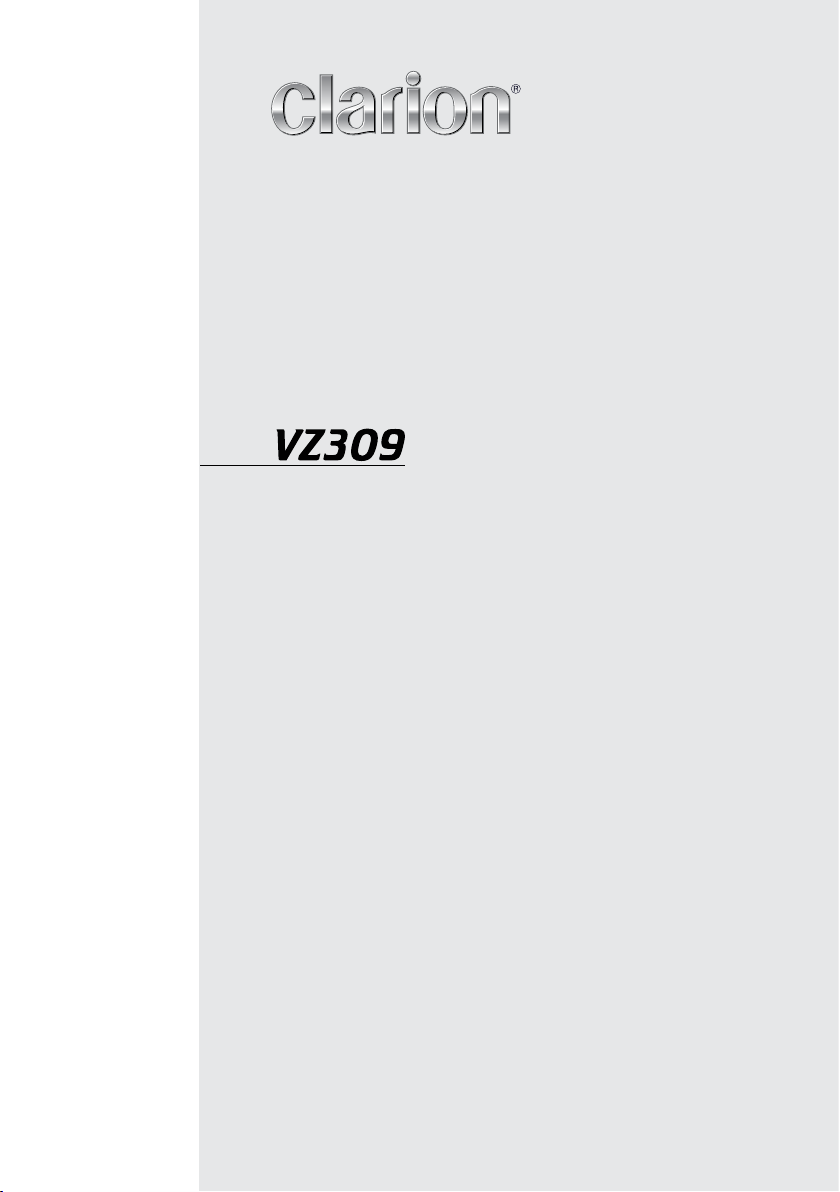
Owner’s manual & Installation manual
Mode d’emploi et manuel d’installation
Manual de instrucciones y de instalación
DVD MULTIMEDIA STATION
WITH 3.5” LCD MONITOR
STATION MULTIMÉDIA DVD
AVEC MONITEUR LCD DE 3.5”
ESTACIÓN DVD MULTIMEDIA
CON 3.5” MONITOR LCD
Page 2
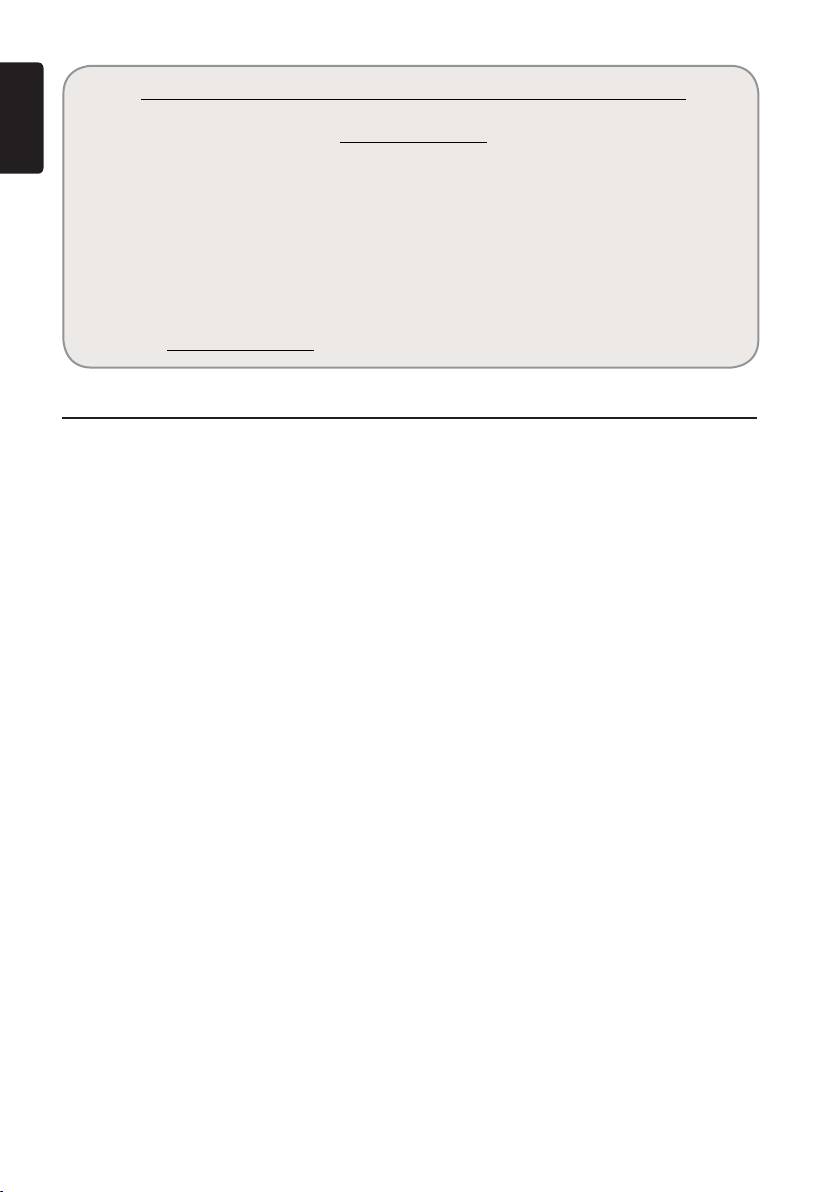
English
Dear Customer:
Congratulations on your purchase of a Clarion mobile electronic product. We are
confident that you’ll enjoy your Clarion experience.
There are many benefits to registering your product. We invite you to visit our website
at www.clarion.com to register your Clarion product.
We have made product registration simple with our easy to use website. The registration form is short and easy to complete. Once you’re registered, we can keep you
informed of important product information.
Register at www.clarion.com - it’s easy to keep your Clarion product up to date.
CLARION PRODUCT REGISTRATION INFORMATION
For USA and Canada only
www.clarion.com
Contents
1. FEATURES .......................................................................................3
Expanding Systems ...........................................................................3
2. PRECAUTIONS .................................................................................4
3. CONTROLS ......................................................................................5
Names of Buttons .............................................................................. 5
Remote Control ................................................................................. 7
Functions of Remote Control Unit Buttons ........................................ 8
4. CAUTIONS ON HANDLING ..............................................................9
Operation panel ................................................................................. 9
Cleaning ............................................................................................ 9
Handling Discs ...................................................................................10
5. DVD VIDEO SYSTEM ....................................................................... 11
DVD Video Features .......................................................................... 11
Discs ..................................................................................................12
About the registered marks etc. ......................................................... 12
6. OPERATIONS ................................................................................... 13
Basic Operations ...............................................................................13
Radio Operations ............................................................................... 15
DVD Video Player Operations ............................................................15
7. ACCESSORIES.................................................................................21
iPod Operations ................................................................................. 21
AUX In Operations ............................................................................. 22
XM Radio Operations ........................................................................23
HD Radio Operations ........................................................................24
8. TROUBLESHOOTING ...................................................................... 26
9. ERROR DISPLAYS ........................................................................... 27
10. SPECIFICATIONS ............................................................................. 28
11. ANTI-THEFT SYSTEM ...................................................................... 29
INSTALLATION/ WIRE CONNECTION GUIDE ...................................... 30
VZ3092
Page 3
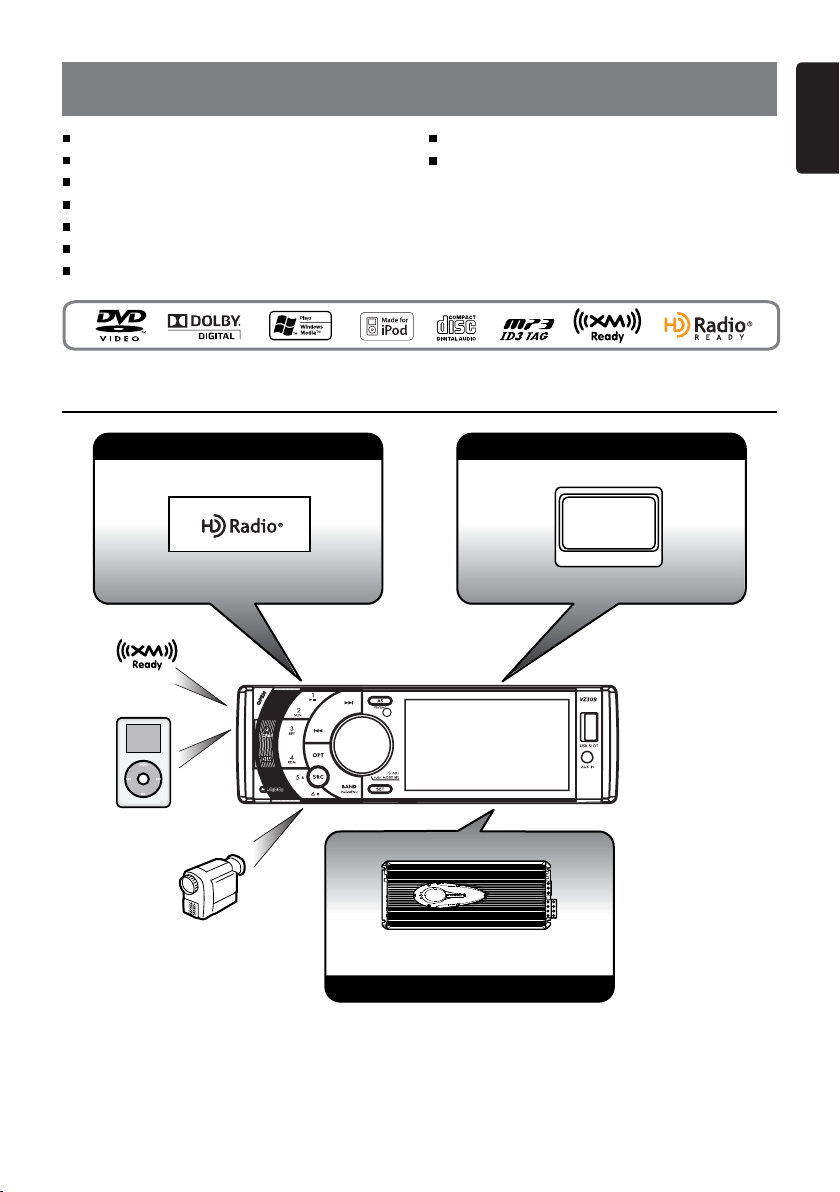
1. FEATURES
English
Flip-down with 3.5” TFT Color LCD Monitor
DVD-Video/DVD±R/DVD±RW Player
CD-DA/CD-R/RW Player
RCA 6-Channel Output
Front USB Slot
Rear Vision Camera RCA Input
XM Satellite Ready
Expanding Systems
Expanding audio features Expanding visual features
iPod
Made for iPod® (Cable Optional)
HD Radio Ready
HD Radio™ and the HD Radio and
HD Radio Ready logos are proprietary
trademarks of iBiquity Digital Corporation.
Rear monitor
VTR etc.
External power amplifier
Expanding sound features
NOTE:
The unit can receive analog, HD Radio (optional) and satellite radio (optional) broadcasts.
NOTE:
The items listed outside the frames are the commercial products generally sold.
VZ309 3
Page 4
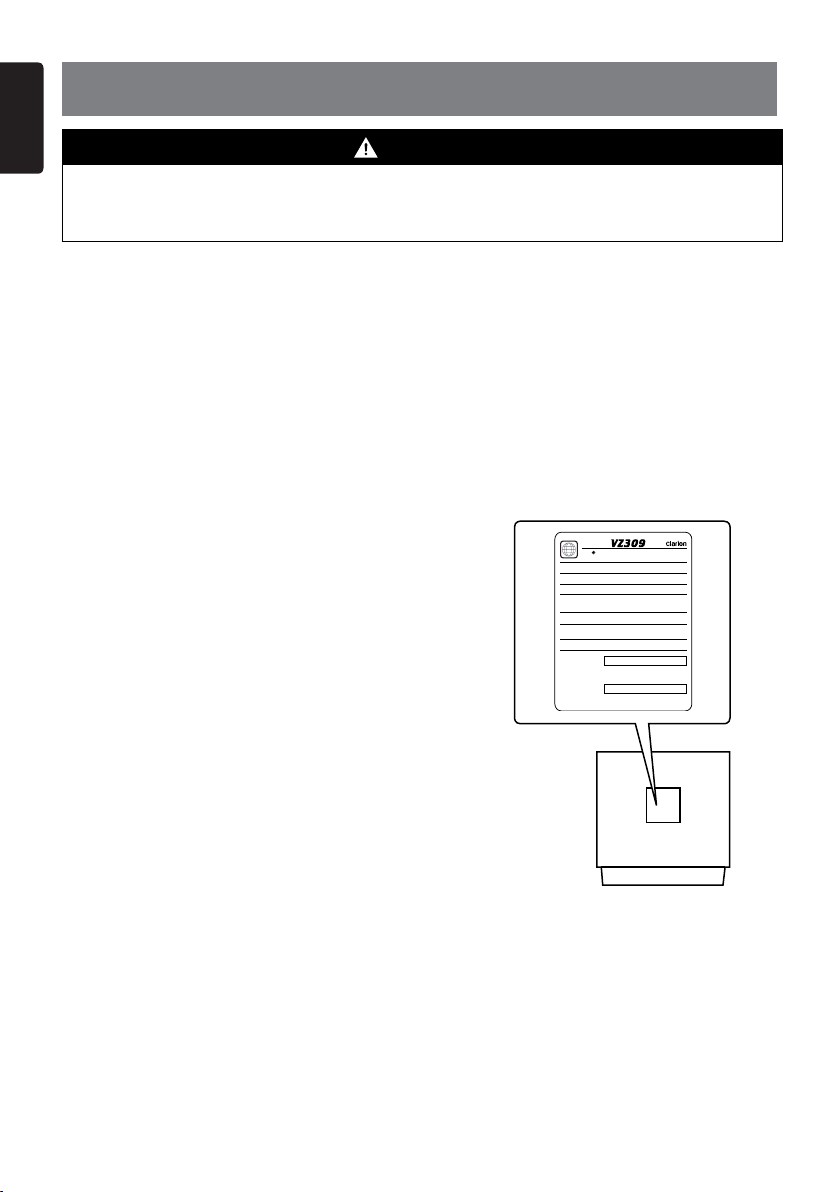
English
MODEL
This device complies with Part 15 of the FCCC rules. Operation is subject to the
following two conditions: (1) this device may not cause harmful interference, and
(2) this device must accept any interference received, including interference that
may cause undesired operation.
THIS PRODUCTION COMPLIES WITH DHHS RULES 21 CFR SUBCHAPTER J
APPLICABLE AT DATE OF MANUFACTURE.
CLARION CORPORATION OF AMERICA
6200 GATEWAY DRIVE, CYPRESS, CALIFORNIA 90630, USA
MANUFACTURED:
MADE IN CHINA
SERIAL NO.
MANUFACTURER: FGE
Apparatus Claims of U.S. Patent Nos. 6,836,549; 6,381,747;7,050,698; 6,516,132; and
5,583,936, licensed for limited viewing uses only.
Manufactured under license from Dolby Laboratories.
“Dolby” and the double-D symbol are trademarks of Dolby Laboratories.
HD Radio™ Technology Manufactured Under License From iBiquity Digital Corp. U.S.
and Foreign Patents. HD Radio™ and the HD Radio and HD Radio Ready logos are
proprietary trademarks of iBiquity.
This product includes technology owned by Microsoft Corporation and cannot
be used or distributed without a license from MSLGP.
1
12V GROUND
AM 530-1710kHz FM 87.9-107.9MHz
2. PRECAUTIONS
WARNING
For your safety, the driver should not watch any video sources and/or operate the controls while driving.
Please note that watching and operating any video sources while driving are prohibited by law in some
countries. Also, while driving, keep the volume to a level at which external sounds can be heard.
1.When the inside of the car is very cold and the
player is used soon after switching on the
heater, moisture may form on the disc (DVD/
CD) or the optical parts of the player and
proper playback may not be possible. If
moisture forms on the disc (DVD/CD), wipe it
off with a soft cloth. If moisture forms on the
optical parts of the player, do not use the
player for about one hour. The condensation
will disappear naturally allowing normal
INFORMATION FOR USERS:
CHANGES OR MODIFICATIONS TO
THIS PRODUCT NOT APPROVED
BY THE MANUFACTURER WILL VOID
THE WARRANTY AND WILL VIOLATE
FCC APPROVAL
operation.
2.Driving on extremely bumpy roads which
cause severe vibration may cause the sound
to skip.
3.This unit uses a precision mechanism. Even
in the event that trouble arises, never open
the case, disassemble the unit, or lubricate
the rotating parts.
4.This equipment has been tested and found to
comply with the limits for a Class B digital
device, pursuant to Part 15 of the FCC Rules.
These limits are designed to provide
reasonable protection against harmful
interference in a residential installation. This
equipment generates, uses, and can radiate
radio frequency energy and, if not installed
and used in accordance with the instructions,
may cause harmful interference to radio
communications. However, there is no
guarantee that interference will not occur in a
particular installation. If this equipment does
cause harmful interference to radio or
television reception, which can be determined
by turning the equipment off and on, the user
is encouraged to consult the dealer or an
experienced radio/TV technician for help.
VZ3094
Page 5
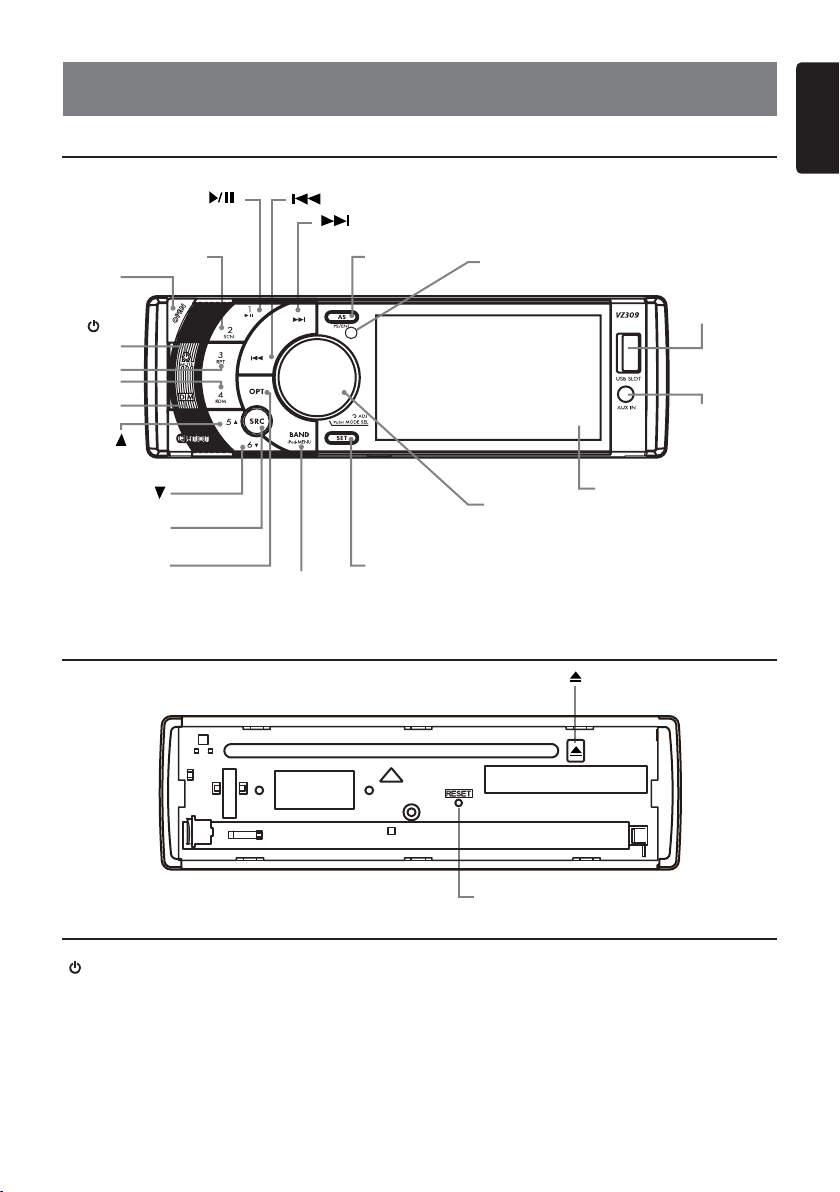
3. CONTROLS
Operational Panel
[1]
[ ]
[2]
[SCN]
[OPEN]
[ ]
[ ]
[AS]
[PS/ENT]
English
REMOTE
SENSOR
[ ]
[MUTE]
[3][RPT]
[4][RDM]
[DIM]
[5][ ]
[6][ ]
[SRC]
[OPT]
[BAND]
[iPod-MENU]
[SET]
With Open Operational Panel
USB SLOT
AUX IN
DISPLAY
VOLUME
[ADJ][PUSH MODE SEL]
[ ]
RESET
Names of Buttons
[ ] Power Button
• Press to turn the power ON.
• Press and hold to turn power OFF.
[MUTE] Button
• Press to mute audio ON or OFF.
[OPEN] Button
• Press to open panel.
VZ309 5
[DIM] Button
• Press to Change screen brightness.
1. Press once to dim the screen by 1/2.
2. Press again to darken the screen
completely.
3. Press a third time to resume full
brightness
Page 6
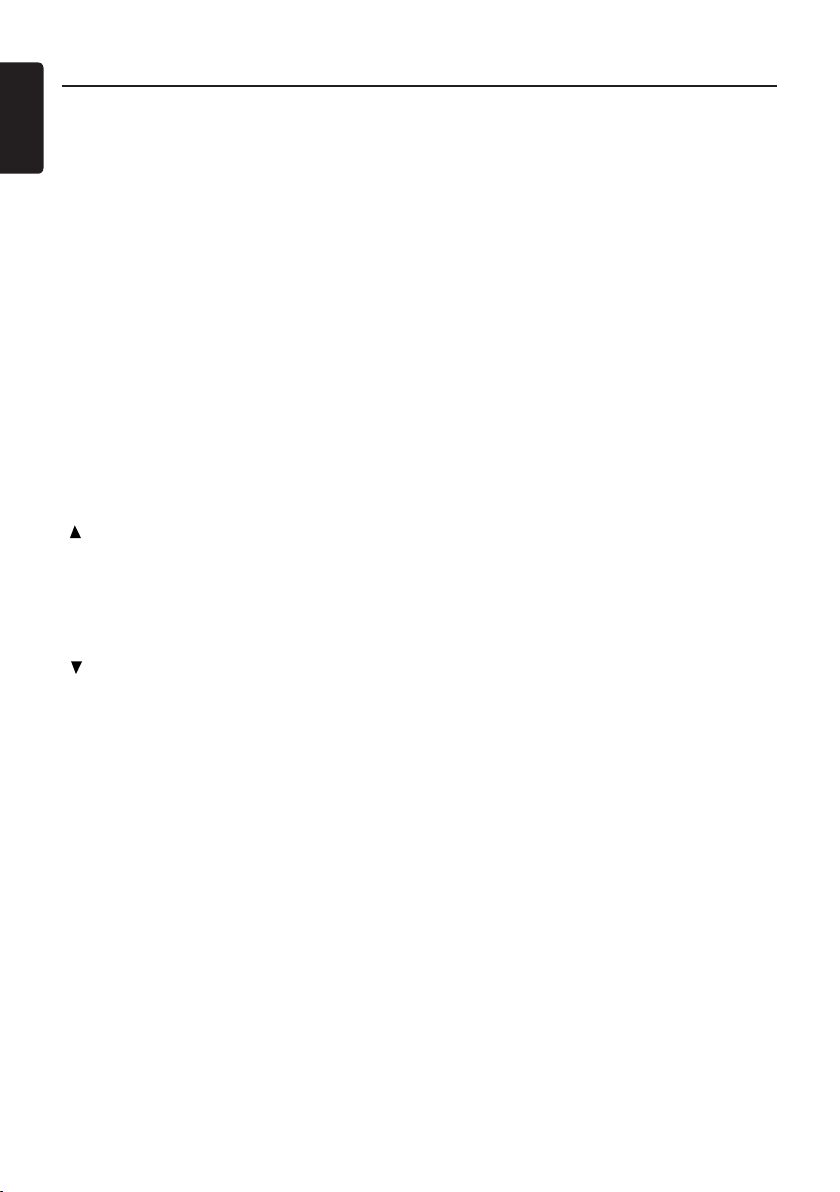
Names of Buttons
English
Note: Be sure to read this chapter while
referring to front diagram “CONTROLS”
[SCN] Button
• Track scans for 10 seconds in CD and MP3/
WMA modes.
[RPT] Button
• Press one time:
1. Single chanpter repeat in DVD video mode.
2. Track repeat in CD and MP3/WMA and
iPod modes.
• Press two times repeatly:
1. Single title repeat in DVD video mode.
2. Single folder songs repeat in CD and MP3/
WMA and iPod modes.
• Press three times repeatly:
All songs repeat in CD and MP3/WMA modes.
[RDM] Button
• Press one time:
Shuffle entire music library in CD and MP3/
WMA and iPod modes.
• Press two times repeatly:
Shuffle albums in playlist in iPod mode.
[ ] Button
• Press to navigate up among option items in
DVD, CD and MP3/WMA and iPod modes.
• Press to slow backward in DVD mode to
select X1/2, X1/4, X1/6, X1/8 during playing.
• Press and hold for 2 seconds to move to
previous folder inMP3/WMA modes.
[ ] Button
• Press to navigate down among option items in
DVD, CD and MP3/WMA and iPod modes.
• Press to slow forward in DVD mode to select
X1/2, X1/4, X1/6, X1/8 when playing.
• Press and hold for 2 seconds to move to next
folder in MP3/WMA modes.
[1] [2] [3I] [4] [5] [6] Buttons
• Press to listen to the preset station.
• Press to and hold for more than 2 seconds to
store station.
[SRC] Button
• Press the button to switch among the
Radio/ Disc/ USB /Aux-In /SAT /iPod
(when connected) modes.
[OPT] Button
• Press one time:
1. Enter sub-channel playlist when HD Radio
tuner received digital channel in HD Radio
mode.
2. Enter channel playlist in some category in
satellite radio mode.
3. Back to music mode from video mode in
iPod mode.
• Press two times repeatly:
1. Exit subchannel playlist when HD Radio
tuner received digital channel in HD Radio
mode.
2. Enter caregory playlist in satellite radio
mode.
3. Back to music mode from video mode in
iPod mode.
• Press three times repeatly:
Enter direct channel entry page in satellite
radio mode.
• Press and hold:
1. Enter video mode in iPod mode.
2. Switch different radio types (analog/digital/
auto) in HD Radio mode.
[BAND] Button
• Press the button to select band:
Tuner/HD Radio - FM1/FM2/FM3/AM1/AM2
Satellite -SAT 1/SAT2/SAT3
• Press the button to return to root folder in
iPOD mode.
• Press the button to return to root menu in
DVD Video mode .
• Press and hold to enter or exit Diagnostic
screen in Satellite radio mode.
[SET] Button
• Press to enter or exit Setting Menu in all
modes .
• Press and hold to enter clock adjust status in
all modes.
Volume Knob
• Rotate the knob to increase or decrease
volume level in all mode except some special
conditions.
• Press the knob to enter audio mode: BAS/
TRE/BAL/FAD in all modes except some
special conditions.
Rotate the knob to adjust audio effect in
different audio mode.
• Special conditions:
1. In HD subchannel and PTY playlist, rotate
the knob to navigate item.
2. In HD subchannel and PTY playlist, press
the knob to confirm some item.
3. In Satellite radio category playlist and
channel playlist, rotate the knob to
navigate item.
4. In Satellite radio category playlist and
channel playlist, press the knob to confirm
some item.
5. In Direct status of Satellite radio, rotate the
knob to select digital and press the knob to
confirm, then repeat the process.
VZ3096
Page 7
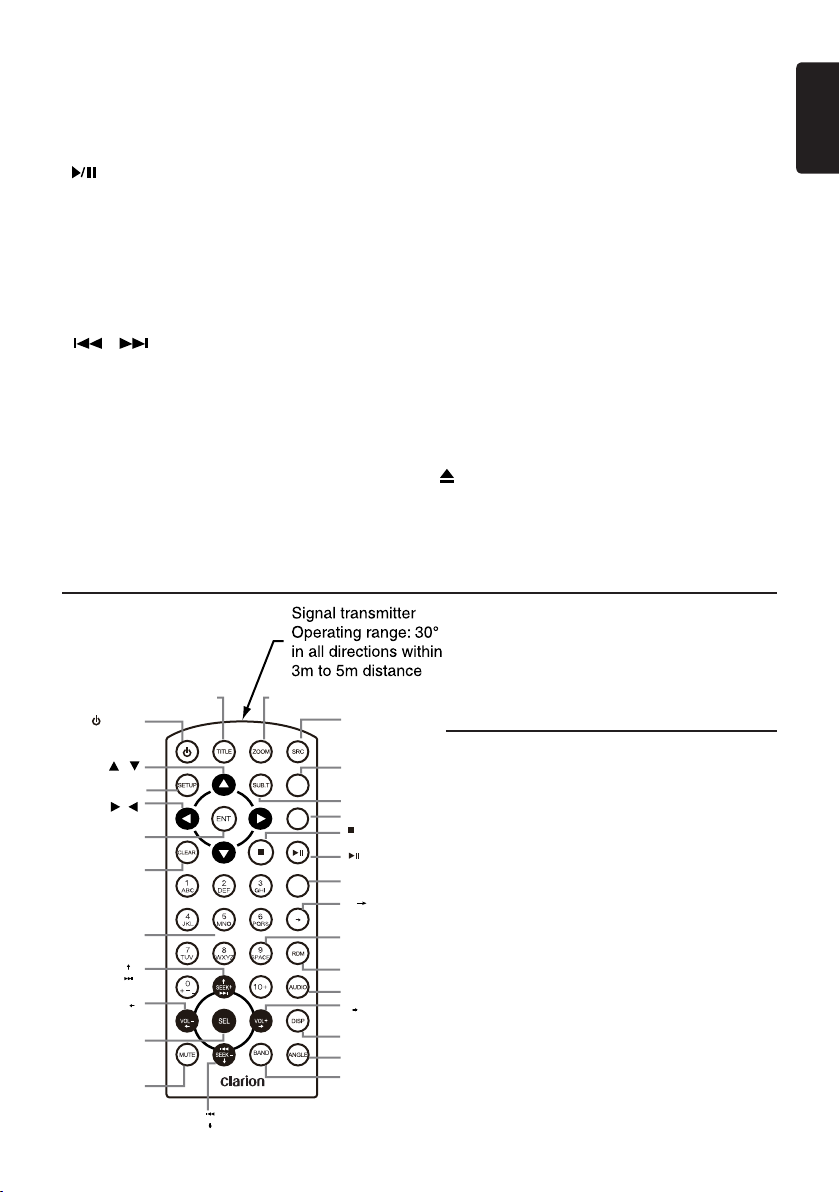
6. In Setting menu, press the knob to navigate
down to next item and rotate the knob to
adjust parameter in different item.
• Press and hold to enter or exit PTY playlist in
HD Radio mode.
[ ] Play /Pause Button
Press to play or pause audio or video.
• Press and hold one time:
Audio or video file will be paused. if then press
briefly, file will be resumed to play.
• Press and hold two times:
Audio or video file will be stopped. If then
press briefly, file will be played from the
beginning.
[ ] [ ] Search Button
• Press to search next or previous station or
channel in Tuner, HD Radio and satellite radio
mode.
• Press to search next or previous track or
chapter in CD, MP3/WMA, iPod and DVD
video mode.
• Press and hold to fast forward or fast
backward by ×2,4,8,16 step in CD, MP3/WMA
and DVD video mode.
Remote Control
• Press and hold to fast forward or fast
backward in iPod music, satellite radio mode.
• Press and hold to enter manual seek status in
Tuner and HD Radio mode, then press briefly
to seek station by step.
[AS] Auto Search Button
Press and hold to search all stations and store
six stations in preset items.
[PS] Button
• Press to perform:
1. Review scans station in Tuner and
HD Radio modes.
2. Category scans channel in satellite
radio mode.
• Press and hold more than 2 seconds
to perform:
Channel scans in satellite radio mode.
[ENT] Enter Button
• Press to move to next folder in iPod mode.
• Press to confirm and play current media file
in CD, MP3/WMA, DVD and iPod mode.
[ ] Eject disc button
• Press to eject disc from unit when panel
is opened.
English
[ ]Power
[ ]
[ ]
[SETUP]
[ ][ ]
[ENT]
[CLEAR]
[0 - 9]
[SEEK+]
VOL-
[
[SEL]
[MUTE]
[TITLE]
]
P/N
[ZOOM]
GOTO
MENU
RPT
A B
[SRC]
[GOTO]
[SUB.T]
[MENU]
[ ]
[ ]
[RPT]
[A B]
[SPACE]
[RDM]
[AUDIO]
VOL+
[
]
[DISP]
[ANGLE]
[BAND P/N]
Replacing the batteries
1. Press the retention tab and pull out the
battery tray and remove the old battery.
2. Insert the new CR2025 battery and slide
the battery tray back in the remote control
the same direction that you removed it.
Please ensure the tray is inserted in the
correct direction.
Note:
Using batteries improperly can cause them
to explode. Take note of the following
points:
• When replacing batteries, replace both
batteries with new ones.
• Do not short-circuit, disassemble or heat
batteries.
• Do not dispose of batteries into fire or
flames.
• Dispose of spent batteries properly.
[SEEK-]
VZ309 7
Page 8
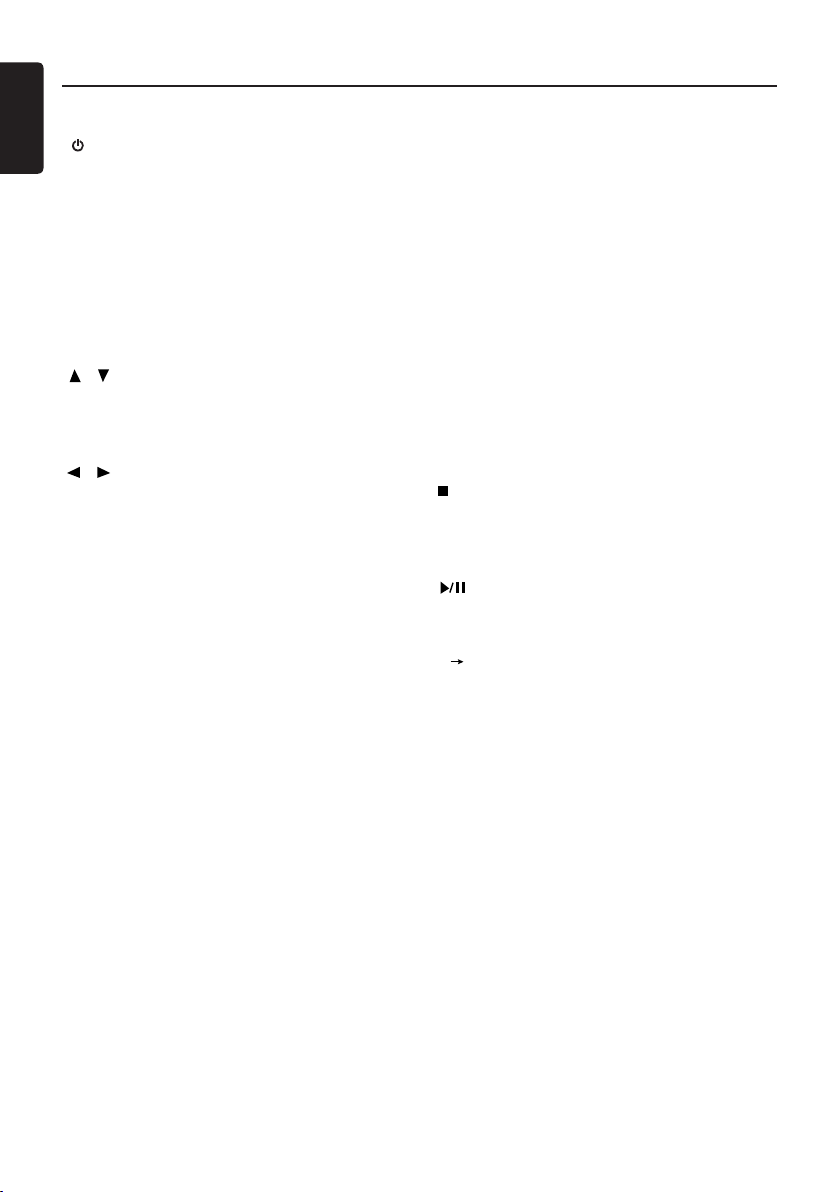
Names of Remote Control Buttons
English
Note: Be sure to read this chapter while
referring to diagram “REMOTE CONTROL”
[ ] Power Button
• Press to turn the power ON.
• Press again to turn thepower OFF.
[ZOOM] Button
• Press to magnify or reduce image.
(DVD mode)
[TITLE] Button
• Press to select video mode for iPod.
• Press to view title in DVD mode.
[SETUP] Button
• Press to enter setup menu.
• Press again to exit setup menu.
[ ] [ ] Button
• Press to scroll Up/Down menu screen in
Radio/SAT/CD mode
• Press to slow reverse/slow forward in DVD
mode.
[ ] [ ] Button
• Press to scroll Left/Right menu screen in
Radio/SAT/CD mode
• Press to fast reverse/fast forward in DVD
mode.
[ENT] Button
• Same as front panel button.
[CLEAR] Button
• Press to clear digital entry when input wrong
password in Setup menu.
• Press to clear digital entry when input wrong
digital in search status of DVD video mode.
• Press to clear digital entry when input wrong
digital in direct status of Satellite radio mode.
[0-9] Buttons
• Use the key pad screen to set the radio
frequency or Satellite Radio channels.
• Use to select the preset number in the
Preset List screen.
• Enter track numbers in the Key Pad screen
in CD disc mode.
• Press to select the disc number in the Disc
List screen.
[SEL] Button
• Press to enter audio adjust status (BAS/TRE/
BAL/FAD) in all modes.
• Press and hold to enter or exit Setting menu
in all modes.
• Press to navigate down in Setting menu.
[VOL+] [VOL-] Buttons
• Press to increase or decrease sound
volume in all modes.
• Press to adjust audio effect when in different
audio mode.
• Press to adjust parameter in different item in
Setting menu.
[MUTE] Button
• Press the button to turn Off/On the sound.
[SEEK+] [SEEK-] Button
Same as front panel button.
[SUB.T] Button
• Press the button to view or change subtitle
language in DVD mode.
[SRC] Source Button
• Press the button to select playing mode:
Radio /Disc (when disc inserted) /USB (when
USB inserted /Aux-in /SAT /iPod (when iPod
inserted).
[GOTO] Button
• Press to enter search status in DVD Video.
[MENU] Button
• Press the button to return to previous menu
in iPod mode.
• Press the button to view DVD setup menu.
[ ] Button
• Press to pause video and audio media play,
if press play button, then resume to play.
Press again to stop video and audio media,
if press play button, then play from beginning.
[ ] Play/Pause Button
• Press to play or pause audio or video.
[RPT] Button
• Same as front panel button.
[A B] Button
• Press to repeat section in CD, MP3/WMA
and DVD mode.
[RDM] Button
• Same as front panel button.
[AUDIO] Button
• Press to switch audio function in DVD video
mode.
[DISP] Button
• Press to display DVD information in DVD
video mode.
• Press and hold to set clock in all modes.
[ANGLE] Button
• Press to display alternate angles in DVD
video mode, if available.
[BAND P/N] Button
• Press to select band FM1/FM2/FM3/AM1
/AM2 in Radio mode.
• Press to select band SAT1/SAT2/SAT3 in
satellite mode.
• Press to select video system PAL/NTSC
/AUTO in DVD video mode.
8
VZ309
Page 9
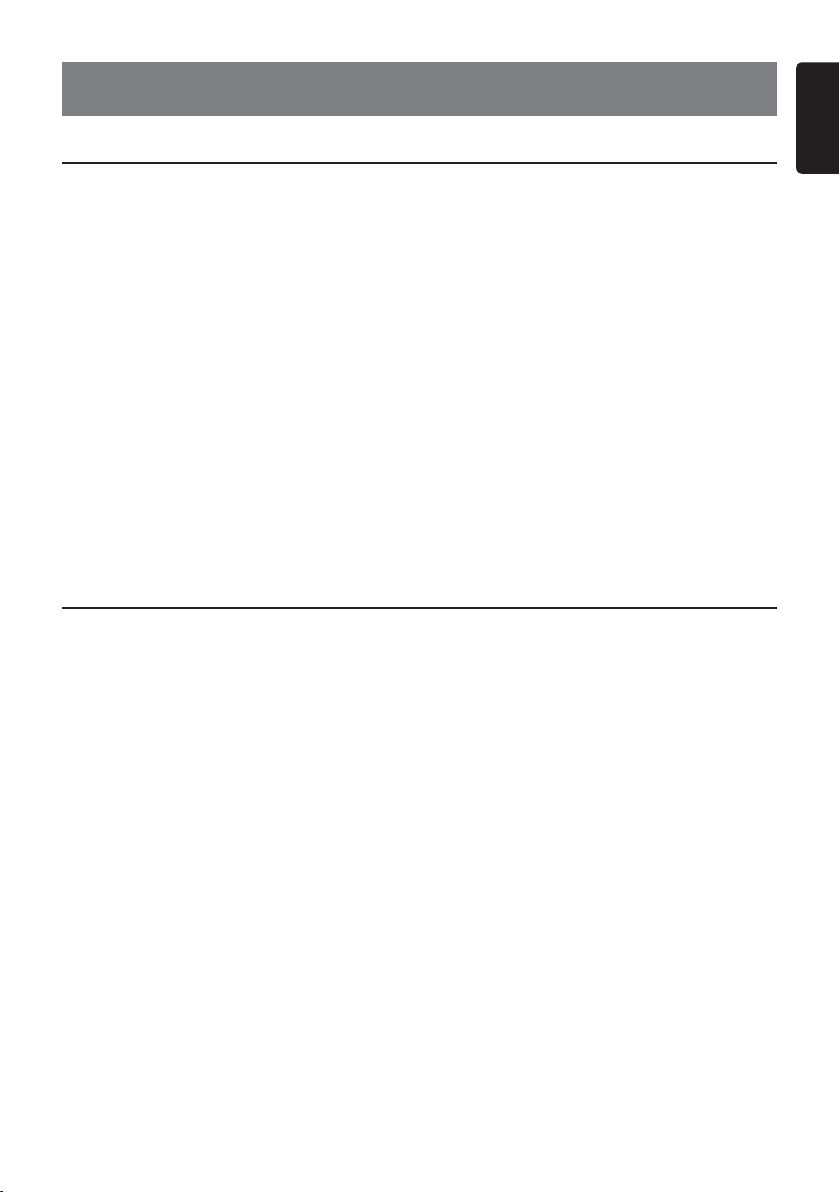
4. CAUTIONS ON HANDLING
Operation Panel
For a longer service life, be sure to read the following cautions.
English
• The operation panel will operate properly
in a temperature range of 0 to 60 C.
• Do not allow any liquids on the set from
drinks, umbrellas etc. Doing so may
damage the internal circuitry.
• Do not disassemble or modify the set in
any way. Doing so may result in damage.
• Subjecting the operation panel to shocks
may result in breakage, deformation or
other damage.
• Do not let cigarettes burn the display.
Doing so may damage or deform the
cabinet.
• If a problem should occur, have the set
inspected at your store of purchase.
• Do not insert objects or poke in the space
between the operation panel and the
main unit when the panel is tilted.
• The remote control unit may not work if
the remote control sensor is exposed to
direct sunlight.
• In extremely cold weather, the display
movement may slow down and the
display may darken, but this is not a
malfunction. The display will work
normally when the temperature
increases.
• Small black and shiny spots inside the
liquid crystal panel are normal for LCD
products.
Cleaning
• Cleaning the cabinet
Use a soft, dry cloth and gently wipe off the dirt.
For tough dirt, apply some neutral detergent
diluted in water to a soft cloth, wipe off the dirt
gently, then wipe again with a dry cloth.
Do not use benzene, thinner, car cleaner, etc.,
as these substances may damage the cabinet
or cause the paint to peel. Also, leaving rubber
or plastic products in contact with the cabinet
for long periods of time may cause stains.
• Cleaning the liquid crystal panel
The liquid crystal panel tends to collect dust, so
wipe it off occasionally with a soft cloth. The
surface is easily scratched, so do not rub it with
hard objects.
VZ309
9
Page 10
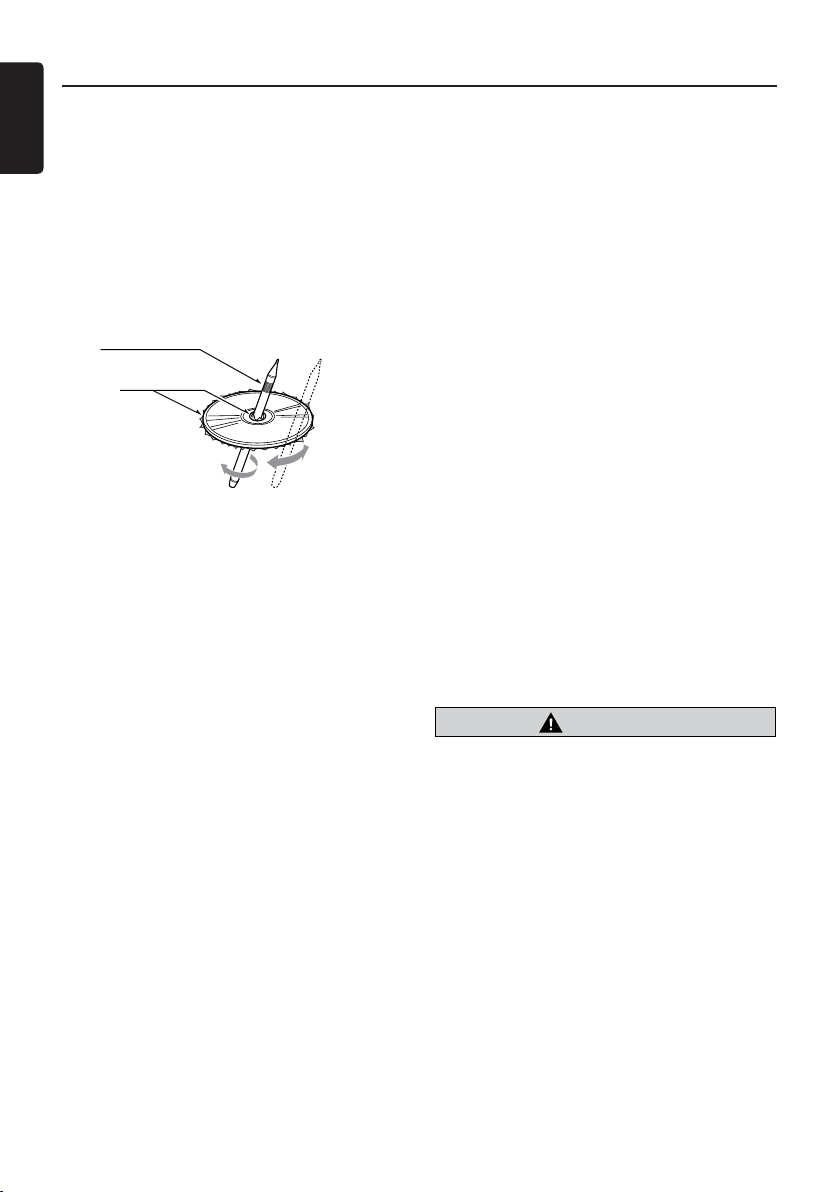
Handling Discs
English
Handling
• New discs may have some roughness
around the edges. If such discs are used,
the player may not work or the sound
may skip. Use a ball-point pen or the like
to remove any roughness from the edge
of the disc.
Ball-point pen
Roughness
• Never stick labels on the surface of the
disc or mark the surface with a pencil or
pen.
• Never play a disc with any cellophane
tape or other glue on it or with peeling off
marks. If you try to play such a disc, you
may not be able to get it back out of the
DVD player or it may damage the DVD
player.
• Do not use discs that have large
scratches, are misshapen, cracked, etc.
Use of such discs may cause
misoperation or damage.
• To remove a disc from its storage case,
press down on the center of the case and
lift the disc out, holding it carefully by the
edges.
• Do not use commercially available disc
protection sheets or discs equipped with
stabilizers, etc. These may damage the
disc or cause breakdown of the internal
mechanism.
Storage
• Do not expose discs to direct sunlight or
any heat source.
• Do not expose discs to excess humidity
or dust.
• Do not expose discs to direct heat from
heaters.
Cleaning
• To remove fingermarks and dust, use a
soft cloth and wipe in a straight line from
the center of the disc to the
circumference.
• Do not use any solvents, such as
commercially available cleaners,
anti-static spray, or thinner to clean discs.
• After using special disc cleaner, let the
disc dry off well before playing it.
On Discs
• Exercise a good precaution when loading
a disc. The operation panel will close
automatically when leaving it open for a
while.
• Never turn off the power and remove the
unit from the car with a disc loaded.
CAUTION
For your safety, the driver should not
insert or eject a disc, opening the
operation panel while driving.
10
VZ309
Page 11
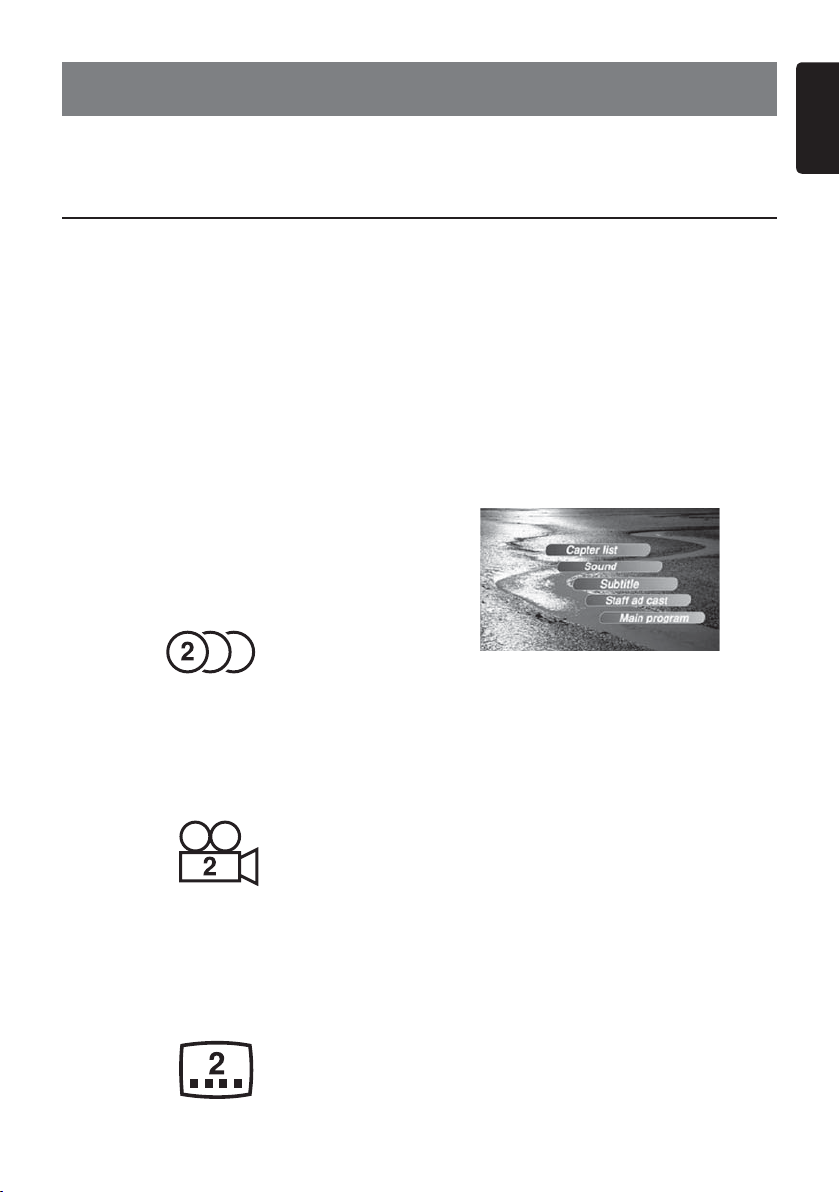
5. DVD VIDEO SYSTEM
DVD video is a high-quality digital video source that provides crisp and clear images. One
12 cm disc contains either one film or four hours of music.
DVD Video Features
English
This unit provides the following functions in
addition to the high image quality and sound
quality of DVD video.
Note:
• The functions described in this section, for
example, the recorded language, subtitles,
angles, etc. differ depending on the DVD
video disc. Refer to the instructions
provided with the DVD video.
• Some disc functions may operate differently
from described in this manual.
Multi-sound function
DVD video can store up to 8 languages for
one film; select the language of your
preference.
• The languages stored on the disc are
indicated by the icon shown below.
Multi-angle function
A DVD video that is filmed from multiple
angles allows you to select the angle of
choice.
• The number of recorded angles are
indicated by the icon shown below.
Multi-story function
When a DVD video contains more than one
story for a film, you can select the story you
wish to enjoy. The operation procedures vary
with the disc; observe the instructions for
selecting a story provided during playback.
Menu screens
Menus can be called up during DVD
video playback to perform menu setting.
• Example showing menu display
Subpicture (subtitles) function
A DVD video can record subtitles for up to 32
languages and you can select the language
of the subtitles you wish to see.
• The number of recorded subtitle languages
are indicated by the icon shown below.
VZ309
11
Page 12

Discs
English
Playable discs
This DVD video player can play the following
discs.
Playable discs
DVD video discs
Audio CDs
About CD Extra discs
A CD Extra disc is a disc in which a total of two
sessions have been recorded. The first session
is Audio session and the second session is Data
session.
Your personally-created CDs with more than
second data sessions recorded cannot be
played on this DVD video player.
Note:
• When you play a CD Extra disc, only the
first session will be recognized.
About playing a CD-R/CD-RWdisc
(MP3, WMA)
This player can play CD-R/CD-RW discs
previously recorded in music CD format (MP3,
WMA) or video CD format.
About playing a DVD-R/RW or DVD+R/RW
disc
This player cannot play DVD-R/RW and DVD~R/
RW discs previously recorded in video CD
format.
However, MP3/WMA files recorded on DVD-R/
RW and DVD+R/RW discs can be played.
MP3 ID3 TAG
WMA
Discs that cannot be played back
This DVD video player cannot play back DVDAudio, DVD-RAM, Photo CDs, etc.
Note:
• It may also not be possible to play back CDs
recorded on a CD-R unit and CD-RW unit.
(Cause: disc characteristics, cracks, dust/dirt,
dust/dirt on player’s lens, etc.)
• If a CD-R or CD-RW disc that has not
been finalized is played, it will take a long
time to start playing. Also, it may not be
possible to play depending on its recording
conditions.
• You cannot play SuperAudio CDs. Playback of
the CD player is not supported even if it is a
hybrid disc.
About MP3/WMA playback
This unit can play back CD-R/CD-RW, DVD-R/
RW and DVD~R/RW discs on which MP3/WMA
music data have been recorded.
For a detailed information, see the section
entitled “Listening to MP3/WMA”.
Note on region numbers
The DVD video system assigns a region number
to DVD video players and DVD discs by sales
area. DVD video players sold in the United
States can play back DVD discs with the region
number
“ALL”, “1” or any combination of numbers that
also incorporate a “1”.
The DVD video region number is marked on the
disc jacket as shown below.
1
ALL
1
4
6
About the registered marks, etc.
• This product incorporates copyright
protection technology that is protected by U.S.
patents and other intellectual property rights.
Use of this copyright protection technology must
be authorized by Macrovision, and is intended
for home and other limited viewing uses only unless otherwise authorized by Macrovision.
Reverse engineering or disassembly is
prohibited.
• Manufactured under license from Dolby
Laboratories.
• “Dolby”, “Pro Logic” and the double-D
symbol are trademarks of Dolby Laboratories.
• “Made for iPod” means that an electronic
accessory has been designed to connect
specifically to iPod and has been certified
by the developer to meet Apple performance
standards.
Apple is not responsible for the operation of
this device or its compliance with safety and
regulatory standards.
iPod and iPhones are trademarks of Apple Inc.,
registered in the U.S. and other countries.
• Windows MediaTM and the Windows® logo
are trademarks, or registered trademarks of
Microsoft Corporation in the United States and/
or other countries.
VZ30912
Page 13

6. OPERATIONS
Basic Operations
English
Note:
• Be sure to read this chapter referring to the
chapter “3. CONTROLS”
CAUTION
When the unit is turned on, starting and
stopping the engine with its volume raised to
the maximum level may harm your hearings.
Be careful about adjusting the volume.
Turning ON and OFF the power
Note:
• Start the engine before using this unit.
• Be careful about using this unit for a long time
without running the engine. If you drain the
car’s battery too far, you may not be able to
start the engine and this can reduce the
service life of the battery.
1. Start the engine. The power button / knob
illumination on the unit will light up.
Engine ON
position
2. Press the [ ] power button to turn ON
the power.
3. To turn OFF the power, press and hold the
[ ] power button for more than 2 seconds.
Selecting a mode
1. Press the [SRC] button to display the
Source menu: Radio, Disc, USB, AUX-In,
SAT, iPod.
*External equipment not connected to this unit
is not displayed.
Adjusting the audio
1. Press the VOLUME knob to access the
audio menu.
2. Press the knob repeatly to move through
the list of the menu options: Bass / Treble /
Balance /Fader. Rotate the knob to adjust
the settings.
Adjusting the clock
1. Press [SET] button for more than 2 seconds.
Minute display blinks. Rotate the volume knob
to set minutes.
2. Press volume knob once. Hour display blinks.
Rotate the volume knob to set hour.
3. Press [SET] to confirm.
Adjusting the setting
Press [SET] to enter setting menu mode.
Continue press the button until you reach the
desired mode.
Mode comes in the following order:
Equalizer Loud Set Beep Set 12/24 Mode
Mirror Image VOL Mode A-VOL Sub LPF
Area Set Dx/Local Bass Freq
Treble Freq
The following procedures assume you have
already accessed the menu.
Adjusting the volume
1. Turn the volume knob to adjust the volume.
Clockwise : Increases the volume.
Counter- clockwise : Decreases the volume.
• The volume level indicated in the display is
in a range from 0 (min.) to 40 (max.).
CAUTION
While driving, keep the volume level at which
external sounds can be heard.
VZ309
13
Page 14

Basic Operations
English
Equalizer
The Equalizer function applies preset sound
effects to the unit’s audio output signal. Turn
the volume knob to select from the following
equalizer options: Off - Flat - Pop - Classicial -
Rock.
With the equalizer function activated, if bass or
treble is adjusted, the EQ Mode will revert to
“Off”. When the equalizer function is activated,
the most recently selected bass/treble levels
cannot be adjusted. When the equalizer
function is not active, the unit will return to the
most recently selected bass and treble levels.
Loud set
When listening to music at low volumes, this
feature will selectively boost certain bass and
treble frequencies.
Rotate the volume knob to choose loud on or off.
Beep set
The beep tone feature allows the selection of
an audible beep tone to be heard each time
the menu is accessed.
Rotate volume knob to choose button beep
sound on or off.
12/24 Mode
12 HOURS MODE: the clock displays in the
type of 12 hours such as 11:18 AM.
24 HOURS MODE: the clock displays in the
type of 24 hours such as 20:18.
Mirror image
This option allows for selection of a mirror
image view when a rear view backup camera
(sold separately) is connected to the CAMERA
IN input on the back of the radio. Turn volume
encoder to select “On” or “Off”.
Vol mode
Rotate knob to choose VOL LAST, the turn-on
volume level is the volume level of latest power
off.
Rotate knob to choose VOL ADJ, then rotate
the knob to set the turn-on volume level.
A - VOL
After selecting “Adjust” for Vol Mode, rotate
the knob to select the desired turn-on volume
level. When this option is selected, the unit will
revert to the adjusted volume each time the
unit is turned on.
SUB LPF
Rotate volume knob to choose the frequency of
low pass filter: Off, 80Hz, 120Hz, 160Hz.
DX/Local
When local seeking is on, only those radio
stations with strong radio signal could be
played.
Rotate volume knob to choose radio seeking
local or distant.
Bass Freq
Rotate volume knob to choose the bass
frequency: 60Hz, 80Hz, 100Hz, 200Hz.
Treble Freq
Rotate volume knob to choose the treble
frequency: 10KHz, 12.5KHz, 15KHz, 17.5KHz.
VZ30914
Page 15

Radio Operations
Listen to the Radio
1. Press the [SRC] to select Radio mode.
2. Press the
Each time the button is pressed, the radio
reception band changes in the following
order FM1 FM2 FM3 AM1 AM2.
[BAND] button to select the band.
Seek Tuning
1. Press to seek the station automatically in
the direction of lower frequencies or higher
frequencies.
2. Press and hold to enter manual seek status.
Recalling a preset station
There are 2 ways to recall the preset station.
• Using the remote control:
1. Press the [BAND] button to select the
desire band (FM or AM) on the remote
control.
2. Press the preset number (1 to 6) on
numeric pad.
DVD Video Player Operations
• Using the tuner unit:
1. Press the
desire band (FM or AM) on the tuner.
2. Press the preset number (1 to 6) on tuner.
3. Press [AS]
stations.
[BAND] button to select the
button to auto search the preset
Manual Station Preset
1. Press the [SRC] to select Radio mode.
2. Press the [BAND] button to select the desired
band (FM or AM).
Select desired station by touching [ ]
key. Hold the key for more then 2 seconds to
store the station.
/ [ ]
Auto Station Preset
1. Press the [SRC] to select Radio mode.
2. Select desired station by touching [AS]
button. A beep sounds and the stations with
good reception are stored automatically to the
preset channel.
English
Display Current DVD System Settings
Press [SRC] button to select DVD mode (when
disc is inserted, and unit is reading disc),
then press the [DISP] button on the remote
control. The LCD will display:
Change DVD System Settings
Note:
If the set up operation is performed in
the middle of DVD video play, the disc
will restart from the beginning
Selecting DVD Set Up Menu
1. During disc play, press the [SETUP] button on
the remote control to access the SETUP menu.
Use / to select setup items:
Language Menu - Video Menu - Audio Menu
- Rating Menu - Misc Menu
Press [ENT] enter to confirm.
In sub-menu setting, use or [ENT] to enter,
use / cursor to select, press [ENT] to
confirm, and use to return to previous menu.
VZ309 15
Page 16

DVD Video Player Operations
English
CAUTION
For your safety, the driver should not insert
or eject a disc, or operate the controls
while driving.
Setting up the screen size
In DVD video menu display select the aspect
ratio “16:9” for wide screen or “4:3” for normal
dispaly.
•When watching a wide type through
a conventional type of the rear view
monitor (4:3)
The leftmost and rightmost areas of the screen
are cut off.
4:3
This function allows displaying the important
part of image fully on the screen. In some
cases, image is displayed while being panned
(scrolled).
• When watching a wide type through a
wide type of the rear view monitor (16:9)
The leftmost and rightmost areas of the screen
are not cut off.
16:9
Set up the audio language
1. Select Audio Menu screen of the DVD while
in SETUP mode. Select a desired language
by using [ ] [ ] key. Press [ENT] enter to
confirm.
Set up the subtitle language
1. Select Language Menu screen while in
SETUP mode. Select a desired subtitle
language by using [ ] [ ] key. Press [ENT]
enter to confirm.
Set rating for parental level control
1. Select Rating Menu screen while in
SETUP mode. Set rating by using numbers
(0-9) on the remote control key panel.
* The factory default setting is “8”
The relationship between DVD video rating
codes and parental level are shown in the table
below. Use this table when setting the parental
level.
LEVEL7 NC-17
(NO ONE 17 AND
UNDER ADMITTED)
LEVEL6 R
(RESTRICTED)
LEVEL4 PG13
(PARENTS STRONGLY
CAUTIONED)
LEVEL3 PG
(PARENTAL GUIDANCE
SUGGESTED)
LEVEL1 G
(GENERAL AUDIENCES)
• The contents that the parental level restricts
vary with the country code.
Note: The rating can be selected only under
the password unlocked status, and the
limits can be set only under the password
locked status.
Set up the password for parental level
lock
1. Select Rating Menu screen while in
SETUP mode. Select Set Password.
Enter 4-digit password. Press [ENT] enter
button to confirm.
2. If you forget the password, enter 0000 to
reset a new password. Press [ENT] to
confirm Select Set Password again. Enter
new password and press enter button.
Set up Misc Menu
Select Yes to return to default (original settings).
Starting DVD system play
Note: Refer to the diagram in “CONTROLS”
chapter.
1. To load a disc:
Press the [OPEN] button to flip down
the front panel. Insert the disc into the slot.
Note:
• Never insert foreign objects into the disc
insertion slot.
• If the disc is not inserted easily, there maybe
another disc in the mechanism or the unit may
require service.
• 8cm (single play) discs cannot be used.
VZ30916
Page 17

DVD Video Player Operations
Watching/Listening to a Disc
1. Press the [SRC] to select DVD mode, when
disc is inserted.
WARNING
• Some videos may be recorded at higher
than desired volume levels. Increase the
volume gradually from the minimal
setting after the video has started.
• Please note that watching and operating
the video while driving are prohibited
by law in some countries.
2. DVD icon will appear appear on the display
and TITLE appears. Press [ENT] or [ ]
to play.
Pausing Play
1. Press the [ ] to pause play.
2. To resume play press same button again.
Ejecting a Disc
1. Press the [OPEN ] button to open the panel.
2. Press the [ ] button to eject the disc.
The play mode then switches to the Radio
mode.
*If the disc is left in the ejected position for
15 seconds, the disc is automatically
reloaded. In this case, the play mode will
remain set to the Radio mode.
Note: If you force a disc into before auto
reloading, it will damage a disc.
DVD Player Fast Forward/Fast Backward
While disc play, press [ ] / [ ] on the
panel or the [ ] / [ ] buttons on the remote
control to fast forward or fast reverse.
Press and hold once for 2X. Press and hold
additional times for 4X, 8X, 20X or PLAY.
- During the fast forward or backward operation,
press briefly to playback again.
- During the fast forward or backward operation,
the volume will be muted.
Repeat Chapter or Title
1. Press [RPT] key once for chapter repeat,
Press the key again for chapter title.
2. Press [RPT] key again to turn off the repeat
playback.
Repeat A B
1. Select desired passage to repeat playback.
2. Press [A B] key to select the starting point.
Display shows REPEAT A.
VZ309 17
Press [A B] key again to select the ending
point.
Display shows REPEAT A B.
3. Selected passage starts to replay.
4. Press [A B]
Display shows A B CANCEL.
key again to exit.
GOTO Desired Track or Chapter
1. Press [GOTO] button on remote control.
2. DVD track or DVD Title/Chapter and time
display on top of the screen. Current item is
highlighted. Use / to select desired item.
Use digit button to select number. Press
ENTER to confirm.
Switching Among Languages
You can switch among the audio languages
during playback, if the disc has two or more
languages recorded. Depending on a disc, up to
8 audios can be recorded. For details, see the
mark on the disc. - indicates 8 language
recorded.
1. Press [AUDIO] button on remote control or
[ ] on the tuner to switch among the
multiplile languages.
8
Select DVD Subtitle
1. Press [SUB.T] button on remote control to
to select subtitle language, if the DVD has
multiplile languages. Each time you touch the
button , you can switch subtitles.
Depending on the disc, up to 32 subtitles can
be recorded. See the mark on the disc.
Select DVD Title
1. Press [TITLE] button, digit numbers or
use [ ] [ ] [ ] [ ] buttons to select
title.
2. Press [ENT] to play.
Select DVD Angle
1. Press [ANGLE] button on remote control
to view from different angle, if DVD has
multiple-angle views.
Depending on the disc, up to 9 angles can be
recorded. See the multi-angle mark
on the disc.
ZOOM
1. Press [ZOOM] button on remote control
to zoom the picture.
X1 X2 X3 X4 X1/4 X1/2 OFF .
STOP
1. Press [ ] button on remote control to stop
play.
English
Page 18

DVD Video Player Operations
English
Setting up the screen size
Pausing playback
Press [ ] key during playback to pause.
To resume playback touch the key again.
Skipping a track (searching)
Press [ ] [ ] key during playback to skip
to the next track. Tracks are skipped as many
times as button is pressed.
To resume playback touch the key again.
Fast Forward and Fast Backward
1. Press [ ] [ ] button on the panel or on
the remote control during playback.
2. Press and hold once for 2X. Continue press
and hold for 4X, 8X, 16X.
3. During the fast forward or backward
operation, press [ ] briefly to playback
again. During the fast forward or backward
operation, the volume will be muted.
Searching with a Track Number
1. Input a desired track number 1-9, 0 and
10+ on remote control.
2. Press [ENT] or [SEL] button to confirm.
Other Various Play Functions
Touch the button of the function you would
like to play.
1. During playback, press [RPT] once or more.
RPT icon will appear on the display.
Display appears RPT ONE RPT ALL
RPT OFF.
2. To play tracks randomly, during playback,
press [RDM] once or more. RDM icon will
appear on the display. Press [RDM] again
to select normal playback.
Listening to MP3/WMA
This unit is an ID3 Tag compatible model.
This unit supports the ID3 TAGs of the Version
2.4, 2.3, 1.1 and 1.0.
In displaying, this unit gives priority to the
Version 2.3 and 2.4 TAGs.
After USB device inserted into USB slot of front
panel, or disc is loaded, the play mode is
automaticlly engaged.
What is MP3/WMA?
MP3 is an audio compression method and
classified into audio layer 3 of MPEG standards.
WMA is an audio compression method developed by Microsoft Corporation.
These audio compression methods have penetrated into PC users and become a standard
format.
These features compress the original audio data
to about 10 percent of its initial size with a high
sound quality. This means that about 10 music
CDs can be recorded on a CD-R disc or CD-RW
disc to allow a long listening time without having
to change CDs.
Note:
• Some CDs recorded on CD-R/RW mode may
not be usable.
Displaying MP3/WMA TAG titles
Tag information such as title, artist and album
title can be displayed for MP3/WMA file
containing Tag information.
Precautions when creating an MP3 disc
• File extensions
1. Always add a file extension “.MP3” or “.mp3”
to an MP3 file, and “.WMA” or “.wma” to a
WMA file by using single byte letters. If you
add a file extension other than specified or
forget to add these file extension, the file
cannot be played. In addition, if you use upper
case and lower case letters (capital and small
letters) mixedly for file extensions, normal
play may not be possible.
2. Files other than MP3/WMA data cannot be
played.
Playing files with a format not supported will
be skipped, and the scan, random and repeat
playback mode may be canceled.
• File and Disc Not Supported
Files and discs with following extensions are
not supported: *.AAC, *.DLF, *.M3U, *.PLS,
MP3 PRO files, files with DRM, open session
discs.
• Logical format (File system)
1. When writing an MP3/WMA file on a disc,
please select “ISO9660 level 1 or level 2
(without including expansion format)” as
the writing software format. Normal playback
may not be possible if the disc is recorded on
another format.
2. The folder name and file name can be
displayed as the title during MP3/WMA play
but the title must be within 31 single byte
alphabetical letters and numerals for the
folder name and file name (including an
extension). Entering more letters or numerals
than specified may cause an incorrect
display.
18
VZ309
Page 19

DVD Video Player Operations
• Entering File and Folder Names
Names using the code list characters are the
only file names and folder names that can be
entered and displayed. Using any other
character will cause the file and folder names
to be displayed incorrectly.
• Electronic Shock Protection
10 seconds for CD-DA (CDA)
45 seconds for MP3 recorded at 44.1 kHz,
128kbps
90 seconds for WMA recorded at 44.1 kHz,
128kbps
• Folder structure
1. A disc with a folder having more than 8
hierarchical levels will conflict with the
ISO9660 and playback will be impossible.
• Number of files or folders
1. The maximum allowable number of folders is
255 (including root directory); the maximum
allowable number of files is 512 (max. 255 per
folder). This represents the maximum number
of tracks that can be played back.
2. Tracks are played in the order that they were
recorded onto a disc. (Tracks might not
always be played in the order displayed on
the PC).
• Some noise may occur depending on the
type of encoder software used while
recording.
• In case of a track recorded at VBR (variable
bit rate), the display for the play time of the
track may be slightly different from the
actual play time. Also, the recommended
value of VBR ranges from 32 kbps to
320 kbps.
• After disc selection, the play mode is
automatically engaged.
English
Playing MP3 folders
When selected for play, files and folders
(Folder Search, File Search or Folder Select)
are accessed in the order in which they were
written to the media. As a result, the order in
which they are expected to be played may not
match the order in which they are actually
played.
You may be able to set the order in which
MP3/WMA files are to be played by assigning
file names beginning with play sequence
numbers such as “01” to “99”.
For example, a medium with the following
folder/ file hierarchy is subject to Folder
Search, File Search or Folder Select.
See the diagram below.
VZ309
The player will only recognize three folder
levels and does not display folders containing
other folders. In the example above, the unit
will display folders 3, 4, 6, and 8, but not 2 and
7 since they do not contain others.
19
Page 20

DVD Video Player Operations
English
If a disc is already in the disc slot but is not
playing, press the [SRC] button on the front
panel or remote control to switch to the DISC
source. To play files from USB that is already
inserted, choose USB source. The MP3
playback screen is indicated below:
1. CD/MP3/WMA Indicator
2. Current of Total Tracks
3. Current Folder Name
4. Time/Clock
5. ID3 Artist and Title Information (MP3/
WMA only)
6. Songs on Disc
7. Source Indicator
8. Elapsed Playing Time for Current Song
Selecting a folder
1. Press [ ] [ ] to enter folder list.
2. Press [ ] [ ] to select desired folder.
Selecting a file
1. Press [ ] [ ] to enter file list.
2. Press [ ] [ ] to select desired file.
3. For PICTURE: press [ ] to slide the show.
4. For MUSIC: press [ ] to enter power on logo.
Press [ ] to return.
Pausing Play
1.Press the [ ] to pause play.
2.To resume play press same button again.
Selecting a track (searching)
Press [ ] / [ ] on the panel.
Or press 1-9, 0 10+ buttons on the remote
control to select desired track number.
Fast Forward/Fast Backward
Press [ ] [ ] key on the panel or on the
remote control during playback.
Press and hold once for 2X. Press and hold
additional times for increase speed 4X, 8X, 1 6X.
- During the fast forward or backward operation,
press [ ] briefly to playback again.
- During the fast forward or backward operation,
the volume will be muted.
Other Various Play Functions
Touch the button of the function you would
like to play.
1. During playback, press [RPT] once or more.
RPT icon will appear on the display.
If the disc is a CD, display appears
RPT ONE RPT ALL RPT OFF.
If the disc or USB sticker contains songs,
pictures or folders, display appears
RPT ONE RPT FOLDER RPT ALL
RPT OFF.
2. To play tracks randomly, during playback,
press [RDM] once or more. RDM icon will
appear on the display. Press [RDM] again
to select normal playback.
VZ30920
Page 21

7. ACCESSORIES
iPod Operations
This unit can be used to control a connected
Apple iPod and iPhone. Please consult your
dealer or Clarion Technical support about
specific features and functions with your
Apple device.
Note:
• Note that iPod versions higher than those
noted above may not be playable or offer all
features.
• The unit will not operate, or may operate
improperly with unsupported versions.
• First, second and third generation iPod and
iPod shuffle cannot be used.
Notes regarding use of Apple iPod
• After the iPod has been connected to this unit,
the iPod’s buttons are disabled for operation.
• When the iPod mode has been selected,
a special iPod control screen is displayed
different from the main screens for other
modes.
• This unit can display the iPod cast titles*, Artist
names, Album titles, Song titles, Genre names,
Composer names and Audio Book titles*
registered on the iPod. When no data is
present, the title display will remain blank.
* Whether these functions are available or not
depends on the iPod version.
• The iPod is used with the equalizer function
turned OFF.
• Do NOT connect an iPod to the unit with a
headset connected to the iPod.
• Precautions for battery consumptions
When the iPod’s internal battery becomes
depleted, the recharge warning indicator
will appear in the iPod’s display. In this
condition, the iPodcannotbeplayedeven
if attached to the unit. Also, the unit’s
recharging function cannot be used to
recharge the iPod.
As a result, when the iPod’s battery
becomes depleted, use the dedicated
charger provided with it to recharge the
battery.
Controlling the iPod
Selecting the iPod mode
• The unit will automatically switch to iPod
mode when an iPod is plugged into the
iPod cable. To return to the iPod screen
from any other source, press the [SRC]
button on the front panel or remote control
and select iPod. After switching to iPod
source, the iPod menu appears on the screen.
Note:
Be sure your iPod has the latest Apple
firmware installed to avoid connectivity issues.
• iPod operation keys
The following remote control buttons are used
to access the iPod menus.
Menu Remote Control
Music AUDIO
Photo/Videos TITLE
Use the navigation arrows on the remote
control or the 5 /6
to navigate the iPod menus.
Press the [ENT] Enter button on the front
panel or remote control to select the
highlighted menu option.
You can select the Music/Photo/Video
functions by short pressing the [OPT] button
on the front panel to enter music mode,
and long pressing the [OPT] button to enter
video mode.
• iPod music playback
The iPod music menu is automatically
accessed when an iPod is connected to the
unit.
1. Press the [ ] button on the front panel
or remote control to play or pause the
selected track.
2. Press the [ ] button on the front panel
or remote control to play the next file.
3. Press the [ ] button on the front panel
or remote control to return to the beginning
of the current song.
4. Press the [ENT] button on the front panel
or remote control to select the highlighted
menu option.
5. Press the [BAND] button on the front panel
or [MENU] on remote control to return to the
root folder.
6. Long press the [ ] button on the front panel
or short press the [ ] button on the remote
control to stop the selected track.
buttons on the control panel
English
VZ309 21
Page 22

iPod Operations
English
Fast forward and fast backward playback
Press and hold the [ ] or [ ] buttons
on the control panel or remote control for fast
forward or fast reverse. Release the button to
resume normal playback.
Photo/Video playback
To view photos and videos on the screen, you
must use the iPod to control photo and video
playback options.
1. Press the [TITLE] button on the remote
control or press and hold the [OPT] button on
the front panel.
2. Select video media to be displayed on
monitor.
3. Press the [AUDIO] button on the remote
control or press the [OPT] button on the front
panel to return to iPod music mode.
NOTE: Video playback requires Gen 5.5 or
earlier. Photo or Video iPod, iPod Touch,
iPod Classic. iPod Nano with video will
only play music files.
NOTE: To transmit the video from your iPod to
the screen, you must set the following
options through the iPod video settings
menu: TV Out = On, TV Signal = NTSC,
and Widescreen = On.
NOTE: After disconnecting your iPod, the unit
will always return to the last mode
accessed when the iPod is plugged back
into the unit.
AUX in Operations
External peripheral devices, including a game
console, camcorder, navigation unit, iPod, etc.
can be connected to the AUX IN connector
on the front of this unit using the A/V media
cable.
WARNING
For your safety, the driver should not
watch the VTR, etc. or operate the controls
while driving. Please note that watching
and operating the VTR, etc. while driving
are prohibited by law in some countries.
NOTE:
For your safety, the unit has a safety function,
which turns off the picture when car is moving,
so only the audio can be heard. The picture can
be only watched, when the car is stopped and
parking brake is applied.
22
Switching to AUX In mode
Press [SRC] button to select AUX IN mode
(when unit is reading). The LCD will display
the external video. You cannot directly control
external devices connected to the AUX IN input.
VZ309
Page 23

XM Radio Operations
This functtion is available when XM Radio
receiver is connected through the dedicated
connections. Listeners can subscribe to
XM® Radio on the Web by visiting
www.xmradio.com, or by calling
(800) 967-2346. Customers should have
their Radio ID ready. (see “Displaying the
Identification (ID) Code”).
Customers can receive a limited number
of free-to-air channels without activation.
Selecting XM Radio mode
1. Press the [SRC] button on the front panel
or remote control to switch to the SAT source.
INFORMATION ON THE SCREEN:
1. SAT Channel/Category Name
2. SAT Channel Number
3. SAT Band
4. Time Clock
5. Artist and Title Information
6. Current Preset Channels
7. Source Indicator
Displaying the Identification (ID) Code
To display the radio ID, press the [OPT]
button on the front panel three times or
use the [ ] tuning button to tune to
channel “000”. The screen displays the
radio ID where the channel name is usually
displayed.
Band selection
Press the [BAND] button to change between
three SAT bands (SAT 1, SAT2 and SAT3).
Each band stores up to six preset stations.
Station selection
Press the [ ] [ ] button to tune to
another station.
English
Preset mode
Six numbered preset buttons store and recall
stations for each band. The stored stations
(P1 -P6) for the current band can be viewed
on the screen. Use the remote control [ ] [ ]
up/down arrow buttons to scroll through the
preset station list.
Storing a Station
1. Select a band (if needed), then select a
station.
2. Press and hold a preset button (numbers 1-6)
on the front panel or remote control.
3. The preset number and station is displayed
and highlighted.
Recalling a Station
1. Select a band (if needed).
2. Press a front panel or remote control preset
button (numbers 1-6) to select the
corresponding stored station.
Channel Search
To access Channel Search mode, press the
[OPT] button on the front panel. The list of all
available channels appears on the screen.
1. Rotate the rotary knob on the panel or press
the [ ] [ ] up/down arrow keys on the
remote control to navigate the list of channels.
2. Press the the rotary knob or the [ENTER]
button on the remote control to select a
channel.
Category Search
To access Category Search mode, press the
[OPT] button on the front panel twice. The list of
available categories appears on the screen.
2. Rotate the rotary knob or press the [ ] [ ]
up/down arrow keys on the remote control to
navigate the list of categories.
3. Press the rotary knob or the [ENT] enter
button on the remote control to select the
desired category. A list of stations in the
selected category appears on the screen.
VZ309 23
Page 24

XM Radio Operations
English
4. Rotate the rotary knob or press the [ ] [ ]
up/down arrow keys on the remote control to
navigate the list of stations in the selected
category.
5. Press the rotary knob or the
button on the remote control to select
a station.
[ENT] enter
Direct channel input
To enter a radio station directly, press the [OPT]
button on the front panel three times to display
the DIRECT channel input screen.
DIRECT
CHANNEL: _ _ _
HD Radio Operations
Enter the desired radio station using the remote
control number pad followed by the [ENT] enter
button, or perform the following steps:
1. Turn the rotary knob on the panel to select
the third digit of the desired channel (0-9).
2. Press the rotary knob to enter the number
and move to the second position.
3. Turn the rotary knob again to select the
second digit of the desired channel (0 - 9).
4. Press the rotary knob to enter the second
number and move to the first position.
(Press and hold if channel is only 2 digits
and youare ready to tune to the channel.)
5. Turn the rotary knob again to select the first
digit of the channel you want to tune to
(0 - 2).
6. Press the rotary knob to tune to the selected
station.
HD Radio™ Technology
HD Radio technology allows CD-quality digital
broadcasting of your local AM and FM radio
stations. HD Radio broadcasts can include
multiple channels on the same frequency, which
is called multicasting. With multicasting, you can
receive up to eight additional multicast channels:
HD1 ~HD8. With the installation of an optional
HD Radio Module, you will receive HD Radio
digital broadcasts automatically when tuned to
a station that offers HD Radio technology.
NOTE: Not all FM or AM stations offer HD Radio
(digital) broadcasting.
You can receive both analog and digital
stations with the unit.
Selecting HD Radio mode
Press the [SRC] button on the front panel or
remote control to switch to the RADIO source.
INFORMATION ON THE SCREEN:
1. Stereo Reception Indicator
2. Radio Station Frequency
3. AM/FM Band
4. Time/Clock
5. Program Information, Artist, Title, Type
NOTE: The amount of information displayed
when receiving HD Radio signal is
dependend upon what is being broadcast.
Some stations broadcast their call letters
(name), artist’s name, song title, and category
of music.
6
Current Preset Channels
7
Source Indicator
8
HD Radio Station Indicator
Selecting HD Radio band
Press the BAND button to change between
three FM and two AM bands. Each band
stores up to six preset stations.
HD Radio tuning
1. Seek Tuning
Press the [ ] or [ ] buttons to seek
the next/previous station automatically.
2. Manual Tuning
Press and hold the [ ]
to enter manual tuning mode.
Press the buttons again to move the radio
frequency number up or down one step.
or [ ] buttons
VZ30924
Page 25

HD Radio Operations
HD Radio multicast channels
To tune to an HD Radio multicast channel,
tune to the main signal and then press
the [OPT] button on the control panel.
A list of multicast channels will be displayed
(HD-1, HD-2 etc).
• Use the rotary encoder to navigate the list
and then press to select a multicast channel.
• Use the remote control arrow keys and
[ENT] enter button to select a multicast
channel. Press and hold the [OPT] button
to change between “Auto”, “Digital” and
“Analog”.
When set to “AUTO”:
The station will be received first in Analog.
but will change to Digital, when a digital
signal is detected.
The HD icon will illuminate.
If the digital signal becomes unavailable,
the unit will revert to Analog reception.
HD Radio program information
To view the Program Type categories, when
listening to HD Radio broadcasting,
press and hold Volume knob on the front panel.
Program type categories are listed, allowing
listeners to find similar programming by genre.
Rotate the knob to change the category.
Press the rotary button to select Program
category. The radio will start scanning for
stations broadcasting in the selected category.
Store preset stations
Up to six stations on each band can be stored
as presets, which can then be instantly recalled
by pressing the associated preset button.
To store a station, turn the radio on and select
the desired band and station. Press and hold
the desired preset button (numbered one
through six on the face of the radio or
remote control) for more than two seconds.
When stored, the preset number will appear
in the display. The station is now stored and
can be recalled by pressing the corresponding
preset button. Repeat the same steps for the
remaining five presets on the current band
and for presets on the other four bands.
NOTE: Multicast stations can be stored
as presets, but the unit must be
in Digital or Auto reception mode
to receive them.
English
Preview scan
Press the [AS] button to scan and play all strong
stations for 5 seconds each. Press [AS] again to
stop scanning and play the current station.
Automatic store
Press and hold the [AS] button to select six
strong stations and store them in the current
band using the Auto Store feature.
After entering the stations into memory,
the unit will automatically stop at each station
for five seconds, allowing you to preview each
selection. When using the Auto Store feature,
the new stations replace any stations already
stored in preset memory.
Press the [AS] button again to stop the Auto
Store function at any time.
VZ309 25
Page 26

English
8. TROUBLESHOOTING
GENERAL
Problem Cause Measure
Power does not turn on. (No
sound is produced.)
Nothing happens when buttons
are pressed.
Display is not accurate.
The remote control unit does
not work.
Fuse is blown. Replace with a fuse of the
Incorrect wiring. Consult your store of purchase.
The microprocessor has mal-
functioned due to noise, etc.
Direct rays of the sun fall on
the light-receptive part of the
remote control unit.
The batteries of the remote
control unit are dead or there is
no battery in the remote control
unit.
same amperage. If the fuse
blows again, consult your store
of purchase.
Turn off the power and open
the operation panel. Press the
reset button with a thin rod.
Note:
When the Reset button is
pressed, turn off the ACC
power.
* When the Reset button is
pressed, frequencies of radio
stations, titles, etc. stored in
memory are cleared.”
When direct rays of the sun fall
on the light-receptive part of
the remote control unit, it may
not work.
Check the batteries of the
remote control unit.
DVD PLAYER
Problem Cause Measure
Disc cannot be loaded. Another disc is already loaded. Eject the disc before loading
There is a foreign matter
already in place.
Sound skips or is noisy. Compact disc is dirty. Clean the compact disc with a
Compact disc is heavily
scratched or warped.
Sound is bad directly after
power is turned on.
The image is not displayed. The parking brake is not
Disccannotplaywith the display
“PARENTAL VIOLATION”
shown.
Water droplets may form on
the internal lens when the car
is parked in a humid place.
engaged.
Feature exceeds set parental
level.
the new one.
Eject the foreign matter forcibly.
soft cloth.
Replace with a compact disc
with no scratches.
Let dry for about 1 hour with
the power on.
Check that the parking brake is
engaged.
See the subsection “level”
VZ30926
Page 27

9. ERROR DISPLAY
If an error occurs, one of the following displays is displayed.
Take the measures described below to solve the problem.
DVD PLAYER
Display Cause Measure
BAD DISC
BAD DISC
BAD DISC
PARENTAL VIOLATION
WRONG REGION
If an error display other than the ones described above appears, press the Reset button.
If the problem persists, turn off the power and consult your store of purchase.
* When the Reset button is pressed, frequencies of radio stations, titles, etc. stored in
memory are cleared.
A disc is caught inside the CD
deck and is not ejected.
A disc cannot be played due to
scratches, etc.
A disc is loaded upside- down
inside the DVD deck and does
not play.
Parental level error Set the correct Parental level.
Region code error Eject the disc, and replace cor-
This is a failure of DVD deck’s
mechanism and consult your
store of purchase.
Replace with a non-scratched,
non-warped disc.
Eject the disc then reload it
properly.
rect region code disc.
English
VZ309 27
Page 28

English
10. SPECIFICATIONS
FM Tuner
Frequency Range: 87.9 MHz to 107.9 MHz
Usable Sensitivity: 8 dB
Stereo Separation (1 kHz): 30 dB
Frequency Response ( 3dB): 30 Hz to 15 kHz
Image Response Ratio: 50dB
IF Response Ratio: 70dB
Signal/Noise Ratio: >55dB
AM Tuner
Frequency Range: 530 kHz to 1710 kHz
Usable Sensitivity: 30 dB
DVD Player
System:
Digital Versatile Disc System with
CDDA capable
Usable discs:
DVD video disc, Compact disc
Frequency Response:
20 Hz to 20 kHz(CD) ( 1 dB)
Signal /Noise Ratio: 75dB
Total Harmonic Distortion: Less than
0.20% (1 kHz)
Channel Separation: 60dB
Video Output: 1 0.2V
3.5” LCD Monitor
Display Resolution: 320 x 234 (RGB)
Active Area (mm): 76.32 (H) x 42.822 (V)
Screen Size (inch): 3.5”
Dot Pitch (mm): 0.2385 (H) x 0.183 (V)
Contrast Ratio: 350
Brightness: 350 nits
General
Power source voltage:
14.4 V DC (10.8 to 15.6 V allowable)
Ground: Negative
Maximum Power Output: 40W x 4 channels
Continuous Power Output: 18W x 4 channels
(4 Ohm 10% THD~N)
Suitable Speaker Impedance: 4-8 Ohm
Pre-Amp Output Voltage: 2.0V
(CD play mode:1kHz, 0dB, 10 kOhm)
Fuse: 15A
Dimensions (mm): 178W x 50H x 166D
Weight (kG): 2.2
Aux-in Level: 300mV
Sub-out: 4.0V
Note:
• Specifications comply with JEITA Standards.
• Specifications and design are subject to
change without notice for further improvement.
Power Output:
18 W RMS x 4 Channels at 4
and 10% THD+N
Signal to Noise Ratio:
75 dBA (reference: 1 W into 4 )
VZ30928
Page 29

11. ANTI-THEFT SYSTEM
This unit is equipped with a flip-down detachable
panel. You can detach the panel and carry with you
to prevent from stealing the unit.
Removing the Panel
1. Switch off the power of the unit.
2. Press [OPEN] button to flip down the panel.
3. At an angle hold the panel to pull it out.
4. Place the panel into the case and take it
with you when you leave the car.
Installing the Panel
1. Hold the panel and ensure the panel faces
toward you, and set the right side of the panel
in the panel bracket.
2. Press the left side of the panel until it locks.
English
VZ309 29
Page 30

English
INSTALLATION /WIRE
CONNECTION GUIDE
CONTENTS
1.BEFORE STARTING .............................................................. 30
2.PACKAGE CONTENTS .......................................................... 30
3. GENERAL CAUTIONS ..........................................................30
4. CAUTIONS ON INSTALLATION ............................................31
5. INSTALLING THE SOURCE UNIT ........................................ 31
6. REMOVING THE SOURCE UNIT .......................................... 32
7. CAUTIONS ON WIRING ........................................................ 33
8. WIRE CONNECTIOS............................................................. 34
1. Before Starting
1. This set is exclusively for use in cars with a
negative ground 12 V power supply.
2. Read these instructions carefully.
3. Be sure to disconnect the battery“ ”terminal
before starting. This is to prevent short circuits
during installation. (Figure 1)
2. Package Contents
Source unit ..................................................... 1
Owner’s manual and Installation manual ........ 1
Mounting bracket ............................................ 1
Machine screws M5x6 mm ............................. 4
Mounting bolt (50 mm) .................................... 1
Parking wire .................................................... 1
Removable face plate case ............................ 1
3. General Cautions
1. Do not open the case. There are no
user- serviceable parts inside. If you
drop anything into the unit during
installation, consult your dealer or an
authorized Clarion service center.
Trim plate ................................... 1
T-key .......................................... 2
Rubber cushion ......................... 1
Remote control unit ................... 1
Battery (CR2025) ...................... 1
(Installed in remote control)
2. Use a soft, dry cloth to clean the case.
Never use a rough cloth, thinner,
benzine, or alcohol etc. For tough dirt,
apply a little cold or warm water to a soft
cloth and wipe off the dirt gently.
VZ30930
Page 31

4. Cautions on Installation
English
1. Prepare all articles necessary for
installing the source unit before starting.
2. Install the unit within 30° of the
4. Use the enclosed screws for installation.
Using other screws can cause damage.
(Figure 3)
horizontal plane. (Figure 2)
3. If you have to do any work on the car
body, such as drilling holes, consult your
car dealer beforehand.
5. Installing the Source Unit
1. Place the mounting bracket into the instrument panel, use a screwdriver to bend each
stopper of the universal mounting bracket inward, then secure the stopper as shown in
Figure 4.
2. Wire as shown in Section 8. .
3. Insert the source unit into the mounting bracket until it locks.
4. Take care of the top and bottom of the outer escutcheon and mount it so that all the
hooks are locked.
Notes:
1) Some car models require special mounting kits for proper installation.
Consult your Clarion dealer for details.
2) Fasten the front stopper securely to prevent the source unit from coming loose.
• Console opening dimensions
7-3/16"
(182 mm)
Hole
VZ309 31
"
2-1/8
53 mm
Page 32

Note:
English
Before attaching the mounting bracket, slightly bend the spring toward the inside with your
fingers and attach it to the side of car.
6. Removing the Source Unit
1. When removing the source unit, disassemble it in the reverse of the order in Section 5.
“Installing the Source Unit”.
2. Remove the Detachable Control Panel (DCP).
* For instructions on removing the DCP, refer to the owner’s manual.
3. Press the outer escutcheon upward and remove it. (Figure 5)
4. Insert and lock the hook plates. (Figure 6)
5. Pull the hook plates to remove the source unit.
VZ30932
Page 33

7. Cautions on Wiring
1. Be sure to turn the power off before wiring.
2. Be particularly careful where you route the wires.
Keep them well away from the engine, and
exhaust pipe, etc. Heat may damage the wires.
3. If the fuse should blow, check to see if the
wiring is correct.
If a fuse is blown, replace it with a new one of
the same amperage rating as the original (15A FUSE).
4. To replace the fuse, remove the old fuse on the back
of the unit and insert the new one.
English
VZ309
33
Page 34

8. Wire Connections
Radio
Antenna
Jack
Connector cable
(Sold separately)
Subwoofer
Line Out
Video Out 1
Reverse
Parking
To Amplifier
Purple/
White
Green
Video Out 2
Video In
Fuse 15
To Power
Antenna or Amp.
ACC/ Ignition
Purple
Yellow
Yellow
Yellow
Camera In
Yellow
Rear Line Out
Gray
Front Line Out
Black
Purple (+)
Purple/Black (-)
Green (+)
Green/Black (-)
R (Red)
L (White)
R (Red)
L (White)
R Speaker
Rear
L Speaker
Rear
Gray (+)
Gray/Black (-)
R Speaker
Front
White (+)
Blue/White
Red
Black
Yellow
White/Black (-)
L Speaker
Front
To Factory
Ground
+12V
Main Power
Filter
Box
HD Radio
Satellite Radio
iPod
Module
XM Radio
Tuner
English
Note:
• Before installing, be sure to disconnect the negative cable of the car battery.
• In the optional devices, the RCA cables and the Connector cables are separately-sold
items.
34
VZ309
Page 35

Connecting the parking brake cord
Connect the cord to parking brake lamp ground in the meter panel.
Note:
• Connecting the parking brake cord to lamp ground allows you to watch iPod video/DVD
video/AV input when the parking brake is engaged.
• When the parking brake cord is not connected, the monitor will not show any video
sources.
• If “AUDIO ONLY” appears on the screen just after turning on the ACC power of the car,
release the parking brake while confirming safety, and then engage the parking brake
again.
English
Connecting the accessories
• Connecting to the external amplifier
The external amplifiers can be connected to the 6 channel RCA output connections.
Ensure that the connectors are not grounded or shorted to prevent damage to the unit.
• Connecting to iPod device
The iPod device can be connected to dedicated iPod connection on the main unit.
For detailed information, refer to the instruction sheet or manual for the iPod cable.
Note:
• This unit may not support all functions of all iPod devices
• The iPod connection will charge your iPod unless the iPod battery is completely
depleted.
If the specified cord of the cellular phone is connected to the phone interrupt cord of the
main unit, the audio mute is activated when cellular phone in use.
• Connecting to XM Satellite Radio Receiver
When a XM Satellite Radio Receiver is to be connected, use the dedicated connector.
For detailed information,referto the instruction manual of the XM Satellite Radio
Receiver.
VZ309
35
Page 36

2009/02
Clarion Corporation of America
All Rights Reserved. Copyright © 2009: Clarion Corporation of America
Printed in China / Imprimé au Chine / Impreso en China
VZ309
