Page 1
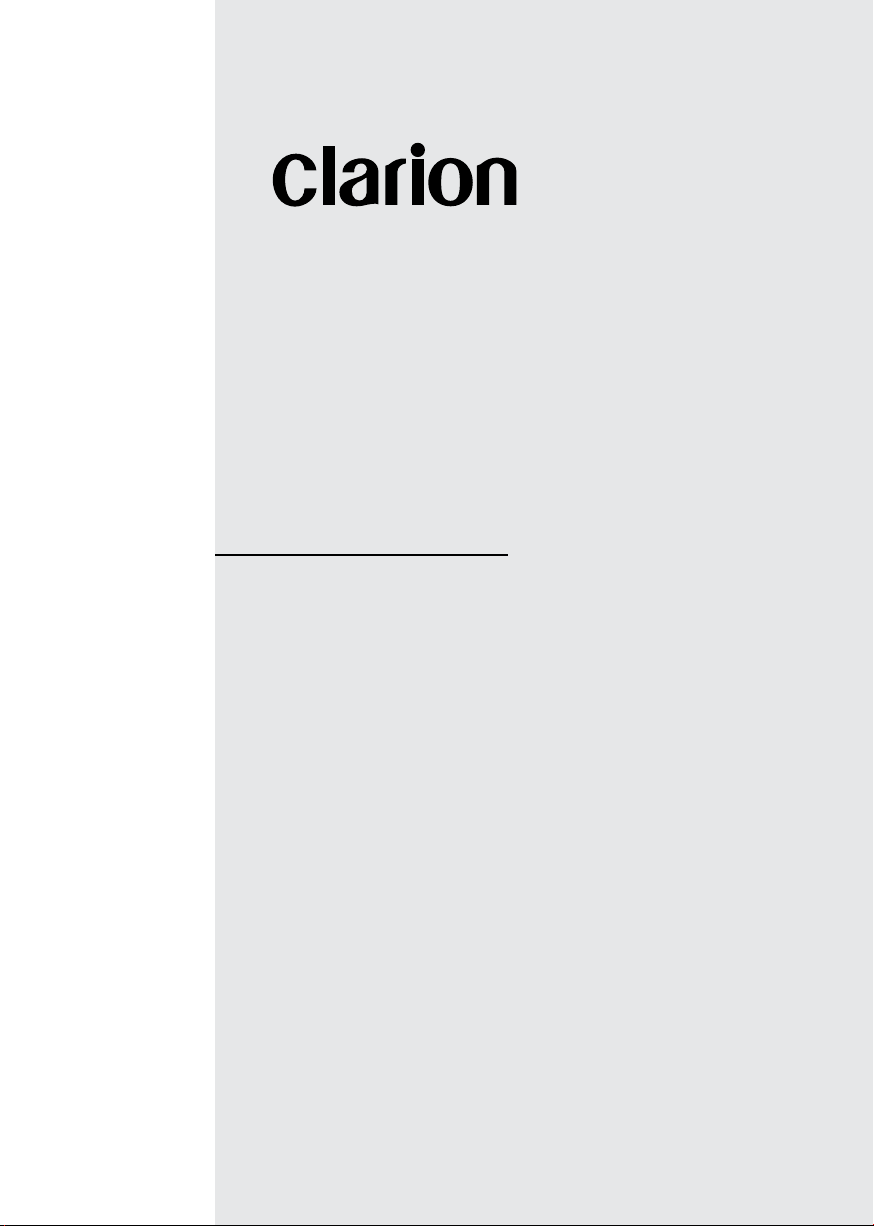
Owner’s Manual
VX807AU
DVD MULTIMEDIA STATION WITH BUILT-IN NAVIGATION &
7 ’’ TOUCH PANEL CONTROL
Page 2
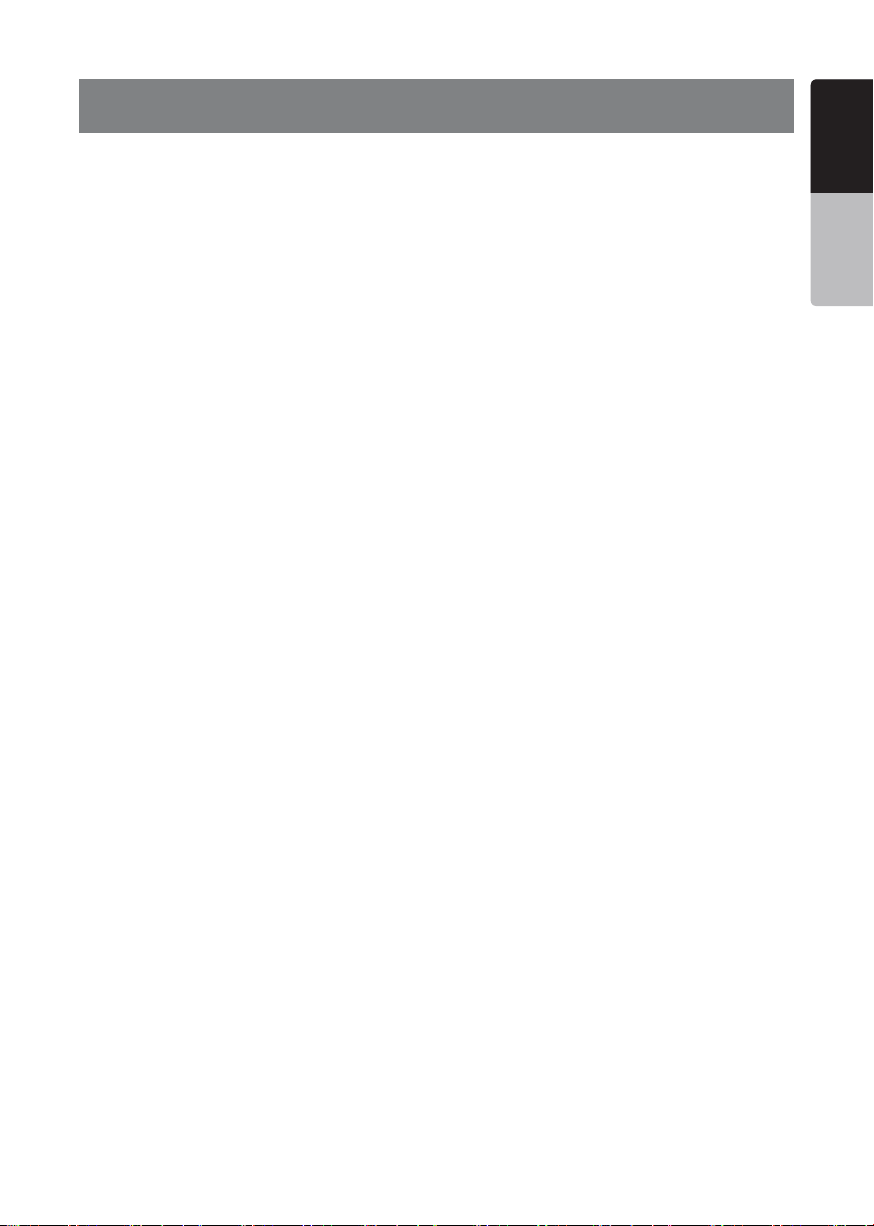
NOTICES / WARNINGS
English
Navigation: (SD807AU sold separetely)
Your VX807AU is navigation ready. If you did not include navigation in
your original purchase, you can very easily add navigation to your unit at
any stage by purchasing the Clarion SD807AU Installation is as simple as
inserting the MicroSD card.
The SD807AU comes with full 3D map coverage of Australia & New Zealand
and includes features such as: Turn-by-turn voice guidance with Text-toSpeech,Motorway Junction View,Tunnel View,SUNA Predictive Traffic,3D
City & 3D landmarks, Extended Points of Interest, School Zones, Speed
Camera and much more.
To ensure you are not purchasing a product where the map is out of date,
the SD807AU comes with a “Latest Map Guarantee”. This means that no
matter when you decide to purchase the SD807AU you have a full 30 days
to download the latest map via Clarion’s decicated update site,“clarion.
naviextras.com”.
GPS Antenna:
Although the navigation Micro SD (SD807AU) is sold separately, it is
important to know that the GPS antenna is supplied with your VX807AU.
Clarion strongly recommends that the GPS antenna be installed at the same
time as your unit. This will save time and possibly additional installation cost
in the future because your unit will have to be removed from the dashboard.
Reverse Camera Warning:
For your safety, the driver should not watch any video sources and/or
operate the controls while driving.This includes the use of reversing cameras
while travelling in a forward direction which is prohibited,according to
Australian Road Laws.
Clarion strongly recommends that when installing a reverse camera to this
product, the camera’s power source be derived from the vihicles reversing
lamp circuit either directly (if suitable) or via the use of a relay. This will
ensure that the reverse camera can only be viewed while the vehicle is
travelling in a reverse direction.
English
Owner’s Manual
Legal Safety Requirement:
According to Australian law, it is illegal for a driver to view a video source
while the vehicle is in motion. it is a legal requirement that the park brake
wire of this unit be connected to the vehicle park brake terminal.
Clarion Co.Ltd.,Clarion Australia Pty.Ltd.will not be held responsible for
improper installation of this product which infringes any law.
VX807AU
1
Page 3

English
Owner’s Manual
Contents
1. FEATURES ...........................................................................................................4
Expanding Systems
2. PRECAUTIONS
3. CAUTIONS ON HANDLING.................................................................................8
Operation Panel
USB Port
Cleaning
...............................................................................................................8
................................................................................................................8
Handling Discs
4. OPERATION PANEL
Functions of Buttons ...........................................................................................11
5. REMOTE CONTROL..........................................................................................12
Remote Control Functions ..................................................................................13
6. MAIN MENU.......................................................................................................15
7. DVD VIDEO PLAYER OPERATIONS ...............................................................16
Discs ...................................................................................................................16
Change DVD System Settings ............................................................................17
Watching to a Disc ..............................................................................................17
Showing DVD Player Mode Screen
Operate the DVD Player Menu
Showing Video Files Player Mode Screen ..........................................................19
Operate the Video Files Player Menu .................................................................20
Playable Video Disc Formats ..............................................................................21
8. CD PLAYER OPERATIONS
Listening to a Disc/Ejecting a Disc
Showing CD Player Mode Screen ......................................................................22
Operate the CD Player Menu ..............................................................................22
Listening to Compressed Audio .........................................................................23
Tag Display Function ..........................................................................................23
Playback MP3/WMA/AAC menu
9. USB AUDIO OPERATIONS
Notes on Using USB Memories ..........................................................................25
Select USB Audio Mode .....................................................................................25
Playing Audio Files in USB Memory ...................................................................26
10. USB VIDEO OPERATIONS
Notes on Using USB Memory Device
Select USB Video Mode .....................................................................................27
Playing Video Files in USB Memory ...................................................................27
Playable Video Format ........................................................................................27
®
11. iPod
OPERATIONS .......................................................................................29
Notes on Using iPod/iPhone
iPod Audio Menu Operations ..............................................................................29
iPod Audio ID3 Mode Screen .............................................................................29
iPod Audio Playlist Mode Screen .......................................................................30
iPod Audio List Mode Screen
iPod Audio Bluetooth
12. Bluetooth AUDIO PLAYER OPERATIONS .....................................................31
Selecting the Bluetooth Audio Mode ..................................................................31
Bluetooth Audio Player Settings .........................................................................31
Registering Your Bluetooth Audio Player (Pairing)
Selecting the Bluetooth Audio Player
Controlling the Bluetooth Audio Player ...............................................................32
13. Bluetooth TELEPHONE OPERATIONS ............................................................33
Select the BT Phone Mode .................................................................................33
Bluetooth Telephone Settings
Registering Your Phone (Pairing) ........................................................................34
VX807AU
2
..............................................................................................4
....................................................................................................5
....................................................................................................8
......................................................................................................9
..........................................................................................11
....................................................................18
............................................................................18
..............................................................................22
.....................................................................22
........................................................................24
..............................................................................25
..............................................................................27
.................................................................27
®
............................................................................29
.............................................................................30
®
Mode .............................................................................30
.............................................31
.................................................................32
............................................................................33
Page 4
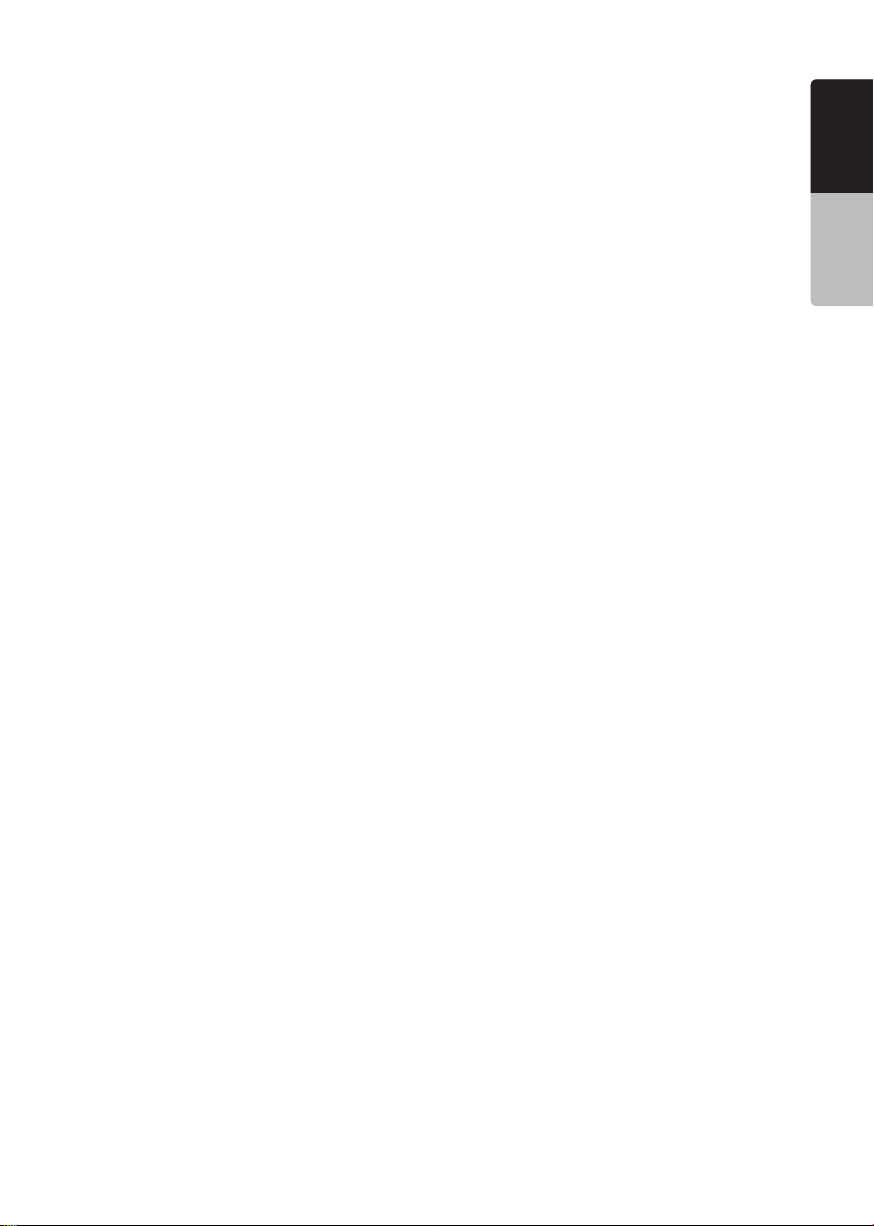
Select the Phone .................................................................................................34
Get the Phone Book Data ...................................................................................34
Telephone Operations ........................................................................................34
14. TUNER OPERATIONS .....................................................................................36
15. DAB OPERATIONS ..........................................................................................38
16. Pandora® OPERATIONS ................................................................................40
Selecting the Pandora Mode ..............................................................................40
Pandora Bluetooth Mode ....................................................................................41
17. HDMI MODE ....................................................................................................42
Wire Connection of HDMI Mode .........................................................................42
Select HDMI Source ..........................................................................................43
18. Apple CarPlay™ ..............................................................................................43
To start Apple CarPlay ........................................................................................43
To go to Apple CarPlay screen ..........................................................................44
To move to Apple CarPlay screen .....................................................................44
To return to original screen ................................................................................45
19. AUX .................................................................................................................46
20. CAMERA INPUT OPERATIONS .....................................................................46
21. REAR SOURCE OPERATIONS .......................................................................47
DVD Video in Rear ..............................................................................................47
DVD Video Rear Source Control Info Mode. ......................................................47
DVD Video Rear Source Control Direct Mode. ..................................................47
AUX Video in Rear...............................................................................................48
22. FULL DIGITAL SOUND SYSTEM....................................................................48
23. NAVIGATION (SOLD SEPARATELY) ..............................................................49
24. SETTING OPERATIONS ..................................................................................50
General Setup Menu ...........................................................................................50
Video Setup Menu ..............................................................................................51
Audio Setup Menu ..............................................................................................51
Navigation Setup Menu ......................................................................................51
Others Setup Menu .............................................................................................52
Set the Anti-Theft Code ......................................................................................52
25. TROUBLESHOOTING .....................................................................................53
General ................................................................................................................53
DVD Player ..........................................................................................................53
USB Device .........................................................................................................54
Bluetooth ............................................................................................................54
TFT Screen ..........................................................................................................55
26. ERROR DISPLAY.............................................................................................56
DVD/CD Player ...................................................................................................56
27. SPECIFICATIONS ............................................................................................57
28. WIRE CONNECTION GUIDE ...........................................................................59
English
English
Owner’s Manual
VX807AU
3
Page 5
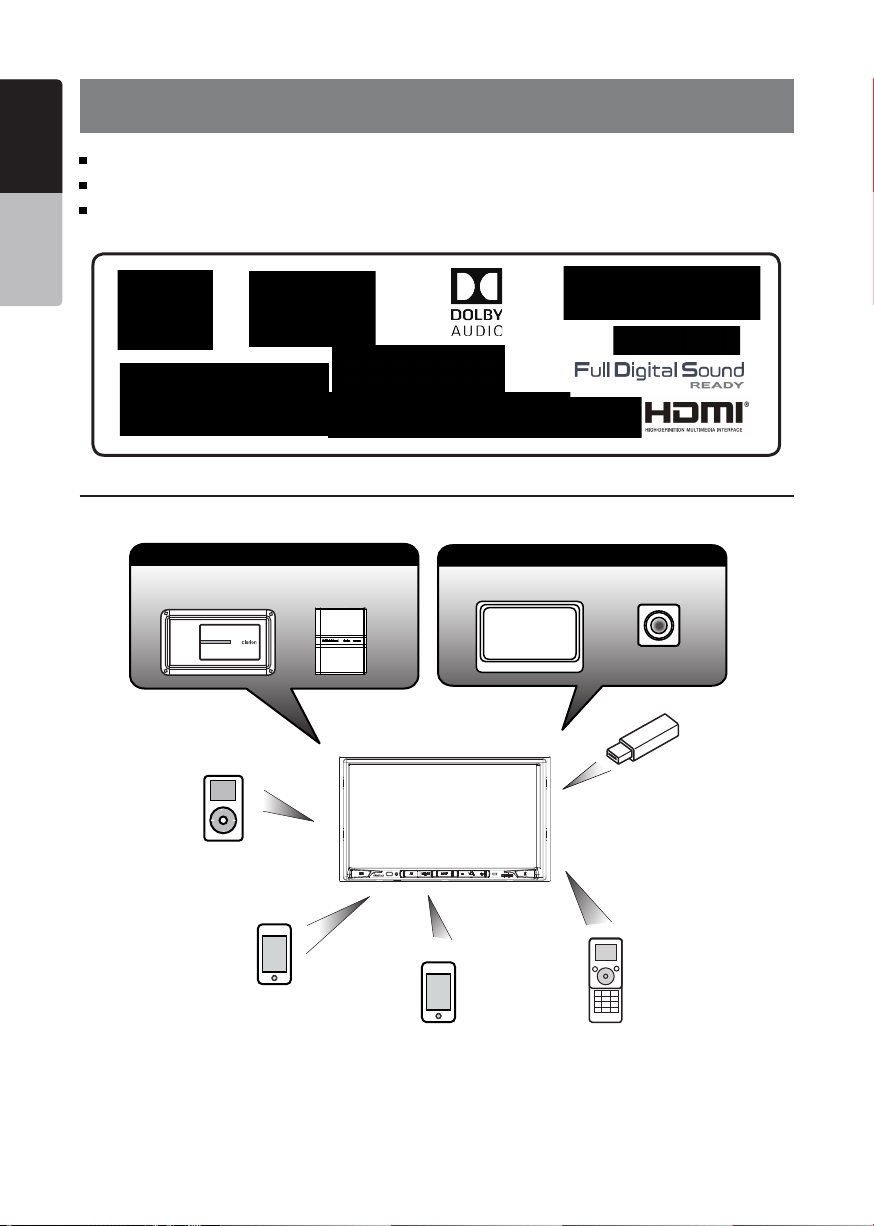
English
VX807AU
1. FEATURES
Apple CarPlay™
Optical Digital Output
Owner’s Manual
Optional Navigation with “Latest Map Guarantee”(Navigation sold separately)
Expanding Systems
Expanding Audio Features
External Power
Amplier
iPod
®
iPhone
External Sound
Processor
®
iPhone/Smartphone via HDMI
Connect via CCA-771,CCA-802
Expanding Visual Features
Rear Monitor
Rear Vision Camera
USB
Memory
Bluetooth
Telephone
NOTE:
•
The items listed outside of the frames are the commercial products generally sold.
• CCA-771,CCA-802:Sold separately.
VX807AU
4
Page 6
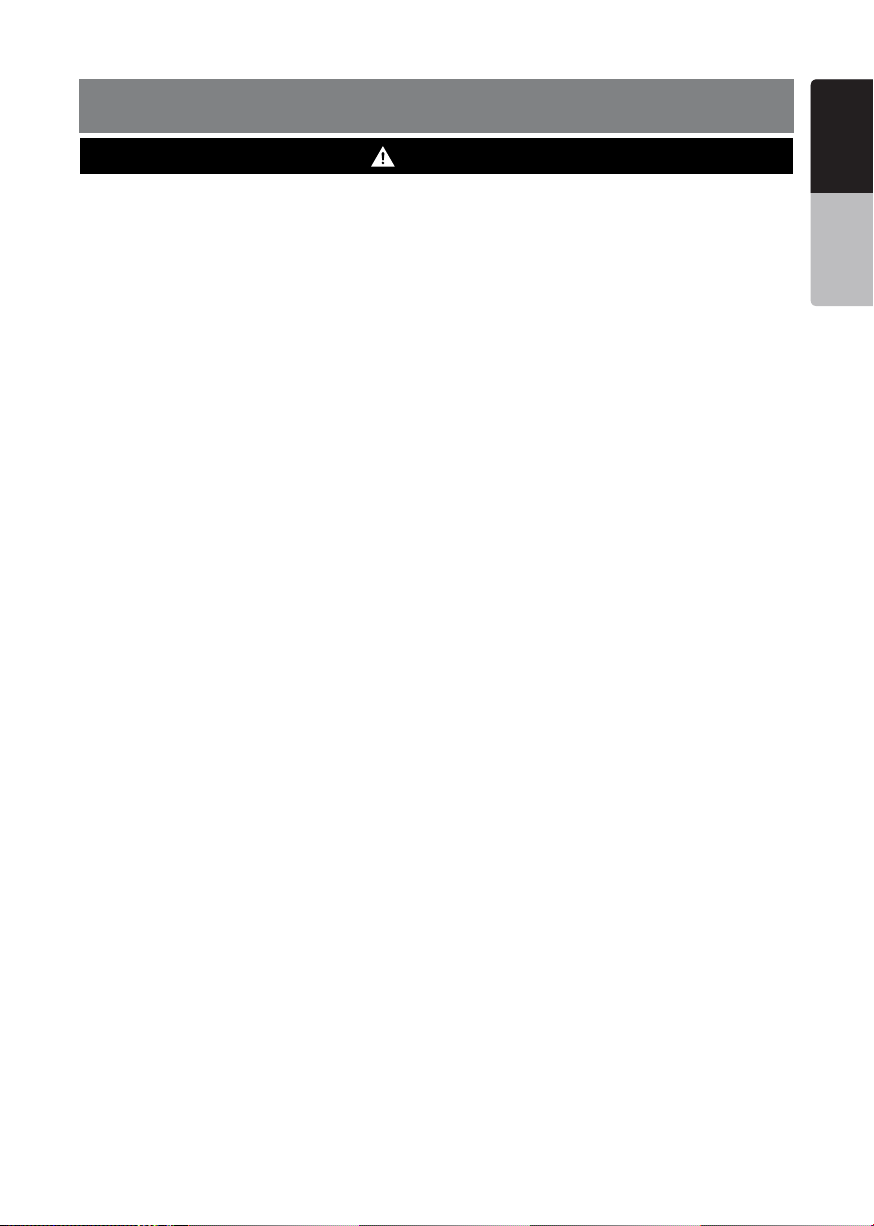
2. PRECAUTIONS
English
WARNING
• For your safety, the driver should not watch any video sources and/or operate the controls while driving.
Please note that watching and operating any video sources while driving are prohibited by law in some
countries. Also, while driving, keep the volume to a level at which external sounds can be heard.
• Do not disassemble or modify this unit. It may cause an accident, re, or electric shock.
• Do not use this unit when a trouble exists, such as no screen content appears or no sound is
audible. It may cause an accident, fire, or electric shock. For that case, consult your authorized
dealer or a nearest Clarion service center.
• In case of a problem, such as any material has been entered in the unit, the unit gets wet, or
smoke or strange smells come out of the unit, etc., stop using this unit immediately, and consult
your authorized dealer or a nearest Clarion service center.
Using it in that condition may cause an accident, fire, or electric shock.
• Use a fuse with the same specication only when replacing the fuse.
Using a fuse with a different specification may causes a fire.
• For the installation of this unit or a change in the installation, ask your authorized dealer or a
nearest Clarion service center for safety. Professional skills and experiences are required to do
so.
• This navigation system should not be used to replace your own judgment. No itinerary suggested
by this navigation system should ever override any highway regulations, your own judgment, or a
knowledge of safe driving practices. Do not follow the navigation system’s suggested itinerary if it
would cause you to perform a dangerous or illegal act, place you in a dangerous situation, or take
you into an area you consider unsafe.
• The advice provided by the navigation system is to be regarded as a suggestion only. There may
be times when the navigation system displays the vehicle’s location incorrectly, fails to suggest
the shortest route, or fails to direct you to your desired destination. In such instances, rely on your
own driving judgment, taking into account the driving conditions at the time.
• Do not use the navigation system to locate emergency services. The database does not contain
a complete listing of emergency services such as police stations, fire halls, hospitals and walk-in
clinics. Please show discretion and ask for directions in such instances.
• As the driver, you alone are responsible for your driving safety.
• In order to avoid a trafc accident, do not operate the system while driving.
• In order to avoid a trafc accident, operate the system only when the vehicle is stopped at a safe
place and the parking brake is on.
• In order to avoid a trafc accident or trafc offense, remember that actual road conditions and
traffic regulations take precedence over the information contained on the navigation system.
• The software may contain inaccurate or incomplete information due to the passage of time,
changing circumstances, and the sources of information used. Please respect current traffic
conditions and regulations at all times while driving.
• Where actual road conditions and highway regulations differ from the information contained on
the navigation system, abide by the highway regulations.
• Keep the amount of time spent viewing the screen while driving to a strict minimum.
• The navigation system does not provide, nor represent in any way information on: trafc and
highway regulations; technical aspects of the vehicle including weight, height, width, load and
speed limits; road conditions including grade, percentage of incline and surface conditions;
obstacles such as the height and width of bridges and tunnels; and other current driving or road
conditions. Always rely on your own judgment when driving a car, taking into account current
driving conditions.
English
Owner’s Manual
VX807AU
5
Page 7
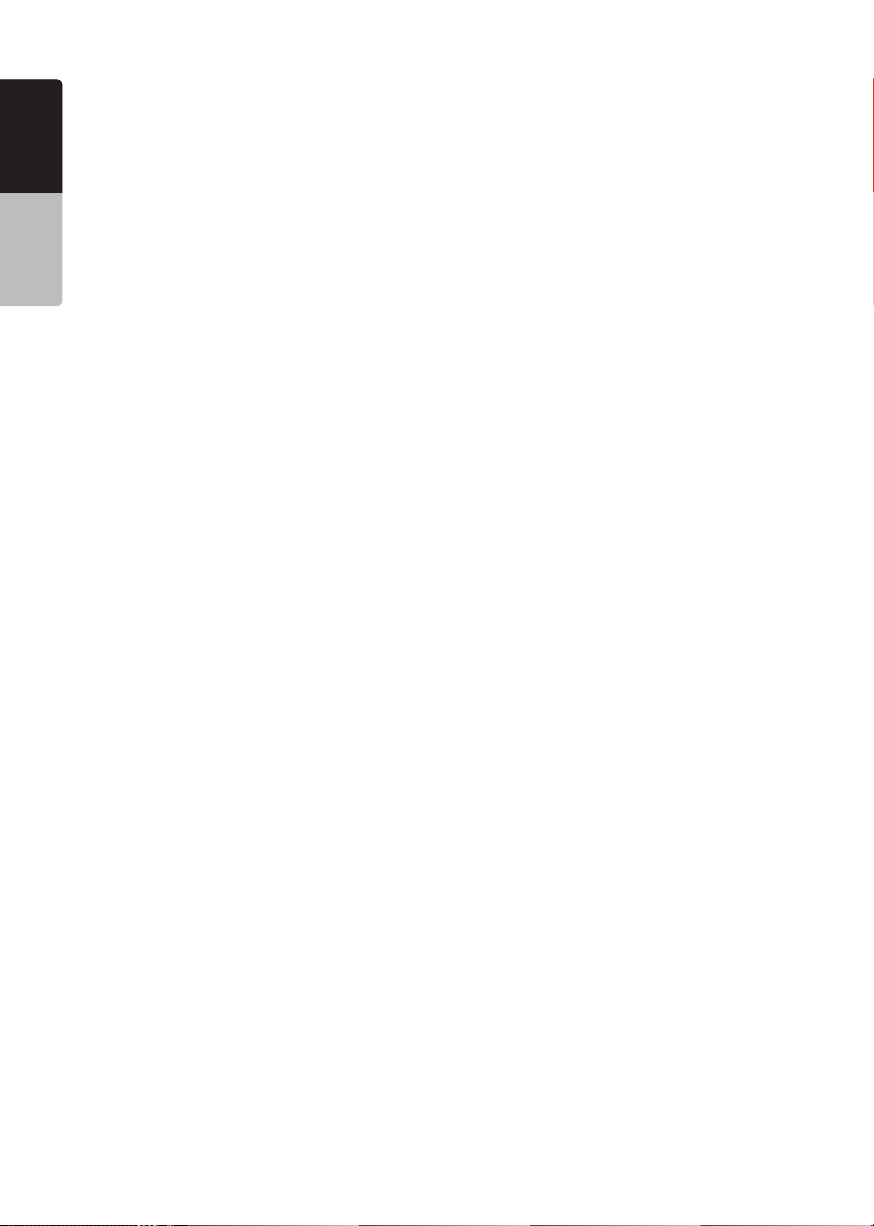
• Changes or modications not expressly approved by the party responsible for compliance could
English
void the user’s authority to operate the equipment.
• Improper connection of speed pulse signal may result in serious damage or injury including
electrical shock, and interference with the operation of the vehicle’s anti-lock braking system,
automatic gearbox and speedometer indication.
Owner’s Manual
VX807AU
6
Page 8
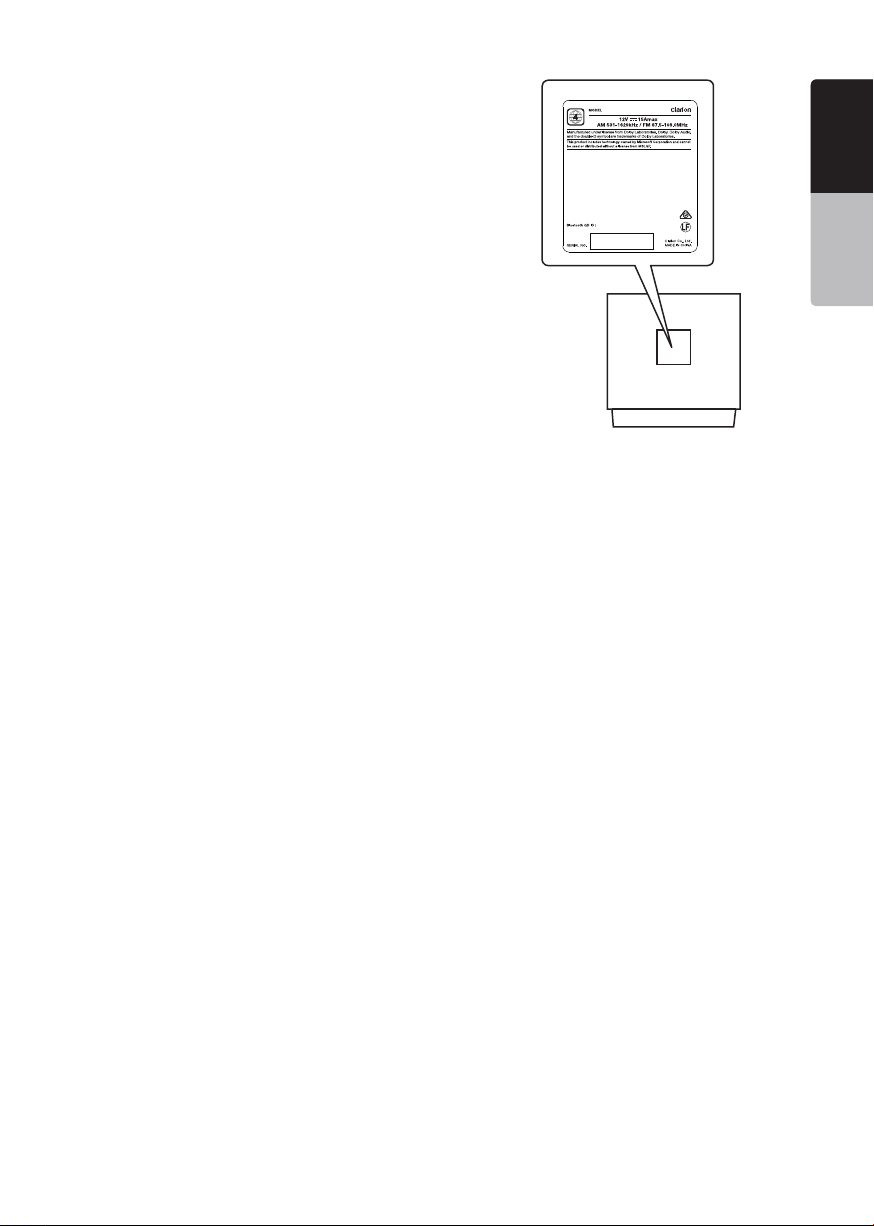
VX807AU
TX-1179K-A
D025034
1.When the inside of the car is very cold and
the player is used soon after switching on the
heater, moisture may form on the disc (DVD/
CD) or the optical parts of the player and
proper playback may not be possible. If
moisture forms on the disc (DVD/CD), wipe it
o with a soft cloth. If moisture forms on the
optical parts of the player, do not use the
player for about one hour. The condensation
will disappear naturally allowing normal
operation.
2.Driving on extremely bumpy roads which
cause severe vibration may cause the sound
to skip.
English
English
Owner’s Manual
3.This unit uses a precision mechanism. Even
in the event that trouble arises, never open
the case, disassemble the unit, or lubricate
the rotating parts.
VX807AU
VX807AU
7
Page 9
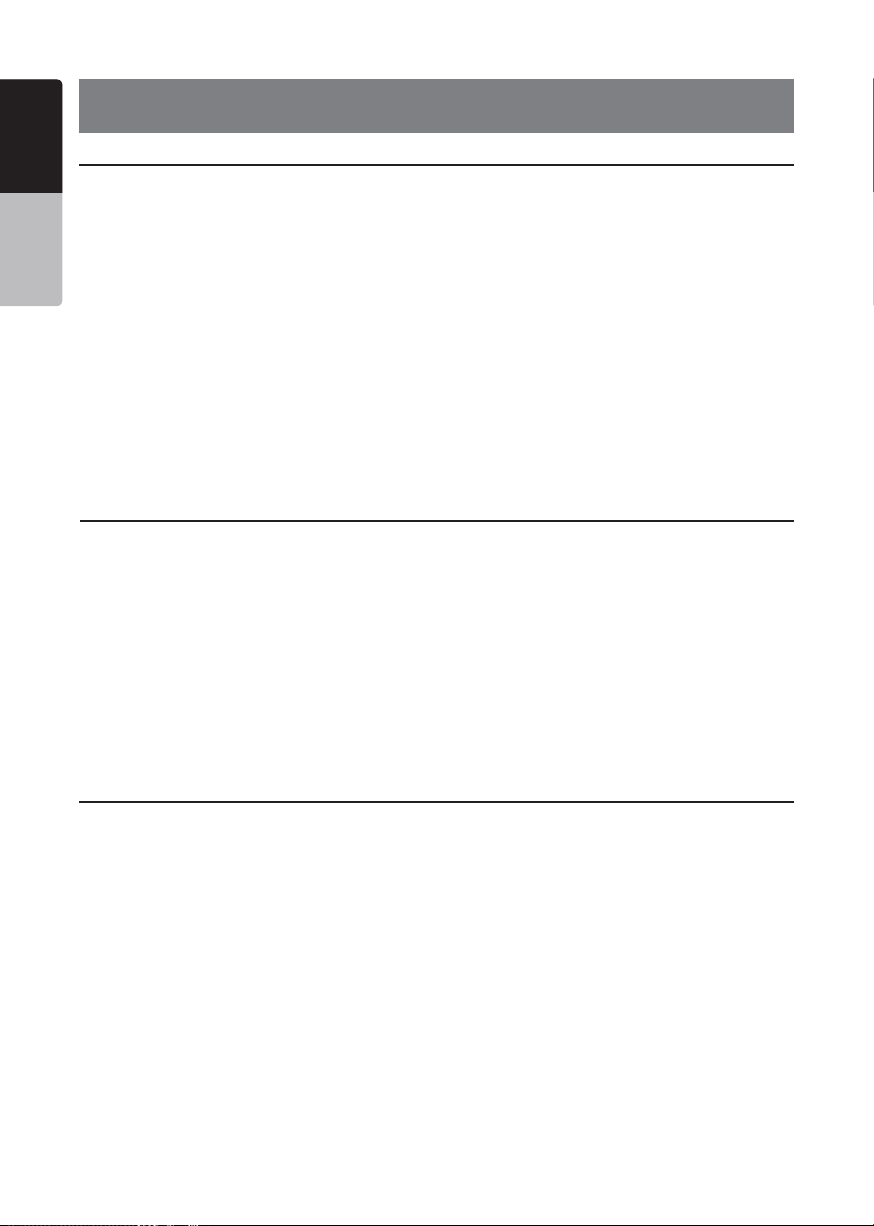
English
3. CAUTIONS ON HANDLING
Operation Panel
For a longer service life, be sure to read the following cautions.
Owner’s Manual
• The operation panel will operate properly in a
temperature range of 0˚ to 60˚ C.
• Do not allow any liquids on the set from
drinks, umbrellas etc. Doing so may damage
the internal circuitry.
• Do not disassemble or modify the set in any
way. Doing so may result in damage.
• Subjecting the operation panel to shocks
may result in breakage, deformation or other
damage.
• Do not let cigarettes burn the display.
• If a problem should occur, have the set
inspected at your store of purchase.
• The remote control unit may not work if the
remote control sensor is exposed to direct
sunlight.
• In extremely cold weather, the display
movement may slow down and the display
may darken, but this is not a malfunction.
The display will work normally when the
temperature increases.
• Small black and shiny spots inside the liquid
crystal panel are normal for LCD products.
USB Port
• The USB memory sticks must be recognized
as “USB mass storage class” to work
properly. Some models may not operate
correctly.
When the memorized data is lost or
damagedbyanychance,Clarionshallnot
beliableforanydamage.
When using an USB memory stick, we
recommend that you backup your data stored
on it before by using a personal computer etc.
Cleaning
• Cleaningthecabinet
Use a soft, dry cloth and gently wipe off
the dirt. For tough dirt, apply some neutral
detergent diluted in water to a soft cloth, wipe
off the dirt gently, then wipe again with a dry
cloth.
Do not use benzene, thinner, car cleaner, etc.,
as these substances may damage the cabinet
or cause the paint to peel. Also, leaving rubber
or plastic products in contact with the cabinet
• Data les may be broken when using USB
memory sticks in the following situation:
When disconnecting the USB memory stick or
turning the power off during writing or reading
data. When affected by static electricity or
electric noise. Connect/disconnect the USB
memory stick when it is not accessed.
• Connecting with the computer is not
supported.
• Connecting with the USB Hub is not
supported.
for long periods of time may cause stains.
• Cleaningtheliquidcrystalpanel
The liquid crystal panel tends to collect dust,
so wipe it off occasionally with a soft cloth.
The surface is easily scratched, so do not rub
it with hard objects.
VX807AU
8
Page 10
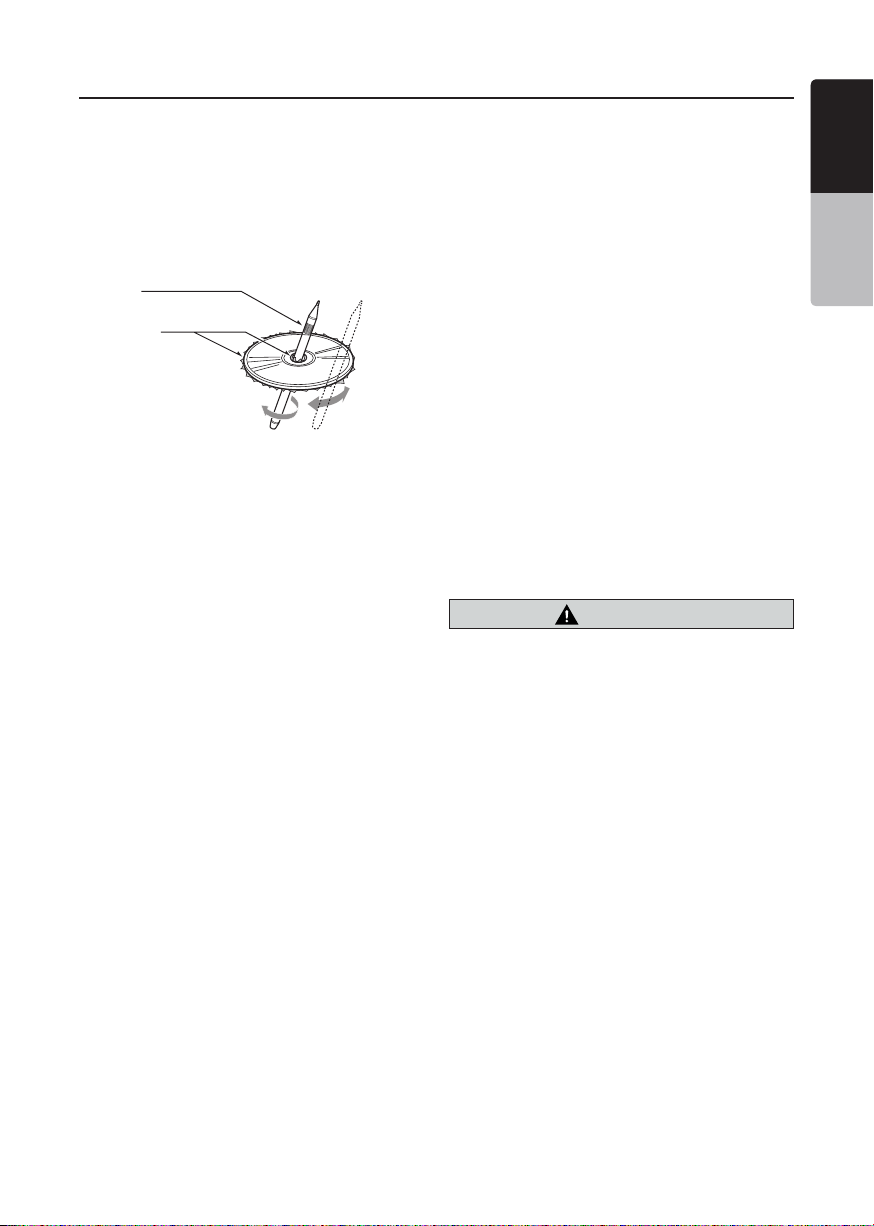
Handling Discs
Handling
• New discs may have some roughness
around the edges. If such discs are used,
the player may not work or the sound
may skip. Use a ball-point pen or the like
to remove any roughness from the edge
of the disc.
Ball-point pen
Roughness
Never stick labels on the surface of the
disc or mark the surface with a pencil or
pen.
• Never play a disc with any cellophane
tape or other glue on it or with peeling off
marks. If you try to play such a disc, you
may not be able to get it back out of the
DVD player or it may damage the DVD
player.
• Do not use discs that have large
scratches, are misshapen, cracked,
etc. Use of such discs may cause
misoperation or damage.
• To remove a disc from its storage case,
press down on the center of the case
and lift the disc out, holding it carefully
by the edges.
• Do not use commercially available disc
protection sheets or discs equipped with
stabilizers, etc. These may damage the
disc or cause breakdown of the internal
mechanism.
• Please note: The standard SD card slot
is for music, movie and/or background
image files only.
The MicroSD card slot is for Navigation
ONLY.Only insert SD807AU navigation
card.
• When using a SD card, we recommend
that you backup your data stored on it
before using a personal computer etc.
Storage
• Do not expose discs to direct sunlight or
any heat source.
• Do not expose discs to excess humidity
or dust.
• Do not expose discs to direct heat from
heaters.
Cleaning
• To remove ngermarks and dust, use
a soft cloth and wipe in a straight
line from the center of the disc to the
circumference.
• Do not use any solvents, such as
commercially available cleaners, antistatic spray, or thinner to clean discs.
• After using special disc cleaner, let the
disc dry off well before playing it.
On Discs
• Never turn off the power and remove the
unit from the car with a disc loaded.
CAUTION
For your safety, the driver should not
insertorejectadiscwhiledriving.
English
English
Owner’s Manual
VX807AU
9
Page 11

English
Abouttheregisteredmarks,etc.
This product incorporates copyright protection
•
technology that is protected by U.S. patents
and other intellectual property rights. Use of this
copyright protection technology must be authorized
Owner’s Manual
by Rovi Corporation, and is intended for home and
other limited viewing uses only unless otherwise
authorized by Rovi Corporation.
Reverse engineering or disassembly is prohibited.
“Made for iPod” and “Made for iPhone” mean
•
that an electronic accessory has been designed
to connect specifically to iPod or iPhone,
respectively,and has been certified by the developer
to meet Apple performance standards.
Use of the Apple CarPlay logo means that a vehicle
user interface meets Apple performance standards.
Apple is not responsible for the operation of this
device or its compliance with safety and regulatory
standards.
Please note that the use of this accessory with iPod
or iPhone may affect wireless performance.
iPhone, iPod and Siri are trademarks of Apple
Inc.,registered in the U.S. and other countries.
Apple CarPlay and Lightning are trademarks of
Apple Inc.
TM
Android
•
The Bluetooth® word mark and logos are registered
•
is the trademark of Google Inc.
trademarks owned by the Bluetooth® SIG, Inc. And
any use of such marks by Clarion Co., Ltd. is under
license. Other trademarks and trade names are
those of their respective owners.
Pandora, the Pandora logo, and the Pandora trade
•
dress are trademarks or registered trademarks of
Pandora Media, Inc. used with permission.
The terms HDMI and HDMI High-Definition
•
Multimedia Interface, and the HDMI Logo are
trademarks or registered trademarks of HDMI
Licensing LLC in the United States and other
countries.
Manufactured under license from Dolby
•
Laboratories.Dolby, Dolby Audio, and the double-D
symbol are trademarks of Dolby Laboratories.
VX807AU
10
Page 12
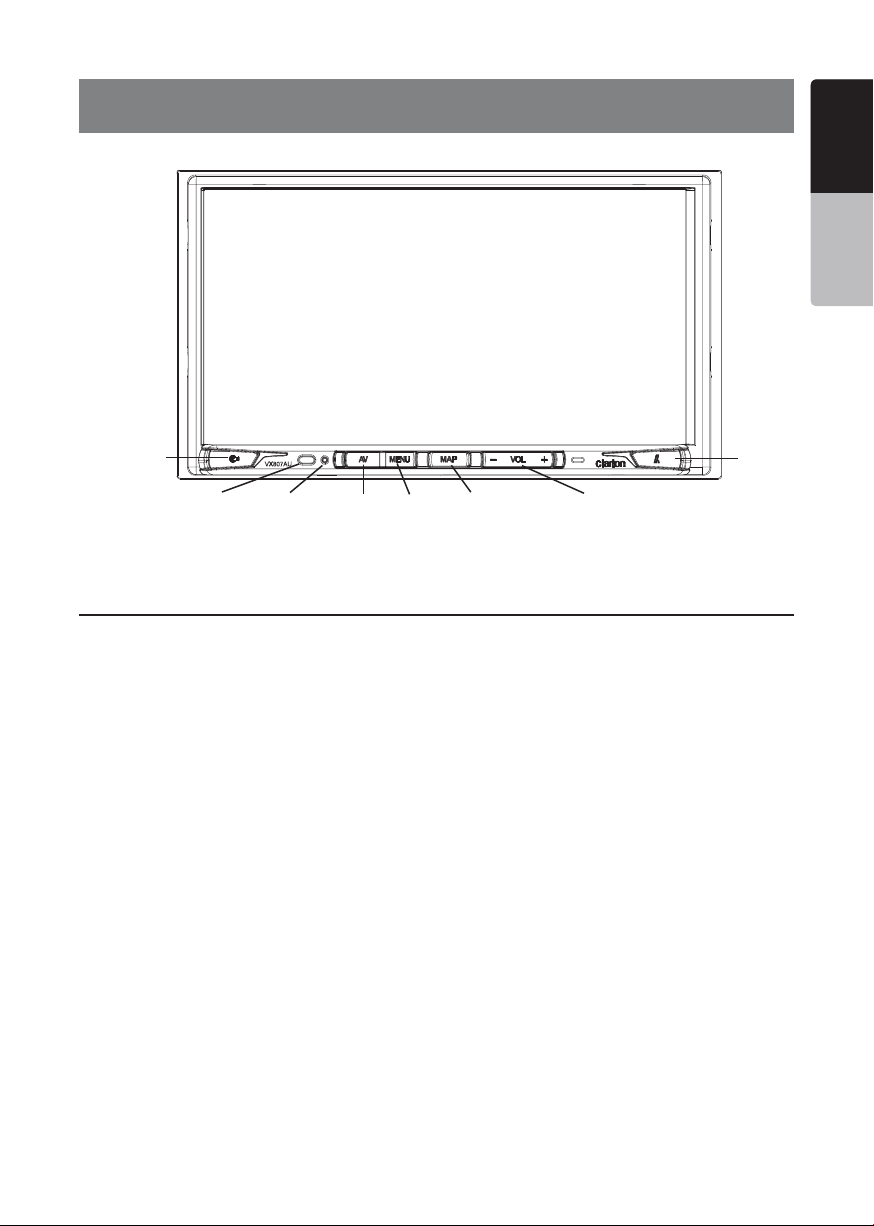
VX807AU
4. OPERATION PANEL
English
English
Owner’s Manual
[VOICE]
[IR]
[RESET] [-VOL+]
Only navigation map card is available and don’t remove it when unit is powered on
[AV]
[MENU]
[MAP]
Functions of Buttons
[MAP] Button
• Press this button to move to the Native Navigation
screen.
• Press and hold this button for 2 seconds to move to
Apple CarPlay map.
[AV] Button
• Press this button to display the current audio source
screen.
[MENU] Button
• Press this button to display main menu; press again
to return current source.
• Press and hold this button for 2 seconds to turn off
the monitor. Press anywhere on the touch screen to
turn on the monitor again.
[RESET] Button
• Press this button to hardware reset the unit.
Note: When the [RESET] button is pressed, frequencies of radio
stations, titles, etc. stored in memory are cleared.
[VOICE] Button
• Press this button until you hear the tone, then you
can use Siri
[Open/Tilt] Button
• Press this button to open and close the panel.
• Keep pressing this button more than 2 seconds in
order to change the tilt angle.
[-VOL+] Button
• Press these buttons to increase or decrease the
volume level.
• Keep pressing one of these buttons for more than 2
seconds to quickly increase or decrease the volume
level.
Micro SD card slot (Navigation ONLY)
When open the front panel, micro SD card slot
appears. Only for Clarion navigation map card. (Sold
separately) Inserting anything other than specic
navigation card may cause damage to the unit or your
media.
®
function.
[Open/Tilt]
[IR] SENSOR
• Receiver for the remote control unit (operating range:
30 degree in all directions).
VX807AU
11
Page 13
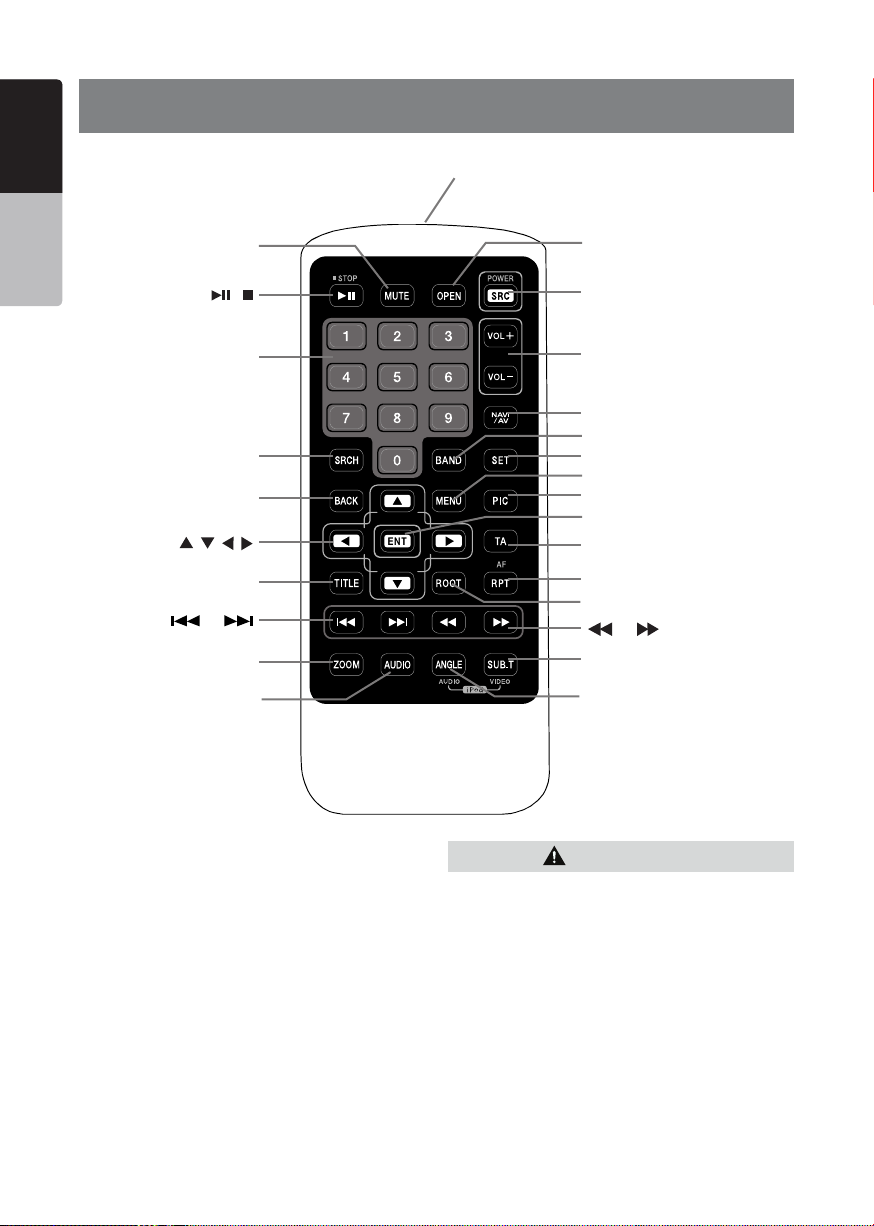
English
5. REMOTE CONTROL
Owner’s Manual
RCX006 Remote Control Included
[MUTE]
[ / ]
[ 0-9 ]
[SRCH]
[BACK]
[ , , , ]
[TITLE]
[ ], [ ]
[ZOOM]
[AUDIO]
Signal transmitter
Operating range : 30° in all directions
[OPEN]
[POWER/SRC]
[VOLUME]
[NAVI/AV]
[BAND]
[SET]
[MENU]
[PIC]
[ENT]
[TA]
[RPT]
[ROOT]
[ ], [ ]
[SUB.T]
[ANGLE]
Replacing the batteries
1.Press the retention tab and pull out the
battery tray and remove the old battery.
2. Insert the new CR2025 battery and slide
the battery tray back in the remote control
the same direction that you removed it.
Please ensure the tray is inserted in the
correct direction.
VX807AU
12
CAUTION
• Keep the battery out of the reach of children.
Should the battery be swallowed, consult a doctor
immediately.
• Batteries (battery pack or batteries installed)
must not be exposed to excessive heat such as
sunshine, re or the like.
Page 14
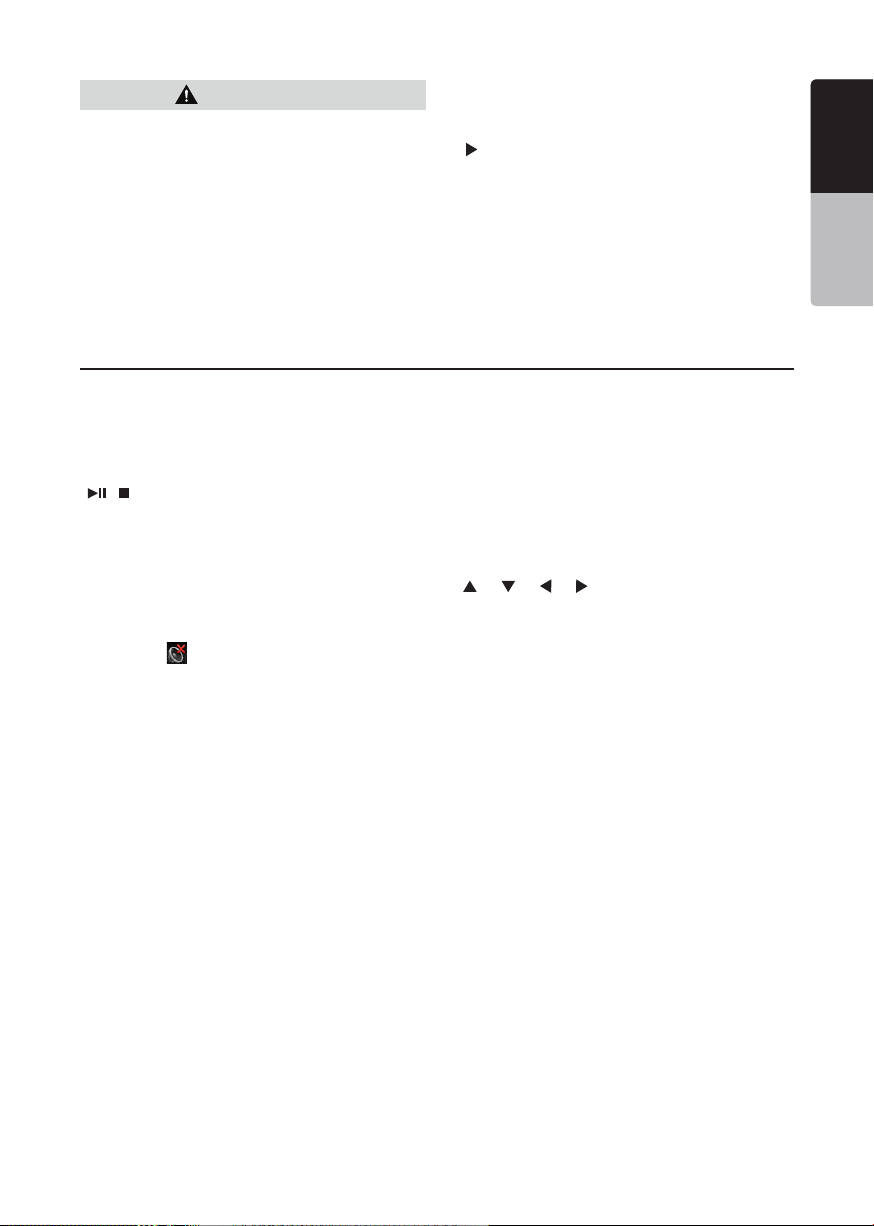
CAUTION
• Use one CR2025 (3V) lithium battery.
• Remove the battery if the remote control is not
used for a month or longer.
• There is a danger of explosion if battery in
incorrectly replaced. Replaced only with the same
or equivalent type.
• Do not handle the battery with metallic tools.
• Do not store the battery with metallic objects.
• If the battery leaks, wipe the remote control
completely clean and install a new battery.
• When disposing of used batteries, comply with
governmental regulations or environmental public
institutions’ rules that apply in your country/area.
Important
• Do not store the remote control in high
temperatures or direct sunlight.
• The remote control may not function properly in
direct sunlight.
• Do not let the remote control fail onto the oor,
where it may become jammed under the brake or
accelerator pedal.
Remote Control Functions
You can use the remote control to operate the VX807AU.
Note:
• The wireless remote control operation may not be optimal in direct sunlight.
English
English
Owner’s Manual
[ / ] Button
• Press this button to play or pause video and audio
media.
• Press this button more than 1 second to stop video
and audio media.
[MUTE] Button
• Mute or Unmute the speaker.
• The symbol
indicates that speaker is muted.
[POWER/SRC] Button
• Press this button to move the focus to next available
source item on main menu.
[0 - 9] Buttons
• Use in the Key Pad screen to select the radio.
• Use to select the track in the track list screen.
• Press to enter DVD video chapters/titles in the Key
Pad screen.
[VOLUME] Buttons
• Increase and decrease volume.
[NAVI/AV] Button
• Press this button to switch to AV source from
navigation map.
[SRCH] Button
• Press this button to open chapter or title search
window while playing DVD.
[BAND] Button
• Switch to next band alternately.
[SET] Button
• Press this button to open the Audio setting menu in
on upper right area of the screen
any mode.
[BACK] Button
• Press this button to quit main menu if current screen
is main menu.
], [ ], [ ], [ ] Buttons
[
• Press this button for cursor movement in main menu
or Setting mode.
• From the main menu, you can select your desired
source or change your settings.
[MENU] Button
• Press this button to enter the MAIN MENU or return
current resource.
[PIC] Button
• No function.
[ENT] Button
• Press to x the entered data in the Key Pad screen
or enter the item the cursor is on.
[TA] Button
• Press this button to set TA On or Off.
[TITLE] Button
• Press to go to the title menu on the DVD.
[ROOT] Button
• Press to go to the root menu on the DVD.
VX807AU
13
Page 15
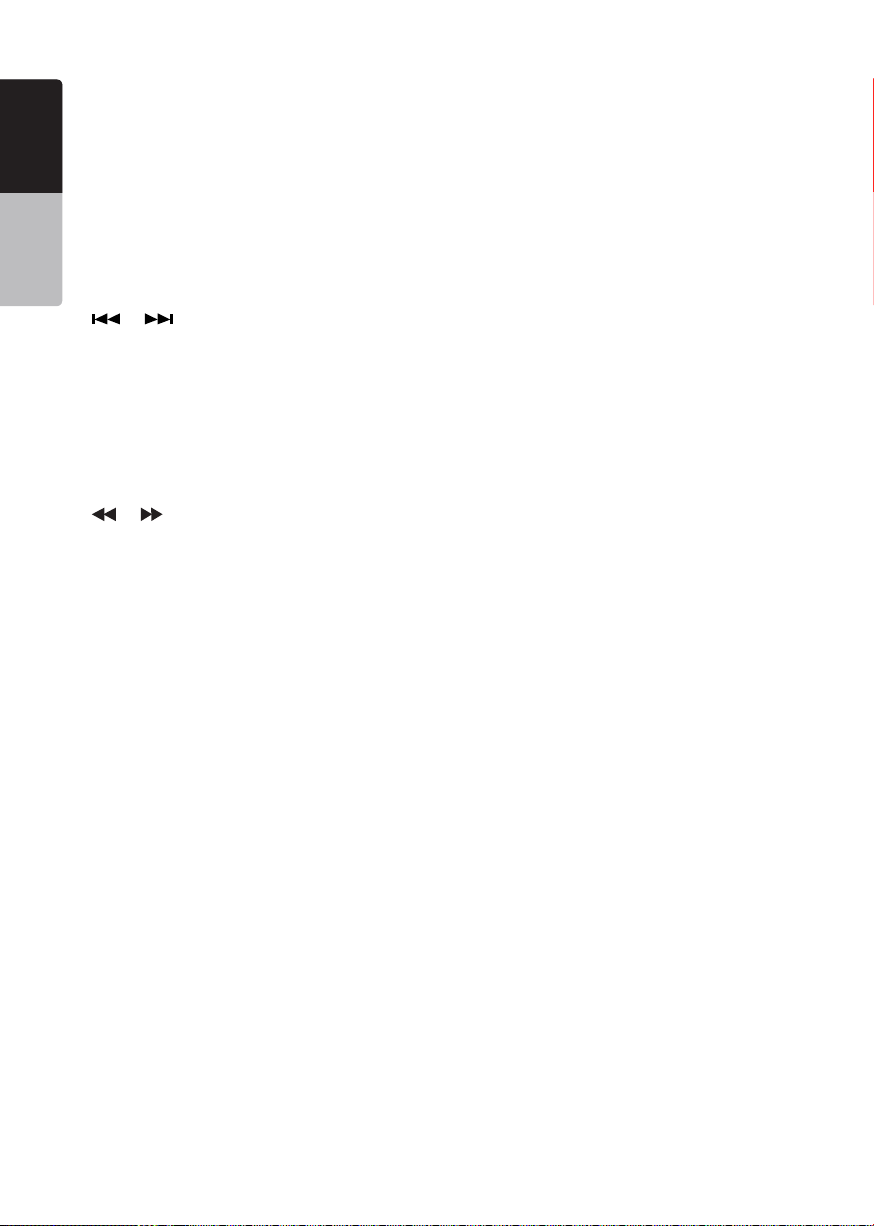
[RPT] Button
English
• Press to perform chapter repeat / title repeat / repeat
off while playing DVD mode.
• Press to perform Repeat Track/Repeat All while
playing CD.
• Press to perform Repeat Track /Repeat Folder/
Owner’s Manual
Repeat All while playing MP3/WMA, or video les on
disc.
• Press to perform Repeat Track /Repeat Folder/
Repeat All while playing MP3/WMA, or video les in
USB memory.
], [ ] Buttons
[
• Press to seek the next available lower or higher
station in Tuner mode.
• Press to select the next lower or higher chapter
number in DVD video mode.
• Press to select the next lower or higher track in CD,
USB Video, USB Audio mode.
• Press for movement of background source in
Navigation mode.
], [ ]Buttons
[
• Press to manually select the next lower or higher
station in Tuner modes.
• Press to perform fast-backward or fast-forward
searching. Press again to change the speed to 2x,
4x, 8x or 16x.
• Press for movement of background source in
Navigation mode.
[ZOOM] Button
• Press to turn on and zoom in while playing DVD. You
can zoom in up to 3x. (No all DVD disc supports this
function)
.
[AUDIO] Button
• Press to switch the AUDIO channel of the disc while
playing DVD.
[SUB-T] Button
• Press to switch next available subtitle while playing
DVD.
• Press to display Video menu in iPod mode.
[ANGLE] Button
• Press to switch the different ANGLE while playing
DVD. (No all DVD disc supports this function)
• Press to display Audio menu in iPod mode.
[OPEN] Button
• Press to eject disc from the unit.
VX807AU
14
Page 16
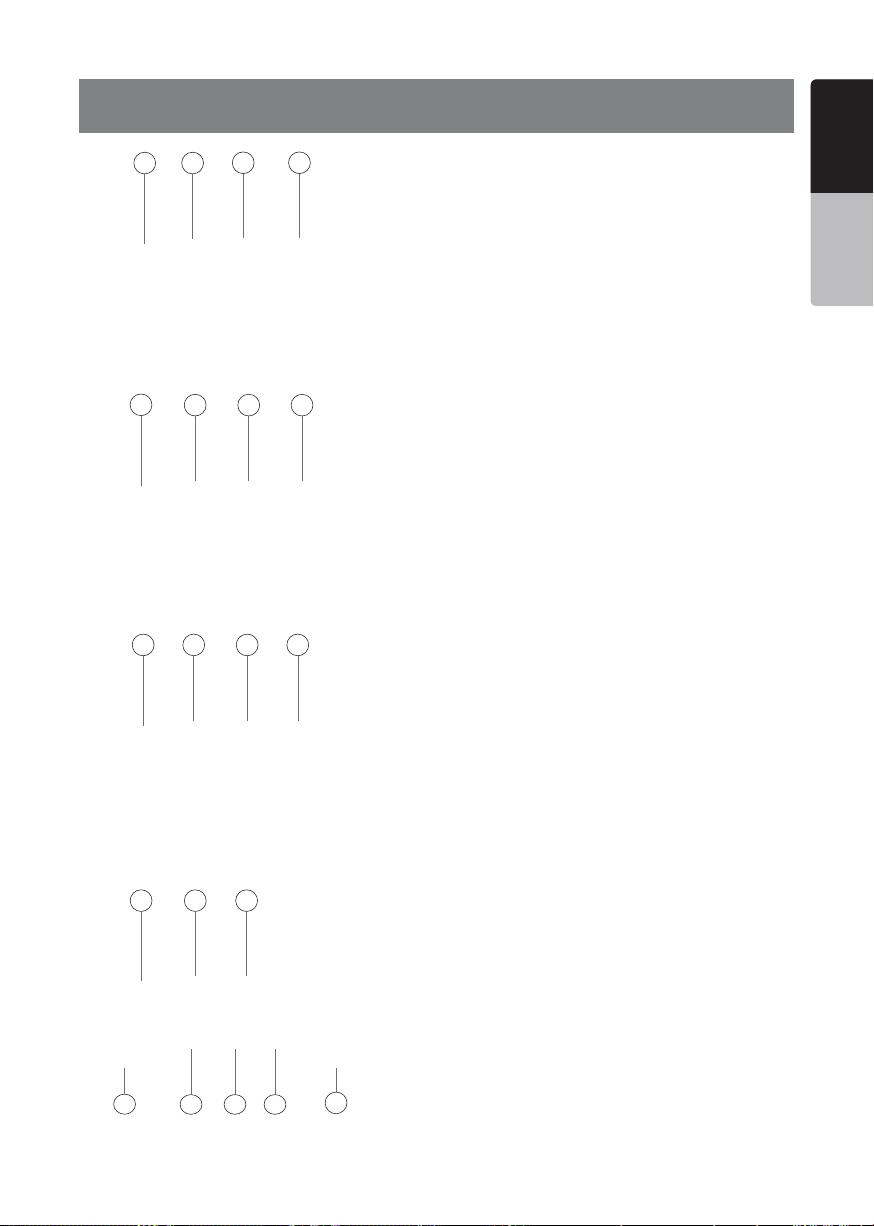
6. MAIN MENU
English
1 2
5
9 10 11 12
3 4
6 7 8
1 - Tuner---Touch the button to display the Tuner mode.
2 - TEL--- Touch the button to display the Telephone
mode.
3 - Apple CarPlay---Touch the button to display the
Apple CarPlay mode.
4 - Navigation---Touch the button to display the
Navigation mode.
5 - iPod Audio---Touch the button to display the iPod
Audio mode.
6 - BT Audio--- Touch the button to display the
Bluetooth Audio mode.
7- USB Audio---Touch the button to display the USB
Audio mode.
8- Disc Audio---Touch the button to display the Disc
Audio mode.
9 - DAB ---Touch the button to display the DAB mode.
10 - Pandora ---Touch the button to display the Pandora
mode.
11 - USB Video---Touch the button to display the USB
Video mode.
12 - Disc Video---Touch the button to display the Disc
Video mode.
13 - Camera---Touch the button to display the Camera
mode.
14 - AUX ---Touch the button to display the AUX mode.
15 - HDMI---Touch the button to display the HDMI
mode.
16 - Setting button---Touch the button to display the
Setting menu.
17 - Monitor off --- Touch the button to turn off the
monitor.
18 - Day/Night --- Touch the button to change the
dimmer.
19 - Audio off---Touch the button to make audio source
voice off.
20 - Rear---Touch the button to display the Rear mode.
English
Owner’s Manual
13 14 15
16
17
Scrolling the menu
Swiping right or left will switch to the next or previous
pages of the main menu.
Customizing the menu button locations
1. Touch and hold any of the mode buttons on the main
menu for more than 2 seconds.
2. When it begins to “float”, drag the floating button to a
new location.
3. Lifting up your finger will drop the button in the new
location.
18
19
20
VX807AU
15
Page 17

English
7. DVD VIDEO PLAYER OPERATIONS
Discs
Playablediscs
Owner’s Manual
This DVD video player can play the following
discs.
Playablediscs
Playablemediales
MP3/WMA/AAC
AboutCDExtradisc
A CD Extra disc is a disc in which a total of two
sessions have been recorded. The rst session
is Audio session and the second session is Data
session.
Your personally-created CDs with more than
second data sessions recorded cannot be played
on this DVD video player.
Note:
•
When you play a CD Extra disc, only the first
session will be recognized.
Discsthatcannotbeplayedback
This DVD video player cannot play back DVDAudio, DVD-RAM, Photo CDs, etc.
Note:
•
I
t may also not be possible to play back CDs
recorded on a CD-R unit and CD-RW unit.
(Cause: disc characteristics, cracks, dust/dirt,
dust/dirt on player’s lens, etc.)
•
If a CD-R or CD-RW disc that has not been
finalized is played, it will take a long time to
start playing. Also, it may not be possible to
play depending on its recording conditions.
•
You cannot play SuperAudio CD.
The CD player is not supported even if it is a
hybrid disc.
MP4
AboutMP3/WMA/AACplayback
This unit can play back CD-R/CD-RW, DVD-R/
RW and DVD+R/RW discs on which MP3/WMA/
AAC music data have been recorded.
For a detailed information, see the section
entitled “Listening to compressed audio”.
Noteonregionnumbers
CD TEXTDVD video discs Audio CD
The DVD video system assigns a region number
to DVD video players and DVD discs by sales
area. DVD video players sold in Europe can play
back DVD discs with the region number “ALL”,
“4” or any combination of numbers that also
incorporate a “4”.
The DVD video region number is marked on the
disc jacket as shown below.
1
ALL
4
2
3
Europe
VX807AU
16
Page 18

Change DVD System Settings
Note:
If the setup operation is performed in the middle of DVD
video play, the disc will restart from the beginning.
Selecting DVD Setup Menu
1. Touch the [Settings] button on the Main Menu to
access the Video setup menu.
2. Touch [Video] button. The video menu is displayed.
Setting up the Screen Size
Touch the [DVD Wide Screen Mode] button to turn on
or turn off the DVD wide screen mode.
The factory default setting is “off”
Note: Not all DVD discs support this function.
Setting up the password for parental level
control
The factory default pass code is “0000”.
1.In Main Menu Touch [Settings] button. Touch
[Others] button on the display. Touch the [Set
Password] ---- and a numerical key pad will appear.
[Parental Control] button. Touch the desired rating for
level control. Use this table to set the parental level.
Kid Safe Kid Safe
G General Audiences
PG Parental Guidance Suggested
PG-13 Parents Strongly Cautioned
PG-R Parental Guidance Restricted
R Restricted
NC-17 No One 17 And Under Admitted
Adult Only Adult
• The contents that the parental level restricts vary
with the country code.
Note: The rating can be selected only under the
password unlocked status, and the limits can be set only
under the password locked status.
Watching to a Disc
1. To load a disc:
Insert the disc into the center of the insertion slot the
label side facing up.
CAUTION
For your safety, the driver should not
insert or eject a disc while driving.
Note:
• Never insert foreign objects into the disc insertion slot.
• If the disc is not inserted easily, there may be another
disc in the mechanism or the unit may require service.
• 8cm (single play) discs cannot be used.
2. Disc starts playing automatically.
WARNING
Some videos may be recorded at higher
than desired volume levels. Increase the
volume gradually from the minimal setting
after the video has started.
English
English
Owner’s Manual
Input a new password and conrm. The password is
set.
Note:
When a disc with view restrictions is inserted, you will
be prompted to input this password. The disc will not be
viewable until the correct password is entered.
Set rating for parental level control
1.Select Others screen while in Setting mode. Touch
Ejecting a disc
1.To eject the disc, open the front panel by pressing
the Open button, then press the eject (image)
button
The play mode then switches to the Tuner mode.
If the disc is left in the ejected position for 10 seconds,
the disc is automatically reloaded.
Note:
If you force a disc in before auto reloading, it may
damage a disc.
VX807AU
17
Page 19

Showing DVD Player Mode Screen
English
After the disc is loaded, the play mode is automatically
engaged.
Touch any place on the screen to display the DVD
Video menu, touch the screen again to return to the
playback screen.The display will return to the playback
Owner’s Manual
screen if you do not touch the screen for 10 seconds.
13
5 6
2
3
14 15
19
4
16
8
7
17
1 - Option button
2 - Show Cursor keys button
3 - Previous Chapter/Fast Backward button
4 - Play/Pause button
5 - Next Chapter/Fast Forward button
6 - Elapsed playing time
7 - Seek bar
8 - Total time
9 - Menu List button
10 - System time
11 - Bluetooth status indicator
12 - DVD playback information
13 - Shortcut button
14 - Repeat Switching button
15 - Audio Channel switching button
16 - Subtitle switching button
17 - Angle button
101112
18 - Direct chapter or title searching button
19 - Information button
Operate the DVD Player Menu
You can select the button items displayed in the DVD
menu by directly touching them.
Play/Pause Playback
1. Touch [
2. Touch [ ] button again to resume playback.
Skip (Search) a Chapter
9
1
1. Touch [ ] or [ ] button during playback.
Chapters are skipped down or up from current
locations, as many times as the button is touched, and
then playback starts.
Skip use seek bar
Touch the spherical [ ] on seek bar and drag it to any
position where you want to start playback.
Fast Forward/Fast Backward
1. Touch [ ] or [ ] button and hold 2 seconds to
start fast backward or fast forward during playback.
The playback speed starts at 2x, then will increase
18
to 4x, 8x, and 16x. Release the button will continue
playing with normal speed.
Note:
• No audio is reproduced during fast forward and fast
backward operation.
• The fast forward and fast backward speed may differ
depending on the disc.
Search function
You can locate the beginning of a scene using the
chapter numbers or title numbers recorded on the
DVD Video disc.
1. Showing the DVD Video menu, touch [ ] button.
The Key Pad screen appears with the chapter/Title
number input mode.
Touching [
chapter number input mode.
Touching [
title number input mode.
• Title
A large segment to divide the data area of the disc.
• Chapter
A small segment to divide the data area of the disc.
] button to pause during playback.
] button turns the Key Pad to the
] button turns the Key Pad to the
VX807AU
18
Page 20

2. Input the number of the title/chapter that you want
to play with the [0] to [9] key.
3. Touch the [ ] button.
Playback starts from the scene of the input title
number or chapter number.
NOTE:
*If the input title/chapter number does not exist or
searching with a title/chapter number is not allowed,
the screen image will not change.
4. Touch [ ] button to close the key pad.
Repeat Playback
This operation plays back chapters recorded on the
DVD-Video repeatedly.
1. Showing the DVD Video menu, touch [ ] button.
2. Touch [ ] button once for Repeat Chapter, again
for Repeat Title.
3. Touch [ ] button again to turn off the repeat
playback.
Using the Title Menu
On DVD discs containing two or more titles, you can
select from the title menu for playback.
1. Showing the DVD Video menu, touch [ ] button
during playback.
* Depending on the disc, the title menu may not be
called.
2. Touch the title menu screen, then touch the Show
Cursor keys button.
3. Select the items in the title menu screen by
directional buttons.
* Depending on the disc, items may not be selected
with the directional buttons.
4. Touch [ ] button to x on the selected item.
5. Touch [ ] button.
Switching Audio
On discs in which two or more audios or audio
languages have been recorded, you can switch among
the audio languages during playback.
1. Showing the DVD Video menu, touch [
during playback.
• Each time you touch the button, you can switch
among audio languages.
• It may take time to switch among audio languages.
Depending on the disc, up to 8 kinds of audio
languages may be recorded. For details, see the
mark of the disc:
(
Indicates that 8 audio languages have been
recorded).
When the power is turned on and when the disc
is changed to a new one, the language set as the
factory default is selected. If that language has not
been recorded on disc the language is specied on
the disc.
Depending on the disc, switching may be
completely impossible or impossible on some
scenes.
Switching Subtitles
On DVD discs in with two or more subtitle languages
have been recorded, you can switch among the
subtitle languages during playback.
1. Showing the DVD Video menu, touch [ ] button
to select a subtitle during playback. Each time you
touch the button, you can switch among subtitles.
• It may take time to switch among subtitles.
Depending on the disc, up to 32 kinds of subtitles
may be recorded. For details, see the mark of the
disc: (
Indicates that 8 kinds of subtitles have
been recorded).
Depending on the disc, switching may be
completely impossible or impossible on some
scenes.
2. To turn off subtitles, repeat touching [ ] button
until subtitles are turned off.
Displaying the playback status
Touch [ ] button on DVD Player mode screen,
Playback status is displayed on screen.
Play video files
This system can play video les stored on disc.
Showing Video Files Player Mode
Screen
1. After a disc with video les is loaded, touch [Disc
Video] button on MAIN MENU to show the video
les player mode screen.
2. Touch the screen of the playing video le to display
Video les player menu , touch the screen again to
return the playback screen. The display will return to
] button
English
English
Owner’s Manual
VX807AU
19
Page 21

the playback screen if you do not touch the screen
English
for 10 seconds.
9
Owner’s Manual
4
2
3
10
11 12
1 - Option button
2 - Previous Track/Fast Backward button
3 - Play/Pause button
4 - Next Track/Fast Forward button
5 - Elapsed playing time/Seek bar
6 - List Mode button
7 - System time
8 - Bluetooth status indicator
9 - Playback information
10 - Repeat button
11 - Audio button
12 - Subtitle button
6
5
Operate the Video Files Player Menu
You can select the button items displayed in the Video
les player menu by directly touching it.
Play/Pause Playback
1. Touch [ ] button to pause during playback.
2. Touch [ ] button again to resume playback.
Switch to Previous/Next File
1. Touch [ ] or [ ] button during playback to play
previous/next le
Skip using seek bar
Touch the ball on seek bar and drag it to any position
78
1
where you want to start playback.
Fast Forward/Fast Backward
1. Touch [ ] or [ ] button and hold 2 seconds to
start fast backward or fast forward during playback.
The playback speed starts at 2x, then will increase
to 4x, 8x, and 16x. Release the button will continue
playback with normal speed.
Note:
*No audio is reproduced during fast forward and fast
backward operation.
*The fast forward and fast backward speed may differ
depending on the disc.
Repeat Playback
This operation plays back video les recorded on the
disc repeatedly.
Repeat All is the factory default repeat setting.
1. Showing the video les player menu, touch [ ]
button.
2. Touch [ ] button once for Repeat Track, again
for Repeat Folder.
3.Touch [
] button again for Repeat All.
Switching Audio
Some video les will have two or more audio channels;
you can switch among the audio channels during
playback.
1. Touch [ ] button during playback.
• Each time you touch the button, you can switch
among audio languages.
• It may take time to switch among audio languages.
Depending on the disc, switching may be impossible.
Switching Subtitles
Some video les will have two or more subtitles have
been recorded; you can switch among these subtitles
during playback.
1. Touch the [ ] button to select a subtitle during
playback.
• Each time you touch the button, you can switch
among subtitles.
• It may take time to switch among subtitles.
Depending on the disc, switching may be impossible.
Video Files List
Showing the Video les player menu; touch the
[
] button to display video les list screen.
Video les list operations is almost the same as the
Disc Audio player mode. Please refer to CD Player
Operations.
VX807AU
20
Page 22

Playable Video Disc Formats
This system can play video les stored on disc.
*.avi les
• Format: MPEG4 Visual Simple @L1
• Picture size: 720 x 480
• Audio format: MP3
• Audio sampling frequency: 32/44.1/48 KHz
*.mp4 les:
• Format: MPEG4 Visual Simple @L1
• Picture size: 720 x 405
• Audio format: AAC
• Audio sampling frequency: 32/44.1/48 KHz
*.mpg les
• Format: MPEG2
• Picture size: 720 x 480
• Audio format: MP3
• Audio sampling frequency: 32/44.1/48 KHz
English
English
Owner’s Manual
VX807AU
21
Page 23

English
8. CD PLAYER OPERATIONS
Listening to a Disc/Ejecting a Disc
Please refer to Disc Video Player Operations -watching
to a disc and Ejecting a disc.
Owner’s Manual
Showing CD Player Mode Screen
1. After the disc is loaded, the play mode is
automatically engaged.
2. If the disc have been loaded , you can touch the
[Disc Audio] button on main menu to display the CD
player mode screen.
8
11
1
10
2
9
123
7
15
16
17
13
14
5
6
15 - Song Title
16 - Artist/Album Information
17 - Close option menu button
Operate the CD Player Menu
You can select the button items displayed in the CD
player menu by directly touching it in list.
Play/Pause Playback
1. Touch [ ] button to pause during playback.
2. Touch [ ] button again to resume playback.
Switch to Previous/Next File or Track
Touch [ ] or [ ] button during playback to play
previous/next le.
4
• Touching [ ] button starts playback from the
beginning of the next track.
• Touching [ ] button starts playback from the
beginning of the current track. When this button is
touched again within 5 seconds, playback starts
from the beginning of previous track.
Fast Forward/Fast Backward
1. Touch [ ] or [ ] button and hold more than
2 seconds to start fast backward or fast forward
during playback. The playback speed starts at 2x,
then will increase to 4x, 8x, and 16x. Release the
button will continue playback with normal speed.
Note:
* The fast forward and fast backward speed may differ
depending on the disc.
Repeat Playback
* Repeat All is the factory default repeat setting.
Touch [ ] button switch between Repeat Folder
Repeat All and Repeat Track.
Shuffle Playback
1. Touch [ ] button to shufe the tracks during
1 - Option button
2 - Elapsed playing time indicator
3 - Progress bar
4 - Page Turning button
5 - System time
6 - Bluetooth status indicator
7 - Repeat button
8 - Previous Track/Fast Backward button
9 - Shortcut button.
10 - Play/Pause button
11 - Next Track/Fast Forward button
12 - Shufe button
13 - Direct Searching button
14 - Scan Start/Stop button
playback.
2. Touch this button again to turn off the feature.
Selecting a track on the Track List Screen
This function allows you to select tracks from a
displayed list.
1. Touch the track title on the display list. The selected
track will start playing.
2. When the desired track is not displayed, touch and
swipe the track list up or down.
3. Touch the desired track title button. The
corresponding track is started playback.
VX807AU
22
Page 24

Scanning the Tracks
1. Touch [ ] button to show [Scan ] button.
2. Touch [Scan ] button during playback.
• It will play from next track, and each track will
display for 10 seconds.
• The [Scan ] button will switch to [Scan ]
button.
3. Touch [Scan ] button.
• It will continue playback from current track.
• [Scan ] button will switch to [Scan ]
button.
* The function will sequentially scan all tracks in the
current folder one time. After the Scan feature stops,
normal playback will continue.
Searching with the Track Number
This operation allows searching using the track
numbers recorded on the CDs.
1. Touch [
2. Touch [
appear on the screen and touch [
3. Input the track number that you want to play back
with [0] to [9] key and touch [OK] button.
Playback starts from the track of the input track
number.
• If the input track number does not exist or searching
with track number is not allowed, the screen image
will not change.
• Touch the [ ] button will close the numerical
keypad.
• Touch [ ] button will close the option window and
display playback screen.
] button to show [ ] button.
] button .The numerical keypad will
] button.
Listening to Compressed Audio
This system can play audio les stored on disc.
MP3/WMA/AAC
Tag Display Function
This unit is an ID3 Tag compatible model.
This unit supports the ID3 TAGs of the Version 2.4, 2.3,
1.1 and 1.0.
In displaying, this unit gives priority to the Version 2.3
and 2.4 TAGs.
Note:
• Some CDs recorded on CD-R/RW mode may not be
usable.
Displaying MP3/WMA/AAC TAG titles
Tag information can be displayed for compressed
audio les containing Tag information.
Tag data: title, artist, album
Precautions when creating MP3 disc
• File extensions
1. Always add a le extension “.MP3” or “.mp3” to
an MP3 le, and “.WMA” or “.wma” to a WMA and
“.m4a” to a AAC le by using single byte letters.
If you add a le extension other than specied or
forget to add these le extension, the le cannot be
played. In addition, if you use upper case and lower
case letters (capital and small letters) mixed for le
extensions, normal play may not be possible.
2. Files other than MP3/WMA/AAC data cannot be
played.
Playing les with a format not supported will be
skipped, and the scan, random and repeat playback
mode may be canceled.
• File and Disc Not Supported
Files and discs with following extensions are not
supported: *.AAC, *.DLF, *.M3U, *.PLS, *.MP3 PRO
les, les with DRM, open session discs.
• Logical format (File system)
1. When writing an MP3/WMA/AAC le on a disc,
please select “ISO9660 level 1 or level 2 (without
including expansion format)” as the writing software
format. Normal playback may not be possible if the
disc is recorded on another format.
2. The folder name and le name can be displayed as
the title during MP3/WMA/AAC play .
• Entering File and Folder Names
Names using the code list characters are the only
le names and folder names that can be entered and
displayed. Using any other character will cause the le
and folder names to be displayed incorrectly.
• Folder structure
1. A disc with a folder having more than 8 hierarchical
levels will conict with the ISO9660 and playback
will be impossible.
• Number of les or folders
1. The maximum allowable number of folders is 200
(including root directory); the maximum allowable
number of les is 1500 (max. 200 per folder). This
represents the maximum number of tracks that can
be played back.
2. Tracks are played in the order that they were
recorded onto a disc. (Tracks might not always be
played in the order displayed on the PC).
• Some noise may occur depending on the type of
encoder software used while recording.
English
English
Owner’s Manual
VX807AU
23
Page 25

• In case of a track recorded at VBR (variable bit rate),
English
the display for the play time of the track may be
slightly different from the actual play time. Also, the
recommended value of VBR ranges from 32 kbps to
320 kbps.
• After disc selection, the play mode is automatically
engaged.
Owner’s Manual
Playback MP3/WMA/AAC menu
1
1. Repeat Playback
While playing MP3/WMA/AAC touch button can
switch between Repeat Folder, Repeat All and Repeat
Track, Repeat Folder and Repeat All.
2.Current folder list
• Showing title of current folder.
• The number on the folder symbol is the number of
les and folders in the current folder.
• Touch the title of current folder, playlist will show
les and folders in upper folder.
* Other operations about playing MP3/WMA/AAC are
almost the same as CD Player mode.
Stop Playback
1. Touch [ ] button to stop playback.
2. Touch [ ] button again to resume playback.
Playback resumes from the start of the folder which
the playing track is in.
• Other operations about playing MP3/WMA/AAC are
almost the same as CD Player mode.
2
VX807AU
24
Page 26

9. USB AUDIO OPERATIONS
This system can play audio les (MP3/WMA/AAC/
FLAC) stored in a USB memory which is recognized as
“USB Mass Storage Class device”. You can use your
USB memory as an audio device by simply copying
desired audio les into it.
Note:
• This system will not operate or may operate improperly
with some USB memory.
• Files protected with any DRM cannot be played.
Notes on Using USB Memories
General notes
• When no supported les are on the USB device,
nothing displays in the le list.
Notes on the Audio les
• This system can play MP3/WMA/AAC/FLAC les
stored in the USB memory.
MP3 les:
• format: MPEG1/2 Audio layer3
• bit rate: 8k ~ 320kbps
• sampling frequency: 8/12/16/24/32/44.1/48KHz
• le extension: .mp3
WMA les:
• format: Windows media Audio standard L3
prole
• bit rate: 32 ~ 192kbps
• sampling frequency: 32/44.1/48 KHz
• le extension: .wma
AAC les
• format: Advanced Audio Coding LC-AAC,HE-
AAC
• bit rate: 32 ~ 320Kbps
• sampling frequency: 32/44.1/48 KHz
• le extension: .m4a
FLAC les
• format: Free Lossless Audio Codec
• quantization bit rate: 16 or 24 bits
• sampling frequency: 44.1~192 KHz
• le extension: .ac
Notes on the folder structure
• The folder hierarchy must be within 8 hierarchical
levels. Otherwise, playback may be impossible.
• The maximum allowable number of folders is 65535
(including root directory and folders with no MP3/
WMA/AAC/FLAC le).
• The maximum allowable number of les in a folder
is 65535.
• You can store the MP3/WMA/AAC/FLAC les
together in a folder.
• The system may become slow if the les or folders
exceed the limitation above.
Notes on the Tag titles
MP3: title, artist, album
WMA: title, artist, album
AAC: can not display tag information.
FLAC: title, artist, album
Select USB Audio Mode
Connect your USB memory with MP3/WMA/AAC/
FLAC les to the USB connector. The system will
automatically detect the connected device, and the
[USB Audio] button on main menu will be enabled.
• When a USB memory device is already connected,
touch the [USB Audio] button to select the USB
Audio mode.
The system changes to the USB Audio mode and
starts playback from the previous position or from the
beginning.
Note:
This system has two USB connectors and can connect
two USB.
You can select the desired USB by touching the list of
USB root menu.
This system indicates the USB device as “My USB1”,
“My USB2” on the list.
1
12
14
15
13
3
2
19
20
English
English
Owner’s Manual
16
6
5
4
7
1011
17
18
9
8
VX807AU
25
Page 27

1 - Option button
English
2 - Play/Pause button
3 - Previous Track/Fast Backward button
4 - Next Track/Fast Forward button
5 - Repeat button
6 - Shufe button
Owner’s Manual
7 - Audio les in list
8 - Folders in list
9 - Page turning button
10 - System time
11 - Bluetooth status indicator
12 - Album Art
13 - Shortcut button
14 - Current ID3 info area
15 - Elapsed playing time indicator/Seek bar
16 - Playback status information
17 - Alphabet search button
18 - Category list
19 - Direct button
20 - Scan button
Playing Audio Files in USB Memory
Play/Pause Playback
1. Touch the [ ] button to pause during playback.
2. Touch the [ ] button again to resume playback.
Switch to Previous/Next file
Touch the [ ] or [ ] buttons during playback to
play previous/next le.
• Touch the [ ] button to start playback from the
beginning of the next track.
• Touch the [ ] buttons to start playback from the
beginning of the current track; when this button is
touched again within about 5 seconds, playback
starts from the beginning of previous track.
Fast Forward/Fast Backward
Touch the [ ] or [ ] button and hold more than
2 seconds to start fast backward or fast forward
during playback. The playback speed starts at 2x,
then will increase to 4x, 8x, and 16x .Release the
button will continue playback with normal speed.
Note:
* The fast forward and fast backward speed may differ
depending on the audio files.
Repeat Playback
* Repeat All is the factory default repeat setting.
Touch the [
Repeat Folder, Repeat All.
Shuffle Playback
1. Touch the [ ] button to shufe the tracks in playing
folder during playback.
2. Touch this button again to turn off the feature.
Alphabet Search
Touch the [ ] button to search with alphabet in
current list.
] button once for Repeat Track, again for
Album Art work
If MP3 audio le contains album art image in ID3, the
picture will be displayed in this area.
ID3 Information Area
This area display ID3 information of playing le.
Skip Using Seek Bar
Touch on seek bar and drag it to any position where
you want to start playback.
Select a Folder on the Display List
Touch the folder title on the display list, the display list
will display les and folders in the selected folder.
Selecting a Track on the Display List
This function allows you to select tracks from a
displayed list.
1. Touch the track title on the display list. The selected
track will start playing.
2. When the desired track is not displayed, touch and
swipe the track list up or down.
3. Touch the desired track title button. The
corresponding track will playback.
Scanning the Tracks
1. Touch [ ] button to show [Scan ] button.
2. Touch [Scan ] button during playback.
• It will play from next track, and each track will play
for 10 seconds.
• The [Scan ] button will switch to [Scan ]
button.
3. Touch [Scan ] button.
• It will continue playback from the current track.
• [Scan ] button will switch to [Scan ]
button.
* The function will sequentially scan all tracks in the
current folder one time. After the Scan feature stops,
normal playback will continue.
Searching with the Track Number
This operation allows searching to use the track
numbers in playing folder.
1. Touch the [ ] button to show the [ ] button.
2. Touch the [ ] button. The numerical keypad will
appear on the screen.
3. Input the track number that you want to play back
with the [0] to [9] keys and touch the [OK] button.
Playback starts from the track of the input track
number.
• If the input track number does not exist or searching
with a track number is not allowed, the screen image
will not change.
• Touch the [ ] button to close the numerical
keypad.
• Touch the [ ] button to close the option window
and display playback screen.
VX807AU
26
Page 28

10. USB VIDEO OPERATIONS
This system can play USB video les (MP4, 3GP etc.)
stored in a USB memory which is recognized as “USB
Mass Storage Class device”. You can use your USB
memory as an video device by simply copying desired
video les into it.
Note:
• This system will not operate or may operate improperly
with some USB memory.
• Files protected with any DRM cannot be played.
Notes on Using USB Memory Devices
General notes
When no supported les are on the USB device,
nothing displays in the le list.
Notes on the folder structure
The limitations on the folder structure are the same as
those in the USB Audio Player mode.
Notes on the Tag titles
The limitations on the Tag titles are same as those in
USB Audio Player mode.
Select USB Video Mode
Connect your USB memory device with video les
to the USB connector. The system will automatically
detect the connected device, and the [USB Video]
button on main menu will be enabled.
• When an USB memory device is already
connected
Touch the [USB Video] button on main menu to select
the USB Video mode.
The system changes to the USB Video mode and
starts playback from the previous position or from the
beginning.
Note: This system has two USB connectors and can
connect two USB device.
You can select the desired USB device by touching the
list of USB root menu.
This system indicates the USB device as “My USB1”,
“My USB2” on the list.
Playing Video Files in USB Memory
If the video is playing, touch the screen of the playing
video to display the Operation buttons.
* The display will return to the playback screen, if you
do not touch the screen for 10 seconds.
Playable Video Format
*.mp4 les
• Format: MPEG4 Visual
MPEG4 AVC (H.264)
• Picture size: 720 x 480 (MPEG4 Visual)
1920 x 1080 (MPEG4 AVC)
• Audio format: AAC
• Audio sampling frequency: 32/44.1/48 KHz
*.m4v les
• Format: MPEG4 Visual
MPEG4 AVC (H.264)
• Picture size: 720 x 480
• Audio format: AAC
• Audio sampling frequency: 32/44.1/48 KHz
*.mpg les
• Format: MPEG2
• Picture size: 720 x 480
• Audio format: MP3
• Audio sampling frequency: 32/44.1/48 KHz
*.3gp les
• Format: MPEG4 Visual
H.263
• Audio format: AAC, AMR
• Audio sampling frequency: 8/16/32/44.1/48 KHz
Note:
The above-mentioned File form is not guaranteeing all
of what can reproduce.
9 8 7
10
1
1 - Previous Track/Fast Backward button
2 - Play/Pause button
3 - Next Track/Fast Forward button
4 - Elapsed playing time indicator/Seek bar
5 - Menu List
6 - Repeat button
7 - System time
8 - Bluetooth status indicator
9 - Playback information
10 - Shortcut button
English
English
Owner’s Manual
3
2
4
6
5
VX807AU
27
Page 29

Play/Pause Playback
English
1. Touch the [ ] button to pause playback.
2. Touch the [ ] button to resume playback.
Switch to Previous/Next File
Touch the [ ] or [ ] button during playback to play
the previous/next le.
Owner’s Manual
• Touch the [ ] button to start playback from the
beginning of the next track.
• Touch the [ ] button to start playback from the
beginning of the current track; when this button is
touched again within 5 seconds, playback starts
from the beginning of previous track.
Repeat Playback
* Repeat All is the factory default repeat setting.
Touch the [
for Repeat Folder, again for Repeat All.
] button once for Repeat Track, again
Skip Using Seek Bar
Touch the on the seek bar and drag it to any
position where you want to start playback.
Switching USB Video Menu
Touch the [ ] button to pause playback and switch
the screen to the USB Video List.
1
10
11
13
14
3
5 6
2
12
16
17
1 - Option button
2 - Play/Pause button
3 - Previous Track/Fast Backward button
4 - Next Track/Fast Forward button
5 - Repeat button
6 - Shufe button
7 - Video les in list
8 - System time
4
7
9 - Bluetooth status indicator
10 - Playback status information
11 - Album Art
12 - Shortcut button
13 - Current le information area
14 - Elapsed playing time indicator/Seek bar
15 - Alphabet search button
16 - Direct button
17 - Scan button
Play/Pause Playback
*On the USB Video menu screen, playback status is
pause.
Touch the [
screen will go to video screen automatically.
] button to resume playback. The
Switch to Previous/Next File
Touch the [ ] or [ ] button during playback to play
previous/next le.
• Touch the [ ] button to start playback from the
beginning of the next track.
• Touch the [ ] button to start playback from the
beginning of the current track; when this button is
touched again within 5 seconds, playback starts
from the beginning of previous track.
89
Repeat Playback
* Repeat All is the factory default repeat setting.
Touch the [
15
Repeat Folder, again for Repeat All.
] button once for Repeat Track, again for
Shuffle Playback
1. Touch the [ ] button to shufe the tracks in the
playing folder during playback.
2. Touch this button again to turn off the feature.
Alphabet Search
Touch the [ ] button to use the alphabet to search
the current list.
Current File Information Area
This area displays information of the current video le:
le name, number of current les/total number of les
in the current folder, elapsed playing time/total time of
current le.
Skip Using Seek Bar
Touch on seek bar and drag it to any position
where you want to start playback.
Select a Folder on Display List
This operation is the same as in the USB Audio mode.
Selecting a Track on the Display List
This operation is the same as in the USB Audio mode.
Scanning the Tracks
This operation is the same as in the USB Audio mode.
Searching with the Track Number
This operation is the same as in the USB Audio mode.
VX807AU
28
Page 30

11. iPod OPERATIONS
English
iPod/iPhone can be connected by using the
TM
Lightning
and Bluetooth connection, you can enjoy its audio
sound.
Note:
• This system will not operate or may operate improperly
• For detailed information on the playable iPod/iPhone
connector only can connect 8-pin cable,
with unsupported versions.
models, see our home page: www.clarion.com
Notes on Using an iPod/iPhone
• Do not connect an iPod/iPhone to this unit with a
headphone connected to the iPod/iPhone.
• Set the language setting of the iPod/iPhone to
English before connecting your iPod/iPhone. Some
characters of the other languages may not be
displayed correctly in this system.
• Precautions on battery consumption:
If the iPod/iPhone is connected to this unit when the
internal battery of the iPod/iPhone has run down, this
function may not operate correctly. You must connect
the iPod/iPhone after charging the battery if it has run
down.
iPod Audio Menu Operations
Connect your iPod/iPhone to the USB connector.
The system will automatically detect the connected
device and the iPod Audio button will be enabled for
operation on the Main Menu screen.
Note:
1.This system has two USB connectors, please
connect to the USB with the label of “iPod/iPhone”. By
connecting another USB cable, iPod/iPhone can’t play
back the music.
2.When an iOS device is connected via USB and
Bluetooth at the same time and in the iPod mode, the
iOS device is controlled through the USB connection.
3.When an in the iPod mode and operate the audio
player or internet radio other than the iPod function,
there is a case that iPod doesn’t playback correctly.
Please don’t operate the audio player or internet radio
other than Pandora
4. When an iOS device is connected by Bluetooth,
and the iPod mode is selected, the volume level is
controlled by both iOS device and the unit.
5. When an iOS device is connected by Bluetooth,
Album art image is not displayed.
®
when in the Pandora mode.
The playback starts, from where the iPod/iPhone has
been paused.
• When the iPod/iPhone is already connected.
Touch the [ ] button on the Main Menu screen.
The system changes to the iPod mode, and starts
playback from the previous position.
iPod Audio ID3 Mode Screen
12
1
13
15
4
14
5 3
2
1 - Option button
2 - Repeat button
3 - Shufe button
4 - Previous Track/Fast Backward button
5 - Play/Pause button
6 - Next Track/Fast Forward button
7 - ID3 Information
8 - Next Page[
9 - Category list
10 - System time
11 - Bluetooth status indicator
12 - Playback status indicator
13 - Art work
14 - Shortcut button
15 - Progress bar
6 7
] /Previous Page[ ] button
1011
8
English
Owner’s Manual
9
VX807AU
29
Page 31

Play/Pause Playback
English
1. Touch the [ ] button to pause during playback.
2. Touch the [ ] button again to resume playback.
Switch to Previous/Next File
• Touch the [ ] or [ ] button during playback to
play previous/next le.
Owner’s Manual
• Touch the [
Touch of the next track.
• Touch the [
beginning of the current track; when this button is
touched again within 5 seconds, playback starts
from the beginning of the previous track.
] button to start playback from the
] button to start playback from the
Fast Forward/Fast Backward
Touch the [ ] or [ ] button and hold more than
2 seconds to fast backward or fast forward during
playback.
Note:
*The fast forward and fast backward speed may differ
depending on the audio files.
Repeat Playback
* depend on iPod version.
1. Touch the [ ] button once for Repeat Track, again
for Repeat All, again for Repeat Off.
Shuffle Playback
1. Touch the [ ] button to shufe the tracks in the
playing folder during playback.
2. Touch this button again to turn off the feature.
Album Art work
If current audio le contains album art image in ID3,
the picture will be displayed in this area.
ID3 Information Area
This area displays ID3 information of the playing
le: song title, artist information, album information
(Genre, playlist and release time).
Category List
Select different song categories to play. The
category is same as on the iPod/iPhone.
1 - Back to parent folder
2 - Playing list
3 - Page turning buttons
• In the ID3 information mode screen, touch the ID3
info area to switch the playing list, and in the playing
list mode screen, touch the [ ] button to go back to
the parent folder. If the list is in root folder, touch it to
close the list.
iPod Audio List Mode Screen
1
1 - Back to parent folder
2 - Alphabet search button
• Touch the [
If the list is in root folder, touch it to close the list.
• Touch the [
the current list
] button to go back to the parent folder.
] button to use the alphabet to search
2
iPod Audio Bluetooth Mode
When your iPod/iPhone is connected via Bluetooth
to this unit, you can also enter iPod Audio mode. The
operation is same as the normal iPod Audio mode.
iPod Audio Playlist Mode Screen
1
2
VX807AU
30
3
Page 32

12. Bluetooth AUDIO PLAYER OPERATIONS
English
Some Bluetooth phones have audio features, and
some portable audio players support the Bluetooth
feature. These devices will be called as “Bluetooth
audio players” in this manual. This system can play
audio data stored in a Bluetooth audio player.
Note:
• Set the volume level of Bluetooth audio player to
maximum when playback.
• This system will not operate or may operate improperly
with some Bluetooth audio players.
• For detailed information on the playable Bluetooth
audio players, see our home page: www.clarion.com
Selecting the Bluetooth Audio Mode
1. Touch the [BT Audio] button to select the Bluetooth
Audio mode.
The system changes to the Bluetooth mode. If the
connection with a Bluetooth audio player has been
already established, you may select the Music
function.
2. Press the MENU button on the Operational Panel to
return to the Main Menu.
• When a connection with a Bluetooth audio player
has been established, the [ ] icon is displayed at
the top of the screen.
Registering Your Bluetooth Audio
Player (Pairing)
You can register up to 5 Bluetooth audio players.
If your mobile phone Bluetooth version is under 2.0.
Please input PIN code “0000”.
1. Turn on the power of the Bluetooth audio player you
wish to register.
2. Touch the Device button [ ] to display the Device
Select screen.
3. Touch the [ ] button to display the Inquiring Device
screen.
English
Owner’s Manual
Bluetooth Audio Player Settings
You can conrm various settings regarding the
Bluetooth interface features.
1. Touch the [ ] button to display the information on
the screen.
2. When you nish conrming the Bluetooth
information, touch the [ ] button to return to the
previous screen.
4. Touch your desired device button and touch the
[ ] button to register for the Bluetooth audio
player. Then select an image of this device.
VX807AU
31
Page 33

English
Owner’s Manual
And select a type of this device.
When the pairing operation completes, the registered
Bluetooth audio player is set as the current device,
after selecting the favorite icon, the display returns
to the device list screen. Touch the [
display will return to the Bluetooth audio mode screen.
• To delete the Bluetooth audio player registration
1. Touch the [ ] button and then push the [ ]
button to delete the device.
A conrmation screen is displayed.
2. Touch the [ ] button to conrm delete.
] button, the
Controlling the Bluetooth Audio Player
Note:
• Occasionally, depending on the environment, playback
sounds may be fragmented, or noises may be
generated.
Playing Music
After the connection with a Bluetooth audio player is
established, the play mode is automatically engaged.
• When playback is not started for some devices,
touch the [ ] button manually.
Pausing Playback
1. Touch the [ ] button during playback.
Playback Pauses
2. To resume playback, touch the [ ] button.
Playback resumes.
Skipping a Track Searching
3. Touch the [ ] or [ ] button during playback.
Stopping Playback
4. Touch the [ ] button during playback.
Tracks are stopped, touch the [
playback the rst track.
Show Track List
5. Touch the [ ] button to show the current track
list.
Touch the [
playback any tracks by touching the items in the list.
] button to show all of the lists. You can
] button to
Selecting the Bluetooth Audio Player
To change the current Bluetooth audio player to the
other device which is already registered, perform the
following operation.
1. Touch the device button to [ ] display the Device
Select screen.
2. Touch the currently connected device button, then
touch the [ ] button to disconnect the active
device.
3. Touch the desired device button you wish to use.
Touch the [ ] button to select it as your active
device. The corresponding phone is set as the
current telephone.
4. Touch the [ ] button to return to the previous
screen.
VX807AU
32
Page 34

13. Bluetooth TELEPHONE OPERATIONS
English
When the connection to your Bluetooth phone is
established, the following functions are available on
this unit:
• Listening to your telephone calls from the car
speakers.
• Answering an incoming call.
• Making a call using the 10-Key pad screen.
• Making a call using the phone book data in the
selected phone.
• Making a call using the history data of the dialed/
received calls.
Note:
• Some phones may not be able to transfer the Phone
Book data to the head unit.
• The Phone Book data transmission may take a while.
The operations of sending calls are disabled during the
data transmission.
Select the BT Phone Mode
1. Touch the [TEL] button to select the Bluetooth
Telephone mode.
The Telephone screen is displayed.
2. Press the MENU button on the Operational Panel to
return to the Main Menu.
• When no Bluetooth phone is connected, the icon [
] is displayed at the top of the screen.
• When the connection with a Bluetooth phone has
been established, the [ ] icon and signal level
indicator are displayed at the top of the screen.
Bluetooth Telephone Settings
You can conrm various settings regarding about the
Bluetooth interface features.
1. Touch the [ ] button to display the information on
the screen.
2. Select the setting for the desired item. See the
following sections for detail.
3. When you nish conrming the Bluetooth
information, touch the [ ] button to return to the
previous screen.
Setting Automatic Connection
The system automatically reconnects the cellular
phone after the connection is lost or the system is
restarted.
• The factory default setting is “ON”. Touch the
[
] or [ ] button of the Automatic Connection
item to set the function ON or OFF.
Setting Automatic Answer
If a call comes in, answer automatically after
5 seconds.
• The factory default setting is “OFF”. Touch the
[
] or [ ] button of the Automatic Answer item
to set the function ON or OFF.
Setting Microphone Gain
You can adjust the input level of the microphone in
16 levels.
• Touch the level indicator button of the Microphone
Gain item to adjust the input level.
Note:
• The input level of the microphone can be affected by
its surroundings. Adjust the level if the person on the
other end of the telephone has a reception problem.
English
Owner’s Manual
VX807AU
33
Page 35

Registering Your Phone (Pairing)
English
You can register up to 5 phones. The registering
method is same as “Registering your Bluetooth audio
player”.
If your mobile phone Bluetooth version is under 2.0.
Please input PIN code “0000”.
Owner’s Manual
1. Turn on the power of the phone you wish to register.
2. Touch the Device button [ ] to display the
Device Select screen.
3. Touch the [ ] button to display the Inquiring
Device screen.
When the pairing operation completes, the
registered phone is set as the one, and the display
returns to the Telephone screen.
• To delete the phone registration
1. Touch the [ ] button to delete the device.
A conrmation screen is displayed.
2. Touch the [ ] button to conrm delete.
Select the Phone
To change the current phone to the other device which
is already registered, perform the following operation.
1. Touch the [ ] button to display the Device Select
screen.
2. Touch the currently connected device, then touch
[
3. Touch the desired Device button you wish to use.
• If the power of the phone is not turned on, turn it on.
• The phone may prompt to acknowledge the
4. Touch the [ ] button to return to the previous
] button to disconnect the active device.
Touch the [
device. The corresponding phone is set as the
current phone.
Bluetooth connection or to enter the Pass Key code
of this unit. Perform these operations according to
the message displayed.
screen.
] button to select it as your active
4. Touch your desired Phone button to select the
button for the phone to be registered, and touch the
[
• You cannot select the Phone button of which another
5. If entering the Pass Key code is prompted on your
• You can change the Pass key setting of this unit
34
] button to register for the Bluetooth phone.
phone is already registered. Select a blank Phone
button.
phone, enter the Pass Key code set in this unit.
from the Bluetooth Info screen under the Telephone
Settings screen.
VX807AU
Get the Phone Book Data
Sending the Phone Book data from the phone enables
you to make a call using the Phone Book function from
this unit.
Telephone Operations
Making a call using the 10-Key pad
1. Touch the [ ] button to display the 10-Key pad
screen.
2. Enter the telephone number by using the 10-Key
pad displayed on the screen.
Page 36

3. Touch the [ ] (Send) button to call the entered
number.
• The following Telephone Interrupt screen is
displayed during phone call.
• Touch the [ ] button to talk by using the phone and
canceling the hands-free function (Private Mode). To
return to the hands-free mode, touch the [
again.
• Touch the [ ] button to mute the microphone.
You can hear the person you’re calling but they
can’t hear you.
• Touch the [ ] button to hold the current phone call,
now you can answer the other incoming call. Touch
again to talk with previous call.
If during a call with a third-party call, you can keep
the current call to answer a third party or hang up
the current call to answer a third party. You can also
ignore the third-party calls.
] button
Making a Call Using the Phone Book
You can use the Phone Book data obtained from the
phone to make a call from this unit.
Note:
• Before using this function, the Phone Book data must
be sent from the phone.
• Only the Phone Book items with at least one telephone
number registered in the captured Phone Book data
are displayed on the Phone Book screen.
1. Touch the [ ] button to display the Phone Book
screen.
2. Touch the desired name button you wish to dial.
• Swipe the list up and down to scroll the list.
3. Touch the [ ] button to call the specied
number. The Telephone Interrupt screen is
displayed, and calling starts.
• When the call is nished, touch the [ ] button
to hang up.
Making a Call Using the History
The system will save the Dialed/Received calls record
data in the memory. You can conrm it and use it to
make a call from this unit.
1. Touch the [ ] button. The History List screen is
displayed.
• The items are sorted by Dialed, Missed and
Received calls.
• Swipe the list up and down to scroll the list.
2. Touch the desired History item key you wish to dial.
3. Touch the [ ] button to call the specied
number. The Telephone Interrupt screen is
displayed, and calling starts.
• When the call is nished, touch the [ ] button
to hang up.
Answering an incoming call
When a call comes in, the following Telephone
Interrupt screen appears.
English
English
Owner’s Manual
4. When the call is nished, touch [ ] button to
hang up.
Note:
• Depending on some phones, the Telephone Interrupt
screen may be closed and the connection with this
system may be disconnected when entering the
Private mode.
You can answer the incoming call on this system by
the following operation.
1. Touch the [ ] button to answer the call.
2. When the call is nished, touch the [ ] button
to hang up.
VX807AU
35
Page 37

English
14. TUNER OPERATIONS
The tuner in this head unit contains RDS
(Radio Data System) in FM band.
Owner’s Manual
Listening to the Tuner
1. Touch the [Tuner] button on the main menu display.
The tuner mode screen is displayed.
2. Touch the [FM1/FM2/FM3/AM] button to select the
radio band. Each time the button is touched, the
radio reception band changes in the following order:
FM1->FM2->FM3->AM->FM1...
91013
12
11
1
2
3
1 - Preset Scan button
2 - Seek down button
3 - Seek up button
4 - Step down button
5 - Step up button
6 - Frequencies display
7 - System time
8 - Bluetooth status indicator
9 - Preset channel list
10 - DX/Local indicator
11 - Band button
12 - Shortcut button
13 - Option button
Seek Tuning
1. Touch the [FM1/2/3/AM] button to select the radio
band (FM or AM).
2. Touch the [
• When the [
searched in the direction of higher frequency.
• When the [
searched in the direction of lower frequency.
] or [ ] button
] button is touched, the station is
] button is touched, the station is
Step Tuning
1. Touch the [FM1/2/3/AM] button to select the radio
band (FM or AM).
2. Touch the [ ] or [ ] button in frequency menu to
tune up or down by one step.
Recalling a preset station
1. Touch the [FM1/2/3/AM] button to select the desire
band (FM or AM) on the tuner.
2. Press the preset station (1 to 6) on Preset list.
Manual memory
1. Touch the desired band button to select the band
you wish to store.
2. Tune to a station you want to store using the seek
tuning, step tuning, or preset tuning.
78
3. Touch and hold the desired Preset button you want
to store for about 2 seconds.
RDS Function Setting
Press the Option [ ] to set the RDS operation.
5
note:
The RDS operation does not work during AM radio
6
reception.
1. TA (Traffic Announcement) Function
4
When a trafc announcement broadcast starts during
the TA standby mode, the trafc announcement
broadcast is received as higher priority regardless of
the current function mode,so you can listen to it. The
Trafc Program (TP) automatic tuning is also available.
Setting TA Standby Mode
Turn TA switch to ON, TA standby mode is set and
“TA” will be displayed at the top of the screen.
When an RDS broadcast station with trafc
announcement program is received, “TP” will be
displayed at the top of the screen.
Note: If no TP station is received this system continues
the search operation. Performing the above procedure
again makes the “TA” turns to off, and stops TP
station searching.
Canceling a Traffic Announcement
Broadcast
Press the [Cancel] button while a Trafc
Announcement broadcast is being received.
The Trafc Announcement broadcast reception is
canceled, and the system goes into the TA standby
mode.
Canceling TA Standby Mode
When “TA” is displayed on the screen, turn TA switch
to OFF, “TA” on the screen goes off, and the TA
standby mode is canceled.
Volume Setting of TA
The volume of TA can be set during TA interruption.
VX807AU
36
Page 38

2. AF (Alternative Frequency) Function
The AF function switches to a different frequency on the same network in order to maintain optimum reception.
Auto Store
The Auto Store is a function for storing up to 6 stations that are automatically searched sequentially. If the number
of receivable stations cannot reach to 6, the previous stored station remains.
1. Touch the [FM1/2/3/AM] button to select the desired band. (FM or AM)
2. Touch the [ ] button, and then touch the [ ] button to start the Auto Store.
A beep sounds and the stations with good reception are stored automatically to the preset list.
Notes:
1. After auto store, the previous stored stations will be overwritten.
2. The unit has 4 bands, but FM3 and AM can store by Auto Store function.
Preset Scan
The Preset Scan receives the stations stored in the preset memory in order. This function is useful when searching
for the desired station in memory.
1. Touch the [FM1/2/3/AM] button to select the desired band. (FM or AM)
2. Touch the [ ] button to start the Preset Scan.
The unit starts scanning each station for 10 seconds sequentially. But if the station stored is not a valid station; the
scanning time is only 2 seconds.
3. When the desired station is tuned in, touch the
[
] button again to stay in that station.
DX/Local Setting
The DX/Local setting changes the tuner sensitivity in order to separate closely spaced stations. This feature is
useful in areas that have many radio stations in close proximity.
English
English
Owner’s Manual
VX807AU
37
Page 39

English
15. DAB
OPERATIONS
Setting to DAB
Before using DAB system, please set the adjust in
Settings.
Owner’s Manual
Please select “DAB” in DAB/TV(Option) of Settings to
activate DAB icon on Main menu.
Listening to the DAB
1. Touch the DAB button on the main menu display.
The DAB mode screen is displayed.
2. Touch the [DAB1/DAB2/DAB3] button to select the
DAB band. Each time the button is touched, the
DAB reception band changes in the following order:
DAB1->DAB2->DAB3->DAB1 -> DAB2...
Note:
1. DAB is not broadcast everywhere.
2. This content is optional. If you connect DAB unit,
you can use DAB feature.
3. DAB unit (DAB404E) is sold separately.
13
2
1
14
15
16
1. DAB Information display
2. Option button(open/close)
3. Preset Scan button
4. Previous Ensemble/Seek button
5. Next Ensemble/Seek button
6. Previous Service in Current Ensemble button
7. Next Service in Current Ensemble button
1112
8. List Page Down button
9. List Page Up button
10. Preset List/Service List Switch button
11. Service List display in each category (Preset /
Ensemble / PTY)
12. Preset number/Channel number/Service number/
FM Link display
13. DAB band button
14. Service List Update button
15. Service Link Mode button
16. Software version display
Seek Tuning
You can tune to the Ensemble and select the Service
which is currently broadcast.
1. Touch the [
next ensemble station manually step by step.
2. Long touch the [
10
to previous or next available ensemble station.
3. Touch [
previous or next Service in current Ensemble.
Notes:
Total number and the current service number of the
9
current Ensemble is displayed just below the Ensemble
frequency display, as in the way “1/16”.
8
] or [ ] button to tune to previous or
] or [ ] button to seek and tune
] or [ ] button to select and tune to
Preset List/Service List Display
You can select the list from Preset List, Ensemble List
76543
or PTY List.
1. Touch the [
you want to display.
2. When you select “Preset”, the list area displays
preset services for each DAB Band. If you touch
service in the list, you can listen to respective
service in this list. If you touch and hold in the list,
you can store current service in this list.
Preset List will not be changed by Service Scan
operation.
3. When you select “Ensemble”, the list area displays
Ensemble list which were stored by Service Scan.
By selecting each Ensemble in the list, it will show
the Services in this Ensemble. If you select “ALL
Service”, you can see all Services in all Ensembles.
To go back to Ensemble list just touch “back”
button.
4. When you select “PTY”, the list area displays PTY
category list from NEWS, SPORT, CULTURE, POP
and OTHERS. By selecting each PTY in the list,
it will show the Services in this PTY category. To go
back to Ensemble list just touch “back” button.
] button to select the list
VX807AU
38
Page 40

Note:
If you want to update the services in Ensemble list and
PTY list with current broadcasting, please perform
Service Scan.
Service Scan
When you want to update the list with the current
services in Ensemble List or PTY List, please perform
Service Scan.
1. Touch the option button [ ] to open option menu
display.
2. In Option Menu, touch the [Start] button.
3. Touch the [OK] button to start updating the service
list, touch the [Cancel] button to cancel this operation
then back to previous menu.
4. When scanning the services, this image will display.
Preset Scan
Preset Scan tunes to the Services stored in the preset
list in order.
1. Touch the [DAB1/2/3] button to select the desired
band.)
2. Touch the [ ] button to start the Preset Scan.
The unit starts scanning each service for playing 10
seconds sequentially.
3. When the desired service is tuned in, touch the[ ]
button again to stay in that service.
Service Link Setting
You can select Service Link mode from On or OFF.
If this setting is set to On, and current Service signal
gets weak, it is to be linked to the service with better
signal.
1. Touch the option button[ ] to open option menu
display.
1. Touch the [ ] button to switch On or OFF.
Note:
If the service is linked to the FM station, the FM indicator
will be turned on.
English
English
Owner’s Manual
Notes:
After service scan, currently available services will be
updated in the Ensemble List and PTY List.
DAB Band
When touch the DAB band button, the band will
change as below DAB1->DAB2->DAB3->DAB1···
VX807AU
39
Page 41

English
16. Pandora® OPERATIONS
If you have any issues with the Pandora application on your
mobile phone, please direct them to
pandora-support@pandora.com.
Owner’s Manual
Selecting the Pandora Mode
1. Turn on the Pandora function of your iPod/iPhone/
Android.
2. Connect your iPod/iPhone/Android via Bluetooth to
the unit.
3. When the iPod/iPhone/Android is connected, touch
the [Pandora] icon on the Main Menu screen.
• Pandora mode now playing on screen/Pandora
mode information screen
3
1
2
• If skip limit has been reached(Skip 6 tracks in
1H), this function will not available.
• Track rating
Touch the [
Thumbs up current track, and the button will light up.
] or [ ] button to Thumbs down or
Note:
• Touch the [ ] button will skip to next track (if the
skip limit has not been reached).
• Some track are not able to be rated (i.e. audio
ads and station content). The thumb buttons will
disabled.
• Bookmarking
8
Touch the [
artist to the track favorites list.
9
Note:
10
• Some track are not able to be bookmarked (i.e.
11
12
13
audio ads). In this case the bookmark buttons will
disabled.
• Pandora Mode Station List
] button to store the current the title or
1
4 5 76
1 - Art work
2 - Progress bar
3 - Settings button
4 - Thumbs down
Touch this button Thumbs-down current track and
play next track.
5 - Play/Pause button
Use to control playback and pause.
(1). Touch the button during playback. Playback
pauses.
(2). To resume playback touch the button again.
6 - Next track button
7 - Thumbs up
8 - System time
9 - List button
Touch this button to show List Screen.
10 - Current station name
11 - Current title
Touch icon to store current title to track favorites list.
12 - Current artist
Touch icon to store current artist to artist favorites list.
13 - Current album name
• Skipping a track (Pandora mode)
Touch the [ ] button during playback, tracks are
skipped and start playback from the beginning of the
next track.
Note:
• Some track are not able to be skipped.
1 - [ ]button
Touch this button to display the Information Screen.
2 - [
]button
Touch this button to sort the list by rst letter, touch
again to sort the list by date.
3 - Station list, touch to select station to play.
When the desired station is not displayed, touch and
swipe the station list up or down.
• Pandora Mode Setting screen
3
1
2
2
3
VX807AU
40
Page 42

1 - Add a new Station
2 - Select a device
• This “Select Device” key is used when connecting
iPhone by the USB and connecting the Android
by Bluetooth. By default, the USBconnection has
priority.
3 - Close the setting screen.
Pandora® Bluetooth Mode
When your mobile phone is the connected to the unit
via Bluetooth. You can also enter the Pandora mode.
The operation is the same as the normal Pandora
mode.
1
1 - BT mode
When connected via Bluetooth. This icon will change
from USB to BT
Note:
1. Pandora internet radio may not be available in all
areas due to government restrictions.
English
English
Owner’s Manual
2. When the Pandora mode starts, this system
chooses the previously connected device (Android
or iOS). When both Android (BT), iPhone (BT or
USB) are connected at the same time, and the “Do
not show again” setting is not checked, a popup will
display to select the device.
3. When connecting the mobile phone by Bluetooth
or USB when in the Pandora mode, there is a case
the change device button will not work correctly.
We recommend that after finished with the Pandora
mode, then connect the other mobile phone.
4. When using Pandora and operating an audio player
or internet radio other than Pandora, there is a case
that Pandora won’t playback correctly. Please don’t
operate the audio player or internet radio other than
Pandora when in the Pandora mode.
5. During Pandora playback in the Pandora mode
with the Bluetooth connection, the volume level is
controlled also on the mobile phone side. (Both iOS
and Android devices)
VX807AU
41
Page 43

English
VX807AU
VX807AU
VX807AU
Electronic devices with HDMI output
HDMI cable (CCA-802)
HDMI cable (CCA-802) MHL adaptor sold
in the market
Micro USB cable sold in the market
Lightning cable Lightning-Digital AV adapter
HDMI cable (CCA-802)
iPhone 5, iPhone 5s, iPhone 5c,iPhone 6,
iPhone 6 Plus, iPhone 6s,iPhone 6s Plus,
iPhone SE, iPhone 7 and iPhone 7 Plus
VX807AU
VX807AU
VX807AU
17. HDMI MODE
Wire Connection of HDMI Mode
Owner’s Manual
iPhone 5, iPhone 5s, iPhone 5c, iPhone 6, iPhone 6 Plus, iPhone 6s, iPhoe 6s Plus, iPhone SE, iPhone 7 and
iPhone 7 Plus can be connected by using the connector cable supplied with the respective device and HDMI
cable (CCA-802) and digital AV adapter
Note:
The following are wiring examples.
Depending on the device, it might be able to connect to the Clarion device directly with the CCA-771.
Depending on the adapter or device, audio and/or video noise might be experienced.
(1) Connection with the iPhone 5, iPhone 5s, iPhone 5c, iPhone 6, iPhone 6 Plus, iPhone 6s, iPhoe 6s Plus,
iPhone SE, iPhone 7 and iPhone 7 Plus
(2) Connection with the Android Phone
(3) Connection with the equipment with HDMI output
VX807AU
42
Page 44

Select HDMI Source
Touch the HDMI menu button to display the screen of
the connected device.
This HDMI mode is only indicative or a mirror image
the screen of the iPhone, Android. You cannot
operate by the touch screen of VX807AU.
Note:
Depending on the application and model of the mobile
phone, a black frame may appear around the screen.
English
English
Owner’s Manual
18. Apple CarPlay
To start Apple CarPlay:
Apple CarPlay is immediately started when you connect iPhone to VX807AU via Lightning to USB cable.
Apple CarPlay UI is automatically displayed in any situation except Note.1.
*Note1: Original navigation guidance is active, VX807AU continues navigation guidance. Won’t change to
Apple CarPlay UI.
*Note2: Other USB cables are not supported for Apple CarPlay.
VX807AU
43
Page 45

To go to Apple CarPlay screen: (by Main menu and Shortcut menu)
English
1. When you touch “Apple CarPlay” icon, “CarPlay” screen is displayed.
2. When you touch “TEL” icon, “CarPlay telephony” screen is displayed.
3. When you touch “iPod Audio” icon, “CarPlay now playing” screen is displayed and start playback music.
The indicator displays as follows.
Owner’s Manual
To move to Apple CarPlay screen: (by hard button)
1. When you press and hold “MAP” button for 2 seconds, “CarPlay maps” screen is displayed.
2. When you press “AV” button, “CarPlay now playing” screen is displayed if active source is CarPlay.
3. When you press “VOICE” button, “Siri” screen is displayed.
The indicator displays as follows.
VX807AU
44
Page 46

To return to original screen:
1. Press “MENU” button, Main menu screen is displayed.
2. Press “MAP” button, original navigation screen is displayed.
3. Press “AV” button, original screen is displayed if original audio source is active.
The indicator displays as follows.
English
English
Owner’s Manual
VX807AU
45
Page 47

English
19. AUX
External peripheral devices, such as game consoles, camcorders, navigation units, phones, etc. can be connected
to the AUX connector on the back of this unit using the AV media cables.
Owner’s Manual
Switching to AUX IN
Touch the [AUX] button on Main Menu to select the mode. If the external device connected to the AUX input has
an audio signal, the unit will broadcast audio of the external device. Press Menu button on
Operational Panel to return to the Main Menu.
You cannot directly control external devices connected to AUX input.
20. CAMERA INPUT OPERATIONS
Switching to Camera mode
Touch the [Camera] button on Main Menu.
The LCD will display the external camera video. The screen will display “No Video Signal” message, if a valid
camera is not connect to this device.
Press MENU button on Operational Panel to return to the Main Menu.
Note:
If the reverse cable is connected correctly to the car, the unit goes to camera mode automatically when the car is in
reverse.
VX807AU
46
Page 48

21. REAR SOURCE OPERATIONS
English
If a monitor is installed in the rear zone and connected
to the rear zone AV output, passengers in the back
seat can watch the DVD/AUX
video separately from front source.
2
1
1. Touch the button to access the front source.
2. Touch the button to close the rear source.
2-Zone Operation
Independent sources can be played simultaneously on
the unit. For example, a FM/AM console can playback
on the front screen while DVD video is available to rear
passengers.
Access Rear-Zone
1. Touch the Rear button on Main Menu to access the
Rear Source.
2. Select a source to play.
Exit Rear-Zone
Touch the 2-Zone off button to close the Rear Source.
Note:
1. If the source is selected as the front, the source in
rear can’t be selected.
2. If the source is selected as the rear, the source in
front can’t be selected.
3. Touch the Front button to access the main menu but
not close the Rear Source.
DVD Video in Rear
8
1 - Option button
2 - Show Cursor keys
3 - Previous Chapter/Fast Backward button
4 - Play/Pause button
5 - Next Chapter/Fast Forward button
6 - Elapsed playing time
7 - Menu List button
8 - Front/Rear button
If the screen displays Rear Source, touch Front/Rear
button to switch to Front Source.
If the screen displays Front Source, touch Front/Rear
button to switch to Rear Source.
DVD Video Rear Source Control Info
Mode.
Touch BACK button to return.
DVD Video Rear Source Control Direct
Mode.
English
Owner’s Manual
2 3 4 5 6 1
7
NOTE: More detail please refer to DVD Video Front
source.
VX807AU
47
Page 49

AUX Video in Rear
English
video separately from front source.
AUX
Owner’s Manual
NOTE:
More detail please refer to AUX Front source.
22. FULL DIGITAL SOUND SYSTEM
The VX807AU has a Digital (Optical) output which allows it to connect to Clarion’s high delity Full Digital Sound
System.
Clarion’s Full Digital Sound System is a break through in audio technology.
Unlike traditional sound systems, the signal is kept digital all the way to the speaker thus delivering an
uncompromised high delity experience.
For more information, visit our website at www.clarion.com.
The following are components of the Clarion Full Digital Sound System:
- Z3 : Full Digital Sound Processor, Tweeters and Commander
- Z7 : Full Digital Speaker
- Z25W : Full Digital Subwoofer
For detail connection, operation and setting, please read the user manual of the Z3.
* Z3, Z7 and Z25W are sold separately.
* To connect to the Z3 Digital Sound Processor, an optical cable is needed.
System
Example
VX807AU
48
Page 50

23. NAVIGATION (SOLD SEPARATELY)
GPS
inf ormat ion
Sho rt
Cut
Set ting
Men u
Con trol Bu ttons
Dis tance /
Time
English
Note:
Further instructions are provided with optional Navigation (SD807AU) sold separately.
Access navigation mode
1. Slide the cover of the card slot located on the
bottom left of the panel to the right. insert a map
card into the mini card slot.
2. To remove the card, you should rst select another
source or turn off the power, in order to avoid
damaging the card. Press to pop it out, then take off
the card. Close the cover to the left.
3. Press [ ] button on panel to visit Navigation
mode.
* The navigation operations depend on your map, it
may be different from the following content.
Control buttons
1. Touch top left corner of the screen to show GPS
informations. Touch [Back] to return.
2. Touch bottom left corner of the screen to enter
Navigation menu. Touch [Show Map] to return.
3. Touch middle left of the screen to show shortcuts of
general functions. Touch [ ] button to hide.
4. Touch bottom right corner of the screen to show
Distance/Time Left/Arrival Time. Touch it again to
hide.
5. Touch the blank area to show control buttons.
Top left corner: Plane/three-dimensional
Top right corner: Cursor location.
[ ] /[ ]: Move left/right.
[ ] /[ ]: Move up/down.
[ ] /[ ]: Enlarge/reduce the map.
[Back]: Hide the buttons.
[More]: Show more informations.
[Select]: Select the route.
English
Owner’s Manual
VX807AU
49
Page 51

English
24. SETTING OPERATIONS
Touch [ ] button on the Main menu screen.
Owner’s Manual
The Setting menu screen will be displayed.
General Setup Menu
System Language: Set the Language for the system
screen.
Shortcut Menu: Touch the Set button to go to the
Shortcut Menu screen. Drag the buttons in the upper
area and drop them the shortcut menu on the bottom
in order to make your customizations.
24-Hour Format: Set the time display mode.
Beep: Turn on or turn off the beep conrmation sound.
Bluetooth: Set the Bluetooth On or Off.
BT Device: Connected device name.
BT Auto Connect: The system automatically
reconnects the cellular phone after the connection is
lost or the system is restarted.
BT Auto Answer: If a call comes in, answer
automatically after 5 seconds.
MIC Gain: You can adjust the input level of the
microphone in 16 levels.
Touch the level indicator button of the Microphone
Gain item to adjust the input level.
Wallpaper: Choose the desired wallpaper.
There are three optional images, which you can import
from USB. Select “Imported 1/2/3” and touch [Import].
The format should be jpeg of less than 5M bytes.
Time: Set system clock.
VX807AU
50
Illumi Color: Set the illumination color on the panel.
Tel Speaker: There are two options, Left and Right.
For example, if current setting is Right, when BT
phone is coming in, only right speaker can hear the
phone.
Steering Wheel: Change the position of Apple
CarPlay home button.
Version: Display the software version information.
Note:
• Time and 24-Hour Format can be adjusted when set
the system time not to be synchronized with GPS local
time.
Page 52

Video Setup Menu
DVD Wide Screen Mode: Set the DVD wide screen
mode On or Off.
Dimmer: Set Dimmer value from 0 to 20.
Dimmer Mode: There are three options, Day, Night
and Auto.
Audio Setup Menu
Balance: Choose the desired volume for the left and
right speakers.
Fader: Choose the desired volume for the front and
rear speakers.
Graphic EQ: Choose the desired mode: Bass Boost,
High Boost, Natural, Vocal, Impact and Flat.
Subwoofer Ctrl: Choose the desired subwoofer gain
from 0 to 14.
Subwoofer Phase: Choose the Subwoofer Phase
normal or reverse.
High Pass Filter: Choose the frequency for the high
pass lter or through. The frequencies include 60Hz,
90Hz and 120Hz.
Low Pass Filter: Choose the frequency for the low
pass lter or through. The frequencies include 60Hz,
90Hz and 120Hz.
Magna Bass EX: Choose the loudness On or Off.
Amp Cancel: Selecting ON turns off the internal
amplier in the VX807AU.
Note:
Optional cable (sold separately) is necessary when you
use Audio line out.
Navigation Setup Menu
English
English
Owner’s Manual
GPS Time: Set the system time to be synchronized
with GPS local time or not.
Navi Interrupt: There are three choices: On/Popup/
Off. “On”: The navigation screen will cover the AV
screen when reaching a key point. “Popup”: A small
turn info window will pop up in the top of the AV
screen to indicate the key point. “Off”: Turn off this
function.
Voice Guidance: There are three choices: On/Mute/
Off.
On: Voice guidance will interrupt any audio currently
playing. While interrupting, the volume level cannot be
altered.
Mute: Voice guidance will interrupt any audio currently
playing. While interrupting, the volume level can be
altered.
Off: Disable the navigation voice guidance.
Note:
Navi Interrupt / Voice Guidance settings only when
optional navigation is installed.
VX807AU
51
Page 53

English
enter wrong code three times, the unit is locked, and
must be unlocked by the professionals.
Others Setup Menu
Owner’s Manual
Set Password: Set the password for the DVD parental
control.
Parental Control: Set the rating of the age. It contains
Kid Safe/G/PG/PG-13/PG-R/R/NC-17/Adult.
Audio Language: Set the Language for the DVD
Audio.
Subtitle Language: Set the Language for the DVD
subtitle.
PTY Language: Set the Language for PTY text.
Blinking LED: Set blinking LED On or Off.
Source Level : Set the each source gain.
Audio Signal : Select the audio output Analog or
Optical, Sampling Rate 48kHz or 96kHz, Volume out Fix
or Variable, Digital Processor.
Screen Calibrate: The function of it is to select the TS
Calibrate YES or NO.
Factory Default: The function is to select to load
factory default or not.
2. If your unit is secured, hold the [ ] button more
than 2 seconds, then the Anti-Theft setting mode
will display. The numerical keypad is displayed,
enter the right code to unlock.
Note:
If the anti-theft code is lost or forgotten, a charge will
be incurred at the owner’s expense by a Clarion service
station to unlock the VX807AU.
.
Set the Anti-Theft Code
1. If your unit is unlocked, hold the [ ] button
more than 2 seconds, then the Anti-Theft setting
mode will display. Users can change anti-theft
code.
Touch [YES] button, the numerical keypad is
displayed. Enter the new password twice, then antitheft code is set and your unit is secured.
When the Anti-theft is “On”, you need to enter the
correct Anti-theft code to turn the unit on. If you
VX807AU
52
Page 54

25. TROUBLESHOOTING
English
General
Problem Cause Measure
Power does not turn on. (No
sound is produced.)
Nothing happens when buttons
are pressed.
Display is not accurate.
The remote control unit does
not work.
Fuse is blown. Replace with a fuse of the
Incorrect wiring. Consult your installation center.
The microprocessor has
malfunctioned due to noise,
etc.
Direct rays of the sun fall on
the light-receptive part of the
remote control unit.
The battery of the remote
control unit is dead or there is
no battery in the remote control
unit.
same amperage. If the fuse
blows again, consult your store
of purchase.
Press the reset button with a
thin rod.
Note:
When the Reset button is
pressed, turn o the ACC
power.
* When the Reset button is
pressed, frequencies of radio
stations, titles, etc. stored in
memory are cleared.
When direct rays of the sun fall
on the light-receptive part of
the remote control unit, it may
not work.
Check the battery of the remote
control unit.
DVD Player
Problem Cause Measure
Disc cannot be loaded. A disc is already loaded. Eject the disc before loading
There is foreign matter already
in the disc slot.
Sound skips or is noisy. Disc is dirty. Clean the disc with a soft cloth.
Disc is heavily scratched or
warped.
Sound is bad directly after
power is turned on.
Video images are not
displayed.
Disc cannot play with
the display “PARENTAL
VIOLATION” shown.
Condensation may form on the
internal lens when the car is
parked in a humid place.
The parking brake is not
engaged.
Feature exceeds set parental
level.
the new one.
Remove the foreign matter, or
consult a service station.
Replace with a disc in good
condition.
Let dry for about 1 hour with the
power on.
Check that the parking brake is
engaged.
Release the view limitation or
change the parental level.
See the subsection “Setting up
the parental level”
English
Owner’s Manual
VX807AU
53
Page 55

USB Device
English
Problem Cause Measure
USB device cannot be inserted. The USB device has been
Owner’s Manual
USB device is not recognized. The USB device is damaged. Disconnect the USB device
No sound heard with the
display “NO FILE” shown.
Sound skips or is noisy. MP3/WMA les are not
The video image of iPod/
iPhone is disturbed.
inserted with wrong direction.
The USB connector is broken. Replace with a new USB
Connectors are loose.
No MP3/WMA le is stored in
the USB device.
encoded properly.
The TV Signal setting of the
iPod/iPhone is not set correctly.
Reversing the connection
direction of the USB device, try
it again.
device.
and reconnect. If the device
is still not recognized, try
replacing with a dierent USB
device.
Store these les properly in the
USB device.
Use MP3/WMA les encoded
properly.
Set the TV Signal setting
(NTSC/PAL) of the iPod/iPhone
correctly.
Bluetooth
Problem Cause Measure
Cannot pair the Bluetooth
enable device with the car
audio system.
The audio quality is poor after
connection with a Bluetooth
enabled device.
The device does not support
the proles required for the
system.
The Bluetooth function of the
device is not enabled.
The Bluetooth reception is
poor.
Use another device to connect.
Refer to the user manual of the
device for how to enable the
function.
Move the device closer to the
car audio system or remove
any obstacle between the
device and the system.
VX807AU
54
Page 56

TFT Screen
Problem Cause Measure
The image is not displayed. The parking brake is not
The display is dark. The Dimmer control is too low. Adjust the Dimmer properly.
There are red, green, and blue
points in display.
engaged.
The operating condition is not
good.
The headlight of the vehicle
is lit
-------------------- This is not a failure, but a
Check that the parking brake is
engaged.
The temperature inside the
vehicle may be 0°C or lower. Set
to an appropriate temperature
(25°C or so) and check it again.
The display is made dark
at night to prevent the glare
(When the headlight of the
vehicle is lit in the daytime, the
display gets dark).
phenomenon peculiar to a
liquid crystal panel (The liquid
crystal panel is produced
according to technology with
very high precision. Note that,
though there are eective
pixels of 99.99% or more, pixel
missing or normally lit pixels
account for 0.01%).
English
English
Owner’s Manual
VX807AU
55
Page 57

English
26. ERROR DISPLAY
If an error occurs, one of the following displays is displayed.
Take the measures described below to solve the problem.
Owner’s Manual
DVD/CD Player
Display Cause Measure
BAD DISC A disc cannot be played due to
scratches, etc.
Invalid Disc A disc is loaded upside-down
inside the DVD deck and does
not play.
PARENTAL VIOLATION Parental level error. Set the correct Parental level.
Region code error Region code error. Eject the disc, and replace
Replace with a non-scratched,
non-warped disc.
Eject the disc then reload it
properly.
correct region code disc.
VX807AU
56
Page 58

27. SPECIFICATIONS
English
FM Tuner
Frequency Range: 87.5 MHz to 108.0 MHz
Usable Sensitivity: 8 dBµV
Stereo Separation:
Frequency Response: 30 Hz to 14 kHz
25 dB (1 kHz)
AM Tuner
Frequency Range: 531KHz to 1602KHz
Usable Sensitivity: 30 dBµV
DVD Player System
Digital Versatile Disc System with CDDA capable
Usable discs:
DVD video disc, Compact disc
Frequency Response: 20 Hz to 20 kHz
Signal/Noise Ratio: 88 dbA (1 W Ref)
Distortion: 0.05%
Video system: NTSC/PAL
Audio/Video Input
Audio input voltage: ≤ 2 V
Video input voltage: 1.0 V
Audio input sensitivity (at 1 V output)
High: 325 mV
Mid: 650 mV
Low: 1.3 V
rms
rms
rms
rms
@75
p-p
PBAP (Phone Book Access Prole)
SPP (Serial Port Prole)
Power Class: 2
USB
Specication: USB 1.1/2.0 (FS)
Playable Audio format:
MP3,WMA,AAC,FLAC
Playable Video format:
AVI,MP4,MPG/MPEG,3gp
General
Power source voltage:
14.4 VDC (10.8 to 15.6 V allowable)
Ground: Negative
Current consumption: 4.0 A @1 W
Auto Antenna Rated Current: 500 mA less
Audio Amplifier
Maximum power output:200W (50W x 4)
Speaker impedance:4Ω (4Ω to 8Ω allowable)
Note:
• Specications and design are subject
to change without notice for further
improvement.
English
Owner’s Manual
Audio/Video Output
Video output voltage: 1.0 V
Screen Size: 6.95” wide type
Pixels: 1,152,000
Resolution: 800 x 480 x 3 (RGB)
p-p
@75
Bluetooth
Specication: Bluetooth Ver 2.1+EDR
Prole: HPF1.5 (Hands Free Prole)
HSP1.0 (Headset Prole)
A2DP (Advanced Audio Distribution Prole)
AVRCP1.2,1.3,1.4 (AV Remote Control Prole)
VX807AU
57
Page 59

English
Owner’s Manual
VX807AU dimensions:
VX807AU weight: 2.74 kg
VX807AU
58
Page 60

28. WIRE CONNECTION GUIDE
Radio Antenna
GPS Antenna
YELLOW
WHITE
RED
CAMERA
BLACK
SWI
MIC
iPod/iPhone
SUBWOOFER 1
SUBWOOFER 2
REDWHITEWHITEWHITEREDRED
AUX VIDEO IN
AUX AUDIO IN LCH
AUX AUDIO IN RCH
VIDEO OUT
REAR_RCH
REAR_LCH
HDMI CABLE
YELLOW
YELLOW
RED
WHITE
BLACK
Tolerance
E
DCB
J
I
HG
F
No
Z7
Full Digital Speaker
(Sold separately)
Z7
Full Digital Speaker
(Sold separately)
Z3 Commander
(Included Z3)
Optical Cable
(Sold in the market)
Z25W
Full Digital Subwoofer
(Sold separately)
Z25W
Full Digital Subwoofer
(Sold separately)
Z3
Full Digital Sound Processor
with Tweeter
(Sold separately)
DAB404E
(Sold separately)
English
Note:
• Before installing, be sure to disconnect the negative cable of the car battery.
• In the optional devices, the RCA cables and the Connector cables are separately-sold
items.
•
When connect the HDMI and USB cable, be sure to x with the clamp.
Note: For prevent the disconnection of the Optical cable,
please fix the cable to VX807AU with vinyl tie.
English
Owner’s Manual
VX807AU
59
Page 61

English
15A
!!!!Warning!!!!
Parking brake safety
device must be connected
for complete operation
Yellow
Black Ground
Orange/white Illumination
Blue Auto antena
Red +12V accessory
Brown Phone interrupt
Amplifier turn-on cord
Grass-green Parking brake cord
Blue/white
Purple/white Reverse gear cord
Purple/black Rear right -
Purple Rear right +
Gray/black Front right -
Gray Front right +
White Front left +
White/black Front left -
Green/black Rear left -
Green Rear left +
*2 Pink Speed pulse
Owner’s Manual
VX807AU
60
Page 62

Note:
15A
!!!!Warning!!!!
Parking brake safety
device must be connected
for complete operation
Yellow
Black Ground
Orange/white Illumination
Blue Auto antena
Red +12V accessory
Brown Phone interrupt
Amplifier turn-on cord
Grass-green Parking brake cord
Blue/white
Purple/white Reverse gear cord
Purple/black Rear right -
Purple Rear right +
Gray/black Front right -
Gray Front right +
White Front left +
White/black Front left -
Green/black Rear left -
Green Rear left +
*2 Pink Speed pulse
B
1
A
*1: Connecting the PHONE INTERRUPT terminal
The phone interrupt will mute the audio if the lead receives a negative or ground signal.
*2: This product is connected here to detect the distance the vehicle travels.
Always connect the vehicle’s speed detection circuit. Failure to make this connection will increase
errors the vehicle’s location display.
It is strong suggested that the speed pulse wire be connected for accuracy of navigation and better
performance.
*3: In case of user selects Audio signal : “Digital ”,and Digital Processor : “Others
Connector A : “Amplier turn-on cord
Connector B : “Auto Antenna
”
”
Please change the connection of connector 1 from connector A to connector B
Please use connector A as : “Amplier turn-on cord
”
”
English
English
Owner’s Manual
VX807AU
61
Page 63

2016/12
Clarion Co., Ltd.
All Rights Reserved. Copyright © 2017: Clarion Co., Ltd.
