Page 1
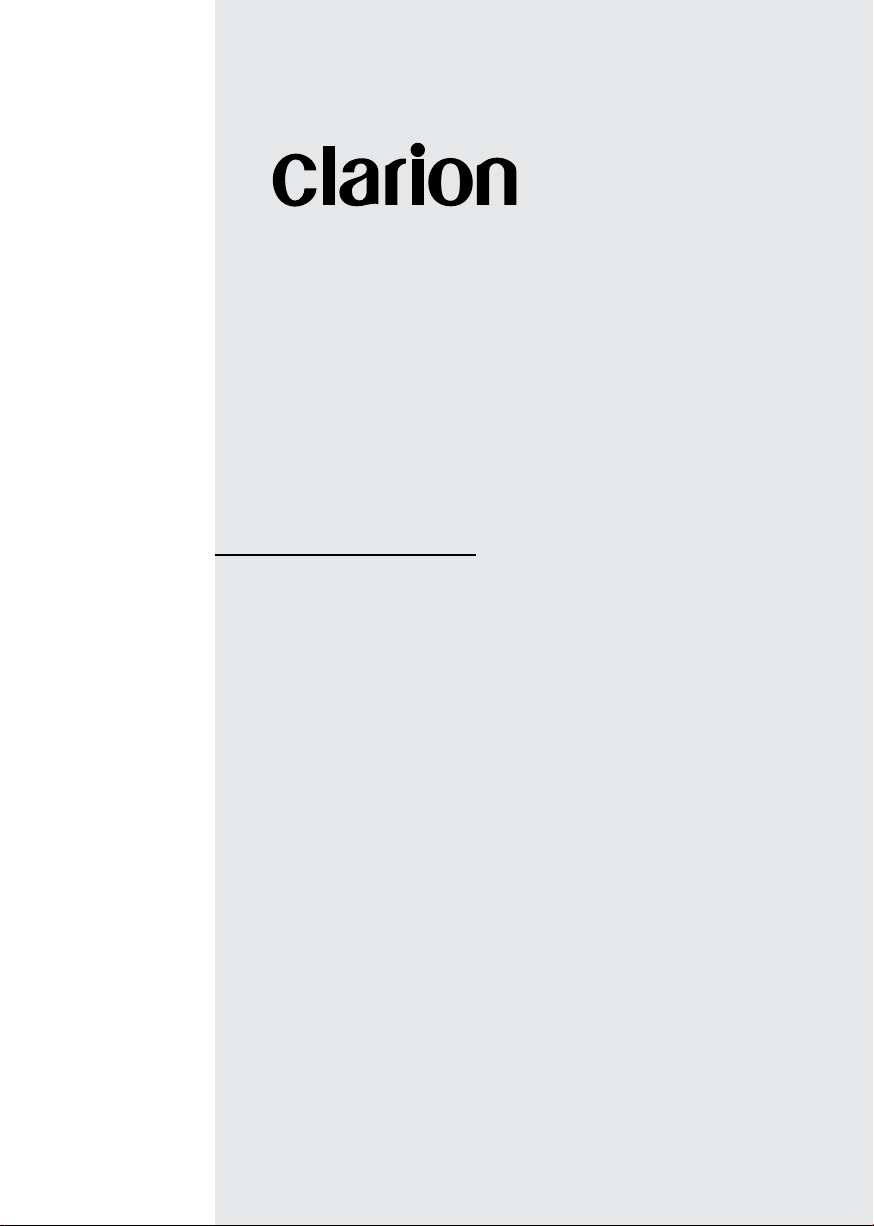
Owner’s Manual
VX807
DVD MULTIMEDIA STATION WITH BUILT-IN BLUETOOTH &
7 ’’ TOUCH PANEL CONTROL
Page 2
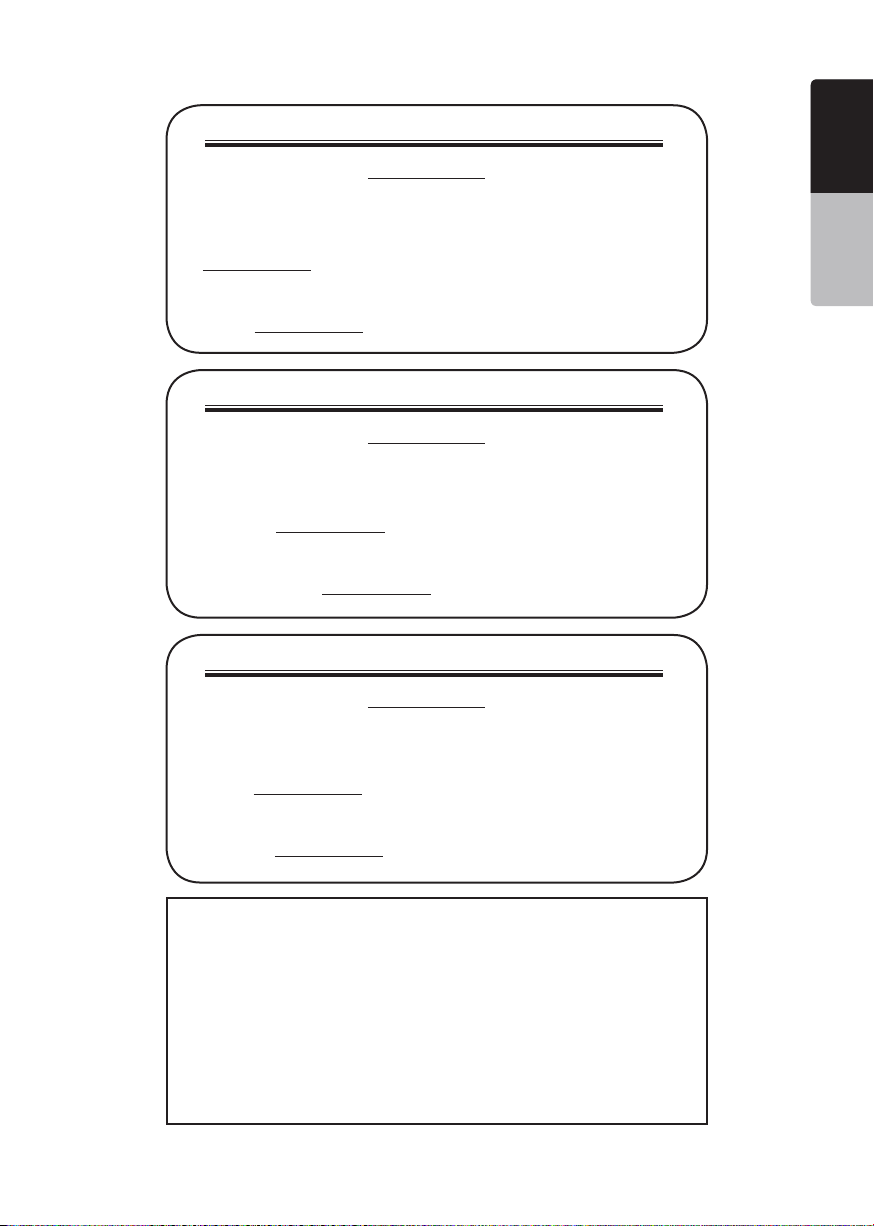
CLARION PRODUCT REGISTRATION INFORMATION
For USA and Canada only
www.clarion.com
Dear Customer:
Congratulations on your purchase of a Clarion mobile electronic product. We are
confident that you’ll enjoy your Clarion experience.
There are many benefits to registering your product. We invite you to visit our website
at www.clarion.com to register your Clarion product.
We have made product registration simple with our easy to use website.
The registration form is short and easy to complete. Once you’re registered, we can
keep you informed of important product information.
Register at www.clarion.com - it’s easy to keep your Clarion product up to date.
INFORMATIONS DE L’ENREGISTREMENT DE PRODUITS CLARION
Pour les Étas Unis et le Canada seulement
Cher client:
Nous vous remercions d’avoir acheté ce produit électronique mobile Clarion. Nous
sommes confiants que vous apprécierez votre expérience Clarion.
Il y a beaucoup d’avantage à enregistrer votre produits. Nous vous invitons à visiter
notre site Web www.clarion.com pour enregistrer votre produit Clarion.
Nous avons facilité la tache d’enregistrement de produit simple et facile grâce à notre
site Web.Le formulaire d’enregistrement est court et facile à compléter. Lorsque vous
êtes enregistrer, nous pouvons vous tenir informé des informations important de
produits. Enregistrer à www.clarion.com - c’est facile de mettre à jour votre produit
Clarion.
INFORMACIÓN DEL REGISTRO DE PRODUCT O DE CLARION
Querido Cliente:
Felicitaciones por su compra de producto electrónico móvil de Clarion. Estamos
seguros que usted gozará de su experiencia con el producto de Clarion.
Hay muchas ventajas al registrar su producto. Le invitamos a que visite nuestro sitio
en internet www.clarion.com para registrar su producto de Clarion.
Hemos hecho el registro de producto fácil en nuestro sitio. La forma de registro es
corta y fácil de completar. Una vez que lo registre, podremos proporcionarle la información de su producto.
Registrese en www.clarion.com - es fácil mantener su producto de Clarion actualizado.
www.clarion.com
Para USA y Canada nomas
www.clarion.com
English
English
Owner’s Manual
Under Industry Canada regulations, this radio transmitter may only operate using an
antenna of a type and maximum (or lesser) gain approved for the transmitter by Industry
Canada. To reduce potential radio interference to other users, the antenna type and its
gain should be so chosen that the equivalent isotropically radiated power (e.i.r.p.) is not
more than that necessary for successful communication.
Conformément à la réglementation d’Industrie Canada, le présent émetteur radio peut
fonctionner avec une antenne d’un type et d’un gain maximal (ou inférieur) approuvé pour
l’émetteur par Industrie Canada. Dans le but de réduire les risques de brouillage radioélectrique
à l’intention des autres utilisateurs, il faut choisir le type d’antenne et son gain de sorte
que la puissance isotrope rayonnée équivalente (p.i.r.e.) ne dépasse pas l’intensité nécessaire à l’établissement d’une communication satisfaisante.
VX807
1
Page 3
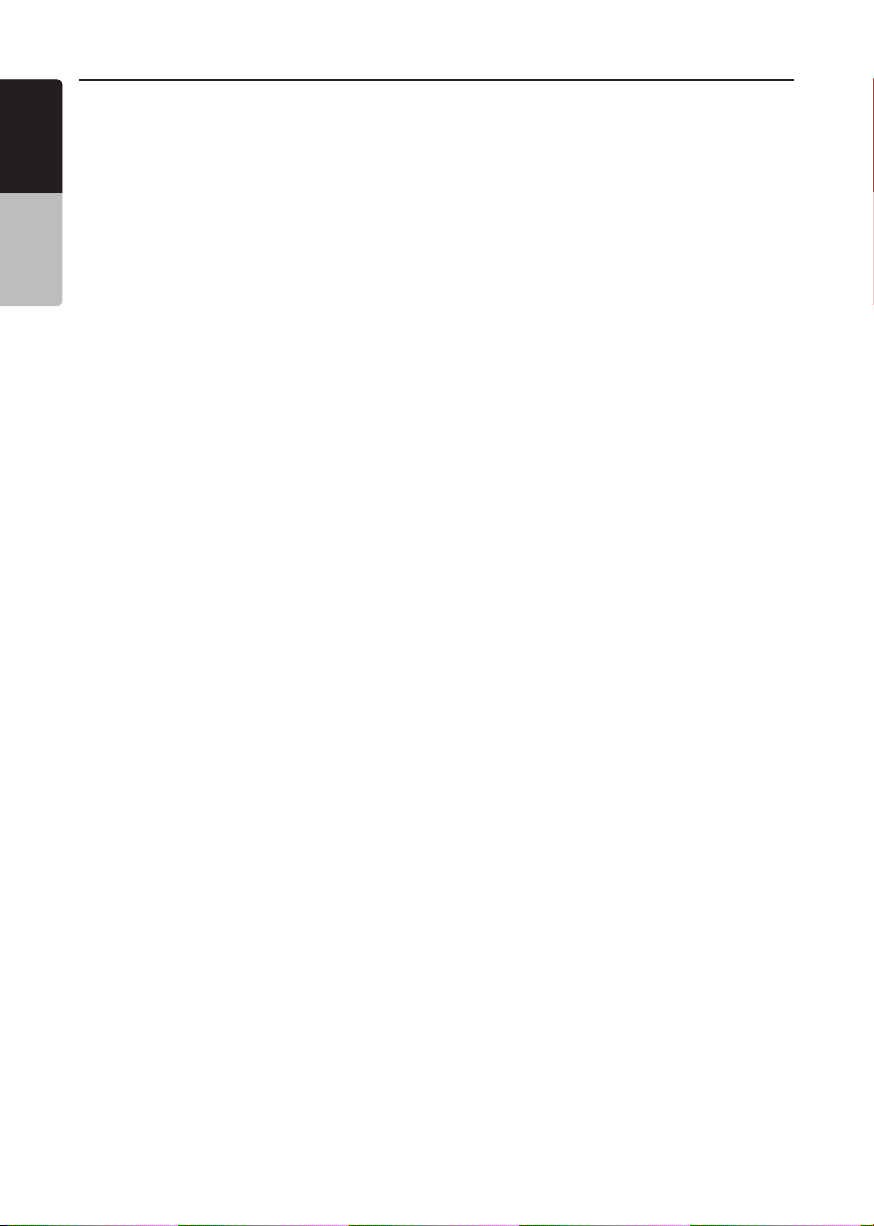
English
Owner’s Manual
Contents
1. FEATURES ...........................................................................................................4
Expanding Systems ..............................................................................................4
2. PRECAUTIONS ....................................................................................................5
3. CAUTIONS ON HANDLING.................................................................................8
Operation Panel ....................................................................................................8
USB Port ...............................................................................................................8
Cleaning ................................................................................................................8
Handling Discs ......................................................................................................9
4. OPERATION PANEL ..........................................................................................11
Functions of Buttons ...........................................................................................11
5. REMOTE CONTROL..........................................................................................12
Remote Control Functions ..................................................................................13
6. MAIN MENU.......................................................................................................15
7. DVD VIDEO PLAYER OPERATIONS ...............................................................16
Discs ...................................................................................................................16
Change DVD System Settings ............................................................................17
Watching to a Disc ..............................................................................................17
Showing DVD Player Mode Screen ....................................................................18
Operate the DVD Player Menu ............................................................................18
Showing Video Files Player Mode Screen ..........................................................19
Operate the Video Files Player Menu .................................................................20
Playable Video Disc Formats ..............................................................................21
8. CD PLAYER OPERATIONS ..............................................................................22
Listening to a Disc/Ejecting a Disc .....................................................................22
Showing CD Player Mode Screen ......................................................................22
Operate the CD Player Menu ..............................................................................22
Listening to Compressed Audio .........................................................................23
Tag Display Function ..........................................................................................23
Playback MP3/WMA/AAC menu ........................................................................24
9. USB AUDIO OPERATIONS ..............................................................................25
Notes on Using USB Memories ..........................................................................25
Select USB Audio Mode .....................................................................................25
Playing Audio Files in USB Memory ...................................................................26
10. USB VIDEO OPERATIONS ..............................................................................27
Notes on Using USB Memory Device .................................................................27
Select USB Video Mode .....................................................................................27
Playing Video Files in USB Memory ...................................................................27
Playable Video Format ........................................................................................27
11. iPod® OPERATIONS .......................................................................................29
Notes on Using iPod/iPhone® ............................................................................29
iPod Audio Menu Operations ..............................................................................29
iPod Audio ID3 Mode Screen .............................................................................29
iPod Audio Playlist Mode Screen .......................................................................30
iPod Audio List Mode Screen .............................................................................30
iPod Audio Bluetooth® Mode .............................................................................30
12. Pandora® OPERATIONS ................................................................................31
Selecting the Pandora Mode ..............................................................................31
Pandora Bluetooth Mode ....................................................................................32
13. Bluetooth AUDIO PLAYER OPERATIONS .....................................................33
Selecting the Bluetooth Audio Mode ..................................................................33
Bluetooth Audio Player Settings .........................................................................33
Registering Your Bluetooth Audio Player (Pairing) .............................................33
Selecting the Bluetooth Audio Player .................................................................34
Controlling the Bluetooth Audio Player ...............................................................34
14. Bluetooth TELEPHONE OPERATIONS ............................................................35
VX807
2
Page 4
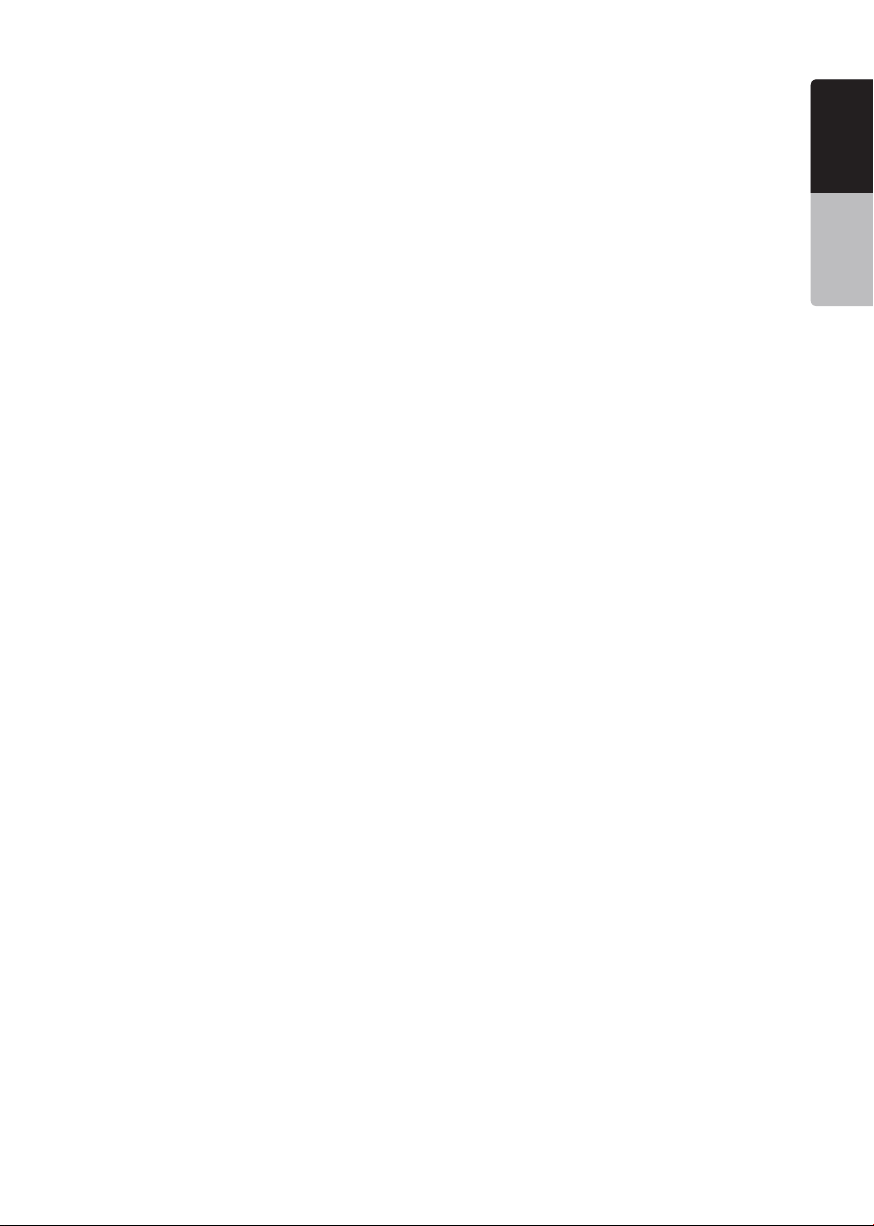
Select the BT Phone Mode .................................................................................35
Bluetooth Telephone Settings ............................................................................35
Registering Your Phone (Pairing) ........................................................................36
Select the Phone .................................................................................................36
Get the Phone Book Data ...................................................................................36
Telephone Operations ........................................................................................36
15. TUNER OPERATIONS .....................................................................................38
16. SiriusXM® Satellite Radio OPERATIONS ....................................................39
Activating Your SiriusXM Subscription ...............................................................39
Selecting a Satellite Radio Mode ........................................................................39
Displaying the SiriusXM Radio ID .......................................................................39
Channel Selection by Up/Down Button ..............................................................40
Channel Selection by Channel Number ..............................................................40
Tuning to Channels from the Channel List .........................................................40
Tuning to Channels from the Preset Channel List ..............................................40
Tuning to Channels from the Category List ........................................................40
Parental Control Lock / Unlock ...........................................................................40
Setting the Password ..........................................................................................40
Replay .................................................................................................................41
SmartFavorites ....................................................................................................41
TuneStart™ .........................................................................................................41
TuneMix™ ...........................................................................................................41
17. HDMI MODE ....................................................................................................42
Wire Connection of HDMI Mode .........................................................................42
Select HDMI Source ..........................................................................................43
18. Apple CarPlay™ ..............................................................................................43
To start Apple CarPlay ........................................................................................43
To go to Apple CarPlay screen ..........................................................................44
To move to Apple CarPlay screen .....................................................................44
To return to original screen ................................................................................45
19. AUX .................................................................................................................46
20. CAMERA INPUT OPERATIONS .....................................................................46
21. REAR SOURCE OPERATIONS .......................................................................47
DVD Video in Rear ..............................................................................................47
DVD Video Rear Source Control Info Mode. ......................................................47
DVD Video Rear Source Control Direct Mode. ..................................................47
AUX Video in Rear...............................................................................................48
22. FULL DIGITAL SOUND SYSTEM....................................................................48
23. SETTING OPERATIONS ..................................................................................49
General Setup Menu ...........................................................................................49
Video Setup Menu ..............................................................................................50
Audio Setup Menu ..............................................................................................50
Others Setup Menu .............................................................................................50
Set the Anti-Theft Code ......................................................................................51
24. TROUBLESHOOTING .....................................................................................52
General ................................................................................................................52
DVD Player ..........................................................................................................52
USB Device .........................................................................................................53
Bluetooth ............................................................................................................53
SiriusXM Advisory Messages..............................................................................54
TFT Screen ..........................................................................................................55
25. ERROR DISPLAY.............................................................................................56
DVD/CD Player ...................................................................................................56
26. SPECIFICATIONS ............................................................................................57
27. WIRE CONNECTION GUIDE ...........................................................................59
English
English
Owner’s Manual
VX807
3
Page 5
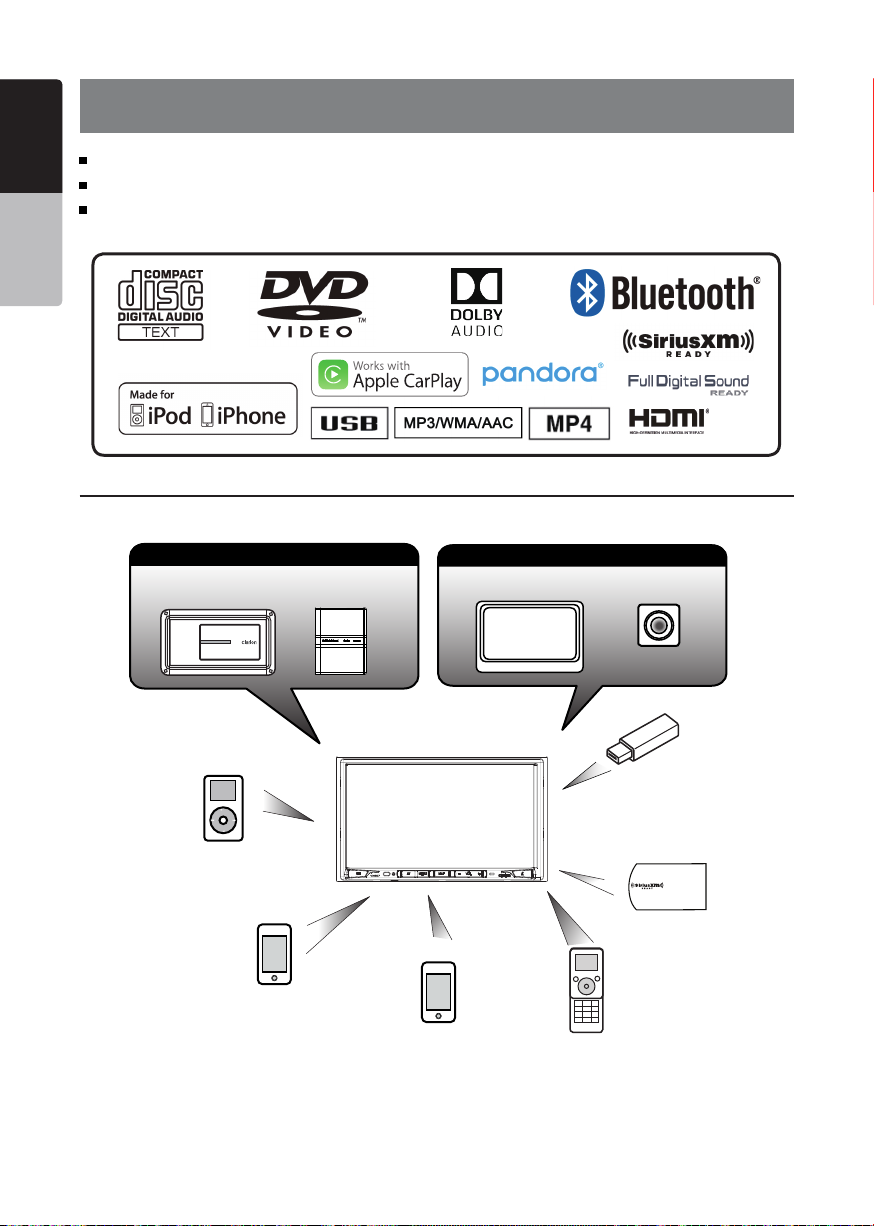
English
English
English
Owner’s Manual
1. FEATURES
Apple CarPlay™
Optical Digital Output
Owner’s Manual
Latest Map Guarantee
Expanding Systems
Expanding Audio Features
External Power
Amplier
iPod
External Sound
Processor
®
Expanding Visual Features
Rear Monitor
Rear Vision Camera
USB
Memory
VEHICLE TUNER
SiriusXM-Connect
Vehicle Tuner
iPhone
®
iPhone/Smartphone via HDMI
Bluetooth
Telephone
Connect via CCA-771,CCA-802
NOTE:
•
The items listed outside of the frames are the commercial products generally sold.
• CCA-771,CCA-802:Sold separately.
VX807
4
Page 6
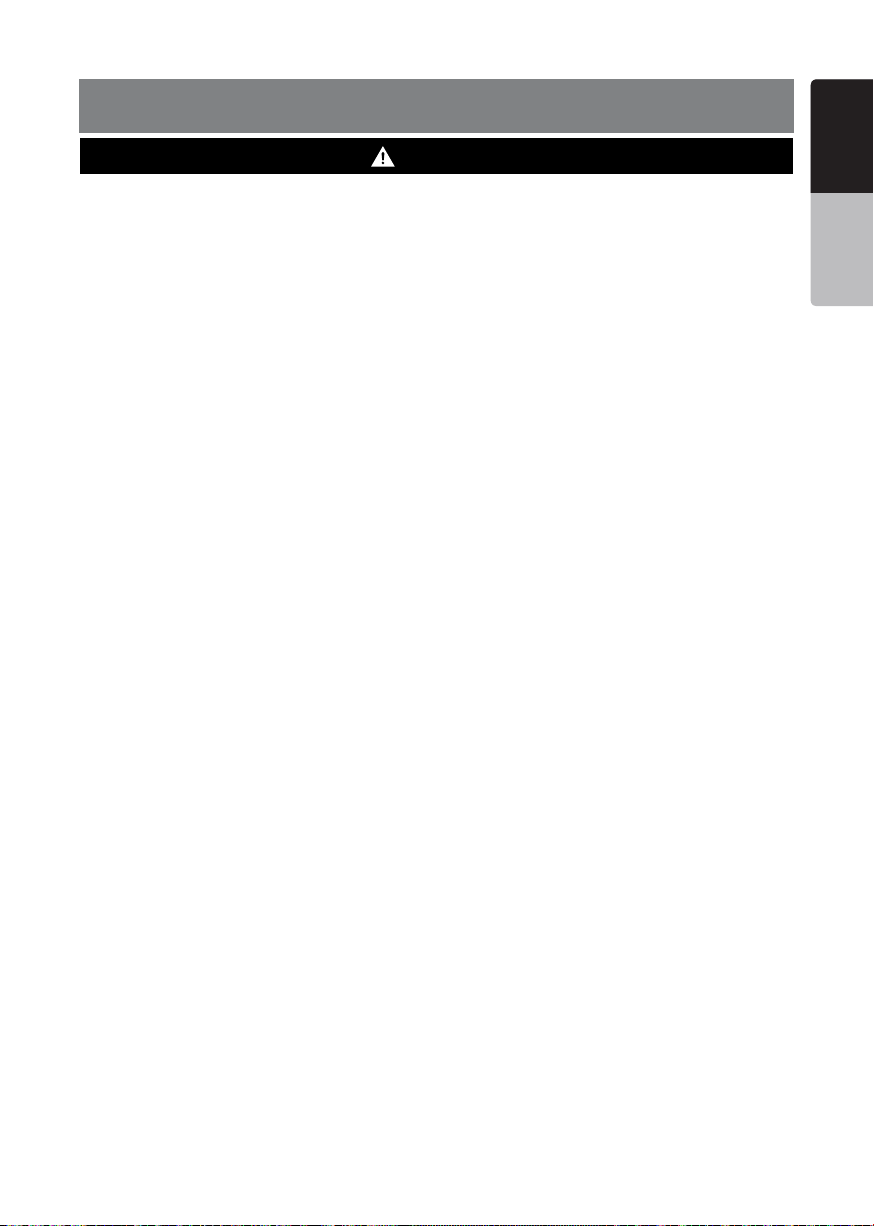
2. PRECAUTIONS
English
WARNING
• For your safety, the driver should not watch any video sources and/or operate the controls while driving.
Please note that watching and operating any video sources while driving are prohibited by law in some
countries. Also, while driving, keep the volume to a level at which external sounds can be heard.
• Do not disassemble or modify this unit. It may cause an accident, re, or electric shock.
• Do not use this unit when a trouble exists, such as no screen content appears or no sound is
audible. It may cause an accident, fire, or electric shock. For that case, consult your authorized
dealer or a nearest Clarion service center.
• In case of a problem, such as any material has been entered in the unit, the unit gets wet, or
smoke or strange smells come out of the unit, etc., stop using this unit immediately, and consult
your authorized dealer or a nearest Clarion service center.
Using it in that condition may cause an accident, fire, or electric shock.
• Use a fuse with the same specication only when replacing the fuse.
Using a fuse with a different specification may causes a fire.
• For the installation of this unit or a change in the installation, ask your authorized dealer or a
nearest Clarion service center for safety. Professional skills and experiences are required to do
so.
• As the driver, you alone are responsible for your driving safety.
• In order to avoid a trafc accident, do not operate the system while driving.
• In order to avoid a trafc accident, operate the system only when the vehicle is stopped at a safe
place and the parking brake is on.
• The software may contain inaccurate or incomplete information due to the passage of time,
changing circumstances, and the sources of information used. Please respect current traffic
conditions and regulations at all times while driving.
• Keep the amount of time spent viewing the screen while driving to a strict minimum.
• Changes or modications not expressly approved by the party responsible for compliance could
void the user’s authority to operate the equipment.
This equipment has been tested and found to comply with the limits for a Class B digital device,
pursuant to Part 15 of the FCC Rules. These limits are designed to provide reasonable protection
against harmful interference in a residential installation. This equipment generates, uses and can
radiate radio frequency energy and, if not installed and used in accordance with the instructions,
may cause harmful interference to radio communications. However, there is no guarantee that
interference will not occur in a particular installation.
If this equipment does cause harmful interference to radio or television reception, which can be
determined by turning the equipment off and on, the user is encouraged to try to correct the
interference by one or more of the following measures:
-- Reorient or relocate the receiving antenna.
-- Increase the separation between the equipment and receiver.
-- Connect the equipment into an outlet on a circuit different from that to which the receiver is
connected.
-- Consult the dealer or an experienced radio/TV technician for help.
• This equipment complies with FCC radiation exposure limits set forth for an uncontrolled
environment. End user must follow the specific operating instructions for satisfying RF exposure
compliance. This transmitter must not be co-located or operating in conjunction with any other
antenna or transmitter.
English
Owner’s Manual
VX807
5
Page 7
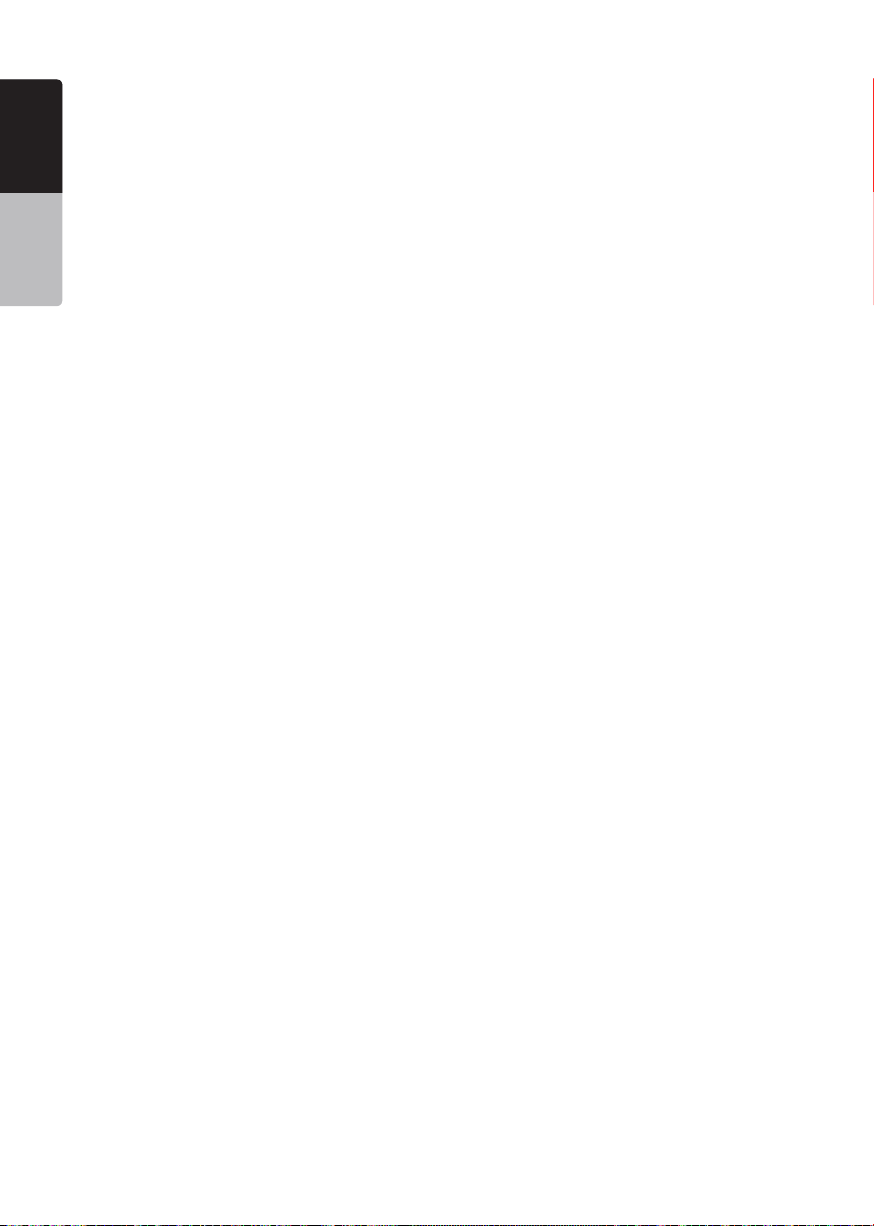
The portable device is designed to meet the requirements for exposure to radio waves established
English
by the Federal Communications Commission (USA).
These requirements set a SAR limit of 1.6 W/kg averaged over one gram of tissue.
The highest SAR value reported under this standard during product certification for use when
properly worn on the body is 0.626 W/kg.
• Improper connection of speed pulse signal may result in serious damage or injury including
Owner’s Manual
electrical shock, and interference with the operation of the vehicle’s anti-lock braking system,
automatic gearbox and speedometer indication.
• FCC 20cm Statement
This equipment complies with FCC radiation exposure limits set forth for an uncontrolled
environment. This equipment should be installed and operated with a minimum distance of
20cm between the radiator & your body. This transmitter must not be co-located or operating in
conjunction with any other antenna or transmitter.
• IC 20cm Statement
The device meets the exemption from the routine evaluation limits in section 2.5 of RSS 102 and
compliance with RSS-102 RF exposure, users can obtain Canadian information on RF exposure
and compliance.
Le dispositif rencontre l’exemption des limites courantes d’évaluation dans la section 2.5 de RSS
102 etla conformité à l’exposition de RSS-102 rf, utilisateurs peut obtenir l’information canadienne
surl’exposition et la conformité de rf.
This transmitter must not be co-located or operating in conjunction with any other antenna or
transmitter. This equipment should be installed and operated with a minimum distance of 20
centimeters between the radiator and your body.
Cet émetteur ne doit pas être Co-placé ou ne fonctionnant en même temps qu’aucune autre
antenne ouémetteur. Cet équipement devrait être installé et actionné avec une distance minimum
de 20 centimètres entre le radiateur et votre corps.
VX807
6
Page 8
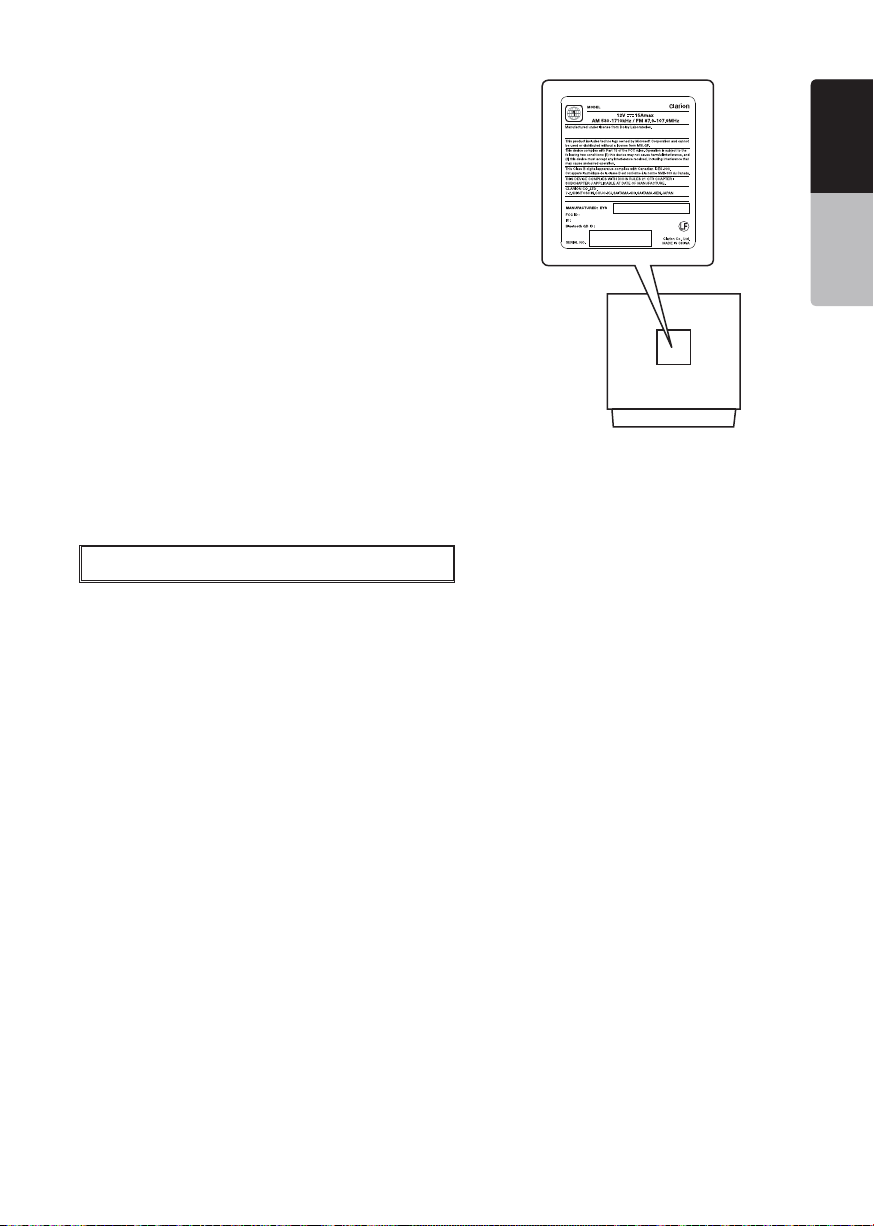
VX807
D025034
ALL IN ONE DVD PLAYER
Dolby, Dolby Audio, and the double-D symbol are trademarks of Dolby
Laboratories.
TX-1179B-A
V8VVX807
8614A-VX807
1.When the inside of the car is very cold and
the player is used soon after switching on the
heater, moisture may form on the disc (DVD/
CD) or the optical parts of the player and
proper playback may not be possible. If
moisture forms on the disc (DVD/CD), wipe it
o with a soft cloth. If moisture forms on the
optical parts of the player, do not use the
player for about one hour. The condensation
will disappear naturally allowing normal
operation.
2.Driving on extremely bumpy roads which
cause severe vibration may cause the sound
to skip.
English
English
Owner’s Manual
3.This unit uses a precision mechanism. Even
in the event that trouble arises, never open
the case, disassemble the unit, or lubricate
the rotating parts.
INFORMATION FOR USERS
This device complies with Industry Canada licenseexempt RSS standard(s). Operation is subject to
the following two conditions: (1) this device may not
cause interference, and (2) this device must accept
any interference, including interference that may
cause undesired operation of the device.
Le présent appareil est conforme aux CNR
d’Industrie Canada applicables aux appareils radio
exempts de licence. L’exploitation est autorisée aux
deux conditions suivantes :(1) l’appareil ne doit pas
produire de brouillage, et (2) l’utilisateur de l’appareil
doit accepter tout brouillage radioélectrique
subi, même si le brouillage est susceptible d’en
compromettre le fonctionnement.
VX807
VX807
7
Page 9
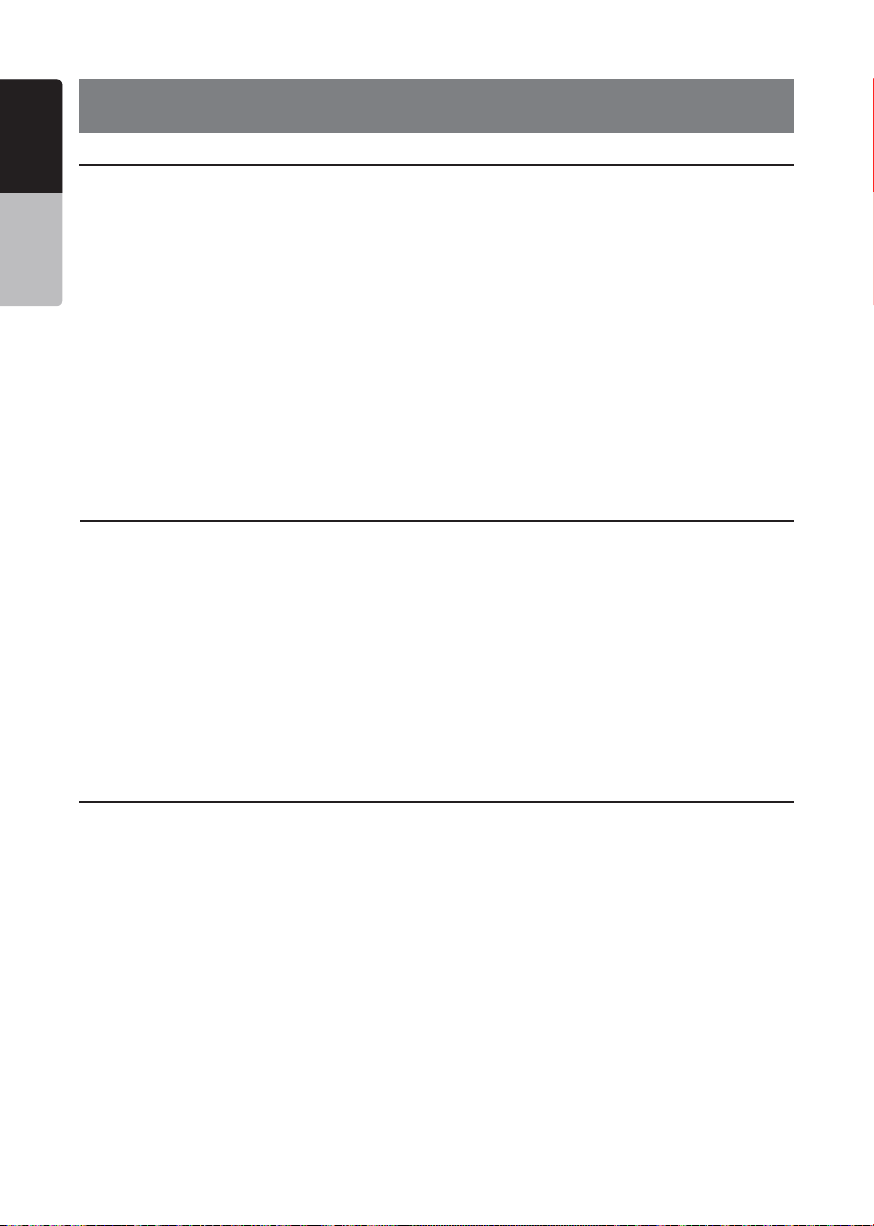
English
3. CAUTIONS ON HANDLING
Operation Panel
For a longer service life, be sure to read the following cautions.
Owner’s Manual
• The operation panel will operate properly in a
temperature range of 0˚ to 60˚ C.
• Do not allow any liquids on the set from
drinks, umbrellas etc. Doing so may damage
the internal circuitry.
• Do not disassemble or modify the set in any
way. Doing so may result in damage.
• Subjecting the operation panel to shocks
may result in breakage, deformation or other
damage.
• Do not let cigarettes burn the display.
• If a problem should occur, have the set
inspected at your store of purchase.
• The remote control unit may not work if the
remote control sensor is exposed to direct
sunlight.
• In extremely cold weather, the display
movement may slow down and the display
may darken, but this is not a malfunction.
The display will work normally when the
temperature increases.
• Small black and shiny spots inside the liquid
crystal panel are normal for LCD products.
USB Port
• The USB memory sticks must be recognized
as “USB mass storage class” to work
properly. Some models may not operate
correctly.
When the memorized data is lost or
damagedbyanychance,Clarionshallnot
beliableforanydamage.
When using an USB memory stick, we
recommend that you backup your data stored
on it before by using a personal computer etc.
Cleaning
• Cleaningthecabinet
Use a soft, dry cloth and gently wipe off
the dirt. For tough dirt, apply some neutral
detergent diluted in water to a soft cloth, wipe
off the dirt gently, then wipe again with a dry
cloth.
Do not use benzene, thinner, car cleaner, etc.,
as these substances may damage the cabinet
or cause the paint to peel. Also, leaving rubber
or plastic products in contact with the cabinet
• Data les may be broken when using USB
memory sticks in the following situation:
When disconnecting the USB memory stick or
turning the power off during writing or reading
data. When affected by static electricity or
electric noise. Connect/disconnect the USB
memory stick when it is not accessed.
• Connecting with the computer is not
supported.
• Connecting with the USB Hub is not
supported.
for long periods of time may cause stains.
• Cleaningtheliquidcrystalpanel
The liquid crystal panel tends to collect dust,
so wipe it off occasionally with a soft cloth.
The surface is easily scratched, so do not rub
it with hard objects.
VX807
8
Page 10
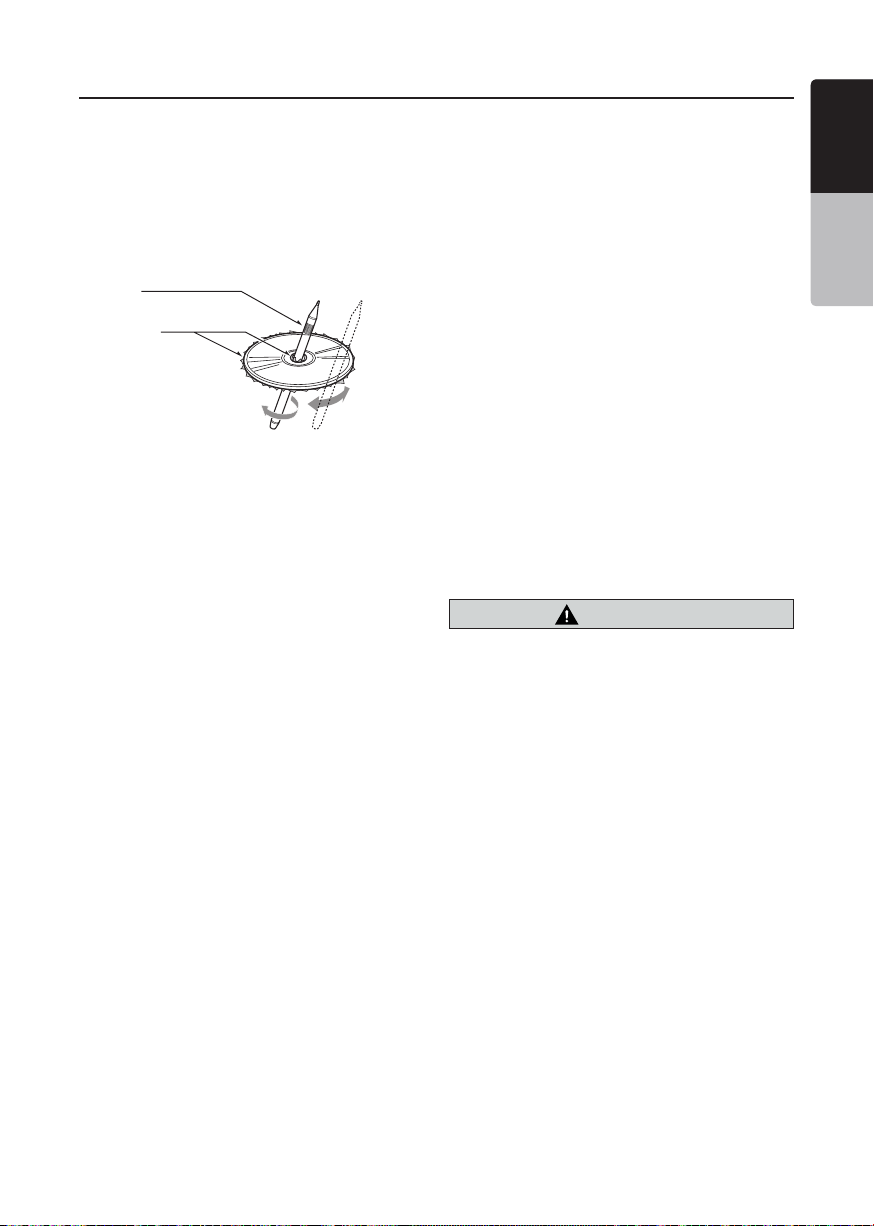
Handling Discs
Handling
• New discs may have some roughness
around the edges. If such discs are used,
the player may not work or the sound
may skip. Use a ball-point pen or the like
to remove any roughness from the edge
of the disc.
Ball-point pen
Roughness
Never stick labels on the surface of the
disc or mark the surface with a pencil or
pen.
• Never play a disc with any cellophane
tape or other glue on it or with peeling off
marks. If you try to play such a disc, you
may not be able to get it back out of the
DVD player or it may damage the DVD
player.
• Do not use discs that have large
scratches, are misshapen, cracked,
etc. Use of such discs may cause
misoperation or damage.
• To remove a disc from its storage case,
press down on the center of the case
and lift the disc out, holding it carefully
by the edges.
• Do not use commercially available disc
protection sheets or discs equipped with
stabilizers, etc. These may damage the
disc or cause breakdown of the internal
mechanism.
Storage
• Do not expose discs to direct sunlight or
any heat source.
• Do not expose discs to excess humidity
or dust.
• Do not expose discs to direct heat from
heaters.
Cleaning
• To remove ngermarks and dust, use
a soft cloth and wipe in a straight
line from the center of the disc to the
circumference.
• Do not use any solvents, such as
commercially available cleaners, antistatic spray, or thinner to clean discs.
• After using special disc cleaner, let the
disc dry off well before playing it.
On Discs
• Never turn off the power and remove the
unit from the car with a disc loaded.
CAUTION
Foryoursafety,thedrivershouldnot
insertorejectadiscwhiledriving.
English
English
Owner’s Manual
VX807
9
Page 11
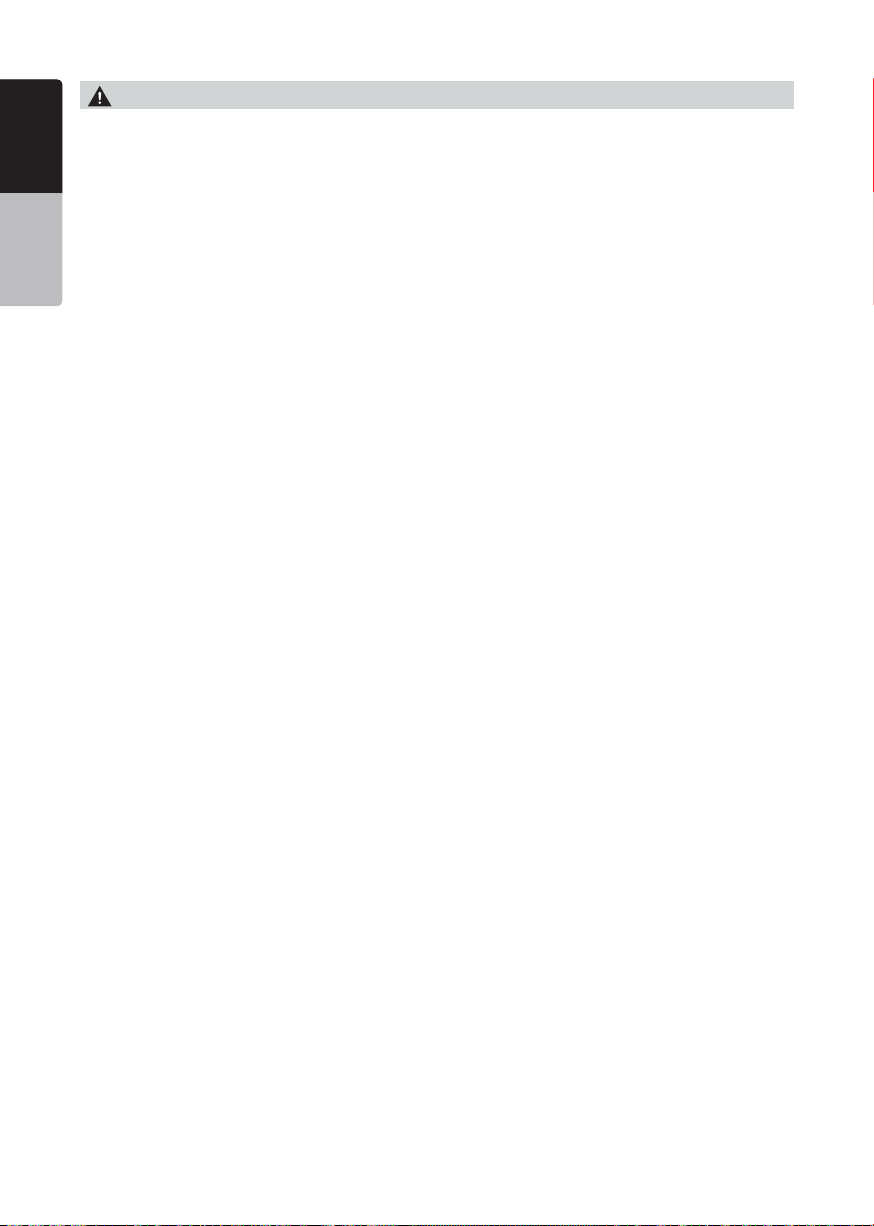
English
Owner’s Manual
Abouttheregisteredmarks,etc.
This product incorporates copyright protection
•
technology that is protected by U.S. patents
and other intellectual property rights. Use of this
copyright protection technology must be authorized
by Rovi Corporation, and is intended for home and
other limited viewing uses only unless otherwise
authorized by Rovi Corporation.
Reverse engineering or disassembly is prohibited.
Manufactured under license from Dolby
•
Laboratories.Dolby, Dolby Audio, and the double-D
symbol are trademarks of Dolby Laboratories.
“Made for iPod” and “Made for iPhone” mean
•
that an electronic accessory has been designed
to connect specifically to iPod or iPhone,
respectively,and has been certified by the developer
to meet Apple performance standards.
Use of the Apple CarPlay logo means that a vehicle
user interface meets Apple performance standards.
Apple is not responsible for the operation of this
device or its compliance with safety and regulatory
standards.
Please note that the use of this accessory with iPod
or iPhone may affect wireless performance.
iPhone, iPod and Siri are trademarks of Apple
Inc.,registered in the U.S. and other countries.
Apple CarPlay and Lightning are trademarks of
Apple Inc.
AndroidTM is the trademark of Google Inc.
•
The Bluetooth® word mark and logos are registered
•
trademarks owned by the Bluetooth® SIG, Inc. And
any use of such marks by Clarion Co., Ltd. is under
license. Other trademarks and trade names are
those of their respective owners.
Pandora, the Pandora logo, and the Pandora trade
•
dress are trademarks or registered trademarks
of Pandora Media, Inc. used with permission.
Pandora is only available in certain countries.
Please visit http://www.pandora.com/legalfor more
information.
Sirius, XM and all related marks and logos are
•
trademarks of Sirius XM Radio Inc. All rights
reserved.
The terms HDMI and HDMI High-Definition
•
Multimedia Interface, and the HDMI Logo are
trademarks or registered trademarks of HDMI
Licensing LLC in the United States and other
countries.
VX807
10
Page 12
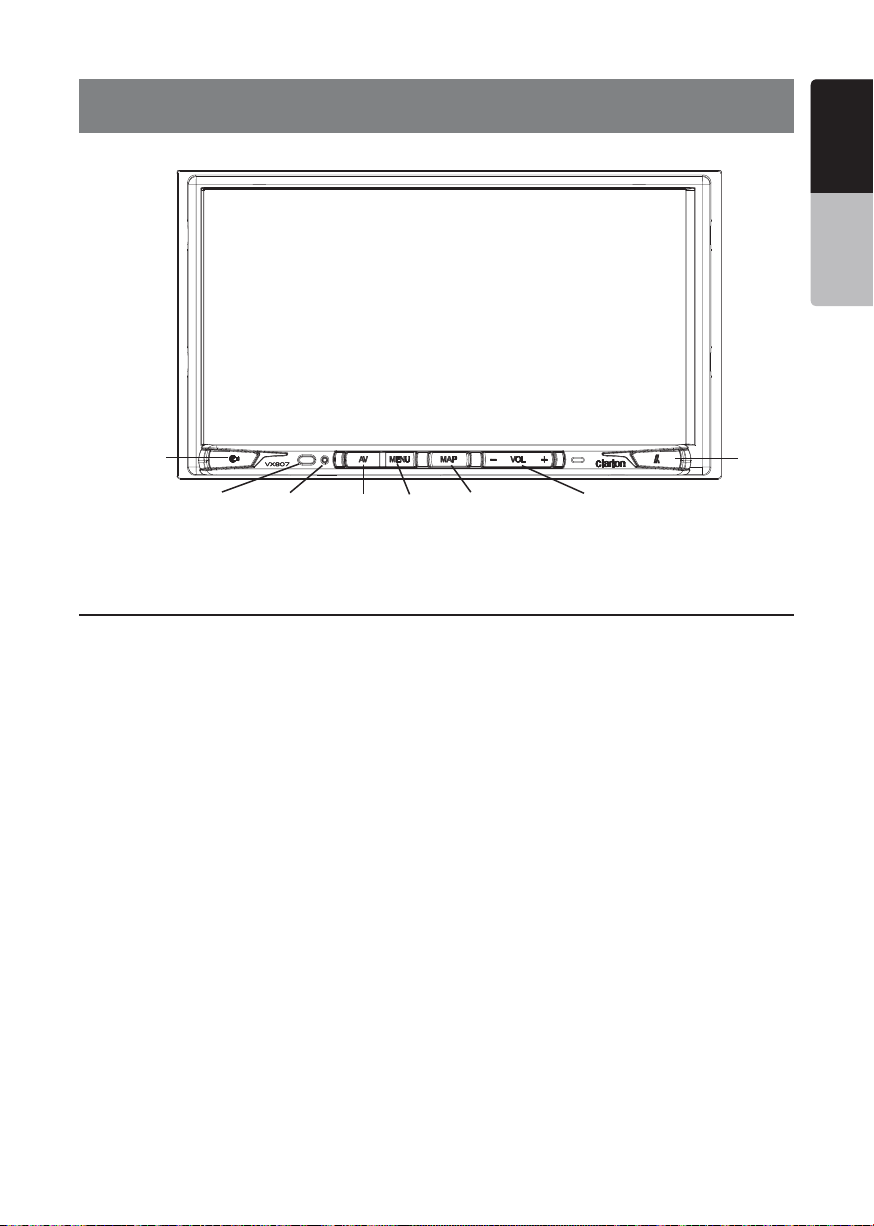
4. OPERATION PANEL
English
English
Owner’s Manual
[VOICE]
[IR]
[RESET] [-VOL+]
Only navigation map card is available and don’t remove it when unit is powered on
[AV]
[MENU]
[MAP]
Functions of Buttons
[MAP] Button
• Press this button to change to Apple Carplay
navigation screen when Apple CarPlay mode.
[AV] Button
• Press this button to display the current audio source
screen.
[MENU] Button
• Press this button to display main menu; press again
to return current source.
• Press and hold this button for 2 seconds to turn off
the monitor. Press anywhere on the touch screen to
turn on the monitor again.
[RESET] Button
• Press this button to hardware reset the unit.
Note: When the [RESET] button is pressed, frequencies of radio
stations, titles, etc. stored in memory are cleared.
[IR] SENSOR
• Receiver for the remote control unit (operating range:
30 degree in all directions).
• Press this button until you hear the tone, then you
can use Siri® function.
[Open/Tilt] Button
• Press this button to open and close the panel.
• Keep pressing this button more than 2 seconds in
order to change the tilt angle.
[-VOL+] Button
• Press these buttons to increase or decrease the
volume level.
• Keep pressing one of these buttons for more than 2
seconds to quickly increase or decrease the volume
level.
[Open/Tilt]
[VOICE] Button
VX807
11
Page 13

English
5. REMOTE CONTROL
Owner’s Manual
RCX005 Remote Control Included
[MUTE]
[ / ]
[ 0-9 ]
[SRCH]
[BACK]
[ , , , ]
[TITLE]
[ ], [ ]
[ZOOM]
[AUDIO]
Signal transmitter
Operating range : 30° in all directions
[OPEN]
[POWER/SRC]
[VOLUME]
[NAVI/AV]
[BAND]
[SET]
[MENU]
[PIC]
[ENT]
[TAG]
[RPT]
[ROOT]
[ ], [ ]
[SUB.T]
[ANGLE]
Replacing the batteries
1.Press the retention tab and pull out the
battery tray and remove the old battery.
2. Insert the new CR2025 battery and slide
the battery tray back in the remote control
the same direction that you removed it.
Please ensure the tray is inserted in the
correct direction.
VX807
12
CAUTION
• Keep the battery out of the reach of children.
Should the battery be swallowed, consult a doctor
immediately.
• Batteries (battery pack or batteries installed)
must not be exposed to excessive heat such as
sunshine, re or the like.
Page 14
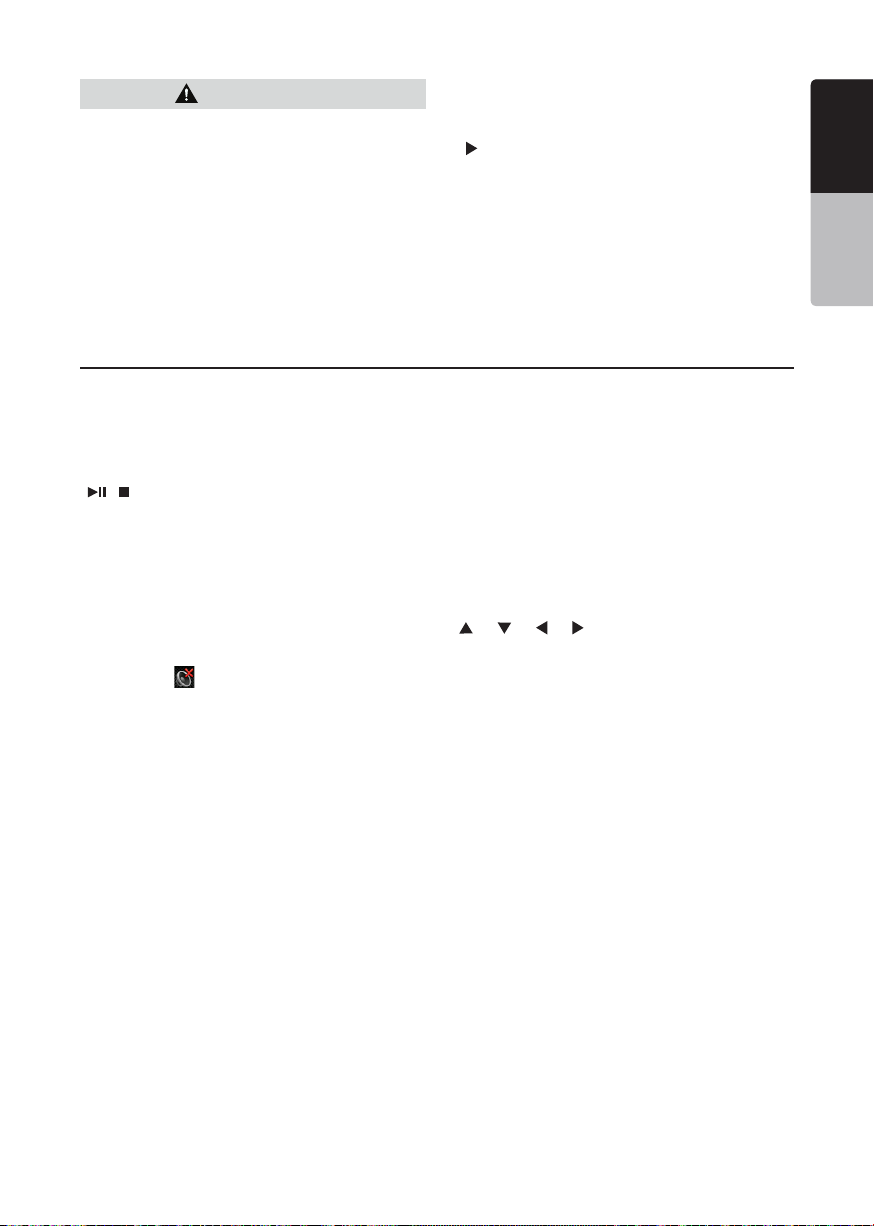
CAUTION
• Use one CR2025 (3V) lithium battery.
• Remove the battery if the remote control is not
used for a month or longer.
• There is a danger of explosion if battery is
incorrectly replaced. Replace only with the same or
equivalent type.
• Do not handle the battery with metallic tools.
• Do not store the battery with metallic objects.
• If the battery leaks, wipe the remote control
completely clean and install a new battery.
• When disposing of used batteries, comply with
governmental regulations or environmental public
institutions’ rules that apply in your country/area.
Important
• Do not store the remote control in high
temperatures or direct sunlight.
• The remote control may not function properly in
direct sunlight.
• Do not let the remote control fall onto the oor,
where it may become jammed under the brake or
accelerator pedal.
Remote Control Functions
You can use the remote control to operate the VX807.
Note:
• The wireless remote control operation may not be optimal in direct sunlight.
English
English
Owner’s Manual
[ / ] Button
• Press this button to play or pause video and audio
media.
• Press this button more than 1 second to stop video
and audio media.
• Play/Pause (Replay/TuneMix) in SiriusXM mode.
[MUTE] Button
• Mute or unmute the speaker.
• The symbol [ ] on the upper right area of the
screen indicates the speakers are muted..
[POWER/SRC] Button
• Press this button to move the focus to the next
available source item on the main menu.
[0 - 9] Buttons
• Use in the key pad screen to select the radio.
• Use to select the track in the track list screen.
• Press to enter DVD video chapters/titles in the key
pad screen.
[VOLUME] Buttons
• Increase and decrease volume level.
[NAVI/AV] Button
• Press this button to switch between current source.
• [SRCH] Button
• Press this button to open the chapter or title search
window while playing DVD.
[BAND] Button
• Cycles to the next band.
[SET] Button
• Press this button to open the audio setting menu in
any mode.
[BACK] Button
• When in the main menu, press this button to return
to the last screen.
[ ], [ ], [ ], [ ] Buttons
• Press these buttons for cursor movement in the main
menu or settings mode..
• From the main menu, you can select your desired
source or change your settings.
[ENT] Button
• Press to x the entered data in the key pad screen or
select the item the cursor is on.
[MENU] Button
• Press this button to enter the main menu or return to
the current resource.
[PIC] Button
• ・No function.
[TAG] Button
• No function.
[TITLE] Button
• Press to go to the title menu on the DVD.
[ROOT] Button
• Press to go to the root menu on the DVD.
[RPT] Button
• Press to perform chapter repeat/title repeat/repeat
off while playing DVD mode.
VX807
13
Page 15
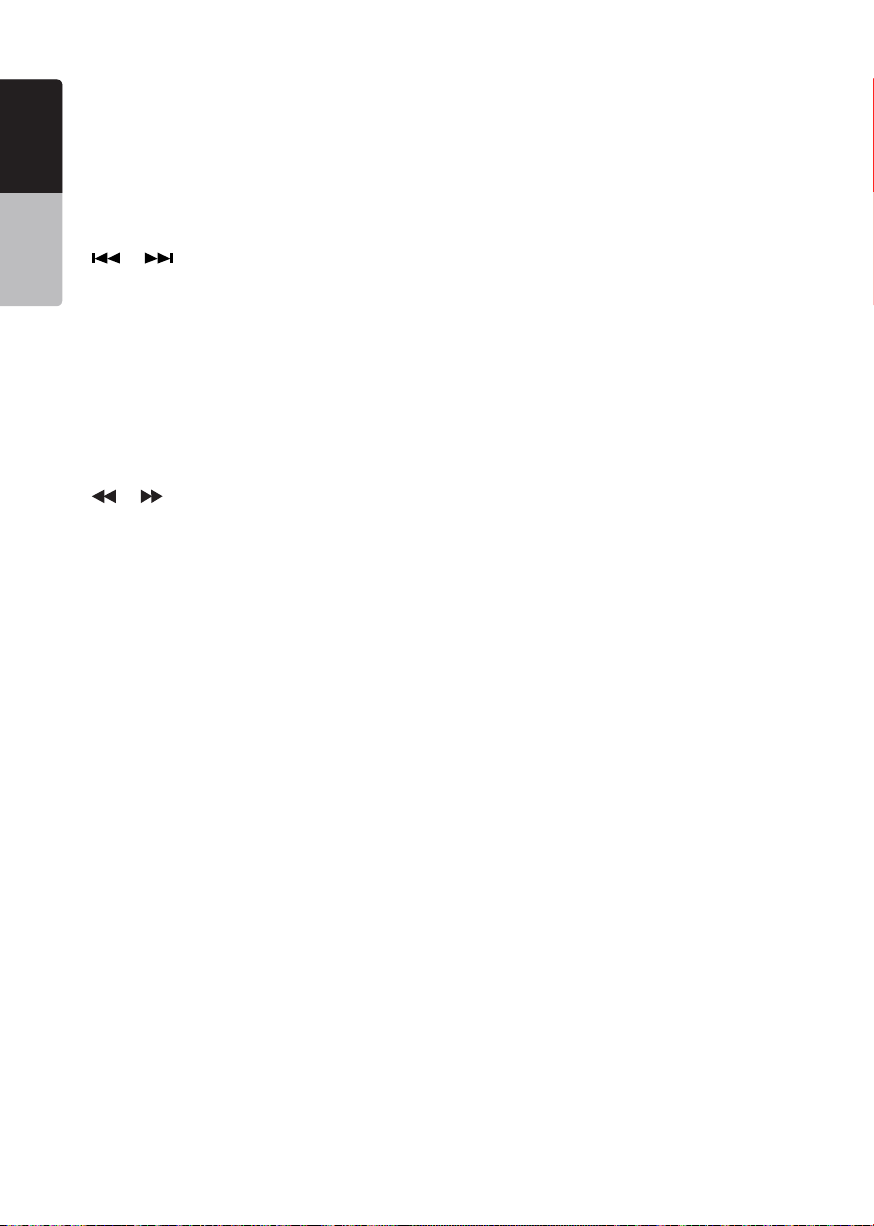
• Press to perform Repeat Track/Repeat All while
English
playing CD.
• Press to perform Repeat Track/Repeat Folder/
Repeat All while playing MP3/WMA, or video les on
disc.
• Press to perform Repeat Track/Repeat Folder/
Owner’s Manual
Repeat All while playing MP3/WMA, or video les in
USB memory.
[ ], [ ] Buttons
• Press to select the next preset lower or higher
number in Tuner mode.
• Press to select the next lower or higher chapter
number in DVD video mode.
• Press to select the next lower or higher track in CD,
USB Video, USB Audio mode.
• Press for control of background source in Navigation
mode.
• Preset Up/Down, Track Up/Down (TuneMix) in
SiriusXM mode.
[ ], [ ]Buttons
• Press to manually select the next lower or higher
station in Tuner modes.
• Press to perform fast-backward or fast-forward
searching. Press again to change the speed to 2x,
4x, 8x or 16x.
• Press for control of background source in Navigation
mode.
• Channel Up/Down in SiriusXM mode.
[ZOOM] Button
• Press to turn on and zoom in while playing DVD. You
can zoom in up to 3x. (Not all DVD discs support this
function)
.
[AUDIO] Button
• Press to switch the audio track of the disc while
playing a DVD.
[SUB-T] Button
• Press to switch next available subtitle while playing
DVD.
• Press to display the video menu in iPod mode.
[ANGLE] Button
• Press to switch the angle option of the disc while
playing a DVD. (Not all DVD discs support this
function).
• Press to display the audio menu in iPod mode.
[OPEN] Button
• Press to open/close the front panel.
VX807
14
Page 16
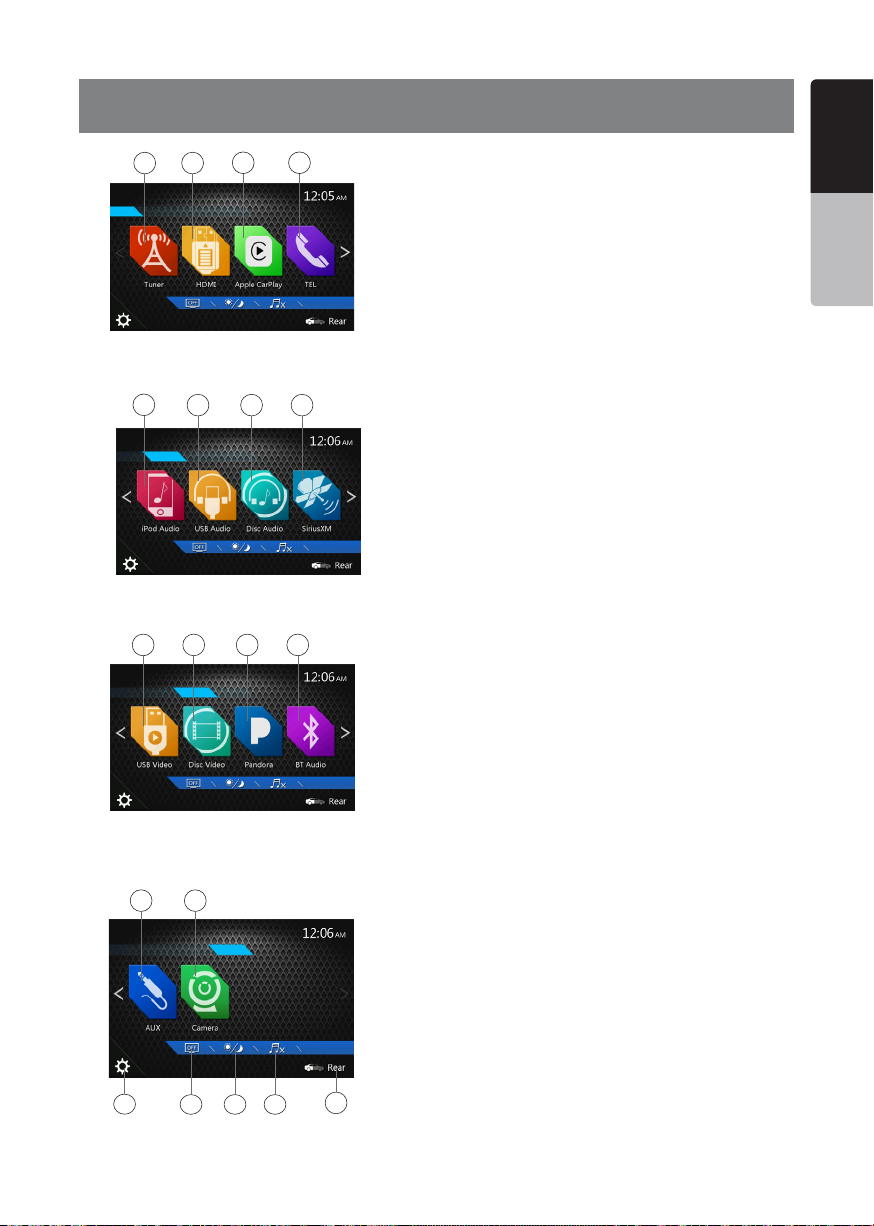
6. MAIN MENU
English
1 2
5
9 10 11 12
3 4
6 7 8
1 - Tuner---Touch the button to display the Tuner mode.
2 - HDMI---Touch the button to display the HDMI
mode.
3 - Apple CarPlay---Touch the button to display
the Apple CarPlay mode.
4 - TEL--- Touch the button to display the Telephone
mode.
5 - iPod Audio---Touch the button to display the iPod
Audio mode.
6 - USB Audio---Touch the button to display the USB
Audio mode.
7 - Disc Audio---Touch the button to display the Disc
Audio mode.
8 - SiriusXM ---Touch the button to display the
SiriusXM mode.
9 - USB Video---Touch the button to display the USB
Video mode.
10 - Disc Video---Touch the button to display the Disc
Video mode.
11 - Pandora---Touch the button to display the
Pandora mode.
12 - BT Audio--- Touch the button to display the
Bluetooth Audio mode.
13 - AUX ---Touch the button to display the AUX
mode.
14 - Camera---Touch the button to display the Camera
mode.
15 - Setting button---Touch the button to display the
Setting menu.
16 - Monitor off --- Touch the button to turn off the
monitor.
17 - Day/Night --- Touch the button to change the
dimmer.
18 - Audio off---Touch the button to make audio source
voice off.
19 - Rear---Touch the button to display the Rear mode.
English
Owner’s Manual
13 14
15
Scrolling the menu
Swiping right or left will switch to the next or previous
pages of the main menu.
Customizing the menu button locations
1. Touch and hold any of the mode buttons on the main
menu for more than 2 seconds.
2. When it begins to “float”, drag the floating button to a
new location.
3. Lifting up your finger will drop the button in the new
location.
16
17
18
19
VX807
15
Page 17
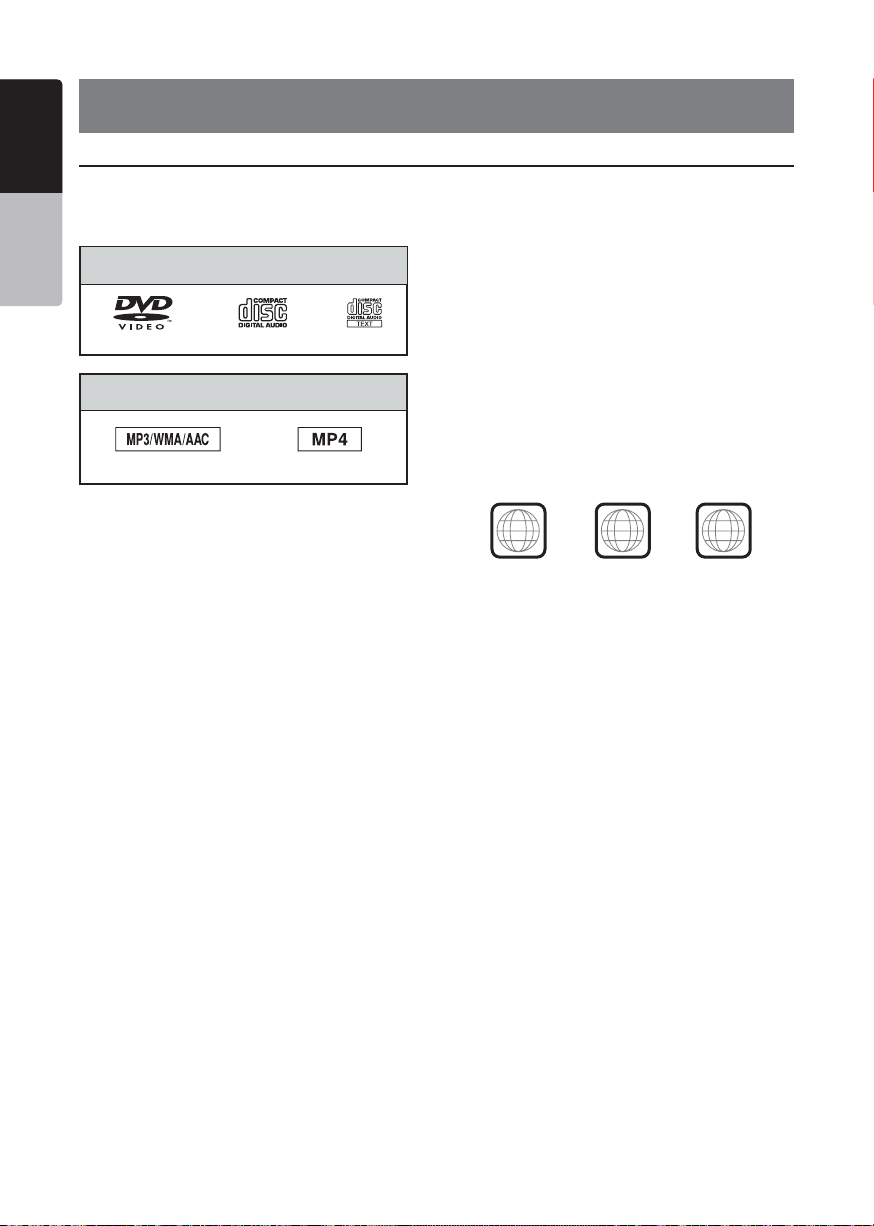
English
7. DVD VIDEO PLAYER OPERATIONS
Discs
Playablediscs
Owner’s Manual
This DVD video player can play the following
discs.
Playablediscs
Playablemediales
MP3/WMA/AAC
AboutCDExtradisc
A CD Extra disc is a disc in which a total of two
sessions have been recorded. The rst session
is Audio session and the second session is Data
session.
Your personally-created CDs with more than
second data sessions recorded cannot be played
on this DVD video player.
Note:
•
When you play a CD Extra disc, only the first
session will be recognized.
Discsthatcannotbeplayedback
This DVD video player cannot play back DVDAudio, DVD-RAM, Photo CDs, etc.
Note:
•
I
t may also not be possible to play back CDs
recorded on a CD-R unit and CD-RW unit.
(Cause: disc characteristics, cracks, dust/dirt,
dust/dirt on player’s lens, etc.)
•
If a CD-R or CD-RW disc that has not been
finalized is played, it will take a long time to
start playing. Also, it may not be possible to
play depending on its recording conditions.
•
You cannot play SuperAudio CD.
The CD player is not supported even if it is a
hybrid disc.
MP4
AboutMP3/WMA/AACplayback
This unit can play back CD-R/CD-RW, DVD-R/
RW and DVD+R/RW discs on which MP3/WMA/
AAC music data have been recorded.
For a detailed information, see the section
entitled “Listening to compressed audio”.
Noteonregionnumbers
CD TEXTDVD video discs Audio CD
The DVD video system assigns a region
number to DVD video players and DVD discs
by sales area. DVD video players sold in U.S.A
and Canada can play back DVD discs with the
region number “ALL”, “1” or any combination of
numbers that also incorporate a “1”.
The DVD video region number is marked on the
disc jacket as shown below.
1
ALL
1
3
4
VX807
16
Page 18
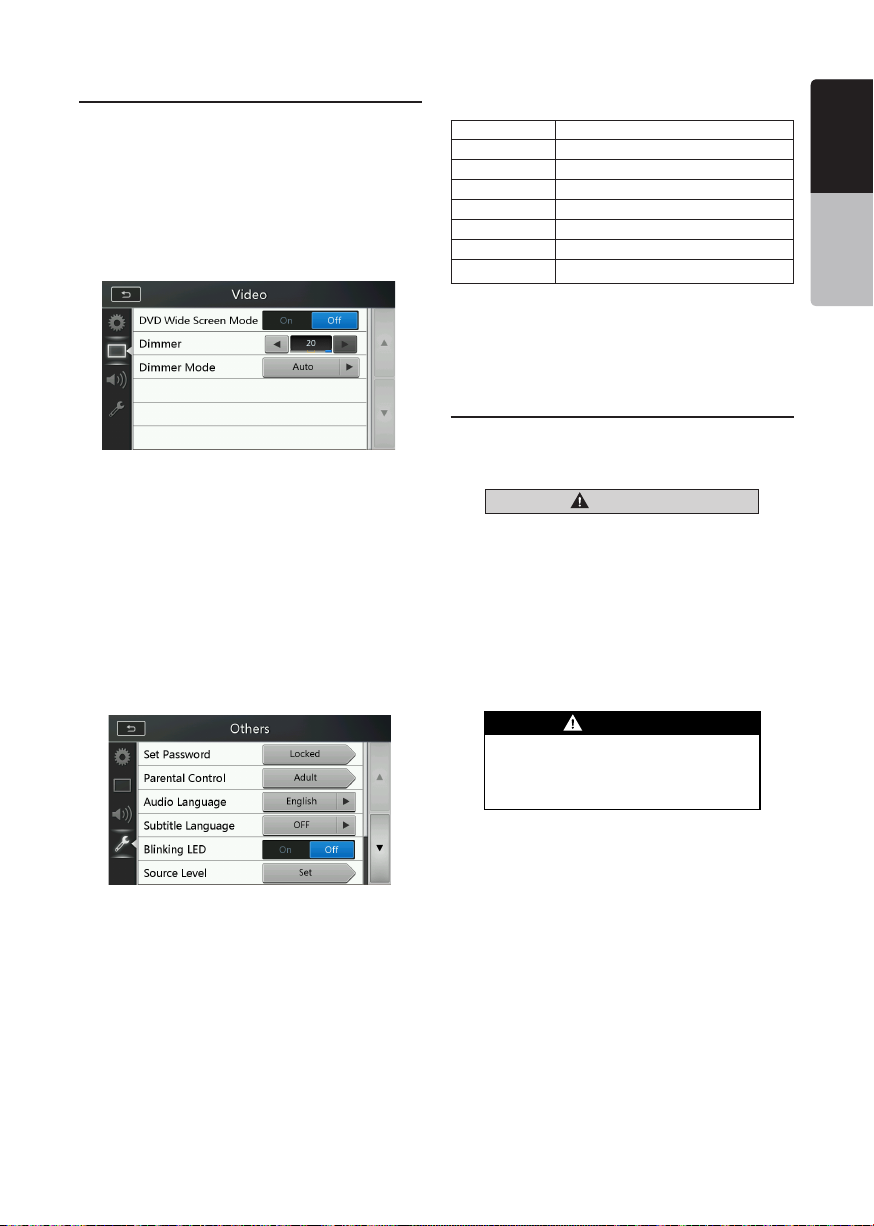
Change DVD System Settings
Note:
If the setup operation is performed in the middle of DVD
video play, the disc will restart from the beginning.
Selecting DVD Setup Menu
1. Touch the [Settings] button on the Main Menu to
access the Video setup menu.
2. Touch [Video] button. The video menu is displayed.
Setting up the Screen Size
Touch the [DVD Wide Screen Mode] button to turn on
or turn off the DVD wide screen mode.
The factory default setting is “off”
Note: Not all DVD discs support this function.
Setting up the password for parental level
control
The factory default pass code is “0000”.
1.In Main Menu Touch [Settings] button. Touch
[Others] button on the display. Touch the [Set
Password] ---- and a numerical key pad will appear.
[Parental Control] button. Touch the desired rating for
level control. Use this table to set the parental level.
Kid Safe Kid Safe
G General Audiences
PG Parental Guidance Suggested
PG-13 Parents Strongly Cautioned
PG-R Parental Guidance Restricted
R Restricted
NC-17 No One 17 And Under Admitted
Adult Only Adult
• The contents that the parental level restricts vary
with the country code.
Note: The rating can be selected only under the
password unlocked status, and the limits can be set only
under the password locked status.
Watching to a Disc
1. To load a disc:
Insert the disc into the center of the insertion slot the
label side facing up.
CAUTION
For your safety, the driver should not
insert or eject a disc while driving.
Note:
• Never insert foreign objects into the disc insertion slot.
• If the disc is not inserted easily, there may be another
disc in the mechanism or the unit may require service.
• 8cm (single play) discs cannot be used.
2. Disc starts playing automatically.
WARNING
Some videos may be recorded at higher
than desired volume levels. Increase the
volume gradually from the minimal setting
after the video has started.
English
English
Owner’s Manual
Input a new password and conrm. The password is
set.
Note:
When a disc with view restrictions is inserted, you will
be prompted to input this password. The disc will not be
viewable until the correct password is entered.
Set rating for parental level control
1.Select Others screen while in Setting mode. Touch
Ejecting a disc
1.To eject the disc, open the front panel by pressing
the Open button, then press the eject (image)
button
The play mode then switches to the Tuner mode.
If the disc is left in the ejected position for 10 seconds,
the disc is automatically reloaded.
Note:
If you force a disc in before auto reloading, it may
damage a disc.
VX807
17
Page 19
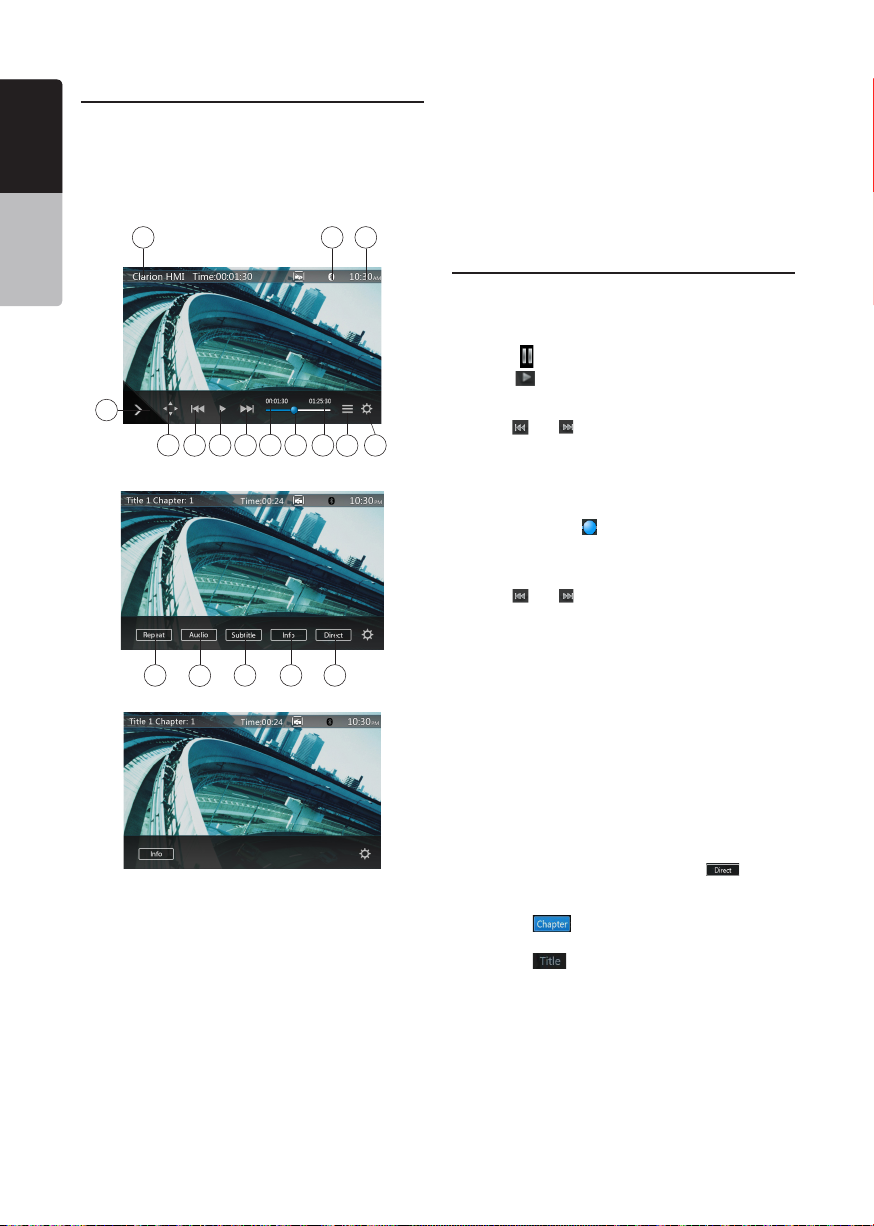
Showing DVD Player Mode Screen
English
After the disc is loaded, the play mode is automatically
engaged.
Touch any place on the screen to display the DVD
Video menu, touch the screen again to return to the
playback screen.The display will return to the playback
Owner’s Manual
screen if you do not touch the screen for 10 seconds.
13
5 6
2
3
14 15
4
16
8
7
17
1 - Option button
2 - Show Cursor keys button
3 - Previous Chapter/Fast Backward button
4 - Play/Pause button
5 - Next Chapter/Fast Forward button
6 - Elapsed playing time
7 - Seek bar
8 - Total time
9 - Menu List button
10 - System time
11 - Bluetooth status indicator
12 - DVD playback information
13 - Shortcut button
14 - Repeat Switching button
15 - Audio Channel switching button
16 - Subtitle switching button
17 - Information button
101112
18 - Direct chapter or title searching button
Operate the DVD Player Menu
You can select the button items displayed in the DVD
menu by directly touching them.
Play/Pause Playback
1. Touch [
2. Touch [ ] button again to resume playback.
Skip (Search) a Chapter
9
1
1. Touch [ ] or [ ] button during playback.
Chapters are skipped down or up from current
locations, as many times as the button is touched, and
then playback starts.
Skip use seek bar
Touch the spherical [ ] on seek bar and drag it to any
position where you want to start playback.
Fast Forward/Fast Backward
1. Touch [ ] or [ ] button and hold 2 seconds to
start fast backward or fast forward during playback.
The playback speed starts at 2x, then will increase
to 4x, 8x, and 16x. Release the button will continue
18
playing with normal speed.
Note:
• No audio is reproduced during fast forward and fast
backward operation.
• The fast forward and fast backward speed may differ
depending on the disc.
Search function
You can locate the beginning of a scene using the
chapter numbers or title numbers recorded on the
DVD Video disc.
1. Showing the DVD Video menu, touch [ ] button.
The Key Pad screen appears with the chapter/Title
number input mode.
Touching [ ] button turns the Key Pad to the
chapter number input mode.
Touching [ ] button turns the Key Pad to the
title number input mode.
• Title
A large segment to divide the data area of the disc.
• Chapter
A small segment to divide the data area of the disc.
2. Input the number of the title/chapter that you want
to play with the [0] to [9] key.
] button to pause during playback.
VX807
18
Page 20

3. Touch the [ ] button.
Playback starts from the scene of the input title
number or chapter number.
NOTE:
*If the input title/chapter number does not exist or
searching with a title/chapter number is not allowed,
the screen image will not change.
4. Touch [ ] button to close the key pad.
Repeat Playback
This operation plays back chapters recorded on the
DVD-Video repeatedly.
1. Showing the DVD Video menu, touch [ ] button.
2. Touch [ ] button once for Repeat Chapter, again
for Repeat Title.
3. Touch [ ] button again to turn off the repeat
playback.
Using the Title Menu
On DVD discs containing two or more titles, you can
select from the title menu for playback.
1. Showing the DVD Video menu, touch [ ] button
during playback.
* Depending on the disc, the title menu may not be
called.
2. Touch the title menu screen, then touch the Show
Cursor keys button.
3. Select the items in the title menu screen by
directional buttons.
* Depending on the disc, items may not be selected
with the directional buttons.
4. Touch [ ] button to x on the selected item.
5. Touch [ ] button.
Switching Audio
On discs in which two or more audios or audio
languages have been recorded, you can switch among
the audio languages during playback.
1. Showing the DVD Video menu, touch [ ] button
during playback.
• Each time you touch the button, you can switch
among audio languages.
• It may take time to switch among audio languages.
Depending on the disc, up to 8 kinds of audio
languages may be recorded. For details, see the
mark of the disc:
( Indicates that 8 audio languages have been
recorded).
When the power is turned on and when the disc
is changed to a new one, the language set as the
factory default is selected. If that language has not
been recorded on disc the language is specied on
the disc.
Depending on the disc, switching may be
completely impossible or impossible on some
scenes.
Switching Subtitles
On DVD discs in with two or more subtitle languages
have been recorded, you can switch among the
subtitle languages during playback.
1. Showing the DVD Video menu, touch [ ] button
to select a subtitle during playback. Each time you
touch the button, you can switch among subtitles.
• It may take time to switch among subtitles.
Depending on the disc, up to 32 kinds of subtitles
may be recorded. For details, see the mark of the
disc: ( Indicates that 8 kinds of subtitles have
been recorded).
Depending on the disc, switching may be
completely impossible or impossible on some
scenes.
2. To turn off subtitles, repeat touching [ ] button
until subtitles are turned off.
Displaying the playback status
Touch [ ] button on DVD Player mode screen,
Playback status is displayed on screen.
Play video files
This system can play video les stored on disc.
Showing Video Files Player Mode
Screen
1. After a disc with video les is loaded, touch [Disc
Video] button on MAIN MENU to show the video
les player mode screen.
2. Touch the screen of the playing video le to display
Video les player menu , touch the screen again to
return the playback screen. The display will return to
the playback screen if you do not touch the screen
for 10 seconds.
English
English
Owner’s Manual
VX807
19
Page 21

English
9
Owner’s Manual
1
3
2
10
11 12
1 - Previous Track/Fast Backward button
2 - Play/Pause button
3 - Next Track/Fast Forward button
4 - Elapsed playing time/Seek bar
5 - Menu List
6 - Option button
7 - System time
8 - Bluetooth status indicator
9 - Playback information
10 - Repeat button
11 - Audio button
12 - Subtitle button
5
4
Operate the Video Files Player Menu
You can select the button items displayed in the Video
les player menu by directly touching it.
Play/Pause Playback
1. Touch [ ] button to pause during playback.
2. Touch [ ] button again to resume playback.
Switch to Previous/Next File
1. Touch [ ] or [ ] button during playback to play
previous/next le
78
Skip using seek bar
Touch the ball on seek bar and drag it to any position
where you want to start playback.
Fast Forward/Fast Backward
1. Touch [ ] or [ ] button and hold 2 seconds to
start fast backward or fast forward during playback.
The playback speed starts at 2x, then will increase
to 4x, 8x, and 16x. Release the button will continue
playback with normal speed.
Note:
*No audio is reproduced during fast forward and fast
6
backward operation.
*The fast forward and fast backward speed may differ
depending on the disc.
Repeat Playback
This operation plays back video les recorded on the
disc repeatedly.
Repeat All is the factory default repeat setting.
1. Showing the video les player menu, touch [ ]
button.
2. Touch [ ] button once for Repeat Track, again
for Repeat Folder.
3.Touch [ ] button again for Repeat All.
Switching Audio
Some video les will have two or more audio channels;
you can switch among the audio channels during
playback.
1. Touch [ ] button during playback.
• Each time you touch the button, you can switch
among audio languages.
• It may take time to switch among audio languages.
Depending on the disc, switching may be impossible.
Switching Subtitles
Some video les will have two or more subtitles have
been recorded; you can switch among these subtitles
during playback.
1. Touch the [ ] button to select a subtitle during
playback.
• Each time you touch the button, you can switch
among subtitles.
• It may take time to switch among subtitles.
Depending on the disc, switching may be impossible.
Video Files List
Showing the Video les player menu; touch the
[ ] button to display video les list screen.
Video les list operations is almost the same as the
Disc Audio player mode. Please refer to CD Player
Operations.
VX807
20
Page 22

Playable Video Disc Formats
This system can play video les stored on disc.
*.avi les
• format: MPEG4 Visual Simple @L1
• Picture size: 720 x 480
• Audio format: MP3
• Audio sampling frequency: 32/44.1/48 KHz
*.mp4 les:
• format: MPEG4 Visual Simple @L1
• Picture size: 720 x 405
• Audio format: AAC
• Audio sampling frequency: 32/44.1/48 KHz
*.mpg les
• format: MPEG2
• Picture size: 720 x 480
• Audio format: MP3
• Audio sampling frequency: 32/44.1/48 KHz
English
English
Owner’s Manual
VX807
21
Page 23

English
8. CD PLAYER OPERATIONS
Listening to a Disc/Ejecting a Disc
Please refer to Disc Video Player Operations -watching
to a disc and Ejecting a disc.
Owner’s Manual
Showing CD Player Mode Screen
1. After the disc is loaded, the play mode is
automatically engaged.
2. If the disc have been loaded , you can touch the
[Disc Audio] button on main menu to display the CD
player mode screen.
8511
1
10
2
6
15 - Song Title
16 - Close option menu button
Operate the CD Player Menu
You can select the button items displayed in the CD
player menu by directly touching it in list.
Play/Pause Playback
1. Touch [ ] button to pause during playback.
2. Touch [ ] button again to resume playback.
Switch to Previous/Next file or track
Touch [ ] or [ ] button during playback to play
previous/next le.
• Touching [ ] button starts playback from the
beginning of the next track.
• Touching [ ] button starts playback from the
4
beginning of the current track. When this button is
touched again within 5 seconds, playback starts
from the beginning of previous track.
Fast Forward/Fast Backward
9
123
7
15
16
13
14
1. Touch [ ] or [ ] button and hold more than
2 seconds to start fast backward or fast forward
during playback. The playback speed starts at 2x,
then will increase to 4x, 8x, and 16x. Release the
button will continue playback with normal speed.
Note:
* The fast forward and fast backward speed may differ
depending on the disc.
Repeat Playback
* Repeat All is the factory default repeat setting.
Touch [ ] button switch between Repeat Folder
Repeat All and Repeat Track.
Shuffle Playback
1. Touch [ ] button to shufe the tracks during
playback.
1 - Option button
2 - Elapsed playing time indicator
3 - Progress bar
4 - Page Turning button
5 - System time
6 - Bluetooth status indicator
7 - Repeat button
8 - Previous Track/Fast Backward button
9 - Shortcut button.
10 - Play/Pause button
11 - Next Track/Fast Forward button
12 - Shufe button
13 - Direct Searching button
14 - Scan Start/Stop button
2. Touch this button again to turn off the feature.
Selecting a track on the Track List Screen
This function allows you to select tracks from a
displayed list.
1. Touch the track title on the display list. The selected
track will start playing.
2. When the desired track is not displayed, touch and
swipe the track list up or down.
3. Touch the desired track title button. The
corresponding track is started playback.
VX807
22
Page 24

Scanning the Tracks
1. Touch [ ] button to show [Scan ] button.
2. Touch [Scan ] button during playback.
• It will play from next track, and each track will
display for 10 seconds.
• The [Scan ] button will switch to [Scan ]
button.
3. Touch [Scan ] button.
• It will continue playback from current track.
• [Scan ] button will switch to [Scan ]
button.
* The function will sequentially scan all tracks in the
current folder one time. After the Scan feature stops,
normal playback will continue.
Searching with the Track Number
This operation allows searching using the track
numbers recorded on the CDs.
1. Touch [ ] button to show [ ] button.
2. Touch [ ] button .The numerical keypad will
appear on the screen and touch [ ] button.
3. Input the track number that you want to play back
with [0] to [9] key and touch [OK] button.
Playback starts from the track of the input track
number.
• If the input track number does not exist or searching
with track number is not allowed, the screen image
will not change.
• Touch the [ ] button will close the numerical
keypad.
• Touch [ ] button will close the option window and
display playback screen.
Listening to Compressed Audio
This system can play audio les stored on disc.
MP3/WMA/AAC
Tag Display Function
This unit is an ID3 Tag compatible model.
This unit supports the ID3 TAGs of the Version 2.4, 2.3,
1.1 and 1.0.
In displaying, this unit gives priority to the Version 2.3
and 2.4 TAGs.
Note:
• Some CDs recorded on CD-R/RW mode may not be
usable.
Displaying MP3/WMA/AAC TAG titles
Tag information can be displayed for compressed
audio les containing Tag information.
Tag data: title, artist, album
Precautions when creating MP3 disc
• File extensions
1. Always add a le extension “.MP3” or “.mp3” to
an MP3 le, and “.WMA” or “.wma” to a WMA and
“.m4a” to a AAC le by using single byte letters.
If you add a le extension other than specied or
forget to add these le extension, the le cannot be
played. In addition, if you use upper case and lower
case letters (capital and small letters) mixed for le
extensions, normal play may not be possible.
2. Files other than MP3/WMA/AAC data cannot be
played.
Playing les with a format not supported will be
skipped, and the scan, random and repeat playback
mode may be canceled.
• File and Disc Not Supported
Files and discs with following extensions are not
supported: *.AAC, *.DLF, *.M3U, *.PLS, *.MP3 PRO
les, les with DRM, open session discs.
• Logical format (File system)
1. When writing an MP3/WMA/AAC le on a disc,
please select “ISO9660 level 1 or level 2 (without
including expansion format)” as the writing software
format. Normal playback may not be possible if the
disc is recorded on another format.
2. The folder name and le name can be displayed as
the title during MP3/WMA/AAC play .
• Entering File and Folder Names
Names using the code list characters are the only
le names and folder names that can be entered and
displayed. Using any other character will cause the le
and folder names to be displayed incorrectly.
• Folder structure
1. A disc with a folder having more than 8 hierarchical
levels will conict with the ISO9660 and playback
will be impossible.
• Number of les or folders
1. The maximum allowable number of folders is 200
(including root directory); the maximum allowable
number of les is 1500 (max. 200 per folder). This
represents the maximum number of tracks that can
be played back.
2. Tracks are played in the order that they were
recorded onto a disc. (Tracks might not always be
played in the order displayed on the PC).
• Some noise may occur depending on the type of
encoder software used while recording.
English
English
Owner’s Manual
VX807
23
Page 25

• In case of a track recorded at VBR (variable bit rate),
English
the display for the play time of the track may be
slightly different from the actual play time. Also, the
recommended value of VBR ranges from 32 kbps to
320 kbps.
• After disc selection, the play mode is automatically
engaged.
Owner’s Manual
Playback MP3/WMA/AAC menu
1
1. Repeat Playback
While playing MP3/WMA/AAC touch button can
switch between Repeat Folder, Repeat All and Repeat
Track, Repeat Folder and Repeat All.
2.Current folder list
• Showing title of current folder.
• The number on the folder symbol is the number of
les and folders in the current folder.
• Touch the title of current folder, playlist will show
les and folders in upper folder.
* Other operations about playing MP3/WMA/AAC are
almost the same as CD Player mode.
Stop Playback
1. Touch [ ] button to stop playback.
2. Touch [ ] button again to resume playback.
Playback resumes from the start of the folder which
the playing track is in.
• Other operations about playing MP3/WMA/AAC are
almost the same as CD Player mode.
2
VX807
24
Page 26

9. USB AUDIO OPERATIONS
This system can play audio les (MP3/WMA/AAC/
FLAC) stored in a USB memory which is recognized as
“USB Mass Storage Class device”. You can use your
USB memory as an audio device by simply copying
desired audio les into it.
Note:
• This system will not operate or may operate improperly
with some USB memory.
• Files protected with any DRM cannot be played.
Notes on Using USB Memories
General notes
• When no supported les are on the USB device,
nothing displays in the le list.
Notes on the Audio les
• This system can play MP3/WMA/AAC/FLAC les
stored in the USB memory.
MP3 les:
• format: MPEG1/2 Audio layer3
• bit rate: 8k ~ 320kbps
• sampling frequency: 8/12/16/24/32/44.1/48KHz
• le extension: .mp3
WMA les:
• format: Windows media Audio standard L3
prole
• bit rate: 32 ~ 192kbps
• sampling frequency: 32/44.1/48 KHz
• le extension: .wma
AAC les
• format: Advanced Audio Coding LC-AAC,HE-
AAC
• bit rate: 32 ~ 320Kbps
• sampling frequency: 32/44.1/48 KHz
• le extension: .m4a
FLAC les
• format: Free Lossless Audio Codec
• quantization bit rate: 16 or 24 bits
• sampling frequency: 44.1~192 KHz
• le extension: .ac
Notes on the folder structure
• The folder hierarchy must be within 8 hierarchical
levels. Otherwise, playback may be impossible.
• The maximum allowable number of folders is 65535
(including root directory and folders with no MP3/
WMA/AAC/FLAC le).
• The maximum allowable number of les in a folder
is 65535.
• You can store the MP3/WMA/AAC/FLAC les
together in a folder.
• The system may become slow if the les or folders
exceed the limitation above.
Notes on the Tag titles
MP3: title, artist, album
WMA: title, artist, album
AAC: can not display tag information.
FLAC: title, artist, album
Select USB Audio Mode
Connect your USB memory with MP3/WMA/AAC/
FLAC les to the USB connector. The system will
automatically detect the connected device, and the
[USB Audio] button on main menu will be enabled.
• When a USB memory device is already connected,
touch the [USB Audio] button to select the USB
Audio mode.
The system changes to the USB Audio mode and
starts playback from the previous position or from the
beginning.
Note:
This system has two USB connectors and can connect
two USB.
You can select the desired USB by touching the list of
USB root menu.
This system indicates the USB device as “My USB1”,
“My USB2” on the list.
1
11
13
14
12
3
2
17
18
English
English
Owner’s Manual
910
15
16
8
6
5
4
7
VX807
25
Page 27

1 - Option button
English
2 - Play/Pause button
3 - Previous Track/Fast Backward button
4 - Next Track/Fast Forward button
5 - Repeat button
6 - Shufe button
Owner’s Manual
7 - Audio les in list
8 - Page turning button
9 - System time
10 - Bluetooth status indicator
11 - Album Art
12 - Shortcut button
13 - Current ID3 info area
14 - Elapsed playing time indicator/Seek bar
15 - Alphabet search button
16 - Category list
17 - Direct button
18 - Scan button
Playing Audio Files in USB Memory
Play/Pause Playback
1. Touch the [ ] button to pause during playback.
2. Touch the [ ] button again to resume playback.
Switch to Previous/Next file
Touch the [ ] or [ ] buttons during playback to
play previous/next le.
• Touch the [ ] button to start playback from the
beginning of the next track.
• Touch the [ ] buttons to start playback from the
beginning of the current track; when this button is
touched again within about 5 seconds, playback
starts from the beginning of previous track.
Fast Forward/Fast Backward
Touch the [ ] or [ ] button and hold more than
2 seconds to start fast backward or fast forward
during playback. The playback speed starts at 2x,
then will increase to 4x, 8x, and 16x .Release the
button will continue playback with normal speed.
Note:
* The fast forward and fast backward speed may differ
depending on the audio files.
Repeat Playback
* Repeat All is the factory default repeat setting.
Touch the [ ] button once for Repeat Track, again for
Repeat Folder, Repeat All.
Shuffle Playback
1. Touch the [ ] button to shufe the tracks in playing
folder during playback.
2. Touch this button again to turn off the feature.
Alphabet Search
Touch the [ ] button to search with alphabet in
current list.
Album Art work
If MP3 audio le contains album art image in ID3, the
picture will be displayed in this area.
ID3 Information Area
This area display ID3 information of playing le.
Skip Using Seek Bar
Touch on seek bar and drag it to any position where
you want to start playback.
Select a Folder on the Display List
Touch the folder title on the display list, the display list
will display les and folders in the selected folder.
Selecting a Track on the Display List
This function allows you to select tracks from a
displayed list.
1. Touch the track title on the display list. The selected
track will start playing.
2. When the desired track is not displayed, touch and
swipe the track list up or down.
3. Touch the desired track title button. The
corresponding track will playback.
Scanning the Tracks
1. Touch [ ] button to show [Scan ] button.
2. Touch [Scan ] button during playback.
• It will play from next track, and each track will play
for 10 seconds.
• The [Scan ] button will switch to [Scan ]
button.
3. Touch [Scan ] button.
• It will continue playback from the current track.
• [Scan ] button will switch to [Scan ]
button.
* The function will sequentially scan all tracks in the
current folder one time. After the Scan feature stops,
normal playback will continue.
Searching with the Track Number
This operation allows searching to use the track
numbers in playing folder.
1. Touch the [ ] button to show the [ ] button.
2. Touch the [ ] button. The numerical keypad will
appear on the screen.
3. Input the track number that you want to play back
with the [0] to [9] keys and touch the [OK] button.
Playback starts from the track of the input track
number.
• If the input track number does not exist or searching
with a track number is not allowed, the screen image
will not change.
• Touch the [ ] button to close the numerical
keypad.
• Touch the [ ] button to close the option window
and display playback screen.
VX807
26
Page 28

10. USB VIDEO OPERATIONS
This system can play USB video les (MP4, 3GP etc.)
stored in a USB memory which is recognized as “USB
Mass Storage Class device”. You can use your USB
memory as an video device by simply copying desired
video les into it.
Note:
• This system will not operate or may operate improperly
with some USB memory.
• Files protected with any DRM cannot be played.
Notes on Using USB Memory Devices
General notes
When no supported les are on the USB device,
nothing displays in the le list.
Notes on the folder structure
The limitations on the folder structure are the same as
those in the USB Audio Player mode.
Notes on the Tag titles
The limitations on the Tag titles are same as those in
USB Audio Player mode.
Select USB Video Mode
Connect your USB memory device with video les
to the USB connector. The system will automatically
detect the connected device, and the [USB Video]
button on main menu will be enabled.
• When an USB memory device is already
connected
Touch the [USB Video] button on main menu to select
the USB Video mode.
The system changes to the USB Video mode and
starts playback from the previous position or from the
beginning.
Note: This system has two USB connectors and can
connect two USB device.
You can select the desired USB device by touching the
list of USB root menu.
This system indicates the USB device as “My USB1”,
“My USB2” on the list.
Playable Video Format
*.mp4 les
• format: MPEG4 Visual
MPEG4 AVC (H.264)
• Picture size: 720 x 480 (MPEG4 Visual)
1920 x 1080 (MPEG4 AVC)
• Audio format: AAC
• Audio sampling frequency: 32/44.1/48 KHz
*.m4v les
• format: MPEG4 Visual
MPEG4 AVC (H.264)
• Picture size: 720 x 480
• Audio format: AAC
• Audio sampling frequency: 32/44.1/48 KHz
*.mpg les
• format: MPEG2
• Picture size: 720 x 480
• Audio format: MP3
• Audio sampling frequency: 32/44.1/48 KHz
*.3gp les
• format: MPEG4 Visual
H.263
• Audio format: AAC, AMR
• Audio sampling frequency: 8/16/32/44.1/48 KHz
Note:
The above-mentioned File form is not guaranteeing all
of what can reproduce.
9 8 7
10
1
English
English
Owner’s Manual
3
2
4
6
5
Playing Video Files in USB Memory
If the video is playing, touch the screen of the playing
video to display the Operation buttons.
* The display will return to the playback screen, if you
do not touch the screen for 10 seconds.
1 - Previous Track/Fast Backward button
2 - Play/Pause button
3 - Next Track/Fast Forward button
4 - Elapsed playing time indicator/Seek bar
5 - Menu List
6 - Repeat button
7 - System time
8 - Bluetooth status indicator
9 - Playback information
10 - Shortcut button
VX807
27
Page 29

Play/Pause Playback
English
1. Touch the [ ] button to pause playback.
2. Touch the [ ] button to resume playback.
Switch to Previous/Next file
Touch the [ ] or [ ] button during playback to play
the previous/next le.
Owner’s Manual
• Touch the [ ] button to start playback from the
beginning of the next track.
• Touch the [ ] button to start playback from the
beginning of the current track; when this button is
touched again within 5 seconds, playback starts
from the beginning of previous track.
Repeat Playback
* Repeat All is the factory default repeat setting.
Touch the [ ] button once for Repeat Track, again
for Repeat Folder, again for Repeat All.
Skip Using Seek Bar
Touch the on the seek bar and drag it to any
position where you want to start playback.
Switching USB Video Menu
Touch the [ ] button to pause playback and switch
the screen to the USB Video List.
1
10
11
13
14
3
5 6
2
12
16
17
1 - Option button
2 - Play/Pause button
3 - Previous Track/Fast Backward button
4 - Next Track/Fast Forward button
5 - Repeat button
6 - Shufe button
7 - Video les in list
8 - System time
4
7
9 - Bluetooth status indicator
10 - Playback status information
11 - Album Art
12 - Shortcut button
13 - Current le information area
14 - Elapsed playing time indicator/Seek bar
15 - Alphabet search button
16 - Direct button
17 - Scan button
Play/Pause Playback
*On the USB Video menu screen, playback status is
pause.
Touch the [ ] button to resume playback. The
screen will go to video screen automatically.
Switch to Previous/Next file
Touch the [ ] or [ ] button during playback to play
previous/next le.
• Touch the [ ] button to start playback from the
beginning of the next track.
• Touch the [ ] button to start playback from the
beginning of the current track; when this button is
touched again within 5 seconds, playback starts
from the beginning of previous track.
89
Repeat Playback
* Repeat All is the factory default repeat setting.
Touch the [ ] button once for Repeat Track, again for
15
Repeat Folder, again for Repeat All.
Shuffle Playback
1. Touch the [ ] button to shufe the tracks in the
playing folder during playback.
2. Touch this button again to turn off the feature.
Alphabet Search
Touch the [ ] button to use the alphabet to search
the current list.
Current File Information Area
This area displays information of the current video le:
le name, number of current les/total number of les
in the current folder, elapsed playing time/total time of
current le.
Skip Using Seek Bar
Touch on seek bar and drag it to any position
where you want to start playback.
Select a Folder on Display List
This operation is the same as in the USB Audio mode.
Selecting a Track on the Display List
This operation is the same as in the USB Audio mode.
Scanning the Tracks
This operation is the same as in the USB Audio mode.
Searching with the Track Number
This operation is the same as in the USB Audio mode.
VX807
28
Page 30

11. iPod OPERATIONS
English
iPod/iPhone can be connected by using the
LightningTM connector only can connect 8-pin cable,
and Bluetooth connection, you can enjoy its audio
sound.
Note:
• This system will not operate or may operate improperly
with unsupported versions.
• For detailed information on the playable iPod/iPhone
models, see our home page: www.clarion.com
Notes on Using an iPod/iPhone
• Do not connect an iPod/iPhone to this unit with a
headphone connected to the iPod/iPhone.
• Set the language setting of the iPod/iPhone to
English before connecting your iPod/iPhone. Some
characters of the other languages may not be
displayed correctly in this system.
• Precautions on battery consumption:
If the iPod/iPhone is connected to this unit when the
internal battery of the iPod/iPhone has run down, this
function may not operate correctly. You must connect
the iPod/iPhone after charging the battery if it has run
down.
iPod Audio Menu Operations
Connect your iPod/iPhone to the USB connector.
The system will automatically detect the connected
device and the iPod Audio button will be enabled for
operation on the Main Menu screen.
Note:
1.This system has two USB connectors, please
connect to the USB with the label of “iPod/iPhone”. By
connecting another USB cable, iPod/iPhone can’t play
back the music.
2.When an iOS device is connected via USB and
Bluetooth at the same time and in the iPod mode, the
iOS device is controlled through the USB connection.
3.When an in the iPod mode and operate the audio
player or internet radio other than the iPod function,
there is a case that iPod doesn’t playback correctly.
Please don’t operate the audio player or internet radio
other than Pandora® when in the Pandora mode.
4. When an iOS device is connected by Bluetooth,
and the iPod mode is selected, the volume level is
controlled by both iOS device and the unit.
5. When an iOS device is connected by Bluetooth,
Album art image is not displayed.
The playback starts, from where the iPod/iPhone has
been paused.
• When the iPod/iPhone is already connected.
Touch the [ ] button on the Main Menu screen.
The system changes to the iPod mode, and starts
playback from the previous position.
iPod Audio ID3 Mode Screen
1011
12
1
4
13
5 3
2
1 - Progress bar
2 - Repeat button
3 - Shufe button
4 - Previous Track/Fast Backward button
5 - Play/Pause button
6 - Next Track/Fast Forward button
7 - ID3 Information
8 - Next Page[ ] /Previous Page[ ] button
9 - Category list
10 - System time
11 - Bluetooth status indicator
12 - Art work
13 - Shortcut button
6 7
8
English
Owner’s Manual
9
VX807
29
Page 31

Play/Pause Playback
English
1. Touch the [ ] button to pause during playback.
2. Touch the [ ] button again to resume playback.
Switch to Previous/Next file
• Touch the [ ] or [ ] button during playback to
play previous/next le.
Owner’s Manual
• Touch the [ ] button to start playback from the
Touch of the next track.
• Touch the [ ] button to start playback from the
beginning of the current track; when this button is
touched again within 5 seconds, playback starts
from the beginning of the previous track.
Fast Forward/Fast Backward
Touch the [ ] or [ ] button and hold more than
2 seconds to fast backward or fast forward during
playback.
Note:
*The fast forward and fast backward speed may differ
depending on the audio files.
Repeat Playback
* depend on iPod version.
1. Touch the [ ] button once for Repeat Track, again
for Repeat All, again for Repeat Off.
Shuffle Playback
1. Touch the [ ] button to shufe the tracks in the
playing folder during playback.
2. Touch this button again to turn off the feature.
Album Art work
If current audio le contains album art image in ID3,
the picture will be displayed in this area.
ID3 Information Area
This area displays ID3 information of the playing
le: song title, artist information, album information
(Genre, playlist and release time).
Category List
Select different song categories to play. The
category is same as on the iPod/iPhone.
1 - Back to parent folder
2 - Playing list
3 - Page turning buttons
• In the ID3 information mode screen, touch the ID3
info area to switch the playing list, and in the playing
list mode screen, touch the [ ] button to go back to
the parent folder. If the list is in root folder, touch it to
close the list.
iPod Audio List Mode Screen
1
1 - Back to parent folder
2 - Alphabet search button
• Touch the [ ] button to go back to the parent folder.
If the list is in root folder, touch it to close the list.
• Touch the [ ] button to use the alphabet to search
the current list
2
iPod Audio Bluetooth Mode
When your iPod/iPhone is connected via Bluetooth
to this unit, you can also enter iPod Audio mode. The
operation is same as the normal iPod Audio mode.
iPod Audio Playlist Mode Screen
1
2
VX807
30
3
Page 32

12. Pandora® OPERATIONS
If you have any issues with the Pandora application on your
mobile phone, please direct them to
pandora-support@pandora.com.
Selecting the Pandora Mode
1. Turn on the Pandora function of your iPod/iPhone/
Android.
2. Connect your iPod/iPhone/Android via Bluetooth to
the unit.
3. When the iPod/iPhone/Android is connected, touch
the [Pandora] icon on the Main Menu screen.
• Pandora mode now playing on screen/Pandora
mode information screen
3
1
2
• If skip limit has been reached(Skip 6 tracks in
1H), this function will not available.
• Track rating
Touch the [ ] or [ ] button to Thumbs down or
Thumbs up current track, and the button will light up.
Note:
• Touch the [ ] button will skip to next track (if the
skip limit has not been reached).
• Some track are not able to be rated (i.e. audio
ads and station content). The thumb buttons will
disabled.
• Bookmarking
Touch the [ ] button to store the current the title or
8
artist to the track favorites list.
9
Note:
10
• Some track are not able to be bookmarked (i.e.
11
12
13
audio ads). In this case the bookmark buttons will
disabled.
• Pandora Mode Station List
English
English
Owner’s Manual
1
4 5 76
1 - Art work
2 - Progress bar
3 - Settings button
4 - Thumbs down
Touch this button Thumbs-down current track and
play next track.
5 - Play/Pause button
Use to control playback and pause.
(1). Touch the button during playback. Playback
pauses.
(2). To resume playback touch the button again.
6 - Next track button
7 - Thumbs up
8 - System time
9 - List button
Touch this button to show List Screen.
10 - Current station name
11 - Current title
Touch icon to store current title to track favorites list.
12 - Current artist
Touch icon to store current artist to artist favorites list.
13 - Current album name
• Skipping a track (Pandora mode)
Touch the [ ] button during playback, tracks are
skipped and start playback from the beginning of the
next track.
Note:
• Some track are not able to be skipped.
2
3
1 - [ ]button
Touch this button to display the Information Screen.
2 - [ ]button
Touch this button to sort the list by rst letter, touch
again to sort the list by date.
3 - Station list, touch to select station to play.
When the desired station is not displayed, touch and
swipe the station list up or down.
• Pandora Mode Setting screen
3
1
2
VX807
31
Page 33

1 - Add a new Station
English
2 - Select a device
• This “Select Device” key is used when connecting
iPhone by the USB and connecting the Android
by Bluetooth. By default, the USBconnection has
priority.
Owner’s Manual
3 - Close the setting screen.
Pandora® Bluetooth Mode
When your mobile phone is the connected to the unit
via Bluetooth. You can also enter the Pandora mode.
The operation is the same as the normal Pandora
mode.
1
1 - BT mode
When connected via Bluetooth. This icon will change
from USB to BT
Note:
1. Pandora internet radio may not be available in all
areas due to government restrictions.
2. When the Pandora mode starts, this system
chooses the previously connected device (Android
or iOS). When both Android (BT), iPhone (BT or
USB) are connected at the same time, and the “Do
not show again” setting is not checked, a popup will
display to select the device.
3. When connecting the mobile phone by Bluetooth
or USB when in the Pandora mode, there is a case
the change device button will not work correctly.
We recommend that after finished with the Pandora
mode, then connect the other mobile phone.
4. When using Pandora and operating an audio player
or internet radio other than Pandora, there is a case
that Pandora won’t playback correctly. Please don’t
operate the audio player or internet radio other than
Pandora when in the Pandora mode.
5. During Pandora playback in the Pandora mode
with the Bluetooth connection, the volume level is
controlled also on the mobile phone side. (Both iOS
and Android devices)
VX807
32
Page 34

13. Bluetooth AUDIO PLAYER OPERATIONS
English
Some Bluetooth phones have audio features, and
some portable audio players support the Bluetooth
feature. These devices will be called as “Bluetooth
audio players” in this manual. This system can play
audio data stored in a Bluetooth audio player.
Note:
• Set the volume level of Bluetooth audio player to
maximum when playback.
• This system will not operate or may operate improperly
with some Bluetooth audio players.
• For detailed information on the playable Bluetooth
audio players, see our home page: www.clarion.com
Selecting the Bluetooth Audio Mode
1. Touch the [BT Audio] button to select the Bluetooth
Audio mode.
The system changes to the Bluetooth mode. If the
connection with a Bluetooth audio player has been
already established, you may select the Music
function.
2. Press the MENU button on the Operational Panel to
return to the Main Menu.
• When a connection with a Bluetooth audio player
has been established, the [ ] icon is displayed at
the top of the screen.
Registering Your Bluetooth Audio
Player (Pairing)
You can register up to 5 Bluetooth audio players.
If your mobile phone Bluetooth version is under 2.0.
Please input PIN code “0000”.
1. Turn on the power of the Bluetooth audio player you
wish to register.
2. Touch the Device button [ ] to display the Device
Select screen.
3. Touch the [ ] button to display the Inquiring Device
screen.
English
Owner’s Manual
Bluetooth Audio Player Settings
You can conrm various settings regarding the
Bluetooth interface features.
1. Touch the [ ] button to display the information on
the screen.
2. When you nish conrming the Bluetooth
information, touch the [ ] button to return to the
previous screen.
4. Touch your desired device button and touch the
[ ] button to register for the Bluetooth audio
player. Then select an image of this device.
VX807
33
Page 35

English
Owner’s Manual
And select a type of this device.
When the pairing operation completes, the registered
Bluetooth audio player is set as the current device,
after selecting the favorite icon, the display returns
to the device list screen. Touch the [ ] button, the
display will return to the Bluetooth audio mode screen.
• To delete the Bluetooth audio player registration
1. Touch the [ ] button and then push the [ ]
button to delete the device.
A conrmation screen is displayed.
2. Touch the [ ] button to conrm delete.
Controlling the Bluetooth Audio Player
Note:
• Occasionally, depending on the environment, playback
sounds may be fragmented, or noises may be
generated.
Playing Music
After the connection with a Bluetooth audio player is
established, the play mode is automatically engaged.
• When playback is not started for some devices,
touch the [ ] button manually.
Pausing Playback
1. Touch the [ ] button during playback.
Playback Pauses
2. To resume playback, touch the [ ] button.
Playback resumes.
Skipping a Track Searching
3. Touch the [ ] or [ ] button during playback.
Stopping Playback
4. Touch the [ ] button during playback.
Tracks are stopped, touch the [ ] button to
playback the rst track.
Show Track List
5. Touch the [ ] button to show the current track
list.
Touch the [ ] button to show all of the lists. You can
playback any tracks by touching the items in the list.
Selecting the Bluetooth Audio Player
To change the current Bluetooth audio player to the
other device which is already registered, perform the
following operation.
1. Touch the device button to [ ] display the Device
Select screen.
2. Touch the currently connected device button, then
touch the [ ] button to disconnect the active
device.
3. Touch the desired device button you wish to use.
Touch the [ ] button to select it as your active
device. The corresponding phone is set as the
current telephone.
4. Touch the [ ] button to return to the previous
screen.
VX807
34
Page 36

14. Bluetooth TELEPHONE OPERATIONS
English
When the connection to your Bluetooth phone is
established, the following functions are available on
this unit:
• Listening to your telephone calls on the car
speakers.
• Answering an incoming call.
• Making a call using the 10-Key pad screen.
• Making a call using the phone book data in the
selected phone.
• Making a call using the history data of the dialed/
received calls.
Note:
• Some phones may not be able to transfer the Phone
Book data to the head unit.
• The Phone Book data transmission may take a while.
The operations of sending calls are disabled during the
data transmission.
Select the BT Phone Mode
1. Touch the [TEL] button to select the Bluetooth
Telephone mode.
The Telephone screen is displayed.
2. Press the MENU button on the Operational Panel to
return to the Main Menu.
• When no Bluetooth phone is connected, the icon
[ ] is displayed at the top of the screen.
• When the connection with a Bluetooth phone has
been established, the [ ] icon and signal level
indicator are displayed at the top of the screen.
Bluetooth Telephone Settings
You can conrm various settings regarding about the
Bluetooth interface features.
1. Touch the [ ] button to display the information on
the screen.
2. Select the setting for the desired item. See the
following sections for detail.
3. When you nish conrming the Bluetooth
information, touch the [ ] button to return to the
previous screen.
Setting Automatic Connection
The system automatically reconnects the cellular
phone after the connection is lost or the system is
restarted.
• The factory default setting is “ON”. Touch the
[ ] or [ ] button of the Automatic Connection
item to set the function ON or OFF.
Setting Automatic Answer
If a call comes in, answer automatically after
5 seconds.
• The factory default setting is “OFF”. Touch the
[ ] or [ ] button of the Automatic Answer item
to set the function ON or OFF.
Setting Microphone Gain
You can adjust the input level of the microphone in
16 levels.
• Touch the level indicator button of the Microphone
Gain item to adjust the input level.
Note:
• The input level of the microphone can be affected by
its surroundings. Adjust the level if the person on the
other end of the telephone has a reception problem.
English
Owner’s Manual
VX807
35
Page 37

Registering Your Phone (Pairing)
English
You can register up to 5 phones. The registering
method is same as “Registering your Bluetooth audio
player”.
If your mobile phone Bluetooth version is under 2.0.
Please input PIN code “0000”.
Owner’s Manual
1. Turn on the power of the phone you wish to register.
2. Touch the Device button [ ] to display the
Device Select screen.
3. Touch the [ ] button to display the Inquiring
Device screen.
When the pairing operation completes, the
registered phone is set as the one, and the display
returns to the Telephone screen.
• To delete the phone registration
1. Touch the [ ] button to delete the device.
A conrmation screen is displayed.
2. Touch the [ ] button to conrm delete.
Select the Phone
To change the current phone to the other device which
is already registered, perform the following operation.
1. Touch the [ ] button to display the Device Select
screen.
2. Touch the currently connected device, then touch
[ ] button to disconnect the active device.
3. Touch the desired Device button you wish to use.
Touch the [ ] button to select it as your active
device. The corresponding phone is set as the
current phone.
• If the power of the phone is not turned on, turn it on.
• The phone may prompt to acknowledge the
Bluetooth connection or to enter the Pass Key code
of this unit. Perform these operations according to
the message displayed.
4. Touch the [ ] button to return to the previous
screen.
4. Touch your desired Phone button to select the
button for the phone to be registered, and touch the
[ ] button to register for the Bluetooth phone.
• You cannot select the Phone button of which another
phone is already registered. Select a blank Phone
button.
5. If entering the Pass Key code is prompted on your
phone, enter the Pass Key code set in this unit.
• You can change the Pass key setting of this unit
from the Bluetooth Info screen under the Telephone
Settings screen.
VX807
36
Get the Phone Book Data
Sending the Phone Book data from the phone enables
you to make a call using the Phone Book function from
this unit.
Telephone Operations
Making a call using the 10-Key pad
1. Touch the [ ] button to display the 10-Key pad
screen.
2. Enter the telephone number by using the 10-Key
pad displayed on the screen.
Page 38

3. Touch the [ ] (Send) button to call the entered
number.
• The following Telephone Interrupt screen is
displayed during phone call.
• Touch the [ ] button to talk by using the phone and
canceling the hands-free function (Private Mode). To
return to the hands-free mode, touch the [ ] button
again.
• Touch the [ ] button to mute the microphone.
You can hear the person you’re calling but they
can’t hear you.
• Touch the [ ] button to hold the current phone call,
now you can answer the other incoming call. Touch
again to talk with previous call.
If during a call with a third-party call, you can keep
the current call to answer a third party or hang up
the current call to answer a third party. You can also
ignore the third-party calls.
Making a Call Using the Phone Book
You can use the Phone Book data obtained from the
phone to make a call from this unit.
Note:
• Before using this function, the Phone Book data must
be sent from the phone.
• Only the Phone Book items with at least one telephone
number registered in the captured Phone Book data
are displayed on the Phone Book screen.
1. Touch the [ ] button to display the Phone Book
screen.
2. Touch the desired name button you wish to dial.
• Swipe the list up and down to scroll the list.
3. Touch the [ ] button to call the specied
number. The Telephone Interrupt screen is
displayed, and calling starts.
• When the call is nished, touch the [ ] button
to hang up.
Making a Call Using the History
The system will save the Dialed/Received calls record
data in the memory. You can conrm it and use it to
make a call from this unit.
1. Touch the [ ] button. The History List screen is
displayed.
• The items are sorted by Dialed, Missed and
Received calls.
• Swipe the list up and down to scroll the list.
2. Touch the desired History item key you wish to dial.
3. Touch the [ ] button to call the specied
number. The Telephone Interrupt screen is
displayed, and calling starts.
• When the call is nished, touch the [ ] button
to hang up.
Answering an incoming call
When a call comes in, the following Telephone
Interrupt screen appears.
English
English
Owner’s Manual
4. When the call is nished, touch [ ] button to
hang up.
Note:
• Depending on some phones, the Telephone Interrupt
screen may be closed and the connection with this
system may be disconnected when entering the
Private mode.
You can answer the incoming call on this system by
the following operation.
1. Touch the [ ] button to answer the call.
2. When the call is nished, touch the [ ] button
to hang up.
VX807
37
Page 39

English
15. TUNER OPERATIONS
Listening to the Tuner
1. Touch the [Tuner] button on the main menu display.
The tuner mode screen is displayed.
Owner’s Manual
2. Touch the [FM1/FM2/FM3/AM] button to select the
radio band. Each time the button is touched, the
radio reception band changes in the following order:
FM1->FM2->FM3->AM->FM1...
13
12
11
1 - Preset Scan button
2 - Seek down button
3 - Seek up button
4 - Step down button
5 - Step up button
6 - Frequencies display
7 - System time
8 - Bluetooth status indicator
9 - Preset channel list
10 - DX/Local indicator
11 - Band button
12 - Shortcut button
13 - Option button
910
1
2
3
Seek Tuning
1. Touch the [FM1/2/3/AM] button to select the radio
band (FM or AM).
2. Touch the [ ] or [ ] button
• When the [ ] button is touched, the station is
searched in the direction of higher frequency.
• When the [ ] button is touched, the station is
searched in the direction of lower frequency.
Step Tuning
1. Touch the [FM1/2/3/AM] button to select the radio
band (FM or AM).
2. Touch the [ ] or [ ] button in frequency menu to
tune up or down by one step.
Recalling a preset station
1. Touch the [FM1/2/3/AM] button to select the desire
band (FM or AM) on the tuner.
VX807
38
2. Press the preset station (1 to 6) on Preset list.
Manual Memory
1. Touch the desired band button to select the band
you wish to store.
2. Tune to a station you want to store using the seek
tuning, step tuning, or preset tuning.
78
3. Touch and hold the desired Preset button you want
to store for about 2 seconds.
Auto Store
The Auto Store is a function for storing up to 6 stations
that are automatically searched sequentially. If the
5
number of receivable stations cannot reach to 6, the
previous stored station remains.
6
1. Touch the [FM1/2/3/AM] button to select the
desired band. (FM or AM)
2. Touch the [ ] button, and then touch the [ ]
button to start the Auto Store.
4
A beep sounds and the stations with good reception
are stored automatically to the preset list.
Notes:
1. After auto store, the previous stored stations will be
overwritten.
2. The unit has 4 bands, but FM3 and AM can store by
Auto Store function.
Preset Scan
The Preset Scan receives the stations stored in the
preset memory in order. This function is useful when
searching for the desired station in memory.
1. Touch the [FM1/2/3/AM] button to select the desired
band. (FM or AM)
2. Touch the [ ] button to start the Preset Scan.
The unit starts scanning each station for 10 seconds
sequentially. But if the station stored is not a valid
station; the scanning time is only 2 seconds.
3. When the desired station is tuned in, touch the
[ ] button again to stay in that station.
DX/Local Setting
The DX/Local setting changes the tuner sensitivity in
order to separate closely spaced stations. This feature
is useful in areas that have many radio stations in
close proximity.
Page 40

16. SiriusXM
®
Only SiriusXM
to listen to, all in one place. Get over 140 channels,
including commercial-free music plus the best sports,
news, talk, comedy and entertainment. Welcome to
the world of satellite radio. A SiriusXM Vehicle Tuner
and Subscription are required. For more information,
visit www.siriusxm.com.
®
brings you more of what you love
®
Satellite Radio OPERATIONS
Activating Your SiriusXM Subscription
After installing your SiriusXM-Connect Vehicle Tuner
and antenna, power on your head unit and select
SiriusXM mode. You should be able to hear the
SiriusXM preview channel on Channel 1. If you cannot
hear the preview channel, please check the installation
instructions to make sure your SiriusXM Connect tuner
is properly installed.
After you can hear the preview channel, tune to
Channel 0 to nd the Radio ID of your tuner. In
addition, the Radio ID is located on the bottom
of the SiriusXM Connect Vehicle Tuner and its
packaging. You will need this number to activate your
subscription. Write the number down for reference.
Note:
The SiriusXM Radio ID does not include the letters
I, O, S or F. In the USA, you can activate online or
by calling SiriusXM Listener care:
• Visit www.siriusxm.com/activatenow
• Call SiriusXM Listener Care at 1-866-635-2349
For Canadian Subscriptions, please contact:
• Visit www.siriusxm.ca/activatexm
• Call XM customer Care at 1-877-438-9677
As part of the activation process, the SiriusXM
satellites will send an activation message to your
tuner. When your radio detects that the tuner has
received the activation message, your radio will
display: “Subscription Updated”. Once subscribed,
you can tune to channels in your subscription
plan. Note, the activation process usually takes 10
to 15 minutes, but may take up to an hour. Your
radio will need to be powered on and receiving the
SiriusXM signal to receive the activation message.
3 4 5
2
1
14
13
12 11
1. Band select button
2. Signal status
3. Option Setting button
4. Current Channel Number / Category Name / Preset
Number
5. Preset List Button
6. Channel List Button
7. Category List Button
8. List scroll buttons
9. Channel List
10. Channel up button
11. Channel down button
12. Direct Channel Tuning button
13. TuneMix button
14. Channel Name / Artist Name / Song Title / Content
Info
10
6
7
8
9
Displaying the SiriusXM Radio ID
Touch the SiriusXM button on the main menu display.
The SiriusXM Radio ID is required for activation and
can be found by tuning to Channel 0 as well as on
the label found on the SiriusXM Connect tuner and its
packaging.
You can also find it by touching the [Option Setting]
button to enter the Setting menu.
English
English
Owner’s Manual
Selecting a Satellite Radio Mode
Touch the SiriusXM button on the Main Menu display.
The system changes to the SiriusXM Satellite Radio
mode. The SiriusXM mode screen is displayed.
VX807
39
Page 41
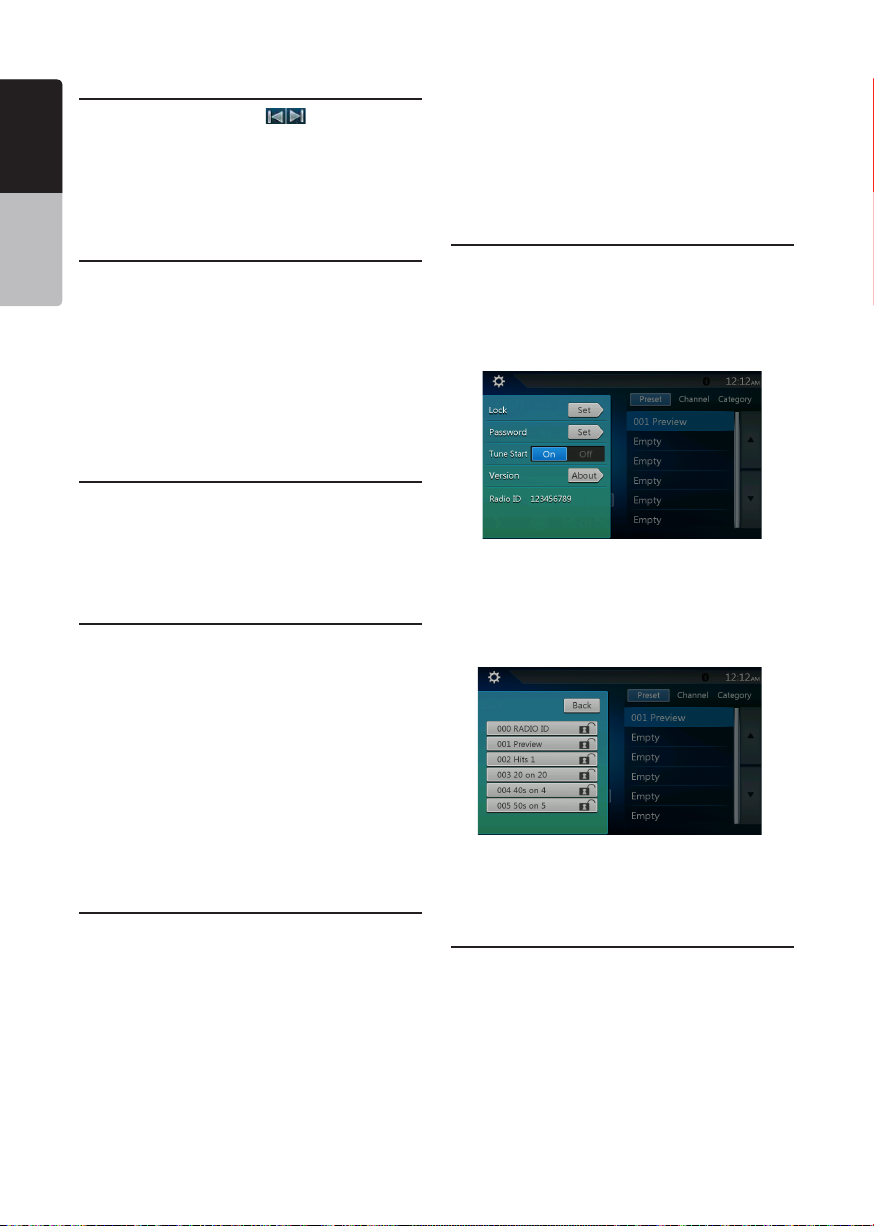
Channel Selection by Up/Down Button
English
1. Select a channel with the [ ] buttons. Only
channels that can be received are selected.
Channels that are locked and channels not covered
by the subscription will be skipped. The receiver
tunes to the next available channel below or above
Owner’s Manual
the current channel.
Channel Selection by Channel Number
1. Touch the [Direct Channel Tuning] button to enter
channels directly.
2. Enter the number of your desired channel by
touching the [0] to [9] buttons. If you enter a wrong
number, you can cancel it by touching the [Clear]
button.
3. Touch the [OK] button. The radio will be tuned to
the channel you entered.
Tuning to Channels from the Channel
List
1. Touch the [Channel List] button on the SiriusXM
Menu display to enter channel list preview mode.
2. Touch and swipe the category list up or down.
3. You can select any channels in the list directly.
Tuning to Channels from the Preset
Channel List
A total of 6 SiriusXM channels for each band can be
stored in the tuner’s memory. You can access the
presets by touching the Preset button. This allows you
to store your favorite satellite radio channels in the
memory for later recall.
1. Touch the [Preset List] button on the SiriusXM
Menu display to enter preset list preview mode.
You can select the desired channel by touching the
preset list.
2. To store the current channel as a preset, touch and
hold a preset button for more than 2 seconds to
save the channel to that preset button.
Tuning to Channels from the Category
List
Satellite Radio allows you to select broadcast channel
category (contents).
1. Touch the [Category List] button on the SiriusXM
Menu display to enter category list preview mode.
2. Touch and swipe the category list up or down.
3. Touch the desired category item button to enter
channel lists belonging to this category.
4. Select the desired channel by touching it on the list.
5. Touch the [Return] button to go back to category
list.
Note:
“All Chan” category includes all channels available
with your subscription, including locked channels
which are displayed with an “(L)”.
Parental Control Lock / Unlock
The Parental Control feature allows you to limit access
to any SiriusXM channels, including those with mature
content. When enabled, the Parental Control feature
requires you to enter a passcode to tune to the locked
channels. Information on setting up the passcode and
locking channels can be found below.
1. Touch the [Option Setting] button to enter setting
page.
2. Touch the [Set] button in “Lock” item to enter
passcode screen, enter the right passcode to
enter the lock list.
3. Touch and swipe the channel list up or down.
4. Touch and hold the channel item, and it will be
locked or unlocked alternately.
Setting the Password
1. Touch the [Option Setting] button to enter setting
page.
2. Touch the [Set] button in “Password” item to set a
new passcode following the screen indicator.
If you enter a wrong number, you can cancel it by
touching the [Clear] button .
VX807
40
Page 42

Note:
You must input the correct passcode to enter the
lock list. When you try to tune to a locked channel by
the direct tune keypad, it will display the password
keypad. Only entering the correct code can tune to
that channel, otherwise it will go back to the previous
channel.
The default passcode is “0000”.
Replay
The Replay feature allows you to pause, rewind and
replay live SiriusXM Satellite Radio programming.
Operation of the Replay feature can be found below.
1. Touch the [Play/Pause] button to start Replay mode.
2. In Replay mode you can use the buttons below to
control playback.
1
5
2 3 4
1. Playback Status.
2. Previous track/program.
Fast Backward (long press).
3. Play/Pause Button.
4. Next track/program.
Fast forward (long press).
5. Playback position.
SmartFavorites
SmartFavorites allow you to rewind and replay any
missed programming from your current Band of Preset
channels. Miss a music, news, talk or sports segment?
No Problem, because you can rewind and replay when
you tune to one of your Preset channels and hear what
you missed.
Note:
1. Compatible with SXV200 or later tuner models.
2. SXM1 band only is assigned as Smart Favorites for
SXV200, and SXM1/SXM2/SXM3 bands for SXV300
or later.
TuneStart™
With the TuneStart™ feature turned ON, you will hear
the beginning of the song when you tune to one of
your Preset channels. It may take a minute or two for
the feature to work after power up or after changing
preset bands.
You can turn TuneStart On or Off in the following
operation.
1. Touch the [Option Setting] button to enter the
setting men.
2. Touch and slide to select “On” or “Off” in
“TuneStart” item.
Note:
1. Compatible with SXV200 or later tuner models.
2. TuneStart will only work for channels in the SXM1
band with a SXV200, and channels in the SXM1/
SXM2/SXM3 bands with a SXV300 or later in SXM1/
SXM2/SXM3 bands for SXV300 or later.
TuneMix™
TuneMix™ plays a unique blend of songs from your
Preset music channels from the current SiriusXM
Preset Band, allowing you to build a custom channel
from as few as two to as many as 6 music channels.
You can even skip songs you don’t want to hear.
Operation of the TuneMix Feature can be found below.
1. Touch the [TuneMix] button to start playback with
the [TuneMix] button highlighted.
2. You can operate the buttons for the Replay function
while listening to TuneMix.
3. To cancel the TuneMix feature, touch the [TuneMix]
button again.
Note:
1. Compatible with SXV300 or later tuner models.
2. When there are not enough channels or tracks, the
[TuneMix] button is grayed out.
English
English
Owner’s Manual
VX807
41
Page 43

English
VX807
VX807
VX807
Electronic devices with HDMI output
HDMI cable sold in the
market
HDMI cable sold in the
market or CCA-802
MHL adaptor sold
in the market
Micro USB cable sold in the market
Lightning cable Lightning-Digital AV adapter
HDMI cable sold in the market or CCA-802
iPhone 5, iPhone 5s, iPhone 5c,iPhone 6,
iPhone 6 Plus, iPhone 6s,iPhone 6s Plus,
iPhone SE, iPhone 7 and iPhone 7 Plus
17. HDMI MODE
Wire Connection of HDMI Mode
Owner’s Manual
iPhone 5, iPhone 5s, iPhone 5c, iPhone 6, iPhone 6 Plus, iPhone 6s, iPhoe 6s Plus, iPhone SE, iPhone 7 and
iPhone 7 Plus can be connected by using the connector cable supplied with the respective device and HDMI
cable (sold in the market) and digital AV adapter
Note:
The following are wiring examples.
Depending on the device, it might be able to connect to the Clarion device directly with the CCA-771.
Depending on the adapter or device, audio and/or video noise might be experienced.
(1) Connection with the iPhone 5, iPhone 5s, iPhone 5c, iPhone 6, iPhone 6 Plus, iPhone 6s, iPhoe 6s Plus,
iPhone SE, iPhone 7 and iPhone 7 Plus
(2) Connection with the Android Phone
(3) Connection with the equipment with HDMI output
VX807
42
Page 44
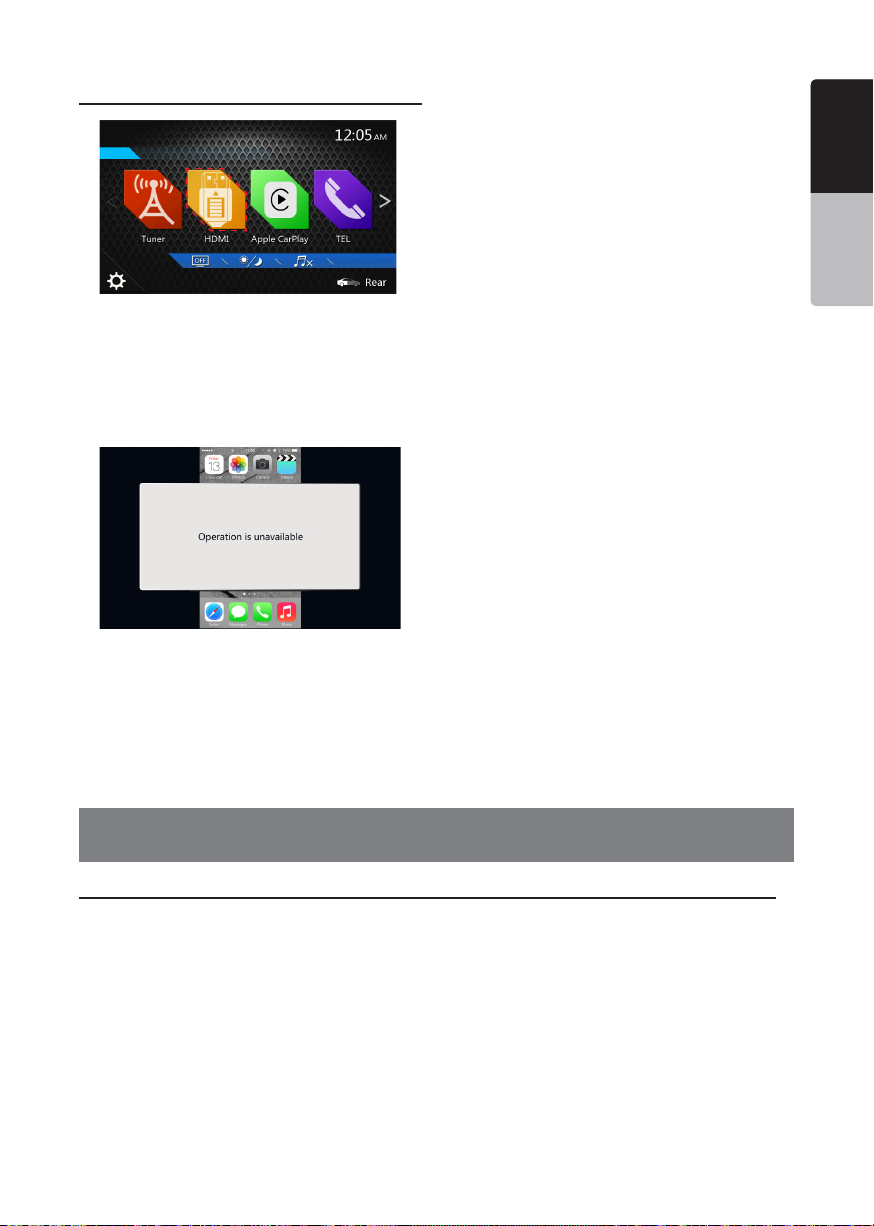
Select HDMI Source
Touch the HDMI menu button to display the screen of
the connected device.
This HDMI mode is only indicative or a mirror image
the screen of the iPhone, Android. You cannot
operate by the touch screen of VX807.
Note:
Depending on the application and model of the mobile
phone, a black frame may appear around the screen.
English
English
Owner’s Manual
18. Apple CarPlay
To start Apple CarPlay:
Apple CarPlay is immediately started when you connect iPhone to iPod/iPhone USB cable. Apple CarPlay
UI is automatically displayed in any situation except Note.1.
*Note1: Original navigation guidance is active, VX807 continues navigation guidance. Won’t change to
Apple CarPlay UI.
*Note2: Other USB cables are not supported for Apple CarPlay.
VX807
43
Page 45

To go to Apple CarPlay screen: (by Main menu and Shortcut menu)
English
1. When you touch “Apple CarPlay” icon, “CarPlay” screen is displayed.
2. When you touch “TEL” icon, “CarPlay telephony” screen is displayed.
3. When you touch “iPod Audio” icon, “CarPlay now playing” screen is displayed and start playback music.
The indicator displays as follows.
Owner’s Manual
To move to Apple CarPlay screen: (by hard button)
1. When you press and hold “MAP” button for 2 seconds, “CarPlay maps” screen is displayed.
2. When you press “VOICE” button, “Siri” screen is displayed.
The indicator displays as follows.
VX807
44
Page 46

To return to original screen:
1. Press “MENU” button, Main menu screen is displayed.
2. Press “AV” button, original screen is displayed if original audio source is active.
The indicator displays as follows.
English
English
Owner’s Manual
VX807
45
Page 47

English
19. AUX
External peripheral devices, such as game consoles, camcorders, navigation units, phones, etc. can be connected
to the AUX connector on the back of this unit using the AV media cables.
Owner’s Manual
Switching to AUX IN
Touch the [AUX] button on Main Menu to select the mode. If the external device connected to the AUX input has
an audio signal, the unit will broadcast audio of the external device. Press Menu button on
Operational Panel to return to the Main Menu.
You cannot directly control external devices connected to AUX input.
20. CAMERA INPUT OPERATIONS
Switching to Camera mode
Touch the [Camera] button on Main Menu.
The LCD will display the external camera video. The screen will display “No Video Signal” message, if a valid
camera is not connect to this device.
Press MENU button on Operational Panel to return to the Main Menu.
Setting Camera audio
Select “ON” button in the Camera Audio setting of the General setting.
The audio from camera will be heard when reverse gear is engaged. The volume control is available but not
indicated on the screen due to the safety.
Select the “MUTE” button to mute the audio while the reverse gear is engaged.
Select the “Off” button to play the audio while the reverse gear is engaged.
Note:
If the reverse cable is connected correctly to the car, the unit goes to camera mode automatically when the car is in
reverse.
As an additional safety feature, the audio from a camera with a built-in microphone can be heard
through the VX807.
VX807
46
Page 48

21. REAR SOURCE OPERATIONS
English
If a monitor is installed in the rear zone and connected
to the rear zone AV output, passengers in the back
seat can watch the DVD/AUX
video separately from front source.
2
1
1. Touch the button to access the front source.
2. Touch the button to close the rear source.
Multi-Zone Operation
Independent sources can be played simultaneously on
the unit. For example, a FM/AM console can playback
on the front screen while DVD video is available to rear
passengers.
Access Rear-Zone
1. Touch the Rear button on Main Menu to access the
Rear Source.
2. Select a source to play.
Exit Rear-Zone
Touch the 2-Zone off button to close the Rear Source.
Note:
1. If the source is selected as the front, the source in
rear can’t be selected.
2. If the source is selected as the rear, the source in
front can’t be selected.
3. Touch the Front button to access the main menu but
not close the Rear Source.
DVD Video in Rear
8
1 - Option button
2 - Show Cursor keys
3 - Previous Chapter/Fast Backward button
4 - Play/Pause button
5 - Next Chapter/Fast Forward button
6 - Elapsed playing time
7 - Menu List button
8 - Front/Rear button
If the screen displays Rear Source, touch Front/Rear
button to switch to Front Source.
If the screen displays Front Source, touch Front/Rear
button to switch to Rear Source.
DVD Video Rear Source Control Info
Mode.
Touch BACK button to return.
DVD Video Rear Source Control Direct
Mode.
English
Owner’s Manual
2 3 4 5 6 1
7
NOTE: More detail please refer to DVD Video Front
source.
VX807
47
Page 49
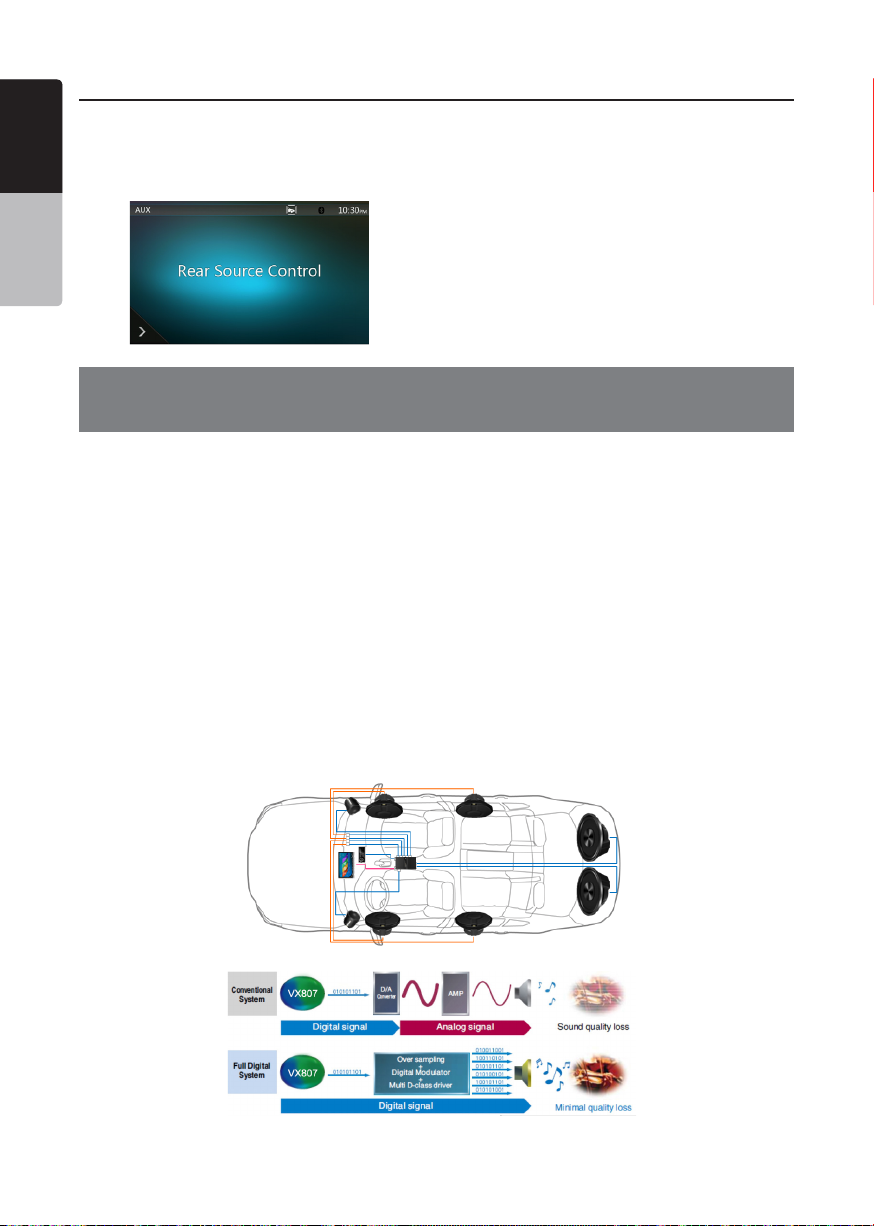
AUX Video in Rear
English
video separately from front source.
AUX
Owner’s Manual
NOTE:
More detail please refer to AUX Front source.
22. FULL DIGITAL SOUND SYSTEM
The VX807 has a Digital (Optical) output which allows it to connect to Clarion’s high delity Full Digital Sound
System.
Clarion’s Full Digital Sound System is a break through in audio technology.
Unlike traditional sound systems, the signal is kept digital all the way to the speaker thus delivering an
uncompromised high delity experience.
For more information, visit our website at www.clarion.com.
The following are components of the Clarion Full Digital Sound System:
- Z3 : Full Digital Sound Processor, Tweeters and Commander
- Z7 : Full Digital Speaker
- Z25W : Full Digital Subwoofer
For detail connection, operation and setting, please read the user manual of the Z3.
* Z3, Z7 and Z25W are sold separately.
* To connect to the Z3 Digital Sound Processor, an optical cable is needed.
System
Example
VX807
48
Page 50

23. SETTING OPERATIONS
English
Touch [ ] button on the Main menu screen.
The Setting menu screen will be displayed.
General Setup Menu
System Language: Set the Language for the system
screen.
Shortcut Menu: Touch the Set button to go to the
Shortcut Menu screen. Drag the buttons in the upper
area and drop them the shortcut menu on the bottom
in order to make your customizations.
24-Hour Format: Set the time display mode.
Beep: Turn on or turn off the beep conrmation sound.
Bluetooth: Set the Bluetooth On or Off.
BT Device: Connected device name.
BT Auto Connect: The system automatically
reconnects the cellular phone after the connection is
lost or the system is restarted.
BT Auto Answer: If a call comes in, answer
automatically after 5 seconds.
MIC Gain: You can adjust the input level of the
microphone in 16 levels.
Touch the level indicator button of the Microphone
Gain item to adjust the input level.
Wallpaper: Choose the desired wallpaper.
There are three optional images, which you can import
from USB. Select “Imported 1/2/3” and touch [Import].
The format should be jpeg of less than 5M bytes.
English
Owner’s Manual
Time: Set system clock.
Illumi Color: Set the illumination color on the panel.
Tel Speaker: There are two options, Left and Right.
For example, if current setting is Right, when BT
phone is coming in, only right speaker can hear the
phone.
Steering wheel: Change the position of Apple CarPlay
home button.
Camera Audio: There are three options, Off, On and
Mute.
Version: Display the software version information.
VX807
49
Page 51

Video Setup Menu
English
Owner’s Manual
DVD Wide Screen Mode: Set the DVD wide screen
mode On or Off.
Dimmer: Set Dimmer value from 0 to 20.
Dimmer Mode: There are three options, Day, Night
and Auto.
Audio Setup Menu
Balance: Choose the desired volume for the left and
right speakers.
Fader: Choose the desired volume for the front and
rear speakers.
Graphic EQ: Choose the desired mode: Bass Boost,
High Boost, Natural, Vocal, Impact and Flat.
Subwoofer Ctrl: Choose the desired subwoofer gain
from 0 to 14.
Subwoofer Phase: Choose the Subwoofer Phase
normal or reverse.
High Pass Filter: Choose the frequency for the high
pass lter or through. The frequencies include 60Hz,
90Hz and 120Hz.
Low Pass Filter: Choose the frequency for the low
pass lter or through. The frequencies include 60Hz,
90Hz and 120Hz.
Magna Bass EX: Choose the loudness On or Off.
Amp Cancel: Selecting ON turns off the internal
amplier in the VX807.
Note:
Optional cable (sold separately) is necessary when you
use Audio line out.
Others Setup Menu
.
Set Password: Set the password for the DVD parental
control.
Parental Control: Set the rating of the age. It contains
Kid Safe/G/PG/PG-13/PG-R/R/NC-17/Adult.
Audio Language: Set the Language for the DVD
Audio.
Subtitle Language: Set the Language for the DVD
subtitle.
Blinking LED: Set blinking LED On or Off.
Source Level : Set the each source gain.
VX807
50
Page 52

Audio Signal : Select the audio output Analog or
Optical, Sampling Rate 48kHz or 96kHz, Volume out
Fix or Variable.
Screen Calibrate: The function of it is to select the TS
Calibrate YES or NO.
Factory Default: The function is to select to load
factory default or not.
Set the Anti-Theft Code
1. If your unit is unlocked, hold the [ ] button
more than 2 seconds, then the Anti-Theft setting
mode will display. Users can change anti-theft
code.
Touch [YES] button, the numerical keypad is
displayed. Enter the new password twice, then antitheft code is set and your unit is secured.
When the Anti-theft is “On”, you need to enter the
correct Anti-theft code to turn the unit on. If you
enter wrong code three times, the unit is locked, and
must be unlocked by the professionals.
2. If your unit is secured, hold the [ ] button more
than 2 seconds, then the Anti-Theft setting mode
will display. The numerical keypad is displayed,
enter the right code to unlock.
Note:
If the anti-theft code is lost or forgotten, a charge will
be incurred at the owner’s expense by a Clarion service
station to unlock the VX807.
English
English
Owner’s Manual
VX807
51
Page 53

English
24. TROUBLESHOOTING
General
Owner’s Manual
Problem Cause Measure
Power does not turn on. (No
sound is produced.)
Nothing happens when buttons
are pressed.
Display is not accurate.
The remote control unit does
not work.
Fuse is blown. Replace with a fuse of the
Incorrect wiring. Consult your installation center.
The microprocessor has
malfunctioned due to noise,
etc.
Direct rays of the sun fall on
the light-receptive part of the
remote control unit.
The battery of the remote
control unit is dead or there is
no battery in the remote control
unit.
same amperage. If the fuse
blows again, consult your store
of purchase.
Press the reset button with a
thin rod.
Note:
When the Reset button is
pressed, turn o the ACC
power.
* When the Reset button is
pressed, frequencies of radio
stations, titles, etc. stored in
memory are cleared.
When direct rays of the sun fall
on the light-receptive part of
the remote control unit, it may
not work.
Check the battery of the remote
control unit.
DVD Player
Problem Cause Measure
Disc cannot be loaded. A disc is already loaded. Eject the disc before loading
There is foreign matter already
in the disc slot.
Sound skips or is noisy. Disc is dirty. Clean the disc with a soft cloth.
Disc is heavily scratched or
warped.
Sound is bad directly after
power is turned on.
Video images are not
displayed.
Disc cannot play with
the display “PARENTAL
VIOLATION” shown.
VX807
52
Condensation may form on the
internal lens when the car is
parked in a humid place.
The parking brake is not
engaged.
Feature exceeds set parental
level.
the new one.
Remove the foreign matter, or
consult a service station.
Replace with a disc in good
condition.
Let dry for about 1 hour with the
power on.
Check that the parking brake is
engaged.
Release the view limitation or
change the parental level.
See the subsection “Setting up
the parental level”
Page 54

USB Device
Problem Cause Measure
USB device cannot be inserted. The USB device has been
USB device is not recognized. The USB device is damaged. Disconnect the USB device
No sound heard with the
display “NO FILE” shown.
Sound skips or is noisy. MP3/WMA les are not
The video image of iPod/
iPhone is disturbed.
inserted with wrong direction.
The USB connector is broken. Replace with a new USB
Connectors are loose.
No MP3/WMA le is stored in
the USB device.
encoded properly.
The TV Signal setting of the
iPod/iPhone is not set correctly.
Reversing the connection
direction of the USB device, try
it again.
device.
and reconnect. If the device
is still not recognized, try
replacing with a dierent USB
device.
Store these les properly in the
USB device.
Use MP3/WMA les encoded
properly.
Set the TV Signal setting
(NTSC/PAL) of the iPod/iPhone
correctly.
Bluetooth
Problem Cause Measure
Cannot pair the Bluetooth
enable device with the car
audio system.
The audio quality is poor after
connection with a Bluetooth
enabled device.
The device does not support
the proles required for the
system.
The Bluetooth function of the
device is not enabled.
The Bluetooth reception is
poor.
Use another device to connect.
Refer to the user manual of the
device for how to enable the
function.
Move the device closer to the
car audio system or remove
any obstacle between the
device and the system.
English
English
Owner’s Manual
VX807
53
Page 55

SiriusXM Advisory Messages
English
Advisory Name Description
Owner’s Manual
Check Antenna
Check Tuner
No Signal
Subscription Updated
Channel Not Available
The radio has detected a fault with the SiriusXM antenna, The antenna cable may
be either disconnected or damaged.
Verify that the antenna cable is connected to the SiriusXM Connect Vehicle Tuner.
Inspect the antenna cable for damage and kinks. Replace the antenna if the cable
is damaged.
SiriusXM products are available at your local car audio retailer or online at
www.shop.siriusxm.com
The radio is having difculty communicating with the SiriusXM Connect Vehicle
Tuner. The tuner may be disconnected or damaged.
Verify that the SiriusXM Connect Vehicle Tuner cable is securely connected to the
radio.
The SiriusXM Connect Vehicle Tuner is having difculty receiving the SiriusXM
satellite signal.
Verify that your vehicle is outdoors with a clear view of the sky.
Verify that the SiriusXM magnetic mount antenna is mounted on a metal surface
on the outside of the vehicle.
Move the SiriusXM antenna away from any obstructions.
Inspect the antenna cable for damage and kinks.
Consult the SiriusXM Connect Vehicle tuner installation manual for more information
on antenna installation. Replace the antenna if the cable is damaged. SiriusXM
products are available at your local car audio retailer or online at www.shop.
siriusxm.com
The radio has detected a change in your SiriusXM subscription status.
Press the ”Enter” button to clear the message.
In the U.S.A., visit www.siriusxm.com or call 1-866-635-2349 if you have questions
about your subscription. In Canada, visit www.siriusxm.ca or call 1-877-438-9677 if
you have questions about your subscription.
The channel that you have requested is not a valid SiriusXM channel or the channel
that you were listening to is no longer available .You may also see this message
briey when rst connecting a new SiriusXM Connect vehicle tuner.
Visit www.siriusxm.com for more information about the SiriusXM channel
lineup.
Ch Unsubscribed
VX807
54
The channel that you have requested is not included in your SiriusXM subscription
package.
Visit www.shop.siriusxm.com or call 866-635-2349 if you have questions about
your subscription In the U.S.A., visit www.siriusxm.com or call 1-866-635-2349
if you have questions about your subscription or would like to subscribe to this
channel. In Canada, visit www.siriusxm.ca or call 1-877-438-9677 if you have
questions about your subscription or would like to subscribe to this channel or
would like to subscribe to this channel.
Page 56

Channel Locked
The channel that you have requested is Locked by the radio Parental Control
feature. See the Parental Control Lock/Unlock section, page 41 for more
information on the Parental Control feature and how to access locked channels.
English
English
TFT Screen
Problem Cause Measure
The image is not displayed. The parking brake is not
engaged.
The display is dark. The Dimmer control is too low. Adjust the Dimmer properly.
The operating condition is not
good.
The headlight of the vehicle
is lit
There are red, green, and blue
-------------------- This is not a failure, but a
points in display.
Check that the parking brake is
engaged.
The temperature inside the
vehicle may be 0°C or lower. Set
to an appropriate temperature
(25°C or so) and check it again.
The display is made dark
at night to prevent the glare
(When the headlight of the
vehicle is lit in the daytime, the
display gets dark).
phenomenon peculiar to a
liquid crystal panel (The liquid
crystal panel is produced
according to technology with
very high precision. Note that,
though there are eective
pixels of 99.99% or more, pixel
missing or normally lit pixels
account for 0.01%).
Owner’s Manual
VX807
55
Page 57

English
25. ERROR DISPLAY
If an error occurs, one of the following displays is displayed.
Take the measures described below to solve the problem.
Owner’s Manual
DVD/CD Player
Display Cause Measure
BAD DISC A disc cannot be played due to
scratches, etc.
Invalid Disc A disc is loaded upside-down
inside the DVD deck and does
not play.
PARENTAL VIOLATION Parental level error. Set the correct Parental level.
Region code error Region code error. Eject the disc, and replace
Replace with a non-scratched,
non-warped disc.
Eject the disc then reload it
properly.
correct region code disc.
VX807
56
Page 58

26. SPECIFICATIONS
English
FM Tuner
Frequency Range: 87.9 MHz to 107.9 MHz
Usable Sensitivity: 8 dBµV
Stereo Separation:
Frequency Response: 30 Hz to 14 kHz
25 dB (1 kHz)
AM Tuner
Frequency Range: 530 kHz to 1,710 kHz
Usable Sensitivity: 30 dBµV
DVD Player System
Digital Versatile Disc System with CDDA capable
Usable discs:
DVD video disc, Compact disc
Frequency Response: 20 Hz to 20 kHz
Signal/Noise Ratio: 88 dbA (1 W Ref)
Distortion: 0.05%
Video system: NTSC/PAL
Audio/Video Input
Audio input voltage: ≤ 2 V
Video input voltage: 1.0 V
Audio input sensitivity (at 2 V output)
High: 325 mV
Mid: 650 mV
Low: 1.3 V
rms
rms
rms
rms
@75
p-p
PBAP (Phone Book Access Prole)
SPP (Serial Port Prole)
Power Class: 2
USB
Specication: USB 1.1/2.0 (FS)
Playable Audio format:
MP3,WMA,AAC,FLAC
Playable Video format:
AVI,MP4,MPG/MPEG,3gp
General
Power source voltage:
14.4 VDC (10.8 to 15.6 V allowable)
Ground: Negative
Current consumption: 4.0 A @1 W
Auto Antenna Rated Current: 500 mA less
Note:
• Specications and design are subject
to change without notice for further
improvement.
English
Owner’s Manual
Audio/Video output
Video output voltage: 1.0 V
Screen Size: 6.95” wide type
Pixels: 1,152,000
Resolution: 800 x 480 x 3 (RGB)
p-p
@75
Bluetooth
Specication: Bluetooth Ver 4.0
Prole: HPF1.5 (Hands Free Prole)
HSP1.0 (Headset Prole)
A2DP (Advanced Audio Distribution Prole)
AVRCP1.2,1.3,1.4 (AV Remote Control Prole)
Power Output:
19W RMS x 4 Channels at 4Ω
and ≤1% THD+N
Signal to Noise Ratio:
83 dBA(reference 1 W into 4Ω)
VX807
57
Page 59

English
Owner’s Manual
VX807 dimensions:
VX807 weight: 2.74 kg
VX807
58
Page 60

27. WIRE CONNECTION GUIDE
Cable
Optical Cable
(Sold in the market)
Z3 Commander
(Included Z3)
Z25W
Full Digital Subwoofer
(Sold separately)
Z25W
Full Digital Subwoofer
(Sold separately)
Z7
Full Digital Speaker
(Sold separately)
Z7
Full Digital Speaker
(Sold separately)
Z3
Full Digital Sound Processor
with Tweeter
(Sold separately)
Lightning cable (Included with iPod/iPhone)
iPod/iPhone
English
Note:
• Before installing, be sure to disconnect the negative cable of the car battery.
• In the optional devices, the RCA cables and the Connector cables are separately-sold
items.
•
When connect the HDMI and USB cable, be sure to x with the clamp.
Note: For prevent the disconnection of the Optical cable,
please fix the cable to VX807 with vinyl tie.
English
Owner’s Manual
VX807
59
Page 61

English
15
A
+12
V main power
Ground
Yellow
Black
Illumination
O
range/
W
hite
B
rown
Phone interrupt
B
lue
Auto antenna
Amplifier turn-on cord
B
lue/
W
hite
Rear right -
P
urple/Black
Purple
G
ray/Black
G
ray
W
hite
W
hite/
B
lack
G
reen
G
reen/Black
R
ed
P
urple/
W
hite
G
rass-green
Rear right +
Front right -
Front right +
Front left +
Front left -
Rear left +
Rear left -
+12V accessory
Reverse gear cord
Parking brake cord
*2 Pink
Speed pulse
Owner’s Manual
Note:
*1: Connecting the PHONE INTERRUPT terminal
The phone interrupt will mute the audio if the lead receives a negative or ground signal.
*2: This product is connected here to detect the distance the vehicle travels.
Always connect the vehicle’s speed detection circuit. Failure to make this connection will increase
errors the vehicle’s location display.
It is strong suggested that the speed pulse wire be connected for accuracy of navigation and better
performance.
VX807
60
Page 62

Clarion Co., Ltd.
All Rights Reserved. Copyright © 2017: Clarion Co., Ltd.
2017/01 VX807
