Page 1
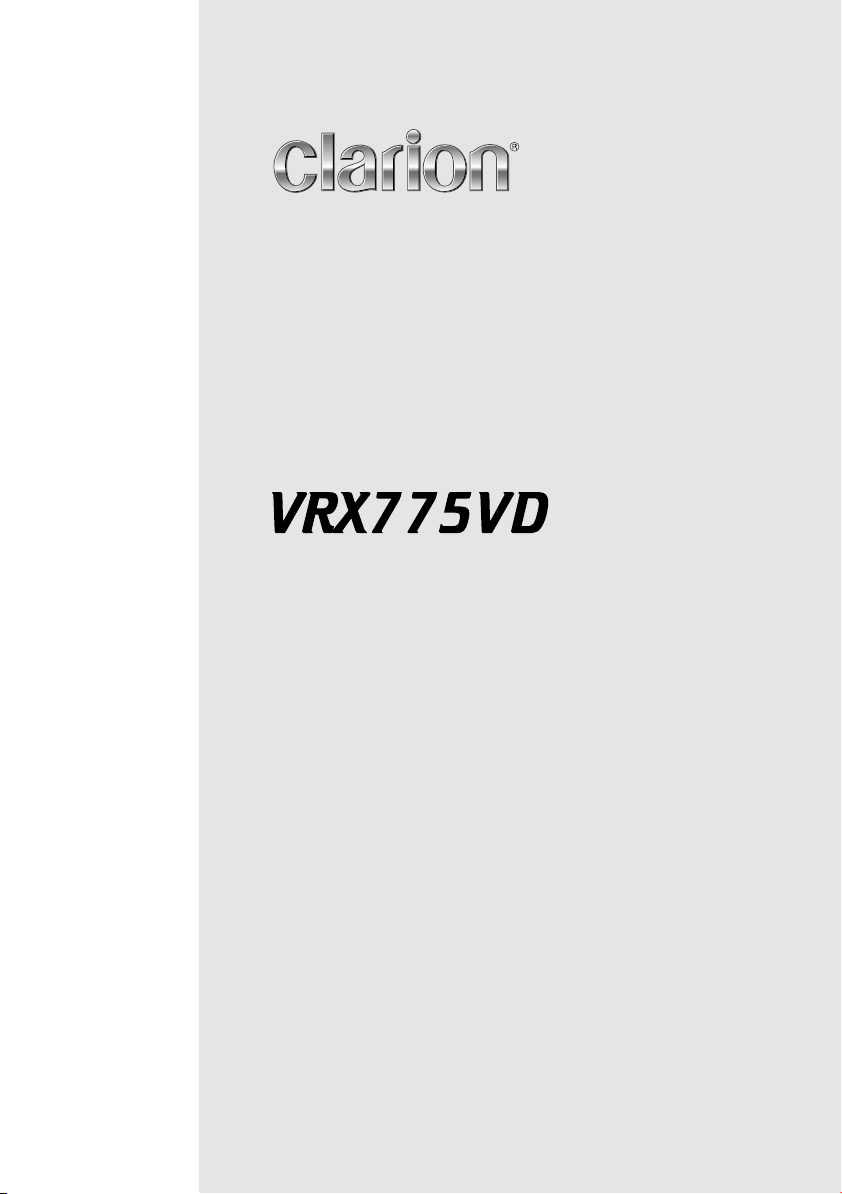
Owner’s manual & Installation manual
Mode d’emploi et manuel d’installation
Manual de instrucciones y de instalación
VRX775VD
DVD MULTIMEDIA STATION WITH CeNET & 7-inch
TOUCH PANEL CONTROL
STATION MULTIMEDIA DVD AVEC COMMANDE
PAR ECRAN TACTILE 7 pouces & CeNET
EQUIPO DVD MULTIMEDIA CON CeNET Y PANEL
DE CONTROL TÁCTIL DE 7 pulgadas
Page 2
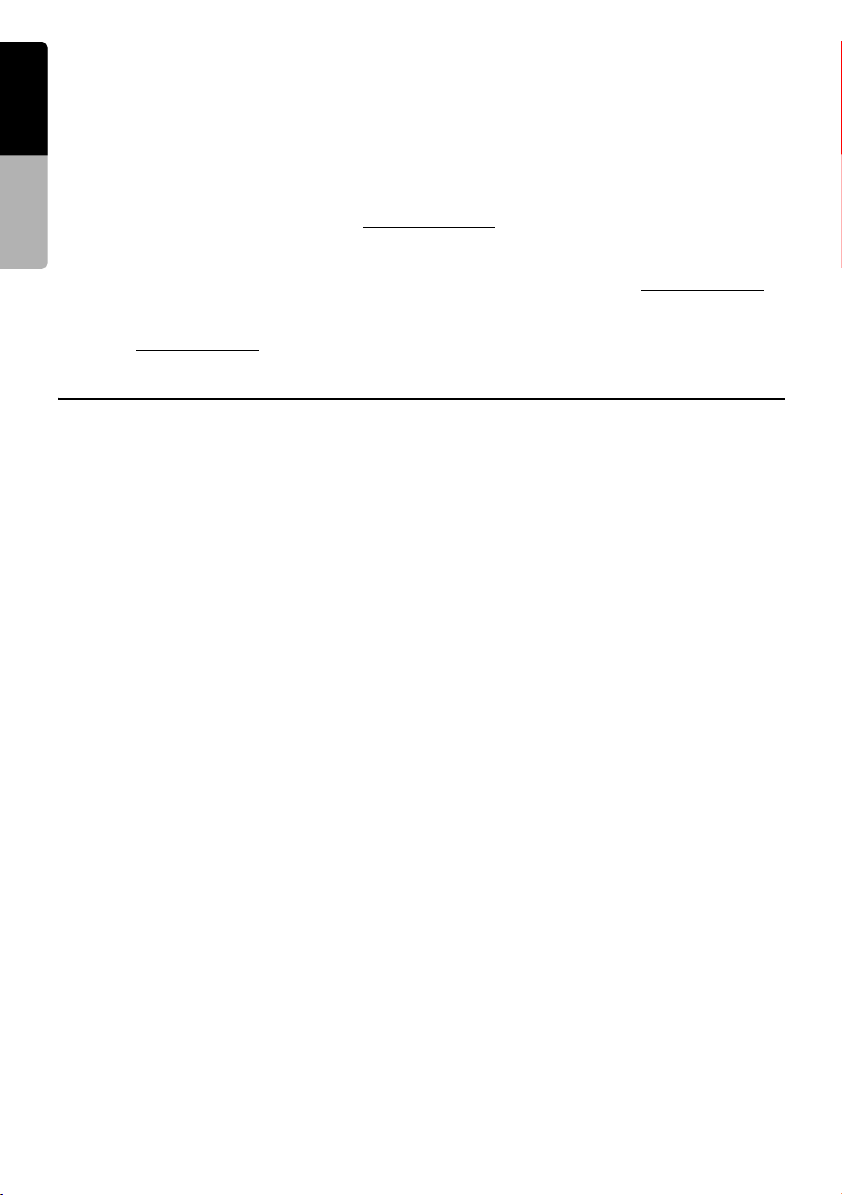
Thank you for purchasing the Clarion VRX775VD.
English
* This owner’s manual is for the VRX775VD.
* Please read this manual thoroughly before operating this equipment.
* After reading this manual, be sure to keep it in a handy place (e.g., glove compartment).
* Check the contents of the enclosed warranty card and keep it carefully with this manual.
* This manual includes the operating procedures of the 2-ZONE control, iPod control, CD changer, DVD changer, TV
tuner, Satellite Radio, 5.1 ch surround decoder. The CD changer, DVD Changer, TV tuner, Navigation System and
5.1 ch surround decoder have their own manuals, but no explanations for operating them are described.
Owner’s manual
■ CLARION PRODUCT REGISTRATION INFORMATION
For USA and Canada only
Dear Customer:
Congratulations on your purchase of a Clarion mobile electronic products. We are confident that you’ll enjoy
your Clarion experience.
There are many benefits to registering your product. We invite you to visit our website at www.clari on.com to
register your Clarion product.
We have made product registration simple with our easy to use website. The registration form is short and easy
to complete. Once you’re registered, we can keep you informed of important product information.
Register at www.clarion.com - it’s easy to keep your Clarion product up to date.
www.clarion.com
Contents
1. FEATURES .................................................................................................................... 3
Expanding Systems........................................................................................................ 3
2. PRECAUTIONS ............................................................................................................. 4
3. CONTROLS/COMMANDES/CONTROLES................................................................... 5
4. NOMENCLATURE......................................................................................................... 6
Names of Buttons........................................................................................................... 6
5. OUTLINE OF BUTTON AND TOUCHKEY OPERATION ............................................. 7
6. REMOTE CONTROL ................................................................................................... 13
Functions of Remote Control Unit Buttons................................................................... 14
7. DCP .............................................................................................................................. 17
8. CAUTIONS ON HANDLING ........................................................................................ 18
Liquid crystal panel/Generalities................................................................................... 18
Cleaning ....................................................................................................................... 18
Handling Discs ............................................................................................................. 19
9. DVD VIDEO SYSTEM .................................................................................................. 20
DVD Video Features .................................................................................................... 20
Discs............................................................................................................................. 21
About the registered marks etc. ................................................................................... 21
10. OPERATIONS.............................................................................................................. 22
Basic Operations .......................................................................................................... 22
Radio Operations ......................................................................................................... 32
DVD Video Player Operations...................................................................................... 34
Other Functions............................................................................................................ 47
11. OPERATIONS OF ACCESSORIES............................................................................. 49
iPod Operations............................................................................................................ 49
VISUAL Operations ...................................................................................................... 52
CD Changer Operations ............................................................................................... 52
DVD Changer Operations ............................................................................................ 54
TV Operations .............................................................................................................. 54
Satellite Radio Operations............................................................................................ 57
NAVI Operations .......................................................................................................... 60
5.1 ch Surround Decoder Operations........................................................................... 62
12. IN CASE OF DIFFICULTY ........................................................................................... 66
13. ERROR DISPLAYS...................................................................................................... 68
14. SPECIFICATIONS ....................................................................................................... 69
INSTALLATION AND WIRE CONNECTION MANUAL.................................................... 70
2
VRX775VD
Page 3
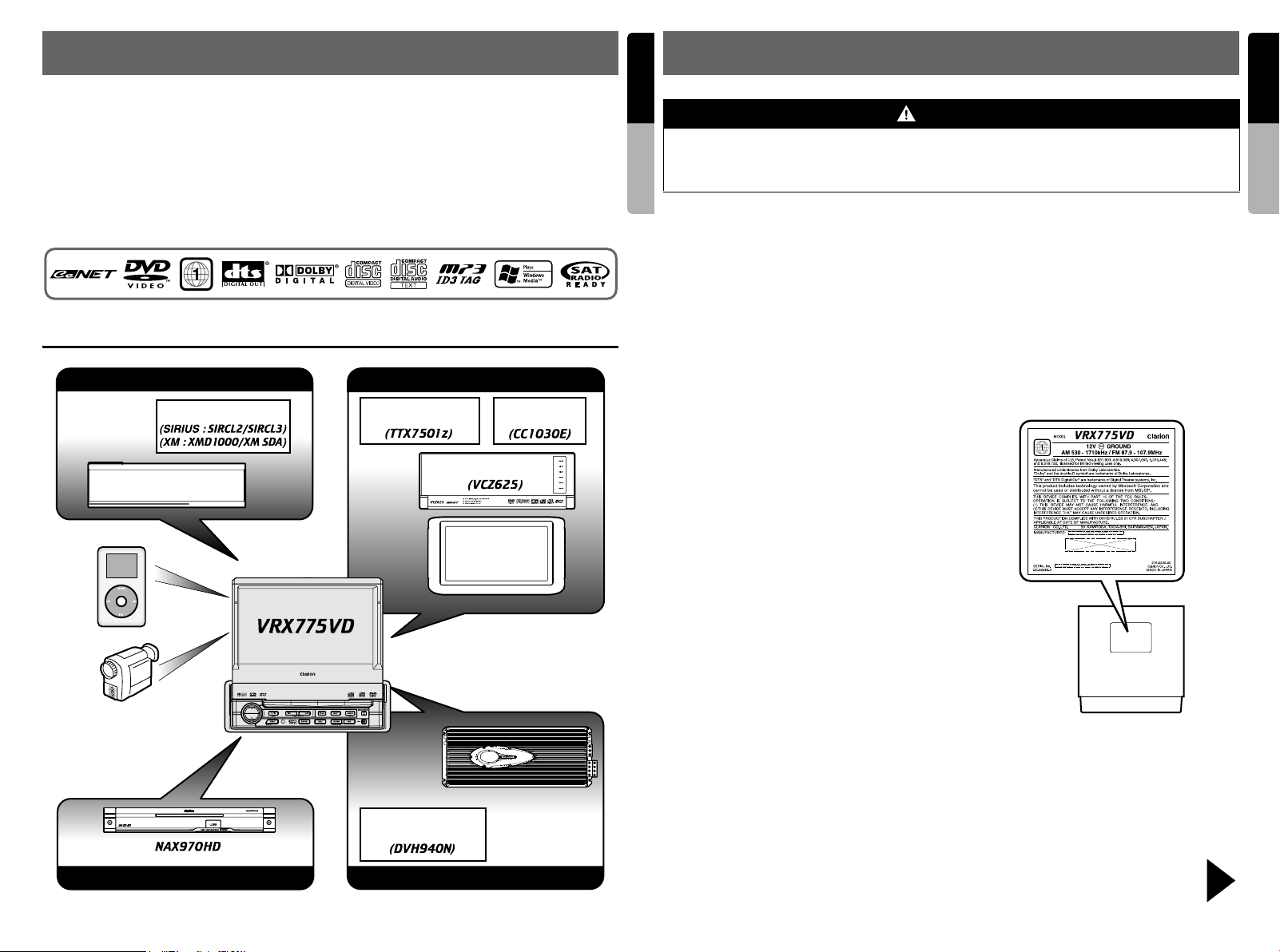
1. FEATURES
English
2. PRECAUTIONS
English
■ Fully-Motorized 7" Widescreen LCD
■ Touch Panel Control
■ DVD Video/Video CD/CD-DA/MP3/WMA
Play Capability
■ RCA 6(+2)-Channel (2-zone) Output
■ Built-in 50 W × 4 Amplifier
■ CeNET with Balanced Audio Line
Transmission and Dynamic Noise
Canceling
Expanding Systems
Expanding audio features
Satellite Radio
CeNET CD Changer
(DCZ625/CDC655Tz)
iPod
VTR etc.
Note:
The items listed outside of the
frames are the commercial
products generally sold.
Expanding navigation features
■ CD-R/CD-RW/DVD±R/DVD±RW Compatible
■ 5.1 Channel Decoder for DTS and Dolby
Digital Ready
■ Optical Digital Output
■ 2-ZONE Control
®
■ iPod
Control
“iPod” is a trademark of Apple Computer, Inc.,
registered in the U.S. and other countries.
Expanding visual features
TV Tuner
CeNET DVD Changer
CCD Camera
Rear monitor
4-Channel Amplifier
5.1 ch Surround
Decoder
Expanding sound features
Owner’s manual
For your safety, the driver should not watch the DVD video/TV/VTR or operate the controls
while driving. Please note that watching and operating the DVD video/TV/VTR while driving are
prohibited by law in some countries. Also, while driving, keep the volume to a level at which
external sounds can be heard.
1. When the inside of the car is very cold and the
player is used soon after switching on the
heater, moisture may form on the disc (DVD/
CD) or the optical parts of the player and
proper playback may not be possible. If
moisture forms on the disc (DVD/CD), wipe it
off with a soft cloth. If moisture forms on the
optical parts of the player, do not use the
player for about one hour. The condensation
will disappear naturally allowing normal
operation.
2. Driving on extremely bumpy roads which
cause severe vibration may cause the sound
to skip.
3. This unit uses a precision mechanism. Even
in the event that trouble arises, never open
the case, disassemble the unit, or lubricate
the rotating parts.
4. TV broadcast reception (when the optional TV
tuner is connected)
When receiving the TV broadcast, the
strength of the signals changes since the car
is moving, so in some cases it may not be
possible to receive clear pictures.
• TV signals are strongly linear, so reception
is affected by buildings, mountains and
other obstacles.
• Such external factors such as electric train
lines, a high voltage lines, and signal
devices may disturb the picture or cause
noise.
* If the reception is poor, switch to a station with
good reception.
5. This equipment has been tested and found to
comply with the limits for a Class B digital
device, pursuant to Part 15 of the FCC Rules.
These limits are designed to provide
reasonable protection against harmful
interference in a residential installation. This
equipment generates, uses, and can radiate
radio frequency energy and, if not installed
and used in accordance with the instructions,
may cause harmful interference to radio
communications. However, there is no
WARNING
guarantee that interference will not occur in a
particular installation. If this equipment does
cause harmful interference to radio or
television reception, which can be determined
by turning the equipment off and on, the user
is encouraged to consult the dealer or an
experienced radio/TV technician for help.
INFORMATION FOR USERS:
CHANGES OR MODIFICATIONS TO THIS
PRODUCT NOT APPROVED BY THE
MANUFACTURER WILL VOID THE
WARRANTY AND WILL VIOLATE FCC
APPROVAL.
Cerciórese de desplegar y de leer la página siguiente.
Be sure to unfold and read the next page.
Veuillez déplier et vous référer à la page suivante.
Owner’s manual
VRX775VD
3
VRX775VD
4
Page 4
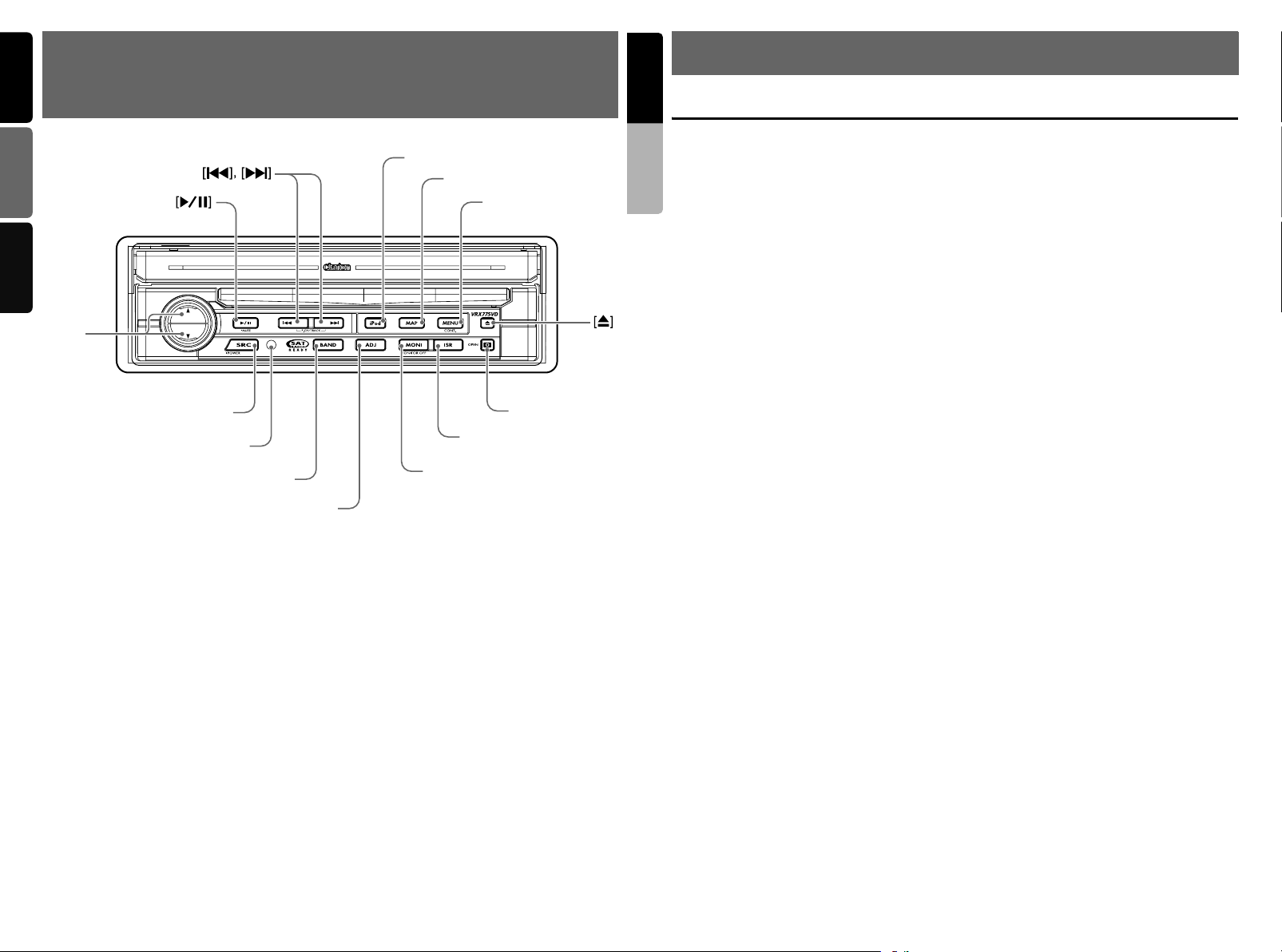
English Français Español
3. CONTROLS/COMMANDES/
English
4. NOMENCLATURE
CONTROLES
[
]
iPod
[
]
MAP
[
]
MENU
[E][e]
ISR
[P]
]
]
[
SRC
[
MONI
[
]
Sensor
[
]
BAND
[
]
ADJ
Note: Be sure to unfold this page and refer to the front diagrams as you read each chapter.
*The control panel can be detached to prevent theft. For details, see the pages entitled “7. DCP”.
Remarque: Veuillez déplier cette page et vous référer aux schémas quand vous lisez chaque chapitre.
* Le panneau de commande peut être détaché de l’unité pour éviter tout vol. Pour plus d’informations,
reportez-vous au chapitre “7. CLAVIER DE COMMANDE AMOVIBLE”.
Nota: Cuando lea los capítulos, despliegue esta página y consulte los diagramas.
* Puede extraer el panel de control para evitar que lo roben. Para obtener más información, consulte las páginas
del apartado “7. Panel de CONTROL DESMONTABLE (DCP)”.
5
VRX775VD
Names of Buttons
Owner’s manual
Note:
• Be sure to read this chapter while referring to the
front diagrams for chapter “3.CONTROLS” on
page 5 (unfold).
[E], [e] buttons
• Use these buttons to increase/decrease the
volume.
[p] button
• Press this button to enter the play pause mode
in the DVD PLAYER/iPod/changer modes.
Press the button again to resume playback.
• Keep pressing this button more than 1 second
to mute the sound in the DVD PLAYER/iPod/
changer modes.
• Press this button to mute the sound in the
TUNER/Satellite Radio/TV/VISUAL modes.
[SRC] button
• Press this button to turn on the power. Keep
pressing this button more than 1 second to turn
off the power.
• When the liquid crystal panel is closed, press
this button to change to the next mode such as
TUNER mode.
• When the liquid crystal panel is open, press
this button to display the Source menu screen
to switch the mode.
[R], [F] buttons
• Use these buttons to change to the previous/
next preset station in the TUNER/Satellite
Radio/TV modes.
• Use these buttons to select a track in the CD,
Video CD, MP3/WMA, iPod and CD changer
modes.
• Use these buttons to select a chapter in the
DVD video and DVD changer modes.
Sensor
• Receiver for the remote control unit (operating
range: 30° in all directions).
[BAND] button
• Press this button to switch the receiving bands
for TUNER/Satellite Radio/TV modes. Keep
pressing this button more than 1 second to
switch the Seek/Manual tuning modes.
• Use this button to move to the first track in the
CD, Video CD and iPod modes, or the first
chapter in the DVD video mode.
• Use this button to move to the next folder in the
MP3/WMA mode.
• Use this button to switch to the next disc in the
changer modes.
• Keep pressing this button more than 1 second
to play all tracks in the iPod mode.
6
VRX775VD
[iPod] button
• Press this button to switch to the iPod mode.
[MAP] button
• Press this button to show the Map screen of the
current location in the Navigation mode.
• Pressing this button in the audio/visual modes
changes to the Navigation mode.
•
Pressing this button switches the liquid crystal
panel to a Visual input screen to lock the monitor
(To enable this function, go to the GENERAL
menu (within the ADJUST menu), and set the
CONNECT item to “
[MENU] button
•
Pressing this button in the Navigation mode
shows the Menu screen of the Navigation system.
•
When the menu screen of a DVD video/Video CD
is displayed, pressing this button displays the Key
Pad on the screen. When the other screen than
the menu screen is displayed, keep pressing this
button more than 1 second to display the Key Pad.
[ADJ] button
• Press this button to enter/exit the ADJUST
mode to change the settings.
[MONI] button
• Press this button to enter/exit the Monitor
Adjust mode.
•
Keep pressing this button more than 1 second to
turn off the back light of the liquid crystal panel.
[ISR] button
• Use this button to enter/exit the ISR (Instant
Station Recall) standby mode.
• Keep pressing this button more than 2 seconds
to store the current station into ISR memory in
the radio mode.
* The [ISR] button is disabled when the SUB
zone is selected in the 2-ZONE mode.
[o] (EJECT) button
• Use this button to eject the disc set in this unit.
[P] (OPEN) button
• Use this button to open/close the liquid crystal
panel.
• Keep pressing this button more than 2 seconds
so that the liquid crystal panel is positioned
horizontally when the liquid crystal panel is
open (Air Conditioner Operation mode).
•
When the liquid crystal panel is closed, keep
pressing this button more than 5 seconds to
perform the panel calibration function to memorize
the maximum angle of the liquid crystal panel.
Note:
*1: This button does not work when the liquid crystal
panel is closed.
*1
NAVI
” or “
OTHER
*1
*1
*1
”).
Page 5
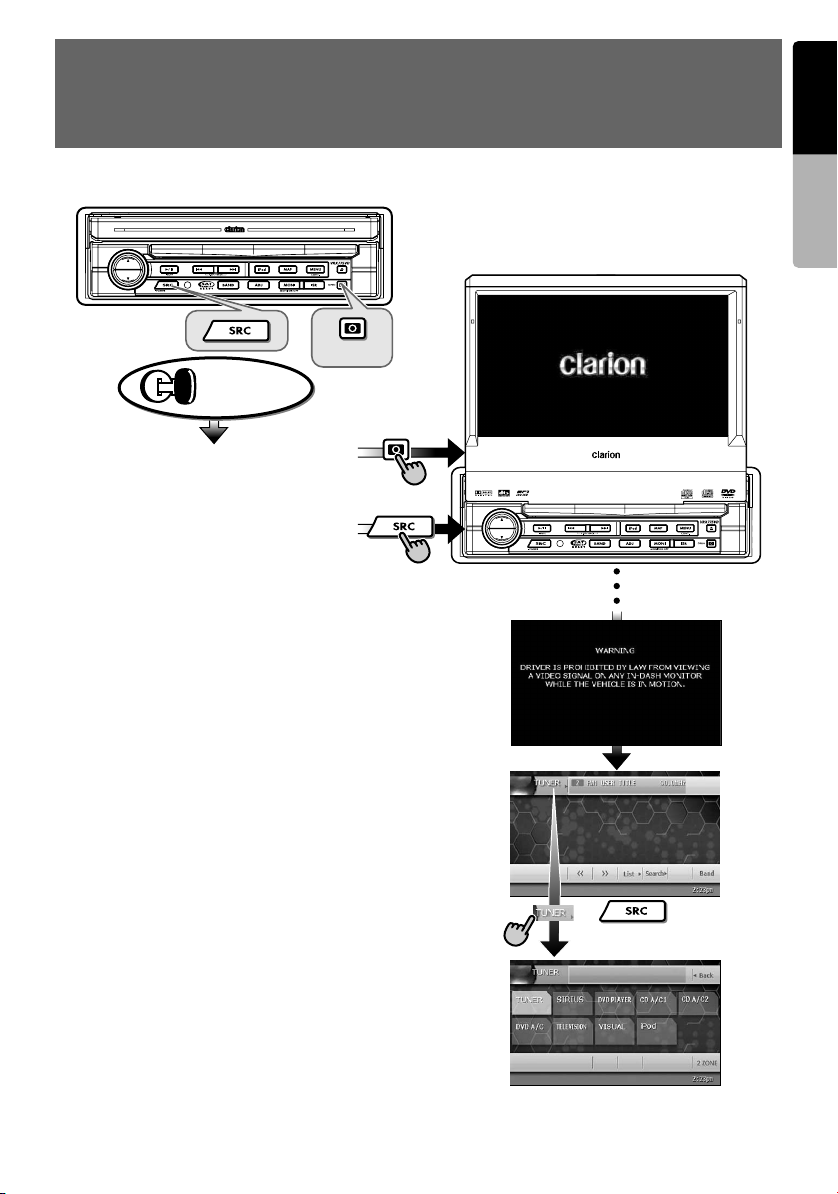
5. OUTLINE OF BUTTON AND
TOUCHKEY OPERATION
Turning the power on
(OPEN)
Engine ON
position
When the liquid crystal panel is closed
∗1
When the liquid crystal panel is open
English
Owner’s manual
System check
The CeNET format utilized on this unit is
provided with a system check function. When
the system check function is performed
under the following conditions, the power is
automatically turned off. Press the [SRC]
button again.
•When power is first turned on after initial
installation.
•When an external device is connected or
disconnected.
•When Reset button is pressed.
∗In addition to the above conditions, the
system check function can be performed
from the GENERAL menu in the ADJUST
mode.
or
•You can change the media
sources.
VRX775VD
∗2
7
Page 6
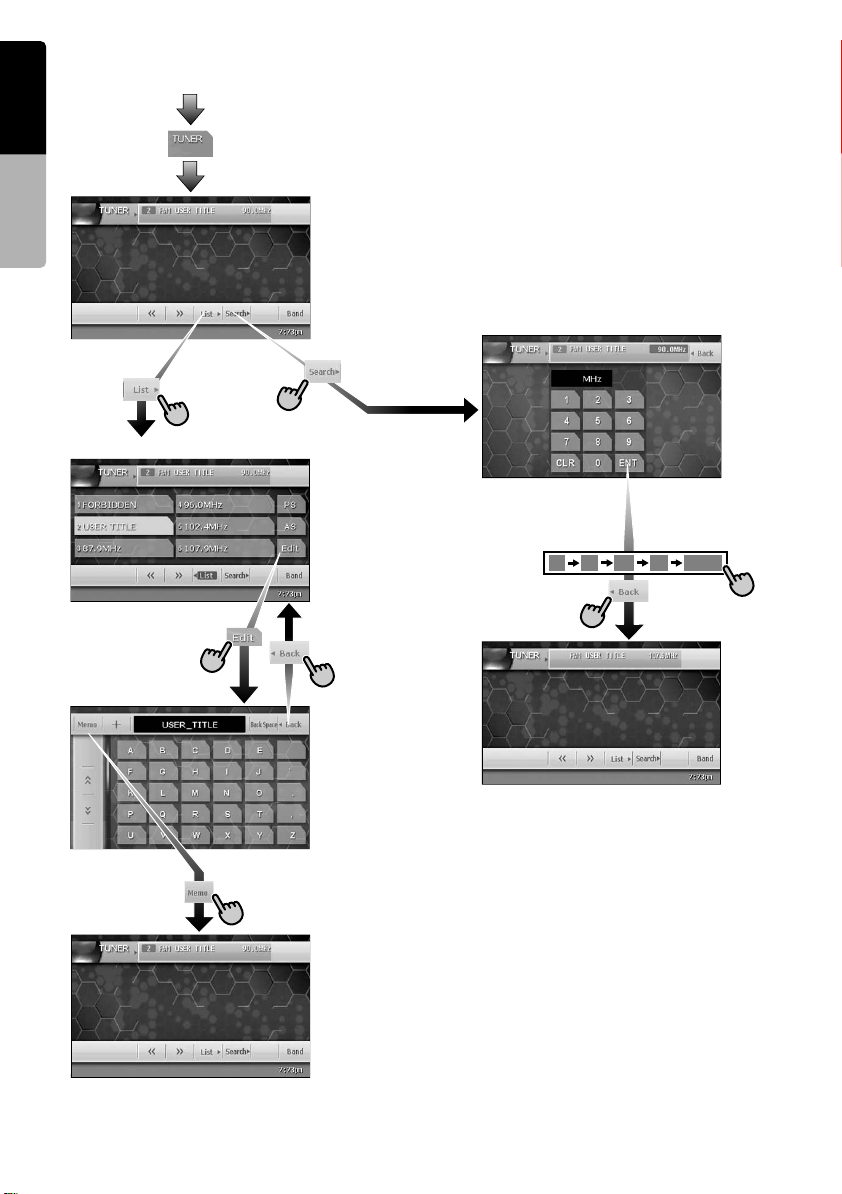
TUNER mode operation
English
(Source menu)
Owner’s manual
(Preset List screen)
(Key Pad screen)
•Enters desired
frequency.
•Selects desired
station.
(Title input screen)
1 0 7 9 ENT
Note:
∗3
∗1:These images indicate the buttons to press or
keys to touch.
∗2:External equipment not connected with
CeNET is not displayed.
∗3:This shows an example entering 107.9 MHz.
8
VRX775VD
Page 7
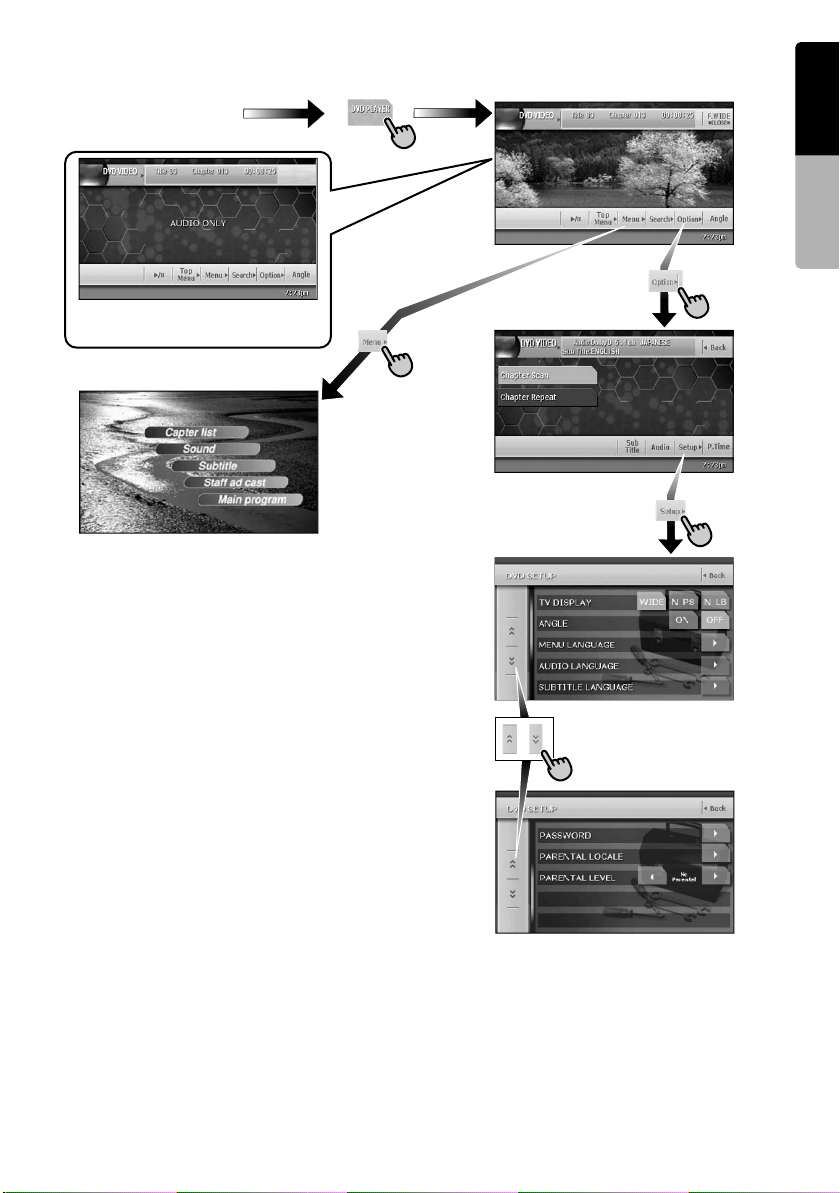
DVD Video mode operation
(Source menu)
(DVD PLAYER mode screen)
English
∗4
Owner’s manual
∗Screen during DVD mode
when automobile moving.
(Option menu)
(DVD SETUP menu)
Note:
∗
4:
When displaying movies in DVD video mode, touching the screen surface will cause
the DVD PLAYER mode screen to be displayed.
VRX775VD
9
Page 8
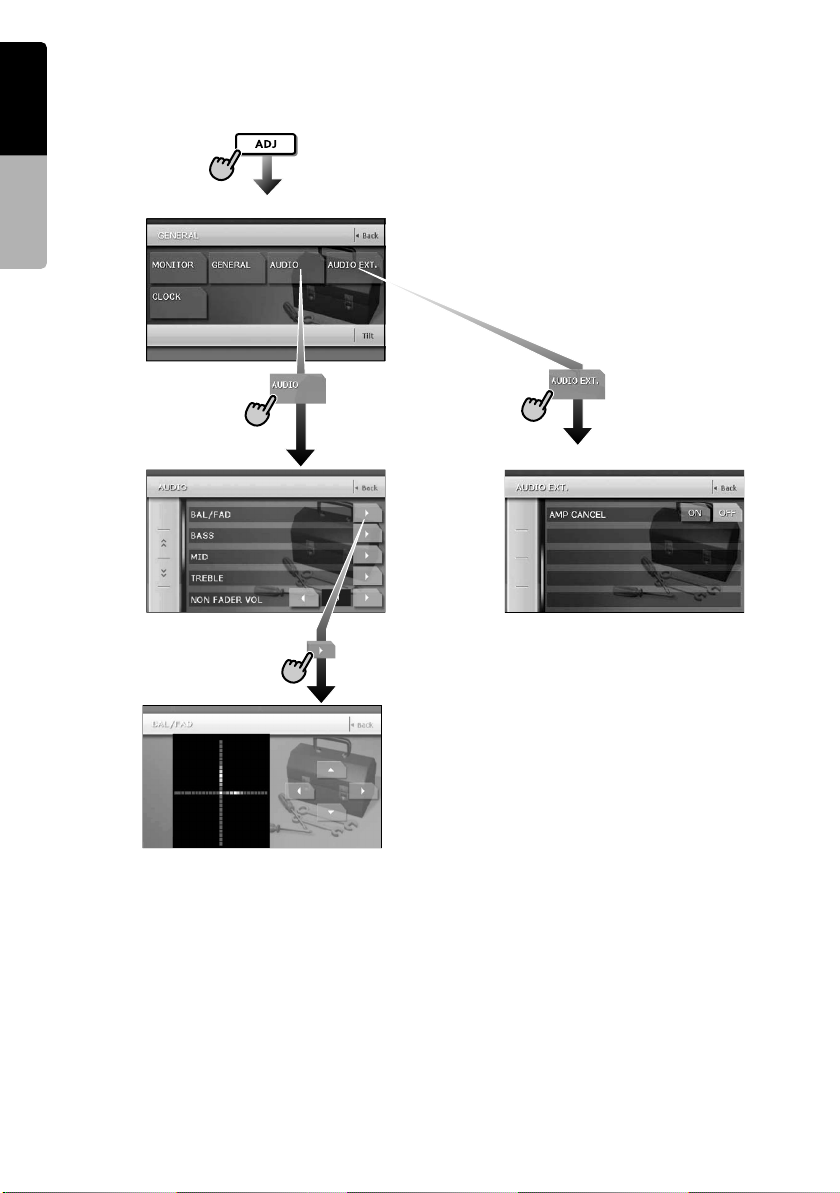
Adjusting audio feature settings
English
● When no surround decoder is connected
Owner’s manual
(ADJUST mode menu)
(AUDIO menu)
(BAL/FAD screen)
(AUDIO EXT. menu)
(BAL/FAD)
10
VRX775VD
Page 9
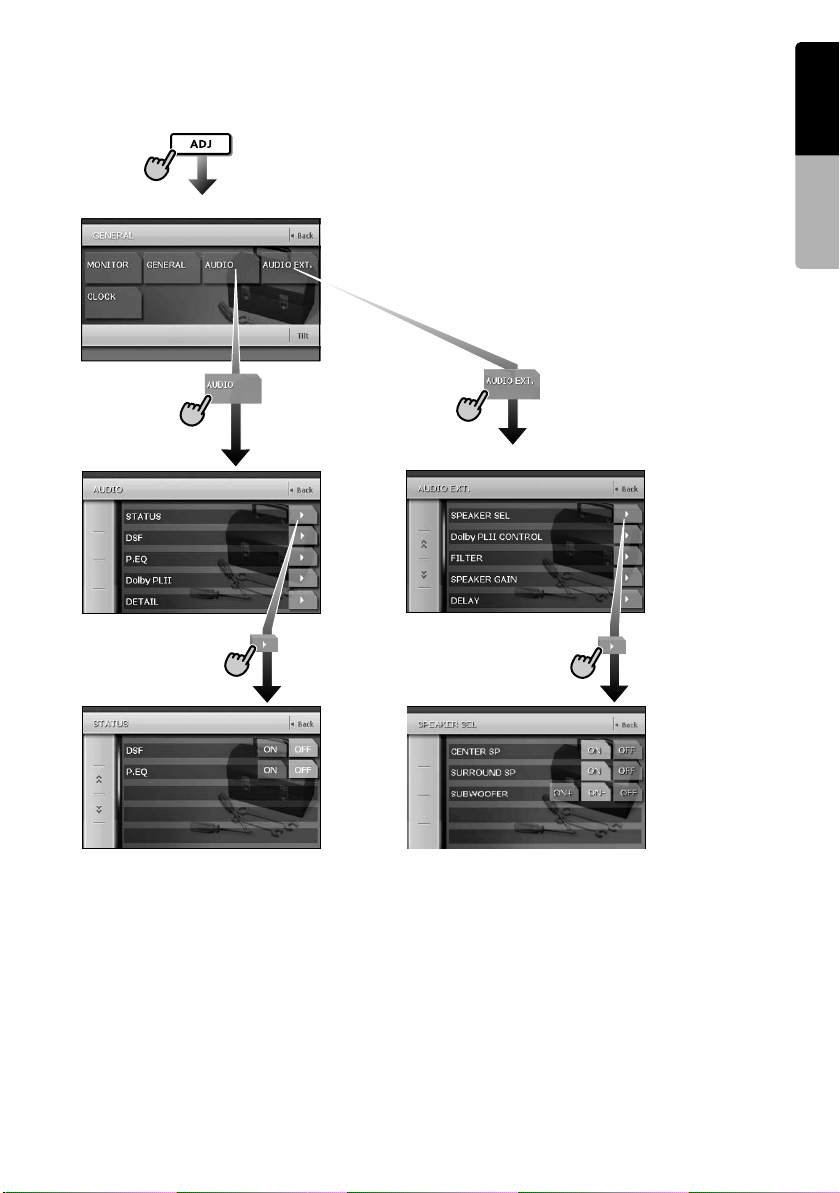
● When the 5.1 ch Surround Decoder is connected
(ADJUST mode menu)
English
Owner’s manual
(AUDIO menu)
(STATUS)
(STATUS screen) (SPEAKER SEL menu)
(AUDIO EXT. menu)
(SPEAKER SEL)
VRX775VD
11
Page 10
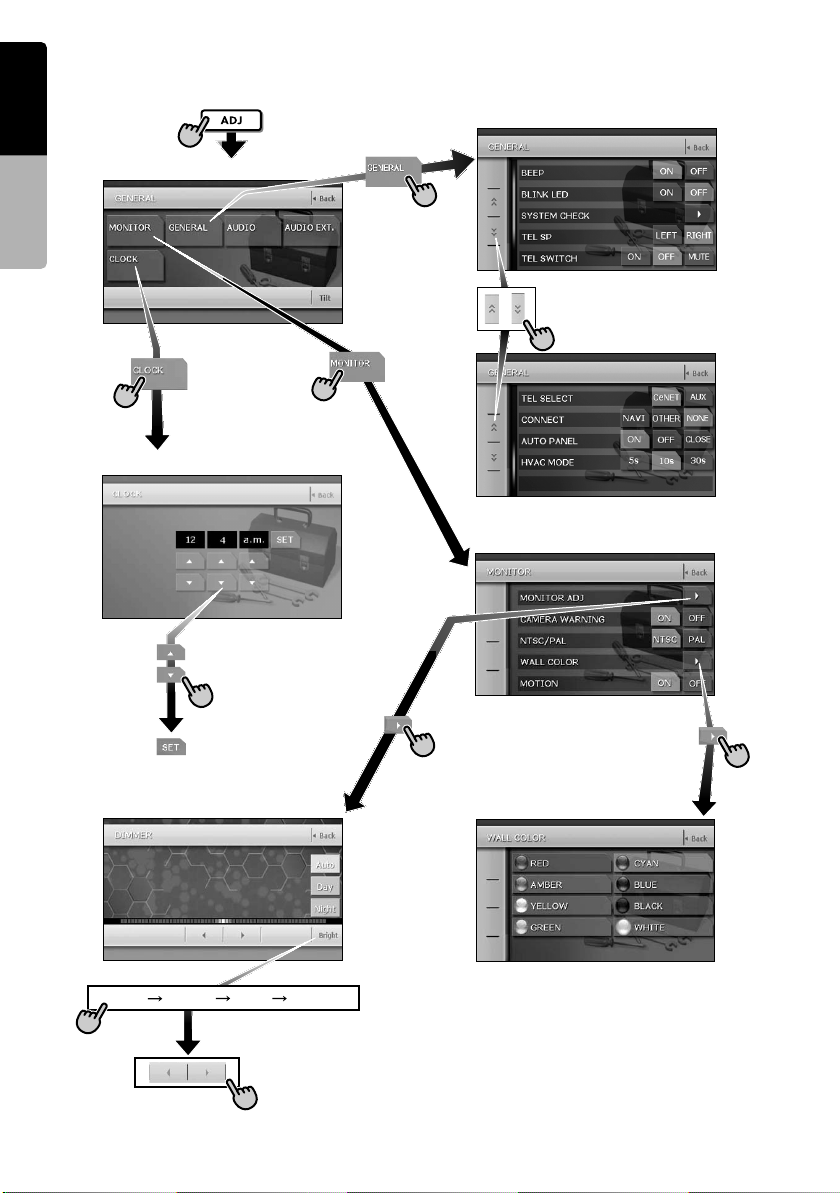
Adjusting the other system settings
English
(GENERAL menu)
Owner’s manual
(ADJUST mode menu)
(CLOCK screen)
(Hour, Minute, a.m./p.m.)
(MONITOR ADJ)
(MONITOR menu)
(WALL COLOR)
(Monitor Adjust screen)
Bright Color Hue Dimmer
•Switched by touching this
key repeatedly.
12
VRX775VD
(WALL COLOR screen)
Page 11
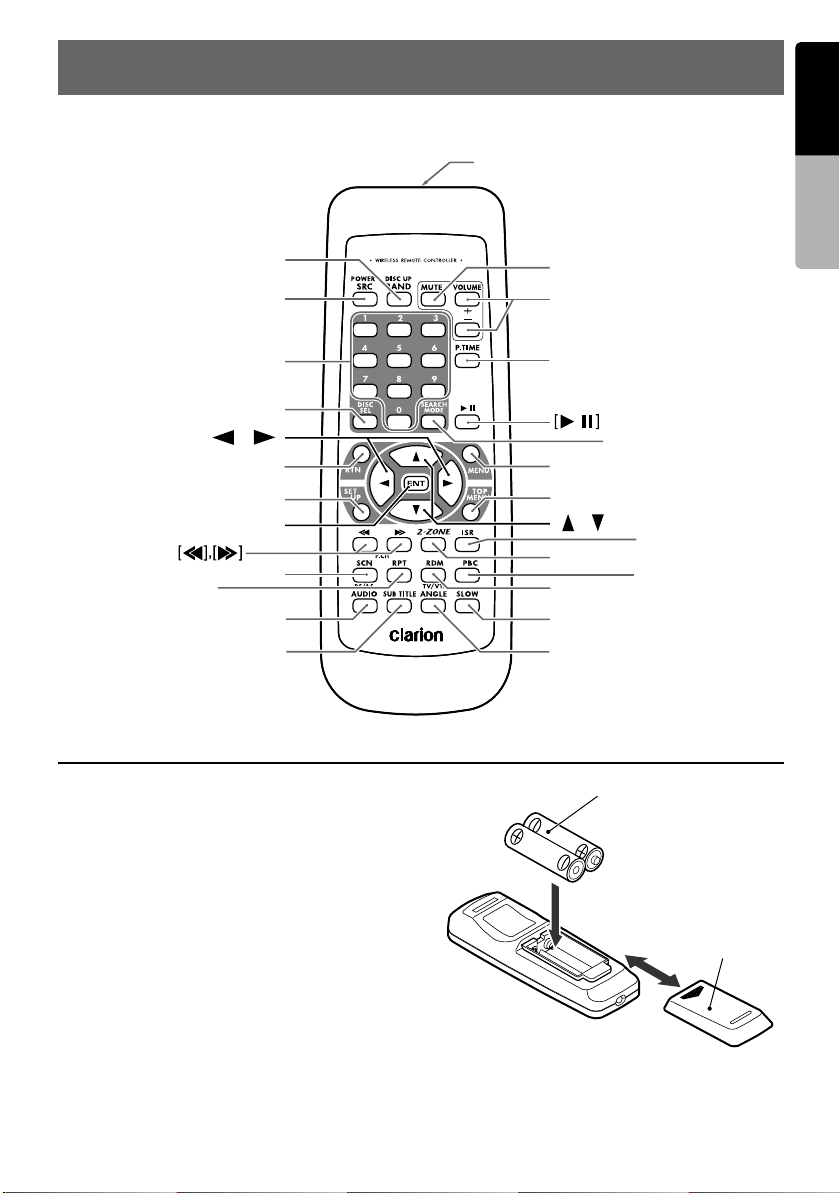
6. REMOTE CONTROL
Remote control unit
[
]
BAND
[
]
SRC
[
]
0-9
Signal transmitter
Signal transmitter
Operating range: 30˚ in all directions
Operating range: 30˚ in all directions
[
]
MUTE
[
VOLUME
[
P.TIME
]
]
English
Owner’s manual
[
DISC SEL
[
[
[
]
RPT
[
SUB TITLE
],[ ]
[
RTN
SET UP
[
ENT
[
SCN
[
AUDIO
]
]
]
]
]
]
]
Inserting the Batteries
1. Slide the rear cover in the direction of the
arrow, and remove it.
2. Insert the AA (SUM-3, IECR-6/1.5V) batteries
bundled with the remote control unit in the
directions shown in the figure, then close the
rear cover.
Note:
Using batteries improperly can cause them to
explode. Take note of the following points:
• When replacing batteries, replace both batteries
with new ones.
• Do not short-circuit, disassemble or heat batteries.
• Do not dispose of batteries into fire or flames.
• Dispose of spent batteries properly.
Rear side
[
SEARCH MODE
[
]
MENU
[
TOP MENU
[
],[ ]
[
2-ZONE
[
RDM
[
SLOW
[
ANGLE
]
[
ISR
]
[
PBC
]
]
]
AA (SUM-3, IECR-6/1.5V)
Batteries
]
]
]
Rear cover
VRX775VD
13
Page 12

Functions of Remote Control Unit Buttons
English
You can use the remote control unit to control the VRX775VD. When the 2-ZONE function is ON, the
controls work upon the selected zone.
Note:
• The steering wheel remote control operations work upon the MAIN zone even when the SUB zone is selected.
Owner’s manual
Shared modes
[SRC] button
• Press this button to turn on the power. Keep
pressing this button more than 1 second to turn
off the power.
• Press this button to switch the modes such as
TUNER mode, DVD PLAYER mode.
[VOLUME] buttons
• Increase and decrease volume.
[MUTE] button
• Turns mute on and off.
[RTN] button
• Returns to the previous screen from the list or
menu screens.
• Displays the menu screen when playing a
Video CD.
[2-ZONE] button
• Keep pressing more than 1 second to turn on
the 2-ZONE, and keep pressing again to turn
off 2-ZONE.
• Press to switch between the MAIN zone and
SUB zone when the 2-ZONE is turned on.
TUNER/TV/Satellite Radio mode
[BAND] button
• Switches reception band.
• Keep pressing more than 1 second to switch
the Seek/Manual tuning modes.
[0 - 9] button
• Use in the Key Pad screen to set the radio
frequency or TV/Satellite Radio channels.
• Use to select the preset number in the Preset
List screen.
[DISC SEL] button
• Press to show/hide the Preset List screen.
[SEARCH MODE] button
• Press to show/hide the Key Pad screen.
[ENT] button
• Press to fix the entered data in the Key Pad
screen.
[r], [f] buttons
• Press to select the next higher or lower preset
station in TUNER and TV/Satellite Radio
modes.
[SCN] button
• Press to perform preset scans in the TUNER
and TV/Satellite Radio modes. For the Satellite
Radio mode, keep pressing more than 1
second.
• Press to perform category scans in the Satellite
Radio mode.
• Keep pressing more than 1 second to perform
the auto store operation in the TUNER and TV
modes.
[ISR] button
• Recall ISR radio station in memory.
• Keep pressing more than 2 seconds to store
current station into ISR memory (radio mode
only).
[RDM] button
• Press to switch between TV mode and VTR
mode.
DVD PLAYER mode
[BAND] button
• Press to return to the first chapter in DVD video
mode.
• Press to return to the first track in CD and Video
CD modes when playing back.
• Press to move to the next folder when more
than 1 folder are played back in MP3/WMA
mode.
[P.TIME] button
• Press to turn on and off the playtime display in
the DVD video/Video CD modes.
[6] button
• Press to play or pause video and audio media.
• Keep pressing more than 1 second to stop
video playback in DVD video.
[0 - 9] buttons
• Press to enter DVD video chapters/titles in the
Key Pad screen.
• Press to set the track/folder number of the CD,
Video CD or MP3/WMA in the Key Pad screen.
[DISC SEL] button
• Press to show/hide the Track List screen in the
CD mode.
• Press to show/hide the Folder List screen in the
MP3/WMA mode.
14
VRX775VD
Page 13
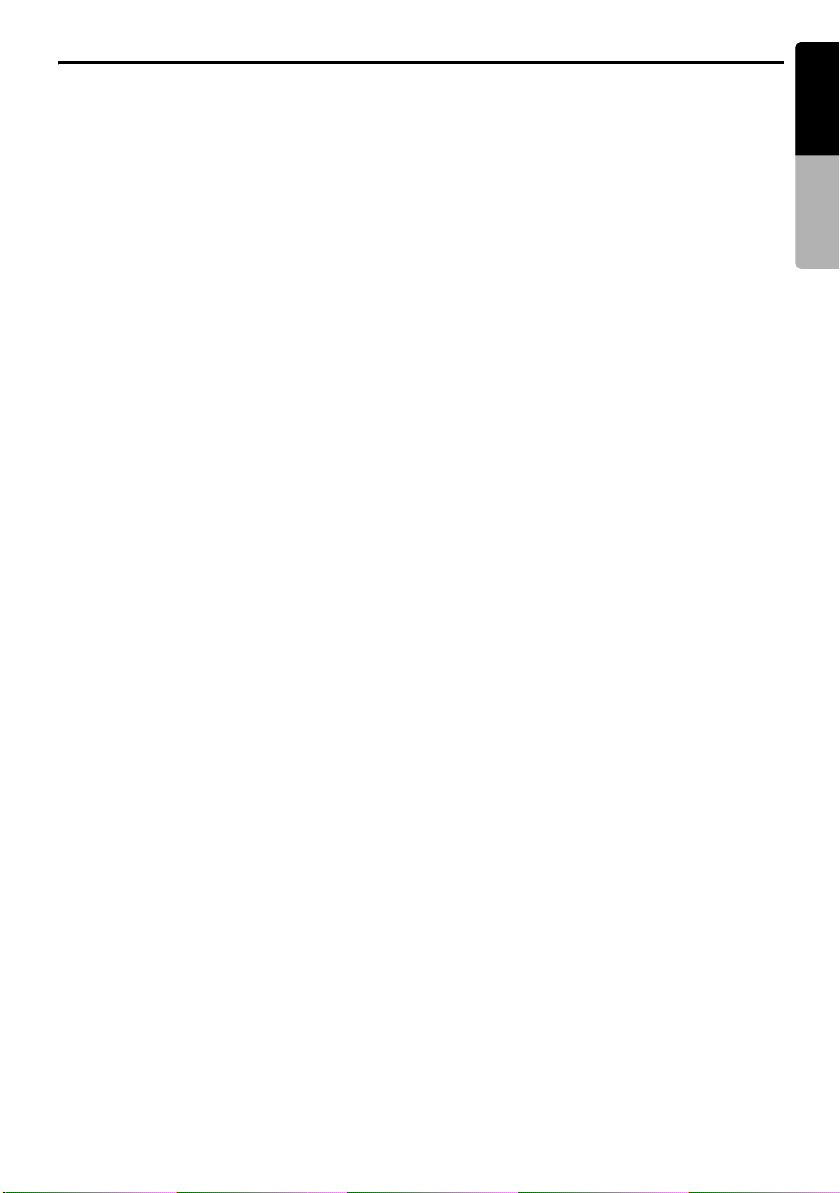
Functions of Remote Control Unit Buttons
English
[SEARCH MODE] button
• Press to display the Key Pad operation screen.
• Keep pressing more than 1 second to switch
the search mode.
[RTN] button
• Press to switch to the menu screen while a
Video CD is being played back. Press to switch
to the previous screen display while the Menu
screen is being displayed. However, it may
occur that this button operation dose not work
on some discs.
[MENU] button
• Press to display menu stored on video disc.
[SET UP] button
• Press to show the DVD SETUP menu screen
during DVD video playback.
[TOP MENU] button
• Press to display the Top Menu screen stored
on DVD video disc. Some discs do not display
the top menu screen.
[E], [e], [T], [t] buttons
• Press to select button items on the menu
screen of a DVD video.
•Press [E], [e] to scroll the Track/Folder List
screen in the CD and MP3/WMA modes.
[ENT] button
• Press to fix the entered data in the Key Pad
screen.
• Press to fix the selected item in the menu
screens.
[r], [f] buttons
• Press to select the next higher or lower chapter
number in DVD video mode.
• Press to select the next higher or lower track in
CD, Video CD and MP3/WMA modes.
• Keep pressing to perform fast-forward and fastbackward.
• Keep pressing to perform slow playback while
pausing a DVD video/Video CD play.
[SCN] button
• Press to perform chapter scans in the DVD
video mode, and track scans in CD and MP3/
WMA modes.
• Keep pressing more than 1 second to perform
folder scans in MP3/WMA mode.
[RPT] button
• Press to perform chapter repeat in the DVD
video mode, and track repeat in CD and MP3/
WMA modes.
• Keep pressing more than 1 second to perform
folder repeat in MP3/WMA mode.
[RDM] button
• Press to play tracks at random in CD and MP3/
WMA modes.
• Keep pressing more than 1 second to play
folders at random in MP3/WMA mode.
[PBC] button
• Press to turn on and off the PBC function in the
Video CD mode.
[AUDIO] button
• Press to switch the AUDIO function in the DVD
video/Video CD modes.
[SUB TITLE] button
• Press to display subtitles in the DVD video
mode.
[ANGLE] button
• Press to switch the ANGLE function in the DVD
video mode when the Angle mark is displayed.
(This button is available only on multiple angles
DVDs and when the ANGLE function in the
SET UP menu is set to ON.)
[SLOW] button
• While the button is kept pressed, slow play is
performed.
iPod mode
[BAND] button
• Press to return to the first track in the current
play list.
• Keep pressing more than 1 second to change
to the All play mode. All tracks in the Song list
will be played back.
[6] button
• Press to play or pause the selected media.
[E], [e] buttons
• Press to scroll the list screens.
[r], [f] buttons
• Press to select the next higher or lower track
numbers.
• Keep pressing to perform fast-forward or fastbackward.
CD changer mode
[BAND] button
• Press to switch discs.
[DISC SEL] button
• Press to show/hide the Disc List screen.
[6] button
• Press to play and pause the selected media.
Owner’s manual
VRX775VD
15
Page 14
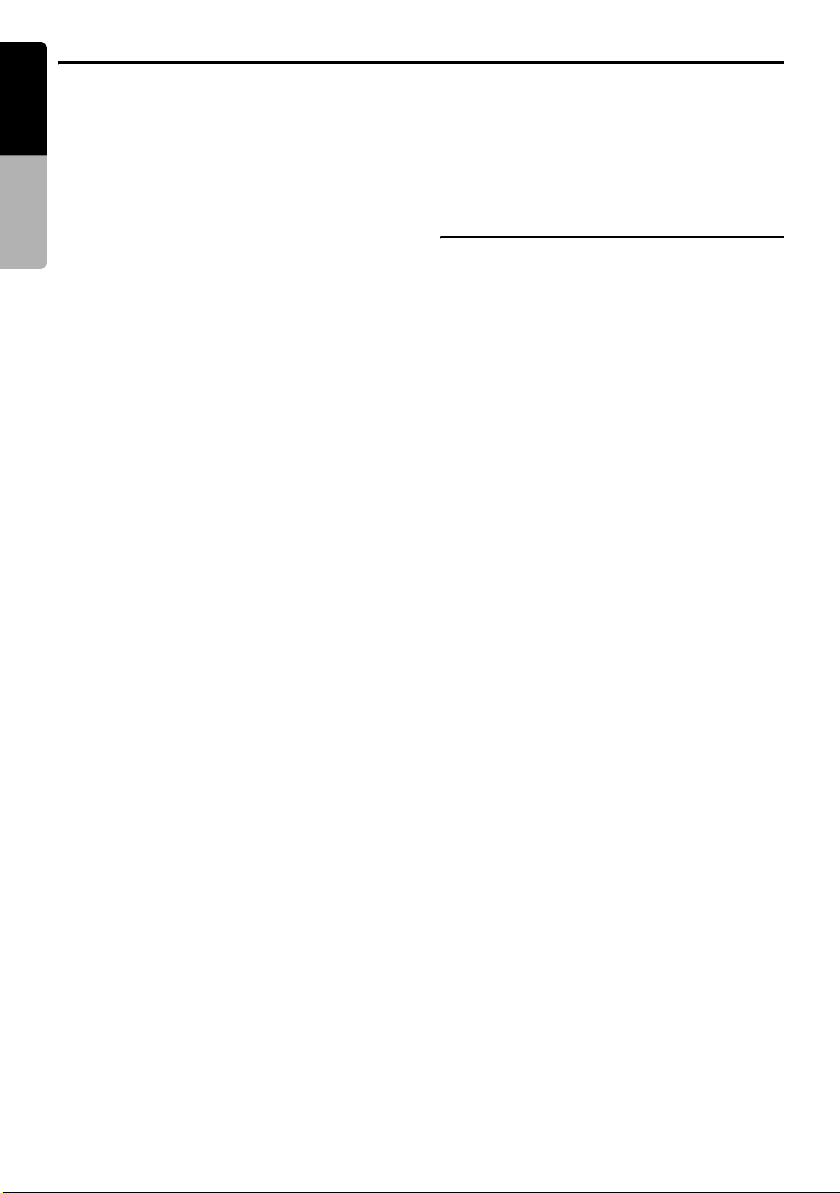
Functions of Remote Control Unit Buttons
English
[0 - 9] buttons
• Press to enter track numbers in the Key Pad
screen.
• Press to select the disc number in the Disc List
Owner’s manual
screen.
[E], [e] buttons
• Press to scroll the Disc/Track List screen.
[r], [f] buttons
• Press to select the next higher or lower track
numbers.
• Keep pressing to perform fast-forward or fastbackward.
[SCN] button
• Press to perform track scan.
• Keep pressing more than 1 second to perform
disc scan.
[RPT] button
• Press to perform track repeat.
• Keep pressing more than 1 second to perform
disc repeat.
[RDM] button
• Press to play tracks of all discs at random.
• Keep pressing more than 1 second to play
folders of all discs at random.
DVD changer mode
* For details on DVD changer precautions, refer to
the instruction manual of the DVD changer.
[BAND] button
• Press to switch discs.
[P.TIME] button
• Keep pressing more than 1 second to switch
between the time progress and remaining time
to be displayed.
[DISC SEL] button
• Press to show/hide the Disc List screen.
[0 - 9] buttons
• Press to enter track numbers in the Key Pad
screen.
• Press to select the disc number in the Disc List
screen.
[E], [e], [T], [t] buttons
• Press to scroll the Disc/Track List screen.
[SCN] button
• Press to perform track scan.
• Keep pressing more than 1 second to perform
disc scan.
[RPT] button
• Press to perform track repeat.
• Keep pressing more than 1 second to perform
disc repeat.
• Other button operations in this mode are the
same as those in DVD PLAYER mode.
When SUB zone is selected
SUB zone operations are supported, but button
functions are limited as follows:
Shared modes
[VOLUME] buttons
• Controls sound volume for MAIN zone source.
[MUTE] button
• Controls audio mute function for MAIN zone
source.
[ISR] button
Not supported.
CD changer mode
• This mode is disabled when MAIN zone is set
to an external equipment other than the CD
changer.
DVD changer mode
• This mode is disabled when MAIN zone is set
to an external equipment other than the DVD
changer.
16
VRX775VD
Page 15
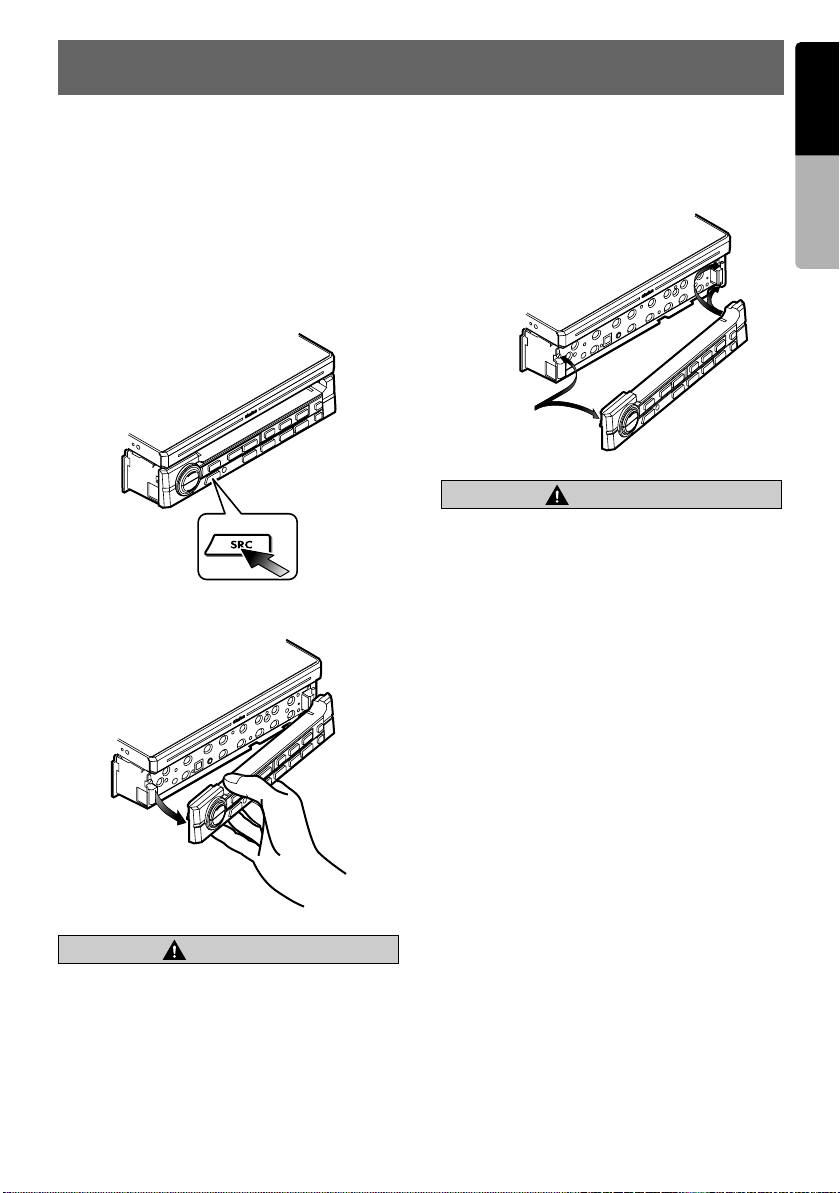
7. DCP
English
The control panel can be detached to prevent
theft. When detaching the control panel, store it
in the DCP (Detachable Control Panel) case to
prevent scratches.
We recommend taking the DCP with you when
leaving the car.
Removing the DCP
1. Keep pressing the [SRC] button more than 1
second to turn off the power.
[
SRC] button
2. Pull the left side of the DCP toward you, and
remove it.
Attaching the DCP
1. Hook the right side of the DCP to the right side
of the main unit.
2. Settle the left side of the DCP to the main unit.
Magnet
CAUTION
CAUTION
• This unit uses a magnet to fix the DCP. For
the items that can be affected by
magnetism, such as magnetic cards, be
sure to keep them away from this unit.
• The DCP can easily be damaged by impact.
After removing it be careful not to drop it
nor subject it to strong impact.
• Remote control unit cannot be used when
the DCP is removed.
Note:
• If the DCP is dirty, wipe it off by using a soft dry
cloth.
Owner’s manual
CAUTION
CAUTION
When the Auto Panel function (see page 29) is
set to “OFF”, be sure to close the liquid
crystal panel for safe before removing the
DCP.
VRX775VD
17
Page 16
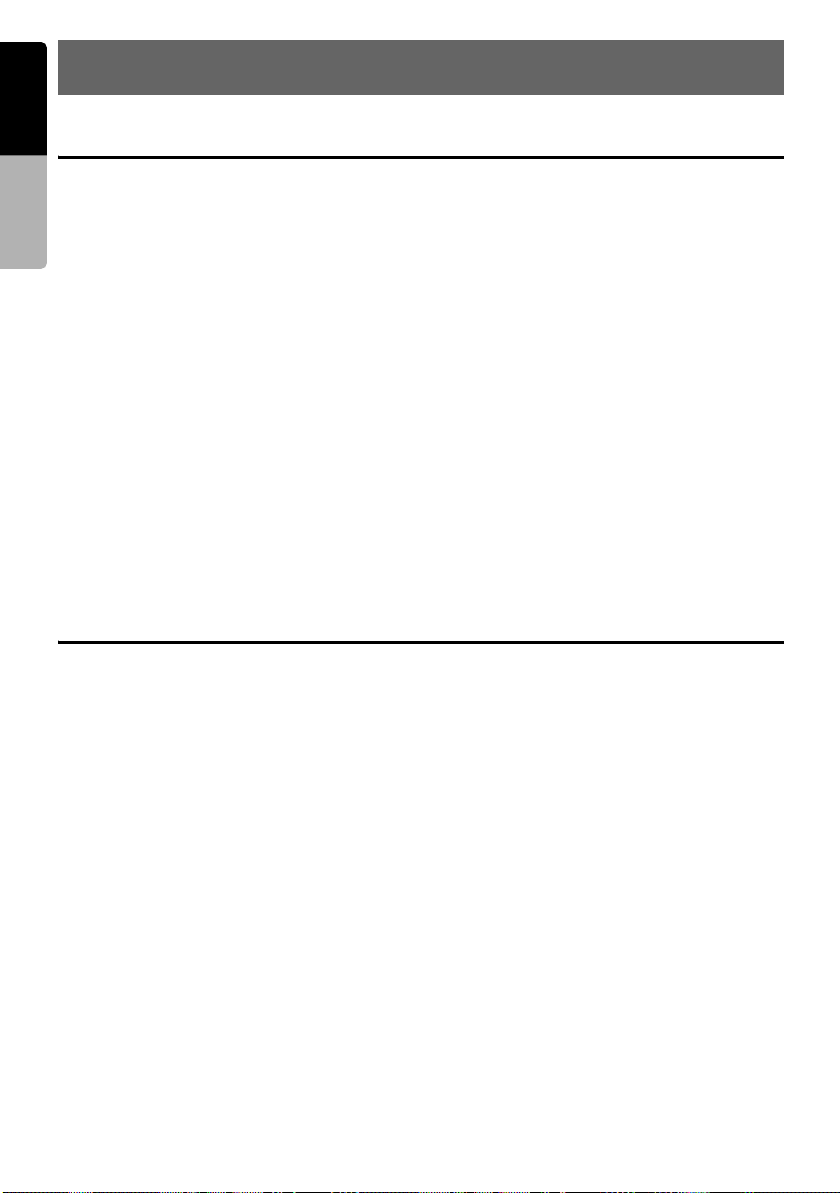
English
8. CAUTIONS ON HANDLING
Liquid crystal panel/Generalities
Owner’s manual
For a longer service life, be sure to read the following cautions.
• Be sure to house the liquid crystal panel inside
the main unit when parking the car outdoors for
long period of time. The liquid crystal panel will
operate properly in a temperature range of 0 to
60°C.
• Do not allow any liquids on the set from drinks,
umbrellas etc. Doing so may damage the
internal circuitry.
• Do not disassemble or modify the set in any
way. Doing so may result in damage.
• Do not draw the liquid crystal panel out and use
it as a tray. Also, subjecting the liquid crystal
panel to shocks may result in breakage,
deformation or other damage.
• Do not let cigarettes burn the display. Doing so
may damage or deform the cabinet.
• If a problem should occur, have the set
inspected at your store of purchase.
• Do not insert objects or poke in the space
between the liquid crystal panel and the main
unit when the panel is tilted.
Cleaning
• Cleaning the cabinet
Use a soft, dry cloth and gently wipe off the dirt.
For tough dirt, apply some neutral detergent
diluted in water to a soft cloth, wipe off the dirt
gently, then wipe again with a dry cloth.
Do not use benzene, thinner, car cleaner, etc.,
as these substances may damage the cabinet
or cause the paint to peel. Also, leaving rubber
or plastic products in contact with the cabinet
for long periods of time may cause stains.
• Cleaning the liquid crystal panel
The liquid crystal panel tends to collect dust, so
wipe it off occasionally with a soft cloth. The
surface is easily scratched, so do not rub it with
hard objects.
• Do not place anything on the display when the
panel is tilted.
• The remote control unit may not work if the
remote control sensor is exposed to direct
sunlight.
• In extremely cold weather, the display
movement may slow down and the display may
darken, but this is not a malfunction. The
display will work normally when the
temperature increases.
• Small black and shiny spots inside the liquid
crystal panel are normal for LCD products.
• The liquid crystal panel may stop temporarily
when it opens or closes, when the engine stops
or when it is cold.
• The touchkeys on the display operate when
slightly touched. Do not press the touchkey
screen with much force.
• Do not push the case surrounding the touchkey
panel with much force. This may cause
malfunctioning of the touchkeys.
18
VRX775VD
Page 17
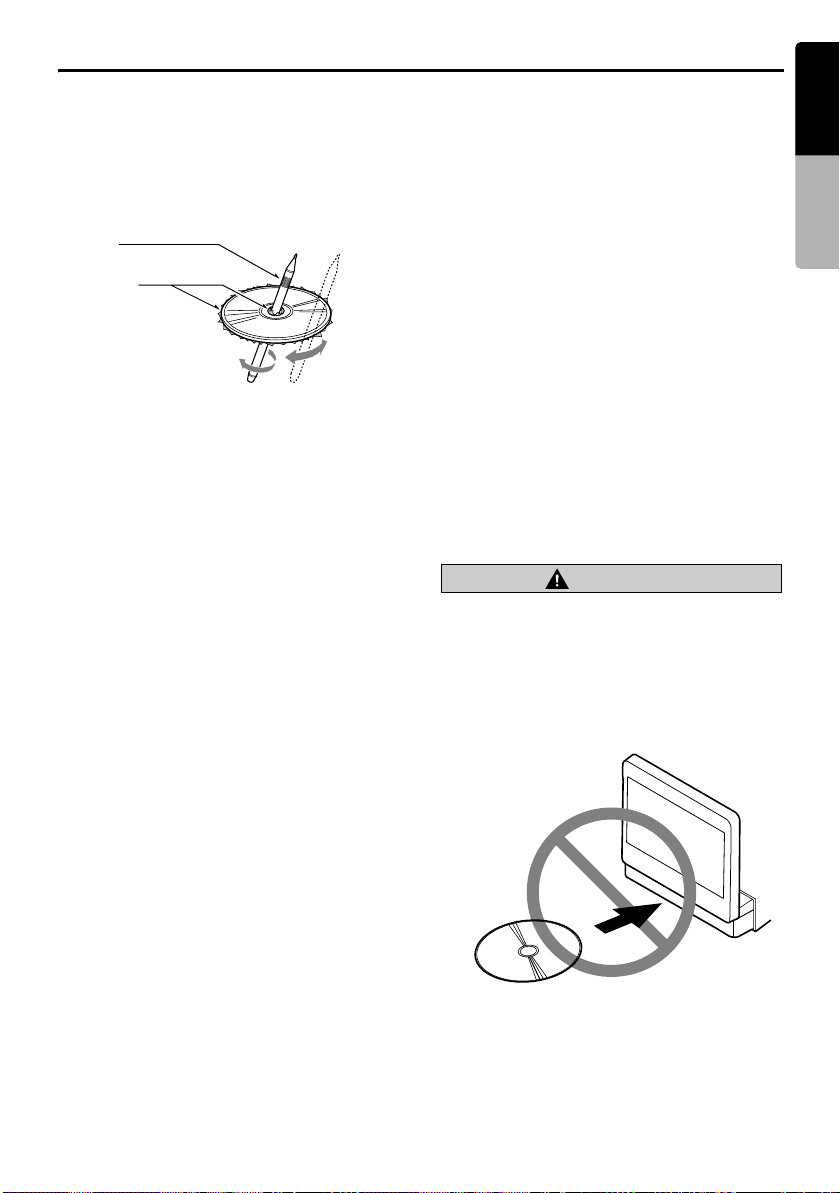
Handling Discs
English
Handling
• New discs may have some roughness around
the edges. If such discs are used, the player
may not work or the sound may skip. Use a
ball-point pen or the like to remove any
roughness from the edge of the disc.
Ball-point pen
Roughness
• Never stick labels on the surface of the disc or
mark the surface with a pencil or pen.
• Never play a disc with any cellophane tape or
other glue on it or with peeling off marks. If you
try to play such a disc, you may not be able to
get it back out of the DVD player or it may
damage the DVD player.
• Do not use discs that have large scratches, are
misshapen, cracked, etc. Use of such discs
may cause misoperation or damage.
• To remove a disc from its storage case, press
down on the center of the case and lift the disc
out, holding it carefully by the edges.
• Do not use commercially available disc
protection sheets or discs equipped with
stabilizers, etc. These may damage the disc or
cause breakdown of the internal mechanism.
Storage
• Do not expose discs to direct sunlight or any
heat source.
• Do not expose discs to excess humidity or
dust.
• Do not expose discs to direct heat from
heaters.
Cleaning
• To remove fingermarks and dust, use a soft
cloth and wipe in a straight line from the center
of the disc to the circumference.
• Do not use any solvents, such as commercially
available cleaners, anti-static spray, or thinner
to clean discs.
• After using special disc cleaner, let the disc dry
off well before playing it.
On Discs
• Exercise a good precaution when loading a
disc with the panel open.
• Never turn off the power and remove the unit
from the car with a disc loaded.
CAUTION
CAUTION
With the screen open, a driver may not be
able to see the disc insertion slot. For your
safety, insert a disc with the screen closed.
Even when the screen is closed, however, the
recessed disc slot may be difficult for a driver
to see, care is needed whenever inserting
discs.
Owner’s manual
No/Non
VRX775VD
19
Page 18
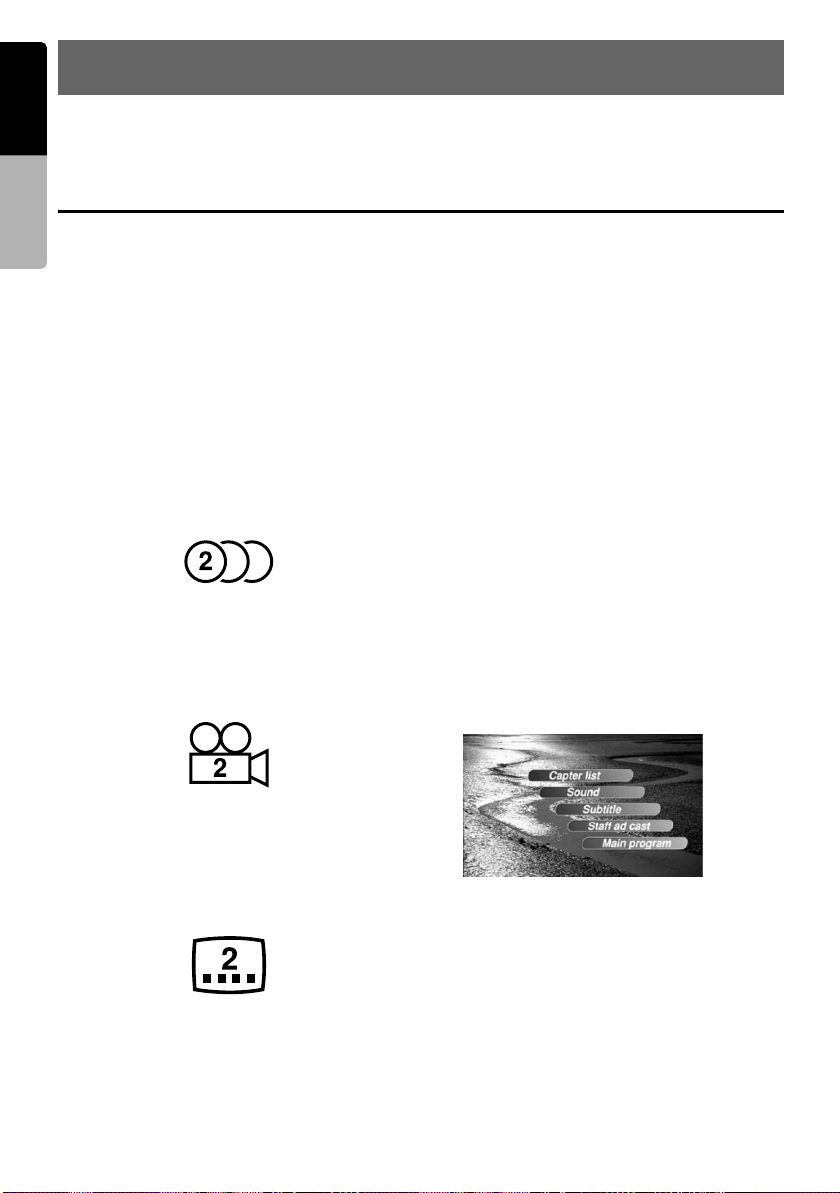
English
9. DVD VIDEO SYSTEM
DVD video is a high-quality digital video source that provides crisp and clear images. One 12 cm disc
contains either one film or four hours of music.
Owner’s manual
DVD Video Features
This unit provides the following functions in
addition to the high image quality and sound
quality of DVD video.
Note:
• The functions described in this section, for
example, the recorded language, subtitles, angles,
etc. differ depending on the DVD video disc. Refer
to the instructions provided with the DVD video.
• Some disc functions may operate differently from
described in this manual.
Multi-sound function
DVD video can store up to 8 languages for one
film; select the language of your preference.
• The languages stored on the disc are indicated
by the icon shown below.
Multi-angle function
A DVD video that is filmed from multiple angles
allows you to select the angle of choice.
• The number of recorded angles are indicated
by the icon shown below.
Multi-story function
When a DVD video contains more than one story
for a film, you can select the story you wish to
enjoy. The operation procedures vary with the
disc; observe the instructions for selecting a story
provided during playback.
Dolby Digital
Dolby Digital enables up to 5.1 independent
multi-channel audio reproduction, the same type
of surround system that is used in movie
theaters.
DTS
DTS (Digital Theater System) is a digital sound
compression technique developed by Digital
Theater Systems, Inc.
This low sound compression format delivers a
large amount of data and makes it possible to
reproduce a high quality sound.
Menu screens
Menus can be called up during DVD video
playback to perform menu setting.
• Example showing menu display
Subpicture (subtitles) function
A DVD video can record subtitles for up to 32
languages and you can select the language of
the subtitles you wish to see.
• The number of recorded subtitle languages are
indicated by the icon shown below.
20
VRX775VD
Page 19
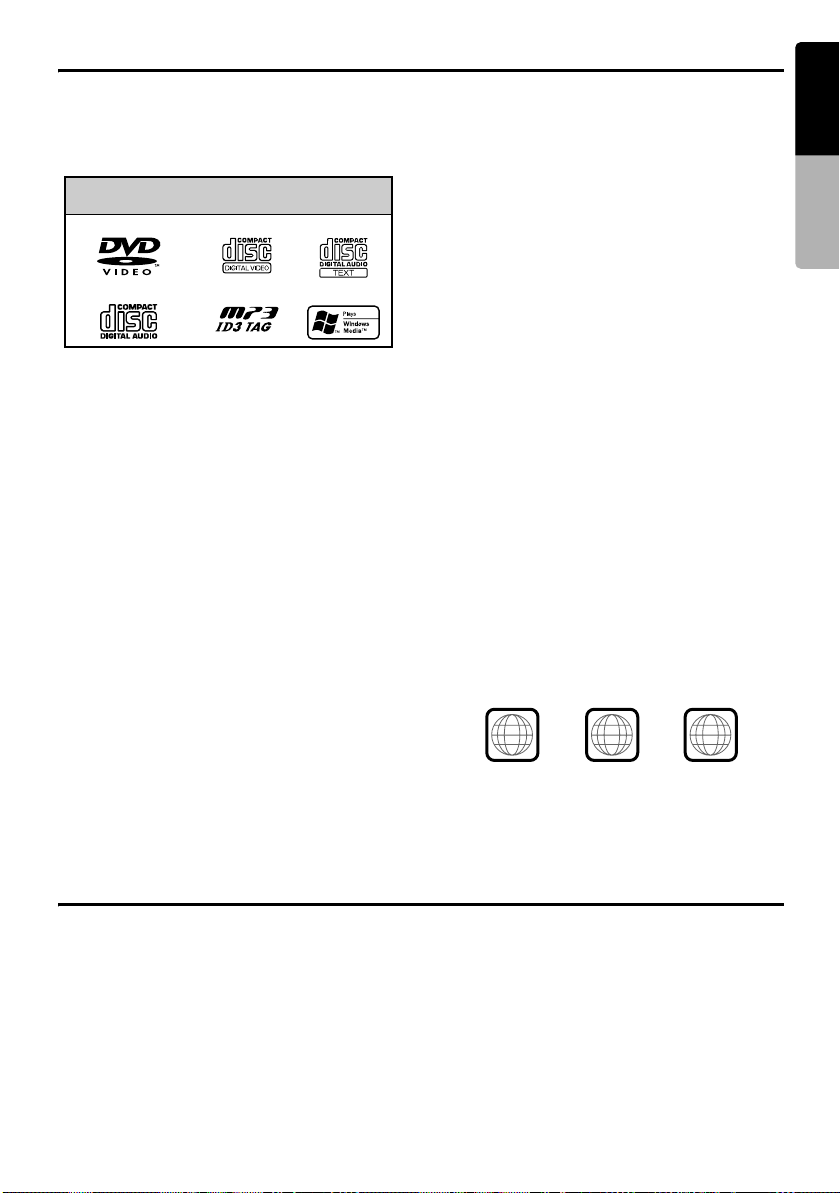
Discs
English
Playable discs
This DVD video player can play the following
discs.
Playable discs
DVD video discs
Audio CDs
video CDs
MP3 ID3 TAG
CD TEXT
WMA
About CD Extra discs
A CD Extra disc is a disc in which a total of two
sessions have been recorded. The first session is
Audio session and the second session is Data
session.
Your personally-created CDs with more than
second data sessions recorded cannot be played
on this DVD video player.
Note:
• When you play a CD Extra disc, only the first
session will be recognized.
About playing a CD-R/CD-RW disc
(MP3, WMA)
This player can play CD-R/CD-RW discs
previously recorded in music CD format (MP3,
WMA) or video CD format.
Discs that cannot be played back
This DVD video player cannot play back DVDAudio, DVD-RAM, Photo CDs, etc.
Note:
• It may also not be possible to play back CDs
recorded on a CD-R unit and CD-RW unit. (Cause:
disc characteristics, cracks, dust/dirt, dust/dirt on
player’s lens, etc.)
• If a CD-R or CD-RW disc that has not been
finalized is played, it will take a long time to start
playing. Also, it may not be possible to play
depending on its recording conditions.
• You cannot play Super Audio CDs. Playback of the
CD player is not supported even if it is a hybrid
disc.
About MP3/WMA playback
This unit can play back CD-R/CD-RW, DVD-R/
RW and DVD+R/RW discs on which MP3/WMA
music data have been recorded.
For a detailed information, see the section
entitled “Listening to an MP3/WMA” (page 44).
Note on region numbers
The DVD video system assigns a region number
to DVD video players and DVD discs by sales
area. DVD video players sold in the United States
can play back DVD discs with the region number
“ALL”, “1” or any combination of numbers that
also incorporate a “1”.
The DVD video region number is marked on the
disc jacket as shown below.
Owner’s manual
About playing a DVD-R/RW or
DVD+R/RW disc
This player cannot play DVD-R/RW and DVD+R/
RW discs previously recorded in video CD
format.
However, MP3/WMA files recorded on DVD-R/
RW and DVD+R/RW discs can be played.
About the registered marks etc.
• This product incorporates copyright protection
technology that is protected by U.S. patents
and other intellectual property rights. Use of
this copyright protection technology must be
authorized by Macrovision, and is intended for
home and other limited viewing uses only
unless otherwise authorized by Macrovision.
Reverse engineering or disassembly is
prohibited.
• Manufactured under license from Dolby
Laboratories.
“Dolby”, “Pro Logic” and the double-D symbol
are trademarks of Dolby Laboratories.
•“DTS” and “DTS Digital Out” are trademarks of
Digital Theater Systems, Inc.
•“iPod” is for legal or rightholder-authorized
copying only. Do not steal music.
• Windows Media
trademarks, or registered trademarks of
Microsoft Corporation in the United States and/
or other countries.
ALL
1
1
™
, and the Windows® logo are
4
VRX775VD
6
21
Page 20
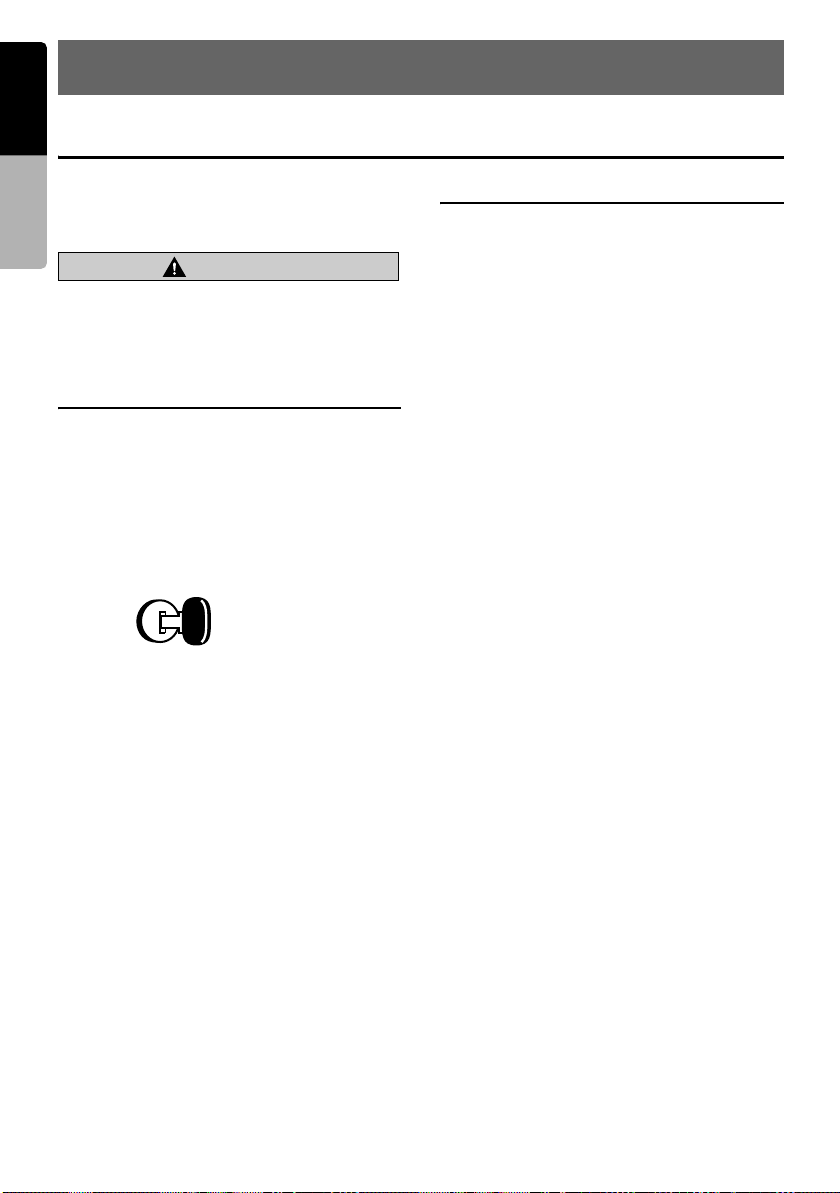
English
10.OPERATIONS
Basic Operations
Owner’s manual
Note:
• Be sure to read this chapter referring to the chapter
“3. CONTROLS” (page 5).
CAUTION
CAUTION
When the unit is turned on, starting and
stopping the engine with its volume raised to
the maximum level may harm your hearings.
Be careful about adjusting the volume.
Turning on and off the power
Note:
• Start the engine before using this unit.
• Be careful about using this unit for a long time
without running the engine. If you drain the car’s
battery too far, you may not be able to start the
engine and this can reduce the service life of the
battery.
1. Start the engine. The illuminations on this unit
light up.
Engine ON
position
2. Press the [SRC] button. When the liquid
crystal panel is not open, press the [P]
(OPEN) button to turn on the power. The unit
automatically memorizes its last operation
mode and will automatically switch to display
that mode.
3. To turn off the power, press and hold the
[SRC] button for more than 1 second.
* When AUTO PANEL is set to ON or CLOSE,
the liquid crystal panel houses after the power
turns off.
Selecting a mode
When the liquid crystal panel is
open
1. Press the [SRC] button to display the Source
menu.
* External equipment not connected to this unit
is not displayed.
2. Touch the desired mode key.
When the liquid crystal panel is
closed
1. Press the [SRC] button to change the
operation mode.
Each time you press the [SRC] button, the
operation mode changes in the following
order:
TUNER mode ➜ (Satellite Radio mode) ➜
DVD PLAYER mode ➜ (CD CHANGER
mode) ➜ (DVD CHANGER mode) ➜ (TV/
VTR mode) ➜ VISUAL mode ➜ (iPod mode)
➜ TUNER mode...
* External equipment not connected to this unit
will not be selected.
* When 2-ZONE function is ON, the [SRC]
button operates only for the MAIN zone. To
switch to a SUB zone source, specify from the
Source menu screen, or use the remote control
unit.
● About the CT (Clock Time) display
• When the Navigation system is connected, the
displayed clock data is based on the CT (clock
time) data in the GPS data.
22
VRX775VD
Page 21
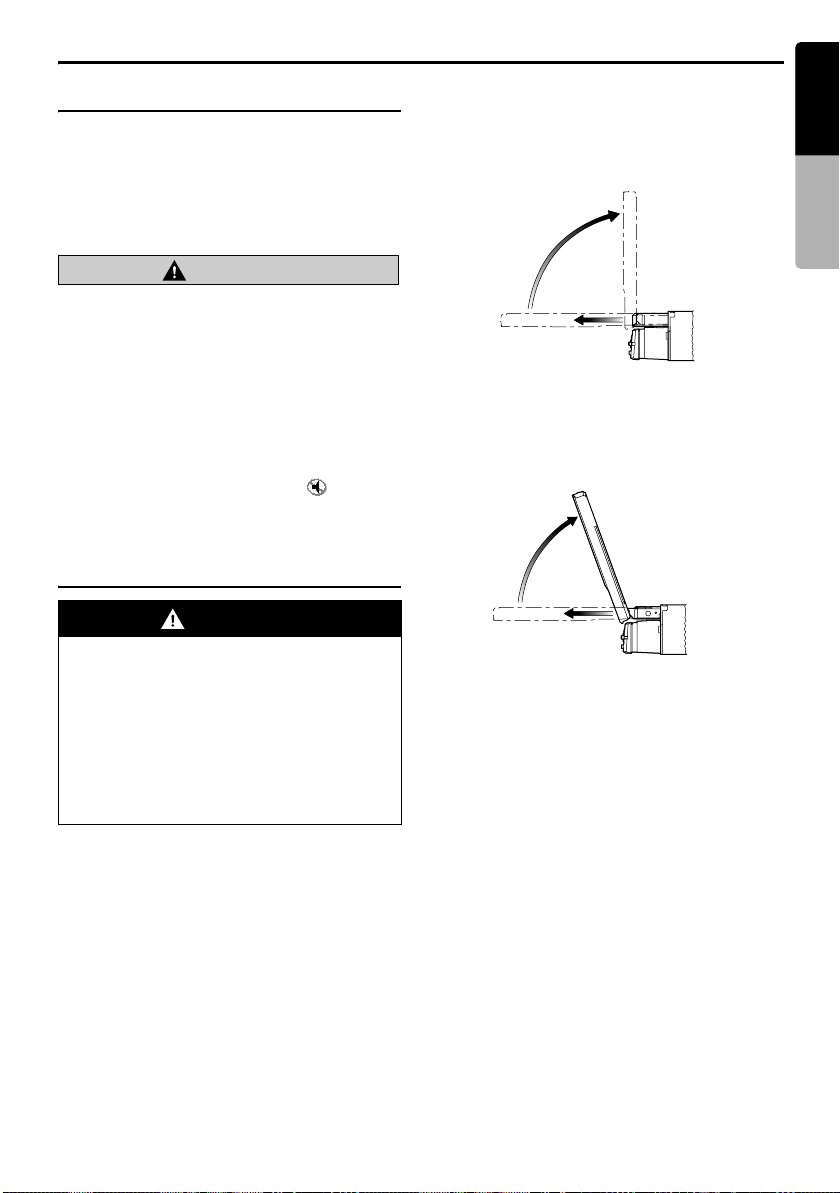
Basic Operations
English
Adjusting the volume
1. Press the [E]/[e] buttons to adjust the
volume.
[E]: Increases the volume.
[e]: Decreases the volume.
• The volume level indicated in the display is
in a range from 0 (min.) to 33 (max.).
CAUTION
CAUTION
While driving, keep the volume level at which
external sounds can be heard.
Mute
1. When in the TUNER, Satellite Radio, VISUAL
or TV mode, press the [p] button to turn
the mute on and off.
When in the DVD PLAYER, iPod or changer
mode, keep pressing the [p] button more
than 1 second to turn the mute on and off.
• When the mute is turned on, “ ” appears
at the bottom left of the screen.
Opening and turning the liquid
crystal panel
WARNING
• To prevent the battery from going dead,
operate this unit with the engine running
if possible.
• When the liquid crystal panel is
operating, be careful not to get your hand
or finger caught between the panel and
main unit or the instrument panel of the
car.
• Do not move the liquid crystal panel by
hand.
Standing up the liquid crystal panel
1. Press the [P] (OPEN) button.
The liquid crystal panel comes out and stands
up automatically.
The power of this unit will be turned on.
Note:
• If the liquid crystal panel stops in the middle of its
operation, press the [P] (OPEN) button to house
the panel and press the button again to raise it.
The unit will enter the same display mode as the
display was in when last turned off.
70˚
Panel calibration function
The liquid crystal panel’s maximum angle of
inclination can be adjusted to match the
installation configuration within the vehicle.
• Perform this with the panel in its housed
position.
1. Keep pressing the [P] (OPEN) button more
than 5 seconds.
The electronic beep will be heard.
After the beep sounds twice, the panel will
come out and stand up to the maximum angle.
After completion of the calibration, the panel
will be housed into the unit automatically.
* If the panel does not strike the instrument
panel or other parts of the car during
calibration, the maximum inclination will be
110°.
* If the panel strikes a car part during calibration
within a range of 70° inclination, the maximum
downward inclination will be 70°.
Owner’s manual
VRX775VD
23
Page 22
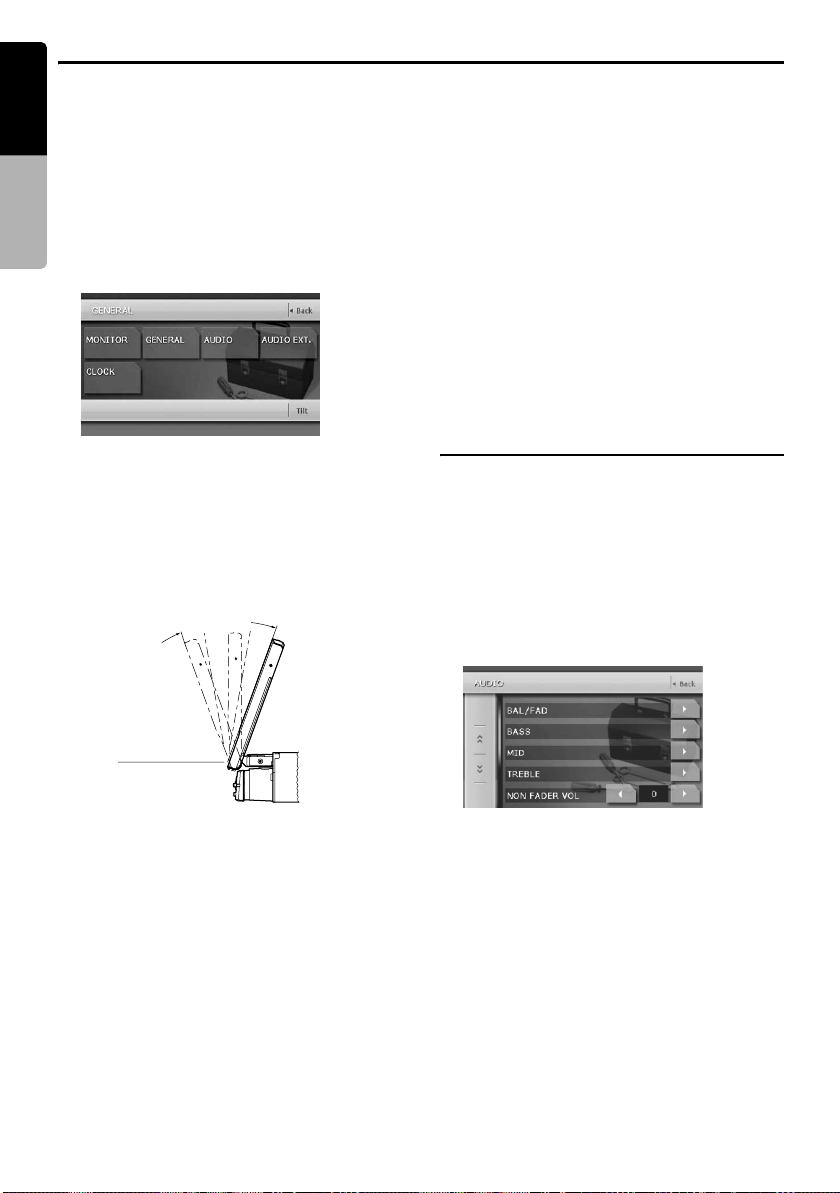
Basic Operations
English
Adjusting the angle of the liquid
crystal panel
The angle of the liquid crystal panel can be
Owner’s manual
adjusted depending on the mounting angle of the
unit or light coming into the car.
1. Turn the power on. When the liquid crystal
panel is closed, press the [P] (OPEN)
button.
2. Press the [ADJ] button to display the following
screen:
3. Repeat touching the [Tilt] key to adjust the
angle of the liquid crystal panel. Every
touching the [Tilt] key tilts the liquid crystal
panel forward or backward.
The adjusted angle is stored in memory.
• Adjustment is possible within the range 70°
to 110°.
• There are 5 adjustable angle available.
MAX 110˚
70˚
Turning the liquid crystal panel
horizontal (Air conditioner operation
mode)
When the way the liquid crystal panel is mounted
hinders the operation of the air conditioner, the
position of the panel can be turned horizontal
temporarily.
1. Keep pressing the [P] (OPEN) button more
than 2 seconds when the liquid crystal panel
is open.
A beep sounds and the liquid crystal panel
turns horizontal.
• Press the [P] (OPEN) button again for the
panel to return to the original position.
* The unit can be set so that the panel returns to
the original position after a set time in the
horizontal position (see page 29).
Adjusting the AUDIO
Note:
• When the optional 5.1 ch Surround Decoder
(DVH940N) is used, the following tone
adjustments cannot be made. To adjust the tone,
refer to the section “5.1 ch Surround Decoder
Operations” (page 62).
1. Press the [ADJ] button, then touch the
[AUDIO] key.
* The [ADJ] buttons is enabled only when the
panel is open.
Housing the liquid crystal panel
1. Press the [P] (OPEN) button.
The liquid crystal panel is housed
automatically.
Note:
• When leaving this unit unused for a long period of
time or leaving your car, be sure to house the liquid
crystal panel.
24
VRX775VD
2. Touch the item key to adjust.
3. Perform the adjustment.
See the following sections for detail.
4. Touch the [Back] key to return to the previous
screen.
* In the following sections, only the details
regarding adjustments are described,
procedures to select items are skipped.
Page 23
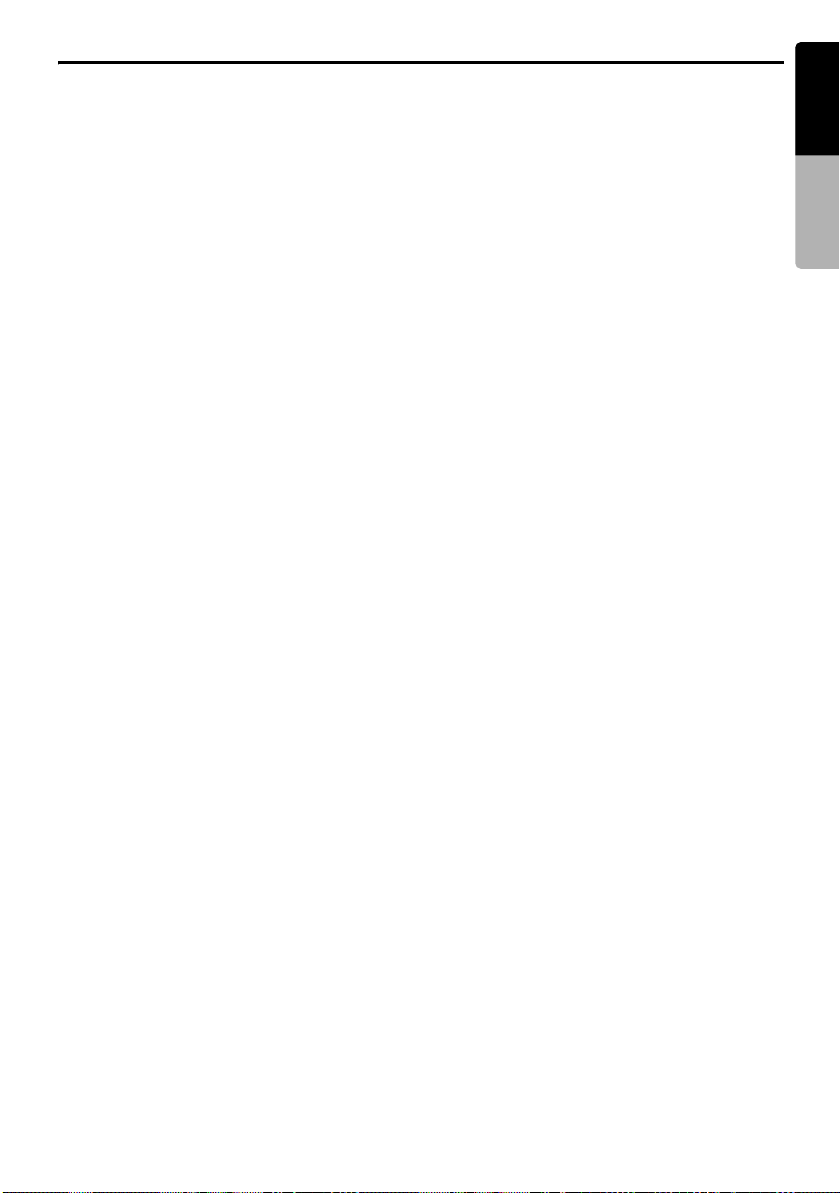
Basic Operations
English
Adjusting the balance/fader
2-1. Touch the []] key of the BAL/FAD item.
3-1. Touch the [{] or [}] key to adjust to the
fader level.
• The factory default setting is “0”.
(Adjustment range: front 12 to rear 12)
[{]:
Emphasizes the sound from the front
speakers.
[}]:
Emphasizes the sound from the rear
speakers.
3-2. Touch the [[] or []] key to adjust to the
balance level.
• The factory default setting is “0”.
(Adjustment range: left 13 to right 13)
[[]:
Emphasizes the sound from the left
speakers.
[]]:
Emphasizes the sound from the right
speakers.
Adjusting the BASS
The bass gain, bass frequency (center
frequency) and bass Q can be adjusted as
follows.
2-1. Touch the []] key of the BASS item.
3-1. When the AUDIO BASS screen is
displayed, touch the [[] or []] key for the
desirable type to adjust to a desirable level.
GAIN:
–6 to 8 (The factory default setting is “0”.)
FREQ.:
50Hz, 80Hz, 120Hz (The factory default
setting is “50Hz”.)
Q:
1, 1.25, 1.5, 2 (The factory default setting is
“1”.)
Adjusting the MID
The MID gain, MID frequency (center frequency)
and MID Q can be adjusted as follows.
2-1. Touch the []] key of the MID item.
3-1. When the AUDIO MID screen is displayed,
touch the [[] or []] key for the desirable type
to adjust to a desirable level.
GAIN:
–6 to 6 (The factory default setting is “0”.)
FREQ.:
700Hz, 1kHz, 2kHz (The factory default
setting is “1kHz”.)
Q:
1.5, 2 (The factory default setting is “2”.)
Adjusting the TREBLE
The treble gain and treble frequency (center
frequency) can be adjusted as follows.
2-1. Touch the []] key of the TREBLE item.
3-1. When the AUDIO TREBLE screen is
displayed, touch the [[] or []] key for the
desirable type to adjust to a desirable level.
GAIN:
–6 to 6 (The factory default setting is “0”.)
FREQ.:
8kHz, 12kHz (The factory default setting is
“12kHz”.)
Adjusting the non fader output
volume
You can adjust the volume output from the unit’s
non fader output terminal.
2-1. Touch the [[] or []] key of the NON FADER
VOL item to adjust to desirable level.
Setting range:
–6 to 6 (The factory default setting is “0”.)
Turning on/off the MAGNA BASS
EXTEND
The Magna Bass Extend does not adjust the low
sound area like the normal sound adjustment
function, but emphasizes the deep bass sound
area to provide you with a dynamic sound.
2-1. Touch the [C] key to display the next menu
screen.
3-1. Touch [ON] or [OFF] of the [M-B EX] item to
turn the Magna Bass Extend effect on or off
(The factory default setting is “OFF”).
Owner’s manual
VRX775VD
25
Page 24
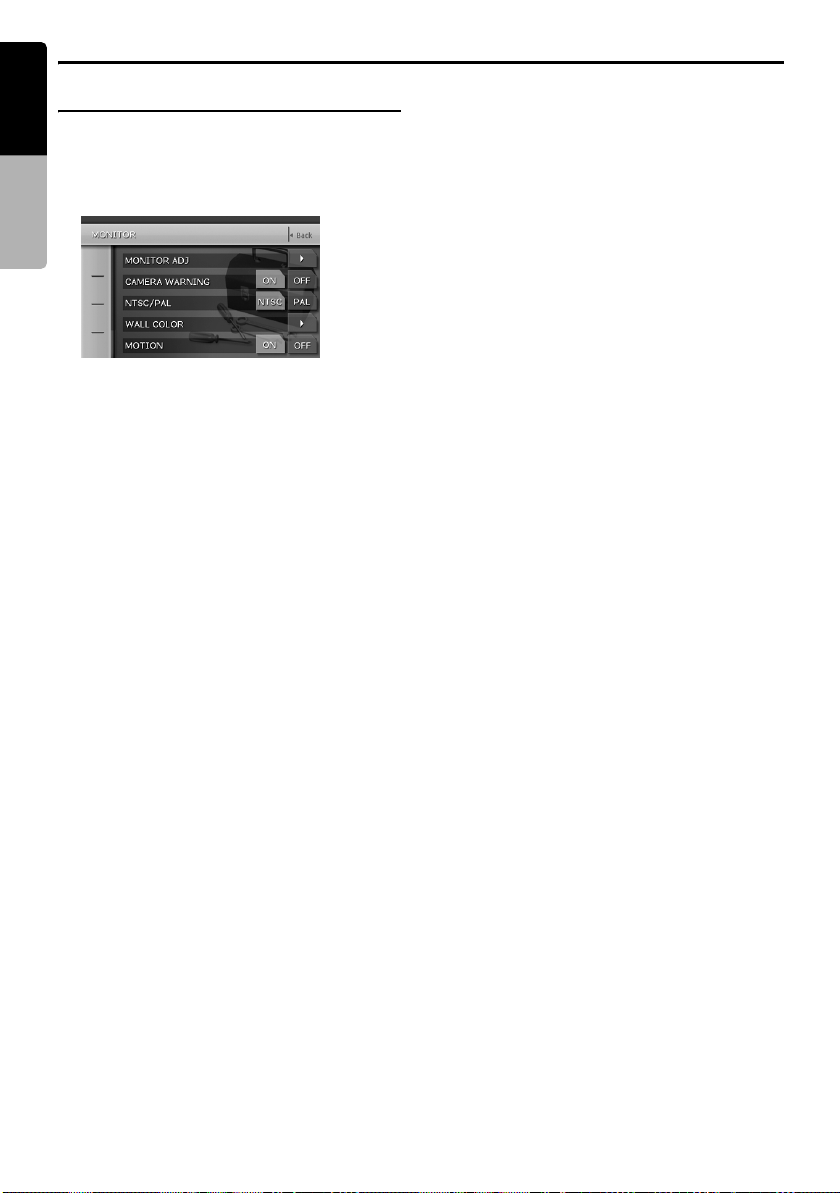
Basic Operations
English
Adjusting the MONITOR
1. Press the [ADJ] button, then touch the
[MONITOR] key.
Owner’s manual
* The [ADJ] buttons is enabled only when the
panel is open.
2. Perform the adjustment for the desired item.
See the following sections for detail.
3. Touch the [Back] key to return to the previous
screen.
* In the following sections, only the details
regarding adjustments are described,
procedures to select items are skipped.
Changing the color of the title and
command bars in the screen
2-1. Touch the []] key of the MONITOR ADJ item
to display the Monitor Adjust screen.
* This screen can also be displayed directly by
pressing the [MONI] button.
2-2. Touch the [Auto], [Day] or [Night] key to set
the color mode (The factory default setting is
“Auto”).
“Auto”:
The color is changed according to the status
of the car light:
When the car light is off: light gray color
When the car light is on: dark gray color
“Day”:
Set to the light gray color.
“Night”:
Set to the dark gray color.
Note:
• The setting for the MONITOR ADJ item made in
the NAVI mode automatically returns to “Auto” (the
factory default setting) if the power is turned off or
the vehicle’s illumination switch is operated.
Adjusting the brightness, color, hue
and dimmer level
Note:
• The Color and Hue settings can be adjusted only
in the DVD video, Video CD, TV/VTR, VISUAL and
DVD changer modes, and only when the car is
stopped and the parking brake is applied.
• The Hue setting can be adjusted only when the
NTSC mode is selected.
2-1. Touch the []] key of the MONITOR ADJ item
to display the Monitor Adjust screen.
* This screen can also be displayed directly by
pressing the [MONI] button.
2-2. Touch the [Bright] key repeatedly to select
the adjustment type. Every pressing it
changes adjustment type as follows:
[Bright] ➜ [Color] ➜ [Hue] ➜ [Dimmer] ➜
[Bright] ...
“Bright”:
Adjusts the brightness of the display.
“Color”:
Adjusts the color saturation.
“Hue”:
Adjusts the tone of color (red is emphasized
or green is emphasized).
“Dimmer”:
Adjusts the panel brightness when the car
lights are ON/OFF.
The factory default setting is:
When the car light is off: brightest setting (58
steps)
When the car light is on:
medium brightness (29 steps)
2-3. Touch [[] or []] key to adjust a level.
“Bright”
[]]: Press to make image brighter.
[[]: Press to make image dimmer.
“Color”
[]]: Press to increase color depth.
[[]: Press to decrease color depth.
“Hue”
[]]: Press to increase green.
[[]: Press to increase red.
“Dimmer”
[]]: Press to make image brighter.
[[]: Press to make image dimmer.
26
VRX775VD
Page 25

Basic Operations
English
Warning display when CCD camera
is installed
The following warning message is displayed
during use of the CCD camera: “Make sure of
safety around your vehicle”.
2-1. Touch the [ON] or [OFF] key of the
CAMERA WARNING item to turn this
function on or off (The factory default setting
is “ON”).
Switching the VTR system between
NTSC and PAL
Note:
• This setting is applied only to the VISUAL/VTR
input mode.
2-1. Touch the [NTSC] or [PAL] key of the
NTSC/PAL item to set the VTR system (The
factory default setting is “NTSC”).
Changing the color of the
background picture
2-1. Touch the []] key of the WALL COLOR item
to display the WALL COLOR screen.
2-2. Touch the desired Color you wish to set
(The factory default setting is “CYAN”).
Turning on/off the motion of the
background picture
2-1. Touch the [ON] or [OFF] key of the MOTION
item to set the function (The factory default
setting is “ON”).
Front monitor lock
When an external device is connected to the
Visual terminal, lock the front monitor to show the
visual input source.
Note:
• This function is enabled only when the CONNECT
item of the GENERAL menu is set to other than
“NONE”.
1. Press the [MAP] button to set the monitor
lock.
The front monitor screen is locked to show the
visual input source.
2. To cancel the monitor lock, press the [MAP]
button.
The screen returns to show the image of the
selected mode.
Adjusting the GENERAL
1. Press the [ADJ] button, then touch the
[GENERAL] key.
* The [ADJ] buttons is enabled only when the
panel is open.
2. Touch the [C] key to display the next menu
screen if desired.
3. Perform the adjustment for the desired item.
See the following sections for detail.
4. Touch the [Back] key to return to the previous
screen.
* In the following sections, only the details
regarding adjustments are described,
procedures to select items are skipped.
Setting the BEEP
The sound heard when you make operations is
called “beep”. The unit can be set up so that it
does not produce this beep sound.
• The factory default setting is “ON”.
3-1. Touch the [ON] or [OFF] key of the BEEP
item to turn the function on or off.
Setting the Blink LED
You can set the unit to blink the LED indication
when the DCP (Detachable Control Panel) is
removed.
3-1. Touch the [ON] or [OFF] key of the BLINK
LED item to turn the function on or off (The
factory default setting is “OFF”).
Owner’s manual
VRX775VD
27
Page 26

Basic Operations
English
Performing the system check
3-1. Touch the []] key of the SYSTEM CHECK
Owner’s manual
item.
The available operation mode is listed in
white letters.
3-2. Touch [Check] key at the top right of the
screen to perform the system check
manually.
The system will be restarted after
performing the system check.
Changing the output speaker for the
cellular phone
When you connect your cellular phone to this unit
using a separately sold adaptor, you can listen to
your telephone calls on your car speakers.
• The factory default setting is “RIGHT”.
• To output the telephone calls, set the following
TEL SWITCH item to “ON”.
3-1. Touch the [LEFT] or [RIGHT] key of the TEL
SP item to set to “LEFT” or “RIGHT”.
LEFT:
Telephone calls are heard from the front left
speaker connected to this unit.
RIGHT:
Telephone calls are heard from the front
right speaker connected to this unit.
Note:
• During cellular phone interrupts, setting this
function is disabled.
Cellular phone interrupt setting
• The factory default setting is “OFF”.
3-1. Touch the [ON], [OFF] or [MUTE] key of the
TEL SWITCH item to set to “ON”, “OFF” or
“MUTE”.
ON:
You can listen to your telephone calls from
the speakers connected to this unit.
* When listening to your calls on your car
speakers, you can adjust the volume using
the [E]/[e] buttons.
OFF:
This unit continues normal operation even
when you use the cellular phone.
MUTE:
The sound from this unit is muted during
telephone calls.
Note:
• This function is not compatible with all cellular
telephones. Contact your local authorized Clarion
dealer for information on proper installation and
compatibility.
• When you set this function to “OFF”, disconnect
the cellular phone from the cable or turn off the
power of the cellular phone.
Setting the voice input line for the
cellular phone
When you connect your cellular phone to this
unit, select the connection method of the adaptor
box.
• The factory default setting is “CeNET”.
3-1. Touch the [C] key to display the next menu
screen.
3-2. Touch the [CeNET] or [AUX] key of the TEL
SELECT item to set to “CeNET” or “AUX”.
CeNET:
Selects when the adaptor box is connected
via the CeNET.
AUX:
Selects when the adaptor box is connected
to Audio (left/right) of the Visual input
terminal.
Note:
• When setting to “AUX”, the VISUAL mode is
altered to the ACCESSORY mode.
Switching CONNECT (connect)
Make the following settings when an external
device is connected to the Visual terminal.
NAVI:
When a navigation system is connected.
* When the navigation system is connected, use the
monitor lock function. Locking the monitor locks
the screen size in F.WIDE mode (full wide) and the
VTR system to NTSC.
OTHER:
For external devices other than a navigation
system.
NONE:
When no external device is connected.
• The factory default setting is “NONE”.
3-1. Touch the [C] key to display the next menu
screen.
3-2. Touch the [NAVI], [OTHER] or [NONE] key
of the CONNECT item to set the function to
“NAVI”, “OTHER” or “NONE”.
28
VRX775VD
Page 27

Basic Operations
English
Setting the Auto Panel
When you remove or attach the DCP
(Detachable Control Panel), you can set the
liquid crystal panel automatically housing or
opening.
• The factory default setting is “ON”.
3-1. Touch the [C] key to display the next menu
screen.
3-2. Touch the [ON], [OFF] or [CLOSE] key of
the AUTO PANEL item to set to “ON”, “OFF”
or “CLOSE”.
ON:
The liquid crystal panel houses
automatically after removing the DCP.
And the liquid crystal panel opens
automatically after attaching the DCP.
OFF:
Normal operation.
CLOSE:
The liquid crystal panel houses
automatically after removing the DCP.
Setting the time of air conditioner
operation mode
This setting can be used to adjust the time the
panel stays in the horizontal position when in the
air conditioner operation mode.
• The factory default setting is 10 seconds.
3-1. Touch the [C] key to display the next menu
screen.
3-2. Touch the [5s], [10s] or [30s] key of the
HVAC MODE item to set the time to “5
seconds”, “10 seconds” or “30 seconds”.
Adjusting the CLOCK
Note:
• This setting is disabled when the Navigation
system is connected. The clock is automatically
adjusted using the CT (clock time) data in the GPS
data.
1. Press the [ADJ] button, then touch the
[CLOCK] key.
2. Touch the [{] and [}] keys under the Hour,
Minute and a.m./p.m. box to adjust the time,
then touch the [SET] key (The factory default
setting is “1:00 a.m.”).
* The time is displayed in 12-hour format.
Owner’s manual
VRX775VD
29
Page 28

Basic Operations
English
2-ZONE Function
About the 2-ZONE function
Owner’s manual
The 2-ZONE function is a function that outputs
separate sounds/images from the MAIN zone
and SUB zone (such as the optional rear monitor)
by simultaneously operating two sources in the
one center unit. Thereby, plural listeners are
allowed to enjoy separate audio/visual sources.
The 2-ZONE function allows internal sources
(TUNER, DVD, VISUAL, iPod) and external
sources via CeNET connection (CD changer, TV,
Satellite Radio, etc.) to be played on MAIN zone
and SUB zone.
Controlling sources of MAIN zone and SUB zone
can be made from the main unit and from the
remote control unit.
The source sounds of the MAIN zone are played
back from the speakers of the vehicle side, and
those of the SUB zone are from the headphone
systems (WH104).
Sound volume control on the SUB zone is
performed by the headphone system (WH104).
Note:
• The TUNER mode cannot be specified for the SUB
zone.
• The 2-ZONE function is disabled when the 5.1
channel surround decoder (DVH940N) is
connected.
• The steering wheel remote control operations work
upon the MAIN zone even when the SUB zone is
selected.
• When a voice interrupt of the navigation system
arises during 2-ZONE ON, the sound of the MAIN
zone is muted, and the sound of the SUB zone is
output normally.
When it arises during 2-ZONE OFF, the audio
signals to the 4ch speakers are attenuated, and
the voice from the navigation system is output from
the front two speakers.
• You cannot operate the 2-ZONE function during
the voice interrupt of the navigation system.
• If a cellular phone interrupt arises when an external
equipment is specified for the SUB zone, the 2ZONE function is automatically turned off, and it
does not resume to the 2-ZONE ON status even
when the interruption is finished.
• You cannot switch the MAIN and SUB zone when
the following screen is displayed:
• Navigation mode screen
• Front monitor locked screen
• CCD camera screen
Setting the 2-ZONE function
• The factory default setting is “OFF”.
* The function can also be switched by using the
remote control unit. See the chapter “6. REMOTE
CONTROL” (page 13) for details.
1. Press the [SRC] button to display the Source
menu.
2. Touch and hold the [2 ZONE] key more than
1 second to turn the 2-ZONE function on.
The 2-ZONE indication is displayed at the top
left of the screen.
2-ZONE indication
Displayed when 2-ZONE function is
turned on.
• [MAIN]:MAIN zone is selected.
• [SUB]:SUB zone is selected.
3. Touch the [SUB] key on the Source menu to
switch to the SUB zone.
You can control the operation modes for the
SUB zone.
4. Press the [SRC] button, and touch the [MAIN]
key to return to the MAIN zone.
5. To turn the 2-ZONE function off, touch the [2
ZONE] key on the Source menu.
30
VRX775VD
Page 29

Basic Operations
Monitor image and sound with 2-ZONE ON/OFF
● With 2-ZONE function OFF
Front monitor lock ON Front monitor lock OFF
Visual
connection
[OTHER] (*1)
Front monitor
(liquid crystal
panel)
Rear monitor
(optional)
Audio output Sound from mode selected from the Source menu is output from 4ch speaker,
● With 2-ZONE function ON
Front monitor
(liquid crystal
panel)
Rear monitor
(optional)
Audio output • Sound from mode selected in the MAIN zone mode is output from 4ch speaker,
Displays image of
device connected
to the Visual
terminal. (*3)
Displays image of mode selected from the Source menu. (*2)
NON-FADER, and AUDIO-OUT.
Front monitor lock ON Front monitor lock OFF
Visual
connection
[OTHER] (*1)
Displays image of
device connected
to the Visual
terminal. (*3)
Displays image of mode selected from the Source menu in the SUB zone mode.
(*2)
NON-FADER and AUDIO-OUT.
• Sound from mode selected in the SUB zone mode is output from SUB-OUT.
Visual
connection
[NAVI] (*1)
Displays image of
device connected
to the Visual
terminal.
Visual
connection
[NAVI] (*1)
Displays image of
device connected
to the Visual
terminal.
Visual
connection
[OTHER] (*1)
Displays image of mode selected from
the Source menu.
Visual
connection
[OTHER] (*1)
Displays image of mode selected from
the Source menu in the MAIN zone
mode.
Visual
connection
[NAVI] (*1)
Visual
connection
[NAVI] (*1)
English
Owner’s manual
*1: A device connected to the Visual terminal should be set up as described in the section “Switching
CONNECT (connect)” (see page 28).
*2: No image is displayed on the rear monitor when a non-image mode such as CD changer mode, etc.
is selected.
*3: For safety reasons, this image is not displayed when the vehicle is moving. The picture can be
watched only when the vehicle is stopped and the parking brake is applied.
Note:
• The steering wheel remote control operations work upon the MAIN zone even when the SUB zone is selected.
VRX775VD
31
Page 30

Radio Operations
English
Listening to the radio
1. Press the [SRC] button, and touch the
[TUNER] key.
Owner’s manual
The TUNER mode screen is displayed.
2. Press the [BAND] button or touch the [Band]
key to select the radio band. Each time the
button is pressed, the radio reception band
changes in the following order:
FM1 ➜ FM2 ➜ FM3 ➜ AM ➜ FM1...
3. Press the [R] or [F] button to tune in the
previous or next preset station.
Seek tuning
1. Press the [BAND] button or touch the [Band]
key to select the desired band (FM or AM).
2. If “MANU” is displayed at the bottom of the
display, keep pressing the [BAND] button
more than 1 second.
“MANU” in the display goes off, and seek
tuning is now available.
* The same operation is available by using the
[Band] key.
3. Touch the [X] or [x] key to automatically
seek a station.
• When touching the [x] key, the station is
sought in the direction of higher
frequencies.
• When touching the [X] key, the station is
sought in the direction of lower frequencies.
Selecting stations by entering
frequency
This function displays the Key Pad on the screen
allowing you to tune by entering a frequency.
1. Press the [BAND] button or touch the [Band]
key to select the desired band (FM or AM).
2. Touch the [Search] key to display the Key
Pad screen.
3. Touch the [0] to [9] key corresponding with the
frequency you desired. When you input the
wrong number, touch the [CLR] key to delete
the last input number.
4. Touch the [ENT] key to tune in to the entered
frequency.
5. Touch the [Back] key.
Manual tuning
There are 2 ways available: Quick tuning and
step tuning.
When you are in the step tuning mode, the
frequency changes one step at a time. In quick
tuning mode, you can quickly tune the desired
frequency.
1. Press the [BAND] button or touch the [Band]
key to select the desired band (FM or AM).
2. If “MANU” is not displayed at the bottom of the
screen, keep pressing the [BAND] button
more than 1 second.
“MANU” appears on the screen, and the
manual tuning is now available.
* The same operation is available by using the
[Band] key.
3. Tune into a station.
Quick tuning:
Touch and hold the [X] or [x] key for more
than 1 second to tune in a station.
Step tuning:
Touch the [X] or [x] key to manually tune in
a station.
32
VRX775VD
Page 31

Radio Operations
English
Recalling a preset station
There are total of 24 preset positions (6-FM1, 6FM2, 6-FM3, 6-AM) to store individual radio
stations in memory.
There are 2 ways available to recall the preset
station.
● Using the [R] or [F] button
1. Press the [BAND] button to select the desired
band (FM or AM).
2. Press the [R] or [F] button to recall the
previous or next stored station.
● Using the Preset List screen
1. Touch the [List] key.
2. Touch the corresponding Preset key to recall
the stored station.
* You can select the desired band by touching
the [Band] key.
* Touching and holding the desired Preset key
for more than 2 seconds will store the current
station to the preset memory.
3. Touch the [List] key to return to the previous
screen.
Manual memory
1. Touch the [Band] key to select the desired
band. (FM or AM)
2. Select the desired station with the seek
tuning, manual tuning, or preset tuning.
3. Touch the [List] key.
4. Touch and hold one of the Preset key for more
than 2 seconds to store the current station into
the preset memory.
Auto store
The Auto Store is a function for storing up to 6
stations that are automatically tuned in
sequentially. If 6 receivable stations cannot be
received, a previously stored station remains
unoverwritten at the memory position.
1. Touch the [Band] key to select the desired
band. (FM or AM)
2. Touch the [List] key.
3. Touch and hold the [AS] key for more than 2
seconds.
A beep sounds and the stations with good
reception are stored automatically to the
preset channels.
Preset scan
The Preset Scan receives the stations stored in
the preset memory in order. This function is
useful when searching for the desired station in
memory.
1. Touch the [List] key.
2. Touch the [PS] key to start the Preset Scan.
The unit starts scanning each station for 7
seconds sequentially.
3. When the desired station is tuned in, touch the
[PS] key again to continue receiving that
station.
Instant station recall (ISR)
Instant station recall is a special radio preset that
instantly accesses a favorite radio station at a
touch of a button. The ISR function even
operates with the unit in other modes.
● ISR memory
1. Select the station that you wish to store in ISR
memory.
2. Keep pressing the [ISR] button more than 2
seconds to store the current station into the
ISR memory.
● Recalling a station with ISR
1. In any mode, press the [ISR] button to switch
to the TUNER mode and tune the selected
radio station. “ISR” appears in the display.
Press the [ISR] button again to return to the
previous mode.
* The [ISR] button is disabled when SUB zone is
selected in the 2-ZONE mode.
Owner’s manual
VRX775VD
33
Page 32

DVD Video Player Operations
English
Changing DVD System
Settings
Owner’s manual
Note:
• If the Setup operation is performed in the middle of
DVD video play, the disc will restart from
beginning.
• The settings on the DVD SETUP menu cannot be
set with the remote control unit.
Selecting the DVD SETUP menu
1. Press the [SRC] button, and touch the [DVD
PLAYER] key.
The DVD PLAYER mode screen is displayed.
2. Touch the [Option] key to display the Option
menu.
3. Touch the [Setup] key to display the DVD
SETUP menu.
Touch the [C] key to display the next menu.
Touch the [c] key to return to the previous
menu.
Setting up the screen size
Set up the screen size according to the rear view
monitor which is connected to this unit.
4-1. Touch the [WIDE], [N PS] or [N LB] key of
the TV DISPLAY item to change the screen
size to “WIDE”, “N PS” or “N LB”.
• The factory default setting is “WIDE”.
● When watching through a conventional
type of the rear view monitor (4:3)
N PS:
The leftmost and rightmost areas of the screen
are cut off.
This function allows displaying the important
part of image fully on the screen. In some
cases, image is displayed while being panned
(scrolled).
N LB:
A black zone is created in the top and bottom
areas of the screen.
4. Perform setting for the desired setting items.
See the following sections for detail.
5. Touch the [Back] key.
* In the following sections, only the details
regarding settings are described, the
procedures to select items are skipped.
34
VRX775VD
This method displays Cinema Scope and Vista
Vision images without cutting them off by
creating a black zone on the top and bottom
gaps.
● When watching through a wide type of the
rear view monitor (16:9)
Setting up the angle mark display
You can set up so that the angle mark appears on
scenes where the angles can be switched.
4-1. Touch the [ON] or [OFF] key of the ANGLE
item to turn the Angle function “ON” or
“OFF”.
• The factory default setting is “OFF”.
Page 33

DVD Video Player Operations
English
Setting up the disc menu language
4-1. Touch the []] key of MENU LANGUAGE
item.
The MENU LANGUAGE menu is displayed.
4-2. Touch the key to select a desired language
to set it.
• The factory default setting is “ENGLISH”.
Setting up the audio language
4-1. Touch the []] key of AUDIO LANGUAGE
item.
The AUDIO LANGUAGE menu is displayed.
4-2. Touch the key to select a desired language
to set it.
• The factory default setting is “ENGLISH”.
Setting up the subtitle language
4-1. Touch the []] key of SUBTITLE LANGUAGE
item.
The SUBTITLE LANGUAGE menu is
displayed.
4-2. Touch the key to select a desired language
to set it.
• The factory default setting is “ENGLISH”.
Setting up the password for setting
up of the parental level
• The factory default setting is “0000”.
4-1. Touch the []] key of PASSWORD item.
The PASSWORD screen is displayed.
4-2. Touch the ten-key (0 to 9) to input a 4-digit
password.
• Input the old password, and touch the
[ENT] key.
* Input “4356” to return password to “0000”.
• Input a new password, and touch the
[ENT] key.
Note:
• When a disc with view restrictions is inserted, you
will be prompted to input a password. The disc will
not be viewable until the correct password is
entered.
Setting up the country code
Set up the country number for setting up of the
parental level.
4-1. Touch the []] key of PARENTAL LOCALE
item.
The PARENTAL LOCALE screen is
displayed.
4-2. Touch the ten-key (0 to 9) to input a 4-digit
country code (see the following table).
• The factory default setting is “8583”
(U.S.A).
4-3. Touch the [ENT] key.
Setting up the parental level
You can change the level of parental lock (audiovisual restriction).
This function allows cutting scenes that are
unfavorable for children or replacing them
automatically with other scenes prepared in
advance. For example, by replacing scenes of
radical violence or portrayals of sex with safe
scenes, you can make a trouble-free story as if it
were so from the beginning.
4-1. Touch the [[] or []] key of PARENTAL
LEVEL item.
When you touch the [[] or []] key,
PASSWORD input screen is displayed.
4-2. Touch the ten-key (0 to 9) to input a 4-digit
password, and touch the [ENT] key.
• The factory default setting of the
password is “0000”.
4-3. Touch the [[] or []] key to select level 1 to 8,
or 0 (no parental).
• The factory default setting is “8”.
Owner’s manual
VRX775VD
35
Page 34

DVD Video Player Operations
English
The relationship between DVD video category
codes and parental level are shown in the table
below. Use this table when setting the parental
level.
Owner’s manual
LEVEL7 NC-17
LEVEL6 R
LEVEL4 PG-13
LEVEL3 PG
LEVEL1 G
• The contents that the parental level restricts
vary with the country code.
(NO ONE 17 AND UNDER
ADMITTED)
(RESTRICTED)
(PARENTS STRONGLY
CAUTIONED)
(PARENTAL GUIDANCE
SUGGESTED)
(GENERAL AUDIENCES)
WARNING
• Some videos may be recorded at higher
than desired volume levels. Increase the
volume gradually from the minimal
setting after the video has started.
• For your safety, the driver should not
watch the video or operate the controls
while driving. Please note that watching
and operating the video while driving are
prohibited by law in some countries.
Note:
• For your safety, the VRX775VD has a safety
function which turns off the picture when the car is
moving, so only the audio can be heard. The
picture can only be watched when the car is
stopped and the parking brake is applied.
• If “AUDIO ONLY” appears on the screen just after
turning on the ACC power of the car, release the
parking brake while confirming safety, and then
engage the parking brake again.
Basic Operations
Loading a disc
1. Insert a disc into the center of the insertion
slot with the label side facing up. The disc
plays automatically after loading.
Note:
• Never insert foreign objects into the disc insertion
slot.
• If the disc is not inserted easily, there may be
another disc in the mechanism or the unit may
require service.
• 8 cm (single play) discs cannot be used.
CAUTION
CAUTION
With the screen open, a driver may not be
able to see the disc insertion slot. For your
safety, insert a disc with the screen closed.
Watching/Listening to a disc already
inserted
1. Press the [SRC] button, and touch the [DVD
PLAYER] key to select the DVD PLAYER
mode.
Play starts automatically.
If no disc is loaded in the unit, “NO DISC”
appears in the display.
Pausing play
1. Press the [p] button or touch the [p]
key to pause play.
“PAUSE” appears in the display.
2. To resume disc play, press the [p] button
again.
Ejecting a disc
1. Press the [o] (EJECT) button to eject disc.
“EJECT” appears in the display. The play
mode then switches to the TUNER mode.
* If a disc is left in the ejected position for 15
seconds, the disc is automatically reloaded
(Auto reload). In this case, however, the play
mode will remain set to the TUNER mode.
Note:
• If you force a disc into before auto reloading, this
can damage the disc.
36
VRX775VD
Page 35

DVD Video Player Operations
English
DVD Video Operations
Watching a DVD-Video
After disc loading, the play mode is automatically
engaged.
• When playback is not started, press the [p]
button or touch the [p] key.
• Button operation may differ depending on the
story of the disc.
● About the volume adjustment when playing
DVD-Video discs
This system has the independent volume data for
playing DVD-Video discs. The volume setting
during DVD playback does not affect the volume
of the other modes, and the volume setting in the
other modes does not affect the DVD playback.
● After the menu screen is displayed
For normal DVD-Video discs, the DVD menu
screen appears.
After the DVD menu screen is displayed, select
an item in the following operations and play it
back.
Showing the DVD PLAYER mode
screen
The DVD PLAYER mode screen is used to
control the playback mode from the screen.
1. Touch the screen.
The DVD PLAYER mode screen is displayed.
If you do not touch the screen for 7 seconds,
the display will return to the playback screen.
Operating the DVD menu
You can select the button items displayed in the
DVD menu by directly touching it.
If the button items are hard to select correctly,
you can also operate them by displaying Key Pad
on the screen.
* When the Key Pad is displayed, direct operation of
the button items is disabled.
* Direct operation of the button items is enabled
only when the screen size is set to “WIDE” (see
page 34).
1. Press the [MENU] button.
The “Cross-Key” ({}[ ]) is displayed.
• Repeat pressing the [MENU] button
changes the mode as follows: Cross-Key
mode ➜ Ten-Key mode ➜ Direct operation
mode ➜ Cross-Key mode ...
2. Select the DVD menu button items using
either the “Cross-Key” or the “Ten-Key”
according to the disc contents menu.
3. Touch the [ENT] key to specify the selected
button item.
Switching Key Pad position
When the Key Pad becomes difficult to view in
the menu display, you can move it to the other
side of the screen.
Key PAD
Owner’s manual
Showing the DVD menu
1. Showing the DVD PLAYER mode screen,
touch the [Menu] key during playback.
The DVD menu appears.
* The displayed contents may differ depending
on the DVD software.
• Example showing DVD menu display
Key PAD
VRX775VD
37
Page 36

DVD Video Player Operations
English
Stopping playback
1. Showing the DVD PLAYER mode screen,
touch and hold the [p] key for more than 1
second during playback.
Owner’s manual
Playback is stopped.
2. To resume playback, press the [p] button.
Playback resumes from the scene where
playback is stopped.
Pausing playback
1. Press the [p] button or touch the [p]
key during playback.
Playback pauses.
2. To resume playback, press the [p] button
again.
Playback resumes.
Slow playback
1. Press the [p] button or touch the [p]
key, then press and hold the [F] button.
While pressing the button, slow playback
continues at the speed 1/3 times the normal
playback.
Releasing the button resumes the normal
playback.
* Slow playback cannot be performed in the
backward direction. In addition, audio cannot
be reproduced during slow playback.
Skipping a chapter (searching)
● About chapter
Chapter means a small segment to divide the
data area of the disc.
1. Press the [R] or [F] button during
playback.
Chapters are skipped, as many as the times
the button is pressed, and playback starts.
Current
location
Chapter
down
• Pressing the [F] button starts playback
from the beginning of the next chapter.
• Pressing the [R] button starts playback
from the beginning of the current chapter.
When this button is pressed again within
about 3 seconds, playback starts from the
beginning of the previous chapter.
• The unit may return to the DVD PLAYER
mode screen when the [F] or [R]
button is pressed.
Chapter
Chapter
up
Fast forward and fast backward
1. Press and hold the [R] or [F] button
during playback.
The playback speed becomes 5-time faster in
1 second, and then 20-time faster 3 seconds
later.
• The DVD PLAYER mode screen may
appear when the [R] or [F] button is
pressed.
* No audio is reproduced during fast forward and
fast backward operation.
* The fast forward and fast backward speed may
differ depending on the disc.
38
VRX775VD
Page 37

DVD Video Player Operations
English
Searching with a chapter/title
number
You can locate the beginning of a scene using
the chapter numbers or title numbers recorded
on the DVD-Video disc.
1. Showing the DVD PLAYER mode screen,
touch the [Search] key.
The Key Pad screen appears with the chapter
number input mode. Touching the [Title] key
turns the Key Pad to the title number input
mode.
• Title
A large segment to divide the data area of
the disc.
• Chapter
A small segment to divide the data area of
the disc.
2. Input the number of the title/chapter that you
want to play back with the [0] to [9] key.
3. Touch the [ENT] key.
Playback starts from the scene of the input
title number or chapter number.
* If the input title/chapter number does not exist
or searching with a title/chapter number is not
allowed, the screen image will not change.
4. Touch the [Back] key.
Scan playback
Scans and plays back all chapters recorded on
the DVD-Video, the first 10 seconds for each.
1. Showing the DVD PLAYER mode screen,
touch the [Option] key.
2. Touch the [Chapter Scan] key, then touch the
[Back] key.
The message “C.SCN” will be displayed.
• Chapter scanning will be canceled when the
last chapter is reached.
• Chapter scanning cannot be performed if
the current location is in the last chapter.
3. Press the [R] button to turn off the scan
playback.
Repeat playback
This operation plays back chapters recorded on
the DVD-Video repeatedly.
1. Showing the DVD PLAYER mode screen,
touch the [Option] key.
2. Touch the [Chapter Repeat] key, then touch
the [Back] key.
The message “C.RPT” will be displayed.
3. Perform the same operation to turn off the
repeat playback.
TOP function
The TOP function resets the DVD player to the
first chapter of the current title.
1. Press the [BAND] button to play back the first
chapter (chapter No. 1).
Using the title menu
On DVD discs containing two or more titles, you
can select from the title menu for playback.
1. Showing the DVD PLAYER mode screen,
touch the [Top Menu] key during playback.
The title menu screen appears.
* Depending on the disc, the title menu cannot
be called.
2. Select the button items displayed in the title
menu screen by the same way of the DVD
menu operation.
* Depending on the disc, items cannot be
selected with the ten-key buttons.
Owner’s manual
VRX775VD
39
Page 38

DVD Video Player Operations
English
Switching among languages
On discs in which two or more audios or audio
languages have been recorded, you can switch
among the audio languages during playback.
Owner’s manual
1. Showing the DVD PLAYER mode screen,
touch the [Option] key.
2. Touch the [Audio] key during playback.
• Each time you touch the key, you can switch
among audio languages.
• It may take time to switch among audios.
* Depending on the disc, up to 8 audios may be
recorded. For details, see the mark of the disc
8
( : Indicates that 8 audios have been
recorded).
* When the power is turned on and when the
disc is changed to a new one, the language set
as the factory default is selected. If that
language has not been recorded, the language
specified on the disc.
* Depending on the disc, switching may be
completely impossible or impossible on some
scenes.
3. Touch the [Back] key to return to the previous
screen.
Switching subtitles
On DVD discs in which two or more subtitle
languages have been recorded, you can switch
among the subtitle languages during playback.
1. Showing the DVD PLAYER mode screen,
touch the [Option] key.
2. Touch the [Sub Title] key during playback.
Each time you touch the key, you can switch
among subtitles.
• It may take time to switch among subtitles.
* Depending on the disc, up to 32 kinds of
subtitles may be recorded. For details, see the
mark of the disc ( : Indicates that 8 kinds of
subtitles have been recorded).
* Depending on the disc, switching may be
completely impossible or impossible on some
scenes.
3. Touch the [Back] key to return to the previous
screen.
● To turn off subtitles
1. Repeat touching the [Sub Title] key until “Sub
Title: OFF” is displayed on the screen.
Subtitles are turned off.
8
Switching angles
On DVD discs in which video images have been
recorded in two or more angles, you can switch
among the angles during playback.
1. Touch the [Angle] key during playback.
Each time you touch the key, you can switch
among angles.
• It may take time to switch among angles.
* Depending on the disc, up to 9 angles may be
recorded. For details, see the mark of the disc
( : Indicates multi-angle).
* Depending on the disc, angles may switch
smoothly or switch with a momentary still
image.
* Depending on the disc, switching may be
completely impossible or impossible on some
scenes.
* Depending on the disc, scenes recorded in two
or more angles may be played back.
Displaying the playback status
1. Showing the DVD PLAYER mode screen,
touch the [Option] key.
2. Touch the [P.Time] key during playback.
3. Touch the [Back] key to return to the previous
screen.
Playback status is displayed on the screen.
Title number
Chapter number
Playback time
Title001 Chapter001 00:0019
40
VRX775VD
Page 39

DVD Video Player Operations
English
Watching a video CD
After disc loading, the play mode is automatically
engaged.
• Button operation may differ depending on the
story of the disc.
● After the menu screen is displayed
For Video CD discs equipped with the PBC (Play
Back Control) function, the menu screen
appears. After the menu screen is displayed,
select an item in the following operations and
play it back.
Note:
• There are two types of Video CDs, and these differ
in some operations and functions. For the
operations and functions of a Video CD, see the
documents attached to the Video CD.
Showing the V-CD menu (for Video
CD discs with PBC)
* This key does not function on some discs.
1. Touch the screen to display the VIDEO CD
mode screen, then touch the [Menu] key
during playback.
The Video CD menu appears.
* The displayed contents may differ, depending
on the Video CD software.
2. To operate the Video CD menu items, press
the [MENU] button and use either the “Cross-
Key Pad” or the “Ten-Key Pad” according to
the disc contents menu.
* You can also operate the Video CD menu by
directly touching the menu items.
Pausing playback
1. Press the [p] button. Playback stops.
2. To resume playback, press the [p] button
again.
Playback resumes from the scene where
playback is paused.
Slow playback
1. Press the [p] button then press and hold
the [F] button.
While pressing the button, slow playback
continues at the speed 1/3 times the normal
playback.
* Slow playback cannot be performed in the
backward direction. In addition, audio cannot
be reproduced during slow playback.
Skipping a track (searching)
1. Press the [R] or [F] button during
playback.
The track is skipped and playback starts.
Current
location
Track
Backward
direction
• Pressing the [F] button starts playback
from the beginning of the next track.
• Pressing the [R] button starts playback
from the beginning of the current track.
When this button is pressed again within
about 2 seconds, playback starts from the
beginning of the previous track.
* In the case of some discs furnished with PBC
function, when PBC is set to “ON”, this
operation will cause the menu screen to be
displayed.
Track
Track
Playback
direction
Fast forward and fast backward
1. Press and hold the [R] or [F] button
during playback.
The playback speed becomes 5-time faster in
1 second, and then 20-time faster 3 seconds
later.
Releasing the button resumes the normal
speed playback.
• The unit may return to the menu screen
when the button is pressed.
* No audio is reproduced during fast forward and
fast backward operation.
Owner’s manual
VRX775VD
41
Page 40

DVD Video Player Operations
English
Searching with a track number
This operation allows searching with the track
numbers recorded on the video CDs.
Owner’s manual
1. Touch the screen to display the VIDEO CD
mode screen.
2. Touch the [Search] key.
3. Input the track number that you want to play
back with [0] to [9] key.
4. Touch the [ENT] key.
Playback starts from the scene of the input
track number.
• If the input track number does not exist or
searching with a track number is not
allowed, the screen image will not change.
* If you are playing a disc with PBC and the PBC
function is engaged, this operation may not be
performed.
5. Touch the [Back] key.
Changing audio output
You can change the audio output method.
1. Touch the screen to display the VIDEO CD
mode screen.
2. Touch the [Audio] key during playback.
Each time you touch the key, the audio output
method is switched as follows:
STEREO L (Left) R (Right)
Displaying the playback status
1. Touch the screen to display the VIDEO CD
mode screen.
2. Touch the [P.Time] key during playback.
The screen will automatically return to the
playback screen in about 7 seconds, and the
playback status will be displayed on the
playback screen.
On/Off of Playback Control
On Video CDs equipped with Play Back Control
function, you can turn it on/off.
• The factory default setting is “ON”.
1. Touch the screen to display the VIDEO CD
mode screen.
2. Each time you touch the [PBC] key, you can
switch between on and off.
When the PBC is turned on or off, the disc
plays from the beginning.
● Playback control (PBC)
This control signal is recorded on a Video CD for
version 2.0 and used to control playback. Using
pre-recorded menu screens in the Video CD with
PBC, you can enjoy playback of software with a
simplified dialog function or software with search
function. You can also enjoy a still picture at high
or standard resolution.
Listening to a CD
This unit is a CD TEXT compatible model, and
supports the display of the DISC TITLE, TRACK
TITLE and ARTIST of the CD TEXT.
After disc loading, the play mode is automatically
engaged.
• When playback is not started, press the [p]
button or touch the [p] key.
Note:
• This unit supports only CD TEXT in English. Also,
some character data may not be reproduced
properly on the display.
Pausing playback
1. Press the [p] button or touch the [p]
key during playback.
Playback pauses.
2. To resume playback, press the [p] button
or touch the [p] key.
Playback resumes.
42
Skipping a track (searching)
1. Press the [R] or [F] button during
playback.
Tracks are skipped, as many as the times the
button is pressed, and playback starts.
• Pressing the [F] button starts playback
from the beginning of the next track.
• Pressing the [R] button starts playback
from the beginning of the current track.
When this button is pressed again within
about 2 seconds, playback starts from the
beginning of the previous track.
VRX775VD
Page 41

DVD Video Player Operations
English
TOP function
The TOP function resets the DVD player to the
first track of the disc.
1. Press the [BAND] button to play back the first
track (track No. 1).
Fast forward and fast backward
1. Press and hold the [R] or [F] button
during playback.
The playback speed becomes 5-time faster
first and then 20-time faster 3 seconds later.
Releasing the button resumes the normal
speed playback.
Searching with a track number
This operation allows searching using the track
numbers recorded on the CDs.
1. Touch the [Search] key.
2. Input the track number that you want to play
back with [0] to [9] key.
3. Touch the [ENT] key.
Playback starts from the track of the input
track number.
• If the input track number does not exist or
searching with a track number is not
allowed, the screen image will not change.
4. Touch the [Back] key.
Selecting a track on the Track List
screen
This function allows you to select tracks from a
displayed list.
1. Touch the [List] key.
The Track List screen is displayed.
2. When the desired track is not displayed, touch
the [v] or [V] key to scroll the track list.
3. Touch the desired track title key.
The corresponding track is started playback.
4. Press the [Back] key to return to the previous
screen.
Other various play functions
1. Touch the [Option] key.
Owner’s manual
2. Touch the touch key of the function you want
to play.
[Track Scan]: track scan playback
This operation scans and plays back all tracks
recorded on the disc, the first 10 seconds for
each.
•“T.SCN” is displayed on the screen.
[Track Repeat]: track repeat playback
This operation plays back tracks recorded on
the CD repeatedly.
•“T.RPT” is displayed on the screen.
[Track Random]: track random playback
This operation plays back all tracks on the
disc in no particular order.
•“T.RDM” is displayed on the screen.
3. To cancel the play, touch the key of the
function to cancel.
4. Touch the [Back] key to return to the previous
screen.
Displaying CD titles
This unit can display title data for CD-text CDs.
1. Touch the [Title] key.
2. Touch the [X] key of the Disc, Artist, or Track
item to cause the respective display to scroll
once.
VRX775VD
43
Page 42

DVD Video Player Operations
English
Listening to an MP3/WMA
This unit is an ID3 Tag compatible model.
This unit supports the ID3 TAGs of the Version
Owner’s manual
2.4, 2.3, 1.1 and 1.0.
In displaying, this unit gives priority to the Version
2.3 and 2.4 TAGs.
After disc loading, the play mode is automatically
engaged.
What is MP3/WMA?
MP3 is an audio compression method and
classified into audio layer 3 of MPEG standards.
WMA is an audio compression method
developed by Microsoft Corporation.
These audio compression methods have
penetrated into PC users and become a standard
format.
These features compress the original audio data
to about 10 percent of its initial size with a high
sound quality. This means that about 10 music
CDs can be recorded on a CD-R disc or CD-RW
disc to allow a long listening time without having
to change CDs.
Note:
• Some CDs recorded on CD-R/RW mode may not
be usable.
Displaying MP3/WMA TAG titles
Tag information such as title, artist and album
title can be displayed for an MP3/WMA file
containing Tag information.
Precautions when creating an MP3
disc
● File extensions
1. Always add a file extension “.MP3” or “.mp3”
to an MP3 file, and “.WMA” or “.wma” to a
WMA file by using single byte letters. If you
add a file extension other than specified or
forget to add these file extension, the file
cannot be played. In addition, if you use upper
case and lower case letters (capital and small
letters) mixedly for file extensions, normal
play may not be possible.
2. Files other than MP3/WMA data cannot be
played.
Playing files with a format not supported will
be skipped, and the scan, random and repeat
playback mode may be canceled.
● Logical format (File system)
1. When writing an MP3/WMA file on a disc,
please select “ISO9660 level 1 or level 2
(without including expansion format)” as
the writing software format. Normal playback
may not be possible if the disc is recorded on
another format.
2. The folder name and file name can be
displayed as the title during MP3/WMA play
but the title must be within 31 single byte
alphabetical letters and numerals for the
folder name and file name (including an
extension). Entering more letters or numerals
than specified may cause an incorrect
display.
● Folder structure
1. A disc with a folder having more than 8
hierarchical levels will conflict with the
ISO9660 and playback will be impossible.
● Number of files or folders
1. The maximum allowable number of folders is
255 (including root directory); the maximum
allowable number of files is 512 (max. 255 per
folder). This represents the maximum number
of tracks that can be played back.
2. Tracks are played in the order that they were
recorded onto a disc. (Tracks might not
always be played in the order displayed on the
PC.)
• Some noise may occur depending on the
type of encoder software used while
recording.
• In case of a track recorded at VBR (variable
bit rate), the display for the play time of the
track may be slightly different from the
actual play time. Also, the recommended
value of VBR ranges from 32 kbps to 320
kbps.
• Depending on the damage conditions of a
file, it may occur that the file is not played
and the next file is played instead. Also, if
the damage is in a severe condition, play
stops showing the “ERROR 3” display.
• After disc selection, the play mode is
automatically engaged.
Note:
• If Tag information was entered with 2-byte
characters, it may occur that the characters are not
reproduced properly on the display.
• MP3/WMA files that the DRM (Digital Rights
Management) function is set cannot be played.
44
VRX775VD
Page 43

DVD Video Player Operations
English
Regarding MP3/WMA folder creation
Up to 8 folder levels (including the root directory)
can be created for MP3/WMA files (items 1 – in
the illustration). However, on this unit, folders
created above the third level will be converted to
2 levels.
1
2
3
1
4
2
4
3
Pausing playback
1. Press the [p] button or touch the [p]
key during playback.
Playback pauses.
2. To resume playback, press the [p] button
or touch the [p] key again.
Playback resumes.
Skipping a track (searching)
1. Press the [R] or [F] button during
playback.
Tracks are skipped, as many as the times the
button is pressed, and playback starts.
• Press the [F] button starts playback from
the beginning of the next track.
• Press the [R] button starts playback from
the beginning of the current track. When this
button is pressed again within about 2
seconds, playback starts from the
beginning of the previous track.
* This function performs in the current folder
only.
Fast forward and fast backward
1. Press and hold the [R] or [F] button
during playback.
The playback speed becomes 5-time faster in
1 second, and then 20-time faster 3 seconds
later.
Releasing the button resumes the normal
speed playback.
Skipping the current folder
1. Press the [BAND] button during playback.
The tracks of the current folder are skipped
and playback starts from the first track of the
next folder.
Selecting a folder/track on the LIST
screen
1. Touch the [List] key during playback.
Folder List screen is displayed.
2. When the desired folder is not displayed,
touch the [v] or [V] key to scroll the list.
3. Touch the desired folder name key.
The Track List screen appears.
4. Touch the [v] or [V] key to scroll the list, and
touch the desired track name key.
The corresponding track is started playback.
• Touch the [X] or [x] key to display the
Track List of the previous or next folder.
• Touch the [Back] key to return to the Folder
List screen.
5. Touch the [Back] key.
Playback by selecting a folder and
track (Direct select mode)
This operation allows searching using the folder
and track numbers recorded on the MP3/WMA
disc.
1. Touch the [Search] key.
The Key Pad screen appears with the track
number input mode.
Touching the [Folder] key turns the Key Pad
to the folder number input mode.
2. Input the number for the track or folder that
you want to play back with [0] to [9] key.
3. Touch the [ENT] key.
When you select the folder number, playback
starts from track 1 of the input folder number.
4. Touch the [Back] key.
Owner’s manual
VRX775VD
45
Page 44

DVD Video Player Operations
English
Other various play functions
1. Touch the [Option] key.
Owner’s manual
2. Touch the touch key of the function you want
to play.
[Track Scan]: track scan playback
This operation scans and plays back all tracks
recorded on the disc, the first 10 seconds for
each.
•“T.SCN” is displayed on the screen.
[Folder Scan]: folder scan playback
This operation plays back the first tracks of all
folder on the MP3/WMA disc, the first 10
seconds for each.
•“F.SCN” is displayed on the screen.
[Track Repeat]: track repeat playback
This operation plays back the tracks currently
being played back repeatedly.
•“T.RPT” is displayed on the screen.
[Folder Repeat]: folder repeat playback
This operation plays back tracks in an MP3/
WMA folder repeatedly.
•“F.RPT” is displayed on the screen.
[Track Random]: track random playback
This operation plays the tracks in the folder in
a random order.
•“T.RDM” is displayed on the screen.
[Folder Random]: folder random playback
This operation plays back tracks recorded on
the disc in no particular order.
•“F.RDM” is displayed on the screen.
3. To cancel the play, touch the key of the
function to cancel.
4. Touch the [Back] key to return to the previous
screen.
Displaying CD titles
1. Touch the [Title] key.
2. Touch the [X] key of the Folder, Track,
Album, Artist or Title item to cause the
respective display to scroll once.
46
VRX775VD
Page 45

Other Functions
English
Entering titles
Titles up to 10 characters long can be stored in
memory and displayed for Radio stations, CD,
TV stations, and CDs in the CD changer. The
numbers of titles that can be entered for each
mode are as follows.
Mode Number of titles
TUNER mode 30 titles
CD mode 50 titles
TV mode 15 titles
CD changer mode Number of titles
CDC655Tz connected 100 titles
DCZ625 connected 100 titles
* You cannot enter titles with the unit in Seek,
Preset Scan, Auto store (TUNER or TV) mode.
Cancel each of those operations before entering
titles.
1. Press the [SRC] button to select the mode you
want to enter a title (TUNER, CD, CD changer
or TV).
2. Select and play a CD in the CD changer or a
CD track or tune in to a Radio station or a TV
station for which you want to enter the title.
3. Touch the screen (TV mode only).
4. Touch the [List] key to display the LIST
screen.
To enter a CD title, touch the [Title] key.
5. Touch the [Edit] key.
The title input mode display appears.
6. Touch keys of the characters, symbols, etc.
shown in the display to input titles.
“” : Centering
“Back Space” : Backspace
“” : Space
“Memo” : Memory
“C” : Scroll
• Up to 10 characters can be input.
• To switch the character types, touch the
scroll key (C) at the left of the screen.
7. Repeat the step 6 to enter the complete title.
8. Touch and hold the [Memo] key for more than
2 seconds to store the title into memory. The
display returns to the original mode screen.
Title list play
You can display a list of titles, then select the CD
track, disc or broadcast station to listen to from
that list.
* You cannot display a title list with the unit in Seek,
Preset Scan, Auto store (TUNER or TV) mode.
Cancel those operation modes before displaying a
title list.
1. Touch the screen (TV mode only).
2. Touch the [List] key to display the LIST
screen.
The following titles can be changed in a title
list screen.
TUNER:
A title of a station stored for the presets 1 to 6
or frequency is displayed.
CD changer:
DISC titles for discs 1 to 6 are displayed.
When there is not any disc in the changer,
“NO DISC” is displayed.
TV/Satellite Radio:
A title of a channel stored for the presets 1 to
6 or a channel number is displayed.
3. Touch the desired title key (1 to 6) to select.
The selected broadcast station or disc is
played.
4. Touch the [Back] key to return to the previous
screen.
Owner’s manual
VRX775VD
47
Page 46

Other Functions
English
Changing over monitor display size
• The factory default setting is “[F.WIDE]”.
* This function is available only when the panel is
open.
Owner’s manual
Note:
• This function is not available while you are driving.
• Switch to the DVD PLAYER (DVD video or video
CD)/VISUAL/DVD changer/TV mode you see.
1. Touch the screen to display the mode menu,
then touch “Display size” key ([F.WIDE], etc.)
at the top right of the screen.
The screen changes to the SCREEN MODE
menu.
* You can hide the mode menu by touching and
holding the “Display size” key (“■CLOSE■”).
2. Touch the [F.WIDE], [WIDE], [CINEMA], or
[NORMAL] key to select the desired monitor
display size.
“F. WIDE”: (full wide mode)
The whole image elongates horizontally.
“WIDE”: (wide mode)
The image at right and left ends in a display
elongates horizontally.
“CINEMA”: (cinema mode)
The image at both top and bottom in a display
disappears.
“NORMAL”: (normal display)
There is a black area at both right and left
ends of a display. In case of normal TV
broadcasting (4:3), the image can be shown
without being cut or deformed.
Note:
• When a 4:3 scale image (non-wide screen image)
is displayed, part of the image may be out of view
or the image may be distorted when in wide mode
or full-wide mode. Please use normal mode for
viewing such images with the proper aspect ratio.
• During superimposed display, it becomes a full-
wide mode.
Internal amplifier cancel function
This function is used to disable the internal
amplifier when an external amplifier is
connected.
• The factory default setting is “OFF”.
1. Press the [ADJ] button.
2. Touch the [AUDIO EXT.] key.
3. Touch the [ON] or [OFF] of the AMP CANCEL
item to turn the internal amplifier on or off.
4. Touch the [Back] key to return to the previous
screen.
48
VRX775VD
Page 47

11.OPERATIONS OF ACCESSORIES
English
iPod Operations
This unit can be used to control a connected
Apple iPod (iPod Mini, fourth generation, iPod
nano, iPod with video).
Note:
• Note that iPod versions higher than those noted
above may not be playable.
• The unit will not operate, or may operate
improperly with unsupported versions.
• First, second and third generation iPod and iPod
shuffle cannot be used.
Notes regarding use of Apple iPod
• When using an iPod, after connecting the iPod
to the connector, select the iPod mode by
pressing the [iPod] button, or touching the
[iPod] key on the Source menu.
• After the iPod has been connected to this unit,
the iPod’s buttons are disabled for operation.
•
When the iPod mode has been selected, a
special iPod control screen is displayed different
from the main screens for other modes.
• When the iPod mode has been selected, the
screen image input from the VISUAL terminal
is output to the rear monitor.
• The remote control unit cannot be used to
perform scan, repeat or random play.
• This unit can display the Podcast titles*, Artist
names, Album titles, Song titles, Genre names,
Playlist titles, Composer names and Audio
Book titles* registered on the iPod. When no
data is present, the title display will remain
blank.
* Whether these functions are available or not
depends on the iPod version.
• The iPod is used with the equalizer function
turned OFF.
• Do NOT connect an iPod to the unit with a
headset connected to the iPod.
● Precautions regarding battery
consumption:
When the iPod’s internal battery becomes
depleted, the recharge warning indicator
will appear in the iPod’s display. In this
condition, the iPod cannot be played even if
attached to the VRX775VD. Also, the
VRX775VD’s recharging function cannot be
used to recharge the iPod.
As a result, when the iPod’s battery
becomes depleted, use the dedicated
charger provided with it to recharge the
battery.
Controlling the iPod
● Selecting the iPod mode
1. Connect the iPod to the connector.
2. Press the [iPod] button.
The iPod mode can also be selected by
touching the [iPod] key on the Source menu.
[VIDEO] key
[MENU] key
[p] key
[R] , [F] key
● iPod menu screen operation keys
[VIDEO] key
* Displayed only when an iPod with video is
connected.
• Switches to the screen of which the video
output from the iPod is displayed.
[MENU] key
• Displays the Option menu screen.
List keys
• Displays the corresponding list screen.
[Podcasts], [Artists], [Albums], [Genres]
and [Playlists] are available from the iPod
menu screen. [Audio Books],
[Composers] and [Songs] are only
available from the Option menu screen.
[Shuffle] key
• Use to switch the shuffle mode, in the order:
➜ Song Shuffle ➜Album Shuffle ➜ Shuffle
OFF.
When enabled, this function performs
playback of tracks in random order,
regardless of the order in which they are
recorded.
[Shuffle] key
List keys
Operation display
Owner’s manual
VRX775VD
49
Page 48

iPod Operations
English
[p] key
• Use to control playback and pause.
[R], [F] keys
• Use to perform track selection. Touch and
Owner’s manual
hold to enable fast-forward or fastbackward.
Note:
• The title display (*) shows, from top level down, the
SONG title, ARTIST name, and ALBUM title. Press
the operation display to scroll the SONG title.
● Operation display
Play/Pause icon(p) display
Track No.
Clock time
Play mode (*1)
Song title/
Artist name/
Album title (*2)
Progress/
Volume indicator
Play time
Remaining time
Note:
*1 Displays status of Repeat, Shuffle play.
1
: 1-track Repeat
A
: All Repeat
S
: Song Shuffle
A
: Album Shuffle
*2 When a Podcast or Audio Book which has
two or more chapters is played back, the
chapter title and chapter number are
displayed.
● Option menu screen operation keys
List keys [Back] key
Play mode menu
Play mode menu
• Uses to switch the shuffle mode and repeat
mode.
List keys
• Displays the corresponding list screen.
[Podcasts], [Artists], [Albums], [Genres],
[Playlists], [Audio Books], [Composers]
and [Songs] are available.
[Back] key
• Uses to return to the iPod menu screen.
Audio Books menu
• Uses to change the playback speed during
playing Audio Books.
[Pod Color] key
• Changes the background color of the iPod
menu screen.
Color keys: Selects the desired color.
[AUTO]: Changed to the color of the
connected iPod.
* This function may not be applicable to some
iPod models. In this case, the background
color will be set to white.
Pausing playback
1. Press the [p] button or touch the [p]
key during playback.
Playback pauses.
2. To resume playback, press the [p] button
or touch the [p] key again.
Playback resumes.
Skipping a track (searching)
1. Press the [R] or [F] button during
playback.
Tracks are skipped, as many as the times the
button is pressed, and playback starts.
• Pressing the [F] button starts playback
from the beginning of the next track.
• Pressing the [R] button starts playback
from the beginning of the current track.
When this button is pressed again within
about 2 seconds, playback starts from the
beginning of the previous track.
* When a Podcast or Audio Book which has two
or more chapters is played back, pressing the
[R] or [F] button during pausing moves
the current location to the beginning of the
previous or next chapter.
Audio Books menu
50
VRX775VD
[Pod Color] key
List keys
Page 49

iPod Operations
English
Fast forward and fast backward
1. Press and hold the [R] or [F] button
during playback.
The playback speed becomes 5-time faster in
1 second, and then 20-time faster 3 seconds
later.
Releasing the button resumes the normal
speed playback.
TOP function
The TOP function resets the player to play the
first track of the tracks.
1. Press the [BAND] button to play back the first
track of the current list.
* To play back all of the tracks in the Songs list
from the first track, keep pressing the [BAND]
button more than 1 second.
Selecting a list item from a list screen
1. Touch the desired List key from the iPod
menu screen or the Option menu screen to
display the corresponding list screen.
2. Touch a desired list item on the screen to
display the corresponding list of tracks.
• Use the [v] and [V] keys to scroll the list.
* Skip this operation for the Podcasts, Audio
Books and Songs list.
3. Touch the desired track name on the list to
play back.
• Use the [v] and [V] keys to scroll the list.
Viewing video data in the iPod (only
for the iPod with video features)
When you connect an iPod with video features by
using the optional connector cable for iPod with
video, you can enjoy the video data and
slideshow data stored in the iPod showing them
on the liquid crystal panel of this unit (and the rear
monitor if connected).
Note:
• Do not connect the iPod to this unit when a Video
Playlists item is selected on the iPod.
1. Touch the [VIDEO] key on the iPod menu
screen. The screen will be changed to a black
screen.
In this condition, the iPod cannot be controlled
from this unit. The iPod is turned into the
normal operation mode, and you can control
the iPod using the original controls of the iPod
(iPod operation mode).
* In the iPod operation mode, the following
buttons on this unit and its remote control unit
are operative as well: [R], [F], [p]
(unit), [r], [f], [6] (remote control unit)
2. Play back your desired video data or
slideshow data from the iPod.
The specified image data will be displayed on
the liquid crystal panel (and the rear monitor if
connected).
3. To return to the iPod menu screen, touch the
[Music] key.
* When you touch the [Music] key during playing
back image data, the playback is terminated
and the first track of the first playlist will be
played back.
Note:
• “AUDIO ONLY” is displayed when the automobile
is moving.
• Image data may not be played back according to
the status of the iPod.
Owner’s manual
VRX775VD
51
Page 50

VISUAL Operations
English
This function is available when a VTR, etc. is connected to the visual terminal.
1. Press the [SRC] button, and touch the
Owner’s manual
For your safety, the driver should not watch
the VTR, etc. or operate the controls while
driving. Please note that watching and
operating the VTR, etc. while driving are
prohibited by law in some countries.
WARNING
Switching to the VISUAL mode
Note:
• For your safety, the VRX775VD has a safety
function which turns off the picture when the car is
moving, so only the audio can be heard. The
picture can only be watched when the car is
stopped and the parking brake is applied.
• When the TEL SELECT item of the GENERAL
menu (within the ADJUST menu) is set to “AUX”,
the VISUAL mode is altered to the ACCESSORY
mode.
• The image is not displayed in the ACCESSORY
mode.
[VISUAL] key.
Changing the audio input level
The visual terminal can be used to change the
input audio level.
• The factory default setting is “HIGH”.
1. Touch the screen to display the menu, then
repeat touching the [SENS] key to select the
level.
HIGH: 16.25 dB
MID: 3.75 dB
LOW: 0 dB
CD Changer Operations
Note:
• When an optional CD (DVD) changer is connected
through the CeNET cable, this unit controls all CD
(DVD) changer functions. This unit can control up
to 2 changers (CD and/or DVD).
CD changer functions
Press the [SRC] button and touch the [CD A/C]
key to change to the CD changer mode.
Playback automatically starts.
* If 2 CD changers are connected, the [CD A/C1]
and [CD A/C2] keys will display in the Source
menu.
* If “NO MAGAZINE” appears in the display, insert
the magazine into the CD changer. “DISC
CHECKING” appears in the display while the
player loads (checks) the magazine.
* If “NO DISC” appears in the display, eject the
magazine and insert discs into each slot. Then,
reinsert the magazine back into the CD changer.
Pausing play
1. Press the [p] button or touch the [p]
key during playback.
Playback pauses and “PAUSE” appears in
the screen.
2. To resume playback, press the [p] button
or touch the [p] key.
Playback resumes.
52
VRX775VD
Displaying the CD TEXT titles
This operation is only possible when this unit is
connected with a CD TEXT compatible CD
changer.
1. Touch the [Title] key.
2. Touch the [X] key of the Disc, Artist, or Track
item to cause the respective display to scroll
once.
Selecting a CD and track from the
list
1. Touch the [List] key.
2. Touch the corresponding Disc key (1 to 6) to
select the desired disc.
The Track List screen appears.
* When touching and holding a Disc key for
more than 1 second, the title will scroll.
3. When the desired track is not displayed, touch
the [v] or [V] key to scroll the track list.
4. Touch the desired Track key.
The corresponding track is started playback.
* When touching and holding a Track key for
more than 1 second, the title will scroll.
5. Touch the [Back] key to return to the Disc List
screen.
Touch the [Back] key again to return to the
CD changer mode screen.
Page 51

CD Changer Operations
English
Switching to a next disc (Disc Up
function)
The disc up function plays from the first track
(track No.1) of the next disc.
1. Press the [BAND] button.
The disc changes to the next disc.
Searching with a track number
* This function is available only for the current disc.
1. Touch the [Search] key.
2. Input the track number that you want to play
back with [0] to [9] key.
3. Touch the [ENT] key.
Playback starts from the track of the input
track number.
* If the input track number does not exist or
searching with a track number is not allowed,
the screen image will not change.
4. Touch the [Back] key.
Skipping a track (searching)
* This function is available only for the current disc.
1. Press the [R] or [F] button during
playback.
Tracks are skipped, as many as the times the
button is pressed, and playback starts.
• Pressing the [F] button starts playback
from the beginning of the next track.
• Pressing the [R] button starts playback
from the beginning of the current track.
When this button is pressed again within
about 2 seconds, playback starts from the
beginning of the previous track.
Fast forward and fast backward
1. Press and hold the [R] or [F] button
during playback.
The playback speed becomes 5-time faster in
1 second, and then 20-time faster 3 seconds
later.
Releasing the button resumes the normal
speed playback.
Other various play functions
1. Touch the [Option] key.
Owner’s manual
2. Touch the touch key of the function you want
to play.
[Track Scan]: (track scan playback)
This scan play locates and plays the first 10
seconds of each track on a disc automatically.
[Disc Scan]: (disc scan playback)
This scan play locates and plays the first 10
seconds of the first track on each disc in the
currently selected CD changer.
[Track Repeat]: (track repeat playback)
The repeat play continuously plays the
current track.
[Disc Repeat]: (disc repeat playback)
After all tracks in the current disc have been
played, the disc repeat play automatically
replays the current disc over from the first
track.
[Track Random]: (track random playback)
The random play selects and plays individual
tracks on the disc in no particular order.
[Disc Random]: (disc random playback)
The disc random play selects and plays
individual tracks or discs automatically in no
particular order.
3. To cancel the play, touch the key of the
function to cancel.
4. Touch the [Back] key to return to the previous
screen.
VRX775VD
53
Page 52

DVD Changer Operations
English
Only basic operations of DVD changer can be
performed from the unit. Use the remote control
unit to perform the following functions.
• Scan, Repeat, Random functions
Owner’s manual
• Video CD Playback function ON/OFF
• DVD Setup function, Audio, Subtitle, Angle
setting function
For details on operations other than those
described below, see the pages of “DVD Video
Player Operations” (page 34).
For details on DVD changer precautions, refer to
the supplied owner’s manual.
Note:
• When the DVD changer (VCZ625) is connected via
optical cable, no sound will be output if AUDIO
OUT is switched to ANALOG on the changer’s
“GENERAL SETUP” menu.
• Set the “TV TYPE” of the DVD changer’s
“GENERAL SETUP” menu to the same setting as
that set in the “Switching the VTR system
between NTSC and PAL” of this unit.
TV Operations
TV functions
To watch TV, requires a TV tuner. When an
optional TV tuner is connected through the
CeNET cable, this unit controls all TV tuner
functions.
WARNING
For your safety, the driver should not watch
the TV or operate the controls while driving.
Please note that watching and operating
the TV while driving are prohibited by law in
some countries.
Watching TV
Note:
• For your safety, the VRX775VD has a safety
function which turns off the picture when the car is
moving, so only the audio can be heard. The
picture can only be watched when the car is
stopped and the parking brake is applied.
• If “AUDIO ONLY” appears on the screen just after
turning on the ACC power of the car, release the
parking brake while confirming safety, and then
engage the parking brake again.
1. Press the [SRC] button, and touch the
[TELEVISION] key.
2. Press the [BAND] button or touch the [Band]
key to select the desired TV band (TV1 or
TV2).
Every pressing the button toggles the TV
band between TV1 and TV2.
Selecting a disc from the list
1. Touch the [List] key.
2. Touch the corresponding Disc key (1 to 6) to
select the desired disc.
The disc changes to the specified disc.
Switching to a next disc (Disc Up
function)
1. The disc up function plays from the first track
(track No.1) of the next disc.
Press the [BAND] button.
Each time you press the [BAND] button, the
disc changes to the next disc.
3. Press the [R] or [F] button to tune in the
previous or next preset TV station.
Watching a video
The TV tuner has a VTR input terminal to which
1 external device can be connected. Connect a
12V video cassette player (VCP) or video
cassette recorder (VCR) to the TV tuner input
terminal.
1. Touch the screen to display the TV/VTR mode
menu, then touch the [Option] key.
2. Touch the [VTR] key to change to the VTR
mode.
• To return to the TV broadcast, perform the
same operation again.
Seek tuning
1. Press the [BAND] button or touch the [Band]
key to select the desired TV band (TV1 or
TV2).
* If “MANU” is displayed in the display, press
and hold the [BAND] button for more than 1
second. “MANU” in the display goes off.
2. Touch the [X] or [x] key to automatically
seek a station.
• Touching the [x] key to tune up the channel
to the next available TV station, and the [X]
key to tune down.
54
VRX775VD
Page 53

TV Operations
English
Selecting with a channel number
1. Touch the screen to display the TV/VTR
mode menu, then touch the [Search] key.
2. Enter the channel number corresponding with
the station you desired by touching the [0] to
[9] key.
• If you touch the wrong number ([0] to [9]
key), you can delete it to touch the [CLR]
key.
3. Touch [ENT] key. The TV station you required
would be tuned.
4. Touch the [Back] key.
Manual tuning
There are 2 ways available: Quick tuning and
step tuning. When you are in the step tuning
mode, the channel changes one step at a time. In
quick tuning mode, you can quickly tune the
desired frequency.
1. Press the [BAND] button or touch the [Band]
key to select the desired band. (TV1 or TV2)
* If “MANU” is not displayed in the display, keep
pressing the [BAND] button more than 1
second. “MANU” appears and manual tuning is
now available.
2. Tune into a station.
Quick tuning:
Touch and hold the [X] or [x] key for more
than 1 second to tune in a station.
Step tuning:
Touch the [X] or [x] key to manually tune in
a station.
Recalling a preset station
A total of 12 TV stations can be stored (6-TV1
and 6-TV2).
There are 2 ways available to recall the preset
station.
● Using the [R] or [F] button
1. Press the [BAND] button or touch the [Band]
key to select the desired TV band. (TV1 or
TV2)
2. Press the [R] or [F] button to recall a
stored TV station.
● Using the Preset List screen
1. Touch the screen to display the menu, then
touch the [List] key.
2. Touch the corresponding Preset key to recall
the stored station.
* You can select the desired band by touching
the [Band] key.
* Touching and holding the desired Preset key
for more than 2 seconds will store the current
station into the preset memory.
3. Touch the [List] key again to return to the
previous screen.
Manual memory
1. Touch the [Band] key to select the desired TV
band. (TV1 or TV2)
2. Tune in the desired TV station to be stored.
3. Touch the [List] key.
4. Touch and hold one of the Preset key for more
than 2 seconds to store the current station into
the preset memory.
Owner’s manual
Auto store
Auto store selects 6 TV stations automatically
and stores each one into a preset memory. If 6
stations cannot be received with good reception,
previously stored station remain and only the
strong stations are stored into memory.
1. Touch the [Band] key to select the desired TV
band. (TV1 or TV2)
2. Touch the [List] key.
3. Touch and hold the [AS] key for more than 2
seconds.
A beep sounds and the stations with good
reception are stored automatically to the
preset channels.
VRX775VD
55
Page 54

TV Operations
English
Preset scan
Preset scan shows each preset channel before it
automatically advances to the next preset. This
function is useful for searching for desired TV
Owner’s manual
station in memory.
1. Touch the screen to display the TV/VTR mode
menu, then touch the [List] key.
2. Touch the [PS] key to start preset scan. The
unit starts scanning each station for 7
seconds sequentially.
3. When the desired channel is received, touch
the [PS] key again.
Setting the TV diver
You can change the reception setting for the TV
antenna connected to the TV tuner.
* This function is enabled only when the panel is
open.
* Normally use the TV diver with the “ON” position.
1. Touch the screen to display the TV/VTR mode
menu, then touch the [Option] key.
2. Touch the [ON] or [OFF] key of the TV DIVER
item to turn this function on and off.
[ON]:
Sets reception emphasizing the visual.
[OFF]:
Sets the diver setting to OFF.
3. Touch the [Back] key to return to the previous
mode.
56
VRX775VD
Page 55

Satellite Radio Operations
English
This function is available when a Satellite Radio
Receiver is connected through the CeNET cable.
This unit can control the following satellite radio
receivers:
• XM Satellite Radio Receiver: XMD1000
• XM Smart Digital Adapter: XM SDA
• SIRIUS Satellite Radio Receiver: SIRCL2,
SIRCL3
Note:
• When the function is differ depending to the
connected receiver, they are distinguished by the
following notations:
“XM”: for an XM Satellite Radio Receiver
“SIRIUS”: for a SIRIUS Satellite Radio Receiver
Selecting a Satellite Radio mode
1. Press the [SRC] button, and touch the
[SIRIUS] or [XM] key.
The system changes to the specified Satellite
Radio mode.
Selecting a band
1. Press the [BAND] button or touch the [Band]
key to select a band.
This changes the reception band as follows:
•XM: XM1 ➜ XM2 ➜ XM3 ➜ XM1 ...
• SIRIUS: SR1 ➜ SR2 ➜ SR3 ➜ SR1 ...
● Information displayed during reception
The following information is displayed when the
satellite radio cannot be received normally.
• When the receiver is turned on the first time or
after a reset: “UPDATING”
• When a channel is being tuned in (no signal is
yet received):
XM; “LOADING”, SIRIUS; “ACQUIRING”
• A channel without a broadcast has been
selected:
XM; “– – – CH”, SIRIUS; “INVALID CHANNEL”
• A channel not covered by your contract:
XM; “UPDATING”, SIRIUS; “CALL 888” ↔
“539 SIRI” (alternated)
• When a channel is out of air time: “OFF AIR”
Confirming your Radio ID
● XM
1. Touch the [Search] key to display the Key
Pad screen.
2. Touch the [0] key, then touch the [ENT] key.
Your Radio ID (8-digits number) will be
displayed.
3. To return to the previous screen, touch the
[Back] key.
● SIRIUS
1. Touch the [Option] key to display the Option
screen.
Your SIRIUS ID (12-digits number) will be
displayed.
2. To return to the previous screen, touch the
[Back] key.
Displaying channel labels
1. Touch the [Title] key.
Category, CH.Name, Title, Artist and R-Text
are displayed.
2. Touch the [X] key of desired item.
The label of specified item will scroll once.
Displaying radio text
* Radio text is only displayed for stations that
transmit such information.
Received radio text is displayed in the Main
menu and the Title screen labeled as “R-Text”.
You can scroll the radio text in the Title screen.
1. Touch the [Title] key.
2. Touch the [X] key of the “R-Text” item.
The received radio text will scroll once.
Channel selection
Channels are selected with the [R] or [F]
button.
* For details, see the following operation
descriptions.
Note:
• The audio output is muted and other button
operations are not accepted during channel
selection.
Owner’s manual
VRX775VD
57
Page 56

Satellite Radio Operations
English
Selecting a station with the channel
number
1. Touch the [Search] key.
Owner’s manual
2. Enter the channel number of your desired
station by touching the [0] to [9] keys.
If you enter a wrong number, you can cancel
it by touching the [CLR] key.
3. Touch the [ENT] key.
The radio channel you entered will be tuned.
4. Touch the [Back] key.
Tuning mode (T-MODE)
There are two channel selection modes: seek
mode and manual mode.
● Seek tuning
Only channels that can be received are selected.
Channels without broadcasts and channels not
covered by the contract will be skipped.
1. Touch the [X] or [x] key.
The receiver seeks the next available channel
below or above the current channel.
2. Touch and hold the [X] or [x] key.
The receiver continues to seek channels
below or above the current channel while
touching the key. When the key is released,
the receiver receives the next available
channel.
● Manual tuning
Any channel including channels without
broadcasts or channels not covered by the
contract can be selected during manual tuning.
1. Keep pressing the [BAND] button or the
[Band] key more than 1 second.
The seek mode is changed to the manual
tuning mode, and the “MANU” indicator is
displayed on the screen.
* The receiver automatically reverts to the seek
tuning mode when the [X] or [x] key is not
used for 7 seconds in the manual tuning mode.
2. Touch the [X] or [x] key.
The receiver moves to channels above or
below the current channel one by one.
3. Touch and hold the [X] or [x] key for more
than 1 second.
The receiver continues to seek channels
below or above the current channel while
touching the key. When the key is released,
the receiver receives the channel received at
that time.
Recalling a preset station
A total of 18 satellite radio stations can be stored
(6-XM1, 6-XM2 and 6-XM3 for XM; or 6-SR1, 6SR2 and 6-SR3 for SIRIUS). This allows you to
store your favorite satellite radio stations in
memory for later recall.
1. Touch the [List] key.
2. Press the [BAND] button or touch the [Band]
key to select the desired band.
3. Touch the corresponding Preset key (1 to 6)
to recall the desired preset station.
* Touching and holding the desired Preset key
for more than 2 seconds stores the current
station into preset memory.
4. Touch the [Back] key to return to the previous
screen.
Receiving stations selected by
category
Satellite Radio allows you to select broadcast
channel category (contents).
1. Touch the [CAT] key.
● Selecting from preset categories
1-1. Touch the [List] key to display the Preset
Category screen.
1-2. Select a category by touching a Category
Preset key (1 to 6) that the desired category
is stored.
● Selecting by displaying all categories
1-1. Touch the [v] or [V] key to scroll the
category list.
1-2. Touch the desired Category item key to
select the category.
2. Touch the [X] or [x] key to tune in a station.
This starts seek tuning and channels that
meet the specified category are selected.
Note:
• When the category selection mode is entered, the
category of the last received channel is displayed
first.
• The category selection mode is canceled when no
channel with the selected category can be found.
• The [X] and [x] keys are not touched within 7
seconds, the category selection mode is canceled,
and resumes to the normal seek mode.
58
VRX775VD
Page 57

Satellite Radio Operations
Presetting a category
A category can be preset by registering specific
categories in Category Preset keys 1 to 6. Then
the desired category can be recalled by pressing
the corresponding Category Preset keys.
1. Touch the [CAT] key.
2. Touch the [v] or [V] key to scroll the category
list.
3. Touch the Category item key you wish to
store in memory.
4. Touch the [List] key to display the Preset
Category screen.
5. Touch and hold the desired Category Preset
key for more than 2 seconds to store the
currently selected category to that Category
Preset key.
Note:
• When the name of a channel stored in memory is
changed by a broadcast station, the display may
show a channel name that differs from the stored
name.
• A channel stored in memory may be discontinued
at the option of the broadcast station.
Scan function
There are two scan modes: the category scan
mode and the preset scan mode.
During scanning channels are displayed in
abbreviated form, the display mode cannot be
switched.
● Category scanning
In a category scan, broadcast channels in the
same category as the current channel are
selected about every 10 seconds.
1. Touch the [List] key.
2. Touch the [PS] key.
* The category scanning can also be performed
by touching the [CS] key in the Preset
Category screen.
Note:
• Category scanning is not available when no
category is defined for the current channel.
● Preset scan
A preset scan scans the channels (up to 18
channels) stored in the preset memory about
every 10 seconds.
1. Touch the [List] key.
2. Touch and hold the [PS] key for more than 1
second.
English
Owner’s manual
VRX775VD
59
Page 58

NAVI Operations
English
NAVI functions
Note:
• Hereafter in this section, the Navigation system will
Owner’s manual
be called as “NAVI”.
• When the Clarion NAVI NAX970HD is connected,
the following functions are available:
• Showing the NAVI display
• Operation by using the panel side buttons
• NAVI guidance voice interruption
• When a voice interrupt of the NAVI arises during 2-
ZONE ON, the sound of the MAIN zone is muted,
and the sound of the SUB zone is output normally.
When it arises during 2-ZONE OFF, the audio
signals to the 4ch speakers are attenuated, and
the voice from the navigation system is output from
the front two speakers.
• Since the Clarion NAVI (NAX970HD) is
automatically recognized, you can omit the belowmentioned CONNECT setting.
Setting NAVI as external input
equipment
Perform this setting after connecting NAVI.
• The factory default setting is “NONE”.
1. Press the [ADJ] button, and touch the
[GENERAL] key.
2. Touch the [C] key to display the next menu
screen, and touch the [NAVI], [OTHER] or
[NONE] key of the CONNECT item to set the
function.
NAVI:
Select when a NAVI is connected.
Control of it can be made only from the remote
control unit.
OTHER:
Select for external devices other than a NAVI.
NONE:
Select when no external device is connected.
NAVI operation
Changes between the NAVI display and the
Audio/Visual (hereinafter, referred as “AV”)
display.
Note:
• The below-mentioned [NAVI] and [AV] keys are
available only when the Clarion NAVI
(NAX970HD) is connected.
When the other NAVI is connected, use the [MAP]
button to switch the screen mode.
● AV screen
[MAP] key
When the image interruption from the NAVI
arises, the screen will be changed from the AV
screen to the NAVI screen. When the interruption
is finished, the screen will return to the previous
AV screen.
● NAVI screen
[AV] key
Audio operations made in the NAVI mode will be
indicated for about 2 seconds at the bottom of the
NAVI screen.
● Operations using the buttons
[MAP] button
• The MAP screen of the NAVI mode is
displayed.
• When in the AV mode, it is changed to the
NAVI mode.
[MENU] button
• When in the NAVI mode, the MENU screen of
the NAVI mode is displayed.
60
VRX775VD
Page 59

NAVI Operations
Connecting Other Company’s Image
Equipment
The composite type images from the other
company’s equipment can be displayed on this
unit.
Be sure to perform this setting after connecting
the composite type image equipment to the
Visual terminal.
1. Press the [ADJ] button, and touch the
[GENERAL] key.
2. Touch the [C] key to display the next menu
screen.
3. Touch the [OTHER] key of the CONNECT
item to set the function.
Changing display
It is possible to change between the AV display
and the external equipment display using the
[MAP] button.
1. To switch from the AV screen to the NAVI
screen, press the [MAP] button.
2. To return to the AV screen, press the [MAP]
button again.
English
Owner’s manual
VRX775VD
61
Page 60

5.1 ch Surround Decoder Operations
English
This function is available when an optional 5.1 ch
Surround Decoder (DVH940N) is connected.
When the 5.1 ch Surround Decoder is connected
through the CeNET cable, the 5.1 ch Surround
Owner’s manual
Decoder Control unit (DVC920, optional) cannot
be used.
5.1 ch Surround Decoder control
function
This section describes operation procedures of
setting functions.
For details on each function, refer to the owner’s
manual supplied with the 5.1 ch Surround
Decoder.
* Requires an optional amplifier.
Note:
• The 2-ZONE mode is disabled when the DVH940N
is connected.
• The AUTO VOLUME function cannot be operated.
1. Press the [ADJ] button to display the ADJUST
menu.
2. Touch the [AUDIO EXT.] key.
● SPEAKER SEL (speaker selection)
This function determines center speaker,
surround speaker and subwoofer connection.
3-1. Touch the []] key of the SPEAKER SEL item
to show the submenu.
3-2. Touch the [ON] or [OFF] key of the CENTER
SP, SURROUND SP or SUBWOOFER item
to turn speakers on or off, depending on
what speakers are connected.
• The factory default setting is “ON”
• The phase of the “SUBWOOFER” is
reversed in the “ON-” setting. The default
value is “ON+”.
● Dolby PLII CONTROL
* This function is available only when the MUSIC
MODE is selected for Dolby PLII. For setup
details, see “Selecting the Dolby PLII (Dolby Pro
Logic II) type” (page 65).
3-1. Touch the []] key of the Dolby PLII
CONTROL item to show the submenu.
3-2. Perform setting for the PANORAMA,
DIMENSION or CENTER WIDTH item.
[PANORAMA]:
Touch the [ON] or [OFF] key to select. “OFF”
is the default value.
[DIMENSION]:
Touch the [[] or []] key to adjust the level
between 0 and 6. The default level is “3”.
[CENTER WIDTH]:
Touch the [[] or []] key to adjust the level
between 0 and 7. The default level is “3”.
3. Perform setting for the desired item.
See the following sections for details.
4. Touch the [Back] key to return to the previous
screen.
* In the following sections, only the details
regarding settings are described, procedures
to select setting items are skipped.
62
VRX775VD
Page 61

5.1 ch Surround Decoder Operations
English
● FILTER
This function is used to select filter frequencies
that suit the speakers that are used.
* This function is not available for speakers whose
SPEAKER SEL setting is set to “OFF”.
3-1. Touch the []] key of the FILTER item to
show the submenu.
3-2. Touch the [[] or []] key of the FRONT HPF,
CENTER HPF, SURROUND HPF or
SUBWOOFER LPF item to adjust.
[FRONT HPF]:
This function can be set to the following four
settings: 50 Hz, 80 Hz, 120 Hz or THRGH
(through). “THRGH” is the default value.
[CENTER HPF]:
This function can be set to the following
three settings: 50 Hz, 80 Hz and 120 Hz.
“120 Hz” is the default value.
[SURROUND HPF]:
This function can be set to the following four
settings: 50 Hz, 80 Hz, 120 Hz or THRGH
(through). “THRGH” is the default value.
[SUBWOOFER LPF]:
This function can be set to the following
three settings: 50 Hz, 80 Hz and 120 Hz.
“120 Hz” is the default value.
● SPEAKER GAIN
This function sets speaker output level.
* This function is not available for speakers whose
SPEAKER SEL setting is set to “OFF”.
3-1. Touch the []] key of the SPEAKER GAIN
item to show the submenu.
3-2. Touch the [[] or []] key of the FRONT L,
CENTER, FRONT R, SURROUND R,
SURROUND L or SUBWOOFER item to
adjust.
Each item is adjustable in the range –10 dB
to +10 dB in 1 dB step increments. The
default value is “0 dB”.
● DELAY
This function adjusts the timing of the speakers
so that they are synchronized with front speaker
output.
* This function is not available for speakers whose
SPEAKER SEL setting is set to “OFF”.
3-1. Touch the []] key of the DELAY item to show
the submenu.
3-2. Touch the [[] or []] key of the CENTER SP
or SURROUND SP item to adjust.
[CENTER SP]:
Adjustments are made in the range from 0
ms to 5 ms. The default value is “0 ms”.
[SURROUND SP]:
Adjustments are made in the range from 0
ms to 15 ms. The default value is “0 ms”.
● DRC
This function sets the dynamic range
compression.
3-1. Touch the [C] key to display the next menu
screen.
3-2. Touch the [MAX], [STD] or [MIN] key of the
DRC item to select respective item. The
default value is “MAX”.
Owner’s manual
VRX775VD
63
Page 62

5.1 ch Surround Decoder Operations
English
DSF mode
DSF effect ON/OFF
Owner’s manual
• The factory default setting is “OFF”.
1. Press the [ADJ] button, and touch the
[AUDIO] key.
2. Touch the []] key of the STATUS item.
3. Touch the [ON] or [OFF] key of the DSF item
to turn the function ON or OFF.
4. Touch the [Back] key to return to the previous
screen.
Note:
• If the DSF effect is set to OFF, the adjustment
made in “DSF” is not reflected in the music source.
Selecting the DSF type
1. Press the [ADJ] button, and touch the
[AUDIO] key.
2. Touch the []] key of the DSF item.
3. Touch the key for the desirable type to select.
4. Touch the [Back] key to return to the previous
screen.
P.EQ mode
P.EQ effect ON/OFF
• The factory default setting is “OFF”.
1. Press the [ADJ] button, and touch the
[AUDIO] key.
2. Touch the []] key of the STATUS item.
3. Touch the [ON] or [OFF] key of the P.EQ item
to turn the function ON or OFF.
4. Touch the [Back] key to return to the previous
screen.
Note:
• If the P.EQ effect is set to OFF, the adjustment
made in “P.EQ” is not reflected in the music
source.
Setting and storing P.EQ Properties
1. Press the [ADJ] button, and touch the
[AUDIO] key.
2. Touch the []] key of the P.EQ item to display
the submenu.
3. Touch the key for the desirable type to select.
The P.EQ adjustment contents are as follows:
[SIGNAL]:
This function selects “MUSIC” or “P. NOISE”.
• The factory default setting is “P.NOISE”.
[SPEAKER SELECT]:
This function selects “FRONT”, “CENTER” or
“SURROUND”.
• The factory default setting is “FRONT”.
* This setting is disabled when both the
CENTER SP and SURROUND SP items of the
SPEAKER SEL setting are set to “OFF”.
* This function is not available for speakers
whose SPEAKER SEL setting is set to “OFF”.
[BAND]:
Select the channel to be compensated
(“BAND1”, “BAND2”, “BAND3”).
• The factory default setting is “BAND1”.
[FREQUENCY]:
Select the center frequency that you want to
compensate from the range of 18 Hz to
20 kHz. (1/3 octave step, 31 points)
• The factory default setting is “1 kHz”.
[Q]:
Set the sharpness of the Q-curve to one of the
parameters: 1, 3, 5, 7 and 20.
• The factory default setting is “1”.
[GAIN]:
Adjust the gain (output level) in the range of
–6 dB to +6 dB. (1 dB step, 13 points)
• The factory default setting is “0”.
4. Touch the [Back] key to return to the previous
screen.
64
VRX775VD
Page 63

5.1 ch Surround Decoder Operations
English
Selecting the Dolby PLII (Dolby Pro
Logic II ) type
• The factory default setting is “OFF”.
* This setting is disabled when both the CENTER
SP and SURROUND SP items of the SPEAKER
SEL setting are set to “OFF”.
1. Press the [ADJ] button, and touch the
[AUDIO] key.
2. Touch the []] key of the Dolby PLII item.
3. Touch the key for the desirable type to select.
4. Touch the [Back] key to return to the previous
screen.
Output adjustment of subwoofer
volume, center volume and balance/
fader
1. Press the [ADJ] button, and touch the
[AUDIO] key.
2. Touch the []] key of the DETAIL item to
display the submenu.
3. Perform the following adjustments:
● Subwoofer volume adjustment
3-1. Touch the [[] or []] key of the
SUBWOOFER VOL item to adjust to
desirable level (Setting range: –6 to 3).
• The factory default setting is “0”.
● Center volume adjustment
3-1. Touch the [[] or []] key of the CENTER VOL
item to adjust to desirable level (Setting
range: –6 to 0).
• The factory default is “0”.
● Balance/Fader adjustment
3-1. Touch the []] key of the BAL/FAD item.
Touch the [{] or [}] key to adjust the fader
level.
[{] key:
Emphasizes the sound from the front
speakers.
[}] key:
Emphasizes the sound from the rear
speakers.
3-2. Touch the [[] or []] key to adjust the balance
level.
[[] key:
Emphasizes the sound from the left
speakers.
[]] key:
Emphasizes the sound from the right
speakers.
4. Touch the [Back] key to return to the
previous screen.
Owner’s manual
VRX775VD
65
Page 64

English
12.IN CASE OF DIFFICULTY
GENERAL
Owner’s manual
Problem Cause Measure
Power does not turn
on. (No sound is
produced.)
Nothing happens
when buttons are
pressed.
Display is not
accurate.
The remote control
unit does not work.
Fuse is blown. Replace with a fuse of the same amperage. If the
Incorrect wiring. Consult your store of purchase.
The microprocessor has
malfunctioned due to
noise, etc.
Direct rays of the sun fall on
the light-receptive part of
the remote control unit.
The batteries of the remote
control unit are dead or
there is no battery in the
remote control unit.
fuse blows again, consult your store of purchase.
Turn off the power and remove the DCP. Press the
reset button with a thin rod.
Note:
When the Reset button is pressed, turn off the ACC
power.
The Reset button
* When the Reset button is pressed, frequencies of
radio stations, titles, etc. stored in memory are
cleared.
When direct rays of the sun fall on the lightreceptive part of the remote control unit, it may not
work.
Check the batteries of the remote control unit.
DVD Player
Problem Cause Measure
Disc cannot be
loaded.
Sound skips or is
noisy.
Sound is bad directly
after power is turned
on.
The image is not
displayed.
Disc cannot play with
the display
“PARENTAL
VIOLATION” shown.
66
VRX775VD
Another disc is already
loaded.
There is a foreign matter
already in place.
Compact disc is dirty. Clean the compact disc with a soft cloth.
Compact disc is heavily
scratched or warped.
Water droplets may form
on the internal lens when
the car is parked in a humid
place.
The parking brake is not
engaged.
The view is limited. Release the view limitation or change the parental
Eject the disc before loading the new one.
Eject the foreign matter forcibly.
Replace with a compact disc with no scratches.
Let dry for about 1 hour with the power on.
Check that the parking brake is engaged.
level.
See the subsection “Setting up the parental
level” (page 35).
Page 65

TV/VTR (When connecting an optional TV tuner, etc.)
Problem Cause Measure
The image is not
displayed.
The display is dark. The brightness control is
The color of the
display is light or a
shade of color is not
good.
When the VTR is
connected, the
image is disturbed.
When the TV tuner is
connected, the
image gets unclear.
The TV tuner has a
double or triple
image.
The TV tuner has
spots or stripes in
the image.
There are red,
green, and blue
points in the display.
The parking brake is not
engaged.
too low.
The operating condition is
not good.
The headlight of the vehicle
is lit.
The color is not adjusted
adequately.
Improper NTSC/PAL
setting
Bad receiving condition A radio wave may not reach sufficiently due to
Bad receiving condition It may be under the influence of radio wave
Presence of jamming It may be under the influence from automobiles,
Check that the parking brake is engaged.
Adjust the brightness properly.
The temperature inside the vehicle may be 0°C or
lower. Set to an appropriate temperature (25°C or
so) and check it again.
The display is made dark at night to prevent the
glare (When the headlight of the vehicle is lit in the
daytime, the display gets dark).
Check that Color and Hue are adjusted properly.
Set the NTSC/PAL properly according to the VTR.
obstruction of mountains or buildings. Check it
again at a place where a radio wave can be
received properly.
reflected by mountains or buildings. Check it again
after changing place or direction.
streetcar, power cable, neon sign, and so forth.
Check it again after changing place.
This is not a failure, but a phenomenon peculiar to
a liquid crystal panel (The liquid crystal panel is
produced according to technology with very high
precision. Note that, though there are effective
pixels of 99.99% or more, pixel missing or
normally lit pixels account for 0.01%).
English
Owner’s manual
VRX775VD
67
Page 66

English
13.ERROR DISPLAYS
If an error occurs, one of the following displays is displayed.
Take the measures described below to solve the problem.
Owner’s manual
DVD Player
Display Cause Measure
ERROR 2 A disc is caught inside the
ERROR 3 A disc cannot be played
ERROR 6 A disc is loaded upside-
PARENTAL
VIOLATION
WRONG REGION Region code error Eject the disc, and replace correct region code
DRM WMA files protected by
NOT SUPPORT Files not supported by this
CD deck and is not ejected.
due to scratches, etc.
down inside the DVD deck
and does not play.
Parental level error Set the correct Parental level.
DRM are played.
unit are played.
CD Changer
Display Cause Measure
ERROR 2 A disc inside the CD
ERROR 3 A disc inside the CD
ERROR 6 A disc inside the CD
For the DVD changer, refer to the Owner’s Manual provided with the DVD changer.
changer is not loaded.
changer cannot be played
due to scratches, etc.
changer cannot be played
because it is loaded
upside-down.
This is a failure of DVD deck’s mechanism and
consult your store of purchase.
Replace with a non-scratched, non-warped disc.
Eject the disc then reload it properly.
disc.
Perform the operation such as skipping a file.
(Scan, repeat and random playback mode may be
canceled.)
This is a failure of CD changer’s mechanism and
consult your store of purchase.
Replace with a non-scratched, non-warped disc.
Eject the disc then reload it properly.
If an error display other than the ones described above appears, press the Reset button. If the problem
persists, turn off the power and consult your store of purchase.
* When the Reset button is pressed, frequencies of radio stations, titles, etc. stored in memory are cleared.
68
VRX775VD
Page 67

14.SPECIFICATIONS
English
FM Tuner
Frequency Range: 87.9 MHz to 107.9 MHz
Usable Sensitivity: 9 dBf
50dB Quieting Sensitivity: 15 dBf
Alternate Channel Selectivity: 70 dB
Stereo Separation (1 kHz): 35 dB
Frequency Response (±3 dB): 30 Hz to 15 kHz
AM Tuner
Frequency Range: 530 kHz to 1710 kHz
Usable Sensitivity: 28 dBµV
DVD Player
System:
Digital Versatile Disc System with CDDA
capable
Usable discs:
DVD video disc, Compact disc
Frequency Response:
20 Hz to 20 kHz (CD) (±1 dB)
Dynamic Range: 100 dB (1 kHz)
Distortion: 0.01%
Audio Amplifier
Maximum power output:
200 W (50 W × 4)
Speaker impedance: 4 Ω (4 to 8 Ω allowable)
Input
Audio input:
130 ±60mVrms (High)
600 ±80mVrms (Mid)
840 ±100mVrms (Low)
(input impedance 10 kΩ or greater)
Video input:
1.0 ±0.2 Vp-p (input impedance 75 Ω)
Video Output
Video output:
1.0 ±0.2 Vp-p (output impedance 75 Ω)
LCD Monitor
Screen Size: 7-inch wide type
6" Width (152 mm) × 3-5/16" Height (85 mm)
Display method:
Transmission type TN liquid crystal display
Drive method: TFT (thin-film transistor)
active matrix driving
Pixels: 336,960 (1440 × 234)
General
Power source voltage:
14.4 V DC (10.8 to 15.6 V allowable)
Ground: Negative
Current consumption: 4.0 A (1 W)
Auto Antenna Rated Current: 500 mA less
Dimensions of the Main Unit:
7" Width (178 mm) × 1-15/16" Height
(50 mm) × 6-1/2" Depth (165 mm)
Weight of the Main Unit: 2.4 kg
Dimensions of the Remote Control Unit:
2-1/8" Width (54 mm) × 1-1/8" Height
(28.8 mm) × 6-1/8" Depth (155 mm)
Weight of the Remote Control Unit:
100 g (including battery)
6-1/2" (165 mm)
6-3/4" (172 mm)
7" (178 mm)
Note:
• Specifications comply with JEITA Standards.
• Specifications and design are subject to change
without notice for further improvement.
Power Output:
19 W RMS x 4 Channels at 4 Ω
and 1 % THD+N
Signal to Noise Ratio:
75 dBA (reference: 1 W into 4 Ω)
1-1/2" (38 mm)
1-15/16"
(50 mm)
Owner’s manual
VRX775VD
69
Page 68

English
INSTALLATION AND WIRE
CONNECTION MANUAL
INSTALLATION
■ Contents
MANUAL
1. BEFORE STARTING........................................................................................................................ 70
2. PACKAGE CONTENTS.................................................................................................................... 70
3. GENERAL CAUTIONS .....................................................................................................................70
4. CAUTIONS ON INSTALLATION ......................................................................................................71
5. INSTALLING THE MAIN UNIT .........................................................................................................72
6. REMOVING THE MAIN UNIT........................................................................................................... 74
7. CAUTIONS ON WIRING ..................................................................................................................74
8. WIRE CONNECTION .......................................................................................................................75
9. SAMPLE SYSTEM ...........................................................................................................................78
1. BEFORE STARTING
1. This set is exclusively for use in cars with a
negative ground 12 V power supply.
2. Read these instructions carefully.
3. Be sure to disconnect the battery “-” terminal
before starting. This is to prevent short circuits
during installation. (Figure 1)
Car battery
Figure 1
2. PACKAGE CONTENTS
1 Main unit
2 Manuals
Owner’s manual & Installation manual
Warranty card
3 Power supply cord
4 Rca pin cord
5 Bag for accessories (No. 1)
Flat head screw (M5 × 8) ............................. 4
Sems hexagonal bolt (M5 × 8)..................... 5
Electro tap
Machine screw (M4 × 3) .............................. 4
3. GENERAL CAUTIONS
1. Do not open the case. There are no userserviceable parts inside. If you drop anything
into the unit during installation, consult your
dealer or an authorized Clarion service
center.
70
VRX775VD
6 Bag for accessories (No. 2)
Hook plate ................................................... 2
Cord clamp
7 Bag for accessories (NO. 3)
Rca cap ..................................................... 12
8 Universal mounting bracket
9 Remote control unit
0 Battery
(for remote control unit)
! Outer Escutcheon
@ DCP Case
2. Use a soft, dry cloth to clean the case. Never
use a rough cloth, thinner, benzine, or alcohol,
etc. For tough dirt, apply a little cold or warm
water to a soft cloth and wipe off the dirt
gently.
Page 69

4. CAUTIONS ON INSTALLATION
English
1. Prepare all articles necessary for installing the
main unit before starting.
2. This model features a liquid crystal panel that
slides forward (shell loading system).
On some types of cars, the liquid crystal panel
may make contact with the dashboard or
gearshift lever, in which cause it cannot be
installed. Before installing, check that the unit
will not hamper operation of the gearshift lever
or obstruct your view before selecting the
installation location. (Figure 2)
Dashboard
Gearshift lever
(check that it does not
touch the LCD.)
Gearshift lever
Figure 2
3. Install the unit within 30° of the horizontal
plane. (Figure 3)
Max. 30˚
Figure 3
4. If you have to do any modification on the car
body, such as drilling holes, consult your car
dealer beforehand.
5. Use the included screws for installation. Using
other screws can cause damage. (Figure 4)
Chassis Chassis
Damage
Max. 8 mm (M5 screw)
Figure 4
6. The source unit has mounting screw holes for
NISSAN (N marks) and TOYOTA (T marks)
vehicles. (Figure 5)
T
NT
NNT
Figure 5
INSTALLATION
MANUAL
VRX775VD
71
Page 70

5. INSTALLING THE MAIN UNIT
English
Universal Mount
1. Place the universal mounting bracket into the
instrument panel, use a screwdriver to bend
INSTALLATION
MANUAL
each stopper of the universal mounting
bracket inward, then secure the stopper as
shown in Figure 6.
2. Wire as shown in Section 8 (see page 75).
3. Insert the main unit into the universal
mounting bracket until it locks.
4. Mount the outer escutcheon so that all the
hooks are locked.
• Console opening dimensions
7-3/16" (182 mm)
Hole
2-1/16" (53 mm)
Screwdriver
Main unit
Stoppers
Note:
*1: Some car models require special mounting kits
for proper installation. Consult your Clarion
dealer for details.
*2: Fasten the front stopper securely to prevent the
main unit from coming loose.
Strap
This part is not provided.
*
Instrument panel
Hole
Hexagonal
bolt
72
Outer escutcheon
VRX775VD
Note:
Set the outer escutcheon so that its metallic
part on the back side
fits the upper edge of
the main unit.
Universal mounting bracket
Stoppers
2-Spring
Figure 6
Page 71

Fixed Mount (TOYOTA, NISSAN and other ISO/DIN equipped vehicles)
This unit is designed for fixed installation in the
dashboard.
If the vehicle is equipped with a factory-installed
radio, install the main unit with the parts and
screws marked (*). (Figure 8)
If the vehicle is not equipped with a factoryinstalled radio, obtain an installation kit to install
the main unit in the following procedure.
1. Remove the screws from both side of the
main unit. Then, at either side, lift the leaf
spring until the engaging claws are released
from the holes, and slide the spring to the
direction of arrow to remove it. Repeat the
same for the other side to remove the springs
from the both sides. (Figure 7)
2. Secure the mounting brackets to the chassis
as shown in Figure 8. Holes are pre-tapped
for TOYOTA and NISSAN vehicles;
modification, such as drilling new holes, of the
mounting brackets may be required for other
models.
3. Wire as shown in Section 8 (see page 75).
4. Secure the unit in the dashboard, and then
reassemble the dashboard and the center
panel.
English
INSTALLATION
MANUAL
Main Unit
2-Spring
4-Hexagonal screw ∗ (M5 × 8)
Center Panel (Note 1)
∗: The screws with this mark are
enclosed in this set.
★: The parts and screws with this mark
are used to install radio or included in
the installation kit.
Screwdriver
2-Screw
Figure 7
Mounting bracket
(1 pair for the left and right sides)
Main Unit
Pocket
Note 2
Figure 8
Engaging claw
Note 1: In some cases, the center panel may
require some modification (trimming,
filling, etc.).
Note 2: If the hook on the installation bracket
interferes with the unit, bend and flatten it
with a nipper or a similar tool.
VRX775VD
73
Page 72

6. REMOVING THE MAIN UNIT
English
1. When the rear of the main unit has been
secured with the method shown in Figure 6
unfasten the special screw.
2. Remove the outer escutcheon.
INSTALLATION
3. Insert the hook plate between the spring and
MANUAL
the universal mounting bracket, fit tab B of
the spring into hole A of the hook plate, then
pull the main unit out by the hook plate. (Insert
both the right and left edges of the hook
plate.) (Figure 9)
Universal mounting bracket
2-Hook plate
Outer escutcheon
7. CAUTIONS ON WIRING
Note:
• Keep the hook plate. You cannot remove the main
unit without disengaging the hook plate.
Instrument panel
Main
Unit
Spring
AB
Figure 9
1. Be sure to turn the power off before wiring.
2. Be particularly careful where you route the
wires.
Keep them well away from the engine, and
exhaust pipe, etc. Heat may damage the
wires.
3. If the fuse should blow, check to see if the
wiring is correct.
If a fuse is blown, replace it with a new one of
the same amperage rating as the original
(15A FUSE).
4. To replace the fuse, remove the old fuse of
the power supply cord and insert the new one.
(Figure10)
74
VRX775VD
Note:
• There are various types of fuse holder. Do not let
the battery side touch other metal parts.
caution
CAUTION
After the connection, fix the cord by a clamp
or insulation tape for protection.
Fuse (15A FUSE)
Fuse holder
Figure 10
Page 73

8. WIRE CONNECTION
Note:
• Before installing, be sure to disconnect the negative cable of the car battery.
• In the optional devices, the RCA Pin and the Connector cable are separately-sold items.
Gray
Black
Purple
Gray
Radio antenna jack
Video input terminal of TV tuner/
DVD changer/CCD camera
Yellow
Reverse Gear terminal
Steering wheel remote control
input terminal
Optical output
connector
Red
Right
Front audio output
left
White
Red
White
Red
White
Yellow
terminal
Right
Rear audio output
left
terminal
Right
Non fader
output terminal
left
Video output terminal
CeNET
terminal
Connector cable
(or)
RGB terminal
Connector cable
Connect to the video of
visual input terminal.
Refer to the following page.
4-Channel Amplifier
iPod
(CCA-670)
iPod
with video
(CCA-673)
Rear monitor
English
INSTALLATION
MANUAL
Green
Black
Red
Red
White
Yellow
White
Right
Left
Red
(2-ZONE
output terminal)
Video
Audio (left)
Audio (right)
Visual input
terminal
Wireless
Headphone
VTR etc.
VRX775VD
75
Page 74

English
MANUAL
INSTALLATION
Blue/White
Orange/White
Blue
Brown
Yellow
Purple
Purple/Black
Red
Gray
Gray/Black
White
White/Black
Green
Green/Black
Grass-green
Black
Rear right +
Rear right -
Front right +
Front right -
Front left +
Front left -
Rear left +
Rear left -
Amplifier turn-on cord
Illumination
Auto antenna
Phone interrupt (*1)
Parking brake cord
+12V main power
Ground
+12V accessory
Note:
*1: Connecting the PHONE INTERRUPT terminal
The cord included with the unit must be connected to the specified position of the vehicle’s connector in
order to use the “Cellular phone interrupt setting” function (see page 28).
See next page for how to connect the parking brake cord.
76
VRX775VD
Page 75

● Connecting the parking brake cord
Connect the cord to parking brake lamp ground in the meter panel.
Note:
• Connecting the parking brake cord to lamp ground allows you to watch TV/VTR/DVD video/video CD when
the parking brake is engaged.
• When the parking brake cord is not connected, the monitor will not turn on.
• If “AUDIO ONLY” appears on the screen just after turning on the ACC power of the car, release the parking
brake while confirming safety, and then engage the parking brake again.
English
INSTALLATION
MANUAL
Parking brake lamp
Electro-tap
+ cord to battery
Parking brake
Parking brake
signal cord
Parking brake cord
(Grass-green)
●How to attach the electro-tap
1. Place the Parking brake cord at the stopper, and
fold it back in the direction of the arrow.
2. Pass the Parking brake signal cord through, and
fold it back in the direction of the arrow.
Parking brake
signal cord
Stopper
Parking brake
signal cord
Parking brake cord
(Grass-green)
Connecting the Accessories
● Connection to the external amplifier
The external amplifier can be connected unless the 5.1 ch Surround Decoder is connected. For
detailed information, refer to the instruction manual of the 5.1 ch Surround Decoder.
● Connection to the CCD camera for vehicle
The CCD camera for vehicle can be connected to CCD terminal on the main unit. For detailed
information, refer to the instruction sheet or manual for the CCD camera.
Note:
• Be sure to connect the Reverse Gear terminal to the vehicle’s relevant terminal.
• Connect the CCD camera to the RCA Pin (yellow); if not, the screen turns black while the gearshift lever is in
the reverse gear position.
• A power supply box (sold separately) is required for connection of the main unit and the CCD camera.
• The power supply box for the camera CAA147 cannot be used. Please use the CAA188 instead.
● If the specified cord of the cellular phone is connected to the phone interrupt cord of the main
unit, the audio mute is available when the cellular phone is used.
● Satellite Radio Receiver
When a Satellite Radio Receiver is to be connected, use the CeNET connector. For detailed
information,refer to the instruction manual of the Satellite Radio Receiver.
● TV Tuner
When the TV tuner is to be connected, connect the CeNET connector and RCA PIN (yellow). For
detailed information, refer to the instruction manual of the TV tuner.
● DVD Changer
To connect the TV tuner and the DVD changer simultaneously, use a commercial video selector
purchasing separately.
● Navigation System (NAX970HD)
When the Navigation System is to be connected, connect the CeNET connector and the RGB terminal.
For detailed information, refer to the instruction manual of the Navigation System.
VRX775VD
77
Page 76

9. SAMPLE SYSTEM
English
MANUAL
INSTALLATION
(Gray)
Digital optical fiber cable (included the DVH940N)
CeNET cable
(included
the TV tuner)
CeNET cable
(included the SIRIUS)
*XM; sold separately
CeNET cable
(included the
DVH940N)
(Black)
VRX775VD
RGB terminal
CeNET cable
(included
the NAX970HD)
HDD Navigation
(NAX970HD)
TV Tuner
(TTX7501z)
Satellite Radio
Receiver
5.1 ch Surround
Decoder
(DVH940N)
Purple
White
RCA cable
(included
the DVH940N)
Yellow
RCA video cable
(included the TV tuner)
Non fader output
RGB cable
(included the NAX970HD)
RCA cable
(sold separately)
Red
CeNET Y-adapter
(CCA-519-601,
sold separately)
Video
Selector
4-Channel
Amplifier
Center speaker
built-in amplifier
(SRK5/SRK604)
Powered subwoofer
built-in amplifier
(SRV303)
CeNET CD Changer
(DCZ625/CDC655Tz)
Ferrite clamp
(Included the
DVD changer)
CeNET DVD Changer
(VCZ625)
Front
Speakers
Rear
Speakers
RCA video cable (included the VCZ625)
CeNET Cable
(included the Changer)
Set the [SLAVE/STAND ALONE]
switch to the [SLAVE] position.
SLAVE
Digital optical fiber cable
(
DCA-005/008, sold separately)
78
VRX775VD
STAND
ALONE
(Gray)
Set the [CeNET/STAND ALONE] switch
to the [CeNET] position.
CeNET
STAND
ALONE
Page 77

2006/12 (Y-YI)
Clarion Co., Ltd.
All Rights Reserved.Copyright © 2006: Clarion Co., Ltd.
Printed in China / Imprimé en Chine / Impreso en China
QC-6824B
280-8483-00
