Page 1

Clarion
Owner's
manual&Installation
manual
Mode
manuel
Manual de
instrucciones
y de
instalacion
VRX74SVD
AM/FM
DVD
VIDEO/VIDEOCD/
CD/MP3
PLAYER/CD
CHANGER
CONTROLLER
WITH
r
LC
DISPLAY
mm
AVEC
CONTROLADORDERADIODEAM/FM,
REPRODUCTORDEDISCOS
DVDNIDEODISCOS
CD/CD/MP3/CAMBIADORDEDISCOSCDCON
VISUALIZADORDECRISTAL
L1QUIDO
DE
7"
clarion
3l!INET
VRX745VD
:L
HI?':;'
® [](]IDOLBV(
lillD~@
illJD~~
SIRIUSiJ
ID3
TAG
.~~
DIGITAL
jOIGlTALVlOEOI
IIGI~~C:~Dloi
REA
D Y
Page 2

Thank you for purchasing the Clarion VRX745VD.
* This owner's manual is for the VRX745VD.
':'
Please read this owner's manualinits entirety before operating this equipment.
* After reading this manual, be sure to keep it
in
a handy place (e.g., glove compartment).
':'
Check the contents of the enclosed warranty card and keep it carefully with this manual.
';'
This manual includes the operating procedures of the CD changer,
DVD
changer, TV tuner, SIRIUS,
5.1
ch surround decoder. The CD changer, TV tuner,
5.1chsurround decoder and
DVD
Changer have
their own manuals, but no explanations for operating them are described.
Contents
1. FEATURES 2
2.
PRECAUTIONS 3
3.
CONTROLS 5
4.
NOMENCLATURE 6
5.
DISPLAY 8
6.
OUTLINE OF BUTTON AND TOUCHKEY OPERATION 10
7.
REMOTE CONTROL 16
8.
DCP 19
9.
CAUTIONS
ON
HANDLING 20
10. DVD VIDEO SYSTEM
21
11.
OPERATIONS
23
Basic Operations 23
Radio Operations 30
DVD
Video Player Operations 32
VISUAL Operations 44
CD Changer Operations 44
DVD Changer Operations 47
TV Operations 47
SIRIUS Operations 49
Other Functions
'"
52
5.1
ch Surround Decoder Operations 54
12.
IN
CASE OF DIFFICULTY
57
13. ERROR DISPLAYS
59
14. SPECIFICATIONS
60
Installation
and
wire connection manual 61
• Fully-Motorized7"Widescreen LCD
• Touch Panel Control
•
DVD
Video/CD-DAlMP3Nideo
CD
Play
Capability
• RCA 6-Channel
Output
•
Built-in
53W x 4
Amplifier
•
CeNET
with Balanced Audio Line
Trans-
mission
and
Dynamic Noise Canceling
2
VRX745VD
• Multi Angle, Multi Story,
Slow
Motion
Capability
•
103
Tag Capability
• CDTEXTCapable
•
CD-R/CD-RW
Compatible
•
5.1
Channel Decoder
for
DTS and
Dolby Digital Capability
• Optical Digital
Output
Page 3

For your safety, the driver should not watch the TV or operate the controls while driving.
Please note that watching and operating the TV while driving are prohibited by law
in
some countries. Also, while driving, keep the volume to a level at which external sounds
can be heard.
1.
When the inside of the car is very cold and
the player
is
used soon after switchingonthe
heater, moisture may form on the disc (DVD/
CD) or the optical parts of the player and
proper playback may not
be
possible. If
moisture forms
on
the disc (DVD/CD), wipe it
off with a soft cloth. If moisture forms
on
the
optical parts of the player, do not use the
player for about one hour. The condensation
will disappear naturally allowing normal
operation.
2.
Driving on extremely bumpy roads which
cause severe vibration may cause the sound
to
skip.
3.
This unit uses a precision mechanism. Even
in
the event that trouble arises, never open
the case, disassemble the unit, or lubricate
the rotating parts.
4.
TV broadcast reception
When receiving the TV broadcasts, the
strength of the signals changes since the car
is moving, so
in
some cases it may not
be
possible to receive clear pictures.
• TV signalsarestrongly linear, so reception
is
affected
by
buildings, mountains and other
obstacles.
• Such external factors such as electric train
lines, a high voltage lines, and signal devices
may disturb the picture or cause noise.
'Co
If the receptionispoor, switch to a station
with good reception.
5.
This equipment has been tested and found
to
comply with the limits for a Class B digital
device, pursuant to Part 15 of the FCC
Rules. These limits are designed to provide
reasonable protection against harmful
interference
in
a residential installation. This
equipment generates, uses, and can radiate
radio frequency energy and, if not installed
and used
in
accordance with the instructions,
may cause harmful interference to radio
communications. However, there
is
no
guarantee that interference will not occur
in
a
particular installation.
If
this equipment does
cause harmful interference to radio or
television reception, which can
be
determined
by turning the equipment off and
on,
the user
is
encouraged to consult the dealer or
an
experienced radio/TV technician for help.
'
tN
i·JiVM,'it·J4i·Ji"ki#i6
i1
CHANGES OR MODIFICATIONS
TO
THIS
PRODUCT NOT APPROVED BY THE MANUFACTURER WILL VOID THE WARRANTY AND
WILL VIOLATE FCC APPROVAL.
VRX745VD
3
Page 4

Handling Discs
Handling
• New discs may have some roughness around
the edges.
If
such discs are used, the player
may not work
or
the sound
may
skip. Use a
ball-point pen
or
the like to remove any
roughness from the edge of the disc.
• Never stick labels
on
the surface of the disc
or
mark the surface with a pencil or pen.
• Never
playa
disc with any cellophane tape or
other glue on
it
or with peeling off marks,
If
you try to play such a disc, you
may
not be
able to get it back out of the DVD player
or
it
may damage the DVD player.
• Do not use discs that have large scratches,
are misshapen, cracked, etc. Use of such
discs may cause misoperation or damage.
•
To
remove a disc from its storage case, press
down on the center of the case and lift the
disc out, holding it carefully by the edges.
• Do not use commercially available disc
protection sheets or discs equipped with
stabilizers, etc. These may
damage
the disc
or
cause breakdown of the internal
mechanism.
Storage I
• Do not expose discs to direct sunlight or any
heat source.
• Do not expose discs to excess humidity or dust.
• Do not expose discs
to
direct heat from
heaters.
Cleaning
•
To
remove fingermarks and dust, use a soft
cloth and wipe in a straight line from the
center of the disc to the circumference.
•
Do
not use any solvents, such as
commercially available cleaners, anti-static
spray, or thinner to clean discs.
• After using special disc cleaner, let the disc
dry off well before playing
it.
On
Discs
• Exercise a good precaution when loading a
disc with the panel open.
• Never turn off the power and remove the unit
from the car with a disc loaded.
ACAUTION
With
the
screen
open,adriver
may
not
see
the
disc
insertion
slot.
For
your
safety,
insertadisc
with
the
screen
closed.
Even
when
the
screenisclosed,
however,
the
recessed
disc
slot
maybedifficult
foradriver
to
see,
careisneeded
whenever
inserting
discs.
Be sure to
unfold
and
read the
next
page.
Cerciorese de desplegar
y
de
leer la pagina siguiente.
VRX745VD
4
Page 5

[voLl
[<~],
[~>]
[BAND]!
"--
[DIRECT]
[FUNC]
~::--:--
[SENSOR]
~----:--[ISR]
With the Front panelopen/ Avec Ie panneauavant
ouvert
/ Con
el
panel frontal abierto
Note: Be sure
to
unfold this page and refertothe front diagrams as you read each chapter.
Remarque:
Veuifjez depfier cette page et vaus reterer aux schemas quand vous fisez chaque chap/Ire.
Nota: Cuando lea los capftulos, despliegue esta pagina y consulte los diagramas.
Page 6

Names
of
Buttons
Note:
• Be sure to read this chapter referring to the front diagrams
of
chapter
"3.
CONTROLS"on page 5 (unfold).
[VOL] button
• Use this button to increase/decrease the
volume.
[DISP] button
• Use this button to switch the indications such
as play status on the information panel.
[OPEN] button
• Use this button to open/close the liquid crystal
panel.
• Press and hold this button for about 2
seconds or longer so that the liquid crystal
panel is positioned horizontally when the
liquid crystal panel is open (Air Conditioner
Operation mode).
[FRONT OPEN] button
• Use this button to open the Front panel.
[SENSOR]
• Remote control infrared sensor.
[ISR] button
• Use this button to enter the ISR (Instant
station recall) standby mode.
• Press and hold this button for 2 seconds or
longer to store the current station into
ISR
memoryinthe radio mode.
[DIRECT] button
• Use this button to select a preset channel
in
the radio/SIRIUSrrV mode.
• Use this button to select a disc
in
the changer
mode.
• Press and hold one of the [DIRECT] button for
2 seconds or longer to store the current
station into preset memory.
[<~],
[..->]
buttons
• Use this button to tune to a stationinthe
radio/SIRIUSITV mode.
• Use this button to select a track
in
the CD,
Video CD, MP3 and CD changer mode.
• Use this button to select a chapter
in
the DVD
video and DVD changer mode.
6 VRX745VD
[~/II]
button
• Press this button to enter the play pause
mode
in
the DVD video mode and changer
mode. Press the button again to resume
playback.
• Press and hold this button for 1 second or
longerto mute the sound
in
the DVD video
mode and changer mode.
• Press this button to mute the sound
in
the
radio/SIRIUSITVNISUAL mode.
[BAND] button
• Press this button to switch the receiving
bands for radio/SIRIUSITV mode, etc. Press
and hold this button for 1 second or longer to
switch the SEEK/MANUAL tuning modes.
• Use this button to move to the first track
on
a
disc in the DVD video mode.
• Use this button to switch to the next disc
in
the changer mode.
[FUNC] button
• Press this button to turn on the power. Press
and hold this button for 1 second or longer to
turn off the power.
• Press this button to switch the modes such as
radio.
[ADJ] button
• Shows the ADJUST MODE menu to change
the settings when the liquid crystal panel is
open.
• Press and hold this button for 1 second or
longer, the liquid crystal panel can be
switched to a composite screen to lock the
monitor.
(To
enable this function, go to the
GENERAL menu (within the ADJUST MODE
menu), and use the [CONNECT] key to select
"NAVI" or "OTHERS").
Page 7

When the Front panel open
[TILT] button
• Use this button to adjust the angle of the liquid
crystal panel in 5 steps when the liquid crystal
panel is open.
• When the panel is closed, holding this button
depressed for 2 seconds or longer will enable
the panel calibration function.
[~]
button
• Use this button to eject a disc.
VRX745VD
7
Page 8

The Color LCD Display and the Information Panelonthe main unit show the following displays,
providing information about the mode and functions operated.
Information Panel
r-
Operation status indication
/
*The frequency, play time,
clock, etc. are displayed.
I
MANU: Manual indication
g:.
:Stereo indication
a6JJ
:MAGNA BASS-EX indication
ALL~: ALL indication
seN
:Scan indication
RPT : Repeat indication
ROM
: Random indication
8
VRX745VD
IJ
Ch
.11--.
r.
; ;__;
J '
__
J
: Preset channel indication
Disc number indication
*The disc numbers corresponding to
the discs
in
the DVD or CD changer
light.
SAT:
SIRIUS indication
Page 9

Color
LCD
Display
Mode name
-Radio mode :
FM1
98.1MHz Pch 1 (band/frequency/preset No.)
-SIRIUS mode :
SR1
100ch Pch 1 (band/channel/preset No.)
-DVD changer mode:
02
T02 C00201:08:20
(disc No.ltitle No.lchapter
No.1
playback time)
-DVD video mode :
T01
C003 00:08:20 (title No.lchapter No.lplayback time)
-Video CD mode :
T01
00:01 :18 (track No.lplayback time)
-MP-3 mode :
F001
T001
00:04:07 (folderNo.ltrack No.lplayback time)
-CD mode :
T 02
04:
07 (track No.lplayback time)
-CD changer
mode:
02
T02 00 : 45 (disc No.ltrack No.lplayback time)
-TV mode :
TV1
28CH Pch 1 (band/channel/preset No.)
-VISUAL mode : No display
-Clocktime
Displays control keys corresponding to
play mode.
Example for radio mode:
SRCH : Input numbers to tune specific
broadcast frequencies.
BAND: Switch reception band
LIST : Display preset memory station
list.
~
~:
Tune stations
• MANU : Seek/Manual indication
• ST : Stereo indication
• M.B EX : MAGNA BASS-EX indication
• When the
5.1
ch surround decoder (DVH940) is
connected, the signal format of the digital input
signal (for example,
"Dolby 0")
is
displayed.
-RadiolTV
mode:
USER WEST COAST (user title)
-SIRIUS
mode:
CH.NAME CH801 (channel name)
:
CATEGORY
ROCK (category)
TITLE
WALK
THIS WAY (title)
ARTIST CH801 (artist)
R
TEXT RADIO TEXT (radio text)
-CD mode/CD changer
mode:
USER SHINE (user title)
-CD TEXT
in
CD mode/CD changer
mod.e
DISC SHINE (disc title)
TRACK
Time
has
come
(track title)
ARTIST Time has
come
(artist)
VRX745VD 9
Page 10

System check
The CeNET format utilized on this unit
is
provided with a system check function. The
operation panel's system check menu is
displayed under the following conditions:
• When power
is
first turned on after initial
installation.
• When
an
external device is connected or
disconnected.
• When batteries are changed or otherwise
when power is disconnected.
• When reset button is pressed.
*
In
addition to the above conditions, when the
liquid crystal panel is open and the "PUSH
POWER KEY" message is displayed, the
system check screen can be displayed by
pressing the [FUNC] button.
10 VRX745VD
clarion
tJELCDf1E
FUNC~
•
•
•
Page 11

(Radio
mode
screen)
Notes:
*
1:
The operation button is [OPEN] buttoninthe
description of operation per mode.
*2: External equipment not connected with
CeNET is not displayed.
*3: The operation key is [SRCH] key
in
the
description of operation per mode.
*4: This shows a KEY
PAD
selection example
in
the radio mode when 107.9 MHz is selected.
*5: Touch the [RTN] key to return to the
previous screen.
*6: Touch the
[T]
key to go to the next menu.
Touch the [
...
] key to return to the previous
menu.
*7: Touch the [ESC] key to return to the main
screen.
(LIST
screen)
(Next page)
VRX745VD
11
Page 12

(Radio
mode
screen)
Notes:
*8: The FUNCTION menu screen displays
icons for components connected to the
main unit. The icons serve as touch keys
for selecting play modes.
*9: Pressing the [FUNC] button changes to the
following play modes.
*10: Screen during DVD mode when automobile
is
moving.
*11: When displaying images
in
DVD mode,
touching the screen surface will cause the
menu screen to
be
displayed.
12 VRX745VD
Page 13

(DVD SETUP menu)
(Next page)
,,~
.-
(ADJUST MODE menu)
(MONITOR menu)
VRX745VD 13
Page 14
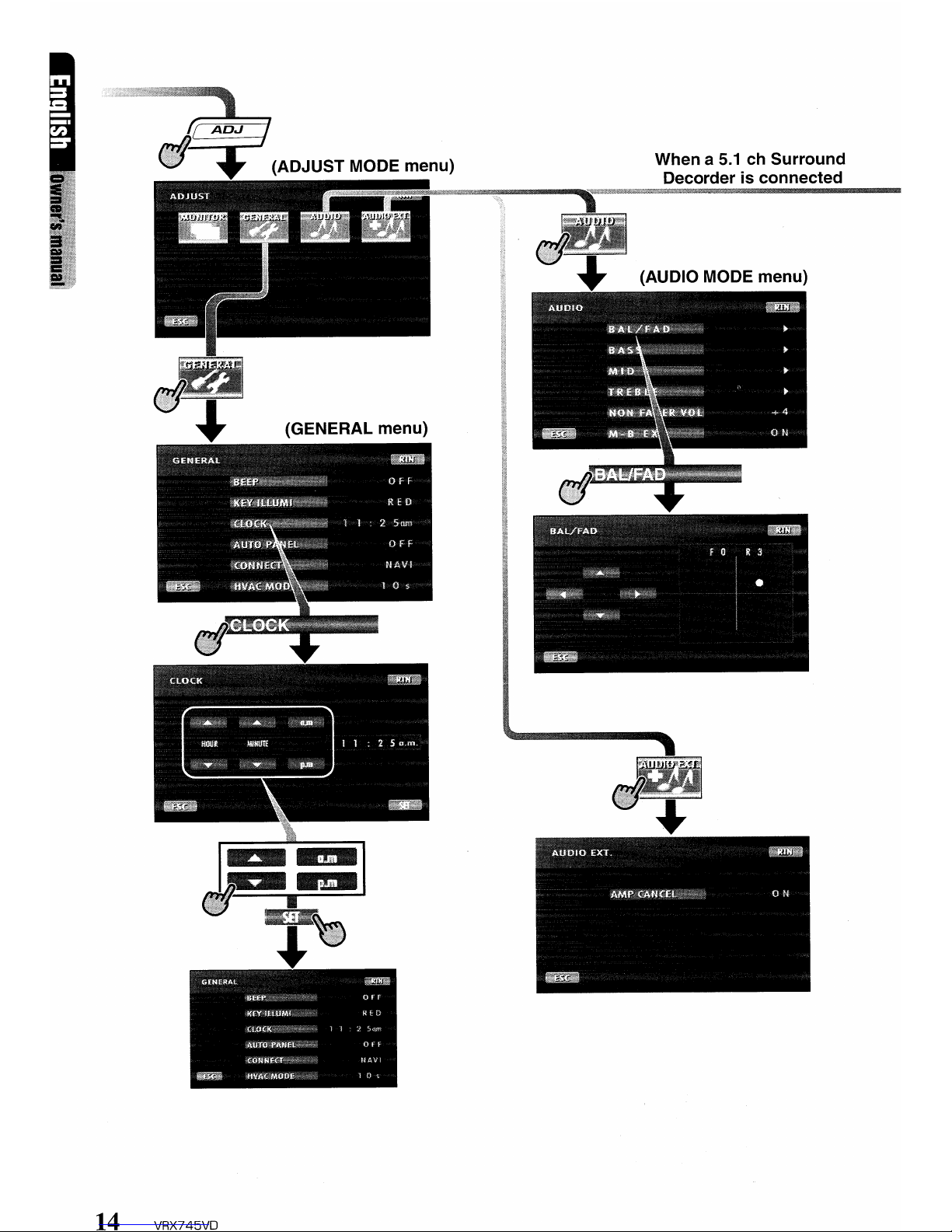
(AUDIO MODE menu)
When a
5.1
ch
Surround
Decorderisconnected
14 VRX745VD
Page 15

(AUDIO MODE menu)
(AUDIO EXT. menu)
VRX745VD 15
Page 16

Remote
control
unit
~
Signal transmitter
[BAND]
1(,I-r-w-m-ELE-"'S'-lEw-,aIE~'_C-'Nr-"'CL-Ld-,l-~
operati:~:~::
30·inall
directions
[FUNC]~I~I
[5
ffic(~
[VOLUME]
§\\
[O-9]~~-:--
G [P.TIME]
II
G
DISP
\ I
~-:---
[DISP]
[DISC
SEL]
-~.;.-
.-..
\ I
, I
Gil
[~II]
[
......
]'[~]-~I
';-1
I I [SEARCH MODE]
[RTN] [MENU]
[SET
Up]
II II [DVD TITLE]
[ENT]
I I
~~%
I I
[!][T]
I I
<....
.->
2-Z0NE
ISR
I I a ,
[<
....
],[~>]
__
~--:--CJ=L~0
q
c:;;r
I I
[2-Z0NE]
[ISR]
[SCN]
-...........z.-I
~1~E)·~n0
CfJ
G I I [PBC]
[
RPT]
I I
~~'A~~TV/~
I I [RDM]
[AUDIO] II
9':J
FJE
q
GQ
II [SLOW]
IV clarion
",,)
I
[SUB TITLE]
~
~~-;.-...--
[ANGLE]
Inserting
the
Batteries
1.Turn the remote control unit over, then slide the
rear cover
in
the direction of the arrow.
2.lnsert the AA (SUM-3, IECR-6/1.5V) batteries
that came with the remote control unit facing
in
the directions showninthe figure, then close the
rear cover.
Notes:
Using batteries improperly can cause them to
explode. Take note
of
the following points:
• When replacing batteries, replace both batteries
with
new
ones.
• Do not short-circuit, disassemble
or
heatbatteries.
• Do
not
disposeofbatteries into fireorflames.
• Dispose
of
spent batteries properly.
16
\/I=l)(7Ll.,\/n
Page 17

Functions
of
Remote Control Unit Buttons
.Shared
modes
[FUNC] button
• Press and hold this button for 1 second or
longer to turn on or off the power. Power on/
off, switches among radio,
TV,
etc.
[VOLUME] button
• Increases and decreases volume.
[M
UTE] button
• Turns mute on and off.
[ISR] button
• Recall ISR radio stationinmemory.
• Press and hold for 2 seconds or longer: Store
current station into ISR memory (radio mode
only).
[DISP] button
• Press to change display on information panel
(MAIN - SUS - Clock Time)
[2-Z0NE] button
• This button is not available.
• RadiolTV/SIRIUS mode
[BAND] button
• Switches reception band.
[0 • 9] button
• Use in the KEY
PAD
operation screen to set
the radio frequency and TV/SIRIUS channels.
[DISC SEL] button
• Press to display the
P.CH
SELECT screen.
[SEARCH MODE] button
• Press to display the KEY
PAD
operation
screen.
[ENT] button
• Press to confirm numerics enteredinthe KEY
PAD
operation screen.
[<
....
],
[..->]
buttons
• Press to select the next higher or lower preset
channel in radio and TV/SIRIUS mode.
[SCAN] button
• Press to perform preset scans in the radio, TV
and SIRIUS modes.
• Hold down to perform the auto store operation
in the radio and TV modes.
.eve
player mode
[BAND] button
• Press to return to the first chapterinDVD
video mode.
• Press to return to the first track
in
CD/MP-3
mode or video CD mode with the PSC
function turned off.
[P.TIME] button
• Press to turn on and off the playtime display
in
the DVD video and video CD mode.
~II]
button
• Press to play or pause video and audio
media.
• Press and hold this button for 1 second or
longer to stop video playback in DVD video.
[0-9]
button
• Press to enter DVD video chapters in the KEY
PAD
screen.
• Press to set the track number of the Video CD
with the PSC function turned off, CD track
number or MP-3 track number
in
the KEY
PAD
screen.
[SEARCH MODE] button
• Press to display the KEY
PAD
operation
screen.
[RTN] button
• Press to switch the screen display while the
MENU screen is being displayed. However, it
may occur that this button operation dose not
work on some discs.
[MENU] button
• Press to display menu stored on video disc.
[SET UP] button
• Press to display the menu for setting audio
features during DVD video playback.
• Press to show the DVD SETUP menu.
*If
you
wanttoselect a
menu
after
the
SETUP
menuisdisplayed, touch the operation
keys
on
the
menu
screen.
[DVD TITLE] button
• Press to display the title screen on DVD video
discs. Some discs do not display the title
screen.
VRX745VO 17
Page 18

Functions
of
Remote
Control
Unit
Buttons
L.A.],
[T],[....],[..,]
buttons
• Press to select menus and other items during
DVD video/MP-3 playback.
[ENT]
button
• Press to confirm numerics entered in the KEY
PAD
operation screen.
[<<II1II],[....
>]
buttons
• Press to select the next higher or lower
chapter number
in
DVD video mode.
• Press to select the next higher or lower track
numbers in CD/MP-3 mode orvideo CD mode
with the PSC function turned off.
[SCAN]
button
• Press to perform chapter scans in DVD video
mode and track scans in CD mode. Press to
perform track scan and hold down to perform
folder
in
MP-3 mode.
[RPT]
button
• Press to perform chapter repeat in DVD video
mode and track repeat
in
CD mode.Inthe
MP-3 mode, press to perform track repeat and
hold down to perform folder repeat.
[ROM]
button
• Press to play tracks at randominCD mode. In
the MP-3 mode, press to play tracks at
random and hold down to play folders at
random.
[PBC]
button
• Press to turn on and off the PSC function
in
video CD mode.
[AUDIO]
button
• Press to switch on the AUDIO function in
DVD
video and video CD modes.
[SUB TITLE]
button
• Press to display subtitlesinDVD video mode.
[ANGLE]
button
• Press to turn the ANGLE function on and off
in
DVD video mode. (This button is available
only on multiple angles DVDs.)
[SLOW]
button
• Press to perform slow playbackinDVD video
or video CD mode.
18 VRX745VD
.CD
changer mode
[BAND]
button
• Press to switch discs.
[DISC SELl
button
• Used to change the disc.
[~11l
button
• Press to play and pause the media.
[0 • 9]
buttons
• Press to enter track numbersinthe KEY
PAD
screen.
[SEARCH MODE]
button
• Press to display the KEY
PAD
operation
screen.
[<<II1II],[....
>]
buttons
• Hold down to perform fast-forward and fastbackward.
[SCAN]
button
• Press to perform track scan and hold down to
perform disc scan.
[RPT]
button
• Press to perform track repeat and hold down
to perform disc repeat.
[ROM]
button
• Press to play tracks at random and hold down
to play folders at random.
.DVD
changer mode
[BAND]
button
• Press to switch discs.
[DISC SEL]
button
• Used to change the disc.
*
Other
button
operationsinthis
mode
are
the same
as
thoseinDVD
player
mode.
Page 19

8.DGR
The control panel
canbedetached to prevent
theft. When detaching the control panel, store it
in
the DCP (DETACHABLE CONTROL
PANEL)
case to prevent scratches.
We
recommend taking the
DCP
with
you
when
leaving the
car.
Removing the DCP
1.
Press the [FUNC] button for 1 second or
longer to turn off the power.
[FRONT
OPEN]
button
:e,
2.
Deeply pushin[FRONT OPEN] button
to
unlock the front panel.
*
If
the
front
panel
does
not
open
fUlly,
gently
openitwith
your
hand.
3.
Pull the DCP toward you
and
remove it.
4.
Close the HOLD
FLAP.
Be suretoclose
the HOLD FLAP
for
safety
when removing the
DCP.
Attaching
the DCP
1.
Insert the right side of the DCP into the main
unit.
2. Insert the left side of the
DCP
into the main
unit.
• The DCP can easily be damaged
by
shocks.
After
removing it, be careful
not
to
dropitor
subjectitto
strong
shocks.
• If the FLIP
DOWN
PANELiskept open, the
DCP may
drop
duetovibrationofthe car.
This results in damage
to
the
DCP.
So
close
the
FLIP
DOWN
PANELorremove
the DCP
to
store
into
the case.
• The
connector
connecting the
source
unit
and the DCPisan extremely
important
part. Be careful
nottodamageitby
pressing onitwith fingernails,
screwdrivers, etc.
Note:
•Ifthe DCP is dirty, wipe
off
the dirt with a soft
dry
cloth
only.
VRX745VD
19
Page 20

For a longer service life, be sure to read the following cautions.
Liquid crystal panel/Generalities
9. mAUTIDNS
€IN
HANDLIN6
• Do not place anything on the display when the
panel is tilted.
• The remote controller may not work if the
remote control sensor is exposed to direct
sunlight.
• In extremely cold weather, the display
movement may slow down and the display
may darken, but this is not a malfunction. The
display will work normally when the
temperature increases.
• Small black and shiny spots inside the liquid
crystal panel are normal for LCD products.
• The liquid crystal panel may stop temporarily
when it opens or closes, when the engine
stops or when it is cold.
• The touchkeys on the display operate when
slightly touched.
Do
not press the touchkey
screen with much force.
•
Do
not push the case surrounding the
touchkey panel with much force. This may
cause malfunctioning of the touchkeys.
• Be sure to store the liquid crystal panel inside
the main unit when parking the car outdoors
for long period of time. The liquid crystal panel
will operate properly
in
a temperature range of
oto 60°C.
• Don't allow any liquids on the set from drinks,
umbrellas etc. Doing so may damage the
internal circuitry.
•
Do
not disassemble or modify the setinany
way.
Doing so may result in damage.
•
Do
not draw the liquid crystal panel out and
use it as a tray. Also, SUbjecting the liquid
crystal panel to shocks may result
in
breakage, deformation or other damage.
• Do not let cigarettes burn the display. Doing
so may damage or deform the cabinet.
• If a problem should occur, have the set
inspected at your store of purchase.
• Do not insert objects or poke
in
the space
between the liquid crystal panel and the main
unit when the panel is tilted.
Cleaning
• Cleaning the cabinet
Use a soft, dry cloth and gently wipe off the
dirt. For tough dirt, apply some neutral
detergent diluted in water to a soft cloth, wipe
off the dirt gently, then wipe again with a dry
cloth.
• Cleaning the liquid crystal panel
The liquid crystal panel tends to collect dust,
so
Wipe
it off occasionally with a soft cloth.
The surface is easily scratched, so do not rub
it with hard objects.
Do not use benzene, thinner, car cleaner, etc.,
as these substances may damage the cabinet
or cause the paintto peel. Also, leaving
rubber or plastic products
in
contact with the
cabinet for long periods of time may cause
stains.
20 VRX745VD
Page 21

DVD video is a high-quality digital video source
that provides crisp and clear images. One 12
cm
disc contains either one film or four hours of
music.
DVD Video Features
This unit provides the following functions
in
addition to the high image quality and sound
quality of DVD video.
Notes:
• The functions described in the section,
"Features", for example, the recorded language,
subtitles, angles, etc. differ with the DVD video
disc. Refer to the instructions provided with the
DVD video.
• Some disc functions
may
operate differently than
described in this manual.
Multi-sound function
DVD video can storeupto 8 languages for one
film; select the language of your preference.
• The languages stored
on
the disc are
indicated by the icon shown below.
0))
Multi-angle function
A DVD video that is filmed from multiple angles
allows you to select the angle of choice.
• The number of recorded angles are indicated
by the icon shown below.
Subpicture (subtitles) function
A DVD video can record subtitles for up to 32
languages and you can select the language of
the subtitles you wish to see.
• The number of recorded subtitle languages
are indicated by the icon shown below.
Multi-story function
When a DVD video contains more than one
story for a film, you can select the story you
wish to enjoy. The operation procedures vary
with the disc; observe the instructions for
selecting a story provided during playback.
Dolby digital
Dolby digital enables up to
5.1
independent
multi-channel audio reproduction, the same type
of surround system that is also used
in
movie
theaters.
DTS
DTS (Digital Theater System) is a digital sound
compression technique developed by Digital
Theater Systems, Inc.
This low sound compression format delivers a
large amount of data and makes it possible to
reproduce a high quality sound.
Menu screens
Menus can be called up during DVD video
playback to perform menu setting.
• Example showing menu display
VRX745VD 21
Page 22

Discs
Playable discs
This DVD video player can playthe following
discs.
TVcolor system
This DVD player plays NTSC discs only and
cannot be used for playback of SECAM discs
and
PAL
discs.
,AboutMP3 playback
This unit can play back CD-R/CD-RW discs on
which MP3 music data have been recorded.
For a detailed information, see the page entitled
"Listening
to an MP3".
CD TEXT
o
DI
video CDs
ffiJD"~@
'DIGiTAL
VIDEO
I
DVD
video discs
~
VIDEO
Audio CDs
[ft]~@
DIGITAL
AUDiO
About
the
registered
marks
etc.
About CD Extra discs
A CD Extra disc is a discinwhich a total of two
sessions have been recorded. The first session
is Audio session and the sedand session Data
sessioin.
Your personally-created CDs with more than
2
data sessions recorded cannot be played on
this
DVD
video player.
Discs that cannot be played back
This DVD video player cannot play back DVD-
R,
DVD-RAM, DVD-ROM, CD-ROM, Photo
CDs.
• Some CDs recorded
In
CD-R/CD-RW mode
may not be usable. (Cause: disc
characteristics, cracks, dust/dirt, dust/dirt on
player's lens, etc.)
• This product incorporates copyright protection
technology that is protected by method claims
of certain U.S. patents and other intellectual
property rights owned by Macrovision
Corporation and other rights owners. Use of
this copyright protection tecnology must be
authorized by Macrovision Corporation, and is
intended for home and other limited viewing
uses only unless otherwise authorized by
Macrovision Corporation. Reverse
engineering
or
disassembly is prohibited.
• Manufactured under license from Dolby
Laboratories.
"Dolby" and the duble-D symbol are
trademarks of Dolby Laboratories.
• "DTS" and
HDTS
Digital Out" are trademarks
of Digital Theater Systems, Inc.
Note on region numbers
The DVD video system assigns a region
number to DVD video players and DVD discs by
sales area. DVD video players sold
in
the
United States can play back DVD discs with the
region number "ALL", "1" or any combination of
numbers that also incorporate a "1".
The DVD video region number is marked on the
disc jacket as shown below.
(1)
/,
,\
~
~f/'
lIJ
~
.f •~,
",:;J./
22 VRX745VD
Page 23

11. gPERATICINI
Adjusting
the volume
1.
Operate
the
[VOL]
button in
the
direction
of
the
+ (up)
or
- (down) to
adjust
the
volume;
+ :
Increases
the
volume.
- :
Decreases
the
volume.
*The volume level indicated in the display is
in
a
range from
0 (minimum) to 33 (maximum).
Note:
Be sure to read this chapterreferring to the front diagrams
of
chapter
"3.
CONTROLS"on page5 (unfold).
Basic Operations
When
the
unitisturned
on,
starting
and
stopping
the
engine
with
its
volume
raisedtothemaximum
level may
harm
your
hearings. Be careful
about
adjusting
the volume.
Note:
• Use this unit after starting the engine.
~
EngineON
\...?WJ
position
MAIN
Display
While
driving,
keep
the
volumeata level at
which
external
sounds
can be heard.
Flf'j
tOng'"'"
:3
)
,--
,--,
,-'""h- )
i i
ii--i'
j
..........
_
...
,
.-
.
::1
L:i·
,::
•
ClockTime Display
•
MAIN
Display
•
SUB
Display
Notes:
• Once selected, the preferred display becomes the
default display. When
a function adjustmentsuch
as volume is made, the display momentarify
switches to that function's display, then returns
back to the preferred display several seconds
after the adjustment.
•
If
a title has been input,
it
is shown in the SUB
display.
If
no title has been input, "NO TITLE"
appears in the display.
To
input a title, refertothe
subsection
"Entering
titles"in"Other
Functions"
section.
• For CD
and
TV,
some special charactersofthe
title
will notbe displayed on the Information Panel
of
the
DCP.
In this case, those characters will only
be left blank.
• SUB displays do not
appear
when panel is open.
VRX745VD 23
Switching
the
display
When
the
panelisclosed:
1.
Press
the
[DISP]
buttontoselect
the
desired
display.
Each
time
you
press
the
[DISP] button,
the
display
switchesinthe
following order:
Turning on
and
off
the
power
Note:
• Be careful about using this unit for a long time
without running the engine.
If
you drain the car's
battery too
far,
you may
not
be able to start the
engine
and
this can reduce the service lifeofthe
battery.
1.
Press
the
[FUNC]
button.
2.
The
illumination
and
displayonthe
unit light
up.
The
unit
automatically
remembers
its last
operation
mode
and
will
automatically
switch
to
display
that
mode.
3.
Press
and
hold
the
[FUNC]
button
for
1
secondorlongertoturn
off
the
power
for
the
unit.
Note:
• About the "SYSTEM CHECK"
The confirmation
of
connected equipment must
be
performed for this unit only when the wiring
connection is complete
and
power
is turned on to
the unit first. When the
power
is supplied, "PUSH
PWR"appear in the display. Press the
[FUNCj
button, the system checkstarts inside the unit.
When "COMPLETE"
and
"PUSH PWR"appear
alternately, press once again the
[FUNCj
button.
Selecting a mode
1.
Press
the
[FUNC]
buttontochange
the
mode
of
operation.
2.
Each
time
you
press
the
[FUNC]
button, the
modeofoperation
changesinthe
following
order:
Radio
mode~SIRIUS
mode~DVD
mode
~
CD
changer
mode~DVD
changer
mode
~
TV
mode~VISUAL
mode~Radio
mode
...
* External equipment not connected with
CeNET is not selected.
Page 24

Basic
Operations
Opening
and
turning
the
liquid
crystal
panel
•
To
prevent the battery from going dead,
operate
this
unit
with
the
engine running,
if
possible.
• When
the
liquid crystal panel is operat-
ing, be careful
nottoget
your
handorfin-
ger caught between the panel and main
unitorthe
instrument panelofthe car.
• Do
not
move
the
liquid crystal panel by
hand.
Standing
up
the
liquid
crystal
panel
1.
Press the [OPEN] button and the liquid
crystal panel comes out and stand up
automatically.
*While the liquid crystal panel
is
opening or
closing, the LED of
the
[FUNC] button blinks.
Notes:
•Ifthe liquid crystalpanel stops in the middleofits
operation, press the
[OPEN]
buttontohouse the
panel
and
press the button again to stand it
up.
The unitenters the same display mode as the
display was turned off the last time.
•
If
the liquid crystal panel stopsatany
point less
than 70
0
, the electronic beep will sound.
24 VRX745VD
Panel calibration
function
The
liquid crystal panel's maximum angle
of
inclination can be adjusted to match the
installation configuration within the automobile.
• Perform this with the panel
in
its closed position.
1. Deeply push in [FRONT OPEN] button to
unlock the front panel.
2.
Press and hold the [TILT] button for 2
seconds
or
longer, until the electronic beep is
heard.
3.
The beep will sound tWice, and the panel will
rise and the calibration function will begin.
4. After completion
of
the calibration, the panel
will close automatically.
*If the panel does not strike the instrument
panel or other parts of the car during
calibration, the maximum inclination will
be
110°.
* If the panel strikes a car part during calibration
within a range of
70
0
inclination, the maximum
downward inclination will
be
70°.
Adjusting
the angleofthe
liquid
crystal
panel
The angleofthe liquid crystal panel can be
adjusted depending on the mounting angle of
the unit
or
light coming into the car.
eTo
adjust
the angle
1.
Every time the
[TILn
button is pressed, the
liquid crystal panel tilts forward
or
backward.
The adjusted angle is stored in memory.
*Adjustment
is
possible within the range 70° to
110°, or within the range set
by
panel
calibration.
*There are 5 adjustable angle available.
Page 25

Basic
Operations
Housing
the
liquid
crystal
panel
1.
Press
the
[OPEN] button and the liquid
crystal panel is housed automatically.
Note:
• When leaving this unit unused for
a long period
of
timeorleaving your
car,
be suretohouse the
liquid crystal panelinto the main unit.
Turning the
liquid
crystal
panel
horizontal
(Air
conditioner
operation mode)
When the
way
the liquid crystal panel is
mounted hinders
the
operation of the air
conditioner,
the
position of the panel can be
turned horizontal temporarily.
1.
Press and hold the [OPEN] button when the
liquid crystal panel is upright, and release the
button when a beep is heard.
2. The liquid crystal panel turns horizontal.
'"
Press the [OPEN] button again when the
liquid crystal panel is
in
the horizontal position,
and the panel returns
to
the original position.
"'
The unit can also be set so that the panel
returns to its original angle after a set time
in
the horizontal position (See P.29).
Mute
1. When
in
the radio, SIRIUS,
VISUALorTV
mode, each time you press the [MUTE]
button, mute is turned on and off. "MUTE"
appears when mute is turned on.
2. In modes
other
than radio, SIRIUS, VISUAL,
or
TV,
enable
the
MUTE function by holding
the [MUTE] button depressed
for
1 second
or
longer.
Regarding the
menu
screen's [RTN]
and
[ESC] keys
• [RTN]: Touch the [RTN] key to return to the
previous screen.
• [ESC]: Touch the [ESC] key to return to the
main screen.
In the
ADJUST
MODE, pressing the
[ADJ]
button will also cause a return to the main
screen.
In cases
where
this kind of multiple key
response is supported, the following kind of
notation will be used:
Touch the [RTN] key, [ESC]
key,orpress the
[ADJ]
button.
Adjusting
the AUDIO
Note:
• When the separately-sold
5.
1ch Surround
Decoder(DVH940j is used, the bass and treble
tone adjustments cannot be made.
To
adjust the
tone, refer
to
the section "5-1chSurround
Decorder
Operations".
Adjusting
the balance/fader
1. Press the
[ADJ]
button, then touch the
[AUDIO]
key.
2. Touch the
[BAL/FAD]
key.
3. Touch the [....]
or
[T]
key to adjust to the
fader level.
*The factory default setting
is
"0". (Adjustment
range: front 13 to rear 13)
[....]
key:
Emphasized the sound from the
front speakers.
[T]
key: Emphasized the sound from the
rear speakers.
4. Touch the [
.....]or
[.-.]
key to adjust to the
balance level.
*The factory default setting is "0", (Adjustment
range: left 12 to right 12)
[
.....
] key : Emphasized the sound from the left
speakers.
[.-.]
key:
Emphasized the sound from the
right speakers.
5.
Touch the [RTN]
key,
[ESC]
key,orpress the
[ADJ]
button.
Adjusting
the BASS
The bass gain, bass frequency (center frequency)
and bass
Q can be adjusted as follows.
1.
Press the
[ADJ]
button, then touch the
[AUDIO] key.
2. Touch the
[BASS]
key.
3.
When the bass type selection screen is
displayed, touch the key
for
the desirable
type to select it.
4. Touch the [....] or
[T]
key to adjust to
desirable level.
GAIN :
-6
to 8 (The factory default setting
is "0")
FREQ. : 50Hz/80Hz/120Hz (The factory
default setting is "50")
Q : 1/1.25/1.5/2 (The factory default
setting is
"1
")
5. Touch the [RTN] key, [ESC]
key,orpress the
[ADJ]
button.
VRX745VD
25
Page 26

Basic
Operations
Adjusting
the MID
The MID gain, MID frequency (center
frequency) and MID Q can be adjusted as
follows.
1. Press the [ADJ} button, then touch the
[AUDIO}
key.
2.
Touch the [MID}
key.
3. When the bass type selection screen is
displayed, touch the key for the desirable
type to select it.
4. Touch the
LA.]
or[.....
] key to adjust to
desirable level.
GAIN :
-6
to 6 (The factory default setting
is
"0")
FREQ. : 700Hzl1kHz/2kHz (The factory
default setting is
"1
k")
Q : 1.5/2 (The factory default setting is
"2")
5.
Touch the [RTN]
key,
[ESC]
key,orpress the
[ADJ] button.
Adjusting
the TREBLE
The treble gain and treble frequency (center
frequency) can be adjusted as follows.
1.
Press the [ADJ] button, then touch the
[AUDIO]
key.
2. Touch the [TREBLE]
key.
3. When the bass type selection screen is
displayed, touch the key for the desirable
type to select it.
4. Touch the
LA.]
or [
.....
] key to adjust to
desirable level.
GAl N :
---6
to 6 (The factory default setting
is "0")
FREQ. : 8kHz/12kHz (The Factory default
setting is "12K")
5.
Touch the [RTN]
key,
[ESC]
key,
or press the
[ADJ] button.
Adjusting
the
non
fader
output
volume
You
can adjust the volume output from the unit's
non fader output terminal.
1.
Press the [ADJ] button, then touch the
[AUDIO]
key.
2. Touch the [NON FADER VOL]
key.
26 VRX745VD
3.
Touch the
[.,]
or [
.....
] key to adjust to
desirable level.
*The factory default setting is "0". (Setting
range:
-6to6)
4.
Touch the [RTN]
key,
[ESC]
key,orpress the
[ADJ] button.
Turning
on/off
the MAGNA BASS
EXTEND
The MAGNA BASS EXTEND does not adjust
the low sound area like the normal sound
adjustment function, but emphasizes the deep
bass sound area to provide you with a dynamic
sound.
1.
Press the [ADJ] button, then touch the
[AUDIO]
key.
2. Thouch the
[MeB
EX]
key.
Each time you touch the [Mea
EX]
key,
you
can switch between "ON" and "OFF". When
the MAGNA BASS EX effect is turned on,
"MeB
EX"
lightsinthe display.
3. Touch the [RTN]
key,
[ESC]
key,orpress the
[ADJ] button.
Adjusting
the MONITOR
Adjusting
the
brightness
and
tone
of
color
Notes:
• This function is not available when the displayis
stored.
• The
HUE
setting canbeadjusted only when the
NTSC mode is selected.
• Switch
to
the VISUAUDVD player(DVD video
or
video CD)/DVD changer
lTV
mode you see.
1.
Press the [ADJ] button to switch to the
ADJUST MODE menu.
2.
Touch the [MONITOR]
key.
3.
Touch the [MONI
ADJ]
key to display
[BRIGHT], [HUE] and [COLOR]
key.
Touch
the [BRIGHT], [HUE] and [COLOR] key to
adjust BRIGHT, HUE and COLOR.
•
"BRIGHT":
Adjust the brightness of the display.
•
"HUE":
Adjust the tone of color (red is emphasized
or green is emphasized)
• This operation is available only when the
car
is stopped
and
the parking brake is applied.
Page 27

Basic
Operations
•
"COLOR":
Adjust the color saturation.
• This operation is available only when the car
is stopped
and
the parking brake is applied.
4.
Operate the touch key to adjust a level.
•
"BRIGHT":
[~]
Press to make image brighter
[
....
] Press to make image dimmer
•
"HUE":
[~]
Press to increase green
[
....
] Press to increase red
•
"COLOR":
[~]
Press to increase color depth
[
....
] Press to decrease color depth
5. Touch the [RTN]
key,
[ESC]
key,
or press the
[ADJ] button.
Adjusting
the
dimmer
level
Use to adjust panel brightness when car lights
are ON/OFF.
• The
factory
default:
When the car light is off: Brightest setting (58
steps)
When the car light is on: Medium brightness (29
steps)
1.
When the panel is open, press the [ADJ]
button to display the ADJUST MODE menu.
2.
Touch the [MONITOR]
key,
and touch the
[DIMMER LEVEL] key to adjust the dimmer
level.
3.
Touch the
[~]
or [
.....
] key to adjust.
4.
Touch the [RTN]
key,
[ESC]
key,
or press the
[ADJ] button.
Warning
display
when CCD camera
is
installed
When a TV tuner (sold separately) is installed
together with optional CCD camera, the
following warning message is displayed during
use of the CCD camera: "Make
sureofsafety
around
your
vehicle"
*The factory default setting
is
"ON"
1.
Press the [ADJ] button.
2.
Touch the [MONITOR]
key,
and touch the
[CCD WARNING] key to switch between
"ON" and "OFF".
3.
Touch the [RTN]
key,
[ESC]
key,
or press the
[ADJ] button.
Switching
the
VTR
system
between
NTSCandPAL
*This function
is
enabled only when the
panel
is
open.
*
The
factory default settingis"NTSC".
Switch to the VISUAUVTR
in
TV
mode you use.
1. Press the [ADJ] button to switch to the
ADJUST MODE menu .
2.
Touch the [MONITOR]
key.
3. Touch the [NTSC/PAL] key to select "NTSC"
or "PAL".
4. Touch the [RTN]
key,
[ESC]
key,
or press the
[ADJ] button.
Switching
the
front
and
rear
monitor
lock
The front monitor lock and rear monitor lock
allows you to enjoy
2-Z0NE.
2-Z0NE:
Use the front monitor lock (or rear monitor lock)
to lock the receiver screen image (or image
from a separately sold rear monitor) to switch
the speaker sound to a sound mode that differs
from the sound accompanying the image.
Notes:
• The front (rear) monitor lock displays the image
of
an external device (VTR, TV game console, etc.)
connected to the Visual terminal.
• When
2-Z0NE
is used, the soundfrom an
external device (VTR,
TV
game console, etc.) can
only
be
heardfrom headphones connected to the
external device.
• A rearmonitor is
a separately sold accessory.
2-Z0NE: 1
(front
monitor
lock)
1.
Press and hold the [ADJ] button for 1 second
or longer.
2.
Press the [FUNC] button to select the
desired mode.
3.
To
cancel the monitor lock, press the [ADJ]
button.
The screen shows the image of the selected
mode.
VRX745VD
27
Page 28

Basic
Operations
2·Z0NE:
2 (rear
monitor
lock)
1.
Press the [ADJ] button to display the
ADJUST MODE menu.
2.
Touch the [MONITOR]
key.
3.
Touch the [REAR MONI LOCK] key and the
[ON]
key.
•
Lock
system
monitor
image
and
sound
4.
Touch the [RTN]
key,
[ESC]
key,
or press the
[ADJ] button.
5.
To
cancel the monitor lock, press [ADJ]
button, touch the [REAR MONI LOCK] key
and the [OFF]
key.
6.
Touch the [RTN]
key,
[ESC]
key.
or press the
[ADJ] button.
The monitor lock is now canceled.
~
Front
monitor
lock
Rear
monitor
lock
Visual
connection
Visual
connection
Visual
connection
I
Visual
connection
[OTHERS]
[NAVI]
[OTHERS]
[NAVI]
Front
image
Image of device
Image of device Displays image of mode selected
(receiver
connected to the
connected to the using the [FUNC] button
screen)
Visual terminal
Visual terminal
(*3)
Rear
monitor
Displays image of mode selected
Image of device connected to the
image
using the [FUNC] button (*2)
Visual termfnal
(separately
sold)
Vehicle
speaker
Plays sound of mode selected using the [FUNC] button
sound
*1
A device connected to the Visual terminal should be set up as described in the section
"Switching
CONNECT."
*2
No image is displayed on the rear monitor when a non-image mode such as radio, SIRIUS, CD,
etc. is engaged.
*3
For safety reasons, this image is not displayed when the vehicle is moving. The picture can be
watched only when the vehicle is standing still and the parking brake is engaged.
Adjusting
the GENERAL
Setting the BEEP
*
The
sound heard
when
you
make operations
is
called "beep". The unit
canbesetupso that it
does not produce this beep sound.
*
The
factory default settingis"BEEP
ON".
1.
When the panel is open, press the [ADJ]
button to select the ADJUST MODE menu.
2.
Touch the [GENERAL]
key.
Touch the [BEEP] key to select "ON" and
"OFF".
3.
Touch the [RTN]
key,
[ESC]
key,
or press the
[ADJ] button.
28 VRX745VD
Setting
the
button
illumination
*The factory default setting
is
"GREEN" (green).
1.
When the panel is open, press the [ADJ]
button to select the ADJUST MODE menu.
2. Touch the [GENERAL]
key.
3.
Touch the [KEY ILLUMI] key to select "RED"
(red) or "GREEN" (green).
4.
Touch the [RTN]
key,
[ESC]
key,orpress the
[ADJ] button.
Page 29

Basic
Operations
Clock
Adjustment
1. When the panel is open, press the
[ADJ]
button to select the
ADJUST
MODE
menu.
2. Touch
the
[GENERAL]
key.
Touch the
[CLOCK]
key to adjust the time.
3. Touch the
[A],
[....
],
[a.m]or[p.m] key to
adjust the time, then touch the [SET]
key.
*The time is displayed
in
12-hourformat.
4. Touch the [RTN]
key,
[ESC] key,orpress the
[ADJ]
button.
Setting the
Auto
Panel
When you removeorattach the DCp, you can
set
the
liquid crystal panel automatically housing
or
opening.
*The factory default setting is "ON".
1. Press the
[ADJ]
button to select the
ADJUST
MODE
menu.
2. Touch
the
[GENERAL]
key.
Touch
the
[AUTO PANEL] key to set "ON",
"OFF"
or
"CLOSE".
ON: The liquid crystal panel houses
automatically after removing the
DCP.
And the liquid crystal panel open
automatically after attaching the
DCP.
OFF: Normal operation.
CLOSE:
The liquid crystal panel houses
automatically after removing
the
DCP.
3. Touch the [RTN]
key,
[ESC]
key,orpress the
[ADJ]
button.
Switching
CONNECT(connect)
Make the following settings when an external
device is connected to the Visual terminal.
NAVI:
when
a navigation system is
connected
*When a navigation system is
connected, use the monitor lock
function. Locking the monitor locks
the screen size in
F.WIDE mode
(fUll
wide) and the VTR system to NTSC.
OTHERS:
for
external devices
other
than a
navigation system
NONE:
whennoexternal devices are
connected
*The factory default setting is "NONE".
1.
When the panel is open, press the
[ADJ]
button to display the
ADJUST
MODE
menu.
2. Touch the
[GENERAL]
key.
Touch the [CONNECT] keytoselect "NAVI"
or
"OTHERS" or "NONE".
3. Touch the [RTN]
key,
[ESC]
key,orpress the
[ADJ]
button.
Time
settinginair
conditioner
operation mode
This setting can be usedtoadjust the time the
panel stays
in
the horizontal position when
in
the air conditioner operation mode.
• The factory default setting is "10s".
1. Press the
[ADJ]
button.
2. Touch
the
[GENERAL]
key.
3. Touch the [HVAC
MODE]
key to set to "55,"
"105,"
or
"305."
4. Touch the [RTN] key, [ESC]
key,orpress the
[ADJ]
button.
VRX745VD 29
Page 30

Radio Operations
FM reception
For enhanced FM performance the
mRIiI:rUNEC:=
® tuner includes signal actuated stereo control,
Enhanced Multi AGe, Impulse noise reduction
curcuits and Multipath noise reduction circuits.
Listening
to the radio
1.
Press the [FUNC] button and select the
Radio mode. The frequency is displayed.
2.
Press the [BAND] button and select the radio
band. Each time the button is pressed, the
radio reception band changes
in
the
following order:
FM1-+FM2-+FM3-+AM-+FM1
...
3.
Press the
[<
....
] or
[~>]
button to tuneinthe
desired station.
Seek
tuning
1.
Press the [BAND] button and select the
desired band. (FM or AM)
2.
Tuneinto a station.
:(.
If
"MANU"
is
litinthe
display,
press
and
hold
the [BAND] button for 1 second or longer.
"MANU"
in
the display goes off
and
seek
tuning
is
now available.
:(.
The same operationisalso availablebyusing
the
[BAND]
key.
3.
Press the
[<
....
] or
[~>]
button to
automatically seek a station.
When the
[~>]
button is pressed, the station
is sought
in
the direction of higher
frequencies; when the
[<
....
] button is
pressed, the station is sought
in
the direction
of lowerfrequencies.
:(.
The same operationisalso availablebyusing
the [
........
] or
[~~]
key.
Selecting
stations
with the KEY
PAD
:(.
This function displays the
KEY
PADonthe screen
enabling
youtotunebyentering a frequency.
30 VRX745VD
1.
Touch the [SRCH] key to switch the KEY
PAD.
2. Touch the
[0]-[9] key corresponding with the
frequency you desired. When you touch the
wrong number
([0]-[9] key), you can cancel
that to touch the [CLR]
key.
3.
Touch the [ENT]
key.
The radio station you
required would be tuned.
4.
Touch the [ESC]
key.
Manual
tuning
There are 2 ways available: Quick tuning and
step tuning.
When you are
in
the step tuning mode, the
frequency changes one step at a time.
In
quick
tuning mode, you can quickly tune the desired
frequency.
1.
Press the [BAND] button and select the
desired band. (FM or AM)
:(.
If
"MANU"
is
not litinthe
display,
press
and
hold the [BAND] button for 1 second or longer.
"MANU" appears
in
the display
and
manual
tuning
is
now available.
:(.
The same operationisalso availablebyusing
the
[BAND]
key.
2.
Tune into a station.
•
Quick
tuning:
Press and hold the
[<
....
] or
[~>]
button for 1
second or longer to tune
in
a station.
• Step
tuning:
Press the
[<
....
] or
[~>]
button to manually
tune
in
a station.
Recalling a
preset
station
A total of 24 preset positions (6-FM1, 6-FM2, 6-
FM3, 6-AM) exists to store individual radio
stations in memory. Pressing the corresponding
[DIRECT] button recalls the stored radio
frequency automatically.
There are 2 ways available to recall the preset
station.
•
Using
the
[DIRECT]
button
1.
Press the [BAND] button and select the
desired band. (FM or AM)
2.
Press the corresponding [DIRECT] button to
recall the stored station.
:(.
Press
and
hold oneofthe
[DIRECn
buttons
for
2 seconds
or
longertostore that station
into preset
memory.
Page 31

Radio Operations
•
Using
the
LIST screen
1.
Touch the [LIST]
key.
2.
Touch the corresponding [DIRECT] key to
recall the stored station.
*
You
can
select
the
desired
bandtotouch
the
[BAND]
key.
*
Touch
and
hold
the
[DIRECT]
key
for 2
seconds
or
longertostore
the
current station
into preset
memory.
3.
Touch the [RTN] key or the [ESC] key to
return to the previous mode.
Manual
memory
.Using
the
[DIRECT] key
1.
Press the [BAND] button and select the
desired band. (FM or AM)
2.
Select the desired station with seek tuning,
manual tuning, or preset tuning.
3.
Press and hold one of the [DIRECT] buttons
for 2 seconds or longerto store the current
station into preset memory.
•
Using
the
LIST screen
1.
Press the [BAND] button and select the
desired band. (FM or AM)
2.
Select the desired station with seek tuning,
manual tuning, or preset tuning.
3.
Touch the screen to display the menu, then
touch the
[LIST]
key.
4.
Touch and hold one of the [DIRECT] key for
2 seconds or longer to store the current
station into the preset memory.
Auto
store
Auto store is a function for storing up to 6
stations that are automatically tuned
in
sequentially. If 6 receivable stations cannot
be
received, a previously stored station remains
unoverwritten at the memory position.
1.
Press the [BAND] button and select the
desired band. (FM or AM)
2.
Touch the [LIST]
key.
3.
Touch and hold the [AS] key for 2 seconds or
longer.
The stations with good reception are stored
automatically to the preset channels.
Preset
scan
Preset scan receives the stations stored
in
preset memoryinorder. This function is useful
when searching for desired station
in
memory.
1.
Touch the [LIST]
key.
2.
Touch the [PS] key to start preset scan. The
unit starts scanning each station for 7
seconds sequentially.
3.
When the desired station is turned
in,
touch
the [PS] key again to continue receiving that
station.
Instant
station
recall
(ISR)
Instant station recall is a special radio preset
that instantly accesses a favorite radio station at
a touch of a button. The ISR function even
operates with the unit
in
other modes.
.ISR
memory
1.
Select the station that you wish to store
in
ISR memory.
2.
Press and hold [ISR] button for 2 seconds or
longer.
• Recalling a
station
with
ISR
1.Inany mode, press [ISR] button to turn
on
the radio function and tune the selected radio
station.
"ISR" appears
in
the display. Press
[ISR] button again to return to the previous
mode.
VRX745VD
31
Page 32

This function allows displaying the important
part of image fully on the screen.
In
some
cases, image is displayed while being
panned (scrolled).
• N
LB
:A black zone is createdinthe top and
bottom areas of the screen.
3.
Touch the [RTN] key ([ESC] key).
This method displays Cinema Scope and
Vista Vision images without cutting them off
by creating a black zone on the top and
bottom gaps.
.When
watching
throughawide
typeofthe
rear
view
monitor
(16:9)
• WIDE:
.When
watching
throughaconventional
typeofthe
rear
view
monitor
(4:3)
• N PS :The leftmost and rightmost areas of
the screen are cut off.
4.
Touch the
[T]
key.
Touch the LA.] key to
return to the previous menu.
DVD Video
Player
Operations
Changing DVD System Settings
Notes:
•
If
the SETUP operation is performed in the middle
of
video COIOVO video
play,
the disc plays from
the beginning.
• Various settings
of
the SETUP menu cannot be
made with the remote control unit.
Selecting the DVD SETUP
menu
1.
Touch the screen to show the menu screen.
2.
Touch the [SUB] key to display the SUB
MODE screen.
3.
Touch the [SETUP] key to display the DVD
SETUP menu.
5.
Touch the [RTN] key ([ESC] key).
Setting
up
the screen size
Set up the screen size according to the rear
view monitor which is connected to this unit.
1.
Follow the steps 1 to 3in"Selecting
the
DVD SETUP menu".
2.
Each time you touch the [TV DISPLAY]
key,
you can change amoung the screen size
in
the following order.
"WIDE"
......"NPS"
......"NLB"
......
"WIDE"
*The factory default setting
is
"WIDE".
Setting
up
the
angle
mark
display
You
can set up so that the angle mark appears
on scenes where the angles can be switched.
1.
Follow the steps 1 to 3in"Selecting
the
DVD SETUP menu".
2.
Touch the [ANGLE] key to select "ON" or
"OFF".
*The factory default setting
is
"OFF".
3.
Touch the [RTN] key ([ESC] key).
Setting
up
the
disc
menu
language.
1.
Following the steps 1 to 3in"Selecting
the
DVD SETUP menu", touch the [MENU
LANGUAGE]
key.
32 VRX745VD
Page 33

DVD Video Player Operations
2.
Touch the key to select a desired language
to set it.
*The factory default setting
is
"ENGLISH".
3. Touch the [RTN] key ([ESC] key).
Setting
up
the
audio
language
1.
Following the steps 1 to 3in"Selecting
the
DVD SETUP menu", touch the [AUDIO
LANGUAGE]
key.
2. Touch the key to select a desired language
to set it.
*The factory default setting
is
"ENGLISH".
3. Touch the [RTN] key ([ESC] key).
Setting
up
the
subtitle
language
1.
Following the steps 1 to 3in"Selecting
the
DVD SETUP menu", touch the [SUB TITLE
LANG.)
key.
2. Touch the key to select a desired language
to set it.
*The factory default setting is "OFF".
3. Touch the [RTN] key ([ESC] key).
Setting
up
the
password
for
setting
up
of
the
parental
level
1.
FollOWing
the steps 1 to 3in"Selecting
the
DVD SETUP menu", touch the
[PASSWORD] (password)
key.
2. Touch the ten-key(O to
9)
to input a 4-digit
password.
*The factory default setting
is
"0000".
* Input "4356"
to
return password to "0000".
• Inputanold password,
and
touch the
[ENT)
key.
• Input a new password,
and
touch the
[ENT]
key.
3.
Touch the [RTN] key ([ESC] key).
-
When a disc with view limited is played
When
a disc with view limited is played, the input
screen requiring you to input the password may
appear. When this happens, enter the correct
password, otherwise playdoes
not
start.
Setting
up
the
country
code
Set up the country number for setting up of the
parental level.
1. Following the steps 1 to 4
in
"Selecting
the
DVD SETUP menu", touch the [PARENTAL
LOCALE]
key.
2. Touch the ten-key(O to 9) to input a 4-digit
country code.
*The factory default setting
is
"8583"(U.S.A).
Country Input code
CANADA
6765
UNITED STATES
8583
AMERICAN SAMOA
6583
BERMUDA
6677
PUERTO RICO 8082
5T.
PIERRE
AND
MIQUELON
8077
VIRGIN ISLANDS (U.S)
8673
3. Touch the [ENT]
key.
4. Touch the [RTN] key ([ESC] key).
Setting
up
the parental level
You
can change the level of parental lock
(audio-visual restriction).
This function allows cutting scenes that are
unfavorable for children or replacing them
automatically with other scenes prepared in
advance. For example, by replacing scenes of
radical violence or portrayals of sex with safe
scenes, you can make a trouble-free story as if
it were so from the beginning.
1. Following the steps 1 to 4 in "Selecting
the
DVD SETUP menu", touch the [PARENTAL
LEVEL]
key.
2. When you touch the
L.A.]
or [
.....]key,
PASSWORD input screen is displayed.
3.
Touch the ten-key(O to9)to input a 4-digit
password, and touch the [ENT]
key.
*The factory default setting
of
the password
is
"0000".
4.
Touch the
[.A.]
or [
.....
] key to select level 1 to
8,
or 0 (no parental).
*The factory default setting
is
"8".
5.
Touch the [RTN] key ([ESC] key).
VRX745VD 33
Page 34

DVD Video Player Operations
The relationship between DVD video category
codes and parental level are shown in the table
below. Use this table when setting the parental
level.
LEVEL7
NC-17
(NO
ONE17AND
UNDER
ADMITIED)
LEVEL6
R
(RESTRICTED)
LEVEL4
PG-13
(PARENTS
STRONGLY
CAUTIONED)
LEVEL3
PG
(PARENTAL
GUIDANCE
SUGGESTED)
LEVEL1
G
(GENERAL AUDIENCES)
• The contents that the parental level
restricts varies with the country code.
34 VRX745VD
Basic
Operations
Loadingadisc
Insert a disc into the centre of the insertion slot
with the label side facing up. The disc plays
automatically after loading.
Notes:
•
Never
insert foreign objects into the disc insertion
slot.
•
If
the disc is
not
inserted easily, there
may
be
another
disc in the mechanismorthe unit
may
require service.
• 8
cm
(single play) discs cannotbeused.
With the screen open, a driver
may
not see the
disc insertion slot. For your safety. insert a disc
with the screen closed.
Watching/Listening to a
disc
already
inserted
1.
Press the [FUNC] button to select the DVD
mode. Play starts automatically. If no disc is
loaded in the unit, "NO DISC" appears in the
display.
AWARNING
• Videos may be played
back
with
particu-
larly
loud
sound.
Increase
the
volume
gradually
from
the
minimum
after
the
video
images are displayed.
•
For
your
safety,
the
driver
should
not
watch
the
video
or
operate
the
controls
while
driving.
Please
note
that watching
and operating
the
video
while
driving
are
prohibitedbylawinsome
countries.
Note:
•
For
your
safety, the VRX745VD
has
a safety
function which turns
off
the picture when the
car
is moving, so only the audio canbeheard. The
picture can
only
be watched when the
car
is
stopped
and
the parking
break
is appfied.
Pausing
play
1.
Press the
[~/II]
button to pause play.
"PAUSE" appears
in
the display.
2.
To
resume disc
play,
press the
[~/II]
button
again.
Page 35

DVD Video Player Operations
Ejecting
a
disc
1.
Press the
[~]
button a disc ejects. "EJECT"
appears
in
the display. The play mode then
switches to Radio.
* If a disc is left
in
the ejected position for 15
seconds, the disc is automatically reloaded
(Auto reload).Inthis case, however, the play
mode will remain set to Radio.
Note:
•
If
you force a disc into before auto reloading, this
can damage the disc.
DVD Video Operations
Watching a DVD-Video
After disc loading, the plaY,mode is
automatically engaged.
• Button operation may not
be
allowed
depending on the story of the disc.
•
After
the
menu
screenisdisplayed
For normal DVD-Video discs, the
DVD
menu
screen appears.
After the DVD menu screen is displayed, select
an item
in
the following operations and play it
back.
Showing
the DVD
menu
1.
Touch the screen to show the menu screen.
Touch the [MENU] key during playback.
The DVD menus appears.
The displayed contents may differ,
depending on the DVD software.
• Example showing DVD menu display
2.
To
select the
DVD
menu contents, touch the
[KEY]
key.
The
"Cross
KEY PAD"
(£.......-
~)
is displayed.
3.
Touch the [NUM]
key,
the display changes to
the "TEN KEY PAD"
(O~9).
Touch the [+] key to return to the "Cross
KEY PAD".
4.
Select the DVD menu contents use either the
"Cross
KEY PAD" on the "TEN KEY PAD"
according to the disc contents menu.
5.
Touch the [ENT] key and touch the [ESC]
key.
Switching
KEY
PAD
position
When the KEY
PAD
becomes difficult to view
in
the menu display, you can move it to the other
side of the screen.
Stopping
playback
1.
Touch and hold the
[~/II]
key for 1 second
or longer during playback. Playback stops.
2.
To
resume playback. Touch the
[~/II]
key,
and playback resumes from the scene where
playback is stopped.
Pausing
playback
1.
Press the
[~/II]
button or touch the
[~/II]
key during playback. Playback pauses.
2.
To
resume playback. Press the
[~/II]
button,
and playback resumes.
VRX745VO 35
Page 36

DVD Video Player Operations
Slowplayback
1.
Press the
[~/II]
button or touch the
[~/II]
key,
then press and hold the
[~>]
button or
the
[~~]
key.
While the button or key is
being pressed, slow playback continues at
the speed 1/3 times the normal playback.
• Slow playback cannot be performed
in
the
backward direction.
In
addition, audio
cannot be reproduced during slow
playback.
Skipping a chapter (searching)
About
chapter
Chapter means a small segment to divide the
data area of the disc.
1. Press the
[<
...] /
[~>]
button or touch the
[~]/[~]
key during playback.
Chapters are skipped, as many as the times
the button is pressed, and playback starts.
Current
<
...
or
....
location
...
or
~>
down~
--.
up
• Press the
[~>]
button, and playback starts
from the beginning of the next chapter.
• Press the
[<
...] button, and playback starts
from the beginning of the current chapter.
When this button is pressed again within
about 2 seconds, playback starts from the
beginning of the previous chapter.
• The unit may return to the menu screen
when the
[~>]
or
[<
...] button is pressed.
• The same operation can be performed by
touching the screen to display the menu
screen, then touching the
[~]orI~~]
key.
36 VRX745VD
Fast forward
and
fast backward
1. Press and hold the
[<
....
] or
[~>]
button during
playback.
Press and hold the button, and the playback
speed becomes S-time faster first and then
20-time faster
3 seconds later. Release the
button, and the normal speed is restored.
• No audio is reproduced during fast forward
and fast rewind operation.
• The same operation can be performed by
touching the screen to displaythe menu
screen, then touching the
[~]or[~~]
key.
• The fast forward and fast rewind speed
may differ depending on the disc.
• The menu screen may appear when the
button is pressed.
Searching with a chapter/title
number
You
can locate the beginning of the scene using
the chapter numbers or title numbers recorded
on the DVD-Video disc.
1.
Touch the screen to display the menu screen.
2.
Touch the [SRCH]
key.
Each time you touch the [SFT]
key,
you can
switch between title number input "[T**]" and
chapter number input "[C***]".
• Title
A large segment to divide the data area of
the disc.
•
Chapter
A small segment to divide the data area of
the disc.
3.
Input the numberof the title that you want to
play back with the [0] to [9]
key.
4.
Touch the [ENT]
key.
Playback starts from the scene of the input
title number or chapter number.
• If the input title number does not exist or
searching with a title number is not
allowed, the screen image will not change.
5.
Touch the [ESC]
key.
Page 37

DVD Video Player Operations
Scan
playback
Scans and plays back all chapters recorded on
the DVD-Video, the first 10 seconds for each.
1.
Touch the screen to display the menu, then
touch the [SUB]
key.
2.
Touch the [SCAN]
key,
then touch the [RTN]
key.
The message "C.SCN" will be displayed.
After scan playback of all chapters on the
disc, chapter scanning through the same
disc is performed again.
Depending on the disc, the menu may
appear again after scan playback of all
chapters within the title.
3.
Touch the [C.SCN] key to turn off the scan
playback.
Repeat
playback
This operation plays back chapters recorded on
the DVD-Video repeatedly.
1.
Touch the screen to display the menu, then
touch the [SUB]
key.
2. Touch the [REPEAT]
key,
then touch the
[RTN]
key.
The message "C.RPT" will be
displayed.
3.
Touch the [C.RPT] key to turn offthe repeat
playback.
TOP
function
The TOP function resets the
DVD
player to the
first chapter of the track.
1.
Press the [BAND] button to playback the first
chapter(chapter
No.1).
Using the title menu
On DVD discs containing two or more titles, you
can select from the title menu for playback.
1.
Touch the screen and touch and hold the
[MENU] key for 1 second or longer during
playback.
The title menu screen appears.
• Depending on the disc, the title menu
cannot be called.
2.
Touch the [KEY]
key,
and touch the
[.£],
[T],
[<lIIIII]
or [-..] key to select the item.
• Depending on the disc, items cannot be
selected with the ten-key buttons.
3.
Touch the [ENT]
key.
4.
Touch the [ESC]
key.
Switching
among
languages
On discsinwhich two or more audios or audio
languages have been recorded, you can switch
among the audio languages during playback.
1.
Touch the screen to display the menu, then
touch the [SUB]
key.
2.
Touch the [AUDIO] key during playback.
Each time you touch the
key,
you can switch
among audio languages.
• Depending on the disc, up to 8 audios may
be recorded. For details, see the mark of
the disc
(0)):
Indicates that 8 audios have
been recorded).
• When the power is turned on and when the
disc is changed with a new one, the
language set at the time of factory
shipment is selected.
If
that language has
not been recorded, the language specified
on the disc.
• Depending on the disc, switching may be
completely impossible or impossible on
some scenes.
• It may take time to switch among audios.
Switching
subtitles
On DVD discsinwhich two or more subtitle
languages have been recorded, you can switch
among the subtitle languages during playback.
1.
Touch the screen to display the menu, then
touch the [SUB]
key.
2.
Touch the [SUB TITLE] key during playback.
Each time you touch the
key,
you can switch
among subtitles.
• Depending on the disc, up to 32 kinds of
subtitles may be recorded. For details, see
the mark of the disc
04.;]:
Indicates that 8
kinds of subtitles have been recorded).
• Depending on the disc, switching may be
completely impossible or impossible on
some scenes.
•
It
may take time to switch among subtitles.
.To
turn
off
subtitles
1.
Touch the [SUB TITLE] key several times,
and subtitles are turned off.
In initial setting:
Off-
Subtitle
1- Subtitle 2
LSubtitleX
VRX745VD 37
Page 38

DVD Video Player Operations
Switching
angles
On DVD discsinwhich video images have been
recorded
in
two or more angles, you can switch
among the angles during playback.
This operation can be performed when the
"Settingupthe
angle
mark
display" function
(see
P.
32) is set to "ON".
1.
Touch the screen.
2.
Touch the
[9]
(Angle mark) key during
playback.
Each time you touch the
key,
you can switch
among angles.
• Depending on the disc, up to 9 angles may
be recorded. For details, see the mark of
the disc
(ffi:l:
Indicates multi-angle).
• Depending on the disc, angles may switch
smoothly or switch with a momentary still
image.
• When the power is turned on and when the
disc is changed with new one, the
language set at the time of factory
shipment
is
selected. If that language has
not been recorded, the language specified
on the disc.
• Depending
on
the disc, switching may
be
completely impossible or impossible on
some scenes.
• It may take time to switch among angles.
• Depending on the disc, scenes recorded
in
two or more angles may be played back.
Displaying
the
playback
status
1.
Touch the screen to display the menu, then
touch the [SUB]
key.
Touch the [P.TIME] key
during playback. Playback status
is
display
on the screen.
~
Title
number
I Chapter/number
!-
F Playback time
[-----TO~~O:OO:19
l
2.
Touch the screen to turn off the display. The
display will turn off after 7 seconds.
Watching a video CD
After disc loading, the play mode is
automatically engaged.
• Button operation may not
be
allowed
dependingonthe story of the disc.
•
After
the
menu screenisdisplayed
For V-CD discs equipped with the PBC (Play
Back Control) function, the menu screen
appears. After the menu screen is displayed,
select an item
in
the following operations and
play it back.
Showing
the
V-CD
menu
(for
V-CD
discs
with
PSC)
This key does not function on some discs.
1.
Touch the screen to display the menu
screen. Touch the [MENU] key during
playback.
The V-CD menu appears.
The displayed contents may differ,
depending
on
the V-CD software.
• Example showing menu display
2.
To
select the V-CD menu contents, touch the
[KEY] key and use either the
"Cross KEY
PAD" or the
"Ten KEY PAD" according to the
disc contents menu.
Pausing
playback
1.
Press the
[~/II]
button. Playback stops.
To
resume playback, press the
[~/II]
button,
and playback resumes from the scene where
playback is stopped.
38
VRX745VD
Page 39

DVD Video Player Operations
Slow
playback
1.
Press the [
..
/11]
button then press and hold
the [...
>]
button.
While the button is being pressed, slow
playback continues at the speed
1/3 times
the normal playback.
• Slow playback cannot be performed
in
the
backward direction.
In
addition, audio
cannot be reproduced during slow
playback.
• The same operation can be performed by
touching the screen to displaythe menu
screen, then touching the
[l<iliiii
....
]
or
[~]
key.
Skippingatrack
(searching)
1. Press the
[<
....
] / [...
>]
buttonortouch the
[l<iliiii
....
] / [......
1]
key during playback.
The track is skipped and playback starts.
Current
<
....
or
....
location
HI-I
or
~>
Track
Backward"""-
---+
Playback
direction direction
• Press the [...>]button, and playback starts
from the beginning of the next track.
• Press the
[<
....
] button, and playback starts
from the beginning of the current track.
When this button is pressed again within
about 2 seconds, playback starts from the
beginning of the previous track.
• The same operation can be performed by
touching the screen to display the menu
screen, then touching the
[l<iliiii
....
]
or
[~]
key.
*
In
the case of some discs furnished with
PSC
function, when
PSCissetto"ON",
this
operation will cause the
menu
screentobe
displayed.
Fast
forward
and
fast
backward
1.
Press and hold the
[<
....
]
or
[...>]button during
playback.
Press and hold the button, and the playback
speed becomes 5-time faster first and then
20-time. faster
3 seconds later. Release the
button, and the normal speed is restored.
• The same operation can be performed by
touching the screen to display the menu
screen, then touching the
[l<iliiii
....
] or
[~]
key.
• No audio is reproduced during fast forward
and fast rewind operation.
• The unit may return to the menu screen
when the button is pressed.
Searching with a
track
number
This operation allows searching with the track
numbers recorded on the video CDs.
1. Touch the screen.
2.
Touch the [SRCH]
key.
3. Input the number ofthe track that you want
to play back with
[0]
to [9]
key.
4.
Touch the [ENT]
key.
Playback starts from the scene of the input
track number.
• If the input track numberdoes not exist
or
searching with a track number is not
allowed, the screen image will not change.
*
If
you
are playing a disc with
PSC
and
the
PSC
functionisengaged, this operation
may
notbeperformed.
5.
Touch the [ESC]
key.
Changing
audio
output
You
can change the audio output method.
1.
Touch the screen to display the menu, then
touch the [SUB]
key.
2.
Touch the [AUDIO] key during playback.
Each time you touch the
key,
you can switch
among audio output methods.
L (Left)-+R (Right)-+STEREO
t I
VRX745VD 39
Page 40

DVD Video Player Operations
Displaying
the
playback
status
1.
Touch the screen to display the menu, then
touch the [SUB]
key.
2.
Touch the [P.TIME]
key.
Playback status is displayed on the screen.
3.
Touch the screen to turn off the display. The
display will turn off after 7 seconds.
On/offofPlayback
Control
*
The
factory default settingis"ON".
On video CDs equipped with Play Back Control
function, you can turn it on/off.
1.
Touch the screen to display the menu, then
touch the [SUB]
key.
2.
Each time you touch the [PBC]
key,
you can
switch between on and off.
When the PBC is turned on or off, the disc
plays from the beginning.
•
Playback
control
(PBC)
This control signal is recorded on a Video CD
for version 2.0 and used to control playback.
Using pre-recorded menu screens
in
the Video
CD with PBC, you can enjoy playback of
software with a simplified dialog function or
software with search function.
You
can also
enjoy a still picture at high or standard
resolution.
Listening
to
a CD
*This unit is a
CD
TEXT compatible model.
This unit supports the display of the DISC TITLE,
TRACKTITLE and ARTIST of the CD TEXT.
After disc loading, the play mode is
automatically engaged.
Note:
• This unitsupports only CD TEXT in English. Also,
some character data
may
not be reproduced
properly on the display.
Pausing
playback
1.
Press the
[~/II]
button ortouch the
[~/II]
key during playback.
Playback pauses.
2.
To
resume playback, press the
[~/II]
button
or touch the
[~/III
key,
and playback
resumes.
40 VRX745VD
Skippingatrack
(searching)
1.
Press the
[<1II1II]
or
[1iI->]
button during
playback.
Tracks are skipped, as many as the times
the button is pressed, and playback starts.
• Press the
[1iI->]
button, and playback starts
from the beginning ofthe next track.
• Press the
[<
....
] button, and playback starts
from the beginning of the current track.
When this button is pressed again within
about 2 seconds, playback starts from the
beginning of the previous track.
• The same operation can be performed by
touching the screen to display the menu
screen, then touching the [
........
] or
[1iI-1Jl-I]
key.
TOP
function
The TOP function resets the
DVD
player to the
first track of the disc.
1.
Press the [BAND] button to playback the first
track (track
No.1).
Fast
forward
and
fast
backward
1.
Press and hold the
[<1II1II]
or
[1iI->]
button during
playback.
Press and hold the button, and the playback
speed becomes 5-time faster first and then
20-time faster 3 seconds later. Release the
button, and the normal speed is restored.
Searching with a
track
number
This operation allows searching using the track
numbers recorded on the CDs.
1.
Touch the [SRCH]
key.
2. Input the number of the track that you want
to play back with [0] to [9]
key.
3.
Touch the [ENT]
key.
Playback starts from the scene of the input
track number.
• Ifthe input track number does not exist or
searching with a track number is not
allowed, the screen image will not change.
4.
Touch the [ESC]
key.
Page 41

DVD Video Player
Operations
Selectinga
track
on
the LISTscreen
This function allows you to select tracks from a
displayed list.
1.
Touch the [LIST]
key.
The list menu will appear.
2.
Press the [
...
] or
[T]
button to change the
track display.
3.
Touch the desired track title
key.
The corresponding track will begin playback.
• The titles will scroll when the selected
track's
"~"
mark is touched.
4.
Press the [RTN] key to return to the previous
screen.
Other
various
play
functions
1. Touch the [SUB]
key.
2.
Touch the touch key of the function you want
to play.
* [SCAN]; scan playback
This operation scans and plays back all tracks
recorded on the disc, the first 10 seconds for
each.
* [REPEAT]; repeat playback
This operation plays back tracks recorded on
the CD repeatedly.
* [RANDOM]; random
playback
This operation plays back all tracks on the
disc
in
no particular order.
3.
Touch the [RTN] key to return to the previous
screen.
*
*Use to display current play status, and also as
the cancel
key.
4.
To
cancel play, touch the [T.SCN] ([T.RPT] or
[T.RDM])
key.
Note:
• The scan playback function can also be
performed using the title list screen's {T.SCN]
key.
To
cancel
play,
touch the {T.SCN] key once again.
Displaying
CD
titles
This unit can display title data for CD-text CDs.
1.
Touch the [DISC], [TRACK], or [ARTIST] key
to cause the respective display to scroll
once.
Listening
to
an
MP3
This unit is a 103
Tag
compatible model.
This unit supports the title, artist and album display of the 103
Tag
versions 1 and 1.1.
After disc loading, the play mode is
automatically engaged.
WhatisMP3?
MP3 is an audio compression method and
classified into audio layer 3 of MPEG standards.
This audio compression method has penetrated
into PC users and become a standard format.
This MP3 features the original audio data
compression to about 10 percent of its initial
size with a high sound quality. This means that
about 10 music CDs can be recorded on a CDR disc or CD-RW disc to allow a long listening
time without having to change CDs.
Note:
• Some CDs recorded on CD-R mode
may
notbe
usable.
Displaying
MP3 ID3-
TAG
titles
103
information such as title, artist and album
title can be displayed for an MP3 file containing
103
Tag
information.
Precautions when creating an
MP3
disc
• File
extensions
1.
Always add a file extension ".MP3" or ".mp3"
to an MP3 file by using single byte letters. If
you add a file extension other than specified
or forget to add the file extension ".MP3" or
".mp3", the file cannot be played.
In
addition,
if you use upper case and lower case letters
(capital and small letters) mixedly for file
extensions, normal play may not be possible.
2.
Files without MP3 data will not
play.
VRX745VD
41
Page 42

DVD Video Player Operations
•
Logical
format
(File
system)
1. When writing an MP3 file on a CD-R disc,
please select "1509660
level1or
level
2
(without
including
expansion
format)"
as
the writing software format. Normal playback
may not be possible if the disc is recorded on
anotherformat.
2. The folder name and filename can be
displayed as the title during MP3 play but the
title must be within
31
and 27 single byte
alphabetical letters and numerals for the
folder name and filename, respectively
(without including an extension). Entering
more letters
or
numerals than specified may
cause an incorrect display.
•
Folder
structure
1.
A disc with a folder having more than 8
hierarchical levels will conflict with the
1509660 and playback will be impossible.
.Number
of
filesorfolders
1.
A total of 255 files and folders are allowed.
(However, the maximum number of folders
must be within 254.) When the number of files
and folders
is
more than 256, playback of
tracks
in
excess of that numberisimpossible.
2. Tracks are played in the order that they were
recorded onto a disc. (Tracks might not
always be played in the order displayed on
the PC.)
• Some noise may occur depending on the
type
of
encoder software used while
recording.
•
In
caseofa track recordedatVBR
(variable bit rate), the display for the play
time
of
the track maybeslightly different
from the actual play time. Also, the
recommended value of VBR ranges from
64 kbps to 320 kbps.
• Depending on the damage conditions
of
a
file, it may occurthat the file is not played
and the next file is played instead. Also, if
the damage is
in
a severe condition, play
stops showing the "DISC ERROR" display.
After disc selection, the play mode is
automatically engaged.
Note:
•If103
Tag
information was
entered
with 2-byte
characters,
it
may
occur
that the characters are
not
reproduced
properly
on the display.
42 VRX745VD
Pausing
playback
1.
Press the
[~/II]
buttonortouch the
[~/II]
key during playback.
Playback pauses.
2.
To
resume playback, press the
[~/II]
button
or touch the
[~/II]
key again, and playback
resumes.
Skippingatrack
(searching)
1.
Press the
[<
....
]
or
[~>]
button during
playback.
Tracks are skipped,
as
many as the times
the button is pressed, and playback starts.
• Press the
[~>]
button, and playback starts
from the beginning of the next track.
• Press the
[<
....
] button, and playback starts
from the beginning of the current track.
When this button is pressed again within
about
2 seconds, playback starts from the
beginning
of
the previous track.
,;,
This operation skips the track over the folder.
•
The
same operation can be performed by
touching the screen to display the menu
screen, then touching the [
........]or
[~IJiI.I]
key.
Fast
forward
and
fast
backward
1. Press and hold the
[<
....
]
or
[~>]
button during
playback.
Press the button, and the playback speed
becomes 5-time faster first and then 20-time
faster 3 seconds later. Release the button,
and the normal speed is restored.
• The same operation can be performed by
touching the screen to display the menu
screen, then touching the [
........]or
[~IJiI.I]
key.
Selecting a folder/track
on
the
LIST
screen
1.
Touch the [LIST] key during playback.
Folders (tracks) are displayed.
2.
Touch the
LA..]
or
['Y]
key to select a folder
and touch the folder name.
The titles will scroll when the selected
folder's"
l1li"
mark is touched.
The track selection screen appears.
Page 43

DVD Video Player Operations
3.
Touch the [
...
] or
[T]
key to select the track
and touch the track name.
*
When
the selected track's
",)"
mark
is
touched, the titles
will
scroll.
Touch the
[RTN] key to return to the folder
select (LIST) screen.
4.
Touch the [ESC]
key.
Playback
by
selectingafolder
and
track
(Direct
select
mode)
This operation allows searching using the folder
and track numbers recorded
on
the MP3 disc.
1.
Touch the [SRCH]
key.
Each time you touch the [SFT]
key,
you can
switch between
"TOOO"
for track number
input and
"FOOO"
for folder number input.
2.
Input the number for the track or folder that
you want to play back with
[0]
to [9]
key.
3.
Touch the [ENT]
key.
When you select the folder number playback
starts from track 1 of the input folder number.
4.
Touch the [ESC]
key.
Other
various
play
functions
1.
Touch the [SUB]
key.
2.
Touch the touch key of the function you want
to
play.
* TRACK [SCAN];
track
scan
playback
This operation scans and plays back all tracks
recorded on the disc, the first 10 seconds for
each.
* FOLDER [SCAN];
folder
scan
playback
This operation plays back the first tracks of all
folder
on
the MP3 disc, the first 10 seconds
for each.
* TRACK [REPEAT];
track
repeat
playback
This operation plays back the tracks currently
being playback repeatedly.
* FOLDER [REPEAT];
folder
repeat
playback
This operation plays back tracksinan
MP3
folder repeatedly.
* TRACK [RANDOM];
track
random
playback
This operation plays the tracksinthe folder
in
a random order.
* FOLDER [RANDOM];
folder
random
playback
This operation plays back tracks recorded
on
the discinno particular order.
3.
Touch the [RTN]
key,
return to the previous
screen.
*
*
Usetodisplay current play status,
and
also
as
the
cancel
key.
4.
To
cancel
play,
touch the [T.SCN] ([ESCN],
[T.RPT], [ERPT], [T.RDM]
or [ERDM])
key.
Notes:
• The scan playback functioncan also be
performed using the title list screen's [T.SCN]
key.
To
cancel
play,
press the [T.SCN] key once again.
• The folderplayback function can also be
performed using the title list screen's [F.SCN]
key.
To
cancel play, press the [F.SCN] key once again.
TOP
function
The TOP function resets the
DVD
player to the
first track of the disc.
1.
Press the [BAND] button to playback the first
track (track
No.1).
VRX745VD 43
Page 44

VISUAL Operations
This
function is available
whenaVTR,
etc.
is
connectedtothe
visual terminal.
Foryour safety, the driver should
not
watch
the
VTR,
etc.oroperate the controls while
driving. Please note that watching and operating the VTR, etc. while driving are prohibited by law in some countries.
Switching
to the VISUAL
mode
Note:
• Foryour safety, the VRX745VD has a safety
function which turns offthe picture when the
car
is moving,soonly the audio can be heard. The
picture can onlybe watched when the
car
is
stopped
and
the parking break is applied.
1. Press
the
[FUNC]
buton
and
select
the
VISUAL
mode.
Changing the
audio
input
level
The
visual
terminal
canbeusedtochange
the
input
audio
level.
* The factory default setting is "HIGH",
1.
Touch
the
screentodisplay
the
menu,
then
touch
the
[SUB]
key.
2. Touch
the
[VISUAL
AUX
SENS]
keytoselect
the
level.
HIGH: 16.25
dB
MID: 3.75
dB
LOW: 0
dB
3. Touch
the
[ESC] keytoreturn to previous
screen.
44 VRX745VD
CD Changer Operations
Note:
• When an optional DVD (CD) changer is
connected through the CeNETcable, this unit
controls all DVD (CD) changerfunctions. This unit
can control
a total
of
2 changers (CD and/or
DVD).
CD
changer
functions
Press
the
[FUNCJ button
and
select
the
CD
changer
modetostart
play. If 2
CD
changers
are connected,
press
the
[FUNC]
button
to
select
the
CD
changer
for
play.
*If "NO MAGAZINE" appears in the display, insert
the magazine into the CD changer. "DISC
CHECKING" appears
in
the display while the
player loads (checks) the magazine.
*If "NO DISC" appears
in
the display, eject the
magazine and insert discs into each slot. Then,
reinsert the magaZine back into the CD changer.
CD-ROM
discs
cannot be played in the CD
changer.
Pausing
play
1.
Press
the
[.-/11]
buttonortouch
the[..
III]
keytopause
play. "PAUSE"
appearsinthe
display.
2. To
resume
play,
press
the[..
III]
button
or
touch
the
["III]
key
again.
Switching
the CD TEXT titles
This
operationisonly
possible
when
this
unit is
connected
with a
CD
TEXT
compatible
CD
changer.
You
can
select
the
CD
TEXT
titles
among
the
disc
titles,
track
titles
and
artist titles.
When the
panelisclosed:
1.
Press
the
[DISP] button to
show
the
SUB
display.
The
disc
title,
track
titleorartist titles,
user
titleisdisplayed.
2.
Each
time
you
press
and
hold
the
[DISP]
button
for1secondorlonger,
the
display
toggles
among
the
disc
title,
the
track
title
or
the
artist titles,
user
title.
The
selected
title scrolls once.
*When panel is open, titles will not be
displayed on the information panel.
Page 45

CD ChangerOperations
When the
panelisopen:
1.
Touch the [DISC], [TRACK], [ARTIST], or
[USER] key to select the desired title.
The selected titles except for the user title
scroll once.
Selecting a CD
When the
panelisclosed:
Each of the [DIRECT] buttons corresponds to a
disc loaded into the magazine.
• Selecting a
disc
from1to
6
Press the corresponding [DIRECT] button(1to
6)
to select the desired disc.
.Selectingadisc
from7to12(only
when
a
12
disc
CD
changerisused.)
Press the corresponding [DIRECT] button(1to
6)
for 1 second or more, then select the desired
disc.
When the
panelisopen:
Each of the [DIRECT] keys corresponds to a
disc loaded into the magazine.
• Selecting a
disc
from1to
6
1.
Touch the [LIST]
key.
2.
Touch the corresponding [DIRECT] key(1to
6)
to select the desired disc.
The track selecting screen appears.
:(.
When the mark of selecting disc
is
touched, the will scroll.
3.
Touch the
[~.]
or
[T]
key to select the track
and touch the track title.
*When the
",)"
mark of selecting track
is
touched, the title will scroll.
4.
Touch the [RTN] key to return to the track
selecting screen.
• Selecting a
disc
from7to
12 (Only
when
a
12
disc
CD
changerisused.)
Touch the
[T]
key.
Touch the corresponding [DIRECT] key (7 to 12)
to select the desired disc.
Switching
to a
next
disc. (Disc Up
function)
The disc up function plays from the first track
(track No.1) of the next disc.
Press the [BAND] button.
Each time you press the [BAND] button, the
disc changes to the next disc.
Selecting with a
track
number
1.
Touch the [SRCH]
key.
2.
Touch the [0] - [9] key corresponding with
the track you desired. When you touch the
wrong number([O] - [9] key), you can cancel
that to touch the [CLR]
key.
3.
Touch the [ENT]
key.
The specified track is selected and playback
starts.
Selecting a
track
.Track-up
1.
Press the
[~>]
button to move ahead to the
beginning of the next track.
2.
Each time you press the
[~>]
button, the
track advances ahead to the beginning of the
next track.
*When the panel is open, the same operation
is also available by using the
[~~]
key.
• Track-down
1.
Press the
[<~]
button to move back to the
beginning of the current track.
2.
Press the
[<~]
button twice to move to the
beginning of the previous track.
*When the panel is open, the same operation
is also available by using the [
.....
ollIIII]
key.
Fast-forward/Fast-backward
• Fast-forward
Press and hold the
[~>]
button for 1 second or
longer.
*When the panel
is
open, the same operation
is also available by using the
[~~]
key.
• Fast-backward
Press and hold the
[<~]
button for 1 second or
longer.
:(.
When the panel is open, the same operation
is
also available by using the [
....~]key.
VRX745VD
45
Page 46

CD ChangerOperations
TOP
function
The TOP function plays from the first track
(track
No.1)
of the disc.
• When
playingadisc1to
6
Press the [DIRECT] button(1to 6) with the
same number as the CD playing.
• When
playingadisc7to12(only
when
a
12
disc
CD
changer
is used.)
Press the [DIRECT] button(1to6)with the
same number as the CD playing for 1 second or
longer.
Other
various
play
functions
This function continues on the disc until it is
cancelled or the mode is changed.
1.
Touch the [SUB]
key.
2.
Touch the touch key of the function you want
to play.
*
TRACK [SCAN];
track
scan
playback
This scan play locates and plays the first 10
seconds of each track on a disc automatically.
* DISC [SCAN];
disc
scan
playback
This scan play locates and plays the first 10
seconds of the first track on each disc
in
the
currently selected CD changer.
*
TRACK [REPEAT];
track
repeat
playback
The repeat play cintinuously plays the current
track.
*
DISC [REPEAT];
disc
repeat
playback
After all tracksinthe current disc have been
played, the disc repeat play automatically
replays the current disc over from the first
track.
* TRACK [RANDOM];
track
random
playback
The random play selects and plays individual
tracks on the disc
in
no particular order.
46 VRX745VD
* DISC [RANDOM];
disc
random
playback
The disc random play selects and plays
individual tracks or discs automatically
in
no
particular order.
3.
Touch the [RTN]
key,
return to the previous
screen.
*
*Use to display current play status, and also as
the cancel
key.
4.
To
cancel play, touch the [T.SCN] ([D.SCN],
[T.RPT], [D.RPT], [T.RDM]
or [D.RDMD
key.
Page 47

DVD Changer Operations
Only basic operationsofDVD
changer
can be
performed from the unit. Use
the
remote control
unit to perform the following functions.
• SCAN, REPEAT, RANDOM function
• V-CD PSC function
ON/OFF
• DVD
SETUP
function, AUDIO, SUBTITLE,
ANGLE
setting function
For detalls
on
operations other than those
described below, see DVD player Operation.
For detalls
on
DVD
changer precautions, refer
to
the
supplied owner's manual.
Note:
• When the
DVD
changer (VGZ625) is connected
via optical cable, no sound will be output
if
AUDIO
OUT
is switched to ANALOG on the changer's
"GENERAL SETUP" menu.
Selecting a
disc
When
the
panelisclosed:
Eachofthe [DIRECT] button corresponds to a
disc loaded into the DVD changer.
Press the [DIRECT] button
(1
to 6) and select
the desired disc.
When
the
panelisopen:
Touch
the
[LIST]
key,
otherwise press the [DISC
SEL]
buttononthe remote control unit.
Touch
the
[DIRECT] key(1to 6) in the display
or
press
the
numeric button for the disc
number
(1
to 6) on
the
remote control unitto select the
desired disc.
Switching
toanext
disc
(Disc Up function)
The
disc up function plays from the first track
(track No.1) of the next disc.
Press the
[BAND]
button.
Each time you press the
[BAND]
button, the
disc
changes to the next disc.
TV Operations
TV
functions
When an optionalTVtuner
is connected through
the
CeNET
cable, this unit controls allTVtuner
functions.Towatch
TV
requires a
TV
tuner.
For
your
safety,
the
driver
should
not
watch
the
TVoroperate
the
controls
while
driving.
Please
note
that
watching
and
operating
the
TV
while
driving
are
prohibited
by
lawinsome
countries.
Watching TV
Note:
• Foryoursafety, the VRX745VD has a safety
function which turns
off
the picture when the
car
is moving, so onlythe audio can be heard. The
picture can onlybe watched when the
car
is
stopped
and
the parking break is applied.
1.
Press the [FUNC] button and select the
TV
mode.
2. Press the
[BAND]
button to selectthe
desired
TV
band (TV1orTV2). Each time
the button is pressed, the input selection
toggles between TV1
and
TV2.
3. Press the [.->]
or
[<
...] button to tune
in
the
desired
TV
station.
*When the panel is open, the same operation
is also available by using the [
........]or
[.-~]
key.
Watching a video
TheTVtuner
hasaVTR
input terminal to which
1 external device can
be
connected. Connect a
12V video cassette player (VCP)
or
video
cassette recorder (VCR) to the
TV
tuner
input
terminal.
1.
Touch the screen to display the menu, then
touch the [SUB]
key.
2. Touch
the
[EXTRA
SELECT]
key in
the
menu screen when the "VTR" is displayed.
3.
To
return to theTVbroadcast, touch the
screen again and touch the
[EXTRA
SELECT]
key in the menu screen.
VRX745VD 47
Page 48

TV Operations
Seek
tuning
1.
Press the [BAND] button and select the
desired
TV
band
(TV1
or TV2).
*The same operation
canbeperformed
by
touching the screentodisplay the menu
screen, then touching the [BAND]
key.
*If "MANU" is lit
in
the display, press and
hold
the [BAND] button for 1 second or
longer.
"MANU"inthe display goes off and seek
tuning is now available.
2. Press the
[-">1
or
[<
....
] button to
automatically seek a station. Press the
[-..>]
button to automatically tune up the frequency
band to the next available TV station; press
the
[<
....
] button to automatically tune down.
*The same operation
canbeperformed by
touching the screen
to
display the
menu
screen, then touching the
[1<llIII
....
] or
[~~]
key.
Selecting
with
a station
number
1.
Touch the screen to display the menu, then
touch the [SRCH]
key.
2.
Touch the [0]-[9] key corresponding with the
station you desired. When you touch the
wrong number
([0]-[9] key), you can cancel
that to touch the
[ClR]
key.
3.
Touch the [ENT]
key.
The radio station you
required would be tuned.
4.
Touch the [ESC]
key.
Manual
tuning
There are 2 ways available: Quick tuning and
step tuning. When you are
in
the step tuning
mode, the frequency changes one step at a
time.
In
quick tuning mode, you can quickly tune
the desired frequency.
1.
Press the [BAND] button and select the
desired band.
(TV1orTV2)
*The same operation can
be
performed
by
touching the screentodisplay the
menu
screen, then touching the [BAND]
key.
*
If
"MANU"isnot litinthe display, press
and
hold
the [BAND] button
for
1 second or
longer.
"MANU" appearsinthe
display and manual
tuning
is
now available.
2.
Tune into a station.
.Quick
tuning:
Press and hold the
[-..>]or[<
....
] button for 1
second
or
longer to tuneina station.
48
VRX745VD
.Step
tuning:
Press the
[~>]
or
[<
.....
] button to manually tune
in
a station.
Notes:
• The same operation can be performedbytouching
the screen to display the menu screen, then
touching the [
........
] or
[~~]
key
• Manual tuning is cancelled
if
you do not operate the
unit for
7 seconds longer.
(*
Only when connecting
the TTX7503Z
or
TTX7504Z with this unit)
Recalling a
preset
station
A total of 12TVstations can be stored (6-
TV1
and 6-TV2). This allows you to select your
favorite
TV
stations and store them in memory
for later recall.
There are 2 ways available to recall the preset
station.
•
Using
the
[DIRECT]
button
1. Press the [BAND] button and select the
desired TV band.
(TV1orTV2)
2.
To
recall a stored TV station, press the
desired [DIRECT] button to select that
station.
*Press and
hold
oneofthe [DIRECn buttons
for 2 seconds or longer to store the current
station into the preset
memory.
•
Using
the
LIST
screen
1.
Touch the screen to display the menu, then
touch the
[liST]
key.
2. Touch the corresponding [DIRECT] key to
recall the stored station.
*
You
can
select the desired
bandtotouch the
[BAND]
key.
*
Touch
and hold one of the [DIRECT]
key
for 2
seconds or longer
to
store the current station
into the preset
memory.
3.
Touch the [RTN] key to return to the previous
mode.
Manual
memory
.Using
the
[DIRECT]
button
1. Select the desired station with seek tuning,
manual tuning or preset tuning.
2.
Press and hold one of the [DIRECT] buttons
for 2 seconds
or
longer to store the current
station to that preset memory.
•
Using
the
LIST
screen
1.
Press the [BAND] button and select the
desired
TV
band. (TV1 orTV2)
Page 49

TV Operations
2.
Touch the screen to display the menu, then
touch the {LIST]
key.
3.
Touch and hold one of the [DIRECT] key for
2 seconds
or
longerto store the current
station into the preset memory.
Auto
store
Auto store selects 6 TV stations automatically
and stores each one into a preset memory.
If there are not 6 stations with good reception,
stations previously stored
in
memory remain
and only the strong stations are stored into
memory.
1.
Press the [BAND] button and select the
desired TV band.
(TV1
orTV2)
2.
Touch the screen to display the menu, then
touch [LIST]
key.
3. Touch and hold the [AS] key for 2 seconds or
longer. The stations with good reception are
stored automatically to the preset channels.
Preset scan
Preset scan allows the user to view each preset
position before it automatically advances to the
next preset. This function is useful for searching
for desired
TV
stationinmemory.
1.
Touch the screen to display the menu, then
touch [LIST]
key.
2.
Touch the [PS] key to start preset scan. The
unit starts scanning each station for 7
seconds sequentially.
3. When the desired channel is received, touch
the [PS] key again.
Setting the TV
diver
*This function
is
enabled only
when
the
panel
is
open.
*Normally
use
theTVdiver
with
the "ON" position.
You
can change the reception setting for the TV
antenna connected to the TV tuner.
1.
Touch the screen to display the menu, then
touch [SUB]
key.
2.
Touch the [TV DIVER] key to set the selected
reception setting.
• ON:
Sets reception emphasizing the visual.
• OFF:
Sets the diver setting to
OFF.
3.
Touch the [RTN] key to return to the previous
mode.
SIRIUS Operation
What
is
Sirius
2l. ,
Satellite
Radio?
~1~11J~~
Sirius is radio the way it was meant to be: Up to
100 new channels of digital quality programming
delivered to listeners coast to coast via satellite.
That means 50 channels of completely
commercial-free music. Plus up to 50 more
channels of news, sports, and entertainment
from names like CNBC, Discovery, SCI-FI
Channel, A&E, House of Blues,
E!,
NPR,
Speedvision and ESPN.
Sirius is live, dynamic entertainment, completely
focused on listeners. Every minute of every day
of every week will be different. All 50
commercial-free music channels are created inhouse and hosted by DJs who know and love
the music.
Do
you like Reggae? How about
Classic Rock or New Rock? Sirius has an array
of choices spanning a vast range of musical
tastes including the hits of the 50's, 60's, 70's, &
80's as well as Jazz, Country, Blues,
Pop,
Rap,
R&B, Bluegrass, Alternative, Classical, Heavy
Metal, Dance and many others
...
From its state-of-the-art, digital broadcasting
facility
in
Rockefeller Center, NewYork City,
Sirius will deliverthe broadest, deepest mix of
radio entertainment from coast to coast.
Sirius will bring you music and entertainment
programming that is simply not available on
traditional radio in any market across the
country. It's radio like you've never heard
before.
So Get Sirius and Listen Upl For more
information, visit siriusradio.com.
Selecting Sirius Radio modes
Press the [FUNCj button to select the Sirius
mode.
The Sirius indication lights entering the mode
that was engaged when the unit was turned off
last time.
VRX745VD
49
Page 50

SIRIUS Operation
Selectingaband
Press the [BAND] button to select a band.
Each press of the button changes the display as
shown below.
SR1~SR2~SR3~SR1
...
•
Information
displayed
during
reception
The following information is displayed when
Sirius Radio cannot
be
received normally.
• UPDATING : when the receiver is turned
on
the first time or after a reset
• ACQUIRING : when a channel is being tuned
in
(no signal is yet received)
• INVALID CH : a channel without a broadcast
has been selected
• NO
SIGN-UP:
a channel not covered by your
contract
Switching
displayed
channel
labels
• Panel
closed
1.
Press the [DISP] button to show the sub
display.
2.
Hold down the [DISP] button for 1 second to
sequence the displayed channel labels as
shown below.
CH.NAME
~
TITLE~ARTIST~RADIO
TEXT
~
CH. NAME...
.Panelopen
CH.NAME, CATEGORY TITLE, ARTIST and
RADIO TEXT are displayed.
Touch each keys, the selected labels scroll
once.
Displaying
radio
text
*
Radio
textisonly displayed for stations that
transmit
such
information.
Touch the screen
in
the main screen to display
radio text.
50 VRX745VD
Selecting
withastation
number
1.
Touch the [SRCH]
key.
2.
Touch the [0]-[9] key corresponding with the
station you desired. When you touch the
wrong number ([0]-[9] key), you can cancel
that to touch the [CLR] key.
3.
Touch the [ENT]
key.
The radio channel you
required would be tuned.
4.
Touch the [ESC]
key.
Channel
selection
Channels are selected with the following
buttons.
• The
[<~]or[~>]
button
• A [DIRECT] button
*
For
details,
see
the
following operation descriptions.
Note:
• The audio output is muted
and
otherbutton
operations are not accepted during channel
selection.
Tuning
mode
(T-MODE)
There are two channel selection modes: seek
mode and manual mode.
• Seek
tuning
Only channels that can be received are selected
while channels without broadcasts and channels
not covered by the contract are automatically
skipped.
1.
Press the
[<~]or[~>]
button.
The receiver seeks the next available
channel below or above the current channel.
*
The
same
operation
canbeperformed
by
touching
the
screentodisplay
the
menu
screen,
then
touching the
[~~]or[~~]
key.
2.
Press and hold the
[<~]or[~>]
button.
The receiver moves to seek channels below
or above the current channel. If the channel
found when either button is released is
available, that channel is received.
Otherwise, seeking continues until an
available channel is found.
• Manual
tuning
Any channel including channels without
broadcasts and channels not covered by the
contract can be selected during manual tuning.
1.
Press and hold the [BAND] button or the
[BAND] key for 1 second or longer.
Page 51

SIRIUS Operation
*This changes the seek mode to manual mode
and the "MANU" indicator
on
the display
lights. When this operation is performed in
manual mode, the seek mode is engaged and
the "MANU" indicator
on
the display goes off.
Note:
..
The receiver automatically reverts to the seek
mode when the
r<~J
or
r'->J
button is
not
used for
7 seconds
in
the manual mode.
2.
Press
the
[<<ilIII]
or
[lJil->]
button.
The
receiver
movestochannels
aboveorbelow
the
current
channel
onebyone.
*The same operation can be performed by
touching the screen to display the menu
screen, then touching the [....
<ilIII]
or
[~]
key.
3.
Press
and
hold
the
[<<ilIII]
or
[-..>]
button
for
1
secondorlonger.
The
receiver
movestoseek
channels
below
or
above
the
current
channel
and
the
channel
found
when
either button is released
is received.
Recalling a
preset
station
A totalof18
SIRIUS
stations
canbestored
(6-
SR1,
6-SR2
and
6-SR3).
This
allows
you
to
select
your
favorite
SIRIUS
stations
and
store
theminmemory
for
later
recall.
.Using
the
LIST
screen
1. Touch
the
[LIST]
key.
2.
Press
the
[BAND]
buttonortouch
the
[BAND]
keytoselect
the
desired
band.
3. Touch
the
[DIRECT]
key(1to6)to
select
the
desired
preset
station.
*Touch and hold the [DIRECT] key for 2
seconds
or
longerto store the current station
into preset memory.
4. Touch
the
[RTN] key to returntothe
previus
mode.
•
Using
the
[DIRECn
button
1.
Press
the
[BAND]
button
and
select
the
desired
SIRIUS
band
(SR1,
SR2orSR3).
2. To recall a
stored
SIRIUS
station,
press
the
desired
[DIRECT]
buttontoselect
that
station.
*Press and hold one of the [DIRECT] buttons
for 2 seconds or longer to store the current
station into preset memory.
Manual
memory
1.
Select
the
desired
station with
seek
tuning,
manual
tuningorpreset
tuning.
2.
Press
and
hold
oneof[DIRECT]
buttons
for
2
secondsorlongertostore
the
current
station
into
preset
memory.
Notes:
..
When the name
of
a channel stored in memoryis
changed
by
a broadcasting station, the display
may
show
a channel name that differs from the
stored name.
..
A channel stored in memory
may
be discontinued
at
the optionofthe broadcasting station.
Categoryselection function
SIRIUS
Radio
allows
youtoselect
broadcast
channel
category
(contents).
Receiving
stations
selected
by
category
1.
Touch
the
[SUB]
key.
.Selecting
from
preset
categories
1-1. Touch
the
[PRESET]
key
and
select
a
categorybytouchinga[DIRECT]
key
(1
to
6) storing
the
desired
category.
.Selecting
by
displaying
all
categories
1-1. Touch
the
[ITEM]
keytodisplay a
category.
1-2.Touch
the
[.... ]
or
[~]
on
the
screen
to
select
the
desired
categoryonthe
screen.
1-3.
Selectbytouchinga[DIRECT]
key(1to
6).
2.
Press
the
[<<ilIII]
/
[lJil->]
buttonortouch
the
[
....
<ilIII]
/
[lJil-lJil-t]
keytotune
in a station.
This
starts
seek
tuning
and
broadcast
channels
that
meet
the
specified
category
are
selected
.
Notes:
..
When the category selection mode is entered, the
category
of
the last received channel is displayed
first.
..
The categoryselection mode is canceled when
no channel with the selected category can be
found.
..
Press the
r<~J
or
r"'>J
button within 7 seconds
after
a channel has been
settocontinue seeking
channels up
ordown. The category selection
mode
is canceled
and
normal reception is
resumedifno
operation is performed for 7
seconds.
VRX745VD
51
Page 52

SIRIUS Operation
Presettingacategory
A category can be preset by registering specific
categories in [DIRECT] keys 1 to
6.
Then the
desired category can be recalled by pressing
the corresponding [DIRECT] keys.
1.
Touch the [SUB]
key.
2.
Touch the [ITEM] key to display a category.
3.
Touch the
[T]
or
LA]
on the screen to select
the desired category on the screen.
4. Touch the category you wish to store
in
memory.
5.
Touch the [PRESET] key to open the preset
screen.
6.
Touch and hold down for 2 seconds or longer
the Preset No. key you wish to store
in
memory.
Notes:
• When the nameofa channel stored in memoryis
changed
by
a broadcastingstation, the display
may
show a channel name that differs from the
stored name.
• A channel stored
in
memory
maybediscontinued
at
the optionofthe broadcasting station.
Scan
function
There are two scan modes: a category scan
mode and a preset scan mode.
During scanning channels are displayed
in
abbreviated form and the display mode cannot
be switched.
•
Category
scanning
In
a category scan, broadcast channelsinthe
same category as the current channel are
selected about every 10 seconds.
1.
Touch the [SUB]
key.
2.
Touch the [SCAN]
key.
Note:
• Category scanning is notavailable when no
category
is defined for the currentchannel.
• Preset
scan
A preset scan scans the channels (up to
18
channels) stored in the preset memory about
every 10 seconds.
1.
Touch the [LIST]
key.
2.
Touch the [PS]
key.
52
VRX745VD
Other Functions
Entering
titles
Titlesupto 10 characters long canbestored
in
memory and displayed for Radio stations,
CD,
TV stations and CD changer. The numbers
of
titles that canbeentered for each mode are
as
follows.
Mode
Numberoftitles
TUNER mode
30 titles
CD mode
50 titles
TV mode
15 titles
CD
changer
mode
Numberoftitles
CDC655z connected
60 titles
CDC655Tz connected
100 titles
CDC12S5z connected 50 titles
DCZ625 connected
100 titles
*
You
cannot enter titles
with
the
unitinSeek,
Preset
Scan,
Auto
store
(TUNERorTV)
mode.
Cancel
eachofthose operations
before
entering titles.
1.
Press the [FUNC] button to select the mode
you want to enter a title (TUNER, CD, CDchanger or TV).
2.
Select and
playa
CDinthe CD changer or a
CD track or tune
in
to a Radio station or a
TV
station for which you want to enter the title.
3.
Touch the screen (TV mode only).
4.
Touch the [LIST] key to display the LIST
screen.
5.
Touch the [USER TTL]
key.
The title input mode display appears.
6.
Touch the characters, symbols, etc. shown
in
the display to input titles.
"-¥-"
:Centering
"CLEAR" : Backspace
"0"
:Space
"MEMO" : Memory
"T(.A)"
: Scroll
Notes:
• Up to 10 characters can be input.
•
To
switch the charactertypes, touch the scroll key
(T)
at
the lowerleftofthe display.
7.
Repeat the step 6 to enter the complete title.
8.
Touch the [MEMO] key for 2 seconds or
longer to store the title into memory and
cancel title input mode.
Page 53

OtherFunctions
Title
list
play
You
can display a listoftitles, then select the
CD
track, discorbroadcast station to listen to
from that list.
*
You
can not display a title list with the unit
in
Seek, Preset Scan, Auto store (Tuner or TV)
mode. Cancel those operation modes before to
display a title list.
1.
Touch the screen (TV mode only).
2. Touch the [LIST] key to display the LIST
screen.
A title
Jist
is displayed.
The
following
functions can be carried
out
in a title list
display.
.TUNER:
A title
of
a station storedinthe
presets 1 to 6
or
frequency is displayed;
.CD-changer:
DISC titles for discs 1 to 6
are displayed (By changing
over
a display
page
in
caseof12-CD changer,
disc
7 to
12 can be displayed). When there is not
any disc
in
a changer, "NO DISC" is
displayed.
• TV/SIRIUS:
A title of a channel stored
in
the presets 1 to 6ora channel
number
is
displayed.
3. Touch the [DIRECT] key
(1
to 6) to select
oneofthe
items 1 to 6 and reproduce the
selected broadcast station
or
disc.
'"Incase of 12-CD changer, touch the [
...]key
to change over to a list display of discs 7 to
12.
4.
Touch the [RTN] key again to return to the
previous mode.
Changing
over
monitor
display
size
*This function
is
available only when the panel is
open.
Notes:
• This function is
not
available while you are
driving.
• Switch to the VISUAUDVD player(DVD video
or
video CD)/DVD changer
/TV
mode
you
see.
• "F.
WIDE":
(full wide mode)
The
whole image elongates horizontally.
•
"CINEMA":
(cinema mode)
The
imageatboth
top
and bottomina
display disappears.
•
"NORMAL":
(normal display)
There is a black area
at
both right and left
ends
of
a display. In caseofnormal
TV
broadcasting (4:3), the image can be shown
without being cut
or
deformed.
•
"WIDE":
(wide mode)
The
image at right and left ends in a display
elongates horizontally.
Notes:
• When a normal
4:3
size image,
not
being a wide
one, is viewed
by
displayingitfUlly on a wide
monitordisplay in
a wide mode
or
a full-wide
mode,
a
partofthe peripheral image will be
lacking
or
deformed. In deference to the intention
of
producer, an original image can be viewedina
normal mode.
• During superimposed display, it becomes a fullwide mode.
• When the monitordisplay size mode is changed,
only the monitor display size indication
superimposed on the screen ("NORMAL",
"WIDE",
"F.
WIDE"or"CINEMA') will be changed,
then the corresponding display size mode will be
engaged.
Internal
amplifier
cancel function
This function is used to disable
the
internal
amplifier when an external amplifier is
connected.
'"
The factory default setting is "OFF".
1.
Press the
[ADJ]
button.
2. Touch the [AUDIO EXT.]
key.
3. Touch the
[AMP
CANCEL]
key to select
"ON"
or
"OFF".
.OFF:
Use
with
the
internal amplifier.
•
ON:
Use with the external amplifier.
4. Touch the [ESC] key to return to the previous
screen.
53VRX745VD
Triggered audio mute
for
cellular
telepones
This unit requires special wiring to mute the
audio signal automatically when a cellular
telephone rings in the car.
*This function is not compatible with
all
cellular
telepones. Contact your local authorized Clarion
dealer for information
on
proper installation and
compatibility.
1.
Touch
the
screen to display the menu, then
touch
"display
size"
key ([EWIDE], etc.).
Each time you press the [DISP] button, the
monitor display size changes in the following
order:
"F.
WIDE"
~
"CINEMA"
~
"NORMAl:'
~
"WIDE"
~
"F.
WIDE"
Page 54

5.1
ch
Surround
Decoder Operations
5.1chSurround
Decoder
control function
This function is available when a
5.1
ch
Surround Decoder (DVH940) is connected.
When the
5.1
ch Surround Decoder (DVH940,
sold separately) is CeNET connected, the
5.1
ch
Surround Decoder Control unit (DVC940, sold
separately) cannot be used.
This section describes operation procedures
only.
For other details, refer to the owner's manual
supplied with the
5.1
ch Surround Decoder.
*For details
on
functions of each mode, refertothe
owner's manual supplied with the DVH940.
1.
Press the [ADJ] button to show the ADJUST
MODE menu.
2.
Touch the [AUDIO EXT.]
key.
3.
Touch the required keys to make the desired
setting.
•
SPEAKER
SEL
(speaker selection)
This function determines center speaker,
surround speaker and sub woofer connection.
3-1. Touch the [SPEAKER SEL] key to show
the submenu.
3-2. Touch the [CENTER SP], [SURROUND
SP]or[SUB
WOOFER] key to turn
speakers on or off depending on what
speakers are connected.
• The factory default setting is "ON".
• The phase of the "SUB WOOFER" is
reversed in the ON- setting. The default
value is "ON+".
54 VRX745VD
.PL
n
CONTROL
*This function
is
available only when the MUSIC
MODEisselected for DolbyPLII. For setup
details, see "Selecting
the
DolbyPLIT
(Dolby
Pro
Logic
IT)
type."
3-1. Touch the [PLIICONTROL] key to show
the submenu.
3-2. Touch the [PANORAMA], [DIMENSION] or
[CENTER WIDTH] key to select respective
item.
[PANORAMA]:
Select the "ON"or"OFF". "OFF" is the
default value.
[DIMENSION]:
Touch the key to make adjustments
between 0 and6.The default value is "3".
[CENTER WIDTH]:
Touch the key to make adjustments
between 0 and7.The default value is "3".
• FILTER
This function is used to select filter frequencies
that suit the speakers that are used.
:::
This functionisnot available for speakers whose
SPEAKER SEL settingissettoOFF.
3-1. Touch the [FILTER] key to show the
submenu.
3-2. Touch the [FRONT HPF], [CENTER HPF],
[SURROUND HPF] or [SUB WOOFER
LPF] key to set respective item.
[FRONT HPF]:
This function can be set to the following
four settings: 50 Hz, 80 Hz, 120 Hz or
THRGH (through). "THRGH" is the default
value .
[CENTER HPF]:
This function can be set to the following
three settings: 50 Hz, 80 Hz and 120 Hz.
"120 Hz" is the default value.
[SURROUND HPF]:
This function can be set to the following
four settings: 50 Hz, 80 Hz, 120 Hz or
THRGH (through). "THRGH" is the default
value.
[SUB WOOFER LPF]:
This function can be set to the following
three settings: 50 Hz, 80 Hz and 120 Hz.
"120 Hz" is the default value.
Page 55

5.1
ch
Surround
Decoder
Operations
.SPEAKER
GAIN
This function sets speaker output level.
*This function is not available for speakers whose
SPEAKER SEL setting
is
set to OFF.
3-1. Touch the
[SPEAKER
GAIN]
key to show
the submenu.
3-2. Touch the [FRONT L], [CENTER], [FRONT
R],
[SURROUND
R],
[SURROUND
L] or
[SUB
WOOFER]
key to set respective item.
3-3. Touch the key to make adjustments
in
the
range
-10
dB to +10 dB in 1 dB step
increments. The default value is "0
dB"
.
•
DELAY
This function adjusts the timing of the speakers
so that they are synchronized with front speaker
output.
*This function
is
not available for speakers whose
"SPEAKER SEL" setting
is
set
to
OFF. .
3-1. Touch the [DELAY] key to show the
submenu.
3-2. Touch the [CENTER SP] or [SURROUND
SP] key to set respective item.
[CENTER SP]:
Adjustments are made
in
the range 0 ms to
5 ms.
The
default value is "0 ms".
[SURROUND
SP]:
Adjustments are made
in
the range 0 ms to
15 ms.
The
default value is "0 ms".
•
OOLBY
D
This function sets the dynamic range
compression.
*This function
is
not available for speakers whose
"SPEAKER SEL" setting
is
set to OFF.
3-1. Touch the
[DOLBY
D] key to show the
submenu.
3-2. Touch the [MAX], [STD]
or
[MIN] key to
select respective item.
*The default value
is
[MAX].
4.
Touch the [RTN]
key,
[ESC]
key,orpress the
[ADJ] button.
DSFmode
DSF
effect
ON/OFF
*The factory default setting
is
"OFF".
1.
Press the
[ADJ]
button and touch the
[AUDIO]
key.
2. Touch the [STATUS]
key.
3.
Touch the [DSF] key to select "ON" and
"OFF".
4.
Each time the [DSF] key is touched, the on
and off statuses are switched alternately.
5.
Touch the [RTN]
key,
[ESC]
key,orpress the
[ADJ]
button.
Note:
• If the
DSF
effect is
settoOFF,
the adjustment
made in "DSF" is not reflected in the music
source.
Selecting
the
DSF
type
1.
Press the
[ADJ]
button and touch the
[AUDIO] key.
2.
Touch the key for the desirable type to select
it.
3.
Touch the [RTN]
key,
[ESC]
key,orpress the
[ADJ]
button.
P.EQmode
P.EQ
effect
ON/OFF
*The factory default setting
is
"OFF".
1.
Press the
[ADJ]
button and touch the
[AUDIO]
key.
2. Touch the [STATUS]
key.
3.
Touch the [P.EQ] keytoselect "ON" and
"OFF".
4.
Each time the [P.EQ] key is touched, the on
and off statuses are switched alternately.
5.
Touch the [RTN]
key,
[ESC]
key,orpress the
[ADJ]
button.
Note:
•
If
theP.EO effect is
settoOFF,
the adjustment
made in "P.EO" is notreflected in the music
source.
VRX745VD 55
Page 56

5. 1
ch
Surround
DecoderOperations
Setting
and
storing
P.EQ
Properties
1.
Press the
[ADJ]
button and touch the
[AUDIO]
key.
2.
Touch the [P.EO] key to show the
PEQ
adjusting display.
3.
Touch the
key
for the desirable typetoselect it.
The
REQ
adjustment contents are as
follows:
.SIGNAL
*The factory default setting is "P.NOISE".
This function selects
"P.
NOISE"or"MUSIC".
.SPEAKER
SELECT
*The factory default setting
is
"FRONT".
This function selects "FRONT", "CENTER"
or
"SURROUND".
.BAND
*The factory default setting
is
"BAND1".
Select the channel to be compensated
("BAND1", "BAND2", "BAND3").
.FREOUENCY
*The factory default setting
is"1kHz".
Select the centerfrequency that you want to
compensate from the range of 18 Hz to
20
kHz. (1/3 octave step,31points)
• 0
*The factory default setting
is
"1".
Set the sharpnessofthe Q-curve to one of
the parameters: 1,
3,5,7 and 20.
•
GAIN
*The factory default setting
is
"0".
Adjust the gain (outpu't level)inthe range
of
-6
dB to+6dB.(1dB step, 13 points)
4. Touch the [RTN]
key,
[ESC]
key,orpress the
[ADJ] button.
Selecting the
Dolby
PLH
(Dolby
Pro
Logic
H) type
* The factory default setting
is
"OFP'.
1.
Press the [ADJ] button and touch the
[AUDIO]
key.
Touch the
[Dolby
PUll
key.
2.
Touch the key for the desirable type to select
it.
3.
When the setting is finished, touch the [ESC]
key
or
press the [ADJ] button to return to the
previous mode.
56 VRX745VD
Output adjustmentofsubwoofer
volume,
center
volume
and balance/
fader
1. Press the
[ADJ]
button and touch the
[AUDIO]
key.
Touch the [DETAIL]
key.
2.
To
make an adjustment on :
• Subwoofer volume adjustment
2-1. Touch the
[SUBWOOFERVOL]
key to
adjust to desirable level.
*The factory default setting is
"0".
(Setting
range:
-6
to 3)
• Center volume adjustment
2-1. Touch the [CENTER VOL] key to adjust to
desirable level.
*The factory default
is
"0". (Setting
range:-6
to
0)
• Balance/Fader adjustment
2-1. Touch the
[BAUFADl
key.
Touch the
[Alar
[T]
key to adjust the
balance level.
rA]
key:
emphasized the sound from the
front speakers.
rT]
key:
emphasized the sound from the
rear speakers .
2-2. Touch the [
...]or
[~]
key to adjust the
fader level.
[
...]key:
emphasized the sound from the
left speakers .
[~]
key:
emphasized the sound from the
right speakers.
3.
Touch the [RTN]
key,
[ESCl
key,
or press the
[ADJ] button.
Page 57

Compact disc is dirty. Clean the compact disc with a soft cloth.
Another disc is already Eject the disc before loading the new one.
loaded.
The Reset button
(SECURITY
11
~
pv
0
:I:
When the reset button is pressed, frequencies of
TV/radio stations, titles, etc. stored
in
memory are
cleared.
Replace with a fuse of the same amperage. If the
fuse blows again, consult your store of purchase.
Consult your store of purchase.
Turn off the power and remove the
DCP.
Press the reset button for about 2 seconds with a
thin rod.
Note: When the reset button is pressed, turn
off
the
ACC
power.
Release the view limitation or change the parental
level.
See the subsection "Setting
up
the
parental level".
Incorrect wiring.
The microprocessor has
malfunctioned due to noise,
etc.
Direct rays of the sun fall on When direct rays of the sun fall
on
the light-receptive
the light-receptive part of the part of the remote controller, it may not work.
remote controller.
There is a foreign matter Eject the foreign matter forcibly.
already
in
place.
Compact disc is heavily Replace with a compact disc withnoscratches.
scratched or warped.
The batteries of the remote Check the batteries of the remote controller unit.
controller unit are dead or
there is no battery
in
the
remote controller unit.
Water droplets
may
form
on
Let dry for about 1 hour with the power on.
the
internal lens
when
the
car
is
parkedina humid place.
Disc cannot play The view is limited.
with the display
"PARENTAL
VIOLATION"
shown.
VRX745VD
57
Page 58

The brightness control is too Adjust the brightness properly.
low.
58 VRX745VO
The operating condition is
not good.
The headlight of the vehicle
is lit.
The color is not adjusted
adequately.
Improper NTSC/PAL setting
Bad receiving condition
Bad receiving condition
Presence ofjamming
The temperature inside the vehicle may be
O°C
or
Jess.
Set to an appropriate temperature (25°C or so)
and check it again.
The display is made dark at night to prevent the
glare (When the headlight of the vehicle is lit
in
the
daytime, the display gets dark).
Check that COL and HUE are adjusted properly.
Set the NTSC/PAL properly according to the VTR.
A radio wave may not reach sufficiently due to
obstruction of mountains or buildings. Check it again
at a place where a radio wave can be received
properly.
It
may be underthe influence of radio wave reflected
by mountains or buildings. Check it again after
changing place or direction.
It may be underthe influence from automobiles,
streetcar, power cable, neon sign, and so forth.
Check it again after changing place.
This
is
not a failure, but a phenomenon peculiar to a
liquid crystal panel (The liquid crystal panel is
produced according to technology with very high
precision. Note that, though there are effective pixels
of 99.99% or more, pixel missing
or
normally lit
pixels account for
0.01
%).
Page 59

A CD is loaded upside-down inside the CD Eject the disc then reload it properly.
deck and does not
play.
A CD inside the CD changer is not loaded. This is a failure of
CD
changer's mechanism
and consult your store of purchase.
This is a failure of CD deck's mechanism
and consult your store of purchase.
Replace with a non-scratched, nonwarped-disc.
Eject the disc then reload it properly.
Replace with a non-scratched,
non-warped-disc.
Remove the disc and replace with
an
NTSC format disc.
A
PAL
format disc has been loaded.
A CD cannot be played due to scratches,
etc.
A CD inside the CD changer cannot be
played because it is loaded upside-down.
A CD inside the CD changer cannot
be
played due to scratches, etc.
A CD is caught inside the CD deck and is
not ejected.
13. ERROR DIIRLAYI
If
an
error
occurs,
oneofthe
following displays is displayed.
Take the
measures
described
belowtoeliminate
the
problem.
For
the
DVD changer, refertothe Owner's Manual provided with
the
DVD changer.
If
an
error
display
other
than the ones described above appears,
press
the
RESET
button. If
the
problem persists, turn
off
the
power
and
consult
your
storeofpurchase.
*When the reset button is pressed, frequencies of TV/radio stations, titles, etc. stored
in
memory are cleared.
VRX745VO 59
Page 60

14.
IPEmIFIEATI.NS
Notes:
• Specifications comply with JEITA Standards.
• Specifications
and
design are subject to change
without notice for further immprovement.
E
E
lO
<0
~
~
<b
Ii
I.
6-3/4" (172 mm)
7"
(178mm)
E
E
co
~
~_,.,~·I
(50mm)
LCD
Monitor
Screen Size: 7-inch wide type
6"
Width (152 mm) x 3-5/16" Height
(85mm)
Display method:
Transmission type
TN
liquid crystal display
Drive method:
TFT
(thin-film transistor)
active matrix driving
Pixels: 336,960 (1440 x 234)
General
Power
source voltage:
14.4 V DC (10.8 to 15.6 V allowable)
Ground: Negative
Current consumption: 4.0 A
(1
W)
Auto
Antenna
Rated Current:
500
mA
less
Dimensions
of
the Main Unit:
7" Width (178 mm) x 1-15/16" Height
(50 mm) x 6-1/2" Depth (165 mm)
Weight
of
the Main Unit:
2.4
kg
Dimensions
of
the Remote Control Unit:
2-1/8" Width (54
mm)
x 1-1/8" Height
(28.8 mm) x 6-1/8" Depth (155 mm)
Weight
of
the Remote Control Unit:
100 g (including battery)
Audio Amplifier
Rated
power
output:
18 W x 4 (20
Hz
to 20 kHz, 1%, 4 Q)
Maximum
power
output:
212
W (53 W x 4)
Speaker impedance: 4
Q (4 to 8
Q)
Input
Audio input:
130
±60mVrms
(High)
600
±80mVrms
(Mid)
840
±100mVrms
(Low)
(input impedance
10kQor
greater)
Video input:
1.0 ±0.2 Vp-p (input impedance 75 Q)
Video output
Video output:
1.0
±0.2
Vp-p
(output impedance75Q)
FM
Tuner
Frequency Range: 87.9
MHz
to 107.9
MHz
Usable Sensitivity: 9
dBf
50dB Quieting Sensitivity:15dBf
Alternate Channel Selecitivity:70dB
Stereo Separation
(1
kHz): 35
dB
Frequency Response (±3 dB):30Hzto15 kHz
AM
Tuner
Frequency Range:
530
kHz to
1710kHz
Usable Sensitivity:28dBllV
DVDpJayer
System:
Digital Versatile Disc System with CDDA
capable
Usable discs:
DVD
video disc,
Compact
disc
Frequency Response:
20Hzto20
kHz
(CD) (±1 dB)
Signal
to
Noise Ratio: 100 dB(1kHz) IHF-A
Dynamic Range: 100
dB(1kHz)
Distortion: 0.01%
60
VRX745VD
Page 61

VRX74SVD
Installation and Wire connection manual
• Contents
1.
BEFORE STARTING
61
2. PACKAGE CONTENTS
61
3.
GENERAL CAUTIONS 62
4. CAUTIONS ON INSTALLATION 62
5.
INSTALLING THE MAIN UNIT 63
6. REMOVING THE MAIN UNIT 65
7. CAUTIONS ON WIRING 65
8. WIRE CONNECTION 66
9.
SAMPLE SYSTEMS
'"
69
-1.
BEFORE STARTING
1.
This set is exclusively for use in cars with a
negative ground 12 V power supply.
2.
Read these instructions carefully.
3.
Be sure to disconnect the battery "8"
terminal before starting. This istoprevent
short circuits during installation. (Figure 1)
Car battery
Figure 1
-2.
PACKAGE CONTENTS
CD
Main
unit
® Manuals
Owner's manual & Installation manual
Warranty card
Guide label for SIRIUS radio
® Power
supply
lead
@ Bag
for
accessories (No.1)
Flat head screw (M5 x 8) 4
Sems hexagonal bolt (M5x
8)
5
Electro tap
Machine screw (M4x 3)
._
4
® Bag
for
accessories (No.2)
Hook plate 2
Cord clamp
Rubber cap
Special screw
® Universal mounting bracket
® Remote control
unit
® Battery
(for remote control unit)
® Outer Escutcheon
@)
DCPCase
VRX745VD
61
Page 62

-4. CAUTIONS ON INSTALLATION
-3.
GENERAL CAUTIONS
1.
bo
not open the case. There arenouser
serviceable parts inside. If you drop anything
into the unit during installation, consult your
dealer or an authorized CLARION service
centre.
2.
Use a soft, dry cloth to clean the case. Never
use a rough cloth, thinner, benzine, or
alcohol, etc. For tough dirt, apply a little cold
or warm water to a soft cloth and wipe off the
dirt gently.
1.
Prepare all articles necessary for installing
the main unit before starting.
2.
This model is used with the liquid crystal
panel slid forwards (shell loading system).
On some types of cars, the liquid crystal
panel may touch the dashboard or shift lever,
in
which case it cannotbeinstalled. Check
that the set will not hamper operation of the
shift lever before choosing the place of
installation.(Figure
2)
5.
Use the enclosed screws for installation.
Using other screws can cause damage.
(Figure
4)
Chassis Chassis
:----
11~~:age
Max. 8 mm (M5 screw)
Dashboard
Figure 4
3.
Install the unit within 30° of the horizontal
plane. (Figure
3)
N
Figure 5
TNT
6.
The source unit has mounting screw holes
for NISSAN
(N
marks) and
TOYOTA
(T
marks) vehicles.
Shift lever
Figure 2
Shift lever
(check that it does not
touch the LCD.)
Max. 30
Figure 3
4.
If you have to do any workonthe car body,
such as drilling holes, consult your car dealer
beforehand.
62 VRX745VD
Page 63

-5.
INSTALLINGTHE MAIN UNIT
• Universal Mount
1.
Place the universal mounting bracket into the
instrument panel, use a screwdriver to bend
each stopper of the universal mounting
bracket inward, then secure the stopper as
shown
in
Figure
6.
2.
Wire as showninSection
8.
3.
Insert the main unit into the universal
mounting bracket until it locks.
4.
Mount the outer escutcheon so that all the
hooks are locked.
• Console opening dimensions
Screwdriver
Hole
Notes:
1)
Some
car
models require special mounting kits
forproper installation. Consult
your
Clarion
dealer for details.
2) Fasten the front stoppersecurely
to
prevent
the main unit from coming loose.
Rear fastening hole (of vehicle)
Instrument panel
Universal mounting bracket
Stoppers
Note: Set the outer escutch-
eon so that its metallic
part
on the back side
fits the upper edge
of
the main unit.
Figure 6
VRX745VD 63
Page 64

• Fixed
Mount
(TOYOTA, NISSAN and
other
ISO/DIN
equipped
vehicles)
This unit is designed for fixed installationinthe
dashboard.
If the vehicle is equipped with a factory-installed
radio, install the main unit with the parts and
screws marked
(*). (Figure
8)
If the vehicle is not equipped with a factoryinstalled radio, obtain
an
installation kit to install
the main unit
in
the following procedure.
1.
Remove the screws from both side of the
main unit. Then, at either side, lift the leaf
spring until the engaging claws are released
from the holes, and slide the spring to the
direction of arrow to remove
it.
Repeat the
same for the other side to remove the
springs from the both sides. (Figure
7)
2.
Secure the mounting brackets to the chassis
as shown
in
Figure8.Holes are pre-tapped
for
TOYOTA
and NISSAN vehicles;
modification, such as drilling new holes, of
the mounting brackets may be required for
other models.
3.
Wire as showninSection
8.
4.
Secure the unitinthe dashboard, and then
reassemble the dashboard and the centre
panel.
Centre Panel (Note 1)
*:
The screws
with
this
mark are
enclosed
in
this
set.
*:The
parts and screws
with
this
mark
are used
to
install radioorincluded in
the installation kit.
Note 2
~
~
Figure 8
Engagin claw
Note 1:Insome cases, the centre panel may
require some modification (trimming,
filling, etc.).
64
VRX745VD
Note
2:
If
a hook on the installation bracket
interferes with the unit, bendand flatten it
with
a nipperora similartool.
Page 65

-6.
REMOVING THE MAIN UNIT
1.
When the rear of the main unit has been
secured with the method shown
in
Figure 6
unfasten the special screw.
2.
Remove the outer escutcheon.
3.
Insert the hook plate between the spring and
the universal mounting bracket, fit tab
® of
the spring into hole
® of the hook plate, then
2-Hook plate
Outer escutcheon
pull the main unit out by the hook plate.
(Insert both the right and left edges of the
hook plate.) (Figure
9)
Note: Keep the hook plate.
You
cannot remove the
main unit without disengaging the hook plate.
Instrument panel
Spring
B
Figure 9
-7.
CAUTIONS ON WIRING
1.
Be sure to turn the power off before wiring.
2.
Be particularly careful where you route the
wires.
Keep them well away from the engine, and
exhaust pipe, etc. Heat may damage the
wires.
3.
If the fuse should blow, check to see if the
wiring is correct.
If it is, replace the fuse with a new one with
the same amperage rating as the original
(15A FUSE).
4.
To
replace the fuse, remove the old fuse of
the power supply lead and insert the new
one. (Figure10) .
Note: There are various typesoffuse holder. Do
not
let the battery side touch othermetal
parts.
After the connection, fix the leadbya clamp or
insulation tape for protection.
Fuse (15A FUSE)
Fuse holder
Figure 10
VRX745VD 65
Page 66

-8.
WIRE CONNECTION
Radio antenna
jack
-F
Optical output connector
~
'---@-O-----lII-------l@.l-mill]J
1[~
....
~
....
f
..
e~
..
~
..
~:
..
I
....................
~.-.-.-.-.-,-,-.-.-
••
Red
1~~G~ra~y~~~
Right}
Front audio output terminal (*2)
left
White
1~~8~la~Ck~R:e~d~Ri9ht
}
d"
. (
fli left Rear au 10 output terminal *2)
White
Red
Right } Non faderoutput terminal
left
Yelow
...---..utJL...j""l
Video output terminal (*3)
...---...wL...j""l
TV
tuner input terminal
...----.uuL...j""l
DVD changer input terminal
Yelow
Video }
.---------.uu~
Audio (left) Visual input terminal
~::::QID=:mq_
Audio (right)
*1: Connecting the PHONE
MUTE
Terminal
The lead included with the unit must be connected to the specified position
of
the vehicle's
connectorinorder
to use the "triggered audio mute for cellular telephones" function.
Note:
Before making
any
installation, disconnect the
car
battery - (negative) cable.
*2:
Connecttoa separately sold external amplifier with a separately sold RCA cord (L, R).
*3: Connect
to
a Rear View
Monitor
(sold separately) for the rear seat.
66
VRX745VD
Page 67

+12V main power
Yellow
Grass-green Parking brake
Brawn
Phone mute (*1)
Ground
BluelWhite Amplifier turn-on lead
Blue
Auto antenna
Black
Green
Rear left
EB
~==:::====:::===G==:::re=en=/~B~la---:-'ck
Rear left e
Purple Rear right
EB
"-::====:::=====~p~u~rp~l:e/~B~la:ck
Rear right e
OrangelWhite Illumination
~============R=e=d====--_
+12V accessory
.I_I_.~
i
i
i
Glay
Front right
EB
i
i
ii!l'~~~~1
Glay/Black Front right 8
i
\\l,=,=================
::.._._.
""
White Front left
EB
~====--
White/Black Front left 8
~========~~~
VRX745VD
67
Page 68

• Connecting the Accessories
• Connection to the external amplifier
The external amplifier can be connected unless the
5.1
ch Surround Decoder is connected. For
detailed information, refer to the instruction manual of the
5.1
ch Surround Decoder.
• Connection to the CCO camera for vehicle
The CCD camera for vehicle can be connected to CCD terminal on the tuner amp unit. For detailed
information, refer to the instruction sheet or manual for the CCD camera.
Notes:
• A
power
supplybox (sold separately) is required for connectionofthe main unit
and
the CCO camera.
• The
power
supplybox for camera CAA147cannot be used. Please use the CAA188 instead.
• If the specified lead of the cellular phone is connected to the phone mute
lead of the source unit, the audio mute is available when the cellular
telephone is used.
• SIRIUS Satellite Radio
When the SIRIUS is to be connected, use the CeNET connector. For detailed information, refer to
the instruction manual of the SIRIUS.
• TVTunner
When the TV TUNER is to be connected, connect the CeNET connector and RCA PIN (yellow). For
detailed information, refer to the instruction manual ofthe TV TUNER.
• Connecting the parking brake lead
Connect the lead to parking brake lamp earth
in
the meter panel.
Notes:
• Connecting the parking brake lead to lamp earth
allowsyou to watch TVNTRIOVO video/video
CO when the parking brake is engaged.
• When the parking brake lead is not connected,
the monitor will stay off.
68 VRX745VD
Parking brake lamp
~
lead to batlery
e
d
}
Connect these three leads.
- cor
parking
C
brake signal
~==========~
lead
Page 69

JJ
()
»
<
0:
CD
o
(')
0>
0-
ro
S'
(')
C-
o..
CD
0..
S-
CD
<
()
N
0)
I\)
2:!
Rear
View
Monitor
(VMA5894/
VMAl194)
~
Front
o Speakers
RCA video cable
(included the TV tuner)
~
r
Ferrite clamp
(Included the DVD changer)
DVD Changer
(VU625j
CCO
TV tuner
~
I
(~;;;~;)
(TTX7501z)
~
VRX745VD
CeNETcable
(Included the
TV tuner)
~
Conector cable
~
;:======tD3::::±::J
(included the CC425E)
CeNET cable
(included the SIRIUS tuner)
CeNETCable
(included the Changer)
CO
Changer
(DCZ625)
CeNET V-adapter
(CCA-S19-500,
sold separately)
SIRIUS tuner
\
RCAcable
(sold separately)
Visual input
• Sample System 1
-9.
SAMPLE SYSTEMS
Set the [CeNET/STAND ALONE]
switch to the [CeNET] position.
C
NET
.rr:iii""J STAND
e
~
ALONE
VRX745VD 69
Page 70

:IJ
()
»
<
0:
(l)
o
()
ll.l
0-
ro
S·
()
C-
o..
(l)
0..
Front
Speakers
Rear
Speakers
4-Channel
Amplifier
(APA4320)
Ferrite clamp
(Included the DVD changer)
CeNET DVD Changer
(VCZ625j
Set the
[CeNET/ST~ND
ALONEl.switch to
the [GeNET] position.
CeNET
·~i~~~
RCA cable
(sold separately)
~
Center speaker
p=;(IIl(!]J[]P
~
built-in amplifier
(SRKS)
RCA video cable
(included the TV tuner)
RCA cable
(sold separately)
.-+
::J'"
CD
<
()
~
I0 IPowered sub-woofer
.ffi
r-----.......-- built-in amplifier
(SRV303)
1::::t=::::!;1J========~'-
RCA
cable (sold separately)
VRX745VD
Digital optical fiber cable
(DCA-OOS/OOB.
sold separately)
Set.
the.
[SL~VElSTANDALONE]
switch·to the [SLA
VEl
position.
SUl:.·.VE..
fiii'l
..
STANO
~
ALONE
• Sample System 2
Note:
• When the DVD changer (VCZ625) is connected
via optical cable, no sound will be output
if
AUDIO
OUT
is switched to ANALOG on the changer's
"GENERAL SETUP" menu.
70 VRX745VD
Page 71

2004/2 (A·K)
Clarion Co., Ltd.
All Rights Reserved. Copyright © 2004: Clarion Co., Ltd.
Printed
in
Japan/lrnorimeen,Japan
/ ImpresoenJapan
QC-6820B
280-8085-00
Page 72

F'ran~ais
~
CAUTION
With the screen open, a driver may not see the disc insertion
slot. For your safety, insert a disc with the screen closed.
~
PRECAUTION
Lorsque Ilecran est ouvert,ilest possible que
Ie
conducteur
ne voie pas la fente d'insertion du disque.
Pour votre securite inserez
Ie
disque avec I'ecran ferme.
~
PRECAUCION
Con la pantalla abierta, es posible que el conductor no pueda
ver la ranura de inserci6n del disco. Para su seguridad,
inserte el disco con la pantalla cerrada.
No/Non
PrintedinJapan 2002/1 (eL.K) 290-8143-00
Page 73

Page 74

WEL
ME
T
100
CHANNELS
OF
THE
BEST
ENTERTAINMENT
ON THE ROAD
siriusradio.com
Page 75

Page 76

GET
READY
FOR
100
CHANNELSOFTHE
BEST
IN-CAR
ENTERTAINMENT.
You've
just
purchased a Sirius Satellite Radio receiver
that's
going
to
plug you
into60original music channels,
from
today's hits
to
R&B
oldiestoclassical masterpieces. From authentic
country
and
real bluegrass
to
cool jazz,
hot
latin, reggae and rock. Plus
40
channelsofworld-class sports, news and entertainment, like
ESPN,
Radio Disney,E!Entertainment Radio, CNBC, Fox News and
Discovery Radio.
EXPERIENCE
SIRIUSINTWO
SIMPLE
STEPS.
If you
haven't
already
activated
your
Sirius receiver, here's how:
1.
Contactusat
siriusradio.comorcall
toll-free
1-888-539-SIRJUS
(7474).
2.
Have 3
itemsonhand:
• A valid
credit
cardorbranded
debit
card
• Sirius ID
or
Electronic Serial
Number
(check
on
the
receiver
boxoryour
display
control
window)
• Your vehicle
identification
number
(VIN)
5IJPER
lOR
SOU
N 0
RESOLUTLOIoI
Activate
todaytoget
100%
commercial-free music, plus
a Welcome
Kit
with a detailed Channel Guide. .
~
SIRIUS
•
100
channelsofdigital
entertainment,
coast-to-coast
•
60
original
music
channels, all
commercial-free
•
40
world-class
sports,
news
and
entertainment
channels
• S>PLEX
technology
for
superior
sound
resolution
At
Sirius,
the
emphasis is on
the
music and
entertainment
you
want.
From
now
on, it's
just
you,
the
road and
the
music.
ONLY
FROM
SIRIUS
-
Page 77

clarion
281-0624-00 2002/4 (A)
LIMITED WARRANTY INFORMATION
For USA and Canada only
This product is warranted against all defectsinmaterial workmanship for a period of one year from the
date of original purchase. Clarion ProAudio products, except for speakers, are covered by a two year
limited warranty when installed by an authorized Clarion dealer. The conditions of this limited warranty
and the extent of responsibility of Clarion Corporation of America ("Clarion") under this limited warranty
are as follows:
1.
PROOF OF DATE OF PURCHASE
WILL
BE REQUIRED FOR WARRANTY SERVICE OF THIS
PRODUCT.
IN
THE CASE OF THE TWO (2) YEAR LIMITED WARRANTY FOR CLARION
PROAUDIO PRODUCT, PROOF OF INSTALLATION BY AN AUTHORIZED DEALER IS
REQUIRED. INFORMATION
ABOUT
CLARION AUTHORIZED WARRANTY SERVICE
CENTERS
MAY
BE OBTAINED
BY
CONTACTING OR WRITING CLARION
AT
THE ADDRESS
LISTED BELOW.
2.
This limited warranty will become void if service performed by anyone other than an approved
Clarion Warranty Service Center results
in
damage to the product.
3.
This limited warranty does not apply to any product which has been subject to misuse, neglect or
accident, or which has had the serial number altered, defaced or removed, or which has been
connected, installed, adjusted or repaired, other than
in
accordance with the instructions furnished
by Clarion.
4.
This limited warranty does not cover car static or other electrical interferences, tape head or laser
pick-up cleaning or adjustments, or labor costs for the removal or reinstallation of the unit for repair.
5.
The sole responsibility of Clarion under this limited warranty shall be limited to the repair of the
product or replacement of the product, at the sole discretion of Clarion.
6.
Product must be shippedinits original carton or equivalent carton, fully insured, with shipping
charges prepaid. Clarion will not assume any responsibility for any loss or damage incurred
in
shipping.
7.
ALL IMPLIED WARRANTIES EXCEPT TO THE EXTENT PROHIBITED BY APPLICABLE LAW
SHALL HAVE NO GREATER DURATION THAN THE WARRANTY PERIOD SET FORTH ABOVE.
UNDER NO CIRCUMSTANCES SHALL CLARION BE LIABLE FOR ANY LOSS OR DAMAGE,
DIRECT OR CONSEQUENTIAL, ARISING OUT OF THE USE OR INABILITY TO USE THE
PRODUCT. BECAUSE SOME STATES DO NOT ALLOW LIMITATIONS ON HOW LONG AN
IMPLIED WARRANTY LASTS OR EXCLUSIONS OR LIMITATIONS OF INCIDENTAL OR
CONSEQUENTIAL DAMAGES, THE ABOVE LIMITATIONS OR EXCLUSIONS MAY NOT APPLY
TO YOU.
8.
THIS LIMITED WARRANTY GIVES you SPECIFIC LEGAL RIGHTS, AND YOU MAY ALSO HAVE
OTHER RIGHTS WHICH VARY FROM STATE TO STATE.
9.
Should you have any difficulties with the performance of this product during the warranty period,
please call or visit our web site for a listing of Authorized Warranty Service Centers
in
your area.
You may also contact the Clarion Customer Service at the address listed below for any service help
you may need with Clarion products.
In
USA:
Clarion Corporation of America
Attn: Customer Service Manager
661
W.
Redondo Beach Blvd
Gardena, CA. 90247-4201
1-800-GO-CLARION
(310)327-9100
www.clarion.com
In
Canada:
Clarion Canada, Inc.
Warranty Service Center
2239 Winston Park Drive
Oakville, Ontario L6H
5R1
(905)829-4600
www.c1arioncanada.com
