Page 1
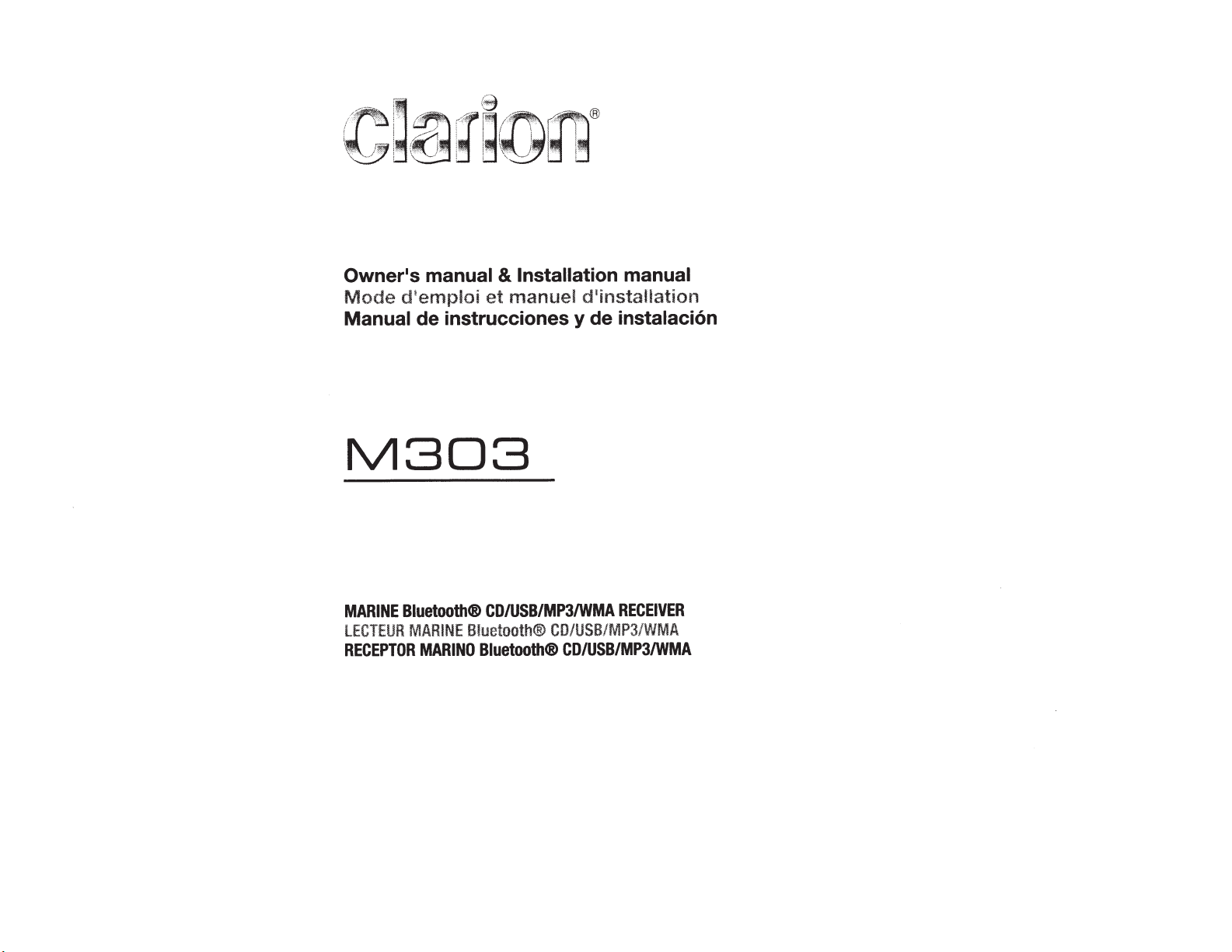
Owner•s
Mode
Manual
manual
d•emploi
instrucciones
de
M303
& Installation manual
1
manuel d
et
installation
instalaci6n
de
y
MARINE
lECTEUR
RECEPTOR
Bluetooth®
MARINE
MARINO
CD/USB/MP3/WMA
Bluetooth®
Bluetooth®
CD/USB/MP3/WMA
CD/USB/MP3/WMA
RECEIVER
Page 2
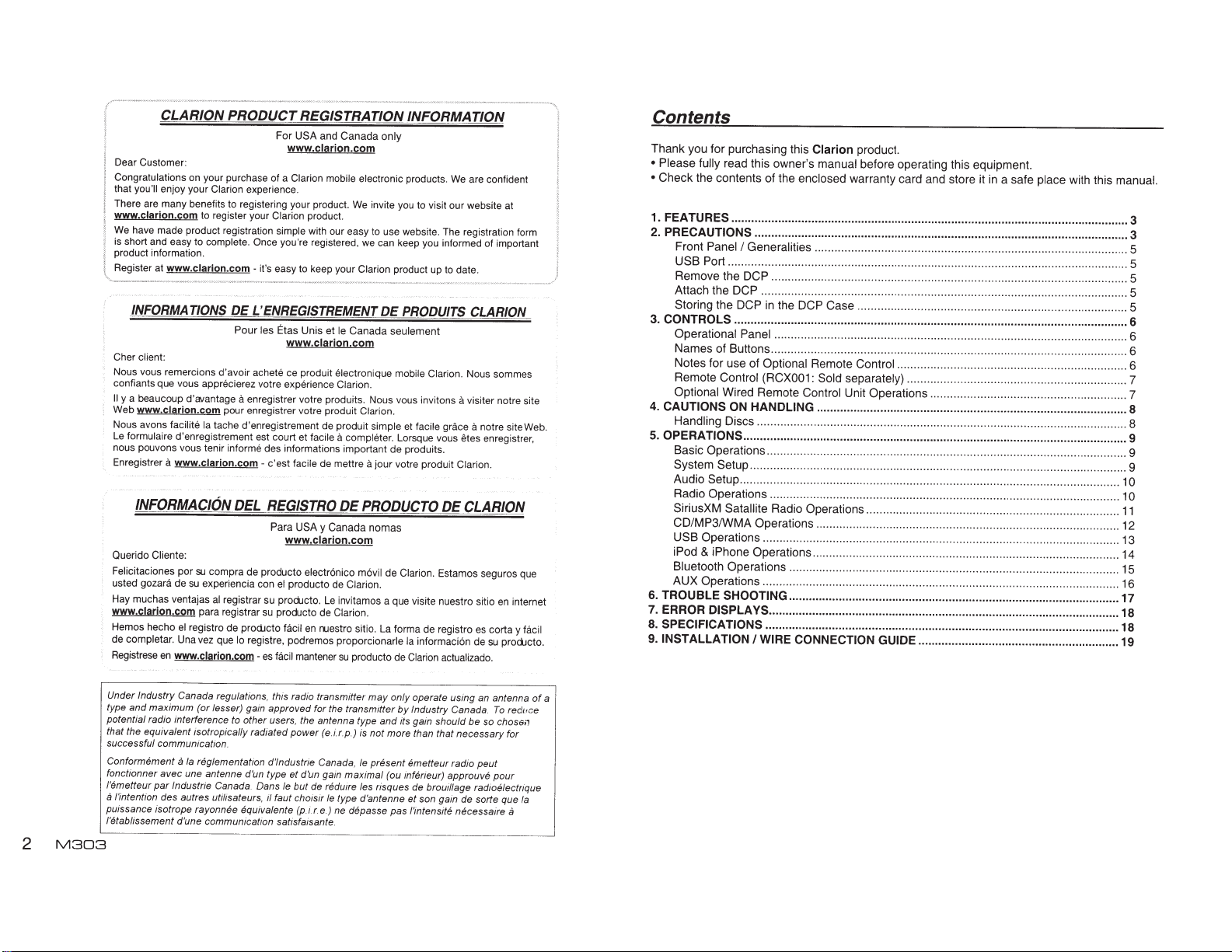
CLARION
Dear Customer :
Congratulations on your purchase of a Clarion mobile electronic products.
that
you'll
enjoy your Clarion experience.
There are many benefits
www.clarion.com
We
have made product registration simple with our easy to use website. The registration form
is
short and easy to complete.
product information.
Register at
www.clarion.com
INFORMATIONS
Cher client:
Nous vous remercions d'avoir achete ce produit electronique mobile Clarion. Nous sommes
confiants que
II
y a beaucoup d'avantage
Web
Nous avons facilite
Le
formulaire d'enregistrement est court et facile
nous pouvons vous tenir informe
Enregistrer
vous
www.clarion.com
a
www.clarion.com
INFORMACION
Querida Cliente:
Felicitaciones por
usted gozara de
Hay muchas ventajas
www.clarion.com
Hemos hecho
de completar. Una
Registrese
el
en
www.clarion.com
PRODUCT
to
registering your product.
to register your Clarion product.
Once
-
DEL'
Pour les Etas
apprecierez
a
enregistrer votre produits. Nous
pour enregistrer votre produit Clarion.
Ia
tache d'enregistrement de produit simple et facile grace
DEL
su
compra de producto electr6nico m6vil de Clarion. Estamos seguros que
su
experiencia con
al
registrar su
para registrar
registro de
prod.Jcto facil
vez
que
lo registre, podremos proporcionarle
REGISTRATION INFORMATION
For USA
and Canada
www.clarion.com
you're registered, we can keep you informed of important
it's easy
to
keep your Clarion product
ENREGISTREMENT
Unis et
www.clarion.com
votre
experience Clarion.
des informations important de produits.
-
c'est facile de mettre
REGISTRO
Para
USA
y
Canada
www.clarion.com
el
producto de Clarion.
prodJcto.
su
producto de Clarion.
-
es
facil
Le
en
nuestro sitio.
mantener
only
We
are confident
We
invite you to visit our website at
up
to
date.
DE
PRODUITS
le
Canada seulement
VOUS
invitons
a
completer. Lorsque vous
a
jour votre produit Clarion.
DE
PRODUCTO
nomas
invitamos a que visite nuestro sitio
La
forma de registro
Ia
su
producto de Clarion actualizado.
informacion de
CLARION
a
visiter notre site
a
etes
DE
CLARION
es
notre site Web.
enregistrer,
en
internet
corta y facil
su
prodJcto.
Contents
Thank you for purchasing this
• Please fully read this owner's manual
•
Check the contents of the
1. FEATURES ....................................................................................................................... 3
2.
PRECAUTIONS ................................................................................................................ 3
Front
Panel
I
Generalities
USB Port ...............................................................
Remove the DCP .... ...........................
Attach the DCP .............................................................................................................. 5
Storing the DCP
3.
CONTROLS
Operational
in
...................................................................................................................... 6
Panel
Names of Buttons ........................................................................................................... 6
Notes for use of Optional Remote
Remote
Control (RCX001:
Optional
4.
CAUTIONS ON HANDLING
Handling
5.
OPERATIONS
Basic
Wired Remote
Discs ............................................................................................................... 8
................................................................................................................... 9
Operations
System Setup ................................................................................................... ...........
Audio Setup ............................................................
Radio Operations ......................................................................................................... 1
SiriusXM
Satallite Radio Operations
CD/MP3/WMA Operations ...........................................................................................
USB Operations ........................................................................................................... 13
iPod
&
iPhone Operations
Bluetooth Operations
AUX Operations ........................................................................................................... 16
6.
TROUBLE
7.
ERROR DISPLAYS
8.
SPECIFICATIONS
9. INSTALLATION
SHOOTING
.......................................................................................................... 18
I
WIRE CONNECTION GUIDE
Clarion
product.
before operating this equipment.
enclosed
warranty card and store it
in
a safe
place
with this
............................................................................................
..
...........
...
...
..
.....
..
.........
..
......................................... 5
..................................
..
..
............... 5
manual.
..
the DCP Case ................................................................................. 5
....................................
Sold
separately)
Control Unit
...
................................................................... 6
Control
..................................................................... 6
.................................................................. 7
Operations ........................................................... 7
............................................................................................. 8
............................................................................................................ 9
..
..
........................
............................................................................
...
..........
...
............
11
12
............................................................................................ 14
................................
..
.................................................................
15
................................................................................................... 17
......................................................................................................... 18
............................................................ 19
5
. 9
10
0
2
M303
Under Industry Canada regulations, this radio transmitter
type and maximum (or lesser) gain approved for the
potential radio interference to other
that the equivalent isotropically radiated power
successful communication.
Conformement
fonctionner avec une antenne d'un type et d'
l'emetteur
a
/'intention des autres utilisateurs, il taut choisir
puissance isotrope rayonnee equivalente
l'etablissement d'une communication satisfaisante.
a
Ia
reglementation d'lndustrie Canada,
par
lndustrie Canada. Dans
users.
le
but de redwre
(p
transmitter
the antenna type and its gain should be
(eir.p.)
un
gain maximal (ou inferieur) approuve pour
le
type d'antenne et son gain de sorte que
.
ir
.e.)
ne
depasse pas /'intensite necessaire
may
only operate using an antenna
by Industry Canada
is
not more than that necessary for
le
present emetteur radio peut
les risques de brouillage radioelectrique
so
To
reduce
chos6;,
a
Ia
of
a
Page 3

Pandora®
Compatible
•
Built-in
•
• SiriusXM-Ready™
illJol~@
DIGITAL
USB
with
Parrot
AUDIO
8/uetooth®
iTunes®
with
0
Made for
iPod
~
iPhone®
I
iPod®
with
Audio
~
I
and
MP3/WMAI
Handsfree (HFP)
Tagging
Bluetooth
iPhone
CJ
Expanding Systems
Expanding audio features
Channel
4
Amplifier
~,
iPodliPhone
(Co~viaUSB)
~
m1
Biuetooth®
cellular phone
Note:
The items listed only
•
CCA-750:
•
Sold
~~~~~~~~~~~~~R
.jfj
iDfi_--
SiriusXM-Connect™
Vehicle
connectivity options
show
separately
j _
Tuner
_._
RRR!!l"'-['lf9
and
•
are
_-
not
included with the
internet
Streaming
Parrot
wirel ess
move
~
App
radio
(A2DP & A VRCP)
PANDORA
((<Siriusxm>))
READY
6?
USBMemory
unit·
For
Also,
1.
2.
3.
4.
4.1. This device
4.2. Changes or modifications not expressly
NOTE:
This equipment has been tested and found
to
device,
Rules.
driving,
while
When the interior of the boat
cold
switching
form
player
possible.
wipe
forms
do not use the player
The condensation will
allowing normal
Driving
cause the disc to skip during playback.
This unit uses precision parts and
components for its operation.
that
disassemble the unit, or lubricate the
rotating parts. Contact your
or service center.
FCC
FCC Rules.
following two conditions:
(1)
(2)
approved
for
authority to operate the equipment.
comply
player
and the
the heater, moisture may
on
the disc or the
on
and proper playback may not be
moisture forms
If
off with a soft
it
optical
the
on
extremely bumpy surface can
on
arises, never open the case,
trouble
STATEMENT
This device may not cause
interference.
device
This
interference
interference
undesired operation.
by
compliance
with the
pursuant
limits
These
volume
the
keep
is used soon after
operation.
complies with
Operation is subject to the
the
could
limits
to
are designed to provide
is
optical
on
moisture
If
cloth.
parts of the
for about one hour.
disappear
Clarion dealer
Part
accept
must
received,
may
that
responsible
party
void
Class B digital
for a
15 of
Part
at
level
a
to
extremely
parts of the
the disc,
player,
naturally
the event
In
15 of the
harmful
any
including
cause
user's
the
FCC
the
the
operate
not
should
driver
the
safety,
your
controls
which
sounds
external
reasonable
interference
equipment generates uses and can
This
radiate radio frequency energy and, if not
installed
instructions, may cause
to radio communications. However, there
is no guarantee that interference
occur
equipment does cause harmful interference
to radio or
be determined by turning the equipment
off and on, the user is encouraged to try to
correct the interference by one or more of
the
•
•
•
•
FCC
This equipment
exposure
environment.
installed
distance
body
5.
and used in accordance with the
in a
following
Reorient
antenna.
Increase
equipment and receiver.
Connect the equipment into
a circuit different from that to which the
receiver
Consult
radio/TV
Radiation Exposure Statement
20cm
"Made
mean that
been designed
iPod, or
been certified by the
Apple performance standards.
is
Apple
of this device or its
heard.
be
can
protection
a residential
in
harmful
particular
television
measures:
or
the
connected.
is
the
technician for
limits
and
iPod,"
for
an
iPhone,
not responsible for the operation
installation.
reception,
relocate
separation
or an
dealer
complies with
set forth for
equipment
This
operated
between the radiator & your
and
electronic
connect
to
respectively, and has
compliance
driving.
while
against
help.
"Made for
developer to meet
harmful
installation.
interference
will
If
which can
receiving
the
between
outlet
an
experienced
radiation
FCC
uncontrolled
an
should
minimum
with
iPhone"
accessory has
specifically to
with safety
not
this
the
on
be
M303
3
Page 4
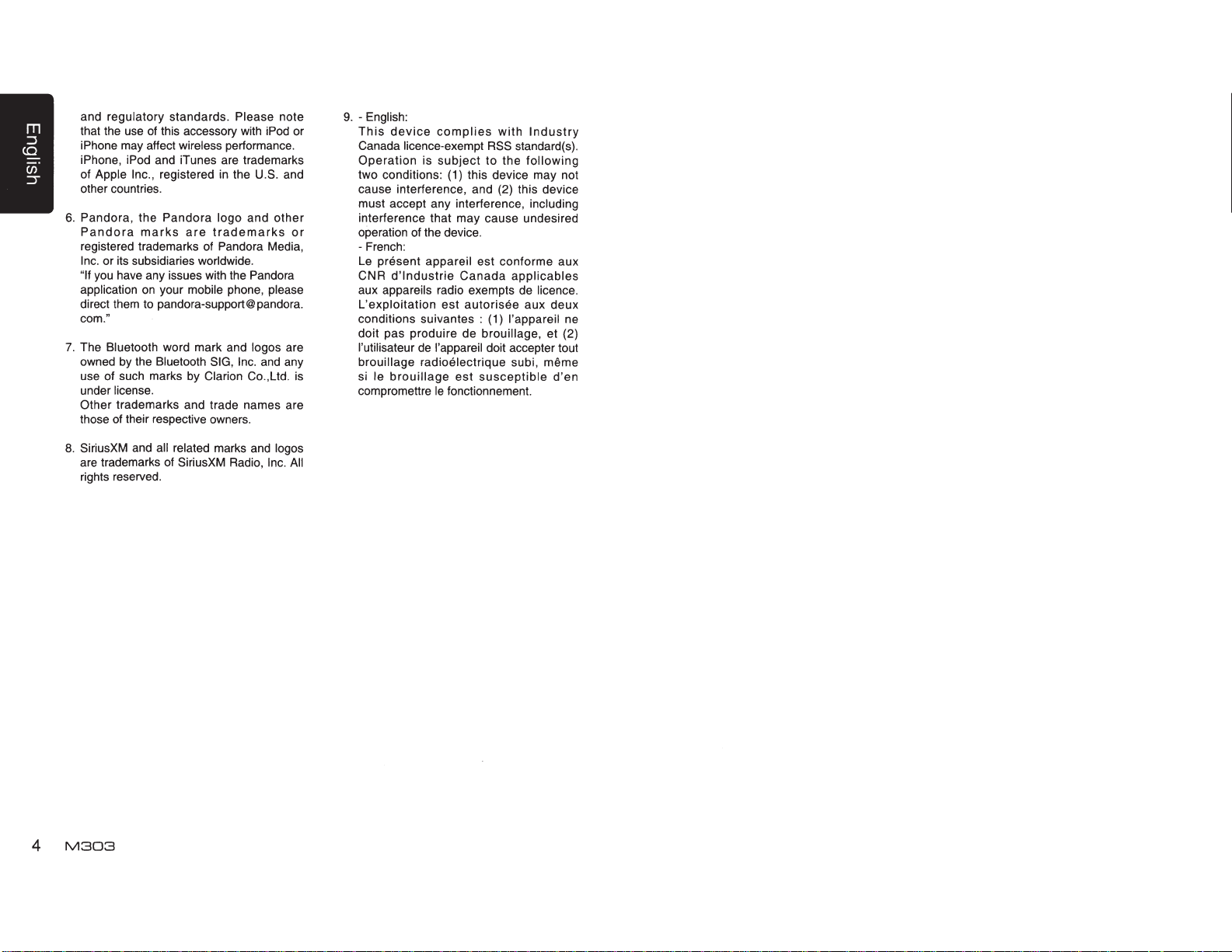
and regulatory standards. Please note
that the use of this accessory with iPod or
iPhone may affect wireless performance.
iPhone, iPod and iTunes are trademarks
of Apple
other countries.
6.
Pandora, the
Pandora
registered trademarks of Pandora Media,
Inc.
"If
application
direct them to pandora-support@ pandora.
com."
7.
The Bluetooth word mark and logos are
owned by the Bluetooth
use of such marks by Clarion Co.,Ltd. is
under license.
Other
those of their respective owners.
8.
SiriusXM and
are trademarks of SiriusXM Radio, Inc.
rights reserved.
Inc.,
registered
Pandora
marks
or its subsidiaries worldwide.
you have any issues with the Pandora
on
your mobile phone, please
trademarks and trade names are
all
in
the
U.S. and
logo and
are
trademarks
SIG,
Inc.
and any
related marks and logos
other
or
All
9.
- English:
This
device
Canada licence-exempt
Operation
two conditions: (1) this device may not
cause interference, and (2) this device
must accept any interference, including
interference that may cause undesired
operation of the device.
-French:
Le present appareil est conforme aux
CNR
aux appareils radio exempts de licence.
L'exploitation
conditions suivantes : (1) l'appareil ne
doit pas produire de brouillage, et (2)
l'utilisateur
brouillage radioelectrique subi,
si le
compromettre
complies
is
subject
d'lndustrie
est
de
l'appareil doit accepter tout
brouillage
le
fonctionnement.
RSS
to
Canada
autorisee
est
susceptible
with
Industry
standard(s).
the
following
applicables
aux
deux
meme
d'en
4
M303
Page 5
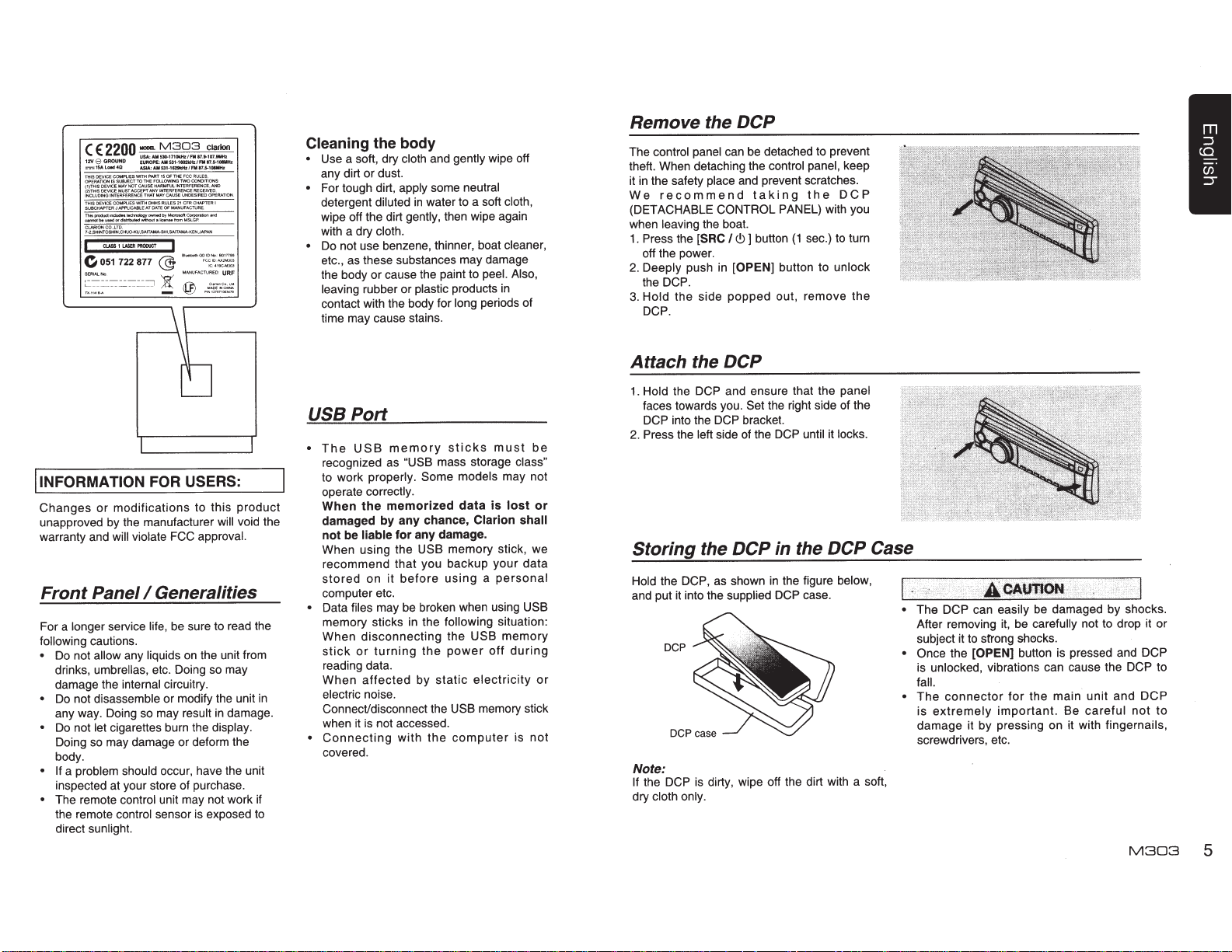
(
GROUND
6
12V
==1SALoed4Q
TliiSOEVICECOMPl.IESWITHPART150Fll£FCCRULES
OPERATION IS SUBJECT TO
(1)THISOEVICEMAYNOTCAUSEHARMFULINTERFERENCE,ANO
(2)THISOEVICEMUSTACCEPTANYINTERFERENCERECEIVED
INTERFERENCE
INCLUDING
ECOMPLIESWITHDHHSRULES21CFRCHAPTERI
THISOEVIC
SUBCHAPTER
,LTO
CO.
CLARION
7-2.SHtNTOSHN.CHIJO...KU,SAfTAMA.SHI.SAITAMA-KEN,JAPAN
cuss
I
051
e
~=
:
g
INFORMATION FOR USERS:
I
Changes
unapproved
warranty and
or modifications to this product
by
will violate FCC approval.
Front Panel
service
longer
For a
following
•
•
•
cautions.
allow
not
Do
umbrellas, etc. Doing
drinks,
damage the
not disassemble or modify the unit
Do
any way. Doing
cigarettes burn the
not let
Do
Doing
may damage or deform the
so
:
~~:
:AM!31·1121kttz/FIII7.$-10111Hz
ISA
FOLLOWING
THE
MAY
THAT
DATE OF
AT
APPLICABLE
J
PfiOOUCT
LASER
1
@
722 877
=~
==
the manufacturer will void the
I Generalities
life,
liquids
any
internal circuitry.
may
so
M303
IIOOB.
2200
E
clarion
:~~==~·::~;.~
CONDITIONS
TWO
OPERATION
UNDESIRED
CAUSE
MANUFACTURE
. •
BI~-QDIDNo
I
!
be
:
..
FC~I~
~~
@AC:;
sure to read the
the unit from
on
so
in
result
display.
body.
problem should
a
• If
occur, have the unit
inspected at your store of purchase.
unit may not work if
The remote
•
the remote
direct
control
control
sunlight.
sensor is exposed to
,,.,
:
~~
~
may
damage.
Remove the DCP
Cleaning the body
gently
and
apply
diluted
cloth.
cloth
some
water to a soft
in
neutral
long
peel. Also,
periods of
Use a soft, dry
•
any dirt or dust.
For tough dirt,
•
detergent
wipe off the dirt gently, then wipe again
with a dry
not use benzene, thinner, boat cleaner,
Do
•
etc., as these substances may damage
the body or cause the paint to
leaving rubber or plastic products
contact with the body for
time may cause stains.
wipe off
cloth,
in
The control
panel
theft. When detaching the control panel, keep
it in the safety
We
(DETACHABLE
when
Press
1.
place
recommend
CONTROL PANEL) with you
the boat.
leaving
[SRC
the
off the power.
push
Deeply
2.
DCP.
the
the side
Hold
3.
DCP.
detached to prevent
be
can
and prevent scratches.
taking
sec.) to turn
(1
button
I<!>]
[OPEN]
in
popped
button to
out, remove the
the
DCP
unlock
Attach the DCP
until
case.
panel
locks.
it
DCP
below,
Case
The DCP can easily be damaged by shocks.
•
After removing
the
strong
[OPEN]
subject it to
• Once
is unlocked, vibrations can cause the
fall.
connector
The
•
extremely
is
damage it by pressing on it with fingernails,
screwdrivers, etc.
carefully not to drop it or
be
it,
shocks.
button is pressed and
the main unit and
for
important.
Be
careful
DCP
DCP
DCP
not
M303
to
to
5
and ensure that the
DCP
into the
left
the
Set
bracket.
DCP
side of the
the right side of the
DCP
Port
USB
memory
USB
The
•
recognized as
"USB
to work properly. Some
correctly.
operate
must
sticks
mass storage
models may not
be
class"
Hold the
1.
faces towards you.
DCP
Press
2.
When the memorized data is lost or
shall
damaged by any chance,
liable for any damage.
be
not
When using the
USB
Clarion
memory stick, we
Storing
the DCP in the
recommend that you backup your data
stored
computer etc.
broken when using
be
may
files
Data
•
memory sticks in the following
When
stick
disconnecting
turning
or
the
the
power
USB
situation:
memory
during
off
USB
as shown
DCP,
the
Hold
and put it into the supplied
DCP
the figure
in
DCP
personal
a
using
before
it
on
reading data.
is
or
not
affected
When
in
electric noise.
Connect/disconnect the
is
when it
Connecting
•
by
not accessed.
the
with
memory stick
USB
computer
electricity
static
covered.
Note:
dirty, wipe off the dirt with a soft,
is
DCP
If the
cloth only.
dry
Page 6
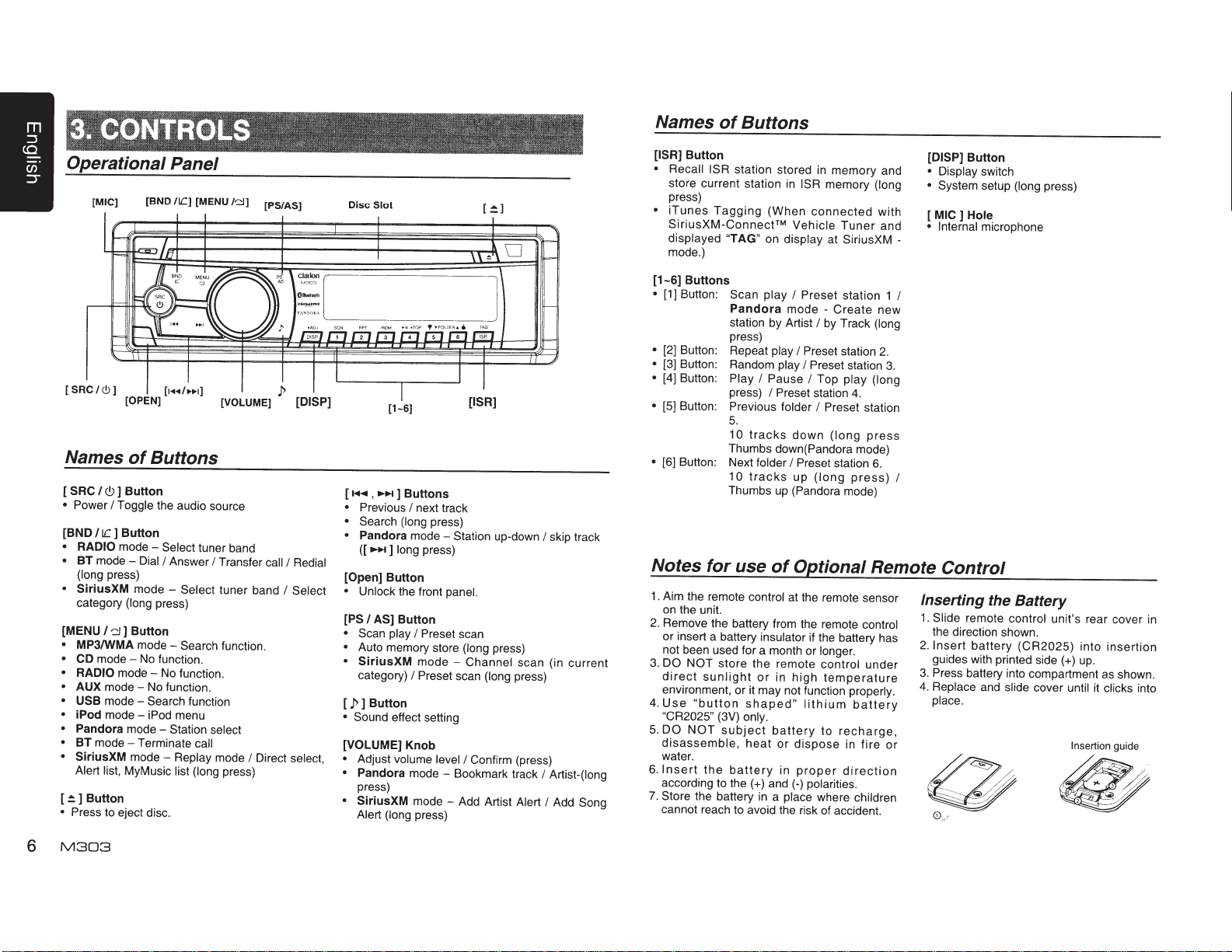
Operational Panel
[MIC]
[ SRC
I
Names
[
SRC
I
• Power
[BND
llC]
• RADIO mode -
•
BT mode (long
•
SiriusXM
category
[MENU
MP3/WMA
CD
modeRADIO
AUX
USB
iPod mode Pandora mode BT
modeSiriusXM mode Alert list, MyMusic
[~]Button
• Press
[BND
<.9]
[OPEN]
of
Buttons
<9
]
Button
I
Toggle
Button
Dial/
press)
mode -
(long
I~]
Button
mode-
No
mode-
mode-
No
mode -
Search
iPod
Terminate
to eject disc.
/IC]
[MENU/~]
[1..,...,./~~~]
the audio source
Select
tuner band
Answer
Select
press)
Search function.
function.
No function.
function.
function
menu
Station select
call
Replay
list (long
[VOLUME]
I
Transfer call
tuner band
mode
I
Direct
press)
[PS/AS]
p
I
I
select,
[DISP]
Redial
Select
Disc
Slot
[1-6]
[...,..
,
~1
• Previous
• Search (long
• Pandora mode -
[Open]
• Unlock the front
[PSI
• Scan play
•
•
[
P]
• Sound effect setting
[VOLUME] Knob
•
Adjust volume
• Pandora mode - Bookmark track
press)
•
SiriusXM mode - Add Artist
Alert (long
Buttons
I
next track
press)
([~]long
AS] Button
Auto memory store
SiriusXM
category)
Button
Button
I
I
press)
press)
Preset
mode -
Preset
level/
[~]
Station
panel.
scan
(long
Channel
scan
(long
Confirm (press)
up-down
press)
scan (in current
press)
Alert
I
skip track
I Artist-(long
I
Add
Song
Names
[ISR]
• Recall ISR
store current station
press)
•
iTunes
SiriusXM-Connect™
displayed "TAG"
mode.)
[1-6]
•
[1] Button:
•
[2)
•
[3] Button: Random play
•
[4] Button: Play
•
[5] Button:
of
Buttons
Button
Buttons
Button: Repeat
station stored
Tagging
Scan play
Pandora
station by Artist
press)
I
press)
Previous folder
in
memory and
in
ISR
memory
(When
connected
Vehicle
on
display
I
mode - Create new
play
Pause
I
Preset
Preset
I
I
Preset
I
Preset
I
Top
station
I
by Track
Preset
Tuner
at SiriusXM -
station 1
station
station 3.
play (long
4.
5.
10
tracks
down
•
[6)
Button: Next folder
Notes
1 . Aim the remote
on
the unit.
2.
Remove the battery from the remote control
or insert a battery
not been
3.
DO NOT store the remote
direct
environment, or it may not function
4.
Use
"CR2025" (3V) only.
5.
DO
disassemble,
water.
6.
Insert
according
7.
Store
cannot reach
Thumbs down(Pandora mode)
10
tracks
Thumbs
for
used for a month or
sunlight
"button
NOT
subject
the
to
the battery
up
use
of
control
insulator
or
in
shaped"
battery
heat
or
battery
the (
in
+)
and
in
a
to
avoid the risk of accident.
(long
I
Preset
station
up
(long
(Pandora mode)
press)
Optional Remote
at
the remote sensor
if the battery has
longer.
control
high
temperature
properly.
lithium
dispose
proper
(-)
polarities.
place
to
where
battery
recharge,
in fire or
direction
children
(long
with
and
(long
2.
station
press
6.
under
[DISP]
Button
• Display
• System
[
• Internal
MIC]
switch
setup (long
Hole
microphone
I
I
Control
Inserting the Battery
1.
Slide
remote
the direction shown.
2.
Insert
guides with printed side(+)
3.
Press
4.
Replace
place.
control
battery
battery into compartment
and
slide
press)
unit's rear cover
(CR2025)
cover
~
~
into insertion
up.
as
it
Insertion
shown.
clicks
guide
until
in
into
h
6
M303
Page 7
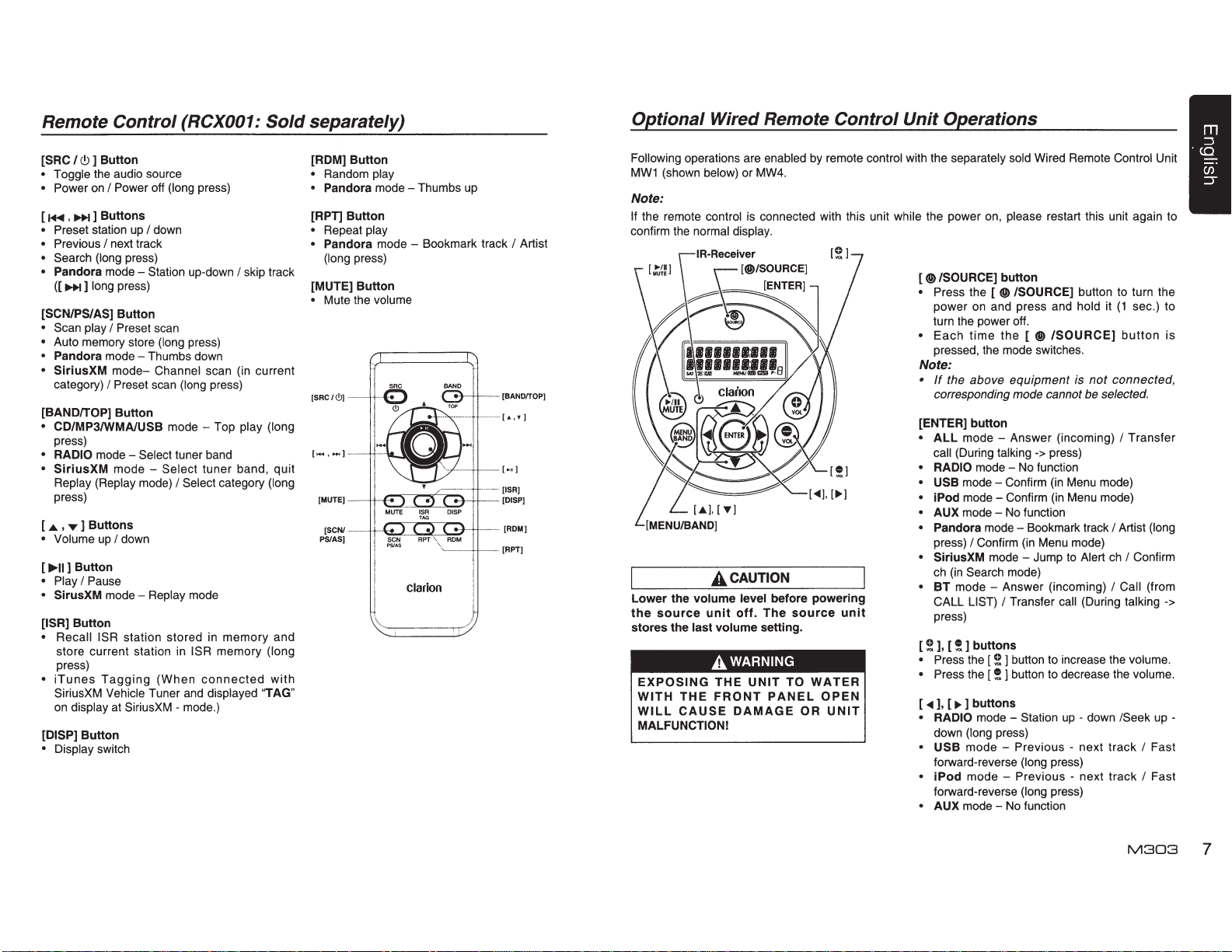
Remote Control (RCX001:
Sold
separately)
Optional Wired Remote
Control
Unit
Operations
[SRC I
Q)
• Toggle the audio source
• Power
[
• Preset station up I down
• Previous
• Search (long press)
• Pandora mode - Station up-down I skip track
[SCN/PS/AS] Button
• Scan play I Preset scan
• Auto memory store (long press)
• Pandora mode
• SiriusXM
[BAND/TOP] Button
• CD/MP3/WMAIUSB
• RADIO mode - Select tuner band
•
[ 4 , ..., ] Buttons
• Volume
[..,..II] Button
• Play I Pause
• SirusXM mode - Replay mode
[ISR] Button
• Recall ISR station stored
•
[DISP] Button
• Display switch
] Button
on
I Power off (long press)
~
,
11+1
] Buttons
I next track
([
11+1]
long press)
-Thumbs
mode-
category)
press)
SiriusXM
Replay (Replay mode)
press)
store current station in ISR memory (long
press)
iTunes
SiriusXM Vehicle Tuner and displayed "TAG"
on
I Preset scan (long press)
mode - Select tuner band, quit
up
I down
Tagging
display at SiriusXM- mode.)
down
Channel scan (in current
mode-
Top play (long
I Select category (long
in
memory and
(When
connected
with
[ROM] Button
• Random play
• Pandora mode
[RPT] Button
• Repeat play
• Pandora mode - Bookmark track I Artist
(long press)
[MUTE] Button
• Mute the volume
[SCNI---
PS/AS]
-Thumbs
clarion
up
----
[BAND/TOP]
··[ROM]
[APT]
Following operations are enabled by remote control with the separately sold Wired Remote Control Unit
MW1
(shown below) or MW4.
Note:
If the remote control
confirm the normal display.
is
connected with this unit while the power on, please restart this unit again to
[®/SOURCE]
• Press the
power on and press and hold it
turn the power off.
•
Each
pressed, the mode switches.
button
[®/SOURCE]
time
the
[ ®
/SOURCE]
button to turn the
(1
sec.) to
button
is
Note:
•
If
the
above
A
CAUTION
Lower the volume level before powering
the
source
stores the last volume setting.
unit
off.
The
source
unit
A WARNING
EXPOSING
WITH
WILL
MALFUNCTION!
THE
THE
FRONT
CAUSE
UNIT
PANEL
DAMAGE
TO
WATER
OPEN
OR
UNIT
corresponding mode cannot be selected.
[ENTER] button
ALL
call (During talking
RADIO mode -
USB
iPod
AUX mode -
Pandora mode - Bookmark track I Artist (long
press)
SiriusXM mode - Jump
ch
(in
BT
mode - Answer (incoming) I Call (from
CALL LIST)
press)
[!
],
[!]buttons
• Press the ( ! ] button to increase the volume.
• Press the
[
..._
], [ ~ ] buttons
• RADIO
down (long press)
• USB mode - Previous - next track I Fast
forward-reverse (long press)
•
iPod
forward-reverse (long press)
• AUX mode -
equipment
mode - Answer (incoming) I Transfer
modemode-
I Confirm
Search mode)
No
Confirm
Confirm
No
function
(in
I Transfer call (During talking ->
[!
] button to decrease the volume.
mode - Station
mode - Previous - next track I Fast
No
function
is
-> press)
function
(in
Menu mode)
(in
Menu mode)
Menu mode)
to
Alert
up
- down /Seek
not
connected,
ch
I Confirm
up
-
M303
7
Page 8
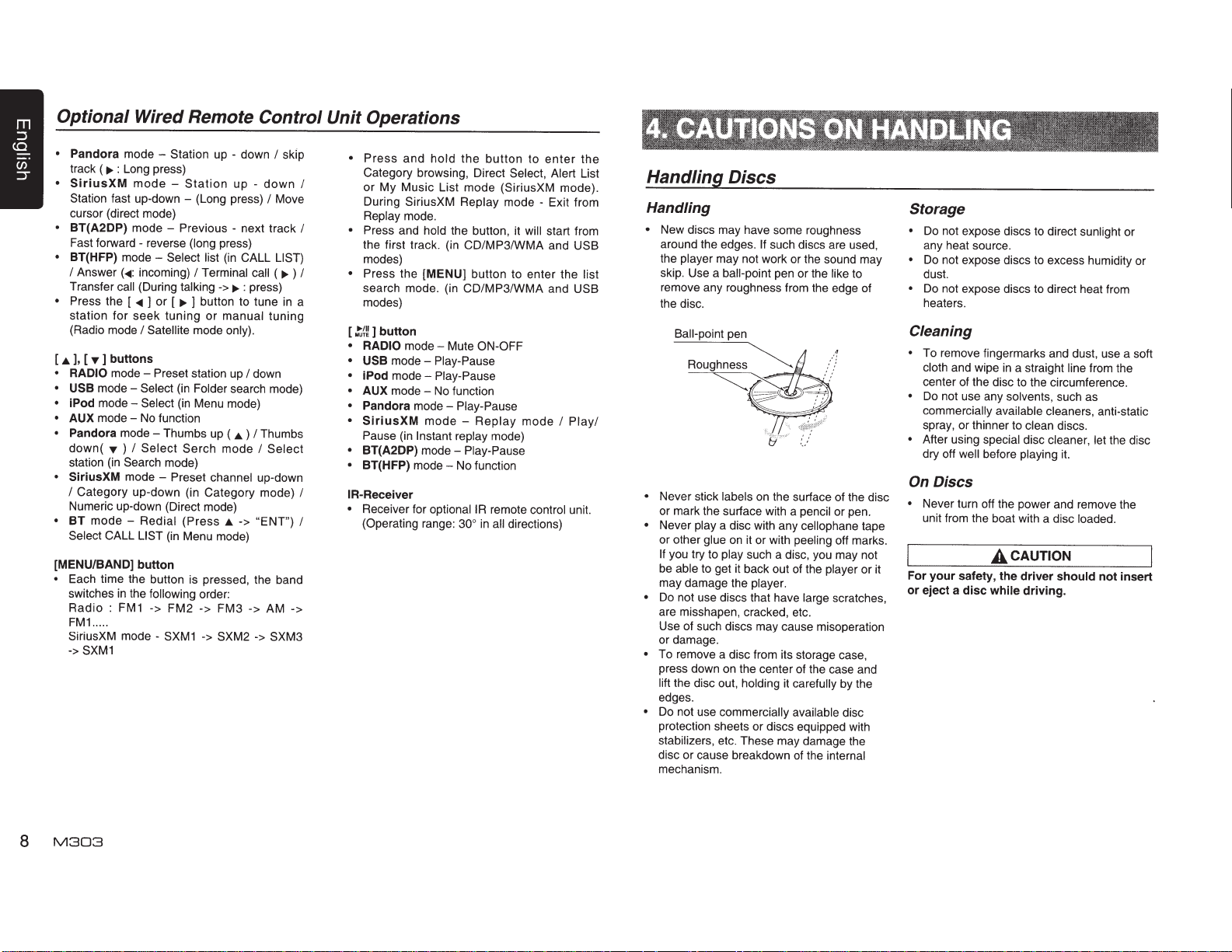
Optional Wired Remote Control Unit Operations
•
Pandora
track (
•
SiriusXM
Station fast up-down - (Long press)
cursor (direct mode)
•
BT(A2DP)
Fast forward- reverse (long press)
•
BT(HFP)
I
Transfer call (During talking
•
Press the [
station for seek tuning
(Radio mode
[
.._
], [
RADIO
USB
iPod
AUX
Pandora
down(
station (in Search mode)
SiriusXM
I
Numeric up-down (Direct mode)
BT
Select CALL
[MENU/BAND] button
•
Each time the button is pressed, the band
switches
Radio
FM1
SiriusXM mode -
->
mode - Station up - down
1JJ>
:
Long press)
mode
-
Station
mode - Previous - next track
mode -
Select
list
Answer
(<IIIII:
incoming)
<IIIII
)
or [
I Satellite
-.
] buttons
mode - Preset station
mode-
Select
mode-
Select
mode - No function
mode - Thumbs
-.
)
I
Select
Category up-down (in Category mode)
mode - Preset channel
mode - Redial
SXM1
...
in
: FM 1
..
LIST
the
following
->
(in
FM2
SXM1
(in
I
Terminal
->
..,.
] button to tune
or
manual tuning
mode only).
(in
Folder search mode)
(in
Menu mode)
up
Serch
mode
(Press
JJ..
Menu mode)
order:
->
FM3
->
SXM2
up -
down
CALL LIST)
call
IJJ>
:
press)
up
I down
(
JJ..
)
I
Thumbs
I
up
->
"ENT")
->
AM
->
I
skip
I
Move
(
IJJ>
in
Select
-down
SXM3
->
•
Press
and
I
I
)
I
a
I
I
Category browsing, Direct Select, Alert List
or My Music List mode (SiriusXM mode).
During SiriusXM Replay mode - Exit from
Replay mode.
•
Press and hold the button, it
the first track. (in CD/MP3/WMA and
modes)
•
Press the
search mode. (in CD/MP3/WMA and
modes)
[
~~~
] button
• RADIO
• USB
•
iPod
•
AUX
•
Pandora
•
SiriusXM
Pause
•
BT(A2DP)
• BT(HFP)
I
A-Receiver
•
Receiver for
(Operating range:
hold
[MENU]
mode - Mute
mode - Play-Pause
mode - Play-Pause
mode -
No
mode - Play-Pause
mode
(in
Instant
mode - Play-Pause
mode - No function
optionaiiR
the
button
to
enter
will
start from
button to enter the list
ON-OFF
function
-
Replay
replay mode)
30°
mode
remote control unit.
in
all
directions)
I
the
USB
USB
Play/
Handling Discs
Handling
•
New discs may have some roughness
around the edges.
the player may not work or the sound may
skip. Use a ball-point pen or the like to
remove any roughness from the edge of
the disc.
Ball-point pen
~:
~
•
Never stick labels
or mark the surface with a pencil or pen.
•
Never play a disc with any cellophane tape
or other glue
If
you try
be able
may damage the player.
•
Do
are misshapen, cracked, etc.
Use of such discs may cause misoperation
or damage.
•
To remove a disc from its storage case,
press down
lift the disc out, holding
edges.
•
Do not use commercially available disc
protection sheets or discs equipped with
stabilizers, etc. These may damage the
disc or cause breakdown of the internal
mechanism.
to
to
not use discs that have large scratches,
If
such discs are used,
~
..
..=====:
o.
'
&·<
on
the surface of the disc
on
it
or with peeling off marks.
play such a disc, you may not
get it back out of the player or it
on
the center of the case and
.:
.....
..
)
•• •• •
••
<
<1!t•~1i:JF§
::
.
.:
it
carefully
by the
Storage
•
Do not expose discs to direct sunlight or
any heat source.
•
Do
not expose discs to excess humidity or
dust.
•
Do not expose discs to direct heat from
heaters.
Cleaning
•
To remove fingermarks and dust, use a soft
cloth and wipe
center of the disc
•
Do
not use any solvents, such as
commercially available cleaners, anti-static
spray, or thinner
•
After using special disc cleaner, let the disc
dry off
On
Discs
•
Never turn off the power and remove the
unit from the boat with a disc loaded.
For your safety, the driver
or eject a disc while driving.
well
before playing
A
in
a straight line from the
to
the circumference.
to
clean
discs.
it.
CAUTION
should
not insert
8
M303
Page 9

System
Setup
Basic Operations
Note:
Refer to the diagrams
•
when reading this chapter.
CAUTION
A
When the unit is turned on, starting and
stopping the engine with its
the maximum level
careful
Be
Power on I
may harm your hearing.
about adjusting the
off
Notes:
• Start the engine before using this unit.
Be careful about using this unit for a
•
time without running the engine.
drain the battery too far, you may not be
to start the engine and this can reduce
able
the service
Start the engine. The power button
1.
illumination
of the battery.
life
the unit
on
~
\...!::?WJ
I
Press the
2.
panel
power under standby mode. The unit goes
back
Press and
3.
front
the power.
Mute
Press the
to mute the volume from
Note
Doing the operation above again or adjusting
volume
[SRC
or the remote control
status after power
the last
to
panel
the
hold
or the remote control
button
[MUTE]
:
release muting.
will
CONTROLS"
"3.
in
volume
will light
EngineON
position
button
]
c.9
c.9]
I
[SRC
the remote
on
the unit.
volume.
up.
on
turn
to
button
to
raised to
long
you
If
knob
I
the front
the
on
on.
the
on
turn off
control
Volume adjustment
the remote
on
to
0
be heard.
panel
40.
Rotate the
or press
control.
The adjustable range of volume is
While
which external
[VOLUME]
the [
driving, keep the
.,..
or [
]
..a.
CAUTION
A
sounds can
knob
] button
volume level
still
the front
on
Playing source selection
I
[SRC
Press
remote control
playing source.
button
]
c.9
repeatedly
the front
on
to choose desired
panel
Note:
Playing source selection means selecting which
mode, such as
mode.
AUX
DISC
mode,
RADIO
mode and
Display system time
Press the
remote
from
track information
[DISP]
control to switch the display information
station information (radio mode), or
clock,
(CD
mode).
the front
on
button
panel
RESET
you have following
If
[RESET]
•
•
•
button.
Unit can not power
Nothing happens when buttons are pressed
Display is not accurate
Note:
When the
*
radio stations, audio setting, etc.stored
memory are retained.
problems, please press
on
~
~
0
1:1
0
button
~
=(f)
~
[RESET]
pressed, preset
is
[]
at
or
or
any mode, press and
In
enter system setup. Press [ ...,...
button to
knob to adjust.
CLOCK
Press the
setting mode, rotate the
set clock, press [ ...,...
select
[VOLUME]
DX/LO (RADIO
Rotate the
local
•
•
AUX
Rotate the
Input
mode.
PARENTAL
Chanae parental password.
"OOOO'ff
LOCK CH (SiriusXM mode)
Lock the current channel
UNLOCK
Unlock current locked
UNLOCK
Unlock
ALERT:
Activate interruption by Artist and
DELETE ALL ALERT (SiriusXM mode)
Delete saved alert
SELECT
This
automatically
phone was stored.
This unit can store three
mobile
in
to the unit. The fourth mobile phone can not
be stored.
phone, please delete unwanted mobile phone
from
1.
2.
select
[VOLUME]
hour or minute, press and
knob to confirm.
[VOLUME]
or distant at
stations with strong signal can
Only
LO:
be received.
Stations with strong and weak signals
OX:
can be received.
(AUX mode)
SENS
[VOLUME]
sensitivity LOW,
PASSWORD
CH (SiriusXM mode)
ALL CH (SiriusXM mode)
parental
all
ON/OFF
(BT mode)
"SELECT"
paired by selecting a mobile
phone will
you want to store a fourth
If
"DELETE"
Rotate the
the paired mobile phone name from the
list.
pairing
Press and
confirm.
hold the
hold
options, rotate the
knob to
] or [
mode)
knob to choose radio
RADIO
knob to choose AUX
MID
channel.
locked
(SiriusXM mode)
items for artist and song.
menu
be stored
menu.
[VOLUME]
] or [
[VOLUME]
enter
[VOLUME]
mode.
mobile
[VOLUME]
] button to
..,_..
or HIGH
(SiriusXM mode)
Original
channels.
Song alert
intended
is
phones. The
paired order
in
knob to
..,_..
clock
knob to
hold
AUX
at
code
mobile
choose
knob to
the
button to
[DISP]
DELETE (BT mode)
]
is
to
Rotate the
1.
the paired mobile phone name from the
pairing
Press and
2.
confirm.
DISCONNECT
Disconnect
phone.
Rotate
1.
phone displays are currently connected.
Press and
2.
disconnect.
MIC GAIN
Rotate the
gain: -5,-4,-3,-2,-1
You can change the gain of
telephone partner cannot hear your voice.
MIC SEL
Rotate
Microphone EXTERNAL or
TONE SEL
You can get
speaker.
Rotate
AUTO or INTERNAL.
AUTO:
•
Mobile phone ring tone from
INTERNAL:
The
speaker.
AUTO ANS
To answer incoming
Rotate
AUTO ANS
AUTO CON: ON/OFF
Automatically
last
was
Rotate
AUTO
PIN CODE
Rotate
choose
to
[VOLUME]
confirm.
PIN
The
[VOLUME]
list.
(BT mode)
(BT mode)
the
the
unit
the
connected.
the
CON
and
CODE default
the
hold
(BT mode)
currently
[VOLUME]
the
the
hold
[VOLUME]
(BT mode)
a 4-digit password. Press the
1,
,0,
[VOLUME]
phone ring tone from the
mobile
[VOLUME]
original
(BT mode)
calls automatically.
[VOLUME]
OFF.
or
ON
connects the mobile phone
[VOLUME]
OFF.
or
ON
the
press
knob more than 1 seconds to
knob to choose
knob,
5.
4,
MIG
to
to
the speaker.
tone
to
to
0000 ".
is"
knob to
mobile
mobile
knob to
when a
choose
choose
from
choose
choose
knob
[VOLUME]
connected
[VOLUME]
knob to choose Mic
3,
2,
knob
INTERNAL.
knob
ring
knob
(BT mode)
knob
[VOLUME]
setting
the
RESET
M303
9
Page 10

System Setup
Radio Operations
SCRN SVR: ON/OFF
Rotate the
SVR (screen saver)
SCROLL: ON/OFF
For track information that is longer than the
display panel:
When
ID3
TRACK->FOLDER->FILE->ALBUM->
>ARTIST->
When
one of the
is
TRACK, but user can adjust
TAG information by press
S-CTRL
Rotate the
(Simple control)
*
Refer to Page 14.
Pandora:
Select
been installed on your iPod touch or iPhone.
DIMMER: ON/OFF
Rotate
DIMMER ON
• ON:
• OFF:
[VOLUME]
SCOLL is
TAG information across the display, e.g.:
TRACK->
SCROLL
ID3
(iPod mode) :
[VOLUME]
ON/OFF
OFF
if
the Pandora application has not
the
[VOLUME]
or
LCD
dimmer
light of vehicle
LCD
always
regardless of the vehicle small light.
knob to choose SCAN
ON
or
OFF.
ON,
the LCD will scroll the
...
is
OFF,
TAG information, the default
ON
OFF.
the LCD will display
[DISP]
ON/OFF
knob to choose
or
OFF.
knob
is active when small
is
turned
maximum
Audio Setup
Press the [
setting mode. First press shows current EQ.
Rotate the
EQ
OFF->
CUSTOM
Rotate
CUSTOM,
the press [
it including:
MID-G
rotate the
BAS-G
BAS-F:
BAS-Q: 0.7
MID-F: 500
MID-Q: 0.7
10
M303
in
this order:
B-BOOST
the
->
[VOLUME]
I
MID-G
50
P
]
button to enter sound effect
[VOLUME]
[VOLUME]
and press the
~
BAS-G
MID-F
knob to changes BEAT
->
IMPACT->
knob
]
or
[VOLUME]
[
...,.. ] button to select
-> BAS-F ->
->
MID-Q
-> TRE-G
knob to select a value.
I
TRE-G: (-7)- (+7)
I
100
I
200
I
1.0
I
1.4
I
2.0
I
2K
I
1.4
I
2.0
I
11
K
1.0
it
to other
button.
S-CTRL
to
choose
ON.
brightness
EXCITE->
to
changes
BAS-Q
->
TITLE-
ID3
knob,
TRE-F,
REAR/S-W
Rotate
the
REAR or
SW PHASE
Rotate
SUBWOOFER
NORMAL.
BEEP:
Rotate
button beep sound
12/24H
Rotate the
format: 12 or 24 hours.
RESET
Long press [
be
set to the default value.
TUNE AREA
Rotate the
or
E.
•
U:
•
K:
•
E:
TRE-F:
TRE-Q: 0.7
Press the [
[
...,..
including:
[VOLUME]
S-WOOFER (SUB-WOOFER).
the
[VOLUME]
ON/OFF
the
[VOLUME]
[VOLUME]
ENTER ]
[VOLUME]
U.S. standard (initial setting)
Other
countries
Europe standard
5k
I
10k
I
15k
I
1.0
I
.P
]
button, then press [
]
button
to
knob
knob
phase
ON
REVERSE
knob
or
OFF.
knob to choose time
button. Settings will
knob to choose
1.4
I
2.0
select
BALANCE -> FADER -> M-B EX -> HPF
(high pass filter) -> LPF (low pass filter) ->
SUBW VOL
[VOLUME]
->
BALANCE: LEFT 1-7
1-7
FADER:
1-7
M-BEX:
HPF:
LPF:
SUBW VOL:
(Subwoofer
knob to select a value.
FRONT
1-7
ON
I
OFF
THROUGH
THROUGH
(-6)-
I
I
60
60
(+6)
Volume),
->CENTER
->CENTER->
I
90
I
120
I
90
I
120
to
to
to
USER
choose
choose
or
choose
U,
~
] or
preset
rotate the
->
RIGHT
REAR
Select
tuner as playing source
Press
[SAC
I<!>]
RADIO
mode.
button once or more to enter
Changing the reception area
This unit
intervals of 1 0
FM.
frequency reception range can
the intervals below.
AM
FM
K
Setting
*
1.
2.
3.
4.
is
initially set to
kHz for
When using
Frequency
spacing
Frequency
range kHz 1,629kHz
Frequency
spacing
Frequency 87.9 to
range
u.
standard
10kHz
530
to
200kHz
107.9MHz
it
s.
1,710
USA
AM
and
outside the
be
Other
countries
9kHz
531
to
50kHz 50kHz
87.5
to
108
MHz
frequency
200
kHz for
USA,
switched to
Europe
standard
9kHz
531
to
1,602
kHz
87.5 to
MHZ
the
108
the reception area
All station preset memories are lost when
the reception area
Press and hold the
Press the
"TUN AREA"
Rotate the
•
U:
U.S.
•
•
standard (initial setting)
K:
Other countries
E:
Europe standard
Press and hold the
store the selecting.
•
The unit will turn off after setting.
[...,..]
or [..,...
[VOLUME]
is
changed.
[DISP]
button.
] button to select
knob to select:
[VOLUME]
knob to
Selecting the radio band
Press the
on
among FM1, FM2, FM3,
[BAND
/tc
]
button
on
the panel or
the remote control to select one radio band
AM.
Manual tuning
During manual tuning, the frequency will
changed
Press the
to tune
Press the
in
[...,..
in
a lower
[...,..]
steps.
] or
or
[..,...
] button on the panel
I
higher station.
[..,...]
button
on
control to select preset stations.
be
the remote
Auto tuning
Press and hold the [
seek a lower
To stop searching, repeat the operation above
or press other buttons having
...,..
I
higher station.
] or [ ..,...
radio
] button to
functions.
Note:
When a station
and the station
is
received, searching stops
is
played.
Preset scan
Preset scan receives
in preset memory
useful when searching for a desired station
in memory.
1.
Press the
2.
When a desired station
the
[PS/AS]
[PS/AS]
receiving that station.
Note:
Be careful not to press and hold the
button for 1 second or longer, otherwise the
auto store function will begin and the unit
starts storing stations.
the
in
stations stored
order. This function is
button.
is
again
tuned
to
button
in,
press
continue
[PS/AS]
Auto store
Only
stations with sufficient signal strength
will
be
detected and stored
Press and hold the
start automatic station search.
[PS/AS]
in
the memory.
button
(1
sec.) to
To stop auto store, press other buttons having
radio functions.
Notes:
1.
After auto store, the previous stored stations
will
be
2.
overwritten.
The unit has 4 bands, such as
FM3 and
AM.
FM3 and
function. Each band can store 6 stations,
M303 can store 24 stations
AM
can store by
in
FM1,
total.
FM2,
AS
Manual store
When one expected radio station has been
detected, press and hold number button 1-6
to store it in the memory.
Recall the stored stations
Press one numeric button among 1 to 6 on
the panel to select the corresponding stored
station.
Local seeking
When
LOCAL
seeking
is
ON,
stations
with
strong
To select
[
DISP
]
[..,...]
on
to
button on the front panel, then press
button repeatedly until
the screen,
select Local or Distant mode.
radio
LOCAL function, press and hold the
and
rotate the
only those radio
signal
could
LO
[VOLUME]
or
be
received.
OX
displays
knob
Note:
The number of radio stations that can be
received will decrease after the local seeking
mode
is
ON.
Page 11

SiriusXM
Satallite Radio Operations
SiriusXM
Satallite Radio
Operations
Everything worth listening to
getting
over
130
channels,
is
on
SiriusXM,
including
the
most commercial-free music, plus the best
sports, news,
start
listening
Radio, A
talk
and
entertainment.
to the SiriusXM™ Satellite
SiriusXM
Vehicle Tuner (purchased
!o
separately) and Subscription are required.
Displaying the Radio
Before you listen to
ID
satellite
radio, you must
subscribe to the service using the SiriusXM
Radio
ID
number.
1 .
Press
[SRC
I(!)
]
button
to
activate
SiriusXM-mode.
2.
Press[...,..]
The unit displays Radio
Notes:
1.
The Radio
the
2.
Please
does not include the letters
3.
Activate the
SiriusXM
note that the
or[~]
to select channel
I
D.
ID
is
located
on
the bottom of
Connect Vehicle Tuner.
SiriusXM
SiriusXM
Radio
I,
0,
Connect Vehicle
"0".
ID
S
or
F.
Tuner using one of the two methods below:
Online: Go to ''www.siriusxm.com/
activatenow".
• Phone: Call 1-866-635-2349.
•
To activate
www.xmradio.ca and click
RADIO"
SiriusXM
in
the top right corner, or
Canada service go to
on
"ACTIVATE
call
1-877-438-9677
Storing Channel
1.
Press
[BAND
Presets
IIC]
to select the desired
band you want to store the preset in.
There are 3
Each press of
Satellite
[BAND
Radio
IIC]
Preset
bands.
changes the
band:
SXM1
->
SXM2
->
SXM3
->
2.
Tune
to the
desired
press and hold one of the preset buttons
through
6),
3.
Repeat the procedure
channels
to store the
on
to the same band.
SXM1
channel and then
channel.
to
store
up
to 5 other
(1
Note:
•
A total of
18
channels can
be
stored
in
the
preset memory, 6 channels for each band
(SXM1
,SXM2
and
SXM3).
Tuning
1.
Press
band of
2.
Press
Channels
[BAND
the preset button
Presets
using Presets
lte]
to select the desired
you
wish to access.
(1
through
6)
that
has your desired
stored
in
memory.
Category Browsing
1 .
Press
and hold
Satellite
[BAND
Radio channel
ltc]
to activate the
Category Browsing mode.
2.
Rotate
the
[VOLUME]
knob to
select
desired category.
3.
Press
[..,..]
or
[~]
to
select
channel within the selected Category.
desired
You
can see channel name, channel number,
artist, title or content by pressing
4.
Press
[VOLUME]
to
tune
[DISP].
to
selected
channel.
Note:
If
no operation
the Category Browsing mode
Preset scan
Preset
in
preset memory
useful when searching for a
in
memory.
1.
Press
2.
When a desired station
the
is
perfprmed for
10
is
canceled.
seconds,
scan receives the stations stored
in
and hold the
[PSIAS]
order. This.
[PSIAS]
button again to
functio~
des1red
button.
is
tuned
stat1on
in,
press
continue
receiving that station.
Channel scan (in current category)
Channel
current category)
scan
receives
the
in
order. This function
channel
(in
useful when searching for a desired channel
in
current category.
1.
Press
the
[PS/AS]
2.
When a desired channel
the
[PSIAS]
receiving that
Note:
•
Be
careful
[PSIAS]
button for 1 second or
otherwise the preset scan
button.
is
tuned
in,
button again to
press
continue
channel.
not to press and hold the
_longe_r,
funct1on
w111
begin and the unit starts scaning presets.
Artist
&
While listening to SiriusXM Satellite
you can
or artists are playing
radio
matching artist or song
channel.
tune to that favorite or
stay
Song Alerts
be
alerted when your favorite songs
will
display
Then
on
your current
on
other channels. The
an
Alert message when a
is
can
found
choose if
you
can ignore
you
channel. Information
on
you
Radio,
another
want to
it
and
on setting
described below.
1.
While
and hold
to the
2.
and press
3.
and press
4.
You can manage the stored Alert memory
setting.
rotate
stored
[VOLUME]
item. Then select
"OFF"
is
this item. (press
You can also activate and deactivate Alert
function
Notes: .
•
You can store up to 50
&
displayed when the new item
is
names stored
number memory locations
is
storage. .
• If
available,
will
• If
full,
you want to store another, please delete
existing alert item.
Receiving and Tuning to an
Whenever a stored artist or song
on another channel alert message,
ALERT"
unit display.To tune to artist or song identified
by the alert, press
Notes:
If
the unit returns to normal mode.
•
Artist name and
stored and which are currently playing
will
MUSIC"
up
the Artist and
Song alerts is
listening to favorite song, press
[VOLUME]
Rotate
Rotate
LIST".
knob to add the artist or press
[VOLUME]
"Artist
[VOLUME]
[VOLUME]
[VOLUME]
[VOLUME]
Press
[VOLUME]
Press
alert
knob to add the song
& Song Alerts"
knob and select
knob to store item.
knob and select
knob to quit.
and hold
[MENU
knob to select
[VOLUME]
items.
Rotate
list.
knob to display
I
'21
"ALERT
and
"YES",
knob to select desired alert
"ON"
to deactivate or
and
in
System Setup
to activate alert,
"DELETE"
hold
[VOLUME]
menu.
to delete
items for
Song
Alerts.
"XU(sed)/YE(mpty)"
is
stored. X
the total number of song titles or artist
in
either
memory,
the artists
"NO SONG"
andY
still
or
song
or
"NO ARTIST"
is
the total
available for
.
t1tle
1s
be displayed. .
you try to store item when memory
"MEMORY
or
no
operation
be displayed
in
FULL"
"SNG ALERT"
[VOLUME]
is
performed for 5 seconds,
Song
title which you have
in
category called
search mode.
is
displayed.
Alert
is
appears
knob.
playing
on
"NO",
]
and
press
knob)
Art1st
is
not
1s
If
"ART
the
"MY
My Music search
You
can
broadcasting the contents
access
the
channel
in
the activated Alert
which
list.
1.
Press
[VOLUME]
LIST'.
2.
Press
and hold
[VOLUME]
[MENU
I
'21
knob
to
select
],
"MY
knob to display matched
and rotate
MUSIC
songs which are currently broadcasted
3.
Rotate
[VOLUME]
song, and press
knob to select desired
[VOLUME]
to tune to that
channel.
Note: .
• If
there
is
no
displays
SiriusXM Replay™ function
The
Replay
rewind, and replay up to
SiriusXM Satellite
1.
While listening to a SiriusXM channel, press
[MENU
display
matched songs broadcasted,
"MEM
EMPTY".
feature
allows
y~u
60
mmutes of
Radio.
I
'21
]
to enter Replay mode.
will show"PAUSE"
when entenng
to
pau~e,
~he
live
this mode.
2.
Press
[~
u]
to
resume playback of the stored
audio from the point at which it was paused.
During playback,the
continue to store the channel
SiriusXM
aud1o
!une~
will
unt1l
you
exit the Replay mode.
During REPLAY
•
Fast rewind: Press
•
Fast forward:
•
Returning to the beginning of the current
playback:
and
Press
and hold
hold[~.
r.....J.
song:
Press
[..,.].(If
2
seconds
you press
of a
song,you
[~]
in
return to
the first
the
beginning of the previous song.)
Advancing
song:
3.
Press
Notes: .
• If
you continue to press the
the end,the Replay mode
the unit
to the beginning of the next
press[..,...].
[MENU
I
'21]]
to finish Replay mode.
[..,...]
is
will
change to live SiriusXM
canceled,
button
unt1l
a~d
rad1o
mode.
•
If
you change channels while in Replay
mode, the unit
live
Satellite
will exit Replay mode to
mode and clear the Replay
memory.
•
Replay
change the source other than
mode.
mode
is
being
kept
when
SiriusXM
M303
you
is
1t
11
Page 12

SiriusXM
Satallite
Radio Operations
CD/MP3/WMA Operations
iTunes song tagging
With iTunes song tagging, you can tag songs
you hear while listening to SiriusXM
Radio.
The
your
iPhone and then the tagging information is
transferred to your iPod/iPhone. When your
iPod/iPhone
will
the
SiriusXM
Information on using the iTunes song tagging
feature is described below.
1 . A song may be tagged while listening to a
SiriusXM channel if the display
"TAG"
2.
Press
is playing.
3.
When
64"
X means the number of tag stored.
tagging information is saved in
radio
until
you
connect
is
then be able
song
is displayed.
connected
to
that
Satellite
icon.
[ISR]
completed,
preview
you
heard
Radio.
button while the desired song
"STORED
your
to
and
while
Notes:
•
During tagging, the iPod/iPhone takes
priority
If
information is saved to this unit.
•
!his
mformat1on.
is
When iPod/iPhone that doesn't support the
tagging function is connected,
FAIL"
• If
unit, when an iPod/iPhone supporting the
tag function is connected, the stored tag
information
iPhone
•
If
"ALREADY TAGGED"
when you try to tag information again.
Tagging may be canceled by changing the
frequency or station.
• If
storage
iPhone is sufficient to hold the song's tag
information, it
iPhone.
to
save
the
no
iPod/iPhone
uni!
can store up to 64 pieces of tag
full,
there
tag
a
When the memory of the unit
"MEMORY FULL"
may be displayed.
is stored tag
will
automatically.
information
song
is
tagged
volume
will
tag
is
connected,
may be displayed.
information
be
transferred
already
will
and
of
the
connected
be saved on the
information.
be
the
Changing the Display
Text information, such as the channel name,
12
M303
Satellite
iPod
or
iTunes,
purchase
listening
shows the
you
to
TAG X OF
the tag
'TRANSFER
on
the
to
iPod/
exists,
displayed
remaining
iPod/
iPod/
artist name/feature, song/program title and
content
channel.
information as explained below.
1.
*
Parental
The SiriusXM Parental Control feature
you to control access to channels that you
consider inappropriate for younger listener.
When enabled, the Parental Control feature
requires you to enter a password to tune to
the locked channels. Information on setting
up the password,
to
locked channels is described below.
1.
2.
3.
4.
is
available
The
In
SiriusXM mode, press
Each
time
display changes as shown below.
Band/Channel number/channel name =>
Artist
Name=>
=>
Category
Channel number/channel name
If
there is no text information,nothing
be
displayed.
Lock
be
locked, and the method to access the
For setting up the password, press and
hold
[DISP]
"PARENTAL
[VOLUME]
Enter
old
To
to
decide
select digit. Each time you need to press
and
password. (Original password is
For setting up the channels to be locked,
press
the desired channel, and select
CH"
lock channel. You
password. Enter
will
For unlocking the locked channel, press
and hold
password,
enter
code,
number
hold
[VOLUME]
and
hold
and press
be displayed if it is successful.
[DISP],
"UNLOCKCH".
can unlock the channel.
For accessing the locked channels, select
channel by
Press
select
"DIRECT SELECT".
and
"DIRECT SELECT"
[VOLUME]
channel (need to input 3 digit) and input
password,
locked channel.
with
each
unit
you
Song
Name
I
Unlock
setting
and
can
press
Title=> Content
=>
press
display
[DISP]
this
Clock
up the
[~]
SiriusXM
button.
button,
=>
to
PASSWORD".
knob
to
change
rotate
and
password.
new
password.
[VOLUME]
[H-<~~~]
or
knob
to
"0000")
[DISP]
during
[VOLUME]
password
and press
Enter password and you
hold
knob.
then
knob to start to
will
be asked to input
and
[~]
[MENU
desired
can
by
tune
Input
you
I
~
this
text
the
Info
Band/
will
allows
channels
select
Press
knob
[~]
to
confirm
tuning
to
"LOCK
"LOCK"
to select
]
and
pressing
locked
to
that
This unit can playback MP3/WMA
files
Note:
•
If
you play a
(Digital Rights Management), there will be
no audio.
To disable
(Digital
Rights Management)
When using Windows Media Player
click on Tool ->
then under Copy settings, unclick the Check
box for copy project music. Then, reconstruct
files.
Personally
at your own responsibility.
Precautions when creating
WMA
file
Usable sampling
1. MP3: Sampling rate 8 kHz-48 kHz, Bit rate
8
kbps-320 kbps
·
2.
WMA: Bit rate 8 kbps-320
File
extensions
1.
Always
".WMA"
byte letters.
other than specified or forget to add the
file extension, the file cannot be played.
2. Files without MP3/WMA data
The files will
files without MP3/WMA data.
*
When VBR files are played, the play time
display may differ the play location.
*
When MP3/WMA files are played, a little
no sound part is caused between tunes.
Logical
format
1.
When writing
disc
"IS09660
as
the
play
may
recorded on another format.
WMA
file with active DRM
DAM
Options
constructed WMA files are used
->
9/10/11,
Copy Music tab,
MP3/
rates
and bit rates
I
VBR
kbps
add
a
file
to MP3, WMA file by
not play if you attempt to play
extension
If
you add a file
(File system)
CD-RW
level
writing
not
MP3/WMA
disc,
1,
2 or Joliet" or Apple
software
be
possible
or
"
usin~
extension
will not play.
file on a CD-R
please
format.
if
the
MP3"
sing!~
select
Normal
disc
ISO
is
2.
The
folder
name
displayed
play but the title must be within 32 single
byte
alphabetical
(including
3.
Do not affix a name to a file inside a folder
having the same name.
Folder
structure
A
disc
with
hierarchical levels will
Number of
1.
Up
folder.
Up to
2.
Tracks are played in the order that they
were
may
displayed
3.
Some
the type of encoder software used while
recording.
files
to
999
3000
recorded
not
noise
always
on
and file
as the title
an
extension).
a
folder
or
folders
files
can be
files can be played.
onto
be
the PC.)
may
name
during
MP3/WMA
letters
and
having
recognized
a
played
more
disc.
in the
depending
be impossible.
occur
numerals
(Tracks
Eject function
Just pressing the [
Notes:
•
If
you
reloading , this can damage the CD.
•
If
a
CD
seconds, the CD is
(Auto reload).
Listening
in
the unit
Press the
MP3/WMA mode.
When
mode, play starts automatically.
[SAC
the
Loading a
Insert
a
SLOT
automatically
CD
with label
~]
button, ejects the disc
force
a
CD
into
before
(12 em) is
to
I(!)
unit
left
ejected
automatically
a disc already loaded
]
button to select the CD/
enters
the
CD/MP3/WMA
CD
into
the
center
facing
up.
after loading.
The
reloaded
of
the
CD
can be
than
per
order
on
auto
for
15
CD
plays
8
Page 13

CDIMP3/WMA Operations
CD/MP3/WMA Operations
Notes:
insert foreign objects into
Never
•
SLOT.
the CD is not inserted easily, there
• If
be another CD in the mechanism
unit may require service.
Discs without the
CO-ROMs
CD-R/CD-RW
Some
•
usable.
r(lsff:~
6e
cannot
,_~
~IL~~;
or
.by
i)layed
'
discs
Pausing play
1.
"PAUSE"
To
2.
again.
appears
resume CD play, press the [
the display.
in
button to pause
4]
the [
Press
Displaying CD titles
This unit can display title data for
disc.
each time you press
OFF,
SCROLL
When
DISP]
the [
MP3/WMA disc
Track -> Folder ->
-> Artist -> Track ...
is
button to change the title display.
title -> Album -> Title
File
Notes:
MP3/WMA
• If
• Only ASCII
appears in the display.
TITLE"
Tags.
disc has no
characters can be displayed in
103
Selecting a track
Track-up
1 .
2. Each time you press the
3.
the [
Press
the beginning of the next track.
track advances ahead
the next track.
For MP3/WMA
button
6]
[
tracks.
] button to move ahead to
~
[~]button,
the beginning of
to
disc, press and hold
sec.) to move ahead to +10
(1
the
or
mark and
this unit.
not
may
play.
button
4 ]
MP3/WMA
TAG,
the
CD
may
the
be
"NO
the
Track-down
Press the [
1 .
the beginning of the current track.
the
Press
2.
3.
back
track.
MP3/WMA
For
button
5]
[
tracks.
to
button to move back to
]
1+11
button
]
1+11
[
beginning
the
disc, press and
sec.) to move back to
(1
twice
of
the
hold
move
to
previous
the
-10
Fast-forward/Fast-reverse
Fast-forward
Press
Fast-reverse
Press
*
Folder
This
containing
from the first track
1.
2. To select a track, press the [
Search
1.
2. Tum the [VOLUME] knob to select a folder.
3.
4.
5.
*
hold
and
hold
and
MP3/WMA
For
until
tracks.
in
start
the
addition, some errors may occur
In
the play time.
Select
function
Press
Press
folder.
previous folder.
button.
allows
MP3/WMA
5]
the [
[
the
Press
Function
[MENU
the
Press
SCH mode. Press
FOLD
button to enter the folder
the [VOLUME] button to enter the
Press
search mode. And then the track
file list
appears in the display .
list
Turn the [VOLUME] knob to select a track.
the [VOLUME] knob to play.
Press
play
When
function is performed in the current folder.
] button .
~
the [
button .
]
1+11
the [
discs, it takes
searching
of
you to
files and start playing
the folder.
in
button.
6]
or [
6 ]
the [
back
to
button
button to move the
5 ]
]
-::j
I
list search mode.
I
MP3
and
select
move
1+11]
button
[VOLUME]
the
WMA
some
between
a
the
or [
to
file,
time
folder
next
~]
enter
this
Top function
The top function resets the CD player to the
first track of the disc.
button
1)
*
Other
Scan play
This
the first
on a disc.
Press the [ 1 ] button to perform scan play.
Repeat play
This
track
being
repeatedly.
CD:
1.
USB
1.
2.
3.
sec.) to
(1
on the disc.
case of
In
current folder
various play functions
function
seconds of
10
function
repeatedly
played
the [
Press
ON"
"RPT
play.
repeat
Operations
Insert a
unit
When connecting a
will
To
first
the
the
device.
Operation
operation.
USB
cable.
USB
read the files
remove
select
power,
device.
USB
Press
the first track (track No.
play
MP3/WMA,
will be played.
you to locate and
allows
allows
appears on the LCD to perform
all
you to
play
or
the
in
button once or more until
2 ]
device
automatically.
USB
the
another
order
in
Then
same
is
hold
and
the first track of the
the tracks recorded
the current
play
track
a
MP3/WMA
into the rear
device, the unit
USB
device, you
to
source
avoid
take
as
or
off
MP3/WMA
4 ]
the [
play
currently
folder
the
of
should
off
turn
damaging
USB
the
2.
playback,
LCD.
"RPT OFF"
appears
button again to cancel repeat
2 ]
[
Press
MP3/WMA:
button once or more until
2 ]
the [
Press
1 .
"TRACK RPT'
perform repeat play, and
lights on.
MP3/WMA
2. For
repeatedly
the display for folder repeat play.
Press
3.
Random play
This
recorded on a disc in a random order.
Press
play.
appears
OFF"
repeat
goes off.
function
the
appears on the display to
files,
until "FOLD RPT"
[ 2 ] button repeatedly
on
playback,
allows
button
3 ]
[
"RPT"
press
display
the
"RPT"
and
play all tracks
to
you
perform random
to
segment
2 ]
[
appears on
until "RPT
to
segment
the
on
button
cancel
M303
13
Page 14

iPod
&
iPhone Operations
iPod
&
iPhone Operations
Connect
Connect
connector via
When connecting a device, the unit will
the
displays on the screen once playback start.
an
iPod
or
CCA-750 cable.
files automatically.
iPhone
The track information
MENU
In
the S-CTRL OFF
button,
rotate
"MUSIC"
Select
then rotate
PLA
I
[VOLUME]
Select
then rotate the
MOVIES
VIDEO PODCASTS
the
or
"MUSIC",
YLISTS
GENRES
"VIDEO",
I
(VOLUME]
MUSIC VIDEOS
mode, press
the
(VOLUME]
"VIDEO".
press the
the
[VOLUME]
I
ARTISTS
I
COMPOSERS
knob to confirm.
knob to confirm.
I
press the
[VOLUME]
I
RENTALS, and press
[VOLUME]
knob
ALBUMS
,
and press the
[VOLUME]
knob
I
TV SHOWS
Note:
VIDEO MENU item is different by the model
of connected iPod and language setting.
Repeat play
This function
track
iPodliPhone repeatedly.
1 . Press the [
"RPT ON"
repeat
2.
Press [ 2 ] button repeatedly
OFF''
playback.
allows
repeatedly
play.
appears on the LCD to
you to
or
play
all
2 ]
button once or more
appears on the LCD to perform
play
tracks
Random play
This
function
recorded on a disc in a random order.
1.
Press [
ALBUM"
random
2. Press the [
"ROM
perform random
3.
Press [ 3 ] button repeatedly
14
M303
allows
you
to
play all
3 ]
button repeatedly
appears on the LCD for
play.
3]
SONG"
button once or more
appears
play.
on
to
the
[MENU
knob
select
to
select
I
SONGS
to
select
the current
in
until
cancel
repeat
tracks
until
"ROM
album
the
LCD
until
"ROM
USB
read
I
-.:j]
knob,
knob,
your
until
"RPT
until
to
OFF"
appears
random playback.
on
the
LCD
I
Setting iPod simple control mode
Use
this
through your iPod connected to this unit via
the
* The factory
1.
2.
3. Rotate the
function
USB cable.
Press and
system setup.
Press
[....,..]or
II
S-CTRL".
" ON "
or
•
ON:
Operations are made through your
iPod.
•
OFF:
Operations
through your iPod.
Notes:
•
When performing iPod
simple control
slowly
.
performed too quickly, unforeseen errors
may occur.
When performing iPod
simple
operate the iPod and the unit at the same
time, otherwise there may be unexpected
event happened.
•
function
dealer
do not support this function.
control
Some
iPod
.
or website to confirm which
if
you
wish
default
setting is
hold
[
DISP
]
[..,...]button
[VOLUME]
"
OFF " .
If
repetitive
models
Consult
knob to select
cannot
mode,
do
your
operations
operations
operations
please
not
nearest
mode, make the operations
to
to
operate
"
OFF
".
button to
to
select
be
support
Clarion
cancel
enter
made
using
are
using
do
not
this
models
iPod menu alphabet search
This
function
desired
1.
Press the
iPod menu mode.
2.
Press
between categories.
MUSIC: PLAYLISTS, ARTISTS, ALBUMS,
SONGS, GENRES , COMPOSERS
VIDEO: MOVIES, MUSIC VIDEOS,
TV
SHOWS, VIDEO PADCASTS,
RENTALS
3.
Press the
of the category are displayed .)
4.
Press and
5.
Rotate the
desired
6.
Press
perform search.
7. Press the
searches
alphabetical letters.
[MENU
I
-.:j
the
[VOLUME]
[VOLUME]
hold
the
[DISP]
[VOLUME]
letter
to search.
the
[DISP]
button
[VOLUME]
the
subfolders
]
button to
knob
knob. (The contents
button
knob to
again
knob to confirm.
select
to
switch
(1
sec.
select
to
for
the
).
the
next
Listening to Pandora
You can listen
connecting an iPodliPhone that has Pandora
Application already installed.
To start streaming, connect the iPod/iPhone
with Pandora already
When the unit displays
Pandora
DEVICE"
Pandora Application by operating the
iPhone connected.
1.
Press the
Pandora mode.
Selecting a station from
Press the
DATE"
knob and press the
•
BY DATE: List
• A-Z: List
Go
to
next station
alphabetical order)
Press the [
control
to go to next station.
Press the [
control
to go to previous station.
to Pandora internet radio by
launched.
APPLICATION
in Pandora mode,
[SRCI
[MENU
or
"A-Z"
in
an
..,... ] button on the
....,..
] button on the
"PLEASE LAUNCH
Q)
]
button to
list
I
-.:j
]
button and select "BY
by
rotating the
[VOLUME]
in
an created date order
alphabetical
or
previous station(an
ON
MOBILE
please launch
enter
[VOLUME]
knob.
order
panel
or remote
panel
or remote
the
iPodl
the
Thumbs up/down
Thumbs up:
press the [
button on the remote
Giving a track the thumbs up will tell
to
Thumbs down:
press the [
button on the remote
Giving a track the thumbs down
next track (subject to skip
will
station again.
play
more tracks
remember
6 ]
button on the
5 ]
button on the
not to
panel
control
like
that one.
panel
control
for thumbs down.
limit), and Pandora
play
that
or the
for thumbs up.
[ROM]
Pandora
or the
will
skip to the
track on the
Notes:
•
You
can
you
on
personalize
up"
or ''thumbs down".
limits
the number of thumbs
allowed
on their service.
attempt
limit,
artist
[VOLUME]
the
remote
[VOLUME]
the
remote
the
(1]
the
[1]
''thumbs
•
Pandora
down
If
beyond the
to playback.
BOOKMARK
Short-press the
buton
current track.
Long-press the
button on
current artist of the track.
Creating new stations
Short-press
create a new station from the current artist.
Long-press
create a new track.
your
stations
to
thumbs
the
current song continues
or
track
control
button on the
button on the
knob or the
knob or the
control
down
to
Bookmark
to
Bookmark
tracks
panel
panel
Note:
If
the name of the station you wish to create
for a track title
as the station name currently playing,
PLAY"
will
not be created.
Skip
Long press the [
on the remote
station.
or an artist name is the same
appears on the
display
..,... ] button on the
control
for the next tracks in
"
and the station
panel
[SCN]
by
[RPT]
[RPT]
to
to
NOW
or
Page 15

iPod
&
iPhone Operations
Bluetooth Operations
Note:
•
Pandora
on
beyond the
Play/Pause
Press the [
button
limits
their seNice.
limit,
4 ]
button
on
the remote
the number
If
you
attempt
"SKIP LIMIT'
on
the
control for
of
skips
panel
play
to
is
Connect
Connect
connector via CCA-750 cable.
When connecting a device, the unit
the files automatically.
displays
an
iPod
on
the screen once
or
iPhone
The track information
to the
playback
MENU
In
the
S-CTRL OFF
button, rotate the
"MUSIC"
Select
then rotate the
PLA
GENRES
[VOLUME]
Select
then rotate the
MOVIES
VIDEO PODCASTS
the
Note:
VIDEO
connected iPod and
or
"VIDEO".
"MUSIC",
YLISTS
I
knob to confirm.
"VIDEO",
I
[VOLUME]
MENU
mode, press
[VOLUME]
press the
[VOLUME]
I ARTISTS
COMPOSERS,
MUSIC VIDEOS
knob to confirm.
item
I
ALBUMS
press the
[VOLUME]
[VOLUME]
I
RENTALS, and press
is
different
language
[MENU
knob to
[VOLUME]
knob to
and press the
knob to
I
TV
by
the
setting.
allowed
skip tracks
displayed.
or the
[..,.11]
I
pause.
USB
will
read
start.
I
'21
select
knob,
select
I
SONGS
knob,
select
SHOWS/
model of
Repeat play
This function allows
track
iPod/iPhone
1.
Press the [
"RPT
repeat
2.Press [
OFF"
playback.
]
I
repeatedly or
repeatedly.
2 ]
ON"
play.
appears
button once or more
appears
2 ] button
on
you
to
play
play all
tracks
on
the
LCD
repeatedly until
the
LCD
to
cancel
the current
in
your
until
to perform
"RPT
repeat
The
Bluetooth allows
boat's
built-in
mobile
communication.
phones have the audio features, and some
portable
feature. This system can
stored in a
audio system with
to retrieve phonebook contacts, received
call, dialed call,
outgoing
Notes:
•
• If leave
•
•
•
phone
audio
Bluetooth
call
and
Do
not
leave
handsfree
such as air
etc. This may cause a malfunction.
direct sun, high temperature can cause
distortion,
in
This
operate
audio
Clarion
compatibility of
with unit.
Audio
volume level
This might cause
volume level
in
the
outlet
it in the
discoloration
a malfunction.
system
improperly
players.
cannot
playback will
you to
utilize
audio system for
or
music
Some Bluetooth mobile
players
the microphone of Bluetooth
as
is
support
play
audio device. The
Bluetooth will
missed call,
listen
places
of
will
all
set during
set during
incoming
to
music.
with wind passing
the air conditioner,
places
subjected
which may
not
operate
with some
guarantee
mobile phones together
be set to the same
telephone call.
problems,
telephone call.
your
wireless
handsfree
Bluetooth
audio data
be
able
calls,
result
or
may
Bluetooth
the
if extreme
Handsfree Operations Pairing
1.
Turn
on
Enter
mobile
Enter
the
Bluetooth
mobile
for new
M303
phone.
"0000"
Bluetooth
LCD.
phone.
2.
menu.
3.
Search
4.
Select
5.
password
6.
After pairing
enter
"BLUETOOTH CONNECTED"
on
7.
The unit can connect three units.
function of your
phone's
Bluetooth
from the pairing
as
default
successfully,
Bluetooth
devices.
the
password
setting
is"
mode automatically, and
list
0000 ").
the unit
will
mobile
setup
on
the
(The
will
appear
to
*
During pairing, depending on type of
mobile
phone, a six digit
shown
on
and the
In
have the same
and then confirm
both the source unit's
mobile phone.
this case,
please
PIN
PIN
code will
make sure that you
code
on
on
both devices,
the mobile phone.
be
display
Making a call
Operation from Bluetooth menu
Press the
source to
button to
• Dial
1.
2.
3.
4.
5.
6.
•
Dialled/Missed/ Received
You
Received.
1.
2.
3.
4.
*
Press the
call.
• Call
You can search the contact name in the
phonebook and make
[SRC
I
(!) ]
"BLUETOOTH".
select
Number
Press the
Rotate the
"DIAL NUMBER".
Press the
selection.
Rotate the
number, press the knob to confirm and
ready to input the next digit. Repeat the
above
Press the
Press
Rotate the
"DIALLED", "MISSED", "RECEIVED".
Press the
selected call history.
Rotate the
contacts.
When the contact name or
No. is
knob to
contact.
[MENU
[VOLUME]
(VOLUME]
[VOLUME]
until
all
[BAND
[MENU
can
search
[VOLUME]
[VOLUME]
displayed, press the
call the
[MENU
from Phonebook
button to switch the
Press
a way to make outgoing
I
'21]
numbers inputted.
I
lC
I
'21]
to terminate
any
[VOLUME]
mobile
I
'21
call.
[MENU
button.
knob to switch
knob
to
confirm the
knob to
]
button
Dialled/Missed/
knob to enter the
knob to
phone
]
button to end the
to
dial.
call.
knob to
mobile
[VOLUME]
No.
select
scroll the
I
'21]
call:
select
phone
of that
M303
a
15
Page 16

8/uetooth Operations
8/uetooth Operations
1.
Rotate the [VOLUME] knob to select "USER
PHONEBOOK"
2.
Press
the
selected phonebook.
3.
Rotate the
contacts.
4.
The phone number and the name to scroll
display.When the contact name
press the
phone
* Press the [MENU I '21] button
Notes:
• Some mobile phones may not be able to
• After
• Redial
You
Press and
• Call Transfer
• Answering a call
* Press the [MENU I
No.
transfer data of Phonebook.
RESET, please wait few minutes until
data transferred following to the Bluetooth
mode selection. During that,
UPDATING"
can call last dialed number.
You can switch Handsfree call and mobile
phone call.
Press the
You
can
pressing the [BAND
incoming call.
.
[VOLUME]
[VOLUME]
[VOLUME] knob to call the mobile
of that contact.
is
on
hold the
[BAND I
answer
knob to
knob to scroll the
the display.
[BAND
ILC]
LC]
button during call.
an
incoming
ILC]
button.
'21
] button to reject
to
"PHONEBOOK
button
Audio Streaming Operations
What is audio streaming?
Audio streaming is a technique for transferring
audio data such that it can be processed as
a steady and continuous stream. Users can
stream music from their
to their audio system wirelessly and listen to
the tracks through the boat's speakers.
your nearest
consult
information on the product of
streaming transmitter offered.
16
M303
external audio player
Clarion dealer for more
wireless audio
enter
the
is
displayed,
end the call.
(1
sec).
call
Please
by
an
I
Please avoid operating your connected
mobile phone while audio streaming as
this may cause noise or sound choppy
on the song
Audio
resume after telephone interrupt as this
is dependent on
System
Radio
disconnected.
Note:
Be
sure
before proceeding.
ACAUTION
playback.
streaming
will
mode
if
to read the
may
or
mobile phone.
always
audio
return
streaming
chapter
may
not
"Pairing"
to
Play I Pause a track
1.
Push the [ 4 ] button to pause audio
playback.
2.
To resume audio playback, push the [
knob again.
Selecting a track
Track-up
1.
Press the [ ~ ] button to move to the
beginning of the next track.
2.
Each time the [ ~ ] button
playback proceeds to another track
the advancing direction.
Track-down
1.
Press the [
beginning of the previous track.
2.
Each time the [
playback proceeds to previous track
the reverse direction.
Note:
Playing order will depend on Bluetooth
audio
pressed, some A2DP devices
the current track depends
playback.
of
During
"A2DP" will be shown on the
When
is
disconnected,"BLUETOOTH
DISCONNECT"
player.
music
A2DP
1+111
] button to move to the
1+111]
button
When
[
1+111
]
on
the duration
streaming
and
will
be
playback,
HFP
shown
4]
is
pressed,
is
pressed,
button
will restart
display.
device
on the
is
in
in
is
display and return to previously selected audio
Some Bluetooth audio players may not
source.
have
Please make sure both device and main unit are
in
mode.
I pause synchronized with this unit.
play
the same play I pause status
in
BT MUSIC
ID3TAG display
During music streaming playback, for music
information that
When SCROLL
TAG information cyclely, e.g: ALBUM-> TITLE
->ARTIST.
When SCROLL is OFF, the LCD will display
one of the ID3 TAG information, the default
is
TRACK,
ID3
TAG
button.
AUX
The
rear
provided to
external devices connected to this unit.
from
[SRC I
Press
"AUX".
AUX
Input sensitivity setting
1.
Press and hold the [DISP] button
2.
Turn the
SENS".
3.
If
the output level of connected external audio
player is
and choose
"LOW",
is
longer than the display panel:
is
ON, the LCD will display ID3
..
but
user
can
adjust
information
by
it to
press
Operations
AUX
terminals
allow playback of sounds and music
<!)
] button
[VOLUME]
"HIGH", rotate
"LOW".
choose "HIGH".
of
this
system
on
the panel
knob to select "AUX
[VOLUME]
And
if
the output level
(1
to
sec.).
other
[DISP]
is
select
knob
is
Page 17

USB
GENERAL
Problem
Unit can not power on.
Unit can not power on.
Nothing happens
when buttons are
pressed.
is not
Display
accurate.
No/low
audio output.
Poor
sound quality
distortion.
Unit resets
engine is off. and Battery.
itself when Incorrect connection between ACC
DISC Player
Problem
Disc cannot be
loaded.
Sound skips
noisy.
Sound is bad when Condensation
power is first turned
on.
or
Unit fuse
Boat battery fuse
The
microprocessor
malfunctioned
Improper audio output connection.
Volume set too low. Increase volume level.
Speakers damaged.
Heavily biased volume balance. Adjust
Speaker
wiring is
metal part of boat.
Non-standard disc used.
Speaker
or
Another disc is
There is an object install installed
the unit.
Compact disc is dirty.
is
Compact
or
lens when the boat is parked in a Let dry for about 1 hour with power on.
humid olace.
power rating does not
match unit.
Wrong connections.
Speaker
is shorted.
disc is heavily scratched Replace with a compact disc with no
warped.
Cause Measure
blown.
blown.
due
to
in
contact with
has
noise,
Replace
with
new
fuse
Replace
with
new
fuse
Turn
off
the
Press
Note:
When
etc.
the
When
*
frequencies
in
Check
Replace speakers.
Insulate all speaker wiring connections.
Use a standard disc.
Replace speakers.
Check
Check
Check
power
the
[RESET]
the
[RESET]
ACC
power.*
the
[RESEn
of
memory
radio
are
cleared.
wiring and correct.
the channel balance
wiring and correct.
wiring and correct.
wiring and correct.
Cause Measure
already loaded.
may
form on the internal
Eject the disc before loadinq the new one.
Remove the object inside the unit.
Clean the compact disc with a soft cloth.
scratches.
and
button
button
button
stations,
of
correct
of
correct
remove
rating.
rating.
the
DCP.
with a thin
is
to center position.
pressed,
is
pressed,
titles, etc.
rod.
turn
stored
off
Problem
USB
device cannot
inserted.
USB
device
recognized.
No
sound heard
display
"No
the
shown.
Sound skips or
The
be
with wrong direction. try it again.
The
not
File"
is
with
noisy.
The
Connectors are loose.
No
USB
MP3/WMA
properly.
is
Cause Measure
USB
device has been inserted Reversing the connection direction
USB
connector
is
broken. Replace with a new
USB
device
MP3/WMA file
device.
files are
is
damaged.
is
stored
not
in
encoded
Disconnect the
device
different USB device.
the
Store these files properly
Use MP3/WMA
Bluetooth
Problem
Cannot pair the
Bluetooth enabled
device with the The
audio system.
The audio
quality
is
poor after
connection with a
Bluetooth-enabled
device.
The device does not
profiles required for the system.
is
The
positioned.
The
not enabled. enable the function.
Cause Measure
support
the
Use
Bluetooth function of the device
microphone
Bluetooth reception
is
not
correctly
is
poor.
Refer to the user manual of the device for how to
Adjust the position of the microphone.
For
where
Move the device closer to
any obstacle between the device and
SiriusXM Advisory Messages
Message Description
CHEKTUNER
CHK ANTENA
NO
SIGNAL
CHAN
UNSUB
CH
UNAVAIL
CH
LOCKED
SUBSCRIPTN
UPDATED
Check the
connected.
Check the
The vehicle must
The magnetic antenna must
This channel
Call
This
The channel number has been entered incorrectly, or the channel was removed from the
The selected channel has been locked
selected.
A prompt to enter the unlock code will appear. Enter the unlock code as described
An
button
SiriusXM tuner connection
Ensure the
Press
SiriusXM channel lineup
SiriusXM antenna cable
SiriusXM antenna wire for breaks or sharp bends. Replace the antenna
RESET located ..... If the
1-866-635-2349
channel
update
be
outside, and the antenna must have a clear view of the southern
is
not included
to
subscribe.
is
not a valid SiriusXM channel.
to
your SiriusXM subscription has been received
to
continue.
on
is
connected to the SiriusXM tuner correctly.
messaQe
be
mounted
in
your SiriusXM subscription plan.
of
the
USB
device,
USB
device.
USB
is
still not recognized, try replacing with a
another device to connect.
example, stick
close
the back
remains the antenna
on
the outside
by
the parental controls, or a mature channel has been
device and reconnect.
in
the
USB
files encoded properly.
the
microphone onto
to
the
driver.
the
audio system or remove
of
the unit to ensure that its correctly
may
have been damaoed.
of
the vehicle for the best reception.
by
the
SiriusXM tuner.
device.
the
the
system.
If
the
dashboard
if
necessary.
sky.
on
paoe
Press any
12.
M303
17
Page 18

If
an
error occurs, one of the following displays is displayed.
Take the measures described below to solve the problem.
Display Cause Measure
ERROR
3
ERROR
5 This is a failure of deck's mechanism.
If
an
error display other than the ones described above appears, press the
Disc is inserted
The disc format is not supported. Try another disc.
incorrectly. Eject the disc then reload it properly.
Consult your store of purchase.
problem persists, turn off the power and consult your store of purchase.
*
When the
[RESET]
button is pressed, frequencies of radio stations, titles, etc. stored
memory are cleared.
18
M303
[RESET]
button.
FM
Tuner
Frequency range:
Usable sensitivity: 8dBf
Frequency response: 30Hz-15kHz
Stereo
separation:
Signal/noise
USA :
Europe :
Australia
30dB(1
ratio: >55dB
87.
kHz)
9-
107.9MHz
87.5:
87.5-
108.0MHz
1
08.0MHz
Input
Audio input sensitivity:
High:
320mV (at 1
Mid:
650mV
level:
(at 1V output)
V output)
~2V
Low: 1.3V (at 1
(input impedance 1
Aux-in
V output)
0
kQ
or greater)
General
AM
If
the
in
Tuner
Frequency range:
Usable sensitivity
USA
:
530
Europe :
153-
531
Australia :
(S/N=20dB):
-
171OKHz
279KHz (LW)
-
1602KHz
531
- 1629KHz
30dB~
(MW)
CD Player
System:
Disc digital audio system
Frequency response :
Signal/noise
Total harmonic
Channel separation:
20Hz-20kHz
ratio: >94dB
distortion: Less than
>60dB
0.1%
(1kHz)
MP3/WMA mode
MP3 sampling rate: 8 kHz to 48 kHz
MP3 bit rate : 8 kbps to
WMA bit rate: 8 kbps to
Logical format:
IS09660
Joliet file
320
320
level
system
kbps
kbps
I
VBR
1
,2
Power supply voltage:
14.4VDC
negative ground
Pre-Amp output voltage:
2.0V
Fuse: 15A
Dimensions of the Main Unit:
188mm Width x 58mm Height x
7-2/5(width) x 2-7/25(Height) x 7-12/25(Depth)
Weight of the Main Unit:
Dimensions of the Remote Control unit:
43mm Width x
1-2/3(Width) x 2/5(Height) x 4-2/5(Depth}
Weight of the Remote Control Unit:
1.16oz. (36g) (including battery)
E
E
0
Ol
(10.8
to 15.6V allowable),
(CD
play mode: 1kHz,
11
7"
178mm
OdB,
10k!l
190mm
3.301b.(1.50kg)
mm Height x 113mm Depth
,-
,
E
m
""'
N
<0
load)
Depth
50mm
USB
Specification:
Playable
MP3(.mp3): MPEG 1/2/Audio Layer-3
WMA(.wma): Ver 7/8/9.1/9.2
Bluetooth
Specification: Bluetooth Ver.
Profile: HFP (Hands-free
A2DP (Advanced Audio Distribution Profile)
AVRCP (AV Remote Control
PBAP (Phone Book Access Profile)
Send/Receive Sensitivity:
Audio Amplifier
Maximum power output:
Speaker
USB 1.0/2.0
audio
192W (48W
impedance:
format:
X
4)
4.0
2.0+EDR
Profile)
Class
(4
to 8
Profile)
2
Q
allowable)
6-2/3"
7-2/5
"
170mm
188mm
~-~=--.......!·~
II
Note:
•
Specifications
to
change
and
without
improvement.
Power Output:
18W
RMS
x
4
and 1% THD+N
Signal
95dBA (reference: 1W into 4)
Channels
to Noise Ratio:
I I
design
notice
at
4Q
i
are
for
46mm
58mm
subject
further
Page 19

WIRE
9. INSTALLATION
CONNECTION GUIDE
,~
I
CONTENTS
1 ) Before Starting ...................................................................... 19
Package
2)
General
3)
Cautions
4)
Installing the Source Unit ...................................................... 19
5)
Removing the Source Unit ....................................................
6)
Wiring and Connections ........................................................
7)
Connecting the accessories ..................................................
8)
1) Before
This set is exclusively for use with a negative
1.
ground 12 V power supply.
Read these instructions
2.
Be sure to disconnect the battery
3.
starting. This is to prevent
installation.
Package Contents
2)
Source unit .....................
panel ..................................................
Front
Trim ring
Mounting bracket.. ...........
Hole block seal (black)
L-key ...... ..
Power
case .................................................... 1
DCP
Contents ................................................................. 19
Cautions .................................................................. 19
Installation
on
......................................................... 19
Starting
carefully.
before
Owner's manual. ........
1
Warranty card ..........
1
Special
1
Screws M5x6 mm
1
Screws M4x5 mm
1
Strap .......
2
M4 Washer ...................................
1
M4 Nut
(M1.6*5mm,front
screw
.................
..
...................................... ................ 1
...
short circuits during
(Figure
...................................................
...
...........
..
supply cable
1)
...................
..
...
...
...
...............
...
..
.
..............................
...
....
..
.............................
..
......
..........
"terminal"
..
.
..
.
..
.......
..
..
.
....
.
...
20
21
21
Figure 1
.................
..
..................
...
Double Sems
Double Sems
...............................
...
Battery
............. 1
..
............
...
panel lock)
................. 4
............
.............
..
.....
....
Cautions on
4)
1 . Prepare
installing
starting.
Install the unit within
2.
horizontal plane. (Figure 2)
you have to do any work on the boat
If
3.
body, such as
your boat dealer beforehand.
Installation
all articles necessary for
the source unit before
of the
30°
holes, consult
drilling
Use the
4.
installation.
Using other screws can cause
damage.
(Figure 3)
enclosed
Chassis Chassis
screws for
t~a~age
30'
Max
screw)
(MS
mm
Max. 6
Figure 2
in
Clarion
opening
Source Unit
Section
7).
dealer for details.
dimensions
5) Installing the
Place the mounting bracket into the instrument panel, use a screwdriver to bend
1.
each stopper of the mounting bracket inward, then secure the stopper.
Wire as shown
2.
the source unit into the mounting bracket until it locks.
Insert
3.
Take care of the top and bottom of the trim ring and mount it so that
4.
are locked.
1
1
1
.
1
2
Notes:
Some boat models require special mounting kits for proper
1.
Consult your
2. Fasten the front stopper securely to prevent the source unit from coming loose.
Console
•
Figure 3
installation.
the hooks
all
General
3)
Do not open the case. There are no
1.
user serviceable parts inside.
drop anything into the unit during
installation, consult your dealer or
authorized
Cautions
Clarion
service center.
If
you
an
Use a soft, dry
2.
Never use a rough cloth,
benzine, or alcohol etc. For tough dirt,
apply a little cold or warm water to a
cloth
soft
cloth
thinner,
and wipe off the dirt gently.
the case.
clean
to
I"'
I.._____Hole
(182mm)
..
1
~~]~
M303
19
Page 20

Notes of
1.
Before installation, please
proper connections are
the unit operates
connection
unit.
2.
Use
manufactured for this unit
unauthorized accessories
damage
3.
Before installation, please
cables.
4.
DO
close
electrical
head.
5.
Install
unit more than
result in worse performance.
installation
normally. Improper
may
result
only
accessories designed and
to the unit.
NOT
install
to
the unit
the unit in the
hot area
to
components such
prevent
horizontally. Installing
30
degree
make sure
conducted and
in
damage
vertically
and
other
may
result in
fasten all
place where
damage
as
the
to
laser
the
power
to
the
may
6.
To
prevent
positive
pole.
7.
DO
ensure
unit,
Unit
electric spark, connect the
pole
first and then the negative
NOT
block
the
sufficient heating dissipation
or
it
may
cooling fan exit to
result in
damage
Installation
Method A
1.
Insert
mounting bracket into dash board,
choose appropriate mounting tab according
to the gap width, bending the mounting
tab outwards with a screwdriver
mounting bracket in
2.
Slide
a
click
Screwdriver
the unit into the bracket
sound.
place.
•
Remove CD mech
•
Stick
hole block seal
of
this
to this unit.
to
fix the
until you hear
lock-screw.
for
hole
of
MethodS
M5x6
~
Mounting Frame
1.
Insert
this unit
directly
holes
left
&
and
of
right.
to the opening
screw through the
located
the unit and fasten
bottom of the trim
all
the
hooks
the dashboard.
2.
Place
M5x6
holes
the opening to
the screws to
Trim ring
Attach the trim ring around the front
Take
care
ring and mount it so that
are
locked.
cylindrical
of
the mounting frame
installation
of
the top
of
inside
panel.
6) Removing the
Source
Disassemble trim ring
1 .
Push the trim ring to right
right part.
2.
Push
the trim ring to
left
part.
left
Disassemble the unit
1.
Switch off the power.
2. Remove the
3.
Remove the trim ring.
4.
Insert
they
panel.
the removal
lock,
then pull the unit out.
keys straight back
and
and
Unit
pull
pull
out the
out the
until
20
M303
Mounting Bracket
_..Bottom
5.
Disconnect
all
the wires.
Page 21

7) Wiring and Connections
microphone
External
(RCB-199:Sold separately)
USB cable
(connect to USB memory/
iPod/iPhone device)
Black
Black
Black
Black
Red
White
Red
Front audio
}
output
}AUXIN
terminal
Front Right
Front Left
Rear Right
Rear Left
4-Speaker system
2-Speaker system
(£!Gray
8 Gray/Black
(£!White
8 White/Black
(£1
Purple
8 Purple/Black
(£!Green
8 Green/Black
t
or
•
16-Pin Connector Extension Lead
(attached to the source unit)
Yellow wire (Memory back-up lead)
FUSE 15A Connect directly to battery
Red wire (Power lead)
.....__
_____
Blue/White
wire (Ground lead)
Black
Accessory
wire (Amplifier turn-on lead)
Connect to remote turn-on lead of amplifier
(£1
12V
Front Right
Front Left
(£1
Purple
'-':::::===~II(]E:::J
(Black) -
Black
SiriusXM
Antenna
Black
F"fF1
Refer to the right
;
Siri~sXM--:C~n~e~tT~
1 be connected: Sold separately
vehic;
Tu~e;to~
8 Purple/Black
X
Not used.
Insulate each wire
8) Connecting the accessories
I Connect to external
I wired Remote Control Unit
...
_-------------
~
I
• Connecting to the external amplifier
External amplifiers can be connected to the 4 channel RCA output connections.
Ensure that the connectors are not grounded or shorted to prevent damage to the
unit.
Connect to chassis ground
Orange/White wire
Connect it to the power supply terminal
for illumination
(Illumination lead)
M303
21
Page 22

C€2200
English=
Declaration of conformity
We
Clarion declares that this
1999
I
5
I
EC with the
Fran9ais=
Declaration
Nous,
Clarion, declarons
essentielles
de
et aux autres dispositions pertinentes de
essential
conform
ita
model M303
requirements and the other
que ce
modele M303
is following the provision of Directive
relevant regulations.
est conforme aux exigences
Ia
directive
1999I5ICE·
Espanol=
Declaraci6n
Clarion declara
otras disposiciones
de conformidad
que este modelo M303 cumple
aplicables
descritos en
con
Ia
Directiva
los
requisitos
1999I5ICE.
esenciales
y
2013/02
Clarion
All
Rights Reserved. Copyright
Printed in China
I
!mpr
Co., Ltd.
©
2013: Clarion
i
mi:
en
Chn1c
/lmpreso
en China
Co., Ltd.
PN: 127075005024
Page 23

clarion®
GARANTIE LIMITEE
Pour
le
Canada
et
les
Etats-Unis
seulement
DE 1 AN CLARION
Ce produit
fabrication pour une
marchand autorise
Tous
defauts de
TOUT ACHAT DE
SOUMIS A DES RESTRICTIONS
Les conditions
ou
Clarion
1.
UNE PREUVE DE DATE
SOUS GARANTIE
DE
DES ADRESSES ENUMEREES CI-BAS.
2.
Cette Garantie Limitee sera annulee
personne ou entreprise qui
3.
Cette Garantie Limitee
ou utilisation incorrects ou que
installes,
4.
Cette Garantie Limitee ne couvre pas
manutention
5.
La
du produit, qui est sujet uniquement
6.
Ce produit
tous frais
dommages survenue
7.
TOUS PRODUITS CLARION ACQUIS
CLARION, INCLUANT TOUS ACHATS VIA
AUTORISE
EN
PERMETTENT
LIMITEE
8.
AUCUNE
CI-DESSUS,
CAS
OU L'IMPOSSIBILITE D'UTILISATION
PERMETTENT
CAS DE
S'APPLIQUER A
Clarion
cablages, fils
materiel
Canada
SERVICES AUTORISES
ajustes ou
responsabilite
ACCORD
QUI
ETRE
DOMMAGES DIRECTS OU INDIRECTS, CES LIMITATIONS OU EXCLUSIONS
vendu par un marchand autorise
duree
d'un
(1)
an
Clarion; les
et autres accessoires
ET
de
PRODUITS CLARION
de
cette garantie
lnc."Ciarion"
DE CE
repares
pour
le
retrait ou
de
Clarion
doit
est retourne dans son
de
transport doivent
PAR
CLARION,
AVEC
LES LIMITATIONS DEFINIES
PAS L'ELIMINATION DES GARANTIES SOUS CES CONDITIONS, LAPERIODE
S'APPLIQUE
GARANTIE IMPLICITE
ET CE,
TENUE
EN
RESPONSABLE DES PERTES
PAS
DE
items
tels les piles
fabrication pour une
DE GRANANTIES DECRITES CI-DESSOUS.
limitee
sous cette garantie
D'ACHAT
PRODUIT. DES
PAR
CLARION
n'est
pas
n'est
aucunement
les
numeros
autrement
Ia
reinstallation.
sous cette Garantie Limitee est
etre prepayes.
lors
du
transport.
NE
SONT PAS COUVERTS
AU
PRODUIT SERA
NE POURRA
ACCORD
LIMITER LA DUREE
AVEC
vous.
Clarion
a
compter
Clarion
EFFECTUE CHEZ UN
et
!'implication
D'UN
si
un
accredite
qu'indique
les
a
Ia
emballage
PAR
LES LIMITES DEFINIES
DU
de
sent couverts par une garantie
achetes chez un marchand autorise Clarion, sent garantis centre tous
duree
MARCHAND
INFORMATIONS SUPPLEMENTAIRES
PEUVENT ETRE OBTENUES EN
dommage
comme
applicable
de
serie
interferences electrostatiques, electriques
discretion de Clarion.
d'origine ou equivalent. Le colis
Clarion n'assumera aucune responsabilite
L'ENTREMISE
UN MARCHAND VIRTUEL
PAR LA
DE
QUINZE(15) JOURS A PARTIR
S'ETENDRE
OU
PRODUIT. PUISQUE CERTAINS ETATS OU PROVINCES
DES
GARANTIES IMPLICITES,
est garanti centre tous defauts
Ia
date
de
vente
initiale lorsque l'achat est effectue chez un
de quatre-vingt-dix
MARCHAND
de
Ia
responsabilite
limitee
sent les
AUTORISE
est survenu au bien lors
un Centre
a
un produit sujet
ont
ete
modifies, obstrues ou effaces, ou qui a
par
Clarion.
limitee
AUTRE QUE PAR
PAR
LES GARANTIES LIMITEES
LOI. DANS LE
AU-DELA
DOMMAGES DIRECTS
(90)
suivantes:
CLARION
de
Service et Garantie Clarion.
a
uniquement
(ACHAT
CAS
DE
PAR LA
de
6 mois suivants
jours suivant
NON-AUTORISE CLARION SERA
de
Clarion Corporation
EST REQUISE POUR
CONCERNANT LES
CONTACT
d'un
service effectue par une
l'abus,
LOI. CLARION
OU
negligence, accidentes,
niles
a
Ia
reparation ou
doit
etre
UN
MARCHAND
INTERNET) QUI N'EST PAS
OU
LES LOIS APPLICABLES
DE
LA DATE
LA
PERIODE
OU
INDIRECTS DUS A L'UTILISATION
DE
LIMITER LA RESPONSABILITE
de
materiel
Ia
date d'achat initiale.
ANT
frais
entierement
en cas
AUTORISE
DE
CLARION,
DE
GARANTIE DECRITE
NE
POURRA
PEUVENT NE
et
de
Ia
date d'achat.
of
America
SERVICE
CLARION
ete
raccordes,
relies
a
Ia
au
remplacement
assure et
de
perte ou
PAR
ET
DE
GARANTIE
D'ACHAT INITIALE.
EN
NE
PAS
CENTRES
A
UNE
mal installe
CE,
NE
AUCUN
EN
9.
CETTE
DROITS SUPPLEMENTAIRES SELON VOTRE LIEU
10.
Les
11.
Si
avec
aux produits
GARANTIE
lois
de
l'etat
vous eprouvez des problemes
Clarion
ou visitez notre site Web
Clarion.
Aux Etats-Unis:
Clarion Corporation of America
Attn:Customer Service Manager
6200
1-800-GO-CLARION
www.clarion.com
LIMITEE
de
Ia
Californie regissent totalement cette garantie
Gateway Drive Cypress,
VOUS
DONNE
de
performance du produit pendant
a
l'adresse
CA
90630
DES DROITS
DE
RESIDENCE.
ci-dessous afin
LEGAUX
limitee,
d'obtenir
PRECIS. VOUS POUVEZ POSSEDER DES
son interpretation et
Ia
periode
Au
Canada:
Clarion Canada
Centre de Service et Garantie
2239 Winston Park Drive
Oakville, Ontario
(905)829-4600
www.clarion.com
une
de
garantie,
resolution
Inc.
L6H
de
5R1
sa
mise
veuillez
tout
probleme relie
en
execution.
communiquer
Page 24

281-0639-01 2008/9
clarion®
This Clarion product purchased from
workmanship for a period
the battery pack, which are covered for 6 months from the date
by an authorized Clarion dealer.
Clarion cables, wires and other accessories if purchased from
All
materials and workmanship for ninety
all defects
purchase.
ALL
FURTHER WARRANTY
TO
The conditions
under this Limited Warranty are as
PROOF OF
1.
WARRANTY
THE
This Limited Warranty
2.
Service Center results
This Limited Warranty does not apply to any product which has been subject
3.
or which has had the serial number altered, defaced or removed,
adjusted or repaired, other than
in
PURCHASES OF CLARION PRODUCTS FROM
this Limited Warranty and the extent
of
OF
DATE
SERVICE OF THIS
ADDRESS LISTED
CLARION 1 YEAR LIMITED
For USA and Canada only
authorized Clarion dealer are warranted against all
an
original purchase other than consumable parts, such as
from the date
year
(1)
one
of
RESTRICTIONS AS DESCRIBED BELOW.
follows
PURCHASE
PRODUCT. CENTERS MAY BE OBTAINED
BELOW.
become void if service performed by anyone other than
will
damage
in
to
in
:
AUTHORIZED
FROM
the product.
accordance with the instructions furnished by Clarion.
AN
of
purchase, when purchased from
of
authorized Clarion dealer are warranted against
an
days unless otherwise specified from the date
(90)
NON-AUTHORIZED
responsibility
of
CLARION
of
which has been connected, installed,
or
WARRANTY
defects
CLARION DEALERS ARE
Clarion Corporation
DEALER
WILL
CONTACTING CLARION
BY
an
misuse, neglect or accident,
to
of
REQUIRED FOR
BE
approved Clarion Warranty
materials and
in
AND
original
of
SUBJECT
America (
installed
Clarion
..
AT
)
..
This Limited Warranty does not cover car static or other electrical interferences, tape head or laser pick-up
4.
the unit for repair.
reinstallation
labor costs for the removal
cleaning or adjustments,
The sole responsibility
5.
the product, at the sole discretion
replacement
Product must be shipped
6.
Clarion will not assume any responsibility for any loss
CLARION PRODUCTS
7.
INCLUDING
CLARION
ALLOWED
ELIMINATION OF WARRANTIES
PERIOD SHALL
IMPLIED WARRANTIES EXCEPT
ALL
8.
GREATER DURATION
SHALL CLARION
USE OR INABILITY TO USE THE PRODUCT. BECAUSE
THE
ON HOW LONG
CONSEQUENTIAL
THIS LIMITED
9.
RIGHTS WHICH VARY FROM STATE TO STATE.
The laws of the
10.
Should
11.
Clarion or visit our web site for a listing
Clarion Customer Service at the address listed below for any service help you may need with Clarion products.
of
AND
ANY
DEALER,
APPLICABLE
BY
BE DEEMED TO BE
BE LIABLE FOR
AN
WARRANTY
State
you have any difficulties with the performance
or
Clarion under this Limited Warranty
of
its original carton
in
PURCHASED
PURCHASES VIA
ALL
SHALL NOT BE
LAW.
THAN THE WARRANTY PERIOD SET FORTH ABOVE.
IMPLIED
DAMAGES, THE
of California
WARRANTY
GIVES YOU SPECIFIC
FROM
COVERED
THE
IN
UNDER
FIFTEEN
TO
ANY
ABOVE LIMITATIONS OR EXCLUSIONS
govern and control this Limited Warranty, its interpretation and enforcement.
shall
or
SOURCE OTHER
A
THE INTERNET FROM
EVENT
THESE CIRCUMSTANCES,
(15)
THE EXTENT PROHIBITED
LOSS OR
LASTS OR EXCLUSIONS OR LIMITATIONS OF INCIDENTAL OR
Authorized Warranty Service Centers
of
or
shall
Clarion.
of
equivalent carton,
damage incurred
or
CLARION LIMITED
ANY
BY
THE EXTENT
TO
AND
DAYS FROM
DAMAGE,
LEGAL RIGHTS,
of
DIRECT OR CONSEQUENTIAL, ARISING OUT OF
SOME STATES DO NOT
this product during the warranty period, please
of
the product or
the repair
be limited
fully
THAN AN AUTHORIZED CLARION
THE DATE OF ORIGINAL
AND
to
insured, with shipping charges prepaid.
shipping.
in
A NON INTERNET AUTHORIZED
WARRANTY
APPLICABLE LAW
APPLICABLE LIMITED
THE
APPLICABLE LAW
BY
UNDER
MAY NOT
MAY
YOU
your area.
in
of
THE EXTENT
TO
PROHIBITS
PURCHASE.
SHALL HAVE NO
CIRCUMSTANCES
NO
ALLOW
APPLY
ALSO HAVE OTHER
LIMITATIONS
TO YOU.
may also contact
You
WARRANTY
DEALER,
call
USA:
In
Clarion
Attn:Customer Service Manager
6200
Cypress,
1-800-GO-CLARION
www.clarion.com
Corporation of America
Gateway Drive
90630
CA
Canada:
In
Clarion Canada
Warranty Service Center
2239 Winston Park Drive
Oakville, Ontario
829-4600
(905)
www.clarion.com
Inc.
L6H
5R1
