Clarion FZ502E User Manual
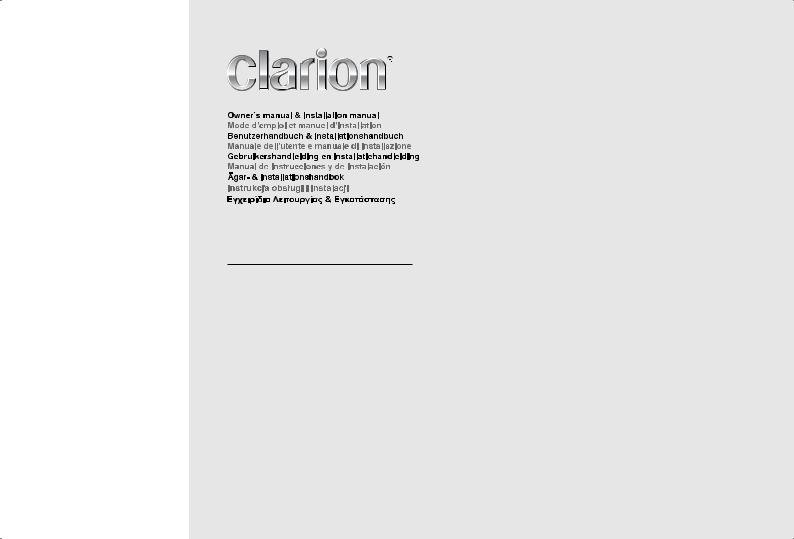
FZ502E
Bluetooth® USB/MP3/WMA DIGITAL MEDIA RECEIVER LECTEUR MÉDIA NUMÉRIQUE Bluetooth® USB/MP3/WMA Bluetooth® USB/MP3/WMA-DIGITAL-MEDIA-RECEIVER
RICEVITORE DIGITALE MULTI-MEDIALE Bluetooth® USB/MP3/WMA Bluetooth® USB/MP3/WMA DIGITALE MEDIA-RECEIVER RECEPTOR DE MEDIOS DIGITALES Bluetooth® USB/MP3/WMA Bluetooth® USB/MP3/WMA DIGITAL MEDIA RECEIVER
CYFROWY ODTWARZACZ MULTIMEDIALNY Bluetooth® USB/MP3/WMA
ΔΕΚΤΗΣ ΨΗΦΙΑΚΩΝ ΜΕΣΩΝ Bluetooth® USB/MP3/WMA
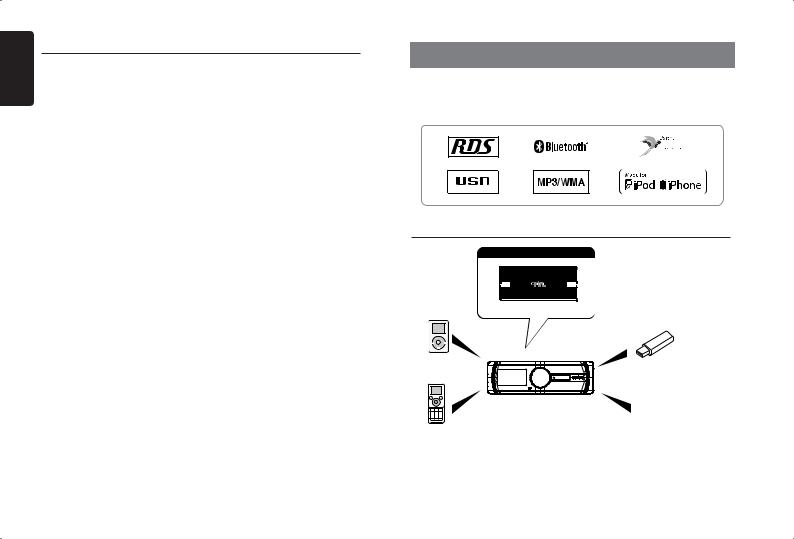
English
Contents
Thank you for purchasing this Clarion product.
•Please fully read this owner’s manual before operating this equipment.
•Check the contents of the enclosed warranty card and store it in a safe place with this manual.
1. FEATURES................................................................................................................................ |
1 |
Expanding Systems................................................................................................................... |
1 |
2. PRECAUTIONS......................................................................................................................... |
2 |
About the Registered Marks,etc................................................................................................. |
2 |
Front Panel / Generalities.......................................................................................................... |
2 |
USB Port.................................................................................................................................... |
2 |
3. CONTROLS............................................................................................................................... |
3 |
Operational Panel...................................................................................................................... |
3 |
Names of Button........................................................................................................................ |
3 |
Remote Control (RCX004)......................................................................................................... |
3 |
Notes of remote control using.................................................................................................... |
3 |
4. OPERATIONS........................................................................................................................... |
4 |
Basic Operations........................................................................................................................ |
4 |
System Setup............................................................................................................................. |
4 |
Radio Operations....................................................................................................................... |
6 |
Radio Data System Operations................................................................................................. |
6 |
USB Operations......................................................................................................................... |
7 |
iPod & iPhone Operations.......................................................................................................... |
7 |
AUX Operations......................................................................................................................... |
8 |
Bluetooth Operations................................................................................................................. |
8 |
5. TROUBLE SHOOTING............................................................................................................ |
10 |
6. ERROR DISPLAYS................................................................................................................. |
10 |
7. SPECIFICATIONS................................................................................................................... |
11 |
8. INSTALLATION / WIRE CONNECTION GUIDE..................................................................... |
11 |
1. FEATURES
•Built-in Parrot Bluetooth® Handsfree (HFP) and Audio Streaming (A2DP & AVRCP)
•Compatible with iPod® / iPhone® via USB
•4ch RCA Output with HPF/LPF and BEAT-EQ with 3 Band Parametric Equalizer
Expanding Systems
Expanding audio features
iPod/iPhone
(Connect via CCA-748) USB Memory (Connect via CCA-755)
Portable Player
(Connect via AUX IN Jack)
Bluetooth® cellular phone
Note:
•Theitemslistedoutsideoftheframesarethecommercialproductsgenerallysold.
•CCA-748andCCA-755:Soldbyseparately.
1 FZ502E
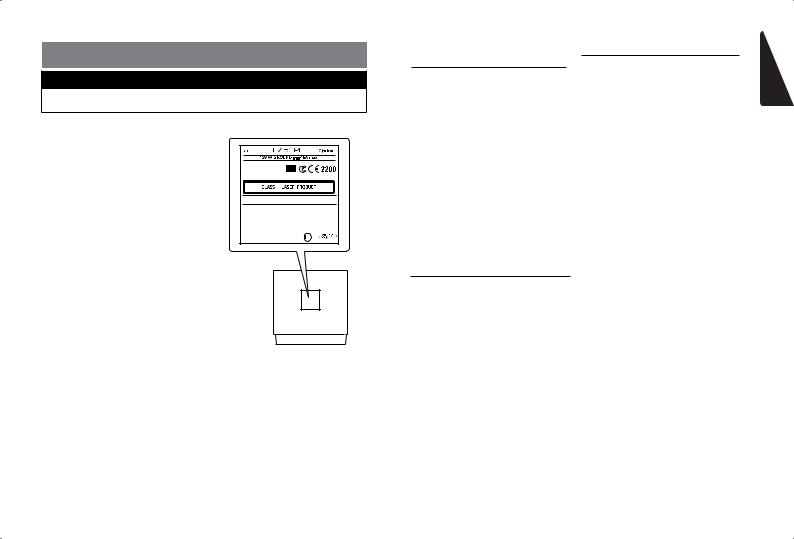
2. PRECAUTIONS
WARNING
For your safety, the driver should not operate the controls while driving.
Also, while driving, keep the to a level at which external sounds can be heard.
1.When the interior of the car is very cold and the player is used soon after switching on the heater, moisture may form on the disc or the optical parts of the player and proper playback may not be possible. If moisture forms on the disc, wipe it off with a soft cloth. If moisture forms on the optical parts of the player, do not use the player for about one hour. The condensation will disappear naturally allowing normal operation.
2.Driving on extremely bumpy or rough roads can cause the disc to skip during playback.
3.This unit uses precision parts and components for its operation. In the event that trouble arises, never open the
case,disassemble the unit, or lubricate the rotating parts. Contact your Clarion dealer or service center.
MW |
531-1602kHz |
|
|
FM |
87.5-108MHz |
03 2230 |
|
LW |
153-279kHz |
||
|
This product includes technology owned by Microsoft Corporation and cannot be used or distributed without a license from MSLGP.
QDID NO.: B017789
|
CHINA |
TX-1103E-A |
PN:127070009681 |
A b o u t t h e R e g i s t e r e d Marks,etc.
1.“Made for iPod,” and “Made for iPhone” mean that an electronic accessory has been designed to connect specifically to iPod, or iPhone, respectively, and has been certified by the developer to meet Apple performance standards.
Apple is not responsible for the operation of this device or its compliance with safety and regulatory standards. Please note that the use of this accessory with iPod or iPhone may affect wireless performance.
iPhone and iPod are trademarks of Apple Inc., registered in the U.S. and other countries.
2.The Bluetooth word mark and logos are owned by the Bluetooth SIG, Inc. and any use of such marks by Clarion Co.,Ltd. is under license.
Other trademarks and trade names are those of their respective owners.
Front Panel / Generalities
For a longer service life, be sure to read the following cautions.
•Do not allow any liquids on the unit from drinks, umbrellas, etc. Doing so may damage the internal circuitry.
•Do not disassemble or modify the unit in any way. Doing so may result in damage.
•Do not let cigarettes burn the display. Doing so may damage or deform the body.
•If a problem should occur, have the unit inspected at your store of purchase.
Cleaning the body
•Use a soft, dry cloth and gently wipe off the any dirt or dust.
•For tough dirt, apply some neutral detergent diluted in water to a soft cloth, wipe off the dirt gently, then wipe again with a dry cloth.
•Do not use benzene, thinner, car cleaner, etc., as these substances may damage the body or cause the paint to peel. Also,
leaving rubber or plastic products in contact with the body for long periods of time may cause stains.
USB Port
•The USB memory stick may stick out when inserted,so it may cause danger during driving. When connect USB memory stick to the main unit, please use a USB extension cable(CCA-755).
•The USB memory sticks must be recognized as “USB mass storage class“ to work properly. Some models may not operate correctly.
When the memorized data is lost or damaged by any chance, Clarion shall not be liable for any damage.
When using an USB memory stick, we recommend that you backup your data stored on it before using a personal computer etc.
•Data files may be broken when using USB memory sticks in the following situation:
When disconnecting the USB memory stick or turning the power off during reading data.
When affected static electricity or electric noise.
Connect/disconnect the USB memory stick when it is not accessed.
•Connecting with the computer is not covered.
English
FZ502E 2
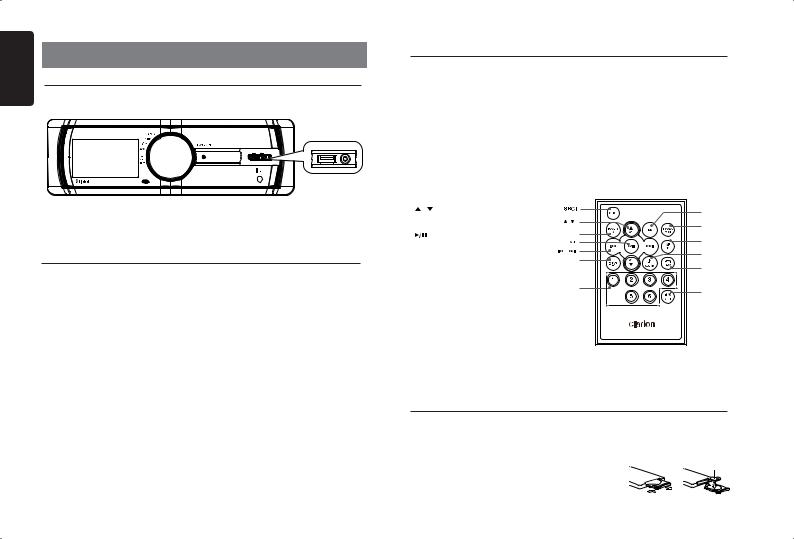
English
3. CONTROLS
Operational Panel
|
|
|
|
|
|
|
|
|
|
|
|
|
|
|
|
|
|
|
|
|
[MIC] [CONTROL] [RESET] , [BLINKING] |
USB Slot AUX IN |
|||||
|
|
|
||||
Names of Button
[CONTROL] Knob
•Power on (press)
•Power off (long press -> rotate it select “POWER OFF“ ->press)
•Adjust volume level (rotate)
•Toggle the audio source (press)
•Previous/Next search (press - left/right )
•Select tuner band (press - up)(1sec.)
•BT mode – Terminate call (right) / Dial (press) /Answer (left) /
Transfer call (left) / Redial (up and press)
•RADIO mode – PTY select.
•AUX mode – No function.
•USB mode – Search function
•iPod mode – iPod menu
[ MIC ] Hole
• Internal microphone
Remote Control (RCX004)
[SRC] Button
• Toggle the audio source
[ ,
,
 ] Buttons
] Buttons
•Preset station up / down
•Previous / next track
•Search (long press)
[SCN/PS/AS] Button
•Scan play / Preset scan
•Auto memory store (long press)
[BAND/TOP] Button
•Select tuner band
•Top play (long press)
[MUTE] Button
• Mute the volume
[1~6] Buttons
•[1] Button: Preset station 1.
•[2] Button: Preset station 2.
•[3] Button: Preset station 3.
•[4] Button: Preset station 4.
•[5] Button: Preset station 5.
•[6] Button: Preset station 6.
[SOUND] Button
• Sound effect setting
[ |
, ] Buttons |
|
|
|
• Volume up / down |
[ |
, |
] |
|
|
|
|||
[ |
] Button |
[BAND/TOP] |
||
• |
Play / Pause |
|
[ |
] |
|
|
[ |
, |
] |
[TA] Button |
[DISP] |
|||
• |
Traffic announcement |
|
|
|
[DISP] Button |
|
[1~6] |
||
• |
Display switch |
|
|
|
[PTY/RDM] Button
• Programme type
• Random play
[AF/RPT] Button
•Alternative frequency
•Repeat play
Notes of remote control using
Replacing the lithium battery of remote control unit.
[TA]
[SCN/
PS/AS]
[AF/RPT]
[SOUND]
[PTY/RDM]
[MUTE]
When the range of the operation of the card remote control becomes short or no functions while operating. Replace the battery with a new lithium battery. Make sure the battery polarity replacement is correct.
1. Pull out the battery holder while pressing the stopper.
2. Insert the button-type battery with the stamped(+) mark facing upward.
Insert the battery holder into the remote control.
3 FZ502E
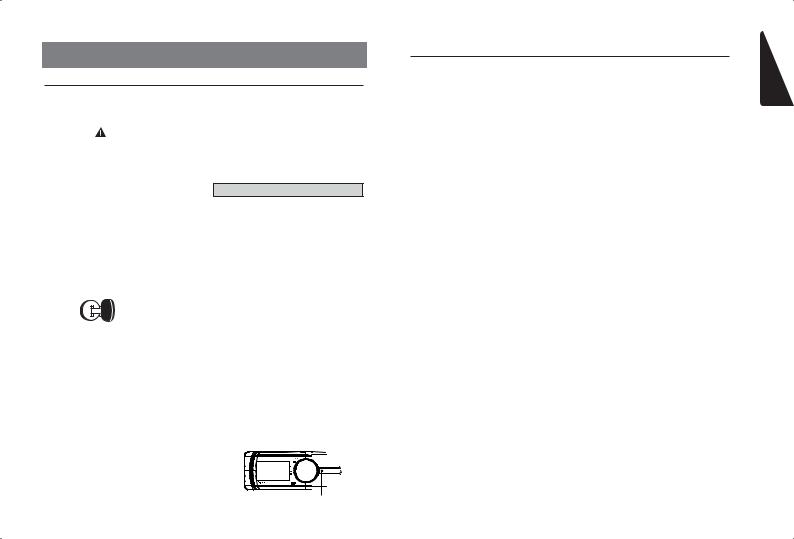
4. OPERATIONS
Basic Operations
Note: |
CT (Clock Time) display |
|
• Refer to the diagrams in “3. CONTROLS” |
• The displayed clock data is based on the |
|
when reading this chapter. |
||
CT (clock time) data in the RDS signal. |
||
|
||
|
|
|
CAUTION |
Volume adjustment |
When the unit is turned on, starting and stopping the engine with its volume raised to the maximum level may harm your hearings.
Be careful about adjusting the volume.
Power on / off
Notes:
•Start the engine before using this unit.
•Be careful about using this unit for a long time without running the engine. If you
drain the car’s battery too far, you may not be able to start the engine and this can reduce the service life of the battery.
1.Start the engine. The power button / knob illumination on the unit will light up.
Engine ON position
2.Press the [CONTROL] knob on the front panel to turn on the power under standby mode. The unit goes back to the last status after power on.
3.Press and hold the [CONTROL] knob (center long press) on the front panel, and rotate the [CONTROL] knob choose POWER OFF, then press the [CONTROL] knob on the front panel to turn off the power.
Mute
Press the [MUTE] button on the remote control to mute the volume from the unit.
Note:
Doing the operation above again or adjusting volume will release muting.
Turn the [CONTROL] knob on the front panel or press the [ ] or [
] or [ ] button on the remote control.
] button on the remote control.
The adjustable range of volume is 0 to 40.
 CAUTION
CAUTION
While driving, keep the volume level at which external sounds can be heard.
Playing source selection
Press [CONTROL] button on the front panel or [SRC] button on the remote control
repeatedly to choose desired playing source.
Notes:
•Playing source selection means selecting work mode, such as RADIO mode and
AUX mode, etc.
Display system time
Press the [DISP] button on the remote control to switch the display information from clock, station information (RADIO mode), or track information (USB mode).
RESET
If you have below problems, pls press
[RESET] button.
• Unit can not power on
• Nothing happens when buttons are pressed
• Display is not accurate
Note:
•When the [RESET] button is pressed,preset radio stations, audio setting,etc. stored in memory are cleared.
RESET
System Setup
In any mode, press and hold [CONTROL] knob (center long press), and rotate the
[CONTROL] knob choose ADJUST, then press the [CONTROL] knob to enter system setup. Press [CONTROL] knob (left / right) to select options, rotate the [CONTROL] knob to adjust.
TA: ON/OFF
Rotate the [CONTROL] knob to choose TA ON or OFF.
• ON:
“TA” indicator appears in the display lights and TA function turns on.
• OFF:
“TA” indicator disappears in the display and TA function turns off.
AF: ON/OFF (RADIO mode)
Rotate the [CONTROL] knob to choose AF ON or OFF.
• ON:
“AF” indicator appears in the display lights and AF function turns on.
• OFF:
“AF” indicator disappears in the display and AF function turns off.
REG: ON/OFF (RADIO mode AF on)
Rotate the [CONTROL] knob to choose REG ON or OFF.
• ON:
“REG” indicator appears in the display lights and Regional function turns on.
• OFF:
“REG” indicator disappears in the display and Regional function turns off.
DX/LO (RADIO mode)
Rotate the [CONTROL] knob to choose radio local or distant at RADIO mode.
•LO: Only stations with strong signal can be received.
•DX: Stations with strong and weak signals can be received.
PTY (Programme Type) MODE (RADIO mode)
Press [CONTROL] knob, then rotate the [CONTROL] knob to select PTY type, press the [CONTROL] knob, the unit begin searching.
PTY type: NEWS -> AFFAIRS -> INFO -> SPORT -> EDUCATE -> DRAMA -> CULTURE -> SCIENCE -> VARIED -> POP
M-> ROCK M -> EASY M -> LIGHT M -> CLASSICS -> OTHER M -> WEATHER -> FINANCE -> CHILDREN ->SOCIAL -> RELIGION -> PHONE IN -> TRAVEL -> LEISURE -> JAZZ ->COUNTRY -> NATION
M-> OLDIES -> FOLK M -> DOCUMENT -> TEST ->ALARM
CALL LIST (BT mode)
Rotate the [CONTROL] knob to choose:
•DIAL NUMBER
•DIALED CALL
•MISSED CAL
•RECEIVED CALL
•USER PHONEBOOK
and press [CONTROL] knob to confirm.
PCH MEMO (RADIO mode)
Rotate the [CONTROL] knob to choose PCH 1 / PCH 2 / PCH 3 / PCH 4 / PCH 5 or PCH 6, press and hold [CONTROL] knob (center long press) to store it in the memory.
AUX SENS (AUX mode)
Rotate the [CONTROL] knob to choose AUX input sensitivity LOW, MID or HIGH at AUX mode.
SELECT (BT mode)
This ” SELECT” menu is intended to automatically paired by selecting a mobile phone was stored.
This unit can store three mobile phones. The mobile phone will be stored in paired order to the unit. The mobile phone can be stored up to three. The fourth mobile phone can not be stored. If you want to store a fourth mobile phone, please delete unwanted mobile phone from ”DELETE” menu.
1.Rotate the [CONTROL] knob to choose the pair mobile phone name from the pairing list.
2.Press the [CONTROL] knob to confirm.
DELETE (BT mode)
1.Rotate the [CONTROL] knob to choose the paired mobile phone name from the pairing list.
English
* You entered ”CODE” is not cleared. |
FZ502E 4 |
