Page 1
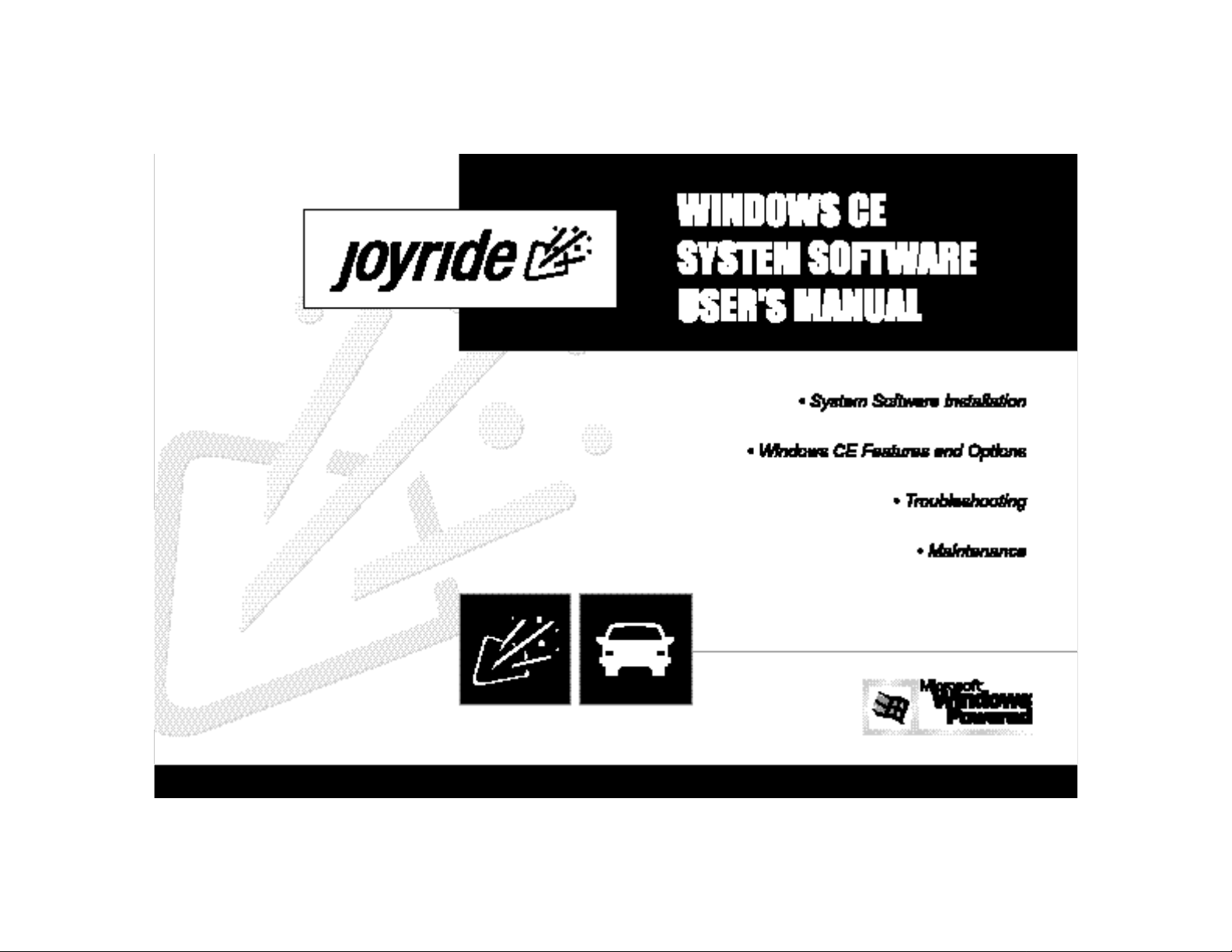
Page 2
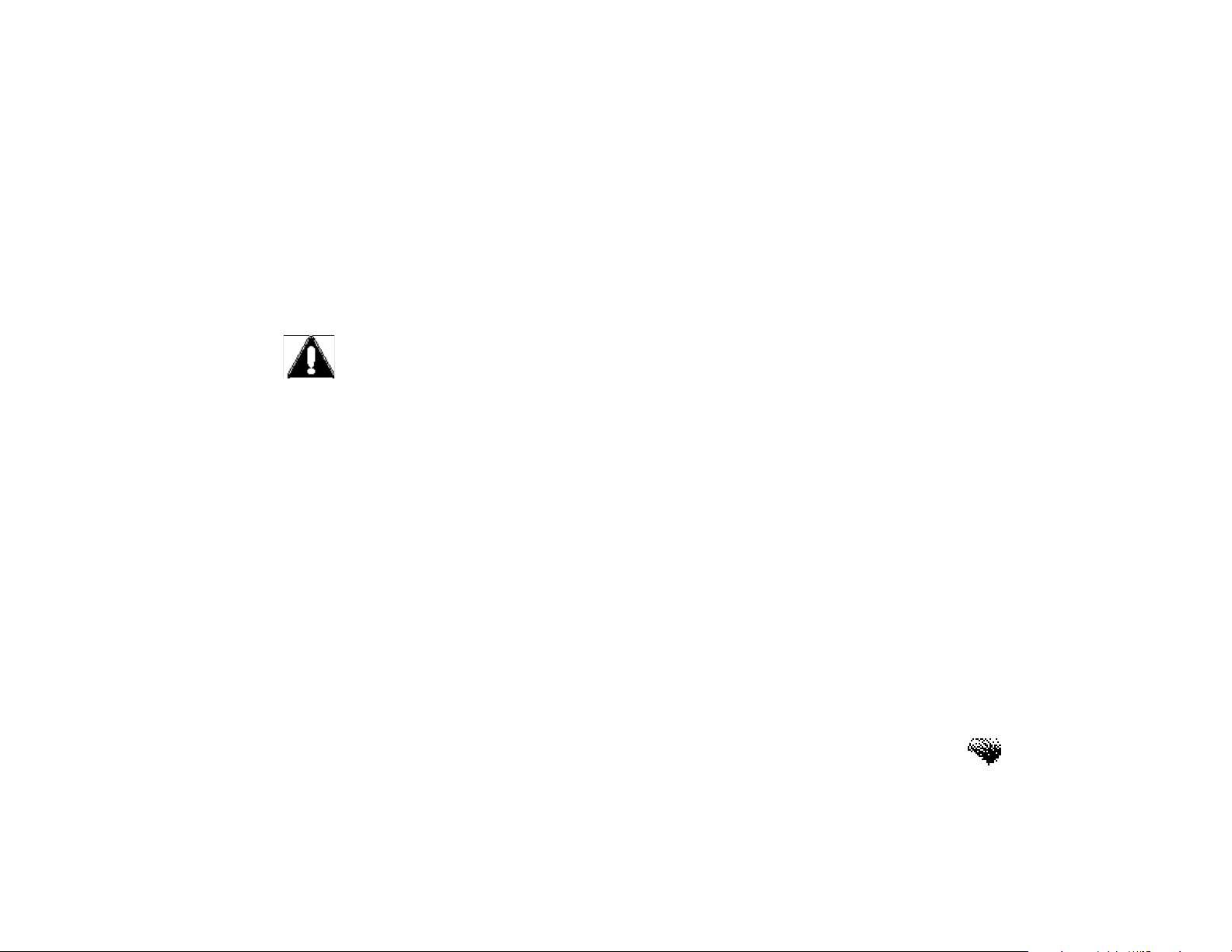
Cautions
PRECAUTIONS
Please carefully read and follow these Safety Warnings and
Precautions before using the Joyride™ System.
SAFETY WARNINGS
• Only look at the screen when it is safe to do so and for a very short period
of time. If you need to study the screen or look at the screen for a
prolonged period of time, pull over and stop the car so that you can safely
evaluate the information without risking danger to yourself or to others.
• Because operating certain parts of this system while driving can distract
your attention away from the road and possibly cause an accident or other
serious consequences, carry out the set up procedures and learn the basics
of the system before attempting to use it on the road.
• DONOT change systems settings or enter data manually (using your hands)
while driving. Stop the vehicle in a safe and legal manner before attempting
these operations. This is important since while setting up or changing some
functions, your attention might be distracted away from the road and you
may be tempted to remove your hands from the wheel.
i
Page 3
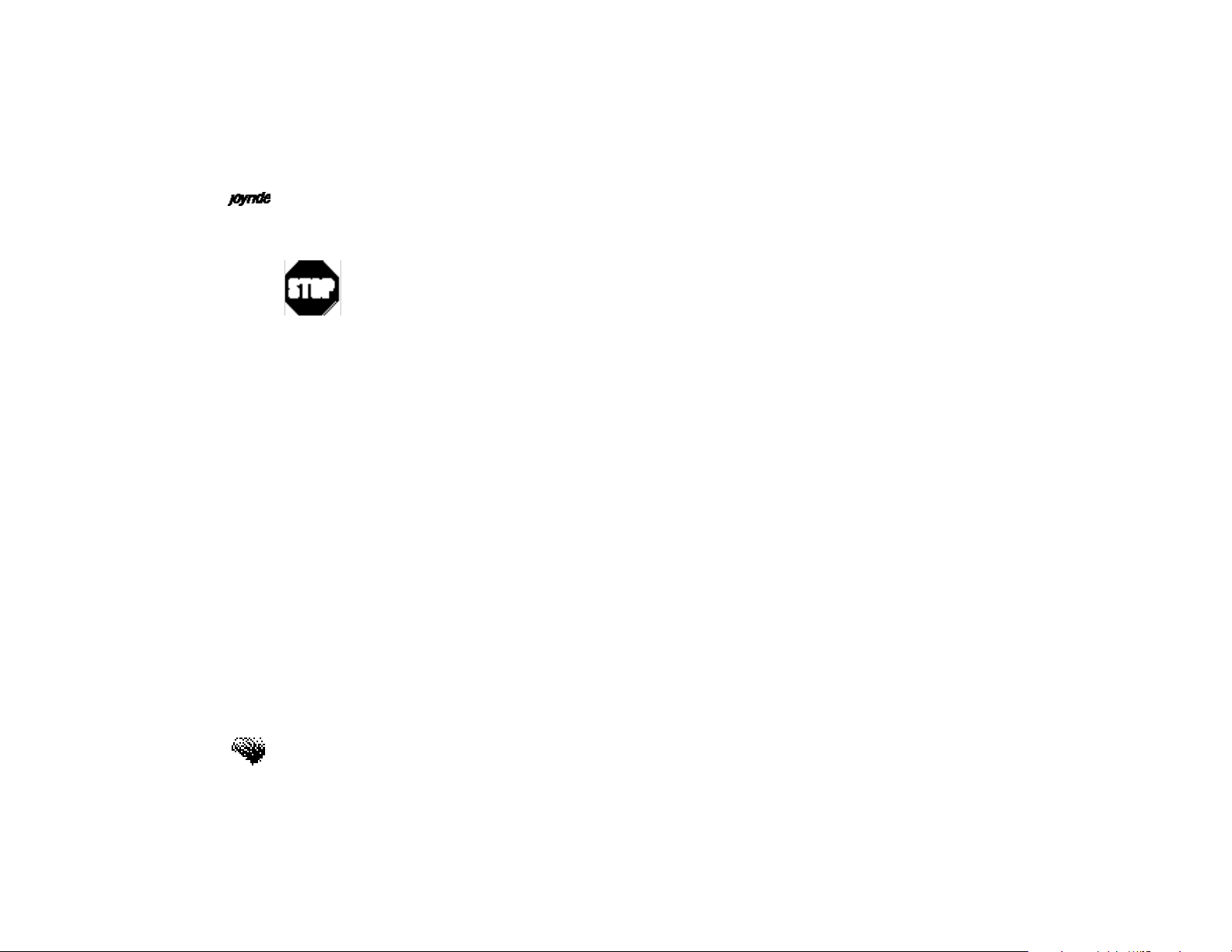
User’s Manual
Manual Input Required
• When you see this symbol in the manual, it means, for your safety and the
safety of others, the vehicle must be stopped to carry out the described
Joyride™ function or to change settings. Pull over in a safe and legal
manner before attempting to manually access a function of the system.
• The Joyride™ system responds to voice commands, menu selections, and
shortcut keys. By memorizing the required voice commands and by training
the Joyride™ unit to recognize your custom commands, you will be able to
utilize the Joyride™ system in its full, functional capacity to increase safety
while you are driving.
• Turn volume down when turning the Joyride™ unit OFF. This will ensure
NO hearing damage if the sound is too loud when you turn power back on.
Also ensure volume of system is not too loud so that outside traffic and
emergency vehicles can be heard.
• DONOT place fingers or foreign objects in CD / DVD, ROM insertion slots
or gaps. Doing so may cause injury or damage the product.
ii
Page 4
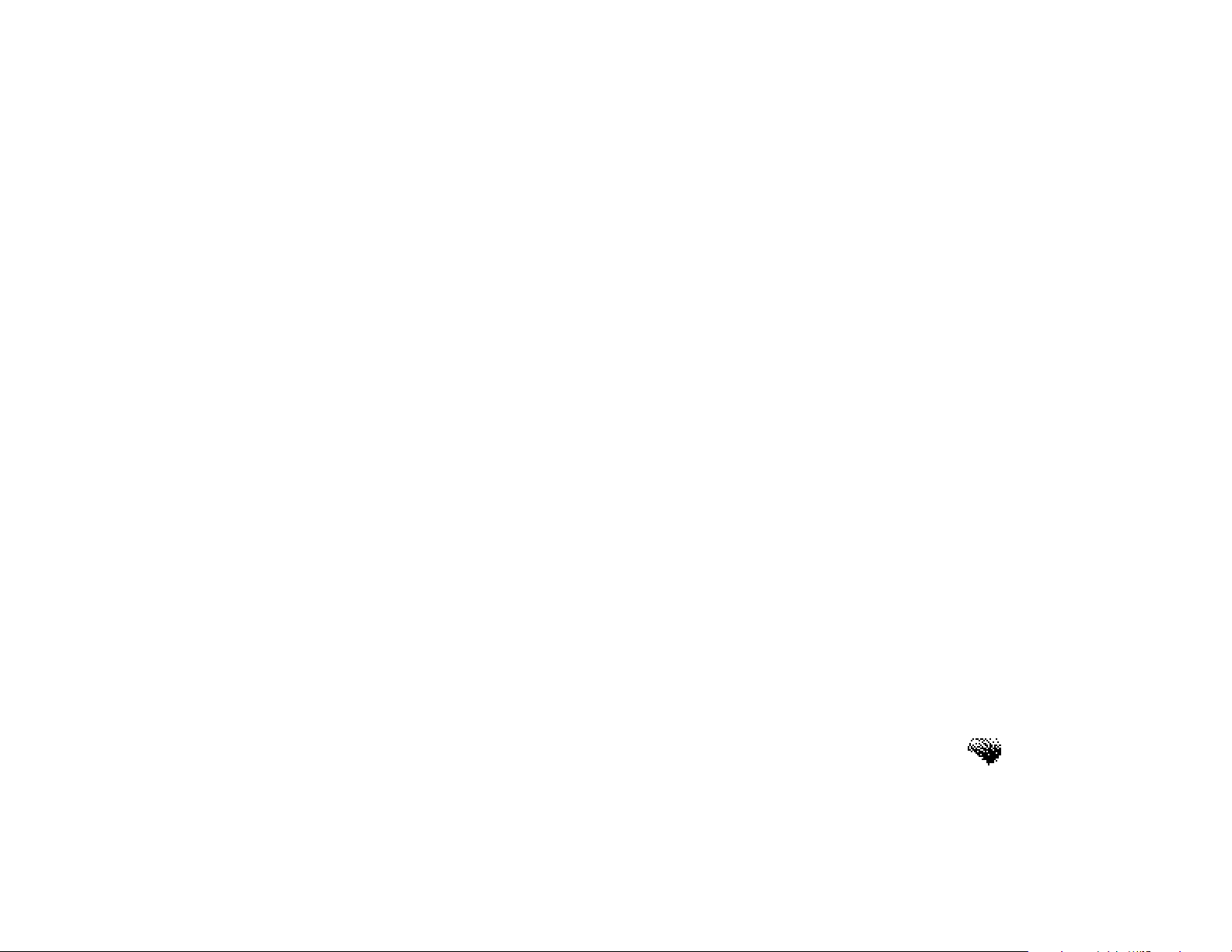
Cautions
• Make sure all persons who use this system read all safety instructions and
precautions and follow all instructions carefully.
PRECAUTIONS
• This product is for MOBILE 12V applications only. If required, only replace
fuses with the same ampere rating.
• DONOTuse the Joyride™ unit unless the engine is running. Prolonged use
without the engine running will drain the main car battery.
• DONOTtamper with or attempt to disassemble the hardware as it may
cause electrical problems, fire or malfunctions.
• If you notice smoke or smell smoke emanating from the Joyride™ unit turn
power OFF and do not use the system until you contact your local Clarion
authorized dealer. If you have any problems with the system contact your
Clarion dealer.
iii
Page 5
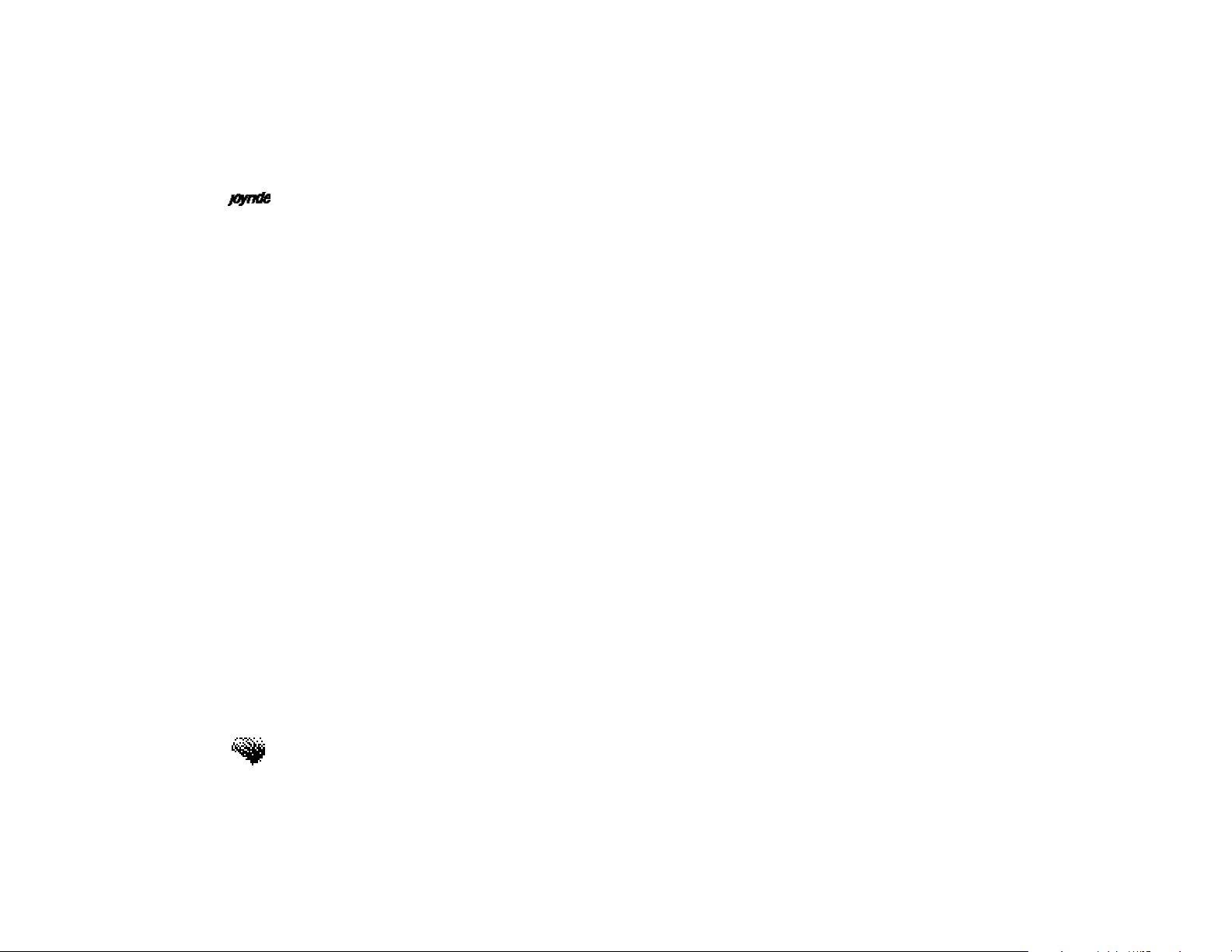
User’s Manual
iv
Page 6

Copyright & Safety Information
PN 280-7660-01
Copyright Information
© Clarion Co., Ltd. 1999-2001
All Rights Reserved
Reproduction, adaptation, or translation without prior written authorization is prohibited,
except as allowed under applicable copyright laws.
Protected Technology Notice
This product incorporates copyright protection technology that is protected by method claims
of certain U.S. patents and other intellectual property rights owned by Macrovision
Corporation and other rights owners. Use of this copyright protection technology must be
authorized by Macrovision Corporation, and is intended for home and other limited viewing
uses only unless otherwise authorized by Macrovision Corporation. Reverse engineering or
disassembly is prohibited.
Trademarks
®
Microsoft
and Windows®are either registered trademarks or trademarks of Microsoft
Corporation in the United States and/or other countries. Microsoft products are licensed to
OEMs by Microsoft Licensing, Inc., a wholly owned subsidiary of Microsoft Corporation.
®
v
Page 7
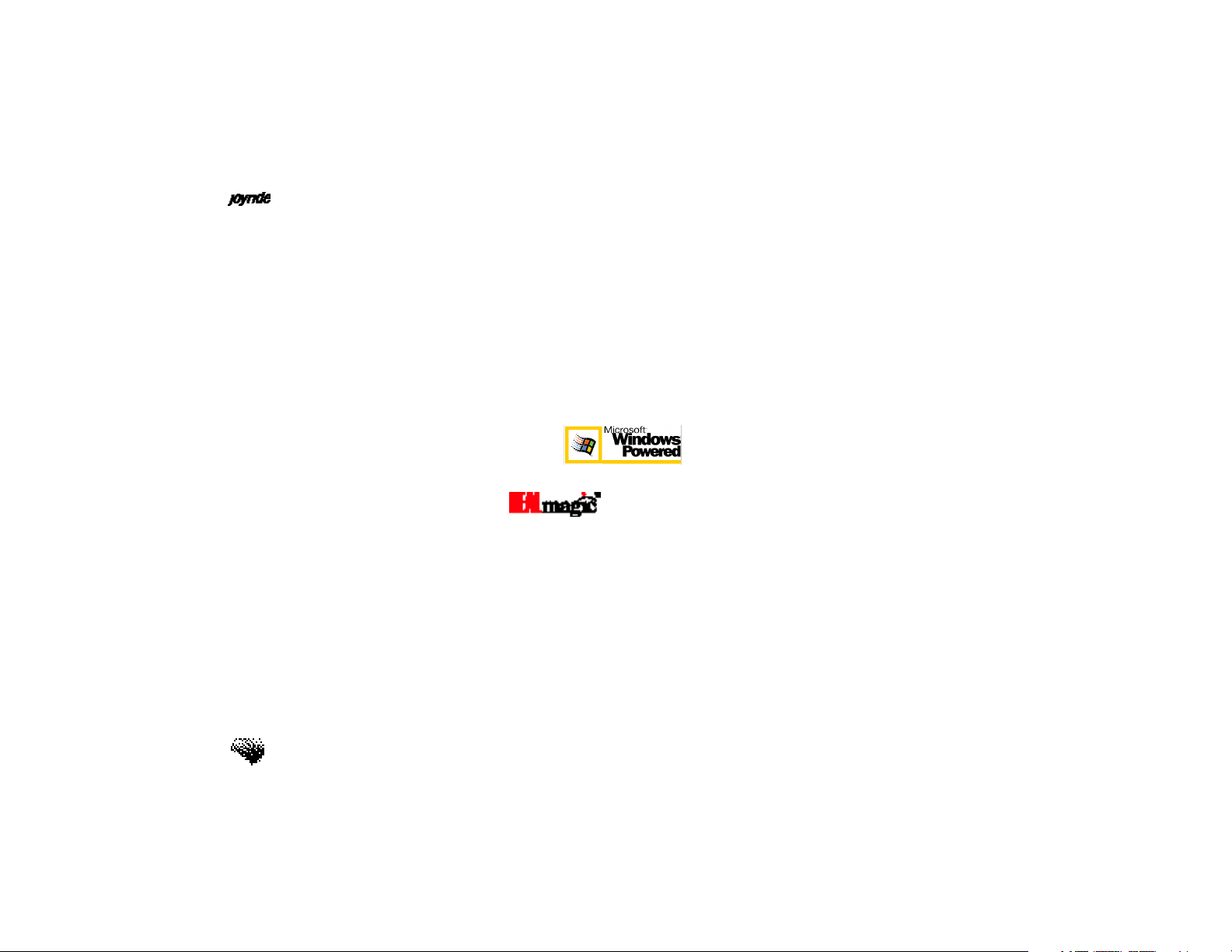
User’s Manual
The Microsoft®logo is a registered trademark of Microsoft Corporation in the United States
and/or other countries.
®
Microsoft
, Windows Media™, and the Windows Logo are trademarks or registered trademarks
of Microsoft Corporation in the United States and/or other countries.
vi
Portions based upon Microsoft Windows Media Technologies. Copyright
© 1999 Microsoft
Corporation. All Rights Reserved.
®
CompactFlash
Card: CompactFlash is a trademark of SanDisk Corporation.
Microsoft Windows Powered is a registered trademark of Microsoft, Inc.
®
Sigma Designs
and are registered trademarks or trademarks of Sigma Designs,
Inc.
®
IBM MicroDrive
is a registered trademark of International Business Corporation, Inc.
Other brands and their products are trademarks or registered trademarks of their respective
holders and should be noted as such.
Manufactured under license from Dolby Laboratories.
“Dolby”, “Pro Logic”, and double-D symbol are trademarks of Dolby Laboratories.
Confidential unpublished works.
©1992-1997 Dolby Laboratories. All rights reserved.
Page 8
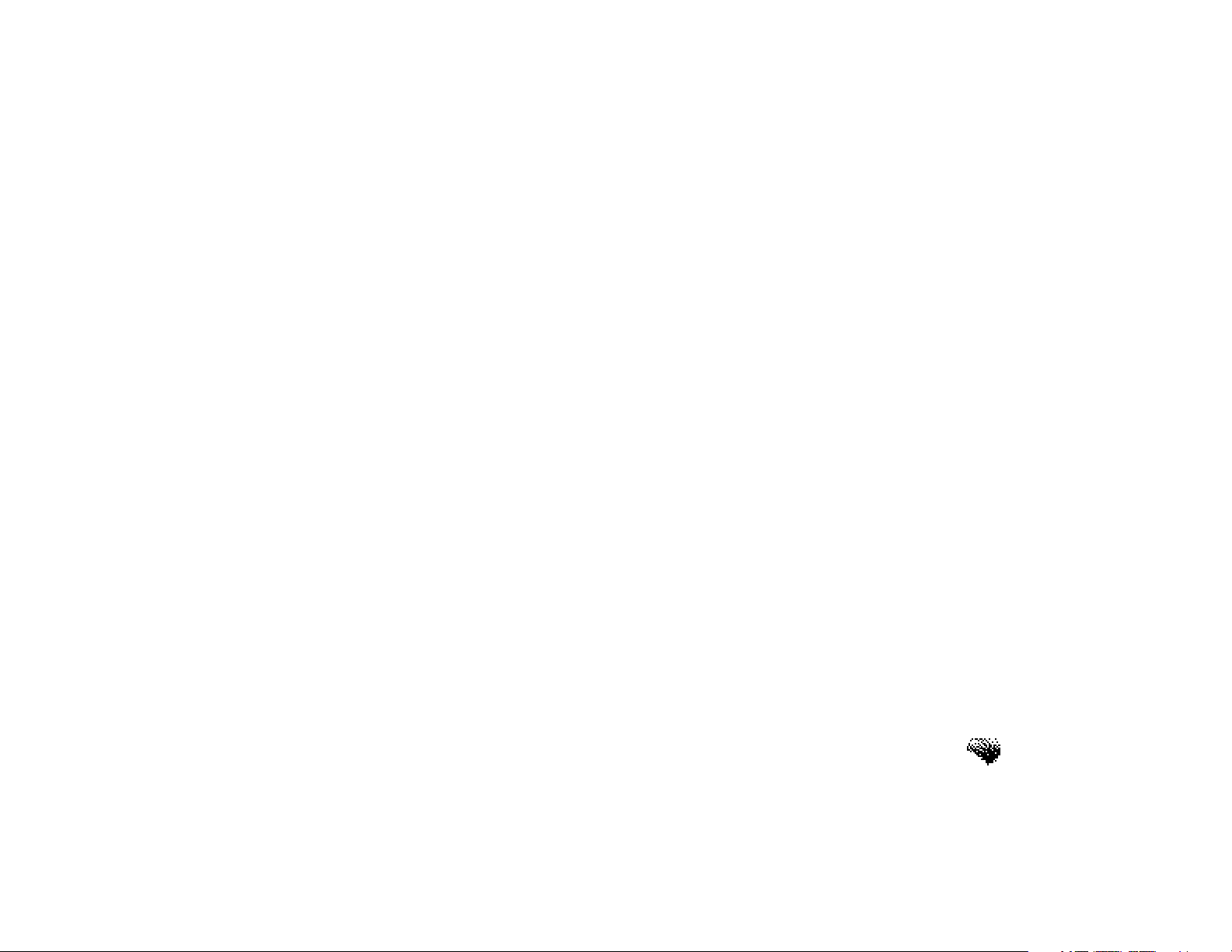
Copyright & Safety Information
Special note concerning use of the Dolby Digital trademark:
Dolby Laboratories encourages use of the Dolby Digital trademark to identify soundtracks that
are encoded in Dolby Digital. This is an effective way to inform listeners of the soundtrack
format, and the use of a standard logo promotes easy recognition in the marketplace.
However, like any trademark, the Dolby Digital logo may not be used without permission.
Dolby Laboratories therefore provides a standard trademark license agreement for companies
who wish to use Dolby trademarks. This agreement should be signed by the company that
owns the program material being produced. Recording studios or production facilities which
provide audio production or encoding services for outside clients generally do not require a
trademark license. If you would like more information on obtaining a Dolby trademark license,
please contact Dolby Laboratories Licensing Corporation. Information on trademark licensing
plus instructions for using the Dolby Digital trademark and marking audio formats can also be
found on-line at http://www.dolby.com.
Dolby Laboratories Licensing Corporation
100 Potrero Ave.
San Francisco, CA 94520
USA
DTSand DTS Digital Surroundare registered trademarks of Digital Theater Systems, Inc.
®
AutoFM®Data Receiver is a registered trademark of CUE Corporation.
CUE
Joyride™ is a trademark of Clarion Co., Ltd.
vii
Page 9
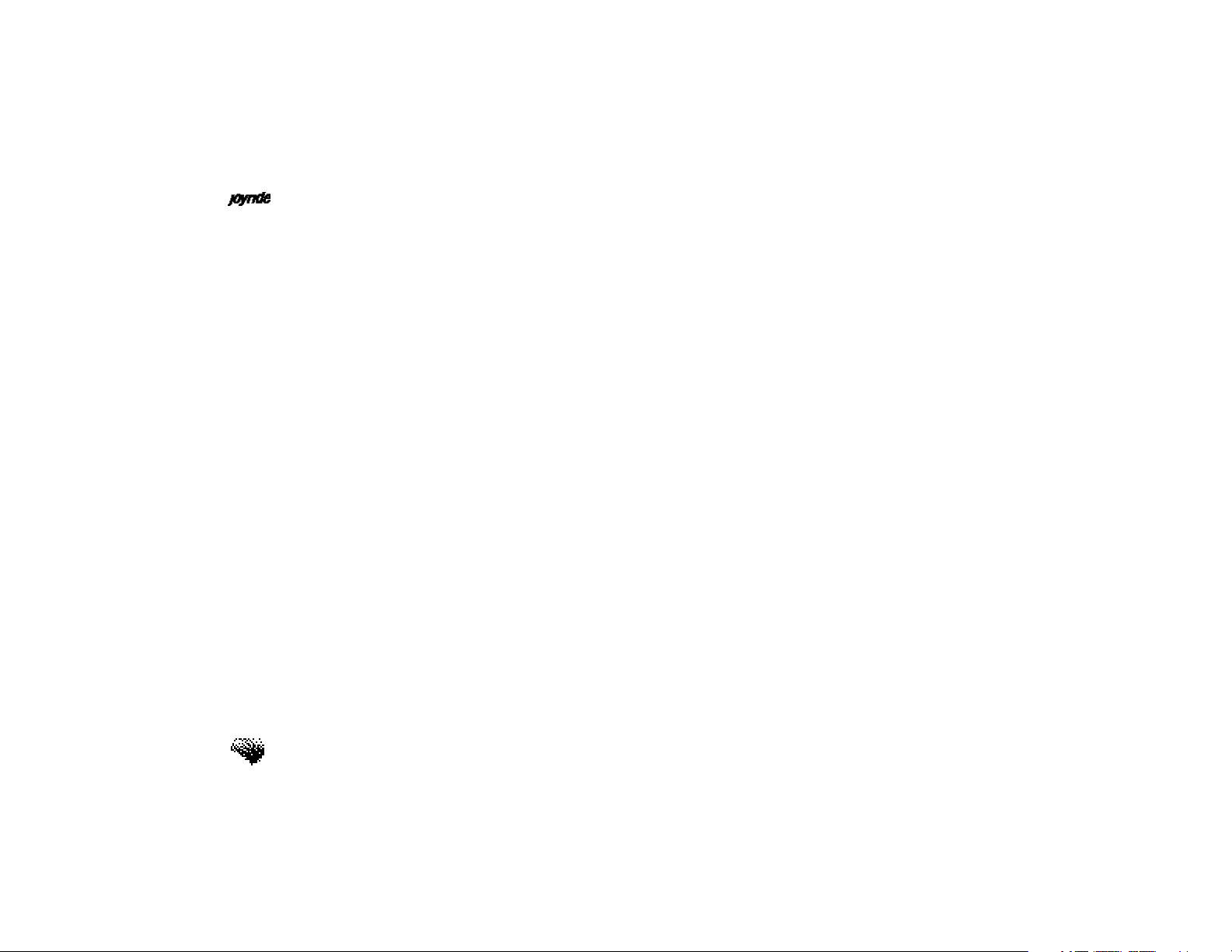
User’s Manual
FCC Radio Interface Statement
Operation of the Clarion Joyride™ system is subject to the following two conditions imposed
by the Federal Communications Commission: (1) this system may not cause harmful
interference, and (2) this system must accept any interference received, including interference
that may cause undesired operation. Changes or modifications to the equipment without the
express permission of Clarion may void the authority to use the Clarion Joyride™ system.
EXPORT RESTRICTIONS. You acknowledge that the SOFTWARE, or any part thereof, or any
process or service that is the direct product of the SOFTWARE (the foregoing collectively
referred to as the “Restricted Components”) are of U.S. origin. You agree to comply with all
applicable international and national laws that apply to these products, including the U.S.
Export Administration Regulations, as well as end-user, end-use and destination restrictions
issued by U.S. and other governments. For additional information on exporting Microsoft
products, see http://www.Microsoft.com/exporting/.
viii
Page 10

Copyright & Safety Information
Warranty - Owner’s Manual
This Owner’s Manual creates no warranties, nor does it make any representations regarding the
Clarion Joyride™ system on behalf of Clarion. The only warranty provided by Clarion to the
purchaser is that contained in Clarion’s published limited warranty for the Clarion Joyride™
system. All other purported warranties and representations regarding the quality, performance
or the suitability of the Clarion Joyride™ system are disclaimed.
Changes or modifications to the equipment without the express permission of Clarion may
void the authority to use the Clarion Joyride™ system.
Place the serial number sticker for your Clarion Joyride™ system here:
Serial Number
ix
Page 11
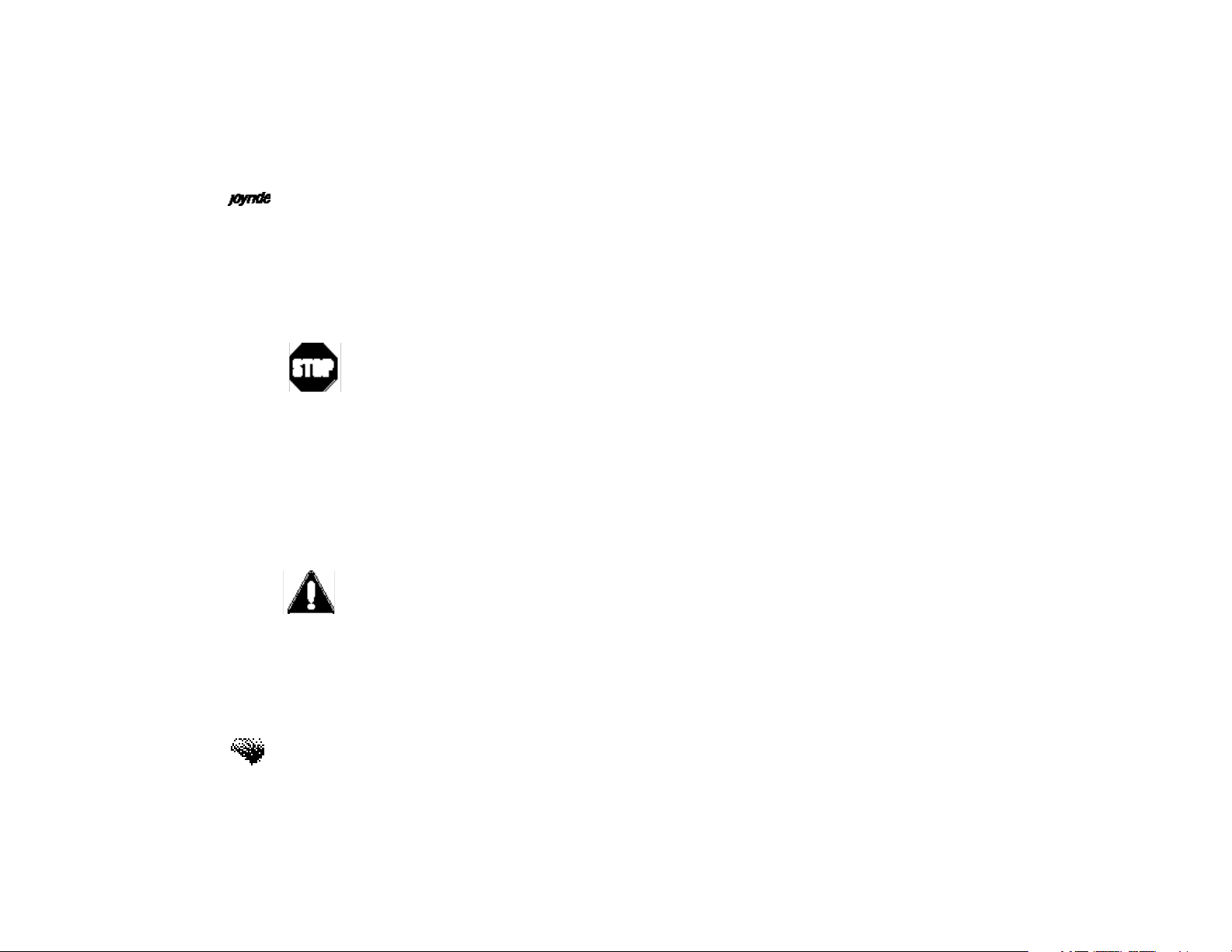
User’s Manual
Important User Information
READ THE INSTRUCTIONS IN THIS MANUAL BEFORE USING THE JOYRIDE™ SYSTEM!
Safety Warning
When you see this symbol, it means, for your safety, the vehicle must be stopped to change
settings or use the Joyride™ system. Pull over in a safe and legal manner before attempting to
manually access a function of the system.
STOP! Operating certain parts of this system while driving can distract your attention away
from the road, and possibly cause an accident or other serious consequences. Do not change
system settings or enter data non-verbally (using your hands) while driving.Stop the vehicle
in a safe and legal manner before attempting these operations. This is important since while
setting up or changing some functions, you might be required to distract your attention away
from the road and remove your hands from the wheel.
Read and follow Instructions
Before using your Windows® CE for the Clarion the Joyride™ system, read and follow all
instructions and safety information provided in this Owner’s Manual. Not following
precautions found in this Owner’s Manual could cause an accident or other serious
consequences.
x
Page 12
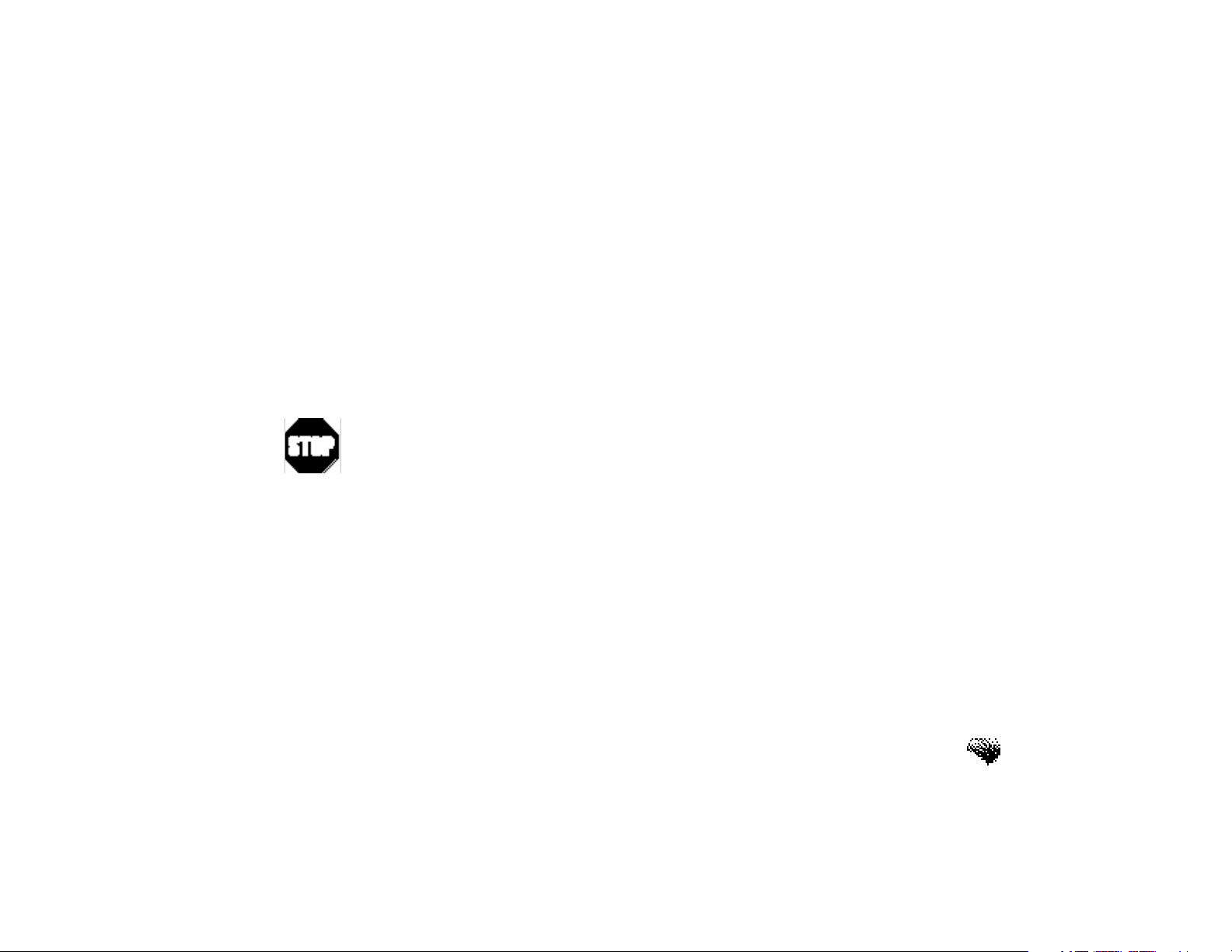
Copyright & Safety Information
Safety
Voice Training for Safety
As described and noted throughout this manual, the Joyride™ system responds to speech
commands (voice), menu selections, and shortcut keys. When using the control panel keys,
stop your vehicle and look at the screen only when it is safe to do so. By memorizing the
required voice commands, and by training Joyride to recognize custom commands, you’ll be
able to utilize the Joyride™ system in its full, functional capacity to increase safety while you
are driving.
Never operate the Joyride™ system manually while driving.
Do not access any function requiring a prolonged view of the screen while
you are driving.
Pull over in a safe and legal manner before attempting to access a function of
the system requiring prolonged attention. Even occasional short scans to the
screen may be hazardous if your attention has been diverted away from your
driving task at a critical time.
Loud Volume
Do not raise the the Joyride™ system volume excessively. Keep the volume at a level where
you can still hear outside traffic sounds and emergency sirens while driving. The inability to
hear these sounds while driving can be very dangerous and can cause accidents.
xi
Page 13
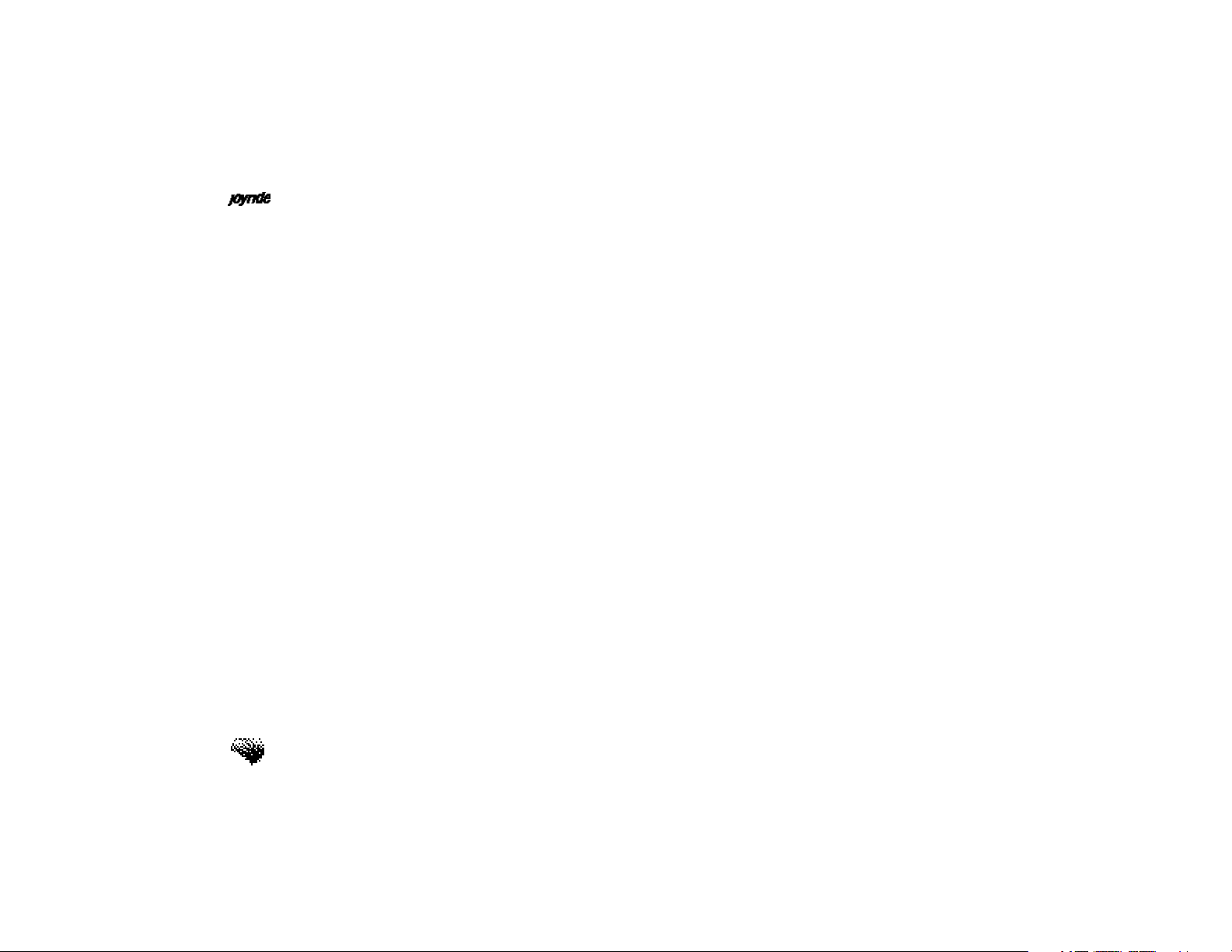
User’s Manual
Keep the Owner’s Manual in Your Vehicle
When kept in the vehicle, the Owner’s Manual will be a ready reference for you and other
users unfamiliar with the Windows® CE for the Clarion Joyride™ system. Please make certain
that before using the system for the first time, all persons have access to the Joyride™ System
Software User’s Manualand read its instructions and safety information carefully.
xii
Page 14
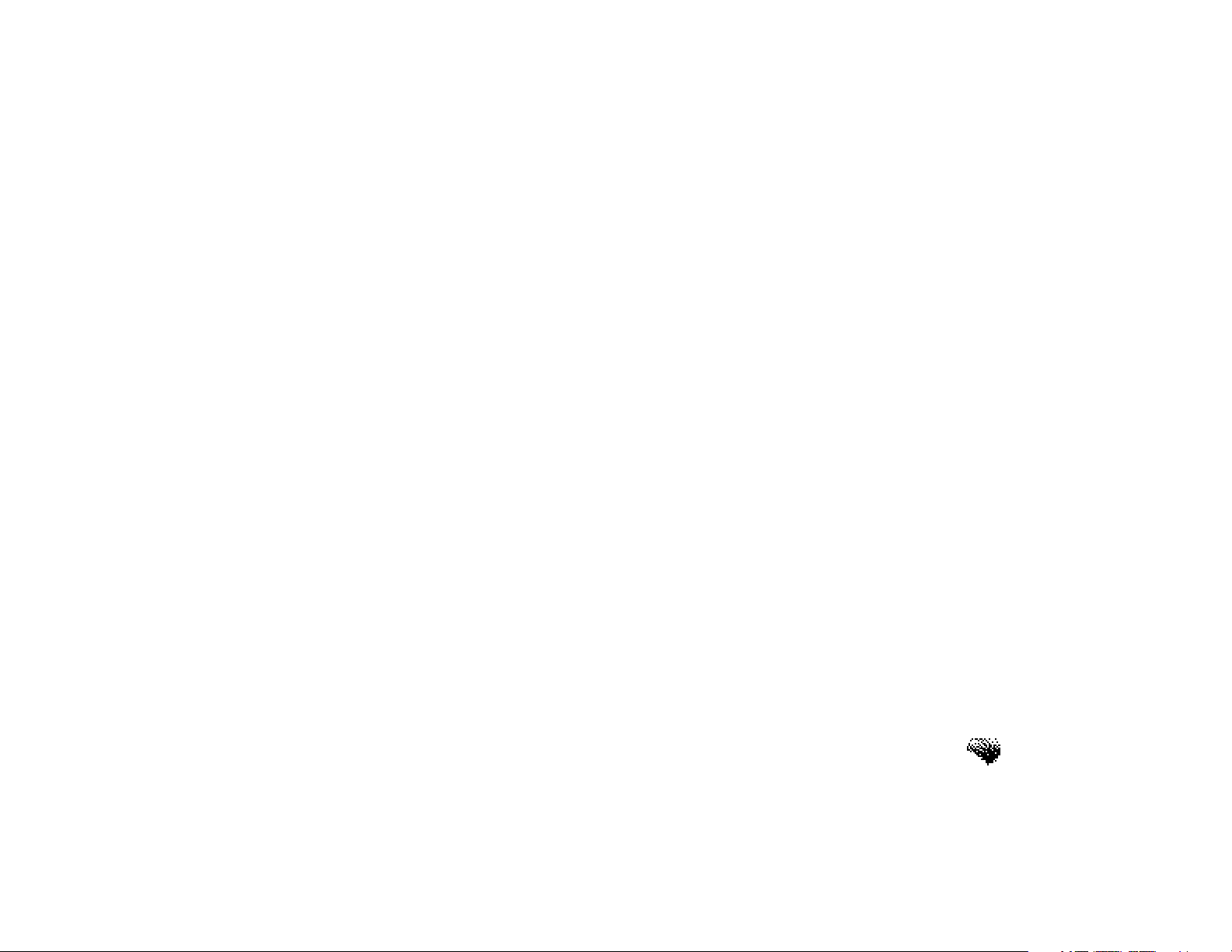
CONTENTS
Precautions . . . . . . . . . . . . . . . . . . . . . . . . . . . . . . . . . .i
Safety Warning. . . . . . . . . . . . . . . . . . . . . . . . . . . . . . . . i
Manual Input Required. . . . . . . . . . . . . . . . . . . . . . . . . . ii
Precautions. . . . . . . . . . . . . . . . . . . . . . . . . . . . . . . . . . . iii
Copyright Information . . . . . . . . . . . . . . . . . . . . . . . . . .v
Warranty - Owner’s Manual. . . . . . . . . . . . . . . . . . . . . . . ix
Safety. . . . . . . . . . . . . . . . . . . . . . . . . . . . . . . . . . . . . . . xi
Voice Training for Safety. . . . . . . . . . . . . . . . . . . . . . . . . xi
CONTENTS . . . . . . . . . . . . . . . . . . . . . . . . . . . . . . . . . .xiii
Software Installation for Dealers . . . . . . . . . . . . . . . . . .xxiii
Quick Start . . . . . . . . . . . . . . . . . . . . . . . . . . . . . . . . . .xxv
The Joyride™ System Wake-Up Command. . . . . . . . . . . . xxv
Learning the Joyride™ System Controls. . . . . . . . . . . . . . . xxvi
Contents
Timeout and Listening Bars. . . . . . . . . . . . . . . . . . . . . . . xxvii
Global Command Words Available. . . . . . . . . . . . . . . . . . xxviii
xiii
Page 15
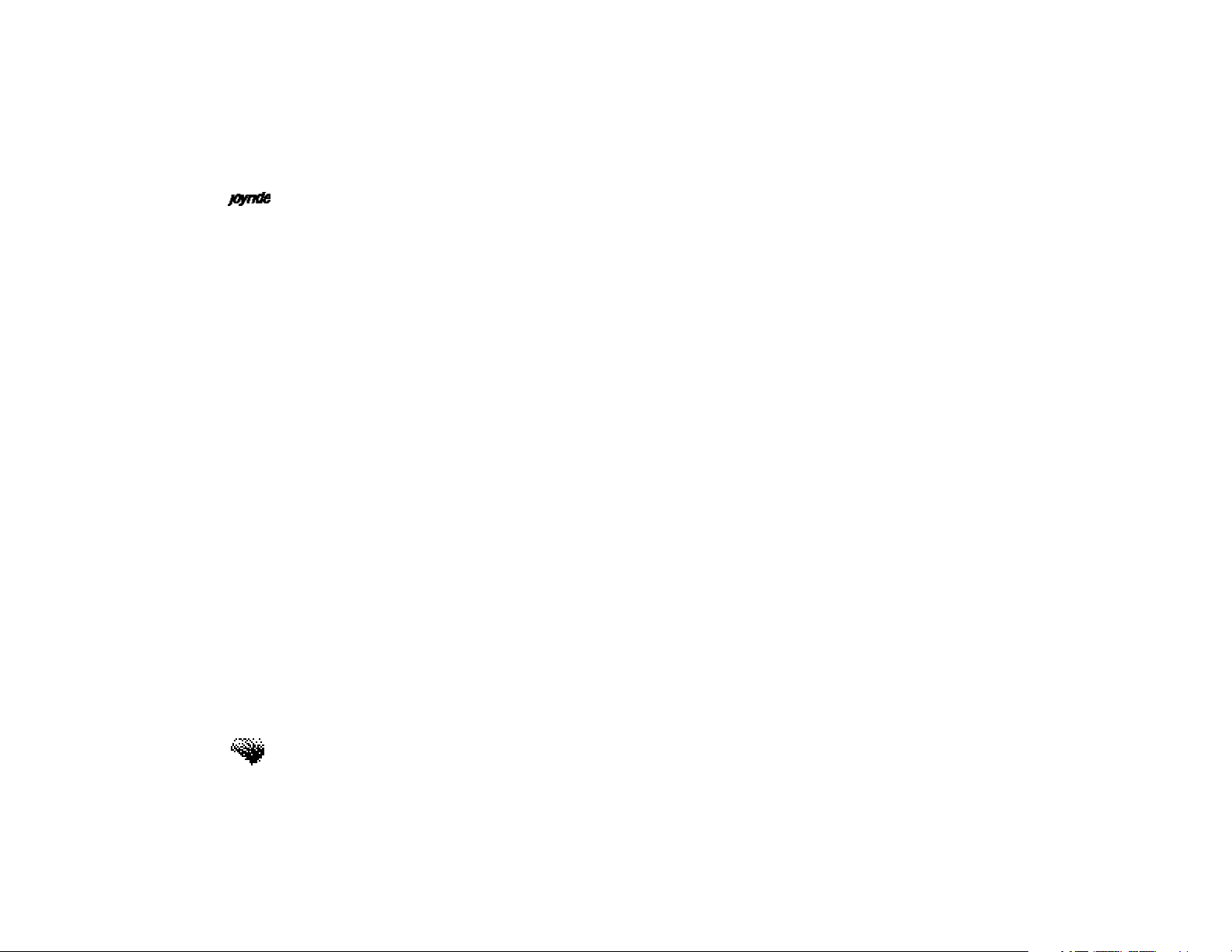
User’s Manual
Program Level Commands. . . . . . . . . . . . . . . . . . . . . . . . xxviii
Custom Commands. . . . . . . . . . . . . . . . . . . . . . . . . . . . . xxviii
Training Speech Commands. . . . . . . . . . . . . . . . . . . . . . . xxix
Adding a New Contact to Address Book. . . . . . . . . . . . . . xxx
Adding Contacts Using Personal Device Assistant (PDA). . xxxiv
Playing the Radio. . . . . . . . . . . . . . . . . . . . . . . . . . . . . . xxxv
Playing a CD. . . . . . . . . . . . . . . . . . . . . . . . . . . . . . . . . . xxxvi
Playing a DVD Movie. . . . . . . . . . . . . . . . . . . . . . . . . . . xxxix
Exploring the Main Interface. . . . . . . . . . . . . . . . . . . . . . xliii
Status Bar. . . . . . . . . . . . . . . . . . . . . . . . . . . . . . . . . . . . xlv
1. Overview - JOYRIDE Understanding the Interface . . . .1
What Can I Do with the Joyride™ System?. . . . . . . . . . . . 1
Dynamic Interfaces on the Joyride™ System. . . . . . . . . . . 3
Understanding the Joyride™ System User Interface. . . . . . 5
Explaining the Status Bar. . . . . . . . . . . . . . . . . . . . . . . . . 6
Explanation and Function of Faceplate Keys. . . . . . . . . . . 7
xiv
Explanation and Function of Faceplate Buttons. . . . . . . . . 8
Adjusting the Faceplate’s Viewing Angle. . . . . . . . . . . . . . 9
Page 16
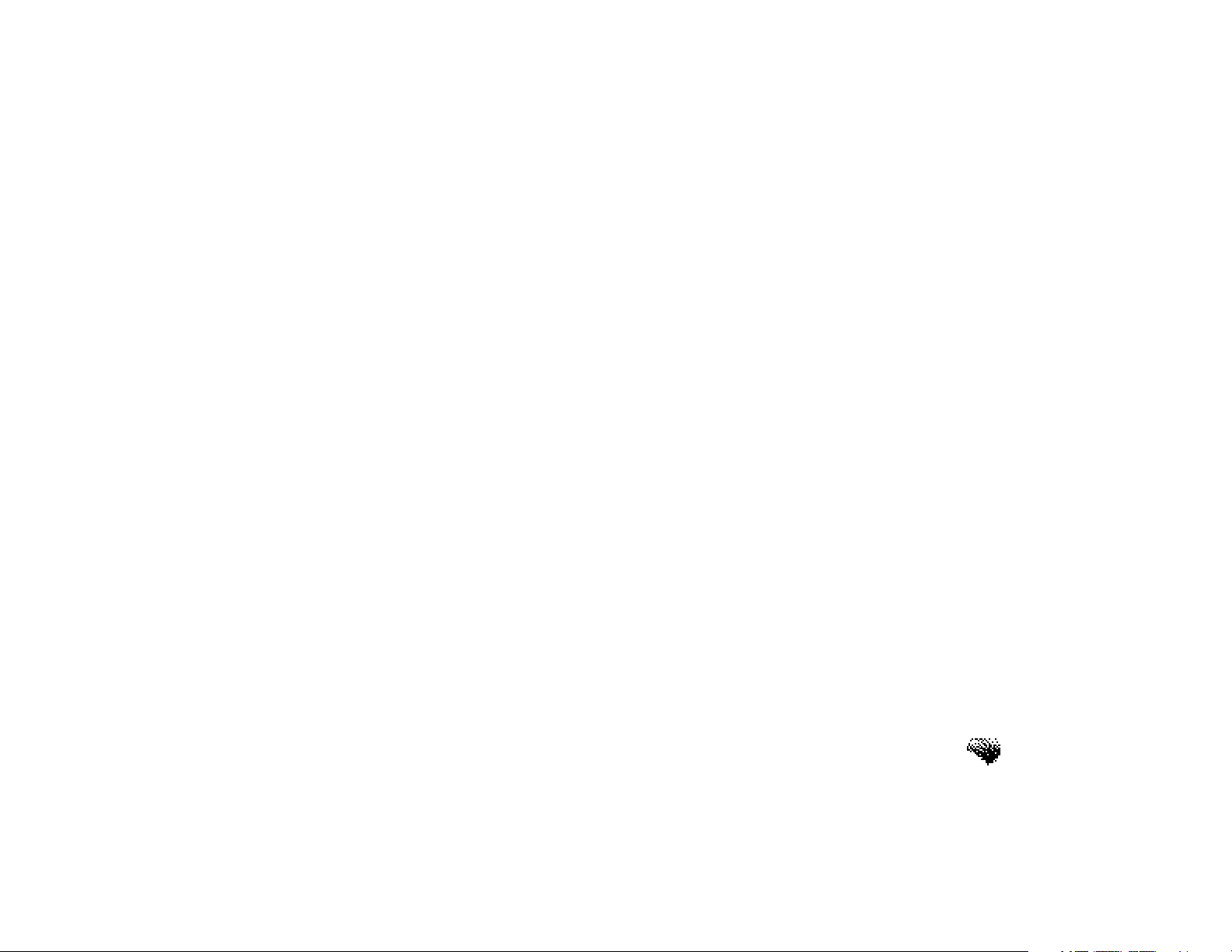
Getting Familiar with the Edit Controls. . . . . . . . . . . . . . . 11
2. Working with the Remote Controller . . . . . . . . . . . . .11
Turning on the Joyride™ System Remotely. . . . . . . . . . . . 14
Remote DVD Functions. . . . . . . . . . . . . . . . . . . . . . . . . . 14
Remote Windows CE Functions. . . . . . . . . . . . . . . . . . . . 15
3. Using DVD Player . . . . . . . . . . . . . . . . . . . . . . . . . . .17
Disc Copy Protection. . . . . . . . . . . . . . . . . . . . . . . . . . . . 18
Which Chapter are you Reading?. . . . . . . . . . . . . . . . . . . 19
Training a Speech Command. . . . . . . . . . . . . . . . . . . . . . 20
Controlling DVD Player Options on a Small Display. . . . . 21
Controlling DVD Player Options on a Large Display. . . . . 22
Starting DVD Player. . . . . . . . . . . . . . . . . . . . . . . . . . . . . 24
DVD Basics. . . . . . . . . . . . . . . . . . . . . . . . . . . . . . . . . . . 26
The DVD Main Screen. . . . . . . . . . . . . . . . . . . . . . . . . . . 28
Selecting the Audio Output Device. . . . . . . . . . . . . . . . . 28
Adjusting the Headphone Volume. . . . . . . . . . . . . . . . . . 29
Accessing the DVD Menu. . . . . . . . . . . . . . . . . . . . . . . . 30
Contents
xv
Page 17
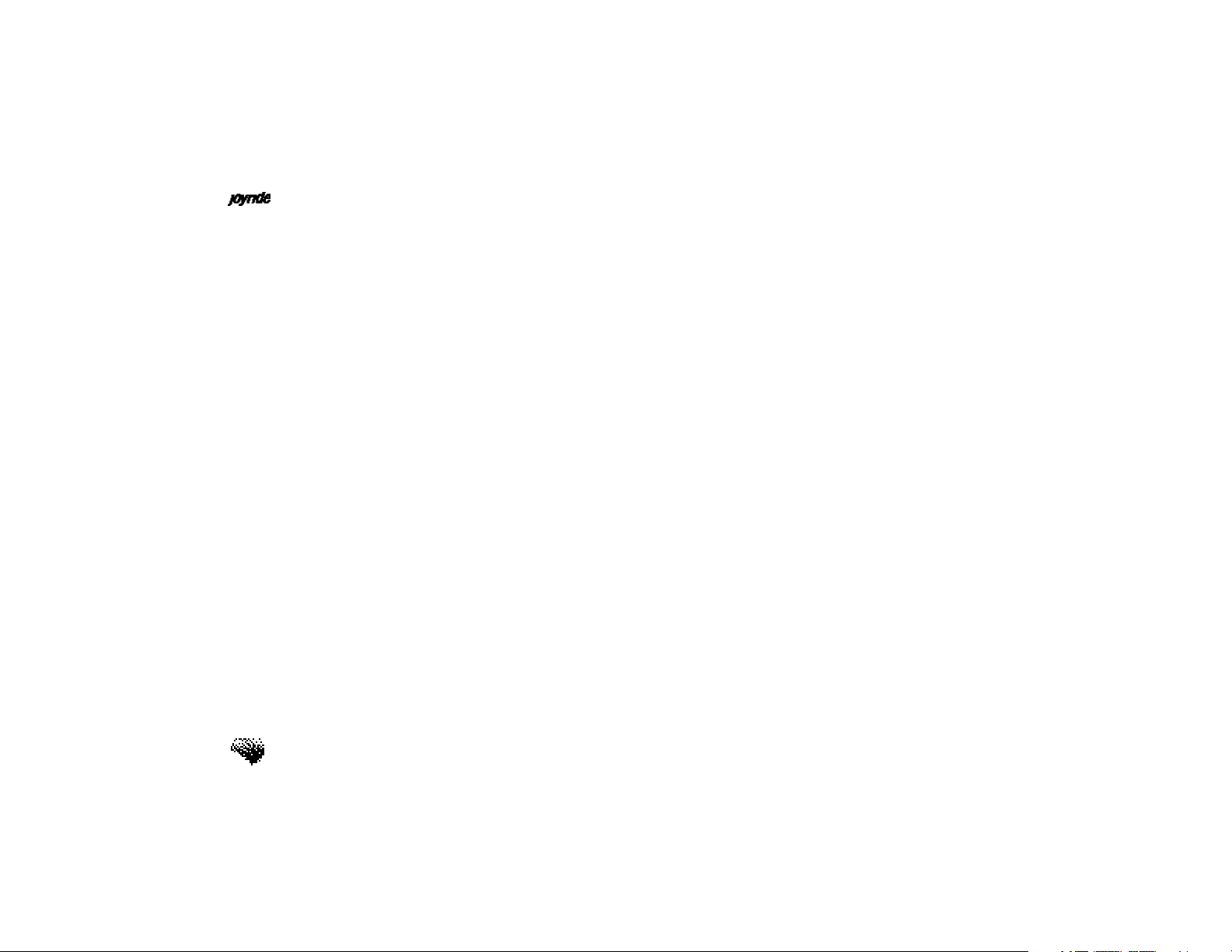
User’s Manual
Accessing the DVD Title Menu. . . . . . . . . . . . . . . . . . . . . 31
Adjusting the Camera Viewing Angle. . . . . . . . . . . . . . . . 33
Quitting the Program. . . . . . . . . . . . . . . . . . . . . . . . . . . . 34
4. Using CD Player / CD Changer . . . . . . . . . . . . . . . . . .35
Starting CD Player. . . . . . . . . . . . . . . . . . . . . . . . . . . . . . 36
Inserting a CD. . . . . . . . . . . . . . . . . . . . . . . . . . . . . . . . . 38
Ejecting a CD . . . . . . . . . . . . . . . . . . . . . . . . . . . . . . . . . 38
Playing and Pausing a CD Disc. . . . . . . . . . . . . . . . . . . . 39
Fast Forward and Reverse. . . . . . . . . . . . . . . . . . . . . . . . . 40
Directly Selecting a Song. . . . . . . . . . . . . . . . . . . . . . . . . 40
Moving to the Next or Previous Track. . . . . . . . . . . . . . . . 41
Selecting Audio Settings. . . . . . . . . . . . . . . . . . . . . . . . . . 42
Playing Tracks in Random Order. . . . . . . . . . . . . . . . . . . 43
Repeating a Track. . . . . . . . . . . . . . . . . . . . . . . . . . . . . . 45
Changing Display Options. . . . . . . . . . . . . . . . . . . . . . . . 46
Quitting CD Player. . . . . . . . . . . . . . . . . . . . . . . . . . . . . 47
Working with a CD Changer (Optional). . . . . . . . . . . . . . 47
xvi
Changing Discs. . . . . . . . . . . . . . . . . . . . . . . . . . . . . . . . 48
Page 18
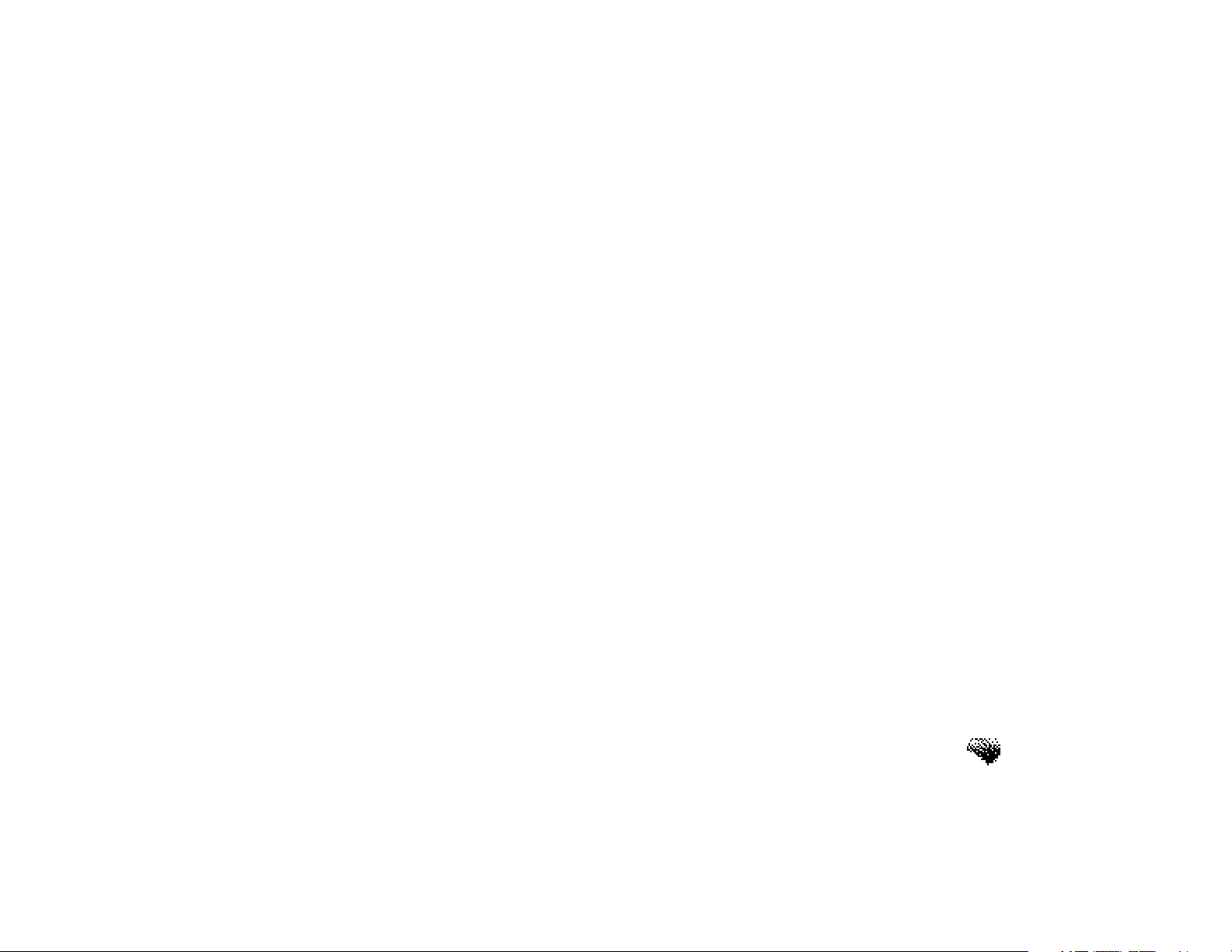
5. Playing MP3 Music with CD or CF Player . . . . . . . . . .51
Playing MP3 Music from a CD. . . . . . . . . . . . . . . . . . . . . 53
Playing MP3 Music from a Storage Card. . . . . . . . . . . . . . 53
Viewing MP3 Files from the Folder Viewer. . . . . . . . . . . . 56
Displaying Album / Song / Artist Titles. . . . . . . . . . . . . . . . 57
Directly Selecting a Song Track. . . . . . . . . . . . . . . . . . . . 58
Using CompactFlash Cards. . . . . . . . . . . . . . . . . . . . . . . 59
Using IBM Microdrives. . . . . . . . . . . . . . . . . . . . . . . . . . 59
Inserting the CF Card. . . . . . . . . . . . . . . . . . . . . . . . . . . . 60
Removing the CF Card. . . . . . . . . . . . . . . . . . . . . . . . . . . 61
6. Using the Audio Program . . . . . . . . . . . . . . . . . . . . . .63
Controlling Audio Output. . . . . . . . . . . . . . . . . . . . . . . . 64
Audio Settings Setup. . . . . . . . . . . . . . . . . . . . . . . . . . . . 65
Adjusting the Bass. . . . . . . . . . . . . . . . . . . . . . . . . . . . . . 66
Adjusting the Treble. . . . . . . . . . . . . . . . . . . . . . . . . . . . . 67
Adjusting the Equalizer. . . . . . . . . . . . . . . . . . . . . . . . . . 68
Contents
Adjusting the Balance. . . . . . . . . . . . . . . . . . . . . . . . . . . 70
Adjusting the Fade. . . . . . . . . . . . . . . . . . . . . . . . . . . . . . 71
xvii
Page 19
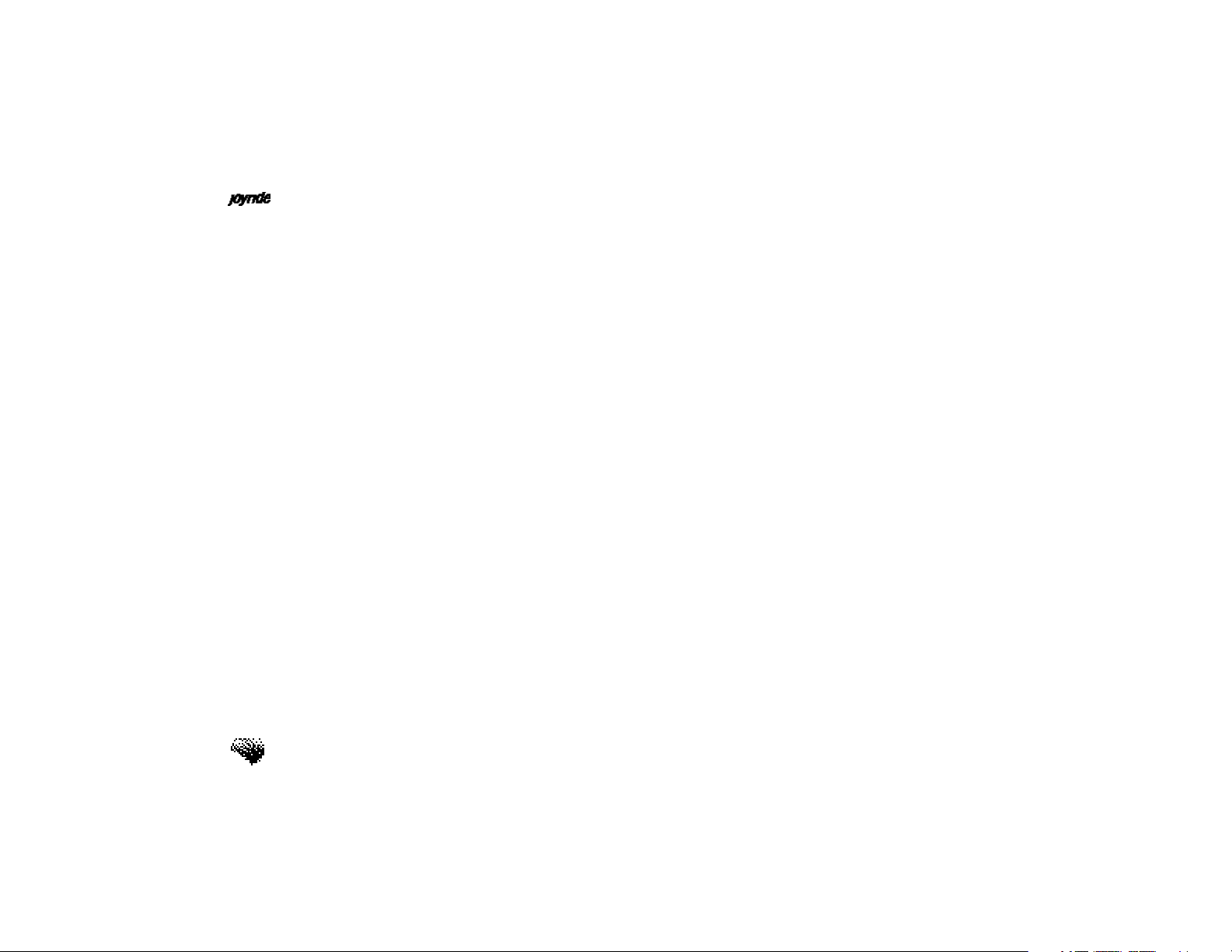
User’s Manual
Adjusting the Loudness. . . . . . . . . . . . . . . . . . . . . . . . . . 72
Adjusting the Volume Presets. . . . . . . . . . . . . . . . . . . . . . 73
Adjusting the LFE Trim Level. . . . . . . . . . . . . . . . . . . . . . 74
Adjusting Dolby Pro Logic. . . . . . . . . . . . . . . . . . . . . . . . 75
7. Using the Speaker Configuration . . . . . . . . . . . . . . . .77
Speaker Size. . . . . . . . . . . . . . . . . . . . . . . . . . . . . . . . . . 77
Noise Sequencing. . . . . . . . . . . . . . . . . . . . . . . . . . . . . . 79
Speaker Delay Management. . . . . . . . . . . . . . . . . . . . . . . 81
8. Using the Radio Program . . . . . . . . . . . . . . . . . . . . . .83
Getting Information from the Main Display. . . . . . . . . . . . 85
Switching Between FM and AM Bands. . . . . . . . . . . . . . . 86
Direct Tuning a Station . . . . . . . . . . . . . . . . . . . . . . . . . . 87
Using the Seek and Scan Functions to Find Stations. . . . . 88
Advancing to a Station Stored in a Preset Location. . . . . . 90
Selecting a Station Using a Custom Speech Command. . . 91
Storing a Station in a Preset Location. . . . . . . . . . . . . . . . 92
xviii
Recording a Station Name. . . . . . . . . . . . . . . . . . . . . . . . 93
Editing a Station Preset. . . . . . . . . . . . . . . . . . . . . . . . . . 94
Page 20
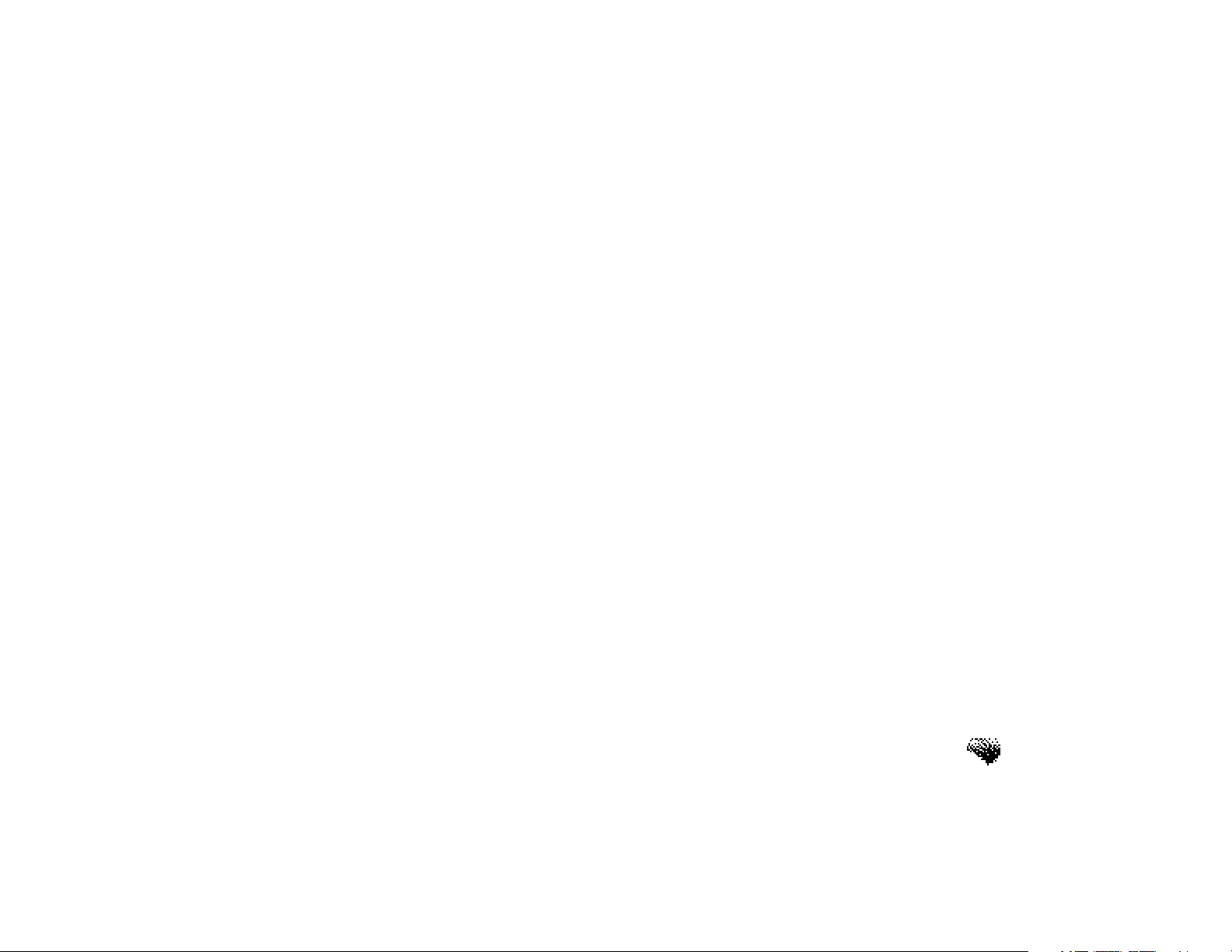
9. Using the Setup Program . . . . . . . . . . . . . . . . . . . . . .97
Setting Clock and Date Options. . . . . . . . . . . . . . . . . . . . 97
Setting Date and Time from GPS. . . . . . . . . . . . . . . . . . . 104
Configuring the Clock Display. . . . . . . . . . . . . . . . . . . . . 105
Getting Help. . . . . . . . . . . . . . . . . . . . . . . . . . . . . . . . . . 107
Configuring Speech Commands. . . . . . . . . . . . . . . . . . . . 108
Setting Global Command Options. . . . . . . . . . . . . . . . . . 111
Setting Custom Command Options. . . . . . . . . . . . . . . . . . 112
Configuring Computer Responses. . . . . . . . . . . . . . . . . . . 114
Setting the Speech Command Option. . . . . . . . . . . . . . . . 117
Setting the Start Menu Option. . . . . . . . . . . . . . . . . . . . . 118
Setting the Sound Scheme Option. . . . . . . . . . . . . . . . . . 119
Setting a Password. . . . . . . . . . . . . . . . . . . . . . . . . . . . . . 120
Configuring Regional Settings. . . . . . . . . . . . . . . . . . . . . . 121
Removing Software. . . . . . . . . . . . . . . . . . . . . . . . . . . . . 124
Viewing System Information. . . . . . . . . . . . . . . . . . . . . . . 125
Contents
Configuring Memory Settings. . . . . . . . . . . . . . . . . . . . . . 128
Configuring the IR Port. . . . . . . . . . . . . . . . . . . . . . . . . . 130
xix
Page 21
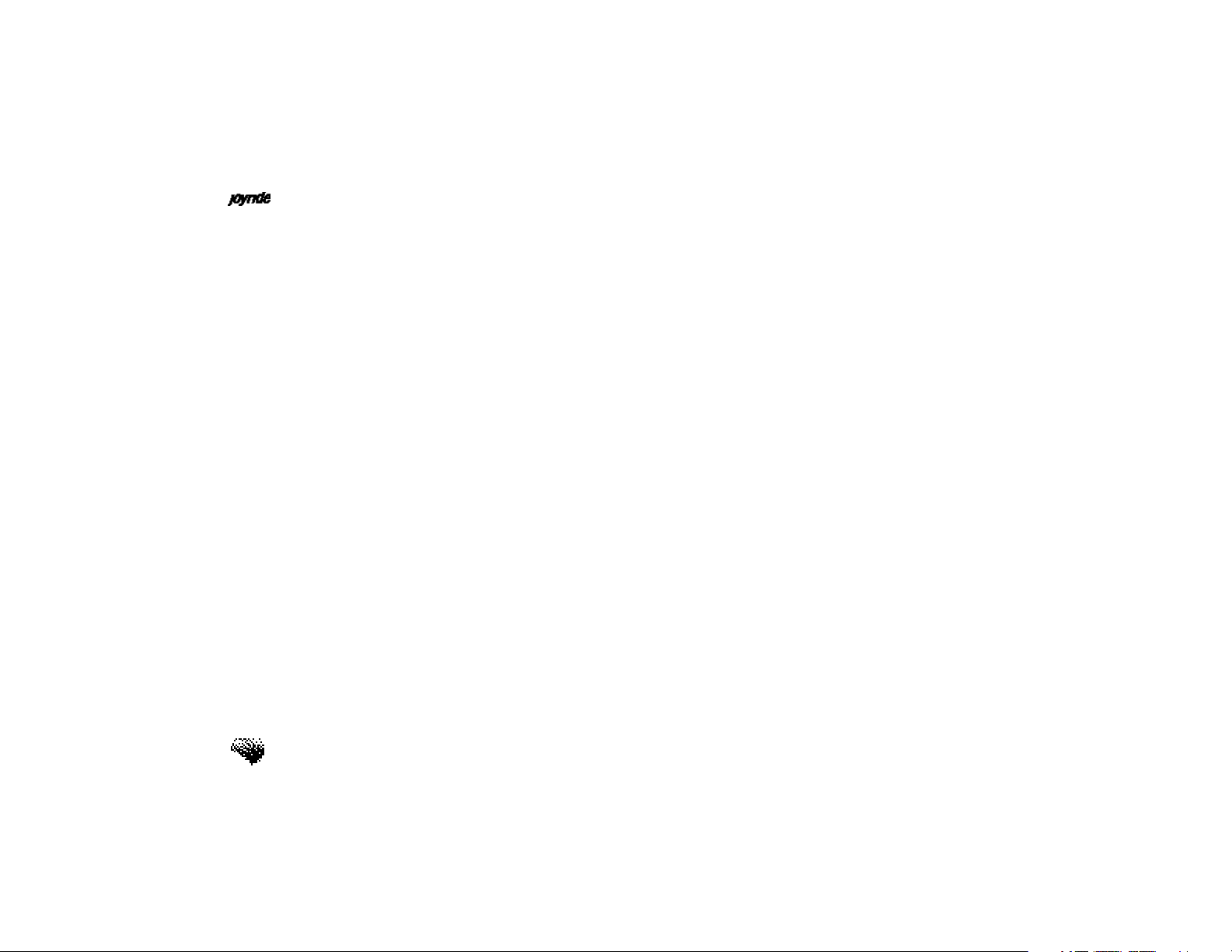
User’s Manual
Configuring Backup and Restore. . . . . . . . . . . . . . . . . . . 131
10. Using Address Book . . . . . . . . . . . . . . . . . . . . . . . . .133
Getting Started. . . . . . . . . . . . . . . . . . . . . . . . . . . . . . . . 134
Entering a New Contact. . . . . . . . . . . . . . . . . . . . . . . . . . 135
Entering Data Using the Keypad. . . . . . . . . . . . . . . . . . . . 140
Entering Contacts from a Personal Device Assistant (PDA). 141
Recording a Custom Name for an Existing Contact. . . . . . 142
Navigating the List of Contacts. . . . . . . . . . . . . . . . . . . . . 143
Browsing Contacts. . . . . . . . . . . . . . . . . . . . . . . . . . . . . . 145
Dialing a Phone Number (Optional). . . . . . . . . . . . . . . . . 147
Using a Custom Name. . . . . . . . . . . . . . . . . . . . . . . . . . . 151
Calculating a Route to a Contact (Optional). . . . . . . . . . . 151
Editing Contact Information. . . . . . . . . . . . . . . . . . . . . . . 154
Specifying Preferred Phone Numbers and Addresses. . . . . 159
Transferring (Sending) Data to Personal Device Assistant. . 161
Receiving Data from a Personal Device Assistant. . . . . . . 163
xx
Protecting Address Book Information. . . . . . . . . . . . . . . . 164
Page 22
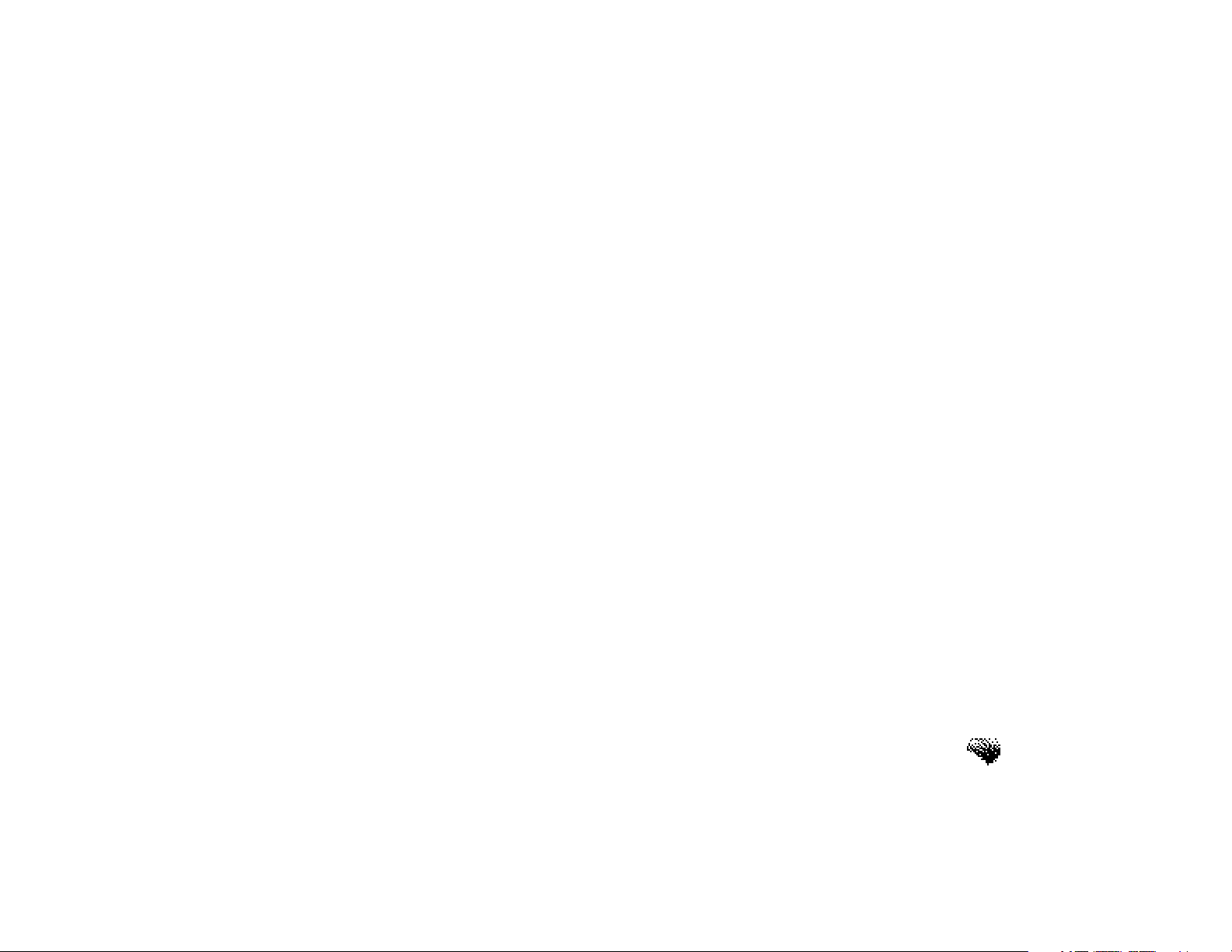
11. Using Voice Memo . . . . . . . . . . . . . . . . . . . . . . . . . .165
Recording Voice Memos. . . . . . . . . . . . . . . . . . . . . . . . . 165
Playing Back Voice Memos. . . . . . . . . . . . . . . . . . . . . . . 168
Fast Forward, Fast Reverse and Pause. . . . . . . . . . . . . . . . 169
Muting the CD Player or Radio While Recording. . . . . . . 170
Adjusting the Microphone Gain. . . . . . . . . . . . . . . . . . . . 170
Deleting Voice Memos. . . . . . . . . . . . . . . . . . . . . . . . . . . 171
Using the Auto-Delete Option. . . . . . . . . . . . . . . . . . . . . 172
Locking or Unlocking Voice Memos. . . . . . . . . . . . . . . . . 173
Renaming Voice Memos. . . . . . . . . . . . . . . . . . . . . . . . . 174
Exporting Voice Memos. . . . . . . . . . . . . . . . . . . . . . . . . . 175
Importing WAV Files. . . . . . . . . . . . . . . . . . . . . . . . . . . . 177
Allocating Memory for Voice Memo Storage. . . . . . . . . . . 177
12. Using the Auxiliary Program . . . . . . . . . . . . . . . . . . .179
FAQs and Troubleshooting . . . . . . . . . . . . . . . . . . . . . . .183
Contents
Specifications . . . . . . . . . . . . . . . . . . . . . . . . . . . . . . . . .187
xxi
Page 23
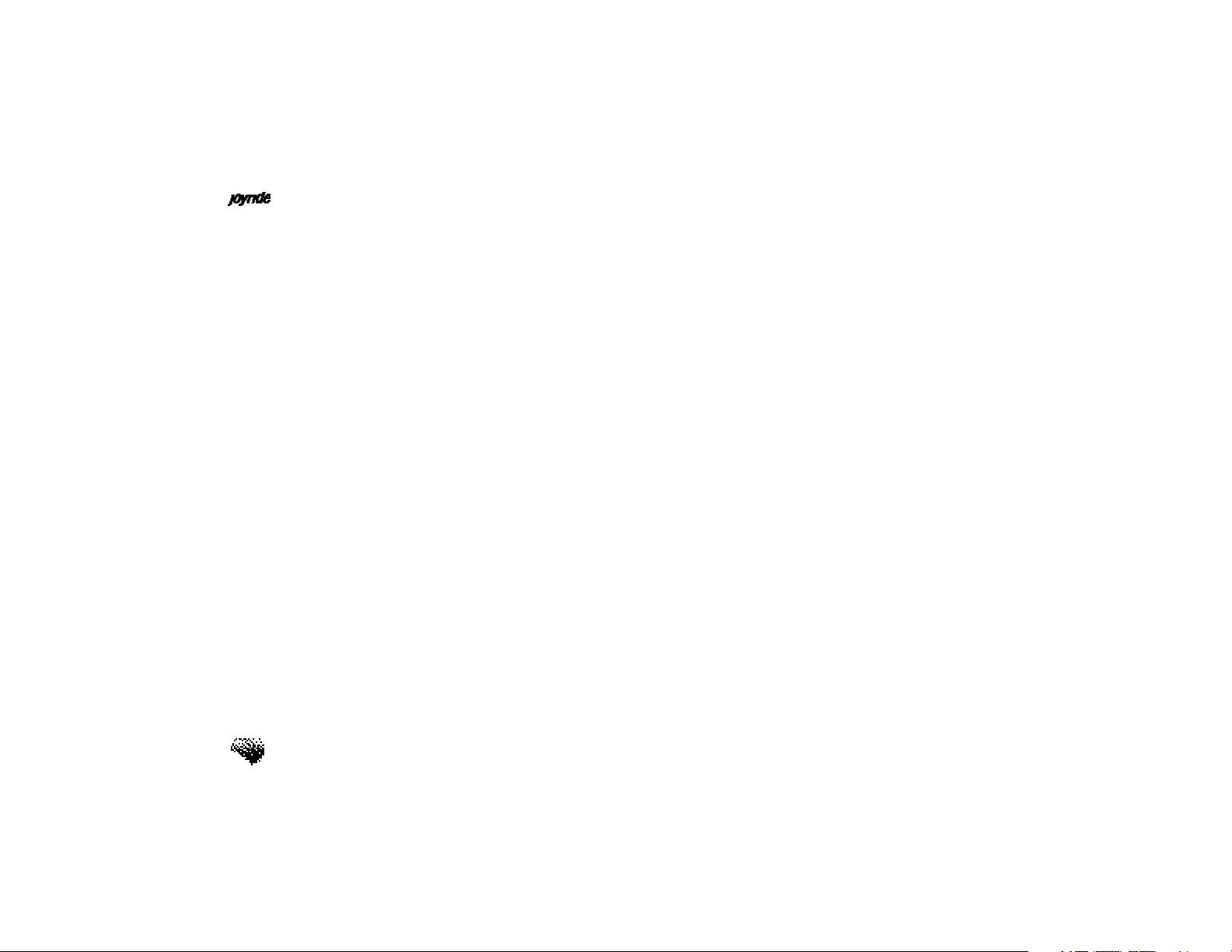
User’s Manual
Glossary . . . . . . . . . . . . . . . . . . . . . . . . . . . . . . . . . . . .189
How Do I...? . . . . . . . . . . . . . . . . . . . . . . . . . . . . . . . . .193
xxii
Page 24
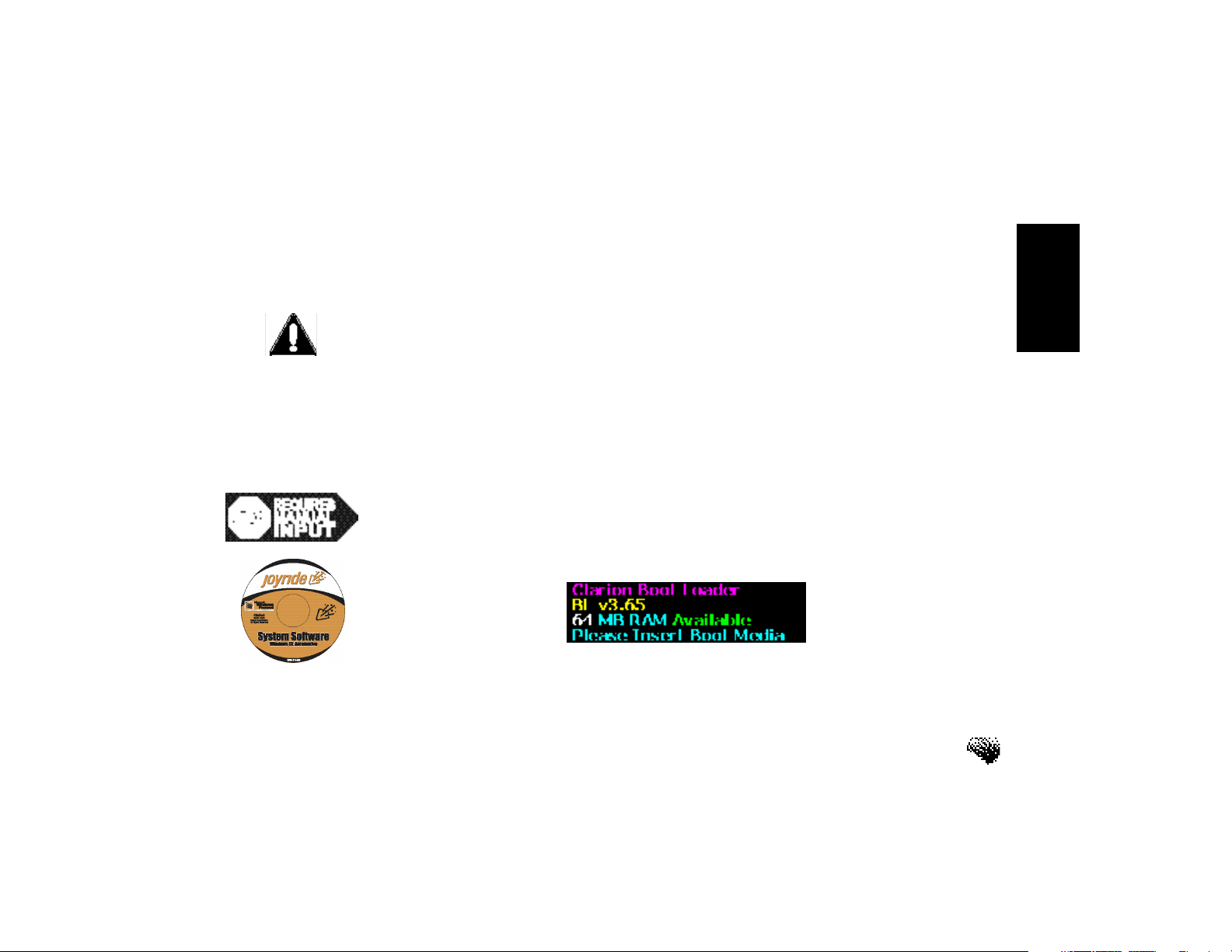
Quick Start
Software Installation - (Initially for Dealers)
Congratulations on your purchase of the Joyride™ system system.
Caution: Start the engine and keep it running for about 30 minutes so that the backup
battery is fully charged. If the backup battery is not fully charged before software is installed,
the system will malfunction.
When the operating system software is initially loading, do not turn the ignition (ACC power)
switch off. Also, avoid pressing any button, keys or reset buttons. Hardware failures may
result. If the operating system software has not yet been installed, follow the instructions
below.
To install the Joyride™ system operating system software—
1. Turn on the vehicle ignition and start the vehicle.
2. Confirm the following screen before proceeding.
3. Insert the CD installation disc, Joyride™ System Software for Large &
Small Displayinto the in-dash DVD drive.
xxiii
Page 25
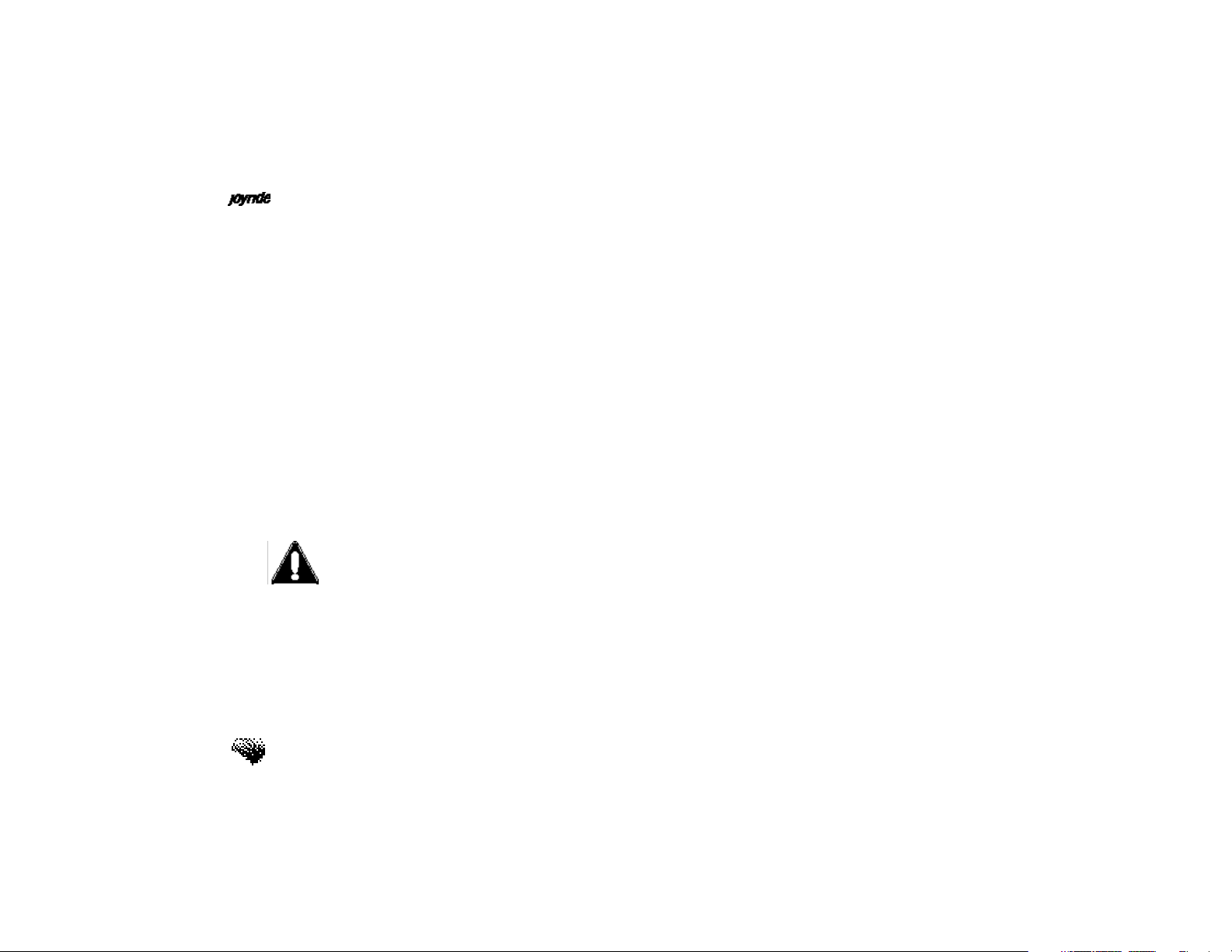
User’s Manual
4. The Joyride™ system will start installing the operating system (OS) software.
The system will know if you have a configuration for large screen by
evaluating if large screen hardware is installed and then install the large
screen OS. If no large screen hardware is installed then the small screen OS
will be installed.
5.Reset Recommended - After the OS is installed, a reset is recommended.
Insert ballpoint pen into reset button as indicated on page xxvi.
6. Press the Powerbutton on the faceplate or press the Power On baron the
left side of the remote controller to turn the Joyride™ system ON.
CAUTION: DO NOT Press the Reset button while ACC (ignition) is OFF. This
will cause all software to be deleted and a complete reinstall of all software
will be required.
xxiv
Page 26
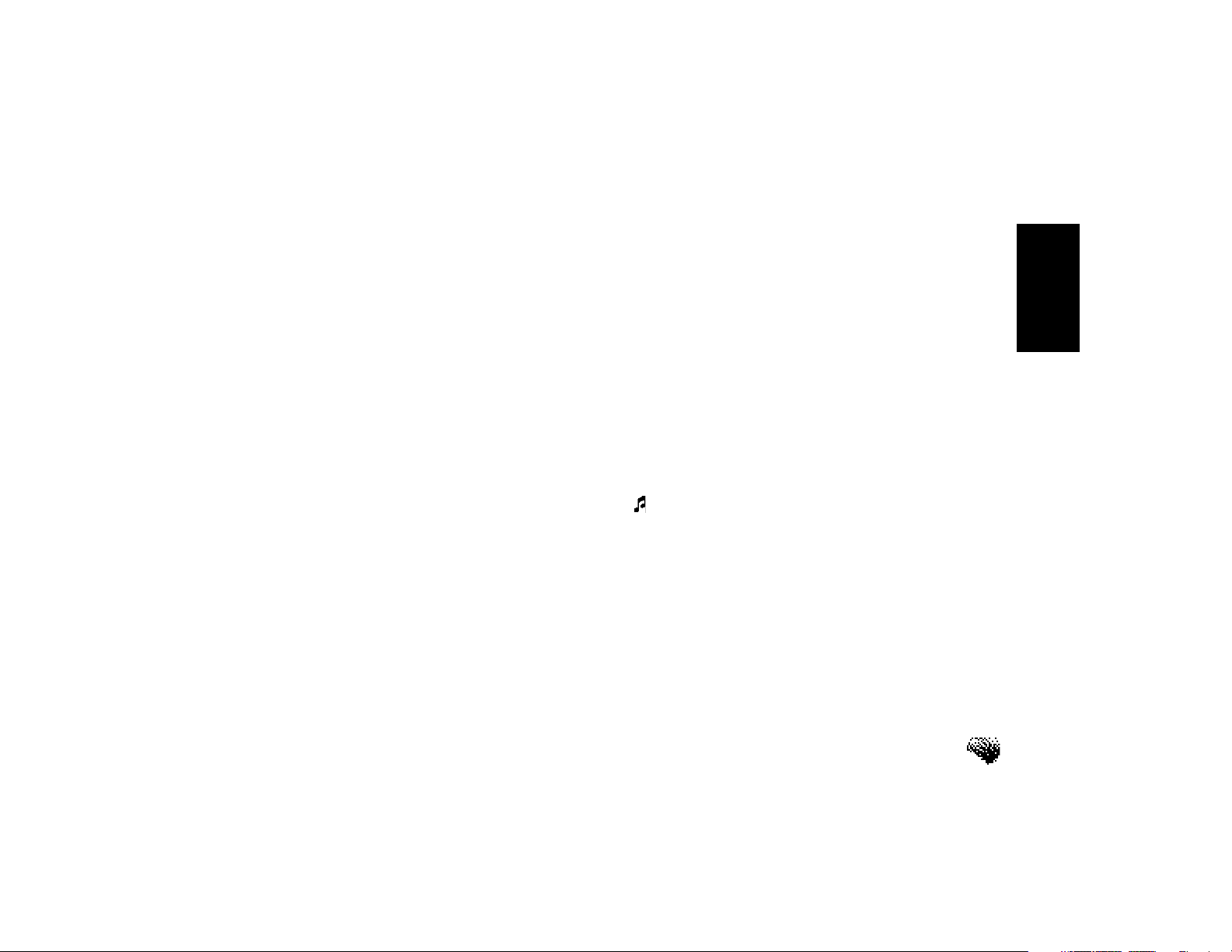
If you want to talk
to the Joyride™
system, you
must first “wake it
up.”
Quick Start
QUICK START
Joyride™ System Wake-up Command
It’s important to learn how to use speech commands as the only “hands free,” safe method of
operation.
As a safety feature, the Joyride™ system™ is fully voice-enabled to allow you to operate the
system so that your attention to the road is not interrupted. The speech recognition engine,
developed by Lernout & Hauspie
called Voice Commands.
When you issue the wake up command “AutoPC” or press the Push-to-Talk (PTT) button, the
Joyride™ system plays a wake-up tone () to let you know that it is ready and waiting for the
next speech command. See Command Words Available in this section.
After it “wakes up,” you can speak specific command words, e.g., “What can I say?” the
Joyride™ system responds audibly with a list of acceptable command words.
If you are using the remote controller, you can also press the PTTbutton to replacespeaking
the “wake-up” word.
®, lets you control the Joyride™ system with words or phrases
xxv
Page 27

User’s Manual
Learning the Joyride™ System Controls
Navigation keys - a collection of the
Left, Right, Up, Down, Enter, Back and
Start keys.
xxvi
Page 28
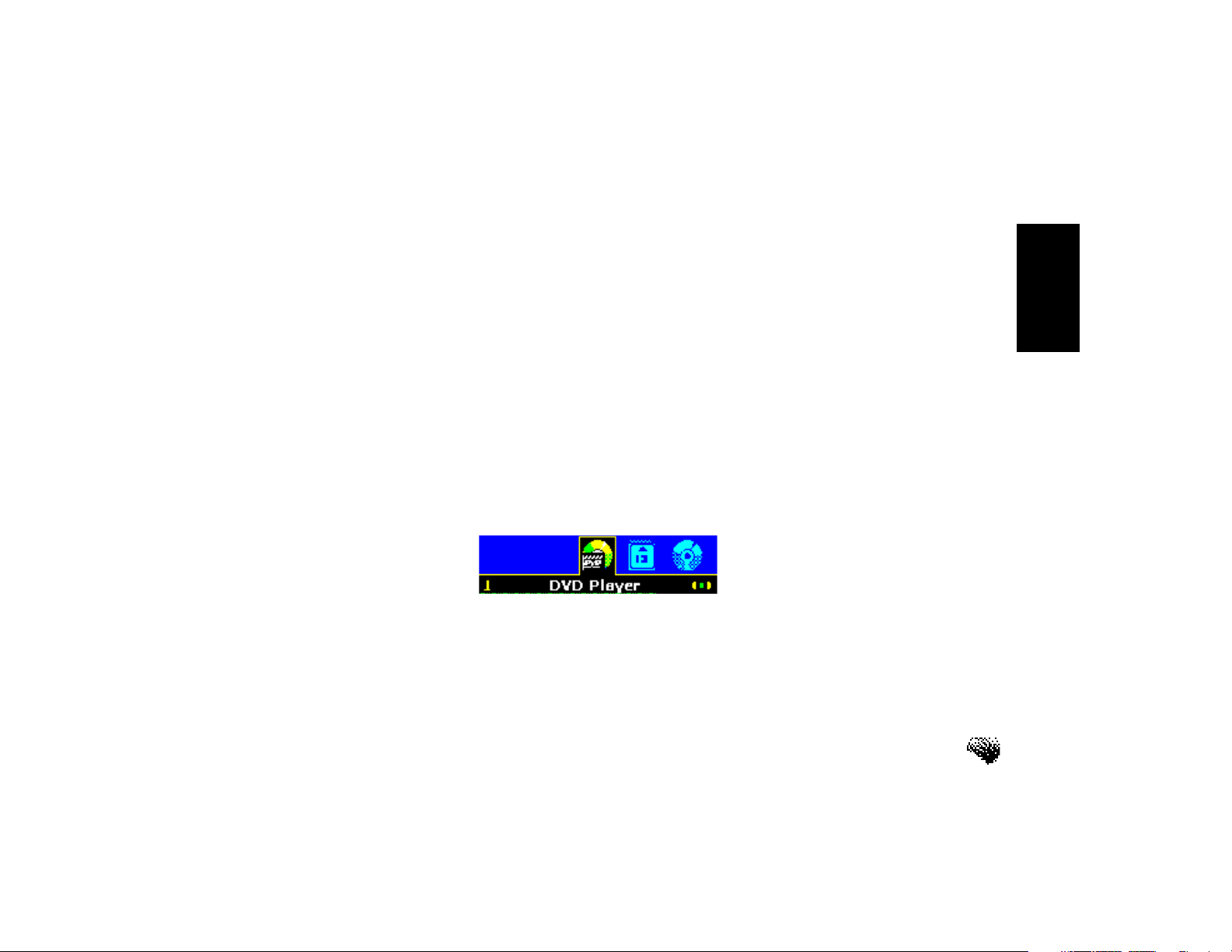
Watch for the
Green “Listening
bar” before
speaking
Quick Start
Timeout and Listening Bars
While the Joyride™ system is TALKING, a Bluetimeout bar displays across the bottom of the
screen; it disappears after the Joyride™ system stops talking. The Joyride™ system does not
accept voice commands while the Blue bar is displayed.
After you say “AutoPC,” the Joyride™ system responds by announcing the current program
name.
In response to the “wake up” word, the Joyride™ system LISTENS to your voice command and
displays a Green segmented listening bar (see graphic below) at the bottom of the display.
While you are talking, the Green“Listening” bar, along the bottom of the screen, shortens in
length to let you know how much time you have left to issue your command.
Speakyour command words while the Green Listening baris displayed.
— Bluebar – Joyride™ system is TALKING.
— Greenbar – Joyride™ system is LISTENING to your command.
xxvii
Page 29
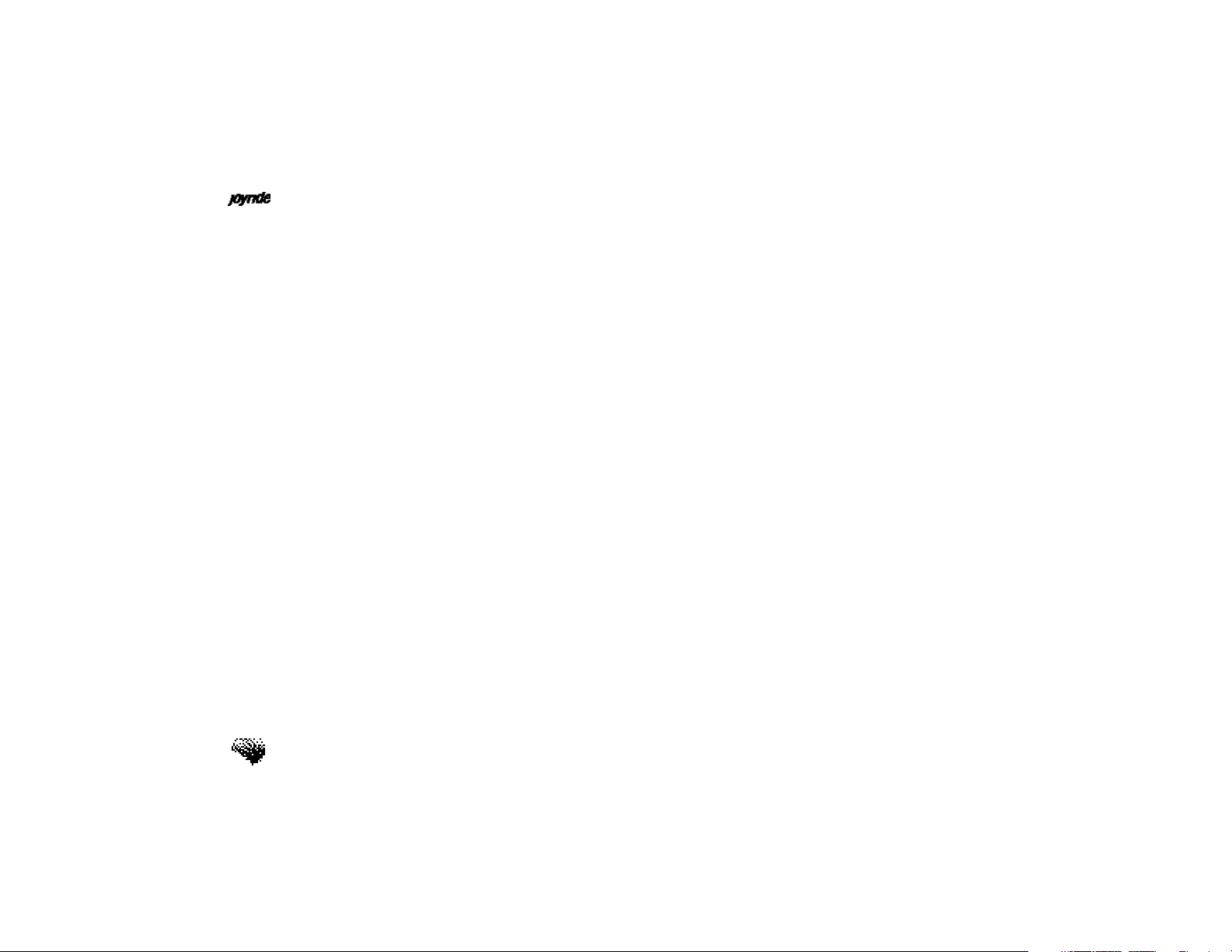
User’s Manual
DVD and CF Player
must be trained
after initial
software
installation, and
must be selected as
Global Commands
via Setup
Global Command Words Available
Global commands are Voice Commands that are available after you “wake up” the Joyride™
system: What can I say?, What time is it?, Help, DVD Player, CF Player, CD Player, Voice
Memo, Address Book, Messages, Volume, Mute, Clock, Setup, Navigation, Radio, End,
Auxiliary and Audio. You must voice train additional command words that are not yet
available. See “Custom Commands” below.
Program Level Commands
Program level commands such as Stop, Random, Select, Dial, Traffic, Email, News, are
commands that are local and specific to each program. Say“What can I say?”within a
specific program to hear its local commands.
Custom Commands
Custom commands differ from Global commands in their purpose. You train a custom speech
command to fine tune your voice inflections so that the Joyride™ system recognizes your
voice. You can also train a custom command to substitute another word for a global command.
See Chapter 8 Using Setup, “Setting Custom Command Options.”
xxviii
Page 30

Quick Start
Training Speech Commands
You can replace existing Global command words by selecting unused word options. You can
also speech train words from Custom commands to add commands.
1. Press the Start key to select Setup. OR press (small screen) / (large
screen) to select Setup. Press ENT to display a list of options.
Frequent data
backup is highly
recommended
2. Press to select Speech Commands, and then press ENT.
3. Press to select Global Commands (or Custom Commands), and then
press ENT to view a list of Command Word options.
4. Press to select a word from the list of 10 basic global commands.
5. Within each basic category, press to display a list of unused words that
can be selected to replace the selected global command.
6. For the Custom Commands option, the word to train appears at the top of
the screen. Instruction “Say Command Word 3 times” appears. Press ENT to
begin recording the word. Listen for the prompting “tone.” Yellow bars will
start filling the first of three boxes. Say the given word after each prompting
tone – do this 3 times.
xxix
Page 31

User’s Manual
Adding a New Contact to Address Book
1. From the Address Book List main screen, press to select the letter
representing the first letter of the last name for your new entry.
2. (Option 1) The system prompts you to enter a new contact name: <No
entry. Add New?>. Press ENTto display a keypad graphic for data entry.
(Option 2) Alternately, you can press MENU, then press to select the New
Entryoption. Press ENT to display a keypad graphic for data entry.
3. If the selection you make already has a contact stored, press MENU, then
press to select New Entry. Press ENTto enter a new contact name.
xxx
Page 32

Quick Start
4. For Small screen, use the faceplate or remote keypad to enter information.
To capitalize a letter, press to display upper case letters. The Joyride™
system automatically advances to the next box. If you make a mistake,
press “*” to backspace and delete the last character. Then, press to move
to the next space. To insert a blank space, press “#.”
For Large screen, use the faceplate or remote keypad OR use the
navigation keys to navigate to a letter, then press ENT to register the letter
onto the Text Input field. If you make a mistake, press “*” to backspace and
delete the last character. Then, press to move to the next space. To insert
a blank space, press “#.”
5. Once you have entered the entire name: for Small screen, press ENT; for
Large screen, navigate to the Done button and press ENT. The system will
next prompt you to enter a Work number.
xxxi
Page 33

User’s Manual
6. Enter a Worknumber using the keypad.
7. When you are finished, press ENT. (To skip this step press ENT.) The system
will next prompt you to enter a Homenumber or Home address.
8. Enter a Homenumber using the keypad.
9. When finished, Address Book confirms the entry. Press BACKto return to
the Address Book List screen.
10. When finished, the system asks whether you want to record the contact
name. Press to select “Yes”if you want to record a contact name, and
then press ENT. The Record Namescreen appears. Follow the prompts.
Press ENTto start recording. The recorded voice now assigned to this
contact is known as a “voice tag.” You can use this voice tag to speak the
contact name instead of searching manually in Address Book.
Address Book List now displays the contact name. Notice that the address is not complete. To
enter additional information, like the city, state, postal, country, an additional Work or Home,
e-mail, Fax, birthday and other information:
1. Locate the contact name and press Enter. Next, press Menu, then press to
select All Contact Details. Press to set this option to “Yes.”
xxxii
Page 34

Quick Start
2. Press BACKto return to the contact name. Notice now you have many
additional topics for updating a contact’s profile. Press to select the topic
you want to update.
3. For Small screen, press to select the Address icon, Phone icon or
Information (“i”) then press ENT to enter data for additional contact
information.
For Large screen, press to select the Address List tab, Phone List tab or
Personal information tab to enter additional contact information.
xxxiii
Page 35

User’s Manual
Adding contacts using Personal Device Assistant’s (PDA)
Microsoft compatible PDA’s will communicate with the Joyride™ system without special
software. Additional software will be required for those PDA’s that are not Microsoft CE
compatible.
To add contacts using PDA’s—
1. Highlight all contacts to be transferred from your PDA to the Joyride™
system Address Book.
2. Select File, Send on PDA.
3. Select Address Book, Menu, Receive on the Joyride™ system.
4. Align PDA IR to the Joyride™ system IR (about 3 inches from each other).
5. Note how addresses are transferred.
xxxiv
Page 36

Playing the Radio
Using the faceplate—
1. From Smalldisplay, press the Startkey OR press to select Radio.
2. From Largedisplay, press the Startkey OR press to select Radio.
Using the remote controller—
1. Open the bottom half of the remote. Press the RADkey to launch Radio.
2. Press ENTto display the main display.
Quick Start
xxxv
Page 37

User’s Manual
To “direct select” a station—
1. Select Radiofrom the Start menu, and then press “#”on the keypad.
2. Enter the station frequency (within 5 seconds) using the keypad. For
example, press 9-6-5. The Joyride™ system will insert the period
automatically. It will then tune into FM station 96.5.
3. To store the station, press and hold 0-9 for 2 seconds on the faceplate
controls.
To switch between AM and FM bands—
Using speech commands—
• Say “Auto PC.” Wait for the green “Listening” bar to appear, and then speak
the next command.
• Say “FM” to advance to the FM1 band.
• Say “FM” again to cycle through bands FM2, FM3.
• Say “AM” to advance to the AM band.
xxxvi
Using the faceplate—
Press the ENTkey. Repeat the process to advance to the next band.
Page 38

Quick Start
When a CD is
inserted , the
Joyride™ system
will automatically
pull the disc into
the system and
recognize that it is
an audio CD and
start the CD Player
application
Playing a CD
To insert a CD—
1. Make sure the label on the CD you are about to insert is face up.
2. Insert the disc halfwayinto the CD slot, and allow the drive to pull the disc
the remainder of the way. If you have the optional USB CD Changer (UC6),
you can also insert discs into it.
3. CD Player will be launched automatically (Auto Launch) and start when a
CD is inserted into the CD / DVD slot.
Note: CD Changer does not support “Auto Launch.”
xxxvii
Page 39

User’s Manual
Using speech commands—
• Say “Auto PC.” Wait for the green “Listening” bar to appear, and then speak
the next command.
• Say “CD Player.”
• To play the next track, say “AutoPC” “Next” OR “Previous.”
Using the faceplate—
1. Press the Start key to select CD Player. Press (small display) / (large
display) to select CD Player, and then press ENT.
2. A “Loading...” message appears before the song starts playing.
xxxviii
Page 40

When a DVD is
inserted the DVD
application will
Auto-Launch. the
Joyride™ system
will automatically
pull the DVD disc
into the system and
recognize that it is
a movie DVD and
start the DVD
Player application
Quick Start
Playing a DVD Movie
The playing of television broadcasts, movies and videos so as to be visible from the front seat
of the vehicle is prohibited in North America. The DVD player is intended for viewing only by
passengers seated behind the driver’s seat. Therefore, DO NOT VIEW THE DVD CONTENTS
OR ANY OTHER PROGRAM WHILE DRIVING.
To play a DVD movie—
1. Press the Ejectbutton. The faceplate angle changes to expose the CD slot.
DVD Player will start playing the DVD movie.
xxxix
Page 41

User’s Manual
2. If a DVD is already in the DVD slot you can access the DVD Player by
doing the following. Press the DVD buttonon the faceplate. Alternately,
press the Startkey to select DVD Player. OR press (small screen) /
(large screen) to select DVD Player. Press ENTto display the DVD main
screen.
3. Once at the DVD main screen, the movie starts playing; press ENTto Pause
the movie. Press to Fast Forward or Fast Reverse a scene.
4. While on the DVD main screen, press MENUto access other DVD Player
options to view or configure special features of a movie.
5. When the movie appears on the viewing screen, you can use the
navigation keys (, , ENT and BACK) to navigate the menus of the DVD
movie. If you have not configured the speakers or headphones (audio
output source), see Selecting the Audio Output Device in this chapter.
6. Press and to select menus from the DVD disc.
xl
Page 42

Quick Start
To view the DVD screens—
1. Press the Startkey to select a program.
2. Press Enterto display a main screen.
3. From the main screen, you get information in two ways: use control keys or
press Menu.
xli
Page 43

User’s Manual
Use , , Enter or Back keys to control actions—
• Press the Left, Right, Up or Down keys to display various actions in a
program.
• Press the Enterkey to enable an option.
• Press the Backkey to return to the previous display or menu.
Press the Menu button to select other levels of information (options).
Depending on which program you are viewing, you can:
• Enable or disable a setting.
• Show or Hide options.
• Adjust audio parameters.
xlii
Page 44

EXPLORING the Main Interface
Quick Start
SMALL DISPLAY
Example of a main screen on small display.
Example of an Options Menu screen after pressing the Menu button.
xliii
Page 45

User’s Manual
LARGE DISPLAY
Example of a Main screen on large display
Example of an Options menu on large display.
xliv
Page 46

Quick Start
Status Bar
On large screen displays, a status bar reports the status of a current program or one running in
the background, displays the time, audio output device when using headphones, audio volume
level and a compass, if you are running the optional Navigation program.
It is highly recommended to frequently backup your data.
xlv
Page 47

User’s Manual
xlvi
Page 48

Understanding User Interfaces
1. Overview - JOYRIDE™ System: Understanding the Interface
This chapter covers–
• Joyride™ system features
• Dynamic Interface Review
• Understanding the Joyride™ system Interface
What Can I Do with the Joyride™ system?
The Joyride™ system platform is a computer-based entertainment device. The Joyride™ system
combines entertainment features—such as AM/FM Radio, DVD Player, CD-Player, MP3 music
®
from CD media or CompactFlash
Address Book (for contact management) and Voice Memo. You can also send text or voice
messages (with the optional GSM cell phone), store data to compact storage cards and transfer
address data from a portable digital assistant device (PDA) to the Joyride™ system, using its
infrared capability. An (optional) 6-disc CD Changer can also play music from audio CDs and
Navigation CD-ROMs.
The Joyride™ system is fully voice-activated and features a sophisticated speech recognition
engine to enable you to issue speech commands, yet keep your hands on the steering wheel
and eyes on the road. You can also play DVD video movies in the back seat and play MP3
music from a CF card while the driver navigates the road, assisted by the optional Navigation
program. MP3 music can be played from a CD in the in-dash drive, when the drive is
available.
(CF) media —with information-basedprograms like
1
Page 49

User’s Manual
Special Features
• Small screen option
• DVD movie display from rear seat
1
• Built-in
• Built in
Dolby* Digital 5.1 channel audio decoder
2
DTS and DTS Surround
• Multimedia DVD
• CD Player and CF Player to play MP3 music
®
• Voice recognition with Lernout & Hauspie
speech recognition engine
• CompactFlash® (CF) card (storage) slot for system backup or MP3 music files
• IrDA (infrared) port for remote control access and data transfer
• Tuner and battery backup on-board
Optional Features
• Large screen option
• Clarion USB Navigation Unit (UDR12)
• Navigation ready from front seat (with GPS and dead reckoning sensor unit)
• Cellular phone using ©Ericsson T28 World® and T28z (GSM 900/1900)
(Optional phone adapter and cables required)
®
• Real-time traffic, news and weather (with optional CUE
Auto FM WR-1J receiver for
wireless data)
• USB Hub
• RGB to NTSC signal converter
• CD Changer (for audio and Navigation) Clarion (UC6)
1*”Dolby” Digital is a trademark of Dolby Laboratories. “Dolby”, “Pro Logic”, and double-D symbol are
trademarks of Dolby Laboratories.
2
DTS and DTS Digital Surround are registered trademarks of Digital Theater Systems, Inc.
2
Page 50

Understanding User Interfaces
Dynamic Interfaces on the Joyride™ System
You can interact with the Joyride™ system through the use of three unique user interfaces.
1. User Display
A dynamic Graphical User Interface (GUI) that interacts with all functions and programs
(e.g., DVD movie menus when using DVD Player or the optional Navigation program). The
The Joyride™ system GUI uses the “last memory location” concept to recall your last screen
selection. If the system has been idle after using another Joyride™ system program, the
screen will revert to the last program choice made.
Keypad
A keypad user interface for data entry on the faceplate.
2. Speech Recognition
The Joyride™ system uses the Learnout & Hauspie speech recognition engine for command
®
and control of Windows
includes an amplified microphone that is connected to its source unit. It also includes a PTT
button that allows you to “wake up” at the push of a button.
As you select programs, the Joyride™ system announces program names to you OR you can
talk to the Joyride™ system by issuing voice commands. (See Training Speech Commands in
Using the Setup Program.)
CE applications. To receive voice commands, the Joyride™ system
3
Page 51

User’s Manual
3. Remote Controller
The remoter controller has built-in infrared technology and can be used to control basic
functions of the Joyride™ system as well as DVD functions from the rear of the vehicle.
Changing modes is accomplished through a slide switch located on the right side of the
remote controller.
Small Display and Large Display Viewing
The Joyride™ system functions can be viewed on both display types.
Small screen- 1-DIN display integrated into the faceplate that is capable of being adjusted to a
custom viewing angle.
Large screen- Optional, external RGB display to show all functions of the Joyride™ system.
Other large screen types, like composite video signal NTSC monitors can be used also.
Look at the Joyride™ system display only when it is safe to do so.
4
Page 52

Understanding User Interfaces
Understanding the Joyride™ System User Interface
The Joyride™ system interface displays information using icons, words, and graphical objects
such as progress bars, slider controls, bitmaps, and more. Each program may handle these
objects differently. However, certain items are common to all programs.
5
Page 53

User’s Manual
Explaining the Status Bar
Below each user display, on the Joyride™ system’s large screen, is a Status Bar indicating the
following information.
6
Page 54

Explanation and Function of Faceplate Keys
Understanding User Interfaces
7
Page 55

User’s Manual
Always stop your
vehicle when using
the Joyride™
system manual
controls
Explanation and Function of Faceplate Buttons
8
Page 56

Adjusting the Faceplate’s Viewing Angle
Understanding User Interfaces
9
Page 57

User’s Manual
Important Notes Concerning the Faceplate
To avoid injury to hand and fingers, wait for the faceplate to stop moving completely
before using.
If there is a potential interference between the gearshift knob and the fully open
faceplate, avoid using the ANGLE or EJECT buttons as the faceplate’s full extension
may hamper with your safe driving.
Direct sunlight will interfere with the unit’s infrared port causing the remote
controller to become partially or fully inoperable.
To avoid damage to the unit or disc, always use the EJECT button if an interference
condition arises. Do not push or pull on the disc.
Do not attempt to insert any foreign objects into gaps or slots.
To avoid damage, make sure the faceplate is fully open before inserting a disc.
10
Page 58

Getting Familiar with the Edit Controls
Understanding User Interfaces
11
Page 59

User’s Manual
12
Page 60

2. Working with the Remote Controller
The infrared remote control can be used
in lieu of the faceplate to remotely
operate programs like DVD Player and
Navigation. It is also used for telephone,
address and radio communications. Refer
to ClariPhone / Cell Phone User’s Manual
and the Joyride™ System Navigation
User’s Manual for additional remote
control functionality with optional
Joyride™ system programs.
Working with the Remote Controller
Note:Italicized bold commands are functions used
only with the DVDplayer application - when Mode
Switch is set to “DVD.”
13
Page 61

User’s Manual
Turning on the Joyride™ system Remotely
Point the Remote Controller transmitter toward the Infrared port of the Joyride™ system unit.
Press the 3-knobbed Power bar on the left side of the remote control device to “power on” the
Joyride™ system.
Remote DVD Functions
Controlling DVD functions– Align the Remote Control transmitter with the Infrared port of the
faceplate. For direct control of the DVD or Video CD movie, move the WinCE / DVD Mode
switch up (away from your body) to set the DVD mode.
Playing Movies In DVD mode– Press ENT on the remote to select the DVD Playerprogram
and to start playing a movie. Press ENTagain to pause a movie scene.
Scrolling through movie scenes / chapters– Use the remote controller to advance forward or
backward through chapter scenes.
Scrolling through menu options– The Enter button is imprinted with four navigation arrow
keys. Rock the button to the left, right, up or down to scroll up or down through movie
scenes/chapters.
If you use Menu Options of DVD Player, please make sure WinCE / DVD Mode Switch is set
to “WinCE” mode.
14
Page 62

Working with the Remote Controller
Remote Windows CE Functions
To launch Windows CE programs, align the Remote Control transmitter with the Infrared port
of the faceplate. Move the WinCE / DVD Mode switch down (toward your body) to set access
to Joyride™ system user programs.
The Enter button (joystick) is imprinted with four navigation (arrow) keys. Rock the button to
the left, right, up or down to navigate to options within a program.
Do not leave the remote controller in direct sunlight.
Remote controller is most effective when operated within 3 feet of the unit, and an angle no
more than 15° from perpendicular to the unit.
If the remote begins to lose sensitivity replace the batteries, making sure to follow proper
polarity instructions as illustrated inside the remote controller’s battery compartment. Be
aware not to mix old with new batteries.
15
Page 63

User’s Manual
16
Page 64

DVD Player
volume is lower
than all other
applications. When
the DVD volume is
set it will not
match the volume
of all other
applications.
Using DVD Player
3. Using DVD Player
DVD Player is designed to play motion pictures on a Digital Versatile Disc (DVD) in the indash DVD drive, giving you access to a variety of state-of-the-art DVD features. DVD movie
features include playback of Chapters (selected movie scenes), multiple language audio (the
movie language you listen to), multiple language subtitles (the language text you see), or
Special Features like commentary from a director or producer about how the movie was
directed, all on one disc. The Joyride™ system DVD Player supports the following feature sets.
The DVD Player program allows you to:
• Play DVD-formatted discs in the in-dash drive.
• View on-screen menu information.
• Control movie functions using the remote controller.
• Issue voice commands for commonly used functions: play, pause, stop, next, previous.
• Directly control the most commonly used functions.
Please note that in this manual, references to “DVD menu” refer to menus displayed on the
DVD screen, and not on the Joyride™ system.
The playing of television broadcasts, movies and videos so as to be visible from the front seat
of the vehicle is prohibited in North America. The DVD player is intended for viewing only by
passengers seated behind the driver’s seat. Therefore, DO NOT VIEW THE DVD CONTENTS
OR ANY OTHER PROGRAM WHILE DRIVING.
17
Page 65

User’s Manual
Disc Copy Protection
Most DVD discs have built-in MacroVision1encoding for copy restriction. This means that
illegal copying of a disc is prevented during playback. If you attempt to copy a protected disc,
your video screen will brighten and dim or become distorted, not allowing the disc to be
copied.
DVD discs also have a Regional Code encoded that defines the geographic area of the country
you live in. So, if you live in the U.S. or Canada, which are assigned Region Code 1, you
cannot play discs recorded for other regions.
Inspect the back of the packaging for your DVD disc to locate the Region Code number. The
Joyride™ system supports only Region Code 1.
1
Trademark of MacroVision
18
Page 66

Using DVD Player
Which Chapter are you Reading?
In DVD technology “Chapters” are no longer associated with book publications only. DVD
architecture calls the overall DVD disc a “Title.” A title could be the name of the movie or a
special feature.
Titles are divided into units called “Chapters.” (Some DVD manufacturers call them “scenes.”)
A DVD movie disc is partitioned into separate titles and chapters. Depending on the structure
of a DVD, you can actually search for a particular movie scene by its chapter number.
Scenario
Let’s say you are searching for a chapter (scene) in your favorite DVD movie. You select a
particular scene from the DVD movie menu by pressing the navigation keys on the Joyride™
system faceplate or remote controller. Try also entering the scene number from the Joyride™
system keypad by pressing the “#” key and the chapter number (if this capability is recorded
on the DVD disc). You have 3 seconds to enter the number before the system times out.
19
Page 67

User’s Manual
“DVD Player” must
be speech trained
after initial
software
installation and
must be selected as
one of the first ten
Global Commands
via Setup
Training a Speech Command
Before using the DVD Player the user must train the speech commands via the DVD menu.
To train a speech command—
1. Press the Startkey to select DVD Player. OR press (small screen) /
(large screen) to select DVD Player. Press ENTto display the DVD main
screen.
2. From the DVD main screen, press MENUto view a list of DVD Player
options.
3. Press or to select Train Speech Commandoption, and then press ENT.
4. The word to train appears at the top of the screen. Instruction “Say
Command Word 3 times...” appears. Press ENTto begin recording the word
“DVD Player.” Listen for the prompting “tone.” Yellow bars will start filling
the first of three boxes. Say “DVD Player” after each prompting tone – do
this 3 times.
5. A confirmation message should display, confirming your successful
recording. You can speak this voice command to start DVD Player from
another program.
20
If a 2 channel DVD Pro Logic disc is inserted the customer will note that sound is only coming from the
front 2 speakers. In the DVD menu, Pro Logic surround must be selected so that all speakers will
function with that disc.
Page 68

Using DVD Player
Controlling DVD Player Options on a Small Display
When viewing a movie, you can use the navigation keys, Left or Right, Up or Down, Enter or
Back on the Joyride™ system faceplate or remote controller to control on-screen DVD menus.
The control keys listed above can be used in combination with a voice command to control
the on-screen DVD menus. When the DVD Player options are displayed on the Joyride™
system small screen, the following features can be controlled on the DVD movie menu.
• Play or Pause indication • Title number (movie)
• Movie language soundtrack • Subtitle language
• Audio output (Headphone or Speakers) • Camera viewing angle
2
• Audio mode (
Dolby Pro Logic, Dolby Digital or DTS) • Chapter number
If audio is output to the default option (Speakers), the available audio modes are Dolby Digital,
Dolby Pro Logic or DTS. Then, additional options display:
• Elapsed time
• Chapter or Scene number (if DVD is so recorded)
• Movie Title name or number
Dolby* Surround, • Title elapsed play time
2
*“Dolby” and Dolby Pro Logic are trademarks of Dolby Laboratories.
“Dolby” and the double-D symbol are trademarks of Dolby Laboratories.
21
Page 69

User’s Manual
Speech
Commands must
be previously
trained
Controlling DVD Player Options on a Large Display
When a DVD video disc is inserted into the DVD player, the DVD Player program permits you
to interact with the on-screen menu options of the DVD menu you are viewing. DVD Player
options can be viewed on a separate large screen.
When playing a DVD movie, you can use the same control keys as on small display. On the
large display, a Status Bar appears at the bottom of the display to indicate audio output source,
compass (if navigation is installed), volume level or program running in the background.
CAUTION!Playing motion pictures in the front seat is prohibited in North
America. All movies or videos must be viewed in the rear of the vehicle.
To launch DVD Player using speech commands—
Important! Speech commands must be previously voice trained. See Training a
Speech Command in this chapter.
• Say “AutoPC.” Wait for the green “Listening” bar to appear, and then speak
the next command.
22
• Say “DVD Player.”
Page 70

User’s Manual
Shortcut: Press
the DVD button
on the faceplate
to launch DVD
Player
Using DVD Player
To launch DVD Player using the faceplate or the DVD button—
1. Press the Startkey. OR press (small screen) / (large screen) to select
DVD Player.
2. Press ENTto launch DVD Player and start the DVD movie.
To launch DVD Player using the remote controller—
1. Press the Startkey on the faceplate.
2. Move the WIN CE/DVD switchon the remote controller to the DVDsetting
(See Chapter 2, Working with the Remote Controller.)
3. Press ENTon the Remote Controller to launch DVD Player and start the
movie.
To launch automatically—
Insert DVD into the DVD slot and DVD will launch automatically.
23
Page 71

User’s Manual
Shortcut: Press
the DVD button
on the faceplate
to launch DVD
Player
Starting DVD Player
To Start DVD Player —
1. Press the Ejectbutton. The faceplate angle changes to expose the CD slot.
Insert the DVD disc. DVD Player will be launched automatically and DVD
Main Screen will be displayed.
2. If a DVD is already in the slot, press the Startkey to select DVD Player. OR
press (small screen) / (large screen) to select DVD Player. Press ENTto
display the DVD main screen.
3. At the DVD main screen, after the “Loading...” message displays, the
movie starts playing; press ENTto Pause the movie. Press for 2 seconds,
then release to Fast Forward or Fast Reverse the movie.
24
Page 72

User’s Manual
Using DVD Player
4. While on the DVD main screen, press MENUto access other DVD Player
options.
5. When the movie appears on the viewing screen, you can use the
navigation keys (, , ENT and Back) to navigate the menus of the DVD
movie. If you have not configured the speakers or headphones (audio
output source), see Selecting the Audio Output Device in this chapter.
6. Use and to select menus from the DVD disc.
25
Page 73

User’s Manual
DVD Basics
To Pause—
Press the ENTkey. To resume play, press ENTagain.
ToFast Reverse—
Press and hold for 2 seconds, then release, to Fast Reverse the movie scene.
Press or any key to stop the reverse action. A longer press increases the
speed.
To Fast Forward—
Press and hold for 2 seconds, then release, to Fast Forward the movie scene.
A longer press increases the speed.
Press or any key to stop the forward action. To move to the next movie
scene, press keys.
26
Page 74

User’s Manual
Using DVD Player
The DVD Main Screen
(Left) The DVD icon displays to indicate that the DVD video disc has been inserted.
(Top) If the disc is so recorded, the Chapter (scene) number, Movie Title name and audio mode
(e.g., DTS) also display.
(Lower right) The time elapsed icon in the lower, right-hand corner indicates the amount of
seconds and minutes that have elapsed during playback. Other icon indicators show additional
information as labeled above.
Illustration 1
“Dolby” and the double-D symbol are trademarks of Dolby Laboratories.
27
Page 75

User’s Manual
Selecting the Audio Output Device
With the DVD Player option, you can select your choice of audio device output: Speaker or
Headphone. Speakers is the default audio output option.
DTS DVD movies
will not be able to
be heard from the
headphones. DVD
movies will only be
heard from the
speakers.
28
To select an audio output device—
1. Press the Startkey to select DVD Player. OR press (small screen) /
(large screen) to select DVD Player. Press ENTto display the DVD main
screen.
2. From the DVD main screen, press MENUto view a list of DVD Player
options.
3. Press to select the Audio Outputoption. If you use the remote controller,
make sure WinCE /DVD Mode switch is set to “WinCE” mode.
Page 76

User’s Manual
Using DVD Player
4. Press to set either Speakersor Headphoneas your audio output device.
Adjusting the Headphone Volume
To select adjust headphone volume—
1. Press the Startkey to select DVD Player. OR press (small screen) /
(large screen) to select DVD Player. Press ENTto display the DVD main
screen.
2. From the DVD main screen, press MENUto view a list of DVD Player
options.
3. Press to select the Headphone Volumeoption, and then press ENT.
4. Press to adjust the desired volume level.
The playing of television broadcasts, movies and videos so as to be visible from the front seat
of the vehicle is prohibited in North America. The DVD player is intended for viewing only by
passengers seated behind the driver’s seat. Therefore, DO NOT VIEW THE DVD CONTENTS
OR ANY OTHER PROGRAM WHILE DRIVING.
29
Page 77

User’s Manual
Accessing the DVD Menu
The DVD Menu option enables you to interact directly with DVD screen menus. Once the
DVD movie appears on your large screen, you can use the Left, Right, Up, Down keys, Enter
and Back to select the DVD menu choices (e.g., Special Features menu, Language choice,
enable Subtitles…).
Please note that different DVD discs have different features. Some discs support DVD Menu
options and some support Title menus. (Not all DVD discs support both features.)
To display a DVD Menu —
1. Press the Startkey to select DVD Player. OR press (small screen) /
(large screen) to select DVD Player. Press ENTto display the DVD main
screen.
30
Page 78

User’s Manual
Using DVD Player
2. From the DVD main screen, press MENUto view a list of DVD Player
options.
3. Press to select the DVD Menuoption. Press ENTto display movie menus
on the DVD disc.
4. Press or from the faceplate or remote controller, to select features and
menus offered on the main menu of the DVD disc.
5. Press ENTto select the DVD menu item currently highlighted.
Accessing the DVD Title Menu
If your DVD disc was studio recorded to provide Title menus, you can control the Title
selections with DVD Player.
To access a Title Menu —
1. Press the Startkey to select DVD Player. OR press (small screen) /
(large screen) to select DVD Player. Press ENTto display the DVD main
screen.
2. From the DVD main screen, press MENUto view a list of DVD Player
options.
31
Page 79

User’s Manual
Shortcut: Press
the DVD button
on the faceplate
to launch DVD
Player. If you
press the DVD
button again it
will return to the
screen previously
used.
3. Press to select to select DVD Title Menu.
4. From DVD Title Menu, press ENTto display the special feature menus or
scene selections on the DVD disc. Press or from the faceplate or
remote controller to select additional menus.
If a 2 channel DVD Pro Logic disc is inserted the customer will note that sound is only
coming from the front 2 speakers. In the DVD menu, Pro Logic surround must be selected so
that all speakers will function with that disc.
32
Page 80

User’s Manual
Using DVD Player
Adjusting the Camera Viewing Angle
An exciting feature recorded onto some of the latest DVD discs is the ability to view movie
scenes from several camera angles. If the DVD disc is recorded with this feature, you can
select the viewing angle desired while watching a movie. The Camera angle feature is not
available on all DVDs.
To enable the Angle option—
1. Press the Startkey to select DVD Player. OR press (small screen) /
(large screen) to select DVD Player. Press ENTto display the DVD main
screen
2. Press to select angle option.
3. Press to change angles.
33
Page 81

User’s Manual
Quitting the Program
To quit the DVD Player—
1. Press the Startkey to select DVD Player. OR press (small screen) /
(large screen) to select DVD Player. Press ENTto display the DVD main
screen.
2. From the DVD main screen, press MENUto view a list of DVD Player
options.
3. Press to select Quit. Press ENTto stop movie play.
34
Page 82

Using CD Player
4. Using CD Player / CD Changer
This chapter covers—
• CD Player
• CD Changer
• Direct Song Selection
• Speech Commands to navigate CD tracks
The Joyride™ system comes equipped with an in-dash DVD-ROM drive that you can use to
play DVD discs, DTS audio CDs, CD MP3 discs, CD audio discs, CD or DVD data Navtech
discs (for navigation), or to install additional Joyride™ system programs. When you insert an
audio CD, the CD Player program allows you to control playback functions and audio output
settings. With CD Player / CD Changer you can:
• Play and pause the CD
• Play tracks or discs with direct selection or random options
• Go to the next or previous track or disc
• Fast Forward or Fast Reverse a track or disc
• Go directly to a track or disc by entering the track number or “#” and track number
• Play DTS encoded audio on a CD
• Go directly to a disc by entering “*” and disc number
• Change disc playback order
• Change the display options for the CD Player
• Change the Audio setting for CD Player or CD Changer
The Joyride™ system does not support CD’s with both audio and MP3’s on the same disc.
35
Page 83

User’s Manual
Starting CD Player
To start CD Player—
Using speech commands—
You can also press
the PTT button to
replace saying
“AutoPC”
36
• Say “AutoPC.” Wait for the green “Listening” bar to appear, and then speak
the next command.
• Say “CD Player.”
• To play the next track, say “AutoPC” “Track” and “Next” or “Previous.”
Page 84

Using CD Player
Using the faceplate—
1. Press the Startkey to select CD Player. OR Press (small screen) /
(large screen) to select CD Player.
2. Press ENTto start playing a track.
Using the remote controller—
1. Press the WinCE / DVD Mode switch, on the right side of the remote
®
controller, down (towards your body) to set the remote to Windows
CE
mode. See Chapter 2, Working with the Remote Controller.
2. Press the Startkey on the remote, or press (small screen) / (large
screen) to select CD Player, and then press ENT.
3. Point the nose of the remote controller so that it aligns with the infrared
port of the faceplate and press ENTfrom the remote. A “Loading” message
displays after the disc is inserted.
4. While the main CD screen displays, press ENTfrom the remote controller
to start play.
37
Page 85

User’s Manual
To launch a CD automatically—
Insert CD into the CD slot, the Joyride™ system will recognize that it is a CD
for audio and CD Player will launch.
Inserting a CD
To insert a CD—
When a CD is
inserted, the
Joyride™ system
will automatically
pull the disc into
the system and
recognize that it is
an audio CD and
start the CD Player
application
38
1. Make sure the label on the CD you are about to insert is face up.
2. Press Ejectbutton to open the faceplate and expose the CD / DVD drive.
3. Insert the disc halfway into the CD slot, and allow the drive to pull the disc
the remainder of the way.
Ejecting a CD
To eject a CD using the faceplate—
Press the CD Ejectbutton, and then remove the CD.
Page 86

Playing and Pausing a CD Disc
To play or pause a disc—
Using speech commands—
• Say “AutoPC.” Wait for the green “Listening” bar to appear, and then speak
the next command.
• Say “Play” or “Pause.”
The “Stop” command seeks to the beginning of the track. The “Pause”
command rests at the same spot last playing.
Using the faceplate or remote controller—
1. Press ENTto play.
2. Press ENTagain to pause.
Each alternate press of the ENTkey will play or pause the DVD / CD disc.
Using CD Player
39
Page 87

User’s Manual
Fast Forward and Fast Reverse
To Fast Forward or Fast Reverse—
1. Press and hold to move forwardthrough the current track.
2. Press and hold to move backwardthrough the current track.
3. To resume playback, press or .
Directly Selecting a Song
You can directly select songs from a disc in the in-dash CD player or in the CD Changer.
To go directly to a song track—
1. Press the “#”key on the keypad.
3. Enter the number of the track you want to play. (You can also key the
number in the keypad--or enter the number directly (“#” is optional.)
3. CD Player starts playing the selected song.
40
Page 88

Shortcut:
Press “#” + a
number to
“direct select” a
song track
Using CD Player
Moving to the Next or Previous Track
To play the next or previous track—
Using speech commands—
• Say “AutoPC.” Wait for the green “Listening” bar to appear, and then speak
the next command.
• Say “Next” or “Previous.”
Using the faceplate or remote controller—
1. Press “#” + number OR press , to go to the next track (“#” key is
optional.)
2. Press “#” + number OR press to go to the previous track (“#” key is
optional.)
Press onceto go to the beginning of a track that is in play; press twiceto go
to the previous track).
41
Page 89

User’s Manual
Selecting Audio Settings
Within the CD Player program is an option to configure any of the audio settings like bass or
treble. To view all the options, see the chapter Using the Audio Program.
To select an audio process setting—
1. Press the Startkey to select CD Player. OR press (small screen) /
(large screen) to select Audio. Press ENTto display the main screen.
2. From the main screen, press MENU. Press to select the Audio Settings
option.
42
3. Press ENTto display additional Audio Settings options to configure CD
Player.
Page 90

Playing Tracks in Random Order
Random playback applies to CD Player only.
To play tracks in a random order—
Using speech commands—
• Say “AutoPC.” Wait for the green “Listening” bar to appear, and then speak
the next command.
• Say “Random” to turn Random playback ON.
• Say “Random” again to turn Random playback OFF.
Using CD Player
43
Page 91

User’s Manual
Using the faceplate—
1. Pressthe Startkey to select CD Player. OR press (small screen) /
(large screen) to select CD Player. Press ENTto display the main screen.
2. From the main screen, press MENUto display CD Player options.
3. Press to select Random Playback.
4. Press to select OnorOff.
IMPORTANT
44
When Random is ON, the Random icon appears in the lower right portion of
the main screen.
5. Press Backto return to the previous screen.
Page 92

Repeating a Track
“Repeat Track” replays the track after the track has played.
To set Repeat Track—
1. Press the Startkey to select CD Player. OR press (small screen) /
(large screen) to select CD Player. Press ENTto display the main screen.
2. From the main screen, press MENU. Press to select Repeat Track.
Using CD Player
3. Press to select Onor Off.
45
Page 93

User’s Manual
Changing Display Options
You can display either the play time remaining on a track or the time that has elapsed.
To set a Time Display option—
1. Press the Startkey to select CD Player. OR press (small screen) /
(large screen) to select CD Player. Press ENTto display the main screen.
2. From the main screen, press MENUto display CD Player options.
3. Press to select Display.
4. Press to select a time display option: Track Elapsedor Track Remaining.
46
The timer for the display option you select will appear on the CD Player main
screen. The default timer is Track Elapsed.
Page 94

Using CD Player
Quitting CD Player
To quit CD Player—
1. Press the Startkey to select CD Player. OR press (small screen) /
(large screen) to select CD Player. Press ENTto display the main screen.
2. From the main screen, press MENUto display CD Player options.
3. Press to select Quit.
4. Press ENTto quit.
Working with a CD Changer (optional)
The Joyride™ system can be equipped with an optional CD Changer for playing multiple
music (or Navigation data discs) interchangeably. For common CD Player functions, refer to
Starting CD Player in this chapter.
CD Player allows you to use a CD Changer to:
• Play regular music CDs
• Select a disc directly
• Repeatedly play a disc
47
Page 95

User’s Manual
If you eject an audio CD from in the in-dash drive when there is also an audio disc in a CD
changer, the Joyride™ system will start playing the disc in the changer. If you then reinsert
an audio disc into the in-dash drive, there may be a wait up to 30 seconds before the in-dash
CD launches. Until then, the disc in the changer continues playing.
To select a disc using speech commands—
• Say “AutoPC.” Wait for the green “Listening” bar to appear, and then speak
the next command.
• Say “Disc” until the desired disc appears.
To select a disc using the faceplate (keypad) or remote controller—
1. Press the “*” key.
2. Then press the number from the keypad that corresponds to the number of
the disc you want to play.
Changing Discs
If you have an optional, multi-CD disc changer installed in your vehicle, you can switch discs
using a speech command or manually. The “Disc” voice command moves forward in the
sequence. Disc 0 refers to the CD in the in-dash unit. Data discs (i.e., discs that contain
software setup programs, device drivers, or application data) will not work in the multi-CD
changer. The exception is a navigation map disc created by Navtech®.
48
Page 96

If a 6-disc CD changer is installed, you can use the steps below to switch discs.
Moving to the next disc in the CD changer stack
Using speech commands—
• Say “AutoPC.” Wait for the green Listening bar to appear, and then speak
the next command.
• Say “Disc” and “Next” or “Previous.”
Using the faceplate or remote controller—
To move from disc to disc—
Press .
To change the disc number—
1. Press “*.”
Using CD Player
2. Press the number (from 0-6) that corresponds to the disc you want to play.
49
Page 97

User’s Manual
50
Page 98
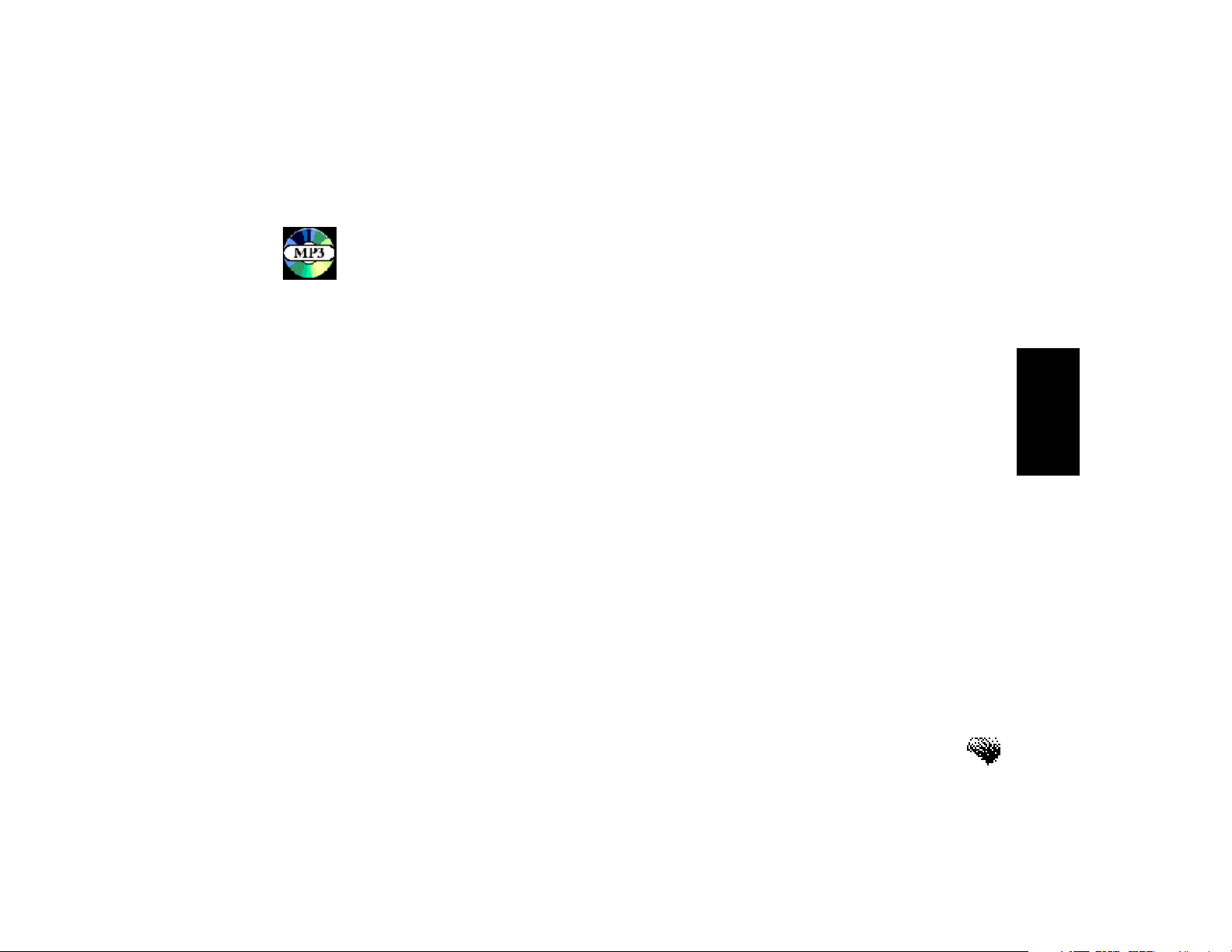
The Joyride™
system does
not support
CDs with both
CD audio and
MP3s on the
same disc
Playing MP3 Music on CD / CF Player
5. Playing MP3 Music with CD or CF Player
To play MP3 files on a CD, use CD Player. To play MP3 files on a CompactFlash®(CF) card,
use CF Player. Music files can be played on the following media:
• On a self-recorded CD in the in-dash DVD drive.
• On a CF card in the card slot (see Quick Start for location of CF card slot).
The CD Player and the CF Player programs allow you to:
• Play regular music CDs from the CD player program
• Play MP3 audio files recorded to a CD
• Play MP3 audio files recorded to a CF Card
• Play DTS encoded audio on a CD
• View disc Title, Song Title and Artist Name during playback
CD Player and CF Player functionality includes music playback, fast forward / fast reverse,
direct selection of tracks, track repeat, random play and Folder edit. There is also disc support
for the display of song and artist titles for MP3 audio files.
CD Player also detects the media type as a CD audio or CD-ROM disc format, when a CD is
loaded into the in-dash DVD drive.
Note: The Joyride™ system supports variable (VBR) MP3 files. MP3 files should be recorded at
32 kbit up to 320 kbit. The Joyride™ system will support a total of 128 folders and 256
files in each folder.
51
Page 99

User’s Manual
Scenario
To start the CD player or CF player—
Using speech commands—
• Say “AutoPC.” Wait for the Green “Listening” bar to appear, and then speak
the next command.
• Say “CD Player” or “CF Player.”
Using the faceplate—
1. Use the navigation keys from the keypad to Play, Pause, Fast Forward or
Reverse, or directly select a CD or CF track.
2. Press “#” and a number from the keypad that corresponds to the track
number.
Let’s say you just downloaded an MP3 music file from the Internet. You loaded the file to your
computer and burned it to your CD-R type CD. Or maybe you just copied the file to your
compact flash card. You loaded the CD or CF card to the in-dash Joyride™ system in the car.
Now you’re ready to play!
52
Page 100

Note: CD-R’s that
are multi-session
will not work and
the session must be
closed when the
CD-R’s are made.
Playing MP3 Music on CD / CF Player
Using the remote controller—
1. Press the Startkey on the remote controller.
2. Move the Mode switch on the side of the remote to the Win CEposition
3. Press from the Startmenu to select CD Player or CF Player, and then
press ENTto display the main screen and start play.
Playing MP3 Music from a CD
CD Player plays MP3 audio on the CD.
If there are multiple songs recorded to the MP3 audio disc, songs will display as a list in the
Folder Viewer. CD Player can be configured to display the Album Name, Song Title and Artist
Name contained in the MP3 file.
If no MP3 songs exist on your recorded CD, the system will notify you.
Playing MP3 Music from a Storage Card
CF Player plays MP3 audio from a CF card.
If there are multiple songs recorded to the CF card, songs will display as a list in the Folder
Viewer. CF Player can be configured to display the Album Name, Song Title and Artist Name.
If no MP3 songs exist on your recorded CF, the system will notify you.
53
