Page 1
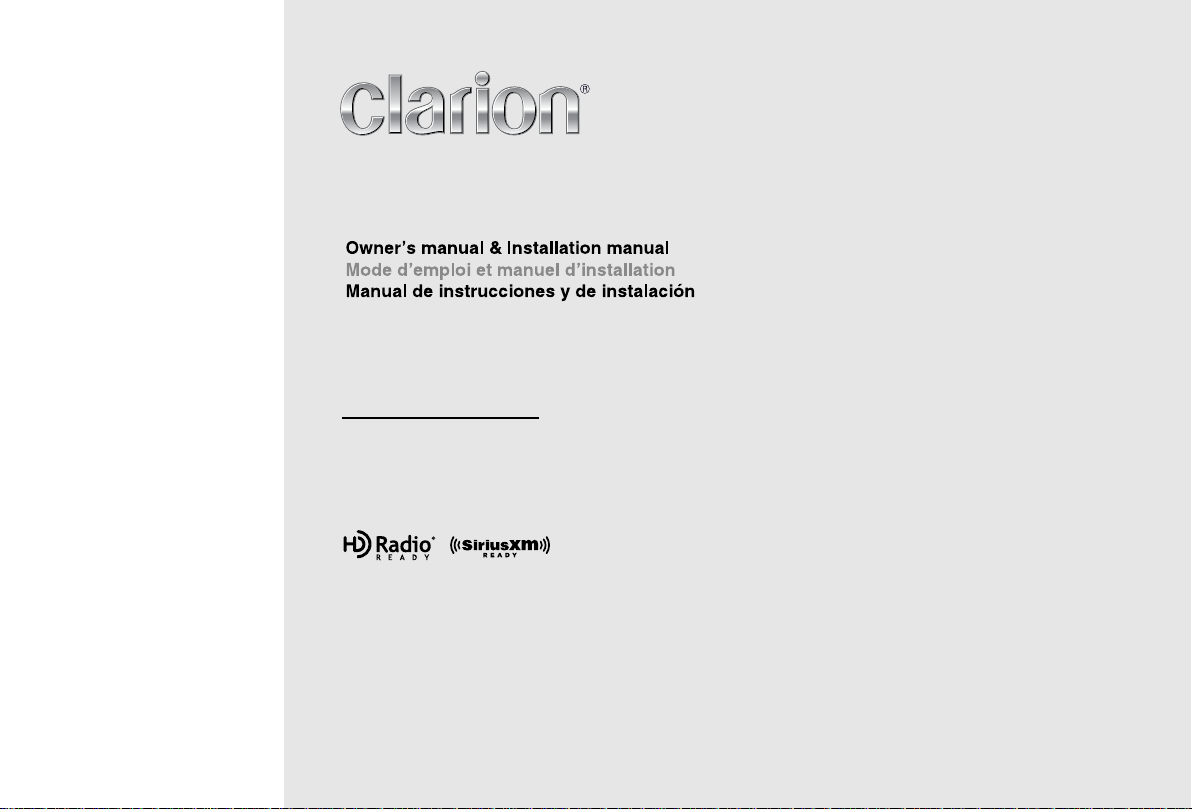
FZ502
Bluetooth® USB/MP3/WMA DIGITAL MEDIA RECEIVER
LECTEUR MÉDIA NUMÉRIQUE Bluetooth® USB/MP3/WMA
RECEPTOR DE MEDIOS DIGITALES Bluetooth® USB/MP3/WMA
Page 2
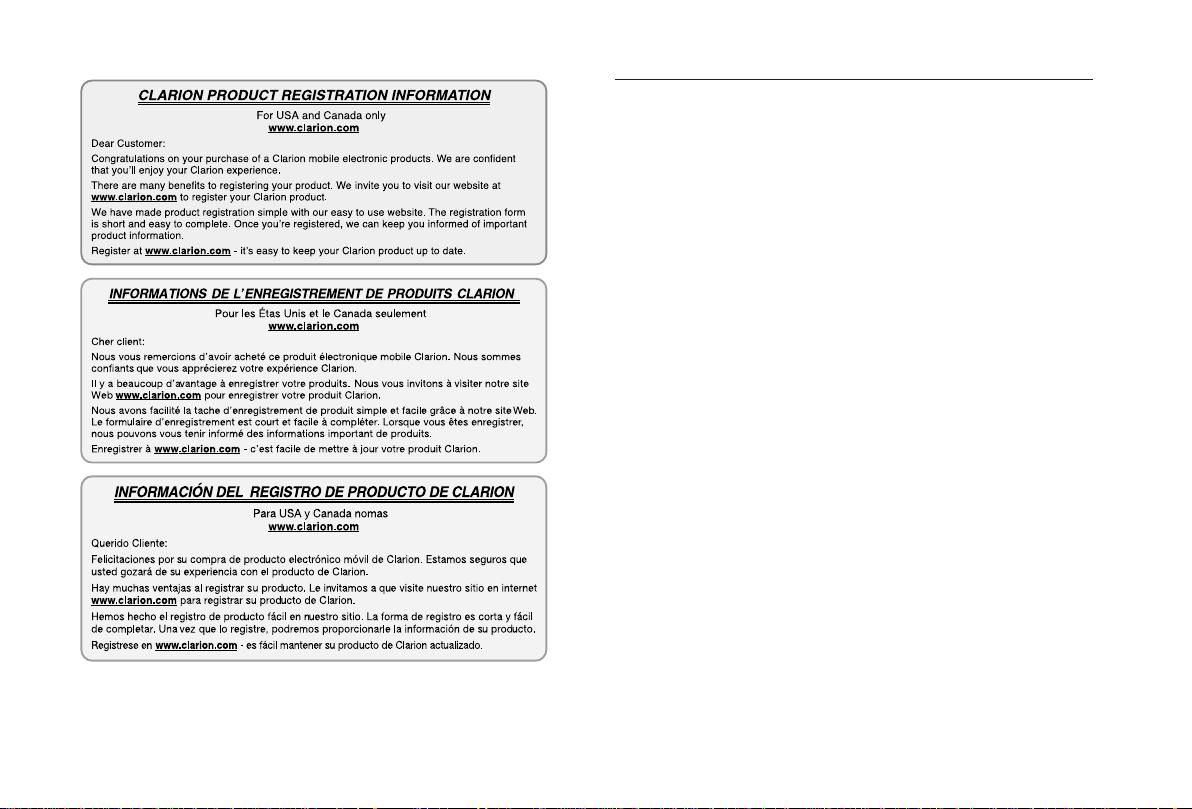
English
Contents
Thank you for purchasing this Clarion product.
• Please fully read this owner’s manual before operating this equipment.
• Check the contents of the enclosed warranty card and store it in a safe place with this manual.
1. FEATURES ...............................................................................................................................2
Expanding Systems ...............................................................................................................2
2. PRECAUTIONS ........................................................................................................................2
Front Panel / Generalities ......................................................................................................3
USB Port ................................................................................................................................3
3. CONTROLS ..............................................................................................................................3
Operational Panel ..................................................................................................................3
Names of Button ....................................................................................................................3
Remote Control (RCX003) .....................................................................................................4
Notes of remote control using ................................................................................................4
4. OPERATIONS ...........................................................................................................................4
Basic Operations ....................................................................................................................4
System Setup .........................................................................................................................5
Audio Setup ............................................................................................................................6
Radio Operations ...................................................................................................................6
SiriusXM Satellite Radio Operations ......................................................................................7
HD Radio Operations .............................................................................................................8
iTunes® Tagging .....................................................................................................................9
USB Operations ...................................................................................................................10
iPod & iPhone Operations ....................................................................................................10
Bluetooth Operations ...........................................................................................................12
AUX Operations ...................................................................................................................13
5. TROUBLE SHOOTING ...........................................................................................................13
6. ERROR DISPLAYS.................................................................................................................14
7. SPECIFICATIONS ..................................................................................................................14
8. INSTALLATION / WIRE CONNECTION GUIDE ....................................................................15
FZ502
1
Page 3
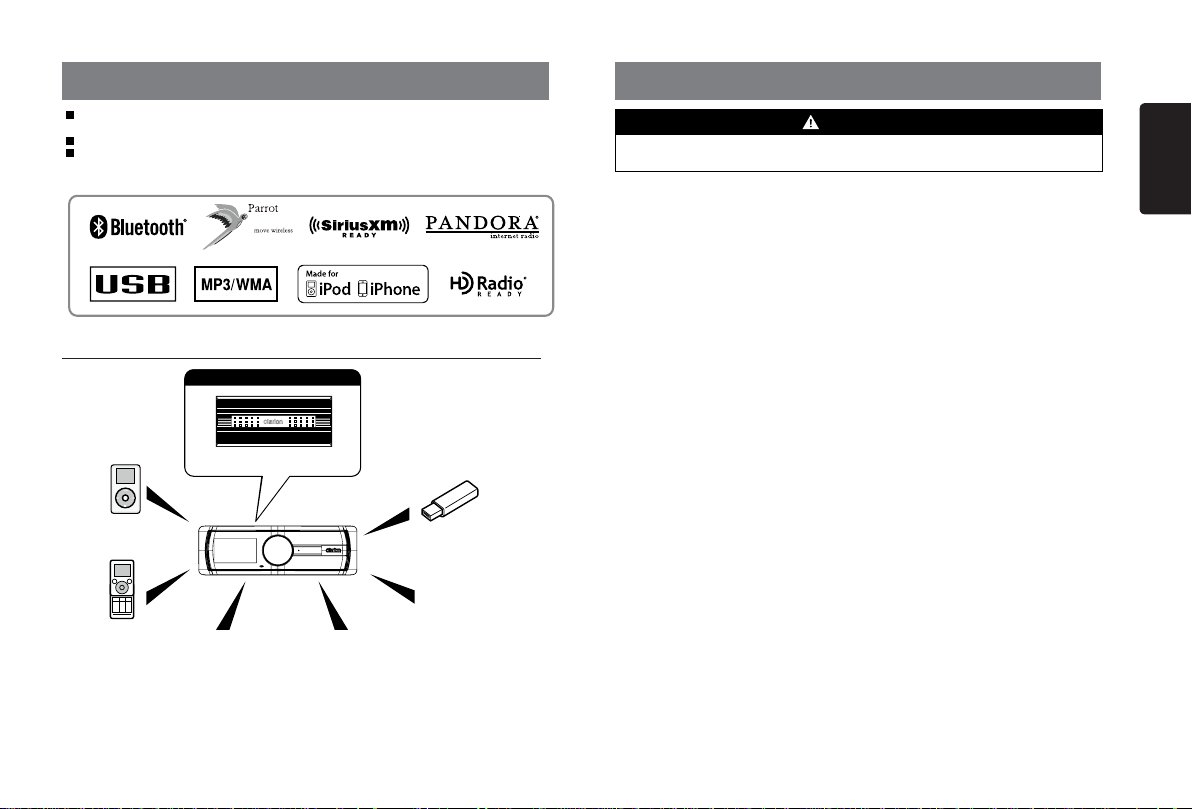
1. FEATURES
Built-in Parrot Bluetooth® Handsfree (HFP) and Audio Streaming (A2DP &
AVRCP)
Compatible with iPod® / iPhone® with Pandora® internet radio App
SiriusXM-Ready™ and HD Radio Ready™ with iTunes® Tagging
Expanding Systems
Expanding audio features
4 Channel Amplier
iPod/iPhone
(Connect via CCA-748)
®
Bluetooth
cellular phone
Note:
• The items listed outside of the frames are the commercial products generally sold.
• CCA-748 and CCA-755: Sold by separately.
SiriusXM Connect™
Vehicle Tuner
HD Radio tuner
(THD301) to be
connected
USB Memory
(Connect via CCA-755)
Portable Player
(Connect via AUX IN Jack)
2. PRECAUTIONS
WARNING
For your safety, the driver should not operate the controls while driving.
Also, while driving, keep the volume to a level at which external sounds can be heard.
1. If you have parked the car for a long
time in hot or cold weather, wait until the
temper atu re in the car becom es n ormal
before operating the unit.
2. Do not open the case, disassemble the unit,
or lubricate the rotating parts.
3. This equipment has been tested and found
to comply with the limits for a Class B digital
device, pursuant to Part 15 of the FCC
Rules.
These limits are designed to provide
reas on able prote ct ion agains t harmful
interference in a residential installation.
This equipment generates, users, and can
radiate radio frequency energy and, if not
installed and used in accordance with the
instructions, may cause harmful interference
to radio communications. However, there is
no guarantee that interference will not occur
in a particular installation. If this equipment
does cause harmful interference to radio
rec eptio n, which ca n be determine d by
turning the equipment off and on, the user
is encouraged to consult the dealer or an
experienced radio technician for help.
4. “Made for iPod,” and “Made for iPhone”
mean that an electronic accessory has been
designed to connect specically to iPod, or
iPhone, respectively, and has been certied
by the developer to meet Apple performance
standards.
Apple is not responsible for the operation of
this device or its compliance with safety and
regulatory standards. Please note that the
use of this accessory with iPod or iPhone
may affect wireless performance.
iPhone, iPod and iTunes are trademarks of
Apple Inc., registered in the U.S. and other
countries.
5. The Bluetooth word mark and logos are
owned by the Bluetooth SIG, Inc. and any
use of such marks by Clarion Co.,Ltd. is
under license.
Other trademarks and trade names are
those of their respective owners.
6. Pandora, the Pandora logo and other
Pan d o r a marks are trad e m a rks or
registered trademarks of Pandora Media,
Inc. or its subsidiaries worldwide.
“If you have any issues with the Pandora
application on your mobile phone, please
direct them to pandora-support@pandora.
com.”
7. SiriusXM and all related marks and logos
are trademarks of SiriusXM Radio, Inc. All
rights reserved.
8. HD Radio™, HD Radio Ready™, and
the HD Radio Ready logo are proprietary
trademarks of iBiquity Digital Corporation.
FZ502
English
2
Page 4

INFORMATION FOR USERS:
Changes or modifications to this product
unapproved by the manufacturer will void the
warranty and will violate FCC approval.
English
Front Panel / Generalities
For a longer service life, be sure to read the
following cautions.
• Do not allow any liquids on the set from
drinks, umbrellas, etc. Doing so may
damage the internal circuitry.
• Do not disassemble or modify the set in
any way. Doing so may result in damage.
• Do not let cigarettes burn the display.
Doing so may damage or deform the
body.
• If a problem should occur, have the set
inspected at your store of purchase.
Cleaning the body
• Use a soft, dry cloth and gently wipe off
the dirt.
• For tough dirt, apply some neutral
detergent diluted in water to a soft cloth,
wipe off the dirt gently, then wipe again
with a dry cloth.
• Do not use benzene, thinner, car cleaner,
etc., as these substances may damage
the body or cause the paint to peel. Also,
leaving rubber or plastic products in
contact with the body for long periods of
time may cause stains.
530-1710kHz 87.9-107.9MHz
THIS DEVICE COMPLIES WITH PART 15 OF THE FCC RULES.
OPERATION IS SUBJECT TO THE FOLLOWING TWO CONDITIONS:
(1)THIS DEVICE MAY NOT CAUSE HARMFUL INTERFERENCE, AND
(2)THIS DEVICE MUST ACCEPT ANY INTERFERENCE RECEIVED,
INCLUDING INTERFERENCE THAT MAY CAUSE UNDESIRED OPERATION.
THIS DEVICE COMPLIES WITH DHHS RULES 21 CFR CHAPTER I
SUBCHAPTER J APPLICABLE AT DATE OF MANUFACTURE.
This product includes technology owned by Microsoft Corporation and
cannot be used or distributed without a license from MSLGP.
CLARION CO.,LTD.
7-2,SHINTOSHIN,CHUO-KU,SAITAMA-SHI,SAITAMA-KEN,JAPAN
HD Radio™, HD Radio Ready™, and the HD Radio Ready logo are proprietary
trademarks of iBiquity Digital Corporation.
MANUFACTURED:
URF
QDID NO.: B017789
FCC ID: AX2FZ502
PN:127070009679TX-1095B-A
CHINA
USB Port
• The USB memory stick may stick out when
inserted,so it may cause danger during
driving. When connect USB memory
stick to the main unit, please use a USB
extension cable (CCA-755).
• T he USB me mo ry st ic ks must be
recognized as “USB mass storage class“
to work properly. Some models may not
operate correctly.
When the memorized data is lost or
damaged by any chance, Clarion shall
not be liable for any damage.
When using an USB memory stick, we
reco mmend that you backup your data
st or ed on it be fore usi ng a perso na l
computer etc.
• Data les may be broken when using USB
memory sticks in the following situation:
When disconnecting the USB memory
st ic k or turning the power off du ri ng
reading data.
When affected static electricity or electric
noise.
Connect/disconnect the USB memory stick
when it is not accessed.
• C onne cting with the com pu ter is not
covered.
3. CONTROLS
Operational Panel
[CONTROL] [RESET]
[MIC]
Names of Button
[CONTROL] Knob
• Power on (press)
• Power off (long press -> rotate and select “POWER OFF“ ->press)
• Adjust volume level (rotate)
• Toggle the audio source (press)
• Preset channel select (up/down)
• ADJUST mode (long press -> rotate and select “ADJUST” -> press)
• BT mode – Terminate call (right) / Dial (press) /Answer (left) / Transfer call (left) /
Redial (up -> press)
• RADIO mode – Select tuner band (up -> long press) / Station select / Station search
• HD RADIO mode – SUB channels select.
• SiriusXM mode – Direct search
• AUX mode – No function.
• USB mode – Search function
• iPod mode – iPod menu
• PANDORA mode – Station select
[ MIC ] Hole
• Internal microphone
USB Slot
AUX IN
FZ502
3
Page 5
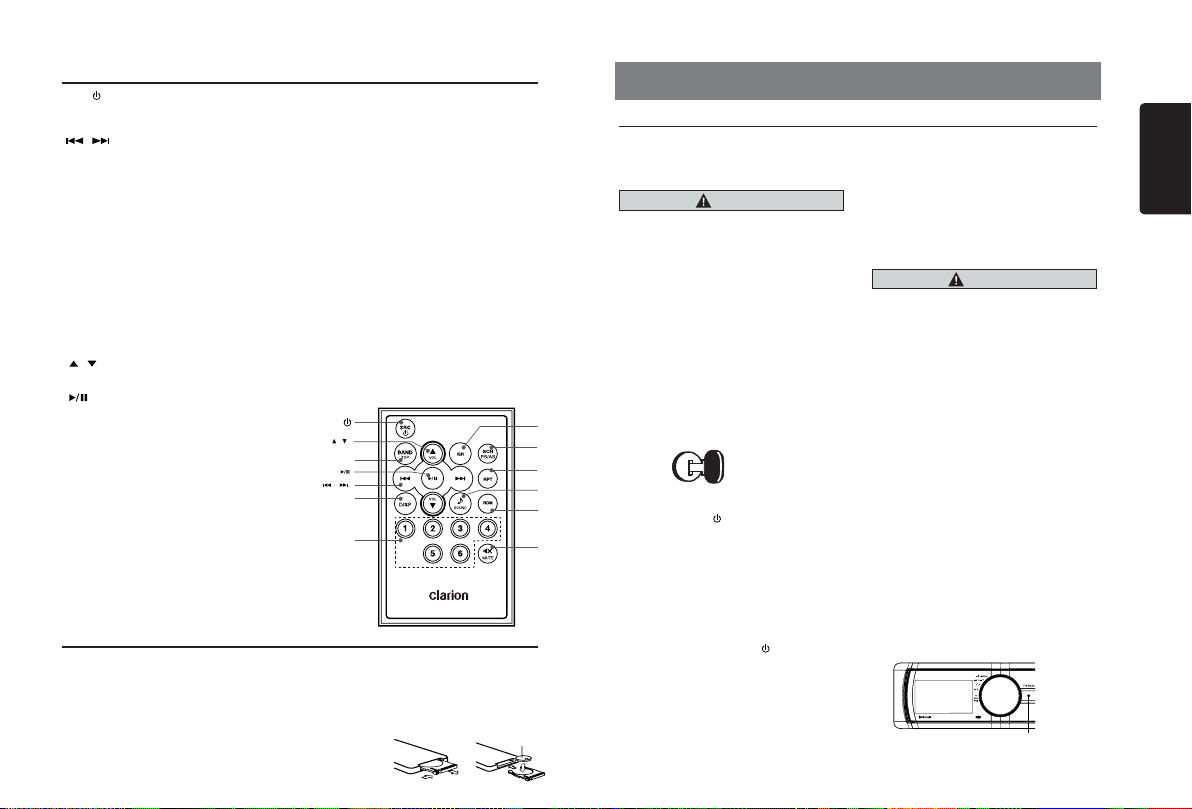
Remote Control (RCX003)
(CR20 25)
] Button
[SRC/
• Toggle the audio source
Power on ( short press) / off (long press)
•
[ , ] Buttons
• Preset station up / down
• Previous / next track
• Search (long press)
[SCN/PS/AS] Button
• Scan play / Preset scan
• Auto memory store (long press)
• SiriusXM mode – Channel scan (in current
category) / Preset scan (long press)
[BAND/TOP] Button
• MP3/WMA mode – Top play (long press)
• HD RADIO mode – Select tuner band
• SiriusXM mode – Select tuner band,
quit Replay(Replay mode) / Select
category(long press)
• PNADORA mode – Skip song
, ] Buttons
[
• Volume up / down
[
] Button
• Play / Pause
• SirusXM mode – Replay mode
[ISR] Button
• Recall ISR station stored in memory
• Store current station in ISR memory (long
press)
• HD Radio mode – iTunes Tagging (When
connected with HD Radio tuner and
displayed ”DIGITAL” indicator and ”TAG”
indicator on display.)
• SiriusXM mode – iTunes Tagging (When
connected with SiriusXM Vehicle Tuner
and displayed ”TAG” on display)
[DISP] Button
• Display switch
[RDM] Button
• Random play
• SiriusXM mode – Tune to alerted station
[RPT] Button
• Repeat play
• SiriusXM mode – Add Artist Alert / Add
Song Alert (long press)
• PANDORA mode – Bookmark song /
Artist (long press)
[MUTE] Button
• Mute the volume
[1~6] Buttons
• [1] Button: Preset station 1.
• PANDORA mode – Create new station
• [2] Button: Preset station 2.
• [3] Button: Preset station 3.
• [4] Button: Preset station 4.
• [5] Button: Preset station 5.
• PANDORA mode – Thumbs down
• [6] Button: Preset station 6.
• PANDORA mode – Thumbs up
[SOUND] Button
• Sound effect setting
[SRC/ ]
[ , ]
[BAND/TOP]
[ ]
[ , ]
[DISP]
[1~6]
Notes of remote control using
Replacing the lithium battery of remote control unit.
When the range of the operation of the card remote control becomes short or no functions
while operating. Replace the battery with a new lithium battery. Make sure the battery polarity
replacement is correct.
1. Pull out the battery holder while pressing the stopper.
2. Insert the button-type battery with the stamped(+) mark facing upward.
Insert the battery holder into the remote control.
CR 2025
[ISR]
[SCN/
PS/AS]
[RPT]
[SOUND]
[RDM]
[MUTE]
4. OPERATIONS
Basic Operations
Note:
• Refer to the diagrams in “3. CONTROLS”
when reading this chapter.
When the unit is turned on, starting and
stopping the engine with its volume
raised to the maximum level may harm
your hearings.
Be careful about adjusting the volume.
Power on / off
Notes:
• Start the engine before using this unit.
• Be careful about using this unit for a long
time without running the engine. If you
drain the car’s battery too far, you may not
be able to start the engine and this can
reduce the service life of the battery.
1. Start the engine. The power button / knob
illumination on the unit will light up.
2. Press the [CONTROL] knob on the front
panel or [SRC /
control to turn on the power under standby
mode. The unit goes back to the last
status after power on.
3. Press and hold the [CONTROL] knob
(center long press) on the front panel,
and rotate the [CONTROL] knob choose
POWER OFF, then press the [CONTROL]
knob on the front panel to turn off the
power.
Or press and hold [SRC /
remote control to turn off the power.
Mute
Press the [MUTE] button on the remote
control to mute the volume from the unit.
CAUTION
Engine ON
position
] button on the remote
] button on
Note:
Doing the operation above again or adjusting
volume will release muting.
Volume adjustment
Turn the [CONTROL] knob on the front
panel.
The adjustable range of volume is 0 to 40.
CAUTION
While driving, keep the volume level at
which external sounds can be heard.
Playing source selection
Press [CONTROL] knob on the front panel
repeatedly to choose desired playing source.
Note:
• Playing source selection means selecting
work mode, such as RADIO mode and
AUX mode, etc.
Display system time
Press the [DISP] button on the remote
control to switch the display information,
system time and playing source.
RESET
Note:
* When the [RESET] button is pressed,
frequencies of radio stations, titles, etc.
stored in memory are cleared.
You entered ”CODE” is not cleared.
RESET
FZ502
English
4
Page 6
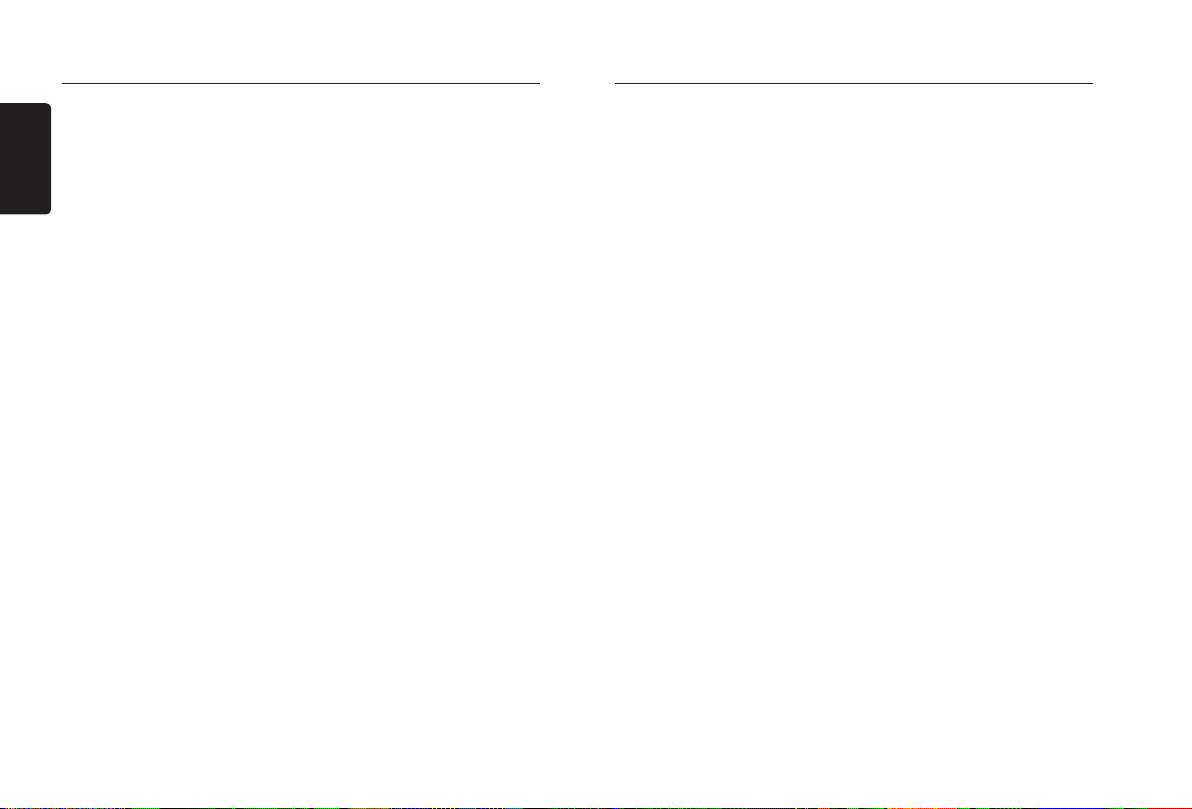
System Setup
At all mode, press and hold [CONTROL] knob
(center long press), and rotate the [CONTROL]
English
knob choose ADJUST, then press the [CONTROL]
knob to enter system setup. Press [CONTROL]
knob (lef t / right) to select options, rotate the
[CONTROL] knob to adjust.
PCH MEMO (RADIO/HD RADIO/SIRIUSXM
mode)
Rotate the [CONTROL] knob to choo se
PCH 1 / PCH 2 / PCH 3 / PCH 4 / PCH 5 or
PCH 6, press and hold [CONTROL] knob
(center long press) to store it in the memory.
CLOCK
Press the [CONTROL] kno b (r ight) to
choose minute, and rotate the [CONTROL]
knob to set minute.
Press the [CONTROL] knob (left) to choose
hour, and rotate the [CONTROL] knob to set
hour.
Then long press [CONTROL] knob (center)
to conrm the time setting.
DX/LO (RADIO mode)
Rotate the [CONTROL] knob to choo se
radio local or distant at RADIO mode.
• LO: Only stations with strong signal can
be received.
• DX: Stations with strong and weak signals
can be received.
SELECT (BT mode)
Th is ” S ELECT ” men u is inte nded to
automatically paired by selecting a mobile
phone was stored.
This unit can store three mobile phones. The
mobile phone will be stored in paired order
to the unit. The mobile phone can be stored
up to three. The fourth mobile phone can
not be stored. If you want to store a fourth
mobile ph on e, plea se dele te unwa nted
mobile phone from ”DELETE” menu.
1. Rotate the [CONTROL] knob to choose
the pai r mobile phon e name fro m the
pairing list.
2. Press and hold the [CONTROL] knob to
conrm.
FZ502
5
DELETE (BT mode)
1. Rotate the [CONTROL] knob to choose
the paired mobile phone name from the
pairing list.
2. Press and hold the [CONTROL] knob to
conrm.
DISCON (BT mode)
Di sc onne ct cur rent ly con ne cted m ob ile
phone.
1. Rotate the [CONTROL] kno b, mobi le
phone displays are currently connected.
2. Press and hold the [CONTROL] knob to
disconnect.
MIC SEL (BT mode)
Rotate the [CONTROL] kno b to choose
microphone EXTERNAL or INTERNAL.
MIC GAIN (BT mode)
Rotate the [CONTROL] knob to choose Mic
gain: -5,-4,-3,-2,-1,0,1,2,3,4,5.
You can change the gain of MIC when a
telephone partner cannot hear your voice.
TONE SEL (BT mode)
You can get mobile phone ring tone from the
speaker.
Rotate the [CONTROL] knob to choo se
AUTO or INTERNAL.
• AUTO:
Mobile phone ring tone from the speaker.
• INTERNAL:
The unit original ring tone from the speaker.
AUTO ANS (BT mode)
To answer incoming calls automatically.
Rotate the [CONTROL] knob to choo se
AUTO ANS ON or OFF.
AUTO CON (BT mode): ON/OFF
Rotate the [CONTROL] kno b to choose
AUTO CON ON or OFF.
PIN CODE
Th is CO DE is re qu ire d to p airi ng for
bluetooth.
Press the [CONTROL] kno b, rotate the
[CONTROL] knob to select a di git , press
System Setup
the [CONTROL] knob (left / right) to move
the cursor. Press the [CONTROL] knob to
conrm.
The PIN CODE default setting is “ 0000 “.
PARENTAL PASSWORD (SiriusXM mode)
Change parental password. Original code is
“0000”.
LOCK CH (SiriusXM mode)
Lock the current channel.
UNLOCK CH (SiriusXM mode)
Unlock current locked channel.
UNLOCK ALL CH (SiriusXM mode)
Unlock all parental locked channels.
ALERT: ON/OFF (SiriusXM mode)
Activate interruption by Artist and Song alert.
DELETE ALL ALERT (SiriusXM mode)
Delete saved alert items for artist and song.
AUX SENS (AUX mode)
Rotate the [CONTROL] knob to choose AUX
input sensitivity LOW, MID or HIGH at AUX
mode.
SCRN SVR: ON/OFF
Rotate the [CONTROL] kno b to choose
SCRN SVR (screen saver) ON or OFF.
SCROLL: ON/OFF
For track information that is longer than the
display panel:
When SCROLL is ON, the LCD will display
ID3 TAG information cyclely, e.g.: TRACK> F OL DE R- >FI LE -> AL BU M- > TI TL E>ARTIST->TRACK->...
When SCROLL is OFF, the LCD will display
one of the ID3 TAG information, the default
is TRACK, but user can adjust it to other ID3
TAG information by pressing [DISP] button
on the remote control.
DIMMER: ON/OFF
Rotate the [CONTROL] kno b to choose
DIMMER ON or OFF.
• ON: LCD dimmer is active when small light
of vehicle is turned ON.
• OFF: LCD always maximum brightness
regardless of the vehicle small light.
REAR/S-W
Rotate the [CONTROL] knob to choo se
REAR or S-WOOFER(SUB-WOOFER).
SW PHASE
Rotate the [CONTROL] knob to choo se
REVERSE or NORMAL.
BEEP: ON/OFF
Rotate the [CONTROL] knob to choo se
button beep sound ON or OFF.
TEL-SW
Rotate the [CONTROL] knob to choose TEL
SW sound ON or OFF.
• MUTE:
The sound from this unit is muted during
telephone calls.
• OFF:
This unit continues normal operation even
when the cellular phone is used.
• ON:
You can listen to your telephone calls from
the speakers connected to this unit.
* When listening to your calls on your car
speakers, you can adjust the volume by
turning the [CONTROL] knob.
BLINKING
Rotate the [CONTROL] knob to choose
BLINKING light ON or OFF.
CODE
Setting the anti-theft function (CATS)
“CATS” is the acronym of “Clarion Anti-
Theft System”. When you set a PIN code
(called as “Personal Code”), a theft is
prevented by disabling the operation of the
unit at the theft.
Once you set this code, this function will not
be deactivated unless you delete this code.
Press the [CONTROL] knob, rota te the
[CONTROL] knob to select a digit, press
the [CONTROL] knob (left / right) to move
the cursor. Press and hold the [CONTROL]
knob to conrm.
Page 7

System Setup
The procedure to delete this code is same as
the way of setting the code.
Note:
• Write down your Code in case you forget
it.
• If yo u h ave los t you r Per sonal Code,
please contact Clarion customer service.
• The CODE screen will be displayed when
turning the ACC power on after performing
the following operations:
• The car battery was replaced.
• The backup power was cut off.
• The RESET button was pressed.
• When you en ter a wro ng Perso nal
Code, the message “LOCK - - - -” is
displayed and the Personal Code entry
is prohibited for a while.
This prohibited time is changed according to
the number of times of wrong code entry as
follows:
• 1 to 6 times: 15 seconds
• 7 times or more: 15 minutes
Audio Setup
SOUND
Press the [CONTROL] kno b to choose
SOUND. Fi rs t pre ss show s c urre nt EQ.
Rotate the [CONTROL] k nob to choose
BEAT EQ in this order:
OFF -> B-BOOST -> IMPACT -> EXCITE ->
CUSTOM
To change CUSTOM setting, and press
the [CONTROL] knob (center), then press
[CONTROL] knob (right/left) to select EQ
eff ect s incl udi ng: BASS- G -> BASS- F ->
BA SS-Q -> MID -G -> MID -F - > MI D-Q
-> TREB LE-G -> TRE BL E-F, ro tate the
[CONTROL] knob to select a value.
BASS-G / MID-G / TREBLE-G: (-7)- (+7)
BASS-F: 50 / 100 / 200
BASS-Q : 0.7 / 1.0 / 1.4 / 2.0
MID-F: 500 / 1 K / 2 K
PANDORA: ON/OFF
Select OFF if the Pandora application has
not been installed on your iPod touch or
iPhone.
12/24H
Rotate the [CONTROL] knob to choose time
format: 12 or 24 hours.
S-CTRL (iPod mode) : ON/OFF
Rotate the [CONTROL] knob to choose
S-CTRL (Simple control) ON or OFF.
* Refer to P11.
MID-Q: 0.7 / 1.0 / 1.4 / 2.0
TREBLE-F: 5 K / 10 K / 15 K
TREBLE-Q: 0.7 / 1.0 / 1.4 / 2.0
Then press the [CONTROL] kn ob (lef t /
right) to select USER preset including:
BALANCE -> FADER -> M-B EX ->HPF(high
pass filter) -> LPF(low pass filter) -> S-W
VO L (Sub woof er Volu me) , rot ate the
[CONTROL] knob to select a value.
BALANC E:L EFT 1-7->CEN TER ->R IGHT
1-7
FADER:FRONT 1-7->CENTER->REAR 1-7
M-B EX: ON/OFF
HPF: THROUGH/60/90/120
LPF: THROUGH/60/90/120
SUBW VOL: (-6)-(+6)
Radio Operations
Select tuner as playing source
Press the [CONTROL] knob or [SRC / ]
button on the remote control to switch to the
RADIO source.
Select one radio band
Press the the [CONTROL] knob (up long
press) on the panel or [BAND/TOP] button
on the remote control to select one radio
band among FM1, FM2, FM3 and AM.
Manual tuning
During manual tuning, the frequency will be
changed in steps.
Press [CONTROL] knob (left/right) on the
panel or [ , ] buttons on the remote
control to tune in a higher / lower station.
Auto tuning
Press and hold [CONTROL] knob (left/right)
on the panel or [ , ] buttons the remote
control to seek a higher / lower station.
To stop searching, repeat the operation
above or press other buttons having radio
functions.
Note:
When a station is received, searching stops
and the station is played.
Preset scan
Preset scan receives the stations stored
in preset memory in order. This function is
useful when searching for a desired station
in memory.
1. Press the [SCN/PS/AS] button on the
remote control.
2. When a desired station is tuned in, press
the [SCN/PS/AS] button on the remote
controlagain to continue receiving that
station.
Note:
Be careful not to press and hold the
[SCN/PS/AS] button, otherwise the auto
store function is engaged and the unit starts
storing stations.
Auto store
Only stations with sufcient signal strength
will be detected and stored in the memory.
Press and hold the [SCN/PS/AS] button on
the remote control to start automatic station
search.
To stop auto store, press other buttons
having radio functions.
Notes:
1. After auto store, the previous stored
stations will be overwritten.
2. The unit has 4 bands, such as FM1, FM2,
FM3 and AM. FM3 and AM can store
by AS function. Each bands can store 6
stations, FZ502 can store 24 stations in
total.
Manual store
When one expected radio station has been
detected, press and hold number button
on the remote control 1-6 to store it in the
memory.
Recall the stored stations
Press one numeric button among 1 to 6 on
the remote control or on the panel to select
the corresponding stored station.
Local seeking
When LOCAL seeking is on, only those
radio stations with strong radio signal could
be received.
Refer to System Setup page 5.
Note:
The number of radio s tations that can be
received will decrease after the local seeking
mode is on.
FZ502
English
6
Page 8

SiriusXM Satellite Radio Operations SiriusXM Satellite Radio Operations
Displaying the Identication (ID)
Code
English
Before you listen to satellite radio, you must
subscribe to the service using the SiriusXM
Radio ID number.
1. Press the [CONTROL] knob on the front
panel or [SRC /
control to activate SiriusXM-mode.
2. Press the [CONTROL] knob (left/right) to
select channel “0”.
The unit displays Radio ID.
] button on the remote
Notes:
1. The Radio ID is located on the bottom of
the SiriusXM Connect Vehicle Tuner.
2. Please note that the SiriusXM Radio ID
does not include the letters I, O, S or F.
3. Activate the SiriusXM Connect Vehicle
Tuner using one of the two methods
below:
• Online: Go to “www.siriusxm.com/
activatenow” and choose ACTIVATE
RADIO.
• Phone: Call 1-800-XM-RADIO (1-800-967-
2346).
Storing Channel Presets
1. Press [BAND/TOP] button on the remote
control or long-press [CONTROL] knob
(up) on the front panel to select the
desired band you want to store the preset
in.
There are 3 Satellite Radio Preset bands.
Each press of [BAND/TOP] button on the
remote control or long-press [CONTROL]
(up) on the front panel changes the band:
SXM1 -> SXM2 -> SXM3 -> SXM1
2. Tune to the desired channel and then
press and hold one of the preset buttons (1
through 6) on the remote control to store
the channel.
3. Repeat the procedure to store up to 5
other channels on to the same band.
Note:
• A total of 18 channels can be stored in the
preset memory, 6 channels for each band
(SXM1,SXM2 and SXM3).
FZ502
7
Tuning Channels using Presets
1. Press [BAND/TOP] on the remote control
or long-press [CONTROL] knob (up) on
the front panel to select the desired band
of Presets you wish to access.
2. Press [CONTROL] knob (up/down) to the
preset buttons (1 through 6) that has your
desired Satellite Radio channel stored in
memory.
Category Browsing
1. Long-press and hold [BAND/TOP] on the
remote control to activate the Category
Browsing mode.
2. Rotate [CONTROL] knob to select desired
category.
3. Press [CONTROL] knob (l eft/r ight) to
select desired channel within the selected
Category. You can see channel name,
channel number, artist, title or content by
pressing [DISP] on the remote control.
4. Pres s [CONTROL] kn ob to t une to
selected channel.
Note:
• I f no op erat ion i s per form ed fo r 10
seconds or press [CONTROL] knob (up),
the Category Browsing mode is canceled.
Preset scan
Preset scan receives the stations stored
in preset memory in order. This function is
useful when searching for a desired station in
memory.
1. Press and hold the [PS/AS] button on the
remote control.
2. When a desired station is tuned in, press
the [PS/AS] button on the remote control
again to continue receiving that station.
Channel scan (in current category)
Channel scan receives the channel (in
current category) in order. This function is
useful when searching for a desired channel
in current category.
1. Press the [PS/AS] button on the remote
control.
2. When a desired channel is tuned in, press
the [PS/AS] button on the remote control
again to continue receiving that channel.
Note:
• Be careful not to press and hold the
[PS/AS] button on the remote control for
1 second or longer, otherwise the preset
scan function will begin and the unit starts
scaning presets.
Artist & Song Alerts
While listening to SiriusXM Satellite Radio,
you can be alerted when your favorite songs
or artists are playing on other channels. The
radio will display an Alert message when a
matching artist or song is found on another
channel. Then you can choose if you want to
tune to that favorite or you can ignore it and
stay on your current channel. Information
on setting up the Artist and Song alerts is
described below.
1. While listening to favorite song, short-press
[RPT] button on the remote control to add
the artist or long-press [RPT] on the remote
control button to add the song to the “Artist
& Song Alerts” list.
Press and hold [CONTROL] knob (center
long press), and rotate the [CONTROL]
knob to choose ADJUST, then to choose
the SEARCH, and rotate [CONTROL] knob
to select “ALERT LIST”.
Rotate and press [CONTROL] kn ob to
select desired alert item. Then select “ON”
to activate alert, “OFF” to deactivate or
“DELETE” to delete this item. (press and
hold [CONTROL] knob ) Yo u can also
activate and deactivate Alert function in
System Setup menu.
Notes:
• You can store up to 50 items for Artist
& Song Alerts. “XU(sed)/YE(mpty)” is
displayed when the new item is stored. X
is the total number of song titles or artist
names stored in memory, and Y is the total
number memory locations still available for
storage.
• If either the artists or song title is not
available, “NO SONG” or “NO ARTIST” will
be displayed.
• If you try to store item when memory is full,
“MEMORY FULL” is displayed. If you want
to store another, please delete exsisting
alert item.
Receiving and Tuning to an Alert
Whenever a stored artist or song is playing
on another channel, alert message “ART
ALERT ”or “SNG ALERT” appears on
the unit display.To tune to artist or song
identied by the alert, press [RDM] button on
the remote control.
Notes:
• I f no oper ati on g is pe rf orm ed for 5
seconds,the unit returns to normal mode.
• Artist name and Song title which you have
stored and whic h are currently playing
will be displayed in category called “MY
MUSIC” in search mode.
My Music search
You can ac cess the chan ne ls whic h is
broadcasting the contents in the activated
Alert list.
1. Press and hold [CONTROL] knob (center
long press), and rotate the [CONTROL]
knob to choose ADJUST, then to choose
the SEARCH, and rotate [CONTROL]
knob to select “MY MUSIC LIST”.
2. Pres s [ CONTROL] kn ob to dis play
ma tch ed s ong s wh ich are c ur ren tly
broadcasted
3. Rotate [CONTROL] knob to select desired
song, and press [CONTROL] to tune to
that channel.
Note:
• If there is no matched songs broadcasted,
it displays “MEM EMPTY”.
Replay function
The Repla y feature allows you to pause,
rewind, and replay up to 30 minutes of live
SiriusXM Satellite Radio.
1. While listening to a SiriusXM channel,
2. Press [CONTROL] knob (down) or press
During playback,the SiriusXM Tuner will
] on the remote control to enter
press [
Replay mode. Th e dis play will show
“PAUSE” when entering this mode.
] button to r esu me play back of the
[
stored audio from the poin t at which i t
was paused.
continue to store the channel audio until
you exit the Replay mode.
Page 9

SiriusXM Satellite Radio Operations SiriusXM Satellite Radio Operations
During REPLAY playback:
• Fast rewind: Press and hold [CONTROL]
knob (left), or press and hold [
remote control.
• Fast forward: Press and hold [CONTROL]
knob (right), or press [
control.
• Returning to the beginning of the current
song: Pre ss [CONTROL] kn ob (lef t),
or press and hold [
control.
(If you press [CONTROL] knob (left), or
• Advancing to the beginning of the next
3. Press [BAND/TOP] to nish Replay mode.
Notes:
• If you continue to press [CONTROL] knob
• If you change channels while in Replay
• Rep lay mode is being kept when you
iTunes song tagging
With iTunes song tagging, you can tag songs
you hear while listening to SiriusXM Satellite
Radio. The tagging information is saved in
your radio until you connect your iPod or
iPhone and then the tagging information is
transferred to your iPod/iPhone. When your
iPod/iPhone to iTunes, you will then be able
to preview and purchase the song that you
heard while listening to SiriusXM Satellite
Radio.
Information on using the iTunes song
tagging feature is described below.
1. A song may be tagged while listening to a
] on the remote control. in the
press [
first 2 seconds of a song, you return to
the beginning of the previous song.)
song: pr ess [CONTROL] kno b ( right)
or press and hold [
control.
(right), or press and hold [
remote control. until the end,the Replay
mo de is ca ncele d, and t he uni t will
change to live SiriusXM radio mode.
mode,the unit will exit Replay mode to
live Satellite mode and clear the Replay
memory.
change the source other than SiriusXM
mode.
SiriusXM channel if the display shows the
“TAG” icon.
] on the
] on the remote
] on the remote
] on the remote
] on the
2. Press and hold [CONTROL] knob (down)
or press [ISR] button on the re mote
control while the desired song is playing.
3. When completed, “STORED TAG X OF
64” is displayed.
X means the number of tag stored.
Notes:
• During tagging, the iPod/iPhone takes
priority to save the tag information.If
no iPod/iPhone is connected, the tag
information is saved to this unit.
• T his unit can store up to 64 pieces of
tag information. When the memory of
the unit is full, “MEMORY FULL” may be
displayed.
• When iPod/iPhone that doesn’t support
the tagging fun ctio n is connected,
“TRANSFER FAIL” may be displayed.
• If there is stored tag information on the
unit, when an iPod/iPhone supporting the
tag function is connected, the stored tag
information will be transferred to iPod/
iPhone automatically.
• I f tag inform at io n al re ady ex is ts,
“ALREADY TAGGED” will be displayed
when you try to tag information again.
• Tagging may be canceled by changing
the frequency or station.
• If a so ng is tagged and the remai ning
storage volume of the connected iPod/
iPhone is sufcient to hold the song’s tag
information, it will be saved on the iPod/
iPhone.
Changing the Display
Text information, such as the channel name,
artist name/feature, song/program title and
con tent is avai lable with each SiriusXM
channel. The unit can display this text
information as explained below.
1. In SiriusXM mode, press [DISP] button on
the remote control.
Ea ch time you pres s t his button , t he
display changes as shown below.
Band/Channel number/channel name =>
Artist Name => Song Title=> Content Info
=> Category Name => Clock => Band/
Channel number/channel name
* If there is no text information,nothing will
be displayed.
Parental Lock / Unlock
The SiriusXM Parental Control feature allows
you to control access to channels that you
consider inappropriate for younger listener.
When enabled, the Parental Control feature
requires you to enter a password to tune to
the locked channels. Information on setting up
the password, setting up the channels to be
locked, and the method to access the locked
channels is described below.
1. Long-press [CONTROL] knob and select
ADJUST, then press [CONTROL] knob to
enter and press [CONTROL] knob (right) to
select “PARENTAL PASSWORD”.
Press [CONT ROL] kn ob to ch an ge
pa ssw ord. E nte r old pa ssw ord, n ew
p as sw or d . T o e nt er co d e, ro ta t e
[CONTROL] knob to decide number and
[CONTROL] knob (left/right) to select digit.
Each time you need to press and hold
[CONTROL] kno b to con firm passw ord .
(O ri gin al p as swo rd i s “0000”, afte r
input four numbers, then long-press the
[CONTROL] knob)
HD Radio Operations
About HD Radio™ Technology
HD Ra di o Tec hn ol ogy all ow s CD- qu al ity
digita l broadcasti ng of your local AM and
FM radio stat ions . HD Radio broadcast s
can include multiple channels on the same
frequency, which is called multicasting. With
multicasting, you can receive up to eight
additional multicast channels: HD1~HD8.
With an HD Radio tuner connected, you
will receive HD Radio dig ital broa dc asts
auto matical ly when tuned to a stati on that
offers HD Radio Technology.
NOTE: Not all FM or AM stations offer
HD Radio (digital) broadcasting. You can
receive both analog and digital stations
with the unit.
Accessing radio mode
Press the [CONTROL] knob or [SRC / ]
on the remote control to switch t o the HD
RADIO source, and HD icon will illuminate.
button
2. Long-press [CONTROL] knob and select
3. Long-press [CONTROL] knob and select
4. For accessing the locked channels,
Press and hold [CONTROL] knob (center
Select a band
Press and hold the [CONTROL] knob (up
long press) on the panel or [BAND/TOP]
button on the remo te c ontrol to change
between three FM and one AM bands. Each
band stores up to six preset stations.
Tuning
- Seek Tuning
Press and hold the [CONTROL] knob (left /
right) on the panel or [ , ] buttons on
the remote control to seek the next/previous
station automatically.
- Manual Tuning
Press the [CONTROL] knob (lef t / right)
on the panel or [ , ] buttons on the
remote control to move the radio frequency
number up or down one step.
ADJUST, then press [CONTROL] knob
to enter and press [CONTROL] knob
(right) to select “LOCK CH” and press
[CONTROL] knob to start to lock channel.
You wil l be ask ed to input passwo rd.
Enter pas sw or d a nd “LOCK” will be
displayed if it is successful.
ADJUST, then press [CONTROL] knob to
enter and press [CONTROL] knob (right) to
select “UNLOCKCH”. Enter password and
you can unlock the channel.
select channel by “DIRECT SELECT”.
long press), and rotate the [CONTROL]
knob to choose ADJUST, then to choose
the ”SEARCH”, and rotate [CONTROL]
knob to s elect “DIRECT SELECT” and
press [CONTROL] knob. Input desired
locked channel (need to input 3 digit) and
input password, then you can tune to that
locked channel.
FZ502
English
8
Page 10

HD Radio Operations
HD Radio multicast channels
To tune to an HD Radio multicast channel,
English
tune to the main signal and then press the
[CONTROL] knob on the panel. PTY and
SUB CH are displayed. Select PTY or SUB
CH by rotate [CONTROL] knob and push to
conrm.
• Select PTY type from the category list by
rotate [CONTROL] knob and push.
• S ele ct S UB CH by rotate [CONTROL]
knob and push.
• Multi channel is available when a digital
signal is detected, the DIGITAL icon will
illuminate. If the digital signal becomes
unavailable, the unit will revert to Analog
reception.
Preset stations
Up to six stati ons on each ba nd can be
stored as presets, which can then be instantly
recalled by pressing the associated preset
button. To store a station, turn the radio on
and sel ect the des ired band and sta tio n.
Press and hold the desired preset butt on
(numbered one through six on the remote
control) . When stored, the preset number
will appear in the display. The station is now
stored and can be recalled by pressing the
corresponding preset button. Repeat for the
remaining five presets on the current band
and for presets on the other four bands.
iTunes® Tagging
The unit offers iTunes® Tagg ing, w hi ch
allows the user to "Tag" songs playing on
HD Radio™ stations for purchase later
through iTunes. When press [ISR] button on
the remote contorl, the unit stores the title
and artist song information that can then be
transferred to your iPod when connected to
the unit. A list titled "Tagged" will appear in
iTunes, allowing you the option to purchase
your tagged songs.
FZ502
9
Note:
Multicast stations can be stored as
presets, but the unit must be in Digital or
Auto reception mode to receive them.
Preset scan
Press [SCN/PS/AS] button on the remote
control to scan and play all preset stations
for 10 seconds each. Press [SCN/PS/AS]
button on the remote control again to stop
scanning and play the current station.
Note:
Be careful not to press and hold the
[SCN/PS/AS] button on the remote control,
otherwise the auto store function is engaged
and the unit starts storing stations.
Automatic store (AS)
Press the [SCN/PS/AS] button on the remote
control to select six strong stations and store
them in the FM3 or AM band using the auto
store function. After entering the stations into
memory, the unit will automatically stop at
each station for ve seconds, allowing you to
preview each selection. When using the auto
store function, the new stations replace any
stations already stored in preset memory.
Note:
You can stop the auto store function at any
time by pressing the [SCN/PS/AS] button on
the remote control again.
Note:
“iTune s® Tagg ing” f unct ion wor ks by
connecting THD301 (sold separately).
iPod compatibility
For detailed information on the playable iPod
models, see our home page: www.clarion.
com
iTunes® Tagging
Note:
• iPhone can also be connected to this system
and “iPod” appearing in this manual should
be referred to as “iPod/iPhone”.
• This system will not operate or may operate
improperly with unsupported versions.
Tagging music
To begin tagging music, tune to an HD Radio
station. The DIGITAL icon at the display must
be illu minat ed, indic ating a digital station
is being received. TAG icon lights up when
Tagging function is ready. Press the [ISR]
button on the remote control . The taggin g
function is highly depends on the receptions
of the radio station. If the channel reception
is insufcient, it will effect the operation of the
tagging function.
“Stored Tag ## of 64” will appea r i n the
display. The song information is saved to the
unit memory until your iPod is connected. You
can tag up to 64 songs before the tags must
be transferred to your iPod or deleted. When
the Tag memory reaches capacity (64 tags)
the bottom of the screen displays “Memory
Full”.
Table 5: TAG Messages
Tag Message Reason
ST ORED TA G # #
OF 64
SENDING HD TAG ##Tag data is sending to iPod
MEMORY FULL Tag storage is full
TAG DATA IS NOT
AVAILABLE
IPOD FULL iPod memory is full
TAG NOT SUPPORT When connect and press
Note:
Tags saved to your iPod can be manage d
using the iTunes software, available at www.
apple.com/itunes.
If the Tag data is ready, and
[ISR] button on the remote
control is pressed
Tag data is not available
[ISR] button on the remote
co ntr ol, t he iP od wit hou t
Tagging function
Downloading tags to your iPod
To download tags to your iPod, plug your
iPod into the unit. All existing tags are
automatically transferred to the iPod and
del eted from the head unit’ s m emory.
If your iPod is connec ted when a so ng
is tagg ed, the Tag will be immed iat ely
transferred to the iPod.
Note:
When transferring Tags to your iPod, the
unit must remain in HD RADIO mode. To
purchase tagged songs, you must sync
your iPod to iTunes and then click the
“Tagged” list on the left side of the iTunes
software screen. Click the “view” button for
purchasing information.
Notes:
1. Ho w to en ter t he iT un es ta ggi ng
function?
“TAG” and “DIGITAL” light up when
Tagging function is ready, press [ISR]
butt on on the remo te control to star t
iTunes Tagging.
2. What is seen on the radio’s display to
let me know I have tagged the tune?
Press [ISR] button on the remote control
to show “STORED TAG## OF 64”. After
connect to your iPod, the display shows
“SENDING HD TAG##”.
If no connection, the display will show
“STORED TAG## OF 64”. You could
save 64 Tag into E2PROM in total.
When you connect to your iPod, Tag
information will be saved in the iP od,
an d th e data i n E2 PRO M wi ll be
cleared.
3. Then how do I get the tagged tune from
my iPod to the computer?
If you have install iTunes, connect your
iPod to your computer and buy songs
online.
Page 11

USB Operations
1. Move the cover of the USB slot to the left.
Ins ert a USB cabl e (CCA-75 5) int o the
USB slot. Insert a USB device into the USB
cable.
When connecting a USB device, the unit
will read the les automatically.
2. To remove the USB device, you should rst
select another source or turn off the power,
in order to avoid damaging the USB device.
Then take off the USB device. Move the
cover to the right.
Pausing play
1. Press the [ ] button on the remote control
to pause play.
“PAUSE” appears in the display.
To resume MP3/WMA play, press the [ ]
2.
button on the remote control again.
Selecting a track
Track-up
1. Press the [CONTROL] knob (right) on the
panel or [
to move to the beginning of the next track.
2. Each time you press the [CONTROL] knob
(right) on the panel or [
remote control, the track advances to the
beginning of the next track.
Track-down
1. Press the [CONTROL] knob (left) on the
panel or [
to move b ac k to the begi nn ing of the
current track.
2. Press the [CONTROL] knob (left) on the
panel or [
twice to move back to the beginning of the
previous track.
Fast-forward/Fast-reverse
Fast-forward
Press and hold the [CONTROL] knob (right)
on the panel or [
control.
Fast-reverse
Press and hold the [CONTROL] knob (left) on
the panel or [
] button on the remote control
] button on the
] button on the remote control
] button on the remote control
] button on the remote
] button on the remote control.
CCA-755
* For MP3/WMA USB device, it takes
some time until the start of searching
and between tracks. In addition, some
errors may occur in the play time.
Folder Select
This function allows you to select a folder
containing MP3/WMA files and start
playing from the rst track in the folder.
1. Press and hold [CONTROL] knob (up)
on the panel.
Press and hold [CONTROL] knob (up)
on the panel to move the next folder.
2. To select a track, press the [CONTROL]
knob (right / left) on the panel or
, ]button on the remote control.
[
Search Function
1. Press the [CONTROL] kno b (up) to
enter F OLD SCH mode, and press
[CONTROL] knob (center) to comrm,
then rotate [CONTROL] knob to select
the folder list search mode.
2. Rotate the [CONTROL] knob to select a
folder.
3. Press the [CONTROL] button (center)
to enter the file list search mode. And
then the track list appears in the display.
4. Turn the [CONTROL] knob to select a
track.
5. Press the [CONTROL] knob (center) to
play.
* When play back MP3 / WMA file, this
function is performed in the current
folder.
USB Operations
Top function
The top function resets the USB player to the
rst track of the USB device. Press and hold the
[ CONTROL ] knob (down) to play t he first
track (track No. 1) on the USB device.
* In case of MP3/WMA, the rst track of the
current folder will be played.
Other various play functions
Scan play
This function allows you to locate and play the
rst 10 seconds of all the tracks recorded on a
USB.
Press the [ SCN/PS/AS ] button on the remote
control to perform scan play.
Repeat play
This function allows you to play the current
track repeatedly or play a track currently being
played in the MP3/WMA folder repeatedly.
1. Pre ss the [ RPT ] butt on on the remote
control o nce o r mor e unt il “TR K RP T”
appea rs on the display to perform repeat
play, and “RPT” segment lights on.
iPod & iPhone Operations
Connect
Connect your iPod or iPhone to the USB slot
via CCA-748 cable.
When connecting a device, the unit will read
the les automatically. The track information
display on the screen once playback start.
MENU
In the S- CT RL O FF mod e, pre ss the
[CONTROL] knob (up), rotate the knob select
“MUSIC” or “VIDEO”.
Select “MUSIC”, press the [CONTROL] knob,
then rotate the [CONTROL] k nob to show
PLAY LISTS / ARTISTS / ALBUMS / GENRES
/ SONGS / COMPOSERS, then press the
[CONTROL] knob to conrm.
Select “VIDEO”, press the [CONTROL] knob,
then rotate the [CONTROL] knob to show
MOV IES / MUSIC VIDE O / TV SHOWS /
VIDEO PODCASTS / RENTALS, then press
the [CONTROL] knob to conrm.
2. For MP 3/WM A fil es, pr ess [ RPT ]
button on the remote control repeatedly
until “FOLD RPT” appears on the display
for folder repeat play.
3. Pre ss [ RPT ] bu tton on the remote
control r epe ate dly u ntil “ RPT O FF ”
appears on the display to cancel repeat
playback, and “RPT” segment goes o.
Random play
This function allows you to play all tracks
recorded on a USB device in a random
order.
Press the [ RDM ] button on the remote
control to perform random play.
Monitor
CCA-748
Note:
• In case of VIDEO Playback, CCA-748
cable and monitor (sold separately) are
required.
FZ502
English
10
Page 12

iPod & iPhone Operations iPod & iPhone Operations
• VI DEO MENU item is differ ent by the
model of connected iPod and language
English
setting.
Repeat play
This function allows you to play the current
track repeatedly or play all tracks in your
iPod/iPhone repeatedly.
1. Press the [RPT] but ton on t he r emote
control once or more until “RPT ON”
appears on the LCD to perf orm repeat
play.
2. Press [RPT] button on the remote control
repeatedly until “RPT OFF” appears on
the LCD to cancel repeat playback.
Random play
This function allows you to play all tracks in a
random order.
1. Press the [RDM] button on the remote
control once or more until “RDM ALBUM”
appears on the LCD for album random play.
2. Press the [RDM] button on the remote
control once or more until “RDM SONG”
appears on the LCD to perform random
play.
3. Press the [RDM] button on the remote
control once or more until “RDM OFF”
appears on the LCD to cancel random
playback.
Setting iPod simple control mode
Use this fu nction if you wi sh to op erate
through your iPod connected to this unit via
the USB cable.
* The factory default setting is “ OFF “.
1. Press and hold [CONTROL] knob (center),
and rotate the [CONTROL] knob choose
ADJUST, then press the [CONTROL] knob
(center) to enter system setup.
2 Press the [CONTROL] knob (left / right) to
select “ S-CTRL“.
3. Rotate the [CONTROL] knob to select “
ON “ or “ OFF “ .
• ON: Operations are made through your
iPod.
• OFF: Ope rati ons ca nno t be made
through your iPod.
FZ502
11
Notes:
• When performing iPod operations using
simple control mode, make the operations
sl owl y. If re pet iti ve op erat ion s are
performed too quickly, unforeseen errors
may occur.
• When performing iPod operations using
simple control mode, please do not
operate the iPod and the unit at the same
time, otherwise there may be unexpected
event happened.
• Some iPod models do not support this
function. Consult your nearest Clarion
dealer or website to conrm which models
do not support this function.
iPod menu alphabet search
This function s earc hes the subfolders for
desired alphabetical letters.
1. Press the [CONTROL] knob (up), and
rotate [CONTROL] knob to s elect the
iPod menu mode.
2. Rotate the [CONTROL] knob to switch
between categories.
MUSIC: PLAYLISTS, ARTISTS, ALBUMS,
GENRES, SONGS, COMPOSERS
VID EO: MOVIES , MUSIC VIDEOS, TV
SHOWS VIDEO PODCASTS, RENTALS
3. Pre ss the [CONTROL] kn ob. (Th e
contents of the category are displayed.)
4. Press and hold the [CONTROL] kn ob
(down).
5. Rotate the [CONTROL] knob to select the
desired letter to search.
6. Press the [CONTROL] kn ob (down) to
perform search.
7. Roted the [CONTROL] knob to select and
press the [CONTROL] knob to conrm.
Listening to PANDORA
You can listen to Pandora internet radio by
connecting an iPod/iPhone that has Pandora
Application already installed.
To start streaming, connect the iPod/iPhone
with Pandora already launched.
When the unit displays “PLEASE LAUNCH
PANDORA APPLICATION ON MOBI LE
DEVICE” in PANDORA mode, please launch
the PANDORA Application by operating the
iPod/iPhone connected.
1. Press the [CONTROL] knob (push) to
enter the Pandora mode.
Selecting a station from list
Press the [CONTROL] knob (up) to enter the
station list.
Rotate the [CONTROL] knob to select ”BY
DATE” or ”A-Z” and press the [CONTROL]
knob to conrm.
• BY DATE: List in an created date order
• A-Z: List in an alphabetical order
Go to next station or previous station(an
alphabetical order)
Press the [CONTROL] knob (right) on the
panel or [
to go to next station.
Press the [CONTROL] kno b (l ift) on the
panel or [
control to go to previous station.
Thumbs up/down
1. Press the [RDM] button on the remote
2. Press the [SCN] button on the remote
] button on the remote control
] button on the panel or remote
control for the thumbs up.
control for the thumbs down.
Notes:
• Y ou can per sonalize your stat ion s by
“thumbs up” or “thumbs down”.
• Pandora limits the number of thumbs down
allowed on their service.
If you attempt to thumbs down songs
be yond t he lim it, th e cu rr ent so ng
continues to playback.
BOOKMARK artist or song
Press the [RPT ] buton on the remote control
to Bookmark artist.
Prsee and hold the [RPT ] button on the
remote control to Bookmark current artist of
the song.
Creating new stations
Press the [1] button on the remote control to
create a new station from the current artist.
Press and hold the [1] button on the remote
control to create a new track.
Note:
If the name of the station you wish to create
for a track title or an artist name is the same
as the station name currently playing, “NOW
PLAY” appears on the display and the station
will not be created.
Skip
Press the [BAND/TOP] button on the remote
control for the next song in station.
Note:
• Pandora limits the number of skips allowed
on their service. If you attempt to skip
songs beyond the limit, ”SKIP LIMIT” is
displayed.
Play/Pause
Press the [
for play/ pause.
] button on the remote control
Page 13

Bluetooth Operations Bluetooth Operations
The Bluetooth allows you to utilize your car’s
built-i n audio system for wirel ess mobile
phone or music handsfree communication.
Some Bluetooth mobile phones have the
audi o features, and some portable audio
players support Bluetooth feature. This
system can play audio data stored in a
Bluetooth audio device. The car stereo with
Bluetooth will be able to retrieve phonebook
contacts, received call, dialed call, missed
call, incoming calls, outgoing call and listen
to music.
Notes:
• Leaving it exposed to high temperatures
or direct sunlight can cause distortion
or disco loration which may res ult in a
malfunction.
• Th is system wil l n ot operate or may
operate improperly with some Bluetooth
audio players.
• C l a r i o n c a n no t g u a ra nt e e the
compatibility of all mobile phones together
with unit.
• Audio playback will be set to the same
volume level as set during telephone call.
This might caus e problems, if extreme
volume level is set during telephone call.
Handsfree Operations
Pairing
1. Turn on Bluetooth function of your mobile
phone.
2. Enter mobile pho ne’ s Bluetooth setup
menu.
3. Search for new Bluetooth devices.
4. Select FZ502 from the pairing list on the
mobile phone.
5. Enter “0000” a s th e passw ord (The
password default setting is “ 0000 ”).
6. After pairing successfu lly, the unit will
enter Bluetooth mode automatically, and
“BLUETOOTH CONNECTED” will appear
on the LCD.
Making a call
Operation from Bluetooth menu
Press the [CONTROL] knob to switch the
source to “BLUETOOTH”.
Press and hold the [CONT ROL ] kno b
(center) choose ”ADJUST”, then rotate the
[CONTROL] knob select ”CALL LST”.
1. Press the [CONTROL] knob.
2. Rotate the [CONTROL] knob on the front
panel to switch:
DIAL NUMBER / DIALLED CALL /
MISSED CALL / RECEIVED CALL /
USER PHONEBOOK
• DIALl NUMBER
1. Rotate the [CONTROL] knob to choose
”DI A L NUM B E R” a n d pre s s the
[CONTROL] knob (push) to conrm.
2. Rotate the [CONTROL] k nob to select
a number, press the [CONTROL] knob
(right) to confirm and ready to input the
nex t d igit. Re peat the above un til all
numbers inputted.
3. Press the [CONTROL] knob (push) to
dial.
4. Press the [CONTROL] knob (right) to
terminate call.
• Dialled/Missed/ Received
You can search any Dialled / Missed /
Received.
1. Rotate the [CONTROL] knob to select
“DIALLED”, “MISSED” , “RECEIVED”.
2. Press the [CONTROL] knob to enter the
selected call history.
3. Press the [CONTROL] knob to scroll the
contacts.
4. When the contact name or mobile phone
No. is displayed, press the [CONTROL]
kno b (pus h) to call the mobi le pho ne
No.of that contact.
* Press the [CONTROL] knob (right) to end
the call.
• Call from Phonebook
User can search the contact name in the
phonebook and make call.
1. Rotate the [CONTROL] knob to select
“USER PHONEBOOK” .
2. Press the [CONTROL] knob to enter the
selected.
3. Rotate the [CONTROL] knob to scroll the
contacts.
4. Th e p hone nu mber and the na me to
scroll display.When the contact name is
displayed, press the [CONTROL] knob
(push) to call the mobile phone No. of that
contact.
* Press the [CONTROL] knob (right) to end
the call.
Notes:
• Some mobile phones may not be able to
transfer data of Phonebook.
• After RESET, please wait few minutes until
data transferred following to the
Bluetooth mode selection. During that,
“PBK UPDATE” is on the display.
• Redial
You can call last dialed number.
Press the [CONTROL] knob (up) to e nter
redial.
Press the [CONTROL] knob (push) to dial
when display ”REDIAL”.
Transfer Call
•
You can switch Handsfree call and mobile
phone call.
Press the [CONTROL] kno b (lef t) but ton
during call.
• Answering a call
You can answer an incoming call by pressing
the [CONTROL] knob (left).
* Press the [CONTROL] knob (right) to reject
an incoming call.
• Answering a call
You can answer an incoming call by pressing
the [CONTROL] knob.
* Press the [CONTROL] k nob (rig ht) to
reject an incoming call.
Audio Streaming Operations
What is audio streaming?
Audio streaming is a technique for transferring
audio data such that it can be processed as
a steady and continuous stream. Users can
stream music from their external audio player
to their car stereo wirelessly and listen to the
tracks through the c ar’s speakers. Please
consult your nearest Clarion dealer for more
information on the product of wireless audio
streaming transmitter offered.
CAUTION
Please avoid operating your connected
mobile phone while audio streaming as
this may cause noise or sound choppy on
the song playback.
Audio streaming may or may not resume
af ter telephon e i nterr upt as this is
dependent on mobile phone.
System will always return to Radio mode
if audio streaming is disconnected.
Note:
Be sure to read the chapter “Pairing” before
proceeding.
Play / Pause a track
1. Press the [CONTROL] knob (down) or
[
] button on the remote control to
pause audio playback.
2. To resume aud io playback, push the
[CONTROL] knob (down) or [
on the remote control again.
Selecting a track
Track-up
1. Press the [CONTROL] knob(right) or
[
] button on the remote control to
move to the beginning of the next track.
2. Each time the [CONTROL] knob(right)
or [
] button on the remote control is
pressed, playback proceeds to another
track in the advancing direction.
Track-down
1. Press the [CONTROL] knob(left) or
[
] button on the remote control to
move to the beginning of the previous
track.
2. Each time the [CONTROL] knob(left )
or [
] button on the remote control is
pressed, playback proceeds to previous
track in the reverse direction.
Note:
Playin g order will depend on Bluet ooth
audio player. When press the [CONTROL]
knob(left) or [
control is pressed, some A2DP devices will
restart the current track depends on the
duration of playback.
During music streaming playback, “A2DP”
will be shown on the display. Information
about tracks (e.g. the elapsed playtim e,
song
tit le, etc.) can not be disp layed on this
unit. When A2DP device is disconnected,
“DISCONNECT” wil l be show n on the
display
and return to previously selected audio
source. Some Bluetooth
not have play / pause synchro nized with
] button on the remote
] button
audio players may
FZ502
English
12
Page 14

Bluetooth Operations
this unit. Please make sure both device and
main unit are in the same play / pause status
English
in BT MUSIC mode.
ID3 display
During music streaming playback, for music
information that is longer than the display
panel:
When SCROLL is ON, the LCD will display
ID3 TAG information cyclely, e.g:
ALBUM->TITLE->ARTIST..
When SCROLL is OFF, the LCD will display
one of the ID3 TAG information, the default
is TRACK, but user can adjust it to other ID3
TAG information by press the [DISP] button
on the remote control.
AUX Operations
Press the [CONTROL] knob on the panel or
] button on the remote control once or
[SRC/
more to select “AUX”.
AUX is just for audi o content with 3.5mm
Jack connector plugged into audio-in socket
on the front panel on the right of USB slot.
AUX Input sensitivity setting
1. Press and hold the [CONTROL] knob .
2. Turn the [CONTROL] knob to select “AUX
SENS”.
3. If the output level of connected external
au dio p layer is “ HIGH”, rotat e the
[CONTROL] kno b an d ch oose “LOW”.
And if the output level is “LOW”, choose
“HIGH”.
FZ502
13
5. TROUBLE SHOOTING
GENERAL
Problem Cause Measure
Unit can not
power on.
Unit can not
power on.
Nothing happens
when buttons are
pressed.
Display is not
accurate.
No/low audio
output.
Poor sound quality
or distortion.
Unit resets itself
when engine is o.
USB Devices
Problem Cause Measure
USB device cannot
be inserted.
USB device is not
recognized.
No sound heard
with the display “No
File” shown.
Sound skips or is
noisy.
Unit fuse blown. Replace with new fuse of correct rating.
Car battery fuse blown. Replace with new fuse of correct rating.
The microprocessor has
malfunctioned due to noise, etc.
Improper audio output connection. Check wiring and correct.
Volume set too low. Increase volume level.
Speakers damaged. Replace speakers.
Heavily biased volume balance. Adjust the channel balance to center position.
Speaker wiring is in contact with
metal part of car.
Speaker power rating does not
match unit.
Wrong connections. Check wiring and correct.
Speaker is shorted. Check wiring and correct.
Incorrect connection between
ACC and Battery.
The USB device has been
inserted with wrong direction.
The USB connector is broken. Replace with a new USB device.
The USB device is damaged. Disconnect the USB device and reconnect. If
Connectors are loose.
No MP3/WMA le is stored in
the USB device.
MP3/WMA les are not encoded
properly.
Turn o the power.
Press the [RESET] button with a thin rod.
Note:
When the [RESET] button is pressed, turn o
the ACC power.*
* When the [RESET] button is pressed,
frequencies of radio stations, titles, etc. stored in
memory are cleared.
Insulate all speaker wiring connections.
Replace speakers.
Check wiring and correct.
Reversing the connection direction of the USB
device, try it again.
the device is still not recognized, try replacing
with a different USB device.
Store these les properly in the USB device.
Use MP3/WMA les encoded properly.
Page 15

Bluetooth
Problem Cause Measure
Cannot pair the
Blu etoo th ena bled
device with the car
audio system.
The audio quality
is poor after
connection with a
Bluetooth-enabled
device.
The device does not support the
proles required for the system.
The Bluetooth function of the
device is not enabled.
The internal microphone gain is
not set correctly.
The external microphone is
not set correctly nor properly
positioned.
Use another device to connect.
Refer to the user manual of the device for how to
enable the function.
Adjust the gain of the inter nal microph one in
System Setup.
Adj ust the gai n a nd posit ion of the ext ernal
microphone.
For example, stick the microphone onto the
dashboard so it is close to the driver.
SiriusXM Advisory Messages
Message Description
CHEK TUNER
CHK ANTENA
NO SIGNAL
CHAN UNSUB
CH UNAVAIL
CH LOCKED
SUBSCRIPTN
UPDATED
Check the SiriusXM tuner connection on the back of the unit to ensure that its correctly
connected.
Ensure the SiriusXM antenna cable is connected to the SiriusXM tuner correctly.
Check the SiriusXM antenna wire for breaks or sharp bends. Replace the antenna if
necessary.
Press RESET located….. If the message remains, the antenna may have been damaged.
The vehicle must be outside, and the antenna must have a clear view of the southern sky.
The magnetic antenna must be mounted on the outside of the vehicle for the best reception.
This channel is not included in your SiriusXM subscription plan.
Call 1-800-XM-RADIO (1-800-967-2346) to subscribe.
This channel is not a valid SiriusXM channel.
The channel number has been entered incorrectly, or the channel was removed from the
SiriusXM channel lineup
The selected channel has been locked by the parental controls, or a mature channel has
been selected.
A prompt to enter the unlock code will appear. Enter the unlock code as described on
page 8.
An update to your SiriusXM subscription has been received by the SiriusXM tuner. Press
any button to continue.
6. ERROR DISPLAYS
If an error occurs, one of the following displays is displayed.
Take the measures described below to solve the problem.
Display Cause Measure
ERROR 2 Do not support iPod & iPhone.
If an error display other than the ones described above appears, press the [RESET] button. If the
problem persists, turn off the power and consult your store of purchase.
* When the [RESET] button is pressed, frequencies of radio stations, titles, etc. stored in memory are
cleared.
Change another device.
* The head unit will return to RADIO mode.
7. SPECIFICATIONS
FM Tuner
Frequency range: 87.9-107.9MHz
Usable sensitivity: 8dBμ
Frequency response: 30Hz-15kHz
Stereo separation: 30dB(1kHz)
Signal/noise ratio: >55dB
AM Tuner
Frequency range: 530-1710kHz
Usable sensitivity (S/N=20dB): 30dBμ
MP3/WMA mode
MP3 sampling rate: 8 kHz to 48 kHz
MP3 bit rate: 8 kbps to 320 kbps / VBR
WMA bit rate: 8 kbps to 320 kbps
Logical format: ISO9660 level 1,2
Joliet le system
USB
Specication: USB 1.0/2.0
Playable audio format:
MP3(.mp3): MPEG 1/2/Audio Layer-3
WMA(.wma): Ver 7/8/9.1/9.2
Bluetooth
Specication: Bluetooth Ver. 2.0+EDR
Prole: HFP (Hands-free Prole)
PBAP(Phone Book Access Prole)
A2DP (Advanced Audio Distribution Prole)
AVRCP (AV Remote Control Prole)
Send/Receive Sensitivity: Class 2
Audio Amplier
Maximum power output:
180W (45W x 4)
Speaker impedance: 4Ω (4 to 8Ω allowable)
Input
Audio input sensitivity:
High: 320mV (at 1V output)
Mid: 650mV (at 1V output)
Low: 1.3V (at 1V output)
(input impedance 10 kΩ or greater)
Aux-in level: ≤2V
General
Power supply voltage:
14.4VDC (10.8 to 15.6V allowable),
negative ground
Fuse: 15A
Dimensions of the Main Unit:
188mm Width × 58mm Height × 190mm Depth
7-2/5(width) × 2-7/25(Height) × 7-12/25(Depth)
Weight of the Main Unit: 1.94lb. (0.88kg)
Dimensions of the Remote Control unit:
52mm Width × 7.5mm Height × 85.5mm Depth
2-3/64(Width) × 19/64(Height) × 3-11/32(Depth)
Weight of the Remote Control Unit:
0.77oz. (24g) (including battery)
7” 178mm
7-12/25” 190mm
6-2/3” 170mm
7-2/5”
188mm
Note:
• S pecif icati ons and desi gn are subject
to c ha nge w ithou t not ic e for fur the r
improvement.
Power Output:
19W x 4 Channels RMS
(4Ω@14.4V≤1% THD+N)
Signal to Noise Ratio:
83 dBA (reference: 1 W into 4 Ω)
6-2/5” 163mm
m
1/2” 14 m
2” 50mm
1-4/5” 46mm
2-7/25” 58mm
FZ502
English
14
Page 16

8. INSTALLATION / WIRE
English
CONNECTION GUIDE
CONTENTS
1) Before Starting ......................................................................15
2) Package Contents ................................................................. 15
3) General Cautions ..................................................................15
4) Cautions on Installation ......................................................... 15
5) Installing the Source Unit ......................................................15
6) Removing the Source Unit ....................................................16
7) Wiring and Connections ........................................................ 17
8) Connecting the accessories .................................................. 17
1) Before Starting
1. This set is exclusively for use in cars with a
negative ground 12 V power supply.
2. Read these instructions carefully.
3. Be sure to disconnect the battery “terminal” before
starting. This is to prevent short circuits during
installation. (Figure 1)
2) Package Contents
Source unit ..........................................1
Trim ring ..............................................1
Mounting bracket .................................1
Screws M5x6 mm ................................4
L-key .................................................... 2
Wire connector ....................................1
Owner’s manual...................................1
Warranty card ......................................1
Remote control (with battery) ..............1
Figure 1
Car battery
4) Cautions on Installation
1. Prepare all articles necessary for
installing the source unit before
starting.
2. Install the unit within 30° of the
horizontal plane. (Figure 2)
3. If you have to do any work on the car
body, such as drilling holes, consult
your car dealer beforehand.
Max 30˚
Figure 2 Figure 3
4. Use the enclosed screws for
installation.
Using other screws can cause
damage. (Figure 3)
Chassis Chassis
Damage
Max. 6 mm (M5 screw)
5) Installing the Source Unit
1. Place the mounting bracket into the instrument panel, use a screwdriver to bend
each stopper of the mounting bracket inward, then secure the stopper.
2. Wire as shown in Section 7) .
3. Insert the source unit into the mounting bracket until it locks.
4. Take care of the top and bottom of the trim ring and mount it so that all the hooks
are locked.
Notes:
1. Some car models require special mounting kits for proper installation. Consult your
Clarion dealer for details.
2. Fasten the front stopper securely to prevent the source unit from coming loose.
• Console opening dimensions
3) General Cautions
1. Do not open the case. There are no
user serviceable parts inside. If you
drop anything into the unit during
installation, consult your dealer or an
authorized Clarion service center.
FZ502
15
2. Use a soft, dry cloth to clean the case.
Never use a rough cloth, thinner,
benzine, or alcohol etc. For tough dirt,
apply a little cold or warm water to a
soft cloth and wipe off the dirt gently.
7-3/16"
(182 mm)
Hole
2-1/8"
53 mm
Page 17

Notes of installation
1. Before installation, please make sure
proper connections are conducted and
the unit operates normally. Improper
connection may result in damage to
the unit.
2. Use only accessories designed and
manufactured for this unit and other
unauthorized accessories may result in
damage to the unit.
3. Before installation, please fasten all power
cables.
4. DO NOT install the unit in the place where
close to hot area to prevent damage to
electrical components such as the laser
head.
5. Install the unit horizontally. Installing the
unit more than 30 degree vertically may
result in worse performance.
6. To prevent electric spark, connect the
positive pole rst and then the negative
pole.
Dashboard
7. DO NOT block the cooling fan exit to
ensure sufcient heating dissipation
of this unit, or it may result in damage
to this unit.
Unit installation
Method A
1. Insert mounting bracket into dash
board, choose appropriate mounting
tab according to the gap width, bending
the mounting tab outwards with a
screwdriver to x the mounting bracket
in place.
2. Slide the unit into the bracket until you
hear a click sound.
Screwdriver
Method B
M5x6
Mounting Frame
1. Insert this unit directly to the opening of
the dashboard.
2. Place M5×6 cylindrical screw through the
holes of the mounting frame located inside
the opening to holes of the unit and fasten
the screws to left & right.
Dashboard
Trim ring installation
Attach the trim ring around the front panel.
6) Removing the Source Unit
Disassemble trim ring
1. Push the trim ring to right and pull out the
right part.
2. Push the trim ring to left and pull out the
left part.
Disassemble the unit
1. Switch off the power.
2. Remove the trim ring.
3. Insert the removal keys straight back until
they lock,then pull the unit out.
4. Disconnect all the wires.
English
Mounting Bracket
FZ502
16
Page 18

7) Wiring and Connections
English
Steering wheel
control terminal
External microphone
(RCB-199:Sold by
separately)
(Black)
(Black)
(Black)
SiriusXM
FZ502
17
Black
HD BUS
Antenna
(Black)
Black
16-Pin Connector Extension Lead
White
Black
Gray
SWC
MIC
Rear audio output (Left) /Subwoofer output 1
Rear audio output (Right) /Subwoofer output 2
Red
White
Left
Front audio output terminal
Right
Red
4 Channel Amplier
Refer to next page
HD RADIO
THD301
(Sold by separately.)
This HD Radio Ready receiver is ready
to receive HD Radio broadcasts when
connected to the THD301, sold separetely.
SiriusXM Connect™ Vehicle Tuner (sold
separately)
Front Right
Front Left
Rear Right
Rear Left
4-Speaker system
2-Speaker system
Front Right
Front Left
Not used.
Insulate each wire
Gray
Gray/Black
White
White/Black
Purple
Purple/Black
Green
Green/Black
or
Gray
Gray/Black
White
White/Black
Purple
Purple/Black
Green
Green/Black
(attached to the source unit)
Brown wire (Phone mute lead)
Connect to cellular phone mute lead.
Yellow wire (Memory back-up lead)
1
5
A
Connect directly to battery
Red wire (Power lead)
Blue/White wire (Amplier turn-on lead)
Connect to remote turn-on lead of amplier
Black wire (Ground lead)
Connect to vehicle chassis ground
Orange/White wire (Illumination lead)
Connect it to the car power supply terminal
for illumination
Blue wire (Auto antenna lead)
Connect it to the car power supply terminal
for antenna
Accessory
12V
8) Connecting the accessories
• Connecting to the external amplier
External ampliers can be connected to the 4 channel RCA output connections.
Ensure that the connectors are not grounded or shorted to prevent damage to the
unit.
Page 19

Clarion Co., Ltd.
All Rights Reserved. Copyright © 2012: Clarion Co., Ltd.
Printed in China / Imprimé en Chine / Impreso en China
PN: 127075003929
