Page 1
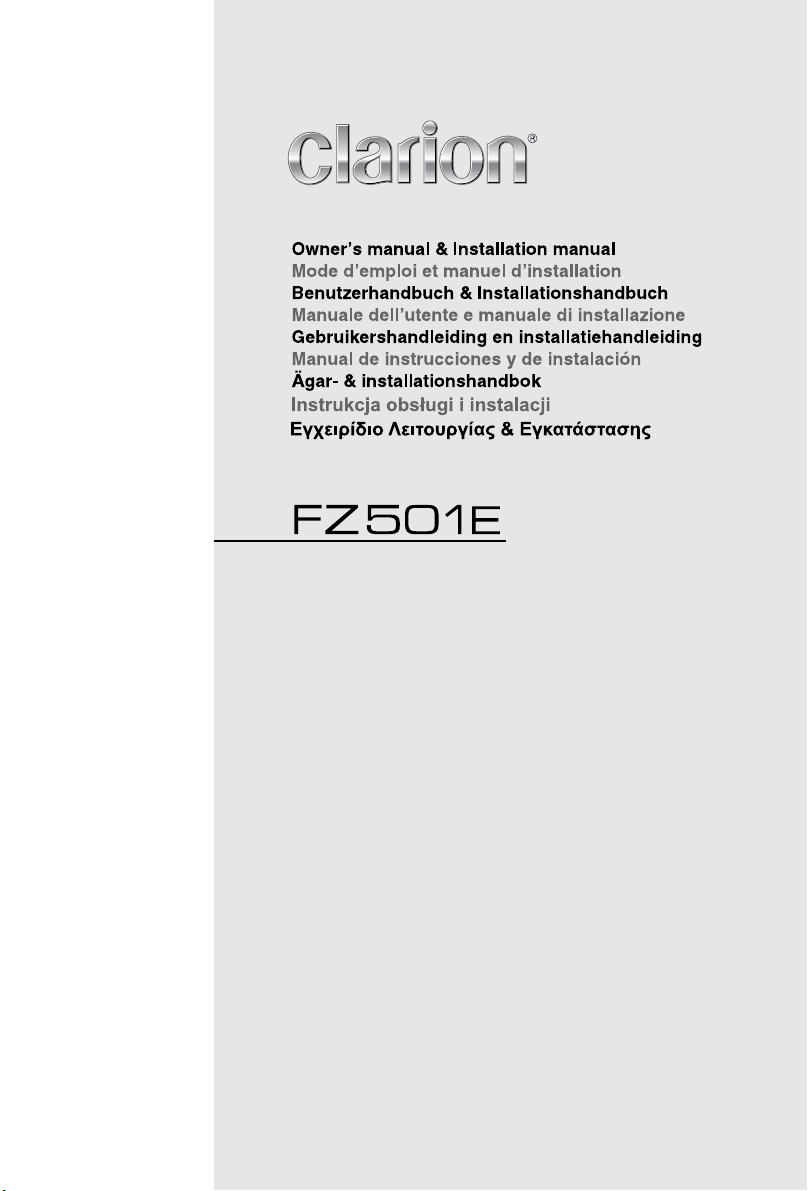
®
Bluetooth
/USB/MP3/WMA RECEIVER
RÉCEPTEUR /USB/MP3/WMA Bluetooth
Bluetooth® /USB/MP3/WMA-RECEIVER
RICEVITORE /USB/MP3/WMA Bluetooth
Bluetooth® /USB/MP3/WMA-ONTVANGER
RECEPTOR Bluetooth® /USB/MP3/WMA
Bluetooth® /USB/MP3/WMA-RECEIVER
ODBIORNIK /USB/MP3/WMA
z interfejsem Bluetooth
®
Bluetooth®
®
®
Page 2
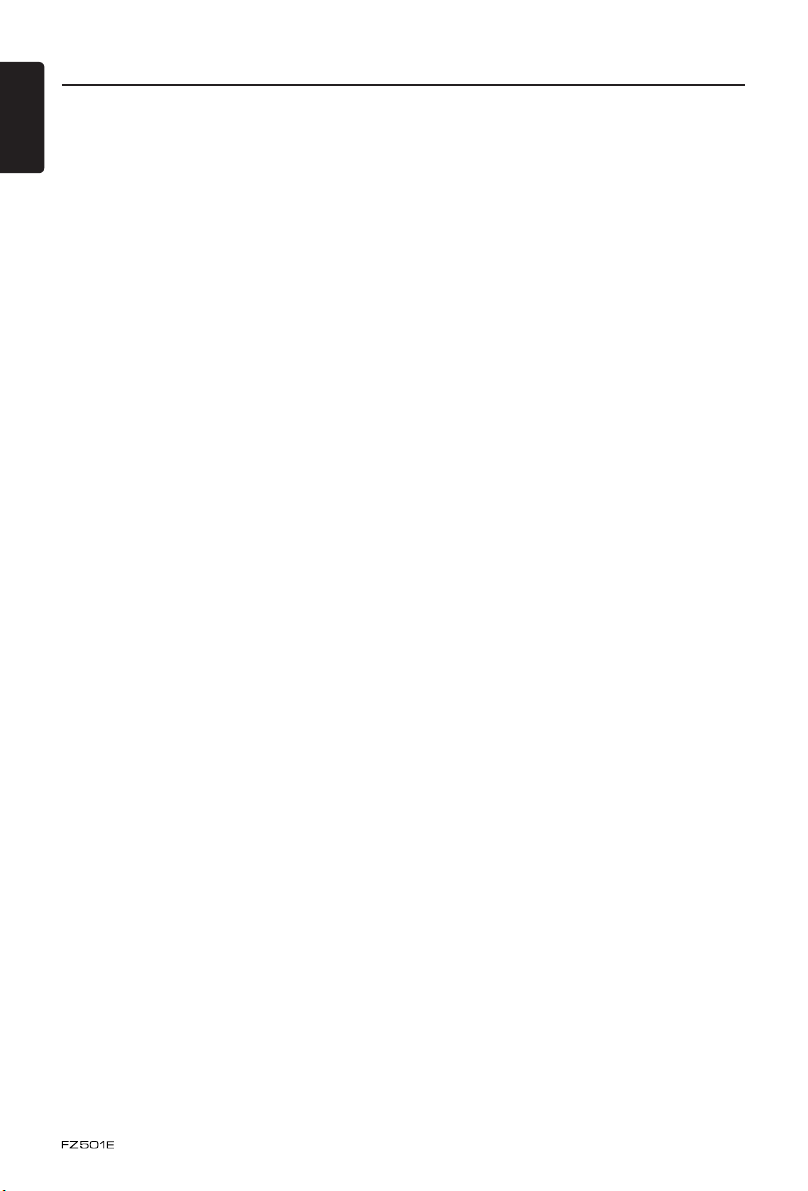
Contents
English
Thank you for purchasing this Clarion product.
• Please fully read this owner’s manual before operating this equipment.
• Check the contents of the enclosed warranty card and store it in a safe place with this manual.
1. FEATURES ........................................................................................................................3
Expanding Systems ...........................................................................................................3
2. PRECAUTIONS .................................................................................................................4
Front Panel / Generalities ..................................................................................................5
USB Port ...........................................................................................................................5
3. CONTROLS .......................................................................................................................6
Operational Panel ..............................................................................................................6
Names of Button ................................................................................................................6
Remote Control (RCX004) ................................................................................................7
Notes of remote control using ...........................................................................................7
4. OPERATIONS ....................................................................................................................8
Basic Operations ...............................................................................................................8
System Setup ....................................................................................................................9
Radio Operations ............................................................................................................10
Radio Data System Operations ....................................................................................... 11
USB Operations ..............................................................................................................13
iPod & iPhone Operations ...............................................................................................15
AUX Operations ..............................................................................................................16
Bluetooth Operations .......................................................................................................17
5. TROUBLE SHOOTING ....................................................................................................19
6. ERROR DISPLAYS..........................................................................................................20
7. SPECIFICATIONS ...........................................................................................................21
8. INSTALLATION / WIRE CONNECTION GUIDE .............................................................22
2
Page 3
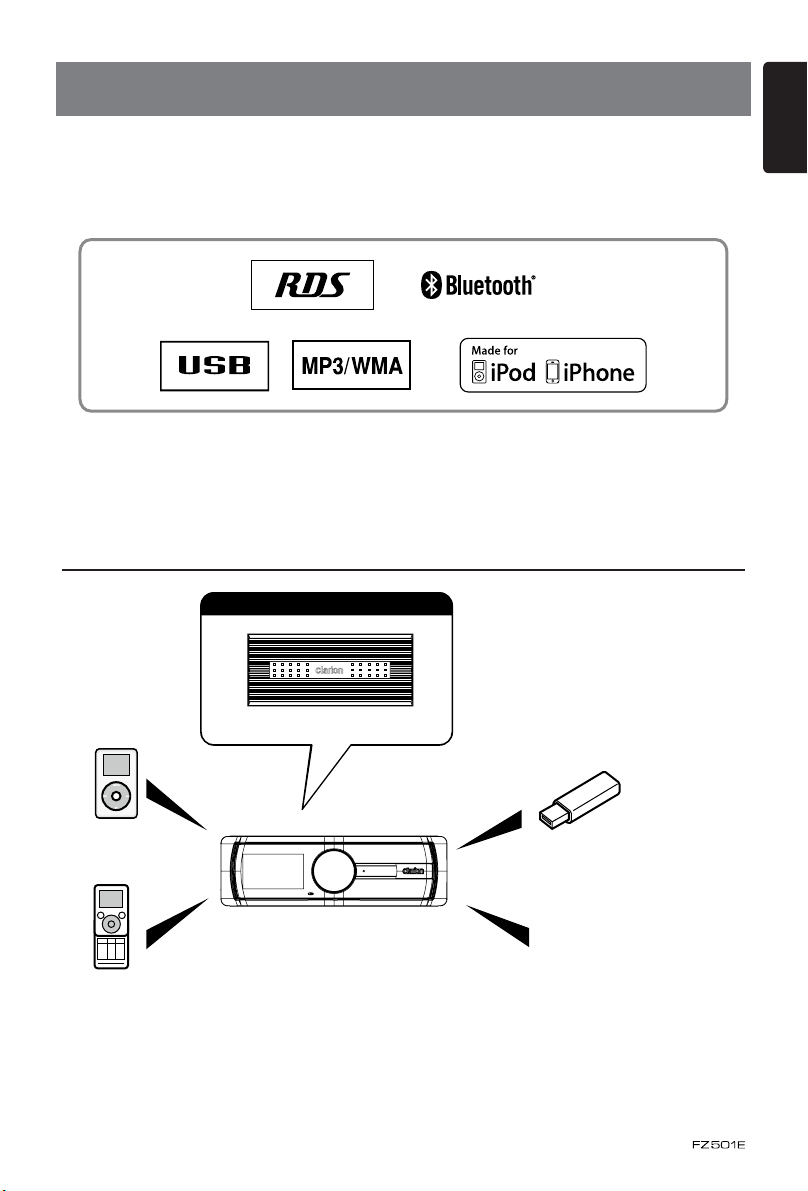
1. FEATURES
English
• Built-in Bluetooth® Hands free(HFP) and Audio Streaming(A2DP & AVRCP)
• Compatible with iPod
®
/ iPhone® via USB
• 4ch RCA Output with HPF/LPF and BEAT-EQ with 3 Band Parametric Equalizer
Expanding Systems
Expanding audio features
4 Channel Amplier
iPod/iPhone
(Connect via CCA-748)
Bluetooth
cellular phone
Note:
• The items listed outside of the frames are the commercial products generally sold.
• CCA-748 and CCA-755: Sold by separately.
®
USB Memory
(Connect via CCA-755)
Portable Player
(Connect via AUX IN Jack)
3
Page 4
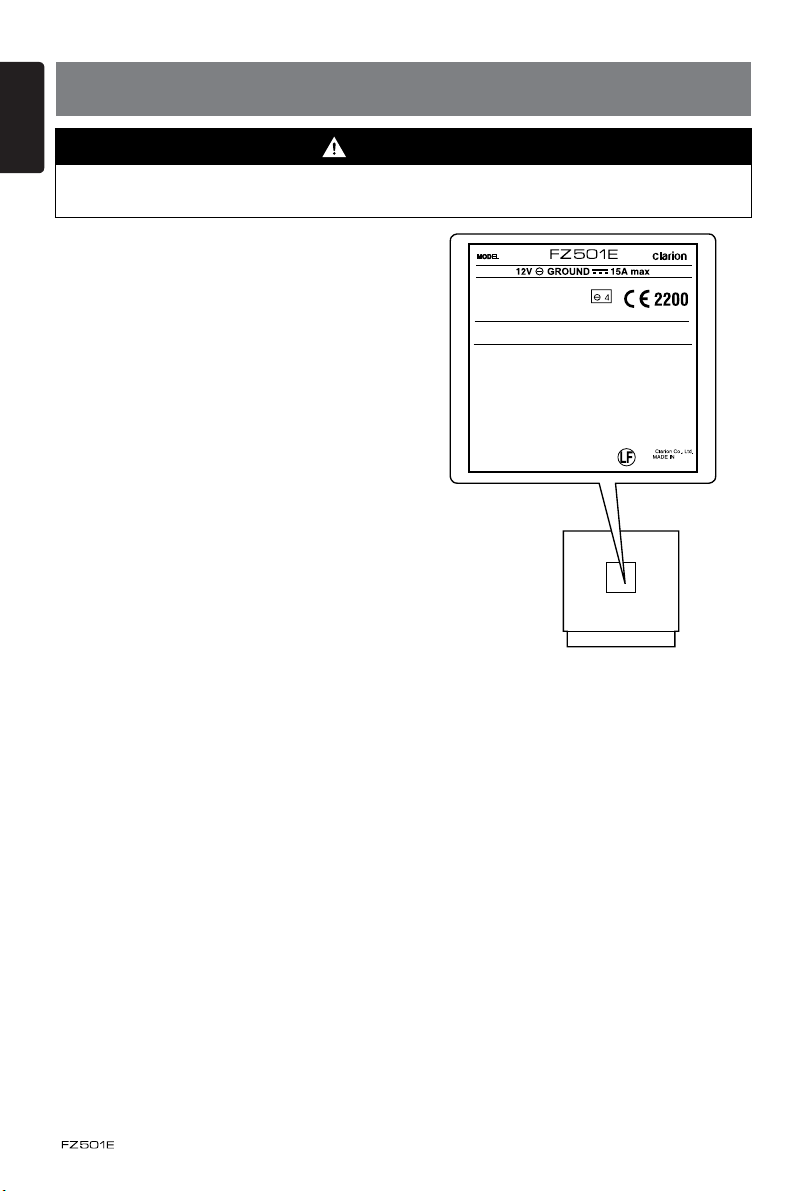
English
CHINA
531-1602kHzMW
FM
LW 153-279kHz
87.5-108MHz
2. PRECAUTIONS
WARNING
For your safety, the driver should not operate the controls while driving.
Also, while driving, keep the volume to a level at which external sounds can be heard.
1. If you have parked the car for a long
time in hot or cold weather, wait until the
temperature in the car becomes normal
before operating the unit.
2. Do not open the case, disassemble the
unit, or lubricate the rotating parts.
3. “Made for iPod,” and “Made for iPhone”
mean that an electronic accessory has
been designed to connect specifically to
iPod, or iPhone, respectively, and has
been certified by the developer to meet
Apple performance standards.
Apple is not responsible for the operation
of this device or its compliance with safety
and regulatory standards. Please note
that the use of this accessory with iPod or
iPhone may affect wireless performance.
iPhone and iPod are trademarks of Apple
Inc., registered in the U.S. and other
countries.
This product includes technology owned by Microsoft Corporation and
cannot be used or distributed without a license from MSLGP.
Bluetooth QD ID No.: B017439
03 2146
PN:127070006826TX-1074E-A
4
Page 5
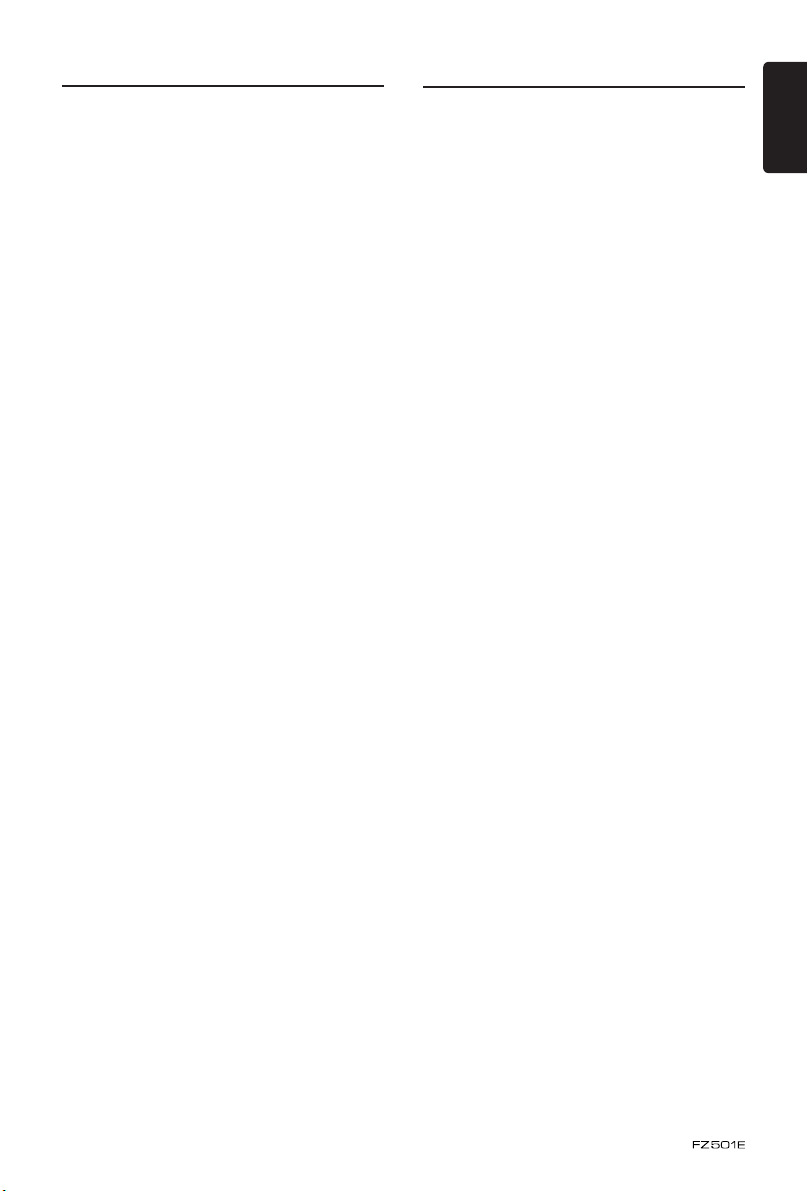
Front Panel / Generalities
For a longer service life, be sure to read the
following cautions.
• Do not allow any liquids on the set from
drinks, umbrellas, etc. Doing so may
damage the internal circuitry.
• Do not disassemble or modify the set in
any way. Doing so may result in damage.
• Do not let cigarettes burn the display.
Doing so may damage or deform the
body.
• If a problem should occur, have the set
inspected at your store of purchase.
Cleaning the body
• Use a soft, dry cloth and gently wipe off
the dirt.
• For tough dirt, apply some neutral
detergent diluted in water to a soft cloth,
wipe off the dirt gently, then wipe again
with a dry cloth.
• Do not use benzene, thinner, car cleaner,
etc., as these substances may damage
the body or cause the paint to peel. Also,
leaving rubber or plastic products in
contact with the body for long periods of
time may cause stains.
USB Port
• The USB memory stick may stick out when
inserted,so it may cause danger during
driving. When connect USB memory
stick to the main unit, please use a USB
extension cable (CCA-755).
• Th e USB m emory s ticks must b e
recognized as “USB mass storage class“
to work properly. Some models may not
operate correctly.
When the memorized data is lost or
damaged by any chance, Clarion shall
not be liable for any damage.
When using an USB memory stick, we
recommend that you backup your data
st ored on it be fo re us ing a personal
computer etc.
• Data les may be broken when using USB
memory sticks in the following situation:
When disconnecting the USB memory
st ick or turning the power of f during
reading data.
When affected static electricity or electric
noise.
Connect/disconnect the USB memory stick
when it is not accessed.
• Co nnecting with the computer is no t
covered.
English
5
Page 6
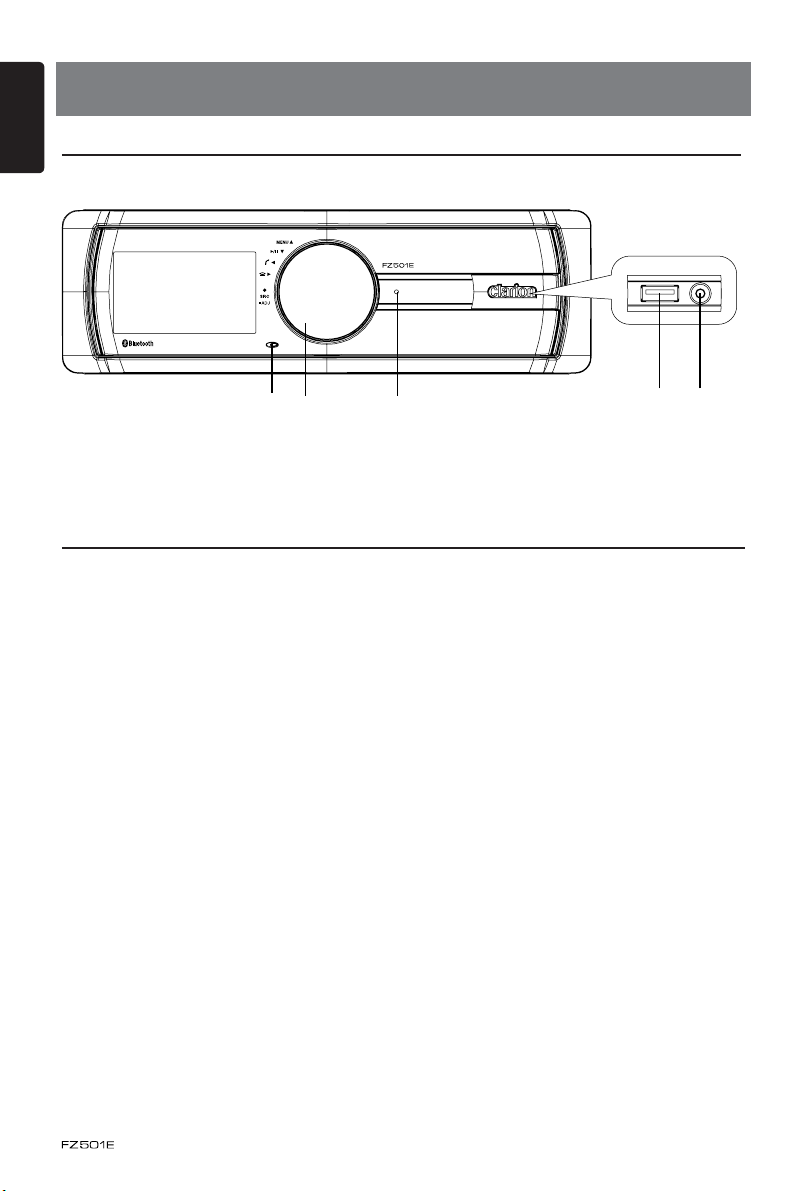
English
3. CONTROLS
Operational Panel
[CONTROL] [RESET]
[MIC]
Names of Button
[CONTROL] Knob
• Power on (press)
• Power off (long press -> rotate it select “POWER OFF“ ->press)
• Adjust volume level (rotate)
• Toggle the audio source (press)
• Previous/Next search (press - left/right )
• Select tuner band (press - up)(1sec.)
• BT mode – Terminate call
• RADIO mode – PTY select.
• AUX mode – No function.
• USB mode – Search function
• iPod mode – iPod menu
[ MIC ] Hole
• Internal microphone
USB Slot
AUX IN
6
Page 7
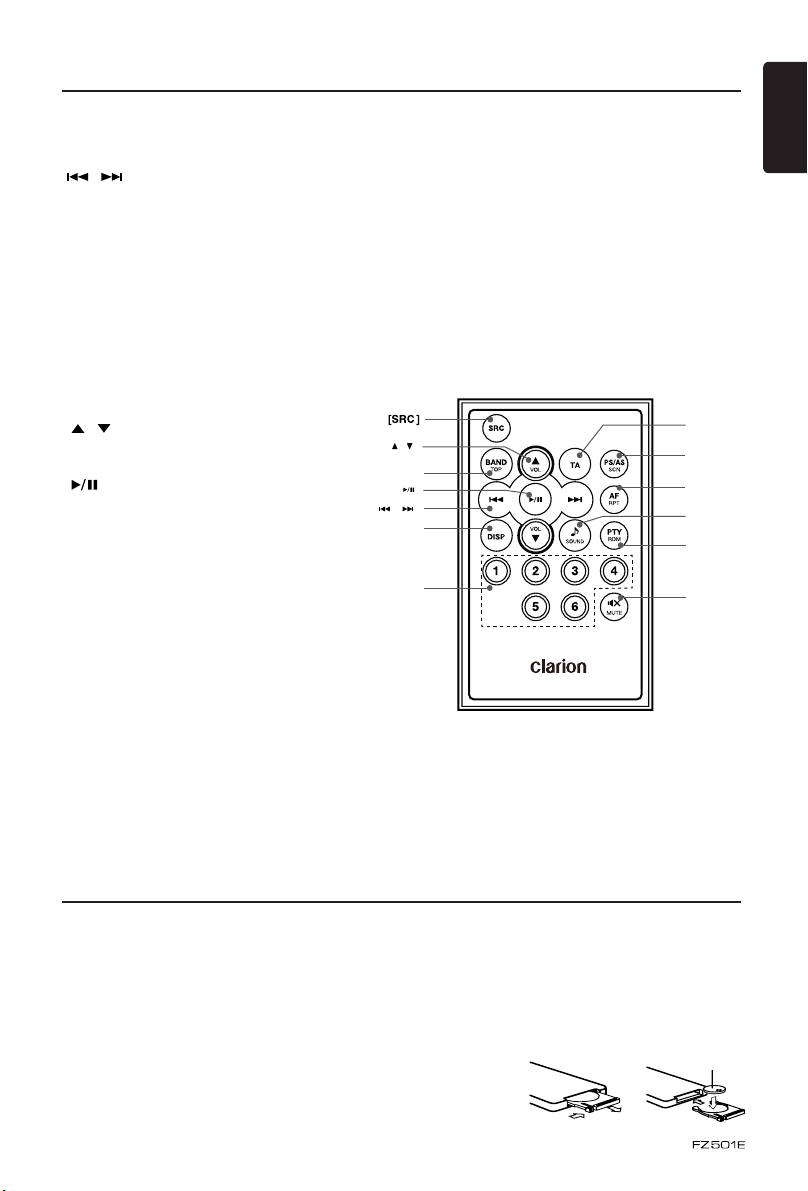
Remote Control (RCX004)
(CR 2025)
English
[SRC] Button
• Toggle the audio source
, ] Buttons
[
• Preset station up / down
• Previous / next track
• Search (long press)
[SCN/PS/AS] Button
• Scan play / Preset scan
• Auto memory store (long press)
[BAND/TOP] Button
• Select tuner band
• Top play (long press)
[ , ] Buttons
• Volume up / down
[ ] Button
• Play / Pause
[TA] Button
• Trafc announcement
[DISP] Button
• Display switch
[PTY/RDM] Button
• Programme type
• Random play
[ , ]
[BAND/TOP]
[ ]
[ , ]
[DISP]
[1~6]
[MUTE] Button
• Mute the volume
[1~6] Buttons
• [1] Button: Preset station 1.
• [2] Button: Preset station 2.
• [3] Button: Preset station 3.
• [4] Button: Preset station 4.
• [5] Button: Preset station 5.
• [6] Button: Preset station 6.
[SOUND] Button
• Sound effect setting
[TA]
[SCN/
PS/AS]
[AF/RPT]
[SOUND]
[PTY/RDM]
[MUTE]
[AF/RPT] Button
• Alternative frequency
• Repeat play
Notes of remote control using
Replacing the lithium battery of remote control unit.
When the range of the operation of the card remote control becomes short or no functions
while operating. Replace the battery with a new lithium battery. Make sure the battery polarity
replacement is correct.
1. Pull out the battery holder while pressing the stopper.
2. Insert the button-type battery with the stamped(+) mark facing upward.
Insert the battery holder into the remote control.
CR 2025
7
Page 8
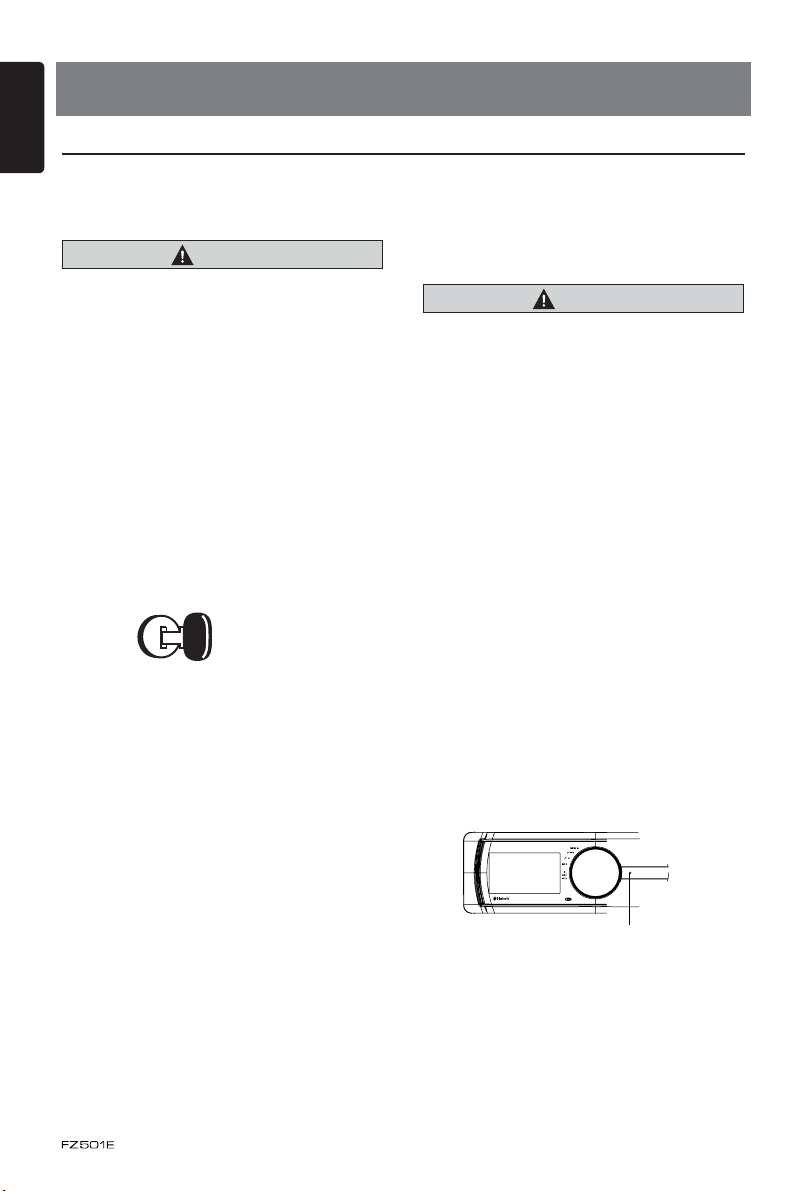
English
4. OPERATIONS
Basic Operations
Note:
• Refer to the diagrams in “3. CONTROLS”
when reading this chapter.
CAUTION
When the unit is turned on, starting and
stopping the engine with its volume
raised to the maximum level may harm
your hearings.
Be careful about adjusting the volume.
Power on / off
Notes:
• Start the engine before using this unit.
• Be careful about using this unit for a long
time without running the engine. If you
drain the car’s battery too far, you may not
be able to start the engine and this can
reduce the service life of the battery.
1. Start the engine. The power button / knob
illumination on the unit will light up.
Engine ON
2. Press the [CONTROL] knob on the front
panel to turn on the power under standby
mode. The unit goes back to the last
status after power on.
3. Press and hold the [CONTROL] knob
(center long press) on the front panel,
and rotate the [CONTROL] knob choose
POWER OFF, then press the [CONTROL]
knob on the front panel to turn off the
power.
position
Volume adjustment
Turn the [CONTROL] knob on the front
panel.
The adjustable range of volume is 0 to 40.
CAUTION
While driving, keep the volume level at
which external sounds can be heard.
Playing source selection
Press [CONTROL] knob on the front panel
repeatedly to choose desired playing source.
Notes:
• Playing source selection means selecting
work mode, such as RADIO mode and
AUX mode, etc.
Display system time
Press the [DISP] button on the remote
control to switch the display information,
system time and playing source.
RESET
Note:
* When the [RESET] button is pressed,
frequencies of radio stations, titles, etc.
stored in memory are cleared.
Mute
Press the [MUTE] button on the remote
control to mute the volume from the unit.
Note:
Doing the operation above again or adjusting
volume will release muting.
CT (Clock Time) display
• The displayed clock data is based on the
CT (clock time) data in the RDS signal.
8
RESET
Page 9
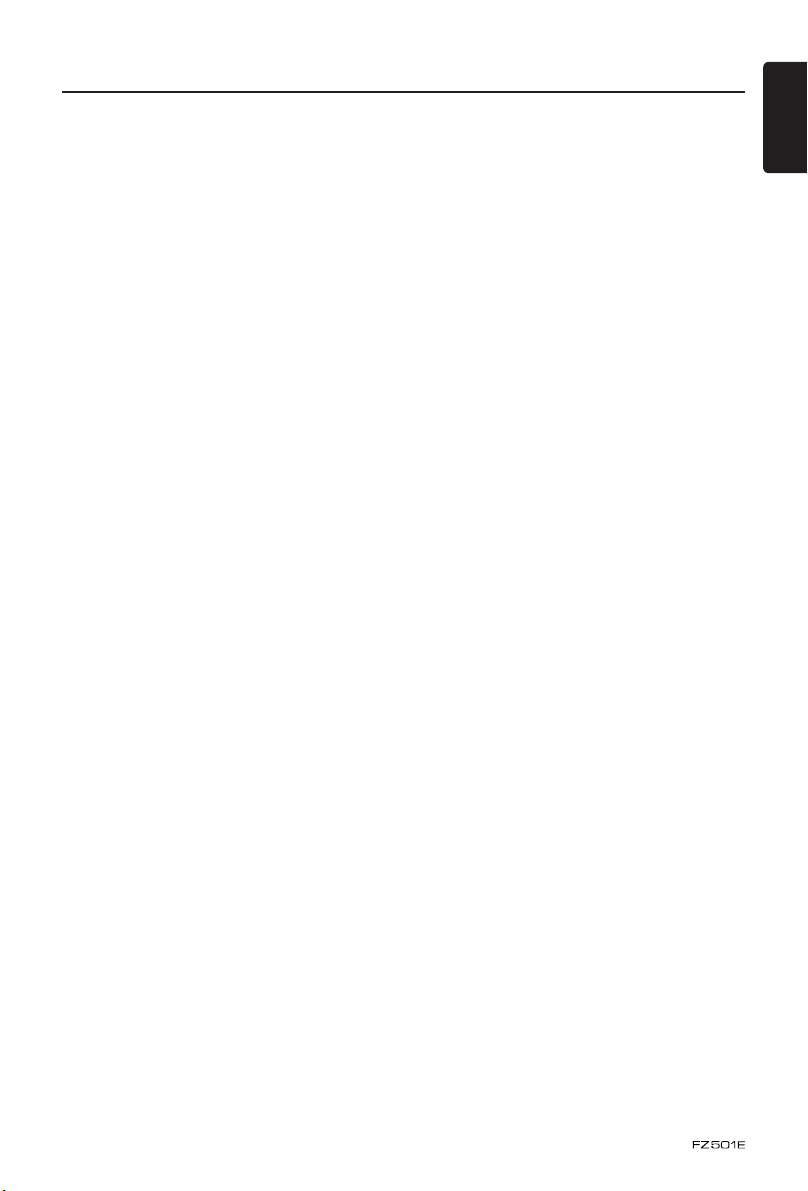
System Setup
English
At all mode, press and hold [CONTROL]
knob (center long press), and rotate the
[CONTROL] knob choose ADJUST, then
press the [CONTROL] knob to enter system
setup. Press [CONTROL] knob (left / right) to
select options, rotate the [CONTROL] knob to
adjust.
AF: ON/OFF (RADIO mode)
Rotate the [CONTROL] knob to choose AF
ON or OFF.
• ON:
“AF” indicator appears in the display
lights and AF function turns on.
• OFF:
“AF” indicator disappears in the display
and AF function turns off.
REG: ON/OFF (RADIO mode AF on)
Rotate the [CONTROL] knob to choose REG
ON or OFF.
• ON:
“REG” indicator appears in the display
lights and Regional function turns on.
• OFF:
“REG” indicator disappears in the display
and Regional function turns off.
TA: ON/OFF
Rotate the [CONTROL] knob to choose TA
ON or OFF.
• ON:
“TA” indicator appears in the display lights
and TA function turns on.
• OFF:
“TA” indicator disappears in the display
and TA function turns off.
PTY (Programme Type) MODE (RADIO mode)
Press [CONTROL] knob, then rotate the
[CONTROL] kno b to selec t PTY type ,
press the [CONTROL] knob, the unit begin
searching.
PT Y type: NE WS -> AFFAIRS -> INFO
-> SPORT -> EDUCATE -> DRAMA ->
CULTURE -> SCIENCE -> VARIED -> POP
M -> ROCK M -> EASY M -> LIGHT M ->
CL ASSICS -> OTHER M -> WE ATHER
-> FINANCE -> CHILDREN ->SOCIAL ->
RELIGION -> PHONE IN -> TRAVEL ->
LEISURE -> JAZZ ->COUNTRY -> NATION
M -> OLDIES -> FOLK M -> DOCUMENT ->
TEST ->ALARM
DX/LO (RADIO mode)
Rotate the [CONTROL] knob to choose radio
local or distant at RADIO mode.
• LO: Only stations with strong signal can
be received.
• DX: Stations with strong and weak signals
can be received.
PCH MEMO (RADIO mode)
Rotate the [CONTROL] knob to choose PCH
1 / PCH 2 / PCH 3 / PCH 4 / PCH 5 or PCH 6,
press and hold [CONTROL] knob (center long
press) to store it in the memory.
AUX SENS (AUX mode)
Rotate the [CONTROL] knob to choose AUX
input sensitivity LOW, MID or HIGH at AUX
mode.
AUTO CON (BT mode): ON/OFF
Rotate the [CONTROL] knob to choose
AUTO CON ON or OFF.
PIN CODE
Press the [CONTROL] knob, rotate the
[CONTROL] knob to select a digit, press
the [CONTROL] knob (left / right) to move
the cursor. Press the [CONTROL] knob to
conrm.
The PIN CODE default setting is “ 0000 “.
MIC SEL (BT mode)
Rotate the [CONTROL] knob to choose
microphone EXTERNAL or INTERNAL.
MIC GAIN (BT mode)
Rotate the [CONTROL] knob to choose Mic
gain: 1, 2, 3, 4, 5.
You can change the gain of MIC when a
telephone partner cannot hear your voice.
SCRN SVR: ON/OFF
Rotate the [CONTROL] knob to choose
SCRN SVR (screen saver) ON or OFF.
SCROLL: ON/OFF
For track information that is longer than the
display panel:
When SCROLL is ON, the LCD will display
ID3 TAG information cyclely, e.g.: TRACK> F OLDER->FILE->AL BUM->TI TLE>ARTIST->TRACK->...
When SCROLL is OFF, the LCD will display
9
Page 10

System Setup
English
one of the ID3 TAG information, the default
is TRACK, but user can adjust it to other ID3
TAG information by pressing [DISP] button
on the remote control.
S-CTRL (iPod mode) : ON/OFF
Rotate the [CONTROL] knob to choose
S-CTRL (Simple control) ON or OFF.
* Refer to P15.
DIMMER: ON/OFF
Rotate the [CONTROL] knob to choose
DIMMER ON or OFF.
• ON: LCD dimmer is active when small light
of vehicle is turned ON.
• OFF: LCD always maximum brightness
regardless of the vehicle small light.
REAR/S-W
Rotate the [CONTROL] knob to choose
REAR or S-WOOFER(SUB-WOOFER).
SW PHASE
Rotate the [CONTROL] knob to choose SUB-
WOOFER phase REVERSE or NORMAL.
BEEP: ON/OFF
Rotate the [CONTROL] knob to choose
button beep sound ON or OFF.
SOUND
Press the [CONTROL] knob to enter sound
effect setting mode. First press shows current
EQ. Rotate the [CONTROL] knob to choose
BEAT EQ in this order:
OFF -> B-BOOST -> IMPACT -> EXCITE ->
CUSTOM
To change CUSTOM setting, and press
the [CONTROL] knob (center), then press
[CONTROL] knob (right/left) to select EQ
effects including: BASS-G -> BASS-F ->
BASS-Q -> MID-G -> MI D-F -> MI D-Q
-> TREBLE-G -> TREBLE-F, rotate the
[CONTROL] knob to select a value.
BASS-G / MID-G / TREBLE-G: (-7)- (+7)
BASS-F: 50 / 100 / 200
BASS-Q : 0.7 / 1.0 / 1.4 / 2.0
MID-F: 500 / 1 K / 2 K
MID-Q: 0.7 / 1.0 / 1.4 / 2.0
TREBLE-F: 5 K / 10 K / 15 K
TREBLE-Q: 0.7 / 1.0 / 1.4 / 2.0
Then press the [CONTROL] knob (left / right)
to select USER preset including:
BALANCE -> FADER -> M-B EX ->HPF(high
pass filter) -> LPF(low pass filter) -> S-W
VOL (S ubwo ofe r Vo lum e), ro tate th e
[CONTROL] knob to select a value.
BALANCE:LEFT 1-7->CENTER->RIGHT 1-7
FADER:FRONT 1-7->CENTER->REAR 1-7
M-B EX: ON/OFF
HPF: THROUGH/60/90/120
LPF: THROUGH/60/90/120
SUBW VOL: (-6)-(+6)
Radio Operations
Select tuner as playing source
Press the [CONTROL] knob or [SRC] button
on the remote control once or more to enter
RADIO mode.
Select one radio band
Press and hold the [CONTROL] knob (up
long press) on the panel or [BAND/TOP]
button on the remote control to select one
radio band among FM1, FM2, FM3, MW and
LW.
10
Manual tuning
During manual tuning, the frequency will be
changed in steps.
Press the [CONTROL] knob (left / right) on
the panel or [ , ] buttons on the remote
control to tune in a higher / lower station.
Auto tuning
Press and hold the [CONTROL] knob (left /
right) on the panel or [ , ] buttons on
the remote control to seek a higher / lower
station.
Page 11

Radio Operations
To stop searching, repeat the operation
above or press other buttons having radio
functions.
Note:
When a station is received, searching stops
and the station is played.
Preset scan
Preset scan receives the stations stored
in preset memory in order. This function is
useful when searching for a desired station
in memory.
1. Press the [SCN/PS/AS] button on the
remote control .
2. When a desired station is tuned in, press
the [SCN/PS/AS] button on the remote
control again to continue receiving that
station.
Note:
Be careful not to press and hold the [SCN/
PS/AS] button, otherwise the auto store
function is engaged and the unit starts
storing stations.
Auto store
Only stations with sufcient signal strength
will be detected and stored in the memory.
Press and hold the [SCN/PS/AS] button on
the remote control to start automatic station
search.
To stop auto store, press other buttons
having radio functions.
Notes:
1. After auto store, the previous stored
stations will be overwritten.
English
2. The unit has 5 bands, such as FM1, FM2,
FM3, MW, LW. FM3 and MW, LW can
store by AS function. Each bands can
store 6 stations, FZ501E can store 30
stations in total.
Manual store
When one expected radio station has been
detected, press and hold number button
on the remote control 1-6 to store it in the
memory.
Recall the stored stations
Press one numeric button among 1 to
6 on the remote control to select the
corresponding stored station.
Press the [CONTROL] knob (up / down) on
the panel to tune in a higher / lower station.
Local seeking
When LOCAL seeking is on, only those radio
stations with strong radio signal could be
received.
To open or close LOCAL function, set to
system setup by long pressing [CONTROL]
knob on the front panel, then press the
[CONTROL] knob(left / right) repeatedly until
LO or DX displays on the screen, rotate the
[CONTROL] knob to select Local or Distant
mode.
Note:
The number of radio stations that can be
received will decrease after the local seeking
mode is on.
Radio Data System Operations
Radio Data System
This unit has a built-in “Radio Data System”
decoder system that supports broadcast
stations transmitting “Radio Data System”
data.
When using the “Radio Data System”
function, always set the radio to FM mode.
AF function
The AF function switches to a different
frequency on the same network in order to
maintain optimum reception.
* The factory default setting is ON.
1. In ADJ mo de( RADIO mode), press
[CONTROL] knob (left / right) to select
options.
2. Press the [CONTROL] knob (left / right) to
select “AF”.
11
Page 12

Radio Data System Operations
English
3. Rotate the [CONTROL] knob to select ON
or OFF.
• AF ON:
“AF” indicator appears in the display and
AF function turns on.
• AF OFF:
“AF” indicator disappears in the display
and AF function turns off.
REG (Regional programme)
function
When the REG function is ON, the optimum
regional station can be received. When this
function is OFF, if the regional station area
switches as you drive, a regional station for
that region is received.
* The factory default setting is ON.
Notes:
• This function is disabled when a national
station such as BBC R2 is being received.
• The REG function ON/OFF setting is valid
when the AF function is ON.
1. In ADJ mode, press [CONTROL] knob (left
/ right) to select options.
2. Press the [CONTROL] knob (left / right) to
select “REG”.
3. Rotate the [CONTROL] knob to select ON
or OFF.
Manually tuning a regional station
in the same network
1. This function is valid when the AF function
is ON and the REG function is OFF.
Note:
• Thisfunctioncanbeusedwhenaregional
broadcastofthesamenetworkisreceived.
Setting the TA standby mode
If you press the [TA] button on the remote
control (in ADJ mode, press [CONTROL]
knob (left / right) to select options) “TA” lights
in the display and the unit is set into the TA
standby mode until a traffic announcement
is broadcast. When a traffic announcement
broadcast starts, “TRAF INF” appears in the
display. If you press the [TA] button on the
remote control while a trafc announcement
broadcast is bein g received, the traffic
annou nceme nt broadc ast recep tion is
cancelled and the unit goes into the TA
standby mode.
Cancelling the TA standby mode
As “TA” lights in the display, press the [TA]
button on the remote control. The “TA” in the
display goes off and the TA standby mode is
cancelled.
PTY (Programme Type)
This function enables you to listen to a
broadcast of the selected programme type
even if the unit is on a function mode other
than radio.
* Some countries do not yet have PTY
broadcast.
* In the TA standby mode, a TP station has
priority over a PTY broadcast station.
Selecting PTY
In ADJ mode, press [CONTROL] knob
(left / right) to select options, then rotate
the [CONTROL] knob to select PTY type,
press the [CONTROL] knob, the unit begin
searching.
TA (Trafc Announcement)
In the TA standby mode, when a trafc
announcement broadcast starts, the trafc
announcement broadcast is received as top
priority regardless of the function mode so
you can listen to it. Trafc programme (TP)
automatic tuning is also available.
* T his functio n can onl y be used when
“TP” appears in the display. When “TP”
appears, this means that the “Radio Data
System” broadcast station being received
has trafc announcement programmes.
12
Page 13

USB Operations
1. Move the cover of the USB slot to the left.
Insert a USB cable (CCA-755) into the
USB slot. Insert a USB device into the USB
cable.
When connecting a USB device, the unit
will read the les automatically.
2. To remove the USB device, you should rst
select another source or turn off the power,
in order to avoid damaging the USB device.
Then take off the USB device. Move the
cover to the right.
Pausing play
1. Press the [ ] button on the remote control
to pause play.
“PAUSE” appears in the display.
2. To resume MP3/WMA play, press the
[ ] button on the remote control again.
Selecting a track
Track-up
1. Press the [CONTROL] knob (right) on the
panel or [ ] button on the remote control
to move to the beginning of the next track.
2. Each time you press the [CONTROL] knob
(right) on the panel or [ ] button on the
remote control, the track advances to the
beginning of the next track.
Track-down
1. Press the [CONTROL] knob (left) on the
panel or [ ] button on the remote control
to move back to the beginning of the current
track.
2. Press the [CONTROL] knob (left) on the
panel or [ ] button on the remote control
twice to move back to the beginning of the
previous track.
Fast-forward/Fast-reverse
Fast-forward
Press and hold the [CONTROL] knob (right) on
the panel or [ ] button on the remote control.
Fast-reverse
Press and hold the [CONTROL] knob (left) on
the panel or [ ] button on the remote control.
* For MP3/WMA USB device, it takes
some time until the start of searching and
between tracks. In addition, some errors
may occur in the play time.
English
CCA-755
Folder Select
This function allows you to select a folder
containing MP3/WMA les and start playing
from the rst track in the folder.
1. Press and hold [CONTROL] knob (up) on
the panel.
Press and hold [CONTROL] knob (up) on
the panel to move the next folder.
2. To select a track, press the [CONTROL]
knob (right / left) on the panel or [ , ]
button on the remote control.
Search Function
1. Press the [CONTROL] knob (up) to enter
FOLD SCH mode, and press [CONTROL]
knob (center) to comfirm, then rotate
[CONTROL] knob to select the folder list
search mode.
2. Rotate the [CONTROL] knob to select a
folder.
3. Press the [CONTROL] button (center) to
enter the file list search mode. And then
the track list appears in the display.
4. Turn the [CONTROL] knob to select a
track.
5. Press the [CONTROL] knob (center) to
play.
* When play back MP3 / WMA file, this
function is performed in the current folder.
Top function
The top function resets the USB player to the
rst track of the USB device. Press and hold the
[ CONTROL ] knob (down) to play the first
track (track No. 1) on the USB device.
* In case of MP3/WMA, the rst track of the
current folder will be played.
13
Page 14

USB Operations
English
Other various play functions
Scan play
This function allows you to locate and play
the rst 10 seconds of all the tracks recorded
on a disc.
Press the [ PS/AS/SCN ] button on the
remote control to perform scan play.
Repeat play
This function allows you to play the current
track repeatedly or play a track currently
bei ng pl aye d in th e MP3 /WM A folder
repeatedly.
1. Press the [ AF/RPT ] button on the remote
control onc e or more until “TR K RPT”
appears on the display to perform repeat
play, and “RPT” segment lights on.
2. For MP3/W MA files, pre ss [ AF/RPT ]
button on the remote control repeatedly until
“FOLD RPT” appears on the display for
folder repeat play.
3. Press [ AF/RPT ] button on the remote
control repeatedly until “RPT OFF” appears
on the display to cancel repeat playback,
and “RPT
Random play
This function allows you to play all tracks
recorded on a USB device in a random order.
Press the [ PTY/RDM ] button on the remote
control to perform random play.
14
Page 15

iPod & iPhone Operations
Connect
Connect your iPod or iPhone to the USB slot
via CCA-748 cable.
When connecting a device, the unit will read
the files automatically. The track information
display on the screen once playback start.
MENU
In the S -CTR L OF F mo d e, pres s th e
[CONTROL] knob (up), rotate the knob select
“MUSIC” or “VIDEO”.
Select “MUSIC”, press the [CONTROL] knob,
then rotate the [CONTROL] knob to show
PLAY LISTS / ARTISTS / ALBUMS / GENRES
/ SONGS / COMPOSERS, then press the
[CONTROL] knob to conrm.
Select “VIDEO”, press the [CONTROL] knob,
then rotate the [CONTROL] knob to show
MOVIES / MUSIC VIDEO / TV SHOWS /
VIDEO PODCASTS / RENTALS, then press
the [CONTROL] knob to conrm.
NOTE:
• In case of VIDEO Playback, CCA-748 cable
and monitor (sold separately) are required.
• VIDEO MENU item is different by the model
of connected iPod and language setting.
Repeat play
This function allows you to play the current
track repeatedly or play all tracks in your iPod/
iPhone repeatedly.
1. Press the [RPT] b utton on the remote
control once or more until “RPT ON”
appears on the LCD to perform repeat play.
2. Press [RPT] button on the remote control
repeatedly until “RPT OFF” appears on the
LCD to cancel repeat playback.
Random play
This function allows you to play all tracks in a
random order.
1. Press the [RDM] button on the remote
control once or more until “RDM ALBUM”
appears on the LCD for album random play.
2. Press the [RDM] button on the remote
control once or more until “RDM SONG”
appears on the LCD to perform random
play.
English
Monitor
CCA-748
3. Press the [RDM] button on the remote
control once or more until “RDM OFF”
appears on the LCD to cancel random
playback.
Setting iPod simple control mode
Use this function if you wish to operate
through your iPod connected to this unit via
the USB cable.
* The factory default setting is “ OFF “.
1. Press and hold [CONTROL] knob (center),
and rotate the [CONTROL] knob choose
ADJUST, then press the [CONTROL] knob
(center) to enter system setup.
2 Press the [CONTROL] knob (left / right) to
select “ S-CTRL“.
3. Rotate the [CONTROL] knob to select “
ON “ or “ OFF “ .
• ON: Operations are made through your
iPod.
• OFF: Ope rat ions canno t be ma de
through your iPod.
Notes:
• When performing iPod operations using
simple control mode, make the operations
slo wly . If re pet iti ve operation s ar e
performed too quickly, unforeseen errors
may occur.
• When performing iPod operations using
simple control mode, please do not
operate the iPod and the unit at the same
time, otherwise there may be unexpected
event happened.
15
Page 16

iPod & iPhone Operations
English
• Some iPod models do not support this
function. Consult your nearest Clarion
dealer or website to conrm which models
do not support this function.
iPod menu alphabet search
This function searches the subfolders for
desired alphabetical letters.
1. Press the [CONTROL] knob (up), and
rotate [CONTROL] knob to select the iPod
menu mode.
2. Rotate the [CONTROL] knob to switch
between categories.
MUSIC: PLAYLISTS, ARTISTS, ALBUMS,
GENRES, SONGS, COMPOSERS
VIDEO: MOVIES, MUSIC VIDEOS, TV
SHOWS VIDEO PODCASTS, RENTALS
AUX Operations
3. Press the [CONTROL] knob. (The contents
of the category are displayed.)
4. Press and hold the [CONTROL] knob
(down).
5. Rotate the [CONTROL] knob to select the
desired letter to search.
6. Press the [CONTROL] knob to perform
search.
Press the [CONTROL] knob on the panel or
[SRC] button on the remote control once or
more to select “AUX”.
AUX is just for audio content with 3.5mm
Jack connector plugged into audio-in socket
on the front panel on the right of USB slot.
AUX Input sensitivity setting
1. Press and hold the [CONTROL] knob .
2. Turn the [CONTROL] knob to select “AUX
SENS”.
3. If the output level of connected external
audio player is “HIGH”, rotate the
[CONTROL] knob and choose “LOW”.
And if the output level is “LOW”, choose
“HIGH”.
16
Page 17

Bluetooth Operations
The Bluetooth allows you to utilize your car’s
built-in audio system for wireless mobile
phone or music handsfree communication.
Some Bluetooth mobile phones have the
audio features, and some portable audio
players support Bluetooth feature. This
system can play audio data stored in a
Bluetooth audio device. The car stereo with
Bluetooth will be able to retrieve phonebook
contacts, received call, dialed call, missed
call, incoming calls, outgoing call and listen
to music.
Note:
• Leaving it exposed to high temperatures
or direct sunlight can cause distortion
or discoloration which may result in a
malfunction.
• This syst em wi ll no t operate or may
operate improperly with some Bluetooth
audio players.
• Clarion cannot guarantee the compatibility
of all mobile phones together with unit.
• Audio playback will be set to the same
volume level as set during telephone call.
This might cause problems, if extreme
volume level is set during telephone call.
Handsfree Operations
Pairing
1. Turn on Bluetooth function of your mobile
phone.
2. Enter mobile phone’s Bluetooth setup
menu.
3. Search for new Bluetooth devices.
4. Select FZ501 from the pairing list on the
mobile phone.
5. Enter “0000” as the passwo rd (The
password default setting is “ 0000 ”).
6. After pairing successfully, the unit will
enter Bluetooth mode automatically, and
“BLUETOOTH CONNECTED” will appear
on the LCD.
Making a call
Operation from Bluetooth menu
Press the [CONTROL] knob to switch the
source to “BLUETOOTH”.
• Dial Number
Press and hold the [CONTROL] knob (center)
choose
ADJUST
knob select CALL LST.
1. Press the [CONTROL] knob.
2. Rotate the [CONTROL] knob on the front
panel to switch: DIAL NUMBER / DIALLED
CALL / MI SSED CALL / RECEIV ED
CALL / MEMORY PHONEBOOK / SIM
PHONEBOOK
3. Press the [CONTROL] knob to conrm the
selection, “WAITING” will appear on the
LCD.
4. Press the [CONTROL] knob to dial.
5. Press the [CONTROL] knob (right) to
terminate call.
• Dialled/Missed/ Received Call History
You can search any Dialled/Missed/Received
Call History.
1. Rotate the knob to select “DIALED CALL”,
“MISSED CALL” or “RECEIVED CALL”.
2. Press the knob to enter the selected call
history.
3. Rotate the [CONTROL] knob to scroll the
contacts.
4. When the contact name or mobile phone
No. is displayed, press the [CONTROL]
knob (center) to call the mobile phone No.
of that contact.
* Press the [CONTROL] knob (right) to
end the call.
• Call from Phonebook
User can search the contact name in the
phonebook and make call.
1. Rotate the [CONTROL] knob to select “SIM
PHONE BOOK”or “MEMORY PHONE
BOOK“ .
2. Press the [CONTROL] knob (center) to
enter the selected phonebook.
3. Rotate the [CONTROL] knob to scroll the
contacts.
4. When the contact name is displayed, press
the [CONTROL] knob (center) to call the
mobile phone No. of that contact.
, then rotate the [CONTROL]
English
17
Page 18

Bluetooth Operations
English
* Press the [CONTROL] knob (right) to
end the call.
• Answering a call
You can answer an incoming call by pressing
the [CONTROL] knob.
* Press the [CONTROL] knob (right) to reject
an incoming call.
Audio Streaming Operations
What is audio streaming?
Audio streaming is a technique for transferring
audio data such that it can be processed as
a steady and continuous stream. Users can
stream music from their external audio player
to their car stereo wirelessly and listen to the
tracks through the car’s speakers. Please
consult your nearest Clarion dealer for more
information on the product of wireless audio
streaming transmitter offered.
CAUTION
Please avoid operating your connected
mobile phone while audio streaming as
this may cause noise or sound choppy on
the song playback.
Audio streaming may or may not resume
aft er te lep hon e interrupt as this is
dependent on mobile phone.
System will always return to Radio mode
if audio streaming is disconnected.
Selecting a track
Track-up
1. Press the [CONTROL] knob (right) to
move to the beginning of the next track.
2. Each time the [CONTROL] knob (right)
is pressed, playback proceeds to another
track in the advancing direction.
Track-down
1. Press the [CONTROL] knob (left) to move
to the beginning of the previous track.
2. Each time the [CONTROL] knob (left) is
pressed, playback proceeds to previous
track in the reverse direction.
Note:
Playing orde r will depend on Bluetooth
audio player. When [CONTROL] knob (left)
is pressed, some A2DP devices will restart
the current track depends on the duration of
playback.
During music streaming playback, “A2DP”
will be shown on the display. Information
about tracks (e.g. the elapsed playtime, song
title, etc.) cannot be displayed on this unit.
When A2DP device is disconnected, “BT
DISCONNECT” will be shown on the display
and return to previously selected audio
source. Some Bluetooth audio players may
not have play / pause synchronized with this
unit. Please make sure both device and main
unit are in the same play / pause status in BT
MUSIC mode.
Note:
Be sure to read the chapter “Pairing” before
proceeding.
Play / Pause a track
1. Push the [CONTROL] knob (down) to
pause audio playback.
2. To resume aud io playback, push the
[CONTROL] knob (down) again.
18
Page 19

5. TROUBLE SHOOTING
GENERAL
Problem Cause Measure
Unit can not
power on.
Unit can not
power on.
Nothing happens
when buttons are
pressed.
Display is not
accurate.
No/low audio
output.
Poor sound quality
or distortion.
Unit resets itself
Unit fuse blown. Replace with new fuse of correct rating.
Car battery fuse blown. Replace with new fuse of correct rating.
Press the [RESET] button with a thin rod.
The microprocessor has
malfunctioned due to noise, etc.
Improper audio output connection. Check wiring and correct.
Volume set too low. Increase volume level.
Speakers damaged. Replace speakers.
Heavily biased volume balance. Adjust the channel balance to center position.
Speaker wiring is in contact with
metal part of car.
Speaker power rating does not
match unit.
Wrong connections. Check wiring and correct.
Speaker is shorted. Check wiring and correct.
Incorrect connection between
ACC and Battery.
Note:
When the [RESET]
the ACC power.*
* When the [RESET] button is pressed,
frequencies of radio stations, titles, etc. stored
in memory are cleared.
Insulate all speaker wiring connections.
Replace speakers.
Check wiring and correct.
English
19
Page 20

USB Devices
English
USB device cannot
be inserted.
Problem Cause Measure
The USB device has been
inserted with wrong direction.
The USB connector is broken. Replace with a new USB device.
Reversing the connection direction of the USB
device, try it again.
USB device is not
recognized.
No sound heard
with the display “No
File” shown.
Sound skips or is
noisy.
The USB device is damaged. Disconnect the USB device and reconnect. If
Connectors are loose.
No MP3/WMA le is stored in
the USB device.
MP3/WMA les are not encoded
properly.
the device is still not recognized, try replacing
with a different USB device.
Store these les properly in the USB device.
Use MP3/WMA les encoded properly.
Bluetooth
Problem Cause Measure
Cannot pair the
Bluetooth enabled
device with the car
audio system.
The audio quality
is poor after
connection with a
Bluetooth-enabled
device.
The device does not support the
proles required for the system.
The Bluetooth function of the
device is not enabled.
The internal microphone gain is
not set correctly.
The external microphone is
not set correctly nor properly
positioned.
Use another device to connect.
Refer to the user manual of the device for how
to enable the function.
Adjust the gain of the internal microphone in
System Setup.
Adjust the gain and position of the external
microphone.
For example, stick the microphone onto the
dashboard so it is close to the driver.
6. ERROR DISPLAYS
If an error occurs, one of the following displays is displayed.
Take the measures described below to solve the problem.
Display Cause Measure
ERROR 2 Do not support iPod & iPhone.
Change another device.
* The head unit will return to RADIO mode.
If an error display other than the ones described above appears, press the [RESET] button. If
the problem persists, turn off the power and consult your store of purchase.
* When the [RESET] button is pressed, frequencies of radio stations, titles, etc. stored in
memory are cleared.
20
Page 21

7. SPECIFICATIONS
English
FM Tuner
Frequency range: 87.5-108.0MHz
Usable sensitivity: 8dBμ
Frequency response: 30Hz-15kHz
Stereo separation: 30dB(1kHz)
Signal/noise ratio: >55dB
MW Tuner
Frequency range: 531-1602kHz
Usable sensitivity (S/N=20dB): 30dBμ
LW Tuner
Frequency range: 153-279kHz
Usable sensitivity (S/N=20dB): 30dBμ
MP3/WMA mode
MP3 sampling rate: 8 kHz to 48 kHz
MP3 bit rate: 8 kbps to 320 kbps / VBR
WMA bit rate: 8 kbps to 320 kbps
Logical format: ISO9660 level 1,2
Joliet or Romeo le system
USB
Specication: USB 1.0/2.0
Playable audio format:
MP3(.mp3): MPEG 1/2/Audio Layer-3
WMA(.wma): Ver 7/8/9.1/9.2
Input
Audio input sensitivity:
High: 320mV (at 1V output)
Mid: 650mV (at 1V output)
Low: 1.3V (at 1V output)
(input impedance 10 kΩ or greater)
Aux-in level: ≤2V
General
Power supply voltage:
14.4VDC (10.8 to 15.6V allowable),
negative ground
Fuse: 15A
Dimensions of the Main Unit:
188mm Width × 58mm Height × 190mm Depth
Weight of the Main Unit: 0.88kg
Dimensions of the Remote Control unit:
52mm Width × 7.5mm Height × 85.5mm Depth
Weight of the Remote Control Unit:
24g (including battery)
Bluetooth
Specication: Bluetooth Ver. 2.0+EDR
Prole: HFP (Hands-free Prole)
PBAP(Phone Book Access Prole)
A2DP (Advanced Audio Distribution Prole)
AVRCP (AV Remote Control Prole)
Send/Receive Sensitivity: Class 2
Audio Amplier
Maximum power output:
200W (50W x 4)
Speaker impedance: 4Ω (4 to 8Ω allowable)
Notes:
• Specifications and design are subject
to chang e wi th out no ti ce for further
improvement.
21
Page 22

English
8. INSTALLATION / WIRE
CONNECTION GUIDE
CONTENTS
1) Before Starting ......................................................................22
2) Package Contents ................................................................. 22
3) General Cautions ..................................................................22
4) Cautions on Installation ......................................................... 23
5) Installing the Source Unit ......................................................23
6) Removing the Source Unit ....................................................25
7) Wiring and Connections ........................................................26
8) Connecting the accessories ..................................................27
1) Before Starting
1. This set is exclusively for use in cars with a
negative ground 12 V power supply.
2. Read these instructions carefully.
3. Be sure to disconnect the battery “terminal” before
starting. This is to prevent short circuits during
installation. (Figure 1)
Car battery
Figure 1
2) Package Contents
Source unit ..........................................1
Trim ring ..............................................1
Mounting bracket ................................. 1
Screws M5x6 mm ................................ 4
L-key ....................................................2
Rubber cap .......................................... 1
3) General Cautions
1. Do not open the case. There are no
user serviceable parts inside. If you
drop anything into the unit during
installation, consult your dealer or an
authorized Clarion service center.
22
Special screw(M4x42) .........................1
Wire connector ....................................1
Owner’s manual...................................1
Warranty card ...................................... 1
Remote control (with battery) ..............1
2. Use a soft, dry cloth to clean the case.
Never use a rough cloth, thinner,
benzine, or alcohol etc. For tough dirt,
apply a little cold or warm water to a
soft cloth and wipe off the dirt gently.
Page 23

4) Cautions on Installation
(182 mm)
53 mm
English
1. Prepare all articles necessary for
installing the source unit before
starting.
2. Install the unit within 30° of the
horizontal plane. (Figure 2)
your car dealer beforehand.
4. Use the enclosed screws for
installation.
Using other screws can cause
damage. (Figure 3)
3. If you have to do any work on the car
body, such as drilling holes, consult
Chassis Chassis
Damage
Max 30˚
Max. 6 mm (M5 screw)
Figure 2 Figure 3
5) Installing the Source Unit
1. Place the mounting bracket into the instrument panel, use a screwdriver to bend
each stopper of the mounting bracket inward, then secure the stopper.
2. Wire as shown in Section 7) .
3. Insert the source unit into the mounting bracket until it locks.
4. Take care of the top and bottom of the trim ring and mount it so that all the hooks
are locked.
Notes:
1. Some car models require special mounting kits for proper installation. Consult your
Clarion dealer for details.
2. Fasten the front stopper securely to prevent the source unit from coming loose.
• Console opening dimensions
Hole
23
Page 24

Notes of installation
English
1. Before installation, please make sure
proper connections are conducted and
the unit operates normally. Improper
connection may result in damage to the
unit.
2. Use only accessories designed and
manufactured for this unit and other
unauthorized accessories may result in
damage to the unit.
3. Before installation, please fasten all power
cables.
4. DO NOT install the unit in the place where
close to hot area to prevent damage to
electrical components such as the laser
head.
5. Install the unit horizontally. Installing the
unit more than 30 degree vertically may
result in worse performance.
6. To prevent electric spark, connect the
positive pole rst and then the negative
pole.
7. DO NOT block the cooling fan exit to
ensure sufcient heating dissipation of this
unit, or it may result in damage to this unit.
Unit installation
Method A
1. Insert mounting bracket into dash board,
choose appropriate mounting tab according
to the gap width, bending the mounting
tab outwards with a screwdriver to x the
mounting bracket in place.
2. Screw in 1 piece of M4×42 to the hole of
the unit back and put on a rubber cap over
the screw. (see picture below)
3. Slide the unit into the bracket until you hear
a click sound.
Screwdriver
24
Rubber cap
Special Screw (M4x42)
Page 25

Method B
M5x6
6) Removing the Source Unit
Disassemble trim ring
1. Push the trim ring to right and pull out the
right part.
2. Push the trim ring to left and pull out the
left part.
English
Mounting Frame
Dashboard
1. Insert this unit directly to the opening of
the dashboard.
2. Place M5×6 cylindrical screw through the
holes of the mounting frame located inside
the opening to holes of the unit and fasten
the screws to left & right.
Trim ring installation
Attach the trim ring around the front panel.
Disassemble the unit
1. Switch off the power.
2. Remove the trim ring.
3. Insert the removal keys straight back until
they lock,then pull the unit out.
4. Disconnect all the wires.
25
Page 26

7) Wiring and Connections
SWC
English
Black
Gray
White
Rear audio output (Left) /Subwoofer output1
Rear audio output (Right) /Subwoofer output2
Red
White
Left
Front audio output terminal
Right
Red
Steering wheel
control terminal
External microphone
(RCB-199:Sold by
separately)
(Black)
Black
Black
MIC
Antenna
C
4 Channel Amplier
Fuse 15A
Refer to next page
B
1
A
2
3
1
4
2
5
3
6
4
7
5
8
6
7
8
26
Page 27

English
16
14
12
10
8
6
4
2
Rear right -
Front right -
Front left +
Rear left +
AMP Remote
ACC +
Ground
A
1
3
5
7
2
4
6
8
C
Rear right +
15
13
Front right +
11
Front left -
9
Rear left -
7
Illumination
5
Phone Mute
3
1
Battery +
B
1
3
5
7
2
4
6
8
Location
Connector A Connector B
Battery 12V(+) / Yellow
Remote On / Blue with white stripe
Illumination / Orange with white stripe Front left (-) / White with black stripe
ACC+ / Red Rear left (+) / Green
Ground / Black Rear left (-) / Green with black stripe
Red Red
Function
Rear right (+) / Purple
Rear right (-) / Purple with black stripe
Front right (+) / Grey
Front right (-) / Grey with black stripe
Front left (+) / White
YellowYellow
For VW and Audi: Change wiring like above.
8) Connecting the accessories
• Connecting to the external amplier
External ampliers can be connected to the 4 channel RCA output connections.
Ensure that the connectors are not grounded or shorted to prevent damage to the
unit.
27
Page 28

English:
Declaration of conformity
We Clarion declares that this model FZ501E is
following the provision of Directive 1999/5/EC with
the essential requirements and the other relevant
regulations.
Français:
Déclaration de conformité
Nous, Clarion, déclarons que ce modèle FZ501E
est conforme aux exigences essentielles et aux
autres dispositions pertinentes de la directive
1999/5/CE.
Deutsch:
Konformitätserklärung
Wir, Clarion, erklären, dass dieses Modell FZ501E
den Bestimmungen der Richtlinie 1999/5/EG im
Hinblick auf die grundlegenden Anforderungen und
andere relevante Bestimmungen entspricht.
Italiano:
Dichiarazione di conformità
Clarion dichiara che il presente modello FZ501E
è conforme ai requisiti essenziali e alle altre
disposizioni pertinenti stabiliti dalla direttiva 1999/5/
CE.
Nederlands:
Conformiteitsverklaring
Clarion verklaart dat het model FZ501E in
overeenstemming is met de essentiële eisen en
andere relevante voorschriften van de bepalingen
van Richtlijn 1999/5/EC.
2200
Español:
Declaración de conformidad
Clarion declara que este modelo FZ501E cumple
con los requisitos esenciales y otras disposiciones
aplicables descritos en la Directiva 1999/5/CE.
Svenska:
Intyg om överensstämmelse
Härmed intygar Clarion att denna modell FZ501E
uppfyller kraven i direktiv 1999/5/EG gällande
väsentliga egenskaper och övriga relevanta
bestämmelser.
Polski:
Deklaracja zgodności
Firma Clarion niniejszym oświadcza, że model
FZ501E jest zgodny z istotnymi wymogami oraz
innymi odpowiednimi postanowieniami Dyrektywy
1999/5/WE
Ελληνικά:
Δήλωση συμμόρφωσης
Εμείς στην Clarion δηλώνουμε ότι αυτό το μοντέλο
FZ501E τηρεί τις διατάξεις της Οδηγίας 1999/5/ΕΚ
σχετικά με τις ουσιώδεις απαιτήσεις και τους άλλους
σχετικούς κανονισμούς.
Italy
Dichiarazione di conformità:
Io mandatario nell’ UE: Clarion Europe S.A.S.
Custines, Francia Dichiaro che il prodotto
FZ501E
ottemperando alle prescrizioni dei DM
Clarion Europe S.A.S.
Z.I. du Pré à Varois, Route de Pompey, 54670 Custines, FRANCE
telephone: +(33)3-83-49-4400 facsimile: +(33)3-83-49-4421
All Rights Reserved. Copyright © 2010: Clarion Co., Ltd.
Printed in China / Imprimé en Chine / Gedruckt in China
Stampato in Cina / Gedrukt in China / Impreso en China
Tryckt i Kina / Wydrukowano w Chinach / Εκτυπώθηκε στην Κίνα
