Page 1
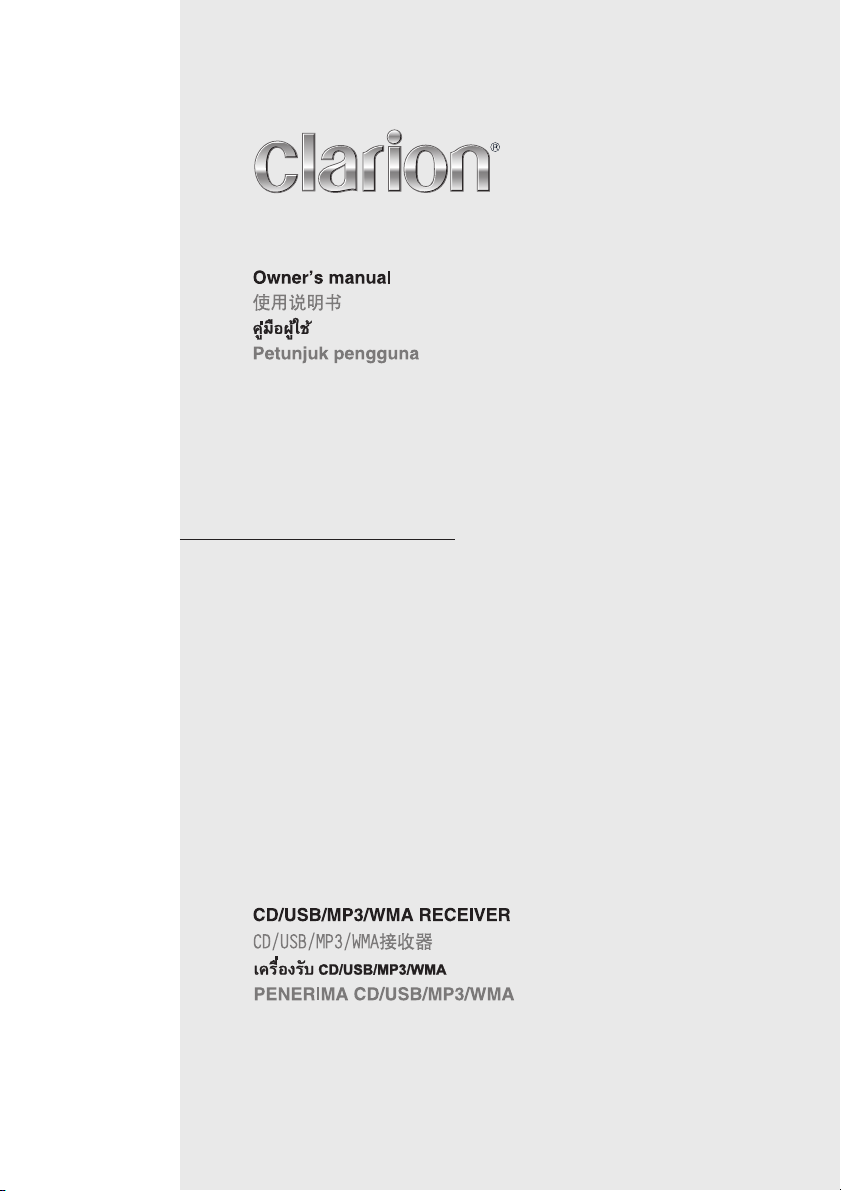
CZ2 09A
Page 2
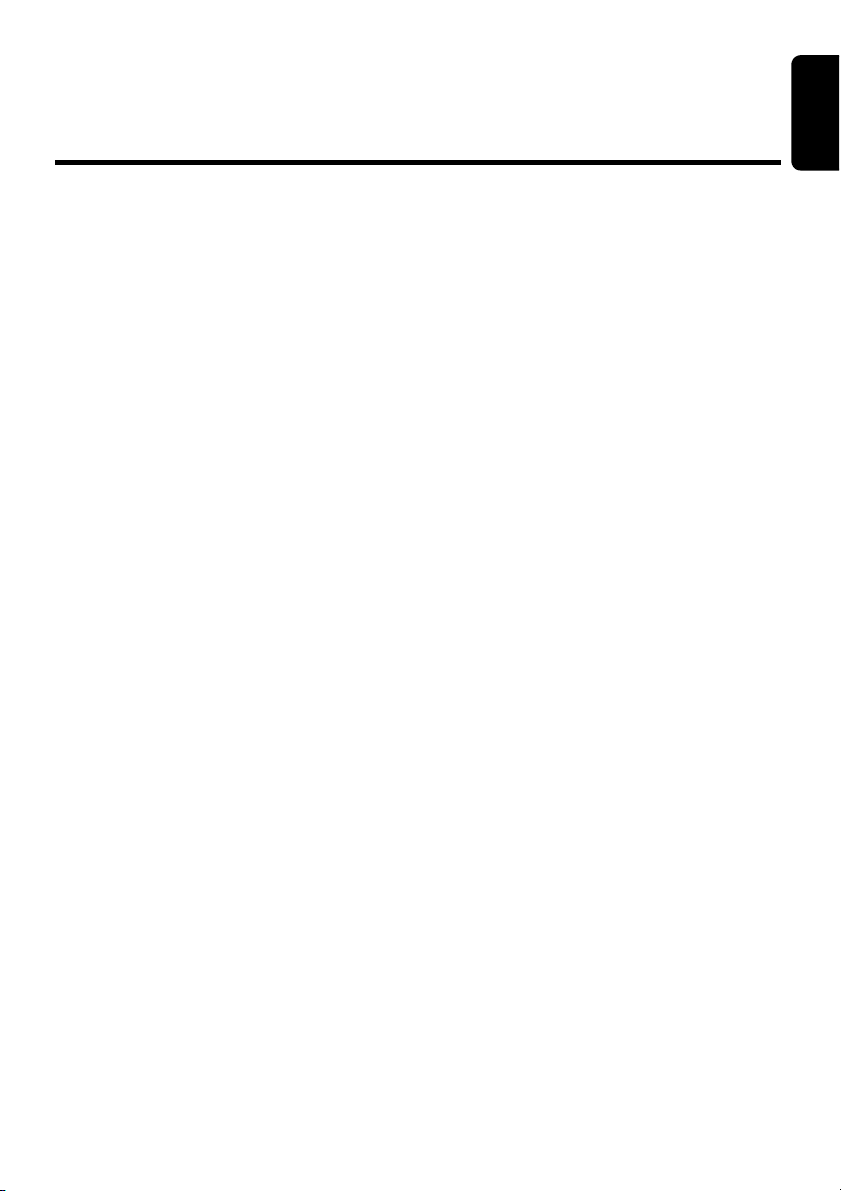
Thank you for purchasing this Clarion product.
∗ Please fully read this owner’s manual before operating this equipment.
∗ Check the contents of the enclosed warranty card and store it in a safe place with this manual.
Contents
1. FEATURES...................................................................................................................................... 4
2. PRECAUTIONS ............................................................................................................................... 4
3. CONTROLS ..................................................................................................................................... 5
Names of the Buttons and Their Main Functions ............................................................................. 5
4. DCP (DETACHABLE CONTROL PANEL)...................................................................................... 6
5. REMOTE CONTROL ....................................................................................................................... 7
Functions of Remote Control Unit Buttons ....................................................................................... 7
Inserting the Battery ......................................................................................................................... 8
6. OPERATIONS.................................................................................................................................. 8
Basic Operations.............................................................................................................................. 8
Radio Operations ........................................................................................................................... 10
CD/MP3/WMA Operations ............................................................................................................. 11
Operations Common to Each Mode............................................................................................... 14
7. ACCESSORIES ............................................................................................................................. 15
USB Operations ............................................................................................................................. 15
iPod Operations.............................................................................................................................. 17
8. TROUBLESHOOTING................................................................................................................... 20
9. ERROR DISPLAYS ....................................................................................................................... 21
10. SPECIFICATIONS ......................................................................................................................... 22
English
3 CZ209A
Page 3
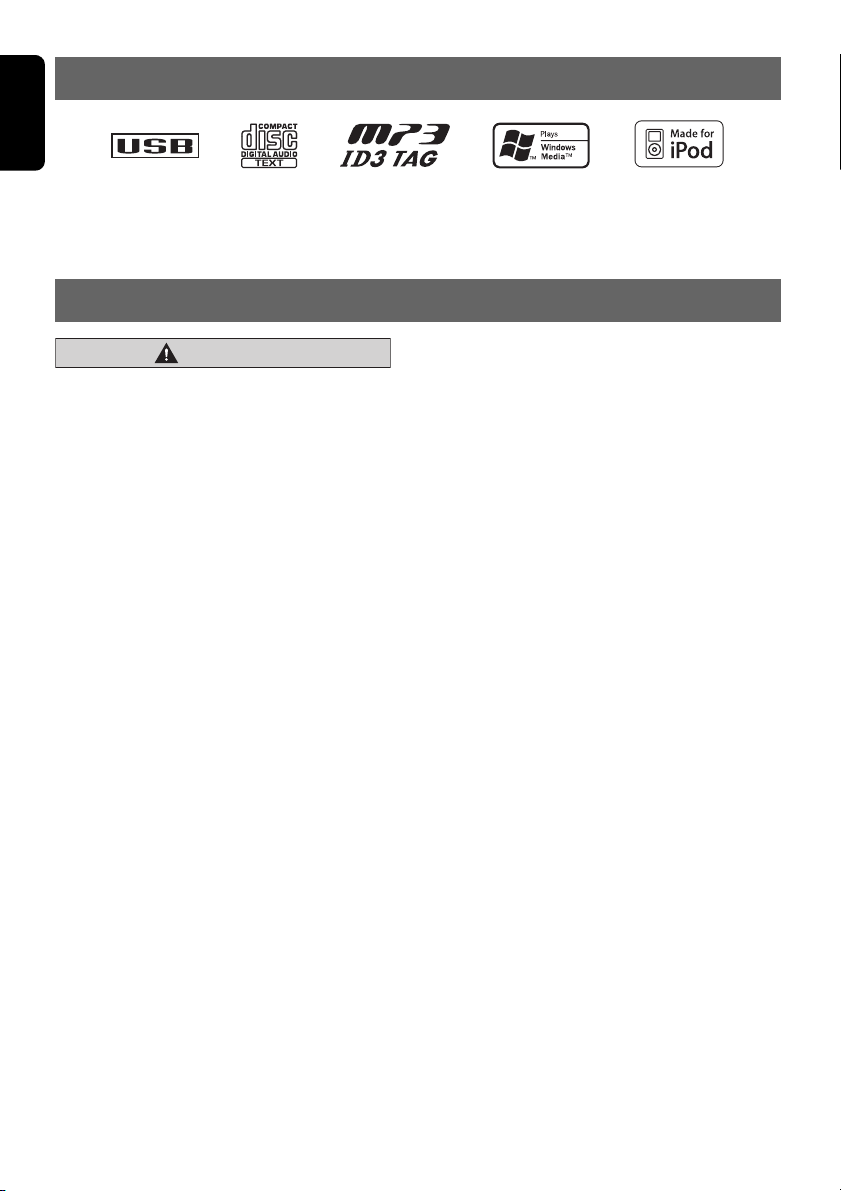
English
CAUTION
1. FEATURES
• USB Direct Connection for iPod
• Front Panel 3.5mm Auxiliary Input
• 4ch/2V RCA Output
2. PRECAUTIONS
USE OF CONTROLS, ADJUSTMENTS, OR
PERFORMANCE OF PROCEDURES OTHER
THAN THOSE SPECIFIED HEREIN, MAY
RESULT IN HAZARDOUS RADIATION
EXPOSURE.
THE COMPACT DISC PLAYER SHOULD NOT
BE ADJUSTED OR REPAIRED BY ANYONE
EXCEPT PROPERLY QUALIFIED SERVICE
PERSONNEL.
CHANGES OR MODIFICATIONS NOT
EXPRESSLY APPROVED BY THE
MANUFACTURER FOR COMPLIANCE
COULD VOID THE USER’S AUTHORITY TO
OPERATE THE EQUIPMENT.
Handling Compact Discs
• Compared to ordinary music CDs, CD-R and
CD-RW discs are easily affected by high
temperatures and humidity, potentially
making them unplayable. Therefore, do not to
leave them in the car for a long time.
• Do not stick labels on compact discs or mark
the surface with pens or pencils.
Display Screen
• In extreme cold, the screen movement may
slow down and the screen may darken, but
this is normal.
The screen will recover when it returns to
normal temperature.
4 CZ209A
Page 4
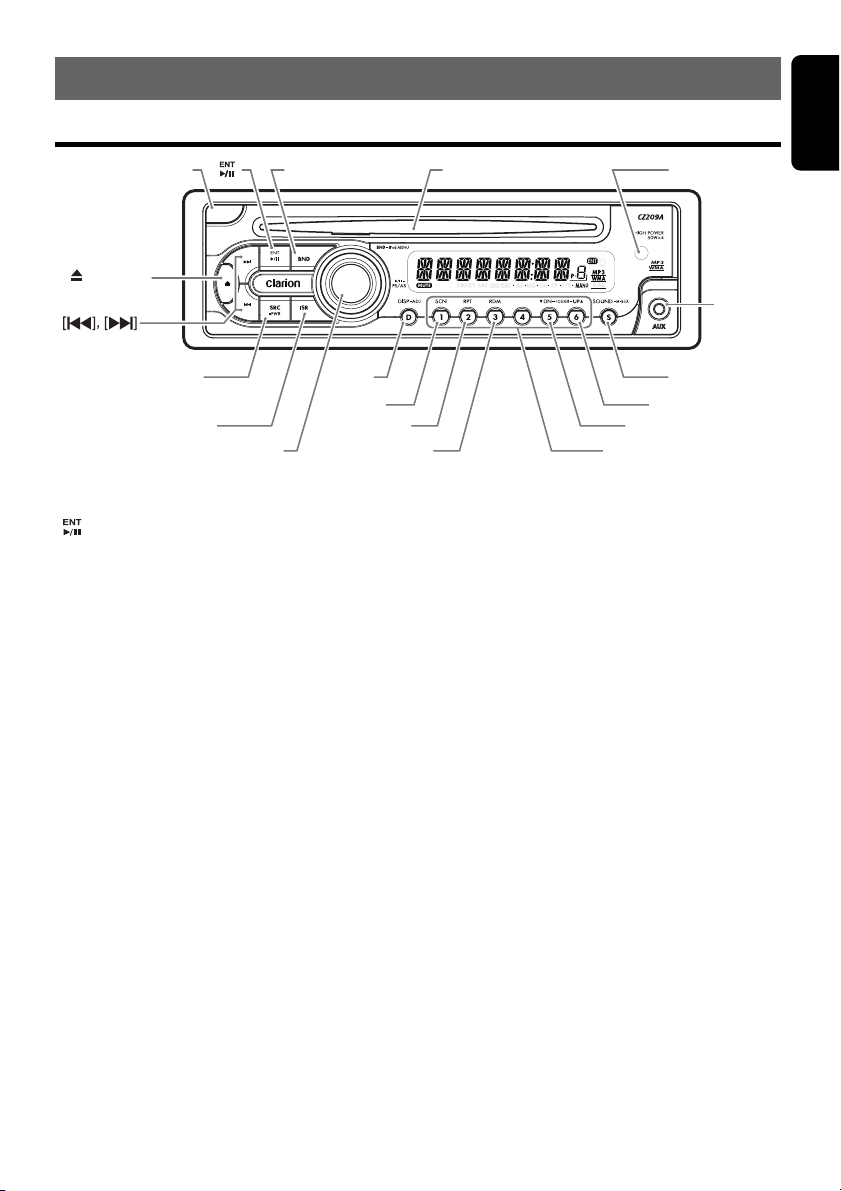
.
[
RELEASE
] [
] [
BND
]
[
IR RECEIVER
]
[
CD SLOT
]
[
AUX
]
[
DISP
]
[
SCN
]
[DN][
RPT
]
[
SOUND
]
[
DIRECT
]
[UP]
[
RDM
]
[
ISR
]
[
ROTARY
]
[
SRC
]
[
] (EJECT)
3. CONTROLS
Names of the Buttons and Their Main Functions
English
[RELEASE] button
• Press to unlock DCP.
[ ] button
• Perform preset scan while in the radio mode.
• Play or pause a track while in CD/MP3/WMA/
USB/iPod mode.
[BND] button
• Change bands, or select seek tuning or
manual tuning while in radio mode.
[CD SLOT]
• Insert CDs here.
[IR RECEIVER]
• Receiver for remote control unit. (Operating
range: 30° all directions)
[AUX] input jack
• Input jack for connecting external device.
[SOUND] button
• Press to switch to the sound adjust mode.
[UP], [DN] buttons
• Select folders while in MP3/WMA/USB mode.
[DIRECT] buttons
• Store radio stations in memory or recall it
directly while in radio mode.
[RDM] button
• Perform random play while in CD/MP3/WMA/
USB/iPod mode.
[RPT] button
• Perform repeat play while in CD/MP3/WMA/
USB/iPod mode.
[SCN] button
• Perform scan play in CD/MP3/WMA/USB
mode.
[DISP] button
• Switch display mode.
[ROTARY] knob
• Rotate to adjust the volume.
[ISR] button
• Recall ISR station stored in memory.
• Press and hold (2 sec.) to store current
station in ISR memory (radio mode only).
[SRC] button
• Turn the power on/off.
[x], [v] buttons
• Commence fast-forward/fast-reverse mode.
[Q] (EJECT) button
• Press to eject disc.
5 CZ209A
Page 5
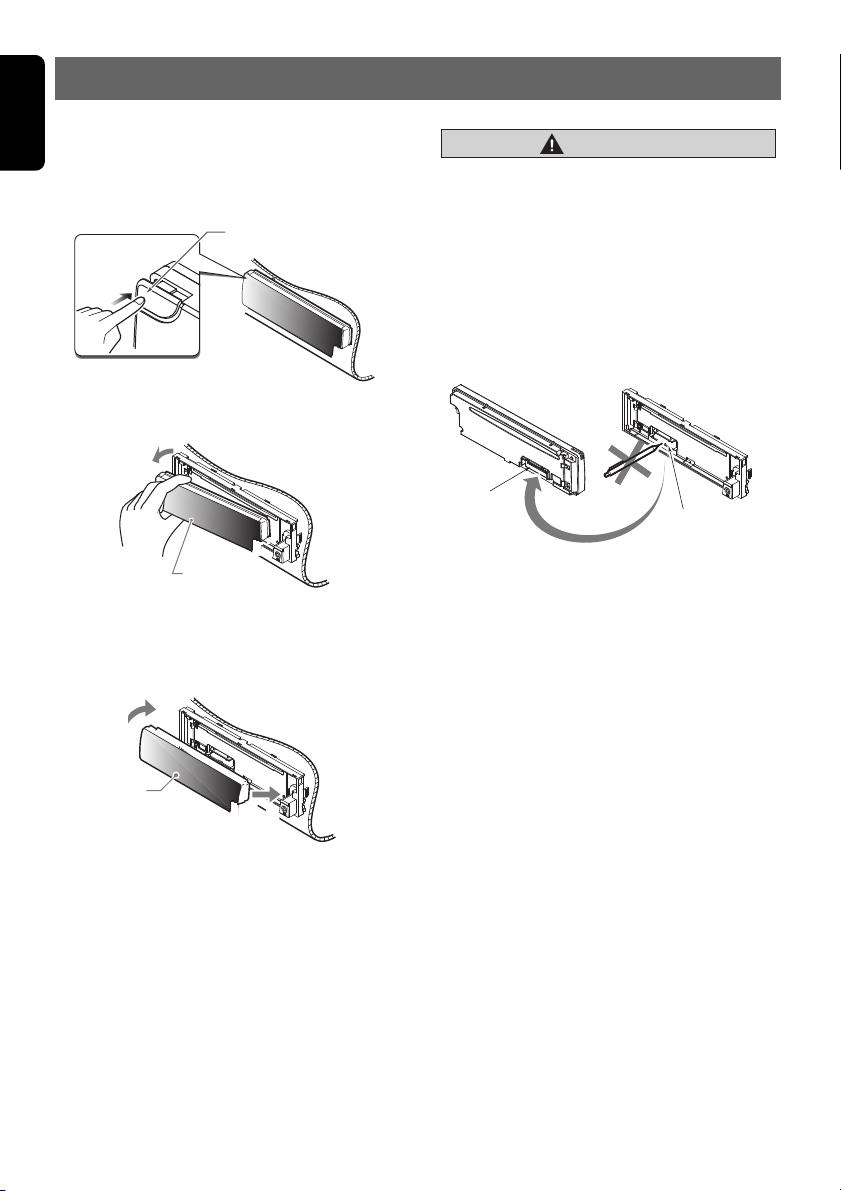
English
[RELEASE] button
4. DCP
(DETACHABLE CONTROL PANEL)
Removing the DCP
1. Press and hold the [SRC] button (1 sec.) to
switch off power.
2. Press the [RELEASE] button.
∗ DCP is unlocked.
3. Remove DCP.
DCP
Attaching the DCP
1. Insert the right end of DCP into main unit.
2. Press left end of DCP into main unit.
CAUTION
• After removal, be careful not to drop the
DCP or subject it to strong impacts, to
prevent damage.
• Once the [RELEASE] button is pressed
and the DCP is unlocked, car vibrations
can cause the DCP to fall.
• The connector for the main unit and DCP
is extremely important. Be careful not to
damage it by pressing with fingernails or
sharp objects.
DCP Rear Panel
DCP
connector
Note:
• If the DCP is dirty, wipe off with a soft, dry cloth
only.
Main Unit Front
Main unit connector
2.
DCP
6 CZ209A
1.
Page 6
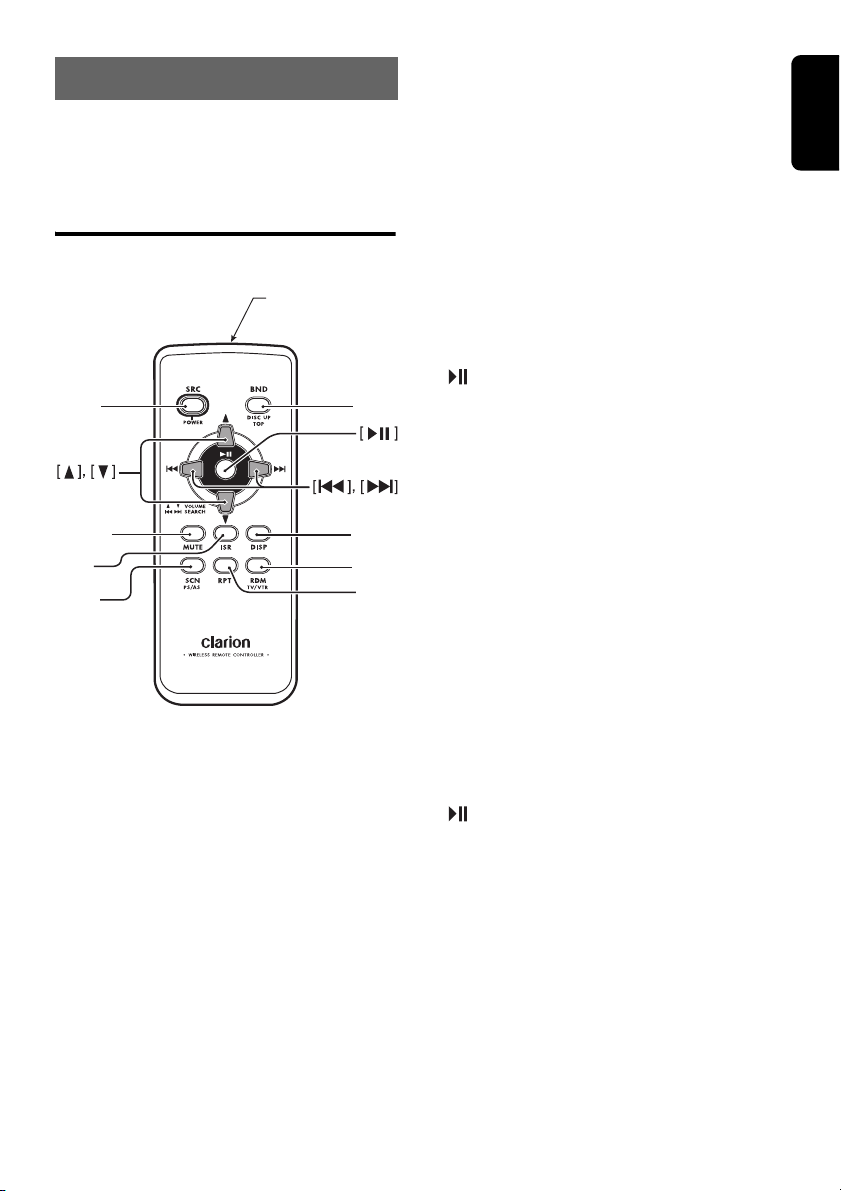
5. REMOTE CONTROL
[
SRC
]
[
BND
]
[
MUTE
]
[
ISR
]
[
SCN
]
[
DISP
]
[
RDM
]
[
RPT
]
Signal transmitter
∗ If you buy the RCB-176-200 sold separately, you
can enjoy the use of the Remote Control function.
Functions of Remote
Control Unit Buttons
∗ Some buttons on the remote have different
functions from those on the main unit.
● Radio mode
[BND] button
• Switches reception band.
[x], [v] buttons
• Change preset channels.
[SCN] button
• Press for preset scan play.
• Press and hold (2 sec.) for auto store.
● CD/MP3/WMA/USB modes
[x], [v] buttons
• Press to select tracks.
• Press and hold (1 sec.) for fast-forward/fastreverse.
[ ] button
• Switches between playback and pause.
[SCN] button
• Press for scan play.
• In MP3/WMA/USB mode, press and hold (1
sec.) for folder scan play.
[RPT] button
• Press for repeat play.
• In MP3/WMA/USB mode, press and hold (1
sec.) for folder repeat play.
[RDM] button
• Press for random play.
• In MP3/WMA/USB mode, press and hold (1
sec.) for folder random play.
English
● Shared modes
[SRC] button
• Press to turn on power.
Press and hold (1 sec.) to turn off power.
• Use to change operation mode.
[w], [z] buttons
• Increases/decreases volume.
[MUTE] button
• Turns mute function on/off.
[ISR] button
• Recalls ISR station stored in memory.
• Press and hold (2 sec.) to store current
station in ISR memory (radio mode only).
[DISP] button
• Press to select desired display.
● iPod mode
[x], [v] buttons
• Press to select tracks.
• Press and hold (1 sec.) for fast-forward/fastreverse.
[ ] button
• Switches between playback and pause.
[RPT] button
• Press for repeat play.
[RDM] button
• Press for random play.
• Press and hold (1 sec.) for all random play.
7 CZ209A
Page 7
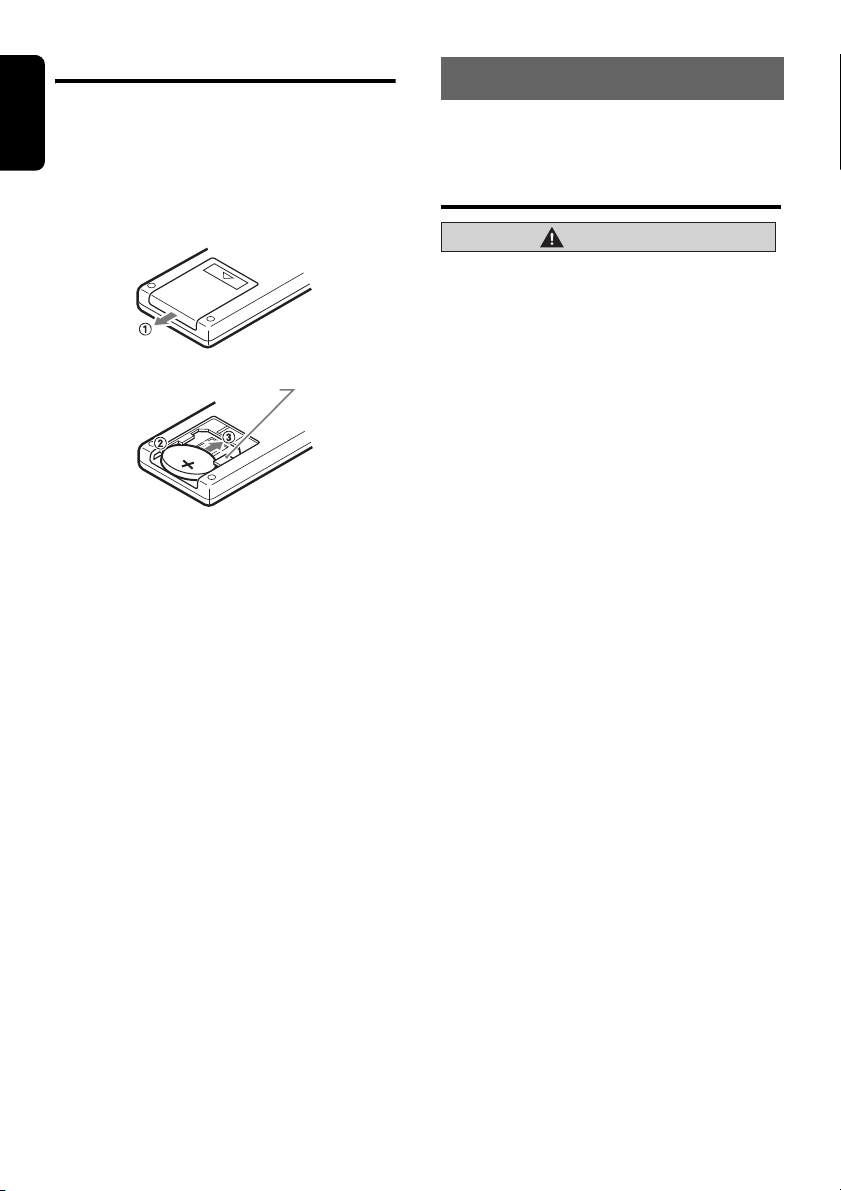
English
C
R
2
0
2
5
Insertion guide
Inserting the Battery
1 Slide remote control unit’s rear cover in the
direction shown.
2 Insert battery (CR2025) into insertion guides
with printed side (+) up.
3 Press battery into compartment as shown.
4 Replace and slide cover until it clicks into
place.
Notes:
Misuse may result in battery rupture and fluid
leakage, resulting in personal injury or damage.
Always follow these safety precautions:
• Use only the designated battery.
• When replacing the battery, insert with +/–
polarities correctly oriented.
• Do not subject battery to heat, or dispose in fire
or water. Do not attempt to disassemble the
battery.
• Dispose of used batteries properly.
6. OPERATIONS
Note:
• Refer to the diagrams in “3. CONTROLS”
(page 5) when reading this chapter.
Basic Operations
CAUTION
Be sure to lower the volume before
switching off the unit power or car’s ignition
key. The unit remembers its last volume
setting.
Turning power on/off
1. Press the [SRC] button to turn on power.
2. Press and hold the [SRC] button (1 sec.) to
turn off power.
Selecting modes
1. Press the [SRC] button to change operation
mode.
2. Each time the [SRC] button is pressed, the
operation mode changes as follows:
Radio ➜ CD/MP3/WMA ➜ USB/iPod ➜ AUX
➜ Radio...
An iPod can be connected via a USB cable.
Adjusting the volume
1. Turn the [ROTARY] knob clockwise to
increase volume; turn counterclockwise to
decrease volume.
∗ Volume range is 0 (minimum) to 33 (maximum).
8 CZ209A
Switching the display
Press the [DISP] button to select desired
display.
Page 8

Sound Adjustment
Sound effects and tone can be adjusted as
desired.
To change sound settings
1. Press the [SOUND] button to switch to the
sound adjustment display.
∗ The factory default sound setting is “Z-
EHCR+”.
2. Press [x] or [v] to select the sound
adjustment mode.
Each time [x] or [v] is pressed, the
sound adjustment mode changes as
follows:
“Z-EHCR+” ↔ “BASS” ↔ “TREBLE” ↔
“BALANCE” ↔ “FADER” ↔ “NF VOL”
∗ When “ENT” is flashing in the display, press
[] button to adjust the setting value.
the
∗ The sound adjustment mode is displayed
for 2 seconds before showing the sound
setting.
3. Turn the [ROTARY] knob to adjust the
selected audio mode.
4. After completing settings, press the
[SOUND] button to return to the previous
mode.
● Setting the Z-Enhancer Plus
This unit has 4 sound tone effects stored in
memory.
Select the effect you prefer.
∗ The factory default setting is “OFF”.
2-1. Select “Z-EHCR+”.
3-1. When you turn the [ROTARY] knob, the
tone effect changes as follows:
“OFF” ↔ “B-BOOST” ↔ “IMPACT” ↔
“EXCITE” ↔ “CUSTOM”
OFF : No sound effect
B-BOOST : Enhanced bass
IMPACT : Enhanced bass and treble
EXCITE : Enhanced bass, mid, and
CUSTOM : User customized
When set to “B-BOOST/IMPACT/EXCITE”:
3-2. Press the [ ] button.
3-3. Turn the [ROTARY] knob to adjust the
setting (Setting range:
∗ The factory default setting is “0”.
treble
–3 to +3).
3-4. Press the [ ] button to return to the
previous mode.
When set to “CUSTOM”:
3-2. Press and hold the [ ] button (1 sec.).
Bass/treble characteristics become flat and
“FLAT” is show in the display.
3-3. Turn the [ROTARY] knob to change to the
“OFF” mode.
● Adjusting the bass
This adjustment is supported only when
Z-Enhancer Plus is set to “CUSTOM”.
2-1. Select “BASS”.
3-1. Press the [ ] button.
3-2. Press [x] or [v] to change and select
settings as follows:
“B<G 0>” ↔ “B<F 60>” ↔ “Q 1”
3-3. Turn the [ROTARY] knob to adjust values
for gain, F (center frequency) and Q curve.
B<G 0> :The factory default setting is “0”.
(Adjustment range:
B<F 60> :The factory default setting is
“60”.
(Adjustment range:
60/80/100/200)
Q 1 :The factory default setting is “1”.
(Adjustment range: 1/1.25/1.5/2)
3-4. Press the [ ] button to return to the
previous mode.
+7 to –7)
● Adjusting the treble
This adjustment is supported only when
Z-Enhancer Plus is set to “CUSTOM”.
2-1. Select “TREBLE”.
3-1. Press the [ ] button.
3-2. Press [x] or [v] to change and select
settings as follows:
“T<G 0>” ↔ “T<F 10K>”
3-3. Turn the [ROTARY] knob to adjust values
for gain and F (center frequency).
T<G 0> : The factory default setting is “0”.
(Adjustment range: +7 to
T<F 10K>: The factory default setting is
“10K”.
(Adjustment range: 10K/12.5K/
15K/17.5K)
3-4. Press the [ ] button to return to the
previous mode.
–7)
English
9 CZ209A
Page 9

● Adjusting the balance
English
2-1. Select “BALANCE”.
3-1. Turn the [ROTARY] knob to adjust balance
between right and left speakers.
∗ The factory default setting is “CENTER”.
(Adjustment range: RIGHT12 to LEFT12)
● Adjusting the fader
2-1. Select “FADER”.
3-1. Turn the [ROTARY] knob to adjust balance
between front and rear speakers.
∗ The factory default setting is “CENTER”.
(Adjustment range: FRONT12 to REAR12)
● Adjusting the non-fader volume
Adjust volume output from the unit’s non-fader
output terminal.
2-1. Select “NF VOL”.
3-1. Turn the [ROTARY] knob clockwise to
increase volume; turn counterclockwise to
decrease volume.
∗ The factory default setting is “0”.
(Adjustment range: +6 to –6)
Note:
• When in the sound adjustment mode, if no
operation is performed for 10 seconds or more,
the mode is cancelled and the unit returns to the
previous mode.
Setting the MAGNA BASS EXTEND
The MAGNA BASS EXTEND function does not
adjust low frequencies like normal sound
adjustments, but emphasizes the deep bass
range with dynamic sound.
∗ The factory default setting is “OFF”.
1. Press and hold the [SOUND] button (1 sec.)
to enable MAGNA BASS EXTEND.
2. Press and hold the [SOUND] button (1 sec.)
to disable MAGNA BASS EXTEND.
Radio Operations
Listening to broadcasts
1. Press the [SRC] button and select radio
mode.
2. Press the [BND] button and select the
reception band. Each time the button is
pressed, the band changes as follows:
F1 (FM1) ➜ F2 (FM2) ➜ F3 (FM3) ➜ AM ➜
F1 (FM1)...
Tuning
3 tuning modes are available: seek tuning,
manual tuning and preset tuning.
Seek tuning
1. Press the [BND] button and select the
desired band (FM/AM).
∗ If “MANU” appears in the display, press and
hold the [BND] button (1 sec.). “MANU” will
turn off, and seek tuning will be enabled.
2. Press [x] or [v] to automatically seek a
station.
Manual tuning
2 modes are available: Quick tuning and step
tuning.
● Quick tuning
Press and hold [x] or [v] (1 sec.) to tune a
station.
● Step tuning
Press [x] or [v] to manually tune a station.
Recalling a preset station
A total of 24 preset positions (6-FM1, 6-FM2, 6FM3, 6-AM) can be used to store broadcast
stations in memory. Press the corresponding
[DIRECT] button to automatically recall the
stored frequency.
10 CZ209A
Page 10

Manual memory
1. Use seek tuning or manual tuning to select
the desired station.
2. Press and hold one of the [DIRECT] buttons
(2 sec.) to store the current station in preset
memory.
Auto store
The auto store function stores up to 6 stations
automatically tuned in sequential order. If 6
stations cannot be found, any previously stored
station remains in its memory position.
1. Press the [BND] button and select the
desired band (FM/AM).
2. Press and hold the [ ] button (2 sec.). The
stations with good reception are stored
automatically to the preset channels.
∗ If auto store is performed in the FM bands, the
stations are stored in FM3 even if FM1 or FM2
was chosen for storing stations.
Preset scan
Preset scan sequentially receives stations
stored in preset memory. This function is useful
when searching for a station stored in the
memory.
1. Press the [ ] button.
2. When the desired station is received, press
the [ ] button again to continue receiving
that station.
Note:
• Do not press and hold the [ ] button (2 sec.),
or the auto store function will begin and the unit
will begin storing stations.
Instant station recall (ISR)
The ISR function allows instant access to a
favorite preset station. The function operates
even when the unit is in other modes.
● ISR memory
1. Select the station you wish to store in ISR
memory.
2. Press and hold the [ISR] button (2 sec.).
● Recalling a station with ISR
While in any mode, press the [ISR] button to
turn on the radio function and tune the selected
station. “ISR” appears on the display. Press the
[ISR] button again to return to the previous
mode.
CD/MP3/WMA Operations
MP3/WMA
This unit supports to play MP3/WMA files.
Notes:
• If you play a WMA file with active DRM (Digital
Rights Management), no audio is output (WMA
indicator flashes).
• Windows Media™, and the Windows ® logo are
trademarks, or registered trademarks of
Microsoft Corporation in the United States and/or
other countries.
● To disable DRM (Digital Rights
Management)
1. In Windows Media Player 9/10/11, click on
TOOL ➜ OPTIONS ➜ MUSIC RECORD tab.
Under Recording settings, unclick the check
box for RECORD PROTECTED MUSIC.
Then reconstruct files.
Use personally constructed WMA files at
your own responsibility.
Precautions when creating MP3/
WMA files
● Usable sampling rates and bit rates
1. MP3: Sampling rate: 8 kHz-48 kHz,
Bit rate: 8 kbps-320 kbps / VBR
2. WMA: Bit rate: 48 kbps-192 kbps
● File extensions
1. Always add a file extension “.MP3” or
“.WMA” to MP3 or WMA files using single
byte characters. If a different or no file
extension is appended, the file cannot be
played.
2. Files without MP3/WMA data will not play.
Instead, “– –:– –” will appear in the play time
display.
● Logical format (File system)
1. When writing MP3/WMA files on a CD-R or
CD-RW disc, select “ISO9660 level 1, 2, or
JOLIET or Romeo” as the software format.
Normal playback may not be possible if
recorded in other formats.
2. The folder name and file name can be
displayed as the title during MP3/WMA play.
However titles must be within 64 single byte
alphabetical letters and numbers (including
extension).
3. Do not affix a name to a file inside a folder
with the same name.
English
11 CZ209A
Page 11

● Number of files or folders
CAUTION
English
1. Up to 256 files can be recognized per folder.
Up to 578 files can be played.
2. Tracks are played in the order they were
recorded onto the disc. (Tracks may not
always be played in the order displayed on
the PC.)
3. Some noise may occur depending on the
type of encoder software used for recording.
Disc-In-Play function
This function automatically turns on unit power
and begins disc play if a disc is inserted when
the car’s ignition key is turned to the ON or ACC
position.
• Do not insert hands, fingers, or other
foreign objects into the disc insertion slot.
• Do not insert discs with adhesives such as
cellophane tape or rental CD labels
attached, or discs with marks left from
removal of such adhesives, since the disc
may become stuck and damage the unit.
Backup Eject function
Press the [Q] button to eject the disc even when
the unit’s power is turned off.
1. Press the [Q] button. Remove disc after it is
ejected.
Notes:
• If you force a CD in before auto reloading, you
may damage the CD.
• If a CD (12 cm) is left ejected for 15 seconds, it
will be automatically reloaded (auto reload).
Listening to a disc already loaded in
the unit
Press the [SRC] button to select CD/MP3/WMA
mode.
When the unit enters this mode, playback starts
automatically.
If no disc is loaded, “NO DISC” appears in the
title display.
Loading a CD
1. Insert a CD into the centre of the CD SLOT
with label facing up. “LOADING” appears in
the display, the CD enters the slot, and play
begins.
Notes:
• If the CD does not enter easily, another CD may
be in the unit, or the unit may require service.
• Discs without the or mark and CD-
ROMs are not supported.
• Some CD-R/CD-RW discs may not be usable.
Pausing play
1. Press the [ ] button to pause play.
“PAUSE” appears in the display.
2. To resume CD play, press the [ ] button
again.
Displaying CD titles
This unit can display title data for CD-text/MP3/
WMA discs.
1. Each time the [DISP] button is pressed, the
title display will change.
● CD-TEXT discs
Track ➜ Disc ➜ Artist ➜ Track ...
● MP3/WMA discs
Track ➜ Folder ➜ Title ➜ Album ➜ Artist ➜
Track ...
Notes:
• If the CD playing is not a CD-text disc or no user
title has been input, “NO TITLE” appears in the
display.
• If an MP3/WMA disc has no Tag input, “NO
TITLE” appears in the display.
• This unit supports MP3 ID3 Tags V2.3 / 2.2 / 1.1 /
1.0.
• Tag display gives priority to V2.3 / 2.2.
• For WMA album Tags, the information written into
the extension header is displayed.
• ISO8859-1, ASCII, S-JIS characters can be
displayed in Tags.
UNKNOW characters can be turned into
ISO8859-1 characters.
• Titles up to 32 bytes can be displayed in CD/
MP3/WMA mode.
12 CZ209A
Page 12

Selecting a track
● Track advance
1. Press the [v] button to move to the
beginning of the next track.
2. Each time the [v] button is pressed, the
track advances to the beginning of the next
track.
● Track back
1. Press the [x] button to return to the
beginning of the current track.
2. Press the [x] button twice to return to the
beginning of the previous track.
Fast-forward/fast-reverse
● Fast-forward
1. Press and hold the [v] button (1 sec.).
● Fast-reverse
1. Press and hold the [x] button (1 sec.).
∗ For MP3/WMA discs, some time is required until
to initiate movement between tracks. Also, some
error may occur in the playing time.
Folder select
Select a folder containing MP3/WMA files and
begins playing the first track in the folder.
1. Press [UP] or [DN].
Press the [UP] button to move to the next
folder. Press the [DN] button to move to the
previous folder.
2. To select a track, press [x] or [v].
● Folder repeat play
Repeatedly plays all tracks of the current folder
on an MP3/WMA disc.
1. Press and hold the [RPT] button (1 sec.) for
folder repeat play.
● Random play
This function plays all tracks recorded on a disc
in random order.
1. Press the [RDM] button for random play.
● Folder random play
This function plays all the tracks of all the folders
recorded on an MP3/WMA disc in random order.
1. Press and hold the [RDM] button (1 sec.) for
folder random play.
● To cancel play modes
1. Press the button previously selected.
∗ The play mode is canceled and the off mode
appears in the display for 2 seconds.
∗ If the error display “– –:– –” appears, these
modes (Scan/Repeat/Random) can be canceled
while still in play mode.
English
Other play modes
● Scan play
This function locates and plays the first 10
seconds of all tracks recorded on a disc.
1. Press the [SCN] button for scan play.
● Folder scan play
This function locates and plays the first 10
seconds of the first tracks of all folders on an
MP3/WMA disc.
1. Press and hold the [SCN] button (1 sec.) for
folder scan play.
● Repeat play
This function plays the current track repeatedly.
1. Press the [RPT] button for repeat play.
13 CZ209A
Page 13

English
Example: After 1 second:
Operations Common to
Each Mode
To change settings
1. Press and hold the [DISP] button (1 sec.)
to switch to the adjustment display.
2. Press [x] or [v] to select the “item
name” as follows:
“CLOCK” ↔ “SETTINGS” ↔ “SCRN SVR”
↔“SCROLL” ↔ “DIMMER” ↔ “TEL-SP”
↔ “TEL-SW”
∗ The adjustment item will be displayed for 2
seconds before showing the desired value.
3. Turn the [ROTARY] knob to select the
desired value.
∗ When “ENT” is flashing in the display, press
the [ ] button to adjust setting value.
4. After completing settings, press the [DISP]
button to return to the previous mode.
● Setting the clock
2-1. Select “CLOCK”.
3-1. Press the [ ] button
3-2. Press [x] or [v] to select the hour or
minute.
3-3. Turn the [ROTARY] knob to set the time.
∗ The clock is displayed in 12-hour format.
3-4. Press the [ ] button to store the time in
memory and return to the previous mode.
Note:
• You cannot set the clock when it is displayed
with only the car’s ignition on. If the car’s battery
dies or is removed, or the unit is removed, the
clock will be reset. If another button/operation is
selected while setting the clock, the clock set
mode is canceled.
● Displaying the settings
You can see the state of current settings at any
operation mode.
2-1. Select “SETTINGS”.
3-1. Turn the [ROTARY] knob to display the
current settings.
∗ When the setting is selected, the current
state will be displayed after 1 second.
● Turning the screen saver on/off
This unit has a screen saver function in which
various patterns and random characters can be
displayed on the operation status indication
area. This function can be turned on/off. If a
button is pressed while the screen saver is on,
the corresponding operation display is shown
for about 30 seconds, and then the display
returns to the screen saver.
∗ The factory default setting is “ON”.
2-1. Select “SCRN SVR”.
3-1. Turn the [ROTARY] knob to select “ON” or
“OFF”.
● Setting title scroll method
Set how to scroll in CD-TEXT and MP3/WMA
titles.
∗ The factory default setting is “ON”.
2-1. Select “SCROLL”.
3-1. Turn the [ROTARY] knob to select “ON” or
“OFF”.
• ON: Scroll automatically.
• OFF: Scroll 1 time only.
● Setting dimmer control
Dimmer control can be set “ON” or “OFF”.
∗ The factory default setting is “ON”.
2-1. Select “DIMMER”.
3-1. Turn the [ROTARY] knob to select “ON” or
“OFF”.
● Setting car speaker output for cell
phones
When the AUX input jack is used to connect an
AUX BLUETOOTH BB (BLT370) (sold
separately):
∗ The factory default setting is “RIGHT”.
∗ To output the telephone calls, set cell phone
interrupt to “ON”.
2-1. Select “TEL-SP”.
3-1. Turn the [ROTARY] knob to select “RIGHT”
or “LEFT”.
• RIGHT: Telephone calls can be heard on
the front right speaker connected to this
unit.
• LEFT: Telephone calls can be heard on
the front left speaker connected to this
unit.
14 CZ209A
Page 14

● Cell phone interrupt setting
If you connect this unit and your cell phone with
an optional cable, you can listen to your calls on
your car speakers.
When the AUX input jack is used to connect an
AUX BLUETOOTH BB (BLT370) (sold
separately):
∗ The factory default setting is “OFF”.
2-1. Select “TEL-SW”.
3-1. Turn the [ROTARY] knob to select setting.
When turning the [ROTARY] knob, the
setting changes as follows:
“OFF” ↔ “ON” ↔ “MUTE”
• OFF: This unit continues normal
operation even when the cell phone is
used.
• ON: Telephone calls can be heard from
the speakers connected to the unit.
∗ When listening to calls on your car speakers,
turn the [ROTARY] knob to adjust the
volume.
• MUTE: The sound from this unit is muted
during telephone calls.
Note:
• If connecting a hands-free kit, make sure the
setting is ON to receive telephone audio through
the system.
AUX function
An external input jack (AUX) is provided on the
front panel to allow playback of sound and
music from external devices.
● Selecting AUX IN sensitivity
Make the following settings to adjust sensitivity
when the sound from an external device is
difficult to hear even after adjusting the volume.
∗ The factory default setting is “MID”.
1. Press and hold the [DISP] button (1 sec.).
2. Select “AUX SENS”.
3. Turn the [ROTARY] knob to select “HIGH”,
“MID” or “LOW”.
Note:
• When AUX mode is selected, AUX IN sensitivity
can be set.
English
7. ACCESSORIES
USB Operations
USB memory device operation
Note:
• The following operations are the same as CD
mode:
∗ Titles up to 64 bytes can be displayed in USB
mode.
∗ Pause
∗ Track selection
∗ Fast-forward/fast-reverse
∗ Scan play
∗ Repeat play
∗ Random play
∗ Folder selection
See “CD/MP3/WMA Operations” (page 11-13)
for details.
About USB memory
• USB stands for Universal Serial Bus, and
refers to an external bus standard supporting
data transfer rates of 12 Mbps.
• This unit is compatible with USB 1.1/2.0 with
maximum data transfer rates of 12 Mbps.
• USB memory devices playable via the unit’s
USB cable are limited to those recognized as
“USB mass storage class devices”; operation
is not guaranteed with all USB memory
devices.
∗ Devices compatible with “USB Mass Storage
Class” can be used by connecting to the host
device without special drivers or application
software.
• Consult the manufacturer of your USB
memory device for information regarding
whether it is supported by “USB Mass
Storage Class” standards.
• Audio files playable on this unit are limited to
MP3/WMA files. For details, see “MP3/WMA”
(page 11).
Copy-protected WMA files cannot be played
on this unit.
• To prevent accidental loss of data, always
back up important data on your computer.
• Connections to a computer, or through a USB
hub device are not supported.
15 CZ209A
Page 15

• When a USB memory device is composed of
CAUTION
English
two or more drives, only one of the drives will
be detected.
• USB memory devices with security functions
are not supported.
• The order in which tracks are recorded may
differ depending on the USB memory device
(the actual playback order may not be the
same as that indicated on your computer’s
display).
• Insert and remove a USB memory device
only when the device is not being
accessed. Connecting/disconnecting the
device at the following times may result in
the loss of data:
• If the USB memory device is removed or
power is disconnected during writing to
the device.
• When the device is subject to static
electricity or electric noise.
• Do not leave a USB memory device
unattended in an automobile. Exposure to
direct sunlight or high temperatures may
cause deformation or other malfunction of
the USB memory device.
Connecting a USB memory device
1. Connect the USB memory device to the USB
cable. Press the [SRC] button to switch the
source to the device.
Playback will begin from the first file
recorded on the device.
∗ Always insert the device fully into the
connector. Incomplete connections may
cause the device not to be recognized.
∗ Depending on the number of tracks recorded,
some of time may be required until all tracks
are read into the unit.
To stop play
1. Press the [SRC] button and switch the
source to something other than the USB
memory device.
2. Remove the USB memory device from the
USB cable.
CAUTION
Do not remove the USB memory device
while USB mode is selected, as it may result
in loss of or damage to data on the USB
memory device.
Always backup and save important data on
your computer.
To listen to tracks on a connected
USB memory device
1. Press the [SRC] button to switch sources
When USB memory device is selected,
playback will begin from the location at which
playback was previously stopped.
∗ When a USB memory device is disconnected
and reconnected, playback will begin from the
previous track of the USB memory device.
16 CZ209A
Page 16

iPod Operations
This section describes operations when
connected to an Apple iPod via the USB cable.
Notes:
• See the iPod Owner’s Manual for details
regarding operations.
• The unit will not operate, or may operate
improperly with unsupported versions.
• For a list of Apple iPod models compatible with
this unit, please contact your Clarion dealer or
www.clarion.com.
• Made for iPod means that an electronic
accessory has been designed to connect
specifically to iPod and has been certified by the
developer to meet Apple performance
standards.
Apple is not responsible for the operation of this
device or its compliance with safety and
regulatory standards.
iPod and iTunes are trademarks of Apple Inc.,
registered in the U.S. and other countries.
Select iPod mode
1. Press the [SRC] button.
Playback will begin from the last file that was
played on the iPod.
Notes:
• The following operations in Play mode operate
the same as in CD mode:
∗ Track selection: [x], [v]
∗ Fast-forward/fast-reverse: [x], [v]
∗ Pause: []
See “CD/MP3/WMA Operations” (page 11-13)
for details.
• After a Podcast file has completed playback, the
pause display, or the track-end position PlayTime display will appear. At that time, select a
music file once again.
• If the iPhone is used for telephone call in the
other operation mode and you wish to switch to
the iPod mode, you must finish the telephone call
and press the [ ] button to enter the iPod
mode.
English
Connecting an iPod
When an iPod is connected to the USB cable,
the “Shuffle” setting on the iPod will become as
follows:
• “Shuffle (Albums)” play ➜ Random play
• “Shuffle (Songs)” play ➜ All random play
The iPod has two modes: the “Play mode” and
the “iPod menu mode” for selecting tracks.
Switch between these modes by pressing the
[BND] button.
Note:
• To connect an iPod, please use the USB cable
that came with your iPod.
Setting iPod simple mode
Use this function if you wish to operate through
your iPod connected to this unit via the USB
cable.
∗ The factory default setting is “OFF”.
1. Press and hold the [DISP] button (1 sec.).
2. Press [x] or [v] to select “S-CTRL”.
3. Press the [ ] button.
4. Turn the [ROTARY] knob to select “ON” or
“OFF”.
• ON: Operations can be made through your
iPod.
• OFF: Operations cannot be made through
your iPod.
5. Press and hold the [ ] button (1 sec.) to
store the setting and return to the previous
mode.
Notes:
• When performing iPod operations using simple
control mode, make the operations slowly. If
repetitive operations are performed too quickly,
unforseen errors may occur.
• Some iPod models do not support this function.
Consult your nearest Clarion dealer or website to
confirm which models do not support this
function.
17 CZ209A
Page 17

Other various play functions
English
(in Play mode)
Notes:
• These functions are not supported when in the
iPod menu mode.
• The Random function set on the iPod remains the
same after connecting/disconnecting of the iPod.
• The Repeat function on the iPod will be changed
when the iPod is connected/disconnected to this
unit.
● Repeat play
Play back one track repeatedly.
1. Press the [RPT] button.
● Random play
Play all albums within a selected category in
random order. (Corresponds to “Shuffle
(Albums)” command on iPod.)
1. Press the [RDM] button.
● All random play
Play all tracks within a selected category in
random order. (Corresponds to “Shuffle
(Songs)” command on iPod.)
1. Press and hold the [RDM] button (1 sec.).
● To cancel play
1. Press the same play button again.
Notes:
• If the repeat play mode is canceled, once all
tracks within a selected category are played,
playback will begin from the first track in the
selected category.
• If ACC is switched off when playing the last track
within a selected category in Random mode,
playback will begin from a different track once
ACC is turned back on.
• Though the default setting of an iPod is “All
Repeat”, this indication is not displayed on the
mode status.
• When performing operations using simple control
mode, do not set the repeat off on the iPod.
Selecting category from the iPod
menu
1. Press the [BND] button to select the iPod
menu mode.
The iPod menu categories will be displayed.
Notes:
• Repeat and Random mode operations are not
supported when in the iPod menu mode.
• In iPod menu mode, playback may not be
performed if [x] or [v] is pressed or the
[ROTARY] knob is turned quickly.
2. Turn the [ROTARY] knob to switch between
categories.
The iPod menu categories change as follows:
“PLAYLIST” ↔ “ARTIST” ↔ “ALBUM” ↔
“SONG” ↔ “GENRE” ↔ “COMPOSER”...
Note:
The iPod menu mode can be canceled by
performing one of the following operations:
• Press the [BND] button.
• Press the [v] button when the category select
screen is displayed.
3. Press the [v] button to select the category.
4. When the track name display is showing,
press the [v] button.
Playback will begin from the first track in the
selected category, and the iPod menu mode
will be canceled.
∗ Subfolders may be displayed, depending on
the category.
In this case, use the [ROTARY] knob to switch
between subfolders and use the [v] button
to select the desired subfolder.
∗ When the track name display is showing,
press the [x] button to return to the
currently playing folder name display.
5. Use the [ROTARY] knob to select a track
within a category.
iPod menu alphabet search
This function searches the subfolders for
desired alphabetical letters.
1. Press the [BND] button to select the iPod
menu mode.
2. Turn the
categories.
3. Press the [v] button.
∗ Subfolders may be displayed, depending on
4. Press and hold the [DISP] button (1 sec.).
5. Turn the
desired letter to search.
6. Press the [DISP] button to perform search.
∗ During search, press the [DISP] button to
[ROTARY] knob to switch between
the category.
In this case, you can use the [ROTARY] knob
to switch between subfolders and use the
[v] button to enter the next subfolder layer.
[ROTARY] knob to select the
cancel search.
18 CZ209A
Page 18

Selecting category using preset
memory
1. Press the [BND] button to select the iPod
menu mode.
The category can be set as follows in the
[DIRECT] (1-6) buttons.
[1] : PLAYLIST
[2] : ARTIST
[3] : ALBUM
[4] : SONG
[5] : GENRE
[6] : COMPOSER
2. Press the desired [DIRECT] (1-6) button to
select the category.
∗ Subfolders may be displayed, depending on
the category.
In this case, use the [ROTARY] knob to switch
between subfolders and use the [v] button
to select the desired subfolder.
3. When the track name display is showing,
press the [v] button.
Playback will begin from the first track in the
selected category, and the iPod menu mode
will be canceled.
∗ Use the [ROTARY] knob to select a track
within a category.
About title display
This unit supports the display of title information
obtained from a connected iPod.
• Character code information is UTF-8;
displayable characters include English
alphanumerics, some symbols, and some
umlaut characters.
• Unsupported characters will be replaced by
asterisks (*).
English
19 CZ209A
Page 19

English
8. TROUBLESHOOTING
Problem Cause Measure
Power does not
turn on.
(No sound)
No sound when
operating the unit
with amplifiers or
power antenna
attached.
Nothing happens
when buttons are
pressed.
General
Display is not
accurate.
No sound The speaker protection circuit
No sound MP3/WMA files are absent
Sound skips or is
noisy.
Sound cuts out or
skips.
CD/MP3/WMA
Noise is
generated/noise is
mixed with sound.
Sound is poor
when power is
first turned on.
Wrong file name File system is not correct. Use ISO9660 level 1, 2 or JOLIET or Romeo file
Fuse is blown. Replace with a fuse of the same amperage. If the fuse
Incorrect wiring. Consult your dealer.
Power antenna lead is short
circuited, or excessive
current is required for
remotely powering on the
amplifiers or power antenna.
Microprocessor malfunction
due to noise, etc.
DCP or main unit connectors
are dirty.
is operating.
on disc.
Files are not recognized as
MP3/WMA files.
File system is not correct. Use ISO9660 level 1, 2 or JOLIET or Romeo file
CD is dirty. Clean the CD with a soft cloth.
CD is heavily scratched/
warped.
MP3/WMA files are not
encoded properly.
Condensation may form on
the internal lens when the car
is parked in a humid place.
blows again, consult your dealer.
1. Turn the unit off.
2. Remove all wires attached to the power antenna
lead. Check each wire for possible short circuits
using an ohm meter.
3. Turn the unit back on.
4. Reconnect each amplifier remote wire to the power
antenna lead one by one. If the amplifiers turn off
before all wires are attached, use an external relay
to provide remote power-on voltage (excessive
current required).
1. Turn off power, then press the
[RELEASE] button and remove
the DCP.
2. Use a thin rod to hold reset
button depressed (2 sec.).
If the reset button is pressed
when a disc is loaded, please
eject the disc and load it once
again before attempting to play
it.
Wipe dirt off with a soft cloth dampened with cleaning
alcohol.
1. Turn down sound volume. Function can also be
restored by turning power off and on again.
(Speaker volume is reduced automatically when
the speaker protection circuit operates).
2. If the sound is still muted, consult your dealer.
Write MP3/WMA files onto disc properly.
Use properly encoded MP3/WMA files.
system.
Replace with a CD without scratches.
Use properly encoded MP3/WMA files.
Let dry for about 1 hour with power on.
system.
Reset button
20 CZ209A
Page 20

Problem Cause Measure
No sound The device contains no MP3/
Sound is
USB/iPod
interrupted or has
noise.
Device isn’t
recognized.
Cannot connect
device to the USB
cable.
WMA files.
The files are not proper MP3/
WMA format.
Files are DRM copyright
protected.
Connectors are loose. Disconnect the device and reconnect securely.
Some USB portable music
players may consume current
that exceeds the USB rating.
In this case, this unit’s
overcurrent protection circuit
operates to stop the music
playback.
MP3/WMA files are not
encoded properly.
Device is damaged. Disconnect and reconnect the device. If device still
Connectors are loose.
According to the device’s
operation state, device may
not be recognized.
Device has been connected
improperly.
Connector is broken. Replace with a new device.
Record MP3/WMA files properly to the device.
Use properly encoded MP3/WMA files.
See page 11 for details on how to cancel DRM
protection.
Check operation of portable music player.
Use properly encoded MP3/WMA files.
cannot be recognized, try replacing with different
device.
Disconnect and reconnect the device.
Connect the device in reverse direction.
English
9. ERROR DISPLAYS
If an error occurs, one of the following messages is displayed.
Take the measures described below to eliminate the problem.
Error Display Cause Measure
ERROR 2 A CD is caught inside the CD deck
ERROR 3 A CD cannot be played due to
ERROR 6 A CD is loaded upside-down inside
CD/MP3/WMA
and is not ejected.
scratches, etc.
the CD deck and does not play.
This is a failure of the CD deck mechanism.
Consult your dealer.
Replace with a non-scratched, non-warped
disc.
Eject the disc and reload properly.
21 CZ209A
Page 21

English
Error Display Cause Measure
ERROR 2
(iPod mode)
ERROR 3
(iPod mode)
ERROR 5
USB/iPod
(iPod mode)
ERROR 7
(USB mode)
If an error display other than the ones described above appears, press the reset button. If the problem
persists, turn off the power and consult your dealer.
During the iPod analyse, failure to
achieve the iPod state or initialize
the iPod driver, unusual detection of
iPod driver.
During the playback, failure to
achieve the iPod state, unusual
detection of iPod driver.
The connected iPod is not
recognized.
USB memory device format error. Disconnect and reconnect USB memory
Switch to the iPod mode again, reset the unit
and iPod.
Switch to the iPod mode again.
Disconnect and reconnect the iPod.
device. If device still cannot be recognized, try
replacing with different USB memory device.
10. SPECIFICATIONS
FM Tuner
Frequency Range: 87.0 MHz to 108.0 MHz
Usable Sensitivity: 9 dBf
50dB Quieting Sensitivity: 15 dBf
Alternate Channel Selectivity: 70 dB
Stereo Separation (1 kHz): 35 dB
Frequency Response (±3 dB): 30 Hz to 15 kHz
AM Tuner
Frequency Range: 531 kHz to 1629 kHz
Usable Sensitivity: 25 μV
CD Player
System: Compact disc digital audio system
Usable Discs: Compact disc
Frequency Response (±1 dB): 5 Hz to 20 kHz
Signal to Noise Ratio (1 kHz): 88 dB
Dynamic Range (1 kHz): 85 dB
Harmonic Distortion: 0.01%
Audio
Maximum Power Output: 200 W (50 W ✕ 4 ch)
Continuous Average power Output:
20 W ✕ 4, into 4 Ω, 20 Hz to 20 kHz, 1 % THD
Bass Control Action (100 Hz): +14 dB, –14 dB
Treble Control Action (10 kHz): +14 dB, –14 dB
Line Output Level (CD 1 kHz): 1.8 V
General
Power Supply Voltage:
14.4 V DC (10.8 to 15.6 V allowable), negative
ground
Current Consumption: Less than 15 A
Speaker Impedance: 4 Ω (4 Ω to 8 Ω allowable)
Weight / Source unit: 1.22 kg
Dimensions / Source unit:
178 (W) ✕ 50 (H) ✕ 155 (D) mm
Note:
• Specifications and design are subject to change
without notice for further improvement.
22 CZ209A
Page 22

2008/10
Clarion Co., Ltd.
All Rights Reserved. Copyright © 2008: Clarion Co., Ltd.
PE-3157K
280-8725-00
