Page 1
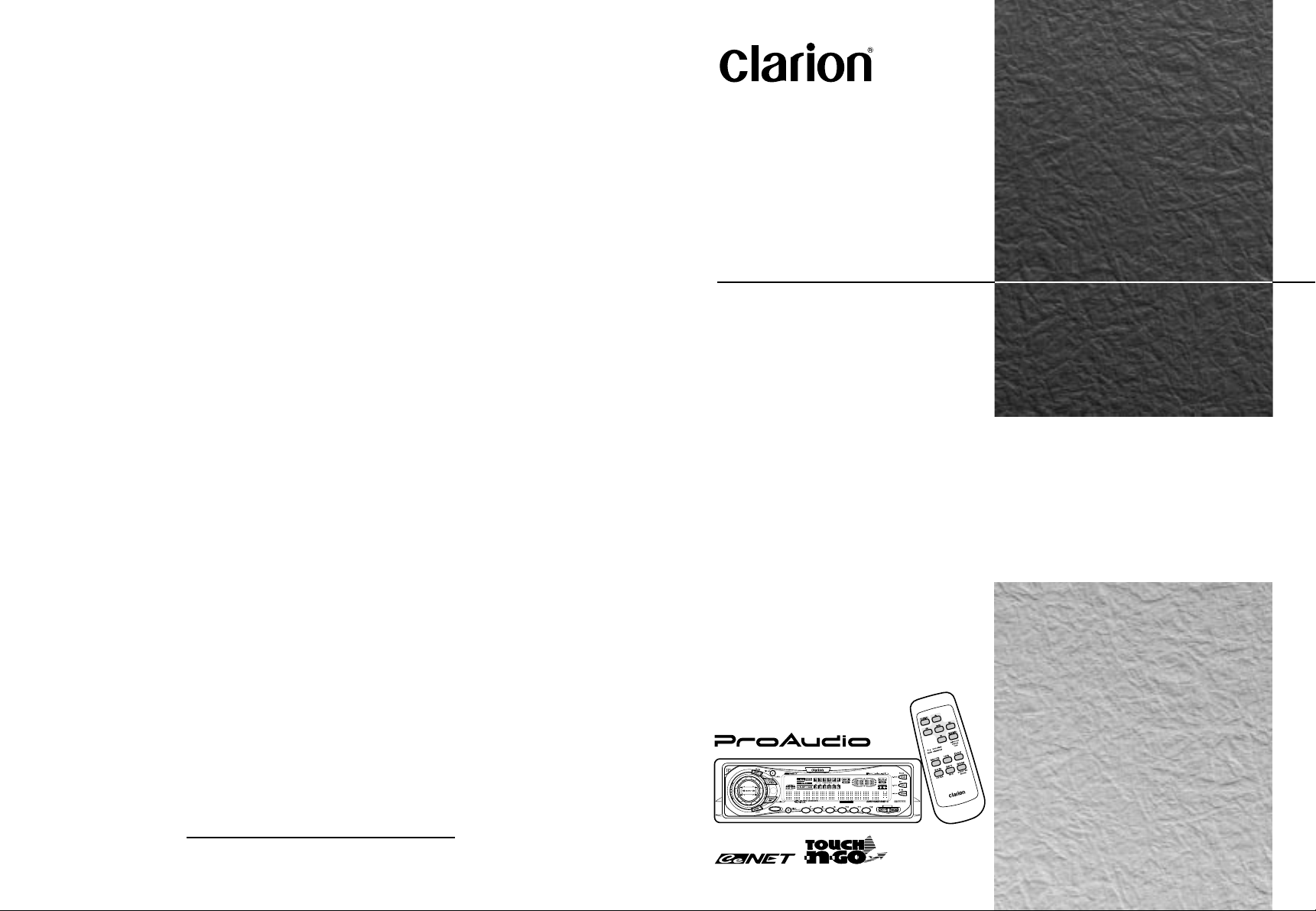
Owner’s manual
Mode d’emploi
Manual de instrucciones
ARX7570z
AM/FM CASSETTE PLAYER
WITH CD/MD CHANGER CONTROL
•
LECTEUR DE CASSETTE AM/FM AVEC
COMMANDE DE CHANGEUR CD/MD
•
RADIO DE AM/FM Y REPRODUCTOR DE
CASETES CON CONTROL DE CAMBIADOR DE
DISCOS COMAPCTOS/MINIDISCOS
1999/1 (A·C)
Clarion Co., Ltd.
All Rights Reserved. Copyright © 1998: Clarion Co., Ltd.
Printed in China / Imprimé en Chine / Inpreso en China
PE-1639B
280-7232-00
OPEN
ISR
123456
ARX7570z
Page 2
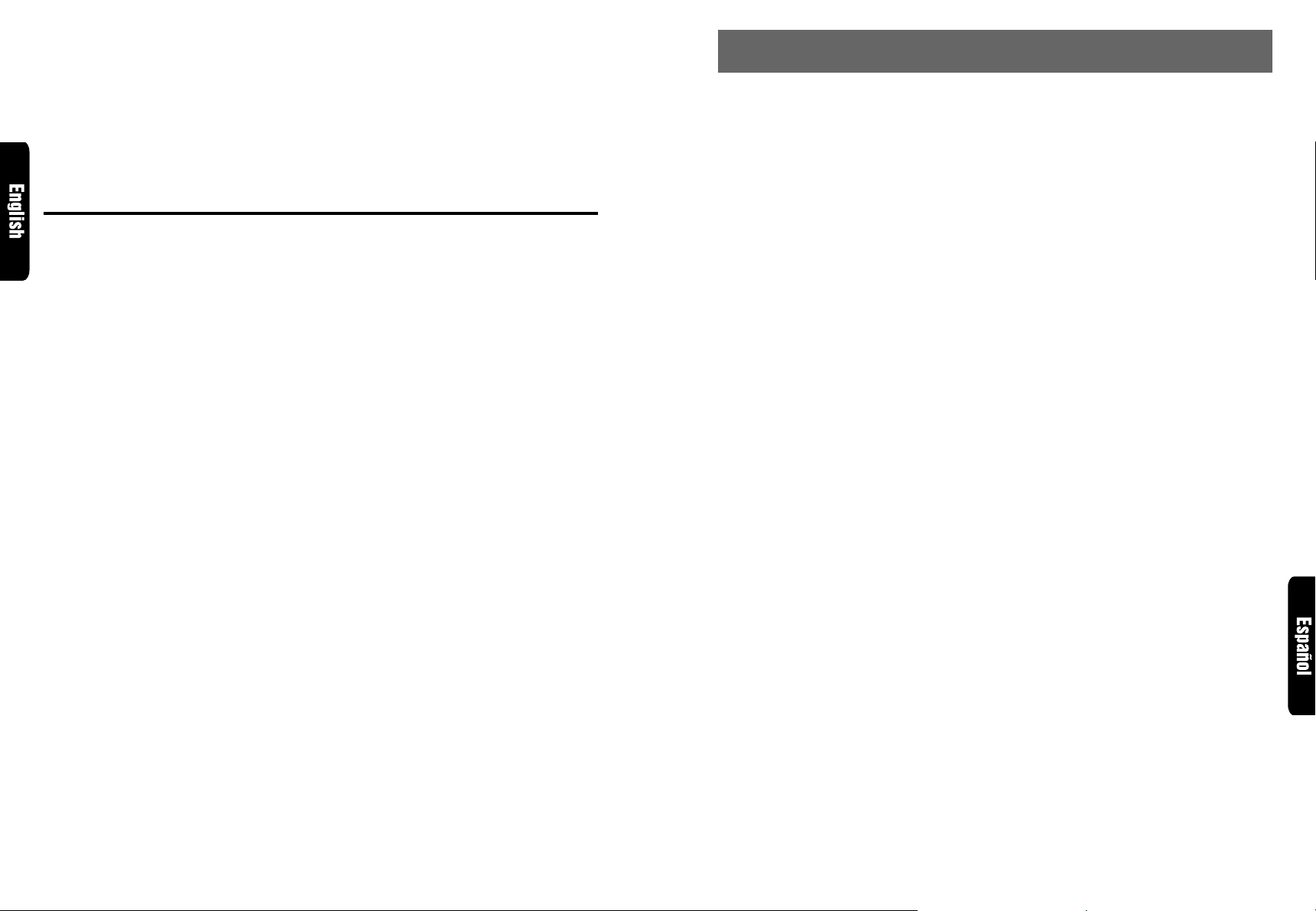
Thank you for purchasing the Clarion ARX7570z.
∗Please read this owner’s manual in its entirety before operating this equipment.
∗After reading this manual, be sure to keep it in a handy place (e.g., glove compartment).
∗Check the contents of the enclosed warranty card and keep it carefully with this manual.
∗This manual includes the operating procedures of the CD changer, MD changer and TV tuner con-
nected via the CeNET cable. The CD changer, MD changer and TV tuner have their own manuals,
but no explanations for operating them are described.
Contents
1. FEATURES ..................................................................................................................................... 3
2. PRECAUTIONS .............................................................................................................................. 3
Handling Cassette Tapes ................................................................................................................ 4
Flip Down Panel .............................................................................................................................. 4
3. CONTROLS .................................................................................................................................... 5
4. NOMENCLATURE .......................................................................................................................... 6
Names of Buttons............................................................................................................................ 6
Display Items................................................................................................................................... 6
5. DCP ................................................................................................................................................. 7
6. REMOTE CONTROL ...................................................................................................................... 8
Inserting the Batteries ..................................................................................................................... 8
Functions of Remote Control Unit Buttons ..................................................................................... 9
7. OPERATIONS ............................................................................................................................... 10
Basic Operations............................................................................................................... ............ 10
Radio Operations ............................................................................................................... ........... 12
Tape Operations............................................................................................................................ 14
Other Handy Functions ................................................................................................................. 16
8. OPERATIONS OF ACCESSORIES ............................................................................................. 18
CD Changer Operations ............................................................................................................... 18
MD Changer Operations ............................................................................................................... 20
TV Operations ............................................................................................................................... 21
9. TROUBLESHOOTING.................................................................................................................. 23
10. ERROR DISPLAYS ....................................................................................................................... 24
11. SPECIFICATIONS ........................................................................................................................ 25
11. ESPECIFICACIONES
Sintonizador de FM
Gama de frecuencias:
87,9 a 107,9 MHz
Sensibilidad útil:
11 dBf
Sensibilidad a 50 dB de silenciamiento:
17 dBf
Selectividad de canal alternativo:
75 dB
Separación entre canales (1 kHz):
35 dB
Respuesta en frecuencia (±3 dB):
30 Hz a 15 kHz
Sintonizador de AM
Gama de frecuencias:
530 a 1710 kHz
Sensibilidad útil:
25 µV
Reproductor de casetes
Fluctuación y trémolo (ponderación eficaz):
0,06%
Separación entre canales (1 kHz):
45 dB
Respuesta en frecuencia (±3 dB)
120 µs (normal):
30 Hz a 18 kHz
70 µs (CrO2, FeCr, Metal):
30 Hz a 20 kHz
Relación señal-ruido, 70 µs (CrO2, FeCr, Metal)
Dolby NR OFF:
58 dB
Dolby B NR:
67 dB
Audio
Salida máxima de potencia:
160 W (40 W × 4 canales) (EIAJ)
Salida media continua de potencia:
14 W × 4, con 4 Ω, de 20 Hz a 20 kHz, 1% de
distorsión armónica total
Acción de control de graves (30 Hz):
±15 dB
Acción de control de agudos (10 kHz):
±10 dB
Nivel de salida de línea (cinta 0VU):
0,7 V
Generales
Tensión de alimentación:
14,4 V CC (permisible de 10,8 a 15,6 V),
negativo a masa
Consumo de corriente:
Menos de 15 A
Impedancia de los altavoces:
4 Ω (permisible de 4 a 8 Ω)
Peso / Unidad fuente:
3,52 lb. (1,6 kg)
Peso / Controlador remoto:
1 oz. (30 g) (incluyendo la pila)
Dimensiones / Unidad fuente:
7" (An) × 2" (Al) × 6-1/8" (Prf)
[178 (An) × 50 (Al) × 155 (Prf) mm]
Dimensiones / Controlador remoto:
1-3/4" (An) × 4-5/16" (Al) × 1-1/8" (Prf)
[44 (An) × 110 (Al) × 27 (Prf) mm]
Notas:
•
Las especificaciones están de acuerdo con las normas de la EIA.
•
Las especificaciones y el diseño están sujetos a cambio sin previo aviso por motivo de mejoras.
2 ARX7570z ARX7570z 77
Page 3
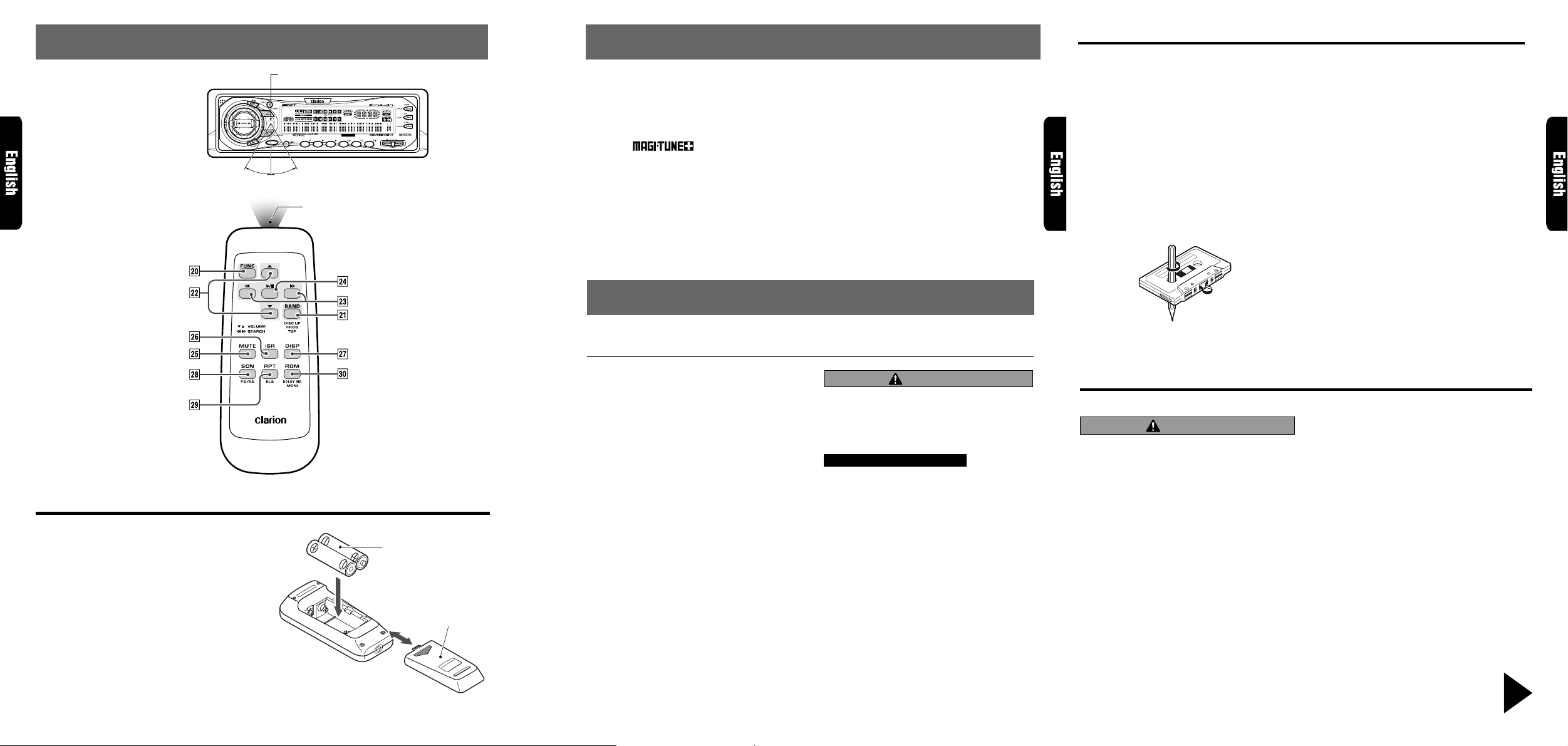
6. REMO TE CONTR OL
OPEN
ISR
Remote control unit
Receiver for remote control unit
ARX7570z
123456
Operating range: 30° in all directions
Signal transmitter
1. FEATURES
■ Rotary Encoder Volume Control with Illuminated Search Key
■ Touch-n-Go Flip Down Detachable Face
■ Controller for Optional TV Tuner Module
■ Capability to Read CD TEXT Data from Clarion Compatible CD Changer
■ Z-Enhancer with 3 Adjustment Modes
■ CeNET with Balanced Audio Line Transmission and Dynamic Noise Canceling
■
■ Full Logic Tape Transport with True Function / Auto Reverse with Dual Azimuth Adjust
■ Dolby® B Noise Reduction
■ 4-Channel RCA Line Level Output with Fader Control
■ 2-Channel Non-Fade RCA Line Level Output
■ 160W (40W×4) Maximum Power Output
®
FM Reception System
2. PRECAUTIONS
This unit uses a precision mechanism. Even in the event that trouble arises, never open the case,
disassemble the unit, or lubricate the rotating parts.
Handling Cassette Tapes
Using any of the following types of cassette
tapes can cause malfunctions.
• Cassette tapes with low recording levels
• Cassette tapes in which the unrecorded section between tracks is shorter than 4 seconds
• Cassette tapes with noise or the like recorded
between tracks
• Cassette tapes on which there are long unrecorded sections in the middle of a track
Handling precautions
• Slack in the tape can cause malfunctions. In
particular for prerecorded cassette tapes and
90-minute tapes, take up any slack in the tape
before inserting it into the cassette player.
• Avoid using cassettes of 120 minutes or
longer. (Such cassettes have extremely thin
tape, so the tape can become stretched or
cut.)
• Periodically play a cleaning cassette in the
player to clean the head.
• Keep magnet items like magnets, and iron and
steel items like screwdrivers away from both
cassette tapes and the tape head in the player .
• Do not oil the cassette mechanism.
• Do not use any cassette tapes with peeling
labels or deformed cases. Such cassette tapes
can cause breakdowns.
• When not using the player, always take the
cassette out of the mechanism. Exposing a
cassette to direct sunlight, extreme temperatures or high humidity can damage the cassette.
Inserting the Batteries
1. Turn the remote control unit over, then slide
the rear cover in the direction of the arrow.
2. Insert the AA (UM-3/1.5V) batteries that
came with the remote control unit facing in
the directions shown in the figure, then close
the rear cover.
Notes:
Using batteries improperly can cause them to explode. Take note of the following points:
•
When replacing batteries, replace both batteries
with new ones.
•
Do not short-circuit, disassemble or heat batteries.
•
Do not dispose of batteries into fire or water.
•
Dispose of spent batteries properly.
Rear side
AA (UM-3/1.5V)
Batteries
Rear cover
This equipment generates, uses, and can radiate radio frequency energy and, if not installed
and used in accordance with the instructions,
may cause harmful interference to radio communications. However, there is no guarantee
that interference will not occur in a particular
installation.
If this equipment does cause harmful interference to radio or television reception, which can
be determined by turning the equipment off and
on, the user is encouraged to consult the dealer
or an experienced radio/TV technician for help.
CAUTION
CHANGES OR MODIFICATIONS NOT EXPRESSLY APPROVED BY THE MANUFACTURER FOR COMPLIANCE COULD VOID
THE USER’S AUTHORITY TO OPERATE THE
EQUIPMENT .
INFORMATION FOR USERS:.
CHANGES OR MODIFICATIONS TO THIS
PRODUCT NOT APPROVED BY THE MANUFACTURER WILL VOID THE WARRANTY
AND WILL VIOLATE FCC APPROVAL.
Flip Down Panel
The ARX7570z uses a flip-down structure that makes possible large-size displays.
CAUTION
When opening and closing the FLIP DOWN
PANEL, be careful not to catch your fingers.
They could be injured.
1. Always use the ARX7570z with the FLIP
DOWN PANEL closed.
2. Do not force operations or use this device
abnormally when opening or closing the FLIP
DOWN PANEL.
Cerciórese de desplegar y de leer la página siguiente.
3. Do not use the FLIP DOWN P ANEL as a tr a y
to place objects on when it is open.
4. When closing the FLIP DOWN P ANEL, do not
press the OPEN button 1.
5. Strong impacts to the operating or display
section can cause damage or deformation.
6. If the FLIP DOWN P ANEL does not open fully ,
gently open it with your hand.
Be sure to unfold and read the next page.
Veuillez déplier et vous référer à la page suivante.
ARX7570z 4ARX7570z 38 ARX7570z
Page 4
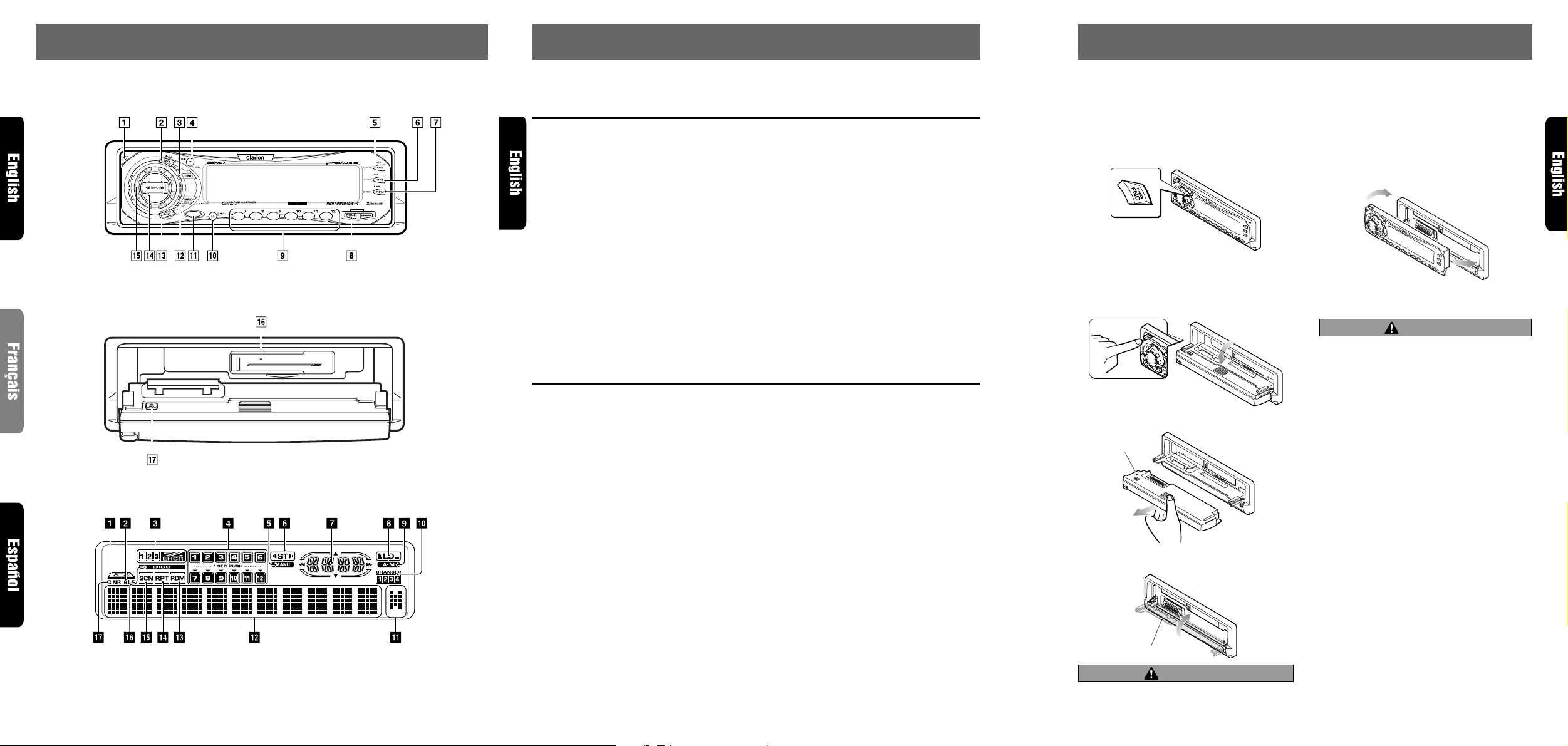
3.
CONTROLS / LES COMMANDES / CONTROLES
4. NOMENCLATURE
5. DCP
Source unit / Appareil pilote / Unidad fuente
OPEN
ISR
123456
ARX7570z
With the FLIP DOWN PANEL opened / Ouverture du PANNEAU RABATTABLE /
Apertura del PANEL ABATIBLE
Display / Afficheur / Visualizador
Note:
• Be sure to read this chapter ref erring to the front diagrams of chapter “3. CONTR OLS” on page 5 (unf old).
Names of Buttons
1 OPEN button
2 ENT (enter) button
Play/pause button
3 POWER button
FNC (function) button
4 TITLE button
ADJ (adjust) button
5 PS/AS (preset scan/auto store) button
SCN (scan) button
6 RPT (repeat) button
BLS (blank skip) button
7 DOLBY NR button
RDM (random) button
8 Z-EHCR (z-enhancer) button
9 Preset buttons (1 to 6)
Direct buttons (1 to 6) (7 to 12)
0 DISP (display) button
! ISR (instant station recall) button
@ BND (band) button
PROG (program) button
# A-M (audio mode) button
LOUD (loudness) button
$ SEARCH button
% Rotary knob
¥ Cassette tape insertion slot
& Eject button
Display Items
1 Cassette tape in indication
2 BLS (blank skip) indication
3 Z-EHCR (z-enhancer) indication
4 Preset channel indication (1 to 6)
Disc number indication (1 to 12)
∗ The disc numbers corresponding to the discs
in the CD or MD changer light.
5 MANU (manual) indication
6 ST (stereo) indication
7 Function mode indication
∗ The names of modes being selected, etc. are
displayed.
8 LD (loudness) indication
9 A-M (audio mode) indication
0 CD/MD changer mode indication
! Long title indication
∗ When the texts for CD or MD are more than
11 characters, this indication lights.
@ Operation status indication
∗ The frequency, play time, clock, etc. are dis-
played.
# RDM (random) indication
$ RPT (repeat) indication
% SCN (scan) indication
¥ DISC indication
& Dolby B NR indication
The control panel can be detached to prevent theft. When detaching the control panel, store it in the
DCP (DETACHABLE CONTROL PANEL) case to prevent scratches.
We recommend taking the DCP with you when leaving the car.
Removing the DCP
1. Hold down POWER button 3 for 1 second or
longer to turn off the power.
2. Deeply push in OPEN button 1 to unlock the
FLIP DOWN PANEL.
∗ If the FLIP DOWN PANEL does not open fully ,
gently open it with your hand.
Attaching the DCP
1. Insert the right side of the DCP into the source
unit.
2. Insert the left side of the DCP into the source
unit.
2.
1.
CAUTION
• The DCP can easily be damaged by shocks.
After removing it, be careful not to drop it
or subject it to strong shocks.
• If the FLIP DOWN PANEL is kept open, the
DCP may drop due to vibration of the car.
3. Pull the DCP toward you and remove it.
DCP
4. Close the HOLD FLAP.
This results in damage to the DCP . So close
the FLIP DOWN PANEL or remove the DCP
to store into the case.
• The connector connecting the source unit
and the DCP is an extremely important part.
Be careful not to damage it by pressing on
it with fingernails, screwdrivers, etc.
Note:
• If the DCP is dirty, wipe off the dirt with a soft, dry
cloth only.
HOLD FLAP
Note:
Be sure to unfold this page and refer to the front diagrams as you read each chapter.
Remarque:
Nota:
Veuillez déplier cette page et vous référer aux schémas quand vous lisez chaque chapitre.
Cuando lea los capítulos, despliegue esta página y consulte los diagramas.
Be sure to close the HOLD FLAP for safety
when removing the DCP.
CAUTION
5 ARX7570z 6 ARX7570z ARX7570z 7
Page 5
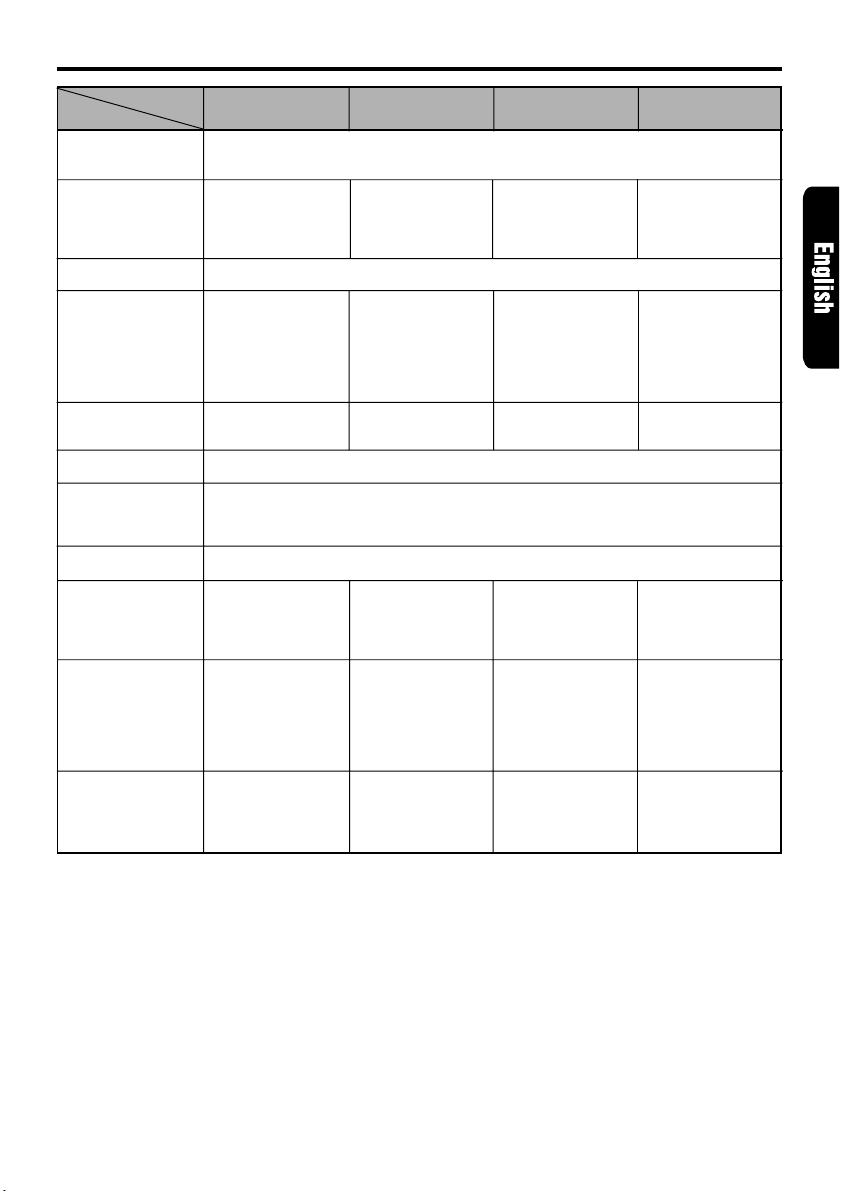
Functions of Remote Control Unit Buttons
Button
) FUNC
¡ BAND
DISC UP
PROG
TOP
™ VOLUME
£ SEARCH
¢ PLAY/PAUSE
∞ MUTE
§ ISR
¶ DISP
• SCN
PS/AS
ª RPT
BLS
º RDM
DOLBY NR
MONI
* Some of the corresponding buttons on the source unit and remote control unit have different functions.
Mode
Radio Tape
Turns power on and off. When pressed and held for 1 second: Turns power off.
Switches among radio, tape, CD changer, MD changer and TV.
Switches reception
band.
Increases and decreases volume (in all modes).
Moves preset
channels up and
down.
No function.
Turns mute on and off.
Recalls ISR radio station in memory .
Press and hold for 2 seconds or longer: Stores current station into ISR memory (radio
mode only).
Switches among main display, sub display and clock display .
Preset scan.
When pressed and
held for 2 seconds:
Auto store.
No function.
No function.
Switches the side of
the tape.
Fast-forward and
rewinds tape.
APC fast-forward
and rewind.
Switches between
playback and pause.
Fast-forward scan.
Repeat play.
When pressed and
held for 1 second:
Blank tape skip
function turns on
and off.
Select Dolby Noise
Reduction mode.
CD changer
MD changer
Moves the next disc
in increasing order.
Moves tracks up
and down.
When pressed and
held for 1 second:
Fast-forward/
fast-backward.
Switches between
playback and pause.
Scan play.
When pressed and
held for 2 seconds:
Disc scan play.
Repeat play.
When pressed and
held for 2 seconds:
Disc repeat play.
Random play.
When pressed and
held for 2 seconds:
Disc random play.
TV
Switches reception
band.
Moves preset
channels up and
down.
No function.
Preset scan.
When pressed and
held for 2 seconds:
Auto store.
No function.
Switches between
TV and VTR.
ARX7570z 9
Page 6
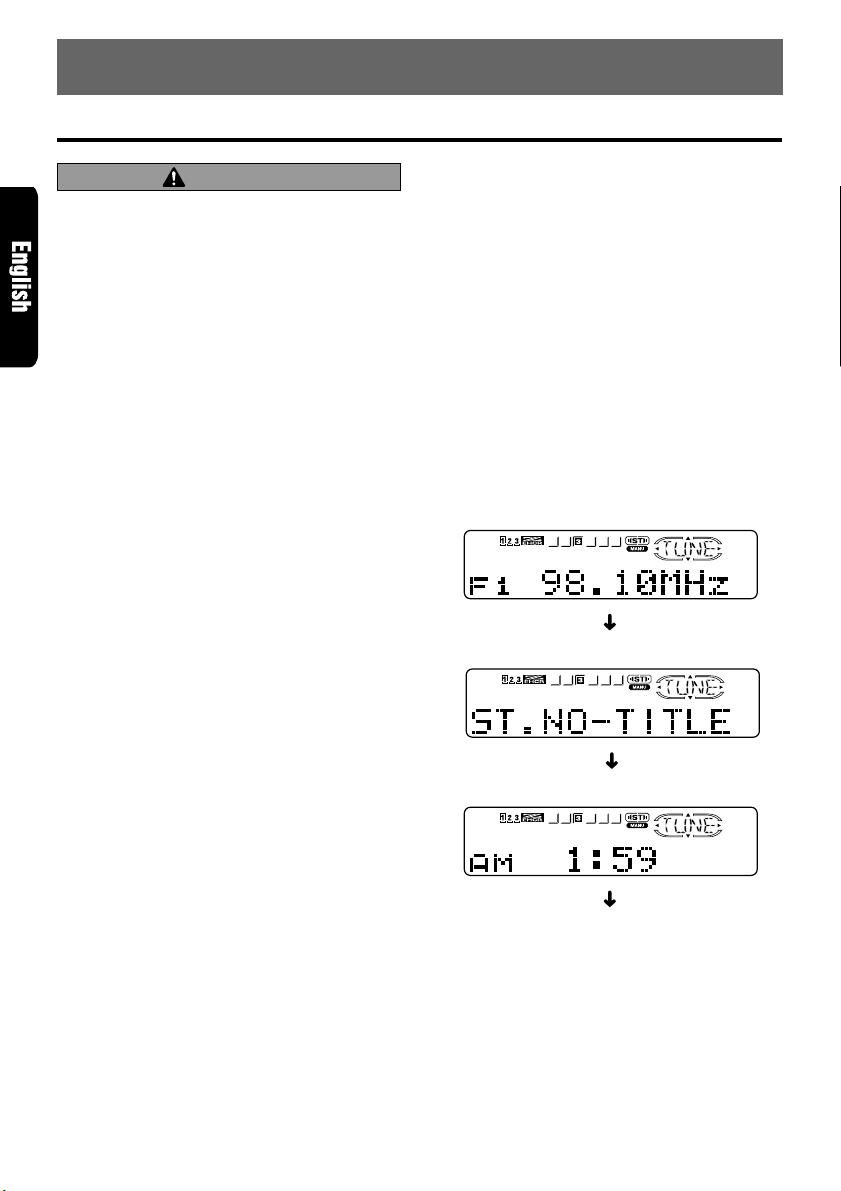
7. OPERATIONS
Basic Operations
Note: Be sure to read this chapter referring to the front diagrams of
chapter “3. CONTROLS” on page 5 (unfold).
CAUTION
Be sure to lower the volume before switching off the unit power or the ignition key. The
unit remembers its last volume setting. If you
switch the power off with the volume up, when
you switch the power back on, the sudden
loud volume may hurt your hearing and damage the unit.
The clock is displayed when the ignition key
is turned to the ACC (accessory) or IGN (ignition-on) position even when the unit power
is off. In some cars, the clock may momentarily disappear when the ignition key is
turned to the START position. The clock will
reappear after the engine has started and the
ignition key is released to the IGN (ignitionon) position.
Turning on/off the power
Note:
• Be careful about using this unit for a long time without running the engine. If you drain the car’s battery too far, you may not be able to start the engine and this can reduce the service life of the
battery.
1. Press POWER button 3.
2. The illumination and display on the unit light
up. The unit automatically remembers its last
operation mode and will automatically switch
to display that mode.
3. Press and hold POWER button 3 for 1 sec-
ond or longer to turn off the power for the unit.
Note:
• System check
The first time this unit is turned on after the wire
connections are completed, it must be checked
what equipment is connected. When the power is
turned on, “SYSTEM CHCK” appears in the display, so press POWER button 3. The system
check starts within the unit. When the system
check is complete, the power is turned off, so press
POWER button 3 again.
Selecting a mode
1. Press FNC button 3 to change the mode of
operation.
2. Each time you press FNC button 3, the mode
of operation changes in the following order:
10 ARX7570z
Radio mode ➜ Tape mode ➜ CD changer
mode ➜ MD changer mode ➜ TV mode ➜
Radio mode...
∗ External equipment not connected with CeNET
is not displayed.
Adjusting the volume
Turning the Rotary knob % clockwise increases
the volume; turning it counterclockwise decreases the volume.
∗ The volume level is from 0 (minimum) to 33 (maxi-
mum).
Switching the display
Press DISP button 0 to select the desired display.
Each time you press DISP button 0, the display
switches in the following order:
Main display
Sub (title) display
Clock display
Main display...
∗ Once selected, the preferred display becomes
the display default. When a function adjustment
such as volume is made, the screen will momentarily switch to that function’s displa y, then
revert back to the preferred display several
seconds after the adjustment.
∗ When you have entered a title in a CD, it ap-
pears in the sub display. If you have not entered a title, “NO-TTL” appears in the title display instead. For information on how to enter a
title, refer to the subsection “Entering titles”
in the “Other Handy Functions”.
Page 7
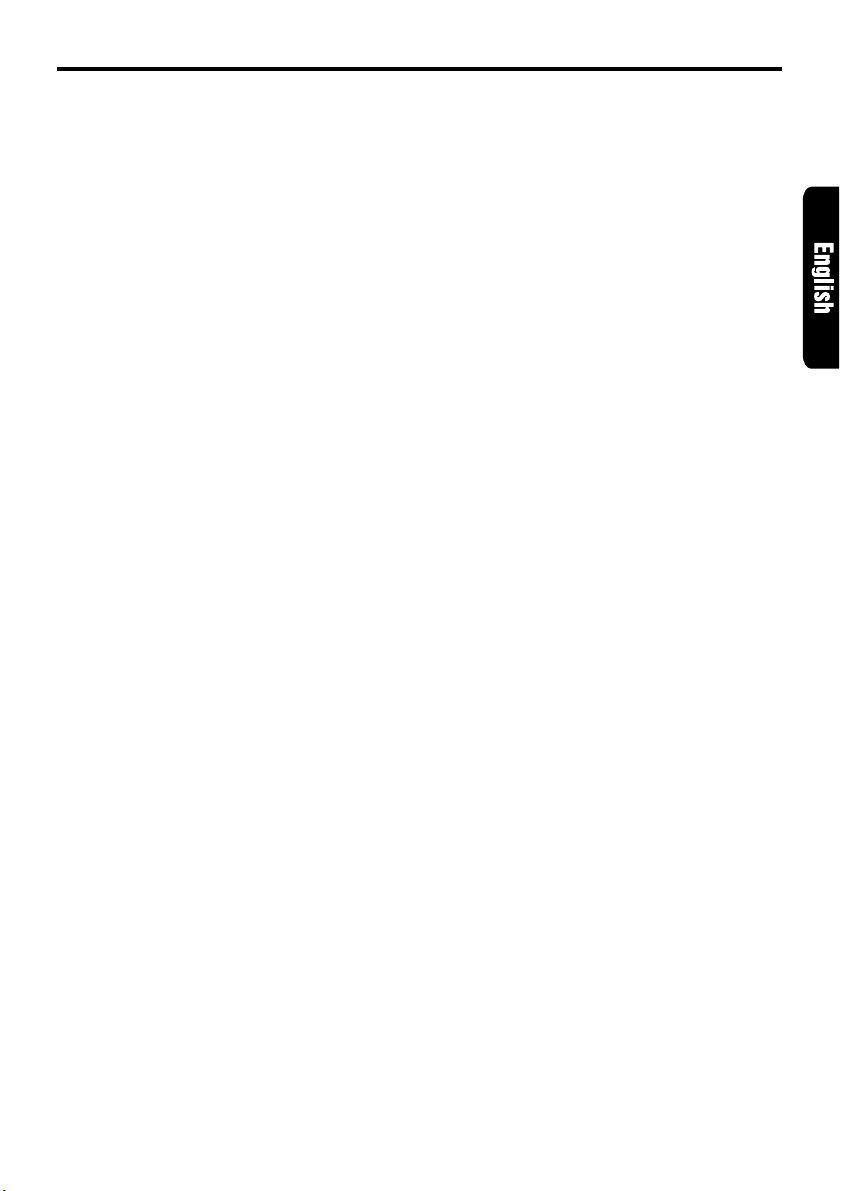
Basic Operations
Setting the Z-enhancer
This unit comes with 3 types of sound tone effects
stored in memory. Select the one you prefer.
∗ The factory default setting is “Z-EHCR OFF”.
Each time you press Z-EHCR button 8, the tone
effect changes in the following order:
“Z-ENHANCER 1” ➜ “Z-ENHANCER 2” ➜ “Z-
ENHANCER 3” ➜ “Z-EHCR OFF” ➜ “Z-EN-
HANCER 1”...
• Z-ENHANCER 1: bass emphasized
• Z-ENHANCER 2: treble emphasized
• Z-ENHANCER 3: bass and treble emphasized
• Z-EHCR OFF : no sound effect
Adjusting the tone
Press A-M button # and select the item to adjust. Each time you press A-M b utton #, the item
changes in the following order:
●
When the Z-enhancer and tone bypass are off
“T-BYPASS” ➜ “BASS” ➜ “TREBLE” ➜
“BALANCE” ➜ “FADER” ➜ Function mode...
● When Z-enhancer 1, 2 or 3 is set
“Z-EHCR” ➜ “BALANCE” ➜ “FADER” ➜
Function mode...
Setting tone bypass
The tone bypass disables the tone (bass and
treble) functions and cuts the noise generated
when the tone functions are on.
1. Press A-M button # and select “T -BYPASS”.
2. Turning the Rotary knob % clockwise sets the
tone bypass to “YES” (ON); turning it counterclockwise sets the tone bypass to “NO”
(OFF).
∗ The factory default setting is “NO” (OFF).
∗ If the setting is “YES” (ON), the bass and treble
adjustments cannot be made.
3. When the adjustment is complete, press A-M
button # several times until the function mode
is reached.
Note:
• If you set the Z-ENHANCER function to ON (1 to
3), you cannot set the tone bypass.
Adjusting the bass
1. Press A-M button # and select “BASS”.
2. Turning the Rotary knob % clockwise emphasizes the bass; turning it counterclockwise
attenuates the bass.
∗ The factory default setting is “0”. (Adjustment
range: –6 to +6)
∗ The bass cannot be adjusted if the tone by-
pass setting is “YES” (ON).
3. When the adjustment is complete, press A-M
button # several times until the function mode
is reached.
Adjusting the treble
1. Press A-M button # and select “TREBLE”.
2. Turning the Rotary knob % clockwise emphasizes the treble; turning it counterclockwise
attenuates the treble.
∗ The factory default setting is “0”. (Adjustment
range: –6 to +6)
∗ The treble cannot be adjusted if the tone by-
pass setting is “YES” (ON).
3. When the adjustment is complete, press A-M
button # several times until the function mode
is reached.
Adjusting the balance
1. Press A-M button # and select “BALANCE”.
2. Turning the Rotary knob % clockwise emphasizes the sound from the right speaker; turning it counterclockwise emphasizes the sound
from the left speaker.
∗ The factory default setting is “0”. (Adjustment
range: L13 to R13)
3. When the adjustment is complete, press A-M
button # several times until the function mode
is reached.
Adjusting the fader
1. Press A-M button # and select “FADER”.
2. Turning the Rotary knob % clockwise emphasizes the sound from the front speakers; turning it counterclockwise emphasizes the sound
from the rear speakers.
∗ The factory default setting is “0”. (Adjustment
range: F12 to R12)
3. When the adjustment is complete, press A-M
button # several times until the function mode
is reached.
ARX7570z 11
Page 8

Basic Operations
Radio Operations
Adjusting the Z-enhancer
1. Press Z-EHCR button 8 and select the Zenhancer mode (1 to 3) to adjust.
2. Press A-M button # and select “Z-EHCR”.
3. Turning the Rotary knob % clockwise adjusts
in the + direction; turning it counterclockwise
adjusts in the – direction.
∗ When Z-enhancer 1 is selected, you can adjust
the bass in the range of ±2.
∗ When Z-enhancer 2 is selected, you can adjust
the treble in the range of ±2.
∗ When Z-enhancer 3 is selected, you can adjust
the bass and treble in the range of ±2.
4. When the adjustment is complete, press A-M
button # several times until the function mode
is reached.
Note:
• If you set the Z-ENHANCER function to ON (1 to
3), you cannot set the tone bypass.
Turning on/off the loudness
The loudness effect emphasizes the bass and
treble to create a natural sound tone. When you
are listening to music at a low volume, it is recommended to use the loudness effect.
1. Press and hold LOUD button # for 1 second
or longer to turn on the loudness effect. When
the loudness effect is turned on, “LD” lights in
the display.
2. Press and hold LOUD button # for 1 second
or longer to turn off the loudness effect. “LD”
goes off in the display.
FM reception
For enhanced FM performance the
tuner includes signal actuated stereo control, Enhanced Multi AGC, Impulse noise reduction circuits
and Multipath noise reduction circuits.
Changing the reception area
This unit is initially set to USA frequency intervals
of 10 kHz for AM and 200 kHz for FM. When using
it outside the USA, the frequency reception range
can be switched to the intervals below.
● Setting the reception area
1. Press BND button @ and select the desired
radio band (FM or AM).
2. While pressing RDM button 7, each time you
press and hold the number “1” of the Preset
buttons 9 for 2 seconds or longer, the reception area switches from inside the USA to
outside the USA or from outside the USA to
inside the USA.
∗ Any station preset memories are lost when the
reception area is changed.
Listening to the radio
1. Press FNC button 3 and select the radio
mode.
2. Press BND button @ and select the radio
band. Each time the button is pressed, the
radio reception band changes in the following order:
FM1 ➜ FM2 ➜ FM3 ➜ AM ➜ FM1...
3. Press the right or left side of SEARCH button
$ to tune in the desired station.
®
12 ARX7570z
Tuning
There are 3 types of tuning mode available, seek
tuning, manual tuning and preset tuning.
Seek tuning
1. Press BND button @ and select the desired
band (FM or AM).
∗ If “MANU” is lit in the display, press and hold
BND button @ for 1 second or longer . “MANU”
in the display goes off and seek tuning is now
available.
2. Press the right or left side of SEARCH button
$ to automatically seek a station.
When the right side of SEARCH button $ is
pressed, the station is sought in the direction
of higher frequencies; if the left side of
SEARCH button $ is pressed, the station is
sought in the direction of lower frequencies.
Page 9

Radio Operations
Manual tuning
There are 2 ways available: Quick tuning and step
tuning.
When you are in the step tuning mode, the frequency changes one step at a time. In quick tuning mode, you can quickly tune the desired frequency.
1. Press BND button @ and select the desired
band (FM or AM).
∗ If “MANU” is not lit in the display, press and
hold BND button @ for 1 second or longer.
“MANU” lights in the display and manual tun-
ing is now available.
2. Tune into a station.
● Quick tuning:
Press and hold the right or left side of
SEARCH button $ for 1 second or longer to
tune in a station.
● Step tuning:
Press the right or left side of SEARCH button
$ to manually tune in a station.
Recalling a preset station
A total of 24 preset positions (6-FM1, 6-FM2, 6FM3, 6-AM) exists to store individual radio stations in memory. Pressing the corresponding preset button recalls the stored radio frequency automatically .
1. Press BND button @ and select the desired
band (FM or AM).
2. Press the corresponding Preset button 9 to
recall the stored station.
∗ Press and hold one of the Preset buttons 9
for 2 seconds or longer to store that station
into preset memory.
Manual memory
1. Select the desired station with seek tuning,
manual tuning or preset tuning.
2. Press and hold one of the Preset buttons 9
for 2 seconds or longer to store the current
station into preset memory.
Auto store
Auto store is a function for storing up to 6 stations that are automatically tuned in sequentially .
If 6 stations cannot be received, a previously
stored station remains unoverwritten at the
memory position.
1. Press BND button @ and select the desired
band (FM or AM).
2. Press and hold AS button 5 for 2 seconds or
longer. The stations with good reception are
stored automatically to the Preset buttons 9.
Preset scan
Preset scan receives the stations stored in preset memory in order. This function is useful when
searching for a desired station in memory.
1. Press PS button 5.
2. When a desired station is tuned in, press PS
button 5 again to continue receiving that station.
Note:
• Be careful not to press and hold PS button 5 for
2 seconds or longer, otherwise the auto store function engages and the unit starts storing stations.
Instant station recall (ISR)
Instant station recall is a special radio preset that
instantly accesses a favorite radio station at a
touch of a button. The ISR function even operates with the unit in other modes.
● ISR memory
1. Select the station that you wish to store in ISR
memory.
2. Press and hold ISR button ! for 2 seconds
or longer.
● Recalling a station with ISR
In any mode, press ISR button ! to turn on the
radio function and tune the selected radio station. “ISR” appears in the display . Press ISR button ! again to return to the previous mode.
ARX7570z 13
Page 10

Tape Operations
Loading a tape
1. Press OPEN button 1 to access the cassette
tape insertion slot behind the FLIP DOWN
PANEL.
2. Load a tape into the cassette tape insertion
slot. “LOADING” appears in the display and
starts playing.
∗ When a metal or chrome bias (70µ sec) tape is
inserted, the metal tape setting is selected automatically.
3. Close the FLIP DOWN PANEL.
CAUTION
Be careful not to catch your hand or fingers
while closing the FLIP DOWN PANEL.
Notes:
• If the FILP DOWN PANEL does not open fully, gently open with your hand.
• Do not leave the FLIP DOWN PANEL open. Be
sure to close it to avoid any possible mechanical
damage.
• Do not put your hands, fingers or foreign objects
into the cassette tape insertion slot.
• When a tape has already been loaded in the cassette tape insertion slot, another one cannot be
inserted into it. Never try to insert another tape
forcibly.
Listening to a tape already inserted
Press FNC button 3 to select the tape mode.
The tape starts playing automatically. If no tape
is loaded in the unit, “NO CASSETTE” appears
in the display.
Pausing tape play
1. Press Play/pause button 2 to pause tape
playback. “PAUSE” appears in the display.
2. Press Play/pause button 2 again to resume
tape playback.
Ejecting a tape
1. Press OPEN button 1 to access the cassette
Eject button & behind the FLIP DOWN
PANEL.
2. Press Eject button & to eject a tape and take
it out.
3. Close the FLIP DOWN PANEL.
CAUTION
Be careful not to catch your hand or fingers
while closing the FLIP DOWN PANEL.
.
Notes:
• If the FILP DO WN P ANEL does not open fully, gen-
tly open with your hand.
• The radio mode is selected automatically 4 sec-
onds after Eject button & is pressed.
If the auto antenna terminal for this unit is con-
nected, the antenna is extended automatically. If
you are in a location where the antenna may strike
something, press FNC button 3 to switch the
mode.
Switching to the other side of the tape
Press PROG button @ to change tape direction
and playback.
∗ The tape mechanism automatically reverses di-
rection and engage playback at the end of the tape
(auto reverse).
Fast-forwarding/rewinding
● FF(fast-forward):
Press the right side of SEARCH button $.
● REW(rewind):
Press the left side of SEARCH button $.
● Canceling FF/REW:
Press Play/pause button 2.
∗ When the end of the tape is reached with FF/REW,
the mechanism automatically reverses tape direction and resumes playback.
∗ If you select another mode during FF/REW, it is
selected with FF/REW continued.
The mechanism automatically makes FF/REW
stop when the end of the tape is reached.
This function is called “monitor mode”.
14 ARX7570z
Page 11

Tape Operations
APC (Auto Program Control) function
The APC function allows the tape to skip forward
to the beginning of the next track or rewind to
the start of the current track.
● Skipping forward to the next track (“APC-
FF”)
During tape playback, press the right side of
SEARCH button $ twice to fast-forward to the
next track. The next track starts playing.
● Skipping backwards to the start of the cur-
rent track (“APC-REW”)
During tape playback, press the left side of
SEARCH button $ twice to rewind to the start
of the current track. The current track plays from
the beginning.
● Canceling FF/REW APC to resume pla yback
Press Play/pause button 2.
∗ If you select another mode during APC mode, it is
selected with APC mode continued.
The mechanism automatically makes APC mode
stop when it finds the next track (in APC-FF) or
the start of the current track (in APC-REW). This
function is called “monitor mode”.
Dolby noise reduction system
The Dolby noise reduction system increases the
volume level of high frequency sounds during
recording and sets it back to their original level
during play. This system reduces hissing noise
which is typical of cassette tapes.
∗ Dolby noise reduction manufactured under license
from Dolby Laboratories Licensing Corporation.
Dolby and the double-D symbol are trademarks of
Dolby Laboratories Licensing Corporation.
1. Press DOLBY NR button 7 to select Dolby
noise reduction. Each time you press DOLBY
NR button 7, the Dolby type changes in the
following order:
DOLBY B NR ON➜DOLBY NR OFF➜DOLBY
B NR ON....
2. When DOLBY B NR ON is selected, “DOLBY
B NR” appears in the display.
2. To cancel the intro tape scan, press SCN b utton 5 again. “SCN” goes off from the displa y
and the current track continues to play.
∗ When the end of the tape is reached during the
intro tape scan, the tape mechanism automatically
reverses direction and continues the intro tape
scan.
∗ If you select another mode during the intro tape
scan, the mechanism automatically makes the intro
tape scan stop when it finds the next track (APC
function).
Tape selection repeat
The tape selection repeat continuously plays the
current track. This function continues automatically
until it is canceled.
1. Press RPT button 6. “RPT” lights in the display and the current track is repeated.
2. To cancel the repeat play, press RPT button
6 again. “RPT” goes off from the displa y and
normal play resumes.
Blank tape skip
The blank tape skip allows you to skip blank sections of tape that are over 12 seconds long.
1. Press and hold RPT button 6 for 1 second
or longer. “BLS” lights in the display and the
mechanism fastforward to the next track selection.
2. To cancel the b lank tape skip , press and hold
RPT button 6 for 1 second or longer again.
“BLS” goes off from the display and normal
play resumes.
Notes:
The APC, intro tape scan, tape selection repeat and
blank skip may not work properly with tapes of the
following qualities:
• Tapes on which the recording level is too low.
• Tapes on which there is much noise between se-
lections.
• Tapes on which there are long pauses in the middle
of selections.
• Tapes on which there are less than 4 seconds of
blank space between selections.
Intro tape scan
The intro tape scan allows the first 10 seconds
of all the tracks on the tape to be played.
This function continues automatically until it is
canceled.
1. Press SCN button 5 to start the intro tape
scan. “SCN” lights in the display.
ARX7570z 15
Page 12

Other Handy Functions
Setting the clock
1. Press and hold ADJ button 4 for 1 second or
longer to switch to the adjustment selection
display.
2. Press the right or left side of SEARCH button
$ to select “CLOCK”.
3. Press ENT button 2.
4. Press the right or left side of SEARCH button
$ to select the hour or the minute.
5. Turn the Rotary knob % clockwise or counterclockwise to set the correct time.
∗ The clock is displayed in 12-hour format.
6. Press ENT button 2 to store the time into
memory.
7. Press ADJ button 4 to return to the previous
mode.
Note:
• You cannot set the clock when it is displayed with
only the ignition on. If you dr ain or remove the car’ s
battery or take out this unit, the clock is reset.
While setting the clock, if another button or operation is selected, the clock set mode is canceled.
Dimmer level setting
You can reduce the display illumination linked to
the car illumination.
∗ The factory default setting is “LEVEL 3”.
1. Press and hold ADJ button 4 for 1 second or
longer to switch to the adjustment selection
display.
2. Press the right or left side of SEARCH button
$ to select “DIMMER LV”.
3. Press ENT button 2.
4. Turn the Rotary knob % clockwise or counterclockwise to set the dimmer level. Choose
the dimmer level from the following.
“OFF”, “LEVEL 1”, “LEVEL 2”, “LEVEL 3”,
“LEVEL 4”, “LEVEL 5”.
LEVEL 1 to LEVEL 5:
The greater the dimmer level is, the more the
illumination is reduced.
OFF:
Even if the car illumination is turned on, reduction of the display illumination does not
occur.
5. Pressing ENT button 2 returns to the adjustment selection display.
6.
Press ADJ button 4 to return to the previous mode.
Entering titles
Titles up to 10 characters long can be stored in
memory and displayed for radio stations and
CDs. The numbers of titles that can be entered
for each mode are as follows.
Mode Number of titles
Radio mode 30 titles
TV mode 15 titles
CD changer mode Number of titles
CDC655z connected 60 titles
CDC655Tz connected 100 titles
CDC1255z connected 50 titles
1. Press FNC button 3 to select the mode you want
to enter a title (radio, CD changer or TV).
∗ Titles cannot be entered for MDs with this unit.
2. Select and play a CD in a CD changer or tune
to an appropriate TV or radio station.
3. Press DISP button 0 and display the subtitle.
4. Press TITLE button 4. “TITL” appears in the
display and the cursor position flashes.
5. Press the right or left side of SEARCH button
$ to move the cursor.
6. Press DISP button 0 to select a character.
Each time you press DISP button 0, the character changes in the following order:
Capital letters ➜ Small letters ➜ Numbers ➜
Symbols ➜ Capital letters...
7. Turn the Rotary knob % to select the desired
character. Tur ning the Rotar y knob % clockwise moves the cursor to the next character;
turning it counterclockwise moves the cursor
to the previous character.
8. Repeat steps 5 to 7 to enter up to 10 characters for the title.
9. Press and hold ENT button 2 for 2 seconds
or longer to store the title into memory and
cancel title input mode.
Clearing titles
1. Play a CD in a CD changer or tune a radio
station or TV station that you want to clear
the title for.
2. Press DISP button 0 and display the subtitle.
3. Press TITLE button 4. “TITL” appears in the
display and the display switches to the title
input display.
16 ARX7570z
Page 13

Other Handy Functions
4. Press BND button @.
5. Press and hold ENT button 2 for 2 seconds
or longer to clear the title and cancel the title
input mode.
Adjusting the display contrast
You can adjust the display contrast according to
the angle of installation of the unit.
∗ The factory default setting is “6”. (Adjustment le vel:
1 to 11)
1. Press and hold ADJ button 4 for 1 second or
longer to switch to the adjustment selection
display.
2. Press the right or left side of SEARCH button
$ to select “CONTRAST”.
3. Press ENT button 2.
4. Turn the Rotary knob % clockwise or counterclockwise to adjust the contrast.
5. Pressing ENT button 2 returns to the adjustment selection display.
6. Press ADJ button 4 to return to the previous
mode.
Message display
When the unit is powered on or off, a message is
displayed. The user can turn this message display on or off.
∗ The factory default setting is “ON”.
1. Press and hold ADJ button 4 for 1 second or
longer to switch to the adjustment selection
display.
2. Press the right or left side of SEARCH button
$ to select “MESSAGE”.
3. Press ENT button 2.
4. Turn the Rotary knob % clockwise to set the
message display to “ON”; turn it counterclockwise to set the message display to “OFF”.
5. Pressing ENT button 2 returns to the adjustment selection display.
6. Press ADJ button 4 to return to the previous
mode.
Triggered audio mute for cellular
telephones
This unit requires special wiring to mute the audio signal automatically when a cellular telephone
rings in the car.
∗ This function is not compatible with all cellular tele-
phones. Contact your local authorized Clarion
dealer for information on proper installation and
compatibility.
ARX7570z 17
Page 14

8. OPERATIONS OF ACCESSORIES
CD Changer Operations
CD changer functions
When an optional CD changer is connected
through the CeNET cable, this unit controls all
the CD changer functions. This unit can control
a total of 2 changers (MD and/or CD).
Press FNC button 3 and select the CD changer
mode to start play. If 2 CD changers are connected, press FNC button 3 to select the CD
changer for play.
∗ If “NO MAGAZINE” appears in the display, insert
the magazine into the CD changer. “DISC CHECK”
appears in the display while the player loads
(checks) the magazine.
∗ If “NO DISC” appears in the display, eject the
magazine and insert discs into each slot. Then,
reinsert the magazine back into the CD changer.
CAUTION
CD ROM discs cannot be played in the CD
changer.
Pausing play
1. Press Play/pause button 2 to pause play.
“PAUSE” appears in the display.
2. To resume play, press Play/pause button 2
again.
Displaying CD titles
This unit can display title data for CD-text CDs
and user titles input with this unit.
1. Press DISP button 0 to display the title.
2. Each time you press and hold DISP button
0 for 1 second or longer, the title display
changes in the following order:
User title (disc) ➜ CD-text title (disc) ➜ CDtext title (track) ➜ user title (disc)...
Note:
• If the CD playing is not a CD-text CD or no user
title has been input, “NO-TTL” appears in the display.
● Scrolling a CD-text title
When a CD-text title is longer than 11 characters, you can scroll the display as follows.
1. Display the CD-text title (disc or track).
2. Press TITLE button 4. The title scrolls.
Selecting a CD
Each of the Direct button 9 corresponds to a
disc loaded into the magazine.
● Selecting a disc from 1 to 6
Press the corresponding Direct button 9 (1 to
6) to select the desired disc.
● Selecting a disc from 7 to 12 (only when a
12 disc CD changer is used.)
Press and hold the corresponding Direct button
9 (7 to 12) for 1 second or longer to select the
desired disc.
∗ If a CD is not loaded in a slot of the magazine,
pressing the Direct button 9 corresponding to its
disc number is invalid.
Selecting a track
● Track-up
1. Press the right side of SEARCH button $ to
move ahead to the beginning of the next track.
2. Each time you press the right side of SEARCH
button $, the track advances ahead to the
beginning of the next track.
● Track-down
1. Press the left side of SEARCH button $ to
move back to the beginning of the current
track.
2. Press the left side of SEARCH button $ twice
to move to the beginning of the previous track.
Fast-forward/fast-backward
● Fast-forward
Press and hold the right side of SEARCH button
$ for 1 second or longer.
● Fast-backward
Press and hold the left side of SEARCH button
$ for 1 second or longer.
18 ARX7570z
Page 15

CD Changer Operations
Top function
The top function plays from the first track (track
No. 1) of the disc.
● When playing a disc 1 to 6
Press the Direct button 9 (1 to 6) with the same
number as the CD playing.
● When playing a disc 7 to 12 (only when a
12 disc CD changer is used).
Press and hold for 1 second or longer the Direct
button 9 (7 to 12) with the same number as the
CD playing.
∗ If a CD is not loaded in a slot of the magazine,
pressing the Direct button 9 corresponding to its
disc number is invalid.
Scan play
The scan play locates and plays the first 10 seconds of each track on a disc automatically. This
function continues on the disc until it is canceled.
∗ The scan play is useful when you want to select a
desired track.
1. Press SCN button 5 to start track scanning.
“SCN” lights in the display.
2. To cancel the scan pla y, press SCN button 5
again. “SCN” goes off from the display and
the current track continues to play.
Disc scan play
The disc scan play locates and plays the first 10
seconds of the first track on each disc in the currently selected CD changer. This function continues automatically until it is canceled.
∗ The disc scan play is useful when you want to
select a desired CD.
1. Press and hold SCN button 5 for 1 second
or longer. “DISC” and “SCN” light in the dis-
play and the disc scan play starts.
2. To cancel the disc scan play, press SCN button 5 again. “DISC” and “SCN” go off from
the display and the current track continues to
play.
Disc repeat play
After all the tracks on the current disc have been
played, the disc repeat play automatically replays
the current disc over from the first track. This function continues automatically until it is canceled.
1. Press and hold RPT button 6 for 1 second
or longer. “DISC” and “RPT” light in the display and the disc repeat play starts.
2. To cancel the disc repeat pla y, press and hold
RPT button 6 again. “DISC” and “RPT” go
off from the display and normal play resumes
on the current track.
Random play
The random play selects and plays individual
tracks on the disc in no particular order. This function continues automatically until it is canceled.
1. Press RDM button 7. “RDM” lights in the display and the random play begins.
2. To cancel the random play, press RDM button 7 again. “RDM” goes off from the display and normal play resumes.
Disc random play
The disc random play selects and plays individual
tracks or discs automatically in no particular order. This function continues automatically until it
is canceled.
1. Press and hold RDM button 7 for 1 second
or longer. “DISC” and “RDM” light in the
display and the disc random play starts.
2. To cancel the disc random play, press and
hold RDM button 7 again. “DISC” and “RDM”
go off from the display and normal play resumes from the current track.
Repeat play
The repeat play continuously plays the current
track. This function continues automatically until
it is canceled.
1. Press RPT button 6. “RPT” lights in the display and the current track is repeated.
2. To cancel the repeat play, press RPT button
6 again. “RPT” goes off from the displa y and
normal play resumes.
ARX7570z 19
Page 16

MD Changer Operations
MD changer functions
When an optional MD changer is connected
through the CeNET cable, this unit controls all
the MD changer functions. This unit can control
a total of 2 changers (MD and/or CD).
Press FNC button 3 and select the MD changer
mode to start play. If 2 MD changers are connected, press FNC button 3 to select the MD
changer for play.
∗ If “NO DISC” appears in the display, load MDs
into the MD changer.
Pausing play
1. Press Play/pause button 2 to pause play.
“PAUSE” appears in the display.
2. To resume play, press Play/pause button 2
again.
Switching disc titles and track titles
This unit can display disc titles and track titles
already entered on MDs. Titles up to 128 characters long can be displayed by scrolling the
titles.
∗ Titles cannot be entered for MDs with this unit.
1. Press DISP button 0 to display the title. The
disc title or track title is displayed.
2. Each time you press and hold DISP button
0 for 1 second or longer , the displa y toggles
between the disc title and the track title.
● Scrolling titles
When a title is longer than 11 characters, you
can scroll through it with the following operation.
1. Display the MD title (disc or track).
2. Press TITLE button 4.
The display scrolls through the title.
2. Each time you press the right side of SEARCH
button $, the track advances ahead to the
beginning of the next track.
● Track-down
1. Press the left side of SEARCH button $ to
move back to the beginning of the current track.
2. Press the left side of SEARCH button $ twice
to move to the beginning of the previous track.
Fast-forward/fast-backward
● Fast-forward
Press and hold the right side of SEARCH button
$ for 1 second or longer.
● Fast-backward
Press and hold the left side of SEARCH button
$ for 1 second or longer.
Top function
The top function plays from the first track (track
No. 1) of the disc. Press the Direct button 9 (1
to 6) with the same number as the MD playing.
∗ If an MD is not loaded in a slot of the MD changer,
pressing the Direct button 9 corresponding to its
disc number is invalid.
Scan play
The scan play locates and plays the first 10 seconds of each track on a disc automatically. This
function continues on the disc until it is canceled.
∗ The scan pla y is useful when y ou w ant to select a
desired track.
1. Press SCN button 5 to start track scanning.
“SCN” lights in the display.
2. To cancel the scan pla y, press SCN button 5
again. “SCN” goes off from the display and
the current track continues to play.
Selecting an MD
Each of the Direct button 9 corresponds to an
MD loaded into the MD changer. Press the corresponding Direct button 9 (1 to 6) to select the
desired disc.
∗ If an MD is not loaded in a slot of the MD changer,
pressing the Direct button 9 corresponding to its
disc number is invalid.
Selecting a track
● Track-up
1. Press the right side of SEARCH button $ to
move ahead to the beginning of the next track.
20 ARX7570z
Disc scan play
The disc scan play locates and plays the first 10
seconds of the first track on each disc in the currently selected MD changer. This function continues automatically until it is canceled.
∗ The disc scan play is useful when you want to
select a desired MD.
1. Press and hold SCN button 5 for 1 second
or longer. “DISC” and “ SCN” light in the displa y
and the disc scan play starts.
2. To cancel the disc scan play, press and hold
SCN button 5 again. “DISC” and “SCN” go
off from the display and the current track continues to play.
Page 17

MD Changer Operations
TV Operations
Repeat play
The repeat play continuously plays the current
track. This function continues automatically until
it is canceled.
1. Press RPT button 6. “RPT” lights in the display and the current track is repeated.
2. To cancel the repeat play, press RPT button
6 again. “RPT” goes off from the displa y and
normal play resumes.
Disc repeat play
After all the tracks on the current disc have been
played, the disc repeat play automatically replays
the current disc over from the first track. This function continues automatically until it is canceled.
1. Press and hold RPT button 6 for 1 second
or longer. “DISC” and “RPT” light in the display and the disc repeat play starts.
2. To cancel the disc repeat pla y, press and hold
RPT button 6 again. “DISC” and “RPT” go
off from the display and normal play resumes
on the current track.
Random play
The random play selects and plays individual
tracks on the disc in no particular order. This function continues automatically until it is canceled.
1. Press RDM button 7. “RDM” lights in the display and the random play begins.
2. To cancel the random play, press RDM button 7 again. “RDM” goes off from the display and normal play resumes.
Disc random play
The disc random play selects and plays individual
tracks or discs automatically in no particular order. This function continues automatically until it
is canceled.
1. Press and hold RDM button 7 for 1 second
or longer. “DISC” and “RDM” light in the display and the disc random play starts.
2. To cancel the disc random play, press and
hold RDM button 7 again. “DISC” and “RDM”
go off from the display and normal play resumes from the current track.
TV tuner functions
When an optional TV tuner is connected through
the CeNET cable, this unit controls all TV tuner
functions. To watch TV requires a TV tuner and
monitor.
Watching a TV
1. Press FNC button 3 and select the TV mode.
2. Press BND button @ to select the desired TV
band (TV1 or TV2). Each time the button is
pressed, the input selection toggles between
TV1 and TV2.
3. Press the right or left side of SEARCH button
$ to tune in the desired TV station.
Watching a video
The TV tuner has a VTR input terminal to which
1 external device can be connected. Connect a
12V video cassette player (VCP) or video cassette recorder (VCR) to the TV tuner input terminal.
1. Press RDM button 7 to select VTR.
2. To return to the TV broadcast, press RDM
button 7.
Tuning
There are 3 types of tuning mode available, Seek
tuning, manual tuning and preset tuning.
Seek tuning
1. Press BND button @ to select the desired TV
band (TV1 or TV2).
∗ If “MANU” is lit in the display, press and hold
BND button @ for 1 second or longer . “MANU”
in the display goes off and seek tuning is now
available.
2. Press the right or left side of SEARCH button
$ to automatically seek a station.
Press the right side of SEARCH button $ to
automatically tune up the frequency band to
the next available TV station; press the left
side to automatically tune down.
ARX7570z 21
Page 18

TV Operations
Manual tuning
There are 2 ways available: Quick tuning and step
tuning.
When you are in the step tuning mode, the frequency changes one step at a time. In quick tuning mode, you can quickly tune the desired frequency.
1. Press BND button @ and select the desired
band (TV1 or TV2).
∗ If “MANU” is not lit in the display, press and
hold BND button @ for 1 second or longer.
“MANU” lights in the display and manual tun-
ing is now available.
2. Tune into a station.
● Quick tuning:
Press and hold the right or left side of
SEARCH button $ for 1 second or longer to
tune in a station.
● Step tuning:
Press the right or left side of SEARCH button
$ to manually tune in a station.
Recalling a preset station
A total of 12 TV stations can be stored (6-TV1
and 6-TV2). This allows you to select your fa v orite TV stations and store them in memory for later
recall.
1. Press BND button @ and select the desired
TV band (TV1 or TV2).
2. To recall a stored TV station, press the desired Preset button 9 to select that station.
∗ Press and hold one of the Preset buttons 9
for 2 seconds or longer to store the current station into the preset memory.
Manual memory
1. Select the desired station with seek tuning,
manual tuning or preset tuning.
2. Press and hold one of the Preset buttons 9
for 2 seconds or longer to store the current
station to that preset memory.
1. Press BND button @ and select the desired
TV band (TV1 or TV2).
2. Press and hold AS button 5 for 2 seconds or
longer. The stations with good reception are
automatically stored to the Preset buttons 9.
Preset scan
Preset scan allows the user to view each preset
position before it automatically advances to the
next preset. This function is useful for searching
for desired TV station in memory.
1. Press PS button 5.
2. When the desired station is found, press PS
button 5 again to remain tuned to that station.
Note:
• Do not press and hold PS button 5 for 2 seconds
or longer. Doing so will trigger the auto store function and start storing stations into memory.
Setting the TV diver
You can change the reception setting for the TV
antenna connected to the TV tuner.
1. Press and hold ADJ button 4 for 1 second or
longer to switch to the adjustment selection
display.
2. Press the right or left side of SEARCH button
$ to select “TV DIVER”.
3. Press ENT button 2.
4. Turn the Rotary knob % clockwise to set to
“ON” or counterclockwise to set to “OFF”.
ON:
Sets reception emphasizing the visual.
OFF:
Sets the diver setting to OFF.
5. Press ENT button 2.
6. Press ADJ button 4 to return to the previous
mode.
Auto store
Auto store selects 6 TV stations automatically
and stores each one into a preset memory.
If there are not 6 stations with good reception,
stations previously stored in memory remain and
only the strong stations are stored into memory.
22 ARX7570z
Page 19

9. TROUBLESHOOTING
Problem
Power does not
turn on.
(No sound is
produced.)
No sound output
when operating
the unit with
amplifiers or
power antenna
attached.
General
Nothing happens
when buttons are
pressed.
Display is not
accurate.
Sound quality is
poor.
Tape
Cause Measure
Fuse is blown.
Incorrect wiring.
Power antenna lead is
shorted to ground or
excessive current is required
for remote-on the amplifiers
or power antenna.
The microprocessor has
malfunctioned due to noise,
etc.
DCP or source unit
connectors are dirty.
Playback head is dirty.
DOLBY NR button 7 is not
pressed.
Replace with a fuse of the same amperage. If the
fuse blows again, consult your store of purchase.
Consult your store of purchase.
1. Turn the unit off.
2. Remove all wires attached to the power antenna
lead. Check each wire for a possible short to
ground using an ohm meter.
3. Turn the unit back on.
4. Reconnect each amplifier remote wire to the
power antenna lead one by one. If the amplifiers
turn off before all wires are attached, use an
external relay to provide remote-on voltage
(excessive current required).
Turn off the power, then press OPEN button 1 and
remove the DCP.
Press the reset button for about 2 seconds with a thin
rod.
Wipe the dirt off with a soft cloth moistened with
cleaning alcohol.
Use a cleaning tape, etc., to clean the head.
When listening to a tape recorded with Dolby NR,
press DOLBY NR button 7 and select B NR.
Reset button
ARX7570z 23
Page 20

10. ERROR DISPLAYS
If an error occurs, one of the following displays is displayed.
Take the measures described below to eliminate the problem.
Error Display
ERROR 1
ERROR 2
Tape
ERROR 4
ERROR 8
ERROR 2
ERROR 3
ERROR 6
CD changer
ERROR H
ERROR 2
ERROR 3
MD changer
ERROR 6
Cause
Tape cannot be played due to defective
tape such as cut tape.
Tape is caught and cannot be played.
Tape mode cannot be detected.
Tape is caught and cannot be ejected.
A CD inside the CD changer is not loaded.
A CD inside the CD changer cannot be
played due to scratches, etc.
A CD inside the CD changer cannot be
played because it is loaded upside-down.
Displayed when the temperature in the
MD changer is too high and playback has
been stopped automatically.
An MD inside the MD changer is not
loaded.
An MD inside the MD changer cannot be
played due to scratches, etc.
An MD inside the MD changer cannot be
played because it is loaded upside-down.
Displayed when a non-recorded MD is
loaded in the MD changer.
Measure
Eject the tape then replace it with a new
one.
Remove the caught or wound tape.
This is a failure of tape mechanism and
consult your store of purchase.
Eliminate the reason for which the tape is
caught.
This is a failure of CD changer’s mecha-
nism and consult your store of purchase.
Replace with a non-scratched, non-warped
disc.
Eject the disc then reload it properly.
Lower the surrounding temperature and
wait for a while to cool off MD changer.
This is a failure of MD changer’s mechanism and consult your store of purchase.
Replace with a non-scratched, non-warped
disc.
Eject the disc then reload it properly.
Load a pre-recorded MD in the MD
changer.
If an error display other than the ones described above appears, press the reset button. If the problem
persists, turn off the power and consult your store of purchase.
24 ARX7570z
Page 21

11. SPECIFICATIONS
FM Tuner
Frequency Range:
87.9 MHz to 107.9 MHz
Usable Sensitivity:
11 dBf
50dB Quieting Sensitivity:
17 dBf
Alternate Channel Selectivity:
75 dB
Stereo Separation (1 kHz):
35 dB
Frequency Response (±3 dB):
30 Hz to 15 kHz
AM Tuner
Frequency Range:
530 kHz to 1710 kHz
Usable Sensitivity:
25 µV
Tape Deck
Wow & Flutter (WRMS):
0.06%
Channel Separation (1 kHz):
45 dB
Frequency Response (±3 dB):
120 µs (normal):
30 Hz to 18 kHz
70 µs (CrO2, FeCr, Metal):
30 Hz to 20 kHz
Signal to Noise Ratio, 70 µs (CrO2, FeCr, Metal)
Dolby NR OFF:
58 dB
Dolby B NR:
67 dB
Notes:
• Specifications comply with EIA Standards.
• Specifications and design are subject to change without notice for further improvement.
Audio
Maximum Power Output:
160 W (40 W × 4 ch) (EIAJ)
Continuous Average Power Output:
14 W × 4, into 4 Ω, 20 Hz to 20 kHz, 1%THD
Bass Control Action (30 Hz):
±15 dB
Treble Control Action (10 kHz):
±10 dB
Line Output Level (0VU tape):
0.7 V
General
Power Supply Voltage:
14.4 V DC (10.8 to 15.6 V allowable),
negative ground
Current Consumption:
Less than 15 A
Speaker Impedance:
4 Ω (4 Ω to 8 Ω allowable)
Weight / Source unit:
3.52 lb. (1.6 kg)
Weight / Remote control unit:
1 oz. (30 g) (including battery)
Dimensions / Source unit:
7" (Width) × 2" (Height) × 6-1/8" (Depth)
[178 (W) × 50 (H) × 155 (D) mm]
Dimensions / Remote control unit:
1-3/4" (Width) × 4-5/16" (Height) × 1-1/8" (Depth)
[44 (W) × 110 (H) × 27 (D) mm]
ARX7570z 25
Page 22

Memo
26 ARX7570z
