Page 1
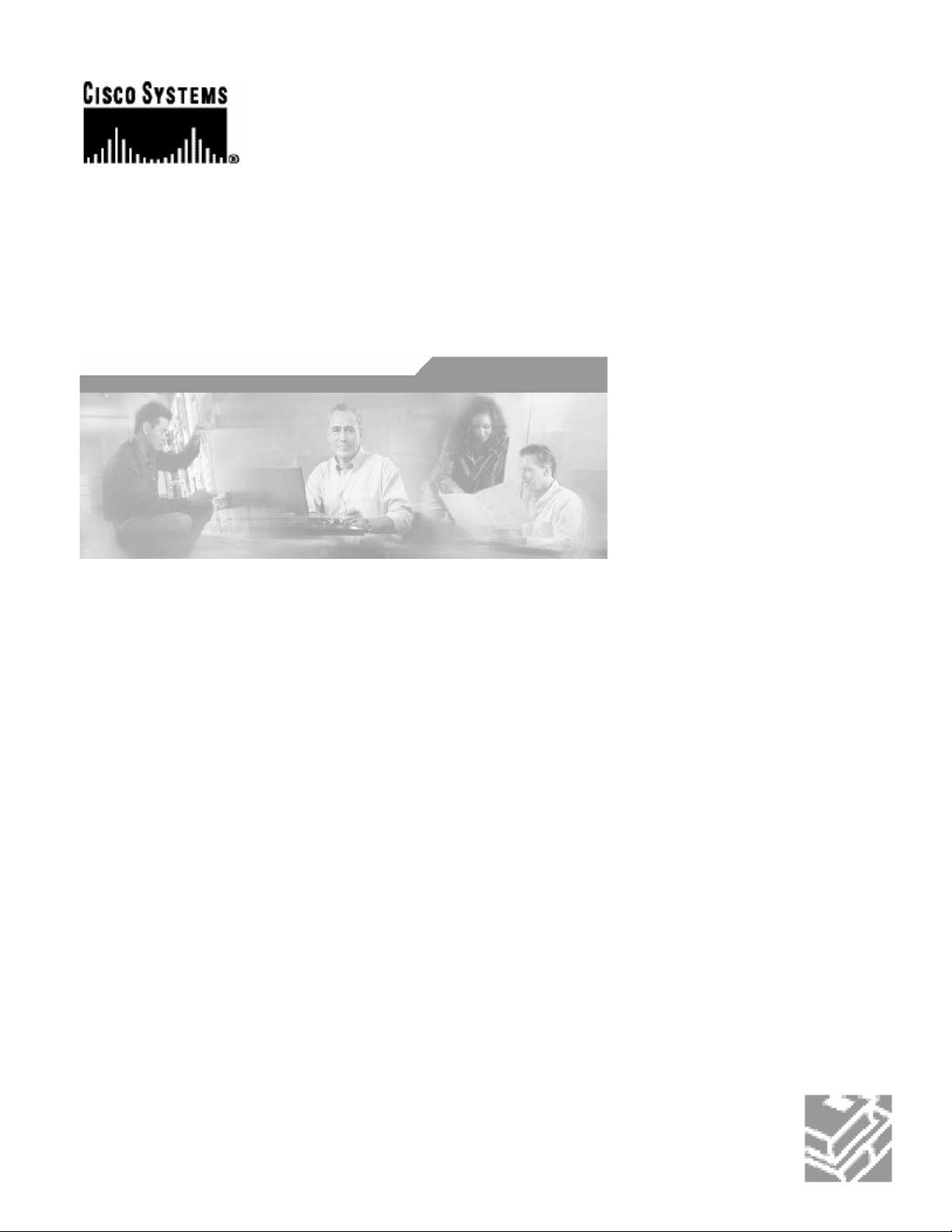
Cisco SCE 2000 4xGBE
Installation and Configuration Guide
Version 3.0
OL-7824-04
Corporate Headquarters
Cisco Systems, Inc.
170 West Tasman Drive
San Jose, CA 95134-1706
USA
http://www.cisco.com
Tel: 408 526-4000
800 553-NETS (6387)
Fax: 408 526-4100
Customer Order Number: DOC-7824-04=
Text Part Number: OL-7824-04
Page 2
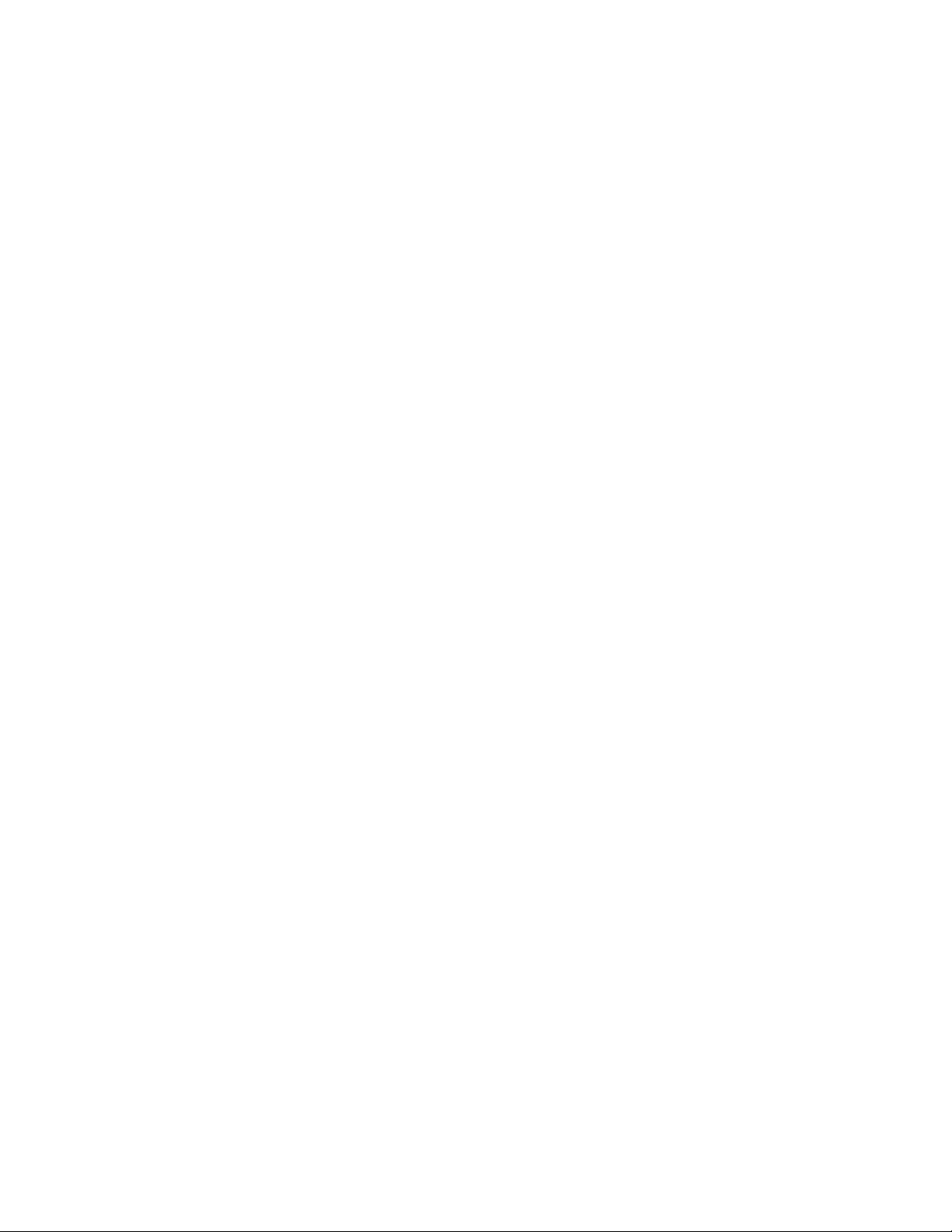
THE SPECIFICATIONS AND INFORMATION REGARDING THE PRODUCTS IN THIS MANUAL ARE SUBJECT TO CHANGE WITHOUT NOTICE. ALL STATEMENTS,
INFORMATION, AND RECOMMENDATIONS IN THIS MANUAL ARE BELIEVED TO BE ACCURATE BUT ARE PRESENTED WITHOUT WARRANTY OF ANY KIND,
EXPRESS OR IMPLIED. USERS MUST TAKE FULL RESPONSIBILITY FOR THEIR APPLICATION OF ANY PRODUCTS.
THE SOFTWARE LICENSE AND LIMITED WARRANTY FOR THE ACCOMPANYING PRODUCT ARE SET FORTH IN THE INFORMATION PACKET THAT SHIPPED
WITH THE PRODUCT AND ARE INCORPORATED HEREIN BY THIS REFERENCE. IF YOU ARE UNABLE TO LOCATE THE SOFTWARE LICENSE OR LIMITED
WARRANTY, CONTACT YOUR CISCO REPRESENTATIVE FOR A COPY.
The following information is for FCC compliance of Class A devices: This equipment has been tested and found to comply with the limits for a Class A digital device, pursuant to part 15
of the FCC rules. These limits are designed to provide reasonable protection against harmful interference when the equipment is operated in a commercial environment. This equipment
generates, uses, and can radiate radio-frequency energy and, if not installed and used in accordance with the instruction manual, may cause harmful interference to radio communications.
Operation of this equipment in a residential area is likely to cause harmful interference, in which case users will be required to correct the interference at their own expense.
The following information is for FCC com pliance of Class B devices: The equipment described in this manual generates and may radiate radio-frequency energy. If it is not installed in
accordance with Cisco’s installation instructions, it may cause interference with radio and television reception. This equipment has been tested and found t o comply with the limits for a
Class B digital device in accordance with the specifications in part 15 of the FCC rules. These specifications are designed to provide reasonable protection against such interference in a
residential installation. However, there is no guarantee that interference will not occur in a particular installation.
Modifying the equipment without Cisco’s written authorization may result in the equipment no longer complying with FCC requirements for Class A or Class B digital devices. In that
event, your right to use the equipment may be limited by FCC regulations, and you may be required to correct any interference to radio or television communications at your own
expense.
You can determine whether your equipment is causing interference by turning it off. If the interference stops, it was probably caused by the Cisco equipment or one of its peripheral
devices. If the equipment causes interference to radio or television reception, try to correct the interference by using one or m ore of the following measures:
• Turn the television or radio antenna until the interference stops.
• Move the equipment to one side or the other of the television or radio.
• Move the equipment farther away from the television or radio.
• Plug the equipment into an outlet that is on a different circuit from the television or radio. (That is, make certain the equipment and the television or radio are on circuits
controlled by different circuit breake rs or fuse s.)
Modifications to this product not authorized by Cisco Systems, Inc. could void the FCC approval and negate your authority to operate the product.
The Cisco implementation of TCP header compression is an adaptat ion of a program developed by the University of California, Berkeley (UCB) as part of UCB’s public domain version
of the UNIX operating system. All rights reserved. Copyright © 1981, Regents of the University of California.
NOTWITHSTANDING ANY OTHER WARRANTY HEREIN, ALL DOCUMENT FILES AND SOFTWARE OF THESE SUPPLIERS ARE PROVIDED “AS IS” WITH ALL
FAULTS. CISCO AND THE ABOVE-NAMED SUPPLIERS DISCLAIM ALL WARRANTIES, EXPRESSED OR IMPLIED, INCLUDING, WITHOUT LIMITATION, THOSE OF
MERCHANTABILITY, FITNESS FOR A PARTICULAR PURPOSE AND NONINFRINGEMENT OR ARISING FROM A COURSE OF DEALING, USAGE, OR TRADE
PRACTICE.
IN NO EVENT SHALL CISCO OR ITS SUPPLIERS BE LIABLE FOR ANY INDIRECT, SPECIAL, CONSEQUENTIAL, OR INCIDENTAL DAMAGES, INCLUDING, WITHOUT
LIMITATION, LOST PROFITS OR LOSS OR DAMAGE TO DATA ARISING OUT OF THE USE OR INABILTY TO USE THIS MANUAL, EVEN IF CISCO OR ITS SUPPLIERS
HAVE BEEN ADVISED OF THE POSSIBILITY OF SUCH DAMAGES.
CCSP, the Cisco Square Bridge logo, Follow Me Browsing, and StackWise are trademarks of Cisco Systems, Inc.; Changing the Way We Work, Live, Play, and Learn, and iQuick Study
are service marks of Cisco Systems, Inc.; and Access Registrar, Aironet, ASIST, BPX, Catalyst, CCDA, CCDP, CCIE, CCIP, CCNA, CCNP, Cisco, the Cisco Certified Internetwork
Expert logo, Cisco IOS, Cisco Press, Cisco Systems, Cisco Systems Capital, the Cisco Systems logo, Cisco Unity, Empowering the Internet Generation, Enterprise/Solver, EtherChannel,
EtherFast, EtherSwitch, Fast Step, FormShare, GigaDrive, GigaStack, HomeLink, Internet Quotient, IOS, IP/TV, iQ Expertise, the iQ logo, iQ Net Readiness Scorecard, LightStream,
Linksys, MeetingPlace, MGX, the Networkers logo, Networking Academy, Network Registrar, Packet, PIX, Post-Routing, Pre-Routing, ProConnect, RateMUX, ScriptShare, SlideCast,
SMARTnet, StrataView Plus, SwitchProbe, TeleRouter, The Fastest Way to Increase Your Internet Quotient, TransPath, and VCO are registered trademarks of Cisco Systems, Inc. and/or
its affiliates in the United States and certain other countries.
All other trademarks mentioned in this document or Website are the property of their respective owners. The use of the word partner does not imply a partnership relationship between
Cisco and any other company. (0501R)
Printed in the USA on recycled paper containing 10% postconsumer waste.
Cisco SCE 2000 4xGBE Installation and Configuration Guide
Copyright © 2002-2005 Cisco Sy stems, Inc.
All rights reserved.
Page 3
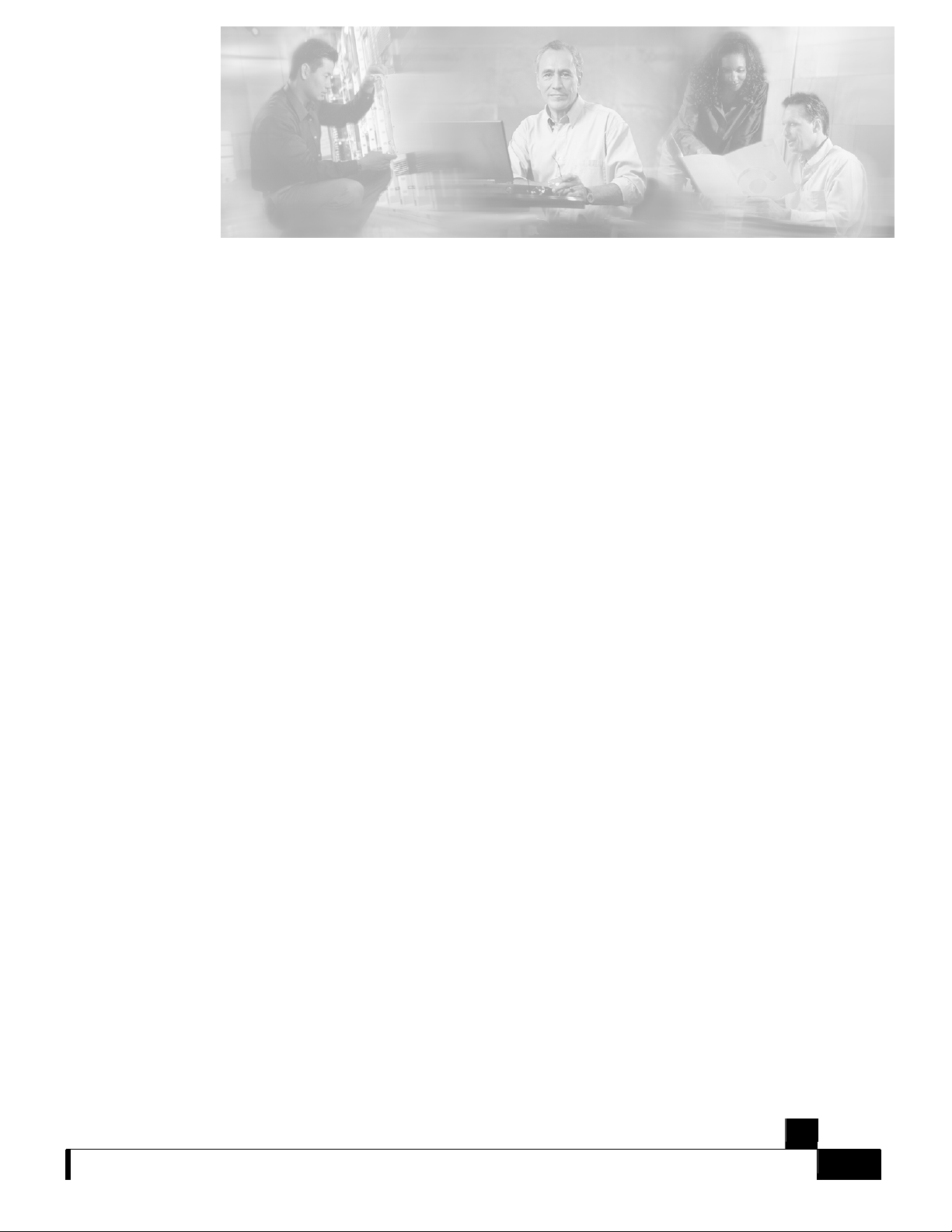
Preface v
Document Revision History v
Audience v
Organization vi
Related Publications vii
Conventions vii
Obtaining Documentation ix
CONTENTS
World Wide Web ix
Documentation CD-ROM ix
Ordering Documentation ix
Documentation Feedback x
Obtaining Technical Assistance x
Cisco.com x
Technical Assistance Center xi
Overview 1-1
The Cisco Service Control Concept 1-1
Service Control for Broadband Service Providers 1-2
Cisco Service Control Capabilities 1-2
The SCE Platform 1-3
Management and Collection 1-4
Network Management 1-5
Subscriber Management 1-5
Collection 1-5
Service Configuration Management 1-5
Introduction to the SCE Platform 2-1
The SCE Platform 2-1
Front Panel 2-2
Cisco SCE 2000 4xGBE Installation and Configuration Guide
OL-7824-04 i
Page 4
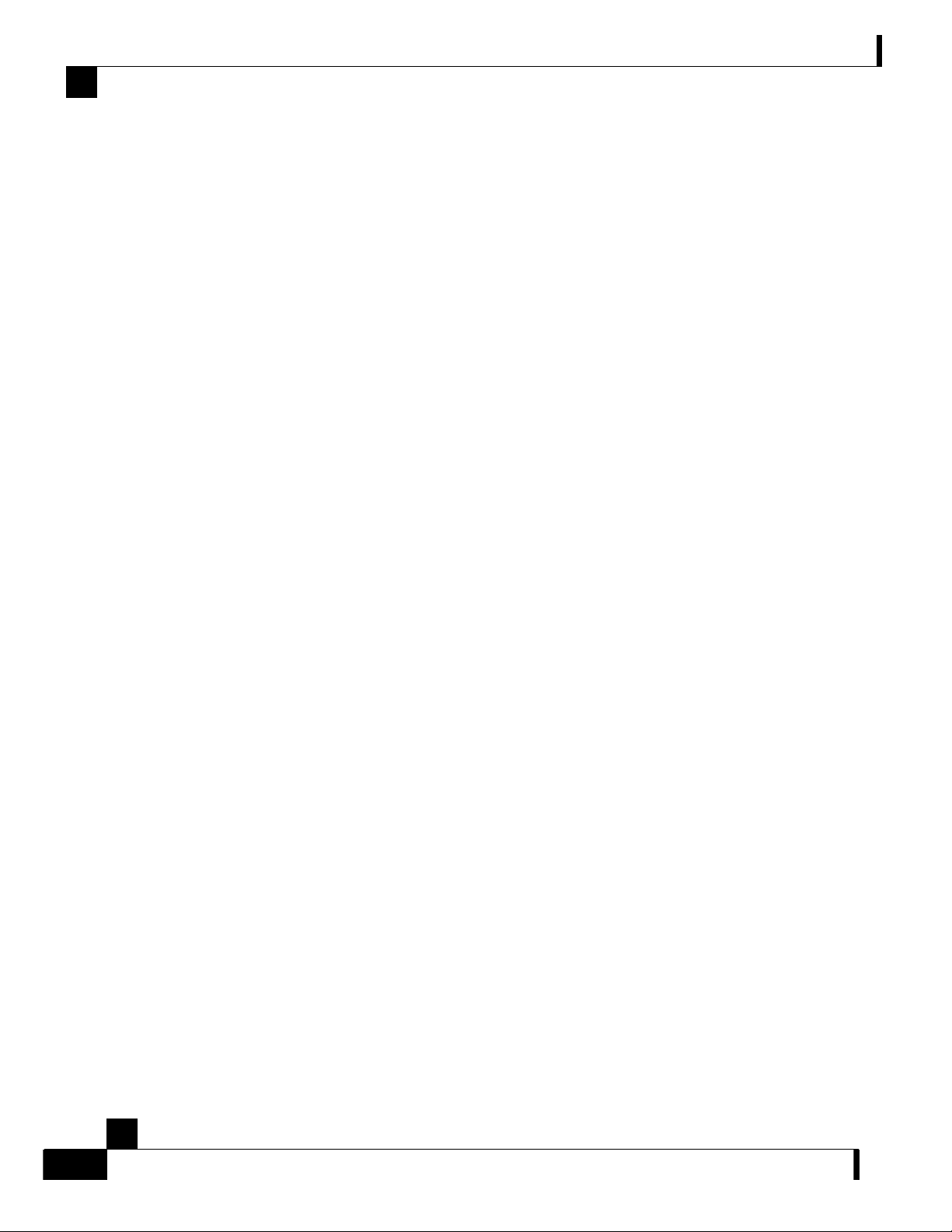
Contents
Back Panel 2-4
Checking the Shipping Container Contents 2-5
SCE 2000 Component List 2-6
SCE 2000 Installation Checklist 2-7
Topology 3-1
The SCE 2000 Platform 3-1
Topology Considerations 3-1
Functionality 3-2
Number of links 3-2
Redundancy 3-2
Link Continuity 3-3
Physical Topologies 3-4
Single SCE 2000 Topologies 3-4
Two Cascaded SCE 2000s For Dual Links 3-8
Topology-Related Parameters 3-9
Installation and Maintenance 4-1
Preparing to Install the SCE 2000 Platform 4-1
Tools and Parts Required 4-2
Site Requirement Guidelines 4-3
Installing the SCE 2000 Platform 4-4
Installation Precautions 4-5
Installing the SCE 2000 on a Workbench or Tabletop 4-5
Rack-Mounting a SCE 2000 Platform 4-6
Attaching a Chassis Ground Connection 4-10
Power Supply Overview 4-12
LEDs 4-13
Power Supply Specifications 4-14
Removing and Replacing a Power Supply Unit 4-14
Powering Down the Power Supply Unit and Disconnecting Input Power 4-15
Removing the Power Supply Unit 4-16
Replacing the Power Supply Unit 4-17
Reconnecting the Power 4-17
Fan Module Overview 4-20
Cisco SCE 2000 4xGBE Installation and Configuration Guide
ii OL-7824-04
Page 5
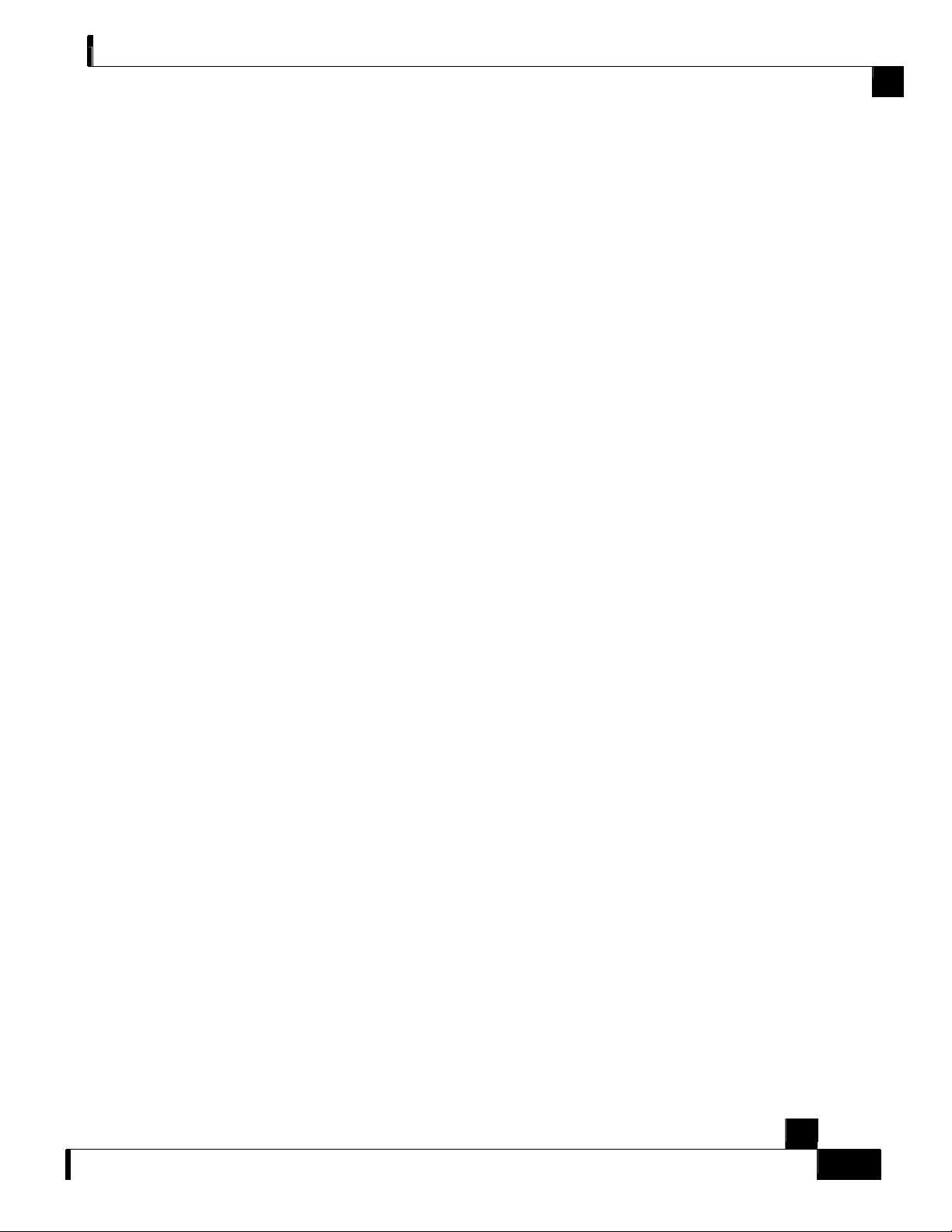
Removing and Replacing the Fan Module 4-20
Replacing the Battery 4-22
Connecting the Management Interfaces and Performing Initial System
Configuration 5-1
Connecting the Local Console 5-1
Setting Up the Local Console 5-2
Initial System Configuration 5-3
Setup Command Parameters 5-3
Step 1: Configuring Initial Settings 5-6
Step 2: Configuring the Hostname 5-7
Step 3: Setting the Passwords 5-7
Step 4: Configuring Time Settings 5-8
Step 5: Configuring the DNS Settings 5-10
Step 6: Configuring the RDR Formatter Destination 5-11
Contents
Step 7: Configuring Access Control Lists (ACLs) 5-12
Step 8: Configuring SNMP 5-16
Step 9: Configuring the Topology-Dependent Parameters 5-18
Step 10: Completing and Saving the Configuration 5-22
Connecting the Management Interface 5-25
Cabling the Management Port 5-25
Verifying Management Interface Connectivity 5-26
Cabling the Line Ports and Completing the Installation 6-1
Connecting the line ports to the network 6-1
Cabling Diagrams 6-2
Configuring the GBE Interface Parameters 6-6
Connecting the GBE Line Interface Ports 6-7
Testing Connectivity: Examining Link LEDs and Counters 6-9
Installing a Cascaded System 6-10
CLI Commands 6-11
Loading and Activating a Service Control Application 6-14
Basic SCE 2000 Platform Operations 7-1
Starting the SCE 2000 Platform 7-1
Checking Conditions Prior to System Startup 7-1
Cisco SCE 2000 4xGBE Installation and Configuration Guide
OL-7824-04 iii
Page 6
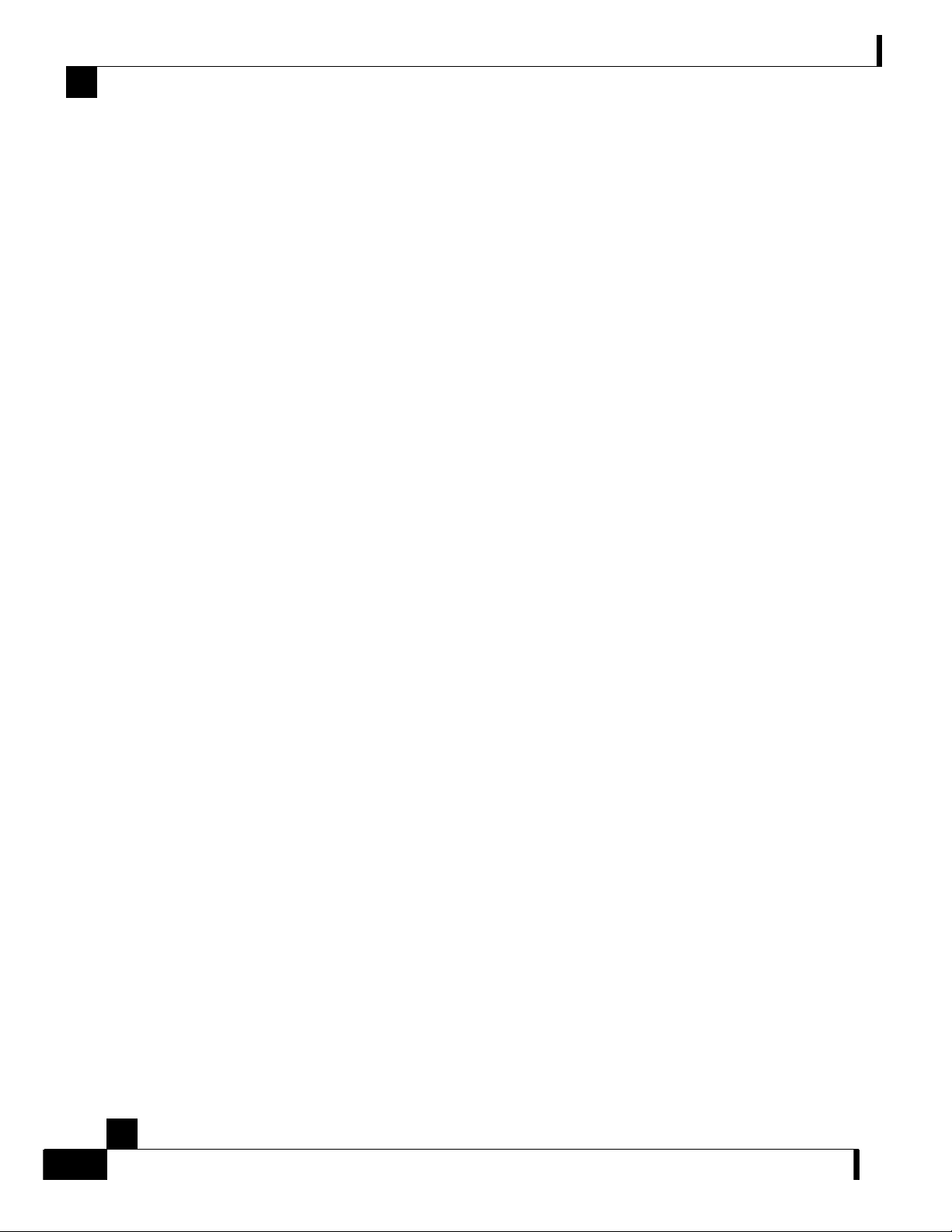
Contents
Starting the System and Observing Initial Conditions 7-2
Final Tests 7-3
Managing SCE 2000 Configurations 7-4
Viewing Configuration 7-4
Saving the Configuration Settings 7-6
Recovering a Previous Configuration 7-8
Performing Complex Configurations 7-9
Rebooting and Shutting Down the SCE Platform 7-9
Rebooting the SCE Platform 7-9
Shutting Down the SCE Platform 7-10
Troubleshooting 8-1
Troubleshooting Overview 8-1
Troubleshooting Tools 8-2
CLI Commands for Troubleshooting 8-3
The User Log 8-4
Check the LEDs 8-7
Problem Solving Using a Subsystems Approach 8-8
Identifying Startup Problems 8-8
Troubleshooting the Power Subsystem 8-9
Troubleshooting the Firmware Package Installation 8-11
Troubleshooting the Management Subsystem 8-12
Troubleshooting the Link Interface Subsystem 8-14
The External Optical Bypass Module A-1
External Optical Bypass Functionality A-2
The External Optical Bypass Module Front Panel A-3
Installing the External Bypass Module A-3
Installing the Module in a Rack A-4
Cabling the External Optical Bypass Module A-4
Specifications A-7
Index I-1
Cisco SCE 2000 4xGBE Installation and Configuration Guide
iv OL-7824-04
Page 7
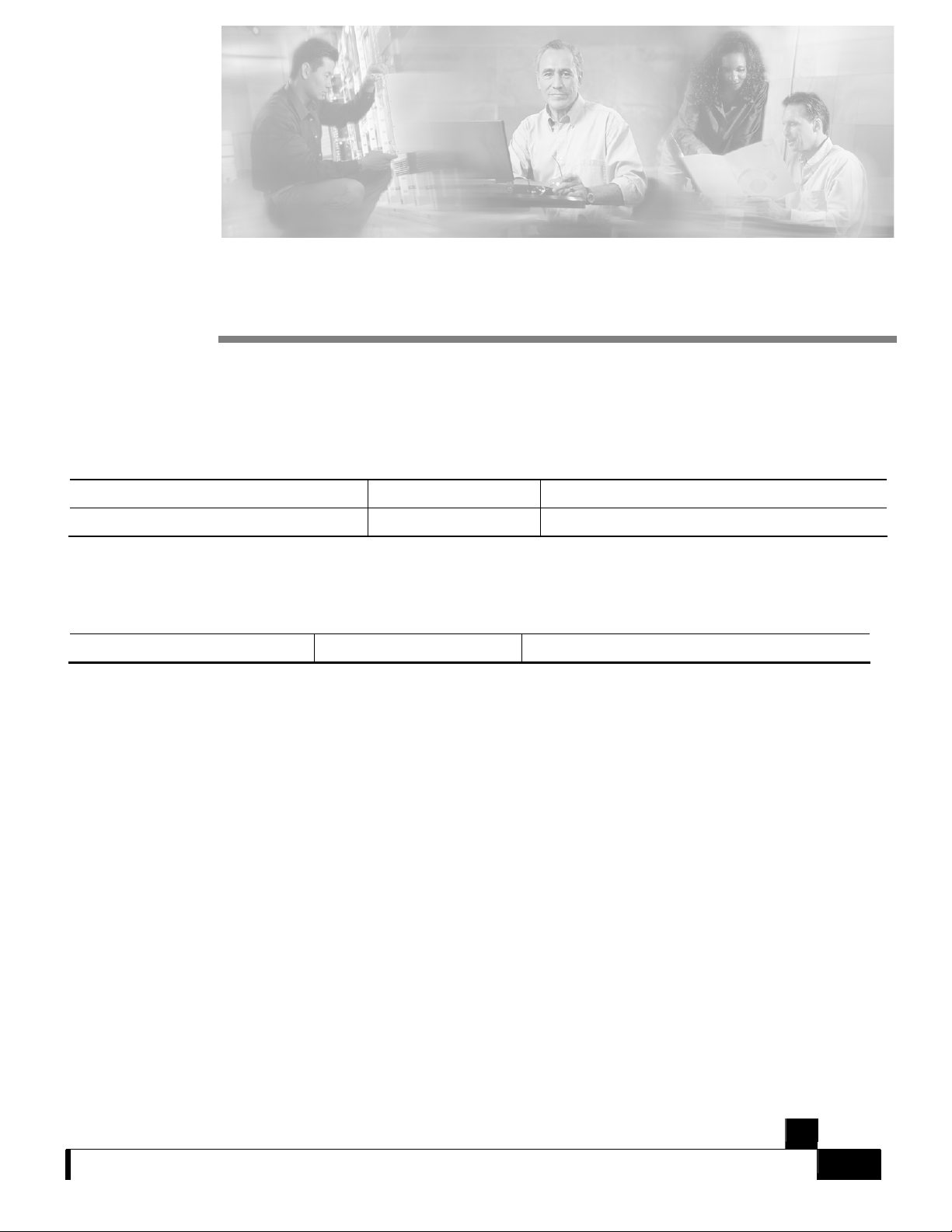
Preface
This preface describes who should read the SCE 2000 4xGBE Installation and Configuration
Guide, how it is organized, and its document conventions.
Document Revision History
Cisco Service Control Release Part Number Publication Date
Release 3.0 OL-7824-03 December, 2005
DESCRIPTION OF CHANGES
Added the following new features:
Release 2.5.7 OL-7824-02 August, 2005
• Redundant Management (Mng) port.
Audience
This guide is for the networking or computer technician responsible for installing and configuring
the SCE 2000 platform on-site. To use this publication, you should be familiar with
telecommunications equipment and installation procedures, as well as electronic circuitry and
wiring practices. You should also have experience as an electronic or electromechanical
technician.
This installation guide explains the initial hardware installation and basic configuration
procedures for the SCE 2000. It contains procedures for unpacking and installing the device and
performing basic configuration via the setup wizard. After completing the installation and basic
configuration procedures covered in this guide, you will then use the appropriate companion
publications to more completely configure your system.
This guide contains instructions on how to install and run the SCE 2000 platform. This guide
assumes a basic familiarity with telecommunications equipment and installation procedures.
Cisco SCE 2000 4xGBE Installation and Configuration Guide
OL-7824-04 v
Page 8
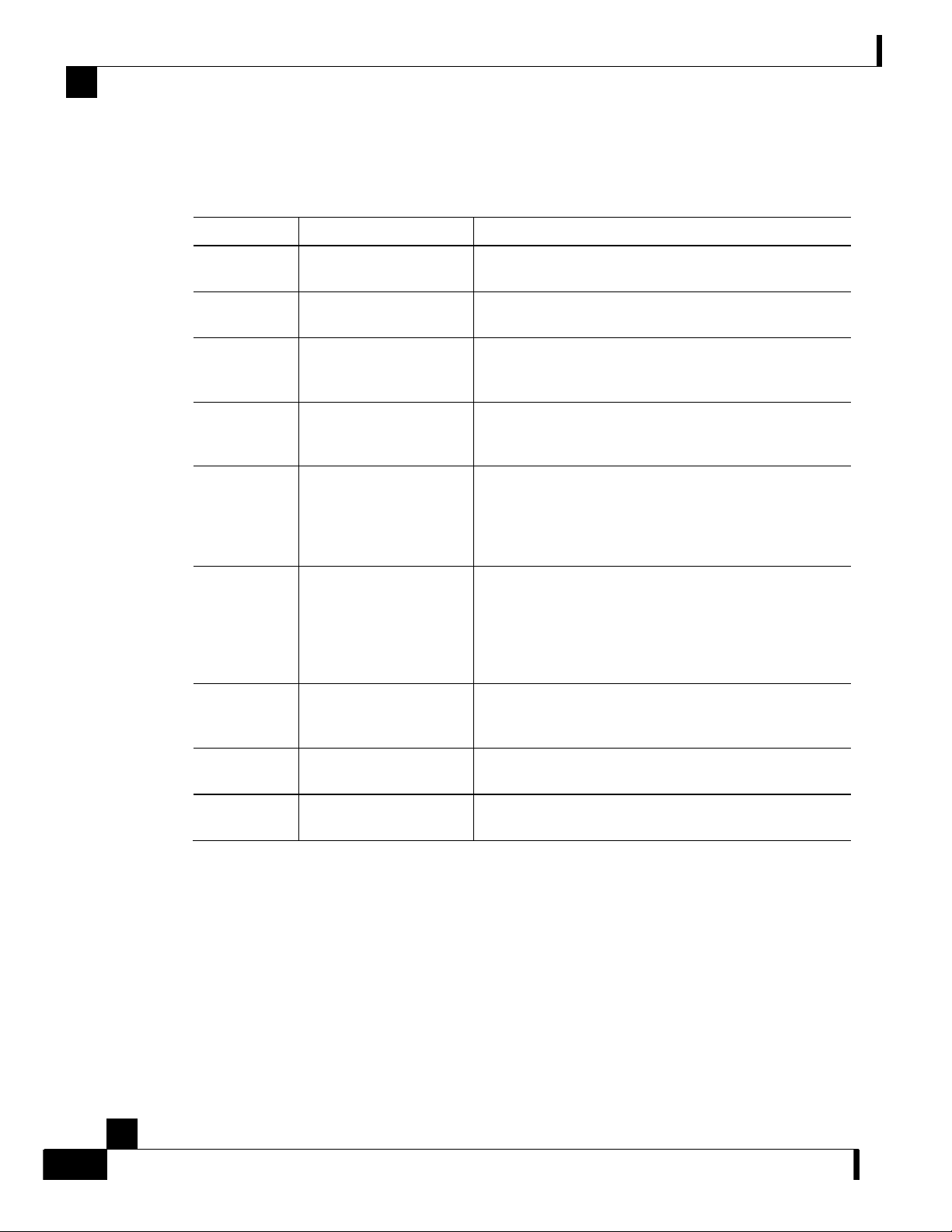
Organization
Organization
The major sections of this guide are as follows:
Chapter Title Description
1 Introduction This chapter provides a brief introduction to Cisco Service
2 Overview (on page 2-1) This chapter provides a hardware overview of the SCE
3 Topology (on page 3-1) This chapter describes the possible deployment topologies
Preface
Control.
2000 platform.
of the SCE 2000 and explains how various aspects of the
topology determine the configuration of the system.
4 Installation and
Maintenance (on page 4-
1)
5 Connecting the
Management Interfaces
and Performing Initial
System Configuration (on
page 5-1)
6 Cabling the Line Ports
and Completing the
Installation (on page 6-1)
7 Basic SCE 2000 Platform
Operations (on page 7-1)
8 Troubleshooting (on page
8-1)
A External O pt i cal By oas s
(on page A-1)
This chapter explains how to install a SCE 2000 platform
in a rack or in a general tabletop installation and how to
install or replace the power supply units and fan modules.
This chapter explains how to connect the SCE 2000
platform to a local console and perform the initial system
configuration via the setup wizard that runs automatically.
This chapter provides instructions for cabling the Gigabit
Ethernet ports for both one and two SCE 2000 topologies,
and for configuring Gigabit Ethernet (GBE) interface
parameters. In a topology utilizing two SCE 2000s
(cascade), this includes the cascade ports as well as the
line ports.
This chapter describes how to start up the SCE 2000
platform, reboot, and shutdown. It also describes how to
manage configurations.
This chapter provides basic system startup troubleshooting
information.
This appendix explains how to install the optional external
optical bypass module.
Cisco SCE 2000 4xGBE Installation and Configuration Guide
vi OL-7824-04
Page 9
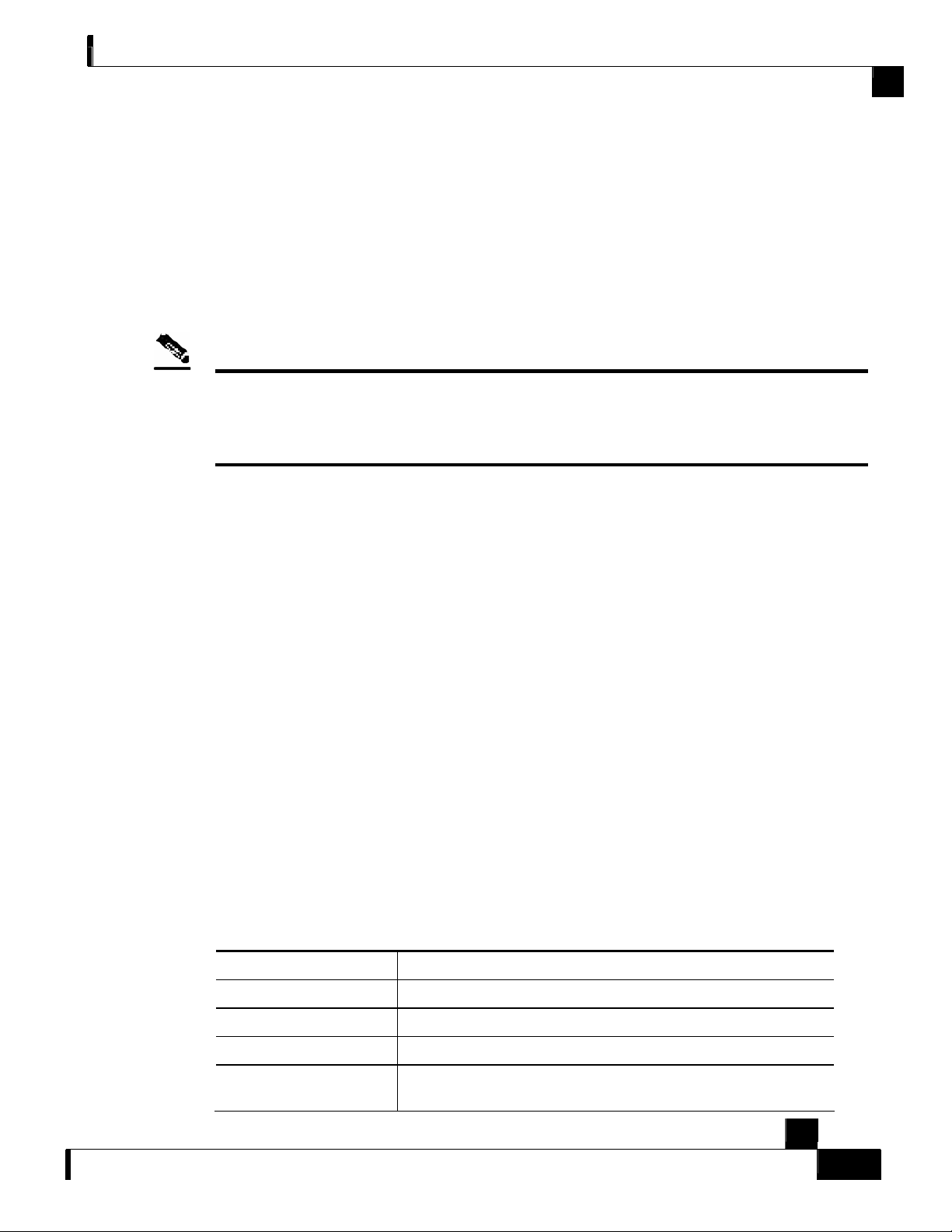
Preface
Related Publications
Your SCE 2000 platform and the software running on it contain extensive features and
functionality, which are documented in the following resources:
• Cisco CLI software:
• Cisco Service Control Engine (SCE) Software Configuration Guide
Related Publications
• Cisco Service Control Engine (SCE) CLI Command Reference
Note
You can access Cisco software configuration and hardware installation and maintenance documentation
on the Worl d W i de Web at Cisco Website URL (http://www.cisco.com). Translated documentation is
available at the following URL: International Cisco Webs ite
(http://www.cisco.com/public/countries_languages.shtml).
• For initial installation and startup information, refer to the SCE 2000 4xGBE Quick Start
Guide.
• For international agency compliance, safety, and statutory information for wide-area
network (WAN) interfaces for the SCE 2000 platform, refer to the Regulatory Compliance
and Safety Information for Cisco Service Control Engine (SCE) .
• For installation and configuration of the other components of the Service Control solution,
refer to:
• Cisco Service Control Management Suite Subscriber Management User Guide
• Cisco Service Control Management Suite Collection Manager User Guide
• Cisco Service Control Application for Broadband User Guide
• Cisco Service Control Application Reporter User Guide
• To view Cisco documentation or obtain general information about the documentation, refer
to the following sources:
• Obtaining Documentation on page ix
• The Cisco Information Packet that shipped with your SCE 2000 platform.
Conventions
This document uses the following conventions:
Convention Description
boldface font Commands and keywords are in boldface.
italic font Arguments for which you supply values are in italics.
[ ] Elements in square brackets are optional.
{x | y | z} Alternative keywords are grouped in braces and separated by
vertical bars.
Cisco SCE 2000 4xGBE Installation and Configuration Guide
OL-7824-04 vii
Page 10
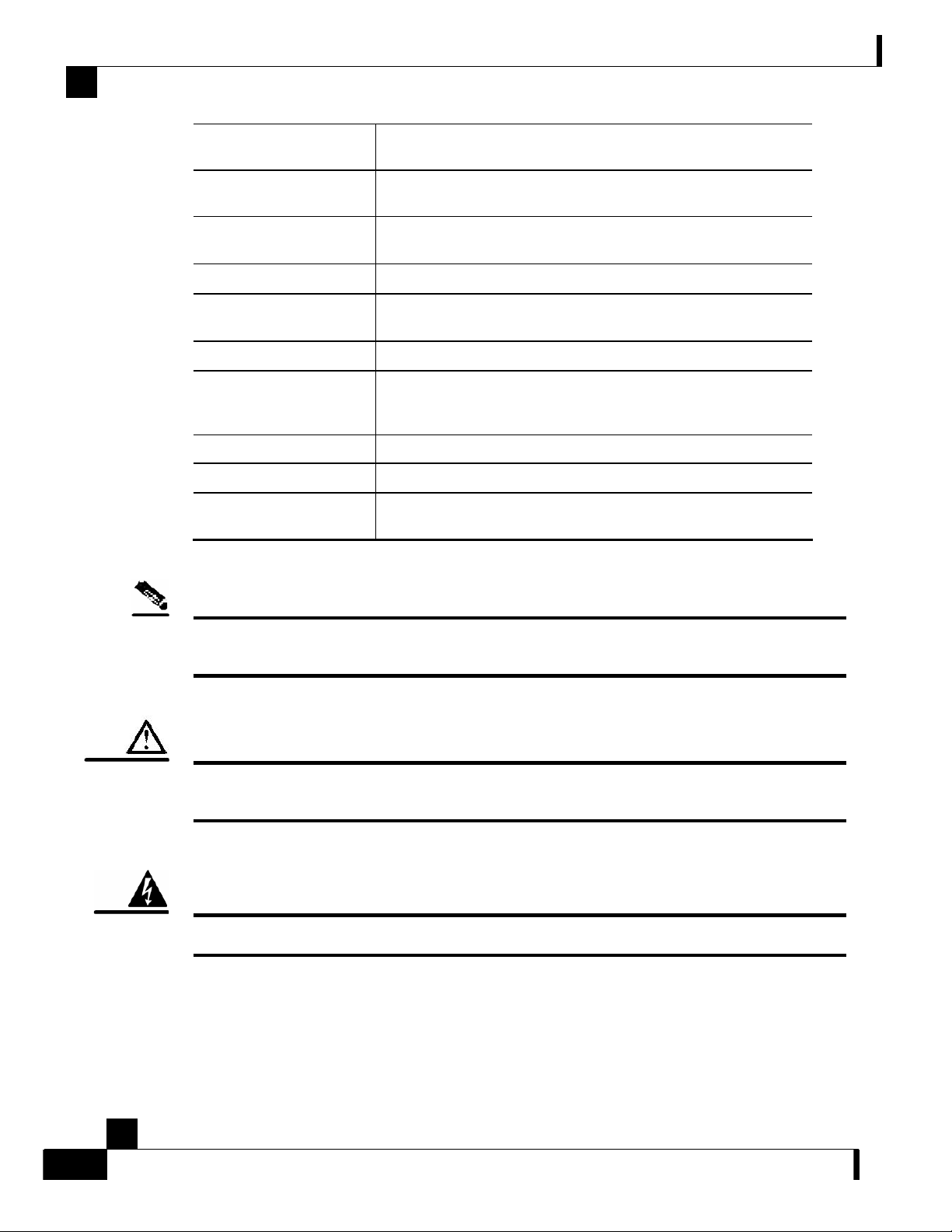
Conventions
[x | y | z] Optional alternative keywords are grouped in brackets and separated
by vertical bars.
string A nonquoted set of characters. Do not use quotation marks around
the string, or the string will include the quotation marks.
Preface
screen font
Terminal sessions and information the system displays are in
screen font.
boldface screen font Information you must enter is in boldface screen font.
italic screen font Arguments for which you supply values are in italic screen
font.
→
This pointer highlights an important line of text in an example.
^ The symbol ^ represents the key labeled Control—for example, the
key combination ^D in a screen display means hold down the
Control key while you press the D key.
< > Nonprinting characters, such as passwords, are in angle brackets.
[ ] Default responses to system prompts are in square brackets.
!, # An exclamation point (!) or a pound sign (#) at the beginning of a
line of code indicates a comment line.
Notes use the following conventions:
Note
Means reader take note. Notes contain helpful suggestions or references to materials not contained in
this manual.
Cautions use the following conventions:
Caution
Means reader be careful. You are capable of doing something that might result in equipment damage or
loss of data.
Warnings use the following conventions:
Warning
Cisco SCE 2000 4xGBE Installation and Configuration Guide
Means reader be warned. You are capable of doing something that might result in bodily injury.
viii OL-7824-04
Page 11
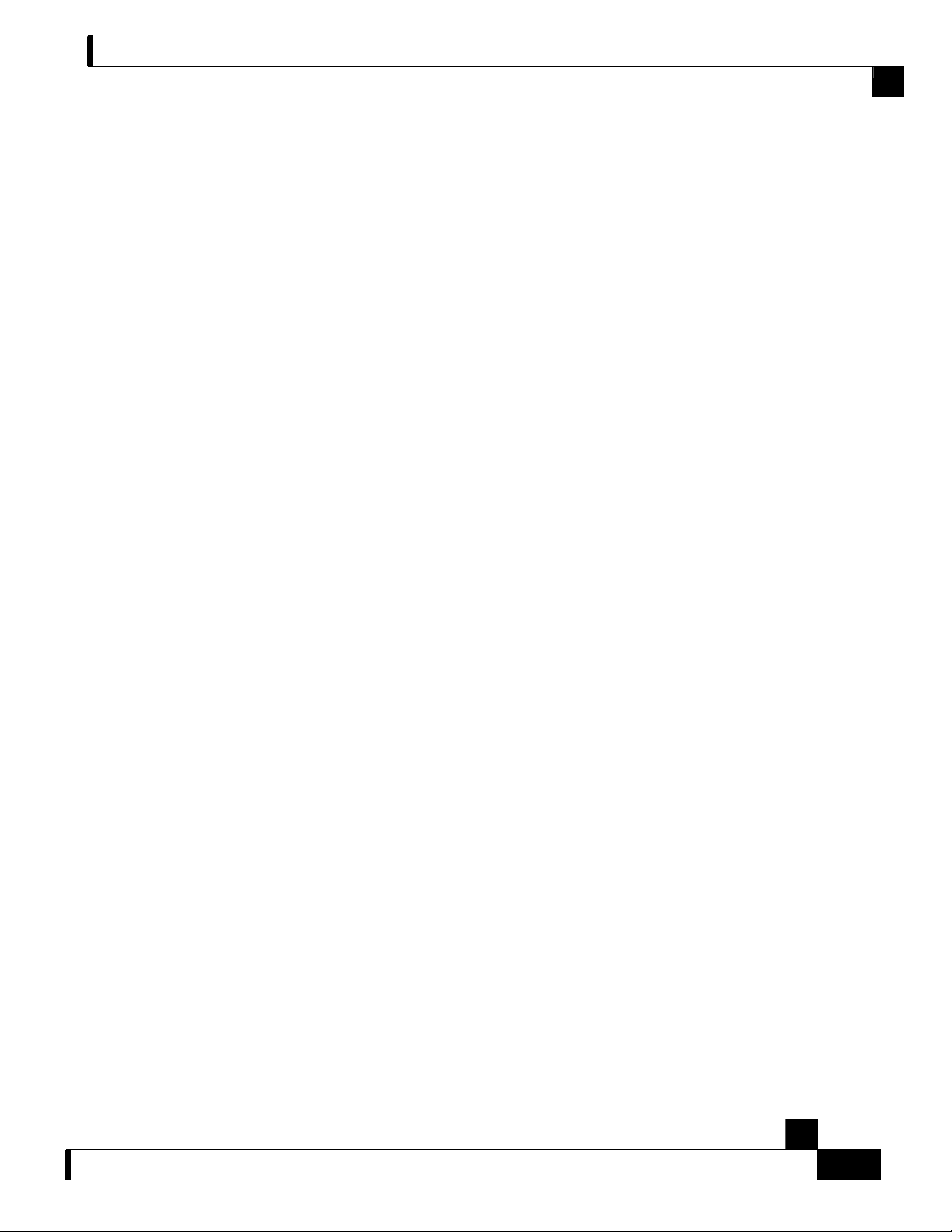
Preface
Obtaining Documentation
The following sections provide sources for obtaining documentation from Cisco Systems.
World Wide Web
You can access the most current Cisco documentation on the World Wide Web at the following
sites:
• http://www.cisco.com
• http://www-china.cisco.com
• http://www-europe.cisco.com
Documentation CD-ROM
Cisco documentation and additional literature are available in a CD-ROM package, which ships
with your product. The Documentation CD-ROM is updated monthly and may be more current
than printed documentation. The CD-ROM package is available as a single unit or as an annual
subscription.
Obtaining Documentation
Ordering Documentation
Cisco documentation is available in the following ways:
• Registered Cisco Direct Customers can order Cisco Product documentation from the
networking Products MarketPlace:
http://www.cisco.com/cgi-bin/order/order_root.pl
• Registered Cisco.com users can order the Documentation CD-ROM through the online
Subscription Store:
http://www.cisco.com/pcgi-bin/marketplace/welcome.pl
• Nonregistered Cisco.com users can order documentation through a local account
representative by calling Cisco corporate headquarters (California, USA) at 408 526-7208
or, in North America, by calling 800 553-NETS(6387).
Cisco SCE 2000 4xGBE Installation and Configuration Guide
OL-7824-04 ix
Page 12
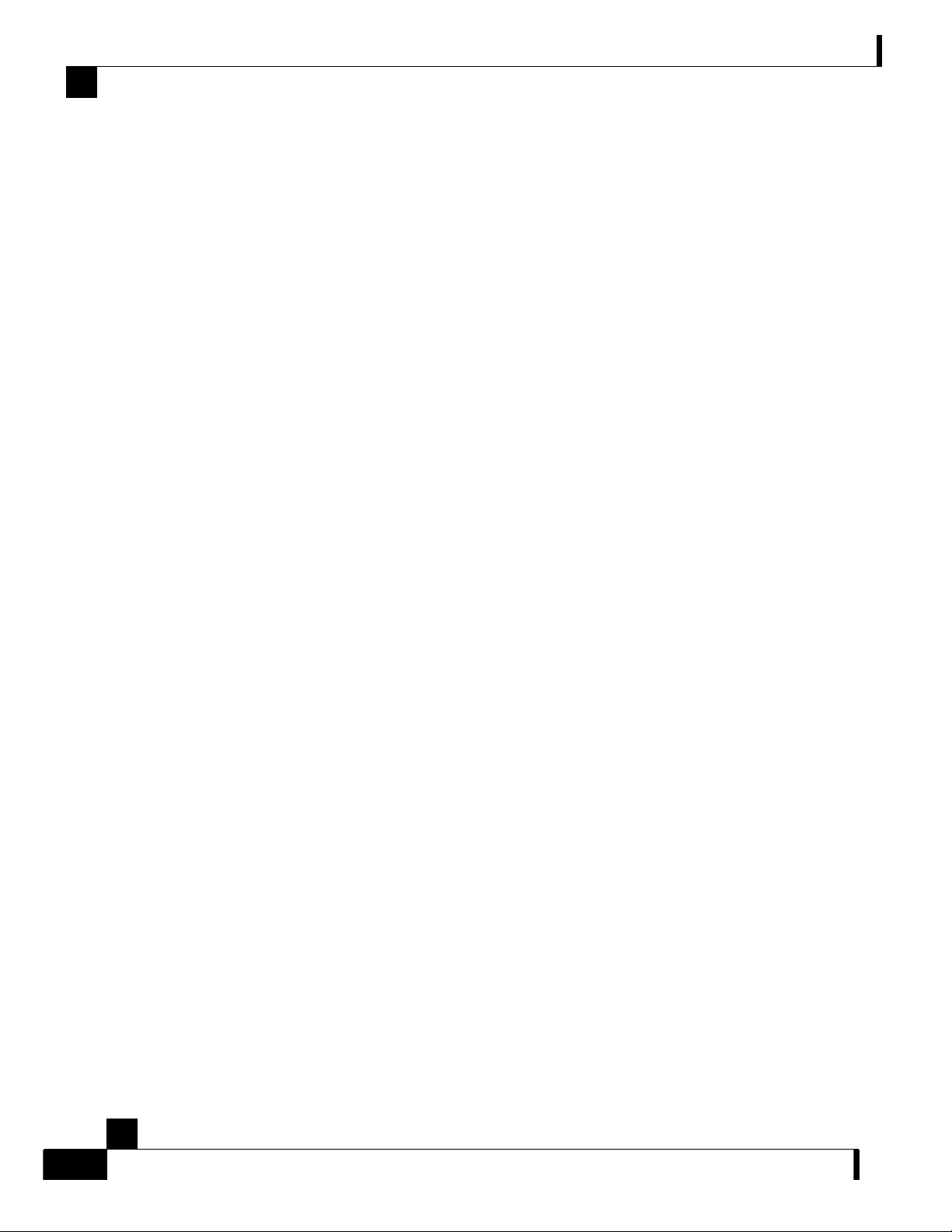
Obtaining Technical Assistance
Documentation Feedback
If you are reading Cisco product documentation on the World Wide Web, you can submit
technical comments electronically. Click Feedback in the toolbar and select Documentation.
After you complete the form, click Submit to send it to Cisco.
You can email your comments to bug-doc@cisco.com.
To submit your comments by mail, use the response card behind the front cover of your
document, or write to the following address:
Attn Document Resource Connection
Cisco Systems, Inc.
170 West Tasman Drive
San Jose, CA 95134-9883
We appreciate your comments.
Preface
Obtaining T echnical Assistance
Cisco provides Cisco.com (on page x) as a starting point for all technical assistance. Customers
and partners can obtain documentation, troubleshooting tips, and sample configurations from
online tools. For Cisco.com registered users, additional troubleshooting tools are available from
the TAC website.
Cisco.com
Cisco.com is the foundation of a suite of interactive, networked services that provides immediate,
open access to Cisco information and resources at anytime, from anywhere in the world. This
highly integrated Internet application is a powerful, easy-to-use tool for doing business with
Cisco.
Cisco.com provides a broad range of features and services to help customers and partners
streamline business processes and improve productivity. Through Cisco.com, you can find
information about Cisco and our networking solutions, services, and programs. In addition, you
can resolve technical issues with online technical support, download and test software packages,
and order Cisco learning materials and merchandise. Valuable online skill assessment, training,
and certification programs are also available.
Customers and partners can self-register on Cisco.com to obtain additional personalized
information and services. Registered users can order products, check on the status of an order,
access technical support, and view benefits specific to their relationships with Cisco.
To access Cisco.com, go to the following website:
http://www.cisco.com
Cisco SCE 2000 4xGBE Installation and Configuration Guide
x OL-7824-04
Page 13
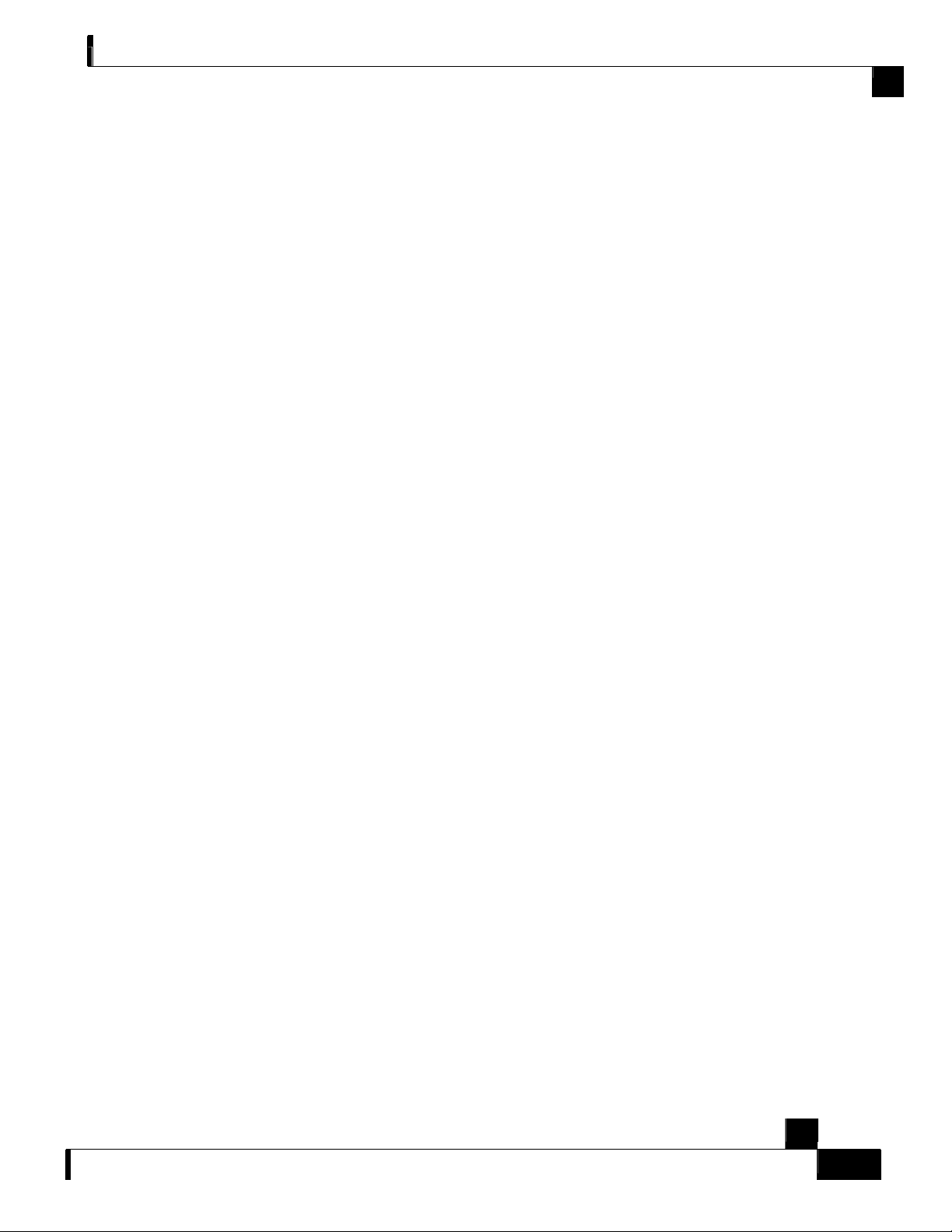
Preface
T echnical Assistance Center
The Cisco TAC website is available to all customers who need technical assistance with a Cisco
product or technology that is under warranty or covered by a maintenance contract.
Contacting TAC by Using the Cisco TAC Website
If you have a priority level 3 (P3) or priority level 4 (P4) problem, contact TAC by going to the
TAC website:
http://www.cisco.com/tac
P3 and P4 level problems are defined as follows:
• P3—Your network is degraded. Network functionality is noticeably impaired, but most
business operations continue.
• P4—You need information or assistance on Cisco product capabilities, product installation,
or basic product configuration.
In each of the above cases, use the Cisco TAC website to quickly find answers to your questions.
Obtaining Technical Assistance
To register for Cisco.com (on page x), go to the following website:
http://tools.cisco.com/RPF/register/register.do
If you cannot resolve your technical issue by using the TAC online resources, Cisco.com
registered users can open a case online by using the TAC Case Open tool at the following website:
http://www.cisco.com/tac/caseopen
Contacting TAC by Telephone
If you have a priority level 1 (P1) or priority level 2 (P2) problem, contact TAC by telephone and
immediately open a case. To obtain a directory of toll-free numbers for your country, go to the
following website:
http://www.cisco.com/warp/public/687/Directory/DirTAC.shtml
P1 and P2 level problems are defined as follows:
• P1—Your production network is down, causing a critical impact to business operations if
service is not restored quickly. No workaround is available.
• P2—Your production network is severely degraded, affecting significant aspects of your
business operations. No workaround is available.
Cisco SCE 2000 4xGBE Installation and Configuration Guide
OL-7824-04 xi
Page 14
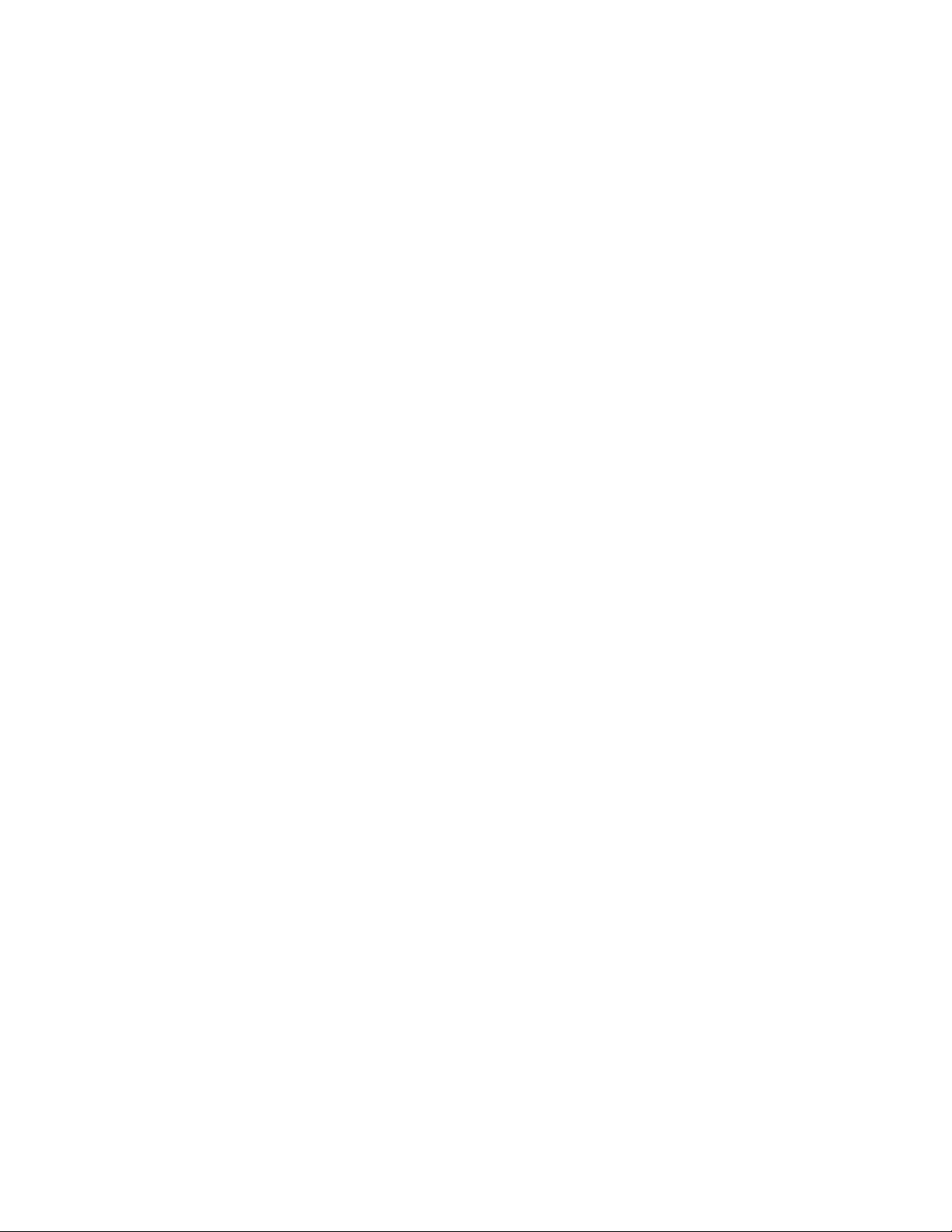
Page 15
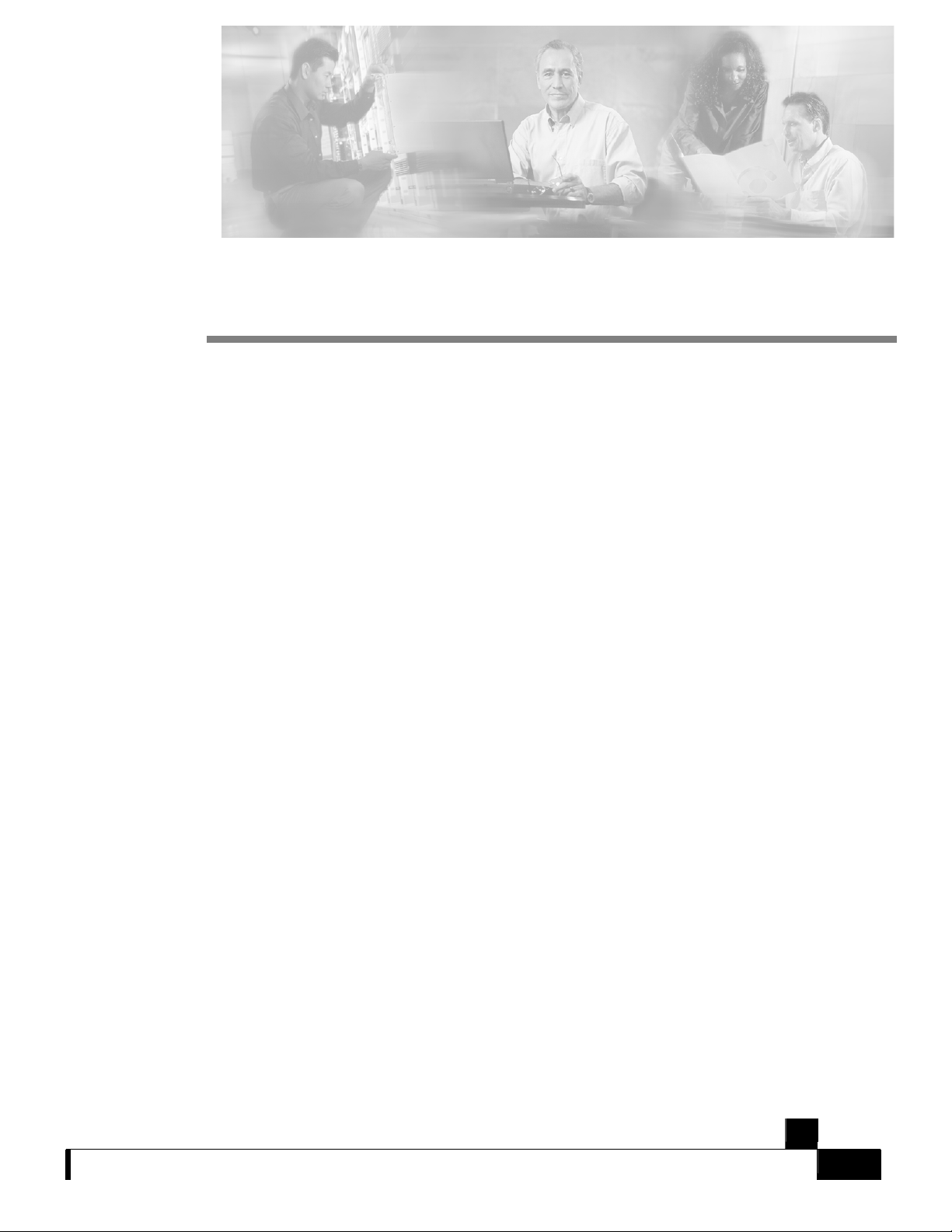
CHAPTER 1
Overview
This chapter provides a general overview of the Cisco Service Control solution. It introduces the
Cisco Service Control concept and the Service Control capabilities. It also briefly describes the
hardware capabilities of the Service Control Engine (SCE) platform, as well as the Cisco specific
applications that together compose the total Cisco Service Control solution.
This chapter contains the following sections:
• The Cisco Service Control Concept 1-1
• Cisco Service Control Capabilities 1-2
• The SCE Platform 1-3
• Management and Collection 1-4
• Service Configuration Management 1-5
The Cisco Service Control Concept
The Cisco Service Control solution is delivered through a combination of purpose-built hardware
and specific software solutions that address various Service Control challenges faced by service
providers. The SCE platform is designed to support classification, analysis, and control of
Internet/IP traffic.
Service Control enables service providers to create profitable new revenue streams while
capitalizing on their existing infrastructure. With the power of Service Control, service providers
have the ability to analyze, charge for, and control IP network traffic at multi-Gigabit wire line
speeds. The Cisco Service Control solution also gives service providers the tools they need to
identify and target high-margin content-based services, and enable their delivery.
As the downturn in the telecommunications industry has shown, IP service providers' business
models need to be reworked to make them profitable. Having spent billions of dollars to build
ever larger data links, providers have incurred massive debts and rising costs. At the same time,
access and bandwidth have become a commodity where prices continually fall and profits
disappear. Service providers have realized that they must offer value-added services to derive
more revenue from the traffic and services running on their networks. However, capturing real
profits from IP services requires more than simply running those services over data links; it
requires detailed monitoring and precise, real-time control and awareness of services as they are
delivered. Cisco provides Service Control solutions that allow the service provider to bridge this
gap.
Cisco SCE 2000 4xGBE Installation and Configuration Guide
OL-7824-04 1-1
Page 16
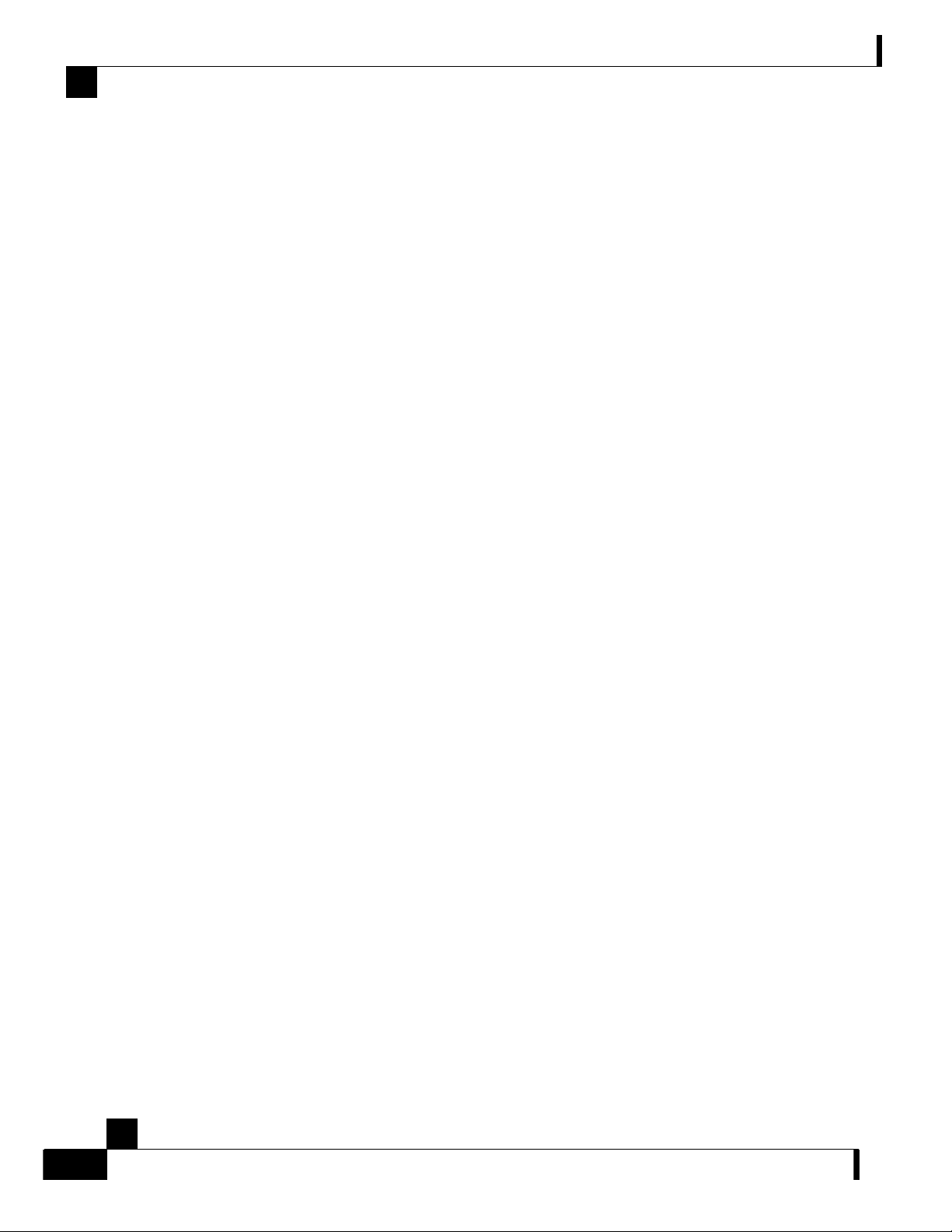
Cisco Service Control Capabilities
Service Control for Broadband Service Providers
Service providers of any access technology (DSL, cable, mobile, and so on) targeting residential
and business consumers must find new ways to get maximum leverage from their existing
infrastructure, while differentiating their offerings with enhanced IP services.
The Cisco Service Control Application for Broadband adds a new layer of service intelligence and
control to existing networks that can:
• Report and analyze network traffic at subscriber and aggregate level for capacity planning
• Provide customer-intuitive tiered application services and guarantee application SLAs
• Implement different service levels for different types of customers, content, or applications
• Identify network abusers who are violating the Acceptable Use Policy
• Identify and manage peer-to-peer, NNTP (news) traffic, and spam abusers
• Enforce the Acceptable Use Policy (AUP)
• Integrate Service Control solutions easily with existing network elements and BSS/ OSS
systems
Chapter 1 Overview
Cisco Service Control Capabilities
At the core of the Cisco Service Control solution stands the purpose-built network hardware
device: the Service Control Engine (SCE). The core capabilities of the SCE platform, which
support a wide range of applications for delivering Service Control solutions, include:
• Subscriber and application awareness—Application-level drilling into IP traffic for real-
time understanding and controlling of usage and content at the granularity of a specific
subscriber.
• Subscriber awareness—The ability to map between IP flows and a specific subscriber for
maintaining the state of each subscriber transmitting traffic through the SCE platform, and
enforcing the appropriate policy on this subscriber's traffic
Subscriber awareness is achieved using dedicated integrations with subscriber
management repositories, such as a DHCP or a Radius server, or via sniffing of Radius or
DHCP traffic
• Application awareness—The ability to understand and analyze traffic up to the application
protocol layer (Layer 7)
For application protocols implemented using bundled flows (such as FTP, which is
implemented using Control and Data flows), the SCE platform understands the bundling
connection between the flows and treats them accordingly
• Application-layer, stateful, real-time traffic control—The ability to perform advanced
control functions, including granular BW metering and shaping, quota management, and
redirection, using application-layer stateful real-time traffic transaction processing. This
requires highly adaptive protocol and application-level intelligence.
• Programmability—The ability to quickly add new protocols and easily adapt to new
services and applications in the ever-changing service provider environment.
Programmability is achieved using the Cisco Service Modeling Language (SML).
Cisco SCE 2000 4xGBE Installation and Configuration Guide
1-2 OL-7824-04
Page 17
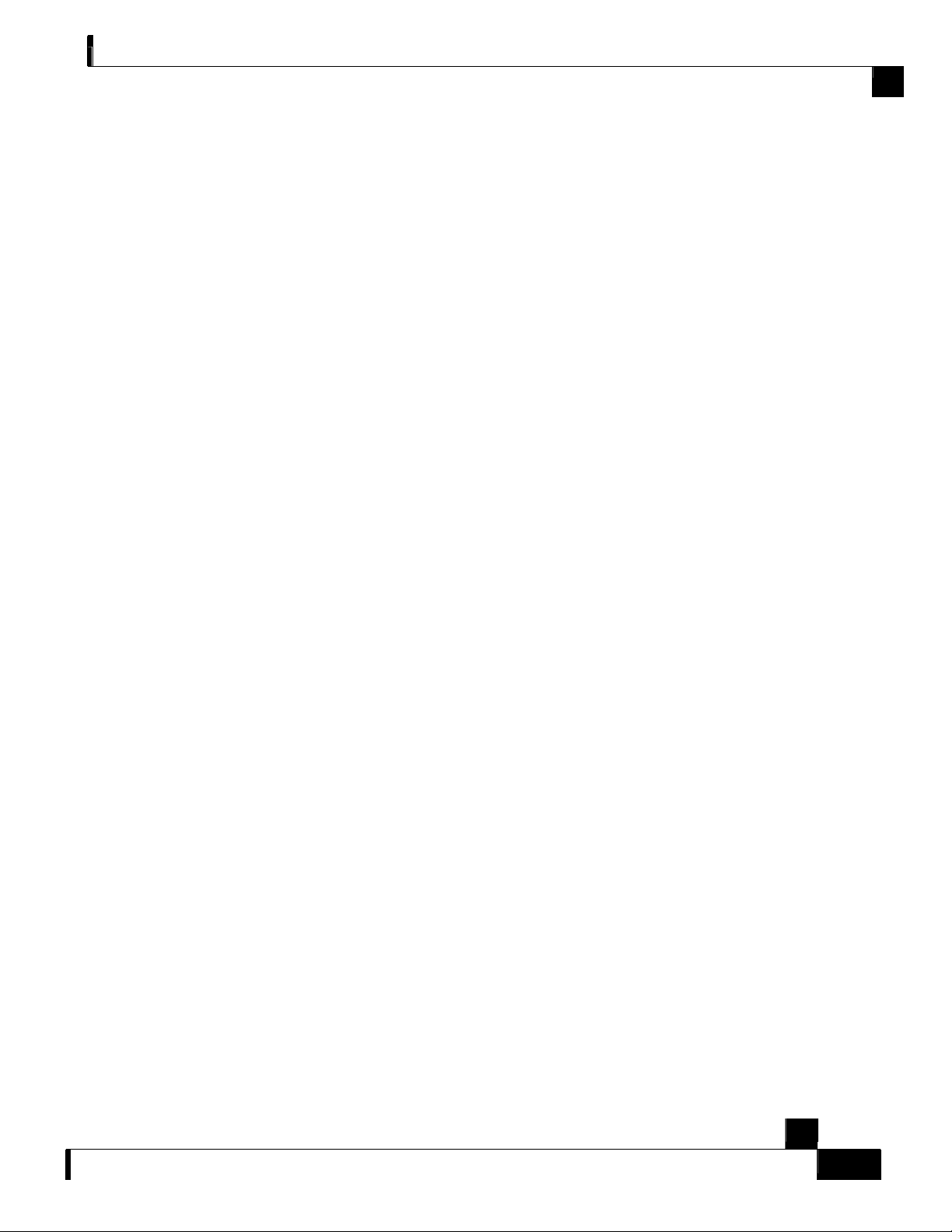
Chapter 1 Overview
Programmability is required for new services to be deployed quickly, and it provides an easy
upgrade path for network, application, or service growth.
• Robust and flexible back-office integration—The ability to integrate with existing third-
party systems at the Service Provider, including provisioning systems, subscriber
repositories, billing systems, and OSS systems. The SCE provides a set of open and welldocumented APIs that allows a quick and robust integration process.
• Scalable high-performance service engines—The ability to perform all these operations at
wire speed.
The SCE Platform
The SCE family of programmable network devices is capable of performing application-layer
stateful-flow inspection of IP traffic, and controlling that traffic based on configurable rules. The
SCE platform is a purpose-built network device that uses ASIC components and RISC processors
to go beyond packet counting and delve deeper into the contents of network traffic. Providing
programmable, stateful inspection of bidirectional traffic flows and mapping these flows with user
ownership, the SCE platforms provide a real-time classification of network usage. This
information provides the basis of the SCE platform advanced traffic-control and bandwidthshaping functionality. Where most bandwidth shaper functionality ends, the SCE platform
provides more control and shaping options including:
The SCE Platform
• Layer 7 stateful wire-speed packet inspection and classification
• Robust support for over 600 protocols and applications including:
• General—HTTP, HTTPS, FTP, TELNET, NNTP, SMTP, POP3, IMAP, WAP, and others
• P2P file sharing—FastTrack-KazaA, Gnutella, BitTorrent, Winny, Hotline, eDonkey,
DirectConnect, Piolet, and others
• P2P VoIP—Skype, Skinny, DingoTel, and others
• Streaming & Multimedia—RTSP, SIP, HTTP streaming, RTP/RTCP, and others
• Programmable system core for flexible reporting and bandwidth control
• Transparent network and BSS/OSS integration into existing networks
• Subscriber awareness that relates traffic and usage to specific customers
Cisco SCE 2000 4xGBE Installation and Configuration Guide
OL-7824-04 1-3
Page 18
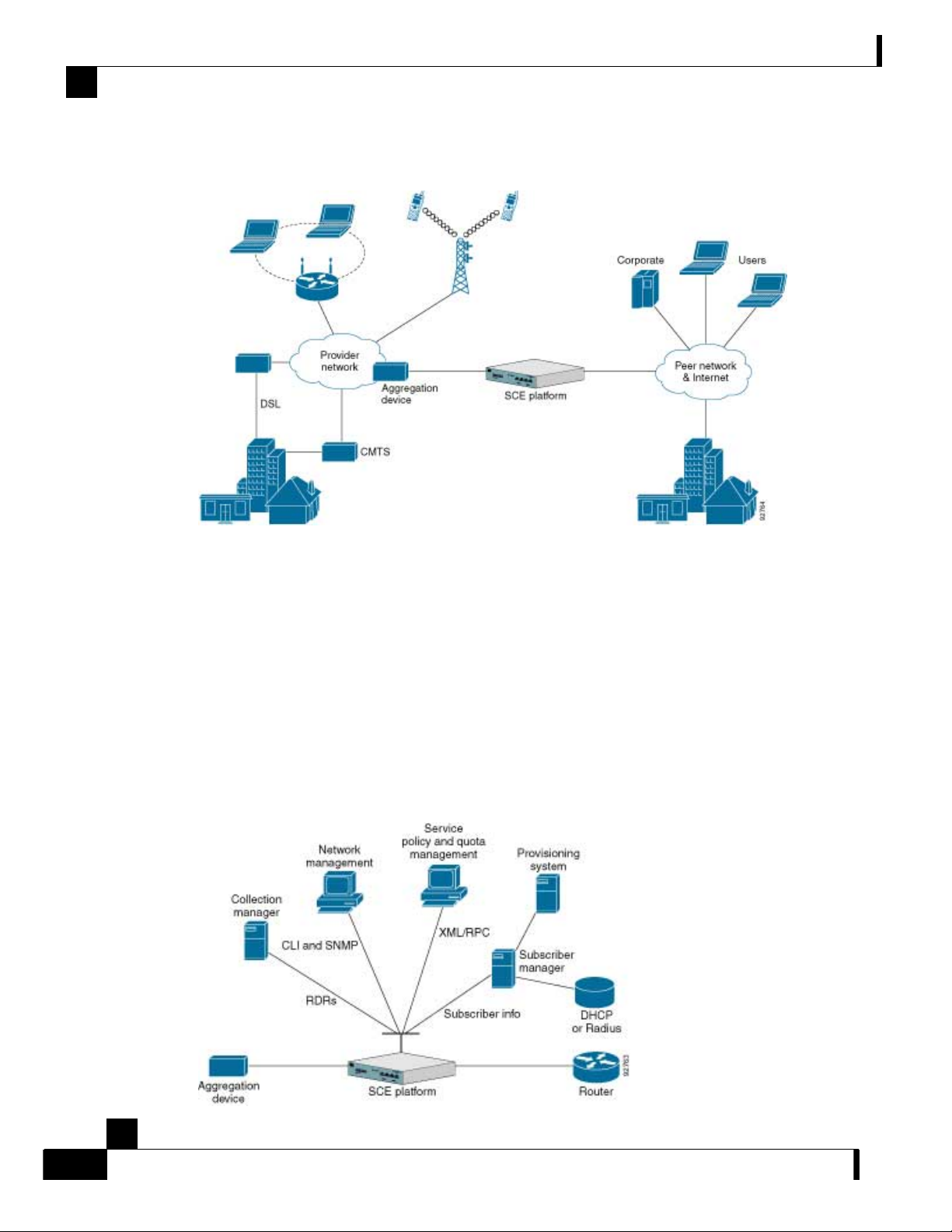
Management and Collection
The following diagram illustrates a common deployment of an SCE platform in a network.
Figure 1-1: SCE Platform in the Network
Chapter 1 Overview
Management and Collection
The Cisco Service Control solution includes a complete management infrastructure that provides
the following management components to manage all aspects of the solution:
• Network management
• Subscriber management
• Service Control management
These management interfaces are designed to comply with common management standards and to
easily integrate with existing OSS infrastructure.
Figure 1-2: Service Control Management Infrastructure
Cisco SCE 2000 4xGBE Installation and Configuration Guide
1-4 OL-7824-04
Page 19
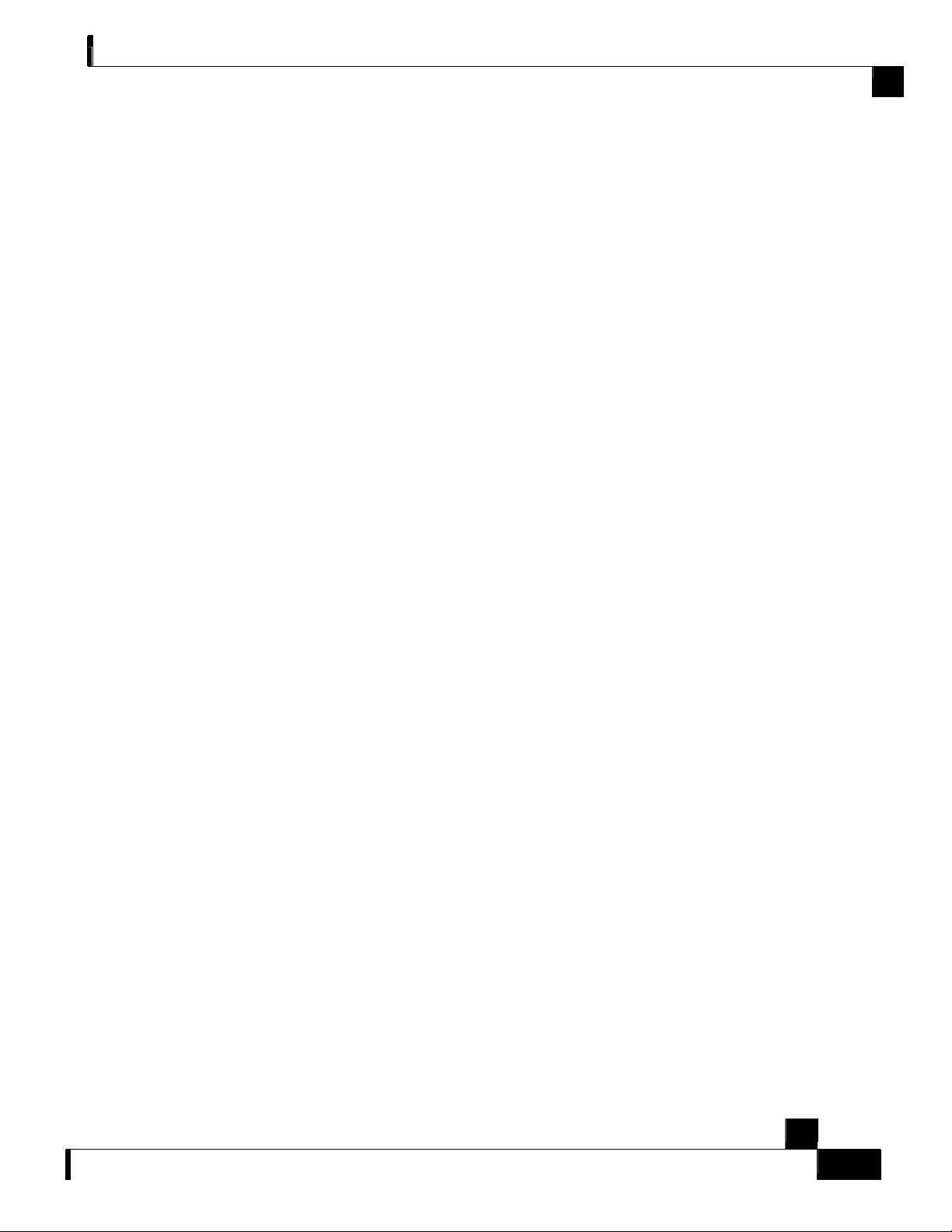
Chapter 1 Overview
Network Management
Cisco provides complete network FCAPS (Fault, Configuration, Accounting, Performance,
Security) Management.
Two interfaces are provided for network management:
• Command-Line Interface (CLI)—The CLI is accessible through the Console port or
through a Telnet connection; it is used for configuration and security functions
• SNMP—SNMP provides fault management via SNMP traps, as well as performance
monitoring functionality
Subscriber Management
In cases where SCE 2000 is used to enforce different policies on different subscribers, and tracks
usage on an individual subscriber basis, the Cisco Service Control Management Suite (SCMS)
Subscriber Manager (SM) may be used as middleware software for bridging between the OSS and
the SCE platforms. Subscriber information is stored in the SM database and can then be
distributed between multiple platforms according to actual subscriber placement.
Service Configuration Management
The SM provides subscriber awareness, mapping network IDs to subscriber IDs. It obtains
subscriber information using dedicated integration modules, which integrate with AAA devices,
such as Radius or DHCP servers.
Subscriber information may be obtained in one of two ways:
• Push Mode—The SM pushes subscriber information to the SCE platform automatically
upon logon of a subscriber
• Pull Mode—On-demand, in response to a query from the SCE platform to the SM
Collection
The Cisco Service Control solution generates usage data and statistics from the SCE platform and
forwards them as Raw Data Records (RDRs), using a simple TCP-based protocol (RDRProtocol). The Service Control solution provides the Cisco Service Control Management Suite
(SCMS) Collection Manager (CM) software as an implementation of a collection system,
listening in on RDRs from one or more SCE platforms, and processing them on the local machine.
The data is then stored for analysis and reporting functions, as well as simple collection and
presentation of data to additional OSS systems such as billing.
Service Configuration Management
Service configuration management is the ability to configure the general service definitions of a
service control application. A service configuration file containing settings for traffic
classification, accounting & reporting, and control is created and applied to an SCE platform.
SCA BB provides tools to automate the distribution of these configuration files to SCE platforms,
and this simple, standards-based approach makes it easy to manage multiple devices in a large
network.
Service Control provides an easy-to-use GUI to edit and create these files, as well as a complete
set of APIs to automate their creation.
Cisco SCE 2000 4xGBE Installation and Configuration Guide
OL-7824-04 1-5
Page 20
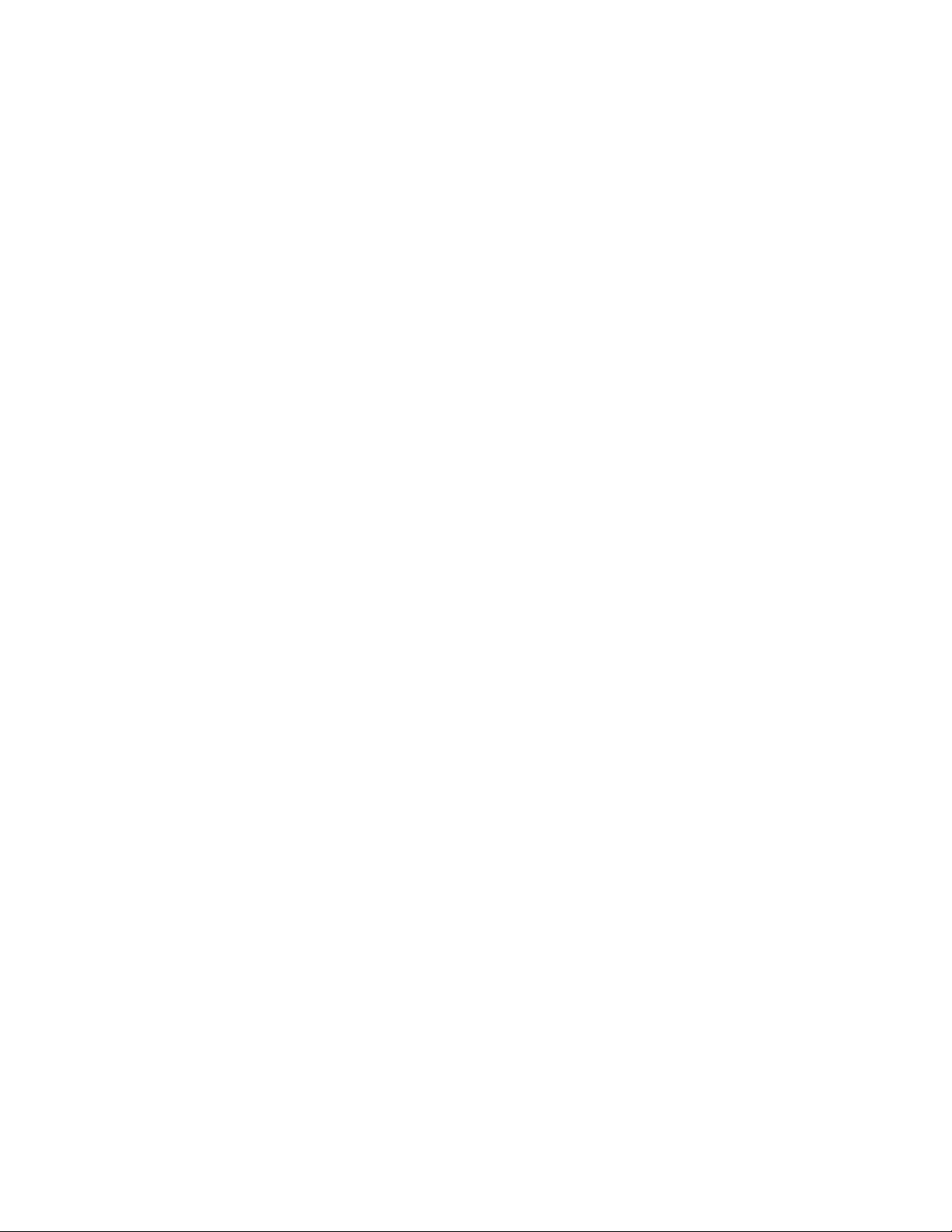
Page 21
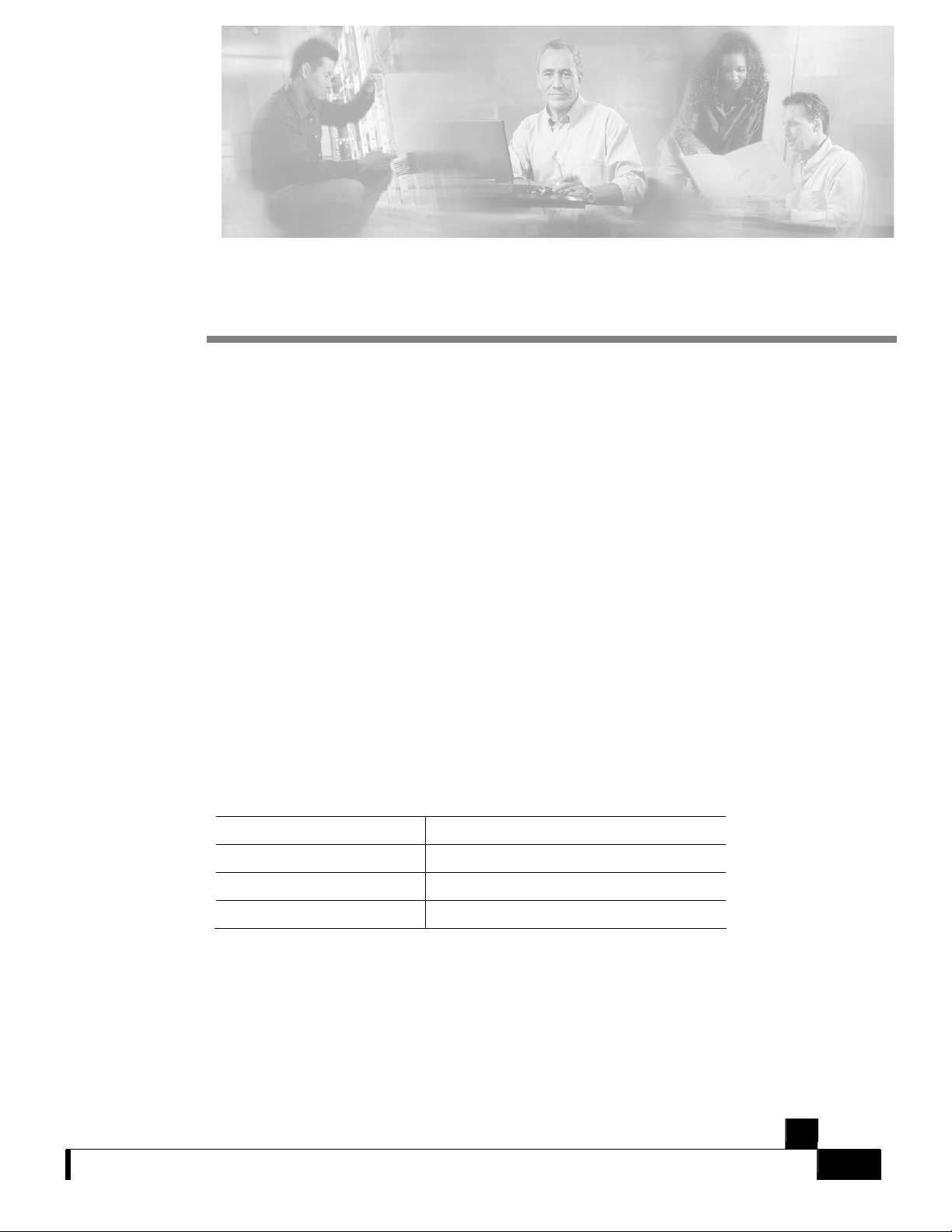
CHAPTER 2
Introduction to the SCE Platform
This chapter provides an introduction to the SCE 2000 4xGBE Platform, the Service Control
hardware component.
This chapter contains the following sections:
• The SCE Platform 2-1
• Front Panel 2-2
• Back Panel 2-4
• Checking the Shipping Container Contents 2-5
• SCE 2000 Installation Checklist 2-7
The SCE Platform
The Service Control Engine (SCE) platform, which is the hardware component of the Cisco
Service Control solution, is designed to support observation, analysis, and control of Internet/IP
traffic. The following table summarizes model information for the SCE 2000 platform.
Table 2-1 SCE Platform Model Information
Model number SCE 2020 4xGBE
Link Type Gigabit Ethernet
Number of Ports 4
Number of Links 2
Cisco SCE 2000 4xGBE Installation and Configuration Guide
OL-7824-04 2-1
Page 22
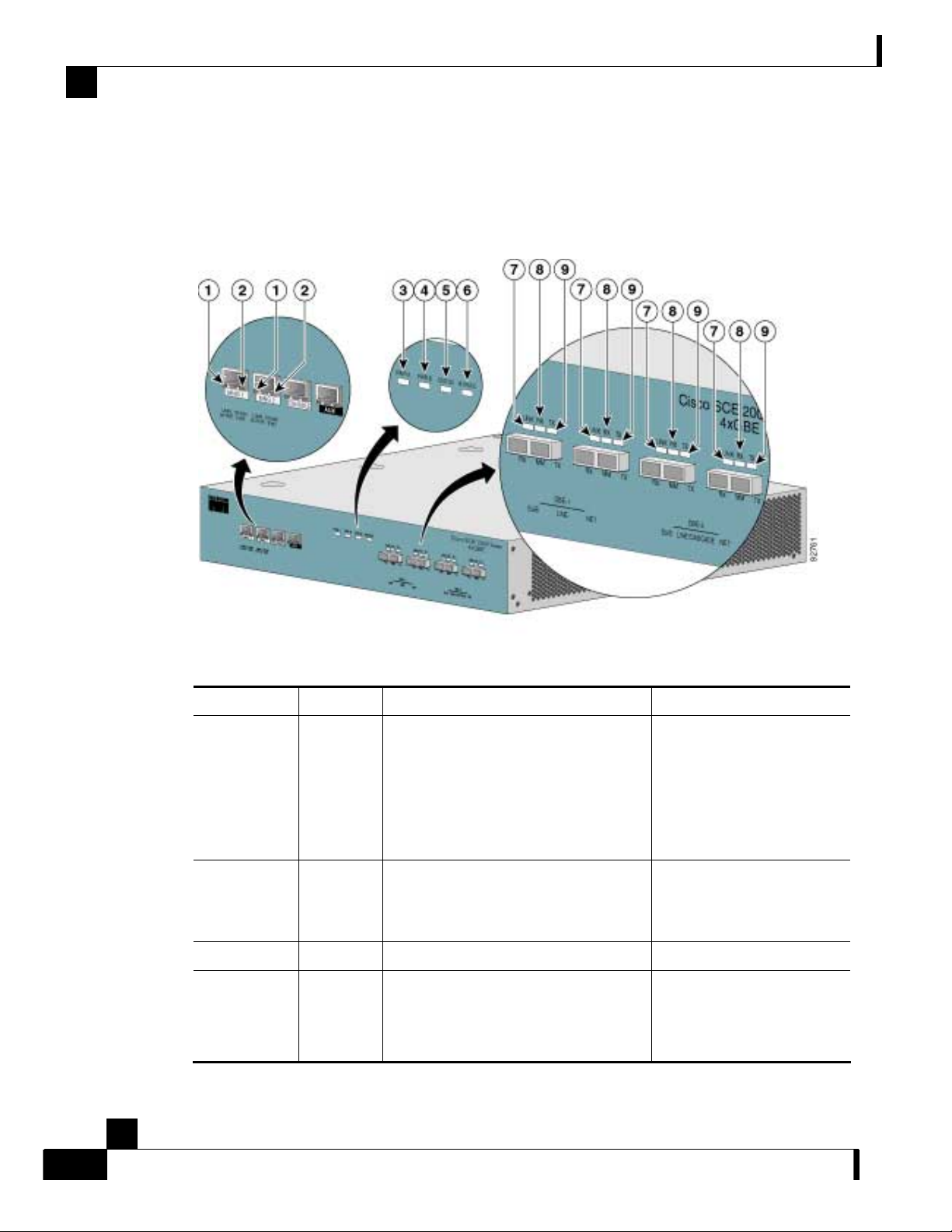
Front Panel
Front Panel
Chapter 2 Introduction to the SCE Platform
The SCE 2000 Front Panel consists of ports and LEDs as shown in the following figure and
tables.
Figure 2-1: SCE 2000 Front Panel
T able 2-2 SCE 2000 Ports
Port Quantity Description Connect This Port To…
Mng1/
Mng2
2 10/100/1000 Ethernet RJ-45 ports for
management of the SCE 2000.
CLI designation: interface Management
0/1, 0/2.
A LAN using an FE cable
with an RJ-45 connector.
If both interfaces are used to
provide a redundant
management interface,
connect both ports to the LAN
via a switch.
Console 1 RS-232 RJ-45 port for use by technicians A local terminal (console)
using an RS-232 cable with
an RJ-45 connector, as
provided in the SCE 2000 kit.
AUX 1 RS-232 RJ-45 port used by technicians
GBE ports 1-4 4 GigabitEthernet SC ports for connecting
to the line and/or cascading two devices
CLI designation: interface
GigabitEthernet 0/1 through 0/4
Refer to Connecting the Line
Ports (on page 6-1) for
cabling diagrams for various
topologies
Cisco SCE 2000 4xGBE Installation and Configuration Guide
2-2 OL-7824-04
Page 23
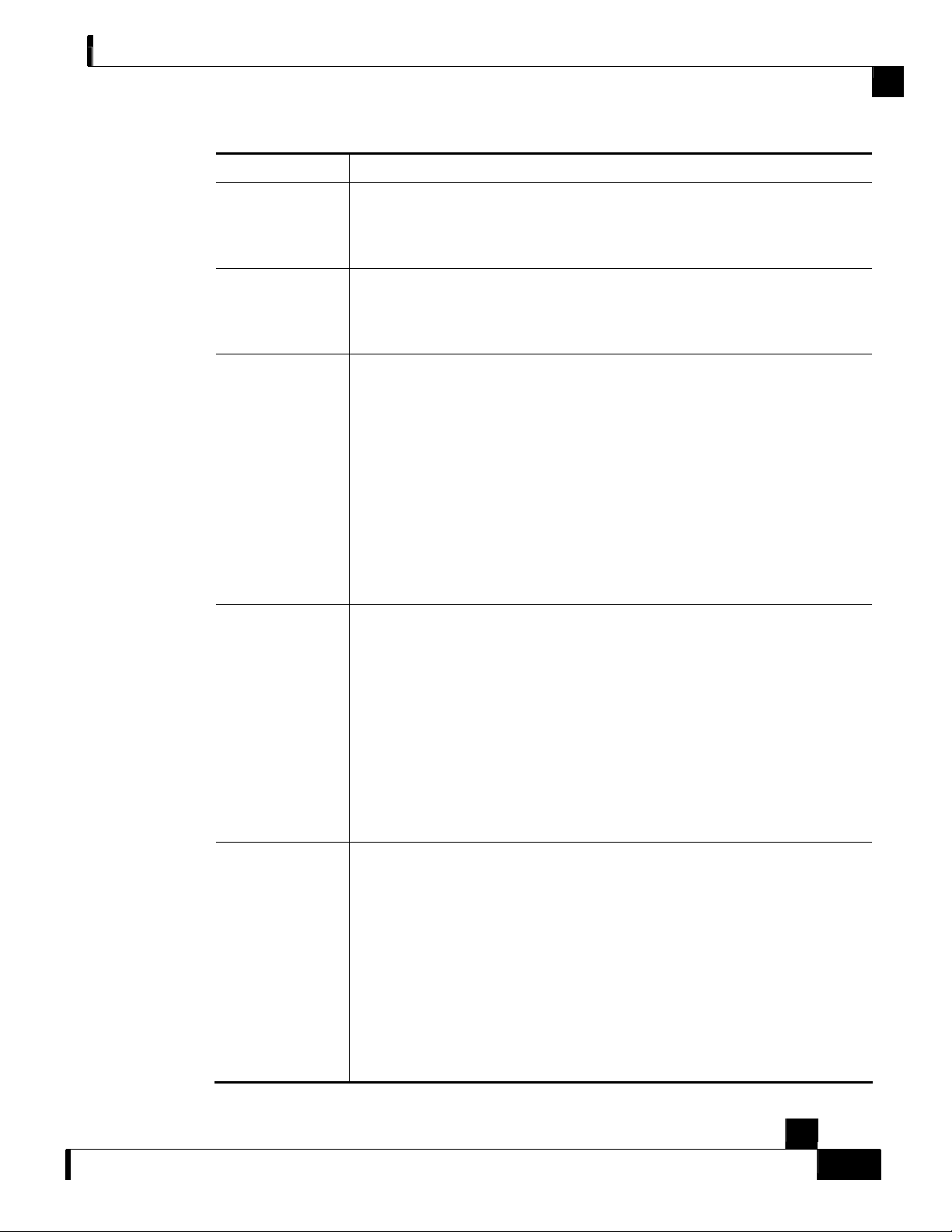
Chapter 2 Introduction to the SCE Platform
T able 2-3 SCE 2000 LED Groups
LED Groups Description
Front Panel
Power A
• Continuous green — Power supply A is functioning normally
• Red — Power supply A present, but malfunctioning
• Unlit — Power supply A is either not present or has failed.
Power B
• Continuous green — Power supply B is functioning normally
• Red — Power supply B present, but malfunctioning
• Unlit — Power supply B is either not present or has failed.
Status The Status LED indicates the operational status of the SCE 2000 system, as
follows:
• Unlit — indicates no power from either power unit.
• Orange — indicates that the system is boo ting up.
• Flashing green — indicates that the system is fu lly operational.
• Flashing orange — indicates that the system is operational, but is in a warning
state.
• Red — indicates that there is a problem or failure
Note that Alarms are hierarchical: Failure takes precedence over Warning, which
takes precedence over operational.
Bypass
• Continuous green — indicates that the traffic bypasses the SCE 2000 through
an internal electrical bypass module.
Single SCE 2000 topology — The SCE 2000 is either in bypass or sniffing
mode
Cascaded topology — Either the SCE 2000 is forwarding traffic to the other
SCE 2000, where it is being processed, or is simply in bypass mode, so traffic
through it is not being processed.
• Unlit — traffic is not being bypassed
Single SCE 2000 topology — indicates normal operation of the SCE 2000
Cascaded topology — indicates normal operation of the active SCE 2000
GBE ports The GBE LEDs indicate the operational status of the SCE 2000 line ports, as
follows:
• Link
Green — indicates that the port link is up
Unlit — indicates that the port link is down
• Rx
Flashing Green — indicates that there are incoming packets
• Tx
Flashing Green — indicates that there are outgoing packets
Cisco SCE 2000 4xGBE Installation and Configuration Guide
OL-7824-04 2-3
Page 24
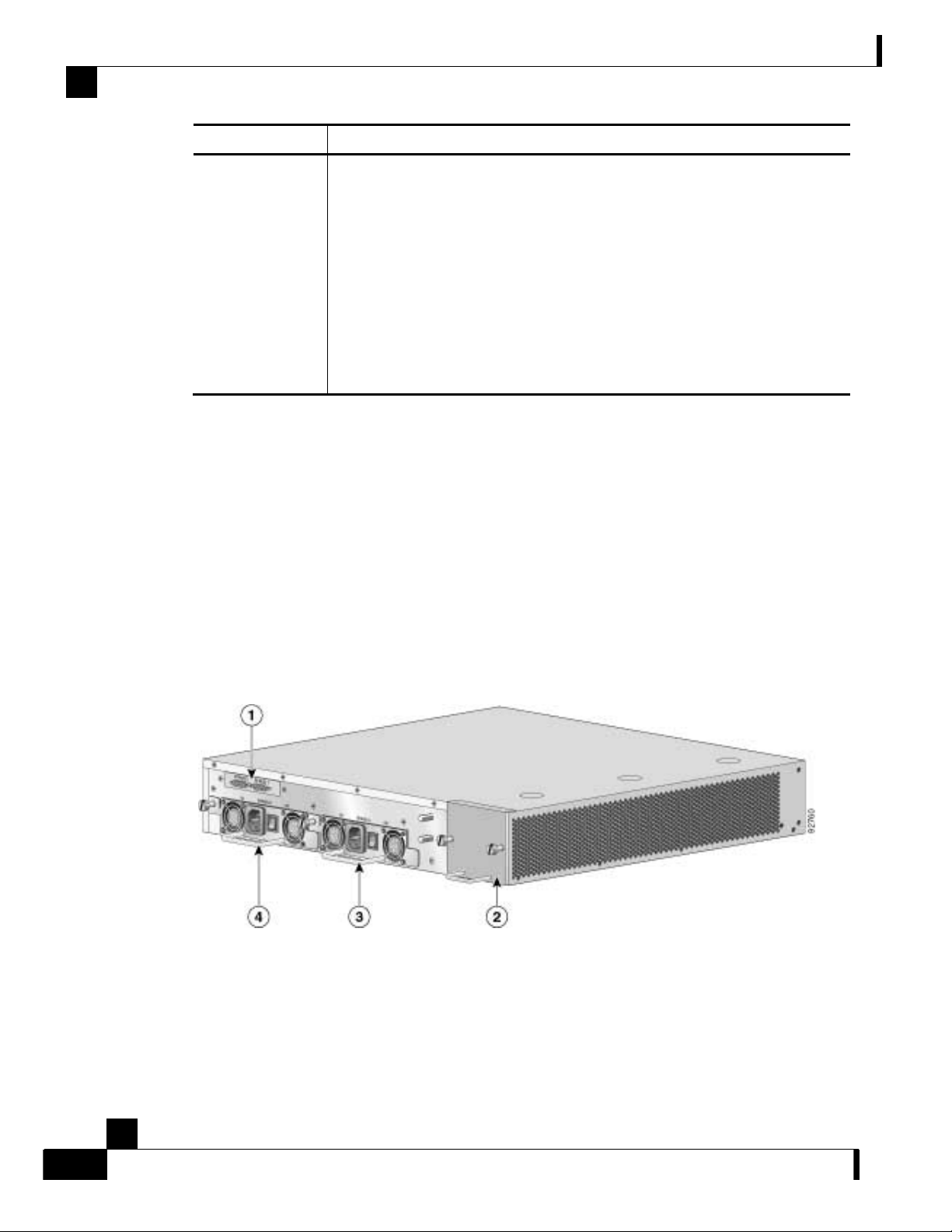
Back Panel
Chapter 2 Introduction to the SCE Platform
LED Groups Description
Mng The Mng port LEDs indicate the operational status of the SCE 2000 out-of-band
LAN-based management port, as follows:
• Link/Active
Green — indicates that the port link is up
Unlit — indicates that the port link is down
• 10/100/1000
Steady green — indicates that the port is set to 100 Mbps
Unlit — indicates that the port is set to 10 Mbps
Back Panel
Orange — indicates that the port is set to 1000 Mbps
The SCE 2000 platform back-panel contains the following components:
• Two field-replaceable power supply units with ON/OFF switches
• A field-replaceable fan drawer
• Ground connections
• Two connectors to the external bypass module
The rear panels of both the AC- and DC-powered SCE 2000 platforms are shown in the following
pair of figures.
Figure 2-2: SCE 2000 Back Panel: AC Power
Cisco SCE 2000 4xGBE Installation and Configuration Guide
2-4 OL-7824-04
Page 25

Chapter 2 Introduction to the SCE Platform
Figure 2-3: SCE 2000 Back Panel DC power
Checking the Shipping Container Contents
Checking the Shipping Container Contents
Use the SCE 2000 Component List to check the contents of the SCE 2000 platform shipping
container.
Do not discard the shipping container. You need the container if you move or ship the SCE 2000
platform in the future.
Cisco SCE 2000 4xGBE Installation and Configuration Guide
OL-7824-04 2-5
Page 26
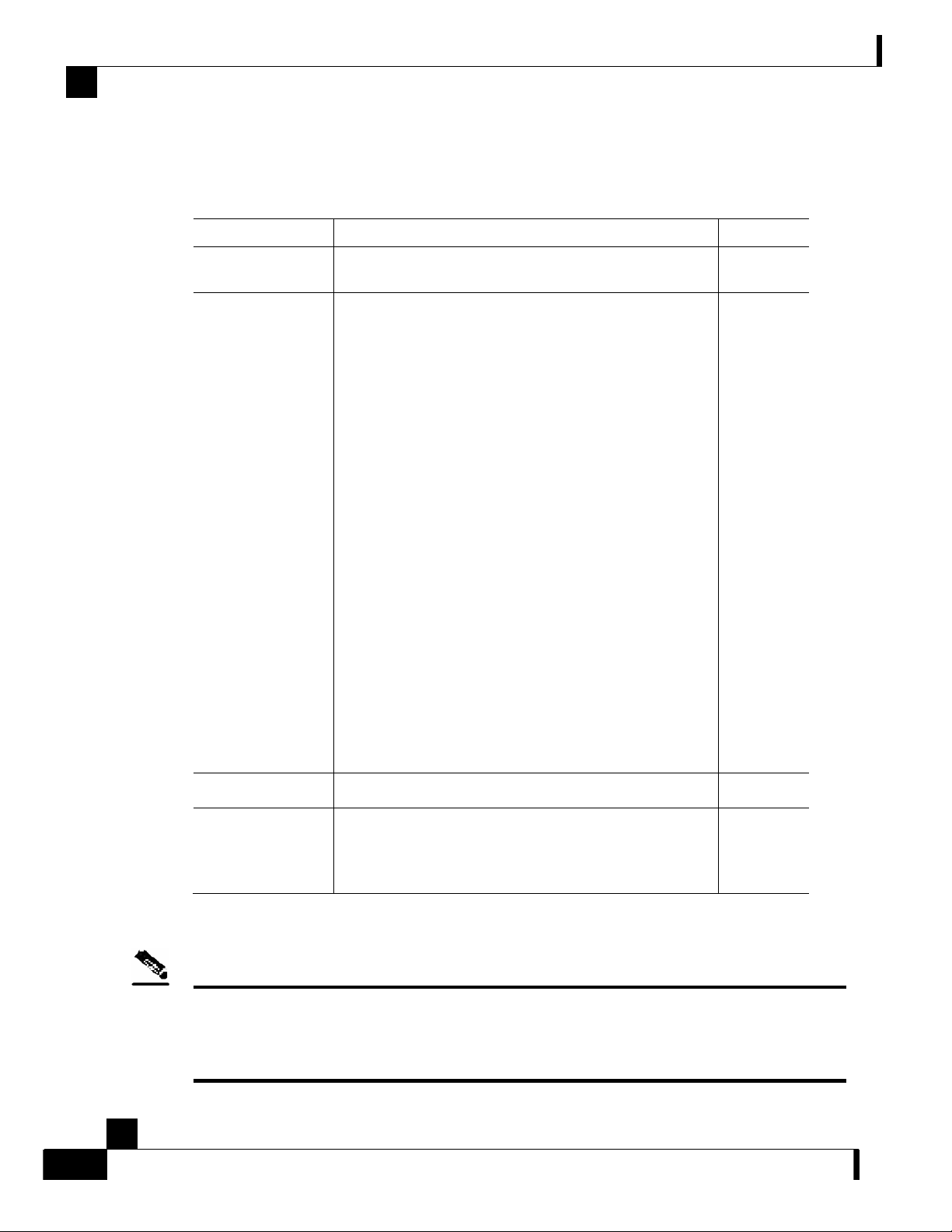
Checking the Shipping Container Contents
SCE 2000 Component List
T able 2-4 SCE 2000 Component List
Component Description Received
Chapter 2 Introduction to the SCE Platform
SCE 2000 platform SCE 2020 4xGBE platform configured with either AC or
DC power supplies.
Accessories The following accessories might arrive in separate shipping
containers:
• Rack mount kit • Two mounting brackets for 19” rack
• Six screws (Philips), 8-32 x 3/8” (for attaching the
brackets to the SCE 2000 chassis)
• supporting mounting brackets for 19” rack
• Two crossr ail supports for 19” rack with front and back
posts
• Management
cables
• Fast Ethernet cable for connecting to the Management
ports
• RS-232 serial cable (DB-9 to RJ-45) for connecting to a
local terminal
• Power cables
Two AC power supply cords,if ordered with AC-input
power supply units
• Grounding kit • Grounding cable
• Two Hex nuts (#¼”)
• Two spring washers (#¼”)
• Documentation
If ordered, SCE 2000 hardware and software
documentation set and the Cisco Documentation CD-ROM
package*
Optional Equipment Four rubber feet for tabletop installation
External Optical
Bypass module kit
• 1 External Optical Bypass module
• 1 19" rack mounting panel
• 1 control cable
*Titles and quantities of documents will vary. You must order the type and quantity of documentation
sets when you order the hardware.
Note
Cisco SCE 2000 4xGBE Installation and Configuration Guide
2-6 OL-7824-04
We no longer ship the entire SCE 2000 documentation set automatically with each system. You must
specifically order the documentation as part of the sales order. If you ordered documentation and did
not receive it, we will ship the documents to you within 24 hours. To order documents, contact a
customer service representative.
Page 27
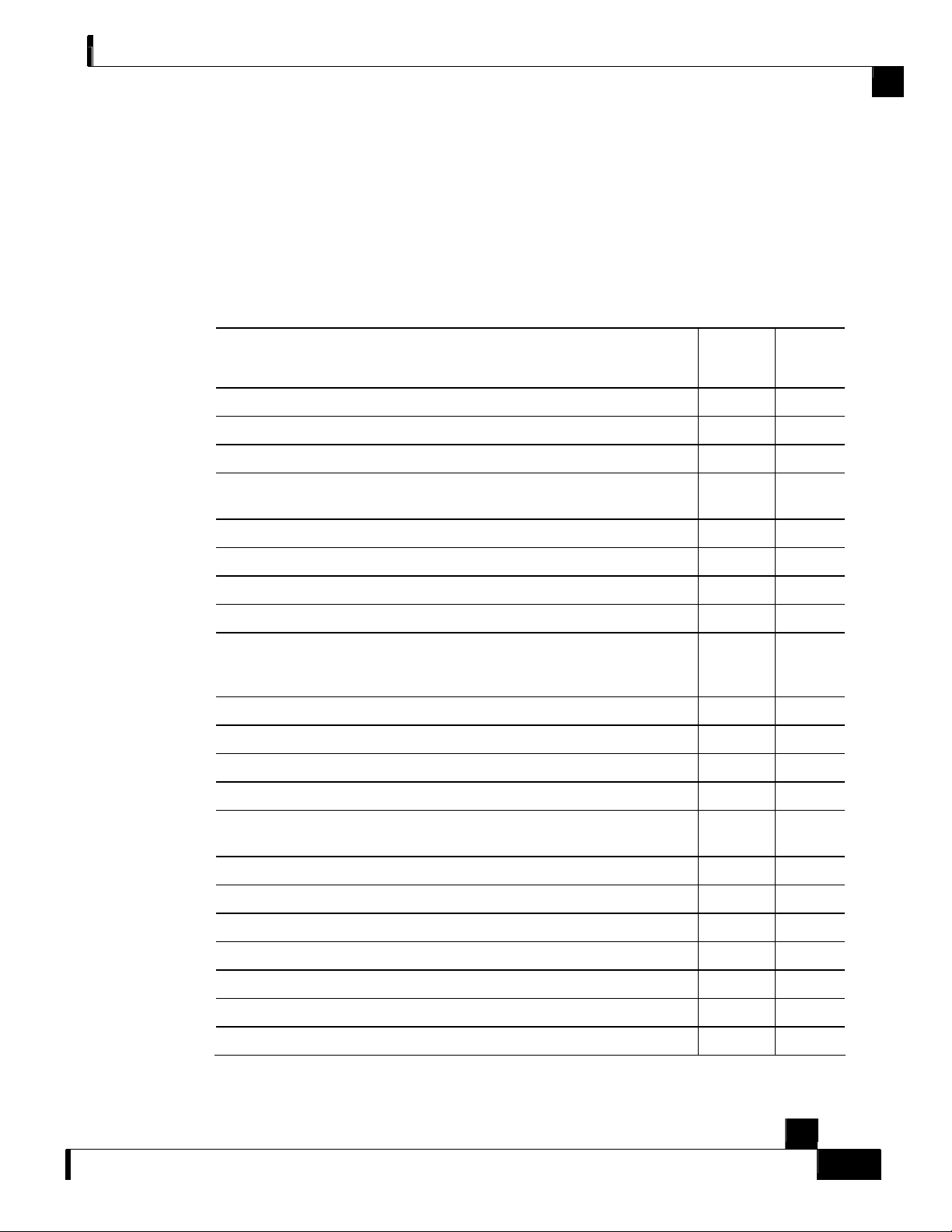
Chapter 2 Introduction to the SCE Platform
SCE 2000 Installation Checklist
To assist you with your installation and to provide a historical record of what was done by whom,
photocopy the following SCE 2000 Installation Checklist. Indicate when each procedure or
verification is completed. When the checklist is completed, place it in your site log along with the
other records for your new SCE 2000 platform.
T able 2-5 SCE 2000 Installation Checklist
SCE 2000 Installation Checklist
Task Verified
Date
By
Date SCE 2000 received
SCE 2000 and all accessories unpacked
Safety recommendations and guidelines reviewed
Topology verified: number of SCE 2000 platforms, number of links, and
whether inline or receive-only
Installation Checklist copied
Site log established and background information entered
Site power voltages verified
Site environmental specifications verified
Required passwords, IP addresses, device name s, and so on, needed for
initial configuration available (refer to Setup Command Parameters (on
page 5-3))
Required tools available
Network connection equipment available
SCE 2000 mounted in rack (optional)
AC/DC power cables connected to AC/DC sources and SCE 2000 platfo r m
Console port set for 9600 baud, 8 data bits, n o pari t y , a nd 1 stop bit (9 60 0
8N1)
ASCII terminal attached to console port
FE management ports are operational
GBE line and cascade ports operational
Network interface cables and devices connected
System power turned on
System boot complete (SYSTEM–UP LED is on)
Correct hardware configuration displayed after system banner appears
Cisco SCE 2000 4xGBE Installation and Configuration Guide
OL-7824-04 2-7
Page 28
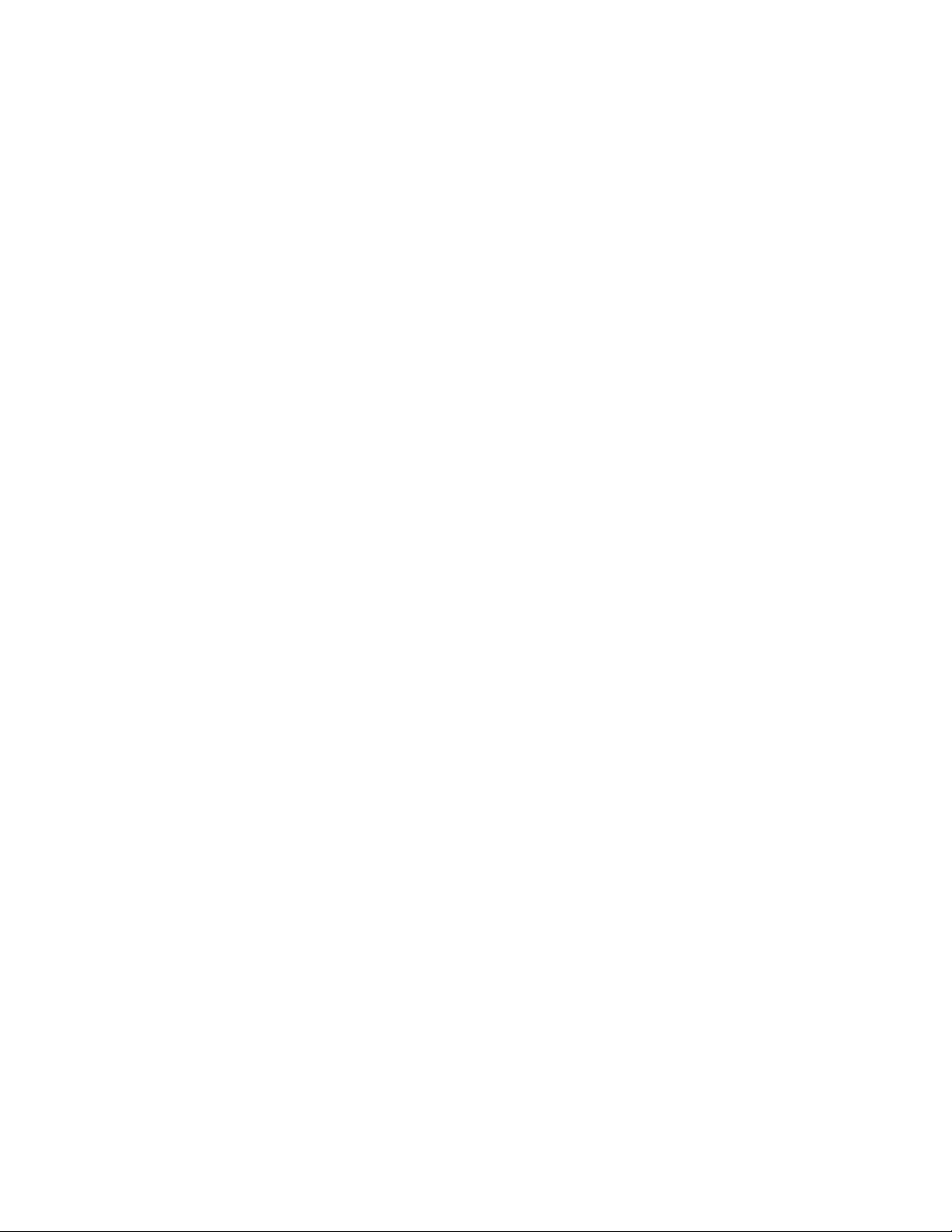
Page 29
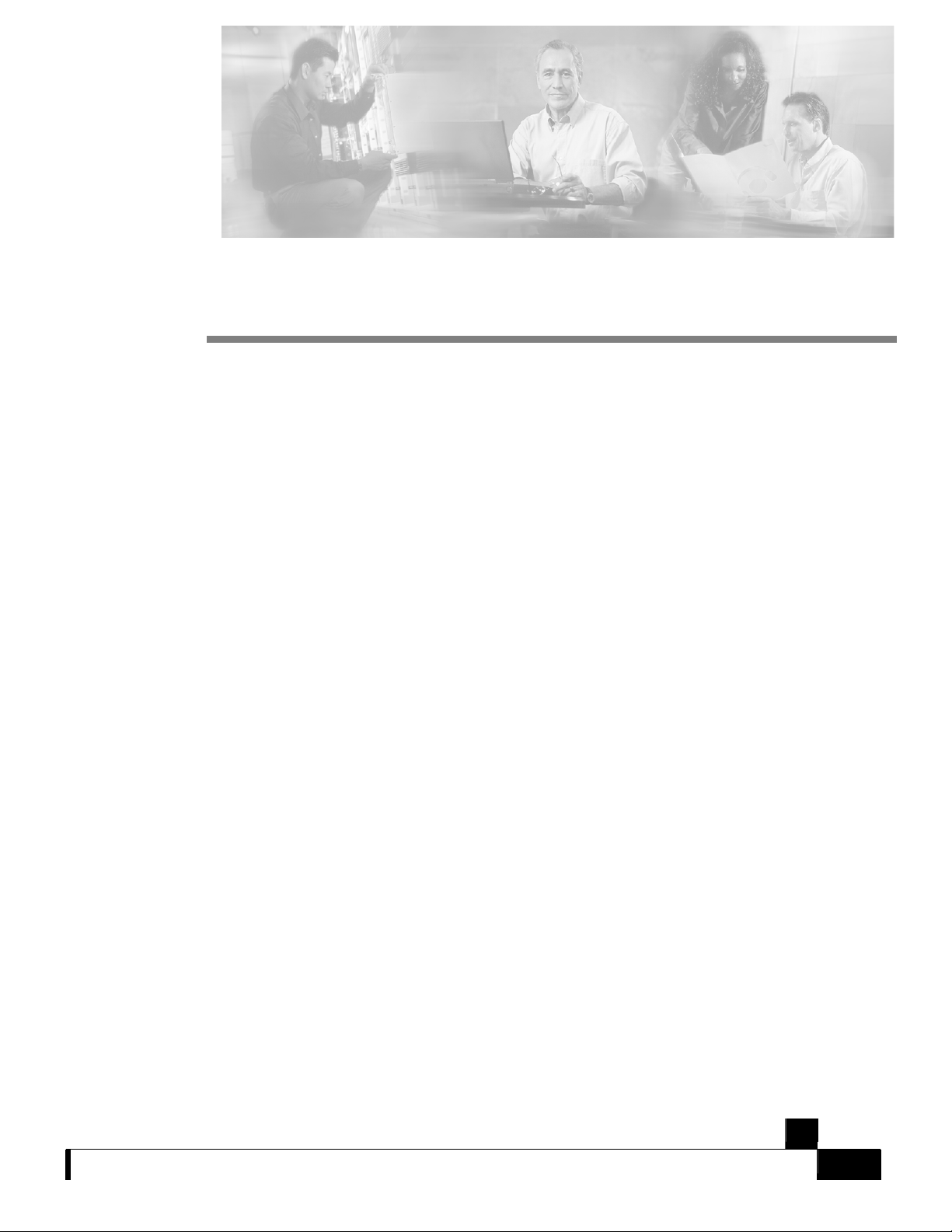
CHAPTER 3
T opology
This chapter describes the possible deployment topologies of the SCE 2000. The Cisco SCE
solution offers a number of basic topology options that permit the user to tailor the SCE Platform
to fit the needs of a particular installation. An understanding of the various issues and options is
crucial to designing, deploying, and configuring the topology that best meets the requirements of
the individual system.
This chapter contains the following sections:
• The SCE 2000 Platform 3-1
• Topology Considerations 3-1
• Physical T opologies 3-4
The SCE 2000 Platform
The SCE 2000 introduces a solution for dual links with load sharing and asymmetrical routing
and support for fail-over between two SCE platforms.
The SCE 2000 supports wire speed processing of full-duplex 2-Gigabit Ethernet streams. The
SCE 2000 can, therefore, be deployed in a multi-link environment, either in a single or dual SCE
platform topology.
• single SCE 2000 topology — Provides increased network capacity and the ability to
process both directions of a bi-directional flow, processing both the upstream and
downstream paths of a flow, even if they traverse different links
• dual SCE 2000 topology (cascade) — cascaded SCE 2000s provide high-availability and
fail-over solution and maintain the line and service in case of SCE 2000 failure.
T opology Considerations
There are several issues that must be considered in order to arrive at the optimum configuration of
the topology-related parameters:
• Functionality — Will the system be used solely to monitor traffic flow, with report
functionality only, or will it be used for traffic flow control, with enforcement as well as
report functionality?
Cisco SCE 2000 4xGBE Installation and Configuration Guide
OL-7824-04 3-1
Page 30
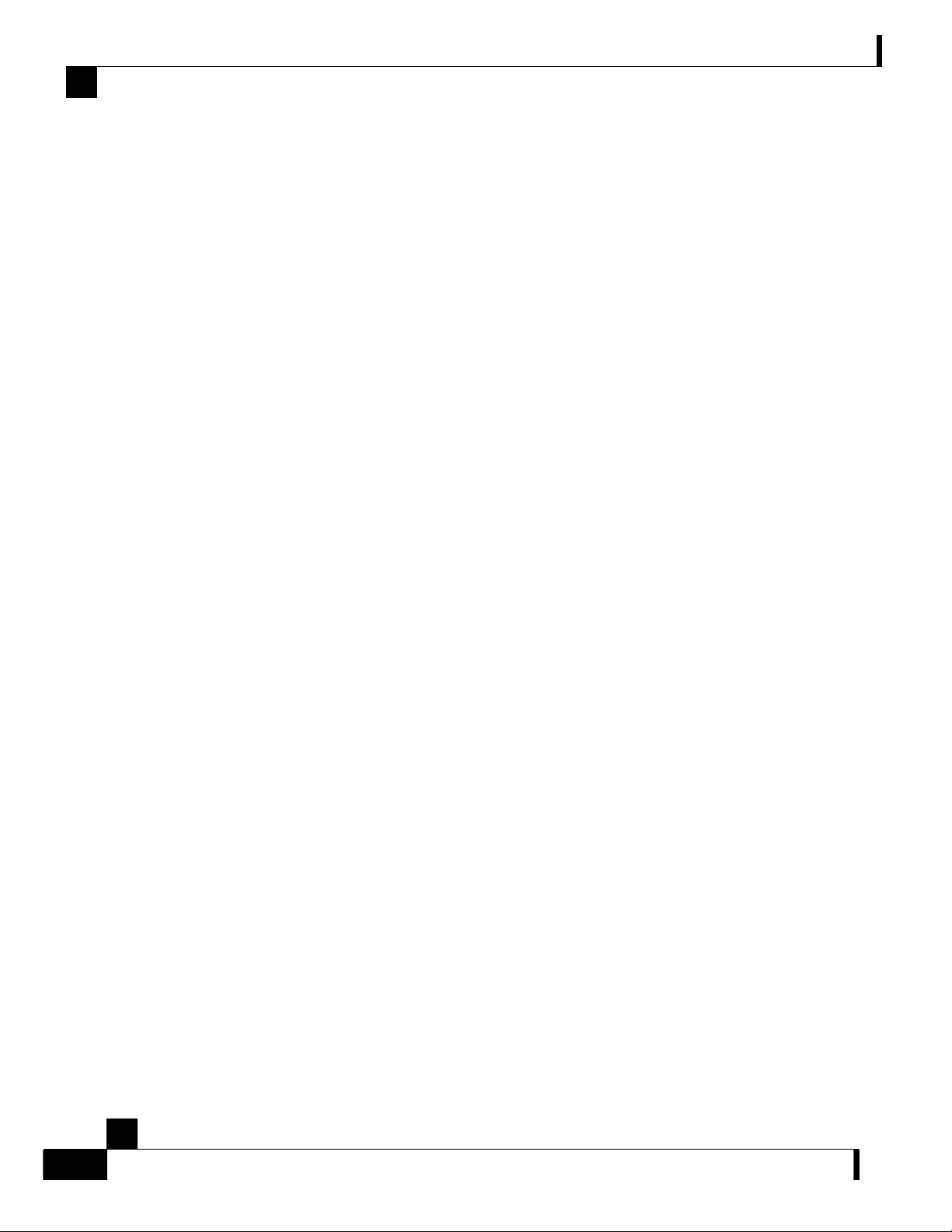
Topology Considerations
• Number of links — The SCE 2000 may be connected to one or two GBE links. This is
relevant for both Inline and Receive-Only topologies.
• Redundancy — Must the system be designed to guarantee uninterrupted SCE 2000
functionality? If so, there must be a backup SCE 2000 Platform to assume operation in case
of failure of the primary device.
• Link continuity — How should the SCE 2000 respond to platform failure with regard to
link continuity? Should traffic flow continue even though the unit is not operating, or be
halted until the platform is repaired/replaced?
These issues determine three important aspects of system deployment and configuration:
• How many SCE 2000 Platforms are needed and how will they be installed?
• Physical topology of the system — The actual physical placement of the SCE 2000 in the
system.
• Topology-related configuration parameters — The correct values for each parameter must
be ascertained before configuring the system to make sure that the system will function in
the desired manner.
Chapter 3 Topology
Functionality
Number of links
Redundancy
The SCE 2000 can serve one of two general functions:
• Monitoring and Control — The SCE 2000 monitors and controls traffic flow. Decisions are
enforced by the SCE 2000 depending on the results of the monitoring functions of the SCE
2000 and the configuration of the Service Control Application for Broadband or Mobile
solution.
In order to perform control functions, the SCE 2000 must be physically installed as an inline
installation and the connection mode must be “inline”.
• Monitoring only — The SCE 2000 monitors traffic flow, but cannot control it.
Either an inline installation or an optical splitter installation may be used for monitoring only.
In the latter case connection mode must be “receive-only”.
The SCE 2000 can be deployed in a single GBE link or in two GBE links. The two-link topology
may implement load-sharing and the SCE 2000 in this case is able to process both directions of a
bi-directional flow even if they split to both links.
When a high degree of reliability is desired, a second SCE 2000 Platform should be installed to
provide backup operation capabilities. The combination of two SCE 2000s guarantees
uninterrupted functioning in case of a failure of one of the platforms. The two SCE 2000s are
cascaded, so that, although all processing is performed only in the active SCE 2000, the standby
SCE 2000 is constantly updated with all the necessary information so that it can instantly take
over processing the traffic on the data links should the active SCE 2000 fail.
If only preservation of the network links is required, and uninterrupted functionality of the SCE
2000 is not required, a single SCE 2000 is sufficient.
Cisco SCE 2000 4xGBE Installation and Configuration Guide
3-2 OL-7824-04
Page 31

Chapter 3 Topology
Link Continuity
Topology Considerations
The bypass mechanism of the SCE 2000 allows traffic to continue to flow, if desired, even if the
device itself is not functioning.
Note that when the SCE 2000 is connected to the network through an optical splitter, a failure of
the SCE 2000 does not affect the traffic flow, as the traffic continues to flow through the optical
splitter.
Bypass Mechanism
The SCE 2000 includes a Network Interface Card with a bypass mechanism that is enabled upon
SCE 2000 failure. In addition, when connected in-line it can also be enabled in normal operation
to simultaneously bypass traffic flow to the other side and direct it internally for analysis. In this
case it maintains "receive-only"-like monitoring functions, when control functionality is not
required.
The bypass card supports the following four modes:
• Bypass — The bypass mechanism preserves the network link, but traffic is not processed
for monitoring or for control.
• Forwarding — This is the normal operational mode, in which the SCE 2000 processes the
traffic for monitoring and control purposes.
• Sniffing — The bypass mechanism preserves the network link, while in parallel allowing
the SCE 2000 to process the traffic for monitoring only.
• Cutoff — There is no forwarding of traffic, and the physical link is forced down (cutoff
functionality at layer 1).
Maintaining the Network Links vs Maintaining SCE 2000 Platform
Functionality
When a single SCE 2000 is deployed, the user may decide that in case of a failure, maintaining
the network link is more important than providing the SCE 2000 functionality. In this scenario,
when the SCE 2000 detects a failure that requires a reboot process for recovering, it immediately
switches to Bypass mode, allowing all traffic to bypass the SCE 2000. The SCE 2000 stays in
Bypass mode maintaining the network link, albeit without SCE 2000 processing, until the SCE
2000 fully recovers from the failure and is ready to resume normal functioning.
Alternatively, the user may decide that the SCE 2000 functionality is sufficiently crucial to
require severing the link if the SCE 2000 platform fails. In this case, when the SCE 2000 detects a
failure that requires a reboot process for recovering, it immediately switches to Cutoff mode,
stopping all traffic flow. The SCE 2000 stays in Cutoff mode, halting all traffic, until it fully
recovers from the failure and is ready to resume normal functioning. In Cutoff the physical
interface is blocked, enabling the network device connected to the SCE 2000 to sense that the link
is down.
Cisco SCE 2000 4xGBE Installation and Configuration Guide
OL-7824-04 3-3
Page 32

Physical Topologies
Physical T opologies
Following are descriptions of a number of physical topologies that the SCE 2000 supports.
Single SCE 2000 T opologies
A single SCE 2000 supports both single GBE link and dual GBE link topologies.
Single Link: Inline Topology
Typically, the SCE 2000 is connected in a full duplex GBE link between two devices (Router,
BRAS, etc.). When the SCE 2000 is installed as an inline installation, it physically resides on the
data link between the subscribers and the network.
Figure 3-1: Single SCE Platform Single Link: In-line Topology
Chapter 3 Topology
When configuring the SCE 2000, an inline installation is referred to as “inline” connection mode.
Cisco SCE 2000 4xGBE Installation and Configuration Guide
3-4 OL-7824-04
Page 33

Chapter 3 Topology
Physical Topologies
Dual link: Inline Installation
In this topology, one SCE 2000 is connected inline in two full duplex, GBE links.
In case the two links are load-shared, asymmetrical routing might occur, and some of the flows
may be split, i.e. the upstream packets of the flow go on one link, and the downstream packets go
on the other link.
When installed in this topology, the SCE 2000 completely overcomes this phenomenon, and
provides its normal functionality as if asymmetrical routing were not occurring in the two links.
Figure 3-2: Single SCE Platform Dual Link Inline T opology
This topology supports both monitoring and control functionality, and is referred to as “inline”
connection mode.
Cisco SCE 2000 4xGBE Installation and Configuration Guide
OL-7824-04 3-5
Page 34

Physical Topologies
Single Link: Receive-only Topology
In this topology, an optical splitter resides physically on the GBE link between the subscribers and
the network. The traffic passes through the optical splitter, which splits traffic to the SCE 2000.
The SCE 2000, therefore, only receives traffic and does not transmit.
Figure 3-3: Single SCE Platform Single Link: Receive-Only Topology
Chapter 3 Topology
When configuring the SCE 2000, an optical splitter topology is referred to as “receive-only”
connection mode.
Note that in an optical splitter topology, the SCE 2000 only enables traffic monitoring
Note
functionality.
When implementing receive-only topologies with a switch, the switch must support SPAN functionality
that includes separation between ingress and egress traffic and multiple SPAN-ports destinations.
Cisco SCE 2000 4xGBE Installation and Configuration Guide
3-6 OL-7824-04
Page 35

Chapter 3 Topology
Physical Topologies
Dual Link: Receive-Only Topology
In this topology, one SCE 2000 is connected in receive-only mode to two full duplex, GBE links
using optical splitters. If the two links are load-shared, asymmetrical routing might occur, and
some of the flows may be split, i.e. the upstream packets of the flow go on one link, and the
downstream packets go on the other link.
When installed in this topology, the SCE 2000 completely overcomes this phenomenon, and
provides its normal monitoring functionality as if asymmetrical routing were not occurring in the
two links.
This installation supports monitoring functionality only, and is configured as “receive-only”
connection mode.
Figure 3-4: Single SCE Platform Dual Link Receive-Only Topology
No
When implementing receive-only topologies with a switch, the switch must support SPAN functionality
that includes separation between ingress and egress traffic and multiple SPAN-ports destinations.
te
Cisco SCE 2000 4xGBE Installation and Configuration Guide
OL-7824-04 3-7
Page 36

Physical Topologies
T wo Cascaded SCE 2000s For Dual Links
In this topology, two cascaded SCE 2000s are used. This allows a fail-over solution, where in case
of a failure of one SCE 2000, the functionality that the SCE 2000 provides is preserved by the
redundant platform.
Two Cascaded SCE 2000s: Inline Topology
This topology allows both control and monitoring functionality where redundancy is required and
“inline” connection is used. The two SCE 2000s are cascaded, so the primary SCE 2000 process
the traffic of the two links, while the secondary SCE 2000 only bypasses the traffic of its links to
the primary SCE 2000 for processing, and then bypasses the processed traffic back to the link.
The two SCE 2000s also exchange keep-alive messages and subscriber state information.
In case the primary SCE 2000 fails, the two SCE 2000s switch their roles, and this way fail-over
is provided.
Figure 3-5: Two SCE Platforms: Dual Link Inline Topology
Chapter 3 Topology
This fail-over solution preserves the SCE 2000 functionality and the network link:
• The two SCE 2000s are simultaneously aware of the subscriber contexts, and subscriber
states are constantly exchanged between them, such that if the primary SCE 2000 fails, the
secondary can take over with minimum state loss.
Cisco SCE 2000 4xGBE Installation and Configuration Guide
3-8 OL-7824-04
Page 37

Chapter 3 Topology
• When one SCE 2000 fails (depending on the type of failure) its link traffic is still bypassed
to the functioning SCE 2000 and processed there, so the traffic processing continues for
both the links.
• The bypass of the traffic through the failed SCE 2000 is configurable, and the user may
choose to always cutoff the line that goes through the failed SCE 2000. In this case network
redundancy protocols like HSRP are responsible for identifying the line cutoff and
switching all the traffic to go through the functioning SCE 2000.
T opology-Related Parameters
Refer to the following sections to determine the correct values for all topology-related parameters
before beginning run the initial setup of the SCE 2000.
SCE 2000 Configuration
There are four topology-related parameters:
• Connection mode — Can be any one of the following, depending on the physical
installation of the SCE 2000 (Refer to Connection Mode Parameter (on page 3-9)):
Physical Topologies
• Inline — single SCE 2000 inline
• Receive-only — single SCE 2000 receive-only
• Inline-cascade — two SCE 2000s inline
• Receive-only-cascade — two SCE 2000s receive-only
• Physically-connected-links — In cascaded configurations, this parameter defines the
number of the link connected to this SCE 2000 (Refer to Physically Connected Links
Parameter (on page 3-10)).
It is applicable only in a cascade topology.
• Priority — This parameter defines which is the primary SCE 2000 (Refer to Priority (on
page 3-10)).
It is applicable only in a cascade topology.
• On-failure — This parameter determines whether the system cuts the traffic or bypasses it
when the SCE 2000 either has failed or is booting. It is not applicable to receive-only
topologies (Refer to On-Failure Mode Parameter (on page 3-10)).
Any of these parameters may be configured via either the setup command or the
connection-mode command.
Connection Mode Parameter
The connection mode parameter refers directly to the physical topology in which the SCE 2000 is
installed. The connection mode depends on two factors:
• Inline/Receive-only:
• Inline — The SCE 2000 resides on the data link between the subscriber side and the
network side, thus both receiving and transmitting packets.
Cisco SCE 2000 4xGBE Installation and Configuration Guide
OL-7824-04 3-9
Page 38

Physical Topologies
The connection mode parameter is determined by the physical deployment of the SCE 2000, as
follows:
Physically Connected Links Parameter
If the system consists of more than one device, this parameter defines which link is connected to
this SCE 2000. Currently the system supports a maximum of two links, which are designated link
0 and link 1.
Chapter 3 Topology
• Receive-only — The SCE 2000 does not reside physically on the data link. Data is
forwarded to the SCE 2000 via an external switch. The SCE 2000 itself receives only and
does not transmit.
• Cascade — Indicates a two SCE 2000 topology where the SCE 2000s are connected via
the cascade ports.
• Single SCE 2000 inline installation = “Inline” connection mode.
• Single SCE 2000 optical splitter installation = “Receive-only” connection mode.
• Two SCE 2000 inline installation = “Inline-cascade” connection mode.
• Two SCE 2000 optical splitter installation = “Receive-only-cascade” connection mode.
Priority
In a cascade topology, the user must define the priority of each SCE 2000.
• Primary — The Primary SCE 2000 is active by default
• Secondary — The Secondary SCE 2000 is the default standby.
Note that these defaults apply only when both devices are started together. However, if the
primary SCE 2000 fails and then recovers, it will not revert to active status, but remains in
standby status, while the secondary device remains active.
On-Failure Mode Parameter
As described in the section The Bypass Mechanism, the bypass card supports four different
modes. The following two modes are possible when the SCE 2000 is not operational due to
platform failure or boot:
• Bypass — The optical splitter forwards traffic with no intervention of the control
application running in the SCE 2000 platform, but monitoring functions continue
uninterrupted.
• Cutoff — There is no forwarding of traffic. The link is forced down, resulting in traffic
cutoff at Layer1.
The Forwarding mode enables control of traffic flow and is not compatible with the nonoperational status.
In a single SCE 2000 topology, the value of this parameter is determined by whether or not the
link can be completely cut when the SCE 2000 fails, or whether traffic flow should continue
across the link in spite of platform failure.
• Cutoff mode is required for the following:
• Redundant inline topology.
Cisco SCE 2000 4xGBE Installation and Configuration Guide
3-10 OL-7824-04
Page 39

Chapter 3 Topology
Physical Topologies
• Non-redundant inline topology if value-added services are crucial and are more important
than maintaining connectivity.
• Bypass mode is required for the following:
• Non-redundant inline topology if connectivity is crucial.
Cisco SCE 2000 4xGBE Installation and Configuration Guide
OL-7824-04 3-11
Page 40

Page 41

CHAPTER 4
Installation and Maintenance
This chapter explains how to install a SCE 2000 platform in a rack or in a general tabletop or
workbench installation. Additionally, this chapter contains instructions for installing or replacing
the power supply units and fan modules.
Warning
Before you install, operate, or service the system, read the Regulatory Compliance and Safety
Information for the Cisco Service Control Engine. This guide contains important safety information you
should know before working with the system.
This chapter contains the following sections:
• Preparing to Install the SCE 2000 Platform 4-1
• Installing the SCE 2000 Platform 4-4
• Power Supply Overview 4-12
• Removing and Replacing a Power Supply Unit 4-14
• Fan Module Overview 4-20
• Replacing the Battery 4-22
Preparing to Install the SCE 2000 Platform
Before installing your SCE 2000 platform, you should consider the power and cabling
requirements that must be in place at your installation site, the equipment you need to install the
platform, and the environmental conditions your installation site must meet to maintain normal
operation. This section guides you through the process of preparing for your SCE 2000 platform
installation and the installation in a rack. The section contains the following topics:
• Tools and Parts Required (on page 4-2)
• Site Requirement Guidelines (on page 4-3)
Cisco SCE 2000 4xGBE Installation and Configuration Guide
OL-7824-04 4-1
Page 42

Preparing to Install the SCE 2000 Platform
Figure 4-1: SCE 2000 Measurements
T able 4-1 SCE 2000 Dimensions
Dimension Measurement
Height 3.47 inches (9.5 cm)
Width 17.4 inches (4.43 cm)
Depth 18 inches (4.6 cm)
Chapter 4 Installation and Maintenance
Weight 33 lb (15 kg)
T ools and Parts Required
The SCE 2000 chassis is fully assembled at the factory, including the application and software
packages. No assembly is required. However, you need the following tools and equipment to
install the SCE 2000 chassis and the rack-mount kit (if installing the SCE 2000 platform in a
rack), fan modules, and power supplies:
• Number 1 and 2 Phillips screwdriver
• 1/4 inch flat-blade screwdriver
• #¼” Hex Wrench
• Screws compatible with your rack (for mounting the SCE 2000 to the rack)
• 12 AWG or 2.5-mm copper installation wire with hex or loop connectors for DC power
leads
Ring terminals must be UL approved and suitable for 12 AWG wire.
• Level (optional)
• Tape measure (optional)
• Appropriate cables to connect the SCE 2000 to the network and console terminal
• Rack-mounting kit (optional)
• A new AC-input or DC-input power supply
• A new fan module
Cisco SCE 2000 4xGBE Installation and Configuration Guide
4-2 OL-7824-04
Page 43

Chapter 4 Installation and Maintenance
Site Requirement Guidelines
The environmental monitoring functionality in the SCE 2000 protects the system and components
from potential damage from over-voltage and over-temperature conditions. To ensure normal
operation and to avoid unnecessary maintenance, plan your site configuration and prepare your
site before installation. After installation, make sure the site maintains an ambient temperature of
41°F to 104°F (5°C to 40°C) with short term temperatures ranging from 23°F to 131°F (–5°C to
55°C), and keep the area around the SCE 2000 chassis free from dust.
Planning a proper location for the SCE 2000 and the layout of your equipment rack or wiring
closet is essential for successful system operation. Equipment placed too close together or
inadequately ventilated can cause system over-heating. In addition, chassis panels made
inaccessible by poor equipment placement can make system maintenance difficult.
Airflow
Figure 4-2: Airflow Through the SCE 2000
Preparing to Install the SCE 2000 Platform
When you plan the location and layout of your equipment rack or wiring closet you need to
consider how air flows though your system. The SCE 2000 draws cooling air in through the
intake vents on the left side of the chassis, moves the air across the internal components, and out
through the right side and rear panel of the chassis. The above figure illustrates the airflow
Note
through the SCE 2000.
Remember to leave a two inch (5 cm) clearance on both sides of the SCE 2000 and five inches (12.7
cm) at the rear for adequate airflow for the inlet and exhaust vents.
Site Requirements
The following tables contain the site requirement specifications for the SCE 2000.
T able 4-2 SCE 2000 Environmental Requirements
Specification Acceptable Range
Temperature - nominal 41°F to 104°F (5°C to 40°C)
Short term temperatures* 23°F to 131°F (-5°C to +55°C)
Relative humidity 5% to 95% (non-condensing)
Heat dissipation 683 BTU/hour
Cisco SCE 2000 4xGBE Installation and Configuration Guide
OL-7824-04 4-3
Page 44

Installing the SCE 2000 Platform
*Short term is defined as not more than 96 consecutive hours, not more than 15 days in one year.
360 hours total in any given year, but no more than 15 occurrences in a one-year period.
T able 4-3 SCE 2000 Approvals Specifications
Approval Specification
Chapter 4 Installation and Maintenance
EMC
• CE Mark
• EMISSIONS: FCC Part 15 CFR 47 Class A, EN 55022 Class A, CISPR22
Class A, VCCI Class A, AS/NZS CISPR22 Class A
• Immunity - EN 50082-1 EN 55024, CISPR24 (ESD, RFI, EFT, etc.)
(Commercial)
Safety UL/CSA 60950, IEC60950, EN60950, AS/NZS, 60950, NOM-
019,IEC/EN60825-1, -2, 21CFR1040, 73/23/ECC
For more complete information regarding safety and regulatory compliance, refer to the
Regulatory Compliance and Safety Information for the Cisco Service Control Engine document.
Warning
The DC-powered SCE 2000 should be installed in a Restricted Access Location only.
Installing the SCE 2000 Platform
The SCE 2000 operates as either a tabletop or a rack-mounted unit. A rack-mounting kit is
included with the SCE 2000 when it is shipped from the factory. The kit provides the hardware
needed (see SCE 2000 Component List (on page 2-6)) to mount the SCE 2000 in either of two
types of standard 19-inch equipment rack:
• 19-inch rack with only two posts in the front — Use the supporting brackets included in the
kit
• 19-inch rack with four posts, two in the front and two in the back — Use the crossrail
supports included in the kit
If you are not rack-mounting your SCE 2000, place it on a sturdy tabletop or workbench. A rubber
feet kit is included for tabletop installations.
This section provides instructions for the physical installation of the SCE 2000 platform,
including how to install the SCE 2000 in a rack, how to install the SCE 2000 on a tabletop or
workbench, and how to properly ground the SCE 2000 platform. The section contains the
following topics:
• Installation Precautions (on page 4-5)
• Installing the SCE 2000 on a Workbench or Tabletop (on page 4-5)
• Rack-Mounting a SCE 2000 Platform ("Rack-Mounting a SCE 2000 Platform" on page 4-
6)
• Attaching a Chassis Ground Connection (on page 4-10)
Cisco SCE 2000 4xGBE Installation and Configuration Guide
4-4 OL-7824-04
Page 45

Chapter 4 Installation and Maintenance
Installation Precautions
The router should already be in the area where you will install it, and your installation location
should already be determined. If not, see Site Requirement Guidelines (on page 4-3) and the Site
Preparation and Safety Guide.
When installing the SCE 2000, please observe the following conditions:
• Allow at least 2 inches (5 cm) of clearance at its left and right sides for airflow clearance
from the inlet and exhaust vents, and that no exhaust air from other equipment is drawn into
the SCE 2000. For descriptions and illustrations regarding airflow, see Airflow (on page 4-
3).
• Do not place the SCE 2000 on the floor during installation. Dust that accumulates on the
floor is drawn into the interior of the SCE 2000 by the cooling fans. Excessive dust inside
the SCE 2000 can cause over-temperature conditions and component failures.
• Allow at least 5 inches (12.7 cm) of clearance at the front and rear of the SCE 2000 for
installing and rudimentary maintenance for accessing network cables or equipment.
• Ensure that the SCE 2000 will receive adequate ventilation. Do not install the SCE 2000 in
an enclosed cabinet where ventilation is inadequate!
Installing the SCE 2000 Platform
• Provide an adequate chassis Ground (earth) connection for the SCE 2000 (see Attaching a
Chassis Ground Connection (on page 4-10) for instructions).
Installing the SCE 2000 on a Workbench or T abletop
You can install the SCE 2000 platform on any flat surface as long as the surface is large enough
for the SCE 2000 (see the table in SCE 2000 Dimensions), and allows for adequate
airflow/ventilation around the sides of the SCE 2000, as described in the Installation Precautions
(on page 4-5). When installing the SCE 2000 on a workbench or tabletop or in a rack, ensure that
the surface is clean and in a safe location.
Figure 4-3: Installing the System on a Flat Surface
To install a SCE 2000 platform on a workbench or tabletop, complete the following steps:
Step 1 Remove any debris and dust from the tabletop or workbench, as well as the surrounding area.
Also make sure your path between the SCE 2000 platform and its new location is unobstructed.
Step 2 Place the SCE 2000 platform on the tabletop or workbench.
Cisco SCE 2000 4xGBE Installation and Configuration Guide
OL-7824-04 4-5
Page 46

Installing the SCE 2000 Platform
Step 3 View the bottom panel by lifting the SCE 2000, placing your hands around the SCE 2000 sides
and lifting the SCE 2000 from underneath. To prevent injury, avoid sudden twists or moves.
There are four marked locations, indicating where to affix the rubber feet (see figure above).
Step 4 Attach the rubber feet by removing the adhesive strips and affix the rubber feet onto the marked
locations (on the bottom panel).
Step 5 Replace the SCE 2000 platform firmly on the tabletop or workbench.
Remember to check for proper ventilation. Allow at least 2 inches (5 cm) on each side for proper
ventilation and 5 inches (12.7 cm) at the back for ventilation.and power cord clearance.
This completes the general workbench or tabletop installation.
Proceed to section, Attaching a Chassis Ground Connection (on page 4-10) to continue the
installation.
Rack-Mounting a SCE 2000 Platform
Chapter 4 Installation and Maintenance
You can mount the SCE 2000 platform to a 19” rack. There are two standard types of equipment
racks, and the appropriate brackets for each are provided in the enclosed kit.
• 19” rack with front rack posts — the mounting kit includes two mounting brackets as
illustrated below.
• 19” rack with front and back rack posts — in addition to the mounting brackets illustrated
below, the mounting kit includes two crossrail supports that the unit slides onto.
Mounting Brackets for 2-post Rack Mounting Brackets for 4-post Rack
The SCE 2000 mounts to the two front rack posts with brackets that attach to the front of the SCE
2000 The inside width between the two posts or mounting strips (left and right) must be at least
17.3 inches (44 cm).
Note
Remember to leave a two-inch (5 cm) clearance on both sides of the SCE 2000 and at the rear for
adequate airflow for the inlet and exhaust vents.
Because the inlet and exhaust ports (vents) for cooling air are located at both sides of the chassis,
respectively, m ultiple SCE 2000s can be stacked in a rack with no vertical clearance.
Cisco SCE 2000 4xGBE Installation and Configuration Guide
4-6 OL-7824-04
Page 47

Chapter 4 Installation and Maintenance
Attaching the Brackets to the SCE 2000
Before installing the SCE 2000 in the rack, you must first install an appropriate rack-mount
bracket on each side of the front of the SCE 2000, as illustrated in the following figure. See Tools
and Parts Required (on page 4-2) for a listing of the parts and tools required for installing the
rack–mount.
To install the rack-mount brackets on the SCE 2000 chassis, complete the following steps:
Step 1 Align the rack-mount bracket to the side of the SCE 2000. Choose the proper bracket for your
installation (2-post rack or 4-post rack) as illustrated in Rack-Mounting a SCE 2000 Platform
("Rack-Mounting a SCE 2000 Platform" on page 4-6).
Step 2 Insert and tighten three screws.
Figure 4-4: Attaching the Mounting Brackets (4-post)
Installing the SCE 2000 Platform
Figure 4-5: Attaching the Mounting Brackets (2-post)
Step 3 Repeat steps 1 and 2 on the other side of the SCE 2000.
This completes the steps for attaching the rack-mount brackets to the SCE 2000.
If mounting the SCE 2000 in a rack with only two posts, skip to Mounting the System to a Rack
(Mounting the System to a Rack "Mounting the System to the Rack" on page 4-9).
If mounting the SCE 2000 in a rack with four posts, proceed to the next step to attach the crossrail
supports to the rack.
Cisco SCE 2000 4xGBE Installation and Configuration Guide
OL-7824-04 4-7
Page 48

Installing the SCE 2000 Platform
Attaching the Crossrail Supports to the Rack
When mounting in a rack with four posts (front and back) the two crossrail supports are mounted
one on each side of the rack. The SCE 2000 then slides into these crossrails, which support the
weight of the unit.
Chapter 4 Installation and Maintenance
Note
Cisco recommends that you allow at least 1 or 2 inches (2.54 or 5.08 cm) of vertical clearance between
the SCE 2000 and any equipment directly above and below it.
To install the crossrail supports on a four-post rack (both front and back posts), complete the
following steps:
Step 1 Assemble the two crossrail supports as illustrated below. Use three screws for each crossrail
assembly.
Make sure that they are oriented so that both crossrails will support the SCE 2000 when they are
attached to the rack.
Figure 4-6: Assembling the Slider Brackets
Step 2 Align the crossrail supports with the side of the rack, parallel to the floor.
Step 3 Insert and tighten two screws to the front posts or mounting strips of the rack
Step 4 Insert and tighten two screws to the Back posts of the rack.
Figure 4-7: Attaching the Crossrails to the Rack
Step 5 Repeat steps 2 through 4 on the other side of the rack, keeping the brackets flush against the posts
and parallel to the supporting bracket on first side of the rack.
Cisco SCE 2000 4xGBE Installation and Configuration Guide
4-8 OL-7824-04
Page 49

Chapter 4 Installation and Maintenance
This completes the steps for attaching the rack-mount supporting brackets to the rack.
You are now ready to mount the SCE 2000 to the rack.
Mounting the System to the Rack
When the appropriate mounting brackets are securely installed, the SCE 2000 can be installed
into the rack.
To mount the SCE 2000 to the rack after the brackets are installed, complete the following steps:
Step 1 Make sure that your path to the rack is unobstructed. If the rack is on wheels, ensure that the
brakes are engaged or that the rack is otherwise stabilized.
Step 2 Position the SCE 2000 so that the front end is closest to you, and lift it carefully to place it into
the rack. To prevent injury, avoid sudden twists or moves.
Step 3 Slide the SCE 2000 into the rack, pushing it back until the brackets (installed at the front of the
SCE 2000) meet the mounting strips or posts on both sides of the rack.
Installing the SCE 2000 Platform
A rack with both front and back posts will have the crossrail supports installed. Slide the SCE
2000 onto these crossrails and push it all the way back.
Figure 4-8: Sliding the SCE 2000 into the Rack
Cisco SCE 2000 4xGBE Installation and Configuration Guide
OL-7824-04 4-9
Page 50

Installing the SCE 2000 Platform
Step 4 While keeping the brackets flush against the posts or mounting strips, align the holes in the
brackets with the holes on the rack or mounting strip.
Figure 4-9: Securing the SCE 2000 to the Rack
Step 5 For each bracket, insert and tighten two appropriate screws to the rack.
Chapter 4 Installation and Maintenance
Note
Since the brackets support the weight of the entire SCE 2000 chassis, be sure to use all four screws to
fasten the two rack-mount brackets to the rack posts.
Attaching a Chassis Ground Connection
Before you connect the power or turn on the power to the SCE 2000 platform, it is required that
you provide an adequate chassis Ground (protective earth) connection for the SCE 2000 chassis.
A Grounding kit is provided with each SCE 2000.
Use the Grounding kit to properly ground the SCE 2000 chassis (see SCE 2000 Component List
Warning
(on page 2-6) for details).
When installing the unit, the chassis ground connection must always be made first and disconnected
last.
To connect the grounding cable to the chassis grounding connector on the SCE 2000, complete
the following steps:
Step 1 From the enclosed Grounding kit, remove the necessary materials — the grounding cable (green
and yellow colored cable) and pairs of hex nuts and spring washers.
Step 2 On the Rear panel of the SCE 2000, locate the chassis grounding connector (refer to the
appropriate figure for an AC- or DC-powered SCE 2000 below).
Cisco SCE 2000 4xGBE Installation and Configuration Guide
4-10 OL-7824-04
Page 51

Chapter 4 Installation and Maintenance
Step 3 Attach the grounding cable (green and yellow colored cable), firmly fastening the (enclosed) hex
nuts and spring washers with a #¼” hex wrench (refer to the appropriate figure for an AC- or DCpowered SCE 2000 below).
The other side of the grounding cable must be connected to the site equivalent of the AC earth.
Figure 4-10: Grounding the Unit (AC)
Installing the SCE 2000 Platform
Figure 4-11: Grounding the Unit (DC)
This completes the procedure for installing the SCE 2000 chassis. Proceed to the next section,
Connecting to the Power Supply, to continue the installation.
Cisco SCE 2000 4xGBE Installation and Configuration Guide
OL-7824-04 4-11
Page 52

Power Supply Overview
Power Supply Overview
The SCE 2000 is available in two power options:
• Dual line feed AC power — SCE 2000 is shipped with two appropriate AC power supply
cords.
• Dual line feed DC power — requires appropriate cables (hex or loop connectors) (see
Connecting the DC Power Supply).
The dual power supply units supply hot-swappable, redundant power. Redundant power is useful
as a failover; if a situation occurs where one power supply is down (for instance, a power supply
fails or a new power supply needs to be installed), the SCE 2000 can continue to run properly
using the other power supply.
Each power supply has fans that cool the power supply unit. These fans also help to cool the
internal components of the SCE 2000, as they direct the air flow to the outside through vents in
the rear of the power supply unit.
The faceplates of both power supplies have a handle, an on/off switch, and one captive installation
screw. An AC-input power receptacle is available on the AC-input power supply and a DC-input
terminal block is available on the DC-input power supply.
Chapter 4 Installation and Maintenance
Note that the power supply units are asymmetrical, with a screw in only one corner of the unit.
Therefore, both power supply units can be fastened only if both units are inserted in the proper
orientation. This also prevents the accidental installation of one DC unit and one AC unit. (Refer
to the following figures).
The handle of the AC unit is at the bottom of the unit.
Figure 4-12: AC P ower Module
The handle of the DC unit is at the top of the unit.
Figure 4-13: DC Power Module
Cisco SCE 2000 4xGBE Installation and Configuration Guide
4-12 OL-7824-04
Page 53

Chapter 4 Installation and Maintenance
LEDs
The following LEDs are used to monitor the functioning of the power supply units:
• On the power supply unit (both AC-input and DC-input):
• IN LED (green)
• OK LED (green)
• On the Front Panel (on page 2-2):
• Power LED: There are two Power LEDs on the front panel (Power A and Power B), one
LED corresponding to each power supply unit
On both the AC-input and DC-input power supplies, the IN LED iis used to monitor the voltages
received by the platform from the power source. If the input voltages are within normal operating
ranges, the green IN LED is illuminated. If the input voltages are above or below normal ranges,
the IN LED is not illuminated.
On both the AC-input and DC-input power supplies, the OK LED is used to monitor the power
supply DC output voltages used to power the platform. The normal operating ranges for the 12
VDC output voltage is between 11.9V and 12.1V. If the output voltages are within normal
operating ranges, the green OK LED is illuminated. If the 12 VDC output voltages are above
(more than 12.1V) or below (less than 11.9V) normal ranges, the OK LED is not illuminated.
Power Supply Overview
The Power A and Power B LEDs on the front panel indicate whether the corresponding power
supply unit is functioning normally.
Refer to the following tables for LED status information
Table 4-4 IN LED Status for AC-input and DC-input Power Supply Units
LED State Power Supply Unit Condition
On (green) The input voltage is in the required range.
Off The input voltage is not in the required range.
Table 4-5 OK LED Status for AC-input and DC-input Power Supply Units
LED State Power Supply Unit Condition
On (green) The output voltage is in the required range (between 11.9 and 12.1 VDC).
Off The output voltage is not within the required range. (is greater than 12.1
VDC or less than 11.9 VDC)
Table 4-6 Power LED (on front panel) Status for AC-input and DC-input Po wer Supply
Units
LED State Power Supply Unit Condition
Continuous green Corresponding power supply unit is present and functioning normally
Red Corresponding power supply unit present, but malfunctioning
Unlit Corresponding power supply unit is either not present or has failed.
Cisco SCE 2000 4xGBE Installation and Configuration Guide
OL-7824-04 4-13
Page 54

Removing and Replacing a Power Supply Unit
Chapter 4 Installation and Maintenance
Note
Simple Network Management Protocol (SNMP) monitors the activity of the power supplies. In most
cases when a power supply problem occurs, an SNMP trap is sent in SNMP and the appropriate
message is posted on the SCE 2000 CLI.
Power Supply Specifications
The following table lists the AC-input and DC-input power supply specifications for the SCE
2000 platform:
T able 4-7 SCE 2000 Power Supply Specifications
AC-input power 200W maximum
AC-input voltage rating 100 to 240 VAC
AC-input current rating Rated for 4.5A when Vin = 100 VAC or 2A when Vin = 200 VAC
AC-input frequency rating 50 to 60 Hz
AC-input cable 18 AWG three-wire cable, with a three-lead IEC-320 receptacle on
DC-input power 200W maximum
DC-input voltage rating –48/-60 VDC nominal (–36 to–72 VDC supply tolerance)
the power supply end, and a country-dependent plug on the power
source end.
DC-input current rating 7A at –48 VDC
DC-input cable 12 AWG or 2.5-mm copper installation wire with hex or loop
connectors
DC-input circuit breaker One Fast 10A for each power supply unit
Note
For AC-input power, we recommend powering the SCE 2000 platform from a 120 VAC, 15A receptacle
U.S. (240 VAC, 10A international) at the power source.
Removing and Replacing a Power Supply Unit
The procedures for removing and replacing the AC-input or DC-input power supply are explained
in the following sections:
• Powering Down the Power Supply Unit and Disconnecting Input Power (on page 4-15)
• Removing the Power Supply Unit (on page 4-16)
• Replacing the Power Supply Unit (on page 4-17)
• Reconnecting the Power (on page 4-17)
Cisco SCE 2000 4xGBE Installation and Configuration Guide
4-14 OL-7824-04
Page 55

Chapter 4 Installation and Maintenance
Removing and Replacing a Power Supply Unit
ESD Warning
Do not remove or install modules without using appropriate anti-static guard measures. The SCE 2000
includes an anti-static wrist strap in the accessory kit. Attach the copper tape strap to an unpainted metal
surface on the chassis. You may leave the strap connected to the chassis when your have finished.
Warning
Never install an AC power module and a DC power module in the same chassis.
Powering Down the Power Supply Unit and Disconnecting Input Power
The following sections describe how to remove power from an AC-input power supply and a DCinput power supply:
• Powering Down an AC-Input Power Supply (on page 4-15)
• Powering Down a DC-Input Power Supply Unit and Removing the DC-Input Leads (on
page 4-16)
Powering Down an AC-Input Power Supply
To power down an AC-input power supply to the SCE 2000 platform, complete the following
steps:
Warning
Make sure that the power supply unit is switched off before replacing a power supply unit (NO hotswap).
Note that one AC-input power supply can be running when the other power supply is being removed or
replaced.
Step 1 Place the on/off switch on the AC-input power supply in the OFF ({) position.
Step 2 Observe that the corresponding Power LED on the front panel turns off.
Step 3 Remove the cable from the AC-input power receptacle
This completes the procedure for powering down an AC-input power supply unit on a SCE 2000
platform. Proceed to Removing the Power Supply Unit (on page 4-16).
Cisco SCE 2000 4xGBE Installation and Configuration Guide
OL-7824-04 4-15
Page 56

Removing and Replacing a Power Supply Unit
Powering Down a DC-Input Power Supply Unit and Removing the
DC-Input Leads
To power down a DC-input power supply to the SCE 2000 platform, complete the following
steps:
Chapter 4 Installation and Maintenance
Warning
Before completing any of the following steps, and to prevent short-circuit or shock hazards, ensure that
power is removed from the DC circuit. To ensure that all power to the power supply unit is OFF, locate
the circuit breaker on the panel board that services the DC circuit, switch the circuit breaker to the OFF
position, and tape the switch handle of the circuit breaker in the OFF position.
Note that the power to the relevant power supply unit should be off, not necessarily all power to the
SCE 2000 platform. One DC-input power supply can be running when the other power supply is being
removed or replaced.
Step 1 Place the on/off switch on the DC-input power supply in the OFF ({) position.
Step 2 Make sure that that power is removed from the DC circuit by turning off the circuit breaker or
switch providing power to the DC-input power supply.
Step 3 Observe that the corresponding Power LED on the front panel turns off.
Step 4 Remove the screw from one DC power line input lead receptacle and pull the lead from the
connector. Repeat this step for the remaining lead.
This completes the procedure for powering down a DC-input power supply unit on a SCE 2000
platform. Proceed to Removing the Power Supply Unit (on page 4-16).
Removing the Power Supply Unit
To remove the AC-input or DC-input power supply unit from the SCE 2000 platform, complete
the following steps:
Step 1 Using a 1/4-inch flat-blade screwdriver, loosen the captive installation screw on the corner of the
faceplate of the power supply.
Step 2 Grasp the power supply handle and pull the power supply from the router.
This completes the procedure for removing the power supply from a SCE 2000 platform.
Cisco SCE 2000 4xGBE Installation and Configuration Guide
4-16 OL-7824-04
Page 57

Chapter 4 Installation and Maintenance
Replacing the Power Supply Unit
Removing and Replacing a Power Supply Unit
Warning
Do not mix AC-input and DC-input power supply units in the same SCE 2000 platform.
To install a new power supply into a SCE 2000 platform, complete the following steps:
Step 1 Grasp the power supply unit handle with one hand and place your other hand underneath the
power supply for support.
Step 2 Fit the groove in the side of the new power supply module into the guide in the chassis.
Step 3 Gently, but firmly, slide the module into the chassis until its faceplate is flush with the chassis rear
Warning
Step 4 Seat the power supply in the SCE 2000 platform by tightening the captive installation screw with
Note
panel.
When inserting a power supply into the SCE 2000 platform, do not use unnecessary force; slamming
the power supply into the chassis can damage the connectors on the re ar of the power supply.
a 1/4-inch flat-blade screwdriver.
The power supply is not fully seated until you tighten the installation screw on the faceplate.
This completes the procedures for replacing a power supply in a SCE 2000 platform.
Reconnecting the Power
The following sections describe how to reconnect the AC or DC power:
• Reconnecting AC-Input Power Supply Unit (on page 4-18)
• Reconnecting DC-Input Power Supply Unit (on page 4-19)
Cisco SCE 2000 4xGBE Installation and Configuration Guide
OL-7824-04 4-17
Page 58

Removing and Replacing a Power Supply Unit
Reconnecting AC-Input Power Supply Unit
The following procedures explain how to reconnect an AC-input power to the SCE 2000
platform.
If you are reconnecting DC-input power, proceed to Reconnecting DC-Input Power Supply Unit
(on page 4-19).
To reconnect the AC-input power to the SCE 2000 platform, complete the following steps:
Step 1 Plug the AC-input power cable into the AC-input power receptacle on the AC-input power supply
Figure 4-14: Connecting the AC Power
Chapter 4 Installation and Maintenance
Note
For AC-input power, we recommend powering the SCE 2000 platform from a 120 VAC, 15A receptacle
U.S. (240 VAC, 10A international) at the power source.
15 A branch circuit protection is recommended.
Step 2 Plug the AC power supply cable into the AC power source.
Step 3 Turn the on/off switch to the on (⏐) position.
Step 4 Look at the IN and OK LEDs on the power supply unit and the corresponding Power LED on the
front panel. If the new AC-input power supply unit is operating properly, these LEDs will be
glowing green.
Step 5 Ensure that the power supply is properly aligned and the installation screw is tightened.
This completes the steps for reconnecting the AC-input power supply to the SCE 2000 platform.
Cisco SCE 2000 4xGBE Installation and Configuration Guide
4-18 OL-7824-04
Page 59

Chapter 4 Installation and Maintenance
Reconnecting DC-Input Power Supply Unit
Removing and Replacing a Power Supply Unit
The following procedures explain how to reconnect a DC-input power to the SCE 2000 platform.
Warning
Before completing any of the following steps, and to prevent short-circuit or shock hazards, ensure that
power is removed from the DC circuit. To ensure that all power to the power supply unit is OFF, locate
the circuit breaker on the panel board that services the DC circuit, switch the circuit breaker to the OFF
position, and tape the switch handle of the circuit breaker in the OFF position.
Note that the power to the relevant power supply unit should be off, not necessarily all power to the
SCE 2000 platform. One DC-input power supply can be running when the other power supply is being
removed or replaced.
Warning
Wiring should be done by a professional in accordance with state and local electrical codes.
To reconnect the DC-input power to the SCE 2000 platform, complete the following steps:
Step 1 Ensure that the DC power line input leads are disconnected from the power source.
Step 2 Using the number 2 Phillips screwdriver, remove the protective plate from the terminal block.
Step 3 Insert one receptacle screw into the hex or loop connector on one power line input, insert the
screw with the connector into the corresponding lead receptacle and tighten the receptacle screw
using the number 2 Phillips . Repeat for the remaining power line input lead.
Figure 4-15: Connecting the DC Power
Note
The color coding of the DC-input power supply leads depends on the color coding of the DC power
source at your site. Make certain the lead color coding you choose for the DC-input power supply
matches lead color coding used at the DC power source.
Cisco SCE 2000 4xGBE Installation and Configuration Guide
OL-7824-04 4-19
Page 60

Fan Module Overview
Chapter 4 Installation and Maintenance
Note
Use 12 AWG (2.5 mm) copper wire only with hex or loop connectors. Ring terminals must be UL
approved and suitable for 12 AWG wire.
Step 4 Using the number 2 Phillips screwdriver, securely fasten the protective plate to the terminal block.
Step 5 Connect the DC power line input leads to the DC power source through a fast 10A circuit breaker.
Step 6 Turn the on/off switch to the on (⏐) position.
Step 7 Look at the IN and OK LEDs on the power supply unit and the corresponding Power LED on the
front panel. If the new DC-input power supply unit is operating properly, these LEDs will be
glowing green.
Step 8 Ensure that the power supply is properly aligned and the installation screw is tightened.
This completes the steps for reconnecting the DC-input power supply to the SCE 2000 platform.
Fan Module Overview
The fan module provides cooling for the internal components. The fan drawer is a fieldreplaceable unit containing five fans, and is installed at the right rear of the SCE 2000 platform.
When a fan malfunctions, the fan module should be replaced as promptly as possible. Although it
is possible for the unit to function for some time with one non-functioning fan, this is not optimal
or recommended.
Figure 4-16: SCE 2000 Fan Module
When a fan failure occurs, the environment monitor will send an error message to the console. An
SNMP trap indicating that the fan is not functioning properly is also sent. Note that a fan failure is
often audible.
Removing and Replacing the Fan Module
The following sections explain how to remove and replace a fan module in a SCE 2000 platform:
• Removing the Fan Module (on page 4-21)
• Replacing the Fan Module (on page 4-21)
Cisco SCE 2000 4xGBE Installation and Configuration Guide
4-20 OL-7824-04
Page 61

Chapter 4 Installation and Maintenance
Fan Module Overview
ESD Warning
Warning
Do not remove or install modules without using appropriate anti-static guard measures. The SCE 2000
includes an anti-static wrist strap in the accessory kit. Attach the copper tape strap to an unpainted metal
surface on the chassis. You may leave the strap connected to the chassis when your have finished.
Removing the Fan Module
When removing the fan drawer, keep hands and fingers away from the spinning fan blades. Let the fan
blades stop completely before removing the fan drawer.
To remove the fan module, complete the following steps:
Step 1 Using a 1/4-inch flat-blade screwdriver, loosen the two captive screws on the faceplate of the fan
module.
Step 2 Grasp the fan module handle and remove it from the router.
This completes the procedure for removing the fan module from a SCE 2000 platform.
Replacing the Fan Module
To install a new fan module into a SCE 2000 platform, complete the following steps:
Step 1 Grasp the fan module handle with one hand and place your other hand underneath the fan module
for support. The handle of the unit should be at the bottom.
Step 2 Fit the groove in the side of the new fan module into the guide in the chassis.
Step 3 Gently, but firmly, slide the module into the chassis until its faceplate is flush with the chassis rear
panel.
Figure 4-17: Inserting the Fan Module
Cisco SCE 2000 4xGBE Installation and Configuration Guide
OL-7824-04 4-21
Page 62

Replacing the Battery
Chapter 4 Installation and Maintenance
Warning
When inserting a fan module into the SCE 2000 platform, do not use unnecessary force; slamming the
fan module into the chassis can damage the connectors on the rear of the module.
Step 4 Seat the fan module in the SCE 2000 platform by tightening the two captive installation screws
with a 1/4-inch flat-blade screwdriver.
Note
The fan module is not fully seated until you tighten the installation screws on the faceplate.
This completes the procedures for replacing a fan module in a SCE 2000 platform.
Replacing the Battery
The SCE 2000 has a lithium battery on its main circuit board. When the battery loses its charge,
Warning
call Cisco Technical Support to replace the battery.
Do not attempt to replace this battery yourself
Warning
There is danger of explosion if the lithium battery is incorrectly replaced. Replace only with the same
or equivalent type recommended by the manufacturer. Dispose of used batteries according to the
manufacturer’s instructions.
Cisco SCE 2000 4xGBE Installation and Configuration Guide
4-22 OL-7824-04
Page 63

CHAPTER 5
Connecting the Management Interfaces and
Performing Initial System Configuration
This chapter explains how to connect the SCE 2000 platform to a local console and perform the
initial system configuration via the setup wizard that runs automatically.
Additionally, this chapter contains instructions for cabling the Fast Ethernet Management
interfaces.
Note
When installing a cascaded system, it is extremely important to follow the sequence of procedures
outlined in the section Installing a Cascaded System (on page 6-10).
This chapter contains the following sections:
• Connecting the Local Console 5-1
• Initial System Configuration 5-3
• Connecting the Management Interface 5-25
Connecting the Local Console
Even if you will be managing the SCE 2000 from a remote location, you must first connect the
unit to a local console and configure the initial settings for the SCE 2000 to support remote
management. When the initial connection is established, the setup utility will run automatically,
prompting you to perform the initial system configuration.
Cisco SCE 2000 4xGBE Installation and Configuration Guide
OL-7824-04 5-1
Page 64

Chapter 5 Connecting the Management Interfaces and Performing Initial System Configuration
Connecting the Local Console
Setting Up the Local Console
This section provides instructions for setting up your local terminal at your workstation, to enable
you to perform the initial system configuration of the SCE 2000 system using the setup utility.
Figure 5-1: Connecting to the Local Console
Make sure that the terminal configuration is as follows:
• 9600 baud
• 8 data bits
• No Parity
• 1 stop bits
• No flow control
The above SCE 2000 port parameters are fixed and are not configurable.
To set up the local console, complete the following steps:
Step 1 Plug the RS-232 serial cable provided with the SCE 2000 into the CON port on the front panel of
the SCE 2000.
Make sure that you push on the RJ-45 connector (attached to the RS-232 serial cable) until you
hear a “click”, which indicates that the connector is fully inserted and secured in the receptacle.
Gently pull on the plug to confirm whether the plug is locked into the socket.
Step 2 Connect the other end of the serial cable (with an attached DB-9 connector) to the VT100
compatible local (serial) terminal.
Step 3 Make sure the local terminal is configured as a VT-100 terminal, according to the fixed SCE 2000
CON port parameters.
Step 4 Press Enter several times until the Cisco logo appears on the local terminal and the setup
configuration dialog is entered.
--- System Configuration Dialog ---
At any point you may enter a question mark ‘?’ followed by ‘Enter’ for help.
Use ctrl-C to abort configuration dialog at any prompt.
Use ctrl-Z to jump to the end of the configuration dialog at any prompt.
Default settings are in square brackets ‘[]’.
Would you like to continue with the System Configuration Dialog? [yes/no]: y
Step 5 Type y and press Enter.
The system configuration dialog begins.
Cisco SCE 2000 4xGBE Installation and Configuration Guide
5-2 OL-7824-04
Page 65

Chapter 5 Connecting the Management Interfaces and Performing Initial System Configuration
Initial System Configuration
Upon initial connection to the local terminal, as described above, the system configuration wizard
automatically runs to guide the user through the entire setup process. The wizard prompts for all
necessary parameters, displaying default values, where applicable. You may accept the default
values or define other values.
With the exception of the time settings, which take effect immediately when entered, the new
configuration is applied and saved only at the end of the dialog when approved by the user.
Therefore, if the setup dialog is aborted, no change takes place in the configuration, other than
time settings (if entered).
When the dialog is complete, you may review the new configuration before applying it. The
system displays the configuration, including parameters that were not changed. The system also
displays any errors that are detected in the configuration. When the configuration is satisfactory,
you may apply and save the new configuration.
Initial System Configuration
The following table lists all the parameters included in the initial configuration. It is
recommended that you obtain values for any parameters that you will configure at this time before
Note
beginning the setup.
For further information regarding any configuration step or specific parameter, refer to the relevant
section in the Cisco Service Control Engine (SCE) Software Configuration Guide.
Setup Command Parameters
Table 5-1 Setup Command Parameters
Parameter Definition
IP address IP address of the SCE 2000.
subnet mask Subnet mask of the SCE 2000.
default gateway Default gateway.
hostname Character string used to identify the SCE 2000
admin password Admin level password.
Character string from 4-100 characters beginning with an alpha character.
root password Root level password.
Character string from 4-100 characters beginning with an alpha character.
password encryption
Enable or disable password encryption?
status
Time Settings
Cisco SCE 2000 4xGBE Installation and Configuration Guide
OL-7824-04 5-3
Page 66

Initial System Configuration
Chapter 5 Connecting the Management Interfaces and Performing Initial System Configuration
Parameter Definition
time zone name and
Standard time zone abbreviation and minutes offset from UTC.
offset
local time and date Current local time and date. Use the format:
00:00:00 1 January 2002
SNTP Configuration
broadcast client status Set the status of the SNTP broadcast client.
If enabled, the SCE will synchronize its local time with updates received
from SNTP broadcast servers.
unicast query interval Interval in seconds between unicast requests for update (64 – 1024)
unicast server IP address IP address of the SNTP unicast server.
DNS Configuration
DNS lookup status Enable or disable IP DNS-based hostname translation.
default domain name Default domain name to be used for completing unqualified host names
IP address IP address of domain name server. ( maximum of 3 servers)
RDR Formatter Destination Configuration
IP address IP address of the RDR-formatter destination
TCP port number TCP port number of the RDR-formatter destination
Access Control Lists
Access Control List
number
How many ACLs will be necessary? What IP addresses will be
permitted/denied access for each management interface? You may want
ACLs for the following:
• Any IP access
• Telnet access
• SNMP GET access
• SNMP SET access
list entries (maximum 20
IP address, and whether permitted or denied access.
per list)
IP access ACL ID number of the ACL controlling IP access.
telnet ACL ID number of the ACL controlling telnet access.
SNMP Configuration
SNMP agent status Enable or disable SNMP management.
GET community names Community strings to allow GET access and associated ACLs (maximum
20).
SET community names Community strings to allow SET access and associated ACLs (maximum
20).
trap managers (maximum
Trap manager IP address, community string, and SNMP version.
20)
Cisco SCE 2000 4xGBE Installation and Configuration Guide
5-4 OL-7824-04
Page 67

Chapter 5 Connecting the Management Interfaces and Performing Initial System Configuration
Parameter Definition
Initial System Configuration
Authentication Failure
Sets the status of the Authentication Failure traps.
trap status
enterprise traps status Sets the status of the enterprise traps.
system administrator Name of the system administrator.
Topology Configuration
connection mode Is the SCE 2000 installed using inline topology or receive-only topology
using an optical splitter?
type of deployment Is this a cascade topology, with two SCE 2000s connected via the cascade
ports? Or is this a single platform topology?
physically connected link
(cascade topology only)
In a cascade deployment this parameter sets the index for the link that this
SCE 2000 is deployed on. The options for SCE 2000 are link-0 or link-1.
In a single-SCE 2000 Platform deployment this parameter is not relevant
since one SCE 2000 is deployed on both links. In this case the link
connected to port1-port2 is by default link-0 and the link connected to
port3-port4 is be default link-1.
priority
(cascade topology only)
on-failure behavior
(inline connection mode
If this is a cascaded topology, is this SCE 2000 the primary or secondary
SCE 2000?
If this SCE 2000 is deployed inline, should the failure behavior be bypass
or cutoff of the link?
only)
Admin status of the SCE
2000 after abnormal boot
After a reboot due to a failure, should the SCE 2000 remain in a Failure
status or move to operational status provided no other problem was
detected?
Following are some general instructions regarding the setup dialog:
• All default values appear in square brackets [default].
If no value appears in the brackets [], or more than one option appears [yes/no], then this
parameter does not have a default value.
• To accept the default value, press Enter.
• If you need more information about any parameter, type ? and press Enter.
A help message will appear describing the expected format of the parameter and any other
requirements.
• To jump to the end of the setup dialog at any point, accepting all remaining default values,
press ^z.
• In certain cases, there will be two or more logically related parameters within a menu. In
these situations, it is not permitted to jump to the end of the setup dialog until all related
parameters are configured. If you try to jump to the end of the setup dialog, the following
message will appear: “
Sorry, Skipping is not allowed at this stage.”
Cisco SCE 2000 4xGBE Installation and Configuration Guide
OL-7824-04 5-5
Page 68

Chapter 5 Connecting the Management Interfaces and Performing Initial System Configuration
Initial System Configuration
• Certain groups of related parameters, such as time, date, and SNTP settings, form sub-
dialogs or menus within the setup dialog. You may skip an entire menu, thereby accepting
all default values for the parameters within the menu.
Each group of related parameters is prefaced by a question, asking whether you want to enter
the menu. To skip the menu, answer no (“n”) to the question.
XAMPLE:
E
Would you like to enter the SNMP configuration menu? n
• To abort the setup dialog at any point without making any configuration changes, press ^c.
All changes already entered will be lost, with the exception of time settings.
Step 1: Configuring Initial Settings
Verify the following initial settings for the SCE 2000:
• IP address
• Subnet mask
• Default gateway
All values are Internet addresses of the form ‘X.X.X.X’, where each letter corresponds to a
decimal number between 0 and 255.
To configure the initial settings, complete the following steps:
Step 1 The current IP address is displayed.
• To accept the displayed value, press Enter.
• To change the value, type the desired value in the format “x.x.x.x” and press Enter.
Step 2 The current subnet mask is displayed.
• To accept the displayed value, press Enter.
• To change the value, type the desired value in the format “x.x.x.x” and press Enter.
Step 3 The current IP address of the default gateway is displayed.
• To accept the displayed value, press Enter.
• To change the value, type the desired value in the format “x.x.x.x” and press Enter.
EXAMPLE:
The following example displays a typical configuration of the IP address (10.1.5.109), subnet
mask (255.255.0.0), and default gateway (10.1.1.3).
Since the IP address and the subnet mask are related, when the IP address is changed, there is no
longer a default value of the subnet mask, and it must be entered explicitly.
Enter IP address [10.1.1.201]:10.1.5.109
Enter IP subnet mask:255.255.0.0
Enter IP address of default gateway [10.1.1.3]:
Cisco SCE 2000 4xGBE Installation and Configuration Guide
5-6 OL-7824-04
Page 69

Chapter 5 Connecting the Management Interfaces and Performing Initial System Configuration
Step 2: Configuring the Hostname
The hostname is used to identify the SCE 2000. It appears as part of the CLI prompt and is also
returned as the value of the MIB-II object sysName.
The default hostname is SCE 2000.
To configure the hostname, complete the following steps:
Step 1 The current hostname is displayed.
• To accept the displayed value, press Enter.
• To change the value, type any desired character string and press Enter.
Enter hostname [SCE 2000]:
Step 3: Setting the Passwords
Initial System Configuration
Configure the passwords as follows:
• Set the password for each authorization level (User, Admin, Root).
• Enable/disable password encryption. When password encryption is enabled, it encrypts the
previously entered passwords.
Note
Passwords are needed for all authorization levels in order to prevent unauthorized users from accessing
the SCE 2000. Admin level should be used by the network administrator. Root level is for use by Cisco
technician.
Passwords must meet the following criteria:
• Minimum length — 4 characters
• Maximum length — 100 characters
• Begin with an alpha character
• May contain only printable characters
Note
Passwords are case sensitive.
Note
OL-7824-04 5-7
The default password for all levels is “cisco”.
Cisco SCE 2000 4xGBE Installation and Configuration Guide
Page 70

Chapter 5 Connecting the Management Interfaces and Performing Initial System Configuration
Initial System Configuration
To change the passwords, complete the following steps:
Step 1 The default User password is displayed.
• To accept the displayed value, press Enter.
• To change the value, type the desired string and press Enter.
Step 2 The default Admin password is displayed.
• To accept the displayed value, press Enter.
• To change the value, type the desired string and press Enter.
Step 3 The default Root password is displayed.
• To accept the displayed value, press Enter.
• To change the value, type the desired string and press Enter.
Step 4 Configure password encryption. By default, password encryption is not enabled.
• To disable password encryption, press Enter.
• To enable password encryption, type y and press Enter.
EXAMPLE:
Following is an example of changing all passwords. Password encryption is not enabled (default).
Enter a User password [cisco]: userin
Enter an Admin password [cisco]: mng123
Enter a Root password [cisco]: cistech
Enable passwords encryption? [no]:
Step 4: Configuring Time Settings
The time settings menu configures all time and date related parameters in the system. The time
settings menu includes the following:
• Time zone
• Local time
• Date
• SNTP menu
You must enter the time setting menu in order to configure SNTP settings. You may choose to
skip the time settings menu if you wish to accept all default values.
Note
Unlike all other settings defined in the system configuration, setting the time is done immediately and
not at the end of the setup process.
Cisco SCE 2000 4xGBE Installation and Configuration Guide
5-8 OL-7824-04
Page 71

Chapter 5 Connecting the Management Interfaces and Performing Initial System Configuration
To configure the time settings, complete the following steps:
Initial System Configuration
Step 1 Enter the time settings menu.
Would you like to enter the Time settings menu? [no]: y
Type y and press Enter.
The time settings dialog begins.
Step 2 Type the time zone abbreviation and press Enter.
Step 3 Type the minutes offset from UTC and press Enter.
Enter time zone name [UTC]: CET
Enter time zone minutes offset from UTC: 60
The local time and date are displayed, and you are asked whether you want to change them.
The local time and date is 15:00:01 CET FRI 01 July 2002
Would you like to set a new time and date? [no]:
Step 4 If the time and date are correct, go to step 5.
If the time and date are not correct, answer yes to the above question, and press Enter.
Would you like to set a new time and date? [no]: y
Confirm your response and type the new time and date.
This change will take effect immediately both on the system clock and the
calendar; it will also set the time zone you entered. Are you sure?
[yes/no]: y
Enter new local time and date: 14:00:01 1 July 2002
Time zone was successfully set.
The system clock and the calendar were successfully set.
Step 5 You are asked whether you wish to enter the SNTP configuration menu.
If you do not wish to configure the SNTP, skip the rest of this section and go to Step 5:
Configuring the DNS Settings (on page 5-10).
To enter the SNTP configuration dialog, type y, and press Enter
Would you like to enter the SNTP configuration menu? [no]: y
Step 6 Configure the SNTP broadcast client. By default the SNTP broadcast client is not enabled.
• To disable the SNTP broadcast client, press Enter.
• To enable the SNTP broadcast client, type y and press Enter.
Enable SNTP broadcast client? [no]:
Step 7 Define the time interval between unicast updates.
• To accept the displayed default value, press Enter.
• To change the value, type the desired number of seconds (64 through 1024) and press
Enter.
Enter time interval in seconds between unicast updates [1024]:
Step 8 You may enter an IP address for the SNTP unicast server. Type in the hostname or the IP address
in the form x.x.x.x, and press Enter
Would you like to configure SNTP unicast servers? [no]: y
Enter IP address or hostname of SNTP unicast server: 10.1.1.1
Cisco SCE 2000 4xGBE Installation and Configuration Guide
OL-7824-04 5-9
Page 72

Chapter 5 Connecting the Management Interfaces and Performing Initial System Configuration
Initial System Configuration
EXAMPLE:
Following is a sample time setting dialog. In addition to setting the time zone, time and date are
changed, and SNTP unicast updates are configured.
Would you like to enter the Time settings menu? [no]: y
Enter time zone name [UTC]: ISR
Enter time zone minutes offset from UTC: 120
The local time and date is 15:35:23 ISR FRI July 19 2002
Would you like to set a new time and date? [no]: y
This change will take effect immediately both on the system clock and the
calendar; it will also set the time zone you entered. Are you sure?
[yes/no]: y
Enter new local time and date: 14:35:23 19 July 2002
Time zone was successfully set.
The system clock and the calendar were successfully set.
Would you like to enter the SNTP configuration menu? [no]: y
Enable SNTP broadcast client? [no]: y
Enter time interval in seconds between unicast updates [900]:
Would you like to configure SNTP unicast servers? [no]: y
Enter IP address or hostname of SNTP unicast server: 10.1.1.1
Step 5: Configuring the DNS Settings
The DNS configuration menu defines the IP address of the domain name server, which is used for
DNS lookup, as well as the default domain name, which is used to complete unqualified host
names.
You may choose to skip the DNS configuration menu if you wish to accept all default values.
To configure DNS settings, complete the following steps:
Step 1 Enter the DNS settings menu.
Step 2 Enable or disable DNS lookup.
Would you like to enter the DNS configuration menu? [no]: y
Type y and press Enter.
The DNS settings dialog begins.
• To enable DNS lookup, press Enter.
• To disable DNS lookup, type n and press Enter.
Enable IP DNS-based hostname translation? [yes]:
If you choose to disable DNS lookup, skip the rest of this section and go to Step 6: Configuring
the RDR Formatter Destination (on page 5-11). The rest of the dialog is not presented, as it is
irrelevant when DNS lookup is disabled.
Step 3 Type the default domain name to be used, and press Enter.
Note that there is no default domain name.
You may accept the default domain name or enter a new one.
Enter default domain name []:
Step 4 Type the IP address of the primary domain name server and press Enter.
Enter Primary DNS IP address:
Cisco SCE 2000 4xGBE Installation and Configuration Guide
5-10 OL-7824-04
Page 73

Chapter 5 Connecting the Management Interfaces and Performing Initial System Configuration
Note that there is no default for this parameter.
Step 5 You may configure up to three domain servers.
Would you like to add another Name Server? [no]:
• To exit the DNS settings dialog, press Enter.
• To add another domain server, type y and press Enter.
You are asked to enter the IP address of the next domain name server.
Enter Secondary DNS IP address:
Step 6 When IP addresses for all servers have been entered, exit the dialog by pressing Enter.
Would you like to add another Name Server? [no]:
EXAMPLE:
Following is a sample DNS configuration dialog. The default domain name is pcube.com, and the
IP address of the Domain Name Server is 10.1.1.230.
Would you like to enter the DNS configuration menu? [no]: y
Enable IP DNS-based hostname translation? [yes]:
Enter default domain name []: pcube.com
Enter Primary DNS IP address: 10.1.1.230
Would you like to add another Name Server? [no]:
Initial System Configuration
Step 6: Configuring the RDR Formatter Destination
The SCE 2000 passes Raw Data Records (RDRs) to an external collection system via the RDRFormatter. In order for the data to reach the correct location, the IP address of the external
collection system and its port number must be configured.
To configure the RDR-formatter destination, complete the following steps:
Step 1 Enter the RDR formatter configuration menu.
Step 2 Type the IP address of the RDR-formatter destination and press Enter.
Step 3 Type the TCP port number of the RDR-formatter destination and press Enter.
Would you like to enter the RDR-formatter configuration menu? [no]: y
Type y and press Enter.
The RDR-formatter destination dialog begins.
Enter RDR-formatter destination’s IP address:
Note that there is no default for this parameter.
Note that there is no default for this parameter.
Enter RDR-formatter destination’s TCP port number:
Cisco SCE 2000 4xGBE Installation and Configuration Guide
OL-7824-04 5-11
Page 74

Initial System Configuration
Chapter 5 Connecting the Management Interfaces and Performing Initial System Configuration
EXAMPLE:
Following is a sample RDR-formatter configuration dialog, assigning the IP address and TCP port
number.
Would you like to enter the RDR-formatter configuration menu? [no]: y
Enter RDR-formatter destination’s IP address: 10.1.1.230
Enter RDR-formatter destination’s TCP port number: 33000
Step 7: Configuring Access Control Lists (ACLs)
The SCE 2000 can be configured with Access Control Lists (ACLs), which are used to permit or
deny incoming connections on any of the management interfaces.
Note
ACL #0 is a pre-defined list that permits access to all IP addresses.
Configuration of access control lists is done in two stages:
Step 1 Create the access control lists.
You may create 99 ACLs with a maximum of 20 entries per list. Each entry consists of an IP
address, and an indication of whether access is permitted or denied to this IP address.
Step 2 Assign the ACLs to the appropriate management interface. (See Step 9: Configuring the
Topology-Dependent Parameters.)
The dialog permits you to skip the creation/editing of the ACLs and go directly to assigning ACLs
to the management interfaces.
Entry Formats
Each ACL may permit/deny access to any IP address, one or more ranges of IP addresses, or one
or more individual IP address. Three entry formats are available to support these options:
• Any IP address — Type the word “any”. Any IP address will be permitted or denied
access.
• Range of IP addresses — Type the beginning IP address in the desired range, then enter
the wildcard bits that define the range.
This wildcard functions like a reverse mask, in that all “1” bits in the wildcard indicate the
corresponding bit in the IP address should be ignored. All other bits must match the
corresponding bit in the specified IP address. Refer to the table below for examples.
Each range of IP addresses can be configured to be permitted or denied access.
• Individual IP address — Type the desired IP address, then enter the wildcard bits 0.0.0.0.
Each individual IP address can be configured to be permitted or denied access.
Cisco SCE 2000 4xGBE Installation and Configuration Guide
5-12 OL-7824-04
Page 75

Chapter 5 Connecting the Management Interfaces and Performing Initial System Configuration
Table 5-2 IP address/Wildcard bit examples
Initial IP address Wildcard bits Range
10.1.1.0 0.0.0.255 10.1.1.0–10.1.1.255
10.1.1.0 0.0.0.63 10.1.1.0–10.1.1.63
10.1.1.0 0.0.0.0 10.1.1.0 (individual entry)
Order of Entries
The order of the entries in the list is important. The entries in the list are tested sequentially, and
the action is determined by the first entry that matches the connecting IP address. Therefore, when
the entry “any” appears in an Access Control List, all succeeding entries are irrelevant.
Consider two hypothetical ACLs containing the same entries in a different order.
The following list would permit access to all IP addresses, including 10.1.1.0:
permit any
deny 10.1.1.0
Initial System Configuration
Note that the above list could not actually be created using the setup utility, since after the “any”
entry, no other entries could be added to the list.
The following list will deny access to IP address 10.1.1.0, but permit access to all others:
deny 10.1.1.0
permit any
If no entry in the assigned Access Control List matches the connection, or if the Access Control
List is empty, the default action is deny.
To create the access control lists, complete the following steps:
Step 1 Enter the Access Control Lists configuration menu.
Would you like to enter the Access lists configuration menu? [no]: y
Type y and press Enter.
The Access Control Lists configuration dialog begins.
Step 2 You have the option of creating or modifying Access Control Lists, or skipping this section and
proceeding directly to assign the existing ACLs to the desired management interfaces.
Would you like to create new Access lists or modify existing lists? [no]: y
If you choose not to create or edit Access Control Lists, skip to Step 9: Configuring the TopologyDependent Parameters.
Step 3 Type the number of the Access Control List to be configured (1 through 99) and press Enter.
Note that there is no default for this parameter.
Step 4 Begin adding entries to the selected list.
Indicate whether this entry is permitted access or denied access.
• To permit access press Enter.
Cisco SCE 2000 4xGBE Installation and Configuration Guide
OL-7824-04 5-13
Page 76

Chapter 5 Connecting the Management Interfaces and Performing Initial System Configuration
Initial System Configuration
• To deny access type n and press Enter.
Does this entry permit access? [yes]:
Step 5 Type the IP address to be added to this list, and press Enter.
Type “any” and press Enter to include any IP address in the ACL.
Note that there is no default for this parameter.
Enter IP address or the word ‘any’ to denote any IP address:
Step 6 If you entered a specific IP address, enter the wildcard bits to define a range of IP addresses and
press Enter. (See Entry Formats (on page 5-12).)
To define an individual IP address, type 0.0.0.0 and press Enter.
There is no default for this parameter.
Enter wildcard bits:
Step 7 The maximum number of entries in an ACL is 20.
If the “any” option was used, no other IP addresses may be added to the list.
• To add more entries, type y and press Enter
Would you like to add another entry to this list? [no]:y
Enter up to 20 entries as described in step 5 and step 6.
• When all entries have been added, press Enter
Would you like to add another entry to this list? [no]:
Step 8 When all entries are added to one list, you are asked whether you would like to create another
ACL. You may define up to 99 ACLs.
• To create another ACL, type y and press Enter
Would you like to configure another list? [no]: y
Enter up to 20 IP addresses in this new ACL, as described in step 5 and step 6.
• When all ACLs have been created, press Enter.
Would you like to configure another list? [no]:
You are now prompted to assign the desired ACLs to restrict IP and Telnet access.
Step 9 Restrict IP access to the SCE 2000 by assigning the appropriate ACL.
Type the number of the ACL to be assigned to IP access and press Enter.
To accept the default ACL, press Enter.
Enter IP access-class [0]:
Step 10 Restrict Telnet access to the SCE 2000 by assigning the appropriate ACL.
Type the number of the ACL to be assigned to the Telnet interface and press Enter.
To accept the default ACL, press Enter.
Enter Telnet access-class [0]: 2
Cisco SCE 2000 4xGBE Installation and Configuration Guide
5-14 OL-7824-04
Page 77

Chapter 5 Connecting the Management Interfaces and Performing Initial System Configuration
EXAMPLE:
This example illustrates a common access control scenario. Let us assume the following:
• We want to permit every station to access the SCE on the management port (e.g. ping,
SNMP polling etc.).
• We want to restrict Telnet access to only a few permitted stations.
We therefore need to create two access control lists:
• For general IP access — permit access to all IP addresses.
• For Telnet — permit access to the specified IP address, and deny to all others.
ACL #1 = permit any IP address. Assign to IP access.
ACL #2 = permit access to 10.1.1.0, 10.10.10.1, deny to all others. Assign to Telnet access.
Would you like to enter the Access lists configuration menu? [no]: y
Would you like to create new Access lists or modify existing lists? [no]: y
Enter ACL number: 1
Does this entry permit access? [yes]:
Enter IP address or the word ‘any’ to denote any IP address: any
This entry matches every IP address, no use in adding more entries to this
list.
Would you like to configure another list? [no]: y
Enter ACL number: 2
Does this entry permit access? [yes]:
Enter IP address or the word ‘any’ to denote any IP address: 10.1.1.0
Enter wildcard bits: 0.0.0.0
Would you like to add another entry to this list? [no]:y
Does this entry permit access? [yes]:
Enter IP address or the word ‘any’ to denote any IP address: 10.10.10.1
Enter wildcard bits: 0.0.0.0
Would you like to add another entry to this list? [no]:y
Does this entry permit access? [yes]:n
Enter IP address or the word ‘any’ to denote any IP address: any
This entry matches every IP address, no use in adding more entries to this
list.
Would you like to configure another list? [no]:
Enter IP access-class [0]: 1
Enter Telnet access-class [0]: 2
EXAMPLE 2:
Initial System Configuration
This example skips the first section of the dialog (creating/modifying), and proceeds directly to
assign existing ACLs.
Would you like to enter the Access lists configuration menu? [no]: y
Would you like to create new Access lists or modify existing lists? [no]:
Enter IP access-class [0]: 10
Enter Telnet access-class [0]: 22
Cisco SCE 2000 4xGBE Installation and Configuration Guide
OL-7824-04 5-15
Page 78

Initial System Configuration
Step 8: Configuring SNMP
Managing the SCE 2000 is possible also via a Network Management System (NMS) that supports
SNMP. By default, SNMP is disabled on the SCE 2000.
To enable SNMP management you must configure the following basic SNMP parameters:
• SNMP traps status and managers.
• Community strings (where an SNMP community string is a text string that acts like a
password to permit access to the SNMP agent on the SCE 2000).
To configure SNMP parameters, complete the following steps:
Chapter 5 Connecting the Management Interfaces and Performing Initial System Configuration
Step 1 Enter the SNMP configuration menu.
Would you like to enter the SNMP configuration menu? [no]: y
Type y and press Enter.
The SNMP configuration dialog begins.
Step 2 Enable SNMP management.
Type y and press Enter.
Enable SNMP management? [no]: y
If you choose to disable SNMP management, skip the rest of this section and go to Step 9:
Configuring the Topology-Dependent Parameters. The rest of the dialog is not presented, as it is
irrelevant when SNMP management is disabled.
Step 3 Type the SNMP GET community name and press Enter.
The SNMP agent that resides inside the SCE 2000 will respond only to GET requests that use this
community string.
Enter SNMP GET community name:
Note that there is no default for this parameter.
Step 4 Assign an access list to restrict the SNMP management stations that may use this GET
community.
Type a number (1 through 99) or type “0” to permit access to all IP addresses, and press Enter.
Enter Access list number allowing access with this community string, use ‘0’
to allow all:
Step 5 The maximum number of GET communities is 20.
• To add more entries, type y and press Enter
• Would you like to add another SNMP GET community? [no]:y
Enter up to 20 SNMP GET communities as described in step 3 and step 4.
• When all entries have been added, press Enter
Would you like to add another SNMP GET community? [no]:
Step 6 Type the SNMP SET community name and press Enter.
The SNMP agent that resides inside the SCE 2000 will respond only to SET requests that use this
community string.
Cisco SCE 2000 4xGBE Installation and Configuration Guide
5-16 OL-7824-04
Page 79

Chapter 5 Connecting the Management Interfaces and Performing Initial System Configuration
Enter SNMP SET community name:
Note that there is no default for this parameter.
Step 7 Assign an access list to restrict the SNMP management stations that may use this SET community.
Type a number (1 through 99) or type “0” to permit access to all IP addresses, and press Enter.
Enter Access list number allowing access with this community string, use ‘0’
to allow all:
Step 8 The maximum number of SET communities is 20.
• To add more entries, type y and press Enter
Would you like to add another SNMP SET community? [no]:y
Enter up to 20 SNMP SET communities as described in step 6 and step 7.
• When all entries have been added, press Enter
Would you like to add another SNMP SET community? [no]:
Initial System Configuration
Step 9 Enter the SNMP trap managers menu.
Would you like to configure SNMP trap managers? [no]: y
Type y and press Enter.
The SNMP trap managers dialog begins.
If you choose not to configure SNMP trap managers, the dialog skips to the authentication failure
trap status. (See step 14.)
Step 10 Type the trap manager IP address and press Enter.
Enter SNMP trap manager IP address:
Note that there is no default for this parameter.
Step 11 Type the trap manager community string and press Enter.
Note that there is no default for this parameter.
Enter SNMP trap manager community string:
Step 12 Type the number of the trap manager SNMP version (1 or 2c) and press Enter
Note that there is no default for this parameter.
Enter trap manager SNMP version:
Step 13 The maximum number of trap managers is 20.
• To add more entries, type y and press Enter
Would you like to add another SNMP trap manager? [no]:y
Enter up to 20 trap managers as described in step 10 through step 12.
• When all entries have been added, press Enter
Would you like to add another SNMP trap manager? [no]:
Step 14 Configure the Authentication Failure trap status.
• To disable the Authentication Failure trap, press Enter.
• To enable the Authentication Failure trap, type y and press Enter.
Enable the ‘Authentication Failure’ trap [no]:
Step 15 Configure the SCE enterprise trap status.
• To disable the SCE enterprise traps, type n press Enter.
Cisco SCE 2000 4xGBE Installation and Configuration Guide
OL-7824-04 5-17
Page 80

Chapter 5 Connecting the Management Interfaces and Performing Initial System Configuration
Initial System Configuration
• To enable the SCE enterprise traps, type y and press Enter.
Enable the SCE enterprise traps []:
Step 16 Type the name of the system administrator and press Enter.
Note that there is no default for this parameter.
Enter system administrator contact name []:
EXAMPLE:
Following is a sample SNMP configuration, configuring one trap manager, one GET community,
and one SET community, and enabling the authentication failure trap, as well as all enterprise
traps.
Would you like to enter the SNMP configuration menu? [no]: y
Enable SNMP management? [no]: y
Enter SNMP GET community name[]: public
Enter Access list number allowing access with this community string, use ‘0’
to allow all: 0
Would you like to add another SNMP GET community? [no]:
Enter SNMP SET community name[]: private
Enter Access list number allowing access with this community string, use ‘0’
to allow all: 2
Would you like to add another SNMP SET community? [no]:
Would you like to configure SNMP trap managers? [no]: y
Enter SNMP trap manager IP address: 10.1.1.253
Enter SNMP trap manager community string: public
Enter trap manager SNMP version: 2c
Would you like to add another SNMP trap manager? [no]:
Enable the ‘Authentication Failure’ trap [no]: y
Enable SCE enterprise traps []: y
Enter system administrator contact name []: John Smith
Step 9: Configuring the T opology-Dependent Parameters
The topology configuration menu is a series of guided questions relating to the deployment of the
SCE 2000 in the network and its mode of operation. Values for the parameters are configured
based on the user answers.
The correct value for each parameter must be ascertained before configuring the system to make
sure that the system will function in the desired manner. (See Topology (on page 3-1) for a
Note
Cisco SCE 2000 4xGBE Installation and Configuration Guide
comprehensive discussion of topology and the related parameters.)
Values may not be requested for all topology-dependent parameters, as certain parameters do not apply
to all topologies.
There are six topology-related parameters:
• Connection mode — Can be either of the following, depending on the physical installation
of the SCE 2000.
• Inline
• Receive-only
5-18 OL-7824-04
Page 81

Chapter 5 Connecting the Management Interfaces and Performing Initial System Configuration
• Type of deployment — Can be one of the following, depending on the actual deployment:
• Single-SCE Platform — a single SCE 2000 is deployed on one or two Console links
• Cascade — two cascaded SCE 2000s are deployed on two Console links, working as a
fully redundant solution.
• Physically connected link (cascade topology only) — In a cascade topology, the user
must assign an index to each of the links. This index is used to identify the services per
link.
In a single-SCE Platform deployment, the indices of the links cannot be changed by the user
and are:
• link-0 — the link connected to ports 1 and 2
• link-1 — the link connected to ports 3 and 4
In a cascade deployment, the user must define which link is connected to which SCE 2000.
The index must be different for each SCE 2000. In this case the user can choose one of the
following:
• Link-0 — the link connected to this SCE 2000 is identified as 0.
Initial System Configuration
• Link-1 — the link connected to this SCE 2000 is identified as 1.
• Priority (cascade topology only) — In a cascade topology, this parameter determines
which SCE 2000 is chosen as the active SCE 2000 in the “active election” procedure. This
decision is taken only when both SCE 2000s are starting up together. If there is one
working SCE 2000 and the other is just starting up, then the working one will automatically
be chosen as active and the other one as standby. This parameter can be set to one of the
following:
• Primary
• Secondary
• On-Failure behavior — Determines the behavior of the SCE 2000 upon failure, or reboot.
One of the following link modes may be chosen for the SCE 2000 in the cases of failure or
reboot.:
• Bypass — traffic is bypassed using the internal bypass card.
• Cutoff — the link is forced down.
• Admin status after abnormal reboot — This parameter determines whether the SCE
2000 returns to full operational mode after abnormal (not user-requested) boot, or stays in
non-operational mode, in which the SCE 2000 behaves as in failure mode. This parameter
can be set to one of the following:
• Operational
• Non-operational
Cisco SCE 2000 4xGBE Installation and Configuration Guide
OL-7824-04 5-19
Page 82

Chapter 5 Connecting the Management Interfaces and Performing Initial System Configuration
Initial System Configuration
The procedure described below is a presentation of all the questions in the topology configuration.
In actual practice, all questions may not be presented for a particular configuration, depending on
the topology deployed.
Study the examples that follow to understand the procedure for various topologies.
To configure topology dependent parameters, complete the following steps:
Step 1 Enter the topology configuration menu.
Would you like to enter the Topology configuration menu? [no]: y
Type y and press Enter.
The topology configuration dialog begins.
Step 2 Specify the connection mode.
• To define inline connection mode, press Enter.
• To define receive-only connection mode, type 2 and press Enter.
Enter Connection mode:
1- inline
2- receive-only
Enter your choice [1]:
Step 3 Specify the deployment type.
• To specify a Single-SCE Platform deployment, press Enter.
• To specify a Cascade deployment, type y and press Enter.
Is this a cascade deployment? [no]:
Step 4 Specify the physically-connected-link index.
• To specify link-0, press Enter.
• To specify link-1, type 1 and press Enter.
Enter Physically connected link:
0- link-0
1- link-1
Enter your choice [0]:
Step 5 Specify the SCE 2000 priority.
• To specify Primary, press Enter.
• To specify Secondary, type 2 and press Enter.
Enter SCE 2000 priority:
1- primary
2- secondary
Enter your choice [1]:
Step 6 Specify the On-failure link behavior.
• To specify Bypass, press Enter.
• To specify Cutoff, type 2 and press Enter.
Enter On-failure behavior:
1- bypass
2- cutoff
Enter your choice [1]:
Step 7 Specify the status of the SCE 2000 after abnormal boot.
Cisco SCE 2000 4xGBE Installation and Configuration Guide
5-20 OL-7824-04
Page 83

Chapter 5 Connecting the Management Interfaces and Performing Initial System Configuration
• To specify Operational status after abnormal boot, press Enter.
• To specify Not-Operational status after abnormal boot, type 2 and press Enter.
Enter admin status of the SCE after abnormal boot:
1- Operational
2- Not-Operational
Enter your choice [1]:
The following examples present the procedure for configuring the topology-related parameters for
various topologies.
XAMPLE #1:
E
Following is a sample topology configuration for a non-redundant topology using an optical
splitter, that is, a single SCE 2000 connected in receive-only connection mode, to one or two GBE
links
Would you like to enter the Topology configuration menu? [no]: y
Would you like to enter the Topology configuration menu? [no]: y
Enter Connection mode:
1- inline
2- receive-only
Enter your choice [1]: 2
Is this a cascade deployment? [no]: no
Enter admin status of the SCE after abnormal boot:
1- Operational
2- Not-Operational
Enter your choice [1]: 1
Data collection for the system configuration is completed.
Initial System Configuration
All other parameter values are automatically assigned by the system.
EXAMPLE #2:
Following is a sample topology configuration for a non-redundant inline topology. In this
topology, a single SCE 2000 is connected to one or two GBE links.
When the inline connection mode is specified, the user must specify the on-failure link behavior.
Would you like to enter the Topology configuration menu? [no]: y
Enter Connection mode:
1- inline
2- receive-only
Enter your choice [1]: 1
Is this a cascade deployment? [no]: no
Enter On-failure behavior:
1- bypass
2- cutoff
Enter your choice [1]: 1
Enter admin status of the SCE after abnormal boot:
1- Operational
2- Not-Operational
Enter your choice [1]: 1
Data collection for the system configuration is completed.
Cisco SCE 2000 4xGBE Installation and Configuration Guide
OL-7824-04 5-21
Page 84

Chapter 5 Connecting the Management Interfaces and Performing Initial System Configuration
Initial System Configuration
EXAMPLE #3:
Following is a sample topology configuration for a secondary SCE 2000 in a redundant inline
topology. In this topology there are two SCE 2000s that are cascaded via the cascade GBE ports
(ports 3 and 4). Each SCE 2000 is connected inline to both sides (subscribers/network) of one
GBE link.
In this case, the user must specify the physically-connected-link index (link-0 in our example), the
priority of the SCE 2000, and the on-failure link behavior.
Would you like to enter the Topology configuration menu? [no]: y
Enter Connection mode:
1- inline
2- receive-only
Enter your choice [1]: 1
Is this a cascade deployment ? [no]: yes
Enter Physically connected link:
0- link-0
1- link-1
Enter your choice [0]: 0
Enter SCE 2000 priority:
1- primary
2- secondary
Enter your choice [1]: 2
Enter On-failure behavior:
1- bypass
2- cutoff
Enter your choice [1]: 1
Enter admin status of the SCE after abnormal boot:
1- Operational
2- Not-Operational
Enter your choice [1]: 1
Data collection for the system configuration is completed.
Step 10: Completing and Saving the Configuration
When you have completed the entire configuration, the system checks for errors. If errors are
found, a warning message appears. When the configuration is error-free, you may apply and save
it.
To complete and save the configuration, complete the following steps:
Step 1 The system informs you that data collection is complete.
It is recommended that you view the entire new configuration before it is applied.
Type y and press Enter.
Note that there is no default.
If there are no errors, go to step 3.
Data collection for the system configuration is completed.
Would you like to view the new configuration before it is applied? [yes/no]:
y
Step 2 If any errors are detected, you may choose to view them.
Press Enter.
Found errors in the new configuration, would you like to view them? [yes]:
Cisco SCE 2000 4xGBE Installation and Configuration Guide
5-22 OL-7824-04
Page 85

Chapter 5 Connecting the Management Interfaces and Performing Initial System Configuration
The following errors were found:
Warning - RDR formatter destination 10.1.1.1 is not allowed in the IP
access-class.
Step 3 You are asked whether to apply and save the configuration.
Apply and Save this configuration? [yes/no]:
• To apply and save the configuration, type y and press Enter.
• To abort the setup procedure without applying or saving the configuration (recommended
if there are errors), type n and press Enter.
Setup procedure aborted, no configuration changes made.
If the setup is aborted, the dialog is ended.
Step 4 If there are no errors, the system requests confirmation of either a yes or no answer, in order to
prevent mistakes.
Type the appropriate answer (y or n) and press Enter.
The running configuration would be overwritten by the changes you have just
entered, are you sure? [yes/no]:
The selected action is carried out by the system.
Initial System Configuration
• If the apply and save action is not confirmed (no), the setup is aborted.
Setup procedure aborted, no configuration changes made.
• If the apply and save action is confirmed (yes), the configuration is applied and saved.
The new running configuration will be saved to the startup configuration.
Step 5 If the configuration was applied and saved, you may also save it to a file at a remote station.
Do you want to save a copy of the startup configuration file in a remote
station? [no]:
To save the configuration to a remote station, type y and press Enter.
The system will ask for FTP path:
Enter a full FTP path of the remote destination:
Step 6 The system informs you that the configuration is complete.
Committing configuration...
Configuration completed successfully.
Saving configuration...
Writing general configuration file to temporary location...
Backing-up general configuration file...
Copy temporary file to final location...
Done!
This completes the procedures for initial configuration of the SCE 2000 platform.
XAMPLE #1:
E
Following is an example of a configuration that the user aborted due to errors detected in the
configuration.
Note that no confirmation is requested for the decision to abort the setup. Had there been no
errors, confirmation would have been requested before aborting.
Data collection for the system configuration is completed.
Cisco SCE 2000 4xGBE Installation and Configuration Guide
OL-7824-04 5-23
Page 86

Chapter 5 Connecting the Management Interfaces and Performing Initial System Configuration
Initial System Configuration
Would you like to view the new configuration before it is applied? [yes/no]:
n
Found errors in the new configuration, would you like to view them? [yes]: y
The following errors were found:
Warning - RDR formatter destination 10.1.1.1 is not allowed in the IP
access-class.
Warning - default Gateway 10.1.1.1 is not allowed in the IP access-class.
Warning - IP Access list (1) conflicts with Telnet Access list (2) as
follows:
Access list 2 permits all addresses while Access list 1 denies it.
Apply and Save this configuration? [yes/no]: n
Setup procedure aborted, no configuration changes made.
EXAMPLE #2:
Following is an example of a configuration that was applied and saved to the startup configuration
as well as to an FTP site.
Although not demonstrated in this example, it is recommended that you always view the
configuration before applying it.
Data collection for the system configuration is completed.
Would you like to view the new configuration before it is applied? [yes/no]:
Apply and Save this configuration? [yes/no]: y
(New configuration would be displayed here)
The running configuration would be overwritten by the changes you have just
entered, are you sure? [yes/no]:y
The new running configuration will be saved to the startup configuration.
Do you want to save a copy of the startup configuration file in a remote
station? [no]:y
Enter a full FTP path of the remote destination:
ftp://vk:vk@10.1.1.253/h:/copyofstartup.txt
Committing configuration...
Configuration completed successfully.
Saving configuration...
Writing general configuration file to temporary location...
Backing-up general configuration file...
Copy temporary file to final location...
Done!
EXAMPLE #3:
Following is an example of a configuration that was aborted,
although no errors were detected.
Data collection for the system configuration is completed.
Would you like to view the new configuration before it is applied? [yes/no]:
Apply and Save this configuration? [yes/no]: n
The changes you have just entered would be discarded, are you sure?
[yes/no]:y
Setup procedure aborted, no configuration changes made.
Cisco SCE 2000 4xGBE Installation and Configuration Guide
5-24 OL-7824-04
Page 87

Chapter 5 Connecting the Management Interfaces and Performing Initial System Configuration
Connecting the Management Interface
Connecting the Management Interface
The SCE platform is equipped with two RJ-45 management (MNG) ports. These ports provide
access from a remote management console to the SCE platform via a LAN. The two management
ports provide the possibility for a redundant management interface, thus ensuring management
access to the SCE platform even if there is a failure in one of the management links.
If only one management port is used, the desired port is simply connected directly to the LAN. If
both management ports are used, they must both be connected to the management console via a
switch. In this way, the IP address of the MNG port is always the same, regardless of which
physical port is currently active.
The procedures for cabling the management port and testing connectivity between the SCE 2000
and the remote management host are explained in the following sections:
• Cabling the Management Port (on page 5-25)
• Verifying Management Interface Connectivity (on page 5-26)
Cabling the Management Port
The SCE 2000 has two management ports, labeled Mng1 and Mng 2.
To cable the management port, complete the following steps:
Step 1 Take the Ethernet cable provided (with attached RJ-45 connector) and plug it into the desired
MNG port on the front panel of the SCE 2000, as shown in the following figure.
Figure 5-2: Cabling the Management Port
Step 2 Connect the other end of the Ethernet cable into your management network.
• If only one management port is used — connect the port directly to the LAN.
• If both management ports are used — connect both ports to the LAN via a switch.
Make sure that you push on the RJ-45 connector attached to the cable until you hear a click,
which indicates that the connector is fully inserted and secured in the receptacle. Gently pull on
the plug to confirm whether the plug is locked into the socket.
If the Link LED on the SCE 2000 management port does not light, try removing the cable and
reinserting it firmly into the module socket. To disconnect the plug from the socket, press down
on the raised portion on top of the plug, releasing the latch. You should hear an audible click
indicating the latch has released. Carefully pull the plug out of the socket.
If the management port Link LED on the SCE 2000 still does not light, verify that the cable is
Cisco SCE 2000 4xGBE Installation and Configuration Guide
OL-7824-04 5-25
Page 88

Connecting the Management Interface
Chapter 5 Connecting the Management Interfaces and Performing Initial System Configuration
connected correctly to the appropriate network element on its second end.
T
V erifying Management Interface Connectivity
If the SCE 2000 platform has been powered up, test now to verify that connectivity has been
established between the SCE 2000 and the remote management host. If the SCE 2000 platform is
not powered up, perform this step after starting the SCE 2000 platform.
To verify that connectivity has been established between the SCE 2000 and the remote
management host, complete the following steps:
Step 1 After you connect the cable to the appropriate Mng port and to your network, check the relevant
Mng port LEDS.
There are two Mng LEDs — Link/Active, and 10/100/1000 (refer to Front Panel).
At this point, check that the Link/Active LED is green.
The state of the 10/100/1000 LED will depend on the Ethernet network settings.
Green indicates 100 Mbps and ‘Off’ indicates 10 Mbps.
Step 2 Test connectivity. From the host that you intend to use for remote management, ping to the SCE
2000 by typing ping and the SCE 2000 IP address, and pressing Enter (see the example, below).
Note
Please note that only step 2 above, is performed from the remote management host (Mng port
connection).
This verifies that an active connection exists between the specified station and the management
port.
The ping program sends an echo request packet to an IP address and then awaits a reply. Ping
output can help you evaluate path-to-host reliability, delays over the path, and whether the host
can be reached or is functioning.
This completes the procedures for connecting the management interfaces and for initial
configuration of the SCE 2000 platform. Proceed to the next chapter for a description of the
procedures for cabling the Gigabit Ethernet ports and for configuring Gigabit Ethernet (GBE)
interface parameters.
E
XAMPLE:
The following example displays a typical ping response where the target IP address is 10.1.1.201.
C:\>ping 10.1.1.201
pinging 10.1.1.201 ...
PING 10.1.1.201: 56 data bytes
64 bytes from host (10.1.1.201): icmp_seq=0. time=0. ms
64 bytes from host (10.1.1.201): icmp_seq=1. time=0. ms
64 bytes from host (10.1.1.201): icmp_seq=2. time=0. ms
Cisco SCE 2000 4xGBE Installation and Configuration Guide
5-26 OL-7824-04
Page 89

Chapter 5 Connecting the Management Interfaces and Performing Initial System Configuration
Connecting the Management Interface
64 bytes from host (10.1.1.201): icmp_seq=3. time=0. ms
----10.1.1.201 PING Statistics---4 packets transmitted, 4 packets received, 0% packet loss
round-trip (ms) min/avg/max = 0/0/0
Cisco SCE 2000 4xGBE Installation and Configuration Guide
OL-7824-04 5-27
Page 90

Page 91

CHAPTER 6
Cabling the Line Ports and Completing the Installation
This chapter provides instructions for cabling the Gigabit Ethernet ports for both one and two
SCE 2000 topologies, and for configuring Gigabit Ethernet (GBE) interface parameters. In a
topology utilizing two SCE 2000s (cascade), this includes the cascade ports as well as the line
ports.
Note
Note
When installing a cascaded system, it is extremely important to follow the sequence of procedures
outlined in the section Installing a Cascaded System (on page 6-10).
When installing an External Optical Bypass module, the SCE 2000 line ports are connected to the
module. See Cabling the External Optical Bypass Module (on page A-4) for complete instructions.
This chapter contains the following sections:
• Connecting the line ports to the network 6-1
• Installing a Cascaded System 6-10
• Loading and Activating a Service Control Application 6-14
Connecting the line ports to the network
The procedures for cabling the line ports, configuring the interface parameters, and testing
connectivity of the links are explained in the following sections:
• Cabling Diagrams (on page 6-2)
• Configuring the GBE Interface Parameters (on page 6-6)
• Connecting the GBE Line Interface Ports (on page 6-7)
Cisco SCE 2000 4xGBE Installation and Configuration Guide
OL-7824-04 6-1
Page 92

Connecting the line ports to the network
• Testing Connectivity: Examining Link LEDs, GBE Counters ("Testing Connectivity:
Examining Link LEDs and Counters" on page 6-9)
Cabling Diagrams
Before beginning, find the appropriate cabling diagram for the topology in your installation:
• Single SCE 2000 topologies
• Single Link: Inline Topology (on page 6-2)
• Single Link: Receive-only Topology (on page 6-3)
• Dual Link: Single SCE 2000 Topologies (on page 6-3)
• Dual SCE 2000 topologies (cascaded)
Chapter 6 Cabling the Line Ports and Completing the Installation
• Dual Link: Two SCE 2000s Topolo gy (on page 6-5)
Note
When installing a cascaded system, it is extremely important to follow the sequence of procedures
outlined in the section Installing a Cascaded System (on page 6-10).
Single Link: Inline Topology
In the inline topology, the SCE 2000 resides physically on the GBE (Gigabit Ethernet) link
between the subscribers, which are usually connected through either a BRAS (in DSL access), a
PDSN (in wireless access), a CMTS (in the Cable access), or a switch or router aggregator (in
other topologies), and the network, where the SCE 2000 usually connects to a router or layer 3
switch network element.
Figure 6-1: Cabling Diagram for Single Link Inline T opology
In the single link inline topology, either the first GBE link (first two ports) of the SCE 2000 or the
second GBE link (third and fourth ports) can be used, as illustrated in the diagram above. The
remaining pair of ports is unused.
Either port 1 or port 3 is used for connecting to the network element that is deployed on the
subscriber side of the SCE 2000 while port 2 or port 4 is used for connecting to the network
element that is deployed on the network side of the SCE 2000.
Inline topology requires both Receive and Transmit fibers
Cisco SCE 2000 4xGBE Installation and Configuration Guide
6-2 OL-7824-04
Page 93

Chapter 6 Cabling the Line Ports and Completing the Installation
Single Link: Receive-only Topology
In this topology, an optical splitter resides physically on the GBE link that the SCE 2000 should
monitor. The optical splitter is connected to the SCE 2000 via Rx links only.
Connecting the line ports to the network
In this topology, the traffic passes through the optical splitter, which splits traffic to the SCE 2000.
Note
Receive-only topologies can also be implemented using a switch. Such a switch must support SPAN
functionality that includes separation between ingress and egress traffic and multiple SPAN-ports
destinations.
Figure 6-2: Cabling Diagram for Single SCE 2000 Single Link Receive-only Topology
The single link receive-only topology cabling is similar to that for single link inline, in that either
the first GBE link (first two ports) or the second GBE link (third and fourth ports) can be used, as
illustrated in the diagram above. The remaining pair of ports is unused.
Either port 1 or port 3 is used for connecting to the network element that is deployed on the
subscriber side of the SCE 2000 while port 2 or port 4 is used for connecting to the network
element that is deployed on the network side of the SCE 2000.
Dual Link: Single SCE 2000 Topologies
In this topology, one SCE 2000 is connected to two full duplex, GBE links. The SCE 2000 may
be either inline, to support both monitoring and traffic control functionality, or receive-only for
traffic monitoring functionality only.
When one SCE 2000 supports two links, the first two ports are connected to one link, while ports
3 and 4 are connected to the second link as follows;
• Port 1: Link 1, Subscriber side
• Port 2: Link 1, Network side
• Port 3: Link 2, Subscriber side
• Port 4: Link 2, Network side
Cisco SCE 2000 4xGBE Installation and Configuration Guide
OL-7824-04 6-3
Page 94

Connecting the line ports to the network
As with the single link cabling, inline topologies require both Receive and Transmit fibers, while
Receive-only systems use only Receive fibers.
Chapter 6 Cabling the Line Ports and Completing the Installation
Note
Receive-only topologies can be implemented using either an optical splitter or a switch. If a switch is
used, it must support SPAN functionality that includes separation between ingress and egress traffic and
multiple SPAN-ports destinations.
The following two diagrams illustrate the connections for dual links, with a single SCE 2000
deployed for both inline and receive-only topologies.
Figure 6-3: Cabling Diagram: Dual Link One SCE 2000 Inline
Figure 6-4: Cabling Diagram: Dual Link One SCE 2000 Receive-only
Cisco SCE 2000 4xGBE Installation and Configuration Guide
6-4 OL-7824-04
Page 95

Chapter 6 Cabling the Line Ports and Completing the Installation
Dual Link: Two SCE 2000s Topology
In this topology, two SCE 2000s are connected to two full duplex, GBE links, providing full
redundancy through cascading the two SCE 2000s. The SCE 2000s may be either inline, to
support both monitoring and traffic control functionality, or receive-only for traffic monitoring
functionality only .
Connecting the line ports to the network
Note
When installing a cascaded system, it is extremely important to follow the sequence of procedures
outlined in the section Installing a Cascaded System (on page 6-10).
Note
Receive-only topologies can be implemented using either an optical splitter or a switch. If a switch is
used, it must support SPAN functionality that includes separation between ingress and egress traffic and
multiple SPAN-ports destinations.
When two SCE 2000s are used, the first two ports in each SCE 2000 are connected to the links,
while ports 3 and 4 are the cascade ports that are used for communicating between the two SCE
2000s as follows:
SCE 2000
• Port 1: Link 1, Subscribers side
• Port 2: Link 1, Network side
• Port 3: Cascade, connect to Port 4 in SCE 2000 #2
• Port 4: Cascade, connect to Port 3 in SCE 2000 #2
SCE 2000
#1
#2
• Port 1: Link 2, Subscribers side
• Port 2: Link 2, Network side
• Port 3: Cascade, connect to Port 4 in SCE 2000 #1
• Port 4: Cascade, connect to Port 3 in SCE 2000 #1
Cisco SCE 2000 4xGBE Installation and Configuration Guide
OL-7824-04 6-5
Page 96

Connecting the line ports to the network
Inline topologies require connecting both Receive and Transmit fibers to the SCE 2000. Cascade
ports always require both Receive and Transmit fibers to be connected.
The following diagram illustrates the connections for a dual link, two SCE 2000 inline topology
Figure 6-5: Cabling Diagram: Dual Link Inline T opology Two Cascaded SCE 2000s
Chapter 6 Cabling the Line Ports and Completing the Installation
Configuring the GBE Interface Parameters
By default, the SCE 2000 GBE line interface ports are configured with auto-negotiation disabled.
The procedure for enabling auto-negotiation for the GBE line interface ports is explained in the
Note
Note
Cisco SCE 2000 4xGBE Installation and Configuration Guide
6-6 OL-7824-04
following section.
Auto-negotiation must be disabled when the SCE 2000 is deployed via an external optical splitter
(receive-only topology)
.
If you change any parameters, you must save the new configuration settings.
Type copy running-config startup-config, and press Enter
Page 97

Chapter 6 Cabling the Line Ports and Completing the Installation
Configuring the Gigabit Ethernet Line Interfaces
To configure GBE auto-negotiation for a specified GBE line interface, complete the following
steps:
Step 1 To enter the Global Configuration Mode, at the SCE 2000# prompt, type configure, and press
Enter.
The SCE 2000(config)# prompt appears.
Step 2 To enter the desired GBE p ort interface, type interface GigabitEthernet 0/portnumber, and
press Enter, where portnumber is the number of the selected port (1-4).
The SCE 2000(config if)# prompt appears.
Step 3 Type auto-negotiate and press Enter.
The SCE 2000(config if)# prompt appears.
Step 4 To return to Global Configuration Mode, type exit and press Enter.
Connecting the line ports to the network
The SCE 2000(config)# prompt appears.
Repeat this procedure to configure auto-negotiation for the other GBE port interfaces as needed.
Connecting the GBE Line Interface Ports
The following sections present the general procedure for cabling the GBE interface ports. Refer to
Cabling Diagrams (on page 6-2) to find the appropriate cabling diagram for the topology of your
system for the specific connections required.
Note
When installing an External Optical Bypass module, the SCE 2000 line ports are connected to the
module. See Cabling the External Optical Bypass Module (on page A-4) for complete instructions.
Fiber Specifications
The following table presents the fiber specifications. The SCE 2000 may be ordered with either
Multimode or Single Mode transceivers The transceiver type is indicated on the front panel under
the ports. Note that both transceivers on any individual SCE 2000 are the same, either 850nm
Multimode OR 1310nm Single Mode.
Cisco SCE 2000 4xGBE Installation and Configuration Guide
OL-7824-04 6-7
Page 98

Connecting the line ports to the network
Table 6-1 Fiber Specifications
SCE Model Transceiver Transmit Power Receive Power Typical (Max.) Distance
Chapter 6 Cabling the Line Ports and Completing the Installation
SCE 2000 4xGBE
MM
850nm Multimode –9.5 to –4 dBm –17 to 0 dBm
• 750m for 50µm Core
Diameter MMF
• 400m for 62.5µm Core
Diameter MMF
SCE 2000 4xGBE
SM
Cabling the GBE Port
1310nm FRP laser
Single Mode
–9.5 to –3 dBm –20 to 3 dBm 10 km for 9.0µm Core
Diameter SMF
Warning
Class 1 laser. Avoid exposure to radiation and do not stare into open aperture.
To cable the SCE 2000 GBE line port, complete the following steps:
Step 1 Take the appropriate fiber optic cable (see Fiber Specifications (on page 6-7)) and plug it into the
appropriate GBE port on the front panel of the SCE 2000.
Make sure to push on the connector until you hear a click, which indicates that the connector is
fully inserted and secured in the receptacle. Always make sure that you insert the connector
completely into the socket.
Figure 6-6: Cabling the GBE In terf ace
Step 2 Verify that the link LED is green.
If the link LED does not light, try removing the network cable plug and reinserting it firmly into
the module socket.
Cisco SCE 2000 4xGBE Installation and Configuration Guide
6-8 OL-7824-04
Page 99

Chapter 6 Cabling the Line Ports and Completing the Installation
T esting Connectivity: Examining Link LEDs and Counters
If the SCE 2000 platform has been powered up, test now to verify that connectivity has been
established on all links. If the SCE 2000 platform is not powered up, perform this step after
starting the SCE 2000 platform.
Examining the LEDs
The GBE Link LED must be green in order to verify that an active connection exists.
The GBE Rx and Tx LEDs (if flashing green) indicate that traffic is being received or transmitted
by the SCE 2000 platform, respectively.
Note that in an inline topology, the Rx and Tx LEDs indicate that packets are being
received/transmitted by the SCE 2000 platform.
In optical splitter topologies, the Rx LEDs are the sole indicators. The Tx LEDs do not “blink”,
since the Tx is not connected to the port in this topology.
Connecting the line ports to the network
Viewing the Counters to Verify that the Network Traffic is
Reaching the Device
In an inline topology, you can monitor traffic via the platform counters for both the Rx and Tx
connections. The counters increase, together with the increased number of packets that flow
through the SCE 2000 for both Rx and Tx.
However, in external switch topologies, the counters for the Tx do not increment, that is, Tx does
not have a function in monitoring traffic, as it is disconnected.
To view the Gigabit Ethernet port status, complete the following steps:
Step 1 At the SCE 2000# prompt, type show interface GigabitEthernet 0/interface-number.
This displays the port link and auto-negotiation status.
EXAMPLE:
The following example displays a system response.
SCE 2000#show interface GigabitEthernet 0/1
Auto negotiation configured: Enabled
Actual Status:
Link is on
Auto negotiation: Enabled
Bandwidth: 100000Kbps
Burst-size: 50000bytes
Cisco SCE 2000 4xGBE Installation and Configuration Guide
OL-7824-04 6-9
Page 100

Installing a Cascaded System
Again, auto-negotiation for bump-in-the-wire topology may be enabled or disabled. For receiveonly topologies, using an external splitter, auto-negotiation must be disabled.
To view the Gigabit Ethernet counters, complete the following steps:
Step 1 At the SCE 2000# prompt, type show interface GigabitEthernet 0/interface-number
counters.
This displays the GigabitEthernet counters. This command enables you to verify that traffic is
taking place. You can see that the counters increase, together with the increased number of
packets that flow through the SCE 2000.
Again, in bump-in-the-wire topology, both the Rx and Tx counters apply as traffic monitors. For
receive-only topologies, using an external splitter, only the Rx counters apply.
EXAMPLE:
The following example shows the counters of the first Gigabit Ethernet interface.
SCE 2000#show interface GigabitEthernet 0/1 counters
In total octets: 100
In good unicast packets: 90
In good multicast packets: 0
In good broadcast packets: 10
In packets discarded: 0
In packets with CRC/Alignment error: 0
In undersized packets: 0
In oversized packets: 0
Out total octets: 93*2^32+1022342538
Out unicast packets: 858086051
Out non unicast packets: 0
Out packets discarded: 0
Chapter 6 Cabling the Line Ports and Completing the Installation
You are now ready to continue to the next stage, loading and activating an SCE application.
Installing a Cascaded System
This section outlines the installation procedures for a redundant solution with two cascaded SCE
2000 platforms. Refer to the Cisco Service Control Engine (SCE) CLI Command Reference for
Warning
Step 1 Install both SCE 2000 platforms, power them up, and perform the initial system configuration.
Cisco SCE 2000 4xGBE Installation and Configuration Guide
6-10 OL-7824-04
details of the CLI commands.
When working with two SCE 2000 platforms with split-flow and redundancy, it is extremely important
to follow this installation procedure.
To install a cascaded system, complete the following steps:
(See Installation and Maintenance (on page 4-1) and Connecting the Management Interfaces and
Performing Initial System Configuration (on page 5-1).)
