Page 1
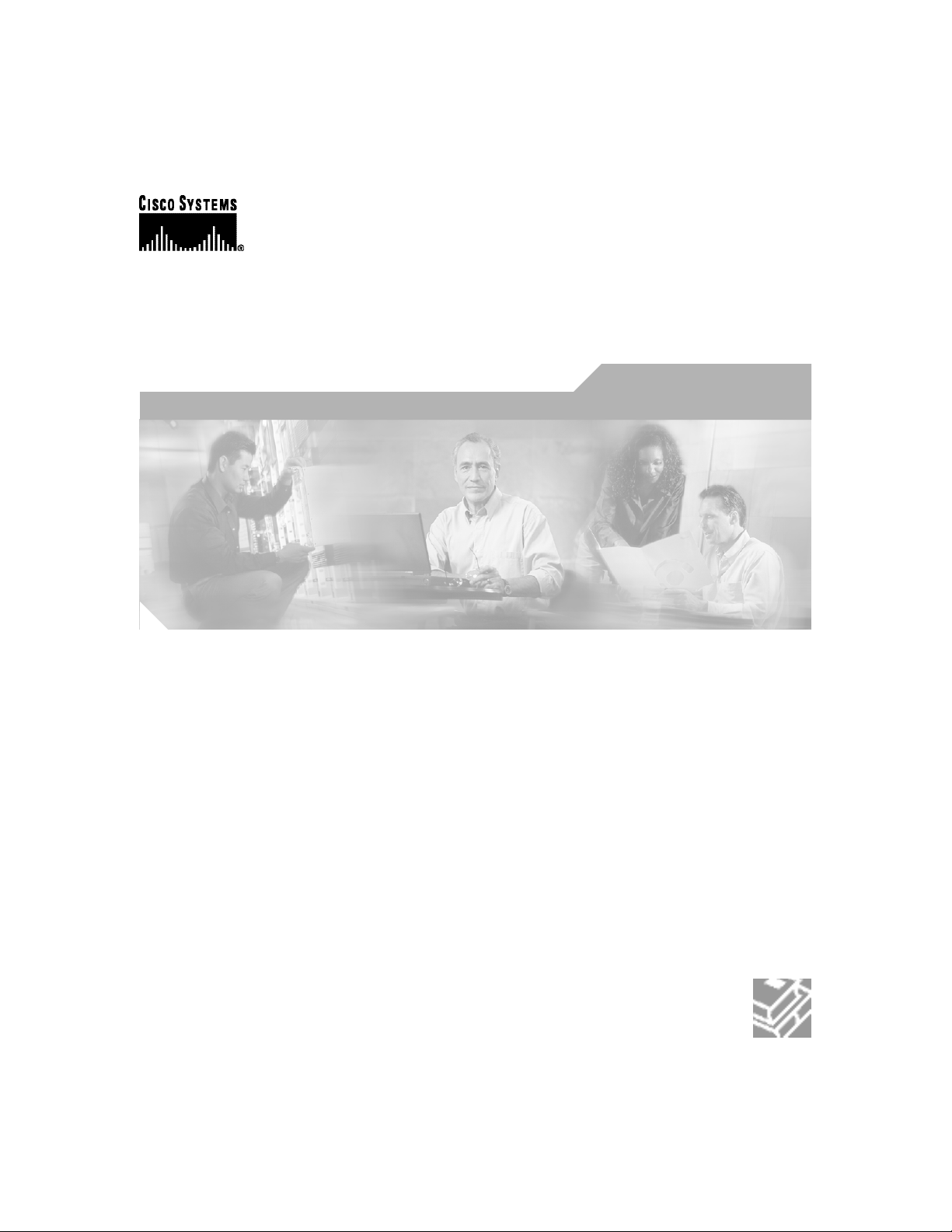
Cisco SB 107 Router Cabling and
Setup Quick Start Guide
English, Deutsch, Nederlands, Français, Italiano, Español
Corporate Headquarters
Cisco Systems, Inc.
170 West Tasman Drive
San Jose, CA 95134-1706
USA
http://www.cisco.com
Tel: 408 526-4000
800 553-NETS (6387)
Fax: 408 526-4100
Customer Order Number: DOC-7816774=
Text Part Number: 78-16774-01
Page 2
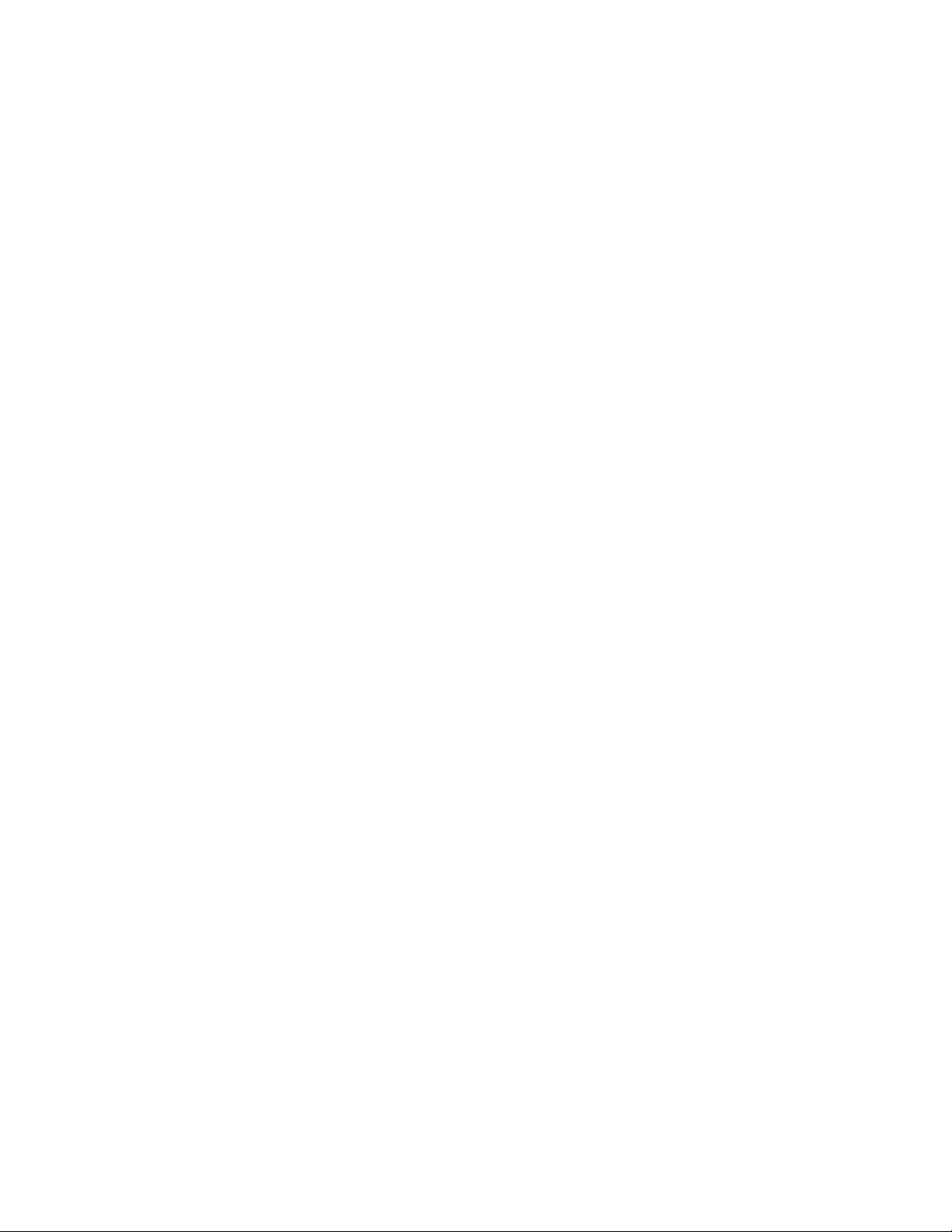
THE SPECIFICATIONS AND INFORMATION REGARDING THE PRODUCTS IN THIS MANUAL ARE SUBJECT TO CHANGE WITHOUT
NOTICE. ALL STATEMENTS, INFORMATION, AND RECOMMENDATIONS IN THIS MANUAL ARE BELIEVED TO BE ACCURATE BUT
ARE PRESENTED WITHOUT WARRANTY OF ANY KIND, EXPRESS OR IMPLIED. USERS MUST TAKE FULL RESPONSIBILITY FOR
THEIR APPLICATION OF ANY PRODUCTS.
THE SOFTWARE LICENSE AND LIMITED WARRANTY FOR THE ACCOMPANYING PRODUCT ARE SET FORTH IN THE INFORMATION
PACKET THAT SHIPPED WITH THE PRODUCT AND ARE INCORPORATED HEREIN BY THIS REFERENCE. IF YOU ARE UNABLE TO
LOCATE THE SOFTWARE LICENSE OR LIMITED WARRANTY, CONTACT YOUR CISCO REPRESENTATIVE FOR A COPY.
The following information is for FCC compliance of Class A devices: This equipment has been tested and found to comply with the limits for a Class
A digital device, pursuant to part 15 of the FCC rules. These limits are designed to provide reasonable protection against harmful interference when
the equipment is operated in a commercial environment. This equipment generates, uses, and can radiate radio-frequency energy and, if not installed
and used in accordance with the instruction manual, may cause harmful interference to radio communications. Operation of this equipment in a
residential area is likely to cause harmful interference, in which case users will be required to correct the interference at their own expense.
The following information is for FCC compliance of Class B devices: The equipment described in this manual generates and may radiate
radio-frequency energy. If it is not installed in accordance with Cisco’s installation instructions, it may cause interference with radio and television
reception. This equipment has been tested and found to comply with the limits for a Class B digital device in accordance with the specifications in
part 15 of the FCC rules. These specifications are designed to provide reasonable protection against such interference in a residential installation.
However, there is no guarantee that interference will not occur in a particular installation.
Modifying the equipment without Cisco’s written authorization may result in the equipment no longer complying with FCC requirements for Class
A or Class B digital devices. In that event, your right to use the equipment may be limited by FCC regulations, and you may be required to correct
any interference to radio or television communications at your own expense.
You can determine whether your equipment is causing interference by turning it off. If the interference stops, it was probably caused by the Cisco
equipment or one of its peripheral devices. If the equipment causes interference to radio or television reception, try to correct the interference by
using one or more of the following measures:
• Turn the television or radio antenna until the interference stops.
• Move the equipment to one side or the other of the television or radio.
• Move the equipment farther away from the television or radio.
• Plug the equipment into an outlet that is on a different circuit from the television or radio. (That is, make certain the equipment and the television
or radio are on circuits controlled by different circuit breakers or fuses.)
Modifications to this product not authorized by Cisco Systems, Inc. could void the FCC approval and negate your authority to operate the product.
The Cisco implementation of TCP header compression is an adaptation of a program developed by the University of California, Berkeley (UCB) as
part of UCB’s public domain version of the UNIX operating system. All rights reserved. Copyright © 1981, Regents of the University of California.
NOTWITHSTANDING ANY OTHER WARRANTY HEREIN, ALL DOCUMENT FILES AND SOFTWARE OF THESE SUPPLIERS ARE
PROVIDED “AS IS” WITH ALL FAULTS. CISCO AND THE ABOVE-NAMED SUPPLIERS DISCLAIM ALL WARRANTIES, EXPRESSED
OR IMPLIED, INCLUDING, WITHOUT LIMITATION, THOSE OF MERCHANTABILITY, FITNESS FOR A PARTICULAR PURPOSE AND
NONINFRINGEMENT OR ARISING FROM A COURSE OF DEALING, USAGE, OR TRADE PRACTICE.
IN NO EVENT SHALL CISCO OR ITS SUPPLIERS BE LIABLE FOR ANY INDIRECT, SPECIAL, CONSEQUENTIAL, OR INCIDENTAL
DAMAGES, INCLUDING, WITHOUT LIMITATION, LOST PROFITS OR LOSS OR DAMAGE TO DATA ARISING OUT OF THE USE OR
INABILITY TO USE THIS MANUAL, EVEN IF CISCO OR ITS SUPPLIERS HAVE BEEN ADVISED OF THE POSSIBILITY OF
SUCH DAMAGES.
Page 3
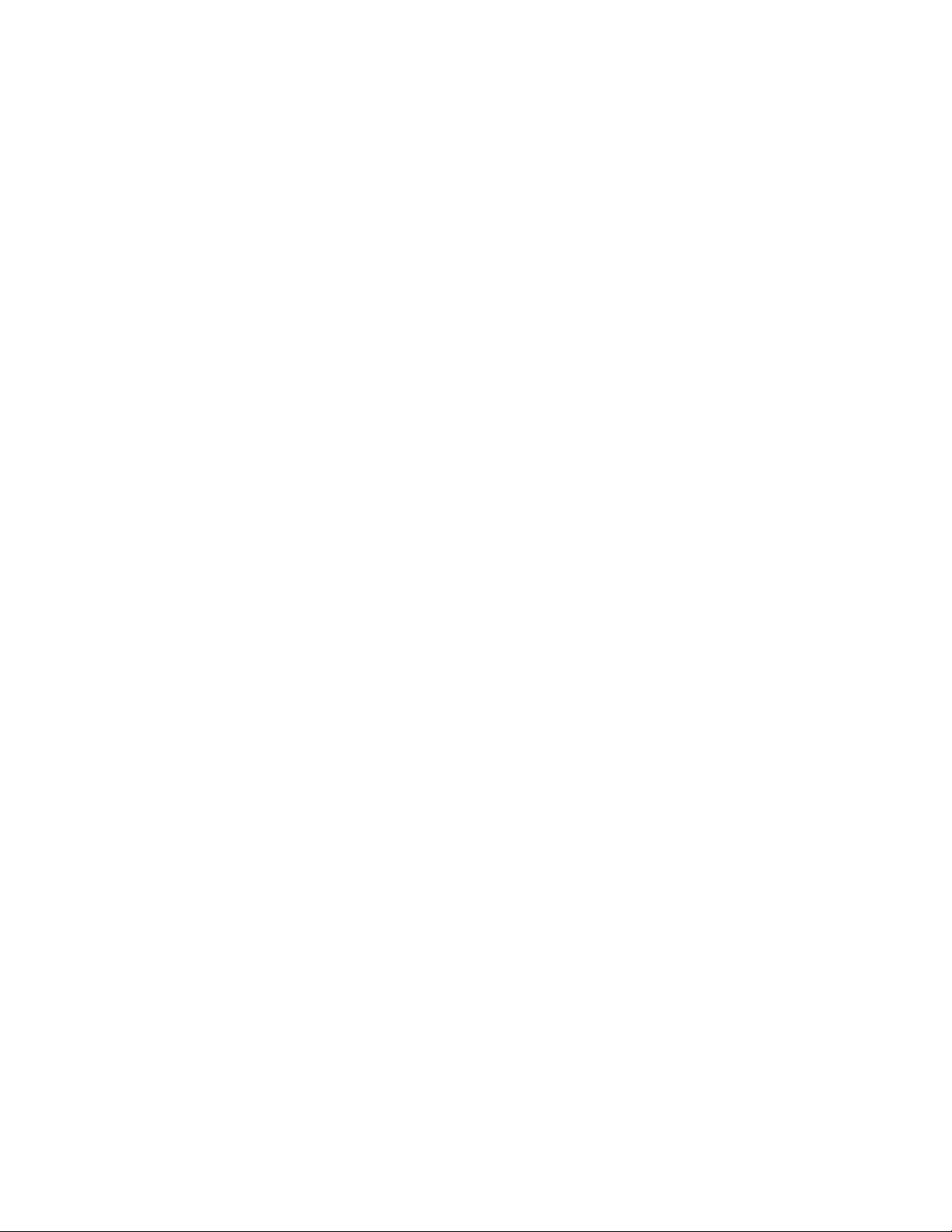
CCSP, the Cisco Square Bridge logo, Follow Me Browsing, and StackWise are trademarks of Cisco Systems, Inc.; Changing the Way We Work, Live,
Play, and Learn, and iQuick Study are service marks of Cisco Systems, Inc.; and Access Registrar, Aironet, ASIST, BPX, Catalyst, CCDA, CCDP,
CCIE, CCIP, CCNA, CCNP, Cisco, the Cisco Certified Internetwork Expert logo, Cisco IOS, Cisco Press, Cisco Systems, Cisco Systems Capital, the
Cisco Systems logo, Cisco Unity, Empowering the Internet Generation, Enterprise/Solver, EtherChannel, EtherFast, EtherSwitch, Fast Step,
FormShare, GigaDrive, GigaStack, HomeLink, Internet Quotient, IOS, IP/TV, iQ Expertise, the iQ logo, iQ Net Readiness Scorecard, LightStream,
Linksys, MeetingPlace, MGX, the Networkers logo, Networking Academy, Network Registrar, Pac ket , PIX, Post-Routing, Pre-Routing, ProConnect,
RateMUX, ScriptShare, SlideCast, SMARTnet, StrataView Plus, SwitchProbe, TeleRouter, The Fastest Way to Increase Your Internet Quotient,
TransPath, and VCO are registered trademarks of Cisco Systems, Inc. and/or its affiliates in the United States and certain other countries.
All other trademarks mentioned in this document or Website are the property of their respective owners. The use of the word partner does not imply
a partnership relationship between Cisco and any other company. (0501R)
Cisco SB 107 Router Cabling and Setup Quick Start Guide
Copyright © 2005 Cisco Systems, Inc. All rights reserved.
Page 4

Page 5
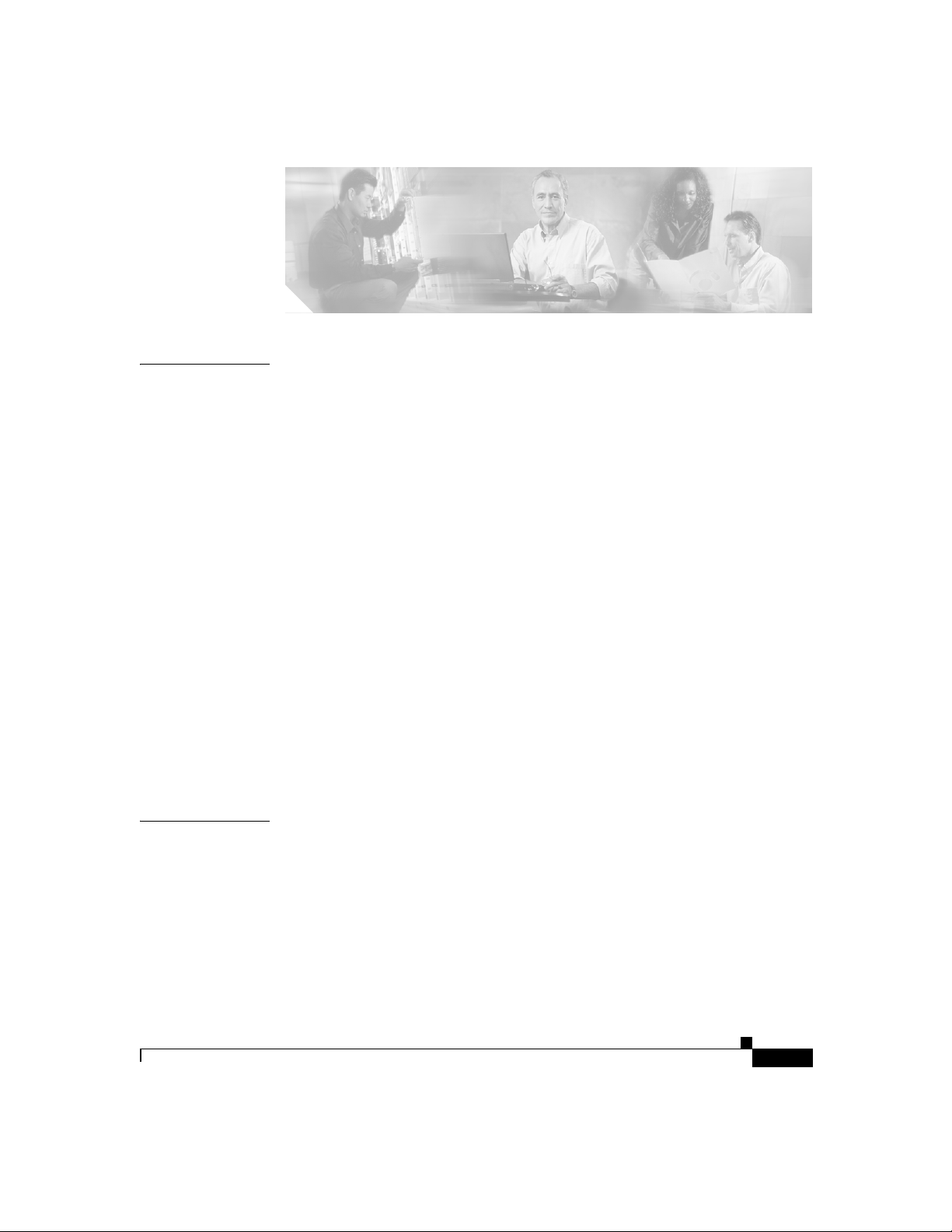
CONTENTS
CHAPTER
1 Cisco SB 107 Router Cabling and Setup 1-1
Cisco One-Year Limited Hardware Warranty Terms 1-1
Check Items Shipped with the Router 1-3
Connect the Router 1-6
Try to Connect to a Website 1-7
Configure the Router 1-8
For More Information About Your Router 1-8
Obtaining Documentation 1-8
Cisco.com 1-8
Ordering Documentation 1-9
Documentation Feedback 1-9
Obtaining Technical Assistance 1-9
Cisco Technical Support Website 1-10
Submitting a Service Request 1-10
Definitions of Service Request Severity 1-11
Obtaining Additional Publications and Information 1-12
CHAPTER
78-16774-01
2 Cisco SB 107 -Router – Verkabelung und Einrichtung 2-1
Bedingungen der auf ein Jahr begrenzten Garantie von Cisco für Hardware 2-1
Überprüfen der mit dem Router gelieferten Teile 2-4
Anschließen des Routers 2-6
Herstellen einer Verbindung mit einer Website 2-8
Konfigurieren des Routers 2-8
Cisco SB 107 Router Cabling and Setup
v
Page 6
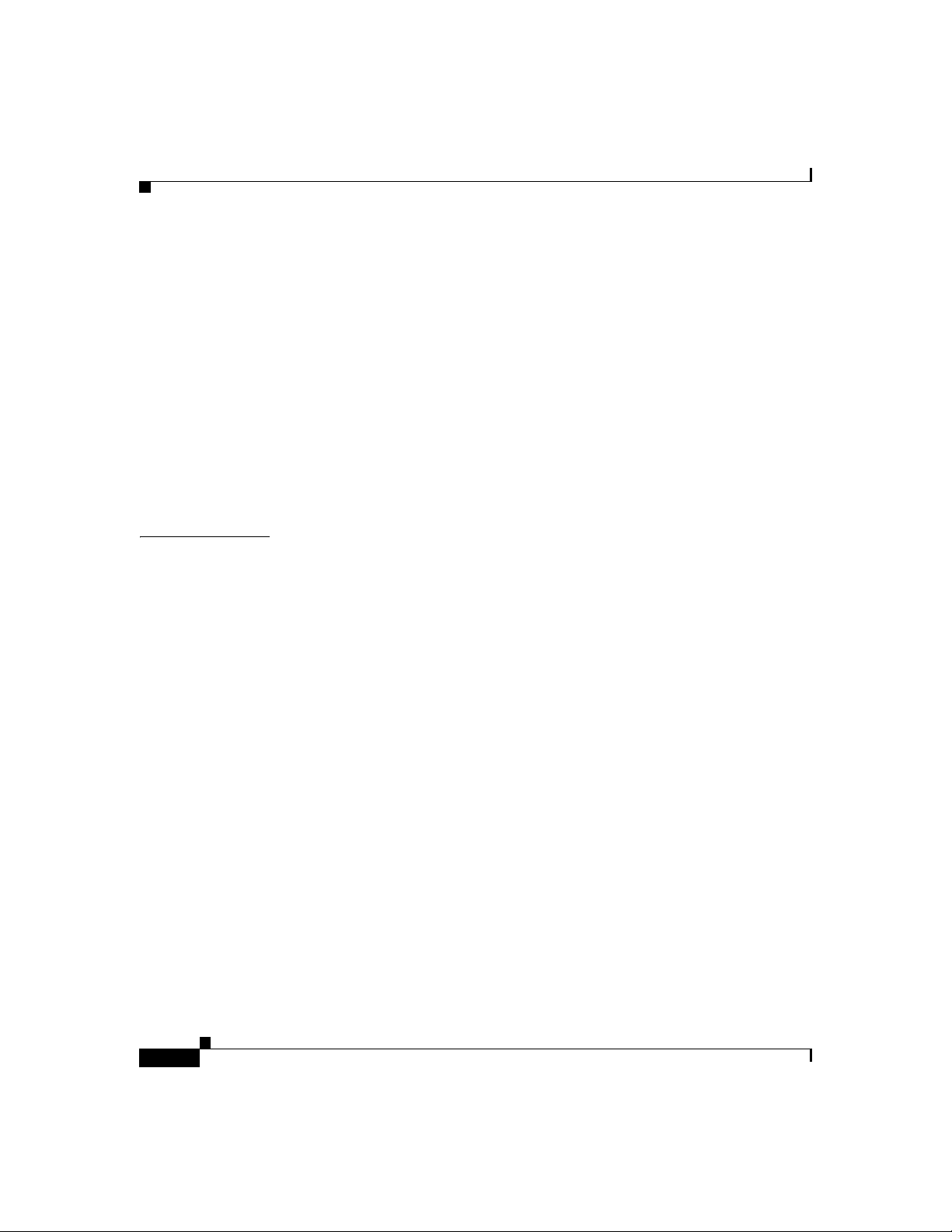
Contents
Weitere Informationen zu Ihrem Router 2-8
Anfordern der Dokumentation 2-8
Cisco.com 2-9
Bestellen von Dokumentationen 2-9
Feedback zur Dokumentation 2-9
Anfordern technischer Unterstützung 2-10
Technische Support-Website von Cisco 2-10
Senden einer Serviceanfrage 2-11
Definition des Schweregrads von Serviceanfragen 2-12
Anfordern von zusätzlichen Veröffentlichungen und Informationen 2-13
CHAPTER
3 Bekabeling en installatie van de Cisco SB 107-router 3-1
Cisco beperkte garantievoorwaarden op hardware voor één jaar 3-1
Onderdelen controleren die bij de router worden geleverd 3-4
De router aansluiten 3-6
Verbinding proberen te maken met een website 3-7
De router configureren 3-8
Meer informatie over uw router 3-8
Documentatie verkrijgen 3-8
Cisco.com 3-8
Documentatie bestellen 3-9
Feedback over de documentatie 3-9
Technische ondersteuning 3-10
De website van Cisco Technical Support 3-10
Een serviceverzoek indienen 3-11
Categorieën serviceverzoeken 3-12
Extra publicaties en informatie verkrijgen 3-13
vi
Cisco SB 107 Router Cabling and Setup
78-16774-01
Page 7
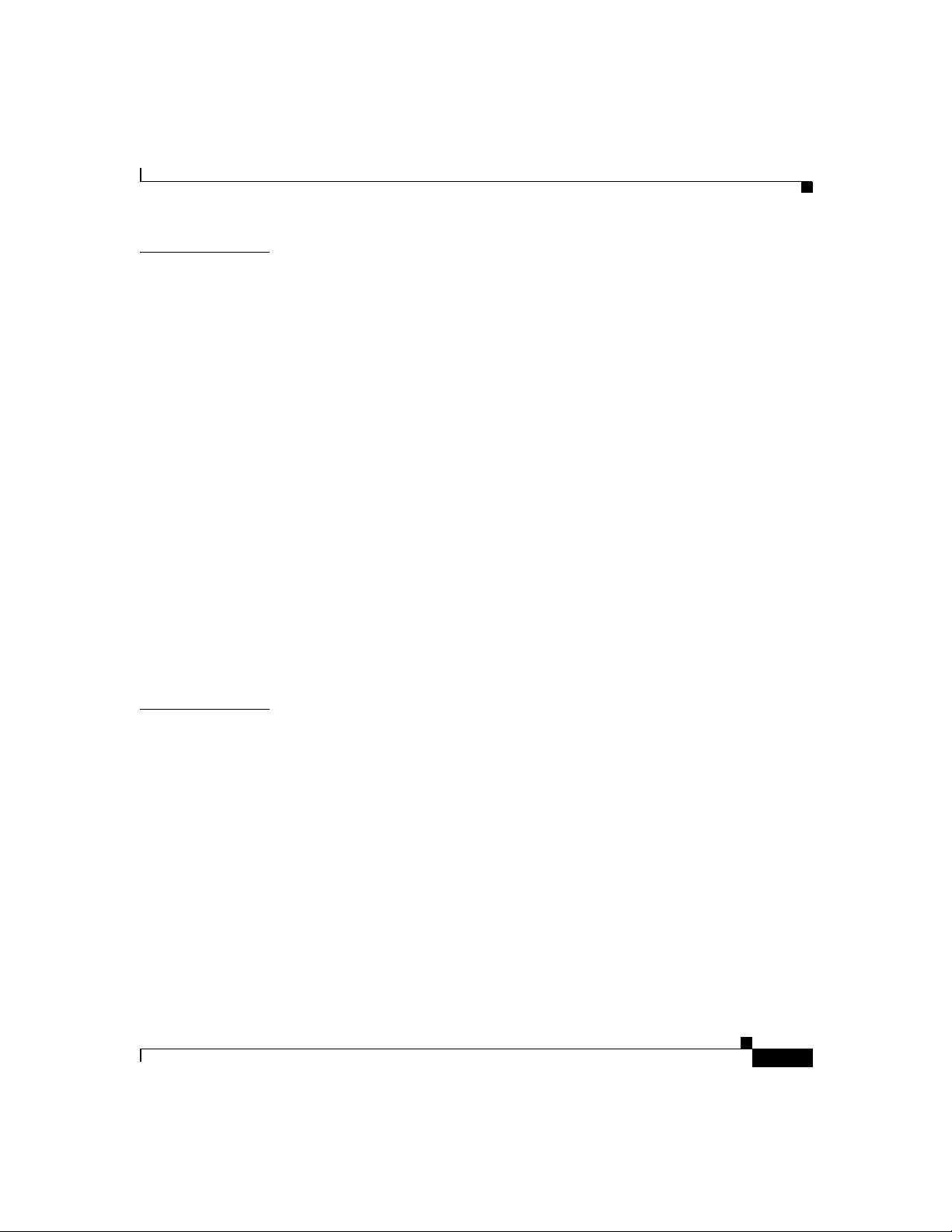
Contents
CHAPTER
4 Cisco SB 107 Câblage et configuration du routeur 4-1
Garantie limitée Cisco d'un an sur le matériel 4-1
Vérification des éléments livrés avec le routeur 4-3
Connexion du routeur 4-6
Connexion à un site Web 4-8
Configuration du routeur 4-8
Informations complémentaires sur le routeur 4-8
Obtention de documentation 4-9
Cisco.com 4-9
Commande de documentation 4-9
Vos commentaires sur la documentation 4-10
Assistance technique 4-10
Site Web d'assistance technique Cisco 4-10
Soumission d'une demande de service 4-11
Définition de la gravité des demandes de service 4-12
Obtention de publications et d'informations complémentaires 4-13
CHAPTER
78-16774-01
5 Router Cisco SB 107 Cablaggio e configurazione 5-1
Termini di garanzia limitata di un anno dell'hardware Cisco 5-1
Verifica dei componenti forniti con il router 5-4
Collegamento del router 5-6
Prova di collegamento a un sito Web 5-8
Configurazione del router 5-8
Ulteriori informazioni sul router 5-8
Come ottenere la documentazione 5-8
Cisco.com 5-9
Come ordinare la documentazione 5-9
Commenti sulla documentazione 5-10
Cisco SB 107 Router Cabling and Setup
vii
Page 8
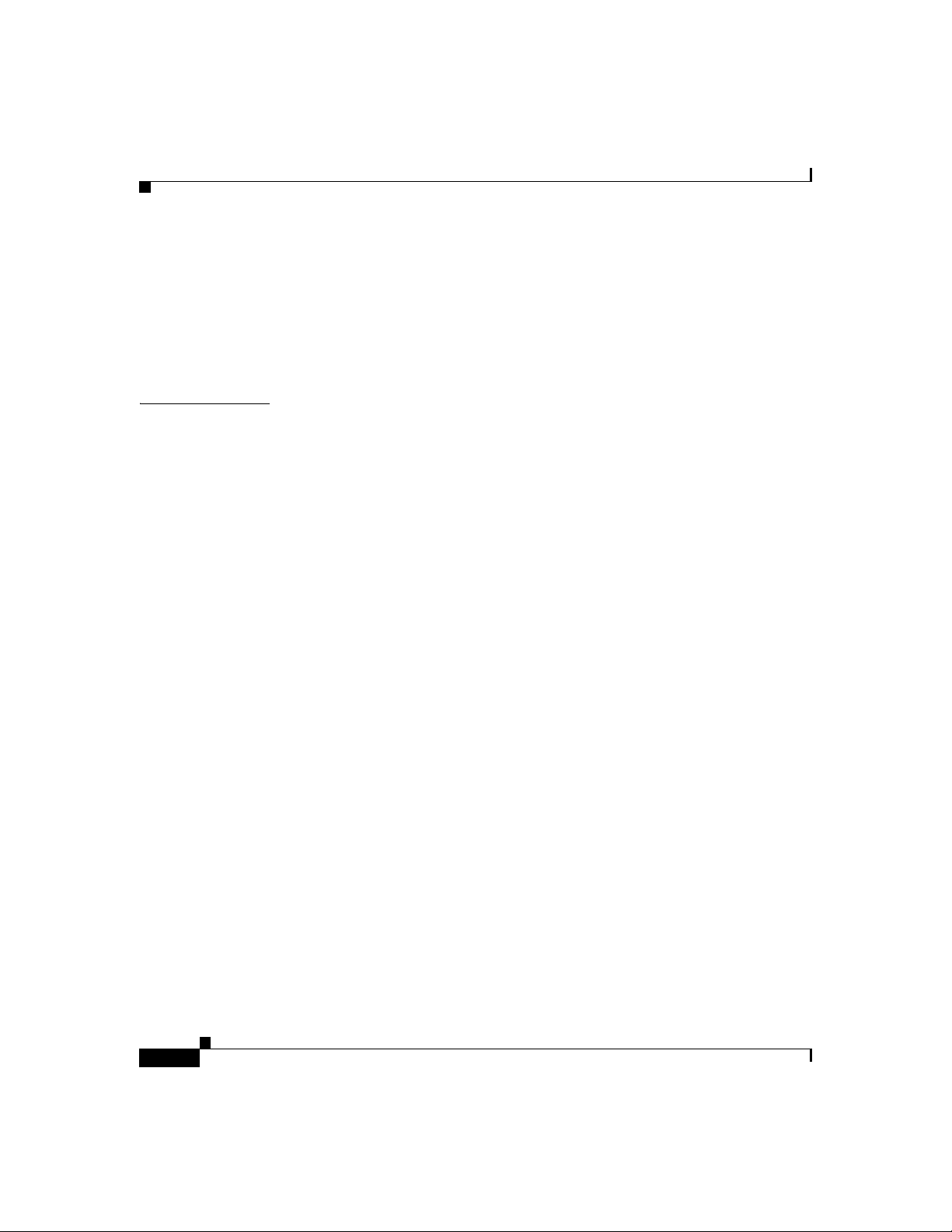
Contents
Come ottenere assistenza tecnica 5-10
Sito Web dell'assistenza tecnica Cisco 5-10
Come inviare una richiesta di assistenza 5-11
Definizioni di gravità della richiesta di assistenza 5-12
Come ottenere pubblicazioni e informazioni aggiuntive 5-13
CHAPTER
6 Configuración y cableado del router Cisco SB 107 6-1
Condiciones de garantía limitada del hardware de Cisco por un año 6-1
Verificación de los elementos que se incluyen con el router 6-4
Conexión del router 6-6
Prueba de conexión a un sitio Web 6-7
Configuración del router 6-8
Información adicional sobre el router 6-8
Solicitud de documentación 6-8
Cisco.com 6-9
Solicitud de documentación 6-9
Comentarios sobre la documentación 6-10
Obtención de asistencia técnica 6-10
Sitio Web de asistencia técnica de Cisco 6-10
Presentación de una solicitud de servicio 6-11
Definiciones de la gravedad de la solicitud de servicio 6-12
Obtención de más publicaciones e información 6-13
viii
Cisco SB 107 Router Cabling and Setup
78-16774-01
Page 9
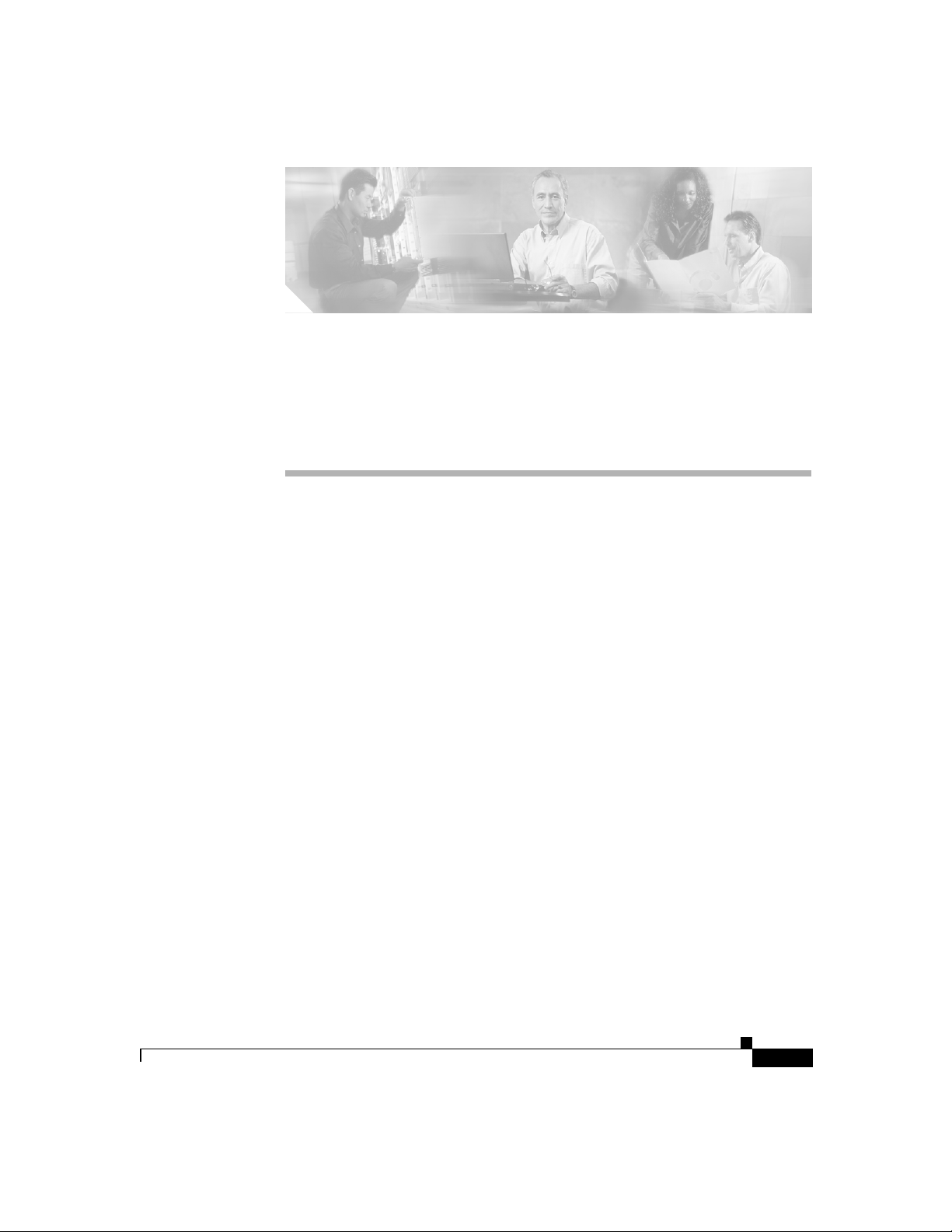
CHAPTER
Cisco SB 107 Router Cabling and
Setup
• Cisco One-Year Limited Hardware Warranty Terms, page 1-1
• Check Items Shipped with the Router, page 1-3
• Connect the Router, page 1-6
• Try to Connect to a Website, page 1-7
• Configure the Router, page 1-8
• For More Information About Your Router, page 1-8
• Obtaining Documentation, page 1-8
• Documentation Feedback, page 1-9
• Obtaining Technical Assistance, page 1-9
• Obtaining Additional Publications and Information, page 1-12
1
Cisco One-Year Limited Hardware Warranty Terms
There are special terms applicable to your hardware warranty and various services
that you can use during the warranty period. Your formal Warranty Statement,
including the warranties and license agreements applicable to Cisco software, is
available on Cisco.com. Follow these steps to access and download the Cisco
Information Packet and your warranty and license agreements from Cisco.com.
Cisco SB 107 Router Cabling and Setup
78-16774-01
1-1
Page 10
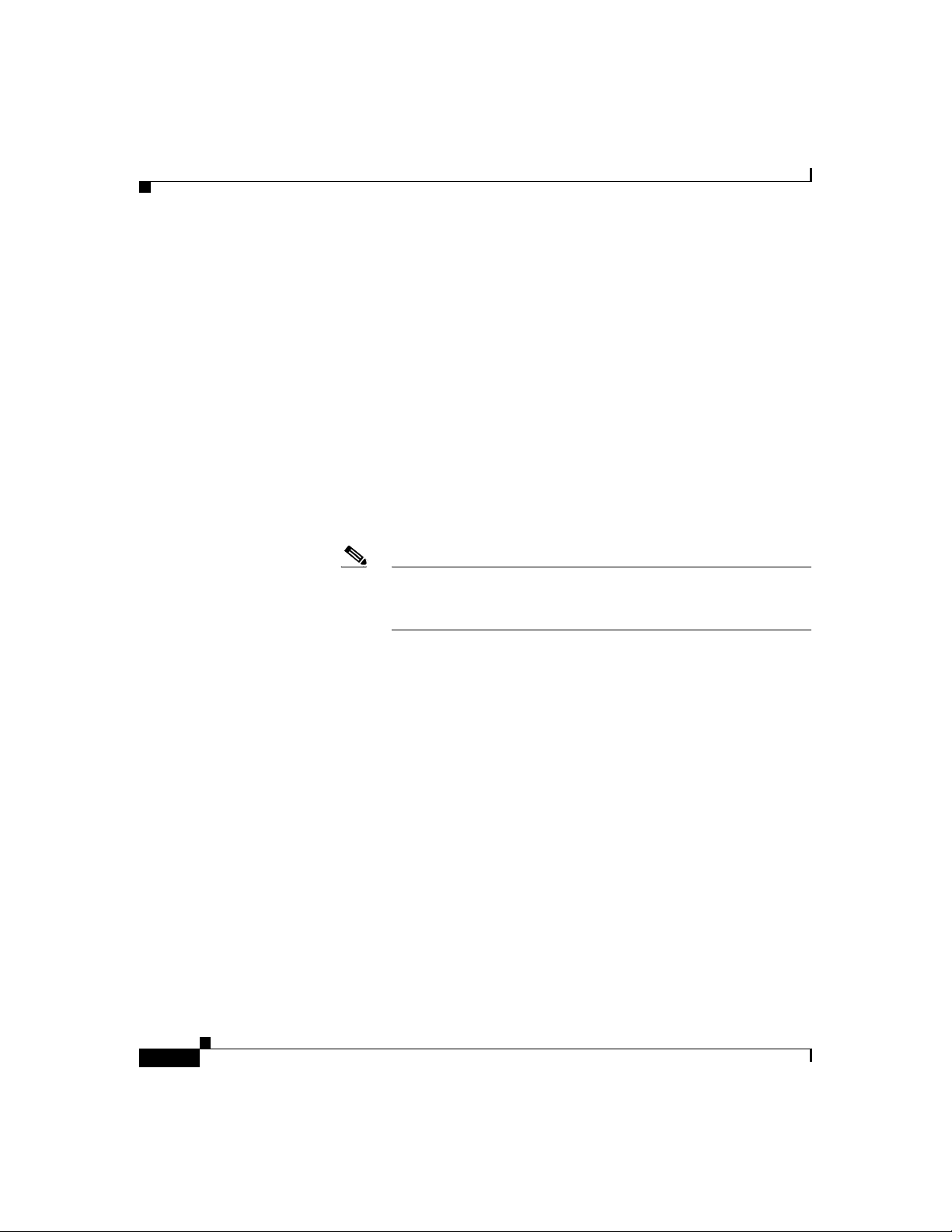
Cisco One-Year Limited Hardware Warranty Terms
1. Launch your browser, and go to this URL:
http://www.cisco.com/univercd/cc/td/doc/es_inpck/cetrans.htm
The Warranties and License Agreements page appears.
2. To read the Cisco Information Packet, follow these steps:
a. Click the Information Packet Number field, and make sure that the part
number 78-5235-03A0 is highlighted.
b. Select the language in which you would like to read the document.
c. Click Go.
The Cisco Limited Warranty and Software License page from the
Information Packet appears.
d. Read the document online, or click the PDF icon to download and print
the document in Adobe Portable Document Format (PDF).
Note You must have Adobe Acrobat Reader to view and print PDF
files. You can download the reader from Adobe’s website:
http://www.adobe.com
Chapter 1 Cisco SB 107 Router Cabling and Setup
1-2
3. To read translated and localized warranty information about your product,
follow these steps:
a. Enter this part number in the Warranty Document Number field:
78-10747-01C0
b. Select the language in which you would like to view the document.
c. Click Go.
The Cisco warranty page appears.
d. Read the document online, or click the PDF icon to download and print
the document in Adobe Portable Document Format (PDF).
You can also contact the Cisco service and support website for assistance:
http://www.cisco.com/public/Support_root.shtml.
Duration of Hardware Warranty
One (1) Year
Cisco SB 107 Router Cabling and Setup
78-16774-01
Page 11
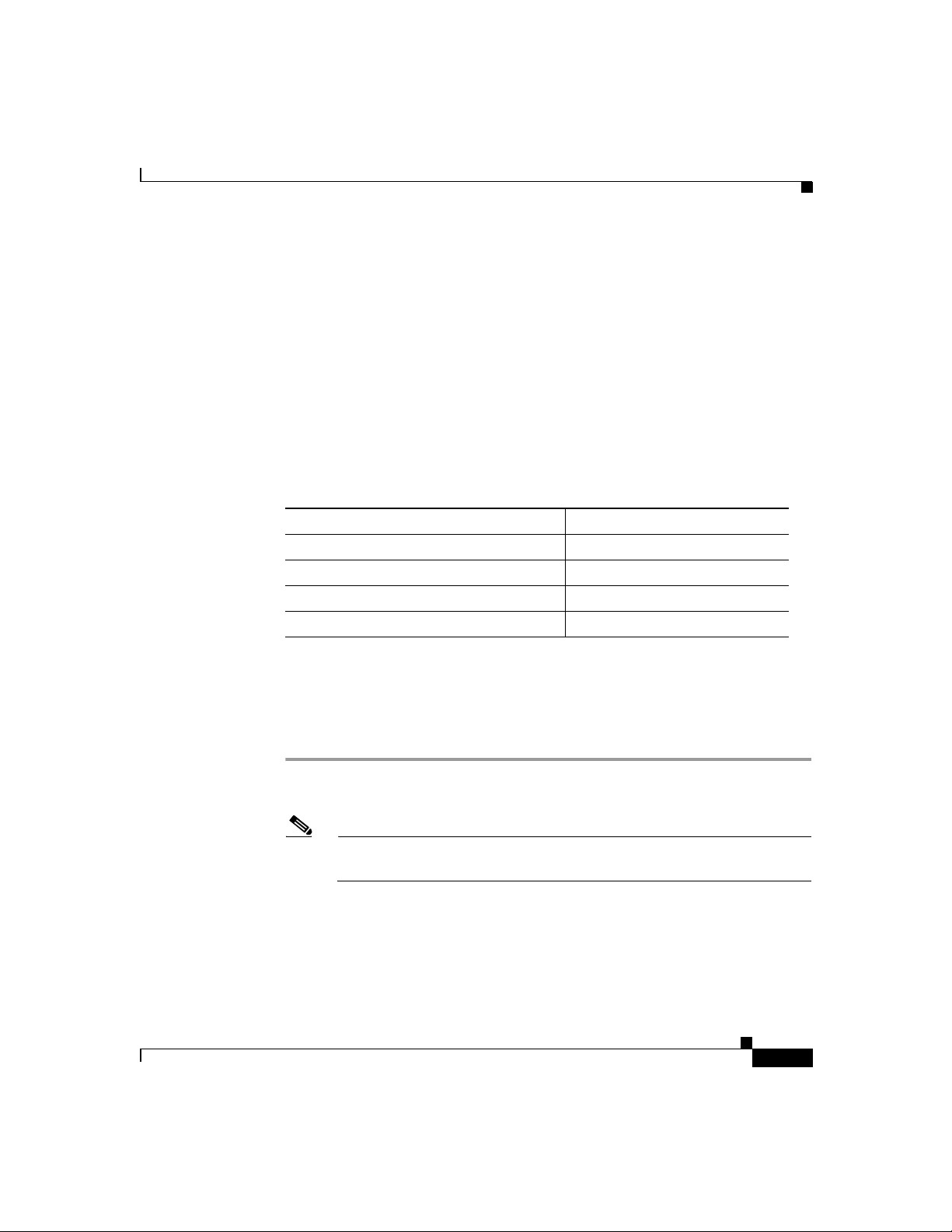
Chapter 1 Cisco SB 107 Router Cabling and Setup
Replacement, Repair, or Refund Policy for Hardware
Cisco or its service center will use commercially reasonable efforts to ship a
replacement part within ten (10) working days after receipt of a Return Materials
Authorization (RMA) request. Actual delivery times can vary, depending on the
customer location.
Cisco reserves the right to refund the purchase price as its exclusive warranty
remedy.
To Receive a Return Materials Authorization (RMA) Number
Contact the company from whom you purchased the product. If you purchased the
product directly from Cisco, contact your Cisco Sales and Service Representative.
Complete the information below, and keep it for reference.
Company product purchased from
Company telephone number
Product model number
Product serial number
Maintenance contract number
Check Items Shipped with the Router
Check Items Shipped with the Router
To verify that all required items were shipped with the router, follow these steps.
Step 1 Figure 1-1 shows the items included with the router. If any of the items is missing
or damaged, contact your customer service representative.
Note A console cable is available as an orderable spare. It provides RJ-45 to
DB-9 conversion for connection to an external modem.
Cisco SB 107 Router Cabling and Setup
78-16774-01
1-3
Page 12
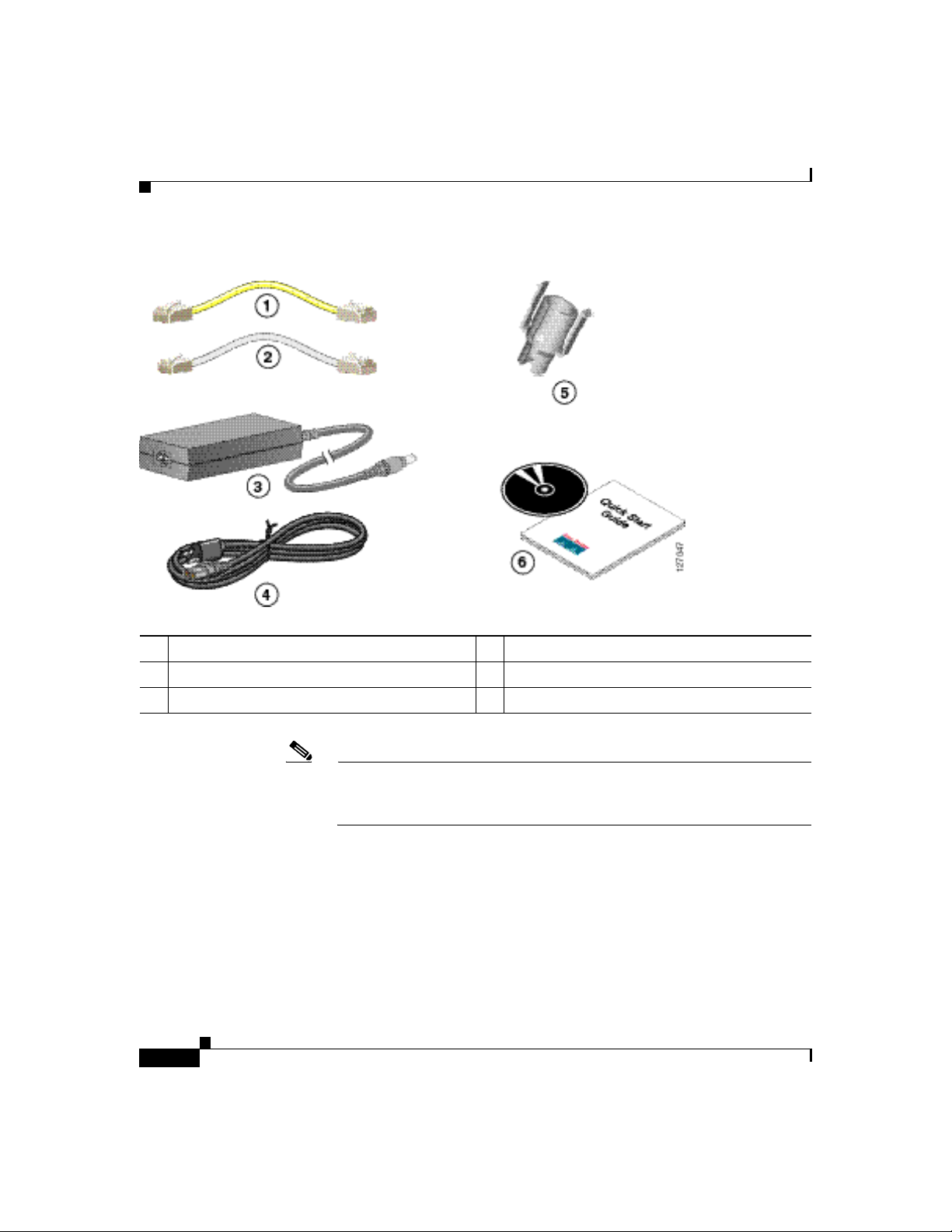
Check Items Shipped with the Router
Figure 1-1 Typical Cisco SB 107 Installation
Chapter 1 Cisco SB 107 Router Cabling and Setup
1 Yellow Ethernet cable 4 Black power cord
2 ADSL cable 5 Power lock clip
3 Desktop power adapter 6 Product documentation and CD
Note The standard ADSL cable is a straight-through cable, lavender in color. If
a crossover ADSL cable was ordered, the ADSL cable is lavender with a
blue stripe.
Step 2 Locate the product serial number.
The serial number label for Cisco SB 107 router is located on the rear of the
chassis, at the left edge (Figure 1-2).
Cisco SB 107 Router Cabling and Setup
1-4
78-16774-01
Page 13

Chapter 1 Cisco SB 107 Router Cabling and Setup
Figure 1-2 Product Serial Number Location
Check Items Shipped with the Router
78-16774-01
Cisco SB 107 Router Cabling and Setup
1-5
Page 14
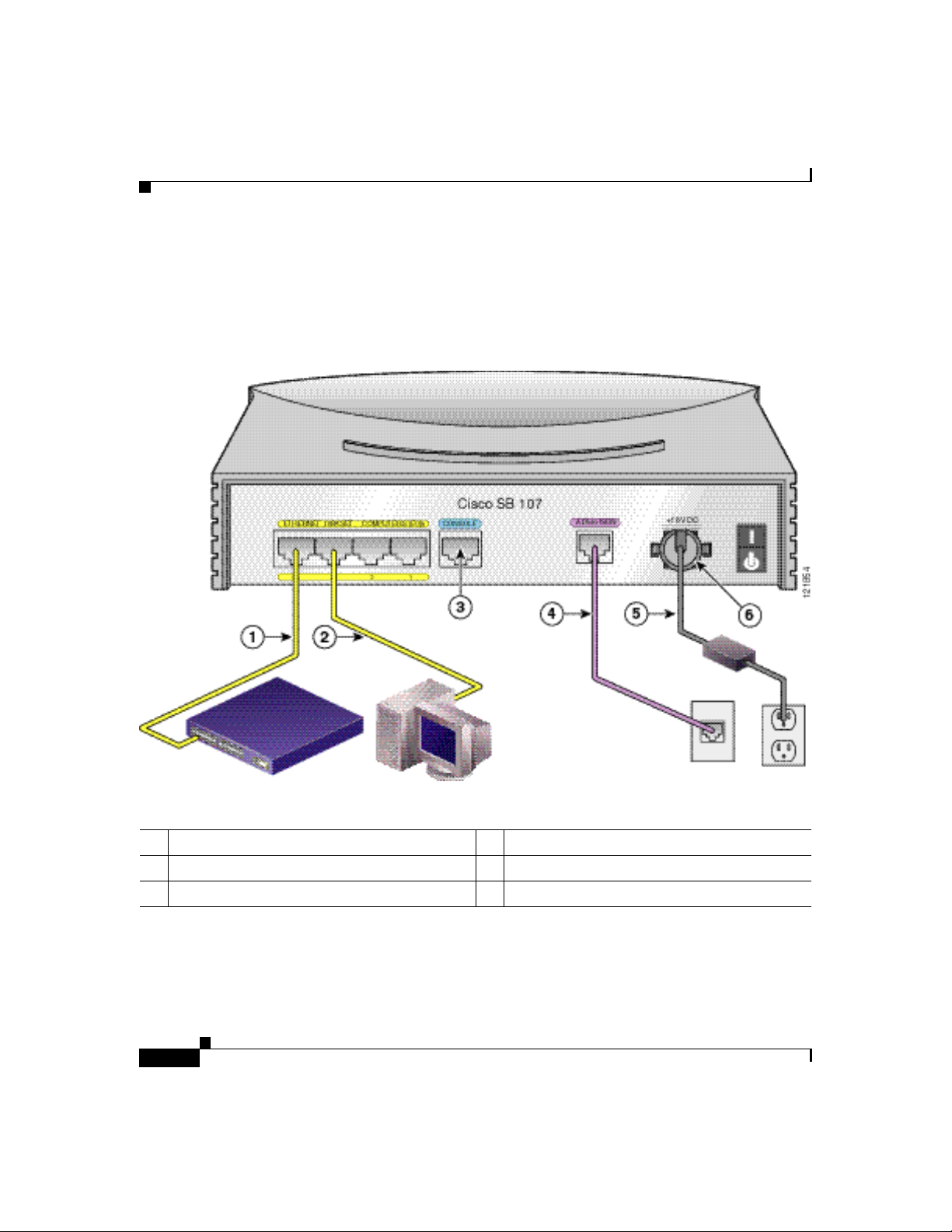
Connect the Router
Connect the Router
Figure 1-3 shows a typical installation of a Cisco SB 107 router.
Figure 1-3 Typical Cisco SB 107 Installation
Chapter 1 Cisco SB 107 Router Cabling and Setup
1 Ethernet cable 4 ADSL cable
2 Ethernet cable 5 Power cord
3 Console port 6 Power lock clip
Cisco SB 107 Router Cabling and Setup
1-6
78-16774-01
Page 15
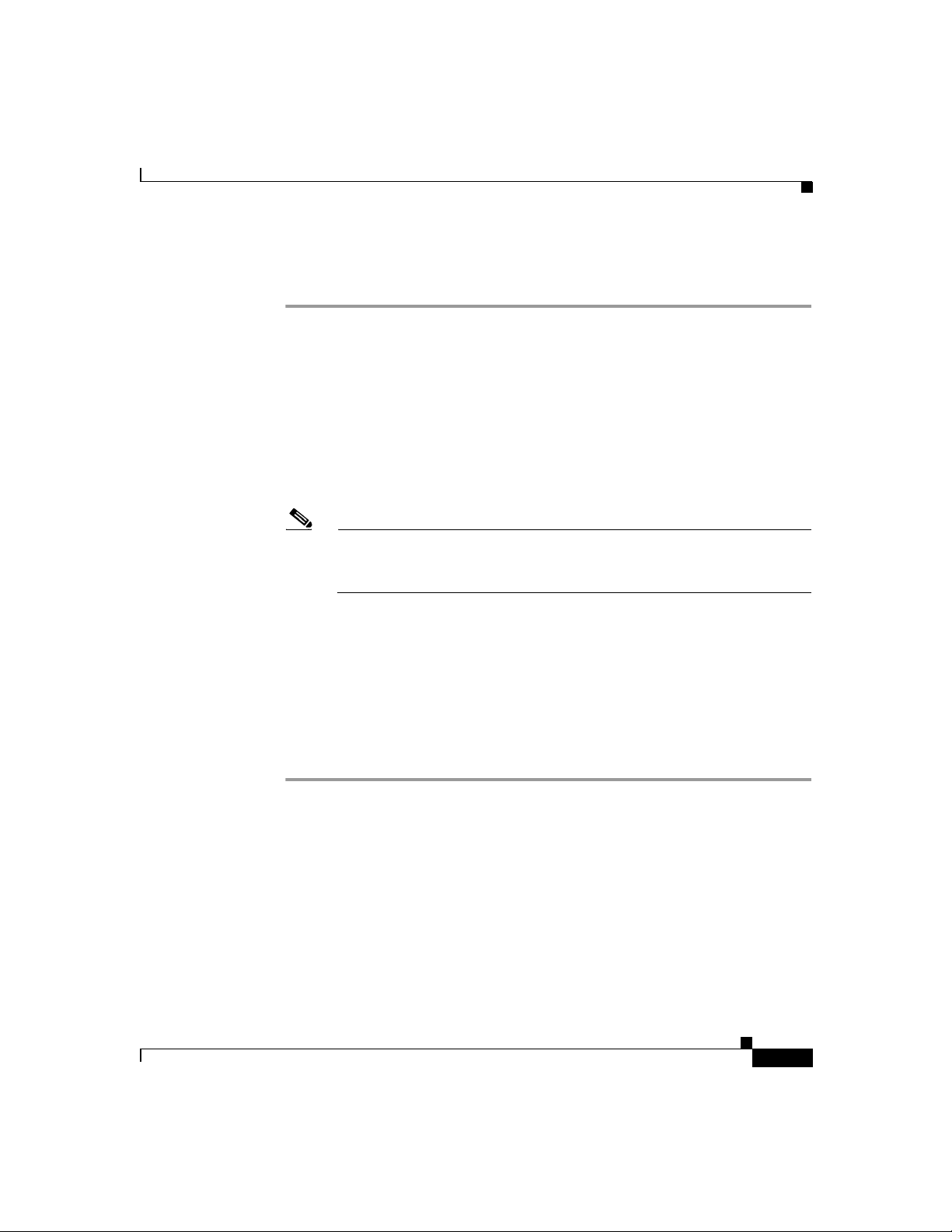
Chapter 1 Cisco SB 107 Router Cabling and Setup
Follow these steps to connect the router to the power supply, your local network,
and your service provider’s network:
Step 1 If you are connecting more than four PCs to the router, connect the router to a
switch or hub using a yellow Ethernet cable, as shown in Figure 1-3.
Step 2 To connect a PC directly to your router, do so as shown in Figure 1-3. Turn the PC
off so that it will obtain an IP address from the router when it is turned on. You
can connect additional PCs to the remaining numbered Ethernet ports.
Step 3 The console port is a service port to which you can connect a terminal or PC in
order to configure the software by using the command-line interface (CLI) or to
troubleshoot problems with the router. If you want access to the router console,
connect a PC or terminal to the console port on the router.
Note By connecting the console port to an asynchronous modem using the
optional modem cable, you can add dial backup and remote management
capabilities to the router.
Step 4 Connect the ADSL port on the router to the telephone wall jack using the lavender
ADSL cable. If the ADSL line is also used for voice communication, you can
prevent disruption to data communication by connecting the router to an ADSL
splitter, or by installing microfilters between telephones or fax equipment and the
wall jack.
Try to Connect to a Website
Step 5 Connect power to the router as shown in Figure 1-3 and turn on the router. Be sure
to use the power supply that was shipped with the router. Other Cisco power
supplies will not connect to the router.
Try to Connect to a Website
Log in to a PC that is connected to the router, open a web browser, and connect to
a website. If you successfully access a website, you do not need to change the
configuration and you have completed setup. If you cannot access a website,
follow the steps in the “Configure the Router” section on page 1-8.
78-16774-01
Cisco SB 107 Router Cabling and Setup
1-7
Page 16
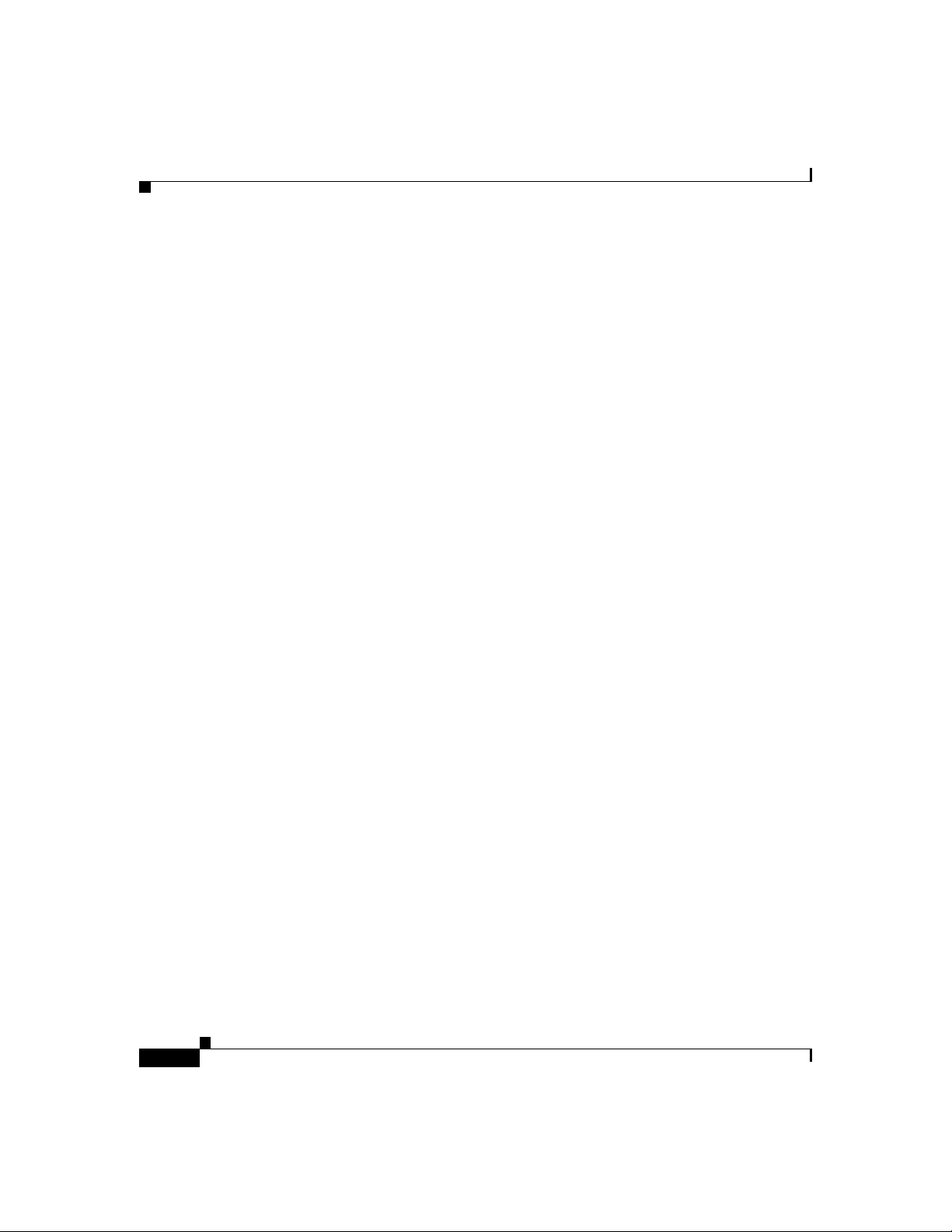
Chapter 1 Cisco SB 107 Router Cabling and Setup
Configure the Router
Configure the Router
Configure the router by following the instructions in the Cisco Router and
Security Device Manager (SDM) Quick Start Guide. This document shows you
how to connect your PC to your router and how to use SDM, a configuration tool
that you run from your web browser.
Additional information about SDM is available at the following URL:
www.cisco.com/go/sdm
Click the Technical Documentation link to view release notes and other SDM
documentation.
For More Information About Your Router
Refer to the Regulatory Compliance and Safety Information for Cisco
SB 100 Series Router document for international regulatory and safety
compliance information for all Cisco SB 100 series routers.
Obtaining Documentation
Cisco documentation and additional literature are available on Cisco.com. Cisco
also provides several ways to obtain technical assistance and other technical
resources. These sections explain how to obtain technical information from Cisco
Systems.
Cisco.com
You can access the most current Cisco documentation at this URL:
http://www.cisco.com/univercd/home/home.htm
You can access the Cisco website at this URL:
http://www.cisco.com
You can access international Cisco websites at this URL:
http://www.cisco.com/public/countries_languages.shtml
Cisco SB 107 Router Cabling and Setup
1-8
78-16774-01
Page 17
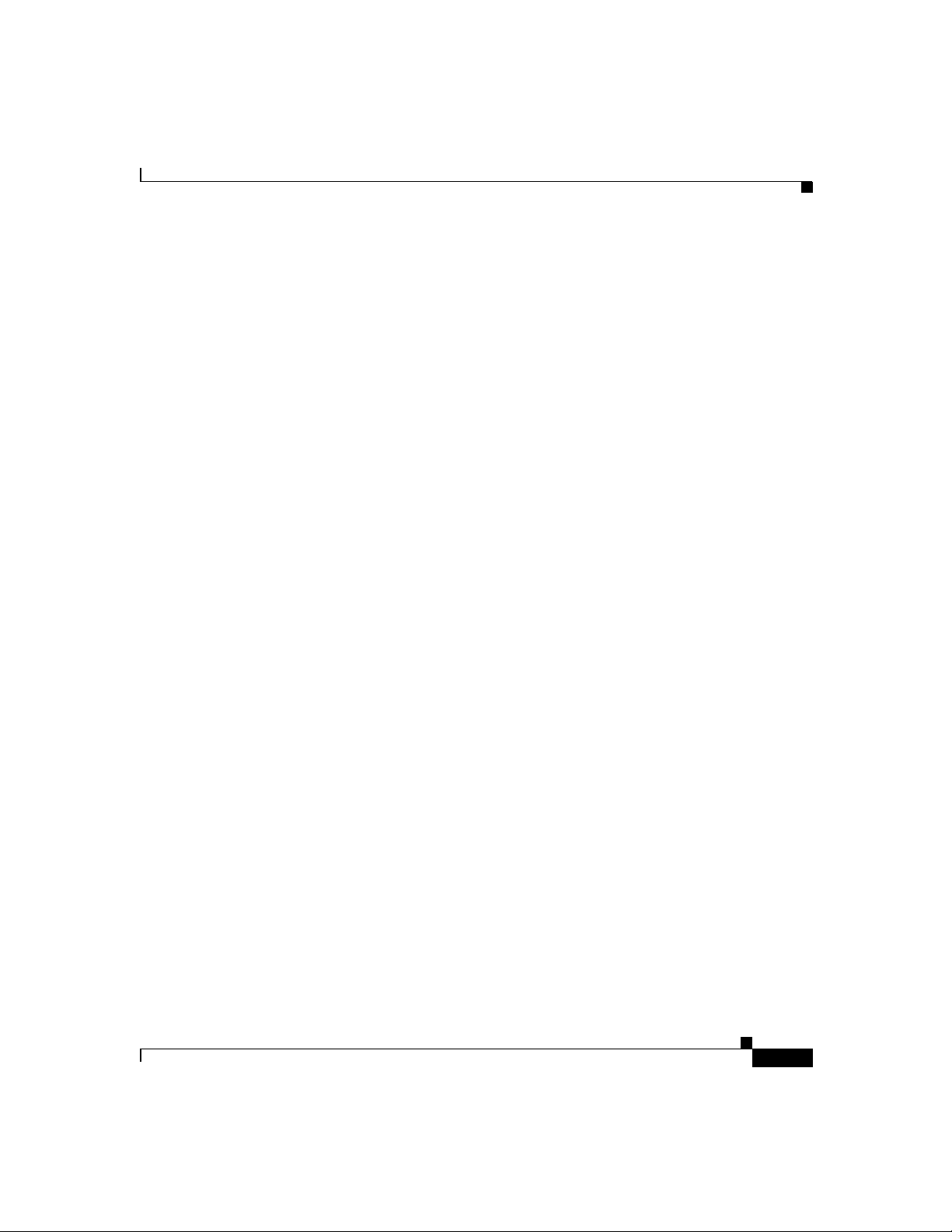
Chapter 1 Cisco SB 107 Router Cabling and Setup
Ordering Documentation
You can find instructions for ordering documentation at this URL:
http://www.cisco.com/univercd/cc/td/doc/es_inpck/pdi.htm
You can order Cisco documentation in these ways:
• Registered Cisco.com users (Cisco direct customers) can order Cisco product
documentation from the Ordering tool:
http://www.cisco.com/en/US/partner/ordering/index.shtml
• Nonregistered Cisco.com users can order documentation through a local
account representative by calling Cisco Systems Corporate Headquarters
(California, USA) at 408 526-7208 or, elsewhere in North America, by
calling 1 800 553-NETS (6387).
Documentation Feedback
You can send comments about technical documentation to bug-doc@cisco.com.
Documentation Feedback
You can submit comments by using the response card (if present) behind the front
cover of your document or by writing to the following address:
Cisco Systems
Attn: Customer Document Ordering
170 West Tasman Drive
San Jose, CA 95134-9883
We appreciate your comments.
Obtaining Technical Assistance
For all customers, partners, resellers, and distributors who hold valid Cisco
service contracts, Cisco Technical Support provides 24-hour-a-day,
award-winning technical assistance. The Cisco Technical Support Website on
Cisco.com features extensive online support resources. In addition, Cisco
Technical Assistance Center (TAC) engineers provide telephone support. If you
do not hold a valid Cisco service contract, contact your reseller.
Cisco SB 107 Router Cabling and Setup
78-16774-01
1-9
Page 18
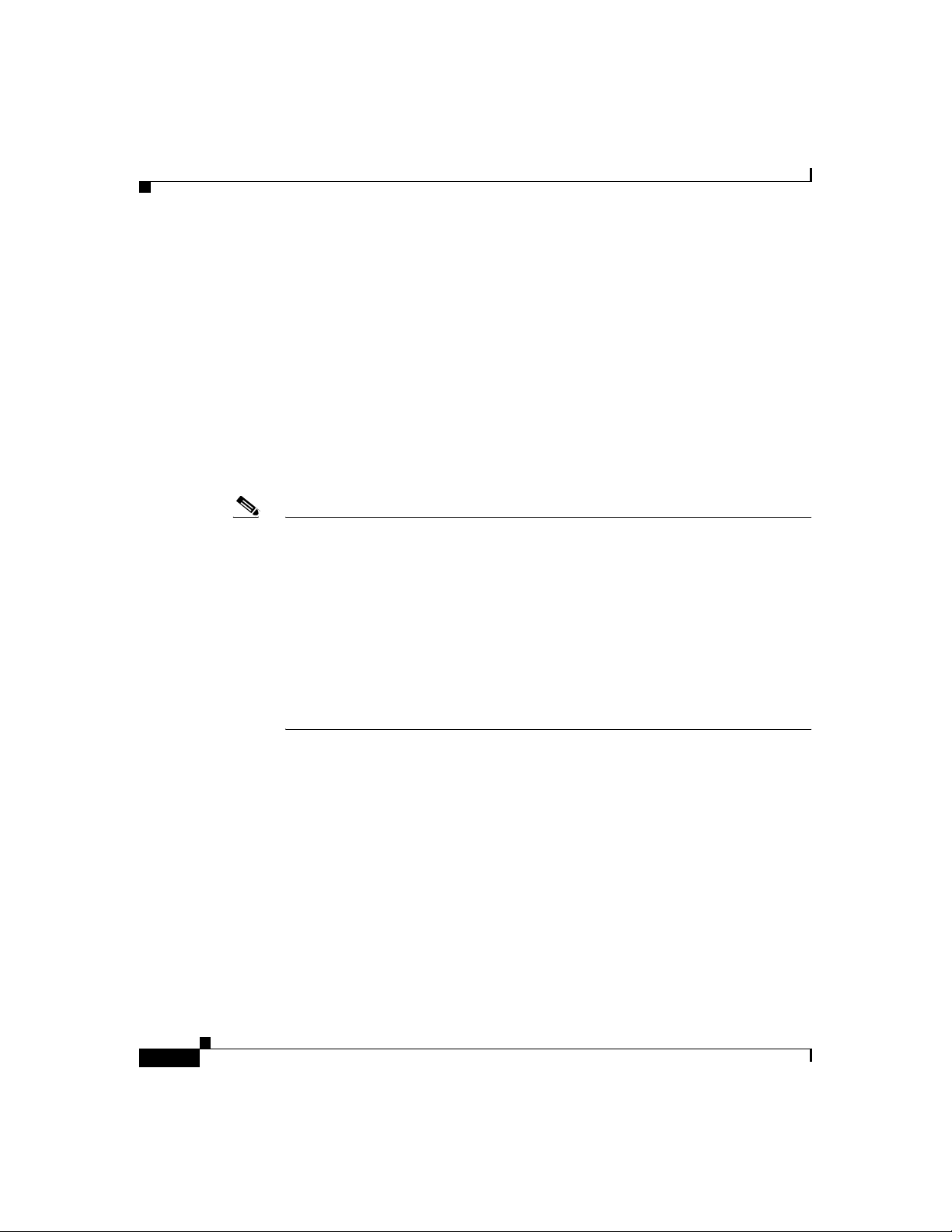
Obtaining Technical Assistance
Cisco Technical Support Website
The Cisco Technical Support Website provides online documents and tools for
troubleshooting and resolving technical issues with Cisco products and
technologies. The website is available 24 hours a day, 365 days a year, at this
URL:
http://www.cisco.com/techsupport
Access to all tools on the Cisco Technical Support Website requires a Cisco.com
user ID and password. If you have a valid service contract but do not have a user
ID or password, you can register at this URL:
http://tools.cisco.com/RPF/register/register.do
Note Use the Cisco Product Identification (CPI) tool to locate your product serial
number before submitting a web or phone request for service. You can access the
CPI tool from the Cisco Technical Support Website by clicking the Too ls &
Resources link under Documentation & Tools. Choose Cisco Product
Identification Tool from the Alphabetical Index drop-down list, or click the
Cisco Product Identification Tool link under Alerts & RMAs. The CPI tool
offers three search options: by product ID or model name; by tree view; or for
certain products, by copying and pasting show command output. Search results
show an illustration of your product with the serial number label location
highlighted. Locate the serial number label on your product and record the
information before placing a service call.
Chapter 1 Cisco SB 107 Router Cabling and Setup
Submitting a Service Request
Using the online TAC Service Request Tool is the fastest way to open S3 and S4
service requests. (S3 and S4 service requests are those in which your network is
minimally impaired or for which you require product information.) After you
describe your situation, the TAC Service Request Tool provides recommended
solutions. If your issue is not resolved using the recommended resources, your
service request is assigned to a Cisco TAC engineer. The TAC Service Request
Tool is located at this URL:
http://www.cisco.com/techsupport/servicerequest
Cisco SB 107 Router Cabling and Setup
1-10
78-16774-01
Page 19
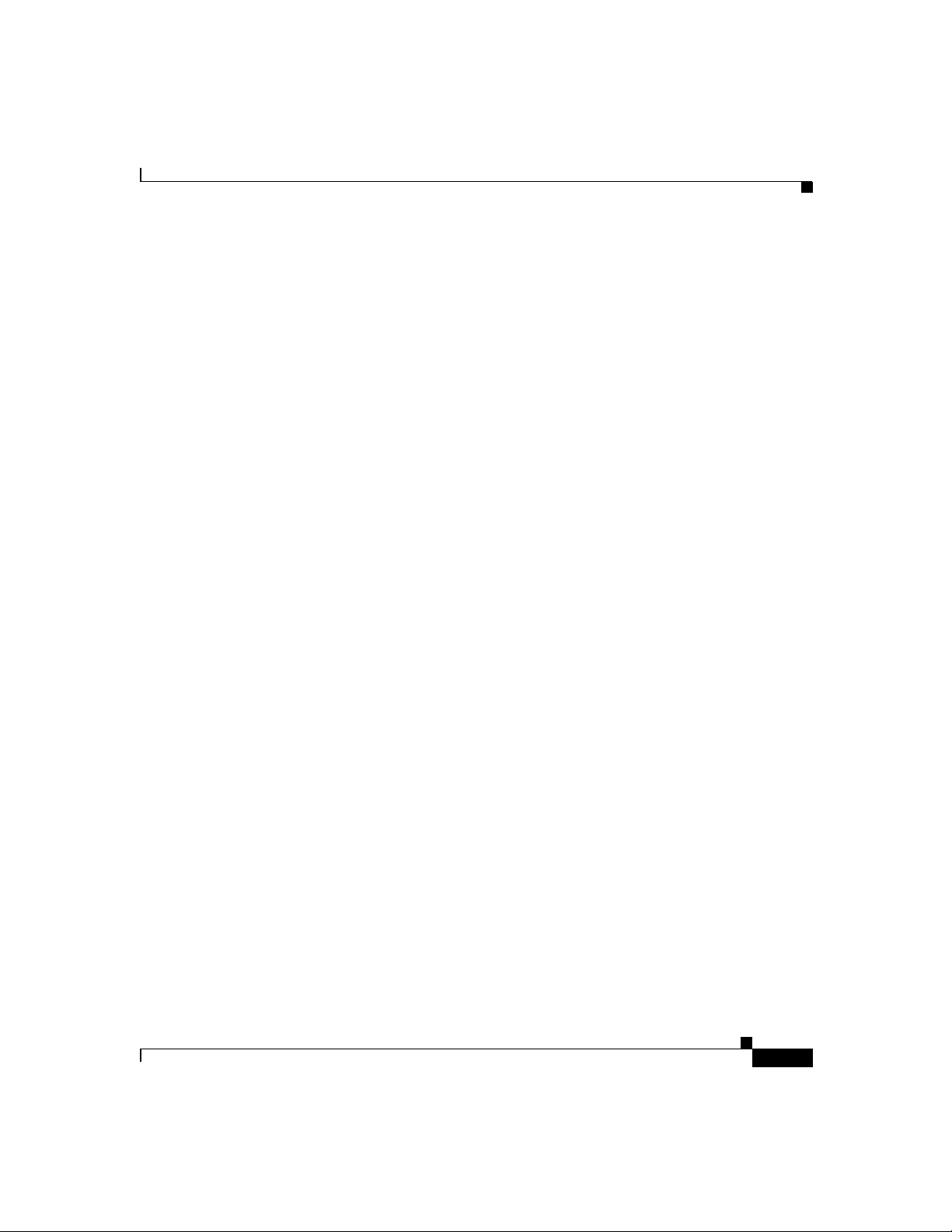
Chapter 1 Cisco SB 107 Router Cabling and Setup
For S1 or S2 service requests or if you do not have Internet access, contact the
Cisco TAC by telephone. (S1 or S2 service requests are those in which your
production network is down or severely degraded.) Cisco TAC engineers are
assigned immediately to S1 and S2 service requests to help keep your business
operations running smoothly.
To open a service request by telephone, use one of the following numbers:
Asia-Pacific: +61 2 8446 7411 (Australia: 1 800 805 227)
EMEA: +32 2 704 55 55
USA: 1 800 553-2447
For a complete list of Cisco TAC contacts, go to this URL:
http://www.cisco.com/techsupport/contacts
Definitions of Service Request Severity
To ensure that all service requests are reported in a standard format, Cisco has
established severity definitions.
Severity 1 (S1)—Your network is “down,” or there is a critical impact to your
business operations. You and Cisco will commit all necessary resources around
the clock to resolve the situation.
Severity 2 (S2)—Operation of an existing network is severely degraded, or
significant aspects of your business operation are negatively affected by
inadequate performance of Cisco products. You and Cisco will commit full-time
resources during normal business hours to resolve the situation.
Obtaining Technical Assistance
78-16774-01
Severity 3 (S3)—Operational performance of your network is impaired, but most
business operations remain functional. You and Cisco will commit resources
during normal business hours to restore service to satisfactory levels.
Severity 4 (S4)—You require information or assistance with Cisco product
capabilities, installation, or configuration. There is little or no effect on your
business operations.
Cisco SB 107 Router Cabling and Setup
1-11
Page 20
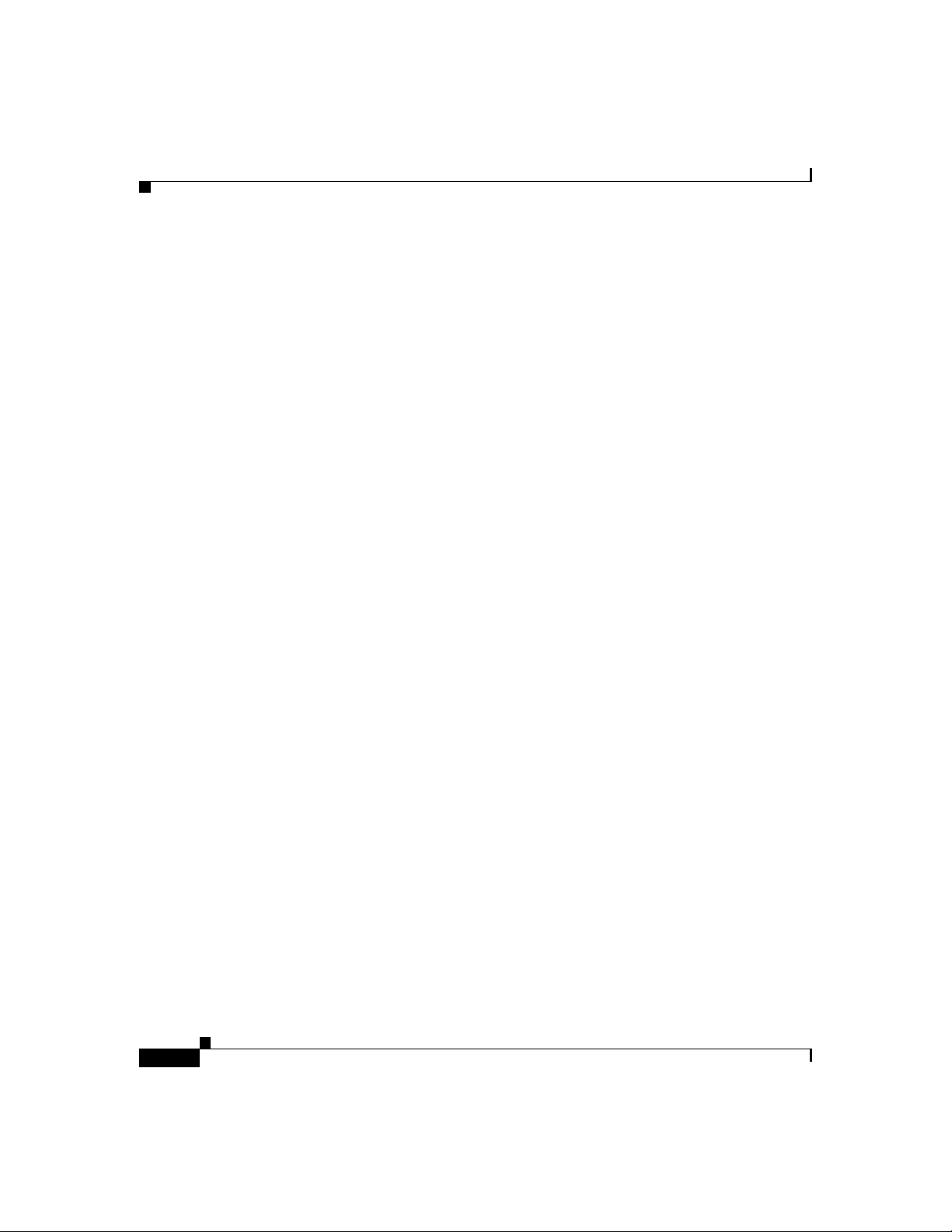
Chapter 1 Cisco SB 107 Router Cabling and Setup
Obtaining Additional Publications and Information
Obtaining Additional Publications and Information
Information about Cisco products, technologies, and network solutions is
available from various online and printed sources.
• Cisco Marketplace provides a variety of Cisco books, reference guides, and
logo merchandise. Visit Cisco Marketplace, the company store, at this URL:
http://www.cisco.com/go/marketplace/
• The Cisco Product Catalog describes the networking products offered by
Cisco Systems, as well as ordering and customer support services. Access the
Cisco Product Catalog at this URL:
http://cisco.com/univercd/cc/td/doc/pcat/
• Cisco Press publishes a wide range of general networking, training and
certification titles. Both new and experienced users will benefit from these
publications. For current Cisco Press titles and other information, go to Cisco
Press at this URL:
http://www.ciscopress.com
• Pack et magazine is the Cisco Systems technical user magazine for
maximizing Internet and networking investments. Each quarter, Packet
delivers coverage of the latest industry trends, technology breakthroughs, and
Cisco products and solutions, as well as network deployment and
troubleshooting tips, configuration examples, customer case studies,
certification and training information, and links to scores of in-depth online
resources. You can access Packet magazine at this URL:
1-12
http://www.cisco.com/packet
• iQ Magazine is the quarterly publication from Cisco Systems designed to
help growing companies learn how they can use technology to increase
revenue, streamline their business, and expand services. The publication
identifies the challenges facing these companies and the technologies to help
solve them, using real-world case studies and business strategies to help
readers make sound technology investment decisions. You can access iQ
Magazine at this URL:
http://www.cisco.com/go/iqmagazine
Cisco SB 107 Router Cabling and Setup
78-16774-01
Page 21
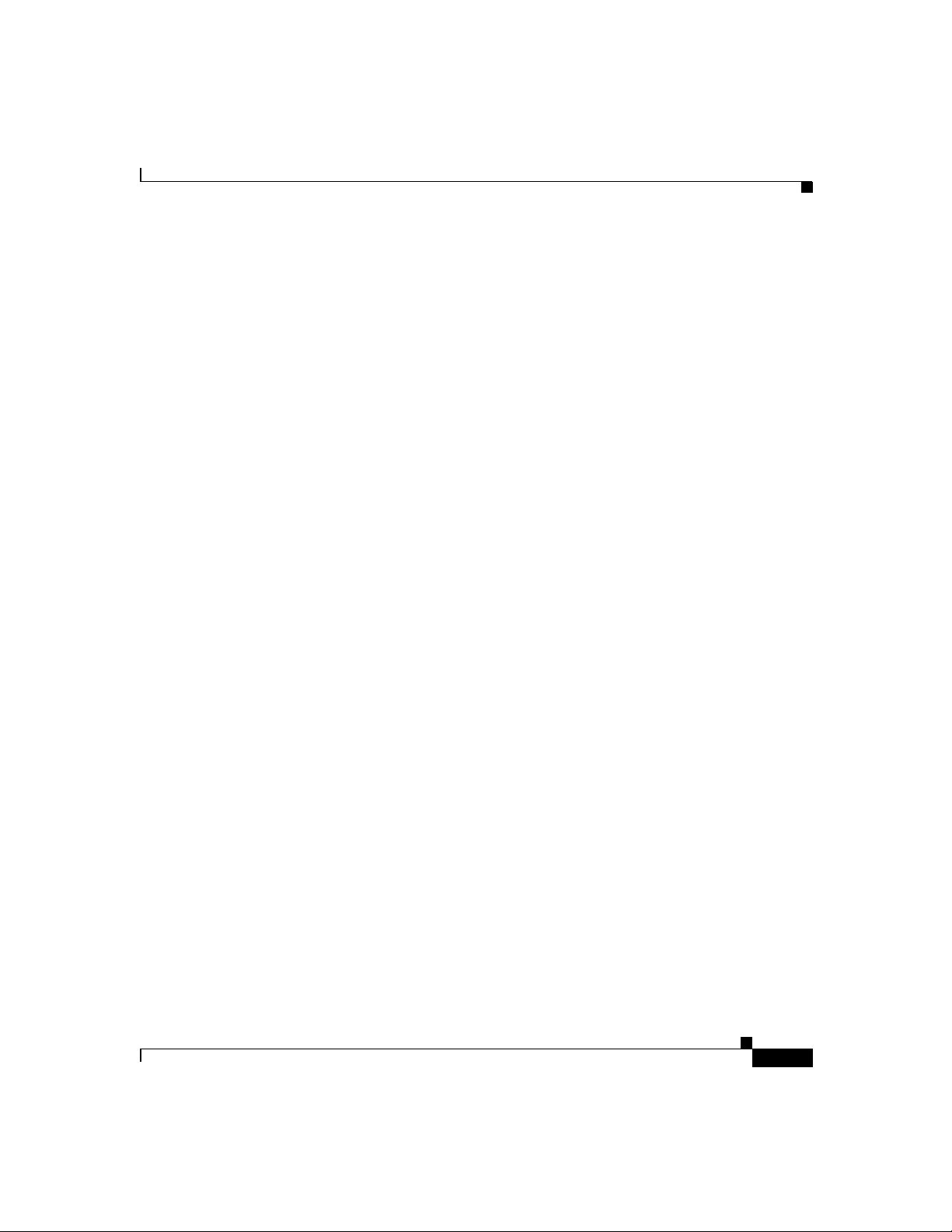
Chapter 1 Cisco SB 107 Router Cabling and Setup
• Internet Protocol Journal is a quarterly journal published by Cisco Systems
for engineering professionals involved in designing, developing, and
operating public and private internets and intranets. You can access the
Internet Protocol Journal at this URL:
http://www.cisco.com/ipj
• World-class networking training is available from Cisco. You can view
current offerings at this URL:
http://www.cisco.com/en/US/learning/index.html
Obtaining Additional Publications and Information
78-16774-01
Cisco SB 107 Router Cabling and Setup
1-13
Page 22
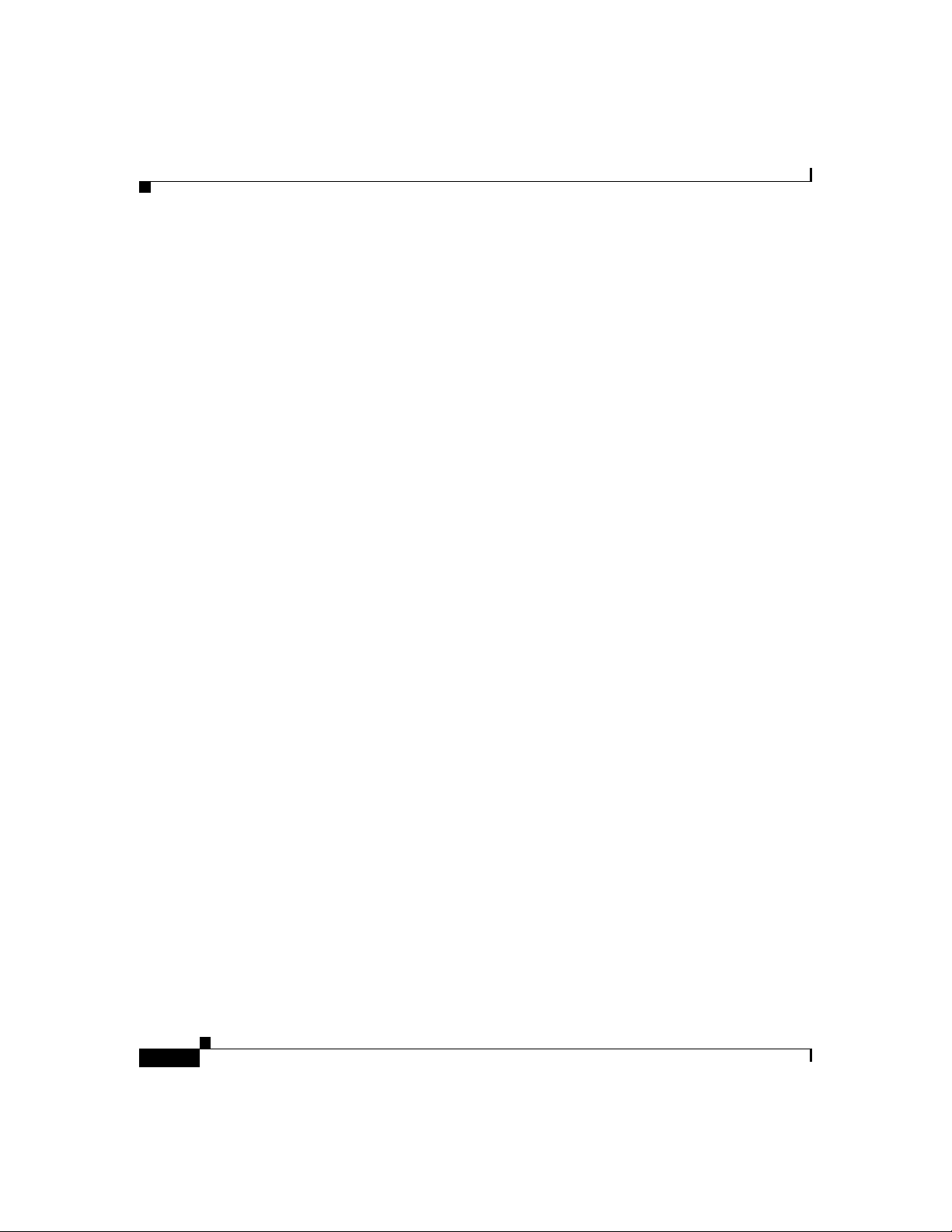
Obtaining Additional Publications and Information
Chapter 1 Cisco SB 107 Router Cabling and Setup
1-14
Cisco SB 107 Router Cabling and Setup
78-16774-01
Page 23
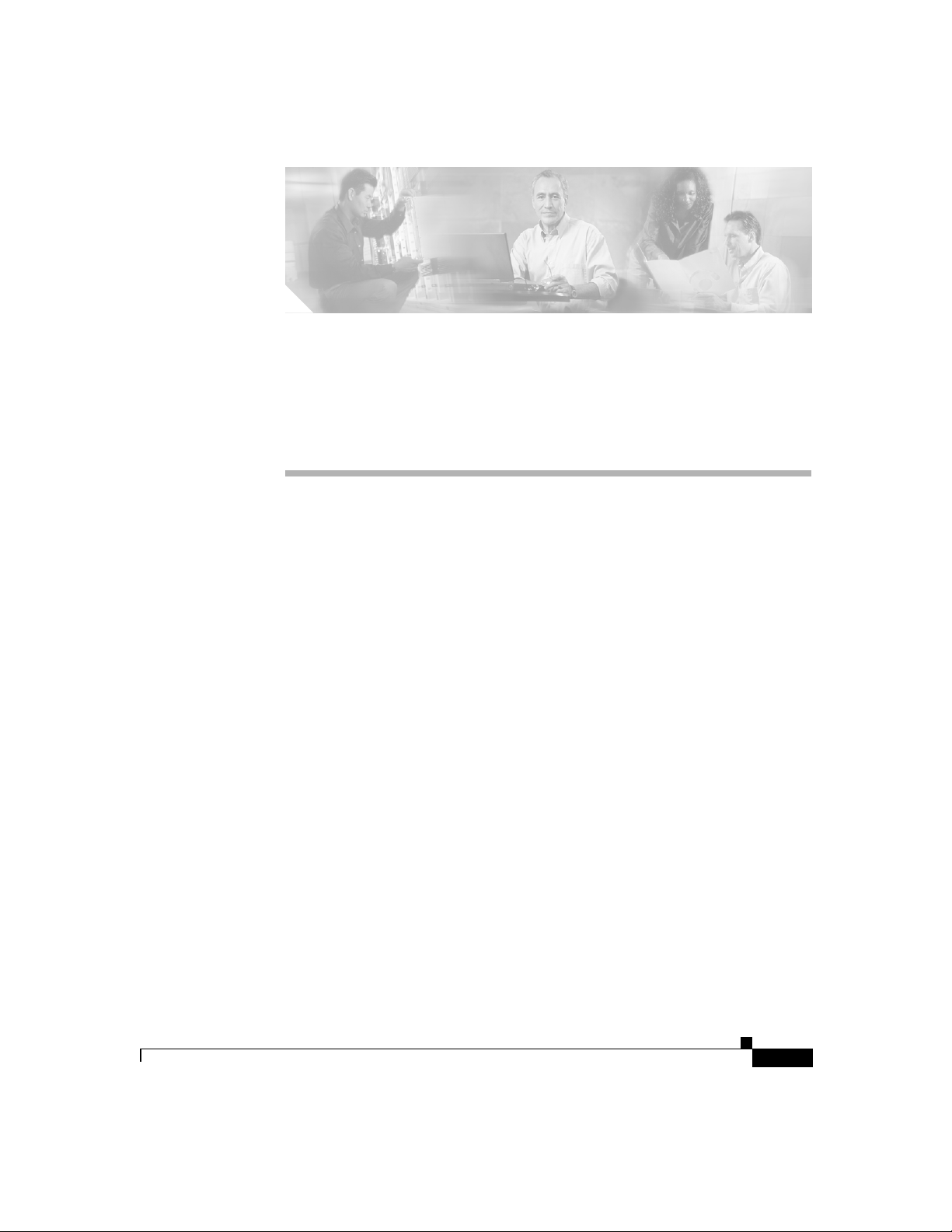
KAPITEL
2
Cisco SB 107 -Router – Verkabelung
und Einrichtung
• Bedingungen der auf ein Jahr begrenzten Garantie von Cisco für Hardware,
Seite 2-1
• Überprüfen der mit dem Router gelieferten Teile, Seite 2-4
• Anschließen des Routers, Seite 2-6
• Herstellen einer Verbindung mit einer Website, Seite 2-8
• Konfigurieren des Routers, Seite 2-8
• Weitere Informationen zu Ihrem Router, Seite 2-8
• Anfordern der Dokumentation, Seite 2-8
• Feedback zur Dokumentation, Seite 2-9
• Anfordern technischer Unterstützung, Seite 2-10
• Anfordern von zusätzlichen Veröffentlichungen und Informationen,
Seite 2-13
Bedingungen der auf ein Jahr begrenzten Garantie
von Cisco für Hardware
Für die Garantie der Hardware und anderer während der Garantiezeit nutzbarer
Dienstleistungen gelten spezielle Bedingungen. Die offizielle Garantieerklärung
einschließlich der für die Cisco-Software geltenden Garantien und
Cisco SB 107 Router Cabling and Setup
78-16774-01
2-1
Page 24
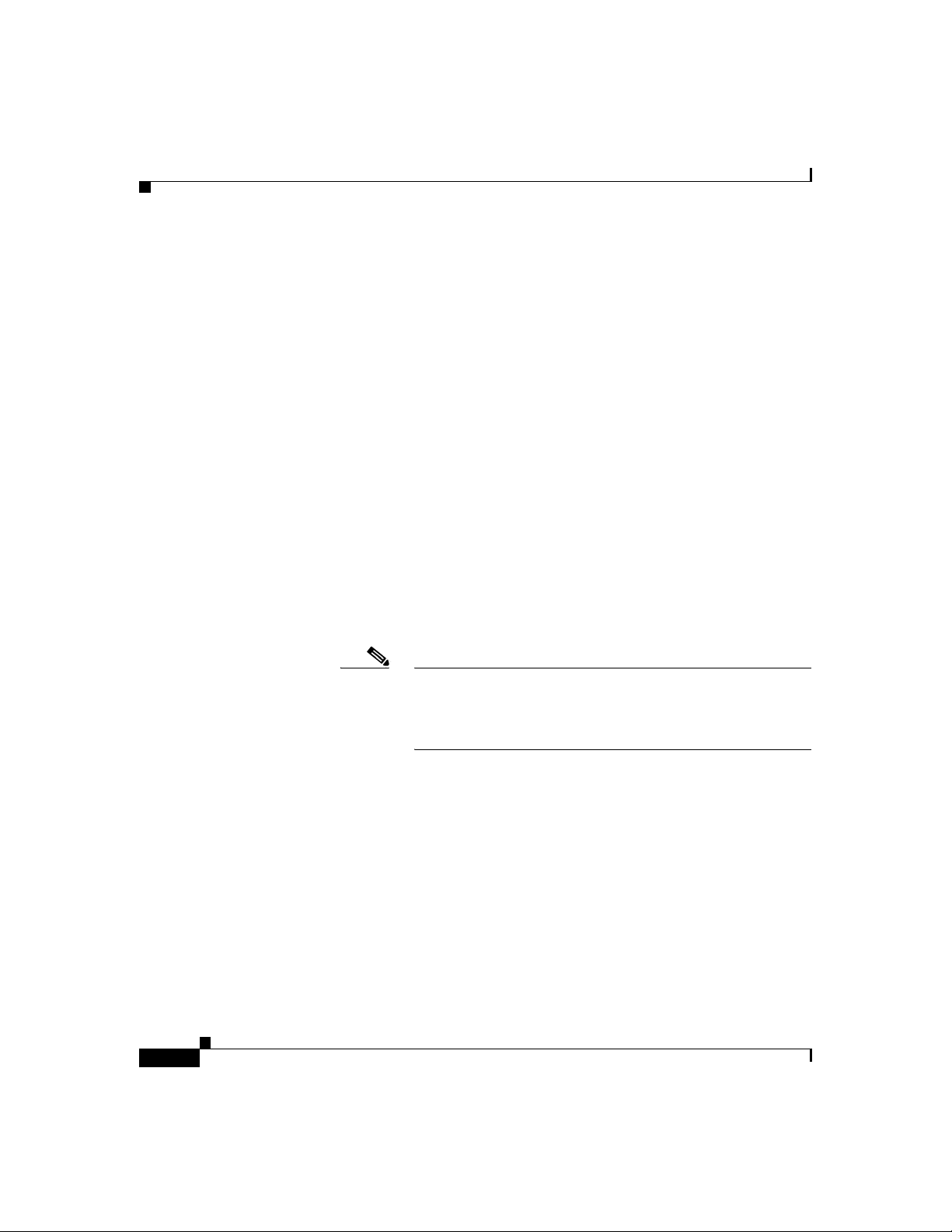
Kapitel 2 Cisco SB 107 -Router – Verkabelung und Einrichtung
Bedingungen der auf ein Jahr begrenzten Garantie von Cisco für Hardware
Lizenzvereinbarungen ist unter Cisco.com verfügbar. Führen Sie die folgenden
Schritte durch, um das Cisco Information Packet (Cisco-Informationspaket) und
die Garantie- und Lizenzvereinbarungen von der Cisco-Website herunterzuladen.
1. Starten Sie den Browser, und rufen Sie den folgenden URL auf:
http://www.cisco.com/univercd/cc/td/doc/es_inpck/cetrans.htm
Die Seite für Garantie- und Lizenzvereinbarungen wird geöffnet.
2. Führen Sie die folgenden Schritte aus, um das Cisco Information Packet zu
lesen:
a. Klicken Sie auf das Feld für Informationspaketnummern, und
vergewissern Sie sich, dass die Teilenummer 78-5235-03A0 markiert ist.
b. Wählen Sie die Sprache aus, in der Sie das Dokument lesen möchten.
c. Klicken Sie auf Gehe zu.
Die Seite für Ciscos begrenzte Garantie und Softwarelizenzen wird
geöffnet.
d. Lesen Sie das Dokument online, oder klicken Sie auf das Symbol PDF,
um das Dokument im PDF-Format (Adobe Portable Document Format)
herunterzuladen und auszudrucken.
2-2
Hinweis Sie müssen Adobe Acrobat Reader installiert haben, um
PDF-Dateien anzuzeigen und auszudrucken. Sie können den
Reader von der Adobe-Website herunterladen:
http://www.adobe.com
3. Führen Sie die folgenden Schritte durch, um die übersetzten und lokalisierten
Garantieinformationen zu Ihrem Produkt zu lesen:
a. Geben Sie diese Teilenummer in das Feld für die Nummer der
Garantieerklärung ein:
78-10747-01C0
b. Wählen Sie die Sprache aus, in der Sie das Dokument anzeigen möchten.
Cisco SB 107 Router Cabling and Setup
78-16774-01
Page 25
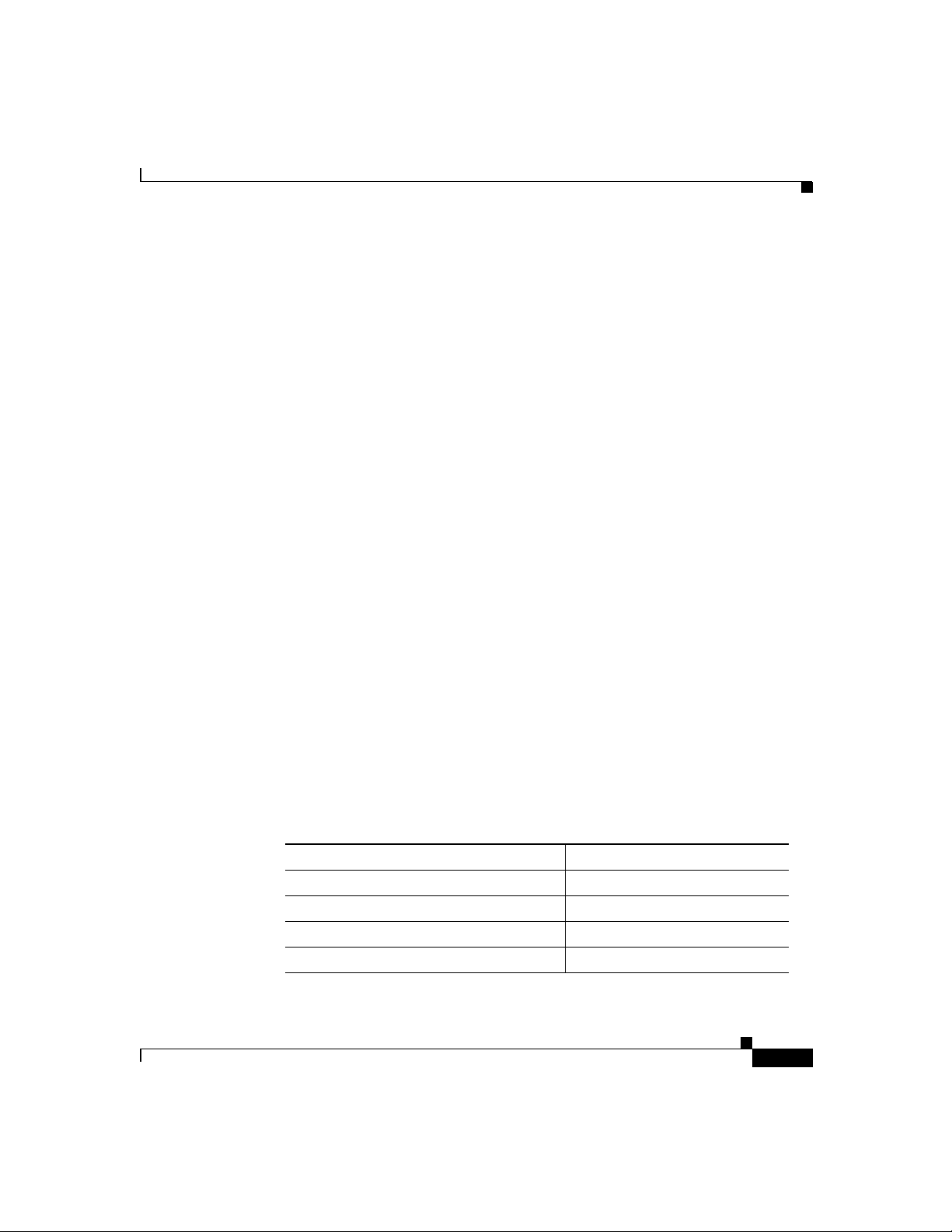
Kapitel 2 Cisco SB 107 -Router – Verkabelung und Einrichtung
Bedingungen der auf ein Jahr begrenzten Garantie von Cisco für Hardware
c. Klicken Sie auf Gehe zu.
Die Seite für Cisco-Garantien wird geöffnet.
d. Lesen Sie das Dokument online, oder klicken Sie auf das Symbol PDF,
um das Dokument im PDF-Format (Adobe Portable Document Format)
herunterzuladen und auszudrucken.
Sie können auch die Cisco-Website für Dienstleistungen und Support aufrufen,
falls Sie Hilfe benötigen:
http://www.cisco.com/public/Support_root.shtml.
Dauer der Hardwaregarantie
Ein (1) Jahr
Ersatz-, Reparatur- bzw. Rückerstattungsregelung für die Hardware
Cisco bzw. sein Kundendienstcenter werden wirtschaftlich angemessene
Anstrengungen unternehmen, um ein Ersatzteil innerhalb von zehn (10)
Werktagen nach Erhalt des Antrags über eine Return Materials Authorization
(RMA, Bewilligung über die Rückgabe von Materialien) zuzustellen. Die
effektive Lieferzeit hängt vom jeweiligen Standort des Kunden ab.
Cisco behält sich das Recht vor, den Kaufpreis nur in bestimmten Fällen zurück
zu erstatten.
78-16774-01
So erhalten Sie eine Return Materials Authorization (RMA) Number (Nummer über die
Bewilligung zur Rückgabe von Materialien):
Wenden Sie sich an die Firma, bei der Sie das Produkt erworben haben. Wenn Sie
das Produkt direkt bei Cisco erworben haben, wenden Sie sich an den Vertrieb und
Kundendienst von Cisco.
Ergänzen Sie die unten aufgeführten Informationen, und bewahren Sie sie für Ihre
Unterlagen auf.
Produkt erworben von
Telefonnummer des Unternehmens
Typennummer des Produkts
Seriennummer des Produkts
Nummer des Wartungsvertrags
Cisco SB 107 Router Cabling and Setup
2-3
Page 26
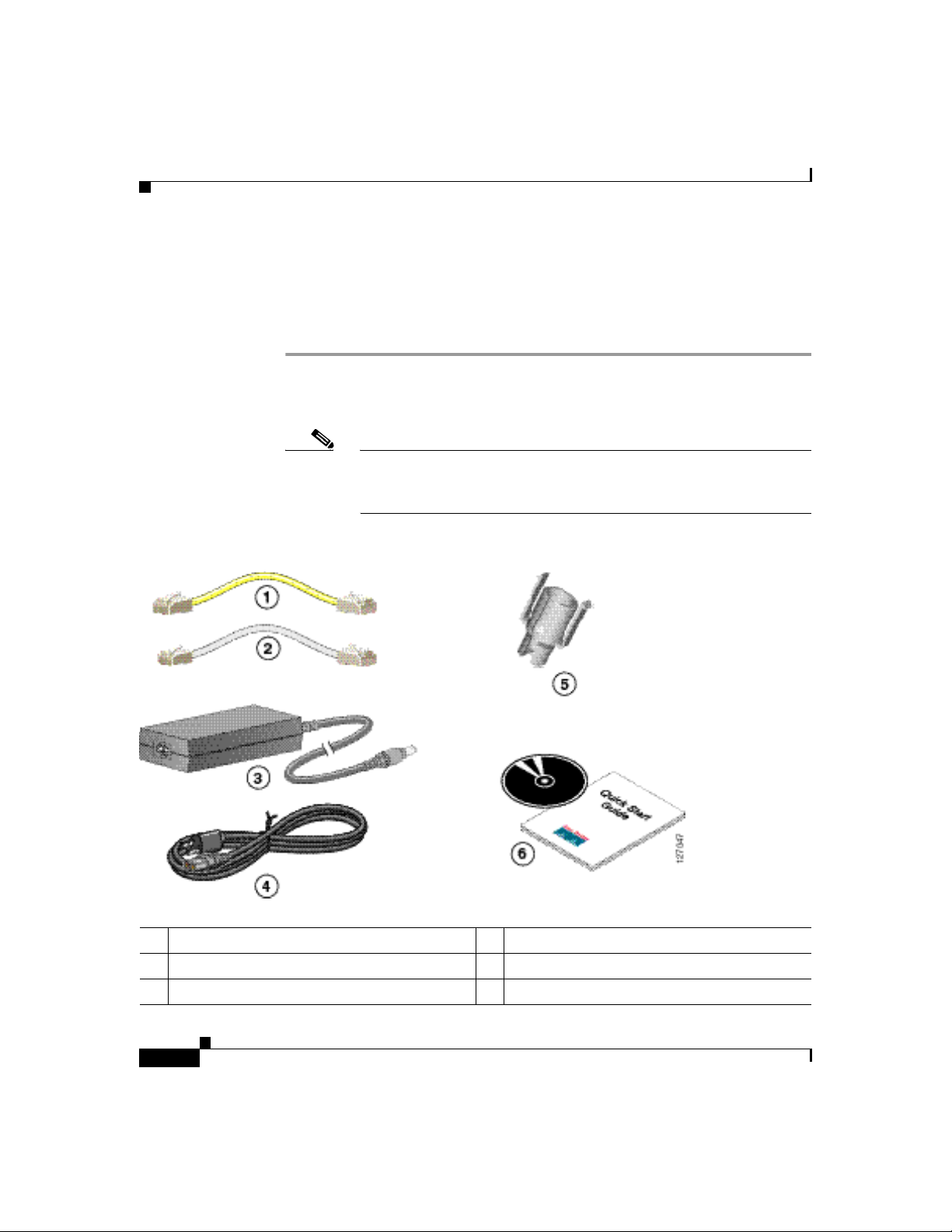
Kapitel 2 Cisco SB 107 -Router – Verkabelung und Einrichtung
Überprüfen der mit dem Router gelieferten Teile
Überprüfen der mit dem Router gelieferten Teile
Führen Sie folgende Schritte aus, um sicherzustellen, dass alle erforderlichen
Teile im Lieferumfang des Routers enthalten sind.
Schritt 1 Abbildung 2-1 zeigt die zum Lieferumfang des Routers gehörenden Teile.
Wenden Sie sich an Ihren Kundendienstbeauftragten, falls eines der Teile fehlt
oder beschädigt ist.
Hinweis Ein Ersatz-Konsolenkabel kann bestellt werden. Es dient zur
RJ-45-zu-DB-9-Konvertierung bei Verbindungen zu einem externen
Modem.
Abbildung 2-1 Typische Cisco SB 107-Installation
1 Gelbes Ethernet-Kabel 4 Schwarzes Netzkabel
2 ADSL-Kabel 5 Power Lock-Klammer
3 Desktopnetzteil 6 Produktdokumentation und CD
Cisco SB 107 Router Cabling and Setup
2-4
78-16774-01
Page 27
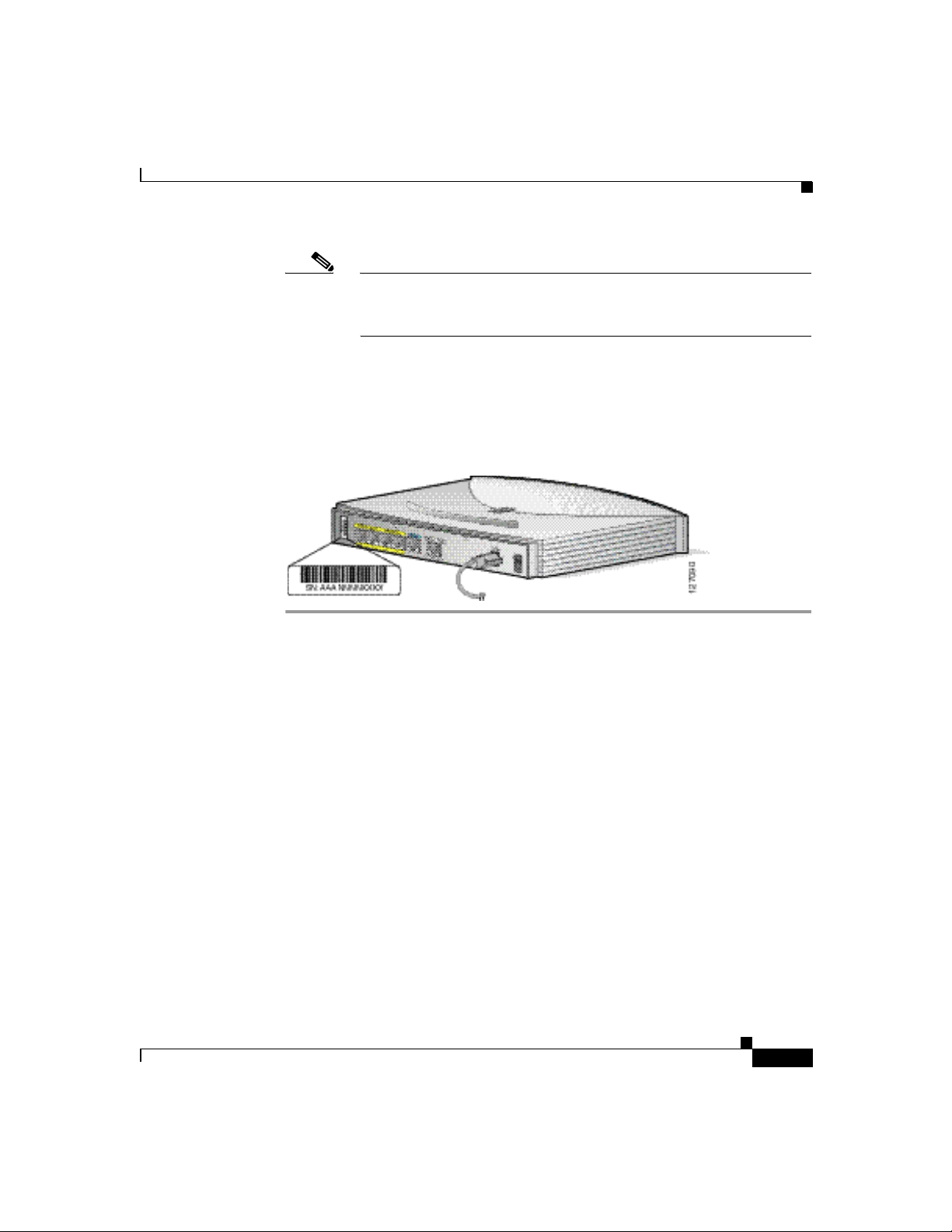
Kapitel 2 Cisco SB 107 -Router – Verkabelung und Einrichtung
Hinweis Das standardmäßige ADSL-Kabel ist ein lavendelfarbiges
Straight-Through-Kabel. Wenn ein Crossover-ADSL-Kabel bestellt
wurde, ist das ADSL-Kabel lavendelfarbig mit einem blauen Streifen.
Schritt 2 Suchen Sie die Seriennummer des Produkts.
Das Seriennummernetikett für den Cisco SB 107-Router befindet sich auf der
Rückseite des Gehäuses am linken Rand (Abbildung 2-2).
Abbildung 2-2 Position der Seriennummer des Produkts
Überprüfen der mit dem Router gelieferten Teile
78-16774-01
Cisco SB 107 Router Cabling and Setup
2-5
Page 28
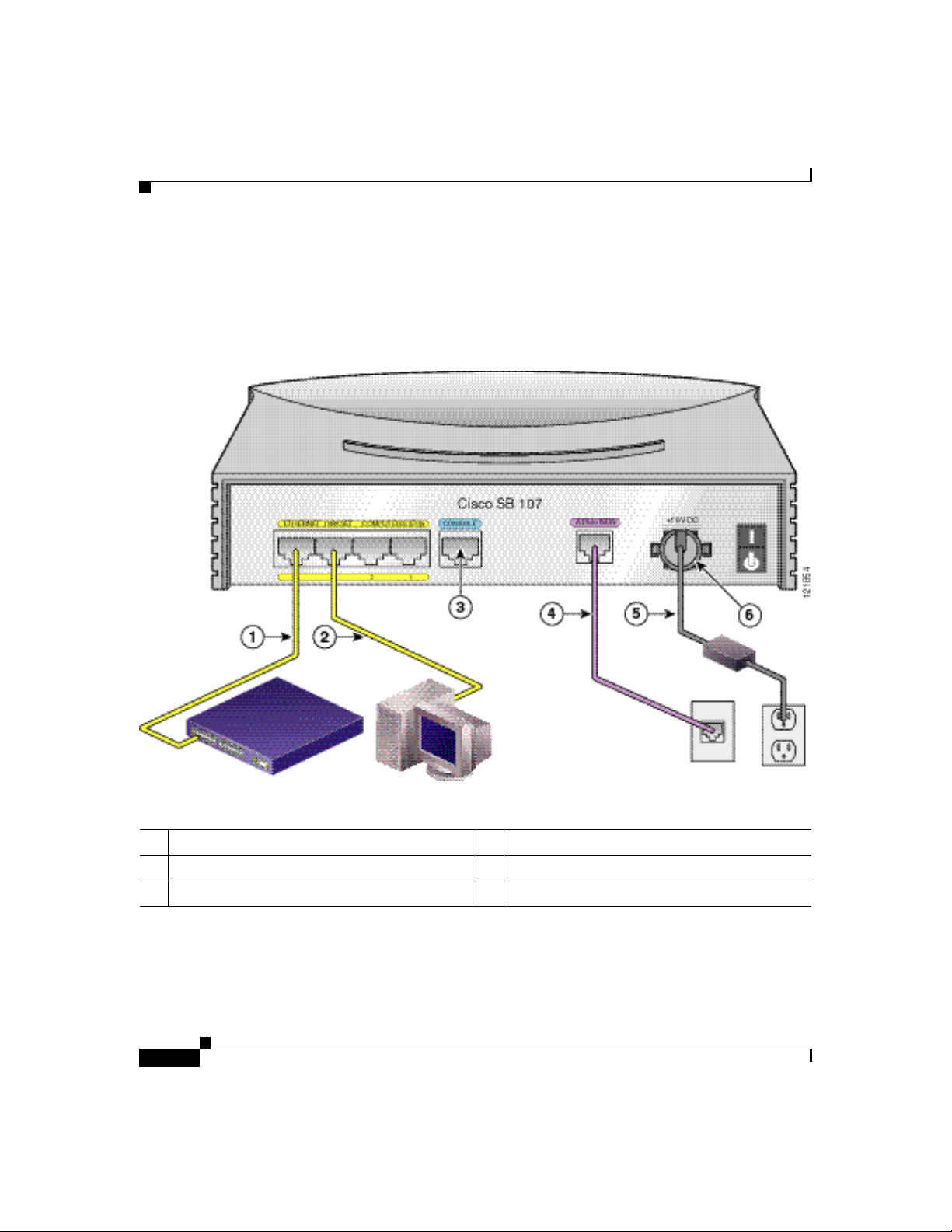
Kapitel 2 Cisco SB 107 -Router – Verkabelung und Einrichtung
Anschließen des Routers
Anschließen des Routers
Abbildung 2-3 zeigt eine typische Installation des Cisco SB 107-Routers.
Abbildung 2-3 Typische Cisco SB 107-Installation
1 Ethernet-Kabel 4 ADSL-Kabel
2 Ethernet-Kabel 5 Netzkabel
3 Konsolen-Port 6 Power Lock-Klammer
Cisco SB 107 Router Cabling and Setup
2-6
78-16774-01
Page 29

Kapitel 2 Cisco SB 107 -Router – Verkabelung und Einrichtung
Führen Sie die folgenden Schritte aus, um den Router an die Stromversorgung, Ihr
lokales Netzwerk und das Netzwerk Ihres Service-Providers anzuschließen:
Schritt 1 Wenn Sie mehr als vier PCs an den Router anschließen, verbinden Sie den Router
wie in Abbildung 2-3 dargestellt unter Verwendung eines gelben Ethernet-Kabels
mit einem Switch oder Hub.
Schritt 2 Abbildung 2-3 zeigt, wie Sie einen PC direkt mit dem Router verbinden. Schalten
Sie den PC aus, so dass ihm beim Einschalten eine IP-Adresse vom Router
zugewiesen wird. Sie können an die verbleibenden nummerierten
Ethernet-Anschlüsse weitere PCs anschließen.
Schritt 3 Der Konsolenanschluss ist ein Dienstanschluss, an den Sie ein Terminal oder
einen PC anschließen können, um die Software über die
Befehlszeilenschnittstelle (CLI, Command-Line Interface) zu konfigurieren oder
um Probleme mit dem Router zu beheben. Wenn Sie auf die Routerkonsole
zugreifen möchten, schließen Sie einen PC oder ein Terminal an den
Konsolenaschluss am Router an.
Hinweis Sie können dem Router Einwahl-Backup- und
Remoteverwaltungsfunktionen hinzufügen, indem Sie den
Konsolenanschluss mithilfe des optionalen Modemkabels mit einem
asynchronen Modem verbinden.
Anschließen des Routers
78-16774-01
Schritt 4 Verbinden Sie den ADSL-Anschluss am Router unter Verwendung des hellblauen
ADSL-Kabels mit der Telefonanschlussdose. Wenn die ADSL-Leitung auch zum
Telefonieren verwendet wird, können Sie eine Unterbrechung der
Datenkommunikation verhindern, indem Sie den Router mit einem ADSL-Splitter
verbinden oder Mikrofilter zwischen Telefon- und Faxgeräten und der
Anschlussdose installieren.
Schritt 5 Schließen Sie den Router wie in Abbildung 2-3 dargestellt an die
Stromversorgung an, und schalten Sie den Router ein. Verwenden Sie unbedingt
das mit dem Router gelieferte Netzteil. Andere Netzteile von Cisco können nicht
mit dem Router verbunden werden.
Cisco SB 107 Router Cabling and Setup
2-7
Page 30

Kapitel 2 Cisco SB 107 -Router – Verkabelung und Einrichtung
Herstellen einer Verbindung mit einer Website
Herstellen einer Verbindung mit einer Website
Melden Sie sich an einem PC an, der mit dem Router verbunden ist, öffnen Sie
einen Webbrowser, und stellen Sie eine Verbindung zu einer Website her. Wenn
Sie erfolgreich auf eine Website zugreifen können, müssen Sie die Konfiguration
nicht ändern. Die Installation ist in diesem Fall abgeschlossen. Wenn Sie nicht auf
eine Website zugreifen können, folgen Sie den Schritten unter „Konfigurieren des
Routers“ auf Seite 2-8.
Konfigurieren des Routers
Folgen Sie zum Konfigurieren des Routers den Anweisungen im Cisco Router and
Security Device Manager (SDM) Quick Start Guide. In diesem Dokument wird
erläutert, wie Sie Ihren PC an den Router anschließen und SDM, ein über einen
Webbrowser ausgeführtes Konfigurationstool, verwenden.
Weitere Informationen über SDM finden Sie unter folgendem URL:
www.cisco.com/go/sdm
Klicken Sie auf den Link Technical Documentation, um Versionshinweise und
andere SDM-Dokumentationen anzuzeigen.
Weitere Informationen zu Ihrem Router
Im Dokument Regulatory Compliance and Safety Information for Cisco
SB 100 Series Router finden Sie Informationen zu internationalen Zulassungs-
und Sicherheitsbestimmungen für alle Router der Cisco SB 100 -Serie.
Anfordern der Dokumentation
Dokumentation von Cisco und weitere Literatur steht Ihnen unter Cisco.com zur
Verfügung. Cisco bietet Ihnen zudem mehrere Methoden zum Anfordern von
technischer Unterstützung und anderen technischen Ressourcen. In diesen
Abschnitten wird erläutert, wie Sie technische Informationen von Cisco Systems
anfordern.
Cisco SB 107 Router Cabling and Setup
2-8
78-16774-01
Page 31

Kapitel 2 Cisco SB 107 -Router – Verkabelung und Einrichtung
Cisco.com
Über folgenden URL können Sie auf die aktuellste Cisco-Dokumentation
zugreifen:
http://www.cisco.com/univercd/home/home.htm
Die Cisco-Website finden Sie unter folgendem URL:
http://www.cisco.com
Über folgenden URL können Sie auf internationale Cisco-Websites zugreifen:
http://www.cisco.com/public/countries_languages.shtml
Bestellen von Dokumentationen
Anweisungen zum Bestellen von Dokumentation finden Sie unter folgendem
URL:
http://www.cisco.com/univercd/cc/td/doc/es_inpck/pdi.htm
Sie können die Cisco-Dokumentation auf folgende Weise beziehen:
• Bei Cisco.com registrierte Kunden (Direktkunden) können die
Cisco-Produktdokumentation mit dem Bestelltool (Ordering) bestellen:
http://www.cisco.com/en/US/partner/ordering/index.shtml
Feedback zur Dokumentation
• Nicht registrierte Benutzer von Cisco.com können die Dokumentation über
einen örtlichen Kundenbeauftragten bestellen. Wenden Sie sich hierzu unter
+1 408 526-7208 bzw. in den USA unter 1 800 553-NETS (6387) an die
Firmenzentrale Cisco Systems Corporate Headquarters in Kalifornien, USA.
Feedback zur Dokumentation
Sie können uns Ihre Anmerkungen zur technischen Dokumentation an die
Adresse bug-doc@cisco.com senden.
78-16774-01
Cisco SB 107 Router Cabling and Setup
2-9
Page 32

Kapitel 2 Cisco SB 107 -Router – Verkabelung und Einrichtung
Anfordern technischer Unterstützung
Sie können Ihre Kommentare per Post senden, indem Sie die Antwortkarte (sofern
vorhanden) hinter dem Deckblatt verwenden oder an folgende Adresse schreiben:
Cisco Systems
Attn: Customer Document Ordering
170 West Tasman Drive
San Jose, CA 95134-9883, USA
Für Ihre Kommentare bedanken wir uns im Voraus.
Anfordern technischer Unterstützung
Allen Kunden, Partnern, Händlern und Vertragshändlern mit gültigen
Cisco-Serviceverträgen steht der mehrfach ausgezeichnete technische Support
von Cisco rund um die Uhr zur Verfügung. Auf der Support-Website von Cisco
auf Cisco.com finden Sie umfassende Online-Supportressourcen. Darüber hinaus
bieten Ihnen die Mitarbeiter des Cisco Technical Assistance Center (TAC)
telefonische Unterstützung. Wenn Sie nicht über einen gültigen
Cisco-Servicevertrag verfügen, wenden Sie sich bitte an Ihren Händler.
Technische Support-Website von Cisco
Die technische Support-Website von Cisco enthält Onlinedokumente und Tools
für die Fehlerbehebung und Lösung von technischen Problemen mit Produkten
und Technologien von Cisco. Die Website steht Ihnen rund um die Uhr an 365
Tagen im Jahr unter folgendem URL zur Verfügung:
http://www.cisco.com/techsupport
Der Zugriff auf die Tools der technischen Support-Website von Cisco ist nur mit
einer Cisco.com-Benutzer-ID und einem Kennwort möglich. Wenn Sie über einen
gültigen Servicevertrag verfügen, aber keine Benutzer-ID und kein Kennwort
besitzen, können Sie sich unter folgendem URL registrieren:
http://tools.cisco.com/RPF/register/register.do
Cisco SB 107 Router Cabling and Setup
2-10
78-16774-01
Page 33

Kapitel 2 Cisco SB 107 -Router – Verkabelung und Einrichtung
Hinweis Verwenden Sie das Cisco Product Identification (CPI)-Tool, um bei
Serviceanfragen per Telefon oder Internet die Seriennummer des Produkts
bereitzuhalten. Klicken Sie auf der technischen Support-Website von Cisco unter
Documentation & Tools auf den Link Tools & Resources, um auf das CPI-Tool
zuzugreifen. Wählen Sie in der alphabetischen Index-Dropdownlist Cisco
Product Identification Tool aus, oder klicken Sie unter Alerts & RMAs auf den
Link Cisco Product Identification Tool. Das CPI-Tool bietet drei
Suchmöglichkeiten: nach Produkt-ID oder Modellname; mithilfe der
Verzeichnisansicht; oder bei bestimmten Produkten durch Kopieren und Einfügen
der Ausgabe des Befehls show. Die Suchergebnisse umfassen eine Abbildung
Ihres Produkts mit markierter Position der Seriennummer. Notieren Sie sich die
Seriennummer, bevor Sie sich an den Support wenden.
Senden einer Serviceanfrage
Das Onlinetool für Serviceanfragen im TAC (Service Request Tool) ist die
schnellste Methode zum Senden von S3- und S4-Serviceanfragen. (S3- und
S4-Serviceanfragen sind Anfragen, bei denen Ihr Netzwerk minimal
beeinträchtigt ist oder Sie Produktinformationen anfordern.) Nachdem Sie Ihre
Situation beschrieben haben, gibt das TAC Service Request Tool empfohlene
Lösungen aus. Wenn sich das Problem mit den empfohlenen Ressourcen nicht
lösen lässt, wird Ihre Serviceanfrage an einen Mitarbeiter des Cisco TAC
weitergeleitet. Das TAC Service Request Tool befindet sich unter folgendem
URL:
http://www.cisco.com/techsupport/servicerequest
Wenn es sich um S1- oder S2-Serviceanfragen handelt oder Sie keinen Zugriff auf
das Internet haben, wenden Sie sich telefonisch an das Cisco TAC. (S1- oder
S2-Serviceanfragen sind Anfragen, bei denen Ihr Produktionsnetzwerk
ausgefallen oder in seiner Funktion erheblich beeinträchtigt ist.) S1- und
S2-Serviceanfragen werden sofort Mitarbeitern des Cisco TAC zugewiesen, um
eine Unterbrechung Ihrer Geschäftsabläufe zu vermeiden.
Anfordern technischer Unterstützung
78-16774-01
Cisco SB 107 Router Cabling and Setup
2-11
Page 34

Kapitel 2 Cisco SB 107 -Router – Verkabelung und Einrichtung
Anfordern technischer Unterstützung
Verwenden Sie für telefonische Serviceanfragen die folgenden Telefonnummern:
Asien-Pazifik: +61 2 8446 7411 (Australien: 1 800 805 227)
Europa, Naher Osten und Afrika: +32 2 704 55 55
USA: 1 800 553-2447
Eine vollständige Liste der Cisco TAC-Kontaktanschriften finden Sie unter
folgendem URL:
http://www.cisco.com/techsupport/contacts
Definition des Schweregrads von Serviceanfragen
Um zu gewährleisten, dass alle Serviceanfragen in einem standardmäßigen
Format gemeldet werden, hat Cisco Schweregraddefinitionen festgelegt.
Schweregrad 1 (S1) – Ihr Netzwerk ist ausgefallen, oder die Geschäftsabläufe
werden erheblich gestört. Sie und Cisco stellen rund um die Uhr alle notwendigen
Ressourcen und Mitarbeiter bereit, um das Problem zu lösen.
Schweregrad 2 (S2) – Der Betrieb eines vorhandenen Netzwerks ist deutlich
beeinträchtigt, oder wichtige Bereiche Ihrer Geschäftsabläufe werden durch eine
unzulängliche Leistung der Produkte von Cisco gestört. Sie und Cisco stellen
während der normalen Geschäftszeiten Ressourcen und vollzeitbeschäftigte
Mitarbeiter bereit, um das Problem zu lösen.
Schweregrad 3 (S3) – Die Betriebsleistung Ihres Netzwerks ist beeinträchtigt, die
meisten Geschäftsabläufe können jedoch fortgesetzt werden. Sie und Cisco
stellen während der normalen Geschäftszeiten Ressourcen und Mitarbeiter bereit,
um eine zufriedenstellende Funktionalität des Netzwerks wiederherzustellen.
2-12
Schweregrad 4 (S4) – Sie benötigen Informationen oder Unterstützung für die
Funktionen, die Installation oder die Konfiguration von Cisco-Produkten. Eine
solche Situation hat nur geringfügige oder keine Auswirkungen auf Ihre
Geschäftsabläufe.
Cisco SB 107 Router Cabling and Setup
78-16774-01
Page 35

Kapitel 2 Cisco SB 107 -Router – Verkabelung und Einrichtung
Anfordern von zusätzlichen Veröffentlichungen und Informationen
Anfordern von zusätzlichen Veröffentlichungen und
Informationen
Informationen zu Produkten, Technologien und Netzwerklösungen von Cisco
stehen Ihnen online und in gedruckter Form in verschiedenen Quellen zur
Verfügung.
• Im Cisco Marketplace finden Sie eine Vielzahl von Cisco-Büchern,
Referenzhandbüchern und Firmenprodukten. Besuchen Sie unseren
Firmenshop Cisco Marketplace unter folgendem URL:
http://www.cisco.com/go/marketplace/
• Der Produktkatalog (Product Catalog) von Cisco beschreibt die von
Cisco Systems angebotenen Netzwerkprodukte sowie das Serviceangebot für
Bestellungen und Kundendienst. Der Cisco-Produktkatalog ist unter
folgendem URL verfügbar:
http://cisco.com/univercd/cc/td/doc/pcat/
• Cisco Press veröffentlicht eine Vielzahl von allgemeinen Netzwerk-,
Schulungs- und Zertifizierungstiteln. Sowohl neue als auch erfahrene
Benutzer können von diesen Veröffentlichungen profitieren. Aktuelle Titel
von Cisco Press und weitere Informationen finden Sie auf der Cisco
Press-Website unter folgendem URL:
http://www.ciscopress.com
• Packet ist das technische Benutzermagazin von Cisco Systems. Dieses
Magazin bietet hilfreiche Informationen zum Maximieren von Internet- und
Netzwerkinvestitionen. In jedem Quartal stellt Packet die neuesten
Branchentrends, technologische Innovationen sowie Produkte und Lösungen
von Cisco vor. Darüber hinaus bietet das Magazin Tipps für die
Netzwerkbereitstellung und Fehlerbehebung, Konfigurationsbeispiele,
Fallstudien von Kunden, Informationen zu Zertifizierungen und Schulungen
sowie Links zu Bewertungen von umfassenden Onlineressourcen. Das
Packet-Magazin steht Ihnen unter folgendem URL zur Verfügung:
http://www.cisco.com/packet
• Das iQ Magazine wird vierteljährlich von Cisco Systems herausgegeben. In
diesem Magazin erfahren aufstrebende und wachsende Unternehmen, wie Sie
Technologie nutzen können, um ihren Umsatz zu erhöhen, Geschäftsabläufe
zu optimieren und Dienste zu erweitern. Das Magazin zeigt anhand von
78-16774-01
Cisco SB 107 Router Cabling and Setup
2-13
Page 36

Kapitel 2 Cisco SB 107 -Router – Verkabelung und Einrichtung
Anfordern von zusätzlichen Veröffentlichungen und Informationen
echten Fallstudien und Geschäftsstrategien die Schwierigkeiten dieser
Unternehmen und Technologien zur Lösung der Probleme auf, um dem Leser
solide Investitionsentscheidungen zu ermöglichen. Das iQ Magazine steht
Ihnen unter folgendem URL zur Verfügung:
http://www.cisco.com/go/iqmagazine
• Das Internet Protocol Journal ist eine vierteljährlich von Cisco Systems
herausgegebene Zeitschrift für Ingenieure und Techniker, die sich mit dem
Entwurf, der Entwicklung und dem Betrieb von öffentlichen und privaten
Internets und Intranets befassen. Das Internet Protocol Journal steht Ihnen
unter folgendem Link zur Verfügung URL:
http://www.cisco.com/ipj
• Cisco bietet ausgezeichnete Netzwerkschulungen an. Die aktuellen Angebote
finden Sie unter folgendem URL:
http://www.cisco.com/en/US/learning/index.html
2-14
Cisco SB 107 Router Cabling and Setup
78-16774-01
Page 37

HOOFDSTUK
3
Bekabeling en installatie van de Cisco
SB 107-router
• Cisco beperkte garantievoorwaarden op hardware voor één jaar, pagina 3-1
• Onderdelen controleren die bij de router worden geleverd, pagina 3-4
• De router aansluiten, pagina 3-6
• Verbinding proberen te maken met een website, pagina 3-7
• De router configureren, pagina 3-8
• Meer informatie over uw router, pagina 3-8
• Documentatie verkrijgen, pagina 3-8
• Feedback over de documentatie, pagina 3-9
• Technische ondersteuning, pagina 3-10
• Extra publicaties en informatie verkrijgen, pagina 3-13
Cisco beperkte garantievoorwaarden op hardware
voor één jaar
Er gelden speciale voorwaarden voor de hardwaregarantie en voor de
verschillende services die u gedurende de garantieperiode kunt gebruiken. De
officiële garantieverklaring, inclusief de garantie die van toepassing is op de
Cisco SB 107 Router Cabling and Setup
78-16774-01
3-1
Page 38

Hoofdstuk 3 Bekabeling en installatie van de Cisco SB 107-router
Cisco beperkte garantievoorwaarden op hardware voor één jaar
software van Cisco, vindt u op Cisco.com. Volg de onderstaande stappen om het
Cisco Information Packet en de garantie- en licentieovereenkomsten van
Cisco.com te downloaden.
1. Start de browser en ga naar de volgende URL:
http://www.cisco.com/univercd/cc/td/doc/es_inpck/cetrans.htm
De pagina met garantie- en licentieovereenkomsten verschijnt.
2. U opent het Cisco Information Packet als volgt:
a. Klik op het veld Information Packet Number en markeer het
artikelnummer 78-5235-03A0.
b. Selecteer de taal waarin u het document wilt lezen.
c. Klik op Go.
De pagina Cisco Beperkte Garantie En Software Licentieovereenkomst
van het Information Packet (informatiepakket) verschijnt.
d. Lees het document on line of klik op het PDF-pictogram om het
document in PDF-indeling (Adobe Portable Document Format) te
downloaden en af te drukken.
3-2
Opmerking U moet beschikken over Adobe Acrobat Reader om de
PDF-bestanden te kunnen lezen en afdrukken. U kunt
Adobe Acrobat Reader downloaden van de website van
Adobe: http://www.adobe.com
3. Als u een gelokaliseerde en vertaalde versie van de garantie-informatie wilt
lezen, doet u het volgende:
a. Geef het volgende artikelnummer op in het veld voor het
garantiedocumentnummer:
78-10747-01C0
b. Selecteer de taal waarin u het document wilt weergeven.
c. Klik op Go.
De pagina met de garantievoorwaarden van Cisco verschijnt.
d. Lees het document on line of klik op het PDF-pictogram om het
document in PDF-indeling (Adobe Portable Document Format) te
downloaden en af te drukken.
Cisco SB 107 Router Cabling and Setup
78-16774-01
Page 39

Hoofdstuk 3 Bekabeling en installatie van de Cisco SB 107-router
Cisco beperkte garantievoorwaarden op hardware voor één jaar
Als u ondersteuning nodig hebt, kunt u ook contact opnemen met de service- en
ondersteuningswebsite van Cisco:
http://www.cisco.com/public/Support_root.shtml.
Duur van de hardwaregarantie
Eén (1) jaar
Procedure voor vervanging, reparatie of vergoeding van de aanschafprijs van hardware
Cisco of haar servicecenter zal zich op commercieel redelijke wijze inspannen om
een vervangend onderdeel te versturen binnen tien (10) dagen na ontvangst van
een RMA-verzoek ("Return Materials Authorization") door Cisco. De
daadwerkelijke levertijd is mede afhankelijk van de locatie van de klant.
Cisco behoudt zich in alle gevallen het recht voor om aan de garantie te voldoen
door de aanschafprijs te restitueren.
Een RMA-nummer verkrijgen
Neem contact op met de verkoper van wie u het product hebt gekocht. Als u het
product direct bij Cisco hebt gekocht, neemt u contact op met de betreffende
verkoopvertegenwoordiger van Cisco.
Vul het onderstaande formulier in en bewaar het goed.
78-16774-01
Product aangeschaft bij
Telefoonnummer verkoper
Modelnummer van het product
Serienummer van het product
Nummer onderhoudscontract
Cisco SB 107 Router Cabling and Setup
3-3
Page 40

Hoofdstuk 3 Bekabeling en installatie van de Cisco SB 107-router
Onderdelen controleren die bij de router worden geleverd
Onderdelen controleren die bij de router worden
geleverd
Volg de onderstaande stappen om te controleren of alle benodigde onderdelen bij
de router zijn geleverd:
Stap 1 Afbeelding 3-1 toont de onderdelen die bij de router worden geleverd. Neem
contact op met een medewerker van de klantenservice als een onderdeel ontbreekt
of is beschadigd.
Opmerking Een consolekabel is beschikbaar als bestelbaar reserveonderdeel.
Het is een RJ-45 naar DB-9-kabel voor aansluiting op een externe
modem.
Afbeelding 3-1 Typische installatie van een Cisco SB 107-router
3-4
Cisco SB 107 Router Cabling and Setup
78-16774-01
Page 41

Hoofdstuk 3 Bekabeling en installatie van de Cisco SB 107-router
Onderdelen controleren die bij de router worden geleverd
1 Gele Ethernet-kabel 4 Zwarte netvoedingskabel
2 ADSL-kabel 5 Vergrendelingsklem
3 Netvoedingsadapter 6 Productdocumentatie en cd-rom
Opmerking De standaard ADSL-kabel is een rechtstreekse kabel met een roze
kleur. Als u een kruiskabel hebt besteld, heeft de ADSL-kabel een
roze kleur en een blauwe streep.
Stap 2 Zoek het productserienummer.
Het serienummerlabel voor de Cisco SB 107-router vindt u aan de achterkant van
het chassis op de linkerrand (Afbeelding 3-2).
Afbeelding 3-2 Locatie van het productserienummer
78-16774-01
Cisco SB 107 Router Cabling and Setup
3-5
Page 42

Hoofdstuk 3 Bekabeling en installatie van de Cisco SB 107-router
De router aansluiten
De router aansluiten
In Afbeelding 3-3 ziet u een typische installatie van een Cisco SB 107-router.
Afbeelding 3-3 Typische installatie van een Cisco SB 107-router
1 Ethernet-kabel 4 ADSL-kabel
2 Ethernet-kabel 5 Netvoedingskabel
3 Consolepoort 6 Vergrendelingsklem
Volg deze stappen om de router op de voedingsadapter, uw lokale netwerk en het
netwerk van de serviceprovider aan te sluiten:
Cisco SB 107 Router Cabling and Setup
3-6
78-16774-01
Page 43

Hoofdstuk 3 Bekabeling en installatie van de Cisco SB 107-router
Stap 1 Als u meer dan vier pc's op de router aansluit, sluit de router dan aan op een
switch of een hub met een gele Ethernet-kabel, zoals wordt getoond in
Afbeelding 3-3.
Stap 2 Als u de pc rechtstreeks op de router wilt aansluiten, doet u dat zoals wordt
getoond in Afbeelding 3-3. Schakel de pc uit zodat deze een IP-adres van de
router krijgt wanneer de pc wordt ingeschakeld. Op de resterende genummerde
Ethernet-poorten kunt u nog een aantal pc's aansluiten.
Stap 3 De consolepoort is een servicepoort waarop u een terminal of computer kunt
aansluiten voor het configureren van de software via de opdrachtregel (de
opdrachtregelinterface of CLI) of het oplossen van problemen met de router. Als
u toegang wenst tot de routerconsole, sluit u een pc of terminal op de consolepoort
van de router aan.
Opmerking Wanneer u de consolepoort aansluit op een asynchrone modem met
de optionele modemkabel voor de router, kunt u een
inbelverbinding en extern beheer aan de router toevoegen.
Stap 4 Sluit de ADSL-poort van de router aan op de telefoonaansluiting met de roze
ADSL-kabel. Als u de ADSL-lijn ook gebruikt voor voice-communicatie, kunt u
onderbreking van datacommunicatie voorkomen door de router aan te sluiten op
een ADSL-splitter of door microfilters te installeren tussen telefoons of
faxapparatuur en de wandaansluiting.
Stap 5 Sluit de netvoeding op de router aan zoals wordt getoond in Afbeelding 3-3 en
schakel de router in. Gebruik uitsluitend de voedingsadapter die bij de router is
geleverd. Het is niet mogelijk om andere Cisco-voedingsadapters op de router aan
te sluiten.
Verbinding proberen te maken met een website
Verbinding proberen te maken met een website
Meld u aan op een computer die is aangesloten op de router, open een webbrowser
en ga naar een website. Als dit lukt, hoeft u de configuratie niet te wijzigen en hebt
u de setup voltooid. Als u geen toegang tot websites hebt, volgt u de stappen in
“De router configureren” op pagina 3-8.
Cisco SB 107 Router Cabling and Setup
78-16774-01
3-7
Page 44

Hoofdstuk 3 Bekabeling en installatie van de Cisco SB 107-router
De router configureren
De router configureren
Configureer de router volgens de instructies in de beknopte handleiding Cisco
Router and Security Device Manager (SDM). In dit document leest u hoe u de pc
op de router aansluit en hoe u gebruikmaakt van SDM, een configuratieprograma
dat u met uw webbrowser uitvoert.
Meer informatie over SDM is beschikbaar op de volgende URL:
www.cisco.com/go/sdm
Klik op de koppeling Technical Documentation om publicatieberichten en andere
SDM-documentatie te lezen.
Meer informatie over uw router
Raadpleeg het document Regulatory Compliance and Safety Information for
Cisco SB 100 Series Router voor informatie over internationale regels en
veiligheidseisen voor alle routers in de Cisco SB 100 -serie.
Documentatie verkrijgen
U vindt Cisco-documentatie en andere literatuur op Cisco.com. U kunt bij Cisco
tevens op verschillende manieren technische assistentie en andere technische
bronnen krijgen. In de volgende paragrafen wordt uitgelegd hoe u bij Cisco
Systems technische informatie kunt krijgen.
Cisco.com
Op deze URL vindt u de recentste Cisco-documentatie:
http://www.cisco.com/univercd/home/home.htm
U kunt de website van Cisco op deze URL bezoeken:
http://www.cisco.com
U kunt de internationale websites van Cisco op deze URL bezoeken:
http://www.cisco.com/public/countries_languages.shtml
Cisco SB 107 Router Cabling and Setup
3-8
78-16774-01
Page 45

Hoofdstuk 3 Bekabeling en installatie van de Cisco SB 107-router
Documentatie bestellen
U kunt instructies voor het bestellen van documentatie op deze URL vinden:
http://www.cisco.com/univercd/cc/td/doc/es_inpck/pdi.htm
U kunt de Cisco-documentatie op de volgende manieren bestellen:
• Geregistreerde gebruikers van Cisco.com (directe klanten van Cisco) kunnen
de productdocumentatie van Cisco bestellen via het bestelprogramma:
http://www.cisco.com/en/US/partner/ordering/index.shtml
• Niet-geregistreerde gebruikers van Cisco.com kunnen documentatie bestellen
via een lokale vertegenwoordiger door contact op te nemen met Cisco
Systems Corporate Headquarters (Californië, V.S.) op telefoonnummer
408 526-7208 of, elders in Noord-Amerika, op telefoonnummer
1.800 553-NETS (6387).
Feedback over de documentatie
Feedback over de documentatie
78-16774-01
U kunt uw opmerkingen over de technische documentatie naar
bug-doc@cisco.com sturen.
U kunt opmerkingen per post verzenden via de antwoordkaart die u (indien
aanwezig) vindt aan de binnenzijde van de voorkaft van de publicatie, of een brief
sturen naar het volgende adres:
Cisco Systems
Ter attentie van: Customer Document Ordering
170 West Tasman Drive
San Jose, CA 95134-9883, V.S.
Wij stellen uw feedback zeer op prijs.
Cisco SB 107 Router Cabling and Setup
3-9
Page 46

Hoofdstuk 3 Bekabeling en installatie van de Cisco SB 107-router
Technische ondersteuning
Technische ondersteuning
Voor alle klanten, partners, wederverkopers en distributeurs die een geldig
Cisco-servicecontract hebben, biedt Cisco Technical Support 24 uur per dag
technische ondersteuning, waarvoor wij een prijs in ontvangst hebben mogen
nemen. Op de website van Cisco Technical Support op Cisco.com vindt u
uitgebreide on line bronnen voor ondersteuning. Bovendien bieden de
medewerkers van het Cisco Technical Assistance Center (TAC) telefonische
ondersteuning. Als u geen geldig Cisco-servicecontract hebt, neemt u contact op
met de wederverkoper.
De website van Cisco Technical Support
Op de website van Cisco Technical Support vindt u on line documenten en
hulpprogramma's voor het oplossen van problemen en technische kwesties met
Cisco-producten en -technologieën. De website is 24 uur per dag, 365 dagen per
jaar, op deze URL beschikbaar:
http://www.cisco.com/techsupport
Voor toegang tot de website van Cisco Technical Support hebt u een
gebruikersnaam en wachtwoord van Cisco.com nodig. Als u een geldig
servicecontract maar geen gebruikersnaam of wachtwoord hebt, kunt u zich
registreren via:
3-10
http://tools.cisco.com/RPF/register/register.do
Cisco SB 107 Router Cabling and Setup
78-16774-01
Page 47

Hoofdstuk 3 Bekabeling en installatie van de Cisco SB 107-router
Opmerking Gebruik het programma Cisco Product Identification (CPI) om het
productserienummer op te zoeken, voordat u telefonisch of via de website een
serviceverzoek indient. U vindt het CPI-programma op de website van Cisco
Technical Support Website door te klikken op de koppeling Tools & Resources
onder Documentation & Tools. Kies Cisco Product Identification Tool uit de
keuzelijst Alphabetical Index of klik op de koppeling Cisco Product
Identification Tool onder Alerts & RMAs. Het CPI-programma biedt drie
zoekopties: zoeken op productidentificatienummer of modelnaam, zoeken met
een boomweergave of, bij bepaalde producten, door de resultaten van de opdracht
show te kopiëren en plakken. Het zoekresultaat is een illustratie van uw product
waarin de locatie van het serienummerlabel wordt aangegeven. Zoek het
serienummerlabel op uw product en noteer de informatie voordat u telefonisch
een serviceaanvraag indient.
Een serviceverzoek indienen
Gebruik het on line TAC Service Request Tool om snel S3- en
S4-serviceverzoeken in te dienen. (S3- en S4-serviceverzoeken zijn verzoeken
waarbij uw netwerk minimale hinder ondervindt of waarbij u productinformatie
nodig hebt.) Nadat u de situatie hebt beschreven, beveelt het TAC Service Request
Tool oplossingen aan. Als het probleem niet wordt opgelost met de aanbevolen
oplossingen, wordt uw serviceverzoek toegewezen aan een medewerker van Cisco
TAC. U vindt het TAC Service Request Tool op deze URL:
http://www.cisco.com/techsupport/servicerequest
Neem telefonisch contact op met Cisco TAC voor S1- of S2-serviceverzoeken, of
als u geen toegang tot internet hebt. (S1- of S2-serviceverzoeken zijn verzoeken
waarbij het productienetwerk is uitgeschakeld of zeer veel hinder ondervindt.)
Medewerkers van Cisco TAC worden onmiddellijk aan S1- en
S2-serviceverzoeken toegewezen om uw onderneming zo goed mogelijk te laten
blijven functioneren.
Technische ondersteuning
78-16774-01
Cisco SB 107 Router Cabling and Setup
3-11
Page 48

Technische ondersteuning
Als u telefonisch een serviceverzoek wilt indienen, gebruikt u een van de
volgende telefoonnummers:
Azië en de Pacific: +61 2 8446 7411 (Australië: 1 800 805 227)
Europa, Midden-Oosten en Afrika: +32 2 704 55 55
VS: 1 800 553-2447
Ga naar deze URL voor een compleet overzicht van de contactpersonen van Cisco
TAC :
http://www.cisco.com/techsupport/contacts
Categorieën serviceverzoeken
Cisco heeft de serviceverzoeken in de volgende categorieën ingedeeld zodat alle
serviceverzoeken in een standaardindeling worden gerapporteerd.
Categorie 1 (S1)—Uw netwerk is uitgevallen of de productie wordt in hoge mate
beïnvloed. U en Cisco zetten alle benodigde bronnen in om binnen de kortst
mogelijke tijd de situatie op te lossen.
Categorie 2 (S2)—De werking van een bestaand netwerk ondervindt sterke hinder
of belangrijke aspecten van uw bedrijfsprocessen worden negatief beïnvloed door
de inadequate prestaties van Cisco-producten. U en Cisco zetten fulltime bronnen
in tijdens normale kantooruren om deze situatie op te lossen.
Categorie 3 (S3)—De werking van het netwerk ondervindt hinder maar de meeste
bedrijfsprocessen blijven functioneel. U en Cisco zetten bronnen in tijdens
normale kantooruren om de service op afdoende wijze te herstellen.
Hoofdstuk 3 Bekabeling en installatie van de Cisco SB 107-router
3-12
Categorie 4 (S4)—U hebt informatie of hulp nodig bij de mogelijkheden van een
Cisco-product, een installatie of een configuratie. Uw bedrijfsprocessen
ondervinden weinig of geen hinder.
Cisco SB 107 Router Cabling and Setup
78-16774-01
Page 49

Hoofdstuk 3 Bekabeling en installatie van de Cisco SB 107-router
Extra publicaties en informatie verkrijgen
Extra publicaties en informatie verkrijgen
Informatie over producten, technologieën en netwerkoplossingen van Cisco vindt
u in verschillende on line en gedrukte bronnen.
• Op Cisco Marketplace vindt u een verscheidenheid aan boeken, naslaggidsen
en merkartikelen van Cisco. Bezoek Cisco Marketplace, de
ondernemingswinkel, op deze URL:
http://www.cisco.com/go/marketplace/
• In de Product Catalog van Cisco worden de netwerkproducten beschreven die
door Cisco Systems worden aangeboden. In deze catalogus vindt u tevens
bestelinformatie en informatie over de klantenondersteuning. Bekijk de Cisco
Product Catalog op deze URL:
http://cisco.com/univercd/cc/td/doc/pcat/
• Cisco Press publiceert een groot aantal algemene titels voor netwerken,
training en certificering. Zowel nieuwe als ervaren gebruikers kunnen van
deze publicaties profiteren. Ga voor actuele titels van Cisco Press en andere
informatie naar de URL van Cisco Press:
78-16774-01
http://www.ciscopress.com
•Het magazine Pa ck e t is het technische magazine voor gebruikers van Cisco
Systems waarmee u de investering in internet en netwerken kunt
optimaliseren. Elk kwartaal vindt u in Packet de laatste industriële trends,
technologische doorbraken en producten en oplossingen van Cisco. In het
magazine vindt u tevens tips voor netwerkdistributie en probleemoplossing,
configuratievoorbeelden, casestudy's van klanten, informatie over
certificering en training en koppelingen naar diverse uitgebreide on line
bronnen. U vindt het magazine Packet op deze URL:
http://www.cisco.com/packet
Cisco SB 107 Router Cabling and Setup
3-13
Page 50

Extra publicaties en informatie verkrijgen
• iQ Magazine is de driemaandelijkse uitgave van Cisco Systems die groeiende
bedrijven leert hoe gebruik kan worden gemaakt van technologie om de
omzet te verhogen, de bedrijfsprocessen te vergemakkelijken en de services
uit te breiden. In deze publicatie worden de moeilijkheden uitgediept
waarmee deze bedrijven te maken hebben en worden technologieën
beschreven om de problemen op te lossen. Hiervoor wordt gebruikgemaakt
van echte casestudy's en bedrijfsstrategieën zodat de lezers een goede
beslissing kunnen nemen over hun investering in technologie. U vindt iQ
Magazine op deze URL:
http://www.cisco.com/go/marketplace/
• Internet Protocol Journal is een driemaandelijks blad dat door Cisco Systems
wordt gepubliceerd voor engineeringprofessionals die zijn betrokken bij de
vormgeving, ontwikkeling en werking van openbare en niet-openbare
internetten en intranetten. U vindt het Internet Protocol Journal op deze URL:
http://www.cisco.com/ipj
• Cisco biedt netwerktraining van wereldklasse. Het huidige aanbod vindt u op
deze URL:
http://www.cisco.com/en/US/learning/index.html
Hoofdstuk 3 Bekabeling en installatie van de Cisco SB 107-router
3-14
Cisco SB 107 Router Cabling and Setup
78-16774-01
Page 51

CHAPITRE
4
Cisco SB 107 Câblage et configuration
du routeur
• Garantie limitée Cisco d'un an sur le matériel, page 4-1
• Vérification des éléments livrés avec le routeur, page 4-3
• Connexion du routeur, page 4-6
• Connexion à un site Web, page 4-8
• Configuration du routeur, page 4-8
• Informations complémentaires sur le routeur, page 4-8
• Obtention de documentation, page 4-9
• Vos commentaires sur la documentation, page 4-10
• Assistance technique, page 4-10
• Obtention de publications et d'informations complémentaires, page 4-13
Garantie limitée Cisco d'un an sur le matériel
Des conditions spécifiques s'appliquent à la garantie de votre matériel et aux
prestations de services dont vous pouvez bénéficier pendant la période de validité
de cette garantie. Votre déclaration formelle de garantie, qui inclut la garantie et
les accords de licence applicables aux logiciels Cisco, est disponible sur le site
Cisco SB 107 Router Cabling and Setup
78-16774-01
4-1
Page 52

Garantie limitée Cisco d'un an sur le matériel
Cisco.com. Pour accéder aux informations Cisco (Cisco Information Packet), à la
garantie et aux accords de licence et les télécharger à partir du site Cisco.com,
procédez comme suit :
1. Démarrez votre navigateur et accédez à l'URL suivante :
http://www.cisco.com/univercd/cc/td/doc/es_inpck/cetrans.htm
La page relative aux accords de licence et aux garanties s'affiche.
2. Pour consulter le Cisco Information Packet, procédez comme suit :
a. Dans le champ Information Packet Number (Numéro du Information
Packet), sélectionnez la référence 78-5235-03A0.
b. Sélectionnez la langue désirée pour le document.
c. Cliquez sur Go.
La page relative à la garantie limitée Cisco et à la licence d'utilisation du
logiciel pour la référence sélectionnée s'affiche.
d. Vous pouvez alors consulter le document en ligne ou cliquer sur l'icône
PDF pour télécharger et imprimer le document au format PDF (Adobe
Portable Document Format).
Chapitre 4 Cisco SB 107 Câblage et configuration du routeur
4-2
Remarque Pour afficher et imprimer les fichiers PDF, vous devez
disposer d'Adobe Acrobat. Ce programme peut être
téléchargé à partir du site Web d'Adobe :
http://www.adobe.com
3. Pour obtenir une traduction des informations relatives à la garantie
s'appliquant à votre produit, procédez comme suit :
a. Dans le champ correspondant au numéro du document de la garantie,
indiquez la référence suivante :
78-10747-01C0
b. Sélectionnez la langue désirée pour le document.
c. Cliquez sur Go.
La page relative à la garantie Cisco s'affiche.
d. Vous pouvez alors consulter le document en ligne ou cliquer sur l'icône
PDF pour télécharger et imprimer le document au format PDF (Adobe
Portable Document Format).
Cisco SB 107 Router Cabling and Setup
78-16774-01
Page 53

Chapitre 4 Cisco SB 107 Câblage et configuration du routeur
Vous pouvez également vous rendre sur le site Web de l'assistance technique et
des services Cisco pour obtenir une aide :
http://www.cisco.com/public/Support_root.shtml.
Durée de la garantie sur le matériel
Un (1) an
Procédure de remplacement, réparation ou remboursement du matériel
Cisco, ou son centre de service, sera en mesure d'expédier une pièce de rechange
dans un délai de dix (10) jours suivant la réception de la demande d'autorisation
de retour de matériel (ARM). Le délai effectif de livraison pourra varier en
fonction de la destination.
Cisco se réserve le droit de rembourser le prix d'achat comme seule garantie.
Pour recevoir un numéro d'autorisation de retour de matériel (ARM)
Contactez la société auprès de laquelle vous avez acheté le produit. Si vous avez
acheté le produit directement auprès de Cisco, contactez votre responsable des
ventes Cisco.
Complétez les informations ci-dessous et conservez-les comme référence.
Vérification des éléments livrés avec le routeur
Produit acheté auprès de
Numéro de téléphone de la société
Modèle du produit
Numéro de série du produit
Numéro du contrat de maintenance
Vérification des éléments livrés avec le routeur
Pour vérifier que tous les éléments requis ont été livrés avec le routeur, procédez
comme suit.
Étape 1 La Figure 4-1 présente les éléments livrés avec le routeur. Si l'un des éléments
manque ou est endommagé, contactez votre service clientèle.
Cisco SB 107 Router Cabling and Setup
78-16774-01
4-3
Page 54

Vérification des éléments livrés avec le routeur
Remarque Il est possible de commander un câble de console de rechange. Il
assure la conversion RJ-45 – DB-9 pour la connexion à un modem
externe.
Figure 4-1 Installation typique de Cisco SB 107
Chapitre 4 Cisco SB 107 Câblage et configuration du routeur
1 Câble Ethernet jaune 4 Cordon d'alimentation noir
2 Câble ADSL 5 Clip de verrouillage d’alimentation
3 Adaptateur secteur de bureau 6 Documentation et CD du produit
Remarque Le câble ADSL standard est un câble direct bleu lavande. Si le câble
qui a été commandé est un câble ADSL croisé, il est bleu lavande avec
une bande bleue.
Étape 2 Repérez le numéro de série du produit.
Cisco SB 107 Router Cabling and Setup
4-4
78-16774-01
Page 55

Chapitre 4 Cisco SB 107 Câblage et configuration du routeur
L'étiquette mentionnant le numéro de série du routeur Cisco SB 107 se trouve sur
la partie arrière gauche du châssis (Figure 4-2).
Figure 4-2 Emplacement du numéro de série du produit
Vérification des éléments livrés avec le routeur
78-16774-01
Cisco SB 107 Router Cabling and Setup
4-5
Page 56

Connexion du routeur
Connexion du routeur
La Figure 4-3 montre une installation typique d’un routeur Cisco SB 107.
Figure 4-3 Installation typique de Cisco SB 107
Chapitre 4 Cisco SB 107 Câblage et configuration du routeur
1 Câble Ethernet 4 Câble ADSL
2 Câble Ethernet 5 Cordon d’alimentation
3 Port de la console 6 Clip de verrouillage d’alimentation
Cisco SB 107 Router Cabling and Setup
4-6
78-16774-01
Page 57

Chapitre 4 Cisco SB 107 Câblage et configuration du routeur
Procédez comme suit pour connecter le routeur à l'adaptateur secteur, à votre
réseau local et au réseau de votre fournisseur de services :
Étape 1 Si vous connectez plus de quatre PC au routeur, connectez ce dernier à un
commutateur ou à un concentrateur à l’aide d’un câble Ethernet jaune, comme le
montre la Figure 4-3.
Étape 2 Pour connecter un PC directement au routeur, procédez comme indiqué dans la
Figure 4-3. Mettez le PC hors tension afin qu'il obtienne une adresse IP du routeur
lorsqu'il sera remis sous tension. Vous pouvez connecter d'autres PC aux ports
Ethernet numérotés restants.
Étape 3 Le port console est un port de service auquel vous pouvez connecter un terminal
ou un PC pour configurer le logiciel à l'aide de l'interface CLI (command-line
interface) ou résoudre les problèmes rencontrés avec le routeur. Si vous voulez
accéder à la console du routeur, connectez un PC ou un terminal au port console
sur le routeur.
Remarque En connectant le port console à un modem asynchrone à l’aide du
câble modem disponible en option, vous pouvez doter le routeur de
fonctionnalités d’accès et de gestion à distance.
Connexion du routeur
78-16774-01
Étape 4 Connectez le port ADSL du routeur à la prise murale du téléphone à l'aide du
câble ADSL bleu lavande. Si la ligne ADSL sert aussi à la communication vocale,
vous pouvez empêcher toute interruption de la transmission de données en
connectant le routeur à un filtre ADSL ou en installant des microfiltres entre les
téléphones ou les télécopieurs et la prise murale.
Étape 5 Raccordez le cordon d'alimentation au routeur comme indiqué dans la Figure 4-3
et mettez le routeur sous tension. Assurez-vous d'utiliser l'adaptateur secteur livré
avec le routeur. Le routeur n'accepte pas d'autres adaptateurs secteur Cisco.
Cisco SB 107 Router Cabling and Setup
4-7
Page 58

Connexion à un site Web
Connexion à un site Web
Ouvrez une session sur un PC connecté au routeur, lancez un navigateur Web et
connectez-vous à un site Web. Si la connexion au site aboutit, il n'est pas
nécessaire de modifier la configuration et l’installation est terminée. Si vous ne
parvenez pas à vous connecter, suivez la procédure de la section « Configuration
du routeur » la section sur la page 4-8.
Configuration du routeur
Configurez le routeur en suivant les instructions du Cisco Router and Security
Device Manager (SDM) Quick Start Guide (Guide de démarrage rapide du
gestionnaire de routeur (SDM) Cisco). Ce document indique comment connecter
votre PC à votre routeur et utiliser SDM, outil de configuration que vous exécutez
depuis votre navigateur Web.
Vous trouverez de plus amples informations sur SDL sur la page Web suivante :
www.cisco.com/go/sdm
Cliquez sur le lien Technical Documentation (Documentation technique) pour
consulter les notes de version et autres documentations SDM.
Chapitre 4 Cisco SB 107 Câblage et configuration du routeur
Informations complémentaires sur le routeur
Consultez le document Regulatory Compliance and Safety Information for Cisco
SB 100 series Router (Routeurs des gammes Cisco SB 100 : informations
relatives au respect des réglementations et à la sécurité) pour connaître les normes
de sécurité et les réglementations internationales pour tous les routeurs Cisco de
la gamme SB 100.
Cisco SB 107 Router Cabling and Setup
4-8
78-16774-01
Page 59

Chapitre 4 Cisco SB 107 Câblage et configuration du routeur
Obtention de documentation
La documentation Cisco est disponible sur le site Cisco.com. Cisco propose aussi
divers moyens pour obtenir une assistance technique et d'autres ressources
techniques. Les sections qui suivent expliquent comment obtenir des informations
techniques de Cisco Systems.
Cisco.com
Vous pouvez accéder à la documentation Cisco la plus récente à l'adresse
suivante :
http://www.cisco.com/univercd/home/home.htm
Vous pouvez accéder au site Web de Cisco à l'adresse suivante :
http://www.cisco.com
Vous pouvez accéder aux sites Web internationaux de Cisco à l'adresse suivante :
http://www.cisco.com/public/countries_languages.shtml
Obtention de documentation
Commande de documentation
Vous trouverez les instructions pour la commande de documentation à l'adresse
suivante :
http://www.cisco.com/univercd/cc/td/doc/es_inpck/pdi.htm
Vous pouvez commander de la documentation Cisco comme suit :
• Les utilisateurs inscrits sur Cisco.com (clients directs de Cisco) peuvent
commander de la documentation à l'adresse suivante :
http://www.cisco.com/en/US/partner/ordering/index.shtml
• Les utilisateurs non inscrits sur Cisco.com peuvent se procurer de la
documentation par l'intermédiaire d'un responsable de compte local en
appelant le siège social de Cisco Systems (Californie, États-Unis) au numéro
408 526-7208 ou, en Amérique du Nord, en composant le 1 800 553-NETS
(6387).
78-16774-01
Cisco SB 107 Router Cabling and Setup
4-9
Page 60

Chapitre 4 Cisco SB 107 Câblage et configuration du routeur
Vos commentaires sur la documentation
Vos commentaires sur la documentation
Vous pouvez envoyer vos commentaires sur la documentation technique à
l'adresse bug-doc@cisco.com.
Pour envoyer vos commentaires par courrier ordinaire, utilisez le coupon-réponse
situé au dos de la couverture de votre document ou, à défaut, écrivez à l'adresse
suivante :
Cisco Systems
Attn: Customer Document Ordering
170 West Tasman Drive
San Jose, CA 95134-9883
Vos commentaires sont les bienvenus.
Assistance technique
Pour tous les clients, partenaires, revendeurs et distributeurs en possession de
contrats de service Cisco valides, le centre d'assistance technique Cisco propose
une assistance hors pair disponible 24 heures sur 24. Le site Web d'assistance
technique Cisco sur Cisco.com propose des ressources en ligne très complètes. En
outre, le centre d'assistance technique (TAC) Cisco fournit une assistance
téléphonique. Si vous n'avez pas de contrat de service Cisco valide, contactez
votre revendeur.
Site Web d'assistance technique Cisco
Ce site propose des documents et outils en ligne pour dépanner et résoudre les
problèmes techniques liés aux technologies et produits Cisco. Il est disponible 24
heures sur 24, 365 jours par an à l'adresse suivante :
http://www.cisco.com/techsupport
Pour accéder aux outils du site, vous devez être inscrit à Cisco.com et posséder un
ID utilisateur ainsi qu'un mot de passe. Si vous êtes en possession d'un contrat de
service valide, mais que vous n'avez ni ID utilisateur ni mot de passe,
connectez-vous à l'adresse suivante pour vous inscrire :
http://tools.cisco.com/RPF/register/register.do
Cisco SB 107 Router Cabling and Setup
4-10
78-16774-01
Page 61

Chapitre 4 Cisco SB 107 Câblage et configuration du routeur
Remarque Utilisez l'outil Cisco Product Identification (CPI) pour trouver le numéro de série
de votre produit avant d’effectuer une demande d’assistance sur Internet ou par
téléphone. Vous pouvez accéder à l’outil CPI sur le site Web de support technique
de Cisco en cliquant sur le lien Tools & Resources (Outils et ressources) de la
page Documentation & Tools (Documentation et outils). Choisissez Cisco
Product Identification Tool dans la liste déroulante de l’index alphabétique, ou
cliquez sur le lien Cisco Product Identification Tool sous Alerts & RMAs
(Alertes et ARM). L’outil CPI offre trois options de recherche : par ID de produit
ou nom de modèle ; par recherche dans une arborescence ; ou par catégorie de
produits, en copiant et en collant le résultat de la commande show (afficher). Les
résultats de la recherche montrent une illustration de votre produit, l’emplacement
du numéro de série apparaissant en surbrillance. Repérez l’étiquette portant le
numéro de série sur votre produit et prenez en note avant d’appeler le Support
technique.
Soumission d'une demande de service
Assistance technique
78-16774-01
Utiliser l'outil de demande de service en ligne sur le TAC est le moyen le plus
rapide d'ouvrir des demandes de service S3 et S4. (Ces demandes correspondent
à une dégradation minimale du fonctionnement de votre réseau ou à une demande
d'information produit.) Lorsque vous avez décrit la situation, l'outil de demande
de service du TAC vous propose les solutions recommandées. Si cela ne résout pas
le problème, votre demande de service est affectée à un ingénieur du TAC Cisco.
Vous trouverez l'outil de demande de service du TAC à l'adresse suivante :
http://www.cisco.com/techsupport/servicerequest
Pour les demandes de service S1 ou S2 ou si vous n'avez pas d'accès à Internet,
contactez le TAC Cisco par téléphone. (Vous soumettez ce type de demande
lorsque votre réseau de production est très ralenti ou paralysé.) Ces demandes sont
affectées immédiatement aux ingénieurs du TAC Cisco pour préserver le bon
fonctionnement de votre entreprise.
Pour ouvrir une demande de service par téléphone, composez l'un des numéros
suivants :
Asie-Pacifique : +61 2 8446 7411 (Australie : 1 800 805 227)
Zone EMEA : +32 2 704 55 55
États-Unis : 1 800 553-2447
Cisco SB 107 Router Cabling and Setup
4-11
Page 62

Chapitre 4 Cisco SB 107 Câblage et configuration du routeur
Assistance technique
Pour consulter la liste complète des contacts du TAC Cisco, rendez-vous à
l'adresse :
http://www.cisco.com/techsupport/contacts
Définition de la gravité des demandes de service
Cisco a défini des niveaux de gravité de sorte que toutes les demandes de service
observent un format standard.
Gravité 1 (S1) : votre réseau est « paralysé » ou la situation a des répercussions
vitales sur l’activité de votre entreprise. Vous et Cisco engagerez 24 heures sur 24
toutes les ressources nécessaires pour résoudre le problème.
Gravité 2 (S2) : le fonctionnement d'un réseau existant est très dégradé ou des
aspects importants de l’activité de votre entreprise sont affectés par les
performances inadéquates des produits Cisco. Vous et Cisco engagerez des
ressources à temps plein pendant les heures de bureau normales pour résoudre le
problème.
Gravité 3 (S3) : les performances de votre réseau sont affectées mais la plupart
des activités de votre entreprise restent fonctionnelles. Vous et Cisco engagerez
des ressources pendant les heures de bureau normales pour rétablir des niveaux de
service satisfaisants.
4-12
Gravité 4 (S4) : vous avez besoin d'informations ou d'assistance concernant des
fonctionnalités, l'installation ou la configuration de produits Cisco. Les
répercussions sur l’activité de votre entreprise sont faibles, voire nulles.
Cisco SB 107 Router Cabling and Setup
78-16774-01
Page 63

Chapitre 4 Cisco SB 107 Câblage et configuration du routeur
Obtention de publications et d'informations complémentaires
Obtention de publications et d'informations
complémentaires
Des informations sur les produits, les technologies et les solutions réseau Cisco
sont disponibles en ligne et sous forme imprimée.
• La boutique Cisco Marketplace offre un grand choix d'ouvrages Cisco, de
guides de référence et de produits. Pour la découvrir, rendez-vous à l'adresse
suivante :
http://www.cisco.com/go/marketplace/
• Le Catalogue des produits Cisco détaille les produits réseau proposés par
Cisco Systems, ainsi que les services clients gérant les commandes et les
demandes d'assistance. Accédez au Catalogue des produits Cisco en tapant
l'URL suivante :
http://cisco.com/univercd/cc/td/doc/pcat/
• Cisco Press publie une large gamme d'ouvrages traitant de l'administration
réseau, des formations et des certifications. Les utilisateurs débutants comme
les plus expérimentés y trouveront des informations utiles. Pour connaître les
dernières publications de Cisco Press et consulter d'autres informations,
visitez le site de Cisco Press à l'adresse suivante :
http://www.ciscopress.com
• Le magazine Packet destiné aux utilisateurs techniques de Cisco Systems
détaille comment tirer le meilleur parti de vos investissements Internet et
réseau. Chaque trimestre, il présente les dernières tendances en matière de
réseaux, les innovations technologiques ainsi que les produits et solutions
Cisco. Il donne des conseils pour le déploiement et le dépannage des réseaux
et propose des exemples de configuration, des études de cas relatives à la
clientèle, des informations sur les certifications et les formations et des liens
vers des ressources plus détaillées accessibles en ligne. Vous pouvez accéder
au magazine Packet à l'adresse suivante :
http://www.cisco.com/packet
78-16774-01
Cisco SB 107 Router Cabling and Setup
4-13
Page 64

Obtention de publications et d'informations complémentaires
• La revue trimestrielle iQ Magazine de Cisco Systems montre aux sociétés en
pleine expansion comment exploiter la technologie pour augmenter leur
chiffre d'affaires, rationaliser leur activité et développer leurs services. Elle
identifie les défis que ces sociétés doivent relever et les technologies qui
peuvent les y aider, au moyen d'études de cas en temps réel et de stratégies
commerciales qui contribuent à la prise de décisions avisées pour les
investissements technologiques. Vous pouvez accéder à iQ Magazine à
l'adresse suivante :
http://www.cisco.com/go/iqmagazine
• Le journal trimestriel Internet Protocol Journal publié par Cisco Systems
s'adresse aux ingénieurs concernés par la conception, le développement et
l'exploitation de réseaux Internet et intranet publics et privés. Vous pouvez y
accéder à l'adresse suivante :
http://www.cisco.com/ipj
• Cisco propose des formations de niveau international sur les réseaux. Les
programmes en cours sont présentés à l' adresse suivante :
http://www.cisco.com/en/US/learning/index.html
Chapitre 4 Cisco SB 107 Câblage et configuration du routeur
4-14
Cisco SB 107 Router Cabling and Setup
78-16774-01
Page 65

CAPITOLO
5
Router Cisco SB 107 Cablaggio e
configurazione
• Termini di garanzia limitata di un anno dell'hardware Cisco, pagina 5-1
• Verifica dei componenti forniti con il router, pagina 5-4
• Collegamento del router, pagina 5-6
• Prova di collegamento a un sito Web, pagina 5-8
• Configurazione del router, pagina 5-8
• Ulteriori informazioni sul router, pagina 5-8
• Come ottenere la documentazione, pagina 5-8
• Commenti sulla documentazione, pagina 5-10
• Come ottenere assistenza tecnica, pagina 5-10
• Come ottenere pubblicazioni e informazioni aggiuntive, pagina 5-13
Termini di garanzia limitata di un anno
dell'hardware Cisco
Durante il periodo di garanzia è possibile avvalersi di termini speciali applicabili
alla garanzia dell'hardware e ai vari servizi. La garanzia formale, comprese le
garanzie e i contratti di licenza applicabili al software Cisco, è disponibile su
Cisco SB 107 Router Cabling and Setup
78-16774-01
5-1
Page 66

Termini di garanzia limitata di un anno dell'hardware Cisco
Cisco.com. Procedere come illustrato di seguito per accedere a Cisco Information
Pack et (Pacchetto informativo Cisco), al documento di garanzia e ai contratti di
licenza e scaricarli da Cisco.com.
1. Avviare il browser e andare all'URL seguente:
http://www.cisco.com/univercd/cc/td/doc/es_inpck/cetrans.htm.
Verrà visualizzata la pagina Warranties and License Agreements (Garanzie e
contratti di licenza).
2. Per leggere Cisco Information Packet (Pacchetto informativo Cisco),
procedere come illustrato di seguito.
a. Fare clic sul campo Information Packet Number (Numero pacchetto
informativo) e accertarsi che sia evidenziato il numero parte
78-5235-03A0.
b. Selezionare la lingua in cui si desidera leggere il documento.
c. Fare clic su Go (Vai).
Verrà visualizzata la pagina relativa alla garanzia limitata e al contratto
di licenza software Cisco presente nel pacchetto informativo.
d. Leggere il documento online o fare clic sull'icona PDF per scaricare e
stampare il documento in formato PDF (Adobe Portable Document
Format).
Capitolo 5 Router Cisco SB 107 Cablaggio e configurazione
5-2
Nota Per visualizzare e stampare i file PDF, è necessario disporre di
Adobe Acrobat Reader. È possibile scaricare il programma dal
sito Web di Adobe: http://www.adobe.com
3. Per leggere le informazioni sulla garanzia del prodotto nella propria lingua,
procedere come indicato di seguito.
a. Immettere il numero parte seguente nel campo Warranty Document
Number (Numero documento garanzia):
78-10747-01C0.
b. Selezionare la lingua in cui si desidera visualizzare il documento.
Cisco SB 107 Router Cabling and Setup
78-16774-01
Page 67

Capitolo 5 Router Cisco SB 107 Cablaggio e configurazione
c. Fare clic su Go (Vai).
Verrà visualizzata la pagina della garanzia Cisco.
d. Leggere il documento online o fare clic sull'icona PDF per scaricare e
stampare il documento in formato PDF (Adobe Portable Document
Format).
È inoltre possibile collegarsi al sito Web Cisco per ottenere assistenza e supporto:
http://www.cisco.com/public/Support_root.shtml.
Durata della garanzia per l'hardware
Un (1) anno
Sostituzione, riparazione o rimborso del prezzo di acquisto dell'hardware
Cisco o i suoi centri di assistenza faranno il possibile per fornire le parti di
ricambio entro dieci (10) giorni lavorativi dal ricevimento di una richiesta di
autorizzazione al reso. I tempi di consegna effettivi possono variare a seconda di
dove risiede il cliente.
Cisco si riserva il diritto di rimborsare il prezzo di acquisto come soluzione di
garanzia esclusiva.
Termini di garanzia limitata di un anno dell'hardware Cisco
78-16774-01
Per ricevere il numero di autorizzazione al reso
Contattare il rivenditore presso cui è stato acquistato il prodotto. Se il prodotto è
stato acquistato direttamente presso Cisco, contattare il rappresentante delle
vendite e dell'assistenza Cisco.
Completare le informazioni indicate di seguito e conservarle come riferimento.
Prodotto acquistato presso
Numero telefonico dell'azienda
Numero del modello del prodotto
Numero di serie del prodotto
Numero del contratto per la
manutenzione
Cisco SB 107 Router Cabling and Setup
5-3
Page 68

Capitolo 5 Router Cisco SB 107 Cablaggio e configurazione
Verifica dei componenti forniti con il router
Verifica dei componenti forniti con il router
Per verificare che tutti i componenti siano stati forniti con il router, seguire la
procedura riportata di seguito.
Passaggio 1 Nella Figura 5-1 vengono illustrati i componenti in dotazione con il router. Nel
caso in cui uno dei componenti fosse mancante oppure risultasse danneggiato,
contattare il personale del servizio clienti.
Nota È disponibile un cavo console di riserva che è possibile ordinare e
consente la conversione da RJ-45 a DB-9 per la connessione a un modem
esterno.
Figura 5-1 Configurazione tipica di Cisco SB 107
1 Cavo Ethernet giallo 4 Cavo di alimentazione nero
2 Cavo ADSL 5 Blocco cavo di alimentazione
3 Alimentatore 6 Documentazione e CD sul prodotto
Cisco SB 107 Router Cabling and Setup
5-4
78-16774-01
Page 69

Capitolo 5 Router Cisco SB 107 Cablaggio e configurazione
Nota Il cavo ADSL standard è un cavo diretto color lavanda. Se è stato ordinato
un cavo ADSL incrociato, il cavo ADSL è color lavanda con una striscia
blu.
Passaggio 2 Individuare il numero di serie del prodotto.
L'etichetta del numero di serie del router Cisco SB 107 si trova nella parte
posteriore del telaio, sul lato sinistro (Figura 5-2).
Figura 5-2 Posizione del numero di serie del prodotto
Verifica dei componenti forniti con il router
78-16774-01
Cisco SB 107 Router Cabling and Setup
5-5
Page 70

Collegamento del router
Collegamento del router
Nella Figura 5-3 viene illustrata una configurazione tipica di un router Cisco
SB 107.
Figura 5-3 Configurazione tipica di Cisco SB 107
Capitolo 5 Router Cisco SB 107 Cablaggio e configurazione
1 Cavo Ethernet 4 Cavo ADSL
2 Cavo Ethernet 5 Cavo di alimentazione
3 Porta console 6 Blocco cavo di alimentazione
Cisco SB 107 Router Cabling and Setup
5-6
78-16774-01
Page 71

Capitolo 5 Router Cisco SB 107 Cablaggio e configurazione
Collegamento del router
Procedere come illustrato di seguito per collegare il router all'alimentatore, alla
rete locale e alla rete del provider:
Passaggio 1 Se i computer collegati al router sono più di 4, collegare il router a uno switch
oppure a un hub mediante un cavo Ethernet giallo, come illustrato nella
Figura 5-3.
Passaggio 2 Per collegare il computer direttamente al router, procedere come illustrato nella
Figura 5-3. Spegnere il computer in modo che ottenga un indirizzo IP dal router
al momento dell'accensione. È inoltre possibile collegare computer aggiuntivi alle
restanti porte Ethernet numerate.
Passaggio 3 La porta console è una porta di servizio a cui è possibile collegare un terminale o
un PC al fine di configurare il software dalla riga di comando (CLI) o per
individuare e risolvere eventuali problemi del router. Se si desidera accedere alla
console del router, collegare un computer o un terminale alla porta console del
router.
Nota Collegando la porta console a un modem asincrono mediante il cavo
opzionale per modem, è possibile aggiungere al router funzioni di backup
e gestione remota.
Passaggio 4 Collegare la porta ADSL del router alla presa a muro del telefono mediante il cavo
ADSL lavanda. Se la linea ADSL è utilizzata anche per comunicazioni vocali, è
possibile impedire l'interruzione nella comunicazione dei dati collegando il router
a uno splitter ADSL oppure installando dei microfiltri tra i telefoni o
l'apparecchio fax e la presa a muro.
Passaggio 5 Collegare l'alimentazione al router come illustrato nella Figura 5-3 e accenderlo.
Accertarsi di utilizzare l’alimentatore fornito con il router. Alti alimentatori Cisco
non si collegheranno al router.
Cisco SB 107 Router Cabling and Setup
78-16774-01
5-7
Page 72

Capitolo 5 Router Cisco SB 107 Cablaggio e configurazione
Prova di collegamento a un sito Web
Prova di collegamento a un sito Web
Accedere a un PC collegato al router, aprire il browser Web ed effettuare il
collegamento a un sito. Se l'accesso al sito Web avviene correttamente, la
configurazione non richiede ulteriori modifiche e l'installazione è stata
completata. Se non è possibile accedere a un sito Web, procedere come descritto
nella sezione "Configurazione del router" a pagina 5-8.
Configurazione del router
Configurare il router seguendo le istruzioni incluse in Cisco Router and Security
Device Manager (SDM) Quick Start Guide. In questo documento sono contenute
informazioni su come connettere il computer al router e su come utilizzare lo
strumento di configurazione SDM, che si esegue da un browser Web.
Informazioni aggiuntive su SDM sono disponibili al seguente URL:
www.cisco.com/go/sdm
Fare clic sul collegamento Technical Documentation (Documentazione tecnica)
per visualizzare le note di rilascio e altra documentazione SDM.
Ulteriori informazioni sul router
Consultare il documento Regulatory Compliance and Safety Information for
Cisco SB 100 Series Router per informazioni sulla conformità alle norme
internazionali e di sicurezza per tutti i router della serie Cisco SB 100.
Come ottenere la documentazione
La documentazione e altri riferimenti Cisco sono disponibili sul sito Web
Cisco.com. Cisco fornisce diversi modi per ottenere l'assistenza tecnica e altre
risorse tecniche. In queste sezioni viene spiegato come ottenere le informazioni
tecniche di Cisco Systems.
Cisco SB 107 Router Cabling and Setup
5-8
78-16774-01
Page 73

Capitolo 5 Router Cisco SB 107 Cablaggio e configurazione
Cisco.com
La documentazione Cisco aggiornata è disponibile al seguente indirizzo:
http://www.cisco.com/univercd/home/home.htm
È possibile accedere al sito Web Cisco al seguente indirizzo:
http://www.cisco.com
È possibile accedere ai siti Web Cisco internazionali al seguente indirizzo:
http://www.cisco.com/public/countries_languages.shtml
Come ordinare la documentazione
Le informazioni per ordinare la documentazione sono disponibili al seguente
indirizzo:
http://www.cisco.com/univercd/cc/td/doc/es_inpck/pdi.htm
È possibile ordinare la documentazione Cisco nei modi seguenti:
• Gli utenti registrati presso Cisco.com (clienti diretti di Cisco) possono
ordinare la documentazione dei prodotti Cisco mediante lo strumento
Ordering (creazione dell'ordine), all'indirizzo:
http://www.cisco.com/en/US/partner/ordering/index.shtml
Come ottenere la documentazione
78-16774-01
• Gli utenti non registrati presso Cisco.com possono ordinare la
documentazione tramite un rappresentante locale chiamando gli uffici del
gruppo Cisco (California, Stati Uniti) al numero 408 526-7208 o al numero
1.800 553-NETS (6387) solo per il Nord America.
Cisco SB 107 Router Cabling and Setup
5-9
Page 74

Capitolo 5 Router Cisco SB 107 Cablaggio e configurazione
Commenti sulla documentazione
Commenti sulla documentazione
È possibile inviare commenti sulla documentazione tecnica all'indirizzo
bug-doc@cisco.com.
È possibile inviare commenti utilizzando l'apposita cartolina (se presente) che si
trova sul retro della copertina del documento o scrivendo al seguente indirizzo:
Cisco Systems
Attn: Customer Document Ordering
170 West Tasman Drive
San Jose, CA 95134-9883, USA
Ogni commento sarà gradito.
Come ottenere assistenza tecnica
Il servizio di assistenza tecnica Cisco fornisce supporto tecnico premiato 24 ore
su 24 a tutti i clienti, i partner, i rivenditori e i distributori con un contratto di
assistenza Cisco valido. Il sito Web dell'assistenza tecnica Cisco, Cisco.com,
fornisce risorse complete di assistenza online. Inoltre, i tecnici del centro di
assistenza tecnica Cisco forniscono assistenza telefonica. Se non si dispone di un
contratto di assistenza Cisco valido, contattare il rivenditore.
Sito Web dell'assistenza tecnica Cisco
Il sito Web dell'assistenza tecnica Cisco fornisce documenti e strumenti online per
la risoluzione dei problemi e per le problematiche tecniche relative ai prodotti e
alle tecnologie Cisco. Il sito Web è disponibile 24 ore su 24, 365 all'anno al
seguente indirizzo:
http://www.cisco.com/techsupport
Per accedere a tutti gli strumenti del sito Web dell'assistenza tecnica Cisco sono
necessari un ID utente Cisco.com e una password. Se si dispone di un contratto di
assistenza valido, ma non l'ID utente o la password, è possibile registrarsi al
seguente indirizzo:
http://tools.cisco.com/RPF/register/register.do
Cisco SB 107 Router Cabling and Setup
5-10
78-16774-01
Page 75

Capitolo 5 Router Cisco SB 107 Cablaggio e configurazione
Nota Utilizzare lo strumento Cisco Product Identification (CPI) per individuare il
numero di serie del prodotto prima di inviare una richiesta di servizio telefonica
o via Web. È possibile accedere allo strumento CPI direttamente dal sito Web
dell'assistenza tecnica Cisco selezionando il collegamento Tools & Resources
(Strumenti e risorse) incluso in Technical Support (Supporto tecnico). Quindi
scegliere Cisco Product Identification Tool dall'elenco a discesa disponibile in
ordine alfabetico oppure fare clic sul collegamento Cisco Product Identification
Too l incluso in Alerts & RMAs (Avvisi e RMA). Lo strumento CPI fornisce tre
diverse possibilità di ricerca: per ID prodotto o nome modello; per struttura o
prodotti specifici, mediante attività di copia e incolla dell'output del comando
show. I risultati della ricerca illustreranno il prodotto in cui viene evidenziata la
posizione dell'etichetta del numero di serie. Individuare quindi l'etichetta del
numero di serie nel proprio prodotto e registrare le informazioni prima di
effettuare una richiesta di servizio.
Come inviare una richiesta di assistenza
Come ottenere assistenza tecnica
78-16774-01
Lo strumento per la richiesta di assistenza del centro di assistenza tecnica è il
modo più rapido per aprire le richieste di servizio S3 e S4 (le richieste di servizio
S3 e S4 sono quelle in cui la rete viene influenzata in modo minimo o per le quali
sono necessarie informazioni sul prodotto). Una volta descritta la situazione, lo
strumento di richiesta di assistenza del centro di assistenza tecnica fornirà le
soluzioni consigliate. Se il problema non si risolve con le risorse consigliate, la
richiesta di servizio viene assegnata a un tecnico del centro di assistenza Cisco.
Lo strumento di richiesta di assistenza del centro di assistenza tecnica si trova al
seguente indirizzo:
http://www.cisco.com/techsupport/servicerequest
Per le richieste di servizio S1 o S2 o nel caso in cui non si disponga dell'accesso
a Internet, contattare il centro di assistenza tecnica Cisco telefonicamente (le
richieste di servizio S1 oppure S2 sono quelle in cui la rete di produzione è
bloccata oppure le prestazioni si sono ridotte notevolmente). I tecnici del centro
di assistenza tecnica Cisco vengono assegnati immediatamente alle richieste di
assistenza S1 e S2 per consentire il proseguimento ottimale dell'attività aziendale.
Cisco SB 107 Router Cabling and Setup
5-11
Page 76

Capitolo 5 Router Cisco SB 107 Cablaggio e configurazione
Come ottenere assistenza tecnica
Per aprire una richiesta di assistenza telefonicamente, utilizzare uno dei numeri
riportati di seguito:
Asia e Pacifico: +61 2 8446 7411 (Australia: 1 800 805 227)
Europa, Medio Oriente e Africa: +32 2 704 55 55
Stati Uniti: 1 800 553-2447
Per un elenco completo dei contatti del centro di assistenza tecnica Cisco,
utilizzare il seguente indirizzo:
http://www.cisco.com/techsupport/contacts
Definizioni di gravità della richiesta di assistenza
Per garantire che tutte le richieste di assistenza vengano riportate in formato
standard, Cisco ha stabilito delle definizioni di gravità.
Gravità 1 (S1): la rete dell'utente è bloccata oppure esiste un impatto di livello
critico sulle attività aziendali. L'utente e Cisco impegneranno tutte le risorse
necessarie 24 ore su 24 per risolvere la situazione.
Gravità 2 (S2): il funzionamento di una rete esistente è gravemente compromesso
oppure aspetti significativi dell'attività aziendale sono influenzati negativamente
da prestazioni inadeguate dei prodotti Cisco. L'utente e Cisco impegneranno le
risorse a tempo pieno durante le ore di ufficio per risolvere la situazione.
Gravità 3 (S3): le prestazioni operative della rete sono ridotte, ma la maggior parte
delle attività aziendali resta funzionale. L'utente e Cisco impegneranno le risorse
durante le ore di ufficio per ripristinare il servizio a livelli soddisfacenti.
5-12
Gravità 4 (S4): l'utente richiede informazioni o assistenza sulle funzioni,
sull'installazione o sulla configurazione dei prodotti Cisco. L'impatto sulle attività
aziendali è minimo o addirittura nullo.
Cisco SB 107 Router Cabling and Setup
78-16774-01
Page 77

Capitolo 5 Router Cisco SB 107 Cablaggio e configurazione
Come ottenere pubblicazioni e informazioni aggiuntive
Come ottenere pubblicazioni e informazioni
aggiuntive
Le informazioni sui prodotti, le tecnologie e le soluzioni di rete Cisco sono
disponibili da varie fonti online e stampate.
• Cisco Marketplace fornisce una grande varietà di libri, guide di riferimento e
prodotti con il logo Cisco. È possibile visitare Cisco Marketplace, il negozio
dell'azienda, al seguente indirizzo:
http://www.cisco.com/go/marketplace/
• Il Catalogo dei prodotti Cisco descrive i prodotti di networking offerti da
Cisco Systems insieme ai servizi per gli ordini e l'assistenza clienti. Per
accedere al catalogo dei prodotti Cisco, utilizzare l'indirizzo:
http://cisco.com/univercd/cc/td/doc/pcat/
• Cisco Press pubblica un'ampia gamma di titoli di networking generale,
formazione e certificazione, utili sia ai principianti che agli utenti esperti. Per
i titoli correnti di Cisco Press e altre informazioni, utilizzare il seguente
indirizzo:
http://www.ciscopress.com
• La rivista Pa cke t è la rivista tecnica per gli utenti di Cisco Systems che
desiderano aumentare al massimo gli investimenti Internet e di networking.
Ogni trimestre Packet offre una panoramica completa delle ultime tendenze
del settore, delle conquiste tecnologiche, dei prodotti e delle soluzioni Cisco,
nonché suggerimenti sulle distribuzioni di rete e sulla risoluzione dei
problemi, esempi di configurazione, casi pratici dei clienti, informazioni su
certificazione e formazione, collegamenti a un gran numero di risorse di
approfondimento online. È possibile accedere alla rivista Packet al
seguente indirizzo:
http://www.cisco.com/packet
78-16774-01
Cisco SB 107 Router Cabling and Setup
5-13
Page 78

Come ottenere pubblicazioni e informazioni aggiuntive
• iQ Magazine è la pubblicazione trimestrale di Cisco Systems pensata per
aiutare le aziende in crescita a capire come è possibile utilizzare la tecnologia
per aumentare i ricavi, snellire l'azienda ed espandere i servizi. La
pubblicazione identifica le sfide che queste aziende devono affrontare e le
tecnologie per risolverle mediante casi pratici e strategie aziendali che
consentono ai lettori di prendere decisioni efficaci riguardo gli investimenti
in tecnologie. È possibile accedere a iQ Magazine al seguente indirizzo:
http://www.cisco.com/go/iqmagazine
• Internet Protocol Journal è una rivista trimestrale pubblicata da Cisco
Systems per i professionisti della progettazione, coinvolti nella
progettazione, nello sviluppo e nella messa in funzione delle reti Internet e
Intranet pubbliche e private. È possibile accedere alla rivista Internet Protocol
Journal al seguente indirizzo:
http://www.cisco.com/ipj
• Cisco fornisce una formazione di livello internazionale relativamente al
networking. È possibile vedere le offerte correnti al seguente indirizzo:
http://www.cisco.com/en/US/learning/index.html
Capitolo 5 Router Cisco SB 107 Cablaggio e configurazione
5-14
Cisco SB 107 Router Cabling and Setup
78-16774-01
Page 79

CAPÍTULO
6
Configuración y cableado del router
Cisco SB 107
• Condiciones de garantía limitada del hardware de Cisco por un año,
página 6-1
• Verificación de los elementos que se incluyen con el router, página 6-4
• Conexión del router, página 6-6
• Prueba de conexión a un sitio Web, página 6-7
• Configuración del router, página 6-8
• Información adicional sobre el router, página 6-8
• Solicitud de documentación, página 6-8
• Comentarios sobre la documentación, página 6-10
• Obtención de asistencia técnica, página 6-10
• Obtención de más publicaciones e información, página 6-13
Condiciones de garantía limitada del hardware de
Cisco por un año
Existen una serie de condiciones especiales que se aplican a la garantía del
hardware y a los distintos servicios de los que dispone durante el período de
garantía. La Declaración formal de garantía, incluidos los acuerdos de garantía y
licencia que se aplican al software de Cisco, se encuentra disponible en
Cisco SB 107 Router Cabling and Setup
78-16774-01
6-1
Page 80

Capítulo 6 Configuración y cableado del router Cisco SB 107
Condiciones de garantía limitada del hardware de Cisco por un año
Cisco.com. Siga estos pasos para acceder y descargar el Cisco Information Packet
(Paquete de información de Cisco) y los acuerdos de garantía y licencia de
Cisco.com.
1. Inicie el explorador y vaya a esta dirección URL:
http://www.cisco.com/univercd/cc/td/doc/es_inpck/cetrans.htm
Aparece la página Warranties and License Agreements (Garantías y contratos
de licencia)
2. Para leer Cisco Information Packet, siga estos pasos:
a. Haga clic en el campo Information Packet Number (Número de
paquete de información) y compruebe que esté resaltado el número de
pieza 78-5235-03A0.
b. Seleccione el idioma en que desea leer el documento.
c. Haga clic en Go (Ir).
Aparece la página Cisco Limited Warranty and Software License
(Licencia de software y garantía limitada de Cisco) de Information
Packet.
d. Lea el documento en línea o haga clic en el icono PDF para descargar e
imprimir el documento en formato PDF (Portable Document Format) de
Adobe.
6-2
Nota Necesita Adobe Acrobat Reader para ver e imprimir los archivos
PDF. Puede descargar esta aplicación del sitio Web de Adobe:
http://www.adobe.com
3. Para leer la versión traducida y localizada de la garantía del producto, siga
estos pasos:
a. Escriba el número de pieza en el campo Warranty Document Number
(Número del documento de garantía):
78-10747-01C0
b. Seleccione el idioma en que desea ver y leer el documento.
Cisco SB 107 Router Cabling and Setup
78-16774-01
Page 81

Capítulo 6 Configuración y cableado del router Cisco SB 107
Condiciones de garantía limitada del hardware de Cisco por un año
c. Haga clic en Go (Ir).
Aparece la página de garantía de Cisco.
d. Lea el documento en línea o haga clic en el icono PDF para descargar e
imprimir el documento en formato PDF (Portable Document Format) de
Adobe.
También puede ponerse en contacto con el sitio Web de servicio técnico y
atención al cliente para recibir asistencia:
http://www.cisco.com/public/Support_root.shtml.
Vigencia de la garantía del hardware
Un (1) año
Política de sustitución, reparación o devolución del hardware
Cisco o su centro de servicios hará todo lo que sea comercialmente posible para
enviar una pieza de recambio en los diez (10) días laborables posteriores a la
recepción de una solicitud de autorización para devolución de materiales (Return
Materials Authorization, o RMA). Los plazos reales de entrega pueden variar
según el lugar de residencia del cliente.
Cisco se reserva el derecho a devolver el precio de compra como recurso exclusivo
de garantía.
78-16774-01
Para recibir un número de autorización para devolución de materiales (RMA)
Póngase en contacto con la empresa donde compró el producto. Si lo adquirió
directamente en Cisco, diríjase al representante de ventas y servicios de Cisco.
Complete la siguiente información y consérvela como referencia.
Producto de la compañía adquirido en
Número de teléfono de la compañía
Número de modelo del producto
Número de serie del producto
Número de contrato de mantenimiento
Cisco SB 107 Router Cabling and Setup
6-3
Page 82

Capítulo 6 Configuración y cableado del router Cisco SB 107
Verificación de los elementos que se incluyen con el router
Verificación de los elementos que se incluyen con
el router
Para verificar que se han suministrado todos los elementos con el router, siga estos
pasos.
Paso 1 La Figura 6-1 muestra los elementos que se incluyen con el router. Si faltara o
llegara dañado alguno de ellos, póngase en contacto con un representante de
atención al cliente.
Nota Se puede pedir un cable de consola adicional. Éste ofrece la conversión
de RJ-45 a DB-9 para conectar un módem externo.
Figura 6-1 Instalación típica de Cisco SB 107
6-4
Cisco SB 107 Router Cabling and Setup
78-16774-01
Page 83

Capítulo 6 Configuración y cableado del router Cisco SB 107
Verificación de los elementos que se incluyen con el router
1 Cable Ethernet amarillo 4 Cable de alimentación negro
2 Cable ADSL 5 Accesorio de sujeción del cable de de
alimentación
3 Adaptador de alimentación de sobremesa 6 Documentación y CD del producto
Nota El cable de ADSL estándar es un cable recto, de color azul violeta. Si
solicitó un cable ADSL cruzado, es de color violeta con una franja azul.
Paso 2 Busque el número de serie del producto.
La etiqueta del número de serie del router Cisco SB 107 se encuentra en la parte
posterior de la carcasa, en el margen izquierdo (Figura 6-2).
Figura 6-2 Ubicación del número de serie del producto
78-16774-01
Cisco SB 107 Router Cabling and Setup
6-5
Page 84

Conexión del router
Conexión del router
La Figura 6-3 muestra una instalación típica de un router Cisco SB 107.
Figura 6-3 Instalación típica de Cisco SB 107
Capítulo 6 Configuración y cableado del router Cisco SB 107
1 Cable Ethernet 4 Cable ADSL
2 Cable Ethernet 5 Cable de alimentación
3 Puerto de consola 6 Accesorio de sujeción del cable de
alimentación
Cisco SB 107 Router Cabling and Setup
6-6
78-16774-01
Page 85

Capítulo 6 Configuración y cableado del router Cisco SB 107
Siga estos pasos para conectar el router a la fuente de alimentación, a la red local
y a la red del proveedor de servicios:
Paso 1 Si va a conectar más de cuatro PC al router, conéctelo a un switch o hub con un
cable amarillo Ethernet, como se muestra en la Figura 6-3.
Paso 2 Para conectar un PC directamente al router, haga lo que se indica en la Figura 6-3.
Apague el PC para que obtenga una dirección IP del router al encenderlo. Puede
conectar otros PC a los demás puertos Ethernet numerados.
Paso 3 El puerto de consola es un puerto de servicio en el que se puede conectar un
terminal o un PC para configurar el software a través de la interfaz de línea de
comandos (CLI) o para solucionar posibles problemas en el router. Si quiere tener
acceso a la consola del router, conecte un PC o terminal al puerto de consola del
router.
Nota Al conectar el puerto de consola a un módem asíncrono por medio del
cable opcional de módem para routers, puede aportar al router acceso
telefónico y gestión remota.
Prueba de conexión a un sitio Web
Paso 4 Conecte el puerto ADSL del router a la clavija de teléfono (Punto de Terminación
de Red – PTR) con el cable azul violeta de ADSL. Si también se utiliza la línea
de ADSL para comunicación de voz, puede evitar la interrupción de la
comunicación de datos conectando el router a un splitter ADSL o instalando
microfiltros entre los equipos de teléfono o fax y la toma de línea.
Paso 5 Conecte la alimentación al router como se muestra en la Figura 6-3 y encienda el
router. Asegúrese de utilizar la fuente de alimentación incluida con el router.
Otras fuentes de alimentación Cisco no se conectan al router.
Prueba de conexión a un sitio Web
Inicie la sesión en un PC conectado al router, abra un navegador Web y conéctese
a un sitio Web. Si accede a un sitio Web, no es necesario que haga ningún cambio
en la configuración y con eso concluye la instalación. Si no logra acceder a un
sitio Web, siga los pasos descritos en la “Configuración del router” en la
página 6-8.
Cisco SB 107 Router Cabling and Setup
78-16774-01
6-7
Page 86

Capítulo 6 Configuración y cableado del router Cisco SB 107
Configuración del router
Configuración del router
Para configurar el router siga las instrucciones de la Cisco Router and Security
Device Manager (SDM) Quick Start Guide. Este documento muestra cómo
conectar el PC al router y cómo utilizar SDM, una herramienta de configuración
que se ejecuta desde el explorador Web.
Encontrará información adicional acerca de SDM en la siguiente dirección URL:
www.cisco.com/go/sdm
Haga clic en el enlace Technical Documentation (Documentación técnica) para
ver las notas sobre la versión y otra documentación de SDM.
Información adicional sobre el router
Consulte el documento Regulatory Compliance and Safety Information for Cisco
SB 100 series Router para obtener información sobre el cumplimiento de las
normas y la seguridad internacionales de todos los routers de la serie Cisco
SB 100.
Solicitud de documentación
La documentación y la bibliografía adicional de Cisco se encuentran disponibles
en Cisco.com. Cisco también ofrece diversas formas de obtener asistencia técnica
y otros recursos técnicos. En estas secciones se explica cómo obtener la
información técnica de Cisco Systems.
Cisco SB 107 Router Cabling and Setup
6-8
78-16774-01
Page 87

Capítulo 6 Configuración y cableado del router Cisco SB 107
Cisco.com
Puede acceder a la documentación más actual de Cisco en esta dirección URL:
http://www.cisco.com/univercd/home/home.htm
Puede acceder al sitio Web de Cisco en esta dirección URL:
http://www.cisco.com
Puede acceder a los sitios Web internacionales de Cisco en esta dirección URL:
http://www.cisco.com/public/countries_languages.shtml
Solicitud de documentación
Puede encontrar instrucciones para solicitar la documentación en esta dirección
URL:
http://www.cisco.com/univercd/cc/td/doc/es_inpck/pdi.htm
Puede solicitar la documentación de Cisco de las siguientes maneras:
• Los usuarios registrados en Cisco.com (clientes directos de Cisco) pueden
solicitar documentación de los productos Cisco desde la herramienta de
solicitud:
http://www.cisco.com/en/US/partner/ordering/index.shtml
Solicitud de documentación
78-16774-01
• Los usuarios no registrados en Cisco.com pueden solicitar documentación a
través de un representante de cuenta local, llamando a la Sede central
corporativa de Cisco Systems (California, EE.UU.) al 408 526-7208 o, desde
cualquier otro lugar de Norteamérica, llamando al 1 800 553-NETS (6387).
Cisco SB 107 Router Cabling and Setup
6-9
Page 88

Capítulo 6 Configuración y cableado del router Cisco SB 107
Comentarios sobre la documentación
Comentarios sobre la documentación
Puede enviar comentarios sobre la documentación técnica a bug-doc@cisco.com.
Puede enviar los comentarios través de la tarjeta de respuesta (si está incluida) que
se encuentra detrás de la portada del documento o escribiendo a la siguiente
dirección:
Cisco Systems
Attn: Customer Document Ordering
170 West Tasman Drive
San Jose, CA 95134-9883
Apreciamos sus comentarios.
Obtención de asistencia técnica
Para todos los clientes, socios, revendedores y distribuidores que tienen contratos
de servicio vigentes con Cisco, el servicio de asistencia técnica de Cisco brinda
asistencia de primera clase las 24 horas. El sitio Web del servicio de asistencia
técnica de Cisco ubicado en Cisco.com ofrece amplios recursos de asistencia en
línea. Además, los ingenieros del Technical Assistance Center (TAC, centro de
asistencia técnica) de Cisco brindan asistencia telefónica. Si no dispone de un
contrato de servicio vigente, póngase en contacto con el revendedor.
Sitio Web de asistencia técnica de Cisco
El sitio Web del servicio de asistencia técnica de Cisco ofrece documentos y
herramientas en línea para identificar y solucionar los inconvenientes técnicos
relativos a los productos y las tecnologías Cisco. Está disponible las 24 horas del
día, los 365 días del año en la siguiente dirección URL:
http://www.cisco.com/techsupport
Para acceder a todas las herramientas del sitio se requiere un identificador y una
contraseña de usuario Cisco.com. Si tiene un contrato de servicio vigente pero no
dispone del identificador ni de la contraseña, puede registrarse en la siguiente
dirección URL:
http://tools.cisco.com/RPF/register/register.do
Cisco SB 107 Router Cabling and Setup
6-10
78-16774-01
Page 89

Capítulo 6 Configuración y cableado del router Cisco SB 107
Nota Utilice la herramienta Cisco Product Identification (CPI) para localizar el número
de serie del producto antes de enviar una solicitud de servicio Web o telefónica.
Puede acceder a la herramienta CPI desde el sitio Web de asistencia técnica de
Cisco, para ello haga clic en el enlace Tools & Resources (Herramientas y
recursos) en Documentation & Tools (Documentación y herramientas).
Seleccione Cisco Product Identification Tool (Herramienta de identificación de
producto Cisco) en la lista desplegable Alphabetical Index (Índice alfabético) o
haga clic en el enlace Cisco Product Identification Tool en Alerts & RMAs
(Alertas y RMA). La herramienta CPI ofrece tres opciones de búsqueda: por
identificador de producto o nombre de modelo; por vista de árbol; o para algunos
productos, se puede copiar y pegar el resultado del comando show. Los resultados
de la búsqueda muestran una ilustración del producto y resaltan la ubicación de la
etiqueta del número de serie. Localice esta etiqueta en el producto y anote la
información antes de realizar una llamada de servicio.
Presentación de una solicitud de servicio
Obtención de asistencia técnica
78-16774-01
La herramienta en línea de solicitud de servicio del TAC es el método más rápido
de abrir solicitudes de servicio S3 y S4. (Las solicitudes de servicio S3 y S4 son
aquéllas en las cuales la red se ve afectada levemente o para las que se requiere
información del producto.) Después de describir la situación, la herramienta de
solicitud de servicio del TAC proporciona las soluciones recomendadas. Si no se
resuelve el problema con los recursos recomendados, se asigna la solicitud de
servicio a un ingeniero del TAC de Cisco. Dicha herramienta se encuentra en esta
dirección URL:
http://www.cisco.com/techsupport/servicerequest
Para el caso de las solicitudes de servicio S1 o S2 o si no tiene acceso a Internet,
póngase en contacto con el TAC por teléfono. (Las solicitudes de servicio S1 o S2
son aquéllas en las cuales la red de producción está caída o gravemente
degradada.) Para evitar la interrupción de las operaciones, se asignan de forma
inmediata ingenieros del TAC de Cisco a las solicitudes de servicio S1 y S2.
Cisco SB 107 Router Cabling and Setup
6-11
Page 90

Capítulo 6 Configuración y cableado del router Cisco SB 107
Obtención de asistencia técnica
Para abrir una solicitud de servicio por teléfono, utilice uno de los siguientes
números:
Región Asia Pacífico: +61 2 8446 7411 (Australia: +1 800 805 227)
Europa, Oriente Medio y África: +32 2 704 55 55
EE.UU.: +1 800 553-2447
Para obtener una lista completa de los contactos del TAC de Cisco, vaya a esta
dirección URL:
http://www.cisco.com/techsupport/contacts
Definiciones de la gravedad de la solicitud de servicio
Para garantizar que todas las solicitudes de servicio conserven un formato
estándar, Cisco ha establecido definiciones de la gravedad.
Gravedad 1 (S1): la red está “caída” o las operaciones se ven afectadas
gravemente. El usuario y Cisco se comprometen a utilizar todos los recursos
necesarios las 24 horas del día para resolver la situación.
Gravedad 2 (S2): el funcionamiento de una red existente está gravemente
degradado, o aspectos significativos de las operaciones se ven afectadas
negativamente por el funcionamiento inadecuado de los productos Cisco. El
usuario y Cisco se comprometen a utilizar los recursos necesarios a tiempo
completo, durante el horario comercial, para resolver la situación.
Gravedad 3 (S3): el funcionamiento de las operaciones de la red está afectado,
pero la mayoría de las operaciones sigue en estado funcional. El usuario y Cisco
se comprometen a utilizar recursos necesarios durante el horario comercial para
restaurar el servicio a los niveles satisfactorios.
6-12
Gravedad 4 (S4): necesita información o asistencia respecto de las prestaciones,
la instalación o la configuración de los productos Cisco. La repercusión sobre las
operaciones es leve o nula.
Cisco SB 107 Router Cabling and Setup
78-16774-01
Page 91

Capítulo 6 Configuración y cableado del router Cisco SB 107
Obtención de más publicaciones e información
Obtención de más publicaciones e información
La información sobre los productos, las tecnologías y las soluciones de redes
Cisco se encuentra disponible en diversas fuentes impresas y en Internet.
• Cisco Marketplace ofrece una gran variedad de libros, guías de referencia y
productos con el logotipo de Cisco. Visite Cisco Marketplace, la tienda de la
compañía, en esta dirección URL:
http://www.cisco.com/go/marketplace/
• En el Catálogo de productos de Cisco se describen los productos de redes que
ofrece Cisco Systems, la forma de solicitarlos y los servicios de asistencia al
cliente. Si desea obtener acceso al Catálogo de productos de Cisco, vaya a
esta dirección URL:
http://cisco.com/univercd/cc/td/doc/pcat/
• Cisco Press publica variados títulos generales sobre redes, formación y
certificación. Los usuarios noveles y los expertos podrán aprovechar estas
publicaciones. Para conocer los títulos actuales de Cisco Press y otra
información, vaya a Cisco Press en esta dirección URL:
78-16774-01
http://www.ciscopress.com
• Pack et es la revista para usuarios de Cisco Systems destinada a maximizar las
inversiones en Internet y redes. Cada trimestre, Packet cubre las últimas
tendencias del sector, las novedades tecnológicas y los productos y las
soluciones Cisco, así como sugerencias para implementación y solución de
problemas, ejemplos de configuración, estudios de casos de clientes,
información sobre certificación y formación, y enlaces a un gran número de
recursos exhaustivos de Internet. Puede acceder a la revista Packet en esta
dirección URL:
http://www.cisco.com/packet
Cisco SB 107 Router Cabling and Setup
6-13
Page 92

Obtención de más publicaciones e información
• iQ Magazine es la publicación trimestral de Cisco Systems concebida para
ayudar a las empresas en crecimiento a aprender a usar la tecnología para
incrementar los ingresos, modernizar las operaciones y expandir los
servicios. La publicación identifica los desafíos a los que se enfrentan estas
empresas y las tecnologías que las ayudan a superarlos, por medio de estudios
de casos reales y estrategias comerciales, para que los lectores puedan tomar
decisiones acertadas respecto de la inversión en tecnología. Puede acceder a
iQ Magazine en esta dirección URL:
http://www.cisco.com/go/iqmagazine
• Internet Protocol Journal es un diario trimestral publicado por Cisco Systems
para los ingenieros que se dedican al diseño, desarrollo y funcionamiento de
las redes Internet e intranet públicas y privadas. Puede acceder al Internet
Protocol Journal en esta dirección URL:
http://www.cisco.com/ipj
• Cisco ofrece formación de primer nivel en redes. Puede ver nuestras
propuestas actuales en esta dirección URL:
http://www.cisco.com/en/US/learning/index.html
Capítulo 6 Configuración y cableado del router Cisco SB 107
6-14
Cisco SB 107 Router Cabling and Setup
78-16774-01
