Page 1
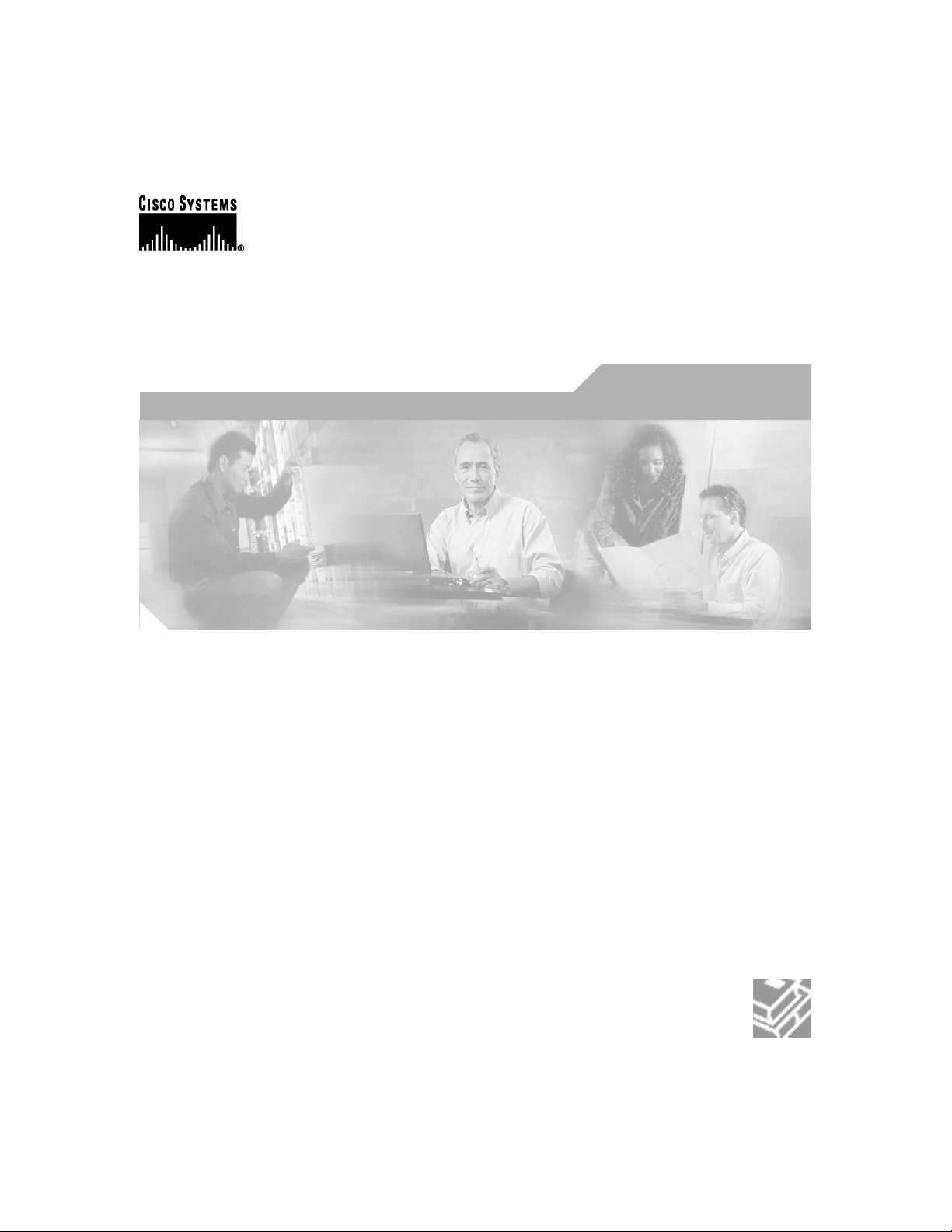
Cisco SB 106 Router Cabling and
Setup Quick Start Guide
English, Deutsch, Nederlands, Español
Corporate Headquarters
Cisco Systems, Inc.
170 West Tasman Drive
San Jose, CA 95134-1706
USA
http://www.cisco.com
Tel: 408 526-4000
800 553-NETS (6387)
Fax: 408 526-4100
Customer Order Number: DOC-7816773=
Text Part Number: 78-16773-01
Page 2
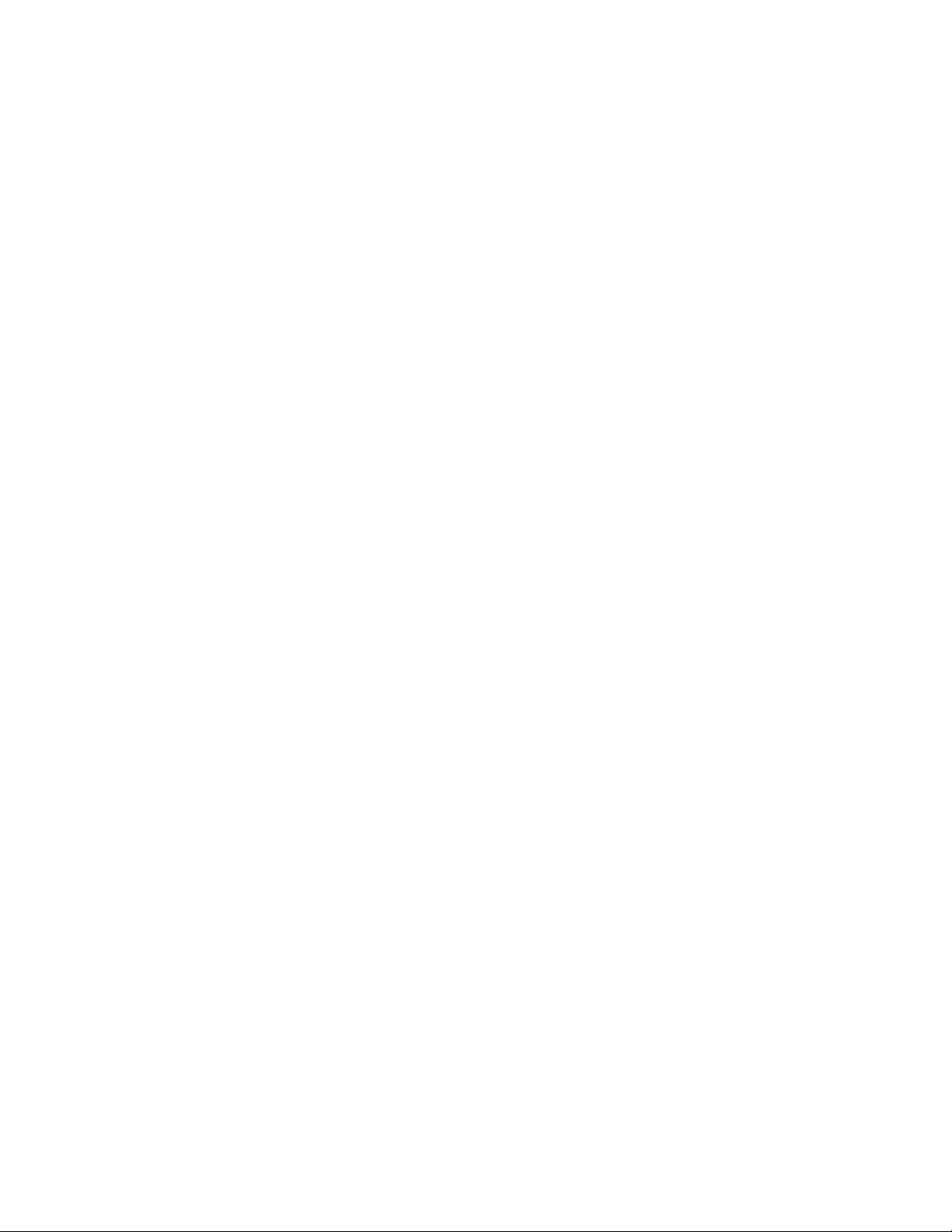
THE SPECIFICATIONS AND INFORMATION REGARDING THE PRODUCTS IN THIS MANUAL ARE SUBJECT TO CHANGE WITHOUT
NOTICE. ALL STATEMENTS, INFORMATION, AND RECOMMENDATIONS IN THIS MANUAL ARE BELIEVED TO BE ACCURATE BUT
ARE PRESENTED WITHOUT WARRANTY OF ANY KIND, EXPRESS OR IMPLIED. USERS MUST TAKE FULL RESPONSIBILITY FOR
THEIR APPLICATION OF ANY PRODUCTS.
THE SOFTWARE LICENSE AND LIMITED WARRANTY FOR THE ACCOMPANYING PRODUCT ARE SET FORTH IN THE INFORMATION
PACKET THAT SHIPPED WITH THE PRODUCT AND ARE INCORPORATED HEREIN BY THIS REFERENCE. IF YOU ARE UNABLE TO
LOCATE THE SOFTWARE LICENSE OR LIMITED WARRANTY, CONTACT YOUR CISCO REPRESENTATIVE FOR A COPY.
The following information is for FCC compliance of Class A devices: This equipment has been tested and found to comply with the limits for a Class
A digital device, pursuant to part 15 of the FCC rules. These limits are designed to provide reasonable protection against harmful interference when
the equipment is operated in a commercial environment. This equipment generates, uses, and can radiate radio-frequency energy and, if not installed
and used in accordance with the instruction manual, may cause harmful interference to radio communications. Operation of this equipment in a
residential area is likely to cause harmful interference, in which case users will be required to correct the interference at their own expense.
The following information is for FCC compliance of Class B devices: The equipment described in this manual generates and may radiate
radio-frequency energy. If it is not installed in accordance with Cisco’s installation instructions, it may cause interference with radio and television
reception. This equipment has been tested and found to comply with the limits for a Class B digital device in accordance with the specifications in
part 15 of the FCC rules. These specifications are designed to provide reasonable protection against such interference in a residential installation.
However, there is no guarantee that interference will not occur in a particular installation.
Modifying the equipment without Cisco’s written authorization may result in the equipment no longer complying with FCC requirements for Class
A or Class B digital devices. In that event, your right to use the equipment may be limited by FCC regulations, and you may be required to correct
any interference to radio or television communications at your own expense.
You can determine whether your equipment is causing interference by turning it off. If the interference stops, it was probably caused by the Cisco
equipment or one of its peripheral devices. If the equipment causes interference to radio or television reception, try to correct the interference by
using one or more of the following measures:
• Turn the television or radio antenna until the interference stops.
• Move the equipment to one side or the other of the television or radio.
• Move the equipment farther away from the television or radio.
• Plug the equipment into an outlet that is on a different circuit from the television or radio. (That is, make certain the equipment and the television
or radio are on circuits controlled by different circuit breakers or fuses.)
Modifications to this product not authorized by Cisco Systems, Inc. could void the FCC approval and negate your authority to operate the product.
The Cisco implementation of TCP header compression is an adaptation of a program developed by the University of California, Berkeley (UCB) as
part of UCB’s public domain version of the UNIX operating system. All rights reserved. Copyright © 1981, Regents of the University of California.
NOTWITHSTANDING ANY OTHER WARRANTY HEREIN, ALL DOCUMENT FILES AND SOFTWARE OF THESE SUPPLIERS ARE
PROVIDED “AS IS” WITH ALL FAULTS. CISCO AND THE ABOVE-NAMED SUPPLIERS DISCLAIM ALL WARRANTIES, EXPRESSED
OR IMPLIED, INCLUDING, WITHOUT LIMITATION, THOSE OF MERCHANTABILITY, FITNESS FOR A PARTICULAR PURPOSE AND
NONINFRINGEMENT OR ARISING FROM A COURSE OF DEALING, USAGE, OR TRADE PRACTICE.
IN NO EVENT SHALL CISCO OR ITS SUPPLIERS BE LIABLE FOR ANY INDIRECT, SPECIAL, CONSEQUENTIAL, OR INCIDENTAL
DAMAGES, INCLUDING, WITHOUT LIMITATION, LOST PROFITS OR LOSS OR DAMAGE TO DATA ARISING OUT OF THE USE OR
INABILITY TO USE THIS MANUAL, EVEN IF CISCO OR ITS SUPPLIERS HAVE BEEN ADVISED OF THE POSSIBILITY OF
SUCH DAMAGES.
Page 3
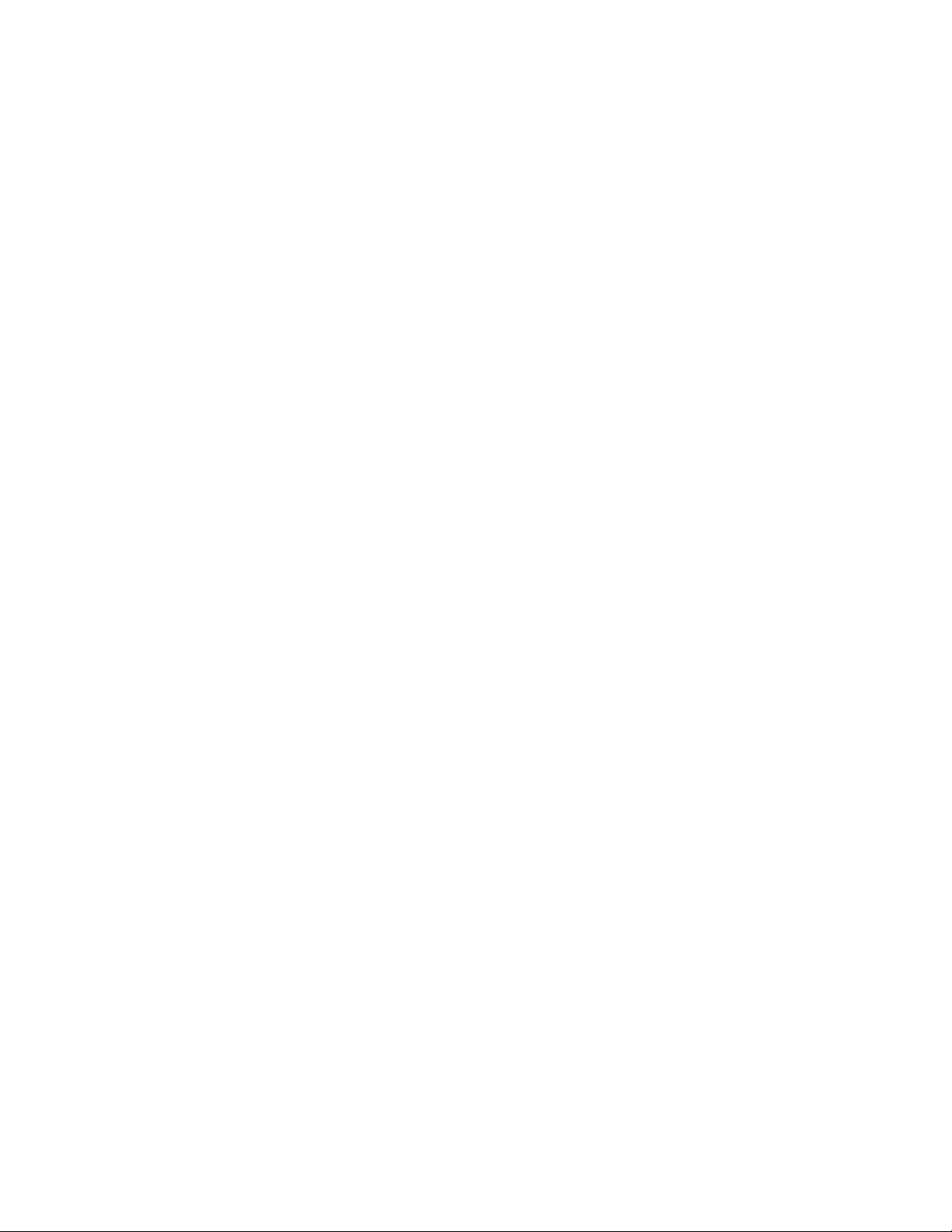
CCSP, the Cisco Square Bridge logo, Follow Me Browsing, and StackWise are trademarks of Cisco Systems, Inc.; Changing the Way We Work, Live,
Play, and Learn, and iQuick Study are service marks of Cisco Systems, Inc.; and Access Registrar, Aironet, ASIST, BPX, Catalyst, CCDA, CCDP,
CCIE, CCIP, CCNA, CCNP, Cisco, the Cisco Certified Internetwork Expert logo, Cisco IOS, Cisco Press, Cisco Systems, Cisco Systems Capital, the
Cisco Systems logo, Cisco Unity, Empowering the Internet Generation, Enterprise/Solver, EtherChannel, EtherFast, EtherSwitch, Fast Step,
FormShare, GigaDrive, GigaStack, HomeLink, Internet Quotient, IOS, IP/TV, iQ Expertise, the iQ logo, iQ Net Readiness Scorecard, LightStream,
Linksys, MeetingPlace, MGX, the Networkers logo, Networking Academy, Network Registrar, Pac ket , PIX, Post-Routing, Pre-Routing, ProConnect,
RateMUX, ScriptShare, SlideCast, SMARTnet, StrataView Plus, SwitchProbe, TeleRouter, The Fastest Way to Increase Your Internet Quotient,
TransPath, and VCO are registered trademarks of Cisco Systems, Inc. and/or its affiliates in the United States and certain other countries.
All other trademarks mentioned in this document or Website are the property of their respective owners. The use of the word partner does not imply
a partnership relationship between Cisco and any other company. (0501R)
Cisco SB 106 Router Cabling and Setup Quick Start Guide
Copyright © 2005 Cisco Systems, Inc. All rights reserved.
Page 4
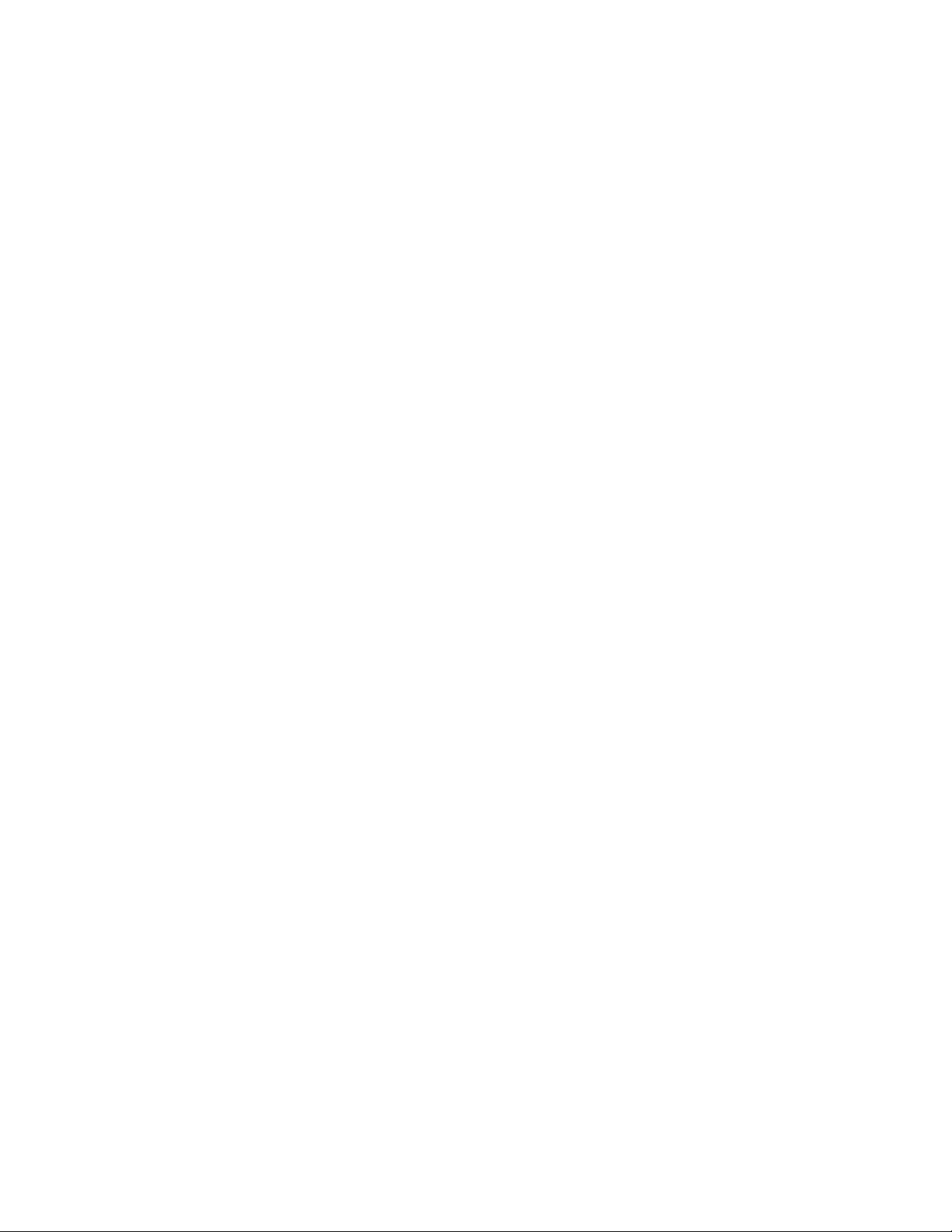
Page 5
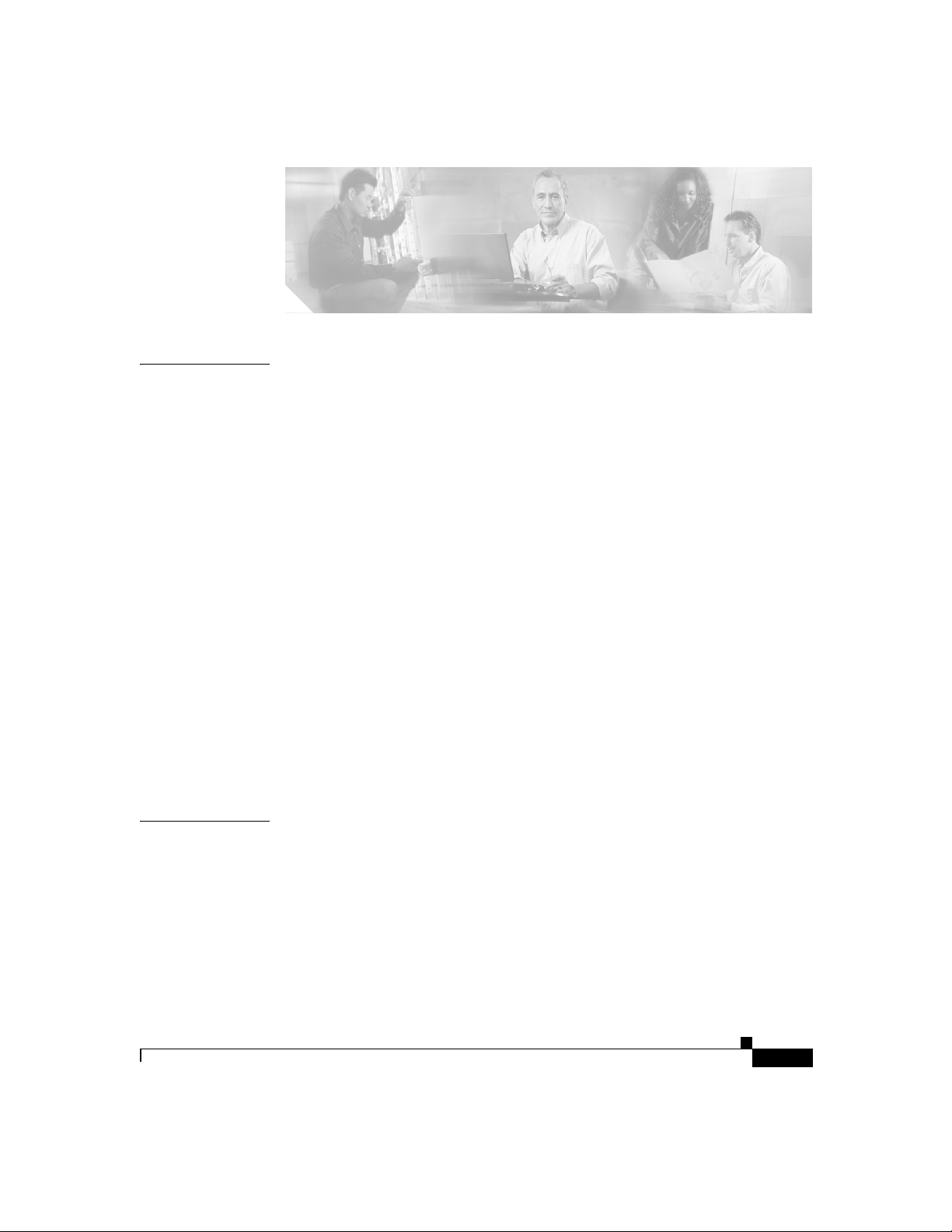
CONTENTS
CHAPTER
1 Cisco SB 106 Router Cabling and Setup 1-1
Cisco One-Year Limited Hardware Warranty Terms 1-1
Check Items Shipped with the Router 1-3
Connect the Router 1-6
Try to Connect to a Website 1-8
Configure the Router 1-8
For More Information About Your Router 1-9
Obtaining Documentation 1-9
Cisco.com 1-9
Ordering Documentation 1-10
Documentation Feedback 1-10
Obtaining Technical Assistance 1-10
Cisco Technical Support Website 1-11
Submitting a Service Request 1-11
Definitions of Service Request Severity 1-12
Obtaining Additional Publications and Information 1-13
CHAPTER
78-16773-01
2 Cisco SB 106 -Router – Verkabelung und Einrichtung 2-1
Bedingungen der auf ein Jahr begrenzten Garantie von Cisco für Hardware 2-1
Überprüfen der mit dem Router gelieferten Teile 2-4
Anschließen des Routers 2-6
Herstellen einer Verbindung mit einer Website 2-8
Konfigurieren des Routers 2-8
Cisco SB 106 Router Cabling and Setup
v
Page 6
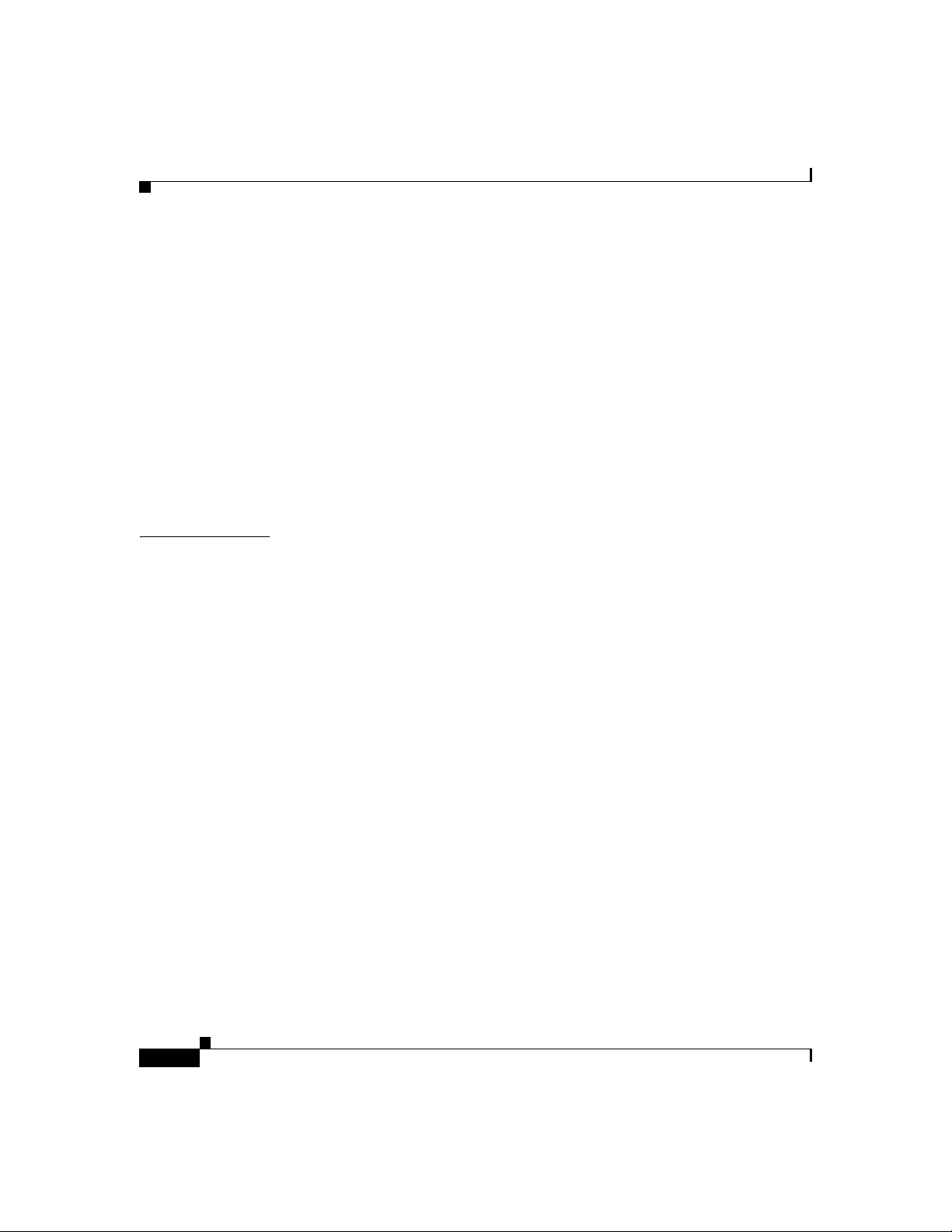
Contents
Weitere Informationen zu Ihrem Router 2-9
Anfordern der Dokumentation 2-9
Cisco.com 2-9
Bestellen von Dokumentationen 2-9
Feedback zur Dokumentation 2-10
Anfordern technischer Unterstützung 2-10
Technische Support-Website von Cisco 2-11
Senden einer Serviceanfrage 2-11
Definition des Schweregrads von Serviceanfragen 2-12
Anfordern von zusätzlichen Veröffentlichungen und Informationen 2-13
CHAPTER
3 Bekabeling en installatie van de Cisco SB 106-router 3-1
Cisco beperkte garantievoorwaarden op hardware voor één jaar 3-1
Onderdelen controleren die bij de router worden geleverd 3-4
De router aansluiten 3-6
Verbinding proberen te maken met een website 3-8
De router configureren 3-8
Meer informatie over uw router 3-9
Documentatie verkrijgen 3-9
Cisco.com 3-9
Documentatie bestellen 3-10
Feedback over de documentatie 3-10
Technische ondersteuning 3-10
De website van Cisco Technical Support 3-11
Een serviceverzoek indienen 3-12
Categorieën serviceverzoeken 3-12
Extra publicaties en informatie verkrijgen 3-13
vi
Cisco SB 106 Router Cabling and Setup
78-16773-01
Page 7
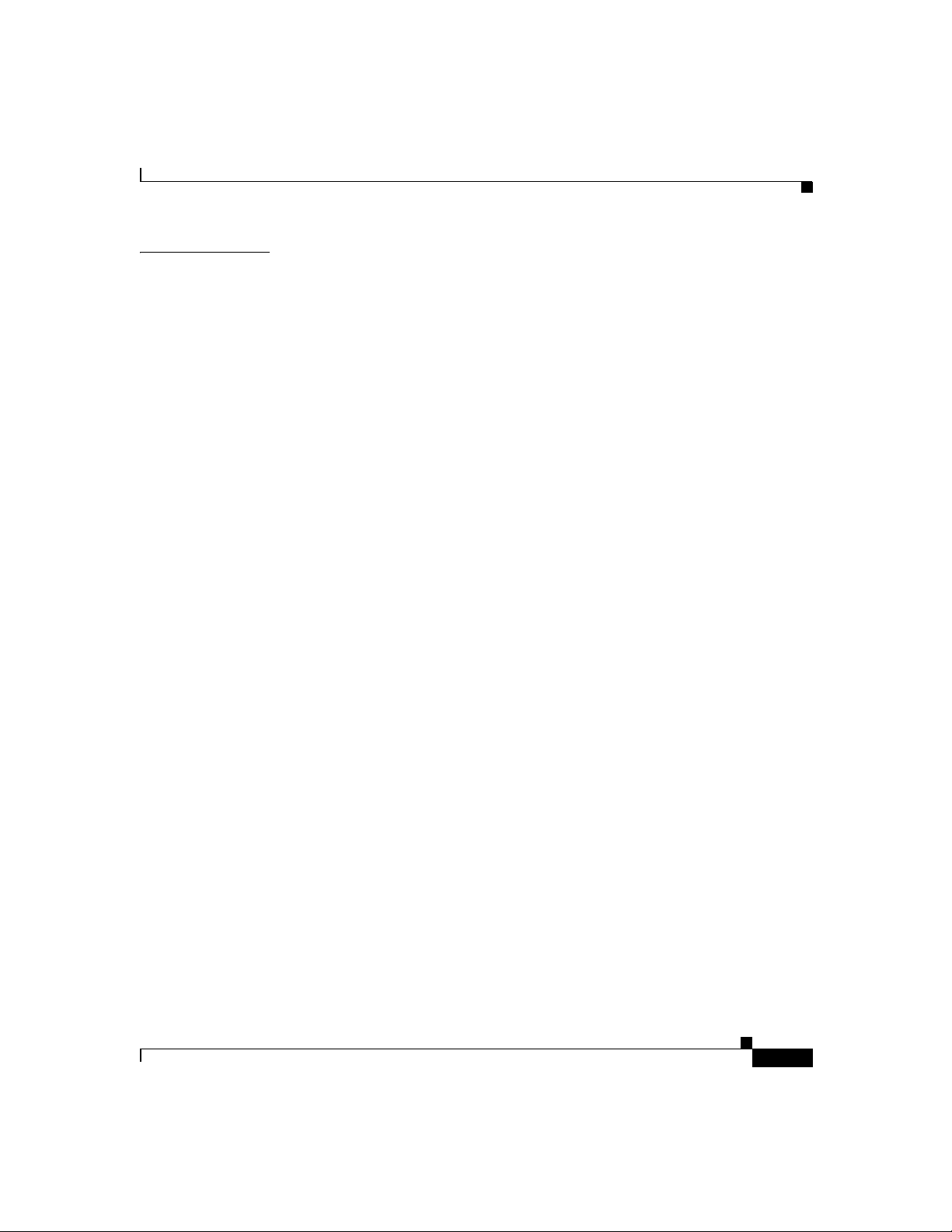
Contents
CHAPTER
4 Configuración y cableado del router Cisco SB 106 4-1
Condiciones de garantía limitada del hardware de Cisco por un año 4-1
Verificación de los elementos que se incluyen con el router 4-4
Conexión del router 4-6
Prueba de conexión a un sitio Web 4-8
Configuración del router 4-8
Información adicional sobre el router 4-9
Solicitud de documentación 4-9
Cisco.com 4-9
Solicitud de documentación 4-9
Comentarios sobre la documentación 4-10
Obtención de asistencia técnica 4-10
Sitio Web de asistencia técnica de Cisco 4-11
Presentación de una solicitud de servicio 4-11
Definiciones de la gravedad de la solicitud de servicio 4-12
Obtención de más publicaciones e información 4-13
78-16773-01
Cisco SB 106 Router Cabling and Setup
vii
Page 8
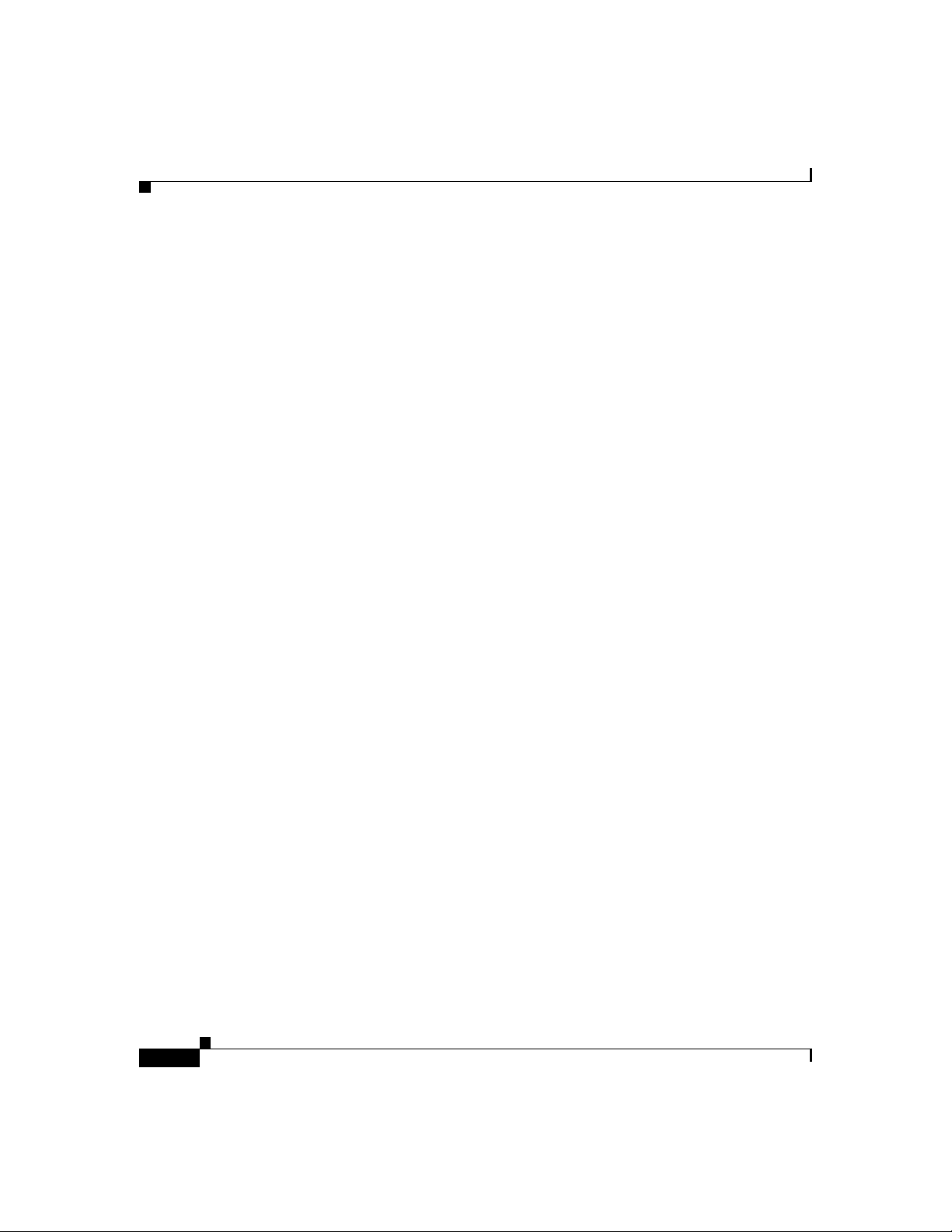
Contents
viii
Cisco SB 106 Router Cabling and Setup
78-16773-01
Page 9
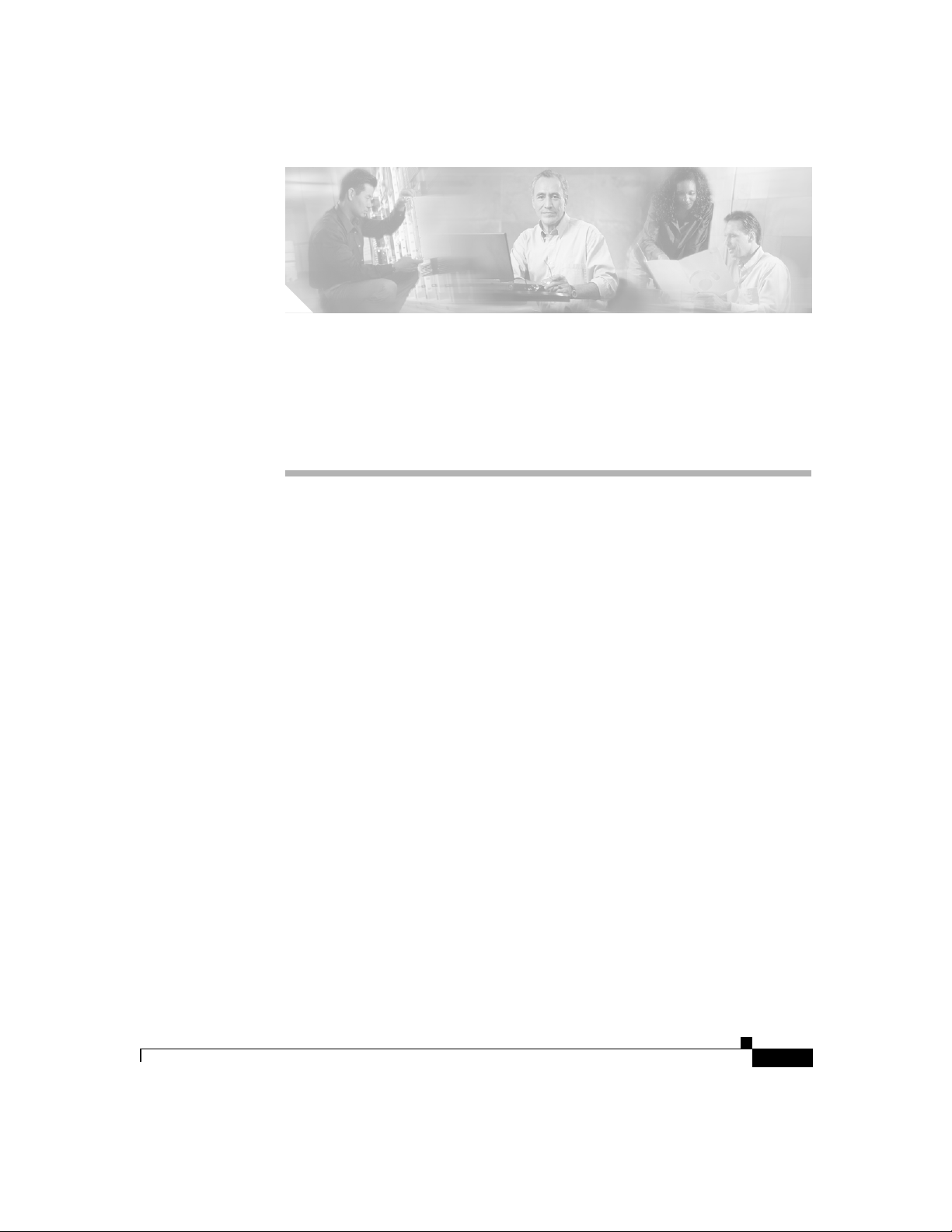
CHAPTER
Cisco SB 106 Router Cabling and
Setup
• Cisco One-Year Limited Hardware Warranty Terms, page 1-1
• Check Items Shipped with the Router, page 1-3
• Connect the Router, page 1-6
• Try to Connect to a Website, page 1-8
• Configure the Router, page 1-8
• For More Information About Your Router, page 1-9
• Obtaining Documentation, page 1-9
• Documentation Feedback, page 1-10
• Obtaining Technical Assistance, page 1-10
• Obtaining Additional Publications and Information, page 1-13
1
Cisco One-Year Limited Hardware Warranty Terms
There are special terms applicable to your hardware warranty and various services
that you can use during the warranty period. Your formal Warranty Statement,
including the warranties and license agreements applicable to Cisco software, is
available on Cisco.com. Follow these steps to access and download the Cisco
Information Packet and your warranty and license agreements from Cisco.com.
Cisco SB 106 Router Cabling and Setup
78-16773-01
1-1
Page 10
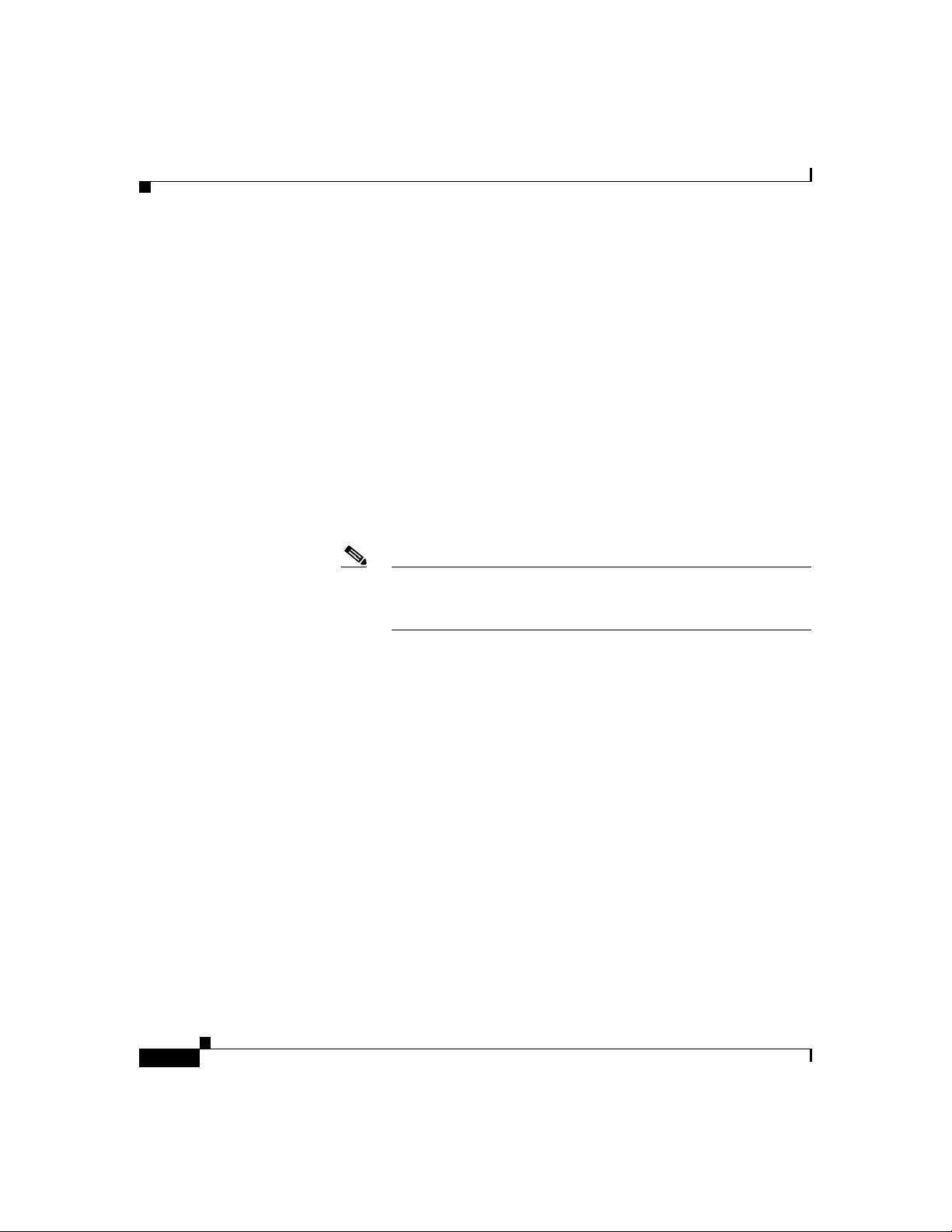
Cisco One-Year Limited Hardware Warranty Terms
1. Launch your browser, and go to this URL:
http://www.cisco.com/univercd/cc/td/doc/es_inpck/cetrans.htm
The Warranties and License Agreements page appears.
2. To read the Cisco Information Packet, follow these steps:
a. Click the Information Packet Number field, and make sure that the part
number 78-5235-03A0 is highlighted.
b. Select the language in which you would like to read the document.
c. Click Go.
The Cisco Limited Warranty and Software License page from the
Information Packet appears.
d. Read the document online, or click the PDF icon to download and print
the document in Adobe Portable Document Format (PDF).
Note You must have Adobe Acrobat Reader to view and print PDF
files. You can download the reader from Adobe’s website:
http://www.adobe.com
Chapter 1 Cisco SB 106 Router Cabling and Setup
1-2
3. To read translated and localized warranty information about your product,
follow these steps:
a. Enter this part number in the Warranty Document Number field:
78-10747-01C0
b. Select the language in which you would like to view the document.
c. Click Go.
The Cisco warranty page appears.
d. Read the document online, or click the PDF icon to download and print
the document in Adobe Portable Document Format (PDF).
You can also contact the Cisco service and support website for assistance:
http://www.cisco.com/public/Support_root.shtml.
Duration of Hardware Warranty
One (1) Year
Cisco SB 106 Router Cabling and Setup
78-16773-01
Page 11
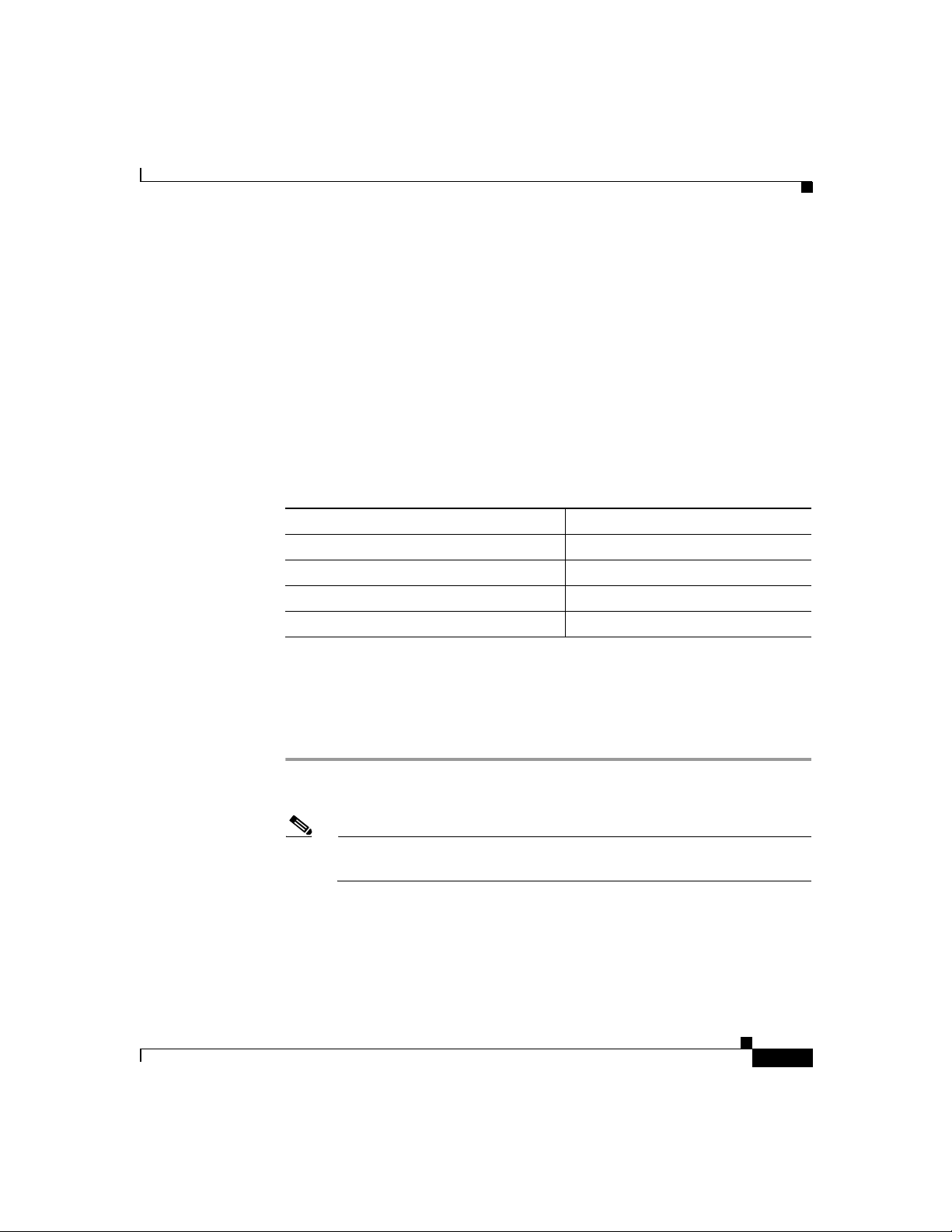
Chapter 1 Cisco SB 106 Router Cabling and Setup
Replacement, Repair, or Refund Policy for Hardware
Cisco or its service center will use commercially reasonable efforts to ship a
replacement part within ten (10) working days after receipt of a Return Materials
Authorization (RMA) request. Actual delivery times can vary, depending on the
customer location.
Cisco reserves the right to refund the purchase price as its exclusive warranty
remedy.
To Receive a Return Materials Authorization (RMA) Number
Contact the company from whom you purchased the product. If you purchased the
product directly from Cisco, contact your Cisco Sales and Service Representative.
Complete the information below, and keep it for reference.
Company product purchased from
Company telephone number
Product model number
Product serial number
Maintenance contract number
Check Items Shipped with the Router
Check Items Shipped with the Router
To verify that all required items were shipped with the router, follow these steps.
Step 1 Figure 1-1 shows the items included with the router. If any of the items is missing
or damaged, contact your customer service representative.
Note A console cable is available as an orderable spare. It provides RJ-45 to
DB-9 conversion for connection to an external modem.
Cisco SB 106 Router Cabling and Setup
78-16773-01
1-3
Page 12
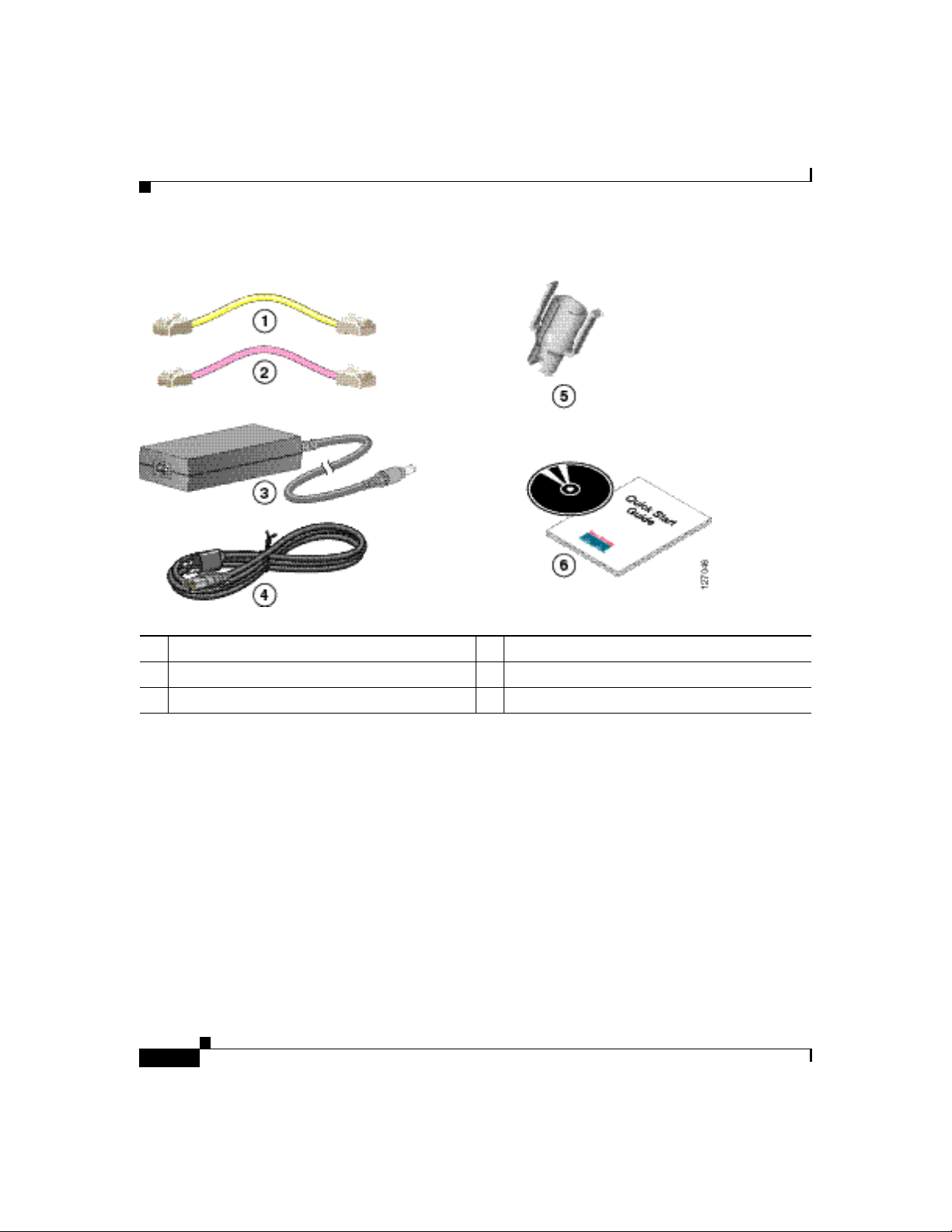
Check Items Shipped with the Router
Figure 1-1 Items Shipped with the Router
Chapter 1 Cisco SB 106 Router Cabling and Setup
1 Yellow Ethernet cable 4 Power cord
2 Lavender ADSL cable 5 Power lock clip
3 Power supply 6 Product documentation
Step 2 Check which ADSL cable was shipped with the router. The router is shipped with
one ADSL cable, specified when the router was ordered: a standard
straight-through RJ-11-to-RJ-11 ADSL cable, a crossover RJ-11-to-RJ-11, or a
straight-through RJ-11-to-RJ-45 cable.
Step 3 Locate the product serial number.
The serial number label for the Cisco SB 106 is located on the rear of the chassis,
at the left edge (Figure 1-2).
Cisco SB 106 Router Cabling and Setup
1-4
78-16773-01
Page 13
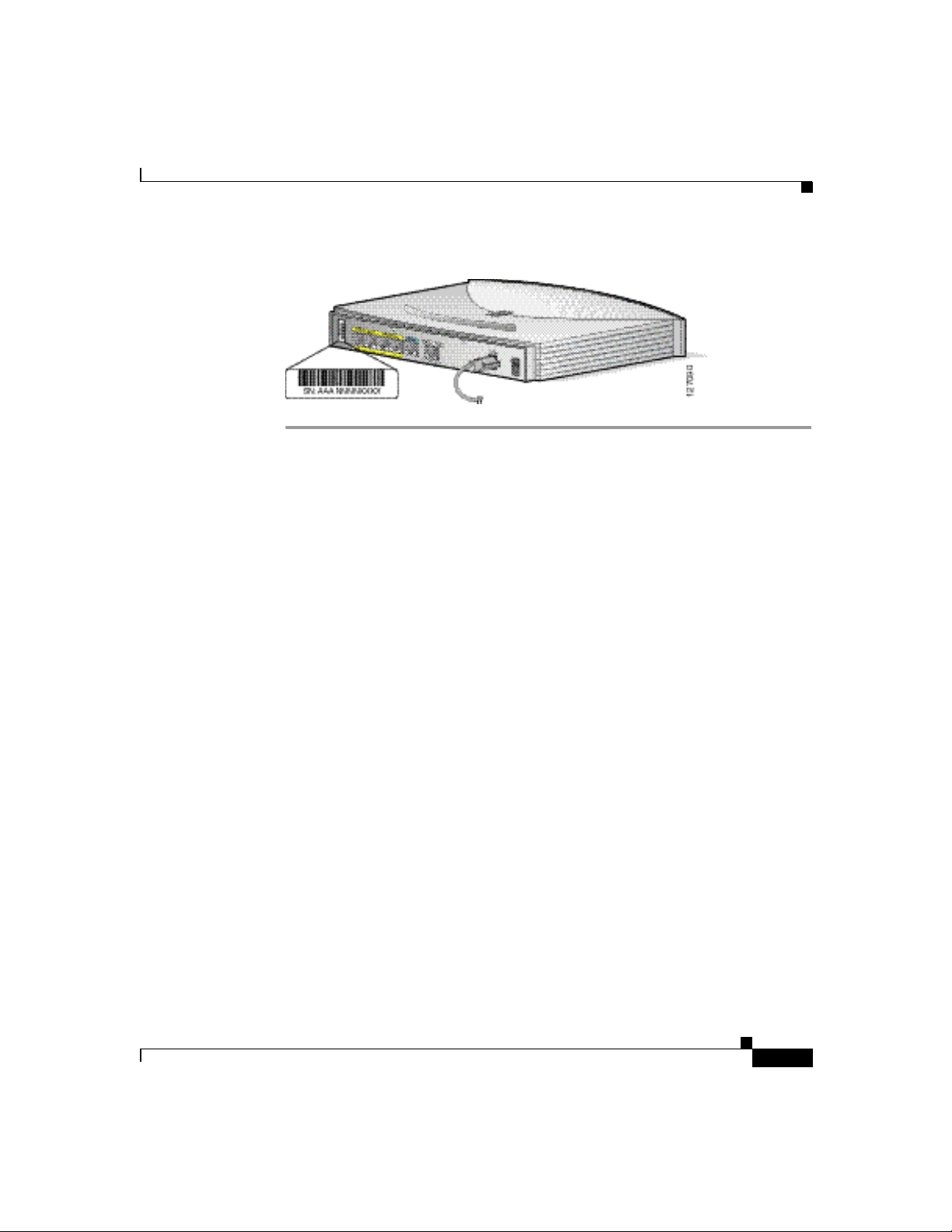
Chapter 1 Cisco SB 106 Router Cabling and Setup
Figure 1-2 Product Serial Number Location
Check Items Shipped with the Router
78-16773-01
Cisco SB 106 Router Cabling and Setup
1-5
Page 14
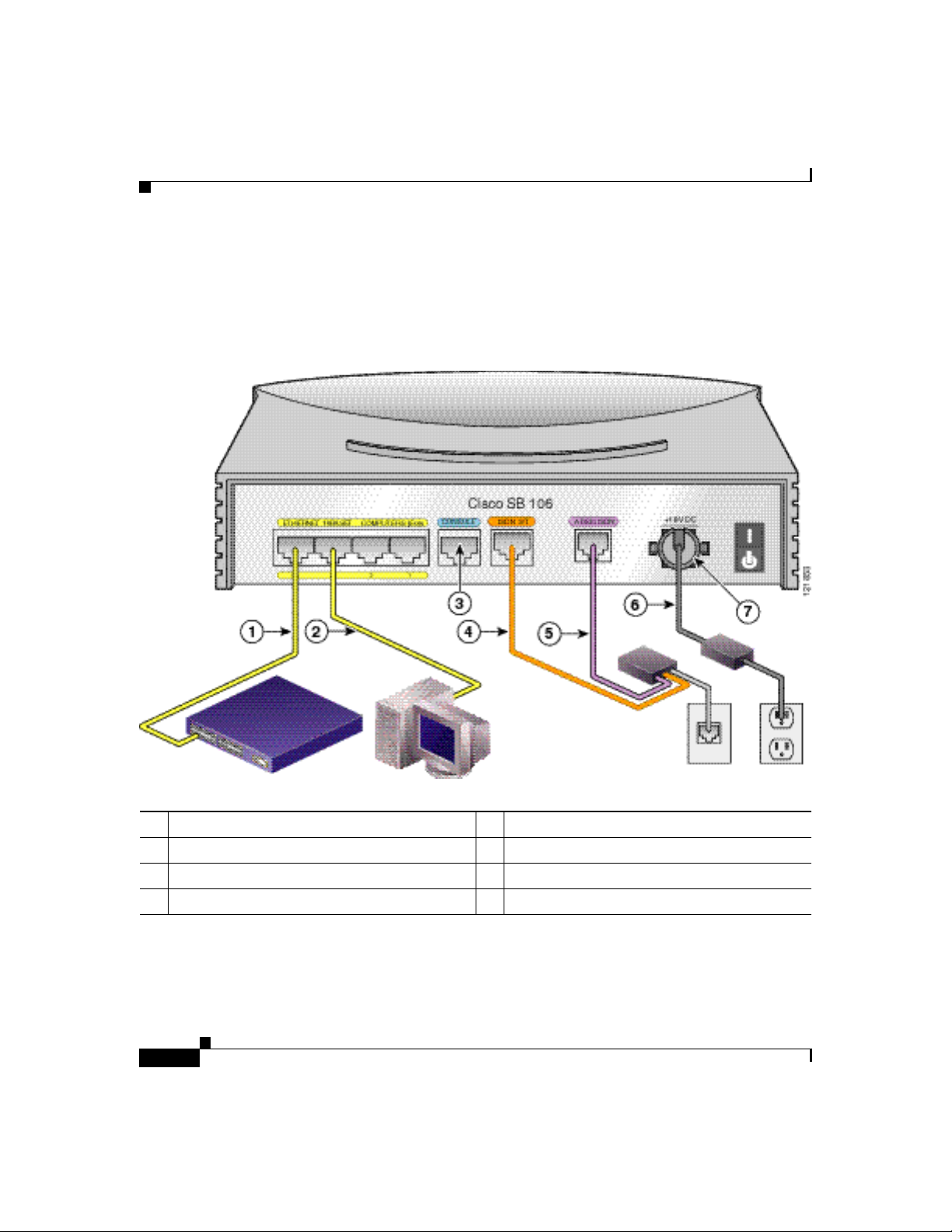
Connect the Router
Connect the Router
Figure 1-3 shows a typical installation of a Cisco SB 106 router.
Figure 1-3 Typical Cisco SB 106 Installation
Chapter 1 Cisco SB 106 Router Cabling and Setup
1 Yellow Ethernet cable 5 Lavender ADSL cable
2 Yellow Ethernet cable 6 Power cord
3 Console port 7 Power lock clip
4 Orange ISDN S/T cable
Cisco SB 106 Router Cabling and Setup
1-6
78-16773-01
Page 15
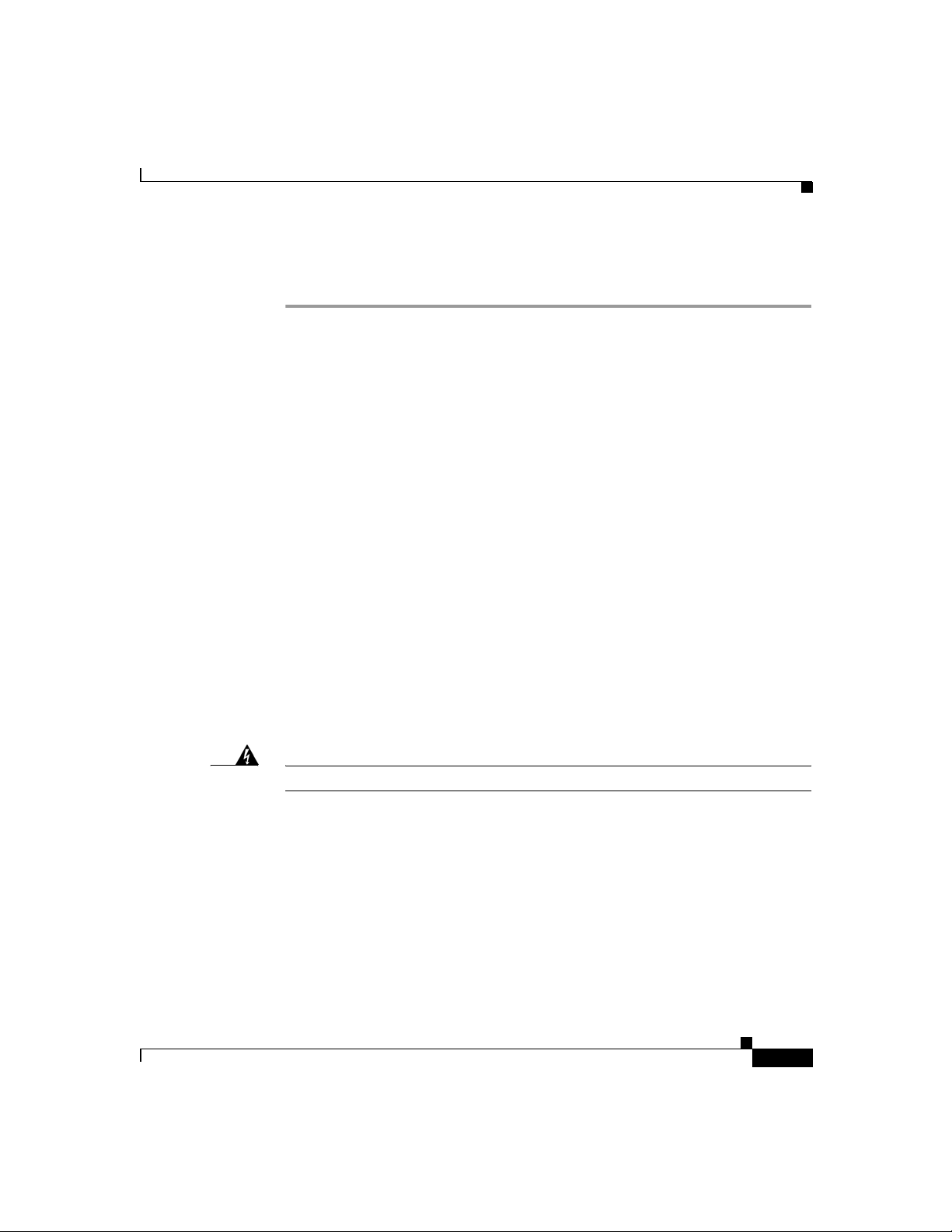
Chapter 1 Cisco SB 106 Router Cabling and Setup
Follow these steps to connect the router to the power supply, your local network,
and your service provider’s network:
Step 1 If you are connecting more than 4 PCs to the router, connect the router to a switch
or hub using a yellow Ethernet cable, as shown in Figure 1-3.
Step 2 To connect a PC directly to your router, do so as shown in Figure 1-3. Turn the PC
off so that it will obtain an IP address from the router when it is turned on. You
can connect additional PCs to the remaining numbered Ethernet ports.
Step 3 The console port is a service port to which you can connect a terminal or PC in
order to configure the software by using the command-line interface (CLI) or to
troubleshoot problems with the router. If you want access to the router console,
connect a PC or terminal to the console port.
Step 4 (Optional) For remote management, you can connect the ISDN S/T port to a
Network Termination (NT1) box or an ADSL splitter using the orange ISDN S/T
cable (ordered separately).
Step 5 Connect the the ADSL cable to the ADSLoISDN port on the router and to the
ADSL splitter or wall socket. If you are using an ADSL splitter, connect the
splitter to the wall socket using a Category 5 unshielded twisted-pair cable.
Connect the Router
78-16773-01
Step 6 Connect power to the router as shown in Figure 1-3 and turn on the router. Be sure
to use the power supply that was shipped with the router.
Step 7 Attach the power lock clip to the router enclosure by attaching the clip to the
power cord, sliding the clip to the end of the power connector, and snapping the
latches into the holes on the enclosure.
Warning
The device is designed to work with TN power systems.
Cisco SB 106 Router Cabling and Setup
1-7
Page 16
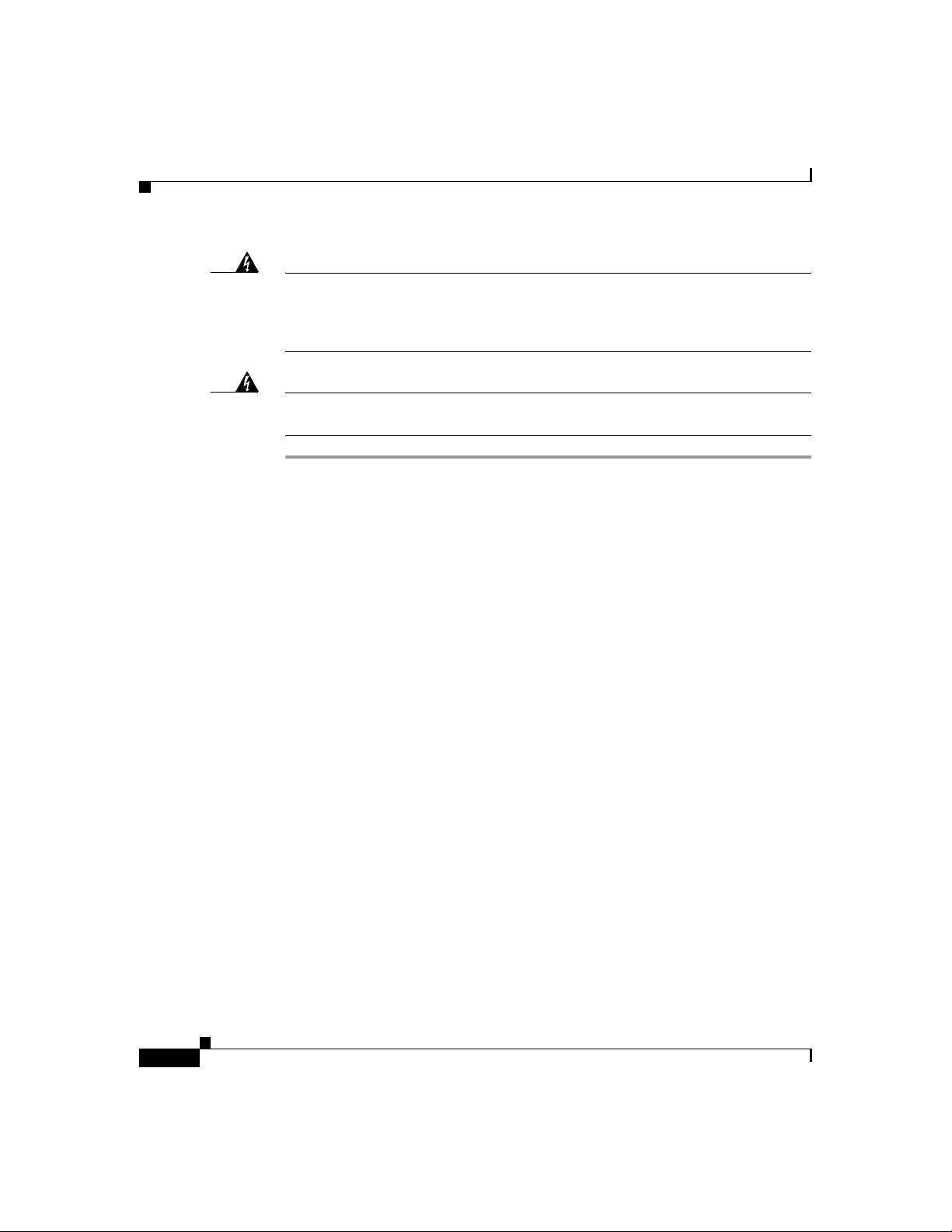
Try to Connect to a Website
Chapter 1 Cisco SB 106 Router Cabling and Setup
Warning
Warning
This product relies on the building’s installation for short-circuit (overcurrent)
protection. Ensure that a fuse or circuit breaker no larger than 120 VAC, 15A U.S.
(240 VAC, 16A international) is used on the phase conductors (all
current-carrying conductors).
This equipment is intended to be grounded. Ensure that the host is connected to
earth ground during normal use.
Try to Connect to a Website
Log in to a PC that is connected to the router, open a web browser, and connect to
a website. If you successfully access a website, you do not need to change the
configuration and you have completed setup. If you cannot access a website,
follow the steps in the “Configure the Router” section on page 1-8.
Configure the Router
Configure the router by following the instructions in the Cisco Router and
Security Device Manager (SDM) Quick Start Guide. This document shows you
how to connect your PC to your router and how to use SDM, a configuration tool
that you run from your web browser.
1-8
Additional information about SDM is available at the following URL:
www.cisco.com/go/sdm
Click the Technical Documentation link to view release notes and other SDM
documentation.
Cisco SB 106 Router Cabling and Setup
78-16773-01
Page 17
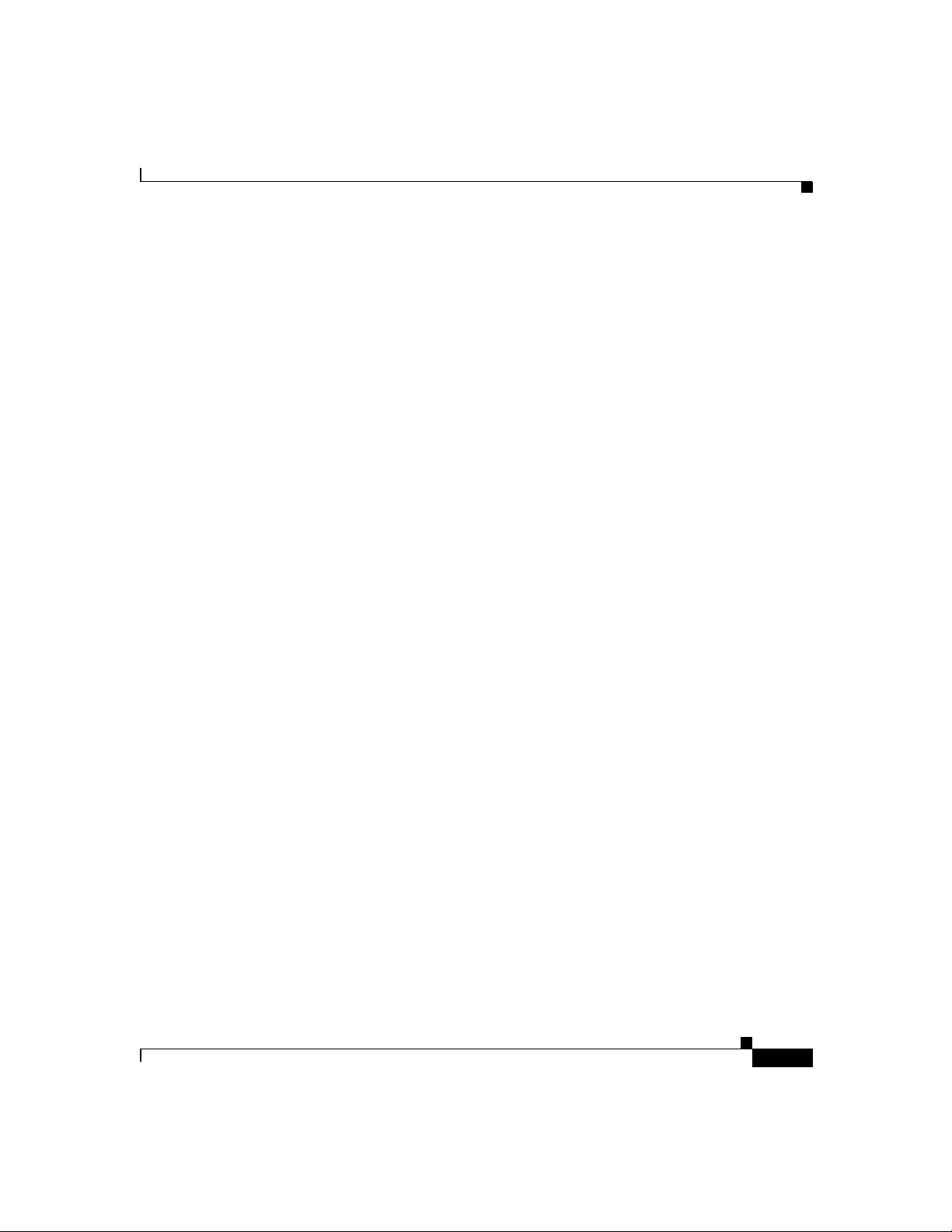
Chapter 1 Cisco SB 106 Router Cabling and Setup
For More Information About Your Router
For More Information About Your Router
Refer to the Regulatory Compliance and Safety Information for Cisco
SB 100 Series Router document for international regulatory and safety
compliance information for all Cisco SB 100 series routers.
Obtaining Documentation
Cisco documentation and additional literature are available on Cisco.com. Cisco
also provides several ways to obtain technical assistance and other technical
resources. These sections explain how to obtain technical information from Cisco
Systems.
Cisco.com
You can access the most current Cisco documentation at this URL:
http://www.cisco.com/univercd/home/home.htm
78-16773-01
You can access the Cisco website at this URL:
http://www.cisco.com
You can access international Cisco websites at this URL:
http://www.cisco.com/public/countries_languages.shtml
Cisco SB 106 Router Cabling and Setup
1-9
Page 18
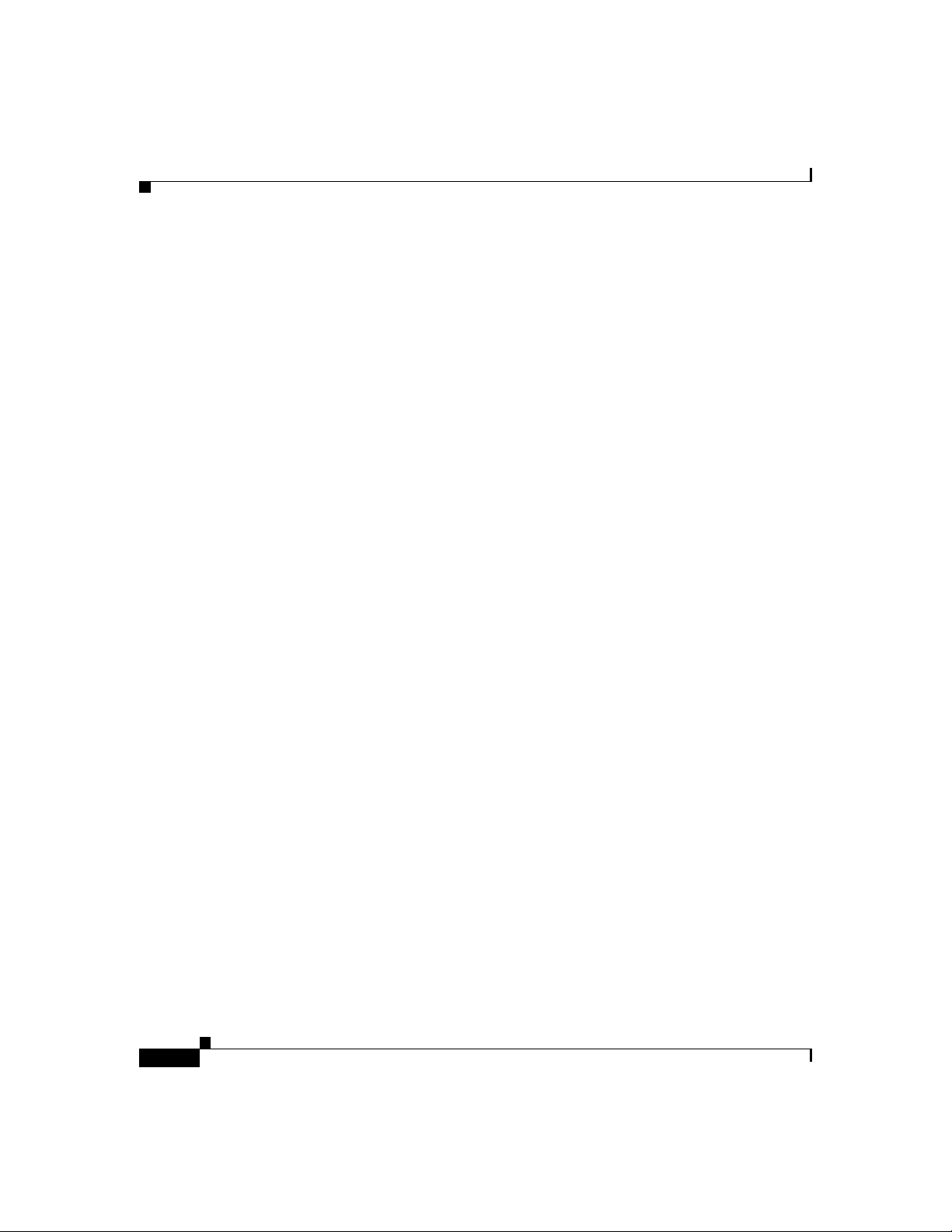
Documentation Feedback
Ordering Documentation
You can find instructions for ordering documentation at this URL:
http://www.cisco.com/univercd/cc/td/doc/es_inpck/pdi.htm
You can order Cisco documentation in these ways:
• Registered Cisco.com users (Cisco direct customers) can order Cisco product
documentation from the Ordering tool:
http://www.cisco.com/en/US/partner/ordering/index.shtml
• Nonregistered Cisco.com users can order documentation through a local
account representative by calling Cisco Systems Corporate Headquarters
(California, USA) at 408 526-7208 or, elsewhere in North America, by
calling 1 800 553-NETS (6387).
Documentation Feedback
You can send comments about technical documentation to bug-doc@cisco.com.
Chapter 1 Cisco SB 106 Router Cabling and Setup
You can submit comments by using the response card (if present) behind the front
cover of your document or by writing to the following address:
Cisco Systems
Attn: Customer Document Ordering
170 West Tasman Drive
San Jose, CA 95134-9883
We appreciate your comments.
Obtaining Technical Assistance
For all customers, partners, resellers, and distributors who hold valid Cisco
service contracts, Cisco Technical Support provides 24-hour-a-day,
award-winning technical assistance. The Cisco Technical Support Website on
Cisco.com features extensive online support resources. In addition, Cisco
Technical Assistance Center (TAC) engineers provide telephone support. If you
do not hold a valid Cisco service contract, contact your reseller.
Cisco SB 106 Router Cabling and Setup
1-10
78-16773-01
Page 19
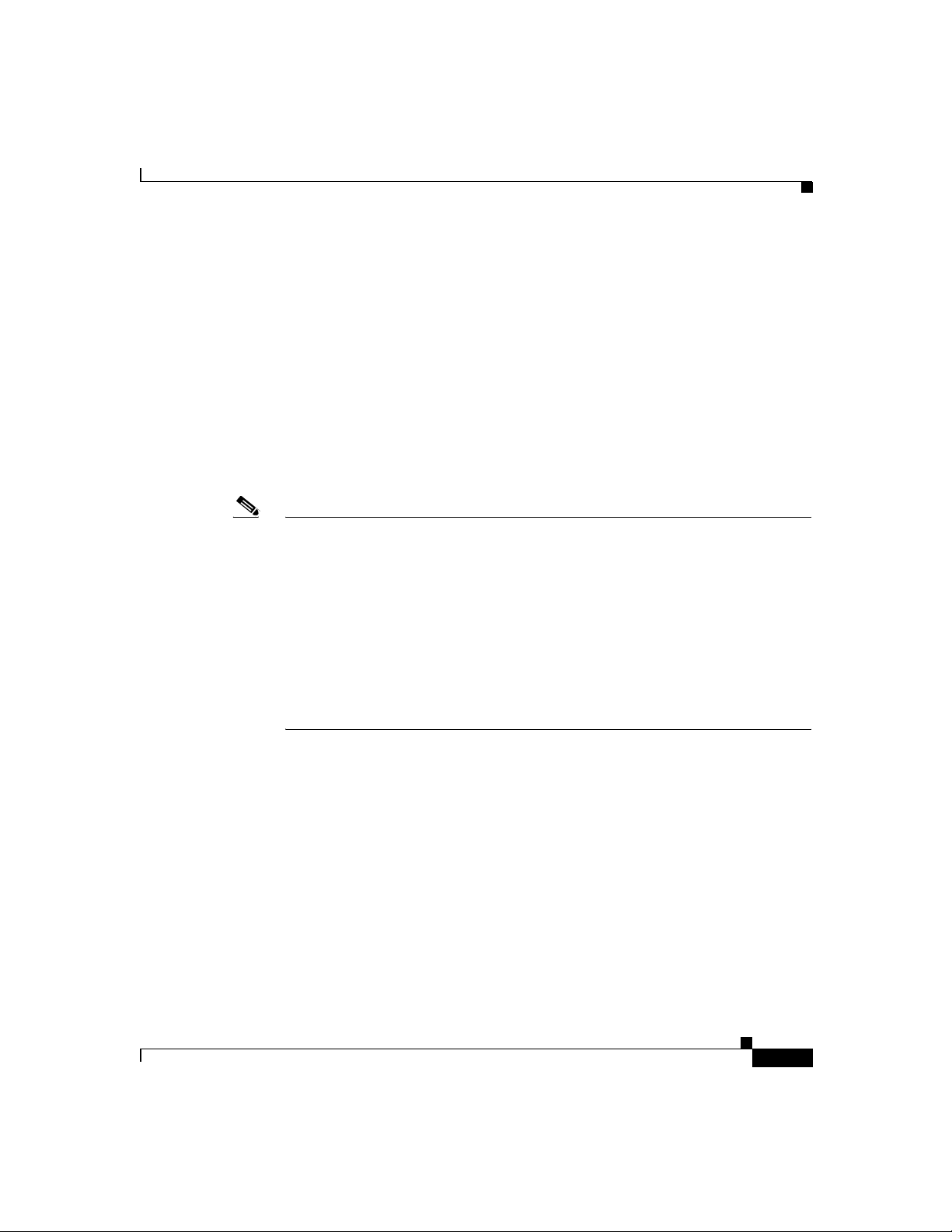
Chapter 1 Cisco SB 106 Router Cabling and Setup
Cisco Technical Support Website
The Cisco Technical Support Website provides online documents and tools for
troubleshooting and resolving technical issues with Cisco products and
technologies. The website is available 24 hours a day, 365 days a year, at this
URL:
http://www.cisco.com/techsupport
Access to all tools on the Cisco Technical Support Website requires a Cisco.com
user ID and password. If you have a valid service contract but do not have a user
ID or password, you can register at this URL:
http://tools.cisco.com/RPF/register/register.do
Note Use the Cisco Product Identification (CPI) tool to locate your product serial
number before submitting a web or phone request for service. You can access the
CPI tool from the Cisco Technical Support Website by clicking the Too ls &
Resources link under Documentation & Tools. Choose Cisco Product
Identification Tool from the Alphabetical Index drop-down list, or click the
Cisco Product Identification Tool link under Alerts & RMAs. The CPI tool
offers three search options: by product ID or model name; by tree view; or for
certain products, by copying and pasting show command output. Search results
show an illustration of your product with the serial number label location
highlighted. Locate the serial number label on your product and record the
information before placing a service call.
Obtaining Technical Assistance
Submitting a Service Request
Using the online TAC Service Request Tool is the fastest way to open S3 and S4
service requests. (S3 and S4 service requests are those in which your network is
minimally impaired or for which you require product information.) After you
describe your situation, the TAC Service Request Tool provides recommended
solutions. If your issue is not resolved using the recommended resources, your
service request is assigned to a Cisco TAC engineer. The TAC Service Request
Tool is located at this URL:
http://www.cisco.com/techsupport/servicerequest
78-16773-01
Cisco SB 106 Router Cabling and Setup
1-11
Page 20
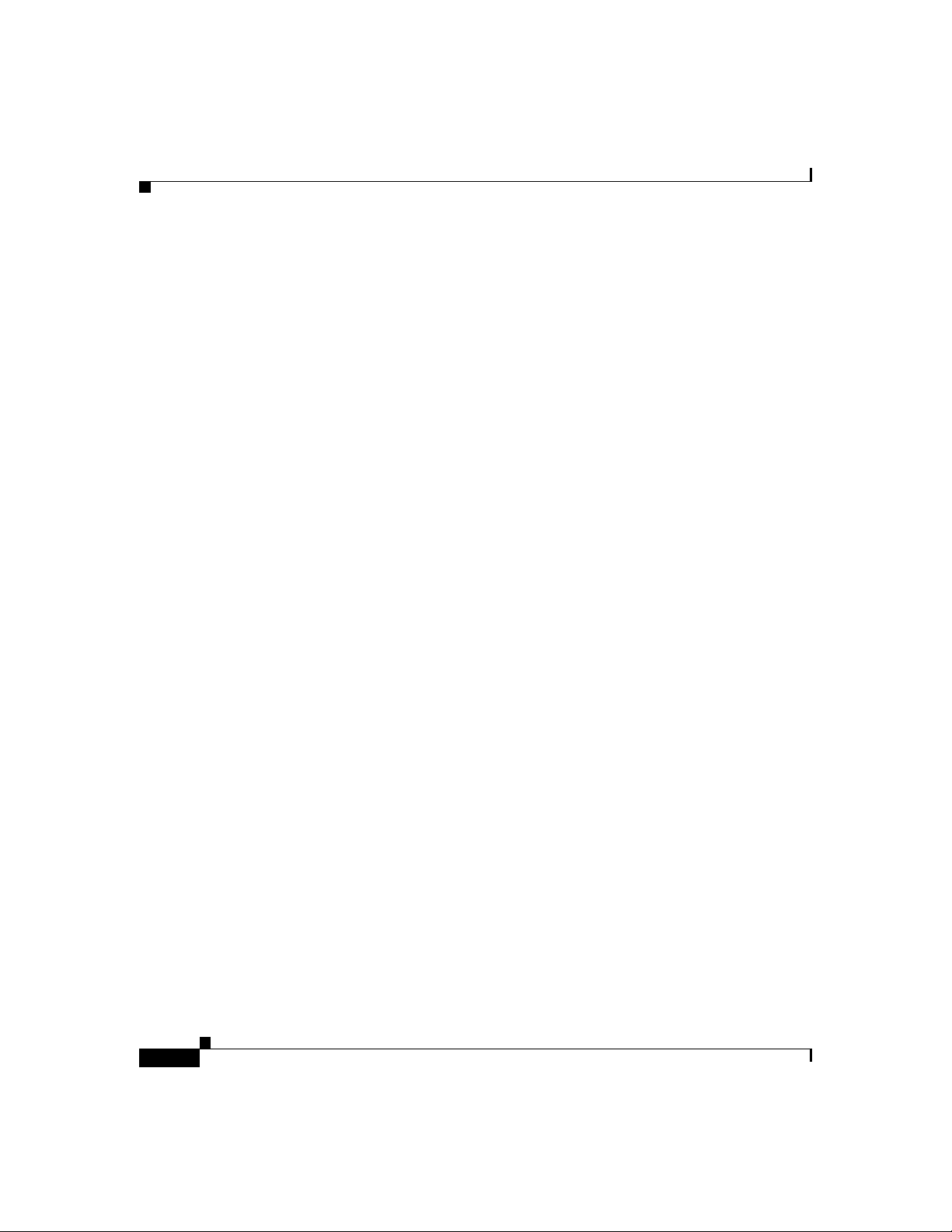
Obtaining Technical Assistance
For S1 or S2 service requests or if you do not have Internet access, contact the
Cisco TAC by telephone. (S1 or S2 service requests are those in which your
production network is down or severely degraded.) Cisco TAC engineers are
assigned immediately to S1 and S2 service requests to help keep your business
operations running smoothly.
To open a service request by telephone, use one of the following numbers:
Asia-Pacific: +61 2 8446 7411 (Australia: 1 800 805 227)
EMEA: +32 2 704 55 55
USA: 1 800 553-2447
For a complete list of Cisco TAC contacts, go to this URL:
http://www.cisco.com/techsupport/contacts
Definitions of Service Request Severity
To ensure that all service requests are reported in a standard format, Cisco has
established severity definitions.
Severity 1 (S1)—Your network is “down,” or there is a critical impact to your
business operations. You and Cisco will commit all necessary resources around
the clock to resolve the situation.
Severity 2 (S2)—Operation of an existing network is severely degraded, or
significant aspects of your business operation are negatively affected by
inadequate performance of Cisco products. You and Cisco will commit full-time
resources during normal business hours to resolve the situation.
Chapter 1 Cisco SB 106 Router Cabling and Setup
1-12
Severity 3 (S3)—Operational performance of your network is impaired, but most
business operations remain functional. You and Cisco will commit resources
during normal business hours to restore service to satisfactory levels.
Severity 4 (S4)—You require information or assistance with Cisco product
capabilities, installation, or configuration. There is little or no effect on your
business operations.
Cisco SB 106 Router Cabling and Setup
78-16773-01
Page 21
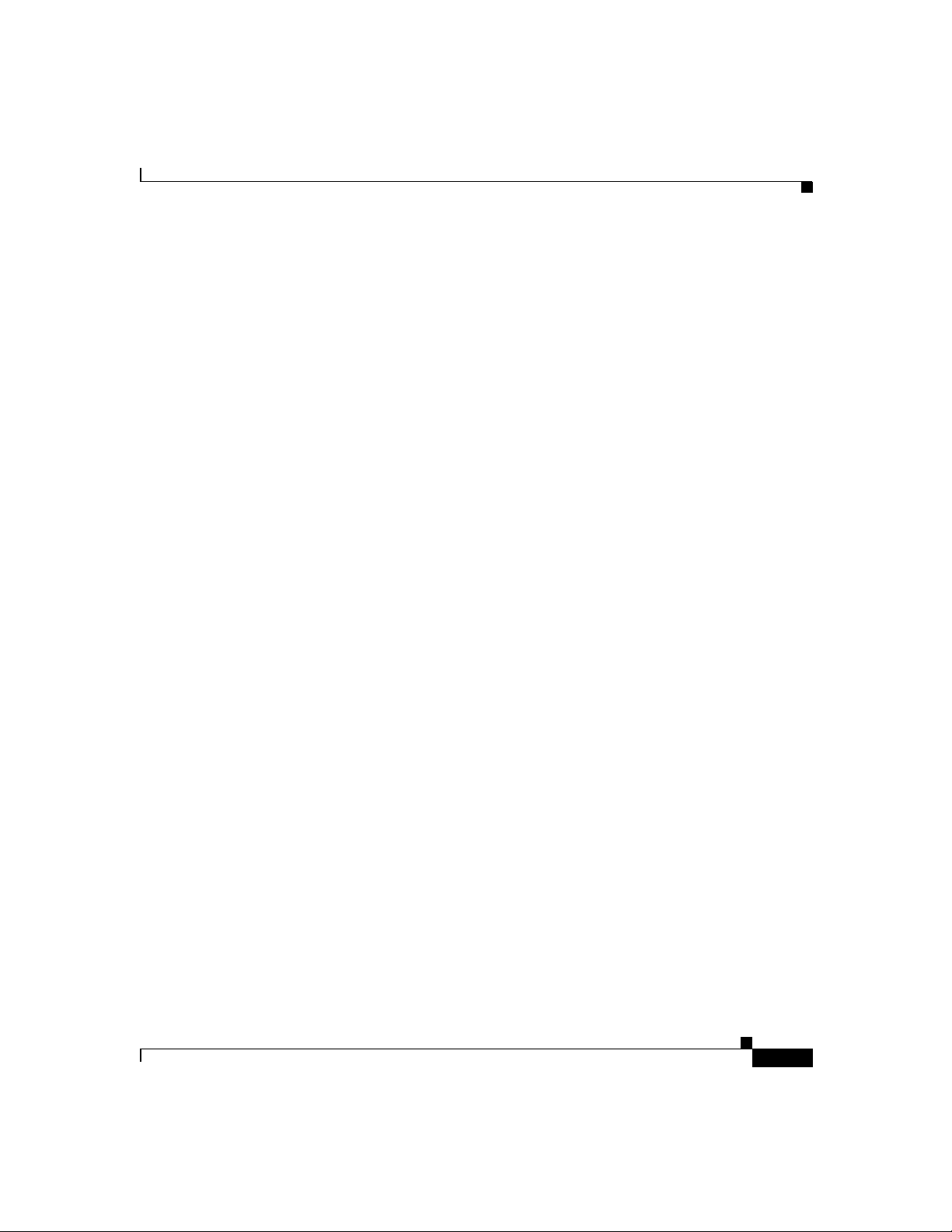
Chapter 1 Cisco SB 106 Router Cabling and Setup
Obtaining Additional Publications and Information
Obtaining Additional Publications and Information
Information about Cisco products, technologies, and network solutions is
available from various online and printed sources.
• Cisco Marketplace provides a variety of Cisco books, reference guides, and
logo merchandise. Visit Cisco Marketplace, the company store, at this URL:
http://www.cisco.com/go/marketplace/
• The Cisco Product Catalog describes the networking products offered by
Cisco Systems, as well as ordering and customer support services. Access the
Cisco Product Catalog at this URL:
http://cisco.com/univercd/cc/td/doc/pcat/
• Cisco Press publishes a wide range of general networking, training and
certification titles. Both new and experienced users will benefit from these
publications. For current Cisco Press titles and other information, go to Cisco
Press at this URL:
http://www.ciscopress.com
• Pack et magazine is the Cisco Systems technical user magazine for
maximizing Internet and networking investments. Each quarter, Packet
delivers coverage of the latest industry trends, technology breakthroughs, and
Cisco products and solutions, as well as network deployment and
troubleshooting tips, configuration examples, customer case studies,
certification and training information, and links to scores of in-depth online
resources. You can access Packet magazine at this URL:
78-16773-01
http://www.cisco.com/packet
• iQ Magazine is the quarterly publication from Cisco Systems designed to
help growing companies learn how they can use technology to increase
revenue, streamline their business, and expand services. The publication
identifies the challenges facing these companies and the technologies to help
solve them, using real-world case studies and business strategies to help
readers make sound technology investment decisions. You can access iQ
Magazine at this URL:
http://www.cisco.com/go/iqmagazine
Cisco SB 106 Router Cabling and Setup
1-13
Page 22

Obtaining Additional Publications and Information
• Internet Protocol Journal is a quarterly journal published by Cisco Systems
for engineering professionals involved in designing, developing, and
operating public and private internets and intranets. You can access the
Internet Protocol Journal at this URL:
http://www.cisco.com/ipj
• World-class networking training is available from Cisco. You can view
current offerings at this URL:
http://www.cisco.com/en/US/learning/index.html
Chapter 1 Cisco SB 106 Router Cabling and Setup
1-14
Cisco SB 106 Router Cabling and Setup
78-16773-01
Page 23

KAPITEL
2
Cisco SB 106 -Router – Verkabelung
und Einrichtung
• Bedingungen der auf ein Jahr begrenzten Garantie von Cisco für Hardware,
Seite 2-1
• Überprüfen der mit dem Router gelieferten Teile, Seite 2-4
• Anschließen des Routers, Seite 2-6
• Herstellen einer Verbindung mit einer Website, Seite 2-8
• Konfigurieren des Routers, Seite 2-8
• Weitere Informationen zu Ihrem Router, Seite 2-9
• Anfordern der Dokumentation, Seite 2-9
• Feedback zur Dokumentation, Seite 2-10
• Anfordern technischer Unterstützung, Seite 2-10
• Anfordern von zusätzlichen Veröffentlichungen und Informationen,
Seite 2-13
Bedingungen der auf ein Jahr begrenzten Garantie
von Cisco für Hardware
Für die Garantie der Hardware und anderer während der Garantiezeit nutzbarer
Dienstleistungen gelten spezielle Bedingungen. Die offizielle Garantieerklärung
einschließlich der für die Cisco-Software geltenden Garantien und
Cisco SB 106 Router Cabling and Setup
78-16773-01
2-1
Page 24

Kapitel 2 Cisco SB 106 -Router – Verkabelung und Einrichtung
Bedingungen der auf ein Jahr begrenzten Garantie von Cisco für Hardware
Lizenzvereinbarungen ist unter Cisco.com verfügbar. Führen Sie die folgenden
Schritte durch, um das Cisco Information Packet (Cisco-Informationspaket) und
die Garantie- und Lizenzvereinbarungen von der Cisco-Website herunterzuladen.
1. Starten Sie den Browser, und rufen Sie den folgenden URL auf:
http://www.cisco.com/univercd/cc/td/doc/es_inpck/cetrans.htm
Die Seite für Garantie- und Lizenzvereinbarungen wird geöffnet.
2. Führen Sie die folgenden Schritte aus, um das Cisco Information Packet zu
lesen:
a. Klicken Sie auf das Feld für Informationspaketnummern, und
vergewissern Sie sich, dass die Teilenummer 78-5235-03A0 markiert ist.
b. Wählen Sie die Sprache aus, in der Sie das Dokument lesen möchten.
c. Klicken Sie auf Gehe zu.
Die Seite für Ciscos begrenzte Garantie und Softwarelizenzen wird
geöffnet.
d. Lesen Sie das Dokument online, oder klicken Sie auf das Symbol PDF,
um das Dokument im PDF-Format (Adobe Portable Document Format)
herunterzuladen und auszudrucken.
2-2
Hinweis Sie müssen Adobe Acrobat Reader installiert haben, um
PDF-Dateien anzuzeigen und auszudrucken. Sie können den
Reader von der Adobe-Website herunterladen:
http://www.adobe.com
3. Führen Sie die folgenden Schritte durch, um die übersetzten und lokalisierten
Garantieinformationen zu Ihrem Produkt zu lesen:
a. Geben Sie diese Teilenummer in das Feld für die Nummer der
Garantieerklärung ein:
78-10747-01C0
b. Wählen Sie die Sprache aus, in der Sie das Dokument anzeigen möchten.
Cisco SB 106 Router Cabling and Setup
78-16773-01
Page 25

Kapitel 2 Cisco SB 106 -Router – Verkabelung und Einrichtung
Bedingungen der auf ein Jahr begrenzten Garantie von Cisco für Hardware
c. Klicken Sie auf Gehe zu.
Die Seite für Cisco-Garantien wird geöffnet.
d. Lesen Sie das Dokument online, oder klicken Sie auf das Symbol PDF,
um das Dokument im PDF-Format (Adobe Portable Document Format)
herunterzuladen und auszudrucken.
Sie können auch die Cisco-Website für Dienstleistungen und Support aufrufen,
falls Sie Hilfe benötigen:
http://www.cisco.com/public/Support_root.shtml.
Dauer der Hardwaregarantie
Ein (1) Jahr
Ersatz-, Reparatur- bzw. Rückerstattungsregelung für die Hardware
Cisco bzw. sein Kundendienstcenter werden wirtschaftlich angemessene
Anstrengungen unternehmen, um ein Ersatzteil innerhalb von zehn (10)
Werktagen nach Erhalt des Antrags über eine Return Materials Authorization
(RMA, Bewilligung über die Rückgabe von Materialien) zuzustellen. Die
effektive Lieferzeit hängt vom jeweiligen Standort des Kunden ab.
Cisco behält sich das Recht vor, den Kaufpreis nur in bestimmten Fällen zurück
zu erstatten.
78-16773-01
So erhalten Sie eine Return Materials Authorization (RMA) Number (Nummer über die
Bewilligung zur Rückgabe von Materialien):
Wenden Sie sich an die Firma, bei der Sie das Produkt erworben haben. Wenn Sie
das Produkt direkt bei Cisco erworben haben, wenden Sie sich an den Vertrieb und
Kundendienst von Cisco.
Ergänzen Sie die unten aufgeführten Informationen, und bewahren Sie sie für Ihre
Unterlagen auf.
Produkt erworben von
Telefonnummer des Unternehmens
Typennummer des Produkts
Seriennummer des Produkts
Nummer des Wartungsvertrags
Cisco SB 106 Router Cabling and Setup
2-3
Page 26

Kapitel 2 Cisco SB 106 -Router – Verkabelung und Einrichtung
Überprüfen der mit dem Router gelieferten Teile
Überprüfen der mit dem Router gelieferten Teile
Führen Sie folgende Schritte aus, um sicherzustellen, dass alle erforderlichen
Teile im Lieferumfang des Routers enthalten sind.
Schritt 1 Abbildung 2-1 zeigt die zum Lieferumfang des Routers gehörenden Teile.
Wenden Sie sich an Ihren Kundendienstbeauftragten, falls eines der Teile fehlt
oder beschädigt ist.
Hinweis Ein Ersatz-Konsolenkabel kann bestellt werden. Es dient zur
RJ-45-zu-DB-9-Konvertierung bei Verbindungen zu einem externen
Modem.
Abbildung 2-1 Mit dem Router gelieferte Teile
1 Gelbes Ethernet-Kabel 4 Netzkabel
2 Lavendelfarbiges ADSL-Kabel 5 Power Lock-Klammer
3 Netzteil 6 Produktdokumentation
Cisco SB 106 Router Cabling and Setup
2-4
78-16773-01
Page 27

Kapitel 2 Cisco SB 106 -Router – Verkabelung und Einrichtung
Schritt 2 Überprüfen Sie, welches ADSL-Kabel mit dem Router geliefert wurde. Der
Router wird mit einem bei der Bestellung des Routers angegebenen ADSL-Kabel
geliefert: standardmäßiges RJ-11-an-RJ-11-Straight-Through-ADSL-Kabel,
RJ-11-an-RJ-11-Crossoverkabel oder RJ-11-an-RJ-45-Straight-Through-Kabel.
Schritt 3 Suchen Sie die Seriennummer des Produkts.
Das Seriennummernetikett für den Cisco SB 106-Router befindet sich auf der
Rückseite des Gehäuses am linken Rand (Abbildung 2-2).
Abbildung 2-2 Position der Seriennummer des Produkts
Überprüfen der mit dem Router gelieferten Teile
78-16773-01
Cisco SB 106 Router Cabling and Setup
2-5
Page 28

Kapitel 2 Cisco SB 106 -Router – Verkabelung und Einrichtung
Anschließen des Routers
Anschließen des Routers
Abbildung 2-3 zeigt eine typische Installation des Cisco SB 106-Routers.
Abbildung 2-3 Typische Cisco SB 106-Installation
1 Gelbes Ethernet-Kabel 5 Lavendelfarbiges ADSL-Kabel
2 Gelbes Ethernet-Kabel 6 Netzkabel
3 Konsolen-Port 7 Power Lock-Klammer
4 Oranges ISDN S/T-Kabel
Cisco SB 106 Router Cabling and Setup
2-6
78-16773-01
Page 29

Kapitel 2 Cisco SB 106 -Router – Verkabelung und Einrichtung
Führen Sie die folgenden Schritte aus, um den Router an die Stromversorgung, Ihr
lokales Netzwerk und das Netzwerk Ihres Service-Providers anzuschließen:
Schritt 1 Wenn Sie mehr als vier PCs an den Router anschließen, verbinden Sie den Router
wie in Abbildung 2-3 dargestellt unter Verwendung eines gelben Ethernet-Kabels
mit einem Switch oder Hub.
Schritt 2 Abbildung 2-3 zeigt, wie Sie einen PC direkt mit dem Router verbinden. Schalten
Sie den PC aus, so dass ihm beim Einschalten eine IP-Adresse vom Router
zugewiesen wird. Sie können an die verbleibenden nummerierten
Ethernet-Anschlüsse weitere PCs anschließen.
Schritt 3 Der Konsolenanschluss ist ein Dienstanschluss, an den Sie ein Terminal oder
einen PC anschließen können, um die Software über die
Befehlszeilenschnittstelle (CLI, Command-Line Interface) zu konfigurieren oder
um Probleme mit dem Router zu beheben. Wenn Sie auf die Routerkonsole
zugreifen möchten, schließen Sie einen PC oder Terminal an den
Konsolenaschluss an.
Schritt 4 (Optional) Wenn Sie Remoteverwaltungsfunktionen bereitstellen möchten,
können Sie den ISDN S/T-Anschluss unter Verwendung des orangen ISDN
S/T-Kabels (separate Bestellung) mit einem Netzwerkanschlusskasten (Network
Termination, NT1) oder einem ADSL-Splitter verbinden.
Schritt 5 Schließen Sie das ADSL-Kabel an den ADSLoISDN-Anschluss am Router und an
den ADSL-Splitter oder eine Steckdose an. Wenn Sie einen ADSL-Splitter
verwenden, verbinden Sie diesen mithilfe eines ungeschirmten Twisted
Pair-Kabels der Kategorie 5 mit der Steckdose.
Anschließen des Routers
78-16773-01
Schritt 6 Schließen Sie den Router wie in Abbildung 2-3 dargestellt an die
Stromversorgung an, und schalten Sie den Router ein. Verwenden Sie unbedingt
das mit dem Router gelieferte Netzteil.
Schritt 7 Befestigen Sie die Power Lock-Klammer am Routergehäuse, indem Sie die
Klammer zunächst am Netzkabel befestigen. Schieben Sie die Klammer bis ans
Ende des Netzanschlusses, und lassen Sie die Verriegelungen in den Löchern im
Gehäuse einrasten.
Warnung
Das Gerät wurde für die Verwendung von TN-Energieversorgungssystemen
entwickelt.
Cisco SB 106 Router Cabling and Setup
2-7
Page 30

Herstellen einer Verbindung mit einer Website
Kapitel 2 Cisco SB 106 -Router – Verkabelung und Einrichtung
Warnung
Warnung
Dieses Produkt verwendet die im Gebäude installierte Kurzschlusssicherung
(Überstrom). Stellen Sie sicher, dass eine Sicherung oder ein Überlastschalter
mit maximal 240V AC, 16A (120V AC, 15A, USA) für die Phasenleiter (alle Strom
führenden Leiter) verwendet wird.
Dieses Gerät sollte geerdet sein. Vergewissern Sie sich, dass der Host während
des normalen Betriebs geerdet ist.
Herstellen einer Verbindung mit einer Website
Melden Sie sich an einem PC an, der mit dem Router verbunden ist, öffnen Sie
einen Webbrowser, und stellen Sie eine Verbindung zu einer Website her. Wenn
Sie erfolgreich auf eine Website zugreifen können, müssen Sie die Konfiguration
nicht ändern. Die Installation ist in diesem Fall abgeschlossen. Wenn Sie nicht auf
eine Website zugreifen können, folgen Sie den Schritten unter „Konfigurieren des
Routers“ auf Seite 2-8.
Konfigurieren des Routers
2-8
Folgen Sie zum Konfigurieren des Routers den Anweisungen im Cisco Router and
Security Device Manager (SDM) Quick Start Guide. In diesem Dokument wird
erläutert, wie Sie Ihren PC an den Router anschließen und SDM, ein über einen
Webbrowser ausgeführtes Konfigurationstool, verwenden.
Weitere Informationen über SDM finden Sie unter folgendem URL:
www.cisco.com/go/sdm
Klicken Sie auf den Link Technical Documentation, um Versionshinweise und
andere SDM-Dokumentationen anzuzeigen.
Cisco SB 106 Router Cabling and Setup
78-16773-01
Page 31

Kapitel 2 Cisco SB 106 -Router – Verkabelung und Einrichtung
Weitere Informationen zu Ihrem Router
Weitere Informationen zu Ihrem Router
Im Dokument Regulatory Compliance and Safety Information for Cisco
SB 100 Series Router finden Sie Informationen zu internationalen Zulassungs-
und Sicherheitsbestimmungen für alle Router der Cisco SB 100 -Serie.
Anfordern der Dokumentation
Dokumentation von Cisco und weitere Literatur steht Ihnen unter Cisco.com zur
Verfügung. Cisco bietet Ihnen zudem mehrere Methoden zum Anfordern von
technischer Unterstützung und anderen technischen Ressourcen. In diesen
Abschnitten wird erläutert, wie Sie technische Informationen von Cisco Systems
anfordern.
Cisco.com
Über folgenden URL können Sie auf die aktuellste Cisco-Dokumentation
zugreifen:
http://www.cisco.com/univercd/home/home.htm
Die Cisco-Website finden Sie unter folgendem URL:
http://www.cisco.com
Über folgenden URL können Sie auf internationale Cisco-Websites zugreifen:
http://www.cisco.com/public/countries_languages.shtml
Bestellen von Dokumentationen
Anweisungen zum Bestellen von Dokumentation finden Sie unter folgendem
URL:
http://www.cisco.com/univercd/cc/td/doc/es_inpck/pdi.htm
78-16773-01
Cisco SB 106 Router Cabling and Setup
2-9
Page 32

Kapitel 2 Cisco SB 106 -Router – Verkabelung und Einrichtung
Feedback zur Dokumentation
Sie können die Cisco-Dokumentation auf folgende Weise beziehen:
•Bei Cisco.com registrierte Kunden (Direktkunden) können die
Cisco-Produktdokumentation mit dem Bestelltool (Ordering) bestellen:
http://www.cisco.com/en/US/partner/ordering/index.shtml
• Nicht registrierte Benutzer von Cisco.com können die Dokumentation über
einen örtlichen Kundenbeauftragten bestellen. Wenden Sie sich hierzu unter
+1 408 526-7208 bzw. in den USA unter 1 800 553-NETS (6387) an die
Firmenzentrale Cisco Systems Corporate Headquarters in Kalifornien, USA.
Feedback zur Dokumentation
Sie können uns Ihre Anmerkungen zur technischen Dokumentation an die
Adresse bug-doc@cisco.com senden.
Sie können Ihre Kommentare per Post senden, indem Sie die Antwortkarte (sofern
vorhanden) hinter dem Deckblatt verwenden oder an folgende Adresse schreiben:
Cisco Systems
Attn: Customer Document Ordering
170 West Tasman Drive
San Jose, CA 95134-9883, USA
Für Ihre Kommentare bedanken wir uns im Voraus.
Anfordern technischer Unterstützung
Allen Kunden, Partnern, Händlern und Vertragshändlern mit gültigen
Cisco-Serviceverträgen steht der mehrfach ausgezeichnete technische Support
von Cisco rund um die Uhr zur Verfügung. Auf der Support-Website von Cisco
auf Cisco.com finden Sie umfassende Online-Supportressourcen. Darüber hinaus
bieten Ihnen die Mitarbeiter des Cisco Technical Assistance Center (TAC)
telefonische Unterstützung. Wenn Sie nicht über einen gültigen
Cisco-Servicevertrag verfügen, wenden Sie sich bitte an Ihren Händler.
Cisco SB 106 Router Cabling and Setup
2-10
78-16773-01
Page 33

Kapitel 2 Cisco SB 106 -Router – Verkabelung und Einrichtung
Technische Support-Website von Cisco
Die technische Support-Website von Cisco enthält Onlinedokumente und Tools
für die Fehlerbehebung und Lösung von technischen Problemen mit Produkten
und Technologien von Cisco. Die Website steht Ihnen rund um die Uhr an 365
Tagen im Jahr unter folgendem URL zur Verfügung:
http://www.cisco.com/techsupport
Der Zugriff auf die Tools der technischen Support-Website von Cisco ist nur mit
einer Cisco.com-Benutzer-ID und einem Kennwort möglich. Wenn Sie über einen
gültigen Servicevertrag verfügen, aber keine Benutzer-ID und kein Kennwort
besitzen, können Sie sich unter folgendem URL registrieren:
http://tools.cisco.com/RPF/register/register.do
Hinweis Verwenden Sie das Cisco Product Identification (CPI)-Tool, um bei
Serviceanfragen per Telefon oder Internet die Seriennummer des Produkts
bereitzuhalten. Klicken Sie auf der technischen Support-Website von Cisco unter
Documentation & Tools auf den Link Tools & Resources, um auf das CPI-Tool
zuzugreifen. Wählen Sie in der alphabetischen Index-Dropdownlist Cisco
Product Identification Tool aus, oder klicken Sie unter Alerts & RMAs auf den
Link Cisco Product Identification Tool. Das CPI-Tool bietet drei
Suchmöglichkeiten: nach Produkt-ID oder Modellname; mithilfe der
Verzeichnisansicht; oder bei bestimmten Produkten durch Kopieren und Einfügen
der Ausgabe des Befehls show. Die Suchergebnisse umfassen eine Abbildung
Ihres Produkts mit markierter Position der Seriennummer. Notieren Sie sich die
Seriennummer, bevor Sie sich an den Support wenden.
Anfordern technischer Unterstützung
Senden einer Serviceanfrage
Das Onlinetool für Serviceanfragen im TAC (Service Request Tool) ist die
schnellste Methode zum Senden von S3- und S4-Serviceanfragen. (S3- und
S4-Serviceanfragen sind Anfragen, bei denen Ihr Netzwerk minimal
beeinträchtigt ist oder Sie Produktinformationen anfordern.) Nachdem Sie Ihre
Situation beschrieben haben, gibt das TAC Service Request Tool empfohlene
Lösungen aus. Wenn sich das Problem mit den empfohlenen Ressourcen nicht
78-16773-01
Cisco SB 106 Router Cabling and Setup
2-11
Page 34

Anfordern technischer Unterstützung
lösen lässt, wird Ihre Serviceanfrage an einen Mitarbeiter des Cisco TAC
weitergeleitet. Das TAC Service Request Tool befindet sich unter folgendem
URL:
http://www.cisco.com/techsupport/servicerequest
Wenn es sich um S1- oder S2-Serviceanfragen handelt oder Sie keinen Zugriff auf
das Internet haben, wenden Sie sich telefonisch an das Cisco TAC. (S1- oder
S2-Serviceanfragen sind Anfragen, bei denen Ihr Produktionsnetzwerk
ausgefallen oder in seiner Funktion erheblich beeinträchtigt ist.) S1- und
S2-Serviceanfragen werden sofort Mitarbeitern des Cisco TAC zugewiesen, um
eine Unterbrechung Ihrer Geschäftsabläufe zu vermeiden.
Verwenden Sie für telefonische Serviceanfragen die folgenden Telefonnummern:
Asien-Pazifik: +61 2 8446 7411 (Australien: 1 800 805 227)
Europa, Naher Osten und Afrika: +32 2 704 55 55
USA: 1 800 553-2447
Eine vollständige Liste der Cisco TAC-Kontaktanschriften finden Sie unter
folgendem URL:
http://www.cisco.com/techsupport/contacts
Kapitel 2 Cisco SB 106 -Router – Verkabelung und Einrichtung
Definition des Schweregrads von Serviceanfragen
Um zu gewährleisten, dass alle Serviceanfragen in einem standardmäßigen
Format gemeldet werden, hat Cisco Schweregraddefinitionen festgelegt.
Schweregrad 1 (S1) – Ihr Netzwerk ist ausgefallen, oder die Geschäftsabläufe
werden erheblich gestört. Sie und Cisco stellen rund um die Uhr alle notwendigen
Ressourcen und Mitarbeiter bereit, um das Problem zu lösen.
Schweregrad 2 (S2) – Der Betrieb eines vorhandenen Netzwerks ist deutlich
beeinträchtigt, oder wichtige Bereiche Ihrer Geschäftsabläufe werden durch eine
unzulängliche Leistung der Produkte von Cisco gestört. Sie und Cisco stellen
während der normalen Geschäftszeiten Ressourcen und vollzeitbeschäftigte
Mitarbeiter bereit, um das Problem zu lösen.
Schweregrad 3 (S3) – Die Betriebsleistung Ihres Netzwerks ist beeinträchtigt, die
meisten Geschäftsabläufe können jedoch fortgesetzt werden. Sie und Cisco
stellen während der normalen Geschäftszeiten Ressourcen und Mitarbeiter bereit,
um eine zufriedenstellende Funktionalität des Netzwerks wiederherzustellen.
Cisco SB 106 Router Cabling and Setup
2-12
78-16773-01
Page 35

Kapitel 2 Cisco SB 106 -Router – Verkabelung und Einrichtung
Anfordern von zusätzlichen Veröffentlichungen und Informationen
Schweregrad 4 (S4) – Sie benötigen Informationen oder Unterstützung für die
Funktionen, die Installation oder die Konfiguration von Cisco-Produkten. Eine
solche Situation hat nur geringfügige oder keine Auswirkungen auf Ihre
Geschäftsabläufe.
Anfordern von zusätzlichen Veröffentlichungen und
Informationen
Informationen zu Produkten, Technologien und Netzwerklösungen von Cisco
stehen Ihnen online und in gedruckter Form in verschiedenen Quellen zur
Verfügung.
• Im Cisco Marketplace finden Sie eine Vielzahl von Cisco-Büchern,
Referenzhandbüchern und Firmenprodukten. Besuchen Sie unseren
Firmenshop Cisco Marketplace unter folgendem URL:
http://www.cisco.com/go/marketplace/
•Der Produktkatalog (Product Catalog) von Cisco beschreibt die von
Cisco Systems angebotenen Netzwerkprodukte sowie das Serviceangebot für
Bestellungen und Kundendienst. Der Cisco-Produktkatalog ist unter
folgendem URL verfügbar:
http://cisco.com/univercd/cc/td/doc/pcat/
• Cisco Press veröffentlicht eine Vielzahl von allgemeinen Netzwerk-,
Schulungs- und Zertifizierungstiteln. Sowohl neue als auch erfahrene
Benutzer können von diesen Veröffentlichungen profitieren. Aktuelle Titel
von Cisco Press und weitere Informationen finden Sie auf der Cisco
Press-Website unter folgendem URL:
http://www.ciscopress.com
78-16773-01
Cisco SB 106 Router Cabling and Setup
2-13
Page 36

Kapitel 2 Cisco SB 106 -Router – Verkabelung und Einrichtung
Anfordern von zusätzlichen Veröffentlichungen und Informationen
• Pack et ist das technische Benutzermagazin von Cisco Systems. Dieses
Magazin bietet hilfreiche Informationen zum Maximieren von Internet- und
Netzwerkinvestitionen. In jedem Quartal stellt Packet die neuesten
Branchentrends, technologische Innovationen sowie Produkte und Lösungen
von Cisco vor. Darüber hinaus bietet das Magazin Tipps für die
Netzwerkbereitstellung und Fehlerbehebung, Konfigurationsbeispiele,
Fallstudien von Kunden, Informationen zu Zertifizierungen und Schulungen
sowie Links zu Bewertungen von umfassenden Onlineressourcen. Das
Packet-Magazin steht Ihnen unter folgendem URL zur Verfügung:
http://www.cisco.com/packet
•Das iQ Magazine wird vierteljährlich von Cisco Systems herausgegeben. In
diesem Magazin erfahren aufstrebende und wachsende Unternehmen, wie Sie
Technologie nutzen können, um ihren Umsatz zu erhöhen, Geschäftsabläufe
zu optimieren und Dienste zu erweitern. Das Magazin zeigt anhand von
echten Fallstudien und Geschäftsstrategien die Schwierigkeiten dieser
Unternehmen und Technologien zur Lösung der Probleme auf, um dem Leser
solide Investitionsentscheidungen zu ermöglichen. Das iQ Magazine steht
Ihnen unter folgendem URL zur Verfügung:
http://www.cisco.com/go/iqmagazine
•Das Internet Protocol Journal ist eine vierteljährlich von Cisco Systems
herausgegebene Zeitschrift für Ingenieure und Techniker, die sich mit dem
Entwurf, der Entwicklung und dem Betrieb von öffentlichen und privaten
Internets und Intranets befassen. Das Internet Protocol Journal steht Ihnen
unter folgendem Link zur Verfügung URL:
2-14
http://www.cisco.com/ipj
• Cisco bietet ausgezeichnete Netzwerkschulungen an. Die aktuellen Angebote
finden Sie unter folgendem URL:
http://www.cisco.com/en/US/learning/index.html
Cisco SB 106 Router Cabling and Setup
78-16773-01
Page 37

HOOFDSTUK
3
Bekabeling en installatie van de Cisco
SB 106-router
• Cisco beperkte garantievoorwaarden op hardware voor één jaar, pagina 3-1
• Onderdelen controleren die bij de router worden geleverd, pagina 3-4
• De router aansluiten, pagina 3-6
• Verbinding proberen te maken met een website, pagina 3-8
• De router configureren, pagina 3-8
• Meer informatie over uw router, pagina 3-9
• Documentatie verkrijgen, pagina 3-9
• Feedback over de documentatie, pagina 3-10
• Technische ondersteuning, pagina 3-10
• Extra publicaties en informatie verkrijgen, pagina 3-13
Cisco beperkte garantievoorwaarden op hardware
voor één jaar
Er gelden speciale voorwaarden voor de hardwaregarantie en voor de
verschillende services die u gedurende de garantieperiode kunt gebruiken. De
officiële garantieverklaring, inclusief de garantie die van toepassing is op de
Cisco SB 106 Router Cabling and Setup
78-16773-01
3-1
Page 38

Hoofdstuk 3 Bekabeling en installatie van de Cisco SB 106-router
Cisco beperkte garantievoorwaarden op hardware voor één jaar
software van Cisco, vindt u op Cisco.com. Volg de onderstaande stappen om het
Cisco Information Packet en de garantie- en licentieovereenkomsten van
Cisco.com te downloaden.
1. Start de browser en ga naar de volgende URL:
http://www.cisco.com/univercd/cc/td/doc/es_inpck/cetrans.htm
De pagina met garantie- en licentieovereenkomsten verschijnt.
2. U opent het Cisco Information Packet als volgt:
a. Klik op het veld Information Packet Number en markeer het
artikelnummer 78-5235-03A0.
b. Selecteer de taal waarin u het document wilt lezen.
c. Klik op Go.
De pagina Cisco Beperkte Garantie En Software Licentieovereenkomst
van het Information Packet (informatiepakket) verschijnt.
d. Lees het document on line of klik op het PDF-pictogram om het
document in PDF-indeling (Adobe Portable Document Format) te
downloaden en af te drukken.
3-2
Opmerking U moet beschikken over Adobe Acrobat Reader om de
PDF-bestanden te kunnen lezen en afdrukken. U kunt
Adobe Acrobat Reader downloaden van de website van
Adobe: http://www.adobe.com
3. Als u een gelokaliseerde en vertaalde versie van de garantie-informatie wilt
lezen, doet u het volgende:
a. Geef het volgende artikelnummer op in het veld voor het
garantiedocumentnummer:
78-10747-01C0
b. Selecteer de taal waarin u het document wilt weergeven.
c. Klik op Go.
De pagina met de garantievoorwaarden van Cisco verschijnt.
d. Lees het document on line of klik op het PDF-pictogram om het
document in PDF-indeling (Adobe Portable Document Format) te
downloaden en af te drukken.
Cisco SB 106 Router Cabling and Setup
78-16773-01
Page 39

Hoofdstuk 3 Bekabeling en installatie van de Cisco SB 106-router
Cisco beperkte garantievoorwaarden op hardware voor één jaar
Als u ondersteuning nodig hebt, kunt u ook contact opnemen met de service- en
ondersteuningswebsite van Cisco:
http://www.cisco.com/public/Support_root.shtml.
Duur van de hardwaregarantie
Eén (1) jaar
Procedure voor vervanging, reparatie of vergoeding van de aanschafprijs van hardware
Cisco of haar servicecenter zal zich op commercieel redelijke wijze inspannen om
een vervangend onderdeel te versturen binnen tien (10) dagen na ontvangst van
een RMA-verzoek ("Return Materials Authorization") door Cisco. De
daadwerkelijke levertijd is mede afhankelijk van de locatie van de klant.
Cisco behoudt zich in alle gevallen het recht voor om aan de garantie te voldoen
door de aanschafprijs te restitueren.
Een RMA-nummer verkrijgen
Neem contact op met de verkoper van wie u het product hebt gekocht. Als u het
product direct bij Cisco hebt gekocht, neemt u contact op met de betreffende
verkoopvertegenwoordiger van Cisco.
Vul het onderstaande formulier in en bewaar het goed.
78-16773-01
Product aangeschaft bij
Telefoonnummer verkoper
Modelnummer van het product
Serienummer van het product
Nummer onderhoudscontract
Cisco SB 106 Router Cabling and Setup
3-3
Page 40

Hoofdstuk 3 Bekabeling en installatie van de Cisco SB 106-router
Onderdelen controleren die bij de router worden geleverd
Onderdelen controleren die bij de router worden
geleverd
Volg de onderstaande stappen om te controleren of alle benodigde onderdelen bij
de router zijn geleverd:
Stap 1 Afbeelding 3-1 toont de onderdelen die bij de router worden geleverd. Neem
contact op met een medewerker van de klantenservice als een onderdeel ontbreekt
of is beschadigd.
Opmerking Een consolekabel is beschikbaar als bestelbaar reserveonderdeel.
Het is een RJ-45 naar DB-9-kabel voor aansluiting op een externe
modem.
Afbeelding 3-1 Onderdelen die bij de router worden geleverd
3-4
Cisco SB 106 Router Cabling and Setup
78-16773-01
Page 41

Hoofdstuk 3 Bekabeling en installatie van de Cisco SB 106-router
Onderdelen controleren die bij de router worden geleverd
1 Gele Ethernet-kabel 4 Netvoedingskabel
2 Roze ADSL-kabel 5 Vergrendelingsklem
3 Voedingsadapter 6 Productdocumentatie
Stap 2 Controleer de ADSL-kabel die bij de router is geleverd. Bij de router wordt één
ADSL-kabel geleverd, die bij de bestelling was opgegeven: een standaard
rechtstreekse RJ-11-naar-RJ-11 ADSL-kabel, een kruiskabel RJ-11-naar-RJ-11
of een rechtstreekse RJ-11-naar-RJ-45-kabel.
Stap 3 Zoek het productserienummer.
Het serienummerlabel voor de Cisco SB 106-router vindt u aan de achterkant van
het chassis op de linkerrand (Afbeelding 3-2).
Afbeelding 3-2 Locatie van het productserienummer
78-16773-01
Cisco SB 106 Router Cabling and Setup
3-5
Page 42

Hoofdstuk 3 Bekabeling en installatie van de Cisco SB 106-router
De router aansluiten
De router aansluiten
In Afbeelding 3-3 ziet u een typische installatie van een Cisco SB 106-router.
Afbeelding 3-3 Typische installatie van een Cisco SB 106-router
1 Gele Ethernet-kabel 5 Roze ADSL-kabel
2 Gele Ethernet-kabel 6 Netvoedingskabel
3 Consolepoort 7 Vergrendelingsklem
4 Oranje ISDN S/T-kabel
Cisco SB 106 Router Cabling and Setup
3-6
78-16773-01
Page 43

Hoofdstuk 3 Bekabeling en installatie van de Cisco SB 106-router
Volg deze stappen om de router op de voedingsadapter, uw lokale netwerk en het
netwerk van de serviceprovider aan te sluiten:
Stap 1 Als u meer dan 4 pc's op de router aansluit, sluit de router dan aan op een switch
of een hub met een gele Ethernet-kabel, zoals wordt getoond in Afbeelding 3-3.
Stap 2 Als u de pc rechtstreeks op de router wilt aansluiten, doet u dat zoals wordt
getoond in Afbeelding 3-3. Schakel de pc uit zodat deze een IP-adres van de
router krijgt wanneer de pc wordt ingeschakeld. Op de resterende genummerde
Ethernet-poorten kunt u nog een aantal pc's aansluiten.
Stap 3 De consolepoort is een servicepoort waarop u een terminal of computer kunt
aansluiten voor het configureren van de software via de opdrachtregel (de
opdrachtregelinterface of CLI) of het oplossen van problemen met de router. Als
u toegang wenst tot de routerconsole, sluit u een pc of terminal op de consolepoort
aan.
Stap 4 (Optioneel) Voor extern beheer kunt u de ISDN S/T-poort aansluiten op een
Network Termination (NT1)-box of een ADSL-splitter met de oranje ISDN
S/T-kabel (apart besteld).
Stap 5 Sluit de ADSL-kabel aan op de ADSLoISDN-poort op de router en op de
ADSL-splitter of contactdoos. Als u een ADSL-splitter gebruikt, sluit u de splitter
aan op de contactdoos met een UTP-kabel.
De router aansluiten
Waarschuwing
78-16773-01
Stap 6 Sluit de netvoeding op de router aan zoals wordt getoond in Afbeelding 3-3 en
schakel de router in. Gebruik uitsluitend de voedingsadapter die bij de router is
geleverd.
Stap 7 Bevestig de vergrendelingsklem aan de routerkast door deze eerst aan de
netvoedingskabel vast te maken en daarna naar de aansluiting op de kast te
schuiven totdat de grendels in de gaten in de kast vastklikken.
Dit apparaat is ontworpen voor voedingssystemen met meetaarde.
Cisco SB 106 Router Cabling and Setup
3-7
Page 44

Verbinding proberen te maken met een website
Hoofdstuk 3 Bekabeling en installatie van de Cisco SB 106-router
Waarschuwing
Waarschuwing
Dit product is voor beveiliging tegen kortsluiting (piekspanningen) afhankelijk
van de installatie in het gebouw. Zorg voor een zekering van 15 A bij 120 V (in
de Verenigde Staten) of 16 A bij 240V (internationaal) op de fase (alle
aansluitingen waarop spanning staat).
Deze apparatuur is ontworpen voor gebruik in een geaard systeem. Zorg voor
een goede aarding van de host tijdens gebruik.
Verbinding proberen te maken met een website
Meld u aan op een computer die is aangesloten op de router, open een webbrowser
en ga naar een website. Als dit lukt, hoeft u de configuratie niet te wijzigen en hebt
u de setup voltooid. Als u geen toegang tot websites hebt, volgt u de stappen in
“De router configureren” op pagina 3-8.
De router configureren
Configureer de router volgens de instructies in de beknopte handleiding Cisco
Router and Security Device Manager (SDM). In dit document leest u hoe u de pc
op de router aansluit en hoe u gebruikmaakt van SDM, een configuratieprograma
dat u met uw webbrowser uitvoert.
3-8
Meer informatie over SDM is beschikbaar op de volgende URL:
www.cisco.com/go/sdm
Klik op de koppeling Technical Documentation om publicatieberichten en andere
SDM-documentatie te lezen.
Cisco SB 106 Router Cabling and Setup
78-16773-01
Page 45

Hoofdstuk 3 Bekabeling en installatie van de Cisco SB 106-router
Meer informatie over uw router
Raadpleeg het document Regulatory Compliance and Safety Information for
Cisco SB 100 Series Router voor informatie over internationale regels en
veiligheidseisen voor alle routers in de Cisco SB 100-serie.
Documentatie verkrijgen
U vindt Cisco-documentatie en andere literatuur op Cisco.com. U kunt bij Cisco
tevens op verschillende manieren technische assistentie en andere technische
bronnen krijgen. In de volgende paragrafen wordt uitgelegd hoe u bij Cisco
Systems technische informatie kunt krijgen.
Cisco.com
Op deze URL vindt u de recentste Cisco-documentatie:
http://www.cisco.com/univercd/home/home.htm
Meer informatie over uw router
78-16773-01
U kunt de website van Cisco op deze URL bezoeken:
http://www.cisco.com
U kunt de internationale websites van Cisco op deze URL bezoeken:
http://www.cisco.com/public/countries_languages.shtml
Cisco SB 106 Router Cabling and Setup
3-9
Page 46

Hoofdstuk 3 Bekabeling en installatie van de Cisco SB 106-router
Feedback over de documentatie
Documentatie bestellen
U kunt instructies voor het bestellen van documentatie op deze URL vinden:
http://www.cisco.com/univercd/cc/td/doc/es_inpck/pdi.htm
U kunt de Cisco-documentatie op de volgende manieren bestellen:
• Geregistreerde gebruikers van Cisco.com (directe klanten van Cisco) kunnen
de productdocumentatie van Cisco bestellen via het bestelprogramma:
http://www.cisco.com/en/US/partner/ordering/index.shtml
• Niet-geregistreerde gebruikers van Cisco.com kunnen documentatie bestellen
via een lokale vertegenwoordiger door contact op te nemen met Cisco
Systems Corporate Headquarters (Californië, V.S.) op telefoonnummer
408 526-7208 of, elders in Noord-Amerika, op telefoonnummer
1.800 553-NETS (6387).
Feedback over de documentatie
U kunt uw opmerkingen over de technische documentatie naar
bug-doc@cisco.com sturen.
U kunt opmerkingen per post verzenden via de antwoordkaart die u (indien
aanwezig) vindt aan de binnenzijde van de voorkaft van de publicatie, of een brief
sturen naar het volgende adres:
Cisco Systems
Ter attentie van: Customer Document Ordering
170 West Tasman Drive
San Jose, CA 95134-9883, V.S.
Wij stellen uw feedback zeer op prijs.
Technische ondersteuning
Voor alle klanten, partners, wederverkopers en distributeurs die een geldig
Cisco-servicecontract hebben, biedt Cisco Technical Support 24 uur per dag
technische ondersteuning, waarvoor wij een prijs in ontvangst hebben mogen
nemen. Op de website van Cisco Technical Support op Cisco.com vindt u
Cisco SB 106 Router Cabling and Setup
3-10
78-16773-01
Page 47

Hoofdstuk 3 Bekabeling en installatie van de Cisco SB 106-router
uitgebreide on line bronnen voor ondersteuning. Bovendien bieden de
medewerkers van het Cisco Technical Assistance Center (TAC) telefonische
ondersteuning. Als u geen geldig Cisco-servicecontract hebt, neemt u contact op
met de wederverkoper.
De website van Cisco Technical Support
Op de website van Cisco Technical Support vindt u on line documenten en
hulpprogramma's voor het oplossen van problemen en technische kwesties met
Cisco-producten en -technologieën. De website is 24 uur per dag, 365 dagen per
jaar, op deze URL beschikbaar:
http://www.cisco.com/techsupport
Voor toegang tot de website van Cisco Technical Support hebt u een
gebruikersnaam en wachtwoord van Cisco.com nodig. Als u een geldig
servicecontract maar geen gebruikersnaam of wachtwoord hebt, kunt u zich
registreren via:
http://tools.cisco.com/RPF/register/register.do
Technische ondersteuning
Opmerking Gebruik het programma Cisco Product Identification (CPI) om het
productserienummer op te zoeken, voordat u telefonisch of via de website een
serviceverzoek indient. U vindt het CPI-programma op de website van Cisco
Technical Support Website door te klikken op de koppeling Tools & Resources
onder Documentation & Tools. Kies Cisco Product Identification Tool uit de
keuzelijst Alphabetical Index of klik op de koppeling Cisco Product
Identification Tool onder Alerts & RMAs. Het CPI-programma biedt drie
zoekopties: zoeken op productidentificatienummer of modelnaam, zoeken met
een boomweergave of, bij bepaalde producten, door de resultaten van de opdracht
show te kopiëren en plakken. Het zoekresultaat is een illustratie van uw product
waarin de locatie van het serienummerlabel wordt aangegeven. Zoek het
serienummerlabel op uw product en noteer de informatie voordat u telefonisch
een serviceaanvraag indient.
Cisco SB 106 Router Cabling and Setup
78-16773-01
3-11
Page 48

Technische ondersteuning
Een serviceverzoek indienen
Gebruik het on line TAC Service Request Tool om snel S3- en
S4-serviceverzoeken in te dienen. (S3- en S4-serviceverzoeken zijn verzoeken
waarbij uw netwerk minimale hinder ondervindt of waarbij u productinformatie
nodig hebt.) Nadat u de situatie hebt beschreven, beveelt het TAC Service Request
Tool oplossingen aan. Als het probleem niet wordt opgelost met de aanbevolen
oplossingen, wordt uw serviceverzoek toegewezen aan een medewerker van Cisco
TAC. U vindt het TAC Service Request Tool op deze URL:
http://www.cisco.com/techsupport/servicerequest
Neem telefonisch contact op met Cisco TAC voor S1- of S2-serviceverzoeken, of
als u geen toegang tot internet hebt. (S1- of S2-serviceverzoeken zijn verzoeken
waarbij het productienetwerk is uitgeschakeld of zeer veel hinder ondervindt.)
Medewerkers van Cisco TAC worden onmiddellijk aan S1- en
S2-serviceverzoeken toegewezen om uw onderneming zo goed mogelijk te laten
blijven functioneren.
Als u telefonisch een serviceverzoek wilt indienen, gebruikt u een van de
volgende telefoonnummers:
Hoofdstuk 3 Bekabeling en installatie van de Cisco SB 106-router
Azië en de Pacific: +61 2 8446 7411 (Australië: 1 800 805 227)
Europa, Midden-Oosten en Afrika: +32 2 704 55 55
VS: 1 800 553-2447
Ga naar deze URL voor een compleet overzicht van de contactpersonen van Cisco
TAC :
http://www.cisco.com/techsupport/contacts
Categorieën serviceverzoeken
Cisco heeft de serviceverzoeken in de volgende categorieën ingedeeld zodat alle
serviceverzoeken in een standaardindeling worden gerapporteerd.
Categorie 1 (S1)—Uw netwerk is uitgevallen of de productie wordt in hoge mate
beïnvloed. U en Cisco zetten alle benodigde bronnen in om binnen de kortst
mogelijke tijd de situatie op te lossen.
Cisco SB 106 Router Cabling and Setup
3-12
78-16773-01
Page 49

Hoofdstuk 3 Bekabeling en installatie van de Cisco SB 106-router
Extra publicaties en informatie verkrijgen
Categorie 2 (S2)—De werking van een bestaand netwerk ondervindt sterke hinder
of belangrijke aspecten van uw bedrijfsprocessen worden negatief beïnvloed door
de inadequate prestaties van Cisco-producten. U en Cisco zetten fulltime bronnen
in tijdens normale kantooruren om deze situatie op te lossen.
Categorie 3 (S3)—De werking van het netwerk ondervindt hinder maar de meeste
bedrijfsprocessen blijven functioneel. U en Cisco zetten bronnen in tijdens
normale kantooruren om de service op afdoende wijze te herstellen.
Categorie 4 (S4)—U hebt informatie of hulp nodig bij de mogelijkheden van een
Cisco-product, een installatie of een configuratie. Uw bedrijfsprocessen
ondervinden weinig of geen hinder.
Extra publicaties en informatie verkrijgen
Informatie over producten, technologieën en netwerkoplossingen van Cisco vindt
u in verschillende on line en gedrukte bronnen.
• Op Cisco Marketplace vindt u een verscheidenheid aan boeken, naslaggidsen
en merkartikelen van Cisco. Bezoek Cisco Marketplace, de
ondernemingswinkel, op deze URL:
78-16773-01
http://www.cisco.com/go/marketplace/
• In de Product Catalog van Cisco worden de netwerkproducten beschreven die
door Cisco Systems worden aangeboden. In deze catalogus vindt u tevens
bestelinformatie en informatie over de klantenondersteuning. Bekijk de Cisco
Product Catalog op deze URL:
http://cisco.com/univercd/cc/td/doc/pcat/
• Cisco Press publiceert een groot aantal algemene titels voor netwerken,
training en certificering. Zowel nieuwe als ervaren gebruikers kunnen van
deze publicaties profiteren. Ga voor actuele titels van Cisco Press en andere
informatie naar de URL van Cisco Press:
http://www.ciscopress.com
• Het magazine Packe t is het technische magazine voor gebruikers van Cisco
Systems waarmee u de investering in internet en netwerken kunt
optimaliseren. Elk kwartaal vindt u in Packet de laatste industriële trends,
technologische doorbraken en producten en oplossingen van Cisco. In het
magazine vindt u tevens tips voor netwerkdistributie en probleemoplossing,
Cisco SB 106 Router Cabling and Setup
3-13
Page 50

Extra publicaties en informatie verkrijgen
configuratievoorbeelden, casestudy's van klanten, informatie over
certificering en training en koppelingen naar diverse uitgebreide on line
bronnen. U vindt het magazine Packet op deze URL:
http://www.cisco.com/packet
• iQ Magazine is de driemaandelijkse uitgave van Cisco Systems die groeiende
bedrijven leert hoe gebruik kan worden gemaakt van technologie om de
omzet te verhogen, de bedrijfsprocessen te vergemakkelijken en de services
uit te breiden. In deze publicatie worden de moeilijkheden uitgediept
waarmee deze bedrijven te maken hebben en worden technologieën
beschreven om de problemen op te lossen. Hiervoor wordt gebruikgemaakt
van echte casestudy's en bedrijfsstrategieën zodat de lezers een goede
beslissing kunnen nemen over hun investering in technologie. U vindt iQ
Magazine op deze URL:
http://www.cisco.com/go/marketplace/
• Internet Protocol Journal is een driemaandelijks blad dat door Cisco Systems
wordt gepubliceerd voor engineeringprofessionals die zijn betrokken bij de
vormgeving, ontwikkeling en werking van openbare en niet-openbare
internetten en intranetten. U vindt het Internet Protocol Journal op deze URL:
Hoofdstuk 3 Bekabeling en installatie van de Cisco SB 106-router
3-14
http://www.cisco.com/ipj
• Cisco biedt netwerktraining van wereldklasse. Het huidige aanbod vindt u op
deze URL:
http://www.cisco.com/en/US/learning/index.html
Cisco SB 106 Router Cabling and Setup
78-16773-01
Page 51

CAPÍTULO
4
Configuración y cableado del router
Cisco SB 106
• Condiciones de garantía limitada del hardware de Cisco por un año,
página 4-1
• Verificación de los elementos que se incluyen con el router, página 4-4
• Conexión del router, página 4-6
• Prueba de conexión a un sitio Web, página 4-8
• Configuración del router, página 4-8
• Información adicional sobre el router, página 4-9
• Solicitud de documentación, página 4-9
• Comentarios sobre la documentación, página 4-10
• Obtención de asistencia técnica, página 4-10
• Obtención de más publicaciones e información, página 4-13
Condiciones de garantía limitada del hardware de
Cisco por un año
Existen una serie de condiciones especiales que se aplican a la garantía del
hardware y a los distintos servicios de los que dispone durante el período de
garantía. La Declaración formal de garantía, incluidos los acuerdos de garantía y
licencia que se aplican al software de Cisco, se encuentra disponible en
Cisco SB 106 Router Cabling and Setup
78-16773-01
4-1
Page 52

Capítulo 4 Configuración y cableado del router Cisco SB 106
Condiciones de garantía limitada del hardware de Cisco por un año
Cisco.com. Siga estos pasos para acceder y descargar el Cisco Information Packet
(Paquete de información de Cisco) y los acuerdos de garantía y licencia de
Cisco.com.
1. Inicie el explorador y vaya a esta dirección URL:
http://www.cisco.com/univercd/cc/td/doc/es_inpck/cetrans.htm
Aparece la página Warranties and License Agreements (Garantías y contratos
de licencia)
2. Para leer Cisco Information Packet, siga estos pasos:
a. Haga clic en el campo Information Packet Number (Número de
paquete de información) y compruebe que esté resaltado el número de
pieza 78-5235-03A0.
b. Seleccione el idioma en que desea leer el documento.
c. Haga clic en Go (Ir).
Aparece la página Cisco Limited Warranty and Software License
(Licencia de software y garantía limitada de Cisco) de Information
Packet.
d. Lea el documento en línea o haga clic en el icono PDF para descargar e
imprimir el documento en formato PDF (Portable Document Format) de
Adobe.
4-2
Nota Necesita Adobe Acrobat Reader para ver e imprimir los archivos
PDF. Puede descargar esta aplicación del sitio Web de Adobe:
http://www.adobe.com
3. Para leer la versión traducida y localizada de la garantía del producto, siga
estos pasos:
a. Escriba el número de pieza en el campo Warranty Document Number
(Número del documento de garantía):
78-10747-01C0
b. Seleccione el idioma en que desea ver y leer el documento.
Cisco SB 106 Router Cabling and Setup
78-16773-01
Page 53

Capítulo 4 Configuración y cableado del router Cisco SB 106
Condiciones de garantía limitada del hardware de Cisco por un año
c. Haga clic en Go (Ir).
Aparece la página de garantía de Cisco.
d. Lea el documento en línea o haga clic en el icono PDF para descargar e
imprimir el documento en formato PDF (Portable Document Format) de
Adobe.
También puede ponerse en contacto con el sitio Web de servicio técnico y
atención al cliente para recibir asistencia:
http://www.cisco.com/public/Support_root.shtml.
Vigencia de la garantía del hardware
Un (1) año
Política de sustitución, reparación o devolución del hardware
Cisco o su centro de servicios hará todo lo que sea comercialmente posible para
enviar una pieza de recambio en los diez (10) días laborables posteriores a la
recepción de una solicitud de autorización para devolución de materiales (Return
Materials Authorization, o RMA). Los plazos reales de entrega pueden variar
según el lugar de residencia del cliente.
Cisco se reserva el derecho a devolver el precio de compra como recurso exclusivo
de garantía.
78-16773-01
Para recibir un número de autorización para devolución de materiales (RMA)
Póngase en contacto con la empresa donde compró el producto. Si lo adquirió
directamente en Cisco, diríjase al representante de ventas y servicios de Cisco.
Complete la siguiente información y consérvela como referencia.
Producto de la compañía adquirido en
Número de teléfono de la compañía
Número de modelo del producto
Número de serie del producto
Número de contrato de mantenimiento
Cisco SB 106 Router Cabling and Setup
4-3
Page 54

Capítulo 4 Configuración y cableado del router Cisco SB 106
Verificación de los elementos que se incluyen con el router
Verificación de los elementos que se incluyen con el
router
Para verificar que se han suministrado todos los elementos con el router, siga estos
pasos.
Paso 1 La Figura 4-1 muestra los elementos que se incluyen con el router. Si faltara o
llegara dañado alguno de ellos, póngase en contacto con un representante de
atención al cliente.
Nota Se puede pedir un cable de consola adicional. Éste ofrece la conversión
de RJ-45 a DB-9 para conectar un módem externo.
Figura 4-1 Elementos incluidos con el router
4-4
Cisco SB 106 Router Cabling and Setup
78-16773-01
Page 55

Capítulo 4 Configuración y cableado del router Cisco SB 106
Verificación de los elementos que se incluyen con el router
1 Cable Ethernet amarillo 4 Cable de alimentación
2 Cable de ADSL azul violeta 5 Accesorio de sujeción del cable de
alimentación
3 Fuente de alimentación 6 Documentación del producto
Paso 2 Verifique qué cable ADSL se incluye con el router. El router incluye un cable
ADSL, que se especifica en el momento del pedido: un cable recto RJ-11 a RJ-11
ADSL, un cable cruzado RJ-11 a RJ-11, o uno recto RJ-11a RJ-45.
Paso 3 Busque el número de serie del producto.
La etiqueta del número de serie del router Cisco SB 106 se encuentra en la parte
posterior de la carcasa, en el margen izquierdo (Figura 4-2).
Figura 4-2 Ubicación del número de serie del producto
78-16773-01
Cisco SB 106 Router Cabling and Setup
4-5
Page 56

Conexión del router
Conexión del router
La Figura 4-3 muestra una instalación típica de un router Cisco SB 106.
Figura 4-3 Instalación típica de Cisco SB 106
Capítulo 4 Configuración y cableado del router Cisco SB 106
1 Cable Ethernet amarillo 5 Cable de ADSL azul violeta
2 Cable Ethernet amarillo 6 Cable de alimentación
3 Puerto de consola 7 Accesorio de sujeción del cable de
alimentación
4 Cable RDSI S/T naranja
Cisco SB 106 Router Cabling and Setup
4-6
78-16773-01
Page 57

Capítulo 4 Configuración y cableado del router Cisco SB 106
Siga estos pasos para conectar el router a la fuente de alimentación, a la red local
y a la red del proveedor de servicios:
Paso 1 Si va a conectar más de 4 PC al router, conéctelo a un switch o hub con un cable
amarillo Ethernet, como se muestra en la Figura 4-3.
Paso 2 Para conectar un PC directamente al router, haga lo que se indica en la Figura 4-3.
Apague el PC para que obtenga una dirección IP del router al encenderlo. Puede
conectar otros PC a los demás puertos Ethernet numerados.
Paso 3 El puerto de consola es un puerto de servicio en el que se puede conectar un
terminal o un PC para configurar el software a través de la interfaz de línea de
comandos (CLI) o para solucionar posibles problemas en el router. Si quiere tener
acceso a la consola del router, conecte un PC o terminal al puerto de consola.
Paso 4 (Opcional) Para la gestión remota, puede conectar el puerto RDSI S/T a una caja
de terminación de redes (TR1) o un splitter de ADSL con el cable RDSI S/T de
color naranja (que debe pedirse por separado).
Paso 5 Conecte el cable ADSL al puerto ADSLoRDSI del router y al splitter de ADSL o
a la toma de red. Si utiliza splitter de ADSL, conéctelo a la toma de red mediante
un cable de par trenzado de categoría 5 no apantallado.
Conexión del router
¡Advertencia!
78-16773-01
Paso 6 Conecte la alimentación al router como se muestra en la Figura 4-3 y encienda el
router. Asegúrese de utilizar la fuente de alimentación incluida con el router.
Paso 7 Sujete el accesorio de sujeción del cable de alimentación al alojamiento del
router; para ello acople el accesorio de sujeción al cable de alimentación, deslice
el extremo del conector de alimentación y cierre las lengüetas en los orificios de
alojamiento.
Este dispositivo está diseñado para funcionar con sistemas de alimentación
conectados a tierra.
Cisco SB 106 Router Cabling and Setup
4-7
Page 58

Prueba de conexión a un sitio Web
Capítulo 4 Configuración y cableado del router Cisco SB 106
¡Advertencia!
¡Advertencia!
Este producto depende de la instalación de protección contra cortocircuitos
(sobrecorriente) del edificio. Asegúrese de que se utiliza un interruptor o
fusible no superior a 120 V CA, 15 A en EE.UU. (240 V CA, 16 A, en el resto del
mundo) en los hilos de fase (todos los hilos que conducen la corriente).
El presente equipo está diseñado para conexión a tierra. Asegúrese de que el
ordenador central está conectado a tierra durante el funcionamiento normal.
Prueba de conexión a un sitio Web
Inicie la sesión en un PC conectado al router, abra un navegador Web y conéctese
a un sitio Web. Si accede a un sitio Web, no es necesario que haga ningún cambio
en la configuración y con eso concluye la instalación. Si no logra acceder a un
sitio Web, siga los pasos descritos en “Configuración del router” en la página 4-8.
Configuración del router
Para configurar el router siga las instrucciones de la Cisco Router and Security
Device Manager (SDM) Quick Start Guide. Este documento muestra cómo
conectar el PC al router y cómo utilizar SDM, una herramienta de configuración
que se ejecuta desde el explorador Web.
4-8
Encontrará información adicional acerca de SDM en la siguiente dirección URL:
www.cisco.com/go/sdm
Haga clic en el enlace Technical Documentation (Documentación técnica) para
ver las notas sobre la versión y otra documentación de SDM.
Cisco SB 106 Router Cabling and Setup
78-16773-01
Page 59

Capítulo 4 Configuración y cableado del router Cisco SB 106
Información adicional sobre el router
Información adicional sobre el router
Consulte el documento Regulatory Compliance and Safety Information for Cisco
SB 100 Series Router para obtener información sobre el cumplimiento de las
normas y la seguridad internacionales de todos los routers de la serie Cisco
SB 100.
Solicitud de documentación
La documentación y la bibliografía adicional de Cisco se encuentran disponibles
en Cisco.com. Cisco también ofrece diversas formas de obtener asistencia técnica
y otros recursos técnicos. En estas secciones se explica cómo obtener la
información técnica de Cisco Systems.
Cisco.com
Puede acceder a la documentación más actual de Cisco en esta dirección URL:
http://www.cisco.com/univercd/home/home.htm
Puede acceder al sitio Web de Cisco en esta dirección URL:
http://www.cisco.com
Puede acceder a los sitios Web internacionales de Cisco en esta dirección URL:
http://www.cisco.com/public/countries_languages.shtml
Solicitud de documentación
Puede encontrar instrucciones para solicitar la documentación en esta dirección
URL:
http://www.cisco.com/univercd/cc/td/doc/es_inpck/pdi.htm
78-16773-01
Cisco SB 106 Router Cabling and Setup
4-9
Page 60

Capítulo 4 Configuración y cableado del router Cisco SB 106
Comentarios sobre la documentación
Puede solicitar la documentación de Cisco de las siguientes maneras:
• Los usuarios registrados en Cisco.com (clientes directos de Cisco) pueden
solicitar documentación de los productos Cisco desde la herramienta de
solicitud:
http://www.cisco.com/en/US/partner/ordering/index.shtml
• Los usuarios no registrados en Cisco.com pueden solicitar documentación a
través de un representante de cuenta local, llamando a la Sede central
corporativa de Cisco Systems (California, EE.UU.) al 408 526-7208 o, desde
cualquier otro lugar de Norteamérica, llamando al 1 800 553-NETS (6387).
Comentarios sobre la documentación
Puede enviar comentarios sobre la documentación técnica a bug-doc@cisco.com.
Puede enviar los comentarios través de la tarjeta de respuesta (si está incluida) que
se encuentra detrás de la portada del documento o escribiendo a la siguiente
dirección:
Cisco Systems
Attn: Customer Document Ordering
170 West Tasman Drive
San Jose, CA 95134-9883
Apreciamos sus comentarios.
Obtención de asistencia técnica
Para todos los clientes, socios, revendedores y distribuidores que tienen contratos
de servicio vigentes con Cisco, el servicio de asistencia técnica de Cisco brinda
asistencia de primera clase las 24 horas. El sitio Web del servicio de asistencia
técnica de Cisco ubicado en Cisco.com ofrece amplios recursos de asistencia en
línea. Además, los ingenieros del Technical Assistance Center (TAC, centro de
asistencia técnica) de Cisco brindan asistencia telefónica. Si no dispone de un
contrato de servicio vigente, póngase en contacto con el revendedor.
Cisco SB 106 Router Cabling and Setup
4-10
78-16773-01
Page 61

Capítulo 4 Configuración y cableado del router Cisco SB 106
Sitio Web de asistencia técnica de Cisco
El sitio Web del servicio de asistencia técnica de Cisco ofrece documentos y
herramientas en línea para identificar y solucionar los inconvenientes técnicos
relativos a los productos y las tecnologías Cisco. Está disponible las 24 horas del
día, los 365 días del año en la siguiente dirección URL:
http://www.cisco.com/techsupport
Para acceder a todas las herramientas del sitio se requiere un identificador y una
contraseña de usuario Cisco.com. Si tiene un contrato de servicio vigente pero no
dispone del identificador ni de la contraseña, puede registrarse en la siguiente
dirección URL:
http://tools.cisco.com/RPF/register/register.do
Nota Utilice la herramienta Cisco Product Identification (CPI) para localizar el número
de serie del producto antes de enviar una solicitud de servicio Web o telefónica.
Puede acceder a la herramienta CPI desde el sitio Web de asistencia técnica de
Cisco, para ello haga clic en el enlace Tools & Resources (Herramientas y
recursos) en Documentation & Tools (Documentación y herramientas).
Seleccione Cisco Product Identification Tool (Herramienta de identificación de
producto Cisco) en la lista desplegable Alphabetical Index (Índice alfabético) o
haga clic en el enlace Cisco Product Identification Tool en Alerts & RMAs
(Alertas y RMA). La herramienta CPI ofrece tres opciones de búsqueda: por
identificador de producto o nombre de modelo; por vista de árbol; o para algunos
productos, se puede copiar y pegar el resultado del comando show. Los resultados
de la búsqueda muestran una ilustración del producto y resaltan la ubicación de la
etiqueta del número de serie. Localice esta etiqueta en el producto y anote la
información antes de realizar una llamada de servicio.
Obtención de asistencia técnica
Presentación de una solicitud de servicio
La herramienta en línea de solicitud de servicio del TAC es el método más rápido
de abrir solicitudes de servicio S3 y S4. (Las solicitudes de servicio S3 y S4 son
aquéllas en las cuales la red se ve afectada levemente o para las que se requiere
información del producto.) Después de describir la situación, la herramienta de
solicitud de servicio del TAC proporciona las soluciones recomendadas. Si no se
Cisco SB 106 Router Cabling and Setup
78-16773-01
4-11
Page 62

Obtención de asistencia técnica
resuelve el problema con los recursos recomendados, se asigna la solicitud de
servicio a un ingeniero del TAC de Cisco. Dicha herramienta se encuentra en esta
dirección URL:
http://www.cisco.com/techsupport/servicerequest
Para el caso de las solicitudes de servicio S1 o S2 o si no tiene acceso a Internet,
póngase en contacto con el TAC por teléfono. (Las solicitudes de servicio S1 o S2
son aquéllas en las cuales la red de producción está caída o gravemente
degradada.) Para evitar la interrupción de las operaciones, se asignan de forma
inmediata ingenieros del TAC de Cisco a las solicitudes de servicio S1 y S2.
Para abrir una solicitud de servicio por teléfono, utilice uno de los siguientes
números:
Región Asia Pacífico: +61 2 8446 7411 (Australia: +1 800 805 227)
Europa, Oriente Medio y África: +32 2 704 55 55
EE.UU.: +1 800 553-2447
Para obtener una lista completa de los contactos del TAC de Cisco, vaya a esta
dirección URL:
http://www.cisco.com/techsupport/contacts
Capítulo 4 Configuración y cableado del router Cisco SB 106
Definiciones de la gravedad de la solicitud de servicio
Para garantizar que todas las solicitudes de servicio conserven un formato
estándar, Cisco ha establecido definiciones de la gravedad.
Gravedad 1 (S1): la red está “caída” o las operaciones se ven afectadas
gravemente. El usuario y Cisco se comprometen a utilizar todos los recursos
necesarios las 24 horas del día para resolver la situación.
Gravedad 2 (S2): el funcionamiento de una red existente está gravemente
degradado, o aspectos significativos de las operaciones se ven afectadas
negativamente por el funcionamiento inadecuado de los productos Cisco. El
usuario y Cisco se comprometen a utilizar los recursos necesarios a tiempo
completo, durante el horario comercial, para resolver la situación.
Cisco SB 106 Router Cabling and Setup
4-12
78-16773-01
Page 63

Capítulo 4 Configuración y cableado del router Cisco SB 106
Obtención de más publicaciones e información
Gravedad 3 (S3): el funcionamiento de las operaciones de la red está afectado,
pero la mayoría de las operaciones sigue en estado funcional. El usuario y Cisco
se comprometen a utilizar recursos necesarios durante el horario comercial para
restaurar el servicio a los niveles satisfactorios.
Gravedad 4 (S4): necesita información o asistencia respecto de las prestaciones,
la instalación o la configuración de los productos Cisco. La repercusión sobre las
operaciones es leve o nula.
Obtención de más publicaciones e información
La información sobre los productos, las tecnologías y las soluciones de redes
Cisco se encuentra disponible en diversas fuentes impresas y en Internet.
• Cisco Marketplace ofrece una gran variedad de libros, guías de referencia y
productos con el logotipo de Cisco. Visite Cisco Marketplace, la tienda de la
compañía, en esta dirección URL:
http://www.cisco.com/go/marketplace/
•En el Catálogo de productos de Cisco se describen los productos de redes que
ofrece Cisco Systems, la forma de solicitarlos y los servicios de asistencia al
cliente. Si desea obtener acceso al Catálogo de productos de Cisco, vaya a
esta dirección URL:
http://cisco.com/univercd/cc/td/doc/pcat/
• Cisco Press publica variados títulos generales sobre redes, formación y
certificación. Los usuarios noveles y los expertos podrán aprovechar estas
publicaciones. Para conocer los títulos actuales de Cisco Press y otra
información, vaya a Cisco Press en esta dirección URL:
http://www.ciscopress.com
• Packet es la revista para usuarios de Cisco Systems destinada a maximizar las
inversiones en Internet y redes. Cada trimestre, Packet cubre las últimas
tendencias del sector, las novedades tecnológicas y los productos y las
soluciones Cisco, así como sugerencias para implementación y solución de
problemas, ejemplos de configuración, estudios de casos de clientes,
información sobre certificación y formación, y enlaces a un gran número de
recursos exhaustivos de Internet. Puede acceder a la revista Packet en esta
dirección URL:
78-16773-01
http://www.cisco.com/packet
Cisco SB 106 Router Cabling and Setup
4-13
Page 64

Obtención de más publicaciones e información
• iQ Magazine es la publicación trimestral de Cisco Systems concebida para
ayudar a las empresas en crecimiento a aprender a usar la tecnología para
incrementar los ingresos, modernizar las operaciones y expandir los
servicios. La publicación identifica los desafíos a los que se enfrentan estas
empresas y las tecnologías que las ayudan a superarlos, por medio de estudios
de casos reales y estrategias comerciales, para que los lectores puedan tomar
decisiones acertadas respecto de la inversión en tecnología. Puede acceder a
iQ Magazine en esta dirección URL:
http://www.cisco.com/go/iqmagazine
• Internet Protocol Journal es un diario trimestral publicado por Cisco Systems
para los ingenieros que se dedican al diseño, desarrollo y funcionamiento de
las redes Internet e intranet públicas y privadas. Puede acceder al Internet
Protocol Journal en esta dirección URL:
http://www.cisco.com/ipj
• Cisco ofrece formación de primer nivel en redes. Puede ver nuestras
propuestas actuales en esta dirección URL:
http://www.cisco.com/en/US/learning/index.html
Capítulo 4 Configuración y cableado del router Cisco SB 106
4-14
Cisco SB 106 Router Cabling and Setup
78-16773-01
