Page 1
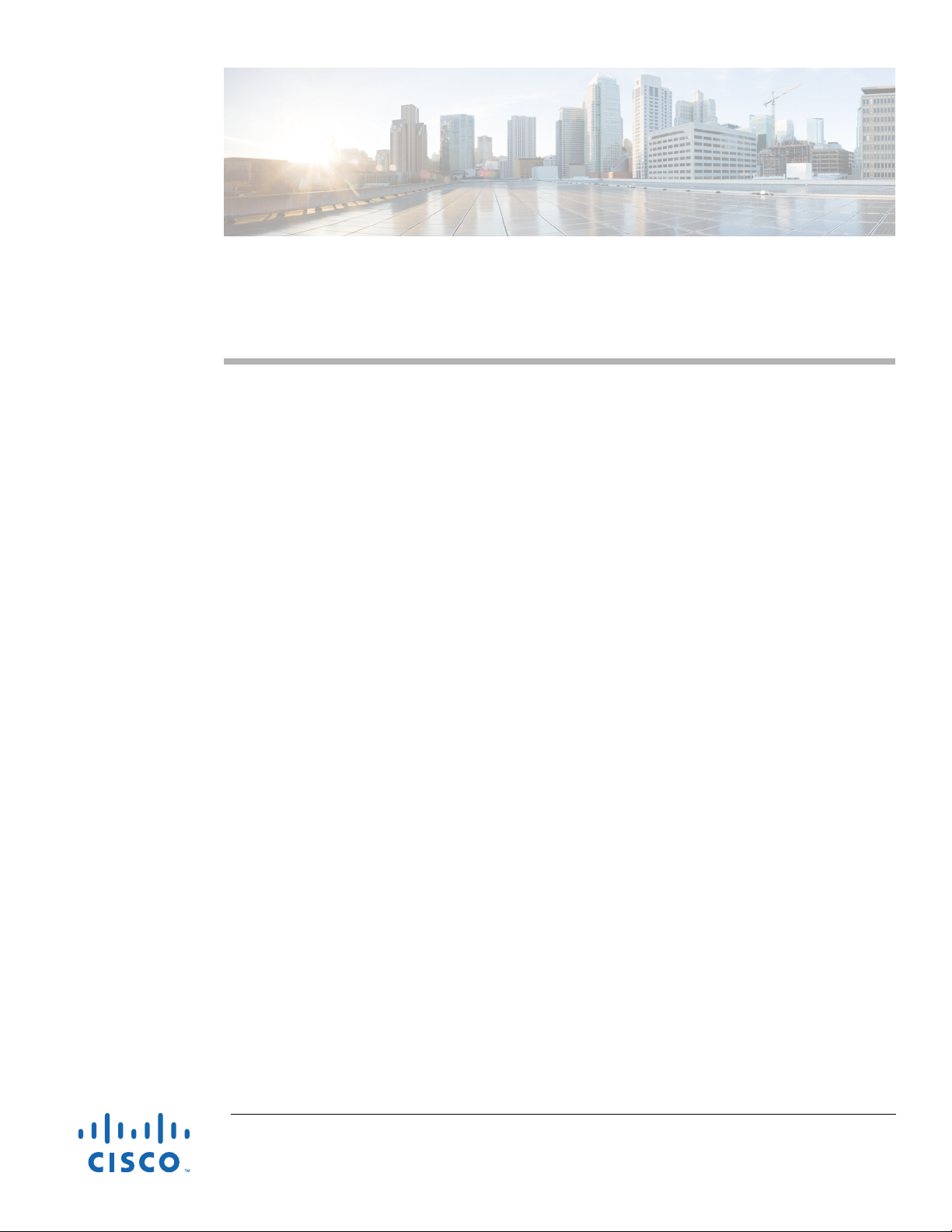
Contents
Cisco Web Security Appliance S195, S395, S695,
and S695F Getting Started Guide
Published: June 7, 2019
Welcome
Document Network Settings
Plan the Installation
Temporarily Change Your IP Address for Remote Access
Connect to the Appliance
Log In to the Appliance
Run the System Setup Wizard
Check for Available Upgrades
Configure Network Settings
Welcome
Configuration Summary
Additional Configurations
Related Documentation
Cisco Notification Service
Cisco Web Security Appliance S195, S395, S695, and S695F (WSA) helps organizations secure and
control web traffic. This guide describes how to setup your appliances and use the System Setup
Wizard to configure basic settings for the appliance. You can also refer to the “Deployment” chapter
in the AsyncOS for Cisco Web Security Appliances User Guide for information about how to configure
appliance settings.
Cisco Systems, Inc.
www.cisco.com
Page 2
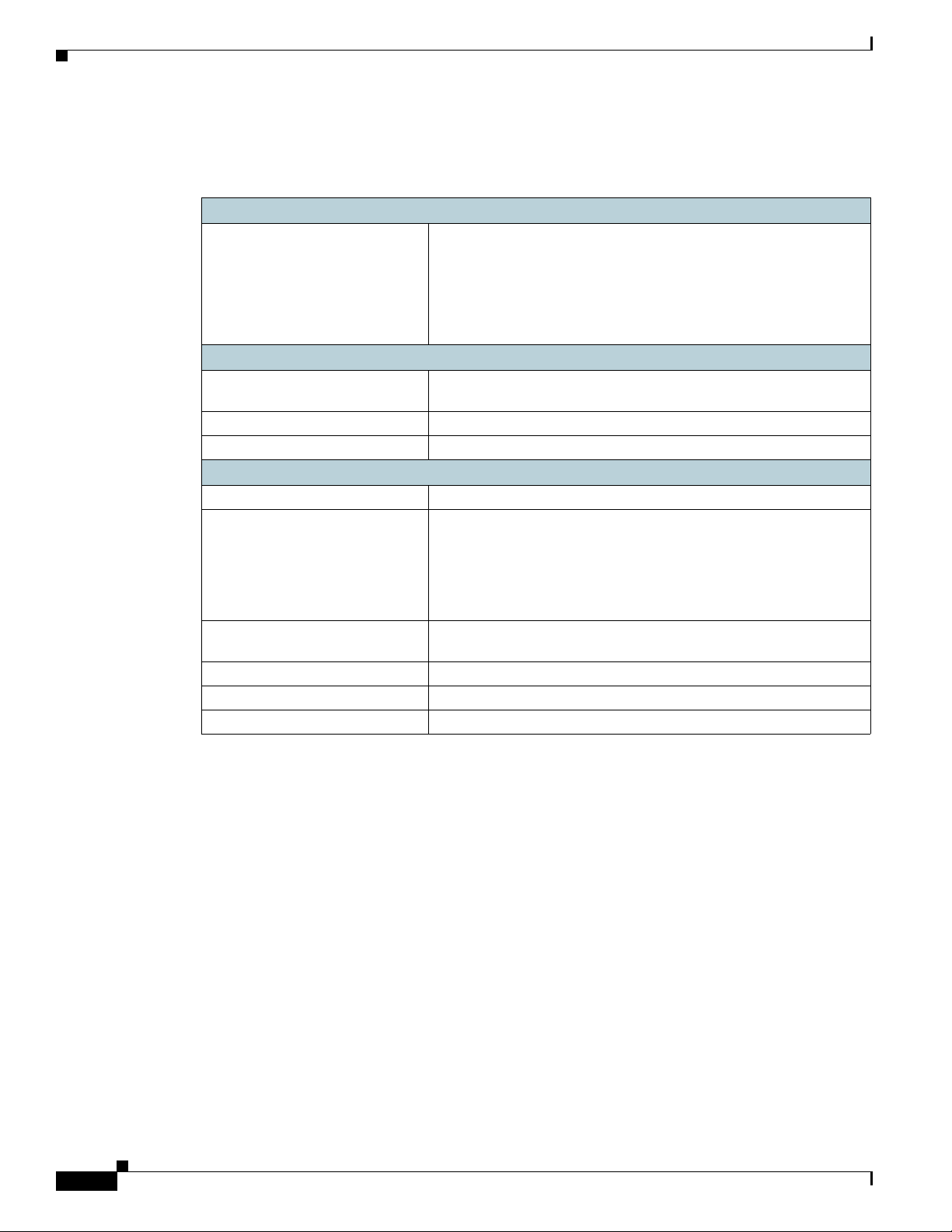
Document Network Settings
Document Network Settings
Before you begin, write down the following information about your network and administrator settings.
Deployment Options
Web Proxy:
–
Transparent with L4
–
Switch Transparent with
WCCP Router
–
Explicit Forward Proxy
Network Context
Is there another proxy on the
network:
Other Proxy IP Address:
Other Proxy Port:
Network Settings
Default System Hostname:
DNS Servers: Use the Internet root DNS servers.
Network Time Protocol (NTP)
Server:
Time Zone Region:
Time Zone Country:
Time Zone GMT Offset:
L4 Traffic Monitor:
• Simplex tap/Span port
• Duplex tap/Span port
Use the DNS servers (maximum 3):
1.
2.
3.
Cisco Web Security Appliance S195, S395, S695, and S695F Getting Started Guide
2
Page 3
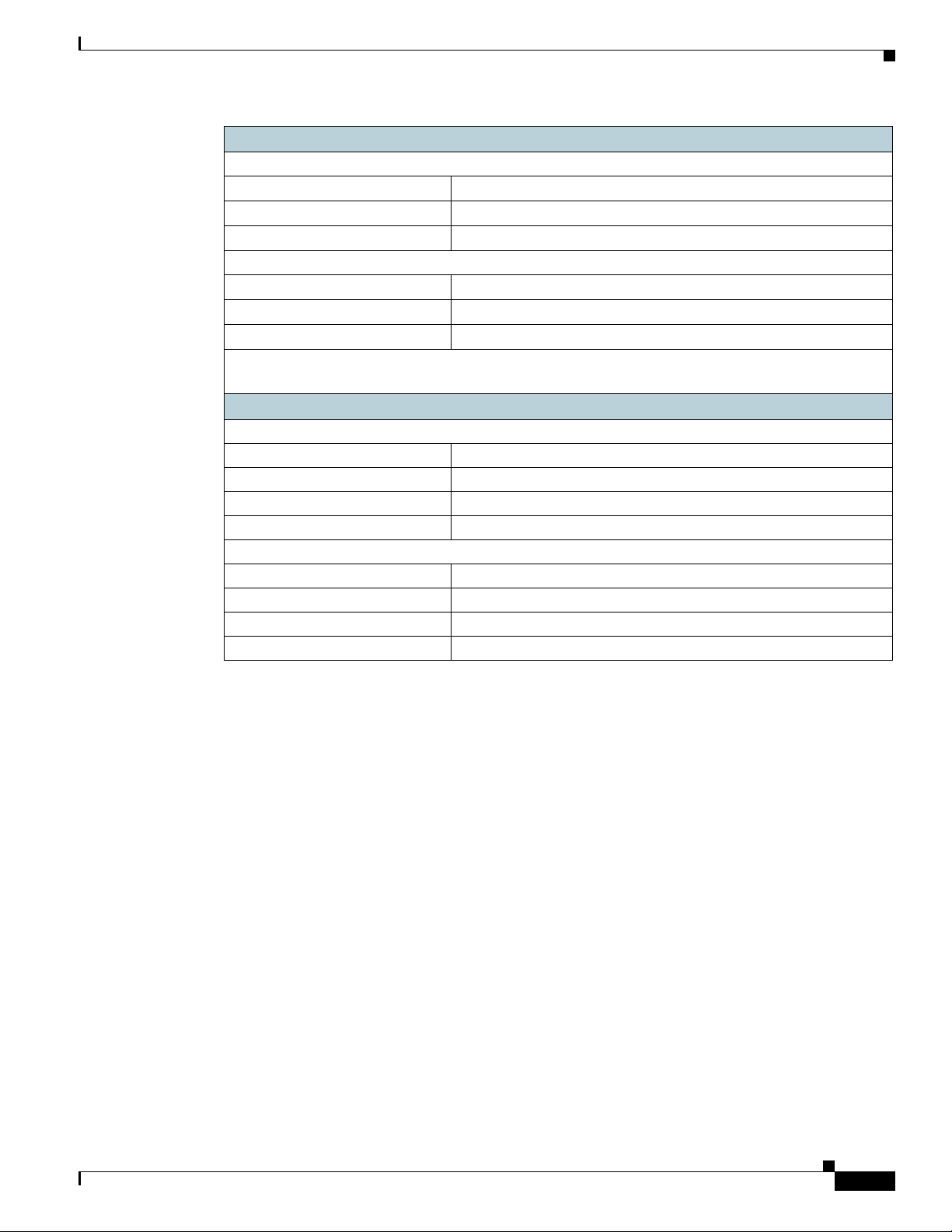
Interface Settings
Management Port
IP Address:
Network Mask:
Hostname:
Data Port (Optional, see Note)
IP Address:
Network Mask:
Hostname:
Note
The Web Proxy can share the management interface. If configured separately, the Data
interface IP address and the management interface IP address cannot share the same subnet.
Routes
Internal Routes for Management
Default Gateway:
Static Route Name:
Static Route Destination Network:
Static Route Gateway:
Internal Routes for Data
Default Gateway:
Static Route Name:
Static Route Destination Network:
Static Route Gateway:
Document Network Settings
Cisco Web Security Appliance S195, S395, S695, and S695F Getting Started Guide
3
Page 4
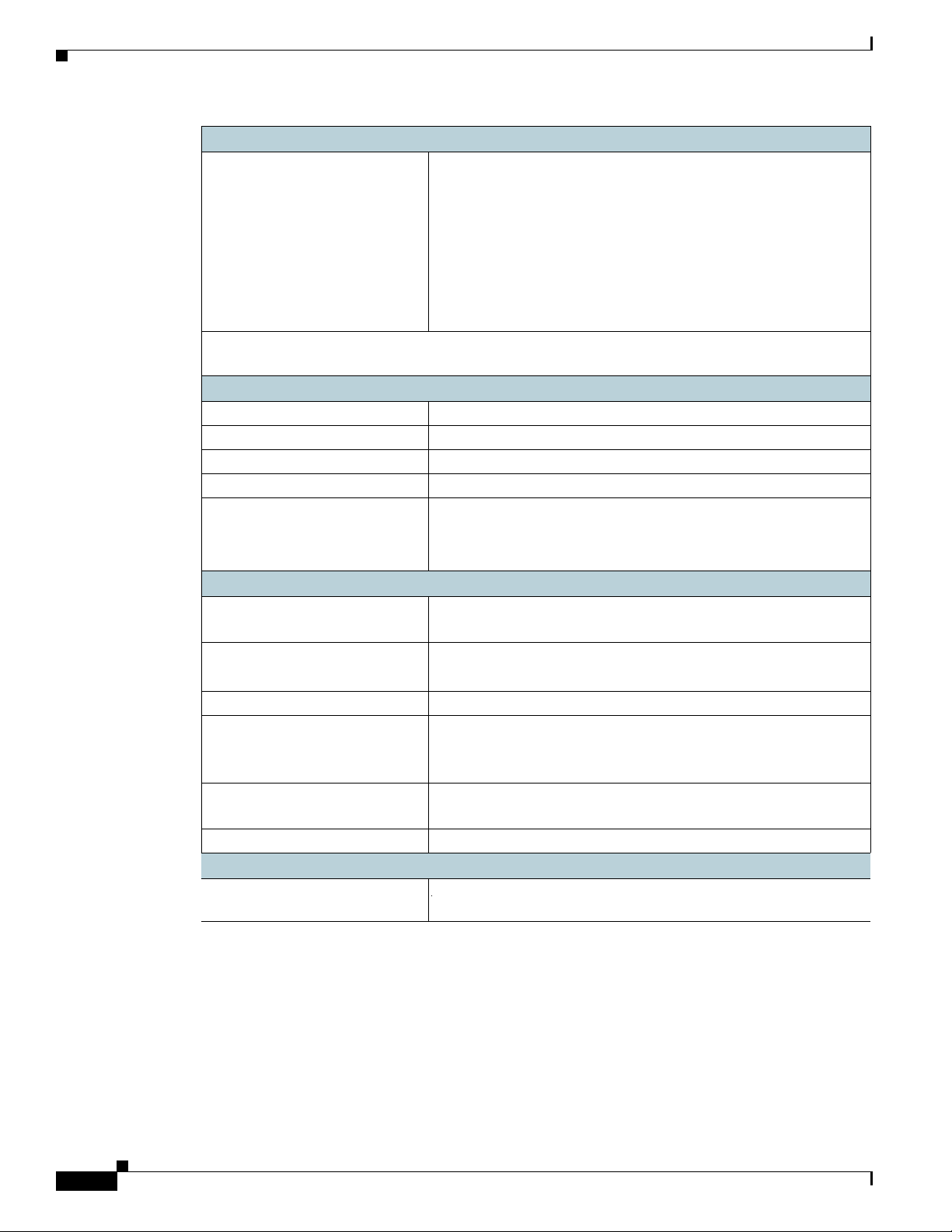
Document Network Settings
Transparent Routing Device
Device Type: • Layer 4 Switch or No Device
Note When you connect the appliance to a WCCP router, you might need to configure the Web
Administrative Settings
Administrator Password:
Email System Alerts To:
SMTP Relay Host: (Optional)
AutoSupport: Enable
SenderBase Network
Participation:
Security Services
L4 Traffic Monitor: • Monitor only
Acceptable Use Controls:
Web Reputation Filters: Enable
Malware and Spyware Scanning: • Enable Webroot
Action for Detected Malware: • Monitor only
IronPort Data Security Filtering: Enable
Locking Faceplate
4-digit code (for the S695-LKFP
appliance)
• WCCP Router
–
Enable standard service ID
(web-cache).
–
Router Addresses:
_________________
–
Enable router security.
Password:
_________________
Security appliance to create WCCP services after you run the System Setup Wizard.
Enable
• Limited
• Standard
• Block
Enable
• Cisco IronPort Web Usage Controls
• Enable McAfee
• Enable Sophos
• Block
Cisco Web Security Appliance S195, S395, S695, and S695F Getting Started Guide
4
Page 5
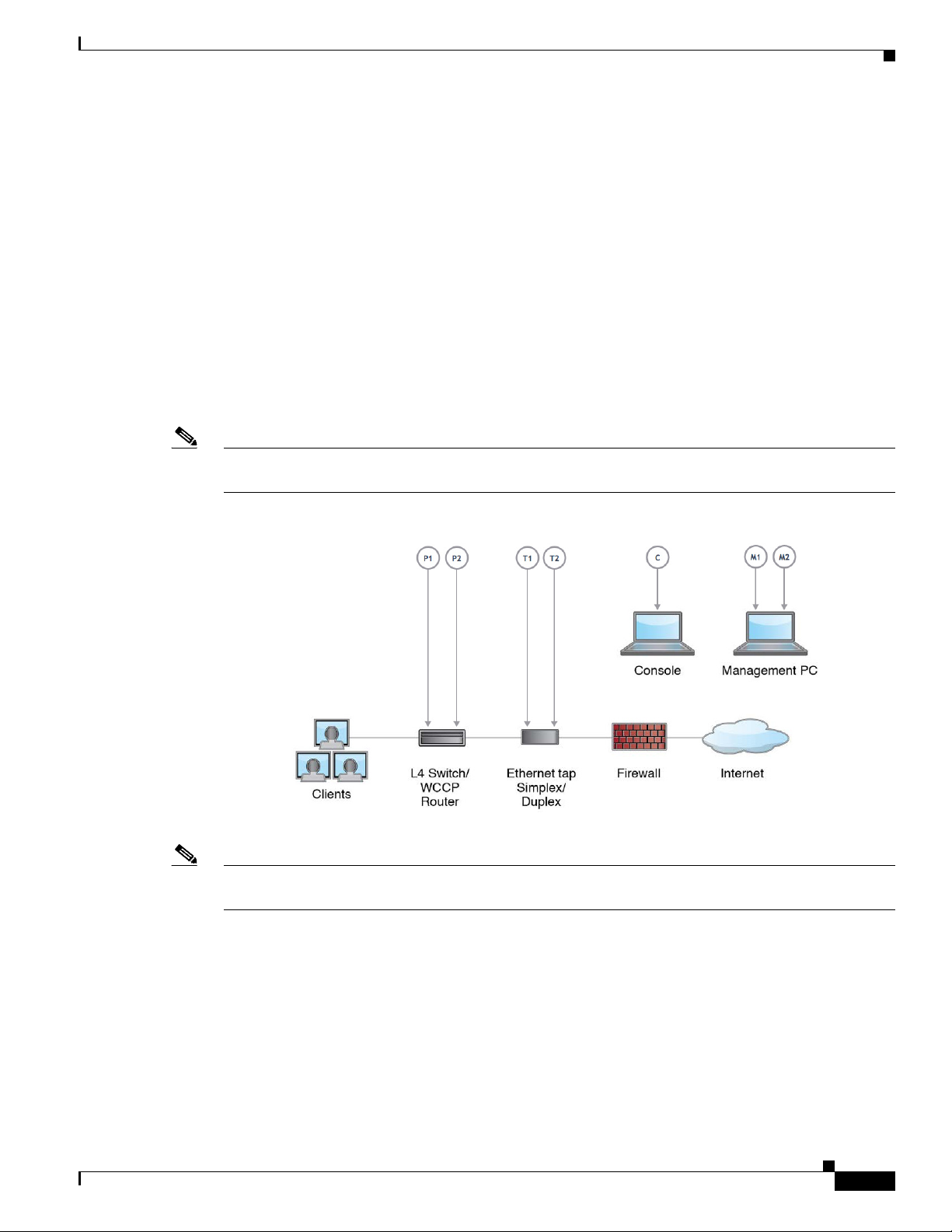
Plan the Installation
Decide how you are going to configure the Cisco Web Security Appliance within your network.
The Cisco Web Security Appliance is typically installed as an additional layer in the network between
clients and the Internet. Depending on how you deploy the appliance, you may or may not need a Layer
4 (L4) switch or a WCCP router to direct client traffic to the appliance.
Deployment options include:
• Transparent Proxy – Web proxy with an L4 switch
• Transparent Proxy – Web proxy with a WCCP router
• Explicit Forward Proxy – Connection to a network switch
• L4 Traffic Monitor – Ethernet tap (simplex or duplex)
–
Simplex Mode: Port T1 receives all outgoing traffic, and port T2 receives all incoming traffic.
–
Duplex Mode: Port T1 receives all incoming and outgoing traffic.
Note See “Connect to the Appliance” section on page 7 for more information about individual ports on the
appliance.
Plan the Installation
Note To monitor true client IP addresses, the L4 traffic monitor should always be configured inside the
firewall and before NAT (Network Address Translation).
If your installation includes multiple Cisco Web Security Appliances (S-Series) or Cisco Email Security
Appliances (C-Series), you may want to also use a Cisco Content Security Management Appliance
(M-Series) to manage them, as show in the following network diagram:
Cisco Web Security Appliance S195, S395, S695, and S695F Getting Started Guide
5
Page 6
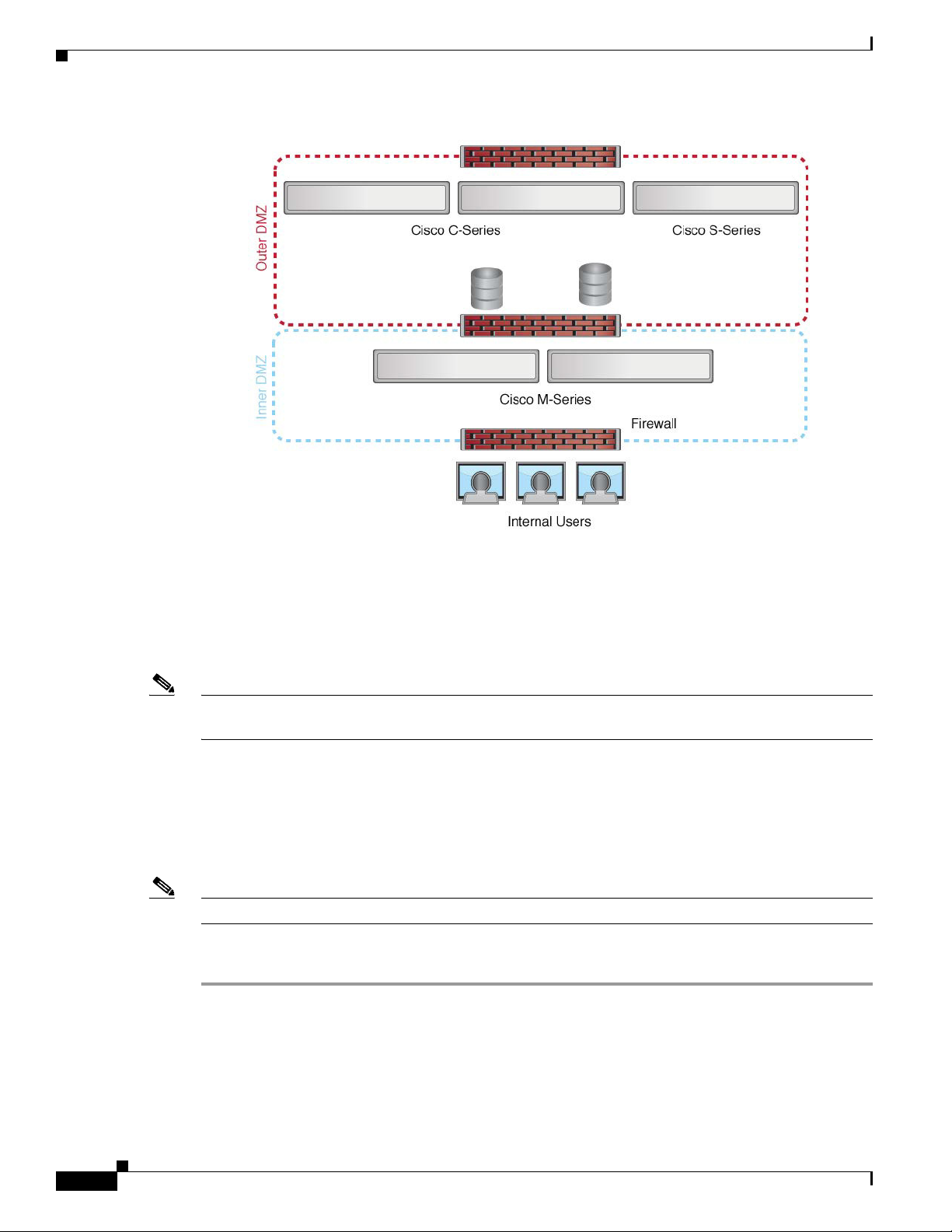
Temporarily Change Your IP Address for Remote Access
Temporarily Change Your IP Address for Remote Access
To remotely configure the appliance using the network connection, you must temporarily change the
IP address of your computer.
Note Make a note of your current IP configuration settings as you will need to revert to these settings after
you finish the configuration.
Alternatively, you can use the serial console to configure the appliance, without changing the IP address.
If you use the serial console, see Connect to the Appliance, page 7.
Temporarily Change Your IP Address on Windows
Note The exact steps depend on the version of your operating system.
Procedure
Step 1 Connect your laptop to the primary Management Port (labeled M1) using the cross over or Ethernet cable
included in the system box. The Cisco Web Security Appliance uses the M1 Management port only. See
“Plan the Installation” section on page 5.
Step 2 Go to the Start menu and choose Control Panel.
Step 3 Double-click Network and Sharing Center.
Cisco Web Security Appliance S195, S395, S695, and S695F Getting Started Guide
6
Page 7

Step 4 Click Local Area Connection and then click Properties.
Step 5 Choose Internet Protocol (TCP/IP) and then click Properties.
Step 6 Choose Use the Following IP Address.
Step 7 Enter the following changes:
–
IP Address: 192.168.42.43
–
Subnet Mask: 255.255.255.0
–
Default Gateway: 192.168.42.1
Step 8 Click OK and Close to exit the dialog box.
Temporarily Change Your IP Address on Mac
Note The exact steps depend on the version of your operating system.
Connect to the Appliance
Procedure
Step 1 Launch the Apple menu and choose System Preferences.
Step 2 Click Network.
Step 3 Click lock icon to allow changes.
Step 4 Select the Ethernet network configuration with the green icon. This is your active connection. Then click
Advanced.
Step 5 Click the TCP/IP tab and from Ethernet settings, choose Manually from the drop-down list.
Step 6 Enter the following changes:
–
IP Address: 192.168.42.43
–
Subnet Mask: 255.255.255.0
–
Router: 192.168.42.1
Step 7 Click OK.
Connect to the Appliance
After rack-mounting the appliance, follow these steps to connect cables, turn on power, and verify
connectivity.
• Cisco S195 Appliance, page 8
• Cisco S395 Appliance, page 9
• Cisco S695 Appliance, page 10
• Cisco S695F Appliance, page 12
Cisco Web Security Appliance S195, S395, S695, and S695F Getting Started Guide
7
Page 8

Connect to the Appliance
Note The connection diagram in each topic shows the default configuration using a management computer
connected to your private network. Your deployment may vary depending on your basic logical network
connectivity, ports, addressing, and configuration requirements.
Cisco S195 Appliance
Step 1 Plug one end of the straight power cable into the power supply on the back panel of the appliance.
Note It is optional to order a separate power cable and connect to the second power supply at the back
panel of the appliance for redundancy.
Step 2 Plug the other end into an electrical outlet.
Step 3 Plug the Ethernet cables into the appropriate ports on the back panel of the appliance.
• The proxy ports are labeled P1 and P2.
–
P1 only enabled: When only P1 is enabled, connect it to the network for both incoming and
outgoing traffic.
–
P1 and P2 enabled: When both P1 and P2 are enabled, you must connect P1 to the internal
network and P2 to the internet.
• The traffic monitor ports are labeled T1 and T2.
–
Simplex tap: Ports T1 and T2; one cable for all packets destined for the internet (T1) and one
cable for all packets coming from the internet (T2).
–
Duplex tap: Port T1; one cable for all incoming and outgoing traffic.
Step 4 Connect your laptop to the Management port (M1) using the Ethernet cable included in the system box.
1 Management port (M1) - (192.168.42.42) 2 Management computer (192.68.42.43)
3 Traffic monitor port 1 (T1) 4 WAN modem
5 Internet
Step 5 Power up the appliance by pressing the On/Off switch on the front panel of the appliance. You must
wait 10 minutes for the system to initialize each time you power up the system. After the appliance
powers up, a solid green light on the front panel indicates that the appliance is operational.
Cisco Web Security Appliance S195, S395, S695, and S695F Getting Started Guide
8
Page 9

Caution If you turn the power off before the initialization is complete, the appliance will not reach an operational
state and must be returned to Cisco.
Note If turned on quickly after connecting power to the appliance, the appliance powers up, the fans spin and
the LEDs turn on. Within 30-60 seconds, the fans stop and all LEDs turn off. The appliance powers on
31 seconds later. This behavior is by design to allow the system firmware and controller to synchronize.
Step 6 See the AsyncOS for Cisco Web Security Appliances User Guide for further configuration.
Cisco S395 Appliance
Step 1 Plug one end of each straight power cable into the redundant power supplies on the back panel of the
appliance.
Connect to the Appliance
Step 2 Plug the other end into an electrical outlet.
Step 3 Plug the Ethernet cables into the appropriate ports on the back panel of the appliance.
• The proxy ports are labeled P1 and P2.
–
P1 only enabled: When only P1 is enabled, connect it to the network for both incoming and
outgoing traffic.
–
P1 and P2 enabled: When both P1 and P2 are enabled, you must connect P1 to the internal
network and P2 to the internet.
• The traffic monitor ports are labeled T1 and T2.
–
Simplex tap: Ports T1 and T2; one cable for all packets destined for the internet (T1) and one
cable for all packets coming from the internet (T2).
–
Duplex tap: Port T1; one cable for all incoming and outgoing traffic.
Step 4 Connect your laptop to the Management port using the Ethernet cable included in the system box. The
S-Series appliance uses the M1 Management port only.
Cisco Web Security Appliance S195, S395, S695, and S695F Getting Started Guide
9
Page 10

Connect to the Appliance
Step 5 Power up the appliance by pressing the On/Off switch on the front panel of the appliance. You must
wait 10 minutes for the system to initialize each time you power up the system. After the appliance
powers up, a solid green light on the front panel indicates that the appliance is operational.
Caution If you turn the power off before the initialization is complete, the appliance will not reach an operational
state and must be returned to Cisco.
Note If turned on quickly after connecting power to the appliance, the appliance powers up, the fans spin and
the LEDs turn on. Within 30-60 seconds, the fans stop and all LEDs turn off. The appliance powers on
31 seconds later. This behavior is by design to allow the system firmware and controller to synchronize.
Step 6 See the AsyncOS for Cisco Web Security Appliances User Guide for further configuration.
1 Management Port (M1) - (192.168.42.42) 2 Management Computer (192.168.42.43)
3 Traffic Monitor Port 1 (T1) 4 WAN Modem
5 Internet
Cisco S695 Appliance
Step 1 Plug one end of each straight power cable into the redundant power supplies on the back panel of the
appliance.
Step 2 Plug the other end into an electrical outlet.
Step 3 Plug the Ethernet cables into the appropriate ports on the back panel of the appliance.
• The proxy ports are labeled P1 and P2.
–
P1 only enabled: When only P1 is enabled, connect it to the network for both incoming and
outgoing traffic.
–
P1 and P2 enabled: When both P1 and P2 are enabled, you must connect P1 to the internal
network and P2 to the internet.
• The traffic monitor ports are labeled T1 and T2.
–
Simplex tap: Ports T1 and T2; one cable for all packets destined for the internet (T1) and one
cable for all packets coming from the internet (T2).
–
Duplex tap: Port T1; one cable for all incoming and outgoing traffic.
Step 4 Connect your laptop to the Management port using the Ethernet cable included in the system box.
10
Cisco Web Security Appliance S195, S395, S695, and S695F Getting Started Guide
Page 11

Connect to the Appliance
1 Management port (M1) - (192.168.42.42) 2 Management computer (192.168.42.43)
3 Traffic monitor port (T1) 4 WAN modem
5Internet
Step 5 Power up the appliance by pressing the On/Off switch on the front panel of the appliance. You must
wait 10 minutes for the system to initialize each time you power up the system. After the appliance
powers up, a solid green light on the front panel indicates that the appliance is operational.
Caution Wait at least 10 minutes for the system to complete the power up sequence and the LEDs to turn green.
If you turn the power off before the initialization is complete, the appliance will not reach an operational
state and must be returned to Cisco.
Note If turned on quickly after connecting power to the appliance, the appliance powers up, the fans spin and
the LEDs turn on. Within 30-60 seconds, the fans stop and all LEDs turn off. The appliance powers on
31 seconds later. This behavior is by design to allow the system firmware and controller to synchronize.
Step 6 See the AsyncOS for Cisco Web Security Appliances User Guide for further configuration.
Cisco Web Security Appliance S195, S395, S695, and S695F Getting Started Guide
11
Page 12

Connect to the Appliance
Cisco S695F Appliance
The following illustration shows the Cisco S695F model with fiber optic ports. These fiber optic ports
are located above the Ethernet ports shown in the illustration, and the Ethernet ports are not present.
For details, see the Cisco x95 Series Web Security Appliances Installation and Maintenance Guide.
The top two fiber optic ports are used as proxy ports in the same way as the Ethernet proxy ports
described in the following table. The middle two fiber optic ports are used as traffic ports. The bottom
two fiber optic ports are used as Management ports.
Step 1 Plug one end of each straight power cable into the redundant power supplies on the back panel of the
appliance.
Step 2 Plug the other end into an electrical outlet.
Step 3 Plug the Ethernet cables into the appropriate ports on the back panel of the appliance.
• The proxy ports are labeled P1 and P2.
–
P1 only enabled: When only P1 is enabled, connect it to the network for both incoming and
outgoing traffic.
–
P1 and P2 enabled: When both P1 and P2 are enabled, you must connect P1 to the internal
network and P2 to the Internet.
• The traffic monitor ports are labeled T1 and T2.
–
Simplex tap: Ports T1 and T2; one cable for all packets destined for the internet (T1) and one
cable for all packets coming from the internet (T2).
–
Duplex tap: Port T1; one cable for all incoming and outgoing traffic.
Step 4 Connect your laptop to the Management port using the Ethernet cable included in the system box.
Caution Use only the transceiver modules supplied with the 10-Gigabit fiber optic interfaces. The use of any
other transceiver modules may damage the fiber optic interface card.
12
Cisco Web Security Appliance S195, S395, S695, and S695F Getting Started Guide
Page 13

Log In to the Appliance
1 Management port (M1) - (192.168.42.42) 2 Management computer (192.168.42.43)
3 Traffic monitor port (T1) 4 WAN modem
5 Internet
Step 5 Power up the appliance by pressing the On/Off switch on the front panel of the appliance. You must
wait 10 minutes for the system to initialize each time you power up the system. After the appliance
powers up, a solid green light on the front panel indicates that the appliance is operational.
Caution Wait at least 10 minutes for the system to complete the power up sequence and the LEDs to turn green.
If you turn the power off before the initialization is complete, the appliance will not reach an operational
state and must be returned to Cisco.
Note If turned on quickly after connecting power to the appliance, the appliance powers up, the fans spin and
the LEDs turn on. Within 30-60 seconds, the fans stop and all LEDs turn off. The appliance powers on
31 seconds later. This behavior is by design to allow the system firmware and controller to synchronize.
Step 6 See the AsyncOS for Cisco Web Security Appliances User Guide for further configuration.
Log In to the Appliance
You can log into the Cisco Web Security Appliance using one of two interfaces – the web interface or
the CLI.
• Log In to the Appliance Using the Web Interface, page 13
• Log In to the Appliance Using the CLI, page 14
Log In to the Appliance Using the Web Interface
Step 1 For web browser access through the Ethernet port (see the “Connect to the Appliance” section on
page 7), go to the appliance management interface by entering the following URL in a web browser:
http://192.168.42.42:8080
Step 2 Enter the following login information:
• Username: admin
• Password: ironport
Note The hostname parameter is assigned during system setup. Before you can connect to the management
interface using a hostname (http://hostname:8080), you must add the appliance hostname and IP address
to your DNS server database.
Step 3 Click Login.
Cisco Web Security Appliance S195, S395, S695, and S695F Getting Started Guide
13
Page 14

Run the System Setup Wizard
Log In to the Appliance Using the CLI
Step 1 Access the CLI locally or remotely:
• To access the CLI locally, set up a terminal to connect to the serial port using 9600 bits, 8 bits, no
parity, 1 stop bit (9600, 8, N, 1) and flow control set to Hardware. To physically connect the
terminal, see the “Connect to the Appliance” section on page 7).
• To access the CLI remotely, initiate an SSH session to the IP address 192.168.42.42.
Step 2 Log in as admin with the password ironport.
Step 3 At the prompt, enter the systemsetup command.
Run the System Setup Wizard
Run the System Setup Wizard to configure basic settings and enable a set of system defaults. The System
Setup Wizard starts automatically when you access the appliance through the web-based interface and
displays the end user license agreement (also known as the EULA).
Step 1 Accept the end user license agreement.
Step 2 Enter information from the “Document Network Settings” section on page 2.
If you need additional information about the settings, choose Help and Support > Online Help.
Step 3 Review the configuration summary page.
Step 4 Click Install this Configuration.
Step 5 The appliance may not appear to have accepted your configuration or be performing the installation. This
is because you have changed the IP address, but the installation is underway.
Step 6 If you temporarily changed the IP address of your computer as described above, change the IP address
settings back to the original values.
Step 7 Ensure that your computer and the appliance are connected to the network.
Step 8 Log in to the appliance again, at the hostname or IP address that you noted in the “Plan the Installation”
section on page 5. Use the username admin and the new password that you entered in the wizard.
The Cisco Web Security Appliance uses a self-signed certificate that may trigger a warning from your
web browser. Accept the certificate and ignore this warning.
Step 9 Be sure to keep your new administrator password in a safe place.
14
Cisco Web Security Appliance S195, S395, S695, and S695F Getting Started Guide
Page 15

Check for Available Upgrades
After logging in to the appliance, look at the top of the web browser window for an upgrade
notification (or for a notice in the CLI.) If an upgrade is available, evaluate whether you should install
it.
Details about each release are available in the release notes for that Async OS version.
Configure Network Settings
Depending on your network configuration, you may need to configure your firewall to allow access
using the following ports. SMTP and DNS services must have access to the internet.
The web security appliance must be able to listen on the following ports:
• FTP: port 21, data port TCP 1024 and higher
• HTTP: port 80
• HTTPS: port 443
• Management access: ports 8443 (HTTPS) and 8080 (HTTP)
• SSH: port 22
The web security appliance must be able to make an outbound connection on the following ports:
• DNS: port 53
• FTP: port 21, data port TCP 1024 and higher
• HTTP: port 80
• HTTPS: port 443
• LDAP: port 389 or 3268
• LDAP over SSL: port 636
• LDAP with SSL for global catalog queries: port 3269
• NTP: port 123
• SMTP: port 25
Check for Available Upgrades
Note If you do not open port 80 and 443, you cannot download feature keys.
For more information, see firewall information in the user guide for your version of AsyncOS for Cisco
Web Security Appliances.
Cisco Web Security Appliance S195, S395, S695, and S695F Getting Started Guide
15
Page 16

Configuration Summary
Configuration Summary
Item Description
Management
Data
Traffic Monitor
You can manage the web security appliance from the management port
(Management port) by entering http://192.168.42.42:8080 or using the IP address
assigned to the management interface after you have completed the System Setup
Wizard.
If you reset your configuration to factory default settings (for example, by
re-running the System Setup Wizard), you can access the management interface
only from the Management port (http://192.168.42.42:8080), so ensure you have
a connection to the Management port.
Also, verify that you open firewall ports 80 and 443 on your management
interface.
After running the System Setup Wizard, at least one port on the appliance is
configured to receive web traffic from the clients on the network: M1 only; M1
and P1; M1, P1 and P2; P1 only; or P1 and P2.
Note If you configured the web proxy in explicit forward mode, the applications
After running the System Setup Wizard, one or both L4 traffic monitor ports (T1
only or both T1 and T2) are configured to listen to traffic on all TCP ports. The
default setting for the L4 traffic monitor is monitor only. During or after setup,
you can configure the L4 traffic monitor to both monitor and block suspicious
traffic.
on the client machines must be configured to explicitly forward web traffic
to the web security appliance’s web proxy using the IP address configured
for data, either M1 or P1.
Computer
Address
Remember to change your computer IP address back to the original settings that
you noted in the “Temporarily Change Your IP Address for Remote Access”
section on page 6.
Note You can review a summary of your system settings from the System
Administration > Configuration Summary page.
16
Cisco Web Security Appliance S195, S395, S695, and S695F Getting Started Guide
Page 17

Additional Configurations
The following topics describe some additional features that you can configure in your appliance. See the
online help or user guide for your AsyncOS release for complete details.
User Policies
Use the web interface to create policies that define which users can access which web resources as
necessary.
• Identify Users—Choose Web Security Manager > Identities to define groups of users that can
access the Internet.
• Define Access Policies—Choose Web Security Manager > Access Policies to control user access to
the Internet by configuring which objects and applications to allow or block, which URL
categories to monitor or block, and web reputation and anti-malware settings.
You can also define several other policy types to enforce your organization’s acceptable use policies by
controlling access to the Internet. For example, you can define policies for decrypting HTTPS
transactions and other polices that control upload requests.
For information about configuring policies on the Cisco Web Security Appliance appliance, see the
“Working with Policies” chapter in the AsyncOS for Cisco Web Security Appliances User Guide.
Additional Configurations
Reporting
You can view statistics about blocked and monitored web traffic on your network by viewing reports
available in the web interface. You can view reports about the top URL categories blocked, client
activity, system status, and more.
More Information
There are other features that you may want to configure for your Cisco Web Security Appliance. For
more information about configuring feature keys, end user notifications, logging, and for details about
other available web security appliance features, see the Cisco Web Security Appliance S195, S395,
S695, and S695F documentation.
Related Documentation
Support
Cisco Support Portal
U.S. and Canada Toll-Free Number
International Contacts
Email:
Cisco Web Security Appliance
Support Community
http://www.cisco.com/support
800-553-2447
Worldwide Phone Numbers
tac@cisco.com
https://supportforums.cisco.com/community/netpro/security/w
eb
Cisco Web Security Appliance S195, S395, S695, and S695F Getting Started Guide
17
Page 18

Cisco Notification Service
Product Documentation
Cisco Web Security Appliance S195,
S395, S695, and S695F Web Security
Appliance Getting Start Guide
(this document)
Cisco x95 Series Content Security
Appliances Installation and
Maintenance Guide
Includes information about LEDs,
technical specifications, and
mounting options.
Cisco Web Security Appliance
Documentation
Includes release notes, CLI
References, and Configuration
Guides.
Safety and Compliance Guide https://www.cisco.com/c/en/us/support/security/web-security-a
MIBs
AsyncOS MIBs for Cisco Web
Security Appliance
(Related Tools section)
https://www.cisco.com/c/en/us/support/security/web-security-a
ppliance/products-installation-guides-list.html
https://www.cisco.com/c/en/us/support/security/web-security-a
ppliance/products-installation-guides-list.html
http://www.cisco.com/en/US/customer/products/ps10164/tsd_
products_support_series_home.html
ppliance/products-installation-guides-list.html
http://www.cisco.com/en/US/products/ps10164/tsd_products_
support_series_home.html
Cisco Notification Service
Sign up to receive notifications relevant to your Cisco Content Security Appliances, such as Security
Advisories, Field Notices, End of Sale and End of Support statements, and information about software
updates and known issues.
You can specify options such as notification frequency and types of information to receive. You should
sign up separately for notifications for each product that you use.
To sign up, go to http://www.cisco.com/cisco/support/notifications.html
A Cisco.com account is required. If you do not have one, register at
https://identity.cisco.com/ui/tenants/global/v1.0/enrollment-ui.
Cisco and the Cisco logo are trademarks or registered trademarks of Cisco and/or its affiliates in the U.S. and other countries. To view a list of
Cisco trademarks, go to this URL: www.cisco.com/go/trademarks. Third-party trademarks mentioned are the property of their respective owners. The
use of the word partner does not imply a partnership relationship between Cisco and any other company. (1110R)
© 2019 Cisco Systems, Inc. All rights reserved.
18
Cisco Web Security Appliance S195, S395, S695, and S695F Getting Started Guide
