Chevrolet Cruze 2012 Owner's Manual
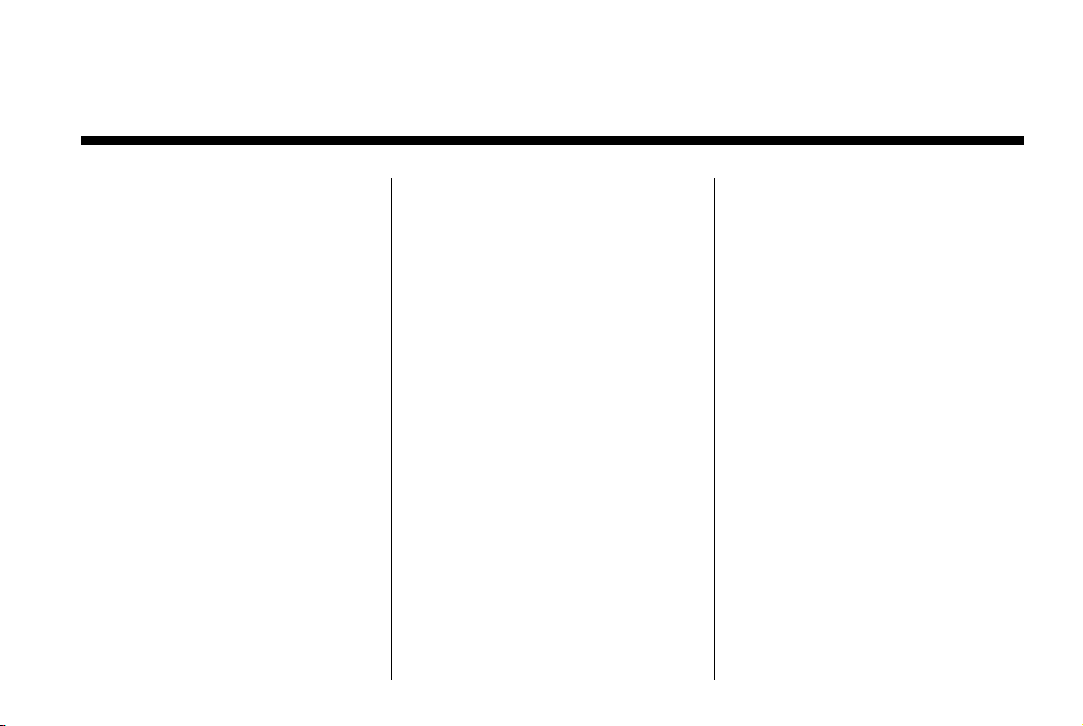
Black plate (1,1)
Chevrolet Cruze Owner Manual - 2012
2012 Chevrolet Cruze Owner Manual M
In Brief . . . . . . . . . .. . . . . . . . . . .. . . 1-1
Instrument Panel . . . . . . . . . . . . . . 1-2
Initial Drive Information . . . . . . . .1-4
Vehicle Features. . . . . . . . . . . . .1-15
Performance and
Maintenance . . . . . . . . . . . . . . . . 1-19
Keys, Doors, and
Windows . . . . . . . . . . . . . . . . . . . . 2-1
Keys and Locks . . . . . . . . . . . . . . .2-2
Doors . . . . . . . . . . . . . . . . . . . . . . . . 2-12
Vehicle Security. . . . . . . . . . . . . . 2-14
Exterior Mirrors . . . . . . . . . . . . . . . 2-15
Interior Mirrors . . . . . . . . . . . . ... .2-17
Windows . . . . . . . . . . . . . . . . . . . . . 2-18
Roof . . . . . . . . . . . . . .. . . . . . . . . . . . 2-21
Seats and Restraints . . . . . . . . . 3-1
Head Restraints . . . . . . . . . . . . . . . 3-2
Front Seats . . . . . . . .. . . . . . . . .. . . 3-3
Rear Seats . . . . . . . . . . . . . . . . . . . . 3-8
Safety Belts . . . . . . . . . . . . . . . . . .3-10
Airbag System . . . . . . . . . . . . . . ..3-19
Child Restraints . . . . . . . . . . . . . . 3-33
Storage . . . . . . . . . . . . . .. . . . . . . . . 4-1
Storage Compartments . . . . . . . . 4-1
Additional Storage
Features . . . . . . . . . . . . . . . . . . . . . 4-2
Instruments and Controls . . . . 5-1
Controls . . . . . . . . . . . . . . . . . . . . . . . 5-2
Warning Lights, Gauges, and
Indicators . . . . . . . . . . . . . . . . . . . . 5-7
Information Displays . . . . . . . .. . 5-23
Vehicle Messages.. . . . . . . . . . . 5-28
Vehicle Personalization.. . . . . . 5-34
Lighting . . . . . . . . . . . .. . . . . . . . . . . 6-1
Exterior Lighting . . . . . . . . . . . . . . . 6-1
Interior Lighting . . . . . . .. . . . . . .. . 6-5
Lighting Features . . . . . . . . . . . . . . 6-6
Infotainment System . . . . . . . . . 7-1
Introduction . . . . . . . . . .. . . . . . . . . . 7-2
Radio . . . . . . . . . . . . . . . . . . . . .....7-12
Audio Players . . . . . . . . . . . . . . . . 7-18
Phone . . . . . . . . . .. . . . . . . . . .. . . . 7-23
Trademarks and License
Agreements . . . . . . . . . .. . . . . . . 7-35
Climate Controls . . . . . . . . . . . . . 8-1
Climate Control Systems . . . . . . 8-1
Air Vents.. . . . . . . . . . . . . . . . . . . . . . 8-6
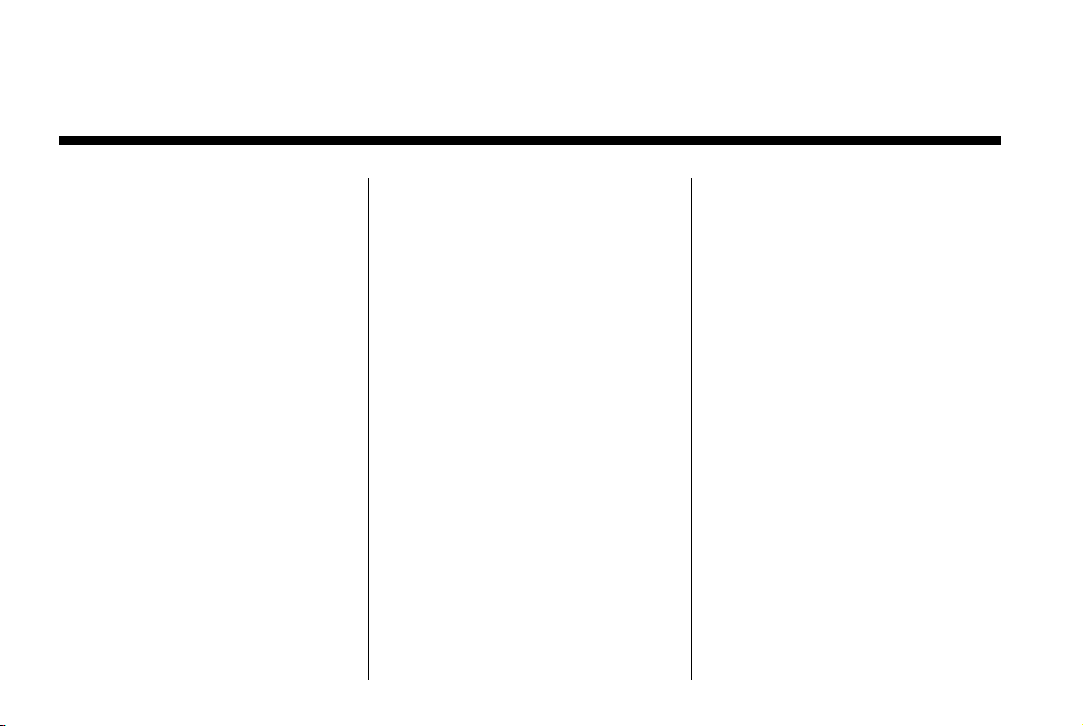
Black plate (2,1)
Chevrolet Cruze Owner Manual - 2012
2012 Chevrolet Cruze Owner Manual M
Driving and Operating . . . . . . . . 9-1
Driving Information . . . . . . . . . . . . . 9-2
Starting and Operating . . . . . . . 9-15
Engine Exhaust . . . . . . . . . . . . . . 9-27
Automatic Transmission . . . . . .9-29
Manual Transmission . . . . . . . . . 9-33
Brakes . . . . . . . . . . . . . . . . . . . . . . . 9-35
Ride Control Systems . . . . . . . .9-37
Cruise Control . . . . . . . .. . . . . . . . 9-40
Object Detection Systems . . . . 9-42
Fuel . . . . . . . . . . . . . . . . . . . . . . . . . . 9-44
Towing . . . . . . . . . . . . . . . . . . . . . . . 9-48
Conversions and
Add-Ons . . . . . . . . . . . . . . . . . . . . 9-55
Vehicle Care . . . . . .. . . . . . . . .. . 10-1
General Information . . . . . . . . . .10-2
Vehicle Checks.. . . . . . . . . . . . . . 10-4
Headlamp Aiming . . . . . . . . . . . 10-29
Bulb Replacement . . . . . . . . . . 10-29
Electrical System . . . . . . . . . . . . 10-35
Wheels and Tires . . . . . . . . . . . 10-42
Jump Starting . . . . . . . . . . . . . . . 10-80
Towing . . . . . . . .. . . . . . . . . . . . . . 10-83
Appearance Care . . . . . . . . . . .10-86
Service and Maintenance . . . 11-1
General Information . . . . . . . . . . 11-1
Maintenance Schedule . . . . . . .11-3
Special Application
Services . . . . . . . . . . . . . . . . . . . . 11-9
Additional Maintenance
and Care . . . . . . . . . . . . . . . . . . . 11-10
Recommended Fluids,
Lubricants, and Parts . . . . . . 11-13
Maintenance Records . . . . . . . 11-16
Technical Data . . . . . . ......... 12-1
Vehicle Identification.. . . . . . . . 12-1
Vehicle Data. . . . . . . . . . . . . . . . . . 12-2
Customer Information . . . . . . . 13-1
Customer Information . . . . . . . . 13-1
Reporting Safety Defects . . . . 13-13
Vehicle Data Recording and
Privacy . . .. . . . . . . . . . . . . . . . . 13-14
Index . . . . . . . . . . . . . . . . . . . . . i-1

Black plate (3,1)
Chevrolet Cruze Owner Manual - 2012
Introduction iii
The names, logos, emblems,
slogans, vehicle model names,
and vehicle body designs appearing
in this manual including, but not
limited to, GM, the GM logo,
CHEVROLET, the CHEVROLET
Emblem, and CRUZE are
trademarks and/or service marks
of General Motors LLC, its
subsidiaries, affiliates, or licensors.
Litho in U.S.A.
Part No. 20935335 A First Printing
This manual describes features that
may or may not be on your specific
vehicle either because they are
options that you did not purchase or
due to changes subsequent to the
printing of this owner manual.
Please refer to the purchase
documentation relating to your
specific vehicle to confirm each of
the features found on your vehicle.
For vehicles first sold in Canada,
substitute the name “General
Motors of Canada Limited” for
Chevrolet Motor Division wherever
it appears in this manual.
Keep this manual in the vehicle for
quick reference.
©
2011 General Motors LLC. All Rights Reserved.
Canadian Vehicle Owners
Propriétaires Canadiens
A French language copy of this
manual can be obtained from your
dealer or from:
On peut obtenir un exemplaire de
ce guide en français auprès du
concessionnaire ou à l'adresse
suivante:
Helm, Incorporated
P.O. Box 07130
Detroit, MI 48207
1-800-551-4123
Numéro de poste 6438 de langue
française
www.helminc.com
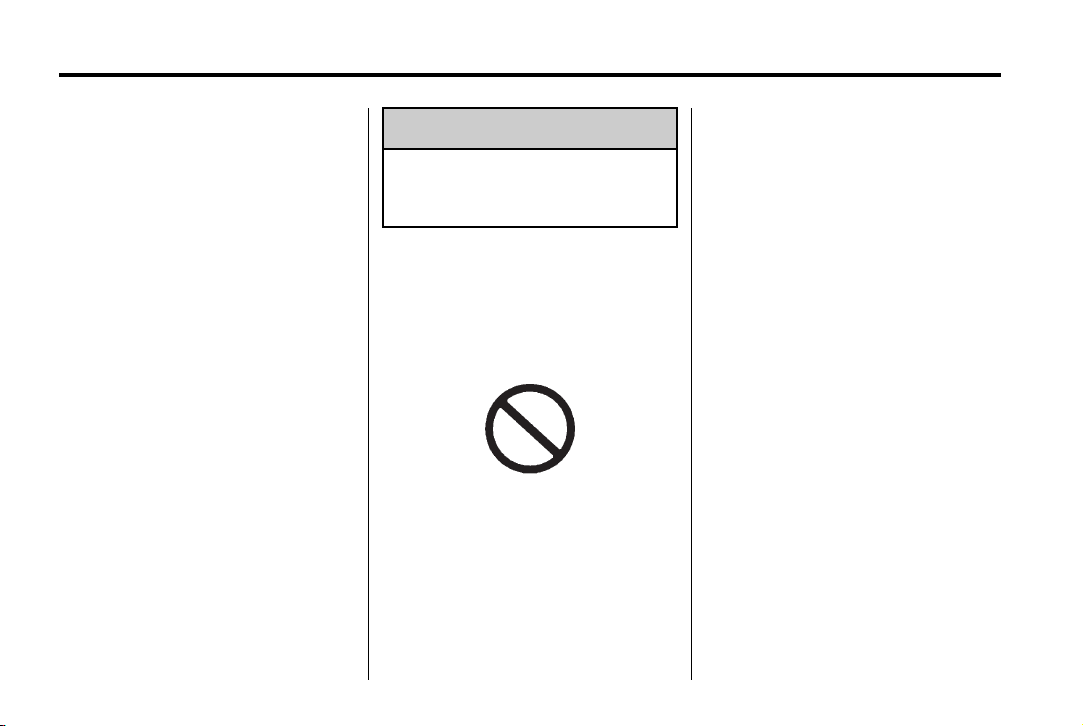
Black plate (4,1)
Chevrolet Cruze Owner Manual - 2012
iv Introduction
Using this Manual
To quickly locate information about
the vehicle, use the Index in the
back of the manual. It is an
alphabetical list of what is in the
manual and the page number where
it can be found.
Danger, Warnings, and Cautions
Warning messages found on vehicle
labels and in this manual describe
hazards and what to do to avoid or
reduce them.
Danger indicates a hazard with a
high level of risk which will result in
serious injury or death.
Warning or Caution indicates a
hazard that could result in injury
or death.
WARNING
{
These mean there is something
that could hurt you or other
people.
Notice: This means there is
something that could result in
property or vehicle damage. This
would not be covered by the
vehicle's warranty.
A circle with a slash through it
is a safety symbol which means
“Do Not,” “Do not do this,” or
“Do not let this happen.”
Symbols
The vehicle has components and
labels that use symbols instead of
text. Symbols are shown along with
the text describing the operation or
information relating to a specific
component, control, message,
gauge, or indicator.
M : This symbol is shown when
you need to see your owner manual
for additional instructions or
information.
* : This symbol is shown when
you need to see a service manual
for additional instructions or
information.
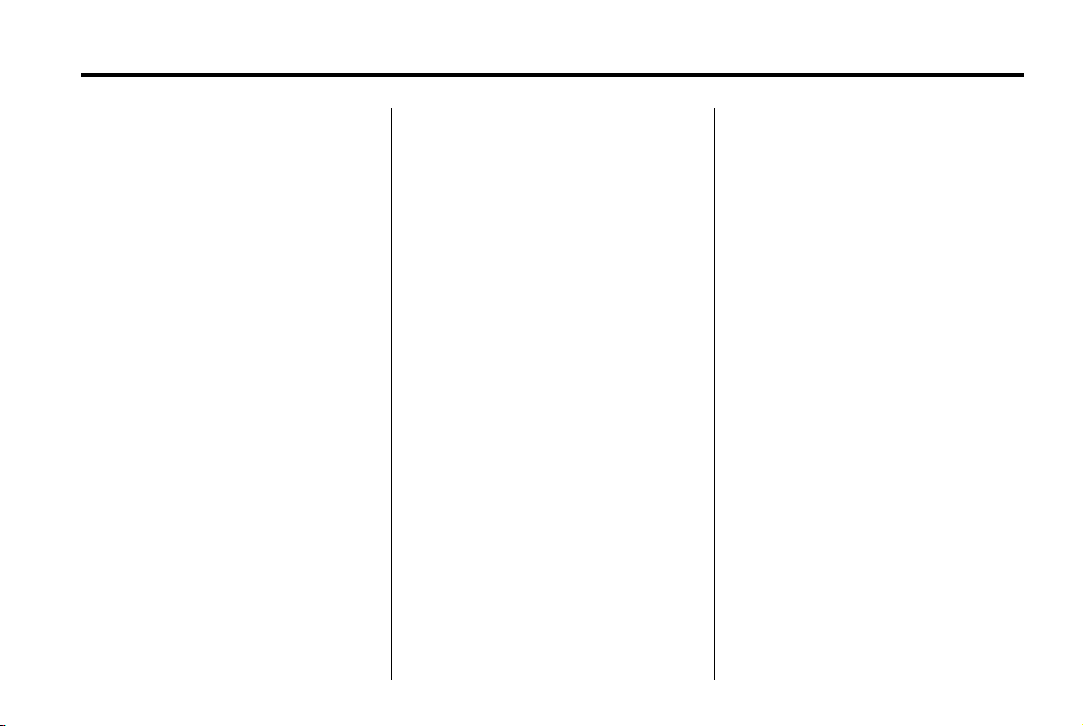
Black plate (5,1)
Chevrolet Cruze Owner Manual - 2012
Introduction v
Vehicle Symbol Chart
Here are some additional symbols
that may be found on the vehicle
and what they mean. For more
information on the symbol, refer to
the Index.
9 : Airbag Readiness Light
# : Air Conditioning
! : Antilock Brake System (ABS)
% : Audio Steering Wheel Controls
or OnStar
®
$ : Brake System Warning Light
" : Charging System
I : Cruise Control
B : Engine Coolant Temperature
O : Exterior Lamps
# : Fog Lamps
. : Fuel Gauge
+ : Fuses
3 : Headlamp High/Low-Beam
Changer
j : LATCH System Child
Restraints
* : Malfunction Indicator Lamp
: : Oil Pressure
} : Power
/ : Remote Vehicle Start
> : Safety Belt Reminders
7 : Tire Pressure Monitor
d : Traction Control/Stabilitrak
M : Windshield Washer Fluid
®
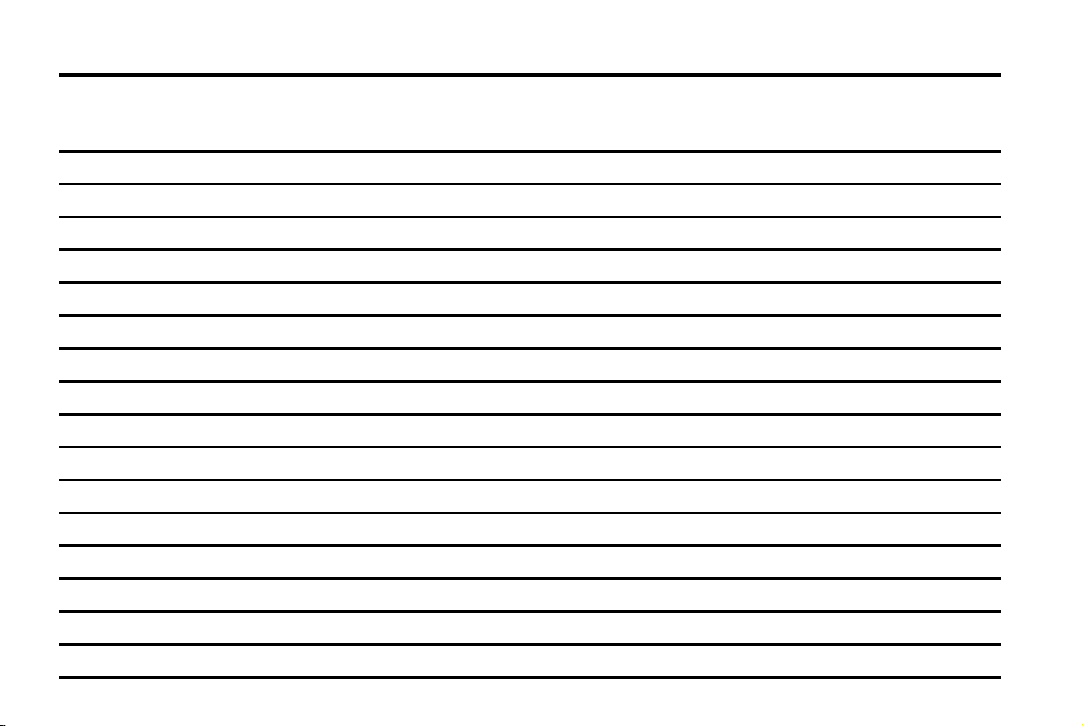
Black plate (6,1)
Chevrolet Cruze Owner Manual - 2012
vi Introduction
2 NOTES
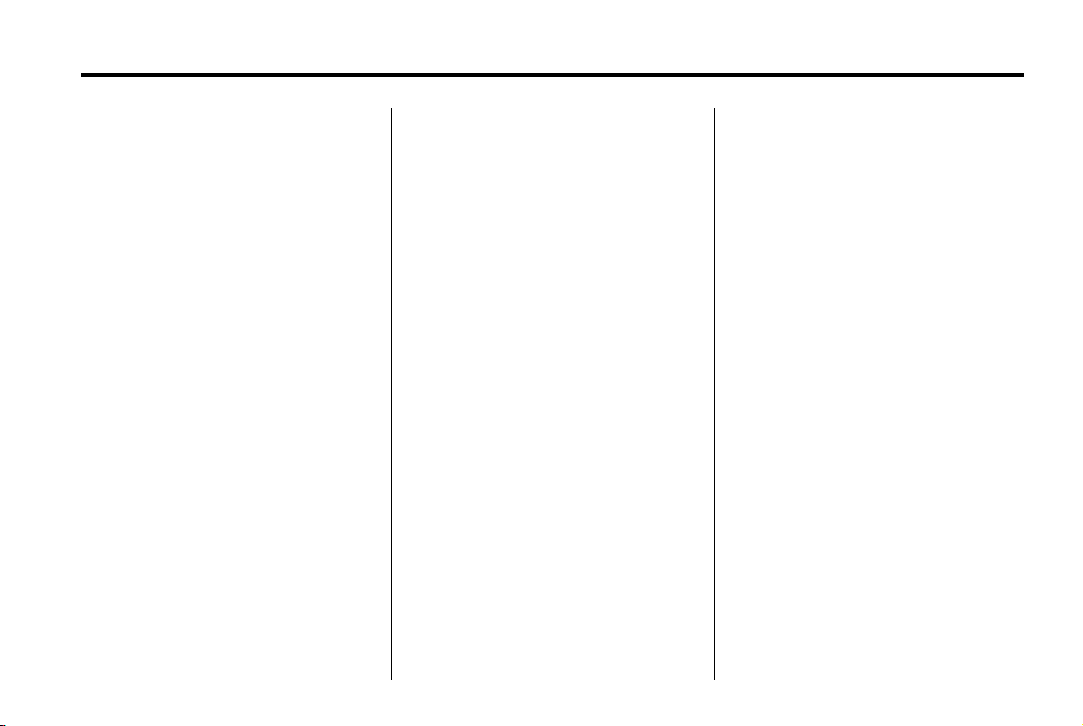
Black plate (1,1)
Chevrolet Cruze Owner Manual - 2012
In Brief 1-1
In Brief
Instrument Panel
Instrument Panel Overview . . . . 1-2
Initial Drive Information
Initial Drive Information . . . . . . . . 1-4
Remote Keyless Entry (RKE)
System . . . . . . .. . . . . . . . . . . . . . . 1-4
Remote Vehicle Start . . . . . . . . . 1-5
Door Locks . . . . . . . . . . . . . . . . . . . 1-6
Seat Adjustment . . . . . . . . . . . . . . 1-7
Heated Seats . . . . . . . . . . . . . . . . . 1-9
Head Restraint Adjustment . . . . 1-9
Safety Belts . . . . . . .. . . . . . . . . . . . 1-9
Passenger Sensing
System . . . . . . . . .. . . . . . . . . . . . 1-10
Mirror Adjustment . . . . . . . . . . . . 1-10
Steering Wheel
Adjustment . . . . . . . . . . . . . . . . . 1-11
Interior Lighting . . . . . . . . . . . . . . 1-11
Exterior Lighting . . . . . . . . . . . . . 1-12
Windshield Wiper/Washer .... 1-13
Climate Controls . . . . . .. . . . . . . 1-14
Transmission . . . . . . . . . . . . . . . . 1-15
Vehicle Features
Radio(s) . . . . . .. . . . . . . . . . . . . . . 1-15
Satellite Radio . . . . . . . . . . . . . . . 1-16
Portable Audio Devices . . . . . . 1-17
Bluetooth
Steering Wheel Controls . . . . . 1-17
Cruise Control . . . . . . . . . . . . . . . 1-18
Navigation System . . . . . . . .. . . 1-18
Driver Information
Center (DIC) . . . . . . . . . . . . . . . 1-18
Ultrasonic Parking Assist . . . . 1-19
Power Outlets . . . . . . . . . . . . . . . 1-19
®
. . . . . . . . . . . . . . . . . . . 1-17
Performance and Maintenance
Traction Control
System (TCS) . . . . . . . . . . . . . . 1-19
StabiliTrak
Tire Pressure Monitor . . . . . . . . 1-20
Tire Sealant and
Compressor Kit . . . . . . . . . . . .. 1-20
Engine Oil Life System . . . . . . 1-21
Driving for Better Fuel
Economy .... . . . . . . . . . . . . . . . 1-21
Roadside Assistance
Program . . . . . . . . . . .... . . . . . . 1-22
OnStar
®
System . . . . . . . . . 1-20
®
. . . . . . . . . . . . . . . . . . . . . 1-22
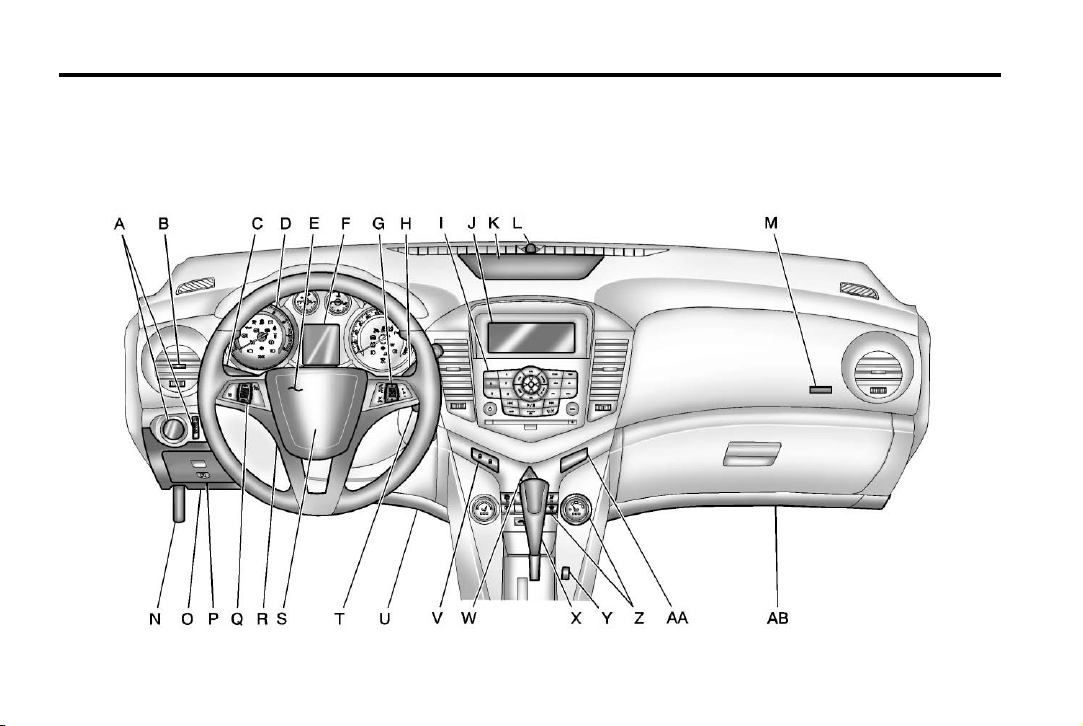
Black plate (2,1)
Chevrolet Cruze Owner Manual - 2012
1-2 In Brief
Instrument Panel
Instrument Panel Overview
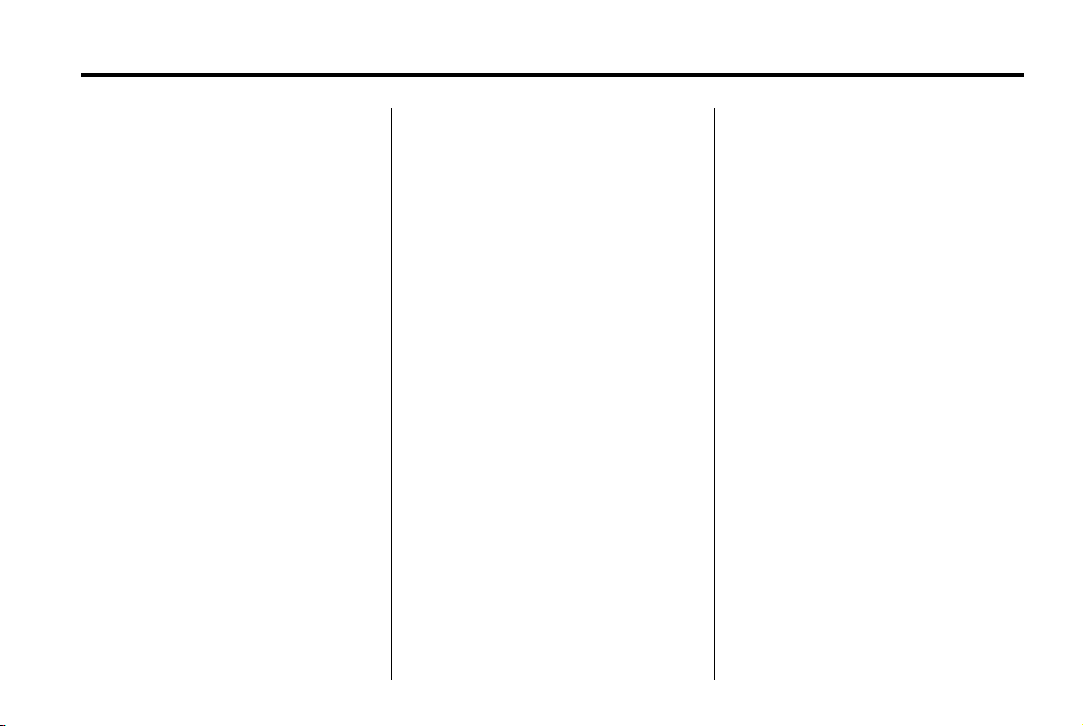
Black plate (3,1)
Chevrolet Cruze Owner Manual - 2012
In Brief 1-3
A. Exterior Lamp Controls on
page 6‑1.
Front Fog Lamps on page 6‑4
(If Equipped).
Instrument Panel Illumination
Control on page 6‑5.
B. Air Vents on page 8‑6.
C. Headlamp High/Low-Beam
Changer on page 6‑2.
Turn and Lane‐Change Lever.
See Turn and Lane-Change
Signals on page 6‑4.
Driver Information Center (DIC)
Buttons. See Driver Information
Center (DIC) on page 5‑23.
D. Instrument Cluster on page 5‑8.
E. Horn on page 5‑3.
F. Driver Information Center (DIC)
on page 5‑23.
G. Steering Wheel Controls on
page 5‑2.
H. Windshield Wiper/Washer on
page 5‑3.
I. Infotainment on page 7‑2.
Satellite Radio on page 7‑14
(If Equipped).
J. Infotainment Display Screen.
K. Instrument Panel Storage on
page 4‑1.
L. Light Sensor. See Automatic
Headlamp System on page 6‑3.
M. Passenger Airbag. See Where
Are the Airbags? on page 3‑21.
N. Hood Release. See Hood on
page 10‑4.
O. Data Link Connector (DLC)
(Out of View). See Malfunction
Indicator Lamp on page 5‑13.
P. Instrument Panel Fuse Block on
page 10‑40.
Q. Cruise Control on page 9‑40.
R. Steering Wheel Adjustment on
page 5‑2.
S. Driver Airbag. See Where Are
the Airbags? on page 3‑21.
T. Ignition Switch or Keyless
Ignition Button (If Equipped).
See Ignition Positions (Key
Access) on page 9‑15 or
Ignition Positions (Keyless
Access) on page 9‑18.
U. Driver Knee Airbag. See Where
Are the Airbags? on page 3‑21.
V. Power Door Locks on
page 2‑11.
W. Hazard Warning Flashers on
page 6‑3.
X. Shift Lever. See Automatic
Transmission on page 9‑29 or
Manual Transmission on
page 9‑33.
Y. Traction Control System (TCS)
on page 9‑37.
®
StabiliTrak
System on
page 9‑38.
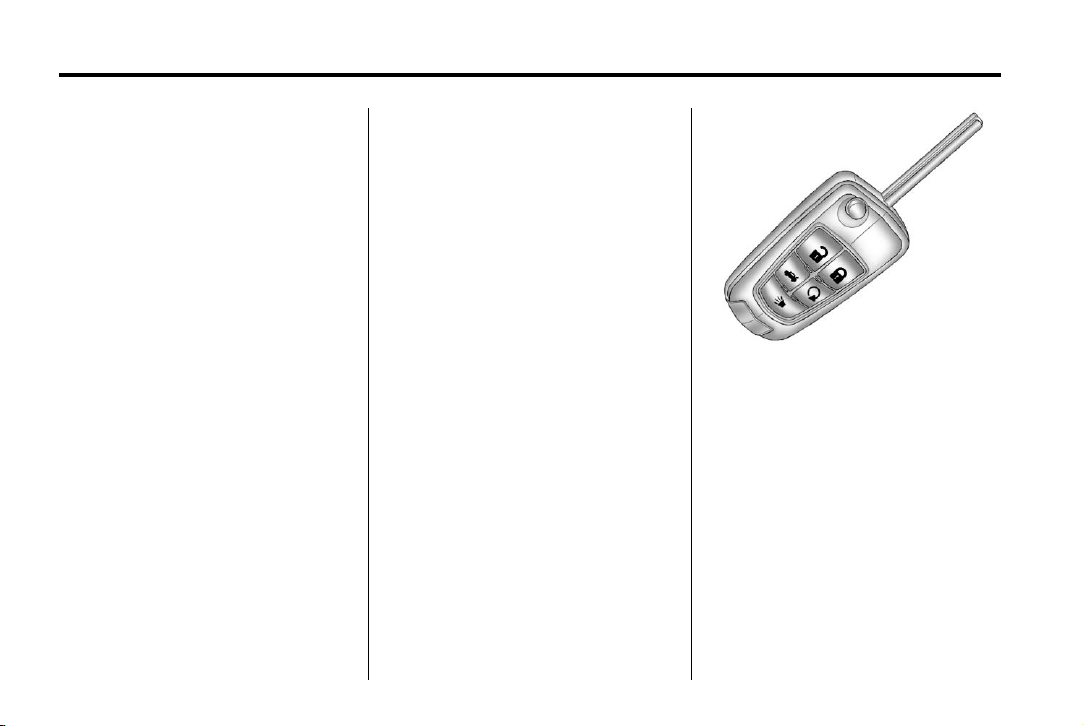
Black plate (4,1)
Chevrolet Cruze Owner Manual - 2012
1-4 In Brief
Z. Climate Control Systems on
page 8‑1 (If Equipped).
Automatic Climate Control
System on page 8‑3
(If Equipped).
Heated Front Seats on page 3‑7
(If Equipped).
AA. Passenger Airbag Status
Indicator on page 5‑12.
AB. Passenger Knee Airbag. See
Where Are the Airbags? on
page 3‑21.
Initial Drive Information
This section provides a brief
overview about some of the
important features that may or may
not be on your specific vehicle.
For more detailed information, refer
to each of the features which can be
found later in this owner manual.
Remote Keyless Entry (RKE) System
The Remote Keyless Entry (RKE)
transmitter will work up to 20 m
(65 ft) away from the vehicle.
RKE Transmitter with Remote
Start Shown
Press the key release button to
extend the key blade. The key can
be used for the ignition and all
locks.
Press
K to unlock the driver door or
all doors.
Q to lock all doors.
Press
Lock and unlock feedback can be
personalized. See Vehicle
Personalization on page 5‑34.
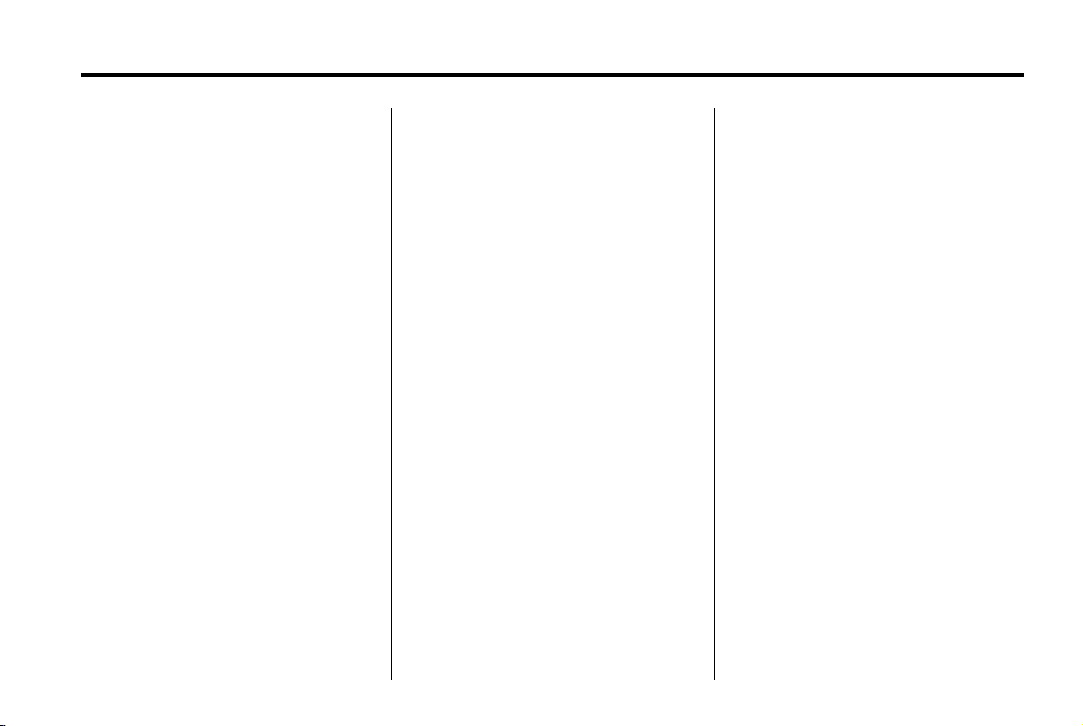
Black plate (5,1)
Chevrolet Cruze Owner Manual - 2012
In Brief 1-5
Press and hold V briefly to open
the trunk.
Press and hold
the vehicle.
Press and hold
two seconds to sound the
panic alarm.
7 again to cancel the
Press
panic alarm.
See Keys on page 2‑2 and Remote
Keyless Entry (RKE) System
Operation on page 2‑3.
7 briefly to locate
7 for at least
Remote Vehicle Start
For vehicles with this feature, the
engine can be started from outside
the vehicle.
Starting the Vehicle
1. Aim the RKE transmitter at
the vehicle.
2. Press and release
3. Immediately after completing
Step 2, press and hold
the turn signal lamps flash, or for
about two seconds if the vehicle
is not in view.
When the engine starts, the parking
lamps will turn on and remain on as
long as the engine is running. The
doors will be locked and the climate
control system may come on.
Q.
/ until
The engine will continue to run for
10 minutes. Repeat the steps for a
10-minute time extension. Remote
start can be extended only once.
Canceling a Remote Start
To cancel a remote start, do one of
the following:
.
Aim the RKE transmitter at
the vehicle and press and
hold
/ until the parking lamps
turn off.
.
Turn on the hazard warning
flashers.
.
Turn the vehicle on and then off.
See Remote Vehicle Start on
page 2‑9.
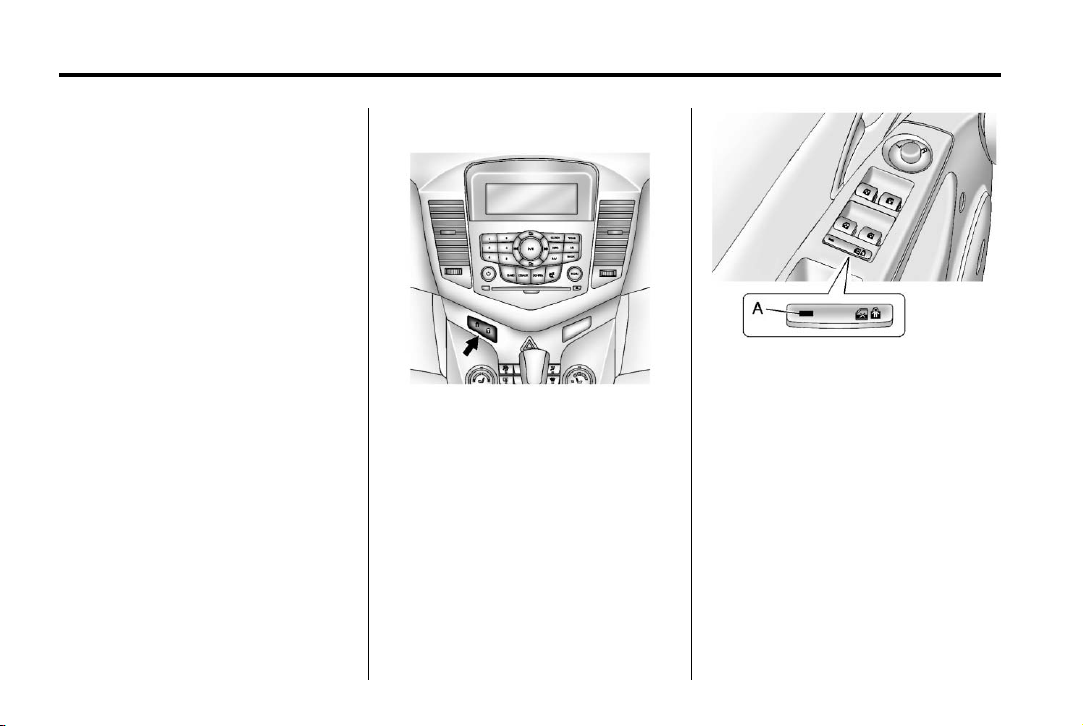
Black plate (6,1)
Chevrolet Cruze Owner Manual - 2012
1-6 In Brief
Door Locks
To lock or unlock the vehicle from
outside, use the Remote Keyless
Entry (RKE) transmitter or the key.
From inside the vehicle, use the
power door lock switch.
See Door Locks on page 2‑10.
Power Door Locks
The power door lock switch is on
the instrument panel.
K : Press to unlock the doors.
Q : Press to lock the doors.
See Power Door Locks on
page 2‑11.
Safety Locks
The rear door safety locks prevent
passengers from opening the rear
doors from inside the vehicle.
Press o { to activate the safety
locks on the rear doors. The LED
light (A) comes on when activated.
The rear door power windows are
also disabled.
Press
o { again to deactivate the
lockout switch.
If the LED light flashes, the feature
may not be working properly.
See Safety Locks on page 2‑12.
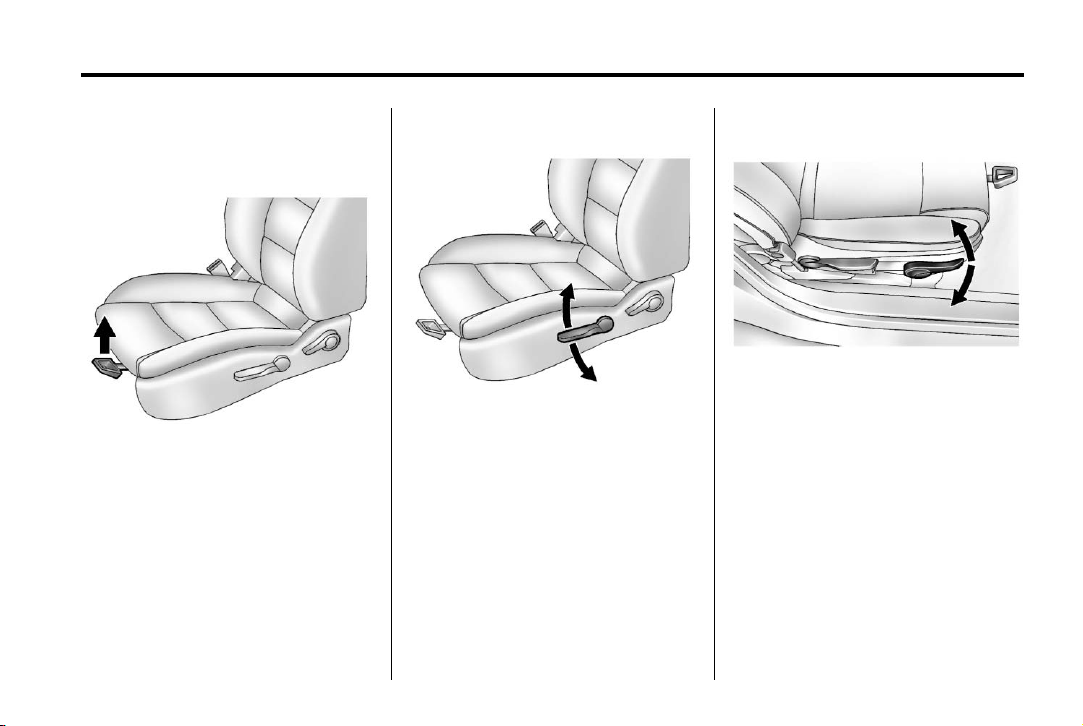
Black plate (7,1)
Chevrolet Cruze Owner Manual - 2012
In Brief 1-7
Seat Adjustment
Manual Front Seats
To adjust a manual seat:
1. Pull the handle at the front of
the seat.
2. Slide the seat to the desired
position and release the handle.
3. Try to move the seat back
and forth to be sure it is
locked in place.
Seat Height Adjuster
If available, move the lever up or
down to manually raise or lower
the seat.
Seat Cushion Tilt Feature
Six-Way Manual Seat Shown,
Four-Way Similar
If available, move the lever up or
down to raise or lower the front of
the seat cushion.
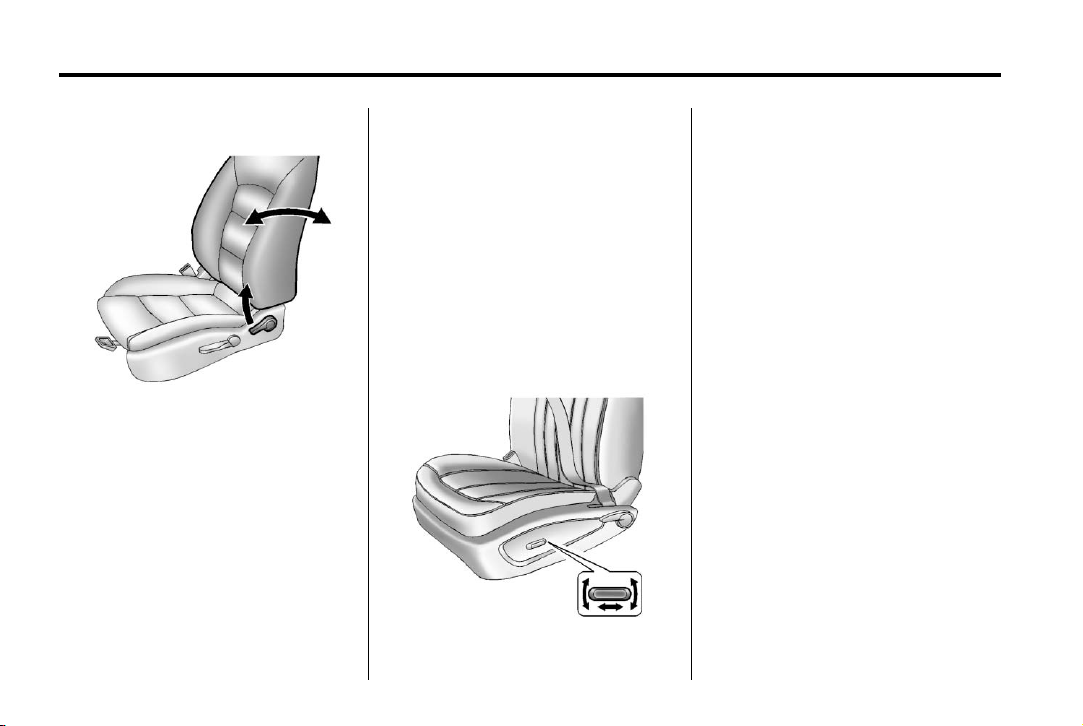
Black plate (8,1)
Chevrolet Cruze Owner Manual - 2012
1-8 In Brief
Reclining Seatbacks
To recline the seatback:
1. Lift the lever.
2. Move the seatback to the
desired position, then release
the lever to lock the seatback
in place.
3. Push and pull on the seatback to
make sure it is locked.
To return the seatback to an
upright position:
1. Lift the lever fully without
applying pressure to the
seatback, and the seatback
returns to the upright position.
2. Push and pull on the seatback to
make sure it is locked.
See Reclining Seatbacks on
page 3‑5.
Power Driver Seat
To adjust a power driver seat,
if equipped:
.
Move the seat forward or
rearward by sliding the control
forward or rearward.
.
Raise or lower the front part of
the seat cushion by moving the
front of the control up or down.
.
Raise or lower the entire seat by
moving the rear of the control up
or down.
See Power Seat Adjustment on
page 3‑4.
Rear Seats
The rear seatbacks can be folded.
For detailed instructions, see Rear
Seats on page 3‑8.
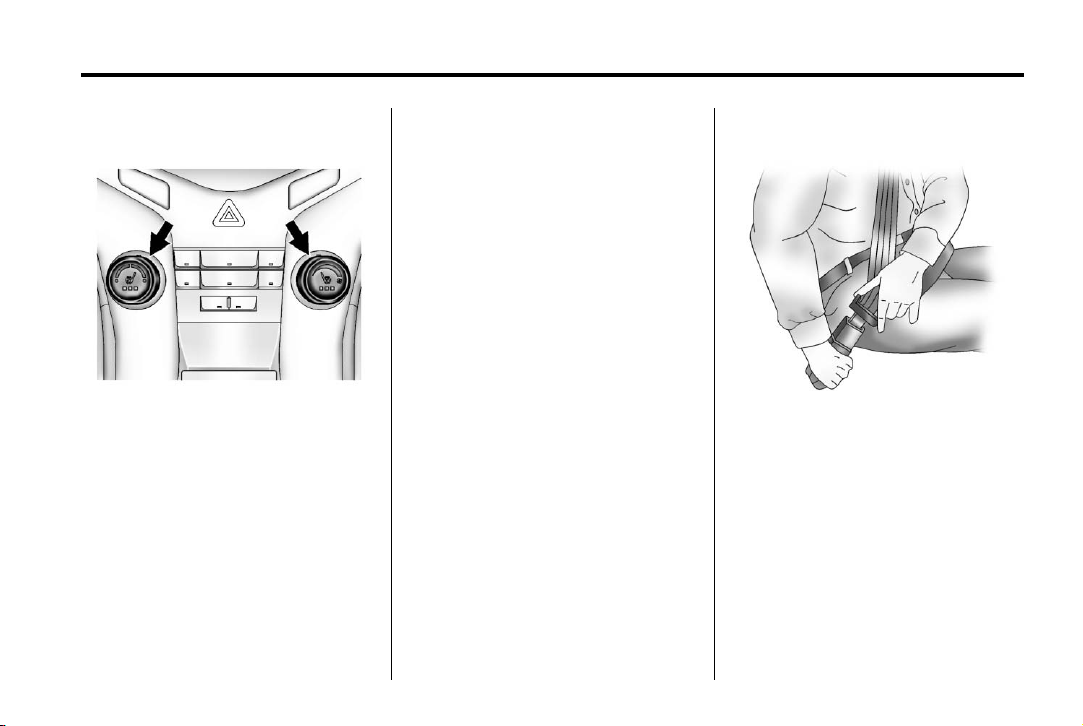
Black plate (9,1)
Chevrolet Cruze Owner Manual - 2012
In Brief 1-9
Heated Seats
On vehicles with heated front seats,
the controls are on the center
console. The engine must be
running to operate the heated seats.
L or M to heat the driver
Press
or passenger seat cushion and
seatback.
Press the control once for the
highest setting. With each press of
the control, the heated seat will
change to the next lower setting,
and then the off setting. Three lights
indicate the highest setting and
one light the lowest.
See Heated Front Seats on
page 3‑7 for more information.
Head Restraint Adjustment
Do not drive until the head restraints
for all occupants are installed and
adjusted properly.
To achieve a comfortable seating
position, change the seatback
recline angle as little as necessary
while keeping the seat and the
head restraint height in the
proper position.
For more information see Head
Restraints on page 3‑2 and Seat
Adjustment on page 3‑3.
Safety Belts
Refer to the following sections for
important information on how to
use safety belts properly:
.
Safety Belts on page 3‑10.
.
How to Wear Safety Belts
Properly on page 3‑11.
.
Lap-Shoulder Belt on page 3‑12.
.
Lower Anchors and Tethers for
Children (LATCH System) on
page 3‑41.
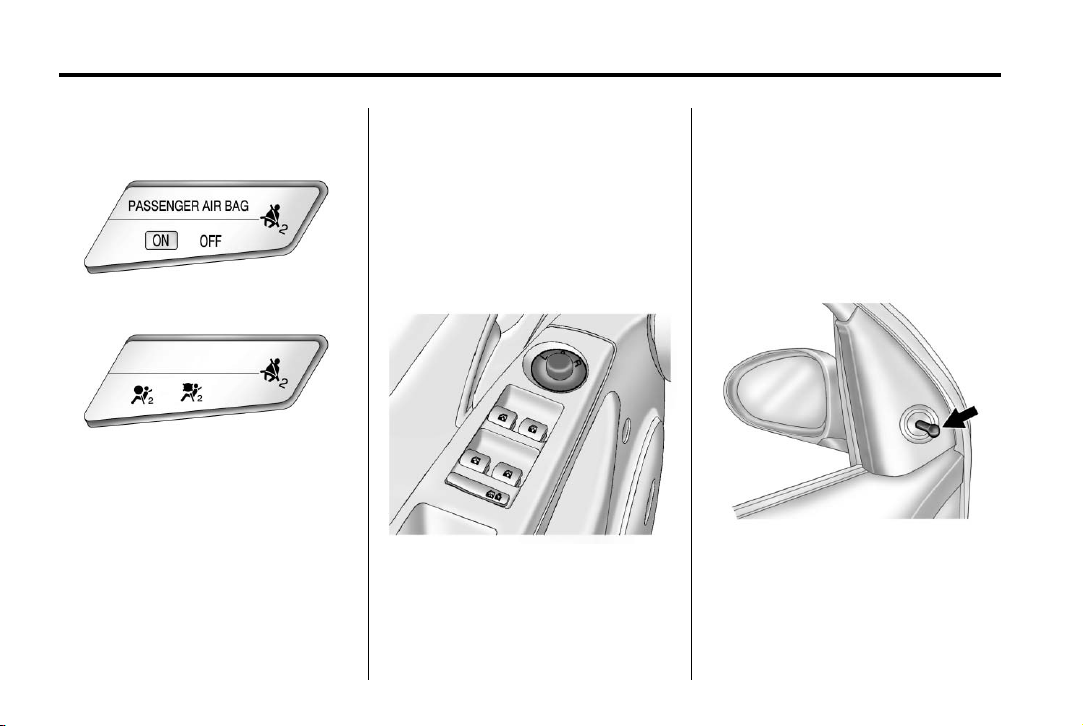
Black plate (10,1)
Chevrolet Cruze Owner Manual - 2012
1-10 In Brief
Passenger Sensing System
United States
Canada
The passenger sensing system
turns off the front outboard
passenger frontal airbag and knee
airbag under certain conditions.
No other airbag is affected by the
passenger sensing system. See
Passenger Sensing System on
page 3‑26 for important information.
The passenger airbag status
indicator will be visible on the
instrument panel when the vehicle is
started. See Passenger Airbag
Status Indicator on page 5‑12.
Mirror Adjustment
Exterior
Controls for the outside power
mirrors are on the driver door.
1. Turn the selector switch to
L (left) or R (right) to choose
the driver or passenger mirror.
2. Move the control to adjust
the mirror.
3. Turn the selector switch to the
O position to deselect the mirror.
See Power Mirrors on page 2‑16.
If the vehicle has heated mirrors,
see Heated Mirrors on page 2‑16.
Vehicles with a manual mirror
adjustment have controls next to
each mirror.
See Manual Mirrors on page 2‑16.
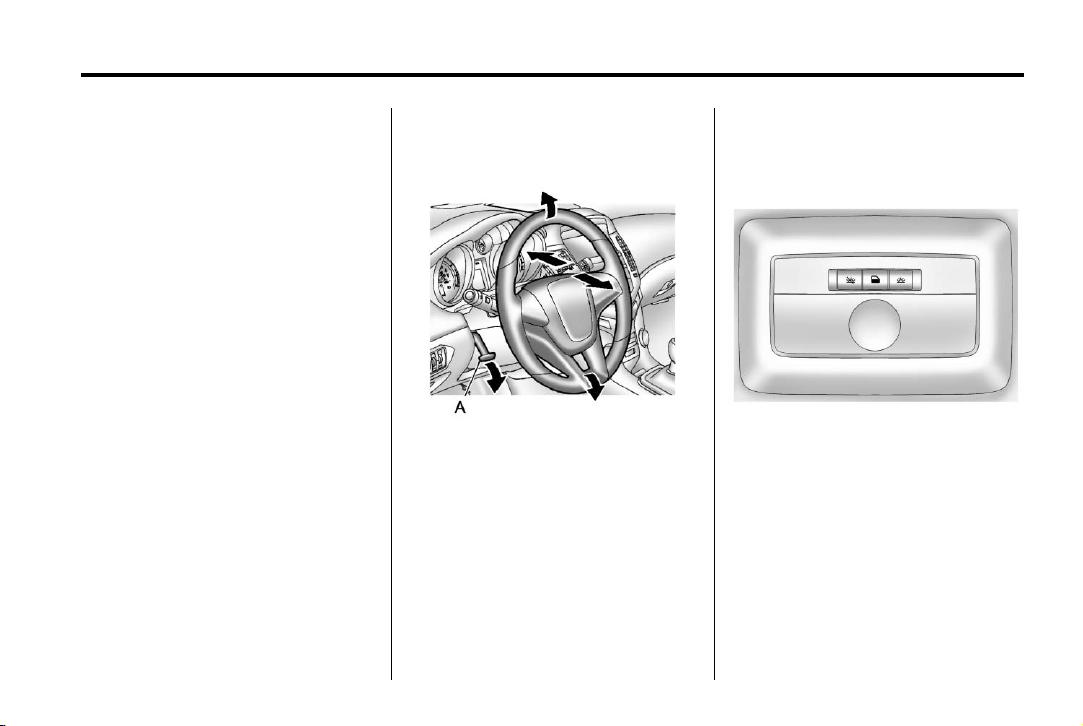
Black plate (11,1)
Chevrolet Cruze Owner Manual - 2012
In Brief 1-11
Interior
Adjust the inside rearview mirror by
moving it up and down or side to
side. Adjust the mirror to avoid glare
from the headlamps behind you.
Push the tab forward for daytime
use and pull it for nighttime use.
See Manual Rearview Mirror on
page 2‑17.
The vehicle may have an automatic
dimming inside rearview mirror.
Automatic dimming reduces the
glare of lights from behind the
vehicle. The dimming feature and
indicator light come on each time
the vehicle is started.
See Automatic Dimming Rearview
Mirror on page 2‑17.
Steering Wheel Adjustment
To adjust the steering wheel:
1. Pull the lever (A) down.
2. Move the steering wheel up
or down.
3. Pull or push the steering wheel
closer or away from you.
4. Push the lever (A) up to lock the
steering wheel in place.
Do not adjust the steering wheel
while driving.
Interior Lighting
Dome Lamps
The dome lamp controls are located
in the headliner.
( : Press to turn the lamps off,
even when a door is open.
H : Press to turn the lamps on
automatically when a door is
opened.
' : Press to turn on the
dome lamps.
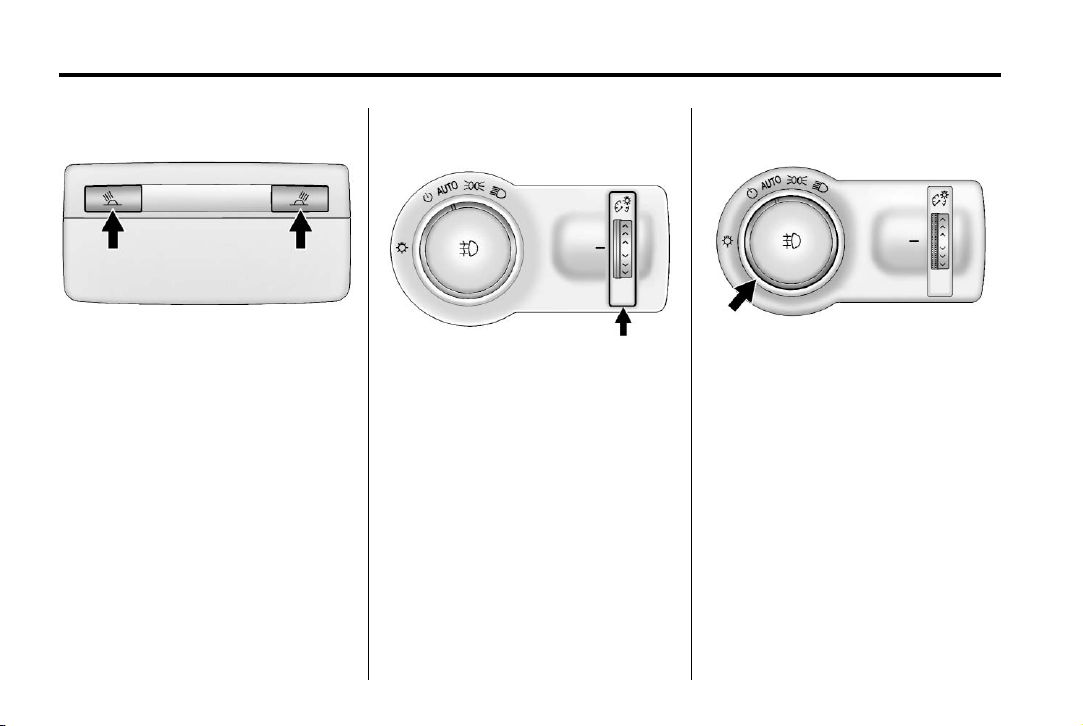
Black plate (12,1)
Chevrolet Cruze Owner Manual - 2012
1-12 In Brief
Reading Lamps
The reading lamps are located in
the overhead console.
# or $ : Press the button near
each lamp to turn it on or off.
Instrument Panel Illumination
Control
This feature controls the brightness
of the instrument panel controls and
infotainment display screen. The
thumbwheel is located to the left of
the steering column on the
instrument panel.
D (Instrument Panel
Brightness): Turn the thumbwheel
up or down and hold, to brighten or
dim the instrument panel controls
and infotainment display screen.
Exterior Lighting
The exterior lamps control is located
on the instrument panel to the
outboard side of the steering
column.
O : Briefly turn to this position to
turn the automatic light control off or
on again.
AUTO: Turns the headlamps on
automatically at normal brightness,
together with the parking lamps,
taillamps, license plate lamps,
sidemarker lamps, and instrument
panel lights.
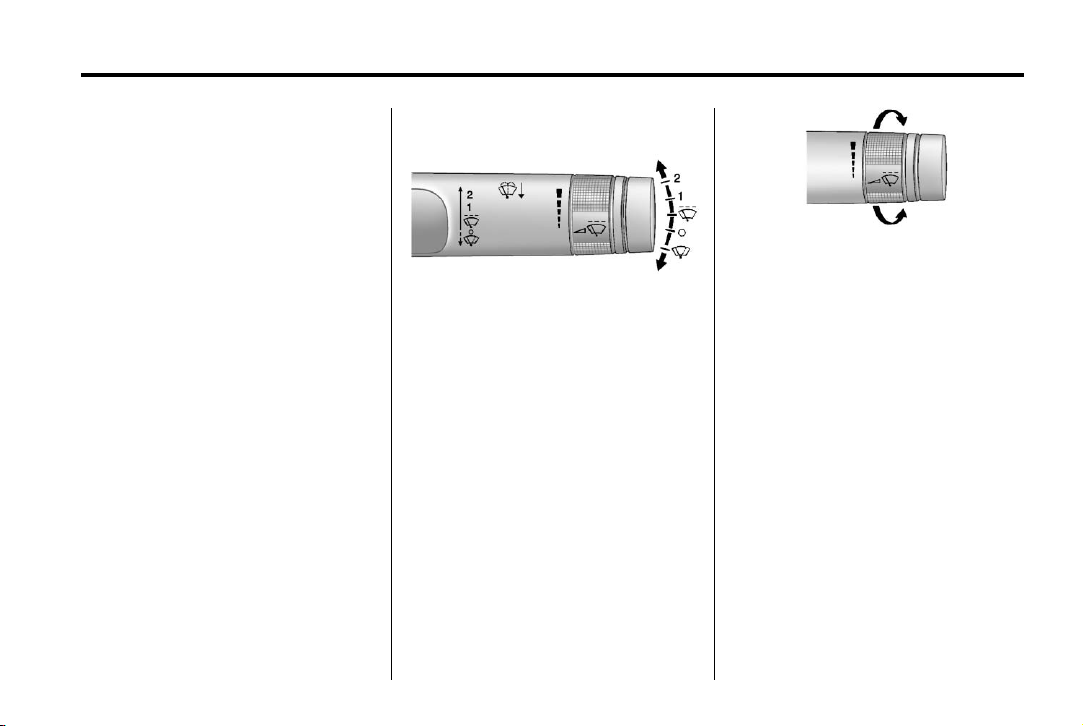
Black plate (13,1)
Chevrolet Cruze Owner Manual - 2012
In Brief 1-13
; : Turns on the parking lamps,
taillamps, license plate lamps,
sidemarker lamps, and instrument
panel lights.
5 : Turns on the headlamps,
parking lamps, taillamps, license
plate lamps, sidemarker lamps, and
instrument panel lights. A warning
chime sounds if the driver door is
opened when the ignition switch is
off and the headlamps are on.
# : For vehicles with fog lamps,
press to turn the lamps on or off.
For more information, see:
.
Exterior Lamp Controls on
page 6‑1.
.
Daytime Running Lamps (DRL)
on page 6‑2.
.
Front Fog Lamps on page 6‑4.
Windshield Wiper/Washer
The windshield wiper lever is on the
side of the steering column. With
the ignition in ACC/ACCESSORY or
ON/RUN, move the windshield
wiper lever to select the wiper
speed.
2: Fast wipes.
1: Slow wipes.
3 : Turn the band up for more
frequent wipes or down for less
frequent wipes.
9 : Turns the windshield
wipers off.
3 : Briefly move the wiper lever
down for a single wipe or hold down
for several wipes.
Windshield Washer
Pull the windshield wiper lever to
spray windshield washer fluid and
activate the wipers.
See Windshield Wiper/Washer on
page 5‑3.
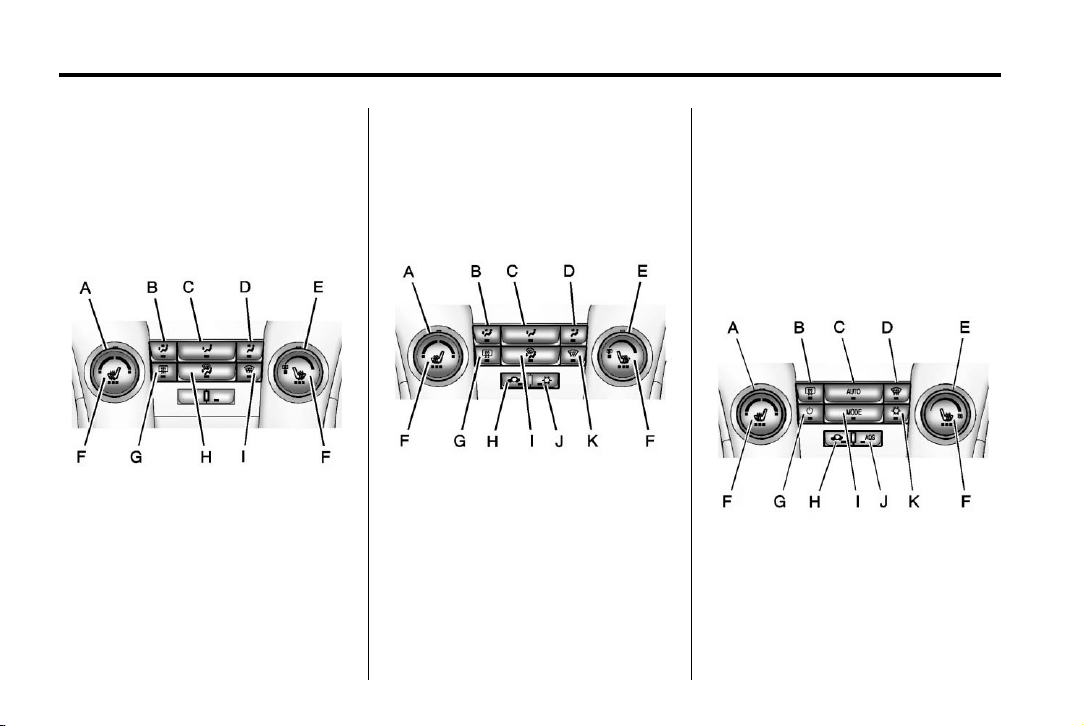
Black plate (14,1)
Chevrolet Cruze Owner Manual - 2012
1-14 In Brief
Climate Controls
The heating, cooling, defrosting, and
ventilation for the vehicle can be
controlled with these systems.
Vehicles without Air Conditioning
A. Temperature Control
B. Bi-level Air Mode
C. Floor Air Mode
D. Vent Air Mode
E. Fan Control
F. Driver and Passenger Heated
Seats (If Equipped)
G. Rear Window Defogger
H. Defog
I. Defrost
Vehicles with Air Conditioning
A. Temperature Control
B. Bi-level Air Mode
C. Floor Air Mode
D. Vent Air Mode
E. Fan Control
F. Driver and Passenger Heated
Seats (If Equipped)
G. Rear Window Defogger
H. Recirculation
I. Defog
J. Air Conditioning
K. Defrost
Automatic Climate Control System
A. Temperature Control
B. Rear Window Defogger
C. AUTO (Automatic Operation)
D. Defrost
E. Fan Control
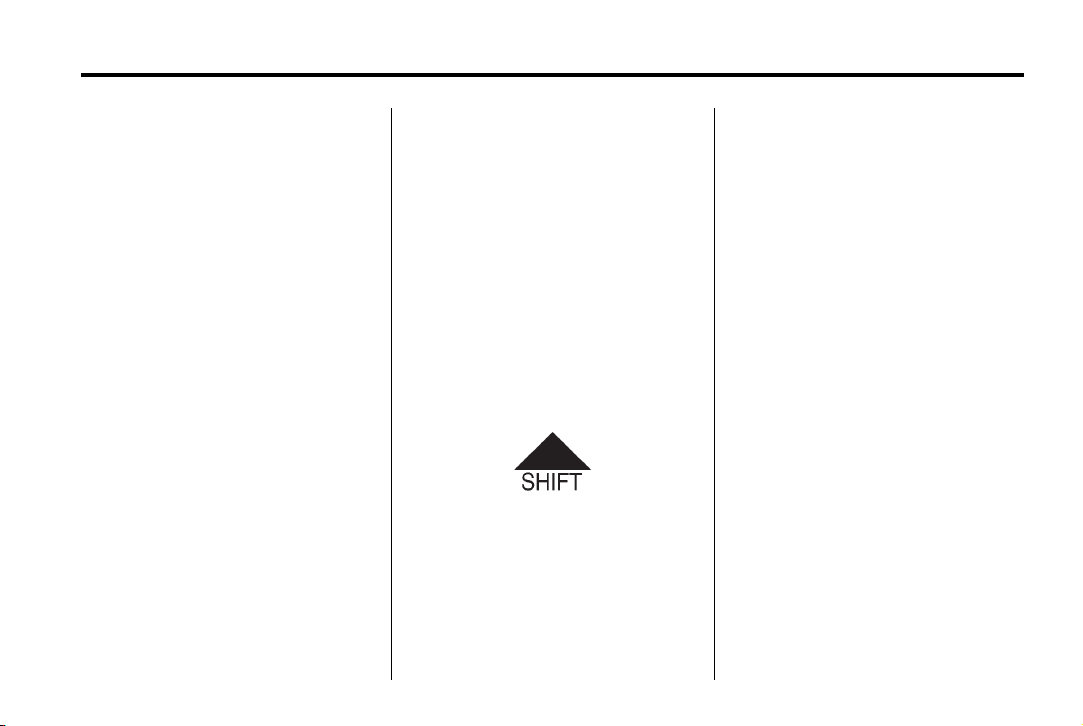
Black plate (15,1)
Chevrolet Cruze Owner Manual - 2012
In Brief 1-15
F. Driver and Passenger Heated
Seats (If Equipped)
G. Power
H. Recirculation
I. MODE (Air Delivery Mode)
J. AQS (Air Quality Sensor)
K. Air Conditioning
See Climate Control Systems on
page 8‑1 or Automatic Climate
Control System on page 8‑3
(If Equipped).
Transmission
Manual Mode
Driver Shift Control (DSC) allows
the automatic transmission to be
shifted similar to a manual
transmission.
Electronic Range Select (ERS)
allows for the selection of a range
of gears.
See Manual Mode on page 9‑31.
Up‐Shift Light
If the vehicle has a manual
transmission, it will have an up-shift
light that indicates when to shift to
the next higher gear for the best fuel
economy.
See Manual Transmission on
page 9‑33.
Vehicle Features
Radio(s)
: Press to turn the system on
O
and off. Turn to increase or
decrease the volume.
BAND: Press to choose between
FM, AM, or XM™, if equipped.
MENU: Turn to select radio
stations. Press to select a menu.
g : Press to seek the previous
station or track.
l : Press to seek the next station
or track.
Buttons 1 to 6: Press to save and
select favorite stations.
INFO: Press to show available
information about the current
station or track.
For more information about these
and other radio features, see
Operation on page 7‑6.
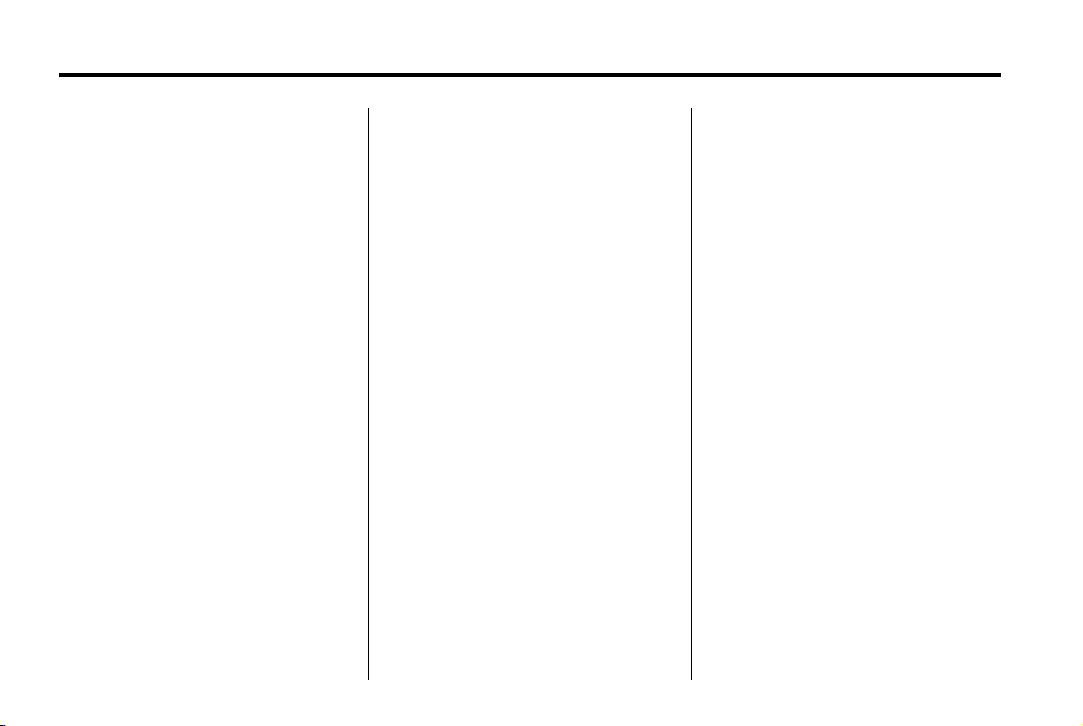
Black plate (16,1)
Chevrolet Cruze Owner Manual - 2012
1-16 In Brief
Storing a Favorite Station
Stations from all bands can be
stored in the favorite lists in any
order. Up to six stations can be
stored in each favorite page and the
number of available favorite pages
can be set.
To store the station to a position in
the list, press the corresponding
numeric button 1 to 6 until a beep
is heard.
For more information, see “Storing a
Station as a Favorite” in AM-FM
Radio on page 7‑12.
Setting the Clock
Adjusting the Time
The clock menu can be only be
used with the radio on while in ON/
RUN or ACC/ACCESSORY.
1. Press the CONFIG button and
select Time Settings.
2. Select Set Time.
3. Turn the MENU knob to adjust
the highlighted number.
4. Press the MENU knob to select
the next number.
5. To save the time and return to
the Time Settings menu, press
the BACK button at any time or
press the MENU knob after
adjusting the minutes.
Setting the 12/24 Hour Format
1. Press the CONFIG button and
select Time Settings.
2. Highlight 12/24 Hour Format.
3. Press the MENU knob to select
the 12 hour or 24 hour display
format.
See Clock on page 5‑5.
Satellite Radio
Vehicles with an XM™ sxatellite
radio tuner and a valid XM satellite
radio subscription can receive
XM programming.
XM Satellite Radio Service
XM is a satellite radio service based
in the 48 contiguous United States
and 10 Canadian provinces. XM
satellite radio has a wide variety of
programming and commercial-free
music, coast to coast, and in
digital-quality sound. A fee is
required to receive the XM service.
For more information refer to:
.
www.xmradio.com or call
1-800-929-2100 (U.S.).
.
www.xmradio.ca or call
1-877-438-9677 (Canada).
For more information, see Satellite
Radio on page 7‑14.
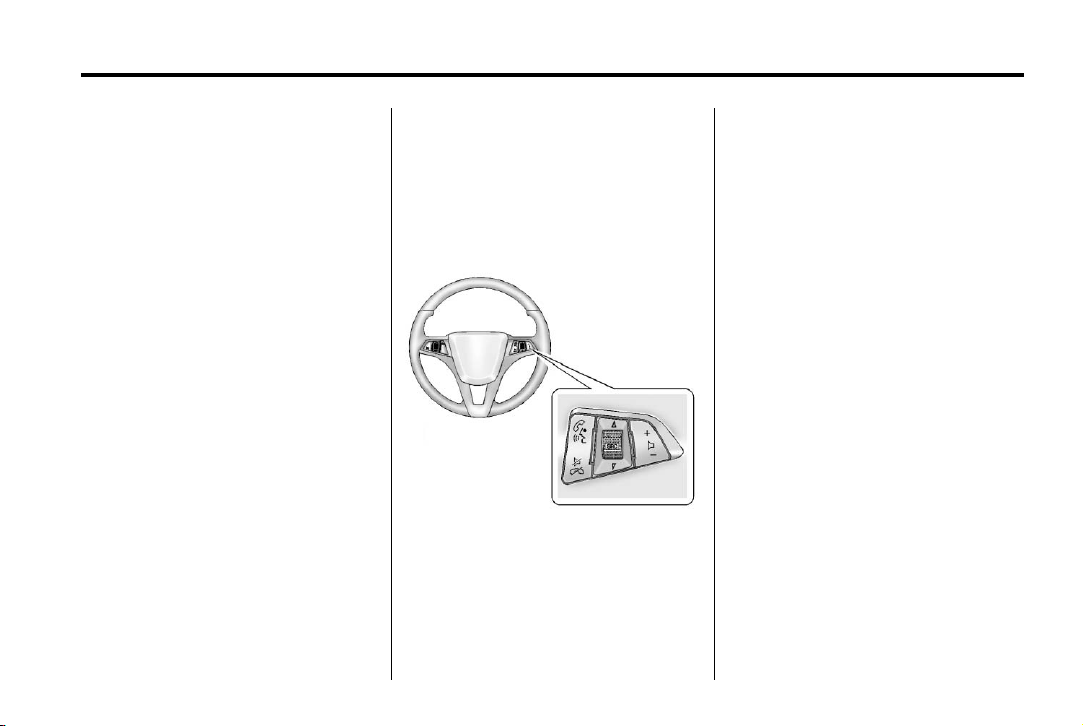
Black plate (17,1)
Chevrolet Cruze Owner Manual - 2012
In Brief 1-17
Portable Audio Devices
Some vehicles have a 3.5 mm
(1/8 in) auxiliary input and a USB
port located in the center console.
External devices such as iPods
laptop computers, MP3 players,
CD changers, and USB storage
devices may be connected,
depending on the audio system.
For more information, see Auxiliary
Devices on page 7‑20.
Bluetooth
The Bluetooth system allows users
with a Bluetooth-enabled cell phone
to make and receive hands-free
calls using the vehicle audio
system, microphone, and controls.
The Bluetooth-enabled cell phone
must be paired with the in-vehicle
Bluetooth system before it can be
used in the vehicle. Not all phones
will support all functions.
®
®
,
See Bluetooth (Overview) on
page 7‑23 or Bluetooth
(Infotainment Controls) on
page 7‑25 or Bluetooth (Voice
Recognition) on page 7‑29.
Steering Wheel Controls
For vehicles with audio steering
wheel controls, some audio controls
can be adjusted at the steering
wheel.
b / g : Press to interact with the
available Bluetooth, OnStar,
or navigation system.
$ / i : Press to silence the
vehicle speakers only. Press again
to turn the sound on. For vehicles
with OnStar or Bluetooth systems,
press to reject an incoming call,
or to end a current call.
_ SRC ^ : Turn _ or ^ to select a
radio band or audio source.
Press
_ or ^ to select the next or
previous favorite radio station, CD,
or MP3 track.
Press SRC to change between
radio and CD or DVD.
x −: Press + to increase or − to
+
decrease the volume.
For more information, see Steering
Wheel Controls on page 5‑2.
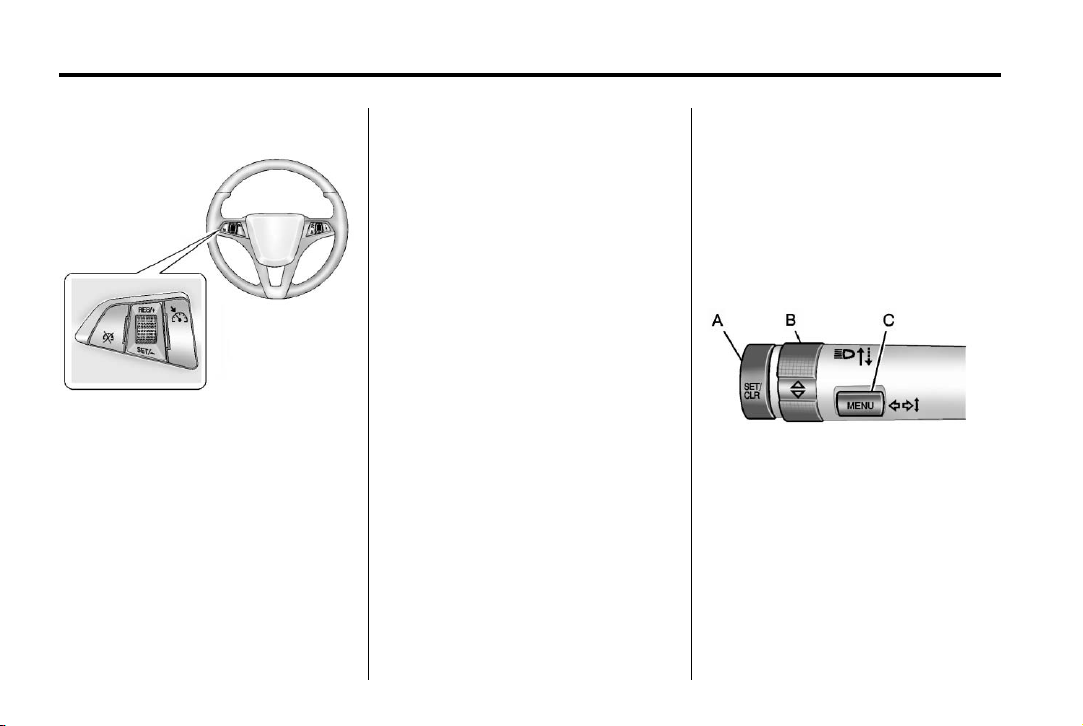
Black plate (18,1)
Chevrolet Cruze Owner Manual - 2012
1-18 In Brief
Cruise Control
For vehicles with cruise control:
1 : Press to turn the cruise control
system on and off.
RES/+ : Move the thumbwheel up
to resume a previously set speed or
to accelerate.
SET/− : Move the thumbwheel
down to set a speed or to make the
vehicle decelerate.
* : Press to disengage cruise
control without erasing the set
speed from memory.
See Cruise Control on page 9‑40.
Navigation System
If the vehicle has a navigation
system, there is a separate
navigation system manual that
includes information on the radio,
audio players, and navigation
system.
The navigation system provides
detailed maps of most major
freeways and roads. After a
destination has been set, the
system provides turn-by-turn
instructions for reaching the
destination. In addition, the system
can help locate a variety of points of
interest (POIs), such as banks,
airports, restaurants, and more.
See the navigation system manual
for more information.
Driver Information Center (DIC)
The DIC display is located in the
center of the instrument panel
cluster. It shows the status of many
vehicle systems. The controls for
the DIC are located on the turn
signal lever.
A. SET/CLR: Press to set or clear
the menu item when it is
displayed.
B.
w x: Use the thumbwheel to
scroll through the items in
each menu.
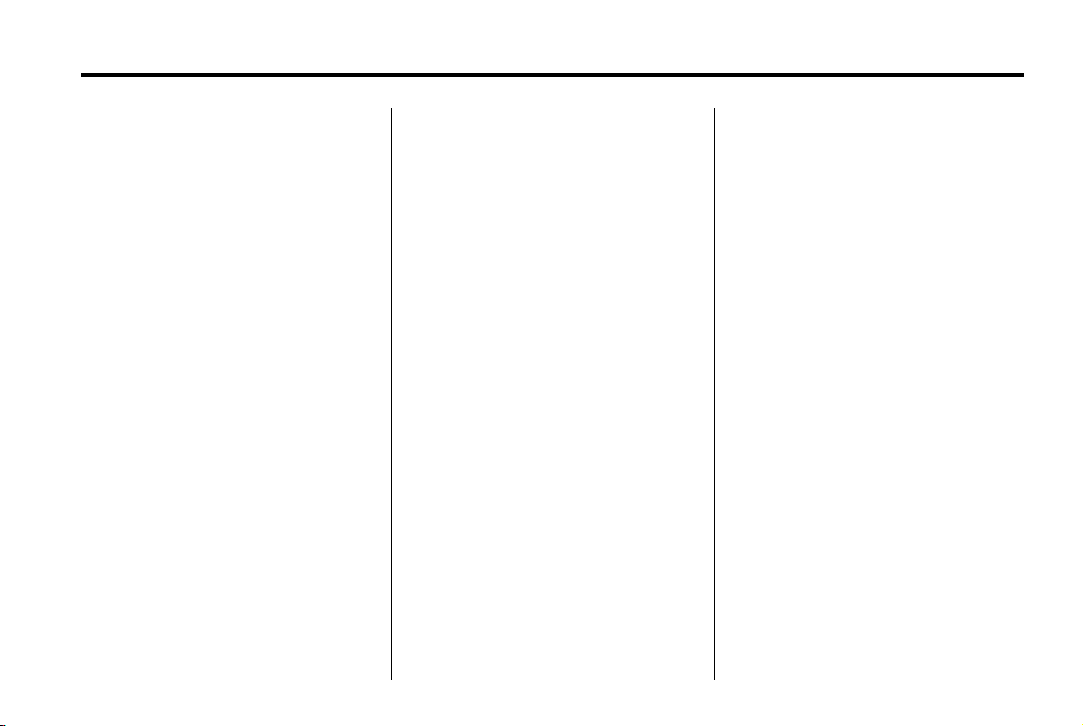
Black plate (19,1)
Chevrolet Cruze Owner Manual - 2012
In Brief 1-19
C. MENU: Press to display the
Trip/Fuel menu and the Vehicle
Information menu. This button is
also used to return to or exit the
last screen displayed on
the DIC.
For more information, see Driver
Information Center (DIC) on
page 5‑23.
Ultrasonic Parking Assist
If available, Ultrasonic Rear Parking
Assist (URPA) uses sensors on the
rear bumper to detect objects while
parking the vehicle. It operates at
speeds less than 8 km/h (5 mph).
URPA uses audible beeps to
provide distance and system
information.
Keep the sensors on the vehicle's
rear bumper clean to ensure proper
operation.
See Ultrasonic Parking Assist on
page 9‑42 for more information.
Power Outlets
The accessory power outlets can be
used to plug in electrical equipment,
such as a cell phone or MP3 player.
There is one accessory power outlet
located on the center floor console
and one on the rear of the center
floor console. These outlets are
powered when the key is in ON/
RUN or ACC/ACCESSORY, or until
the driver door is opened within
10 minutes of turning off the vehicle.
See Retained Accessory Power
(RAP) on page 9‑23.
See Power Outlets on page 5‑5.
Performance and Maintenance
Traction Control System (TCS)
The traction control system limits
wheel spin. The system is on when
the vehicle is started.
.
To turn off traction control, press
and release
console.
appropriate DIC message
displays. See Vehicle Messages
(Canada Base Level) on
page 5‑28 or Vehicle Messages
(Canada Uplevel and United
States) on page 5‑28.
.
Press and release g again to
turn traction control back on.
For more information, see Traction
Control System (TCS) on
page 9‑37.
g located on the
i illuminates and the
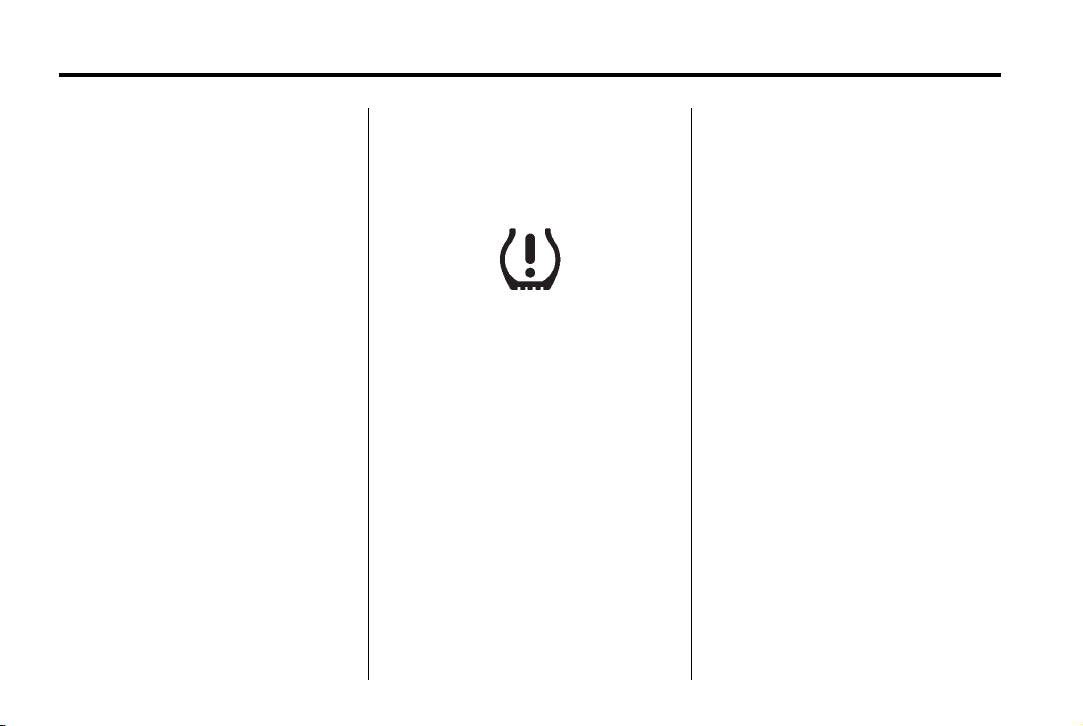
Black plate (20,1)
Chevrolet Cruze Owner Manual - 2012
1-20 In Brief
StabiliTrak®System
The StabiliTrak system assists with
directional control of the vehicle in
difficult driving conditions. The
system is on when the vehicle is
started.
.
To turn off both Traction Control
and StabiliTrak, press and
hold
g until g and i illuminate
and the appropriate DIC
message displays. See Vehicle
Messages (Canada Base Level)
on page 5‑28 or Vehicle
Messages (Canada Uplevel and
United States) on page 5‑28.
.
Press g again to turn on both
systems.
For more information, see
StabiliTrak
®
System on page 9‑38.
Tire Pressure Monitor
This vehicle may have a Tire
Pressure Monitor System (TPMS).
The TPMS warning light alerts you
to a significant loss in pressure of
one of the vehicle's tires. If the
warning light comes on, stop as
soon as possible and inflate the
tires to the recommended pressure
shown on the Tire and Loading
Information label. See Vehicle Load
Limits on page 9‑10. The warning
light will remain on until the tire
pressure is corrected.
During cooler conditions, the low tire
pressure warning light may appear
when the vehicle is first started and
then turn off. This may be an early
indicator that the tire pressures are
getting low and the tires need to be
inflated to the proper pressure.
The TPMS does not replace normal
monthly tire maintenance. It is the
driver’s responsibility to maintain
correct tire pressures.
See Tire Pressure Monitor System
on page 10‑50.
Tire Sealant and Compressor Kit
This vehicle may come with a spare
tire and tire changing equipment or
a tire sealant and compressor kit.
The kit can be used to temporarily
seal small punctures in the tread
area of the tire.
See Tire Sealant and Compressor
Kit on page 10‑65 for complete
operating information.
If the vehicle came with a spare tire
and tire changing equipment, see If
a Tire Goes Flat on page 10‑63.
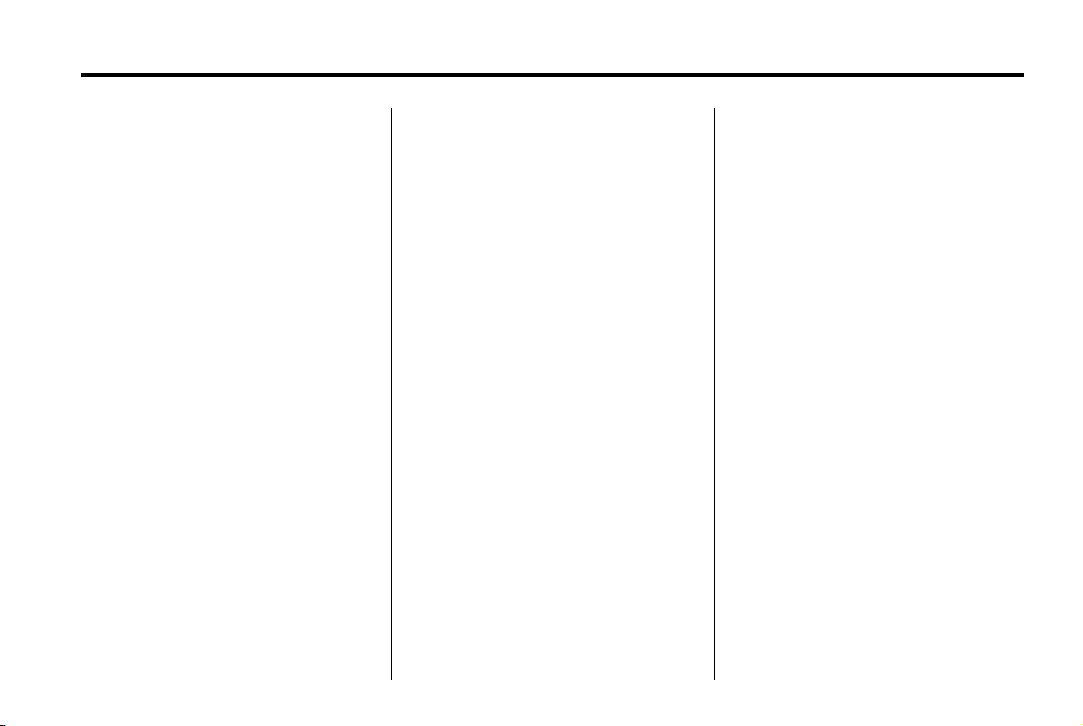
Black plate (21,1)
Chevrolet Cruze Owner Manual - 2012
Engine Oil Life System
The engine oil life system calculates
engine oil life based on vehicle use
and displays the CHANGE ENGINE
OIL SOON DIC message or
Code 82 DIC message when it is
necessary to change the engine oil
and filter.
Remember, the Oil Life display
must be reset after each oil change.
It will not reset itself. Also, be
careful not to reset the Oil Life
display accidentally at break="2"
any time other than when the oil has
just been changed. It cannot be
reset accurately until the next oil
change. To reset the engine oil life
system press the
SET button while the Oil Life display
is active.
Resetting the Oil Life System
1. Using the DIC MENU button and
thumbwheel, scroll until you
reach REMAINING OIL LIFE on
the DIC (oil can symbol with
% sign for Canada).
2. Press the SET button to reset
the oil life at 100%. When
prompted, use the thumbwheel
to highlight YES or NO. Press
the SET/CLEAR button to
confirm.
Be careful not to reset the oil life
display accidentally at any time
other than after the oil is changed.
It cannot be reset accurately.
See Engine Oil Life System on
page 10‑12.
Driving for Better Fuel Economy
Driving habits can affect fuel
mileage. Here are some driving tips
to get the best fuel economy
possible.
.
Avoid fast starts and accelerate
smoothly.
.
Brake gradually and avoid
abrupt stops.
In Brief 1-21
.
Avoid idling the engine for long
periods of time.
.
When road and weather
conditions are appropriate, use
cruise control.
.
Always follow posted speed
limits or drive more slowly when
conditions require.
.
Keep vehicle tires properly
inflated.
.
Combine several trips into a
single trip.
.
Replace the vehicle's tires with
the same TPC Spec number
molded into the tire's sidewall
near the size.
.
Follow recommended scheduled
maintenance.
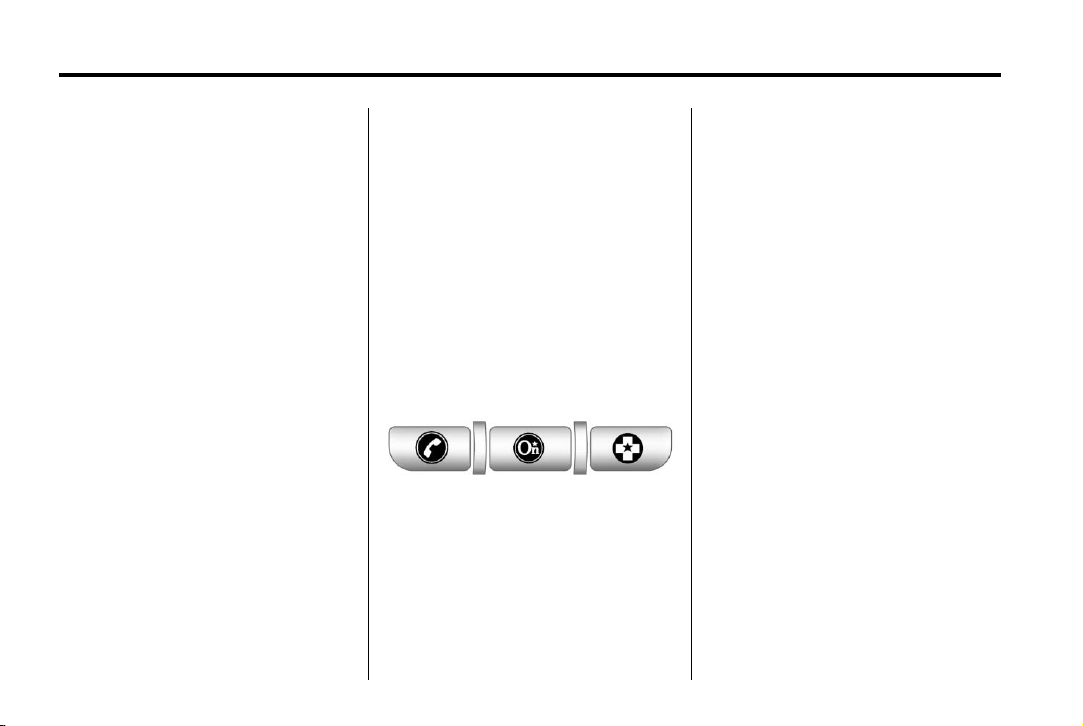
Black plate (22,1)
Chevrolet Cruze Owner Manual - 2012
1-22 In Brief
Roadside Assistance Program
U.S.: 1-800-243-8872
TTY Users: 1-888-889-2438
Canada: 1-800-268-6800
As the owner of a new Chevrolet,
you are automatically enrolled in the
Roadside Assistance program.
See Roadside Assistance Program
on page 13‑6 for more information.
Roadside Assistance and OnStar
If you have an active OnStar
subscription, press the
and the current GPS location will be
sent to an OnStar advisor who will
assess your problem, contact
Roadside Assistance, and relay
your exact location to get the help
you need.
Q button
Online Owner Center
The Online Owner Center is a
complimentary service that includes
online service reminders, vehicle
maintenance tips, online owner
manual, special privileges,
and more.
Sign up today at:
www.chevyownercenter.com
(U.S.) or www.gm.ca (Canada).
OnStar
For vehicles with an active OnStar
subscription, OnStar uses several
innovative technologies and live
Advisors to provide a wide range
of safety, security, navigation,
diagnostics, and calling services.
®
Automatic Crash Response
In a crash, built‐in sensors
automatically alert an OnStar
Advisor who is immediately
connected to the vehicle to see
if you need help.
How OnStar Service Works
Q : Push this blue button to
connect to a specially trained
OnStar Advisor to verify your
account information and to
answer questions.
] : Push this red emergency
button to get priority help from
specially trained OnStar Emergency
Advisors.
X : Push this button for hands‐free,
voice‐activated calling and to give
voice commands for Hands‐Free
Calling and Turn‐by‐Turn
Navigation.
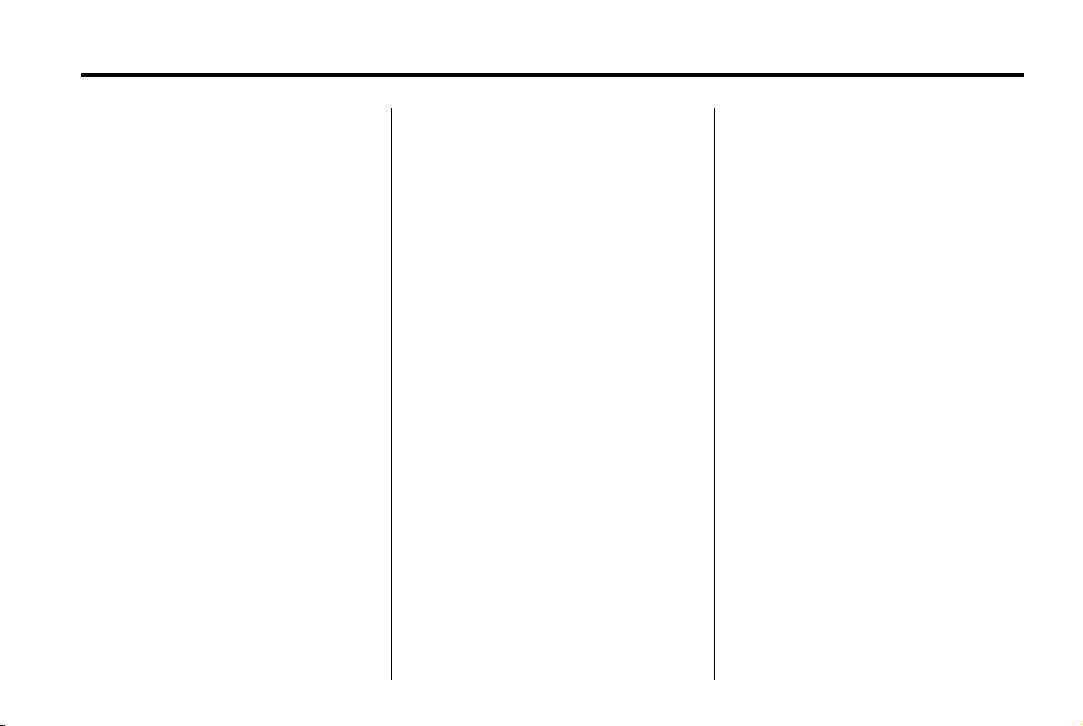
Black plate (23,1)
Chevrolet Cruze Owner Manual - 2012
In Brief 1-23
Automatic Crash Response,
Emergency Services, Crisis Assist,
Stolen Vehicle Assistance, Vehicle
Diagnostics, Remote Door Unlock,
Roadside Assistance, Turn‐by‐Turn
Navigation, and Hands‐Free Calling
are available on most vehicles. Not
all OnStar services are available on
all vehicles. For more information,
see the OnStar Owner's Guide; visit
www.onstar.com (U.S.) or
www.onstar.ca (Canada); contact
OnStar at 1-888-4-ONSTAR
(1‐888‐466‐7827) or TTY
1‐877‐248‐2080; or push
the
Q button to speak with an
OnStar Advisor 24 hours a day,
seven days a week.
For a full description of OnStar
services and system limitations, see
the OnStar Owner's Guide in the
glove box.
OnStar service is subject to the
OnStar Terms and Conditions
included in the OnStar Glove
Box Kit.
OnStar service requires wireless
communication networks and the
Global Positioning System (GPS)
satellite network. Not all OnStar
services are available everywhere
or on all vehicles at all times.
OnStar service cannot work unless
the vehicle is in a place where
OnStar has an agreement with a
wireless service provider for service
in that area, and the wireless
service provider has coverage,
network capacity, reception, and
technology compatible with OnStar's
service. Service involving location
information about the vehicle cannot
work unless GPS signals are
available, unobstructed, and
compatible with the OnStar
hardware. The vehicle must have a
working electrical system and
adequate battery power for the
OnStar equipment to operate.
OnStar service may not work if the
OnStar equipment is not properly
installed or you have not maintained
it even if the vehicle is in good
working order and in compliance
with all government regulations.
If you try to add, connect, or modify
any equipment or software in the
vehicle, OnStar service may not
work. Other problems beyond
OnStar's control may prevent
service to you, such as hills, tall
buildings, tunnels, weather,
electrical system design and
architecture of the vehicle, damage
to important parts of the vehicle in a
crash, or wireless phone network
congestion or jamming.
See Radio Frequency Statement on
page 13‑16 for information
regarding Part 15 of the Federal
Communications Commission (FCC)
rules and Industry Canada
Standards RSS-GEN/210/220/310.
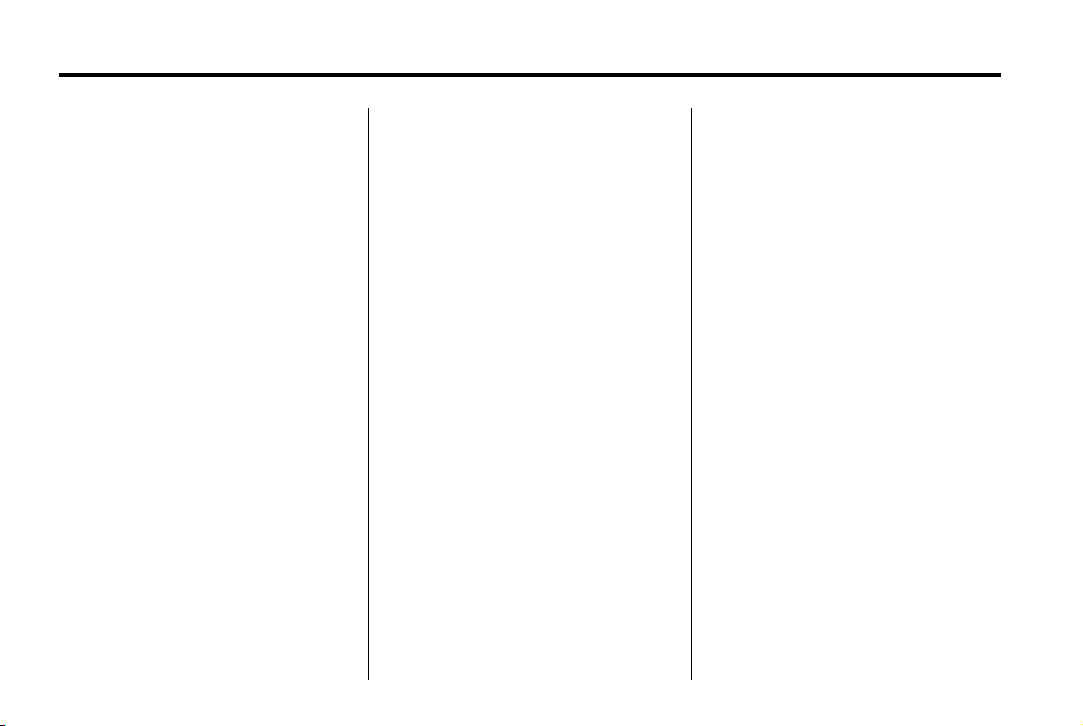
Black plate (24,1)
Chevrolet Cruze Owner Manual - 2012
1-24 In Brief
OnStar Steering Wheel
Controls
This vehicle may have Talk/Mute
buttons that can be used to interact
with OnStar Hands-Free calling.
See Steering Wheel Controls on
page 5‑2 for more information.
On some vehicles, the Talk/Mute
buttons can be used to dial phone
extensions. See the OnStar Owner's
Guide for more information.
Your Responsibility
Increase the volume of the radio if
the OnStar Advisor cannot be
heard.
If the light next to the OnStar
buttons is red, the system may not
be functioning properly.
Push
Q and request a vehicle
diagnostic. If the light appears clear
(no light appears), your OnStar
subscription has expired and all
services have been deactivated.
Push
Q to confirm that the OnStar
equipment is active.
