Celestron 4SE User Manual

INSTRUCTION MANUAL
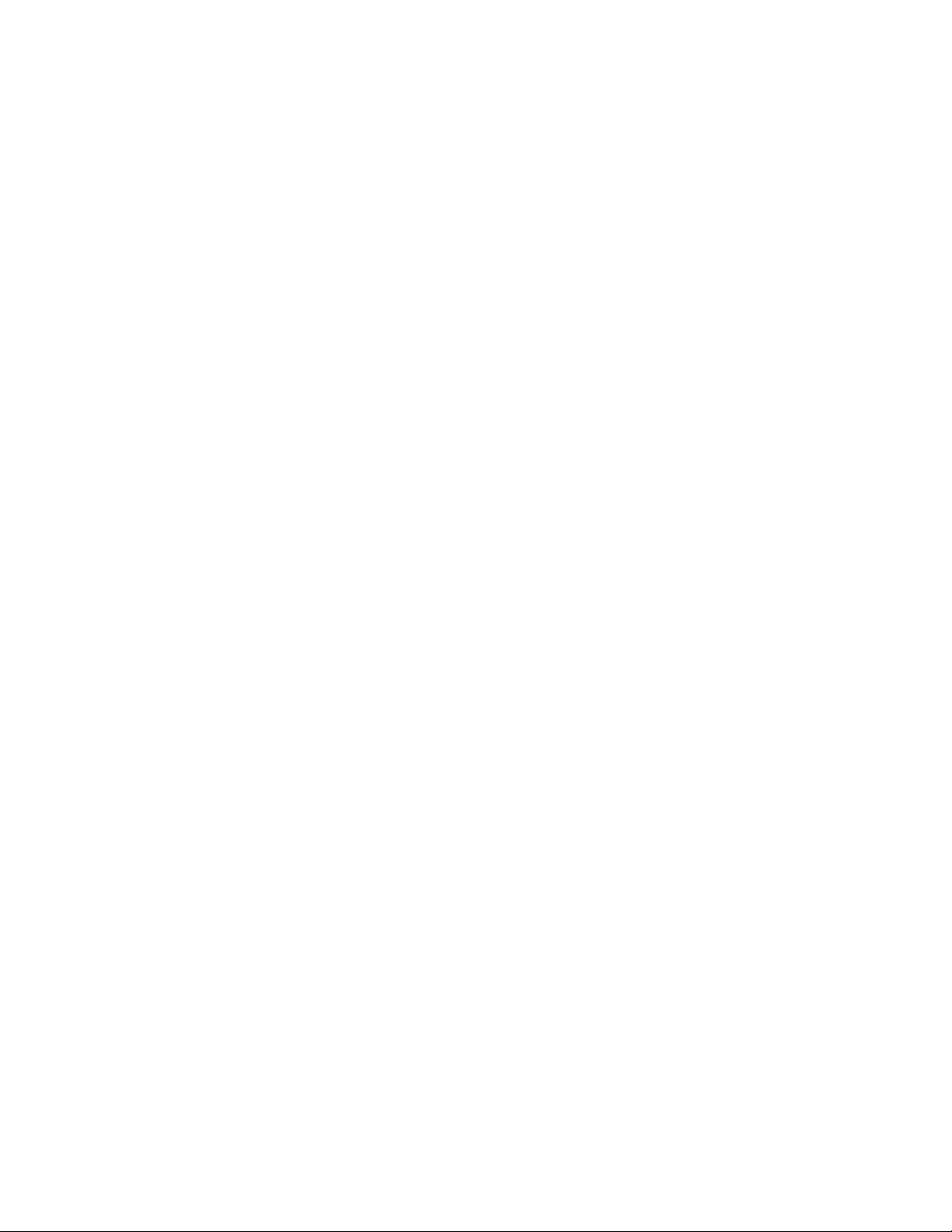
INTRODUCTION........................................................................................................................................................................ 4
WARNING ...................................................................................................................................................................................4
ASSEMBLY.................................................................................................................................................................................. 6
ASSEMBLING THE NEXSTAR.......................................................................................................................................................6
Powering the NexStar............................................................................................................................................................ 6
The Hand Control.................................................................................................................................................................. 6
The Eyepiece..........................................................................................................................................................................7
The Star Pointer Finderscope ...............................................................................................................................................7
HAND CONTROL..................................................................................................................................................................... 10
HAND CONTROL OPERATION....................................................................................................................................................11
Alignment Procedure........................................................................................................................................................... 11
Sky Align.............................................................................................................................................................................. 12
Auto Two-Star Align............................................................................................................................................................13
Two Star Alignment.............................................................................................................................................................14
One-Star Align..................................................................................................................................................................... 14
Solar System Align...............................................................................................................................................................14
IMPROVING POINTING ACCURACY............................................................................................................................................ 16
Alignment Stars:..................................................................................................................................................................16
Sync:....................................................................................................................................................................................17
Undo Sync:.......................................................................................................................................................................... 17
OBJECT CATALOG .................................................................................................................................................................... 17
Selecting an Object.............................................................................................................................................................. 17
Slewing to an Object............................................................................................................................................................18
Finding Planets...................................................................................................................................................................18
Tour Mode...........................................................................................................................................................................18
Constellation Tour............................................................................................................................................................... 18
DIRECTION BUTTONS................................................................................................................................................................ 19
Rate Button..........................................................................................................................................................................19
SETUP PROCEDURES ................................................................................................................................................................. 19
Tracking Mode ....................................................................................................................................................................19
Tracking Rate...................................................................................................................................................................... 19
View Time-Site..................................................................................................................................................................... 20
User Defined Objects ..........................................................................................................................................................20
CAMERA – ................................................................................................................................................................................20
Connecting Camera............................................................................................................................................................. 20
Controlling Camera ............................................................................................................................................................21
Camera Wizard....................................................................................................................................................................21
GET RA/DEC -.........................................................................................................................................................................22
GOTO R.A/ DEC........................................................................................................................................................................ 22
IDENTIFY ..................................................................................................................................................................................22
PRECISE GOTO .........................................................................................................................................................................22
SCOPE SETUP FEATURES........................................................................................................................................................... 22
Setup Time-Site....................................................................................................................................................................................22
Anti-backlash.......................................................................................................................................................................................22
Slew Limits...........................................................................................................................................................................................23
Filter Limits.........................................................................................................................................................................................23
Direction Buttons.................................................................................................................................................................................23
Goto Approach ....................................................................................................................................................................................23
2
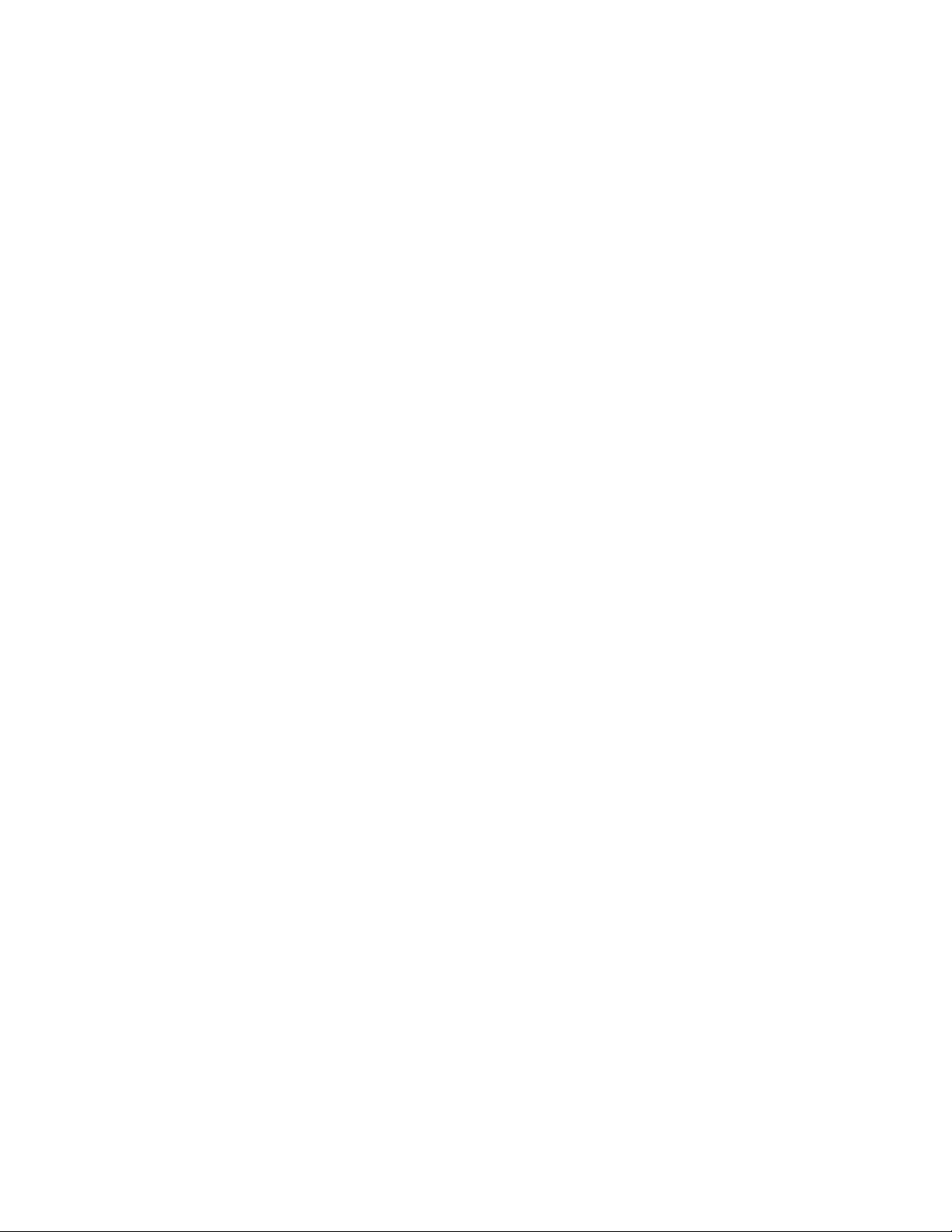
Cordwrap.............................................................................................................................................................................................23
UTILITY FEATURES................................................................................................................................................................... 24
Wedge Align........................................................................................................................................................................................24
GPS On/Off..........................................................................................................................................................................................24
Light Control .......................................................................................................................................................................................24
Factory Setting ....................................................................................................................................................................................24
Version.................................................................................................................................................................................................24
Get Axis Position................................................................................................................................................................................24
Goto Axis Postion................................................................................................................................................................................24
Hibernate.............................................................................................................................................................................................24
Sun Menu.............................................................................................................................................................................................24
Scrolling Menu ....................................................................................................................................................................................24
Calibrate Goto.....................................................................................................................................................................................24
Set Mount Position...............................................................................................................................................................................25
Hand Control Command Tree.............................................................................................................................................26
TELESCOPE BASICS ..............................................................................................................................................................26
IMAGE ORIENTATION................................................................................................................................................................ 27
FOCUSING.................................................................................................................................................................................28
CALCULATING MAGNIFICATION ............................................................................................................................................... 28
DETERMINING FIELD OF VIEW..................................................................................................................................................28
GENERAL OBSERVING HINTS.................................................................................................................................................... 29
THE CELESTIAL COORDINATE SYSTEM.....................................................................................................................................30
MOTION OF THE STARS.............................................................................................................................................................31
POLAR ALIGNMENT .................................................................................................................................................................. 32
Photography with the NexStar 4..........................................................................................................................................33
Finding the North Celestial Pole......................................................................................................................................... 34
CELESTIAL OBSERVING......................................................................................................................................................35
OBSERVING THE MOON ............................................................................................................................................................35
OBSERVING THE PLANETS ........................................................................................................................................................35
OBSERVING THE SUN................................................................................................................................................................35
OBSERVING DEEP SKY OBJECTS............................................................................................................................................... 36
SEEING CONDITIONS.................................................................................................................................................................36
Transparency....................................................................................................................................................................... 36
Sky Illumination................................................................................................................................................................... 36
Seeing.................................................................................................................................................................................. 36
TELESCOPE MAINTENANCE..............................................................................................................................................37
CARE AND CLEANING OF THE OPTICS....................................................................................................................................... 37
APPENDIX A - TECHNICAL SPECIFICATIONS............................................................................................................... 40
APPENDIX B - GLOSSARY OF TERMS...............................................................................................................................41
APPENDIX C – RS 232 CONNECTION................................................................................................................................. 43
APPENDIX D – MAPS OF TIME ZONES .............................................................................................................................44
SKY MAPS................................................................................................................................................................................. 46
3
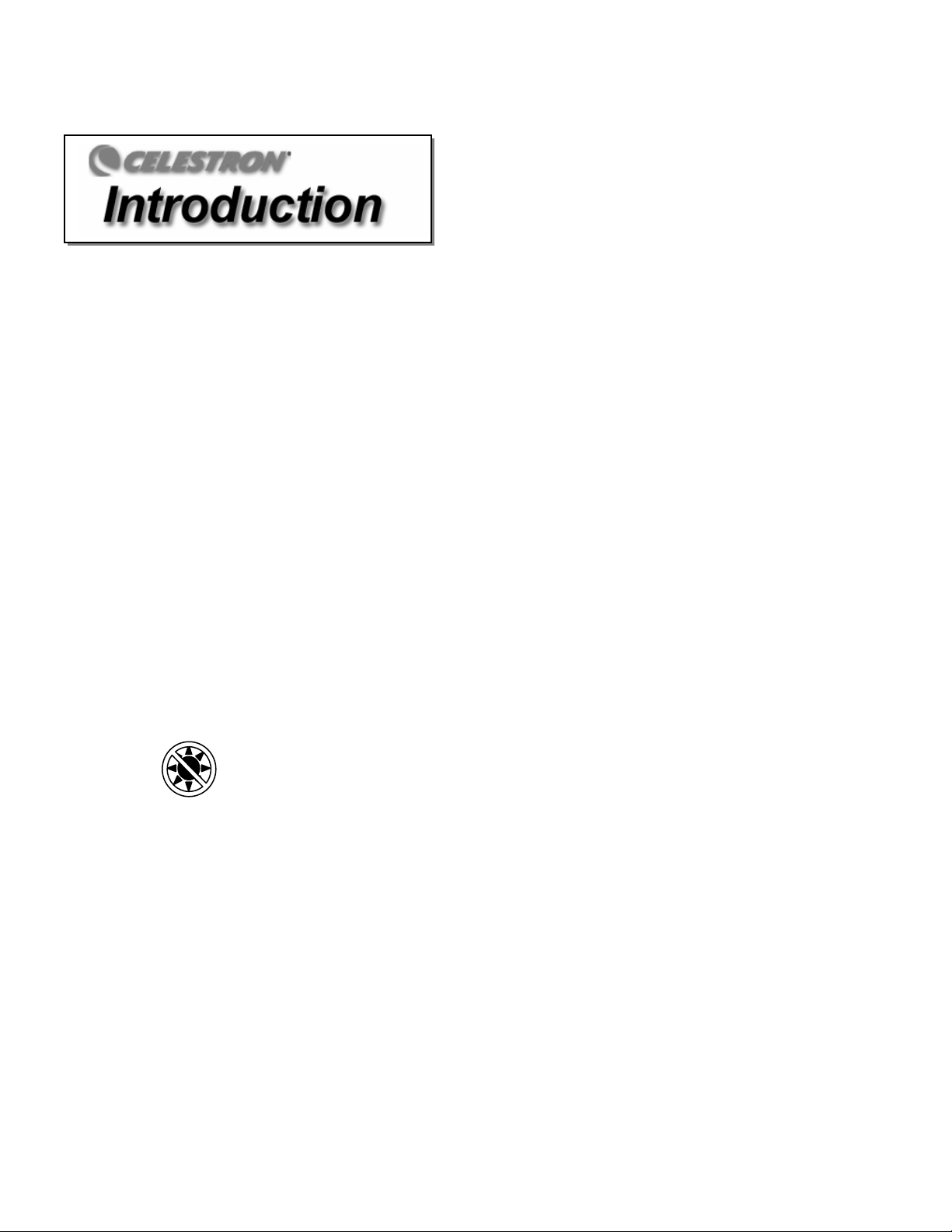
Congratulations on your purchase of the Celestron NexStar! The NexStar ushers in a whole new generation of computer automated
technology. Simple and friendly to use, the NexStar is up and running after locating just three bright objects. It’s the perfect combination of
power and portability. If you are new to astronomy, you may wish to start off by using the NexStar's built-in Sky Tour feature, which
commands the NexStar to find the most interesting objects in the sky and automatically slews to each one. Or if you are an experienced
amateur, you will appreciate the comprehensive database of nearly 40,000 objects, including customized lists of all the best deep-sky objects,
bright double stars and variable stars. No matter at what level you are starting out, the NexStar will unfold for you and your friends all the
wonders of the Universe.
Some of the many standard features of the NexStar include:
• Incredible 4°/second slew speed.
• Fully enclosed motors and optical encoders for position location.
• Integrated hand controller – built into the side of the fork arm.
• Storage for programmable user defined objects; and
Many other high performance features!
The NexStar’s deluxe features combined with Celestron’s legendary optical standards give amateur astronomers one of the most
sophisticated and easy to use telescopes available on the market today.
Take time to read through this manual before embarking on your journey through the Universe. It may take a few observing sessions to
become familiar with your NexStar, so you should keep this manual handy until you have fully mastered your telescope’s operation. The
NexStar hand control has built-in instructions to guide you through all the alignment procedures needed to have the telescope up and running
in minutes. Use this manual in conjunction with the on-screen instructions provided by the hand control. The manual gives detailed
information regarding each step as well as needed reference material and helpful hints guaranteed to make your observing experience as
simple and pleasurable as possible.
Your NexStar telescope is designed to give you years of fun and rewarding observations. However, there are a few things to consider before
using your telescope that will ensure your safety and protect your equipment.
Warning
Never look directly at the sun with the naked eye or with a telescope (unless you are using the proper solar filter). Permanent
and irreversible eye damage may result.
Never use your telescope to project an image of the sun onto any surface. Internal heat build-up can damage the telescope and any
accessories attached to it.
Never use an eyepiece solar filter or a Herschel wedge. Internal heat build-up inside the telescope can cause these devices to crack or
break, allowing unfiltered sunlight to pass through to the eye.
Never leave the telescope unsupervised, either when children are present or adults who may not be familiar with the correct operating
procedures of your telescope
.
4
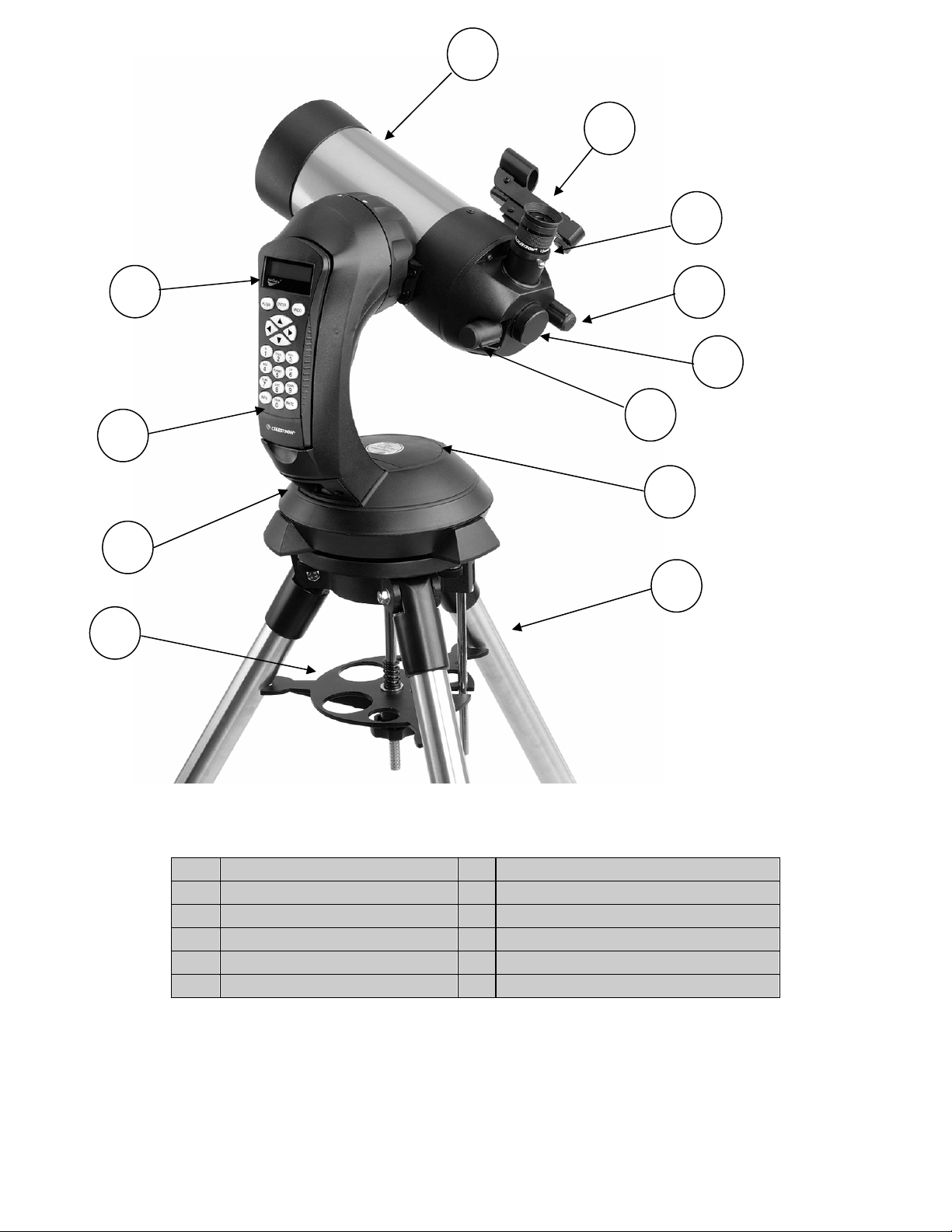
1
12
11
10
2
3
4
5
6
7
9
8
NexStar 4 SE
1 Optical Tube 7 Battery Compartment
2 Star Pointer Finderscope 8 Tripod
3 Eyepiece 9 Accessory Tray / Leg Brace
4 Focuser Knob 10 ON/OFF Switch
5 Threaded Photographic Adapter 11 Hand Control
6 Flip Mirror Control 12 Liquid Crystal Display
5
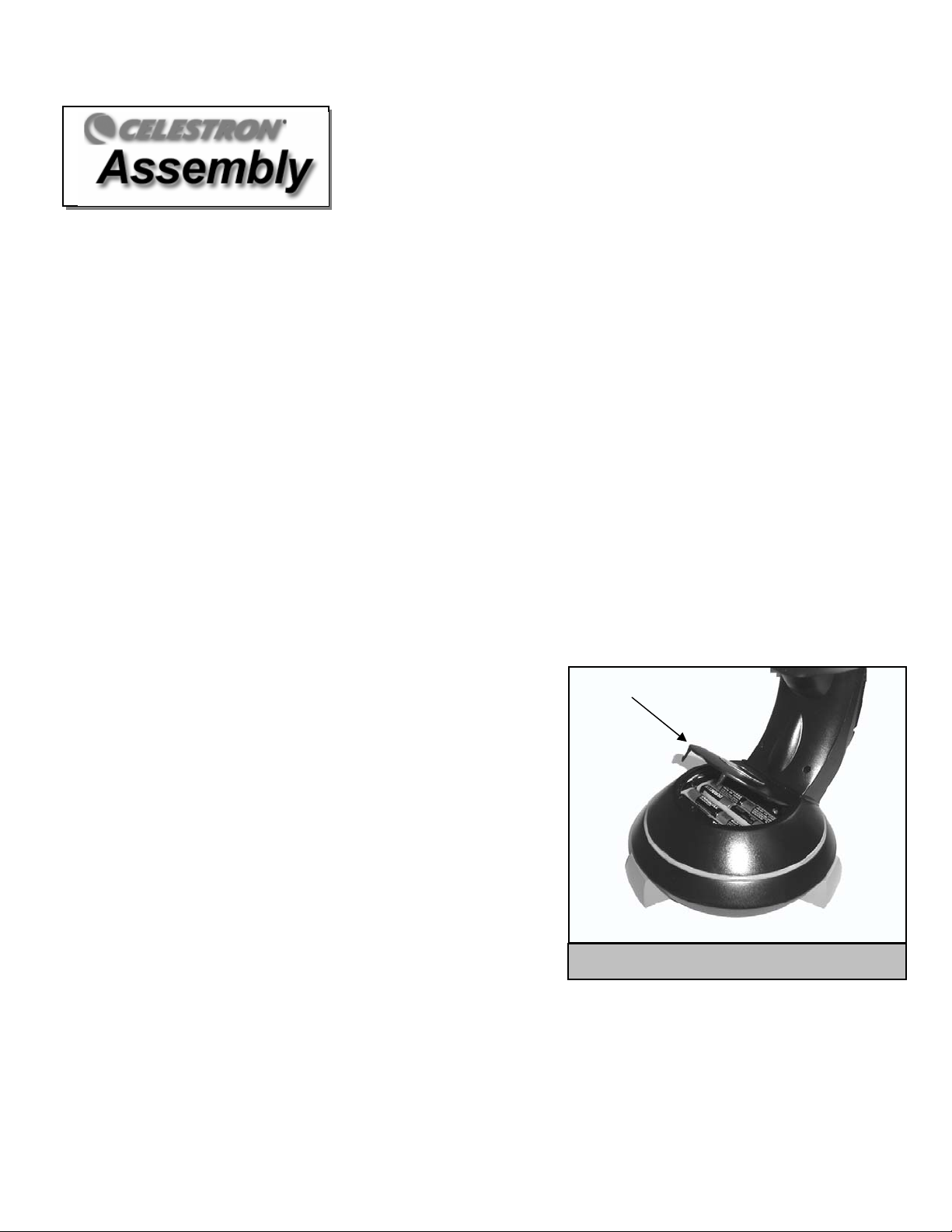
The NexStar 4 comes completely pre-assembl ed and can be operational in a matter of minutes. The NexStar is conveniently packaged in one
reusable shipping carton that contains all of the following accessories:
• 25mm Eyepiece – 1
• Star Pointer Finderscope
• Steel Tripod with built-in Wedge
• The Sky™ Level 1 Astronomy Software
• NexRemote telescope control software
• RS232 Cable
• Camera Shutter Cable
• Computerized Hand Control with nearly 40,000 Object Database
¼"
AAsssseemmbblliinngg tthhee NNeexxSSttaarr
Start by removing the telescope from its shipping carton and setting the round base on a flat table or surface. It is best to carry the telescope
by holding it from the lower portion of the fork arm and from the bottom of the base. Remove all of the accessories from their individual
boxes. Remember to save all of the containers so that they can be used to transport the telescope. Before the batteries can be installed, the
telescope tube should be positioned horizontal to the ground. To do this, gently rotate the front of the tube upwards until it is level with the
ground.
Powering the NexStar
The NexStar can be powered by eight AA batteries (not included), an optional 12v AC adapter or an optional car battery adapter. The
battery compartment is located in the center of the telescope's base (see figure 3-1).
To power the NexStar with batteries:
1. Remove the battery cover from the center of the base by gently lifting up on the
round portion of the cover.
2. Insert the batteries into the battery compartment of the base.
3. Reattach the battery compartment door by gently pushing down on the cover
until it snaps into place.
4. Turn on the power to the NexStar by flipping the switch, located at the base of
the fork arm, to the "On" position.
The Hand Control
The hand control is located on the side of the fork arm and can be removed and used
remotely or used while attached to the fork. The hand control attaches to the fork
arm by resting on two posts, located on the bottom of the hand control cradle, and a
clip inside the fork arm. To remove the hand control from the fork arm cradle,
gently lift the hand control upwards and pull out. To return the hand control into the fork arm, lower the hand control into the cradle so that
the two holes in the bottom of the hand control go over the posts on the bottom of the cradle, and the opening in the back of the hand control
slides over the clip inside the fork arm.
Once the telescope is powered up, the hand control can be used to move the optical tube in altitude (up and down) and azimuth (side to
side). Use the Up arrow directional button to move the telescope tube until it is roughly parallel to the ground. This will make it more
convenient to attach the necessary accessories as well as remove the front lens cover and install batteries when they are needed.
Battery Compartment
Cover
Figure 3-1: The NexStar 4 Battery Compartment
6
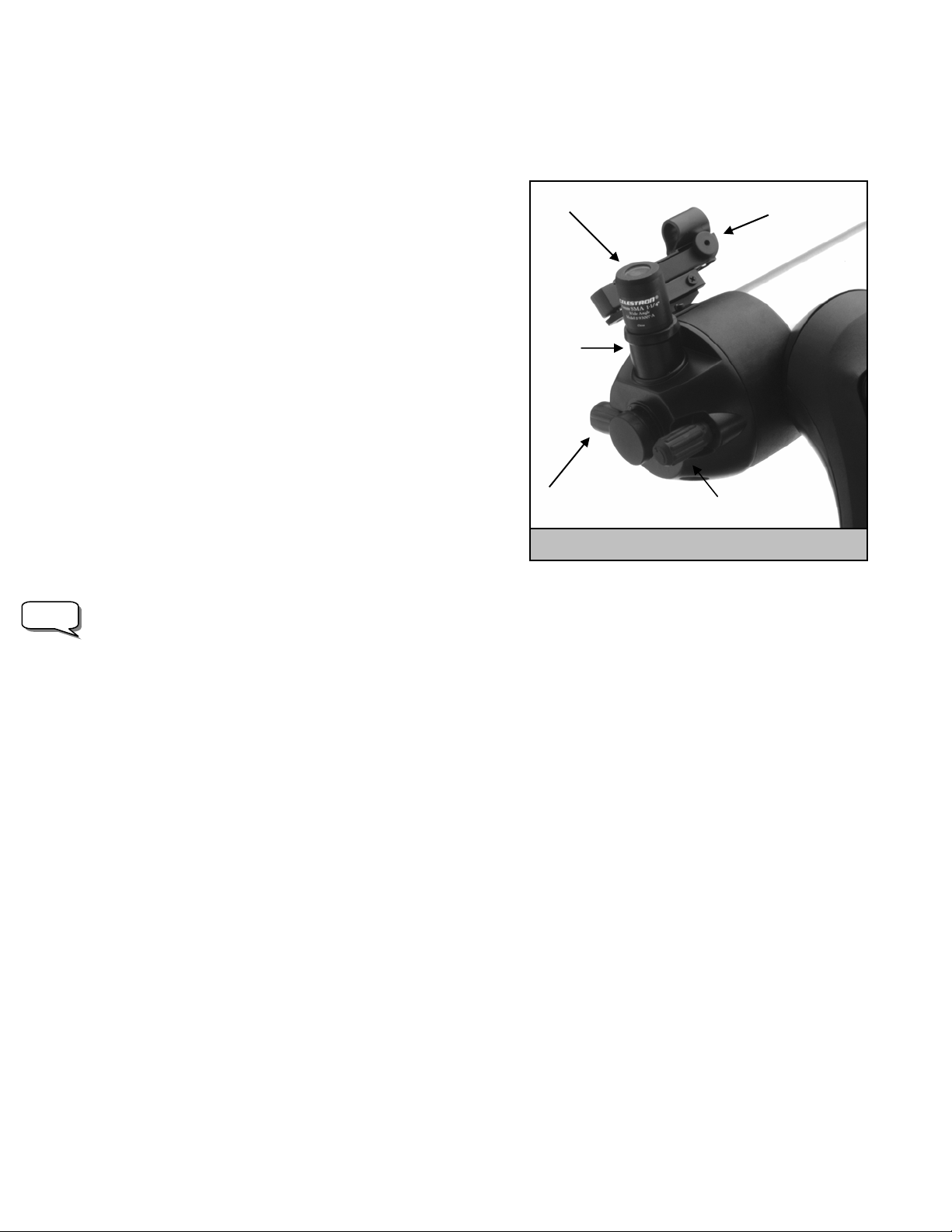
You are now ready to attach the included visual accessories onto the telescope optical tube.
The Eyepiece
The eyepiece, or ocular, is the optical element that magnifies the image
focused by the telescope. The NexStar 4 has an internal diagonal mirror that
diverts light to the eyepiece barrel on top of the telescope's rear cell. The
eyepiece fits into the barrel built-in to the rear cell. To install the eyepiece:
1. Loosen the thumbscrew on the eyepiece barrel so it does not obstruct the
inner diameter of the barrel.
2. Slide the chrome portion of the eyepiece into the eyepiece barrel.
3. Tighten the thumbscrew to hold the eyepiece in place.
To remove the eyepiece, loosen the thumbscrew on the star diagonal and
slide the eyepiece out.
Eyepieces are commonly referred to by focal length and barrel diameter. The
focal length of each eyepiece is printed on the eyepiece barrel. The longer
the focal length (i.e., the larger the number) the lower the eyepiece power or
magnification; and the shorter the focal length (i.e., the smaller the number)
the higher the magnification. Generally, you will use low-to-moderate power
when viewing. For more information on how to determine power, see the
section on “Calculating Magnification.”
Barrel diameter is the diameter of the barrel that slides into the telescope's eyepiece barrel. The NexStar uses eyepieces with a standard 1-
Note:
1/4" barrel diameter.
As mentioned, the NexStar has an internal flip mirror that can divert light either through the eyepiece barrel at the top of the rear cell or
directly through the photographic opening at the back of the rear cell. Make sure that the flip mirror is in the "up" position for viewing
with an eyepiece and in the "down" position for taking photographs (see Astronomy Basics section of the manual).
The Star Pointer Finderscope
The Star Pointer is the quickest and easiest way to point your telescope exactly at a desired object in the sky. It's like having a laser pointer
that you can shine directly onto the night sky. The Star Pointer is a zero magnification pointing tool that uses a coated glass window to
superimpose the image of a small red dot onto the night sky. While keeping both eyes open when looking through the Star Pointer, simply
move your telescope until the red dot, seen through the Star Pointer, merges with the object as seen with your unaided eye. The red dot is
produced by a light-emitting diode (LED); it is not a laser beam and will not damage the glass window or your eye. The Star Pointer comes
equipped with a variable brightness control, two axes alignment control and a quick-release dovetail mounting bracket. Before the Star
Pointer is ready to be used, it must be attached to the telescope tube and properly aligned:
Star Pointer Installation
1. Locate the dovetail mounting bracket on the rear cell of the optical tube.
2. Slide the mounting track at the bottom of the Star Pointer over the dovetail portion of the bracket. It may be necessary to loosen the two
screws on the side of the mounting track before sliding it over the dovetail. The end of the Star Pointer with the glass window should be
facing out towards the front of the telescope.
3. Tighten the two screws on the side of the mounting track to secure the Star Pointer to the dovetail bracket.
StarPointer Eyepiece
Diagonal
Barrel
Flip Mirror Control
Focuser Knob
Figure 3-2 – The Rear Cell with Visual Accessories
7
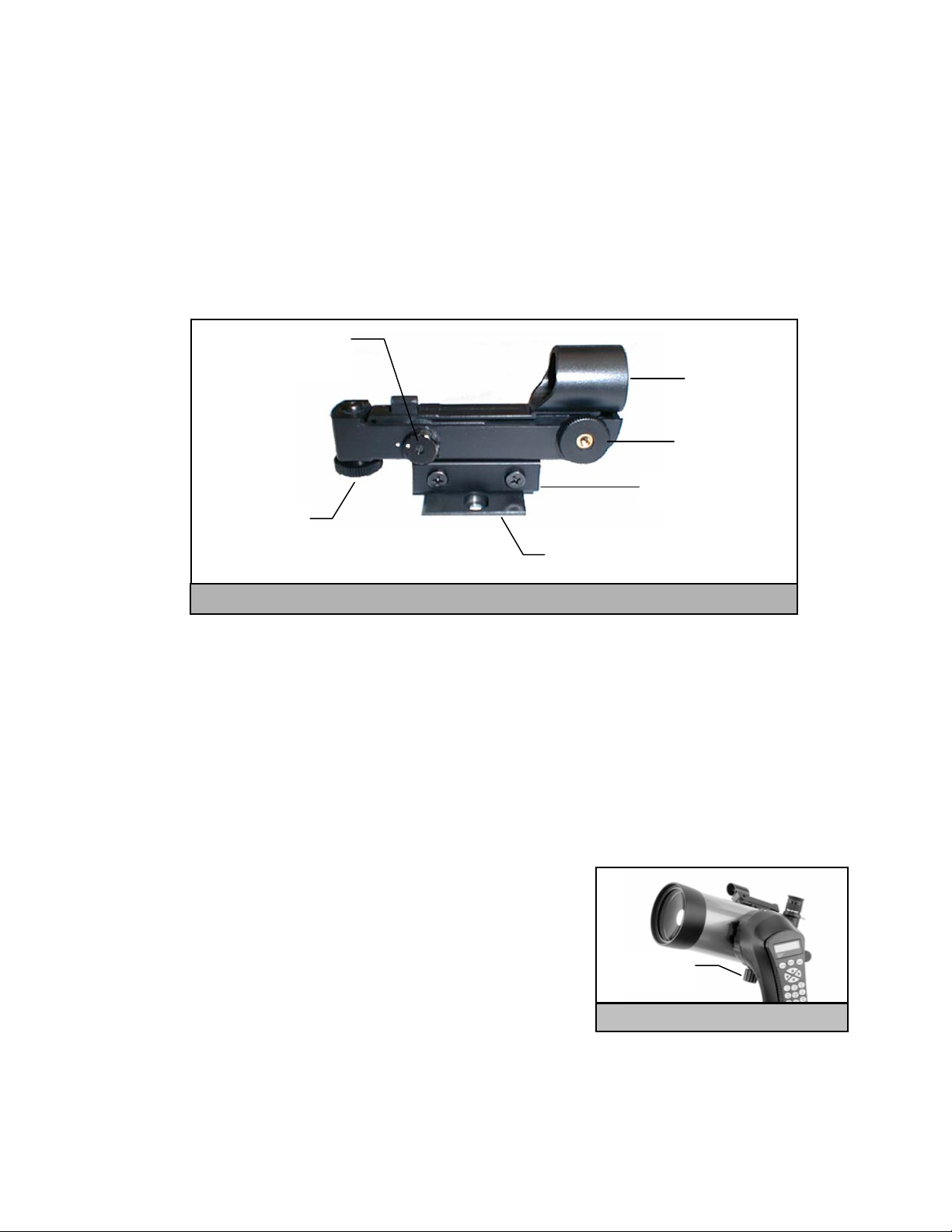
Star Pointer Operation
The star pointer is powered by a long life 3-volt lithium battery (#CR2032) located underneath the front portion of the Star Pointer. Like all
finderscopes, the Star Pointer must be properly aligned with the main telescope before it can be used. This is a simple process using the
azimuth and altitude control knobs located on the side and bottom of the Star Pointer. The alignment procedure is best done at night since the
LED dot will be difficult to see during the day.
1. To turn on the Star Pointer, rotate the variable brightness control (see figure 3-3) clockwise until you here a "click". To increase the
brightness level of the red dot, continue rotating the control knob about 180º until it stops. Remember to remove the plastic cover
over the battery, and always turn the power off after you have found an obje ct. This will extend the life of both the battery
and the LED.
2. Locate a bright star or planet and center it in a low power eyepiece in the main telescope.
3. With both eyes open, look through the glass window at the alignment star.
4. If the Star Pointer is perfectly aligned, you will see the red LED dot overlap the alignment star. If the Star Pointer is not aligned,
take notice of where the red dot is relative to the bright star.
5. Without moving the main telescope, turn the Star Pointer's azimuth and altitude alignment controls until the red dot is directly over
the alignment star.
If the LED dot is brighter than the alignment star, it may make it difficult to see the star. Turn the variable brightness control
counterclockwise, until the red dot is the same brightness as the alignment star. This will make it easier to get an accurate alignment. Th e
Star Pointer is now ready to be used.
Variable Brightness
Altitude Control
RReemmoovviinngg tthhee OOppttiiccaall TTuubbee
The NexStar 4 SE dovetailed quick release bracket that allows you to adjust the optical
tube for proper balancing or remove the tube for safe storage. To adjust or remove the
tube from that base, simply loosen the quick release clamp knob (see figure 3-4) and
slide the tube back towards the rear cell of the tube.
ON/OFF
Control
Mounting Track
Knob
Dovetail Mounting Bracket
Figure 3-3: The Star Pointer Finderscope with Mounting Bracket
Quick Release
Glass Window
Azimuth Control
Knob
Knob
Figure 3-4
8
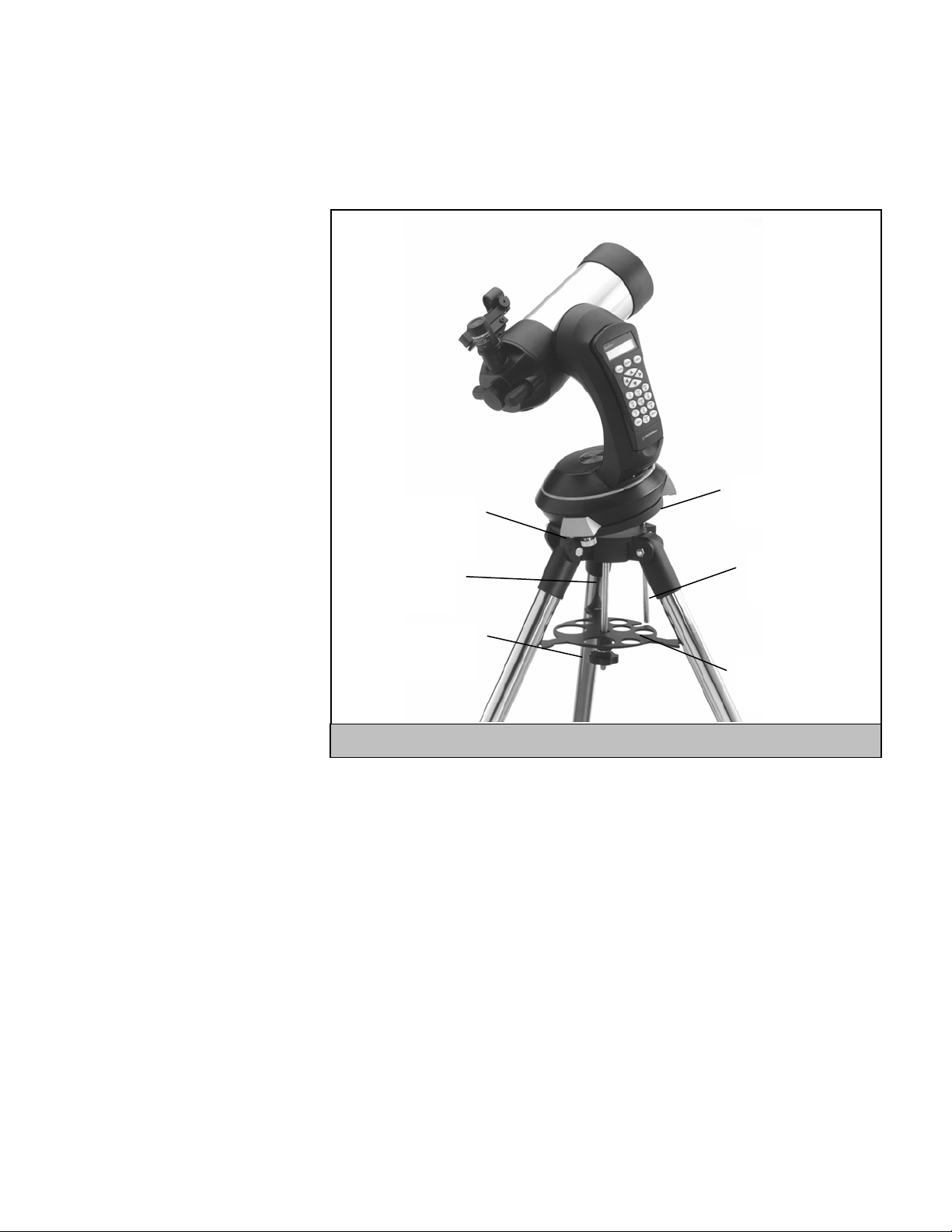
AAttttaacchhiinngg tthhee NNeexxSSttaarr ttoo tthhee TTrriippoodd
The Celestron NexStar tripod is a sturdy, heavy duty mount on which to place your NexStar 4/5" telescope. This tripod can go anywhere,
from your backyard to a remote observing site and can hold your NexStar in Alt-Az or can be polar aligned with the use of the built-in
equatorial wedge tilt plate. The tripod comes completely assembled and only needs to have the center leg brace / accessory tray put in place.
To set up the tripod:
1. Hold the tripod with the head up, away
from the ground.
2. Pull the legs apart until the legs are fully
extended and press it down flat against
the ground.
3. Place the center leg brace over the center
support rod so that the slotted cutout is
directly under the latitude adjustment rod.
4. Tighten with the leg brace locking knob
until the leg brace firmly presses out
against each leg.
5. The tripod will now stand by itself.
Your tripod has height adjustable legs for
Telescope Mounting
Bolts
Wedge Tilt Plate
proper leveling on all types of surfaces.
The tripod also comes with detached
bubble to assist in accurate leveling. To
adjust the height and level the tripod:
Center Support
Rod
Latitude
Adjustment Rod
1. Place the bubble level on the top of the
tripod tilt plate. Make sure that the tilt
plate is all the way down and horizontal
to the ground.
Leg Brace Locking
Knob
Center Leg Brace /
Accessory Tray
2. Locate the tightening screw on the
bottom of each tripod leg.
Figure 3-5
3. Rotate the knob counterclockwise until
the inside portion of the tripod leg slides out.
4. Extend the center portion of the tripod leg to the desired height making sure that the bubble in the bubble level is centered..
5. Tighten the knob to hold the tripod leg in place.
If polar aligning your telescope, it is best to adjust the latitude of the wedge tilt plate before mounting the telescope:
1. Loosen the latitude locking lever (located next to the latitude adjustment rod) and raise the wedge tilt plate until the scale on the latitude
adjustment rod is the same as the latitude of your observing site.
2. Tighten the locking lever to hold the tilt plate securely in place.
3. Set the base of the telescope on the wedge tilt plate so that the hole in the center of the base goes over the positioning pin on top of the tilt
plate.
4. Rotate the base so the holes under each rubber foot line up with the mounting bolts attached to the tilt plate.
5. First thread in the mounting bolt closest to the latitude adjustment rod, then align the other two holes and thread in the remaining mounting
bolts. Check that the latitude locking lever is still locked down tight.
Your NexStar is now securely attached to the tripod and ready for use.
9
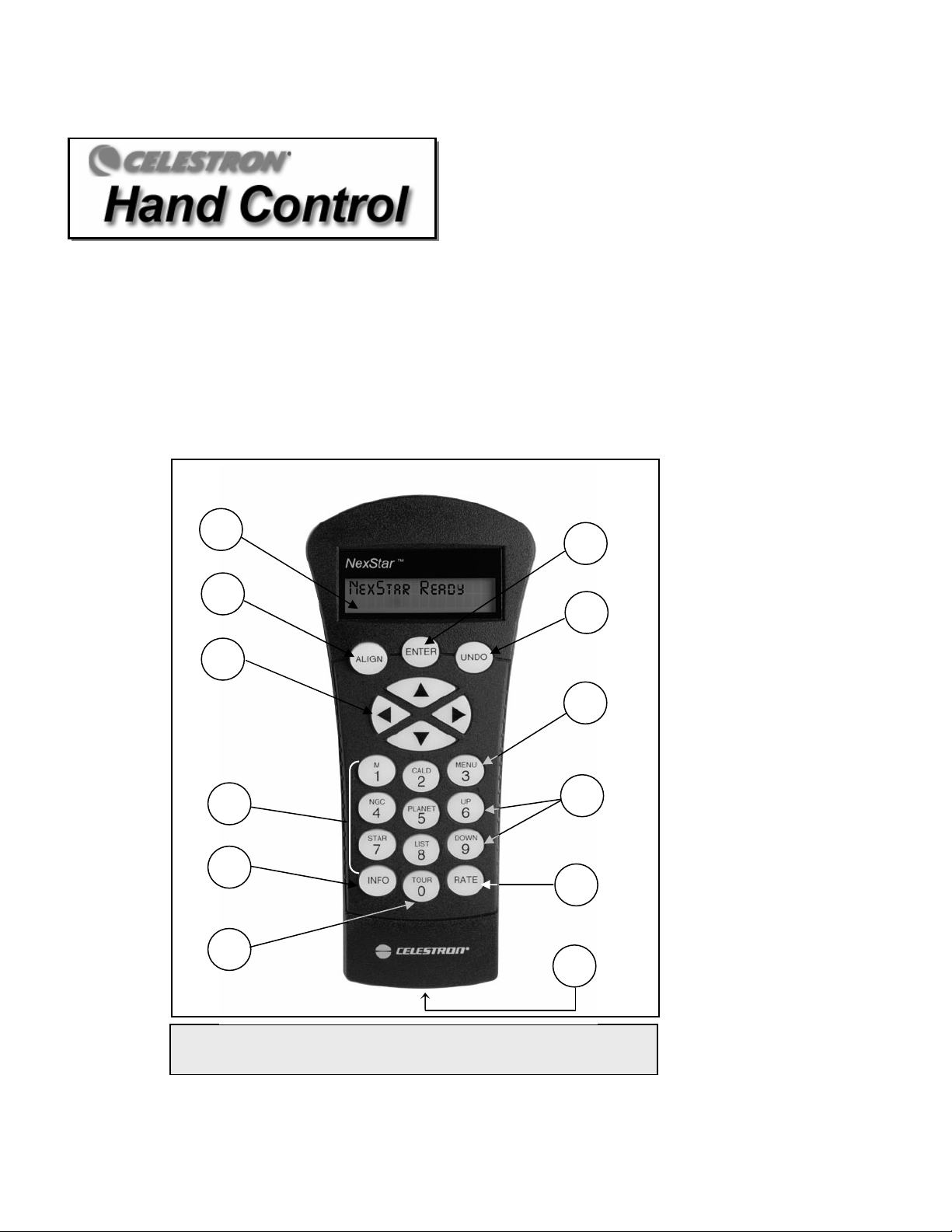
The NexStar 4 has a removable hand controller built into the side of the fork arm designed to give you instant access to all the functions the
NexStar has to offer. With automatic slewing to nearly 40,000 objects, and common sense menu descriptions, even a beginner can master
its variety of features in just a few observing sessions. Below is a brief description of the individual components of the NexStar 4 hand
controller
1. Liquid Crystal Display (LCD) Window: Has a dual-line, 16 character display screen that is backlit for comfortable viewing of
2. Align: Instructs the NexStar to use a selected star or object as an alignment position.
3. Direction Keys: Allows complete control of the NexStar in any direction. Use the direction keys to center objects in the StarPointer
:
telescope information and scrolling text.
finderscope and eyepiece.
1
2
3
4
5
6
Figure 4-1
The NexStar Hand Control
7
8
9
10
11
12
10
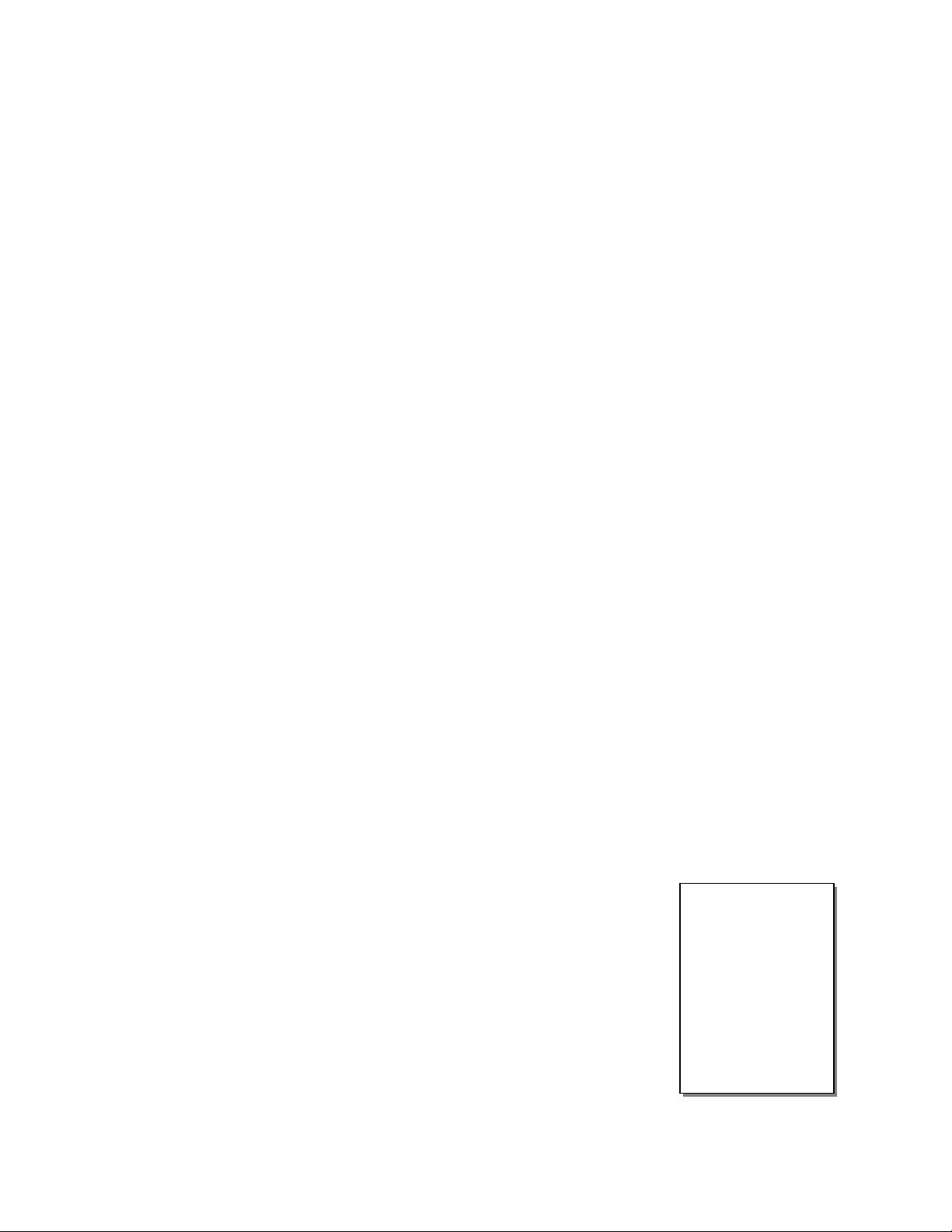
4. Catalog Keys: The NexStar has a key on the hand control to allow direct access to each of the catalogs in its 40,000 object database.
The NexStar contains the following catalogs in its database:
Messier – Complete list of all Messier objects.
NGC – Select list of all the deep-sky objects in the Revised New General Catalog.
Caldwell – A combination of the best NGC and IC objects.
Planets - All 8 planets in our Solar System plus the Moon.
Stars – A compiled list of the brightest stars from the SAO catalog.
List – For quick access, all of the best and most popular objects in the NexStar database have been broken down into lists
based on their type and/or common name:
Named Stars
Named Objects
Double Stars
Variable Stars
Asterisms
5. Info: Displays coordinates and useful information about objects selected from the NexStar database.
6. Tour: Activates the tour mode, which seeks out all the best objects for a given month and automatically slews the NexStar to those
objects.
7. Enter: Pressing Enter allows you to select any of the NexStar functions, accept entered parameters and slew the telescope to
displayed objects.
8. Undo: Undo will take you out of the current menu and display the previous level of the menu path. Press Undo repeatedly to get
back to a main menu or use it to erase data entered by mistake.
9. Menu: Displays the many setup and utilities functions such as tr acking rate and user defined objects and many others.
10. Scroll Keys: Used to scroll up and down within any of the menu lists. A double arrow symbol on the right side of the LCD
indicates that the scroll keys can be used to view additional information.
11. Rate: Instantly changes the rate of speed of the motors when the direction buttons are pressed.
12. RS-232 Jack: Allows you to interface with a computer and control the NexStar remotely.
Common name listing of the brightest stars in the sky.
Alphabetical listing of over 50 of the most popular deep
sky objects.
Numeric-alphabetical listing of the most visually stunning
double, triple and quadruple stars in the sky.
Select list of the brightest variable stars with the shortest
period of changing magnitude.
A unique list of some of the most recognizable star
patterns in the sky.
HHaanndd CCoonnttrrooll OOppeerraattiioonn
This section describes the basic hand control procedures needed to operate the NexStar. These procedures are grouped into three categories:
Alignment, Setup and Utilities. The alignment section deals with the initial telescope alignment as well as finding objects in the sky; the
setup section discusses changing parameters such as tracking mode and tracking rate; finally, the last section reviews all of the utility
functions such as adjusting the telescopes slew limits and backlash compensation.
Alignment Procedure
In order for the NexStar to accurately point to objects in the sky, it must first be aligned to known
positions (stars) in the sky. With this information, the telescope can create a model of the sky, which it
uses to locate any object with known coordinates. There are many ways to align the NexStar with the
sky depending on what information the user is able to provide: SkyAlign uses your current date, time
and city to create an accurate model of the sky. Then the user can simply point the telescope to any three
bright celestial objects to accurately align the telescope with the sky. Auto Two-Star Align will ask the
user to choose and center the first alignment star, then the NexStar will automatically select and slew to
a second star for alignment. Two-Star Alignment requires the user to identify and manually slew the
telescope to the two alignment stars. One-Star Align is the same as Two-Star Align however only
requires you to align to one known star. Although not as accurate as the other alignment methods, OneStar Align is the quickest way to find and track bright planets and objects in Altazimuth mode. Solar
System Align will display a list of visible daytime objects (planets and the moon) available to align the
Definition
"Altazimuth" or "Alt-Az"
refers to a type of
mounting that allows a
telescope to move in
both altitude (up and
down) and azimuth (left
and right) with respect
to the ground. This is
the simplest form of
mounting in which the
telescope is attached
directly to a tripod.
11
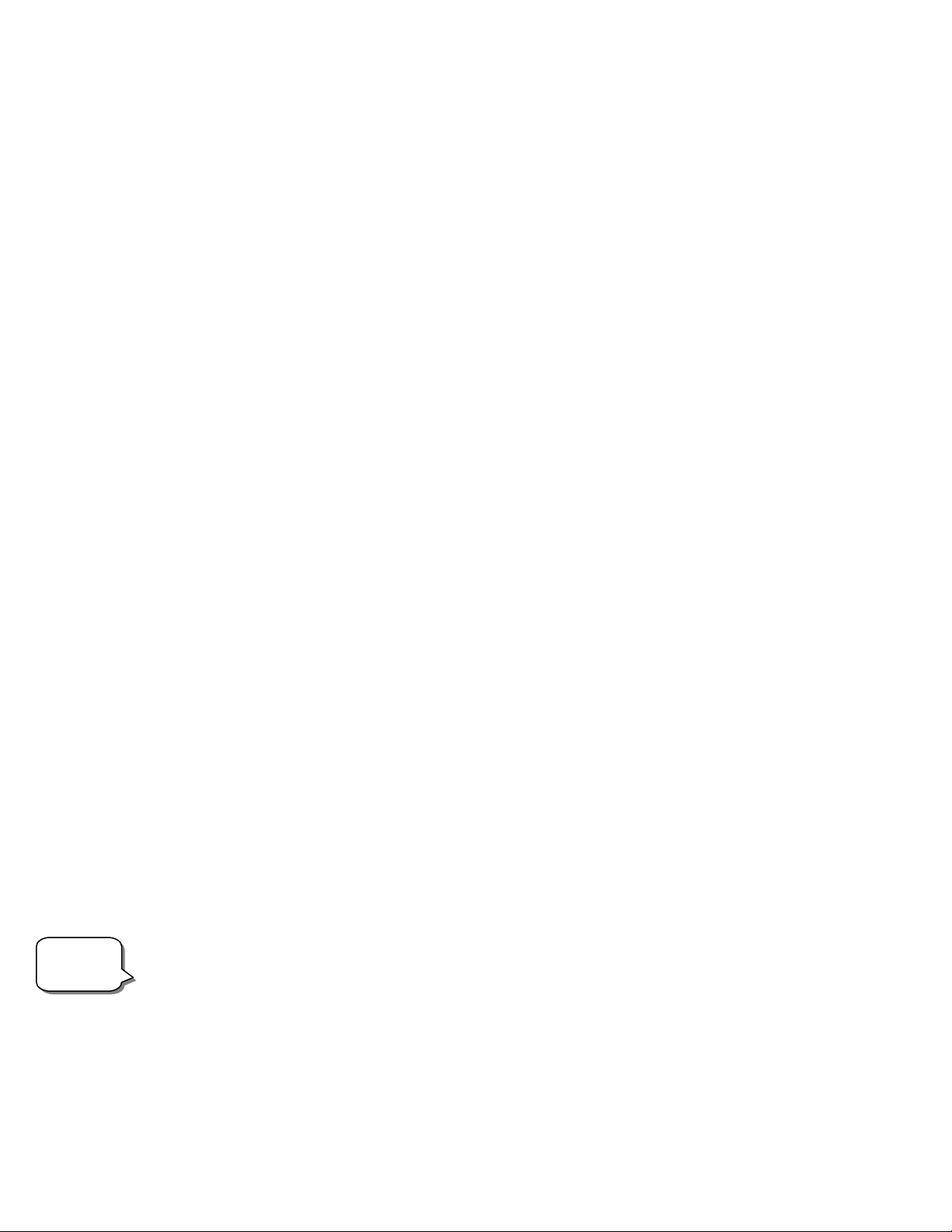
telescope. Finally, EQ North and EQ South alignments are designed to assist you in aligning the NexStar when polar aligned using the
tripods built-in wedge. Each alignment method is discussed in detail below.
Sky Align
Sky Align is the easiest way to get your NexStar aligned and ready to observe. Even if you do not know a single star in the sky, the NexStar
will have you aligned in minutes by asking for basic information like the date, time and location. Then you simply need to aim the telescope
to any three bright celestial objects in the sky. Since Sky Align requires no knowledge of the night sky it is not necessary to know the name
of the stars at which you are aiming. You may even select a planet or the moon. The NexStar is then ready to start finding and tracking any of
the objects in its object database. Before the telescope is ready to be aligned, it should be set up in an outside location with all accessories
(eyepiece, diagonal and finderscope) attached and lens cover removed. Also make sure that the tripod is leveled as described in the Assembly
section of the manual. To begin Sky Align:
1. Power on the NexStar by flipping the switch located at the base of the fork are to the “on” position.
2. Press ENTER to choose Sky Align. Pressing the ALIGN key will bypass the other alignment options and the scrolling text and
automatically begins Sky Align.
3. The hand control display will then ask for the following time/site information:
Location - The NexStar will display a list of cities to choose from. Choose the city from the database that is closest to your current
observing site. The city you choose will be remembered in the hand controls memory so that it will be automatically
displayed the next time an alignment is done. Alternatively, if you know the exact longitude and latitude of your observing
site, it can be entered directly into the hand control and remembered for future use as well. To choose a location city:
Use the Up and Down scroll keys to choose between City Database and Custom Site. City Database will allow you to select the
closest city to your observing site from a list of either international or U.S. location. Custom Site allows you to enter the exact
longitude and latitude of your observing site. Select City Database and press ENTER.
The hand control will allow you to choose from either U.S. or international locations. For a listing of U.S. locations by state and
then by city, press ENTER while United States is displayed. For international locations, use the Up or Down scroll key to select
International and press ENTER.
Use the Up and Down Scroll buttons to choose your current state (or country if International locations was selected) from the
alphabetical listing and press ENTER.
Use the Up and Down Scroll buttons to choose the closest city to your location from the displayed list and press ENTER.
Time - Enter the current time for your area. You can enter either the local time (i.e. 8:00), or you can enter military time (i.e.
20:00).
Select PM or AM. If military time was entered, the hand control will bypass this step.
Choose between Standard time or Daylight Savings time. Use the Up and Down scroll buttons (10) to toggle between options.
Select the time zone that you are observing from. Again, use the Up and Down buttons (10) to scroll through the choices. For time
zone information, refer to the Time Zone map in the appendix of this manual.
Date - Enter the month, day and year of your observing session. The display will read: mm/dd/yy.
-If the wrong information has been input into the hand control, the UNDO button will act as a backspace allowing the user to re-
enter information.
Helpful
Hints
-The next time that your NexStar is aligned, the hand control will automatically display the last location (either a city or
longitude/latitude) that was entered. Press ENTER to accept these parameters if they still apply. Pressing the UNDO button will
allow you to go back and select a new city location or longitude/latitude.
4. Use the arrow buttons on the hand control to slew (move) the telescope towards any bright celestial object in the sky. Align the
object with the red dot of the finderscope and press ENTER.
12
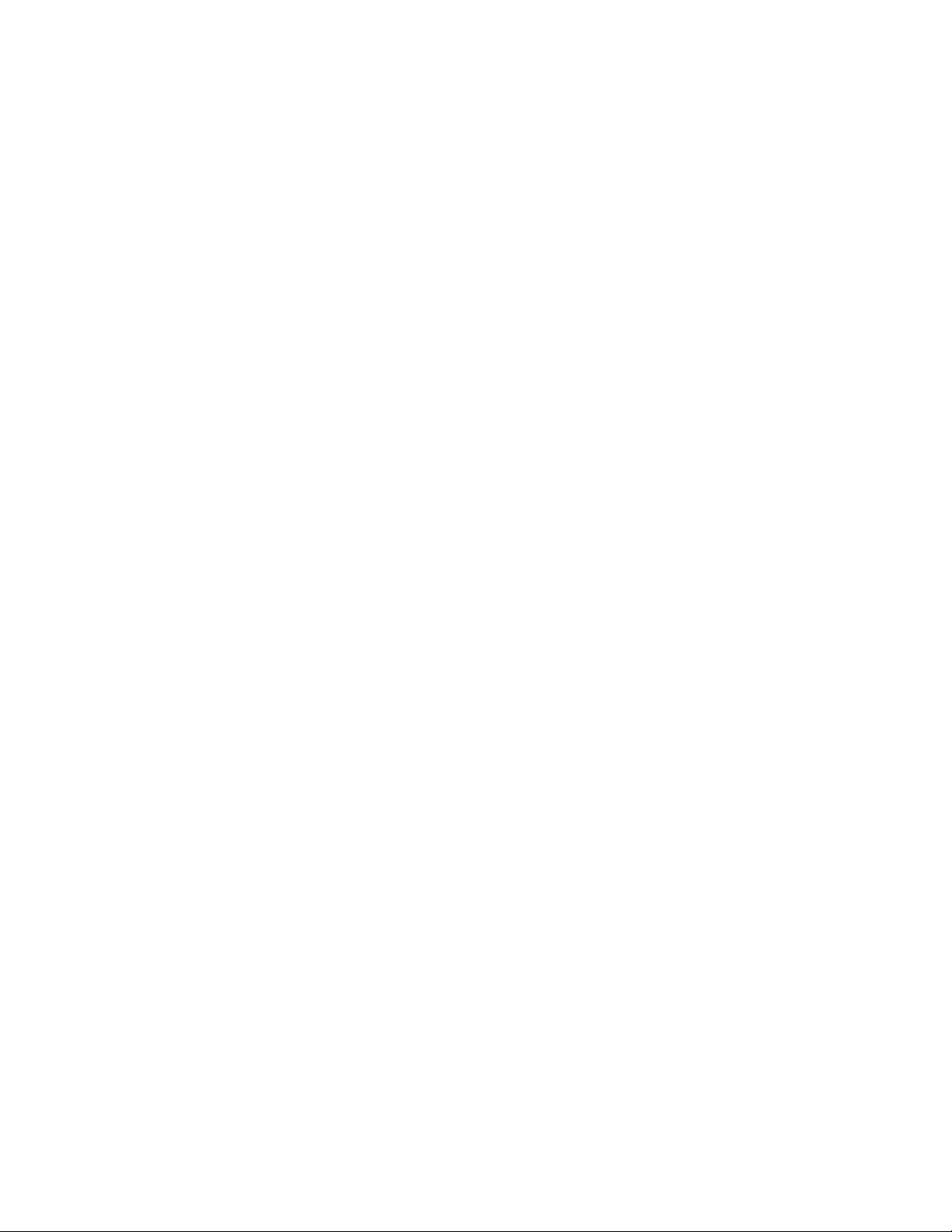
5. If the finderscope has been properly aligned with the telescope tube, the alignment star should now be visible inside the field of
view of the eyepiece. The hand control will ask that you center the bright alignment star in the center of the eyepiece and press the
ALIGN button. This will accept the star as the first alignment position. (There is no need to adjust the slewing rate of the motors
after each alignment step. The NexStar automatically selects the best slewing rate for aligning objects in both the finderscope and
the eyepiece).
6. For the second alignment object, choose a bright star or planet as far as possible from the first alignment object. Once again use the
arrow button to center the object in the finderscope and press ENTER. Then once centered in the eyepiece press the ALIGN
button.
7. Repeat the process for the third alignment star. When the telescope has been aligned to the final stars, the display will read
"Match Confirmed". Press UNDO to display the names of the three bright objects you aligned to, or press ENTER to
accept these three objects for alignment. You are now ready to find your first object.
Tips for Using Sky Align
Remember the following alignment guidelines to make using Sky Align as simple and accurate as possible.
• Be sure to level the tripod before you begin alignment. The time/site information along with a level tripod will help the telescope
better predict the available bright stars and planets that are above the horizon.
• Remember to select alignment stars that are as far apart in the sky as possible. For best results make sure that the third alignment
star does not lie in a straight line between the first two stars. This may result in a failed alignment.
• Don’t worry about confusing planets for stars when selecting alignment objects. SkyAlign works with the four brightest planets
(Venus, Jupiter, Saturn and Mars) as well as the
stars to choose from (down to 2.5 magnitude).
•
Rarely SkyAlign will not be able to determine what three alignment objects were centered. This sometime happens when a bright
planet or t
possible.
Be sure to center the objects with the same final movements as the direction of the GoTo Approach. For example, if the scope
•
normally finishes a GoTo with the front of the scope moving right and up, you should center all three alignment objects in the
eyepiece using the right and up arrow buttons (the up/down arrows reverse at slew rates of 6 or lower). Approaching the star from
this direction when looking
accurate alignm
Auto Two-Star Align
As with Sky Align, Auto Two-Star Align requires you to enter all the necessary time/site information as before. Once this information is
entered, NexStar will prompt you to select and point the telescope at one known star in the sky. The NexStar now has all the information it
needs to automatically choose a second star that will assure the best possible alignment. Once selected the telescope will automatically slew
o that second alignment star to complete the al
t
follow the steps below to align the telescope:
1. Once the NexStar is powered on , Press ENTER to begin alignment.
2. Use the Up and Down scroll keys (10) to select Auto Two-Star Align and press ENTER.
3.
The hand control will display the last time and location information that was entered into the hand control. Use the Up and Down
uttons to scroll through the information. Press ENTER to accept the current informatio
b
information (see Sky Align section for detailed instruction on entering time/site information).
4. splayed list on the hand control. Use Up and Down buttons (6 and 9
he display will now prompt you to select a bright star from the diT
on the keypad) to scroll to the desired star and then press ENTER.
Use the arrow buttons to slew the telescope5
. to the star you selected. Center the star in the finderscope and press ENTER. Finally, center
the star in the eyepiece and press ALIGN.
6.
Based on this information, the NexStar will automatically display the most suitable second alignment star that is above the horizon.
Press ENTER to automatically slew the teles
is behind a tree
he Moon passes near one of the brighter stars. In situations like these it is best to try to avoid aligning to either object if
through the eyepiece will eliminate much of the backlash between the gears and assure the most
ent possible.
ignment. With the NexStar set up outside with all accessories attached and the tripod leveled,
cope to the displayed star. If for some reason you do not wish to select this star (perhaps it
or building), you can either:
Moon. In addition to the planets, the hand control has over 80 bright alignment
n or press UNDO to manually edit the
13
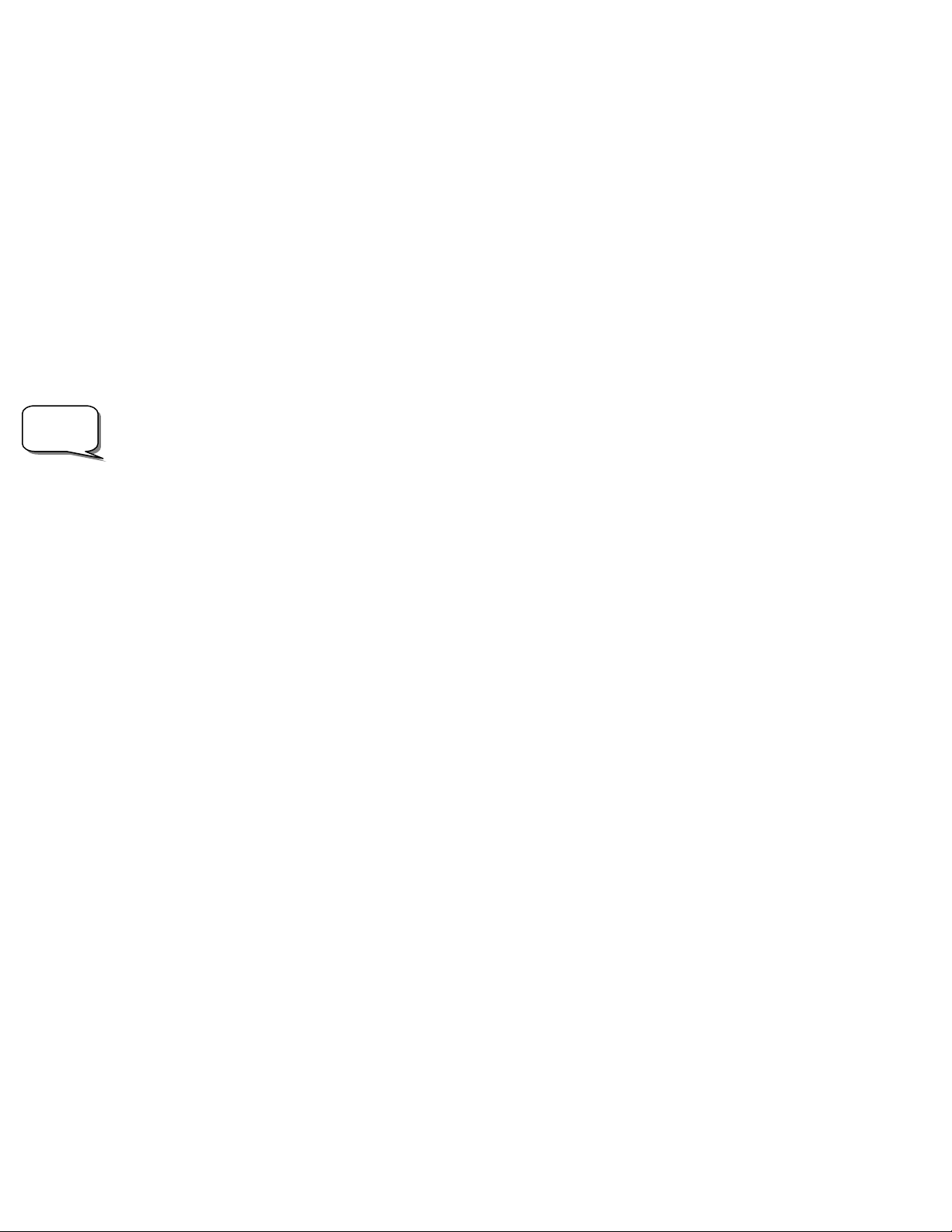
l
Helpfu
Hint
• Press the UNDO button to display the next most suitable star for alignment.
• Use the UP and DOWN scroll buttons to manually select any star you wish from the entire list of available stars.
Once finished slewing, the display will ask you to use the arrow buttons to align the selected star with the red dot of the finderscope. Once
centered in the finder, press ENTER. The display will then instruct you to center the star in the field of view of the eyepiece. When the star
is centered, press ALIGN to accept this star as your second alignment star. W
re
ad Align Success, and you are now ready to find your first object.
hen the telescope has been aligned to both stars the display will
T
wo Star Alignment
With the two-star alignment method, the NexStar requires the user to know the positions of two bright star
lescope with the sky and begin finding objects. Here is an overview of the two-star alignment procedure:
te
s in order to accurately align the
1. Once the NexStar is powered on, use the Up and Down scroll keys (10) to select Two-Star Align, and press ENTER.
2. Press ENTER to accept the time/site information displayed on the display, or press UNDO to enter new information.
The SELECT STAR 1 message will appear in the top row
3. of the display. Use the Up and Down scroll keys (10) to select the star
you wish to use for the first alignment star. Press ENTER.
4. NexSt ns to slew the
ar then asks you to center in the eyepiece the alignment star you selected. Use the direction arrow butto
telescope to the alignment star and carefully center the s
tar in the finderscope. Press ENTER when centered.
5. Then, center the star in the eyepiece and press ALIGN.
In order to accurately center the alignment star in the eyepiece, you may wish to decrease the slew rate of the motors for fine
centering. This is done by pressing the RAT
E key (11) on the hand controller then selecting the number that corresponds to the
speed you desire. (9 = fastest , 1 = slowest).
NexStar will then ask you to select and center a second alignment star and press the ALIGN key. It is best to choose alignment
6.
stars that are a good distance away from one another. Sta
rs that are at least 40º to 60º apart from each other will give you a more
accurate alignment than stars that are close to each other.
Once the second star alignm
tu
rn-on and begin to track.
ent is completed properly, the display will read Align Successful, and you should hear the tracking motors
One-Star Align
One-Star Align requires you to input all the same information as you would for the Two-Star Align procedure. However, instead of slewing
to two alignment stars for centering and alignment, the NexStar uses only one star to model the sky based on the information given. This will
allow you to roughly slew to the coordinates of bright objects like the moon and planets and gives the NexStar the information needed to
track objects in altazimuth in any part of the sky
r to track objects accurately for photography.
o
. One-Star Align is not meant to be used to accurately locate small or faint deep-sky objects
o use One-Star Align:
T
1. Select One-Star Align from the alignment options.
2. Press ENTER to accept the time/site information displayed on the display, or press UNDO to enter new information.
3. of the display. Use the Up and Down scroll keys (10) to select the star
The SELECT STAR 1 message will appear in the top row
you wish to use for the first alignment star. Press ENTER.
4. buttons to slew the
NexStar then asks you to center in the eyepiece the alignment star you selected. Use the direction arrow
telescope to the alignment star and carefully center the s
tar in the finderscope. Press ENTER when centered.
5. Then, center the star in the eyepiece and press ALIGN.
6. Once in position, the NexStar will model the sky based on this information and display Align Successful.
ote: Once a One-Star Alignment has been done, you can use the Re-alignment feature (later in this section ) to improve your telescope’s pointing accuracy.
N
olar System Align
S
Solar System Align is designed to provide excellent tracking and GoTo performance by using solar system objects (Sun, Moon and planets)
to align the telescope with the sky. Solar System
lign the telescope for night time observing.
a
Align is a great way to align your telescope for daytime viewing as well as a quick way to
14
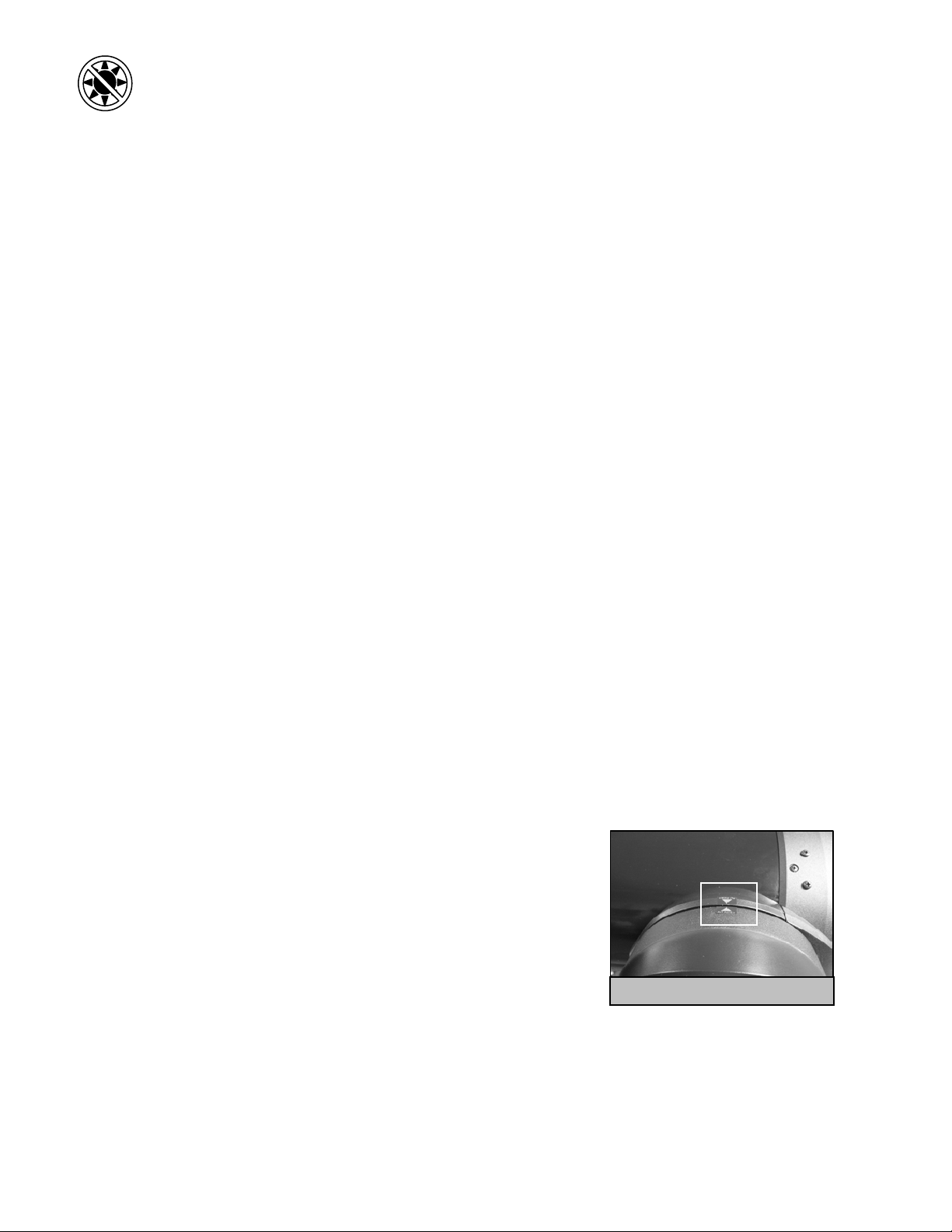
Never look directly at the sun with the naked eye or with a telescope (unless you have the proper solar filter). Permanent
and irreversible eye damage may result.
1. Select Solar System Align from the alignment options.
2. Press ENTER to accept the time/site information displayed on the display, or press UNDO to enter new information.
3. The SELECT OBJECT message will appear in the top row of the display. Use the Up and Down scroll keys (10) to select the
daytime object (planet, moon etc) you wish to align. Press ENTER.
4. NexStar then asks you to center in the eyepiece the alignment object you selected. Use the direction arrow buttons to slew the
telescope to the alignment object and carefully center it in the finderscope. Press ENTER when centered.
5. Then, center the object in the eyepiece and press ALIGN.
Once in position, the NexStar will model the sky based on this inf ormation and display Align Successful.
Tips for Using Solar System Align
• For safety purposes, the Sun will not be displayed in any of the hand control’s customer object lists unless it is enabled from the
Utilities Menu. To allow the Sun to be displayed on the hand control, do the following:
1. Press the UNDO button until the display reads “NexStar SE”
2. Press the MENU button and use the Up and Down keys to select the Utilities menu. Press ENTER.
3. Use the UP and Down keys to select Sun Menu and press ENTER.
4. Press ENTER again to allow the Sun to appear on the hand control display.
The Sun can be removed from the display by using the same procedure as above.
To improve the telescope pointing accuracy, you can use the Re-Align feature as described below.
EEQQ NNoorrtthh // EEQQ SSoouutthh AAlliiggnnmmeenntt
EQ North and EQ South Alignments assist the user in aligning the telescope when polar aligned using the tripod’s built-in equatorial wedge.
Similar to the Altazimuth alignments described earlier, the EQ alignments gives you the choice of performing an AutoAlign, Two-Star
alignment, One-Star alignment or Solar System alignment. For help in polar aligning your NexStar, see the Astronomy Basics section later in
the manual.
EQ AutoAlign
The EQ AutoAlign uses all the same time/site information as the Alt-Az alignments, however it also requires you to position the tube so that
the altitude index markers are aligned (see figure 4-2), and then rotate the telescope base until the tube is pointed towards the Meridian (see
figure 4-3). Based on this information the NexStar will automatically slew to two selected alignment stars to be centered and aligned. To use
EQ Auto-Align:
1. Select EQ North or South Align from the alignment options and press ENTER
2. Press ENTER to accept the time/site information displayed on the display, or
press UNDO to enter the time/site information manually.
3. Select EQ AutoAlign method and press ENTER
4. With Set Alt to Index displayed on the hand control screen, use the up and down
arrow buttons to move the telescope tube upwards until the altitude index markers
are aligned. The altitude index markers are located at the top of the fork arm. See
figure 4-2.
5. When Find Meridian is displayed on the hand control screen, use the left and
right arrow buttons to move the telescope base until optical tube is pointing
towards the Meridian.
6. Based on this information, the NexStar will automatically display the most
suitable alignment stars that are above the horizon. Press ENTER to automatically
slew the telescope to the displayed star. If for some reason you do not wish to select one of these stars (perhaps it is behind a tree
or building), you can either:
• Press the UNDO button to display the next most suitable star for alignment.
• Use the UP and DOWN scroll buttons to manually select any star you wish from the entire list of available stars.
Figure 4-2 - Altitude Index Markers
15
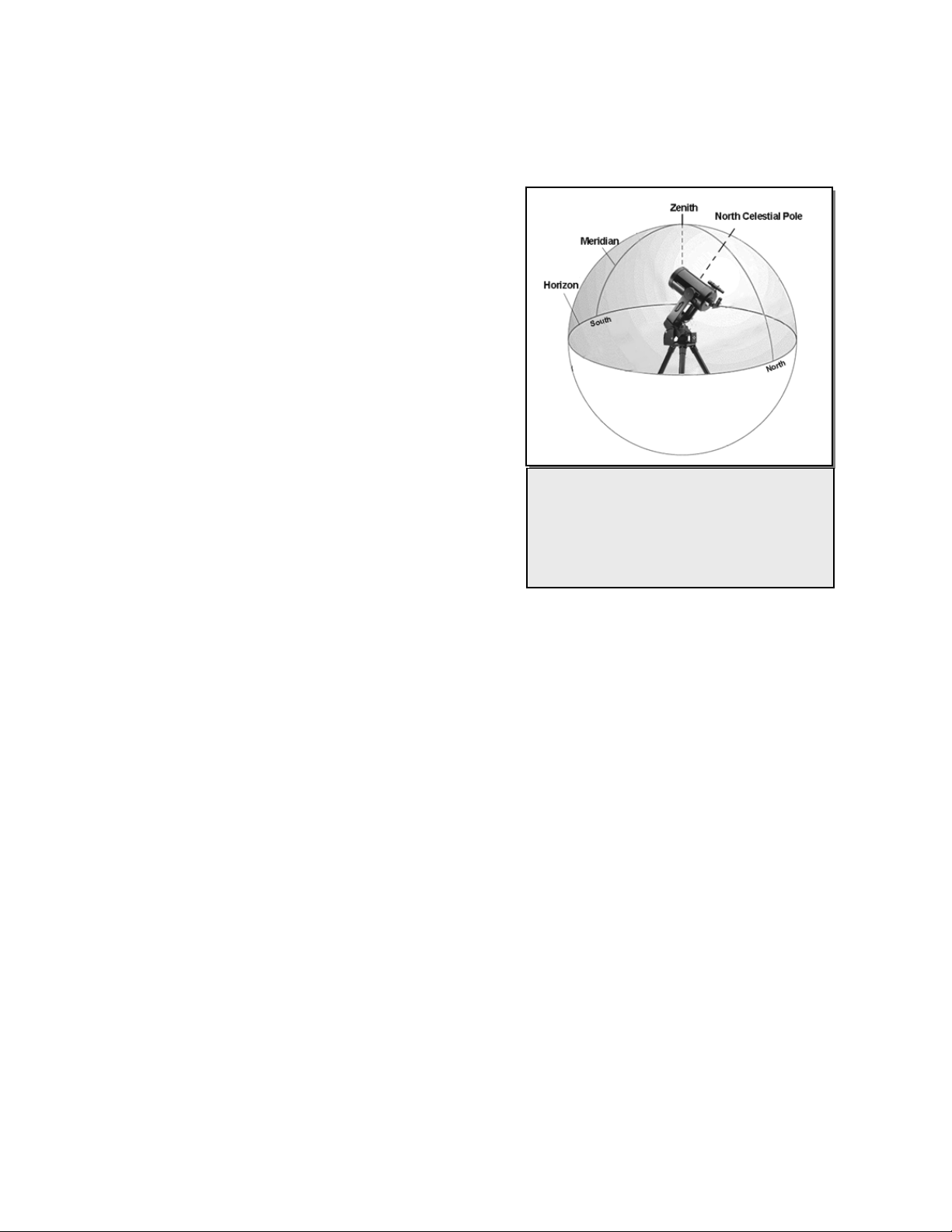
7. The telescope then asks you to center in the eyepiece the alignment object you selected. Use the direction arrow buttons to slew the
telescope to the alignment object and carefully center it in the finderscope. Press ENTER when centered.
8. Then, center the object in the eyepiece and press ALIGN.
9. Once you press the ALIGN button the telescope will automatically slew to a second alignment star. Repeat steps 6 and 7 to
complete alignment.
EQ Two-Star Align
The EQ Two-Star Align follows most of the same steps as the Alt-Az TwoStar Align. This alignment method does not require the user to align the
altitude index markers or point towards the Meridian, but it does require the
user to locate and align the telescope on two bright stars. When selecting
alignment stars it is best to choose stars that, a) have a large separation in
azimuth and b) both are either positive or negative in declination. Following
these two guidelines will result in a more accurate EQ Two-Star alignment.
EQ One-Star Align
EQ One-Star Align operates much the same way as EQ Two-Star Align
however it only relies on the alignment of one star to align the telescope. To
use EQ One-Star Align follow steps 1 through 7 under the EQ Two-Star
Align section.
EQ Solar System Align
This alignment method allows you use only one solar system object to
equatorially align the telescope for daytime use. To align your telescope
using a solar system object follow steps 1 through 7 under the EQ Two-Star Align section.
The Meridian is an imaginary line in the sky that
starts at the North celestial pole and ends at
the South celestial pole and passes through the
zenith. If you are facing South, the meridian
starts from your Southern horizon and passes
directly overhead to the North celestial pole.
Figure 4-3
IImmpprroovviinngg PPooiinnttiinngg AAccccuurraaccyy
NexStar SE telescope have several options that allow you to improve the pointing accuracy of your mount in a variety of ways.
The
Alignment Stars:
Alignment stars allows you to replace any of the original alignment stars with a new star or celestial object. This will improve the pointing
accuracy of your telescope without having to re-enter addition information.
To replace an existing alignment star with a new alignment star:
1. Select the desired star (or object) from the database and slew to it.
2. Once centered, press the UNDO button until you are at the main menu.
3. With NexStar SE displayed, press the ALIGN key on the hand control.
4. Use the Up/Down buttons and select the Alignment Stars option and press ENTER.
5. The display will then ask you which alignment star you want to replace. Use the UP and Down scroll keys to select the alignment
star to be replaced and press ENTER. It is usually best to replace the star closest to the new object. This will space out your
alignment stars across the sky.
6. Align the star in the center of the finderscope and press ENTER.
7. Carefully center the object in the center of the eyepiece and press ALIGN
16
