Casio FX-991MS, FX-570MS, MS570MS, FX-912MS Manual
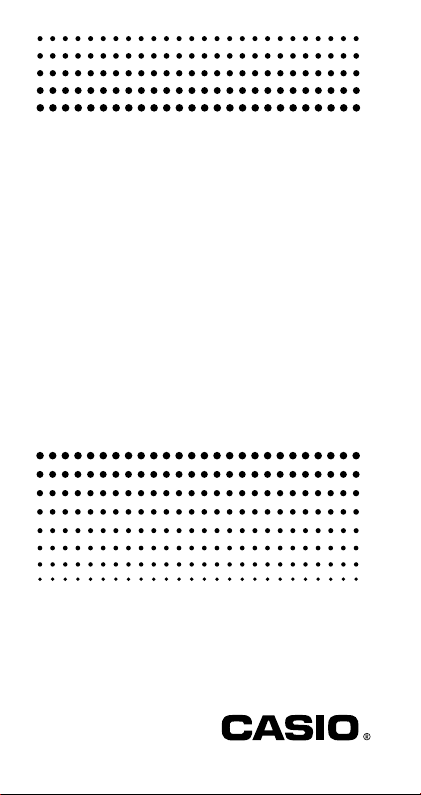
fx-95MS
fx-100MS
fx-115MS
(fx-912MS)
fx-570MS
fx-991MS
User's Guide
kfx-912MS owners
Please be sure to read the important notice of this manual.
E
http://world.casio.com/edu_e/
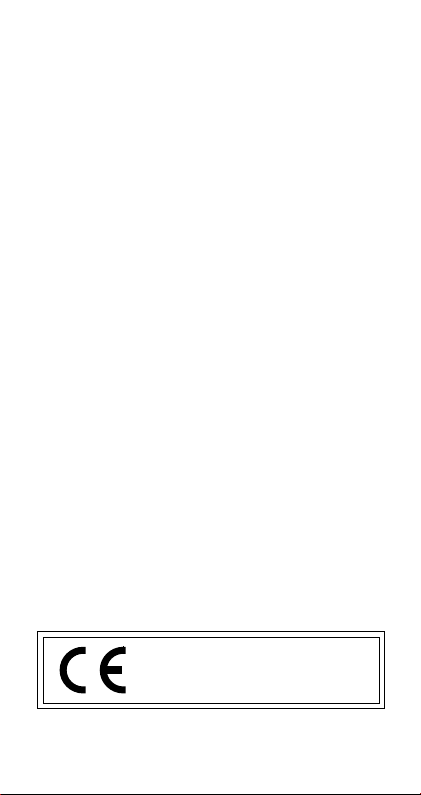
CASIO ELECTRONICS CO., LTD.
Unit 6, 1000 North Circular Road,
London NW2 7JD, U.K.
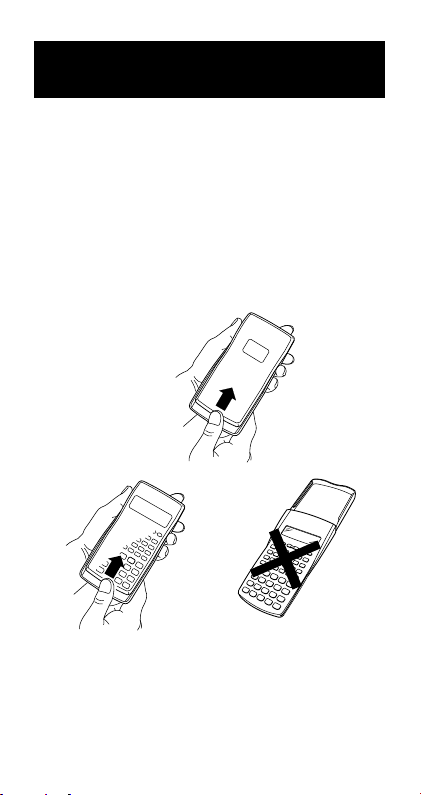
Removing and Replacing
the Calculator’s Cover
• Before starting .....1
Holding the cover as shown in the illustration, slide the
unit out of the cover.
•After you are finished .....2
Holding the cover as shown in the illustration, slide the
unit out of the cover.
•Always slide the keyboard end of the unit into the cover
first. Never slide the display end of the unit into the cover.
.....1
.....2
1
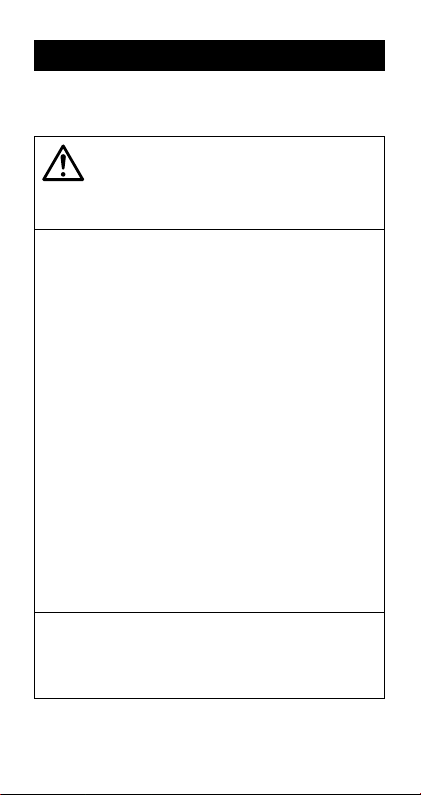
Safety Precautions
Be sure to read the following safety precautions before
using this calculator. Keep this manual handy for later reference.
Caution
This symbol is used to indicate information that can
result in personal injury or material damage if ignored.
Batteries
•After removing the battery from the calculator, put it
in a safe place where it will not get into the hands of
small children and accidentally swallowed.
•Keep batteries out of the reach of small children. If
accidentally swallowed, consult with a physician immediately.
•Never charge batteries, try to take batteries apart, or
allow batteries to become shorted. Never expose
batteries to direct heat or dispose of them by incineration.
•Misuse of batteries can cause them to leak and dam-
age nearby items, and can create the risk of fire and
personal injury.
•Always make sure that the battery’s positive
negative l ends are facing correctly when you load
it into the calculator.
• Remove the battery if you do not plan to use the
calculator for a long time (fx-95MS/100MS/570MS).
•Use only the type of battery specified for this calculator in this manual.
Disposing of the Calculator
•Never dispose of the calculator by burning it. Doing
so can cause certain components to suddenly burst,
creating the risk of fire and personal injury.
k and
• The displays and illustrations (such as key markings)
shown in this User’s Guide are for illustrative purposes
2
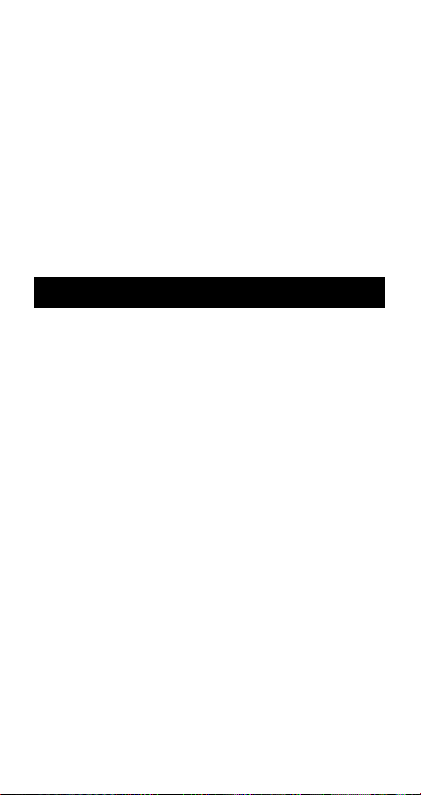
only, and may differ somewhat from the actual items they
represent.
• The contents of this manual are subject to change without notice.
•In no event shall CASIO Computer Co., Ltd. be liable to
anyone for special, collateral, incidental, or consequential
damages in connection with or arising out of the purchase
or use of these materials. Moreover, CASIO Computer
Co., Ltd. shall not be liable for any claim of any kind
whatsoever against the use of these materials by any
other party.
Handling Precautions
• Be sure to press the
lator for the first time.
• Even if the calculator is operating normally, replace
the battery at least once every three years for the fx115MS/fx-570MS/fx-991MS, or at least once every two
years for the fx-95MS/fx-100MS.
A dead battery can leak, causing damage to and malfunction of the calculator. Never leave a dead battery in
the calculator.
• The battery that comes with this unit discharges
slightly during shipment and storage. Because of
this, it may require replacement sooner than the
normal expected battery life.
•Low battery power can cause memory contents to
become corrupted or lost completely. Always keep
written records of all important data.
•Avoid use and storage in areas subjected to temperature extremes.
Very low temperatures can cause slow display response,
total failure of the display, and shortening of battery life.
Also avoid leaving the calculator in direct sunlight, near
a window, near a heater or anywhere else it might be
exposed to very high temperatures. Heat can cause discoloration or deformation of the calculator’s case, and
damage to internal circuitry.
5 key before using the calcu-
3
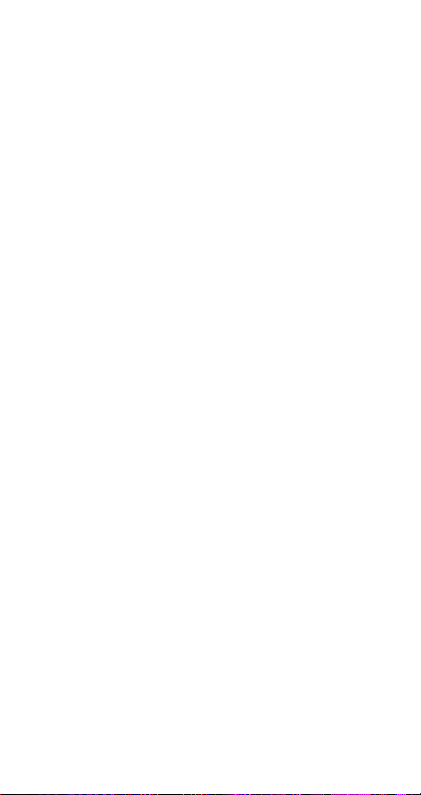
•Avoid use and storage in areas subjected to large
amounts of humidity and dust.
Ta ke care never to leave the calculator where it might be
splashed by water or exposed to large amounts of humidity or dust. Such conditions can damage internal circuitry.
•Never drop the calculator or otherwise subject it to
strong impact.
•Never twist or bend the calculator.
Avoid carrying the calculator in the pocket of your trousers or other tight-fitting clothing where it might be subjected to twisting or bending.
•Never try to take the calculator apart.
•Never press the keys of the calculator with a ballpoint pen or other pointed object.
• Use a soft, dry cloth to clean the exterior of the calculator.
If the calculator becomes very dirty, wipe it off with a
cloth moistened in a weak solution of water and a mild
neutral household detergent. Wring out all excess moisture before wiping the calculator. Never use thinner, benzene or other volatile agents to clean the calculator. Doing so can remove printed markings and can damage
the case.
4

Contents
Removing and Replacing the
Calculator’s Cover ................................... 1
Safety Precautions .................................. 2
Handling Precautions ............................. 3
Two-line Display ...................................... 7
Before getting started... .......................... 7
kModes .................................................................... 7
kInput Capacity ........................................................ 8
kMaking Corrections During Input ........................... 9
kReplay Function ..................................................... 9
kError Locator .......................................................... 9
kMulti-statements .................................................. 10
kExponential Display Formats ............................... 10
kDecimal Point and Separator Symbols ................ 11
kInitializing the Calculator...................................... 11
Basic Calculations ................................ 11
kArithmetic Calculations ........................................ 11
kFraction Operations ............................................. 12
kPe rcentage Calculations ...................................... 14
kDegrees, Minutes, Seconds Calculations ............ 15
kFIX, SCI, RND ..................................................... 15
Memory Calculations ............................ 16
kAnswer Memory ................................................... 16
kConsecutive Calculations .................................... 17
kIndependent Memory........................................... 17
kVariables .............................................................. 17
Scientific Function Calculations.......... 18
kTr igonometric/Inverse Trigonometric Functions ... 18
kHyperbolic/Inverse Hyperbolic Functions ............ 19
5
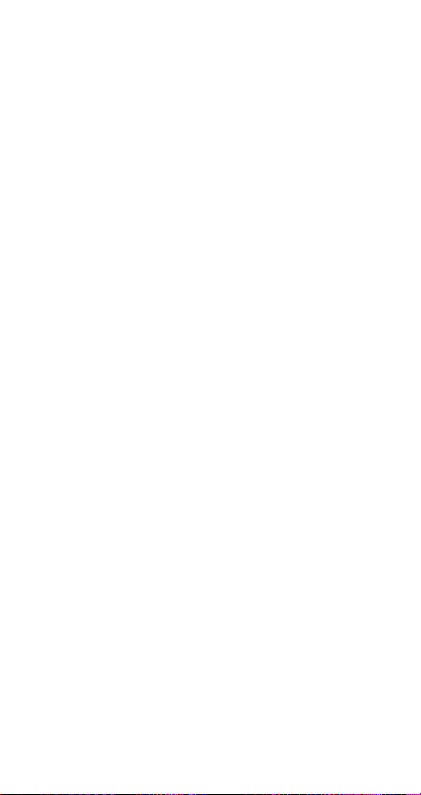
kCommon and Natural Logarithms/
Antilogarithms ...................................................... 19
kSquare Roots, Cube Roots, Roots, Squares, Cubes,
Reciprocals, Factorials, Random Numbers,
Permutation/Combination .................................... 20
kAngle Unit Conversion ......................................... 21
kCoordinate Conversion (Pol (
kEngineering Notation Calculations ...................... 22
x, y), Rec (r,
π
, and
)) ..... 21
Equation Calculations .......................... 22
kQuadratic and Cubic Equations ........................... 22
kSimultaneous Equations ...................................... 24
Statistical Calculations ......................... 26
Standard Deviation .................................................. 26
Regression Calculations .......................................... 28
Tec hnical Information ........................... 32
kWhen you have a problem...... ............................. 32
kError Messages ................................................... 32
kOrder of Operations ............................................. 34
kStacks .................................................................. 35
kInput Ranges ....................................................... 36
Power Supply (fx-95MS only) ...................... 38
Specifications
(fx-95MS only) ..................... 39
6
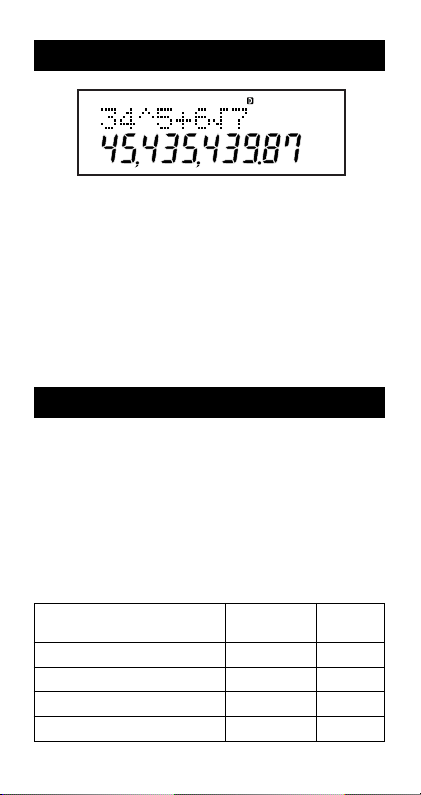
Two-line Display
The two-line display makes it possible to view
both the calculation formula and its result at
the same time.
• The upper line shows the calculation formula.
• The lower line shows the result.
A separator symbol is displayed every three digits when
the integer part of the mantissa has more than three digits.
Before getting started...
k Modes
Before starting a calculation, you must first enter the correct mode as indicated in the table below.
• The following table shows the modes and required
operations for the fx-95MS only. Users of other models should refer to the “User’s Guide 2 (Additional
Functions)” for information about modes and their
selection.
fx-95MS Modes
To perform this type of Perform this To enter
calculation: key operation: this mode:
Basic arithmetic calculations F 1 COMP
Standard deviation F 2 SD
Regression calculations F 3 REG
Solution of equations
F F 1 EQN
7
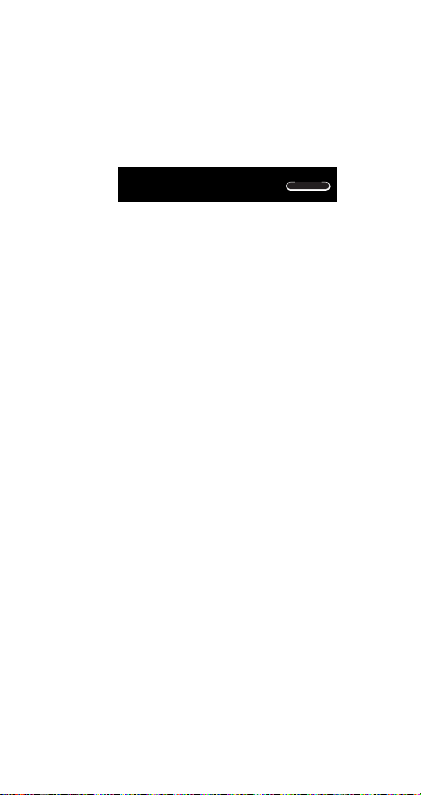
•Pressing the
setup screens. Setup screens are described in the sections of this manual where they are actually used to
change the calculator setup.
•In this manual, the name of the mode you need to enter
in order to perform the calculations being described is
indicated in the main title of each section.
Example:
F key more than twice displays additional
Equation
Calculations
EQN
Note!
•To return the calculation mode and setup to the initial
defaults shown below, press
Calculation Mode: COMP
Angle Unit: Deg
Exponential Display Format: Norm 1
Fraction Display Format: a
Decimal Point Character: Dot
• Mode indicators appear in the upper part of the display.
• Be sure to check the current calculation mode (SD, REG,
COMP) and angle unit setting (Deg, Rad, Gra) before
beginning a calculation.
A B 2(Mode) =.
b
/c
k Input Capacity
• The memory area used for calculation input can hold 79
“steps.” One step is taken up each time you press a
number key or arithmetic operator key (
A
A or p key operation does not take up a step, so
inputting
•You can input up to 79 steps for a single calculation.
•Pressing the
A D, for example, takes up only one step.
Whenever you input the 73rd step of any calculation, the
cursor changes from “_” to “k” to let you know memory
is running low. If you need to input more than 79 steps,
you should divide your calculation into two or more parts.
g key recalls the last result obtained, which
you can use in a subsequent calculation. See “Answer
Memory” for more information about using the
+, ,, -, \ ).
g key.
8
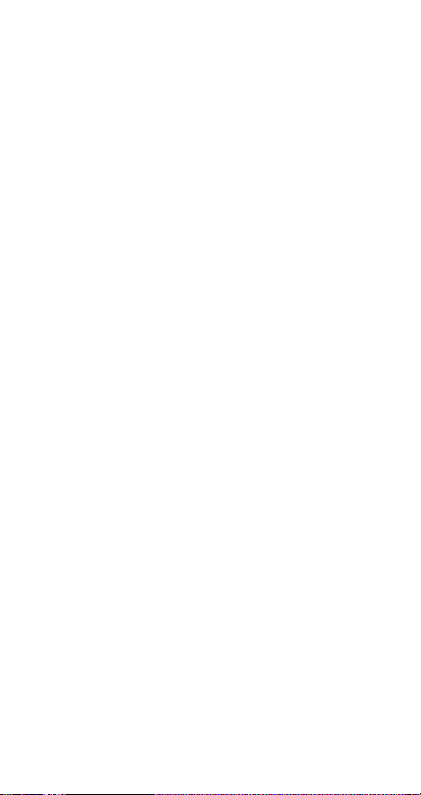
k Making Corrections During Input
•Use e and r to move the cursor to the location you
want.
•Press
[ to delete the number or function at the current
cursor position.
•Press
A K to change to an insert cursor t. Inputting
something while the insert cursor is on the display inserts the input at the insert cursor position.
•Pressing
A K, or = returns to the normal cursor from
the insert cursor.
k Replay Function
•Every time you perform a calculation, the replay function
stores the calculation formula and its result in replay
memory. Pressing the
result of the calculation you last performed. Pressing
again back steps sequentially (new-to-old) through past
calculations.
•Pressing the
culation is on the display changes to the editing screen.
•Pressing the
a calculation displays the editing screen for that calculation.
•Pressing
• Replay memory capacity is 128 bytes for storage of both
• Replay memory is cleared by any of the following ac-
t does not clear replay memory, so you can
recall the last calculation even after you press
expressions and results.
tions.
When you press the
When you initialize modes and settings by pressing
B 2 (or 3) =.
When you change from one calculation mode to another
When you turn off the calculator.
[ key displays the formula and
[
e or r key while a replay memory cal-
e or r key immediately after you finish
t.
5 key
A
k Error Locator
•Pressing r or e after an error occurs displays the
calculation with the cursor positioned at the location
where the error occurred.
9
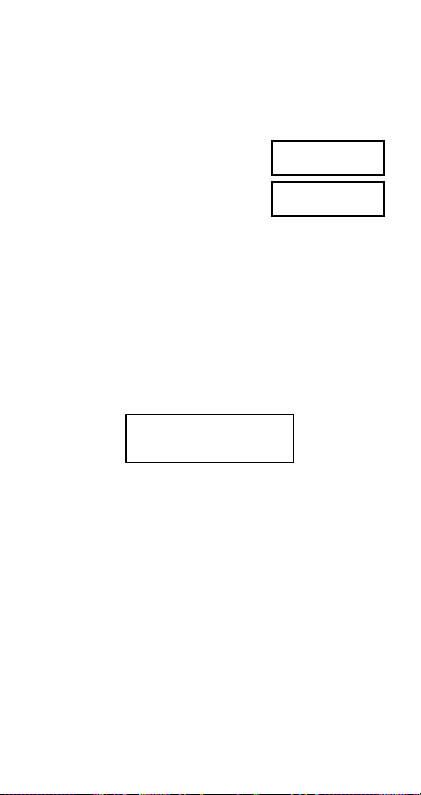
k Multi-statements
A multi-statement is an expression that is made up of two
or more smaller expressions, which are joined using a colon
( : ).
• Example: To add 2 + 3 and then multiply the result by 4
=
2+3
Ans×4
20.
5.
Disp
2 + 3 p \ g - 4 =
k Exponential Display Formats
This calculator can display up to 10 digits. Larger values
are automatically displayed using exponential notation. In
the case of decimal values, you can select between two
formats that determine at what point exponential notation
is used.
•To change the exponential display format, press the
key a number of times until you reach the exponential
display format setup screen shown below.
F
Fix Sci Nor
1
2
•Press
3. On the format selection screen that appears,
press
1 to select Norm 1 or 2 for Norm 2.
m
3
uNorm 1
With Norm 1, exponential notation is automatically used
for integer values with more than 10 digits and decimal
values with more than two decimal places.
uNorm 2
With Norm 2, exponential notation is automatically used
for integer values with more than 10 digits and decimal
values with more than nine decimal places.
•All of the examples in this manual show calculation results using the Norm 1 format.
10
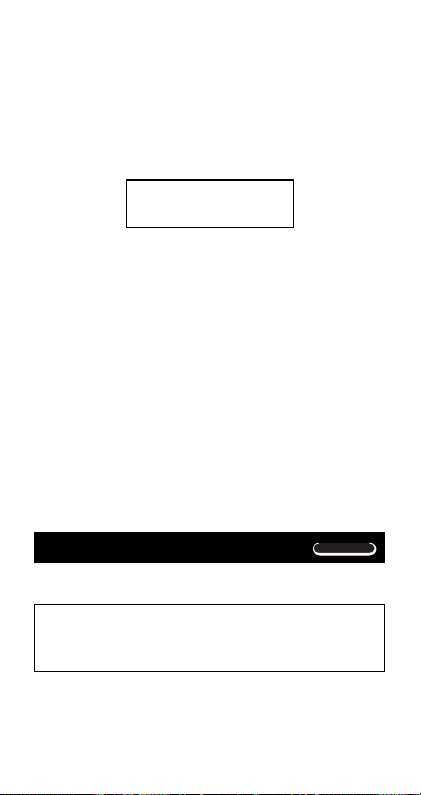
k Decimal Point and Separator Symbols
You can use the display setup (Disp) screen to specify the
symbols you want for the decimal point and 3-digit separator.
•To change the decimal point and separator symbol setting, press the F key a number of times until you reach
the setup screen shown below.
Disp
1
•Display the selection screen.
fx-95MS: 1 r
Other Models: 1 r r
•Press the number key (
the setting you want to use.
1(Dot): Period decimal point, comma separator
2(Comma): Comma decimal point, period separator
k Initializing the Calculator
•Perform the following key operation when you want to
initialize the calculation mode and setup, and clear replay memory and variables.
A B 3(All) =
1 or 2) that corresponds to
Basic Calculations
COMP
k Arithmetic Calculations
Use the F key to enter the COMP Mode when you
want to perform basic calculations.
COMP .............................................................
• Negative values inside of calculations must be enclosed
within parentheses.
sin –1.23 →
S R D 1.23 T
11
F 1
