Page 1
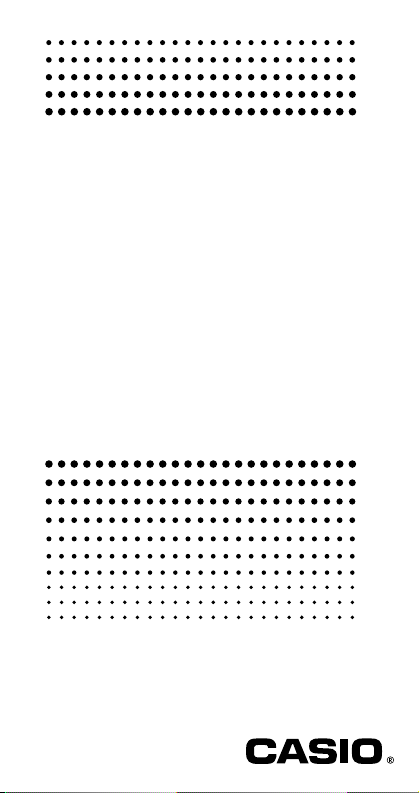
fx-85W
fx-85WA
fx-300W
fx-350TL
User’s Guide
Guía del usuario
Mode d’emploi
Bedienungsanleitung
Guida dell’utilizzatore
E S F G I
Page 2
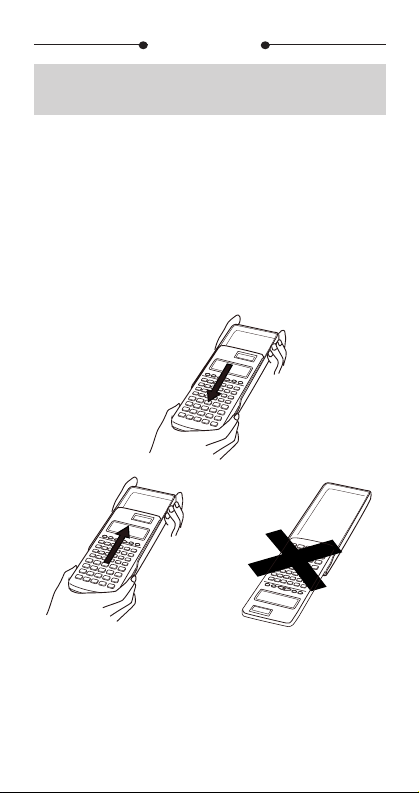
ENGLISH
Removing and Replacing
the Calculator’s Cover
• To Remove the cover
Grasp the top of the cover, and slide the unit out from the
bottom.
• To Replace the cover
Grasp the top of the cover, and slide the unit in from the
bottom.
Always slide the unit into the cover with the unit’s display
end first. Never slide the keyboard end of the unit into the
cover.
Page 3
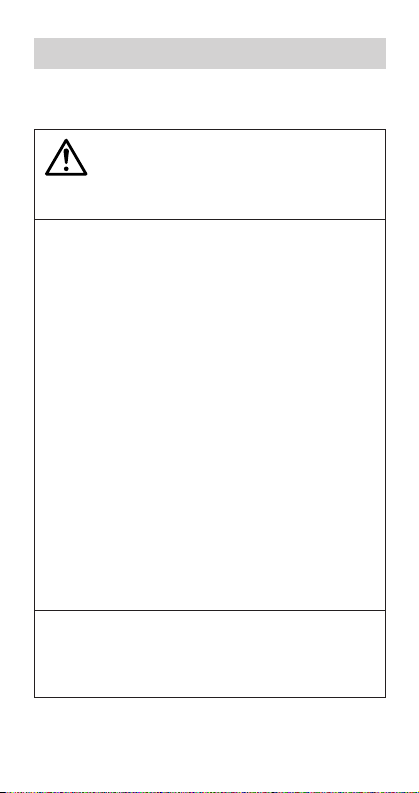
Safety Precautions
Be sure to read the following safety precautions before
using this calculator. Keep this manual handy for later reference.
Caution
This symbol is used to indicate information that can
result in personal injury or material damage if ignored.
Batteries
• After removing the batteries from the calculator, put
them in a safe place where there is no danger of
them getting into the hands of small children and
accidently swallowed.
• Keep batteries out of the reach of small children. If
accidently swallowed, consult with a physician immediately.
• Never charge batteries, try to take batteries apart, or
allow batteries to become shorted. Never expose batteries to direct heat or dispose of them by incineration.
• Misuse of batteries can cause them to leak acid that
can cause damage to nearby items and creates the
possibility of fire and personal injury.
•Always make sure that a battery’s positive
•Remove the batteries if you do not plan to use the
•Use only the type of batteries specified for this cal-
l sides are facing correctly when you
negative
load it into the calculator.
calculator for a long time.
culator in this manual.
Disposing of the Calculator
• Never dispose of the calculator by burning it. Doing
so can cause certain components to suddenly burst,
creating the danger of fire and personal injury.
k and
E-1
Page 4
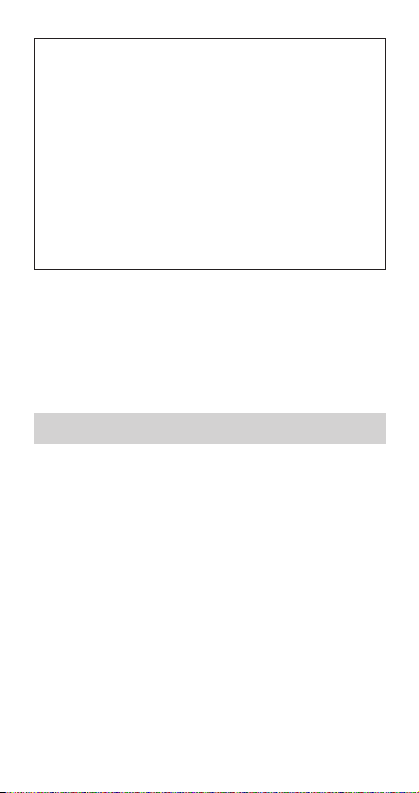
• The displays and illustrations (such as key markings)
shown in this User’s Guide are for illustrative purposes only, and may differ somewhat from the actual
items they represent.
• The contents of this manual are subject to change
without notice.
• In no event shall CASIO Computer Co., Ltd. be liable
to anyone for special, collateral, incidental, or consequential damages in connection with or arising out
of the purchase or use of these materials. Moreover,
CASIO Computer Co., Ltd. shall not be liable for any
claim of any kind whatsoever against the use of these
materials by any other party.
Handling Precautions
• Be sure to press the P button on the back of the cal-
culator (step 6 on page 29) before using it for the
first time (fx-350TL).
• Be sure to press the 5 key before using the calcu-
lator for the first time (fx-85W/fx-85WA/fx-300W).
• Even if the calculator is operating normally, replace
the battery at least once every three years.
Dead battery can leak, causing damage to and malfunction of the calculator. Never leave the dead battery in the
calculator.
• The battery that comes with the calculator when you
purchase it is for testing only. It may not provide full
service life.
• Low battery power can cause memory contents to
become corrupted or lost completely. Always keep
written records of all important data.
E-2
Page 5
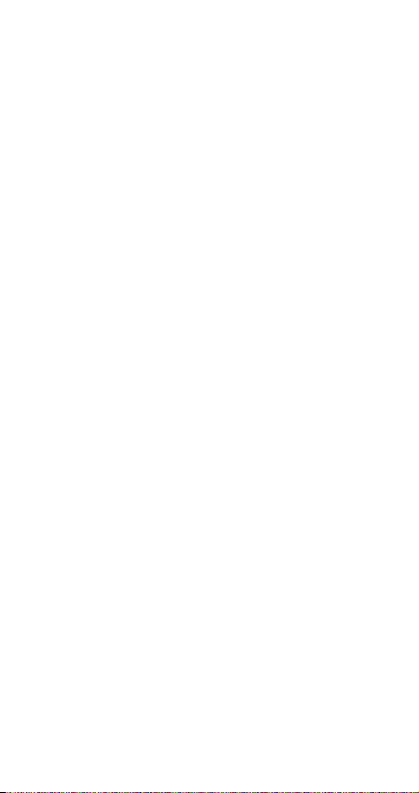
• Avoid use and storage in areas subjected to tempera-
ture extremes.
Very low temperatures can cause slow display response,
total failure of the display, and shortening of battery life.
Also avoid leaving the calculator in direct sunlight, near
a window, near a heater or anywhere else it might become exposed to very high temperatures. Heat can cause
discoloration or deformation of the calculator’s case, and
damage to internal circuitry.
• Avoid use and storage in areas subjected to large
amounts of humidity and dust.
Ta ke care never to leave the calculator where it might be
splashed by water or exposed to large amounts of humidity or dust. Such elements can damage internal circuitry.
• Never drop the calculator or otherwise subject it to
strong impact.
• Never twist or bend the calculator.
Avoid carrying the calculator in the pocket of your trousers or other tight-fitting clothing where it might be subjected to twisting or bending.
• Never try to take the calculator apar t.
• Ne ver press the keys of the calculator with a ball-point
pen or other pointed object.
• Use a soft, dry cloth to clean the exterior of the unit.
If the calculator becomes very dirty, wipe it off with a
cloth moistened in a weak solution of water and a mild
neutral household detergent. Wring out all excess moisture before wiping the calculator. Never use thinner, benzine or other volatile agents to clean the calculator. Doing so can remove printed markings and damage the
case.
E-3
Page 6
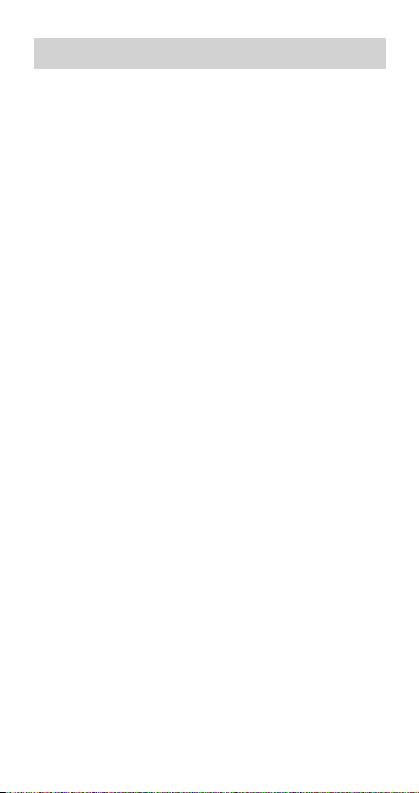
Contents
Safety Precautions .......................................... 1
Handling Precautions ....................................... 2
Two-line Display ............................................... 5
Key Layout ........................................................ 6
Before Starting Calculations... ....................... 8
kModes .................................................................... 8
kInput Capacity ........................................................ 9
kMaking Corrections Dur ing Input ........................... 9
kReplay Function ..................................................... 9
kError Locator .......................................................... 9
kExponential Display Formats ............................... 10
kAnswer Memory ................................................... 10
Basic Calculations ......................................... 11
Memory Calculations ..................................... 11
kIndependent Memory ........................................... 11
kVari ables .............................................................. 11
Fraction Calculations ..................................... 12
kFr action Calculations ........................................... 12
kDecimal-to-Fraction Conversion ........................... 12
kFr action-to-Decimal Conversion........................... 12
Percentage Calculations ................................ 13
Scientific Function Calculations ................... 14
kTr igonometric/Inverse Trigonometric Functions .... 14
kHyperbolic/Inverse Hyperbolic Functions ............. 15
kAngle Unit Conversion ......................................... 15
kCommon and Natural Logarithms/
Antilogarithms ...................................................... 15
kSquare Roots, Cube Roots, Roots, Squares,
Cubes, Reciprocals, Factorials,
Random Numbers and π .......................................... 16
kFIX, SCI, RND ..................................................... 16
kENG Calculations ................................................ 17
kCoordinate Conversion
(Pol(x, y), Rec (r, θ)) ............
E-4
18
Page 7
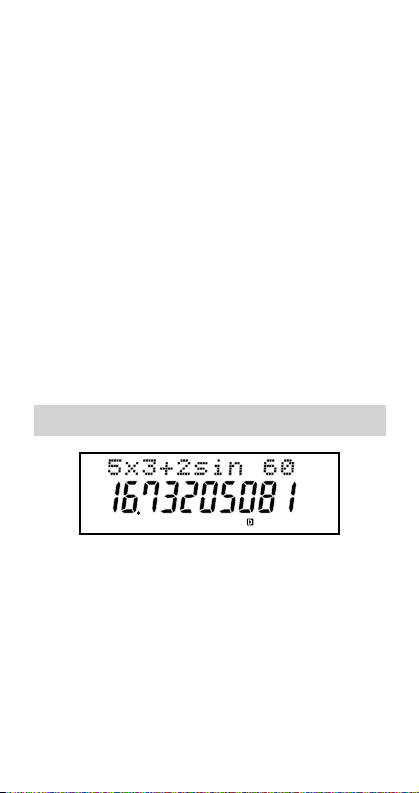
kPermutation .......................................................... 18
kCombination ......................................................... 18
Statistical Calculations ..................................19
kStandard Deviation (SD Mode) ............................ 19
kRegression Calculations (REG Mode) ................. 20
Formula Memory (fx-85W ) ............................. 23
Base-n Calculations (fx-85W ) ....................... 23
Degrees, Minutes, Seconds Calculations .... 25
Technical Information..................................... 25
kWhen you have a problem...... ............................. 25
kError Messages ................................................... 26
kOrder of Operations ............................................. 27
kStacks .................................................................. 27
kPower Supply ....................................................... 28
kInput Ranges ....................................................... 30
Specifications ................................................ 32
Two-line Display
You can simultaneously check the calculation
formula and its answer.
The first line displays the calculation formula.
The second line displays the answer.
E-5
Page 8
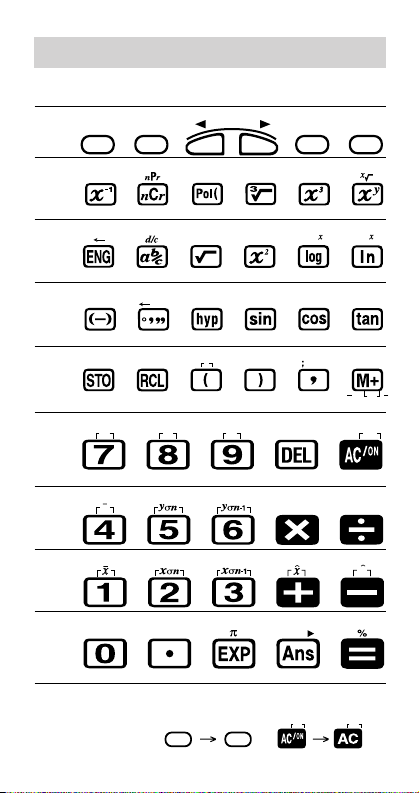
Key Layout
Key Layout
<
fx-350TL
>
18
Rec (
r
9
REPLAY
C
C
Page
Page
Page
Page
Page
Page
Page
12
SHIFT
ALPHA
16 18 16
x!
16 18 1618 16 15
12
17 12 1616 15 15
11 25 11 1111 14 11 14 11
AB
11 25 1415 14
Page
Page
11 11 1111 11
Page
20 2020 9 11 19
A BINS
MODE
15 15
10
-1
-1
cos
D
sin
EF
1120 20 11 11 11
XY
OFF
e
-1
tan
M-
M
2019
DT CL
McI
ScI
Page
Page
Page
Page
20 2020
y
19 1919 20 20
17 1616 15 13
Rnd Ran#
Page
fx-85WA/fx-300W:
11
OFF ON
E-6
9
y
DRG
10
2
McI
McI
ScI
ScI
Page 9
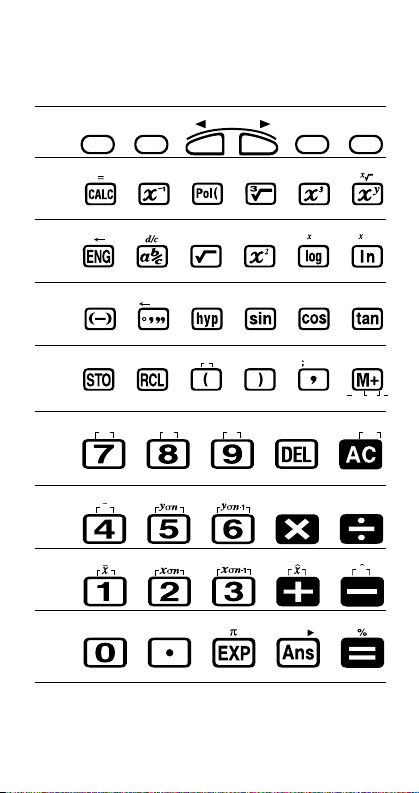
Key Layout
<
fx-85W
>
Page
Page
Page
Page
Page
Page
Page
12
SHIFT
ALPHA
23 16
16 24
x!
LOGIC
23 16 1618
12
17 12 1616 15 15
11 25 11 1111 14 11 14 11
AB
11 25 1415 14
Page
Page
11 11 1111 11
Page
20 2020 9 11 19
A
BINS
9
REPLAY
18
Rec (
DEC OCTHEX BIN
C
r
C
MODE
16 15
24 15 24 15 24
10
e
-1
-1
cos
sin
D
1120 20 11 11 11
XY
tan
EF
M-
DT CL
McI
2
ON
-1
M
2019
ScI
Page
Page
Page
Page
Page
20 2020 18 18
y
nPr nCr
19 1919 20 20
9
17 1616 15 13
Rnd Ran#
DRG
11 10
E-7
y
Page 10
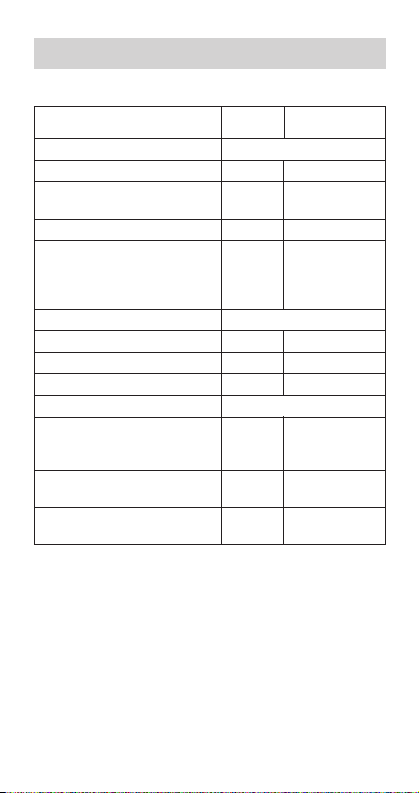
Before Starting Calculations...
k Modes
Application
Calculation Modes
Normal calculations COMP –
Standard deviation
calculations
Regression calculations REG REG
Base-n calculations BASE-N b (binary)
(fx-85W only) o (octal)
Angle Unit Modes
Degrees DEG R
Radians RAD T
Grads GRA B
Display Modes
Exponential notation
(Canceling FIX and SCI
specification)
Number of decimal
place specification
Number of significant
digit specification
Note!
•Mode indicators appear in the lower part of the display,
except for the Baseponent part of the display.
•You cannot set the angle unit or the display mode while
the calculator is in the BASE-N mode (fx-85W).
• The COMP, SD, and REG modes can be used in combination with the angle unit modes.
• Be sure to check the current calculation mode (SD, REG,
COMP) and angle unit mode (DEG, RAD, GRA) before
beginning a calculation.
n indicators which appear in the ex-
Mode Mode
Name Indicator
SD SD
NORM1 –
NORM2 –
FIX Fix
SCI Sci
E-8
d (decimal)
H (hexadecimal)
Page 11

k Input Capacity
• The memory area used for calculation input can hold 79
“steps.” Whenever you input the 73rd step of any calculation, the cursor changes from “_” to “k” to let you know
memory is running low. If you still need to input more,
you should divide your calculation into two or more parts.
k Making Corrections During Input
•Use e and r to move the cursor to the location you
want.
[ to delete the number or function at the current
•Press
cursor position.
A K to change to an insert cursor t. Inputting
•Press
something while the insert cursor is on the display inserts the input at the inser t cursor position.
e, r, A K, or = returns to the normal cur-
•Press
sor from the insert cursor.
k Replay Function
•Pressing r or e recalls the last calculation you performed. You can then make any changes you want in the
calculation and re-execute it.
•Pressing
•Replay memory is cleared whenever you start a new
t does not clear Replay memory, so you can
recall the last calculation even after you press
calculation, change to another mode, or turn off power.
t.
k Error Locator
•Pressing r or e after an error occurs displays the
calculation with the cursor positioned at the location
where the error occurred.
E-9
Page 12

k Exponential Display Formats
This calculator can display up to 10 digits. Larger values
are automatically displayed using exponential notation. In
the case of decimal values, you can select between two
formats that determine at what point exponential notation
is used. Press
NORM 1 or NORM 2 (fx-85W). For other models, press
F F F 3 1
F F F F 3 1
(
)
or
.
2
(
)
or
to select
2
• NORM 1
With NORM 1, exponential notation is automatically used
for integer values with more than 10 digits and decimal
values with more than two decimal places.
• NORM 2
With NORM 2, exponential notation is automatically used
for integer values with more than 10 digits and decimal
values with more than nine decimal places.
•All of the examples in this manual show calculation results using the NORM 1 format.
k Answer Memory
•Whenever you press = after inputting values or an expression, the calculated result is automatically stored in
Answer Memory. You can recall Answer Memory contents by pressing
• Answer Memory can store up to 12 digits for the mantissa
and two digits for the exponent.
•Answer Memory contents are not changed if the operation performed by any of the above key operations results in an error.
g.
E-10
Page 13

Basic Calculations
•Use the COMP mode for basic calculations.
• Example 1: 3(510
3
- R 5 e D 9 T =
• Example 2: 5(97)
5
•You can skip all T operations before =.
–9
)
- R 9 + 7 T =
1.5
80.
-08
00
Memory Calculations
k Independent Memory
•Values can be input directly into memory, added to
memory, or subtracted from memory. Independent
memory is convenient for calculating cumulative totals.
•Independent memory uses the same memory area as
variable M.
•To clear independent memory (M), input
• Example:
23 9 32 23
53 6 47
) 45 2 90
+ 9 j 3
53
45
- 2 A {(Total) –11
, 6 |
0 3
k Variables
• There are nine variables (A through F, M, X and Y), which
can be used to store data, constants, results, and other
values.
•Use the following operation to delete data assigned to
all nine variables:
•Use the following operation to delete data assigned to a
particular variable:
the data assigned to variable A.
A C =.
0 j 1. This operation deletes
E-11
0 j 3.
–11.
32.
47.
90.
00
00
00
00
Page 14

• Example:
193.2 23 8.4
193.2 28 6.9
j 1 \ 23 =
193.2
p 1 \ 28 =
8.4
6.9
Fraction Calculations
k Fraction Calculations
•Use the COMP mode for fraction calculations.
•Values are automatically displayed in decimal format
whenever the total number of digits of a fractional value
(integer numerator denominator separator marks)
exceeds 10.
4
• Example 1: 1
• Example 2: 1.6
•Fraction/decimal calculation results are always decimal.
2
5
3
C 3 + 1 C 4 C 5 =
2
1
2
C 2 + 1.6 =
1
2 7 15.
2.1
00
00
00
00
k Decimal-to-Fraction Conversion
• Example: 2.75 → 2 2.75 =
3
4
C
A B
k Fraction-to-Decimal Conversion
• Example: ↔ 0.5 (Fraction ↔Decimal)
1
2
C 2 =
1
E-12
2.75
2 3 4.
11 4.
1 2.
00
00
00
Page 15

C
C
0.5
1 2.
00
Percentage Calculations
•Use the COMP mode for percentage calculations.
• Example 1: To calculate 12% of 1500
- 12 A v
1500
• Example 2: To calculate what percentage of 880 is 660
\ 880 A v
660
• Example 3: To add 15% onto 2500
2500
- 15 A v +
• Example 4: To discount 3500 by 25%
3500 - 25 A v ,
• Example 5: If 300 grams are added to a test sample
originally weighing 500 grams, what is the percentage
increase in weight?
300 500
500
100 160 (%)
+ 500 A v
300
• Example 6: If temperature changes from 40°C to 46°C,
what percentage did it rise?
46 40
100 15 (%)
40
46
, 40 A v
180.
75.
2875.
2625.
160.
15.
00
00
00
00
00
00
00
E-13
Page 16

Scientific Function Calculations
•Use the COMP mode for scientific function calculations.
• = 3.14159265359
k Trigonometric/Inverse Trigonometric
Functions
• Example 1: sin63°5241
fx-85W:
Other models:
q q q 1
q q 1
S 63 I 52 I 41 I =
fx-85W:
π
3
q q q 2
q q 2
• Example 2: cos ( rad)
Other models:
W R A x \ 3 T =
2
• Example 3: cos
Other models:
1
fx-85W:
rad
2
q q q 2
q q 2
A V R L 2 \ 2 T =
g \ A x =
• Example 4: tan10.741
fx-85W:
Other models:
q q q 1
q q 1
A g 0.741 =
→“ R ”
0.897859012
00
R
→“ T ”
00
0.5
T
π
4
→“ T ”
0.785398163
T
0.25
→“ R ”
36.53844577
R
00
00
00
E-14
Page 17

k Hyperbolic/Inverse Hyperbolic
Functions
• Example 1: sinh 3.6
M S 3.6 =
18.28545536
00
• Example 2: sinh1 30
M A j 30 =
4.094622224
k Angle Unit Conversion
•Press A v to display the following menu.
D R G
1
2
3
•Pressing 1, 2, or 3 converts the displayed value to
the corresponding angle unit.
• Example : To convert 4.25 radians to degrees
fx-85W:
Other models:
4.25 A v 2 (R
q q q 1
q q 1
)
=
→“ R ”
r
4 . 2 5
243.5070629
k Common and Natural Logarithms/
Antilogarithms
• Example 1: log 1.23 R 1.23 =
• Example 2: In 90 (loge 90)
T 90 =
• Example 3: e
• Example 4: 10
• Example 5: 2
10
1.5
4
A U 10 =
A Q 1.5 =
2 w 4 =
0.089905111
4.49980967
22026.46579
31.6227766
16.
00
00
00
00
00
00
E-15
Page 18

k Square Roots, Cube Roots, Roots,
Squares, Cubes, Reciprocals,
Factorials, Random Numbers and π
• Example 1: 2 3 5
L 2 + L 3 - L 5 =
5.287196909
• Example 2: 35 3 27
D 5 + D D 27 =
7
• Example 3:
123 ( = 123 )
• Example 4: 12330
R
1 1
3 4
3
a ,
3
1
• Example 5: 12
• Example 6:
• Example 7: 8! 8 A f =
1
7
7
A H 123 =
2
123 + 30 K =
12 N =
4
a T a =
–1.290024053
1.988647795
1023.
1728.
40320.
12.
00
00
00
00
00
• Example 8: To generate a random number between
0.000 and 0.999
A M =
Example (results differ each time)
• Example 9: 3π 3 A x =
9.424777961
0.664
00
00
k FIX, SCI, RND
• Example 1: 200714400
\ 7 - 14 =
200
400.
00
00
00
E-16
Page 19

(Specifies three decimal places.)
fx-85W: F F F F 1 3
Other models: q q q 1 3
(Calculation continues using 10
display digits)
200 \ 7 =
- 14 =
400.000
28.571
400.000
00
Fix
00
00
Performing the same calculation using the specified
number of decimal places
200
\ 7 =
(Internal rounding) A Q
- 14 =
28.571
28.571
399.994
00
00
00
•Press F F F F 3 1 (fx-85W) to clear FIX speci-
fication. For other models, press
F F F 3 1.
• Example 2: 1 3, displaying result with two significant
digits (SCI 2)
fx-85W:
Other models:
q q q q 2 2
q q q 2 2
1 \ 3 =
3.3
–01
Sci
•Press F F F F 3 1 (fx-85W) to clear SCI speci-
fication. For other models, press
F F F 3 1.
k ENG Calculations
• Example 1: To convert 56,088 meters to kilometers
= J
56088
• Example 2: To convert 0.08125 grams to milligrams
= J
0.08125
E-17
56.088
81.25
003
–03
Page 20

k
Coordinate Conversion (Pol(x, y), Rec (r, θ))
•Calculation results are automatically assigned to variables E and F.
• Example 1: To convert polar coordinates (r2,
60°)
to rectangular coordinates (x, y) (DEG mode)
x A F 2 P 60 T =
y 0 o
1.732050808
1.
R
• 0 n , 0 o swaps displayed value with value in
memory.
• Example 2: To convert rectangular coordinates (1, 3)
to polar coordinates (r,
r
f 1 P L 3 T =
θ
) (RAD mode)
0 o
1.047197551
2.
T
00
• 0 n , 0 o swaps displayed value with value in
memory.
k Permutation
• Example: To deter mine how many different 4-digit values can be produced using the numbers 1 through 7
•Numbers cannot be duplicated within the same 4-digit
value (1234 is allowed, but 1123 is not).
A m 4 =
7
840.
k Combination
• Example: To determine how many different 4-member
groups can be organized in a group of 10 individuals
00
00
00
n 4 =
10
(fx-85W: A n)
E-18
210.
Page 21

Statistical Calculations
k Standard Deviation (SD Mode)
•Press F F 1 (fx-85W) to enter the SD Mode for statistical calculations using standard deviation. For other
models, press
•Data input always starts with A m = to clear statisti-
cal memory.
•Input data is used to calculate values for
n, Σx, Σx
recall using the key operations noted
nearby.
• Example: To calculate
following data : 55, 54, 51, 55, 53, 53, 54, 52
Enter SD Mode
fx-85W: F F 1
Other models: F 2
A m = (Memory Clear)
(Sample Standard Deviation σn1) A N =
(Population Standard Deviation σn) A A =
(Arithmetic Mean o) A M =
(Number of Data n) 0 k
(Sum of Values Σx) 0 H
(Sum of Squares of Values Σx 2) 0 G
F 2.
2
, o, σn and σn-1 which you can
σn1, σn, o, n, Σx, and Σx
S 54 S 51 S 55 S
55
53 S S 54 S 52 S
0 1 Σx
0 2 Σx
0 k n
A M o
A A σn
A N σn-1
2
for the
52.
SD
1.407885953
1.316956719
53.375
427.
22805.
00
00
00
00
00
8.
00
00
2
E-19
Page 22

Data Input Precautions
• S S inputs the same data twice.
•You can also input multiple entries of the same data us-
A G. To input the data 110 ten times, for example,
ing
press 110
• The above results can be obtained in any order, and not
necessarily that shown above.
•To delete data you have just input, press
A G 10 S.
A U.
k Regression Calculations (REG Mode)
•Press F F 2 (fx-85W) to enter the REG mode and
then select one of the following regression types. For
other models, press
1:Linear regression
2: Logarithmic regression
3:Exponential regression
r 1:Pow er regression
r 2:Inverse regression
r 3:Quadratic regression
•Data input always starts with
cal memory.
• The values produced by a regression calculation depend
on the values input, and results can be recalled using
the key operations shown in the table below.
0 G Σx
0 H Σx
0 k n
0 h Σy
0 n Σy
0 o Σxy
0 M Σx
0 x Σx2y
0 y Σx
A M o
A A
F 3.
A m = to clear statisti-
2
A N
A l
A d
2
A c
A q Regression coefficient A
A w Regression coefficient B
3
A e Regression coefficient C
A u Correlation coefficient r
4
A O m
A b n
xσ
n
xσ
yσ
yσ
n-1
p
n
n-1
E-20
Page 23

•Linear Regression
The regression formula for linear regression is: y A Bx.
• Example: Atmospheric Pressure vs. Temperature
Te m perature
Atmospheric
Pressure
10°C 1003 hPa
15°C 1005 hPa
20°C 1010 hPa
25°C 1011 hPa
30°C 1014 hPa
Perform linear reg ression to determine the regression formula terms
and correlation coefficient for the
data nearby. Next, use the regression formula to estimate atmospheric pressure at 18°C and temperature at 1000 hPa.
Enter REG Mode (Linear Regression)
q q 2 1
fx-85W:
Other models: q 3 1
A m = (Memory Clear)
10
P 1003 S 15 P 1005 S
20 P 1010 S 25 P 1011 S
30 P 1014 S
(Regression Coefficient A) A q =
(Regression Coefficient B) A w =
(Correlation Coefficient r) A J =
(Atmospheric Pressure at 18°C) 18 A b
(Temperature at 1000 hPa) 1000 A O
0.982607368
4.642857143
30.
REG
997.4
0.56
1007.48
•Quadratic Regression
• The regression formula for quadratic regression is:
y = A + Bx +Cx
•Input data using the following key sequence.
x-data> P <y-data> S
<
2
.
00
00
00
00
00
00
E-21
Page 24

• Example:
x
i
29 1.6
50 23.5
74 38.0
103 46.4
118 48.0
Perform quadratic regression to de-
y
i
termine the regression formula terms
and correlation coefficient for the data
nearby. Next, use the regression formula to estimate the values for
timated value of
y) for xi = 16 and ˆx
(estimated value of x) for yi = 20.
ˆy (es-
Enter REG mode (Quadratic regression)
F F 2 r 3
fx-85W:
Other models: q 3 r 3
A m =
29 P 1.6 S 50 P 23.5 S
74 P 38.0 S103 P 46.4 S
118 P 48.0 S
(Regression Coefficient A) A q =
(Regression Coefficient B) A w =
(Regression Coefficient C) A e =
(ˆy when xi = 16) 16 A b
(ˆx 1 when yi = 20) 20 A O
(ˆx
when yi = 20) A O
2
-
-
-
118.
REG
35.59856934
1.495939413
6.71629667
13.38291067
47.14556728
175.5872105
Data Input Precautions
• S S inputs the same data twice.
•You can also input multiple entries of the same data us-
A G. To input the data “20 and 30” five times, for
ing
example, press 20
• The above results can be obtained in any order, and not
necessarily that shown above.
•To delete data you have just input, press
P 30 A G 5 S.
A U.
- 0 3
E-22
Page 25

Formula Memory (fx-85W)
•Formula memory lets you input a single formula in
memory, and then input values for the formula's variables
to calculate results.
•Memory can hold a single formula, up to 79 steps long.
This function can be used in the COMP mode only.
•Note that the formula is actually stored in memory when
you press the
• Example: To s av e t he following formula, recall it, and
then use it to calculate a result: Y = X
Input the formula.
Store it in memory. C
Input a value for its variable. 7 =
•Formula memory is cleared whenever you start a new
calculation, change to another mode, or turn off power.
key in the sequence below.
C
p y p u p x K +
3 p x
, 12
=
8 =
2
+ 3X – 12
Y= X
2 + 3 X-
X?
X?
12
58.
76.
0.
0.
7.
Base-n Calculations (fx-85W)
•In addition to decimal values, calculations can be performed using binary, octal and hexadecimal values.
•You can specify the default number system to be applied to all input and displayed values, and the number
system for individual values you input.
•You cannot use scientific functions in binary, octal, decimal, and hexadecimal calculations. You cannot input values that include decimal part and an exponent.
• If you input a value that includes a decimal part, the unit
automatically cuts off the decimal part.
•Negative binary, octal, and hexadecimal values are produced by taking the two's complement.
E-23
Page 26

•You can use the following logical operators between
values in Base-
n calculations: and (logical product), or
(logical sum), xor (exclusive logical sum), xnor (exclusive logical sum negation), Not (negation), and Neg
(minus).
• The following are the allowable ranges for each of the
available number systems.
Binary 1000000000
Octal 4000000000
Decimal –2147483648
Hexadecimal 80000000
x 1111111111
x 0111111111
0
x 7777777777
x 3777777777
0
x 2147483647
x FFFFFFFF
x 7FFFFFFF
0
• Example 1: To perform the following calculation and
produce a binary result:
+ 11010
10111
2
Binary mode F 2 b
2
101112 + 11010
=
0.
2
0.
110001.
• Example 2: To perform the following calculation and
produce an octal result:
7654
÷ 12
8
Octal mode F 2 o
10
l l l 4
l l l 1
(o)
7654
8
(d)12
\
=
0.
10
0.
516.
• Example 3: To perform the following calculation and
produce a hexadecimal result:
120
or 1101
16
Hexadecimal mode F 2 h
2
0.
12016 l 2 (or)
(b)
l l l 3
1101
2
=
0.
12d.
E-24
b
b
b
o
o
o
H
H
H
Page 27

Degrees, Minutes, Seconds
Calculations
•You can perform sexagesimal calculations using degrees
(hours), minutes, and seconds, and convert between
sexagesimal and decimal values.
• Example 1: To convert the decimal value 2.258 to a
sexagesimal value
2.258
=
A O
• Example 2: To perform the following calculation:
12°34’56” 3.45
12
I 34 I 56 I - 3.45
=
2.258
2°15°28.8
0.
43°24°31.2
Technical Information
k When you have a problem......
If calculation results are not what you expect or if an error
occurs, perform the following steps.
F 1 (COMP mode)
1.
2. fx-85W:
3. fx-85W:
4. Check the formula you are working with to confirm it is
5. Enter the correct modes to perform the calculation and
<
If the above steps do not correct your problem, press the
P button (see page 29) on the back of the calculator to
reset it. Pressing the P button deletes all data stored in
calculator memory. Make sure you always keep written
copies of all important data.
F F F 1
Other models:
F F F F 3 1
Other models:
correct.
try again.
fx-350TL>
q q 1
(DEG mode)
F F F 3 1
E-25
(NORM 1 mode)
Page 28

< fx-85W/ fx-85WA / fx-300W >
If the above steps do not correct the problem, press the
5 key. The calculator performs a self-check operation and
deletes all data stored in memory if any abnormality is
detected. Make sure you always keep written copies of all
important data.
k Error Messages
The calculator is locked up while an error message is on
the display. Press
to display the calculation and correct the problem. See
“Error Locator” on page 9 for details.
Ma ERROR
•Cause
•Calculation result is outside the allowable calculation
range.
•Attempt to perform a function calculation using a value
that exceeds the allowable input range.
•Attempt to perform an illogical operation (division by
zero, etc.).
•Action
•Check your input values and make sure they are all
within the allowable ranges. Pay special attention to
values in any memory areas you are using.
Stk ERROR
•Cause
•Capacity of the numeric stack or operator stack is ex-
ceeded.
•Action
•Simplify the calculation. The numeric stack has 10
levels and the operator stack has 24 levels.
•Divide your calculation into two or more separate parts.
Syn ERROR
•Cause
•Attempt to perform an illegal mathematical operation.
•Action
•Press
cursor located at the location of the error. Make necessary corrections.
t to clear the error, or press e or r
e or r to display the calculation with the
E-26
Page 29

Arg ERROR
•Cause
•Improper use of argument
•Action
e or r to display the location of the cause of
•Press
the error and make required corrections.
k Order of Operations
Calculations are performed in the following order of precedence.
1 Coordinate transformation: Pol (x, y), Rec (r, θ)
2 Type A functions:
With these functions, the value is entered and then the
function key is pressed.
2
x
, x1, x!,
3 Powers and roots:
b
4 a
5 Abbreviated multiplication format in front of π, memory
name, or variable name: 2
6 Type B functions:
With these functions, the function key is pressed and
then the value is entered.
tan
7 Abbreviated multiplication for mat in front of Type B
functions: 2 3, Alog2 etc.
8 Permutation and combination:
9 ,
0 ,
*Operations of the same precedence are performed from
right to left.
Other operations are performed from left to right.
*Operations enclosed in parentheses are performed first.
° ’ ”
y, x
x
/c
π, 5A, πA etc.
, 3, log, In, ex, 10x, sin, cos, tan, sin1, cos1,
1
, sinh, cosh, tanh, sinh1, cosh1, tanh1, ()
nPr, nCr
x
e
In 120 → ex{In( 120)}
k Stacks
This calculator uses memory areas, called “stacks,” to temporarily store values (numeric stack) and commands (command stack) according to their precedence during calculations. The numeric stack has 10 levels and the command
stack has 24 levels. A stack error (Stk ERROR) occurs
whenever you try to perform a calculation that is so complex that the capacity of a stack is exceeded.
E-27
Page 30

k Power Supply
The type of battery you should use depends on the model
number of your calculator.
fx-85W/ fx-85WA / fx-300W>
<
The TWO WAY POWER system actually has two power
supplies: a solar cell and a G13 Type (LR44) button battery. Normally, calculators equipped with a solar cell alone
can operate only when relatively bright light is present.
The TWO WAY POWER system, however, lets you continue to use the calculator as long as there is enough light
to read the display.
•Replacing the Battery
Either of the following symptoms indicates battery power
is low, and that the battery should be replaced.
•Display figures are dim and difficult to read in areas
where there is little light available.
•Nothing appears on the display when you press the
5 key.
•To replace the battery
1 Remove the six screws that
hold the back cover in place
and then remove the back
cover.
2 Remove the old battery.
3 Wipe off the sides of new bat-
tery with a dry, soft cloth. Load
it into the unit with the posi-
side facing up (so you
tive
k
can see it).
4 Replace the back cover and
secure it in place with the six
screws.
5 to turn power on. Be
5 Press
sure not to skip this step.
Screw
Screw
E-28
Page 31

< fx-350TL>
This calculator is powered by single G13 Type (LR44) button battery.
•Replacing the Battery
Dim figures on the display of the calculator indicate that
battery power is low. Continued use of the calculator
when the battery is low can result in improper operation.
Replace the battery as soon as possible when display
figures become dim.
•To replace the battery
1 Press i to turn power off.
2 Remove the two screws that hold
the battery cover in place and
then remove the battery cover.
3 Remove the old battery.
4 Wipe off the side of new battery
with a dry, soft cloth. Load it into
the unit with the positive
facing up (so you can see it).
5 Replace the battery cover and
secure it in place with the two
screws.
6 Use a thin, pointed object to
press the P button. Be sure not
to skip this step.
L to turn power on.
7 Press
k
Screw
side
P button
•Auto Power Off
Calculator power automatically turns off if you do not perform any operation for about six minutes. When this happens, press
power back on.
L
(
fx-85W/ fx-85WA / fx-300W : 5 ) to turn
E-29
Page 32
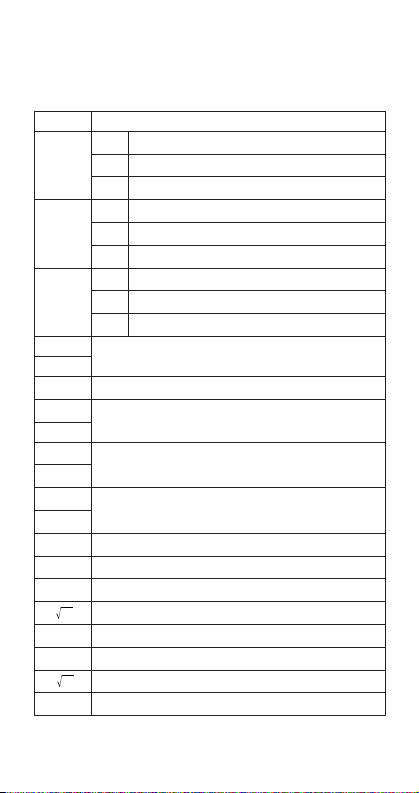
k Input Ranges
Internal digits: 12
Accuracy: As a rule, accuracy is ±1 at the 10th digit.
Functions Input Range
sinx DEG 0 x 4.499999999
RAD 0 x 785398163.3
GRA 0 x 4.499999999
cosx DEG 0 x 4.500000008
RAD 0 x 785398164.9
GRA 0 x 5.000000009
tanx DEG Same as sinx, except when x= (2n-1)90.
RAD Same as sinx, except when x= (2n-1)π/2.
GRA Same as sinx, except when x= (2n-1)100.
–1
sin
x
0 x 1
–1
cos
x
–1
tan
x 0 x 9.999999999
sinhx
0 x 230.2585092
coshx
–1
sinh
x
0 x 4.999999999
–1
cosh
x
tanhx
0 x 9.999999999
–1
tanh
x
logx/ln
x 0 x
10x–9.999999999
x
e
–9.999999999
x 0 x 1
2
x
x 1
1/x x 1
3
x x 1
x!0 x
1099 x 99.99999999
1099 x 230.2585092
100
10
50
10
100
10
;
x G
0
100
10
69 (
x is an integer)
10
10
10
10
10
10
10
10
99
10
99
10
-1
10
E-30
Page 33

Functions Input Range
0 n 99, r n (n, r is an integer)
nPr
1 {n!/(n–r)!} 9.99999999910
nCr 0 n 99, r n (n, r is an integer)
x, y 9.99999999910
Pol(x, y)
(x2+y2) 9.99999999910
0 r 9.99999999910
Rec(r, )
θ: Same as sinx, cosx
a, b, c 110
°’ ”
0 b, c
x110
Decimal ↔ Sexagesimal Conversions
000000 x 999999059
x0: –110
y
x0: y0
x
x0: yn, (n is an integer)
However: –110
y0: x G 0
–110
x
y
y0: x0
y0: x2n1, (n G 0; n is an integer)
However: –110
To tal of integer, numerator, and denominator
must be 10 digits or less (including division
a b/c
marks).
x 110
y 110
SD n 110
100
100
100
ylogx100
1
n+1
2
100
1/x logy100
1
n
50
50
100
(REG) xn, yn, o, p
A, B, r : n G 0
49
99
99
0
100
ylogx100
100
1/x logy100
xn–1, yn–1 : n G 0, 1
99
*Erros are cumulative with such internal continuous cal-
culations as
y
x
, xx , x!, and
3
x , so accuracy may be
adversely affected.
E-31
Page 34

Specifications
Power Supply:
fx-85WA / fx-300W:
fx-85W/
fx-350TL: Single G13 Type button battery (LR44)
Solar cell and a single G13 Type button battery (LR44)
Battery Life:
Dimensions:
Weight:
Power Consumption: 0.0001W
Operating Temperature: 0°C ~ 40°C (32°F ~ 104°F)
fx-85WA / fx-300W:
fx-85W/
fx-350TL: Approximately 12,000 hours continuous dis-
fx-85W/
fx-350TL: 90
Approximately 3 years (1 hour use per day).
play of flashing cursor.
Approximately 3 years when left with power
turned off.
10(H)76(W)150(D) mm
3
/8 ⬙(H)3⬙ (W)57/8⬙ (D)
fx-85WA / fx-300W:
g (2.8 oz) including battery
80
g (3.2 oz) including battery
E-32
Page 35

CASIO ELECTRONICS CO., LTD.
Unit 6, 1000 North Circular Road,
London NW2 7JD, U.K.
Page 36

CASIO COMPUTER CO., LTD.
6-2, Hon-machi 1-chome
Shibuya-ku, Tokyo 151-8543, Japan
U.S. Pat. 4,410.956
SA9810-B Printed in China
Imprimé en Chine
HA310667-1
