Page 1
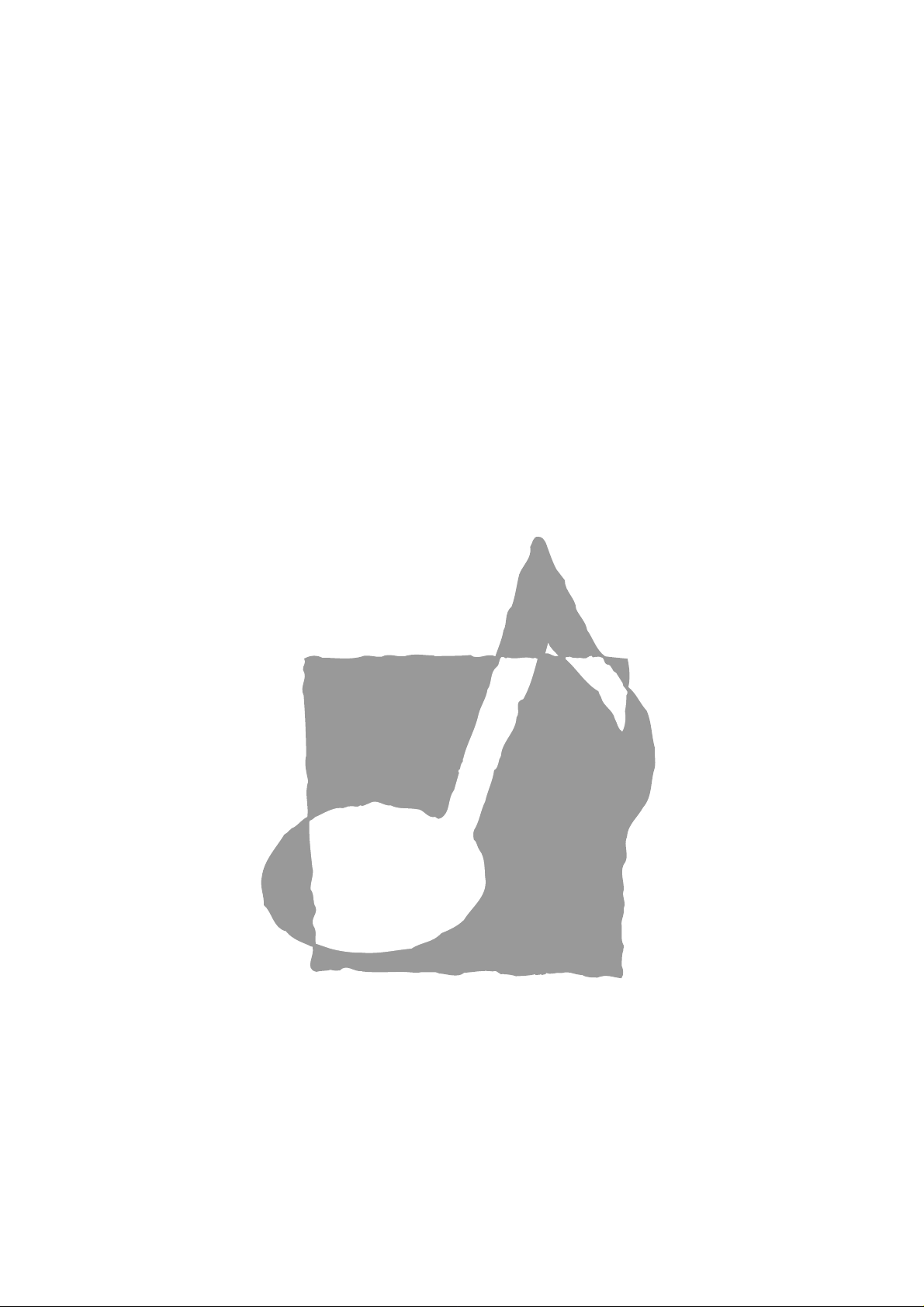
Page 2
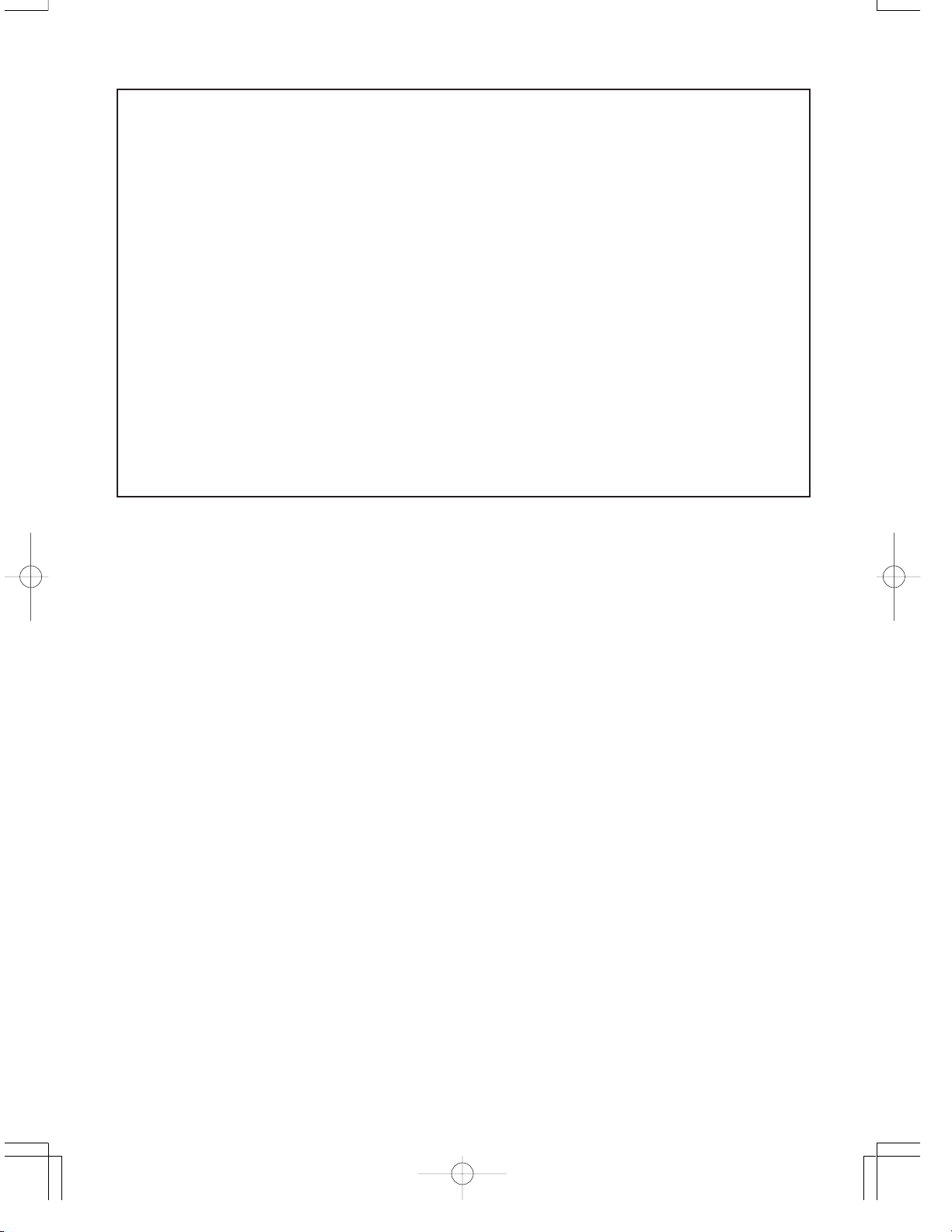
GUIDELINES LAID DOWN BY FCC RULES FOR USE OF THE UNIT IN THE U.S.A. (not applicable to other
areas).
NOTICE
This equipment has been tested and found to comply with the limits for a Class B digital device, pursuant to Part
15 of the FCC Rules. These limits are designed to provide reasonable protection against harmful interference in
a residential installation. This equipment generates, uses and can radiate radio frequency energy and, if not
installed and used in accordance with the instructions, may cause harmful interference to radio communications.
However, there is no guarantee that interference will not occur in a particular installation. If this equipment does
cause harmful interference to radio or television reception, which can be determined by turning the equipment off
and on, the user is encouraged to try to correct the interference by one or more of the following measures:
• Reorient or relocate the receiving antenna.
• Increase the separation between the equipment and receiver.
• Connect the equipment into an outlet on a circuit different from that to which the receiver is connected.
• Consult the dealer or an experienced radio/TV technician for help.
FCC WARNING
Changes or modifications not expressly approved by the party responsible for compliance could void the user’s
authority to operate the equipment.
702A-E-002A
Page 3
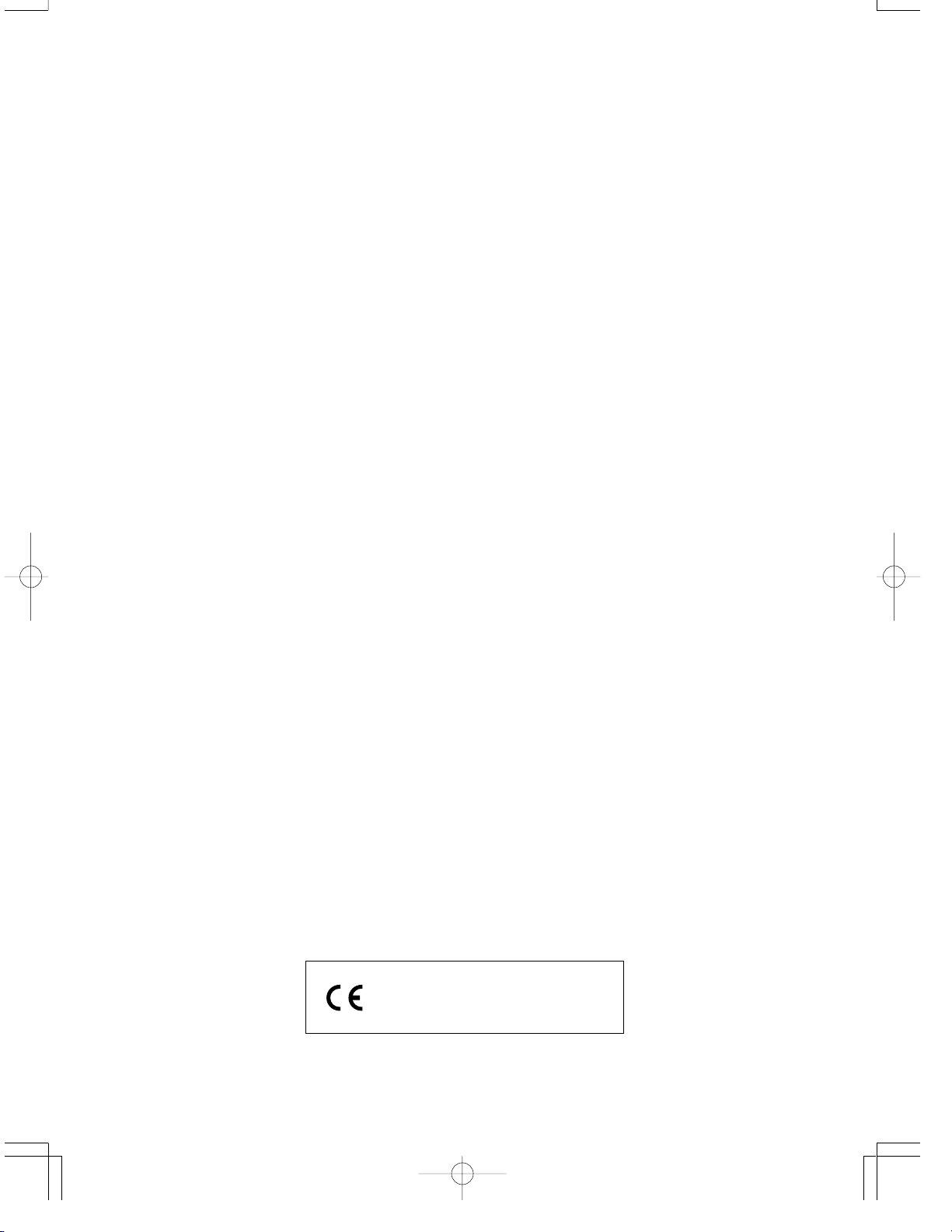
Welcome...
To the happy family of satisfied CASIO electronic musical instrument owners! To get the most out of the
many features and functions of the keyboard, be sure to carefully read this manual and keep it on hand
for future reference.
Important!
When using batteries, be sure to replace them or shift to one of the alternate power sources whenever
you notice any of the following symptoms.
• Dim power supply indicator
• Instrument does not turn on.
• Dim, difficult to read display
• Abnormally low speaker/headphone volume
• Distortion of sound output
• Occasional interruption of sound when playing at high volumes
• Sudden power failure when playing at high volumes
• Dimming of the display when playing at high volume
• Continued sound output even after you release a key
• A totally different tone may sound
• Abnormal rhythm pattern and demo tune play
• Loss of power, sound distortion, or low volume when playing from a connected computer or MIDI device
Use of any other corporate or product name should not be regarded as affecting the validity of any
trademark or service mark. All other product and company names mentioned herein may be the trademarks of their respective owners.
CASIO ELECTRONICS CO., LTD.
Unit 6, 1000
North Circular Road
London NW2 7JD, U.K.
This mark is valid in the EU countries only.
Please keep all information for future reference.
702A-E-003A
E-1
Page 4
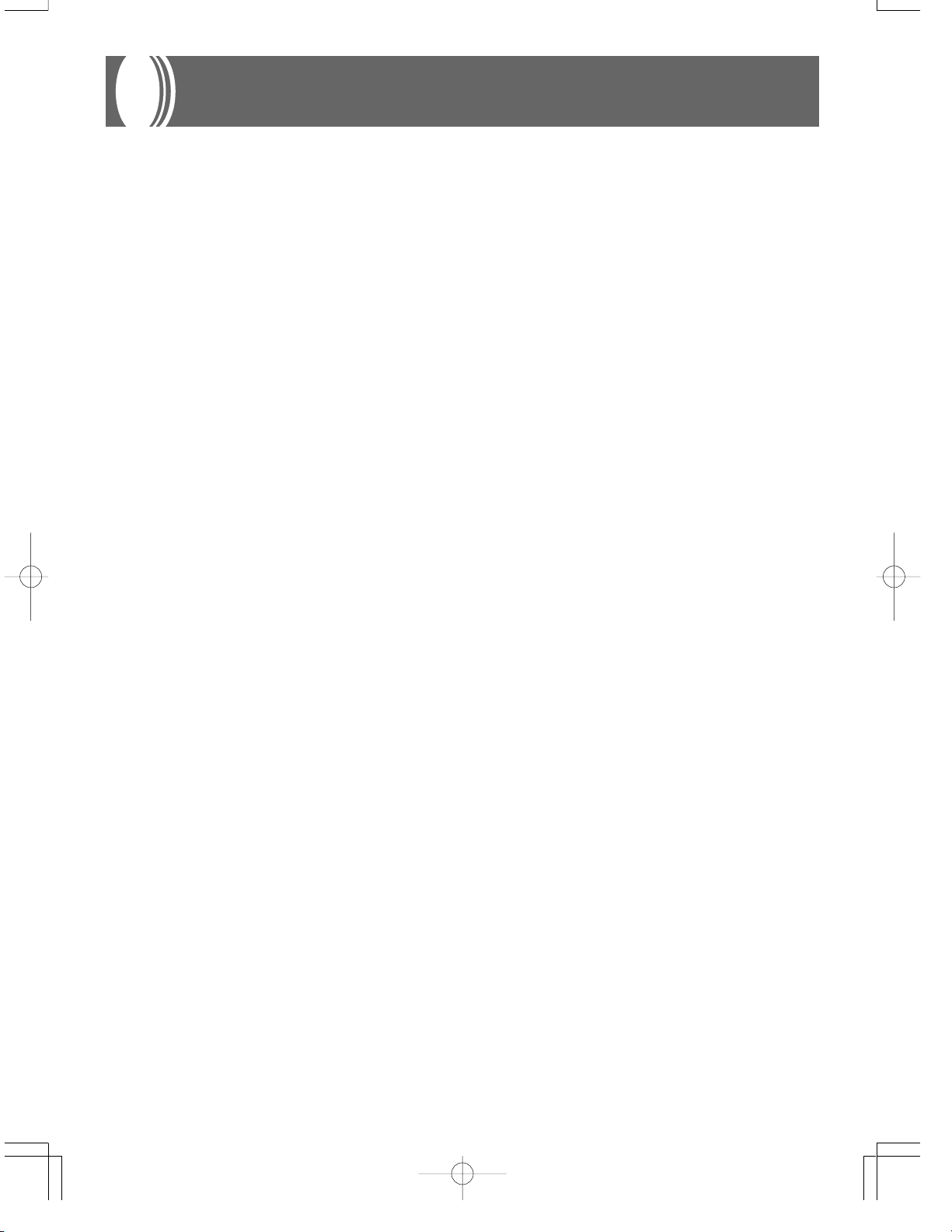
Main Features
❐ 137 tones
• Everything from orchestra instruments to synthesized sounds, drum sets and more.
❐ 100 rhythms
• A selection of rhythms that cover rock, pops, jazz and just about any other musical style imaginable.
❐ Auto Accompaniment
• Simply play a chord and the corresponding rhythm, bass, and chords parts play along automatically. One Touch Presets instantly recalls the
most suitable tone and tempo settings to match the rhythm you are using.
❐ 100 built-in tunes, including piano tunes
• Built-in tunes come in three groups: Song Bank (50 Auto Accompaniment tunes), Etude (20 piano tunes), and Concert Piece (30 piano tunes). In
each group, you can playback tunes for your own listening enjoyment, or cut out the melody or another part of a tune and play along with it.
❐ 3-step lesson
• 3-step lesson provides you with on-screen guidance of fingerings for playing along with Song Bank, Etude, or Concert Piece tunes. First practice
the timing of the notes. Next, play along at your own pace. Soon you will be ready for step three, where you play along at normal speed.
❐ Musical Information System
• A big LCD screen graphically shows you fingerings, keyboard keys to be pressed, and notes, making keyboard play more informative and
enjoyable than ever before. A built-in backlight keeps the display easy to read, even in total darkness.
❐ Memory function
• Record up to two parts in memory for later playback. Realistic ensemble play can also be created using the Auto Accompaniment function.
• The on-screen keyboard guide shows fingerings for the melody as recorded songs are played back.
❐ General MIDI compatibility
• General MIDI tones let you connect to a personal computer and enjoy “desktop music” capabilities. This keyboard can be used as a desktop
music input device or as a sound source, and it’s just the thing for play back of commercially available pre-recorded General MIDI music
software.
❐ Display Indications for Received MIDI Messages
• When playing General MIDI data, you can have information (keyboard and pedal data) about a specific channel appear on the display. You can
also turn off a specific channel and play its part on the keyboard. You can even turn off the output of a channel and play along on the keyboard.
E-2
702A-E-004A
Page 5
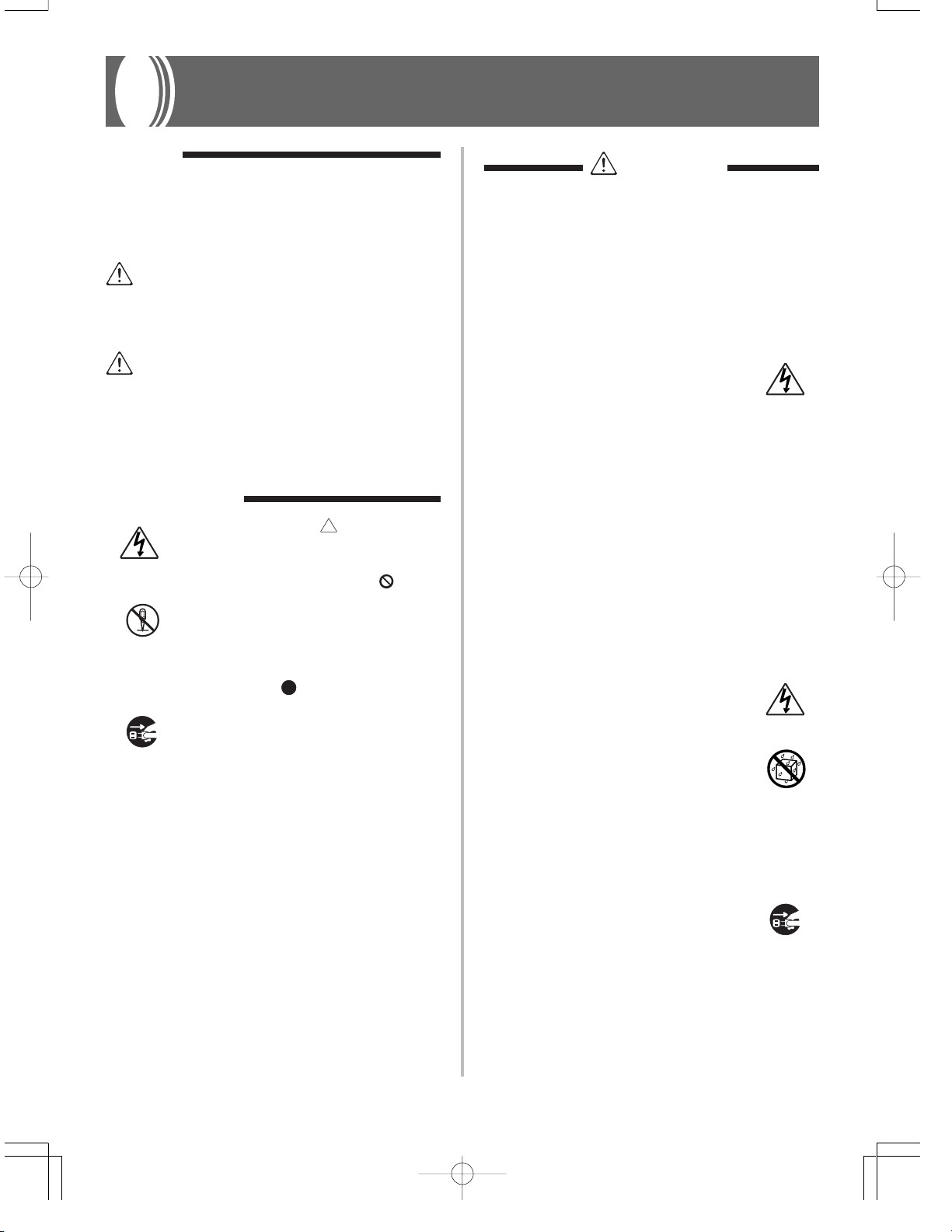
Safety Precautions
Symbols
Various symbols are used in this operating manual and
on the product itself to ensure that the product is used
safely and correctly, and to prevent injury to the user
and other persons as well as damage to property. Those
symbols along with their meanings are shown below.
WARNING
This indication stipulates matters that have the risk of
causing death or serious injury if the product is operated incorrectly while ignoring this indication.
CAUTION
This indication stipulates matters that have the risk of
causing injury as well as matters for which there is the
likelihood of occurrence of physical damage only if the
product is operated incorrectly while ignoring this indication.
Symbol Examples
This triangle symbol ( ) means that the
user should be careful. (The example at
left indicates electrical shock caution.)
This circle with a line through it (
that the indicated action must not be performed. Indications within or nearby this
symbol are specifically prohibited. (The example at left indicates that disassembly is
prohibited.)
The black dot (
cated action must be performed. Indications within this symbol are actions that
are specifically instructed to be performed.
(The example at left indicates that the
power plug must be unplugged from the
electrical socket.)
) means that the indi-
) means
WARNING
Please use caution regarding the handling of the AC
adaptor.
• Do not use a voltage other than the indicated power supply voltage. Use of a voltage other than that indicated may cause
fire or electrical shock.
• If the power cord should become damaged
(exposed wires, disconnection, etc.), purchase a new AC adaptor. Use of a damaged
power cord may cause fire or electrical
shock.
• Do not cut or damage the power cord. Also
do not place heavy objects on top of it or
subject it to excessive heat. Damage to the
power cord may cause fire or electrical
shock.
• Do not attempt to shape the power cord or
subject it to excessive bending, twisting or
pulling. This may cause fire or electrical
shock.
• Please use the adaptor specified for this
instrument. Use of another adaptor may
cause fire, electrical shock, or malfunction.
Do not locate the instrument or its stand on an uneven
or unstable surface.
• Locating the instrument or its stand on an
uneven or unstable surface can cause it to
fall, creating the danger of personal injury.
Do not place containers containing water or other liquids on the instrument.
• Do not place the following objects on the
instrument. Placing such objects on the instrument may cause fire or electrical shock
if they spill and get inside the instrument.
• Containers filled with water or other liq-
uids (including vases, potted plants, cups,
cosmetics and medicines)
• Small metal objects (including hairpins,
sewing needles and coins)
• Flammable objects
In the event a foreign object should happen
to get inside the instrument, please take the
following actions:
1. Turn power off.
2. Unplug the AC adaptor from the wall
outlet.
3. If there are any batteries loaded in the
keyboard, remove them.
• Do not touch the batteries directly with
your hands when removing them. They
may be hot or battery fluid may be leaking from them.
4. Consult with the dealer where you pur-
chased the keyboard or with an authorized CASIO service provider.
702A-E-005A
E-3
Page 6
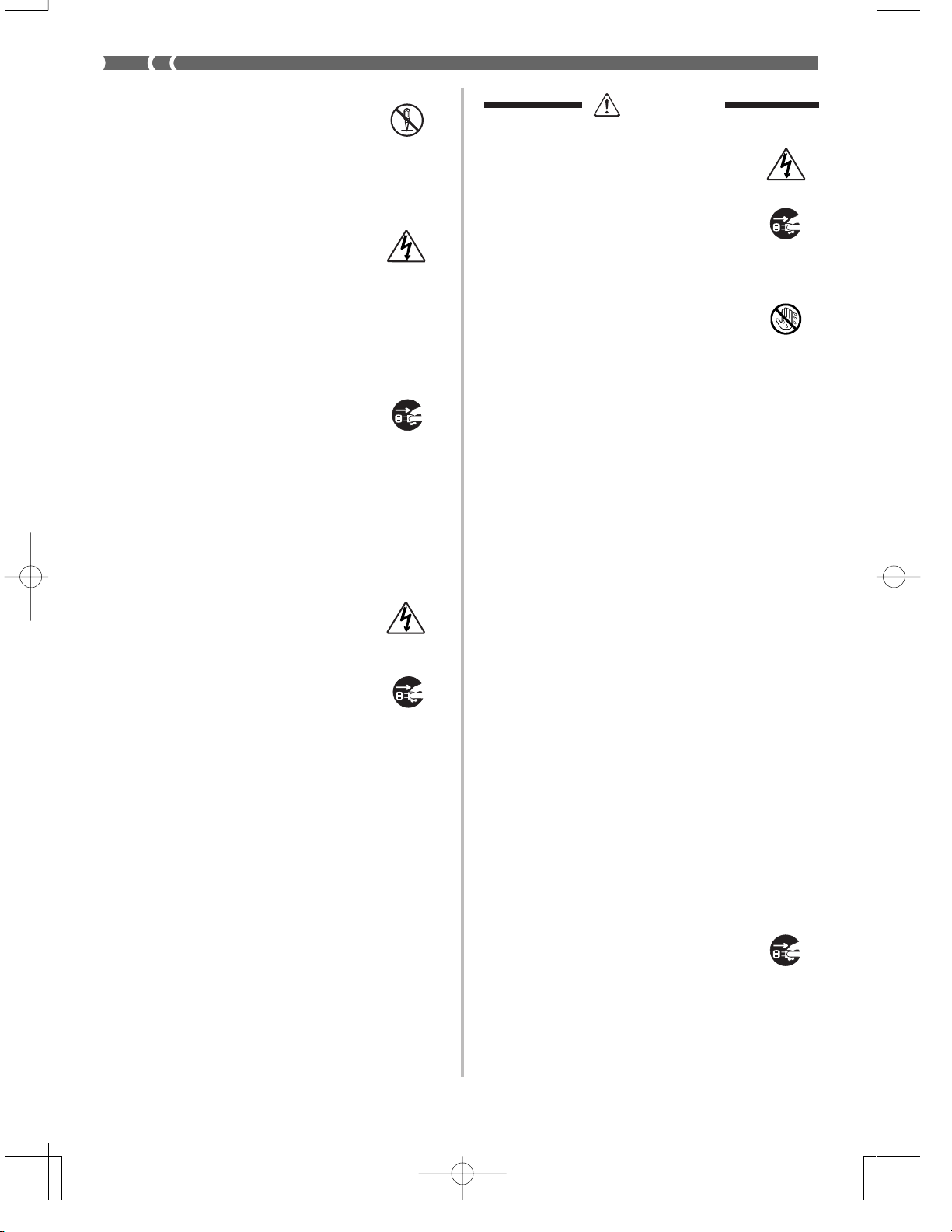
Do not disassemble or modify the instrument.
• Never attempt of take apart or modify the
instrument, its accessories, or separately
sold options. Doing so may cause fire, electrical shock or malfunction. Consult your
dealer concerning all inspection, adjustment
or repair of internal components.
Do not use if there is an abnormality or malfunction.
• Do not use the instrument if there appear
to be abnormalities such as the presence of
smoke or abnormal odor. Also do not use
the instrument if there appear to be malfunctions such as the power not coming on
or sound not being produced. Use under
such conditions may cause fire or electrical
shock. In such cases, take the following actions immediately. Never attempt to repair
the instrument yourself.
1. Turn power off.
2. Unplug the AC adaptor from the wall
outlet.
3. If there are any batteries loaded in the
keyboard, remove them.
• Do not touch the batteries directly with
your hands when removing them. They
may be hot or battery fluid may be leaking from them.
4. Consult with the dealer where you pur-
chased the keyboard or with an authorized CASIO service provider.
When the instrument has been dropped:
• In the case the instrument has been dropped
or damaged, take the following actions.
Continued use may cause fire or electrical
shock.
1. Turn power off.
2. Unplug the AC adaptor from the wall
outlet.
3. If there are any batteries loaded in the
keyboard, remove them.
• Do not touch the batteries directly with
your hands when removing them. They
may be hot or battery fluid may be leaking from them.
4. Consult with the dealer where you pur-
chased the keyboard or with an authorized CASIO service provider.
Be careful of the bags around children.
• Never allow anyone to place the plastic bags
of the instrument, its accessories, and its
separately sold options over their heads.
Doing so may cause suffocation. Particular
caution is required in homes with small
children.
CAUTION
AC Adaptor
• Do not locate the power cord in close proximity to heaters or other heating appliances.
This may cause the cord to melt leading to
possible fire or electrical shock.
• When unplugging the AC adaptor from an
electrical outlet, always make sure to pull
on the adaptor itself and not the cord. Pulling excessively on the cord may cause it to
be damaged or break leading to possible
fire or electrical shock.
• Do not touch the AC adaptor with wet
hands when it is plugged in. This may cause
electrical shock.
• Be sure to unplug the AC adaptor from the
electrical outlet during lightening storms
and when you do not plan to use the keyboard for an extended period, such as when
you go on a trip.
• After use turn off the power switch of the
instrument and unplug the AC adaptor
from the electrical outlet.
• At least once a year, unplug the AC adaptor from the power outlet and clean the
area around the prongs of the plug. Dust
build up around the prongs can create the
danger of fire.
Batteries
• Improper battery use may cause batteries
to rupture and leak. This may cause injury,
malfunction of the instrument or discoloration of furniture and other articles that come
into contact with battery fluid. Take care to
observe the following.
• Install batteries so their polarity (+/–)
matches that indicated on the instrument.
• For safety and to prevent possible leakage
of battery fluid, always make sure to remove batteries from the instrument when
you do not plan to use it for a long time.
• Always make sure that the batteries mak-
ing up a set are all of the same type.
• Never combine new batteries with old
ones.
• Never dispose of batteries by incinerat-
ing them. Never short or disassemble batteries, and do not expose them to excessive heat.
• Replace dead batteries as soon as possible.
• Never attempt to recharge batteries.
Transport
• When transporting the instrument, always
make sure to unplug the AC adaptor from
the electrical outlet and confirm that all
other external connections have been disconnected. Only then should the instrument
be transported. If the above is not done, the
cord may be damaged leading to possible
fire or electrical shock.
E-4
702A-E-006A
Page 7
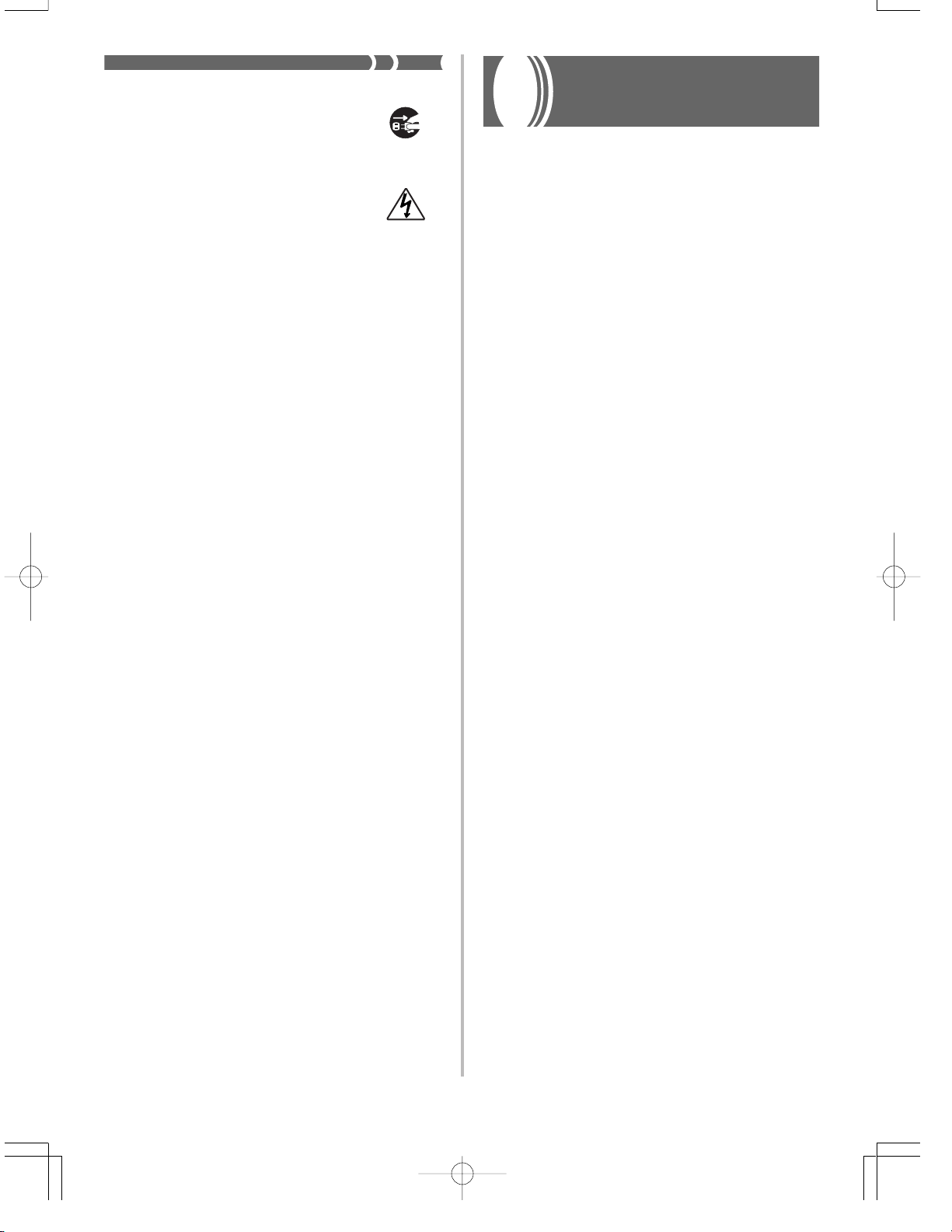
Care
• Whenever caring, make sure to first unplug the AC adaptor from the electrical outlet. Also remove the instrument’s batteries
if battery power is being used.
Location
• Never locate the instrument in areas subject to high humidity or heavy accumulation of dust. Doing so may cause fire or
electrical shock.
• Never locate the instrument in areas subject to grease splatters or steam, such as in a
kitchen or near a humidifier. Doing so may
cause fire or electrical shock.
Do not place keyboard on lacquered furniture.
• The instrument’s silicone rubber feet may
eventually blacken or scar lacquered surfaces. Use felt cloth pads to insulate the feet
or preferably use a CASIO musical instrument stand designed for your keyboard.
Do not place heavy objects on the instrument.
• Do not place heavy objects on the instrument. This may cause the instrument to tip
over or break resulting in injury.
Volume
• Very high volume levels can damage hearing. Avoid using the instrument at very high
volume settings for long periods. Consult with
a physician immediately if you experience
impaired hearing or ringing in the ears.
Liquid Crystal Display (LCD) Precautions
• Avoid subjecting the keyboard's LCD to
strong impact, which can crack or break the
LCD's glass creating the danger of personal
injury.
• Should the LCD glass ever crack or break,
do not allow the liquid inside the LCD to
come into contact with your skin, which
can cause inflammation and reddening.
•Should the LCD liquid get into your
mouth, immediately wash out your mouth
with water and then consult a physician.
•Should the LCD liquid get in your eyes or
on your skin, immediately flush with water for at least 15 minutes and then consult
a physician.
Do not get onto the instrument or stand.*
• Do not crawl on top of the instrument or its
optional stand. Particular caution is required in homes having small children. This
may cause the instrument or stand to tip
over and break resulting in injury.
Optional Stand*
• Carefully assemble the stand following the
assembly instructions that come with it. Securely tighten all bolts, nuts, and fasteners,
and make sure that you mount the instrument correctly onto the stand. Incorrectly
or insufficiently tightening screws, or incorrectly mounting the instrument onto the
stand can cause the stand to tip over or the
instrument to fall off the stand, possibly
leading to injury.
* The stand is available as an option.
Care of your
keyboard
Avoid heat, humidity or direct sunlight.
Do not overexpose the instrument to direct sunlight, or place it near
an air conditioner, or in any extremely hot place.
Do not use near a TV or radio.
This instrument can cause video or audio interference with TV and
radio reception. If this happens, move the instrument away from the
TV or radio.
Do not use lacquer, thinner or similar chemicals for cleaning.
Clean the keyboard with a soft cloth dampened in a weak solution of
water and a neutral detergent. Soak the cloth in the solution and
squeeze until it is almost dry.
Avoid use in areas subjected to temperature
extremes.
Extremely high or low temperature can cause figures on the LCD
screen to become dim and difficult to read. This condition should
correct itself when the keyboard is brought back to normal temperature.
❚
NOTE
You may notice lines in the finish of the case of this keyboard. These lines
are a result of the molding process used to shape the plastic of the case.
They are not cracks or breaks in the plastic, and are no cause for concern.
❚
702A-E-007A
E-5
Page 8
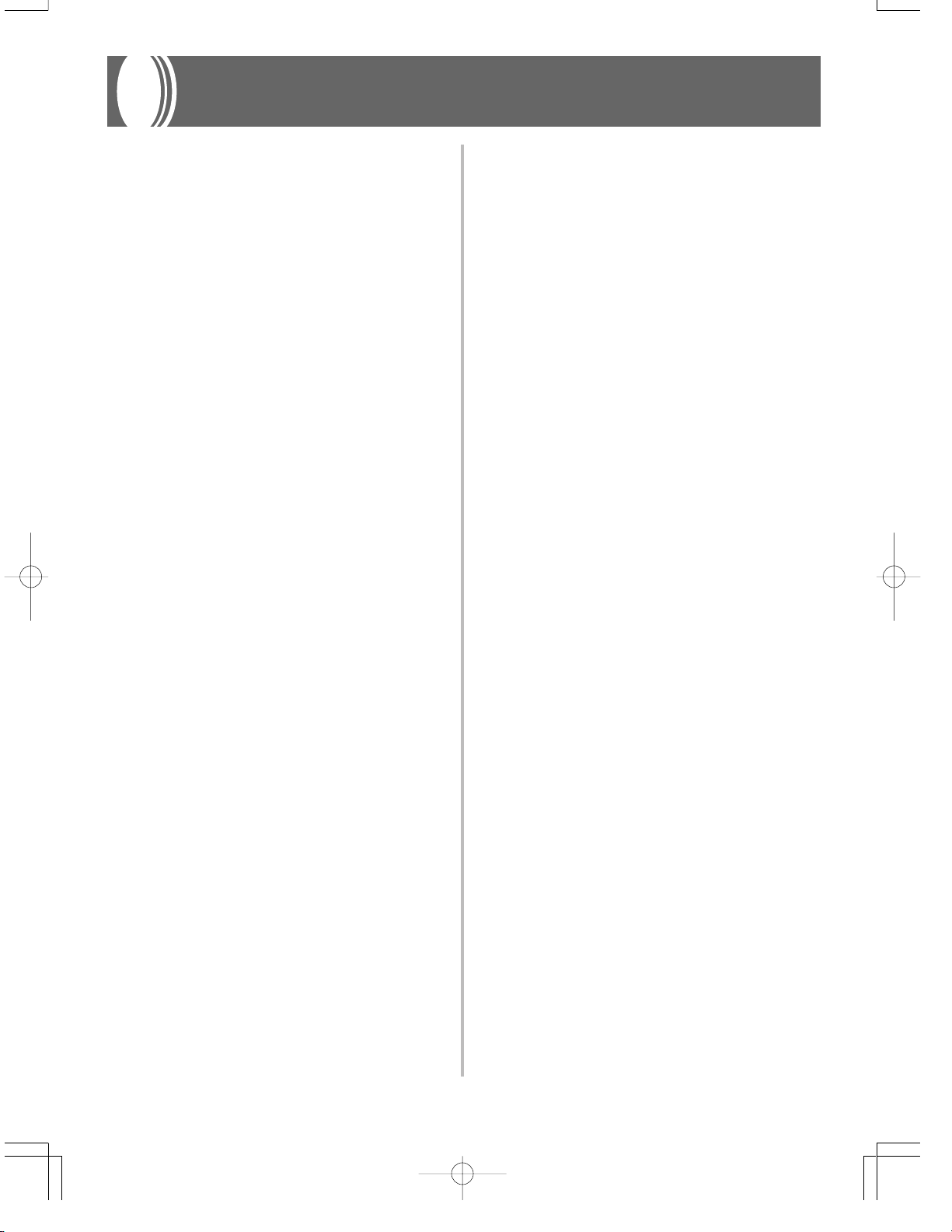
Contents
Welcome................................. E-1
Main Features ........................E-2
Safety Precautions ................E-3
Care of your keyboard ..........E-5
Contents ................................E-6
General Guide ........................ E-8
About the display.................................E-9
Quick Reference .................. E-10
Connections......................... E-11
Phones/Output Terminal....................E-11
Connecting to a Computer
or Other Equipment...........................E-11
Auto Accompaniment ......... E-16
Selecting a Rhythm ...........................E-16
Playing a Rhythm ..............................E-16
Adjusting the Tempo..........................E-16
Using Auto Accompaniment ..............E-17
Using an Intro Pattern .......................E-19
Using a Fill-in Pattern........................E-19
Using a Rhythm Variation..................E-19
Using a Fill-in Pattern with
a Variation Rhythm............................E-19
Synchro Starting Accompaniment
with Rhythm Play ..............................E-19
Finishing with an Ending Pattern ......E-20
Adjusting the Accompaniment
Volume ..............................................E-20
Using One-touch Preset....................E-20
Assignable jack Terminal...................E-11
Accessories and Options .................. E-11
Power Supply....................... E-12
Using batteries ..................................E-12
Using the AC Adaptor........................E-12
Auto Power Off..................................E-13
Settings and Memory Contents.........E-13
Basic Operations .................E-14
To play the keyboard .........................E-14
Selecting a Tone................................E-14
Using the Metronome........................E-15
E-6
Playing a Built-in Tune........E-21
To play back a Song Bank tune ........E-21
To play an Etude tune .......................E-22
To play a Concert Piece tune ............E-22
Musical Information System..............E-22
Adjusting the Tempo..........................E-23
To pause playback ............................E-23
To fast reverse...................................E-23
To fast forward...................................E-23
To change the melody tone ...............E-23
To play all tunes in succession..........E-23
702A-E-008A
Page 9
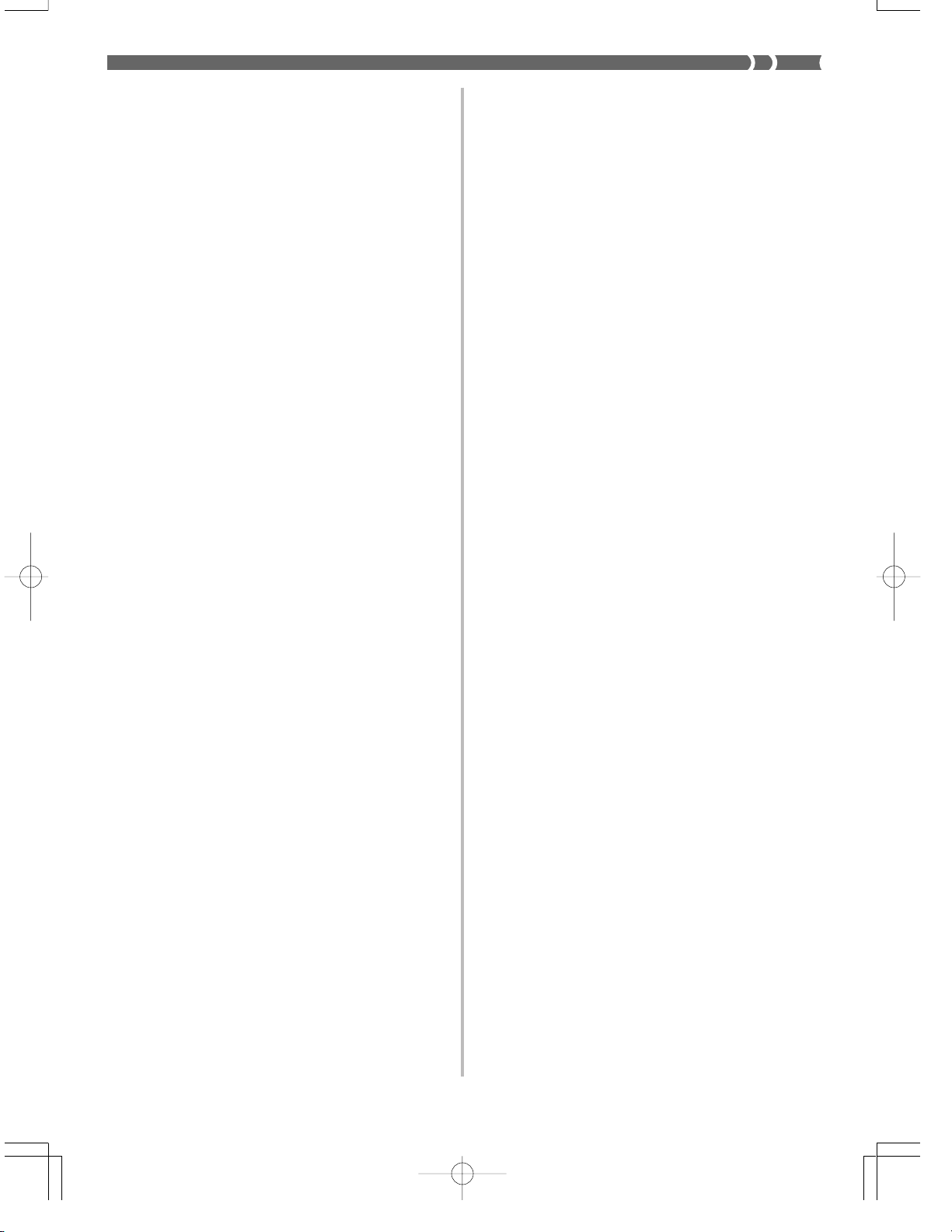
3-Step Lesson ...................... E-24
Step 1 – Master the timing. ...............E-25
Step 2 – Master the melody. .............E-25
Step 3 – Play a normal speed...........E-26
Drum Assignment List .........................A-3
Fingered Chord Chart .........................A-4
Tone List ..............................................A-6
Rhythm List .........................................A-7
Memory Function ................E-27
Tracks................................................E-27
Real-time Recording to Track 1 ........E-28
Playing Back from Memory ...............E-29
Real-time Recording to Track 2 ........E-30
Deleting the Contents of a
Specific Track....................................E-31
Keyboard Settings...............E-32
Using Layer .......................................E-32
Using Split .........................................E-32
Using Layer and Split Together.........E-33
Using Touch Response .....................E-34
Transposing the Keyboard................E-34
MIDI Implementation Chart
Tuning the Keyboard.........................E-35
MIDI.......................................E-36
What is MIDI?....................................E-36
General MIDI.....................................E-37
Changing MIDI Settings ....................E-37
Messages..........................................E-39
Troubleshooting .................. E-41
Specifications ...................... E-42
Appendix ............................... A-1
Note Table ...........................................A-1
702A-E-009A
E-7
Page 10
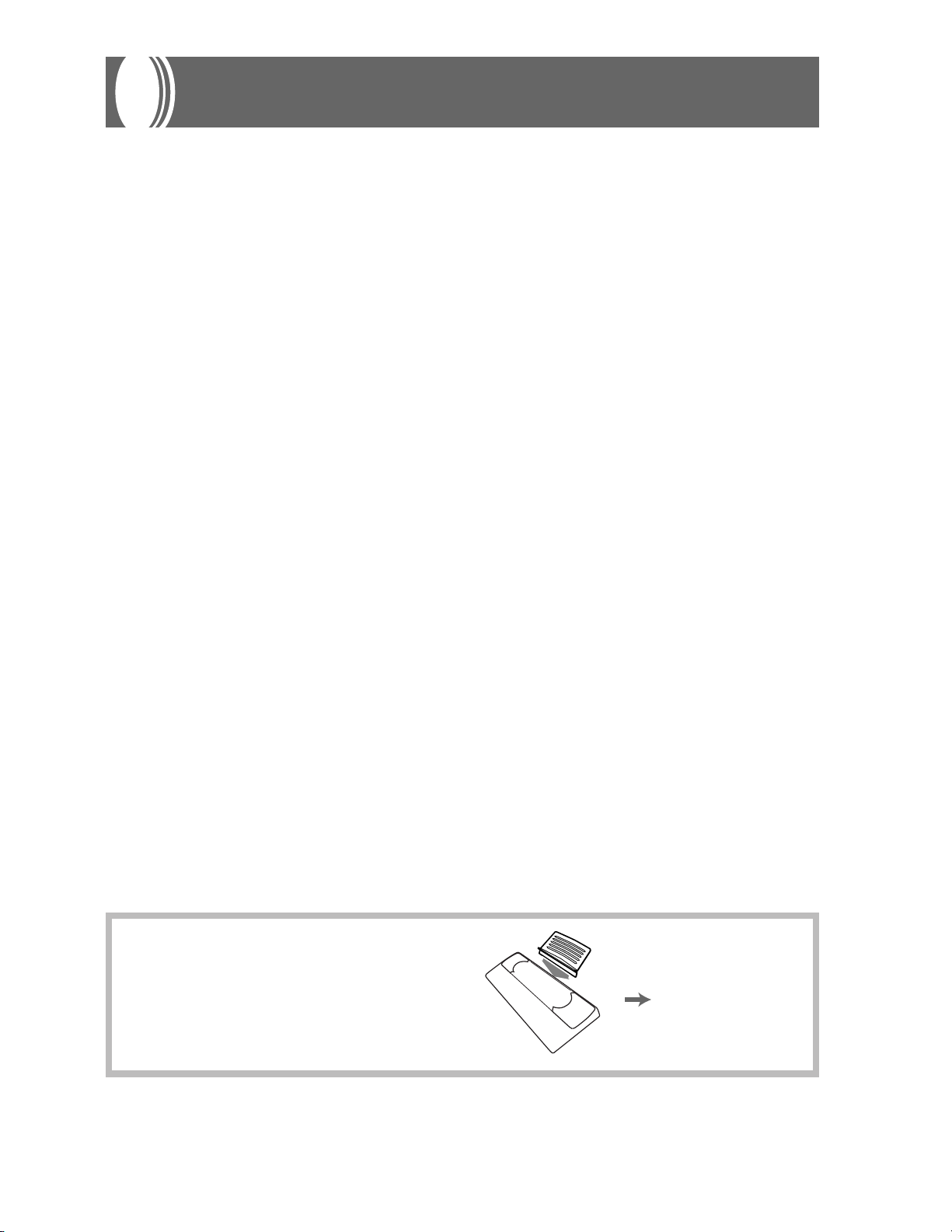
General Guide
Key, button, and other names are indicated in the text of this manual using bold type.
*
Attaching the Score Stand
Insert the score stand into the slot at the top of the keyboard
as shown in the illustration.
E-8
Page 11
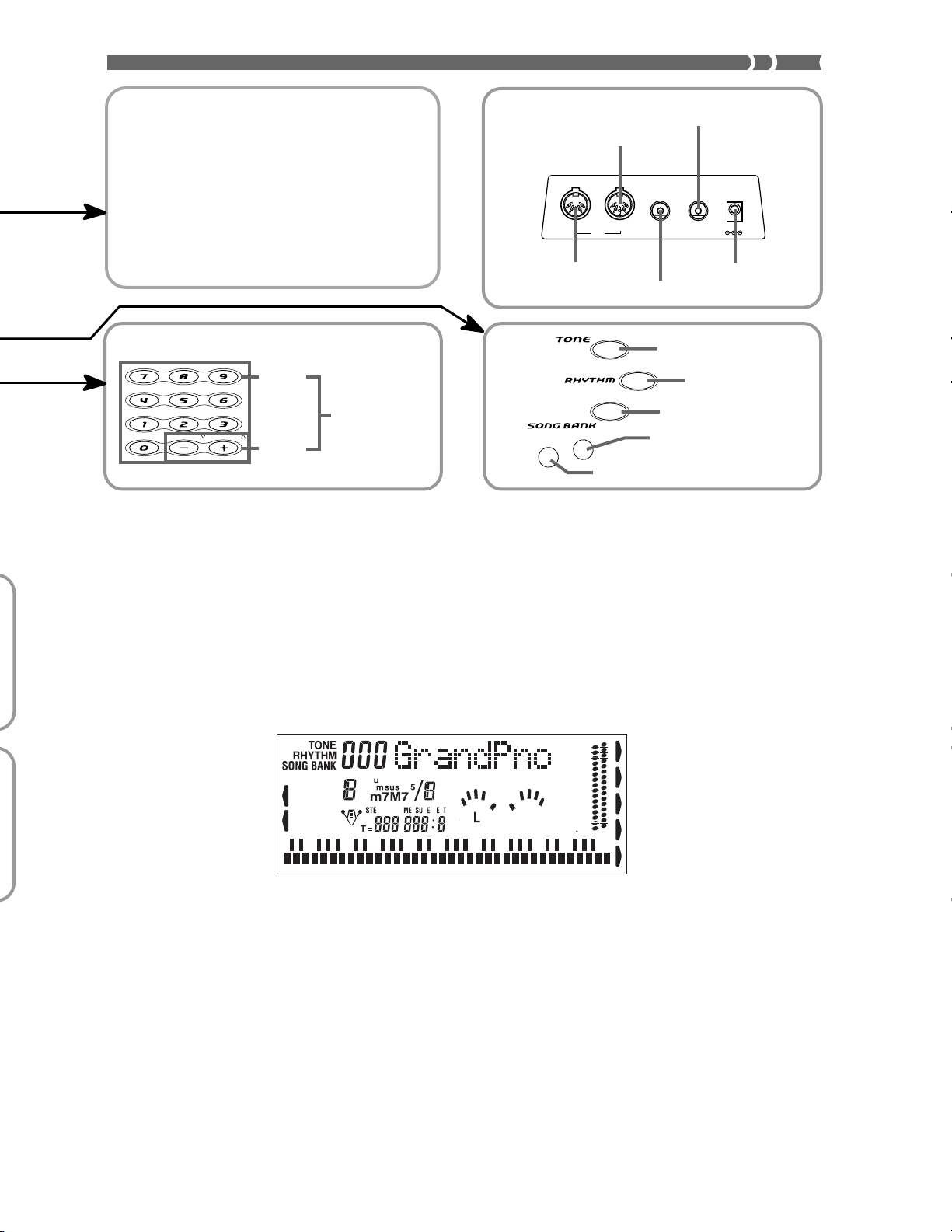
Playing a Demo Tune
Pressing the DEMO button starts demo tune play, which
plays the 100 built-in tunes in sequence. To stop demo tune
play, press the DEMO, START/STOP, or STOP button.
❚
NOTES
• Pressing [+] (forward) or [–] (back) skips to the next demo tune.
• You can change the tone setting of the keyboard (page E-14)
• MIDI, Layer, and Split are disabled while a demo tune is play-
❚
before starting demo play, and then use that tone to play along
on the keyboard.
ing.
Rear Panel
MIDI OUT terminal
PHONES/OUTPUT terminal
MIDI IN terminal
OUT IN
MIDI
ASSIGNABLE
JACK
ASSIGNABLE JACK terminal
PHONES/
OUTPUT
DC 9V
DC 9V jack
list
Number
buttons
[+]/[–]
buttons
•
For input of
numbers to change
a displayed
number or setting.
•
Negative values
cannot be input
using the number
buttons. Use [+]
(increase) and [–]
(decrease) instead.
SPLIT
TONE button
RHYTHM button
SONG BANK button
LAYER button
LAYER
SPLIT button
702A-E-011A
E-9
Page 12
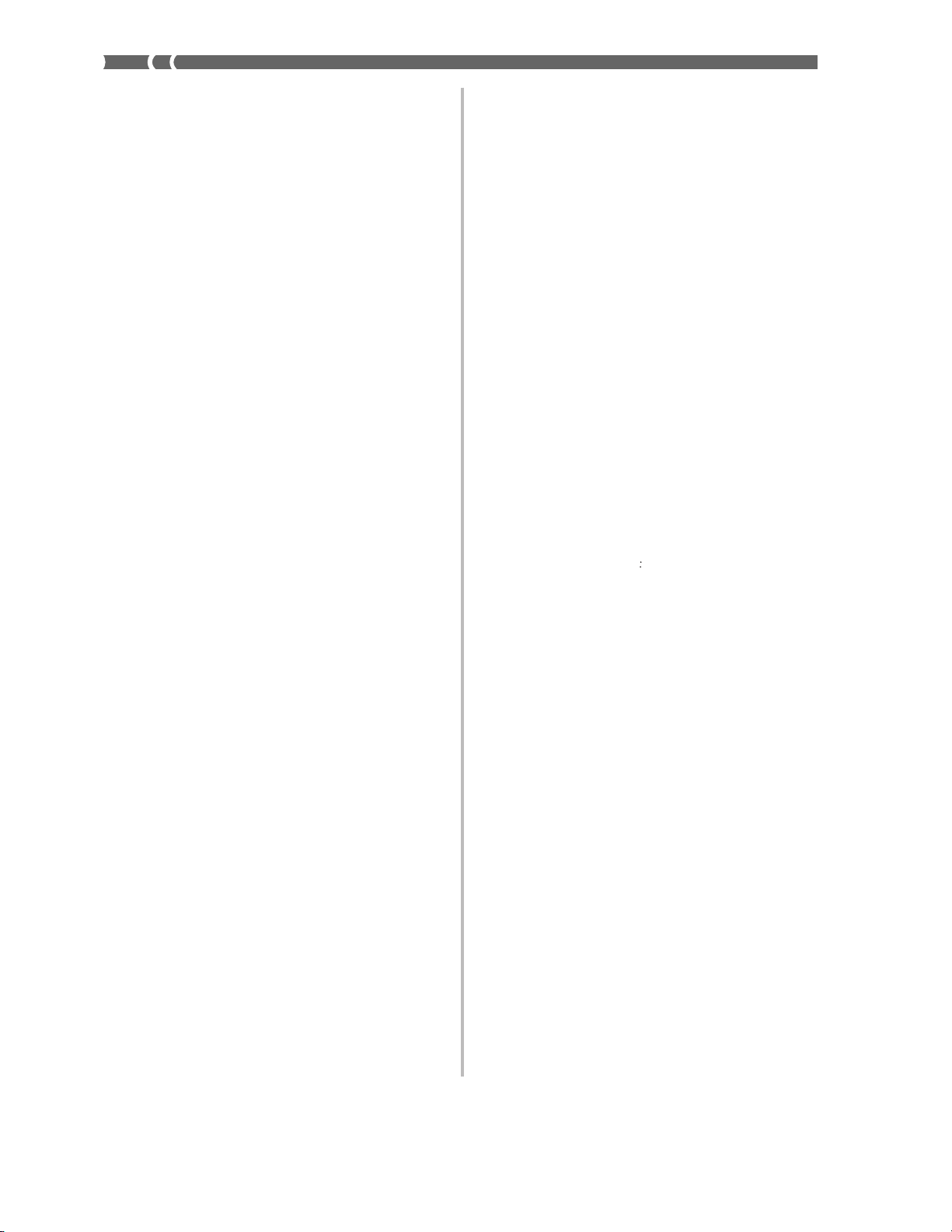
E-10
Page 13
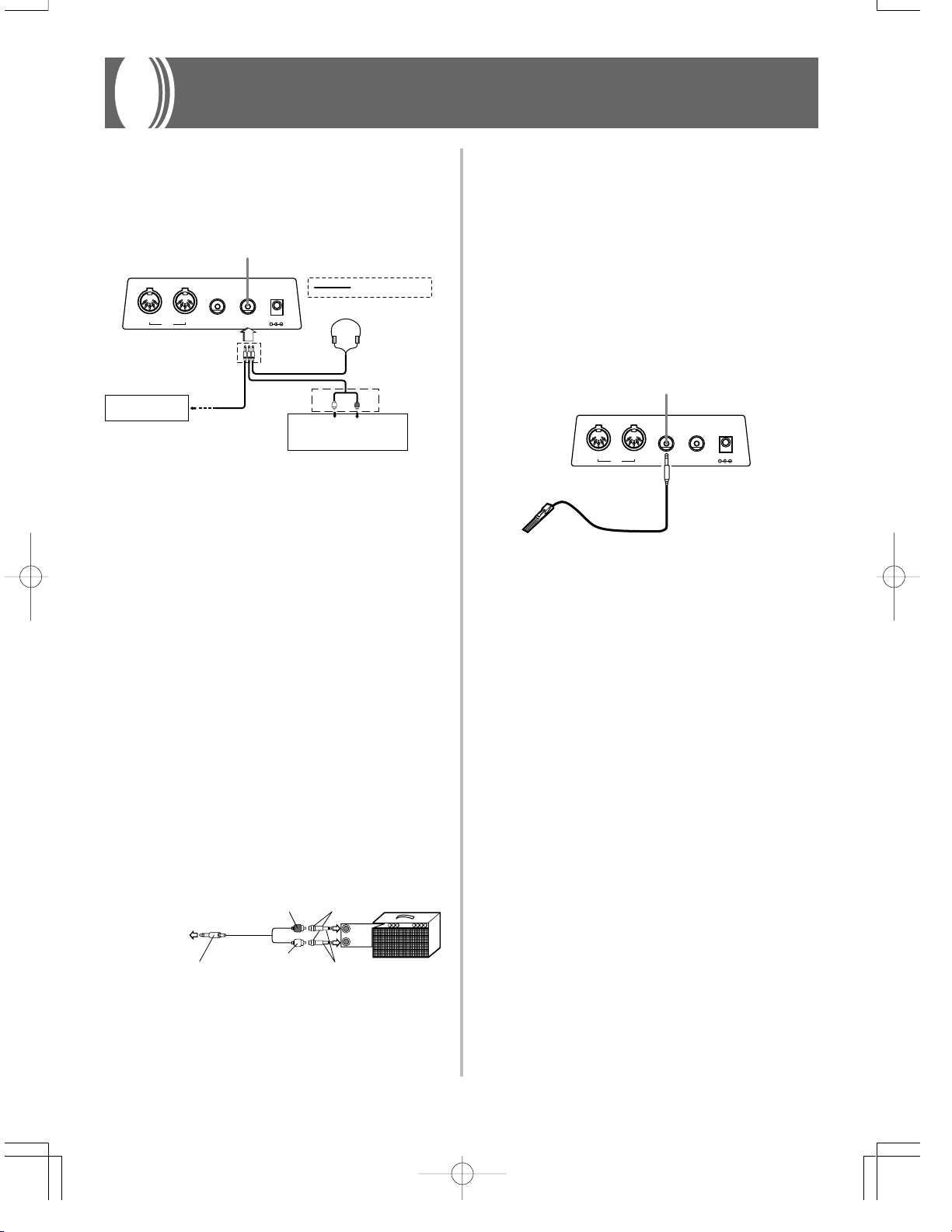
Connections
Phones/Output Terminal
Before connecting headphones or other external equipment, be sure
to first turn down the volume settings of the keyboard and the connected equipment. You can then adjust volume to the desired level
after connections are complete.
[Rear Panel]
OUT IN
3
Keyboard amp,
guitar amp, etc.
Connecting Headphones (Figure
Connecting headphones cuts off output from the keyboard’s built-in
speakers, so you can play even late at night without disturbing anyone.
Audio Equipment (Figure
Connect the keyboard to a audio equipment using a commercially
available connecting cord with a standard plug on one end and two
PIN plugs on the other end. Note that the standard plug you connect
to the keyboard must be a stereo plug, otherwise you will be able to
output only one of stereo channels. In this configuration, you normally set the input selector of the audio equipment to the terminal
(usually marked AUX IN or something similar) where the cord from
the keyboard is connected. See the user documentation that comes
with your audio equipment for full details.
Musical Instrument Amplifier (Figure
Use a commercially available connecting cord to connect the keyboard
to a musical instrument amplifier.
❚
NOTE
Be sure to use a connecting cord that has a stereo standard plug on the
end you connect to the keyboard, and a connector that provides dual channel (left and right) input to the amplifier to which you are connecting. The
wrong type of connector at either end can cause one of the stereo channels to be lost.
When connected to a musical instrument amplifier, set the volume of
the keyboard to a relatively low level and make output volume adjustments using the amplifier’s controls.
Connection Example
To keyboard s
PHONES/OUTPUT
terminal
Stereo standard plug
PHONES/OUTPUT terminal
ASSIGNABLE
MIDI
❚
PHONES/
OUTPUT
JACK
22
2)
22
PIN plug (white)
DC 9V
Stereo standard
plug
2
AUX IN or similar terminal
11
1)
11
PIN plug (red)
White
RIGHT
LEFT
of audio amplifier
33
3)
33
PIN jack
Standard plug
Audio connection
1
Red
PIN plug
INPUT 1
INPUT 2
Keyboard or
guitar amp
Connecting to a Computer or Other
Equipment
You can also connect the keyboard to a computer or sequencer. See
“MIDI” on page E-36 for details.
Assignable jack Terminal
You can connect an optional sustain pedal (SP-2 or SP-10) to the ASSIGNABLE JACK terminal to enable the capabilities described below.
For details on how to select the pedal function you want, see “ASSIGNABLE JACK” on page E-39.
ASSIGNABLE JACK Terminal
PHONES/
OUTPUT
DC 9V
SP-10
OUT IN
MIDI
ASSIGNABLE
JACK
Sustain Pedal
• With piano tones, depressing the pedal causes notes to linger, much
like a piano’s damper pedal.
• With organ tones, depressing the pedal causes notes to continue to
sound until the pedal is released.
Sostenuto Pedal
• As with the sustain pedal function described above, depressing
the sostenuto pedal causes notes to be sustained.
• This difference between a sostenuto pedal and sustain pedal is the
timing. With a sostenuto pedal, you press the keys and then depress the pedal before you release the keys. Only the notes that are
sounding when the pedal is depressed are sustained.
Soft Pedal
Depressing the pedal softens the sound of the notes being played.
Rhythm Start/Stop Pedal
In this case, the pedal performs the same functions as the START/
STOP button.
Accessories and Options
Use only the accessories and options specified for this keyboard. Use
of non-authorized items creates the danger of fire, electrical shock,
and personal injury.
702A-E-013A
E-11
Page 14
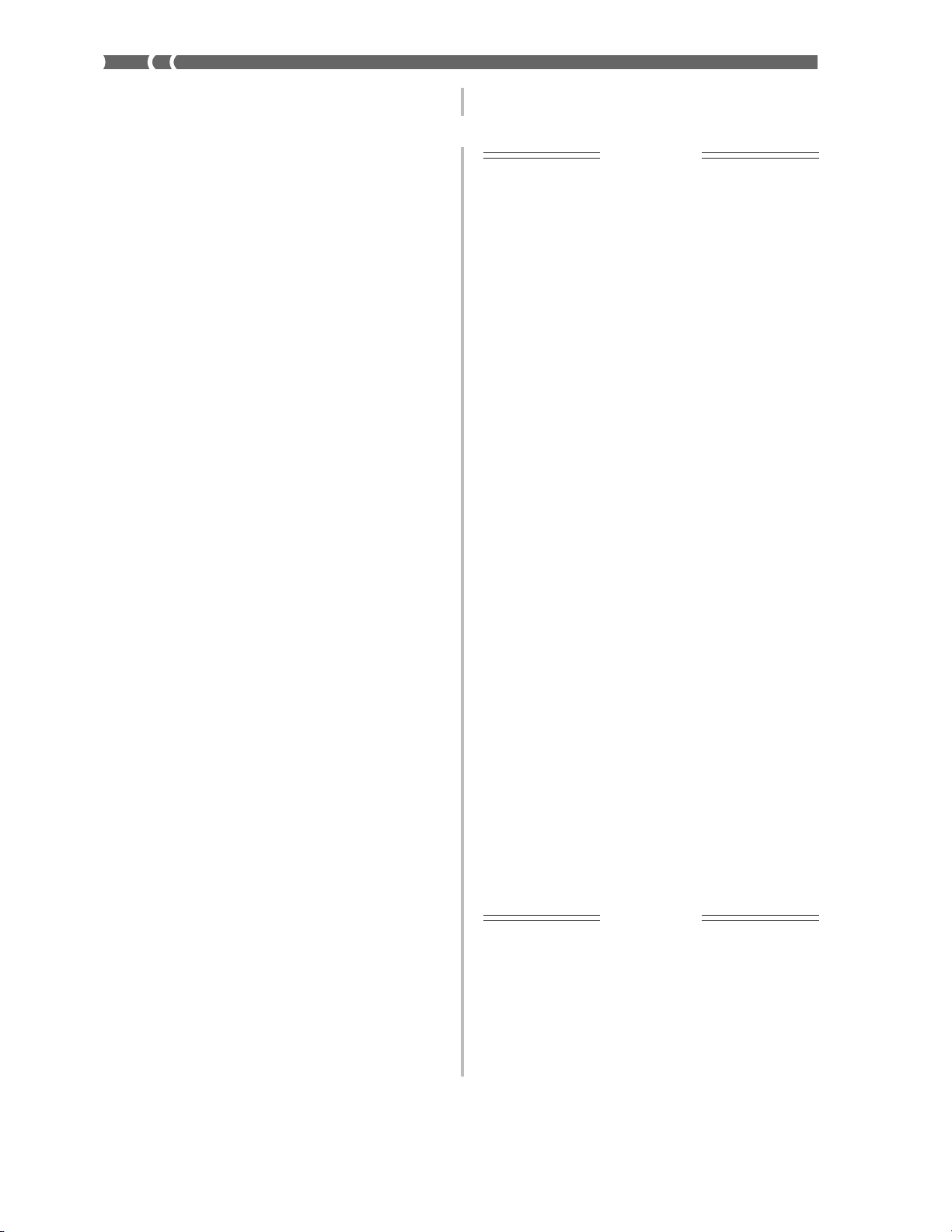
This keyboard can be powered by current from a standard household
wall outlet (using the specified AC adaptor) or by batteries. Always make
sure you turn the keyboard off whenever you are not using it.
Using batteries
Always make sure you turn off the keyboard before loading or replacing batteries.
To load batteries
1. Remove the battery compartment cover.
2. Load 6 D-size batteries into the battery compartment.
• Make sure that the positive (+) and negative (–) ends are facing correctly.
3. Insert the tabs on the battery compartment cover into
the holes provided and close the cover.
The keyboard may not function correctly if you load or replace batteries with power turned on. If this happens, turning the keyboard
off and then back on again should return functions back to normal.
Important Battery Information
■
The following shows the approximate battery life.
Manganese batteries .......................................... 6 hours
The above value is standard battery life at normal temperature, with
E-12
Page 15
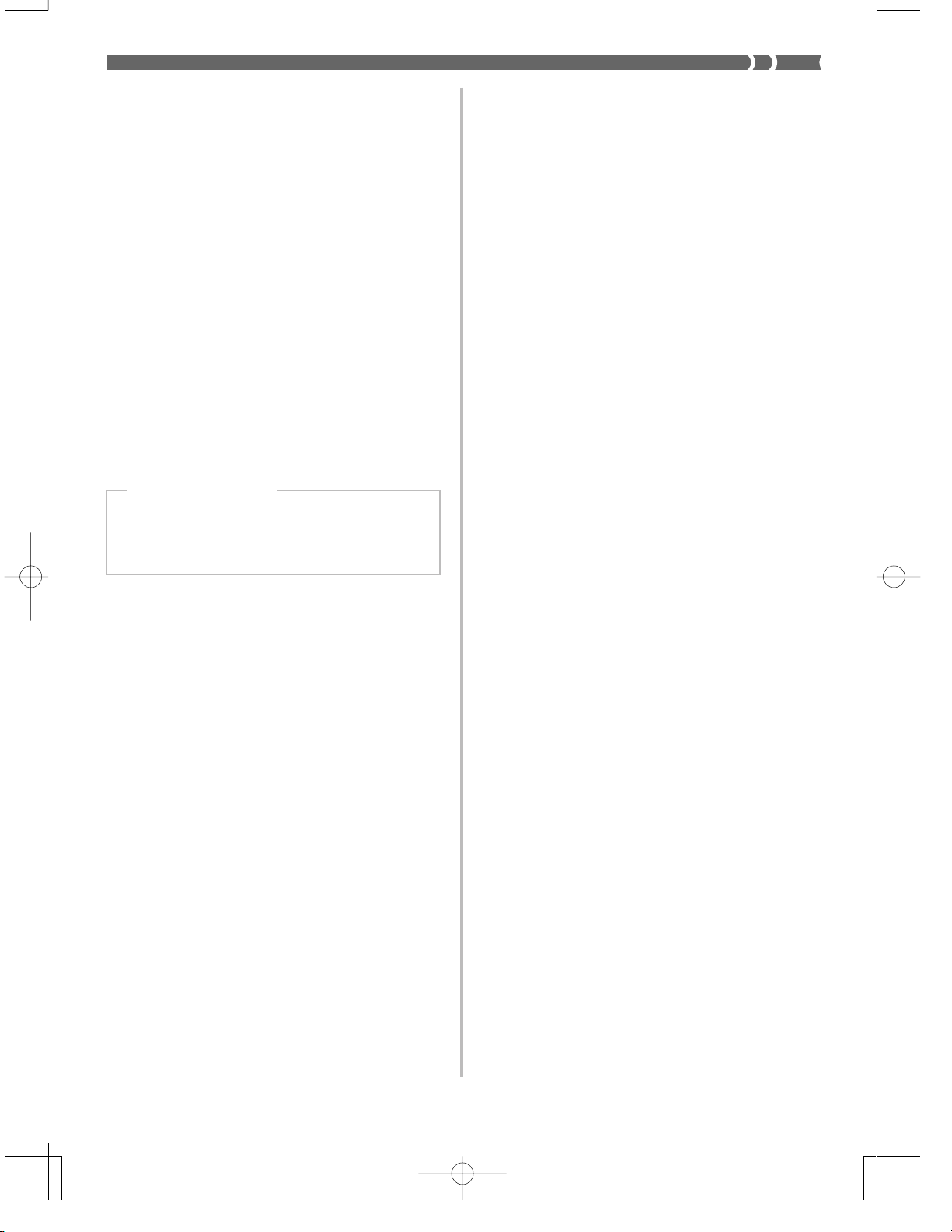
Auto Power Off
When you are using battery power, keyboard power turns off automatically whenever you leave it on without performing any operation for about 6 minutes. When this happens, press the POWER button to turn power back on.
❚
NOTE
❚
Auto Power Off is disabled (it does not function) when you are using the
AC adaptor to power the keyboard.
To disable Auto Power Off
Hold down the TONE button while turning on the keyboard to disable Auto Power Off.
• When this function is turned off, the keyboard does not turn off
automatically no matter how long it is left with no operation being
performed.
• Auto Power Off is enabled again when you manually turn off power
and then turn it back on again.
Settings and Memory Contents
Settings
Tone, rhythm, and other “main keyboard settings” in effect when
power is turned off manually with the POWER button or automatically by Auto Power Off remain in effect when you next turn power
back on.
Main Keyboard Settings
Main keyboard settings are: tone number, layer, split, split
point, touch response, rhythm number, tempo, accompaniment volume, General MIDI mode on/off, accomp MIDI
OUT on/off, Assignable jack setting, keyboard channel, and
tune number.
Memory Contents
In addition to the above settings, data stored using the memory function is also retained.
Electrical Power
The settings and memory data described above are retained as long
as the keyboard is being supplied with electrical power. Unplugging
the AC adaptor when batteries are not loaded or when loaded batteries are dead cuts off the keyboard’s electrical power supply. This causes all settings to be initialized to their factory defaults and clears all
data stored in memory.
Power Requirements
Note the following precautions whenever you want to ensure that
current keyboard settings and memory contents are not lost.
• Make sure the keyboard is being supplied power through the AC
adaptor before replacing its batteries.
• Before unplugging the AC adaptor, make sure that fresh batteries
are loaded in the keyboard.
• Make sure that keyboard power is turned off before replacing batteries or unplugging the AC adaptor.
702A-E-015A
E-13
Page 16
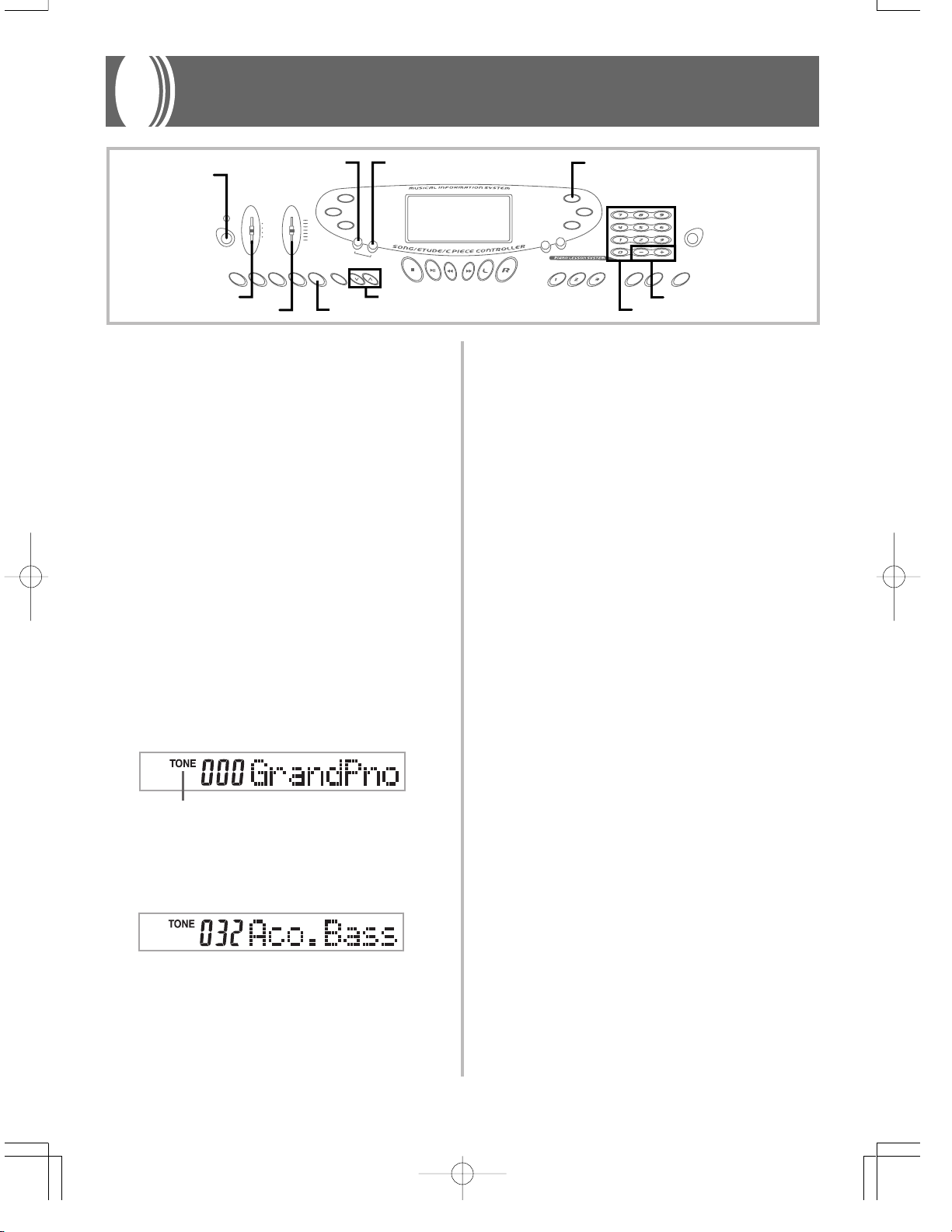
Basic Operations
POWER
MODE
VOLUME
This section provides information on performing basic keyboard operations.
START/STOP
BEATMETRONOME
TEMPO
To play the keyboard
1.
Press the POWER button to turn the keyboard on.
2. Set the MODE switch to NORMAL.
3. Use the VOLUME slider to set the volume to a rela-
tively low level.
4. Play something on the keyboard.
Selecting a Tone
This keyboard comes with 137 built-in tones. Use the following procedure to select the tone you want to use.
To select a tone
1. Find the tone you want to use in the keyboard’s tone
list and note its tone number.
2. Press the TONE button.
Indicator appears
TONE
[+]/[–]
Number buttons
❚
NOTES
• Always input all three digits for the tone number, including leading zeros
• You can also increment the displayed tone number by pressing [+] and
• The names of tone numbers 080 through 103 and 112 through 127 are
• When one of the drum sets is selected (tone numbers 128 through 136),
❚
(if any). If you input one or two digits and stop, the display will automatically clear your input after a few seconds.
decrement it by pressing [–].
not marked on the keyboard console. See the “Tone List” (page A-6) for
details.
each keyboard key is assigned a different percussion sound. See page
A-3 for details.
Polyphony
The term polyphony refers to the maximum number of notes you can
play at the same time. The keyboard has 24-note polyphony, which
includes the notes you play as well as the rhythms and auto-accompaniment patterns that are played by the keyboard. This means that
when a rhythm or auto-accompaniment pattern is being played by
the keyboard, the number of notes (polyphony) available for keyboard play is reduced. Also note that some of the tones offer only 12note polyphony.
• When rhythm or auto accompaniment is playing, the number of
sounds simultaneously played is reduced.
Digital Sampling
A number of the tones that are available with this keyboard have
been recorded and processed using a technique called digital sampling. To ensure a high level of tonal quality, samples are taken in the
low, mid, and high ranges and then combined to provide you with
sounds that are amazingly close to the originals. You may notice very
slight differences in volume or sound quality for some tones when
you play them at different positions on the keyboard. This is an unavoidable result of multiple sampling, and it is not a sign of malfunction.
3. Use the number buttons to input the three digit tone
number for the tone you want to select.
Example: To select “032 ACOUSTIC BASS”, input 0, 3 and then
2.
E-14
702A-E-016A
Page 17
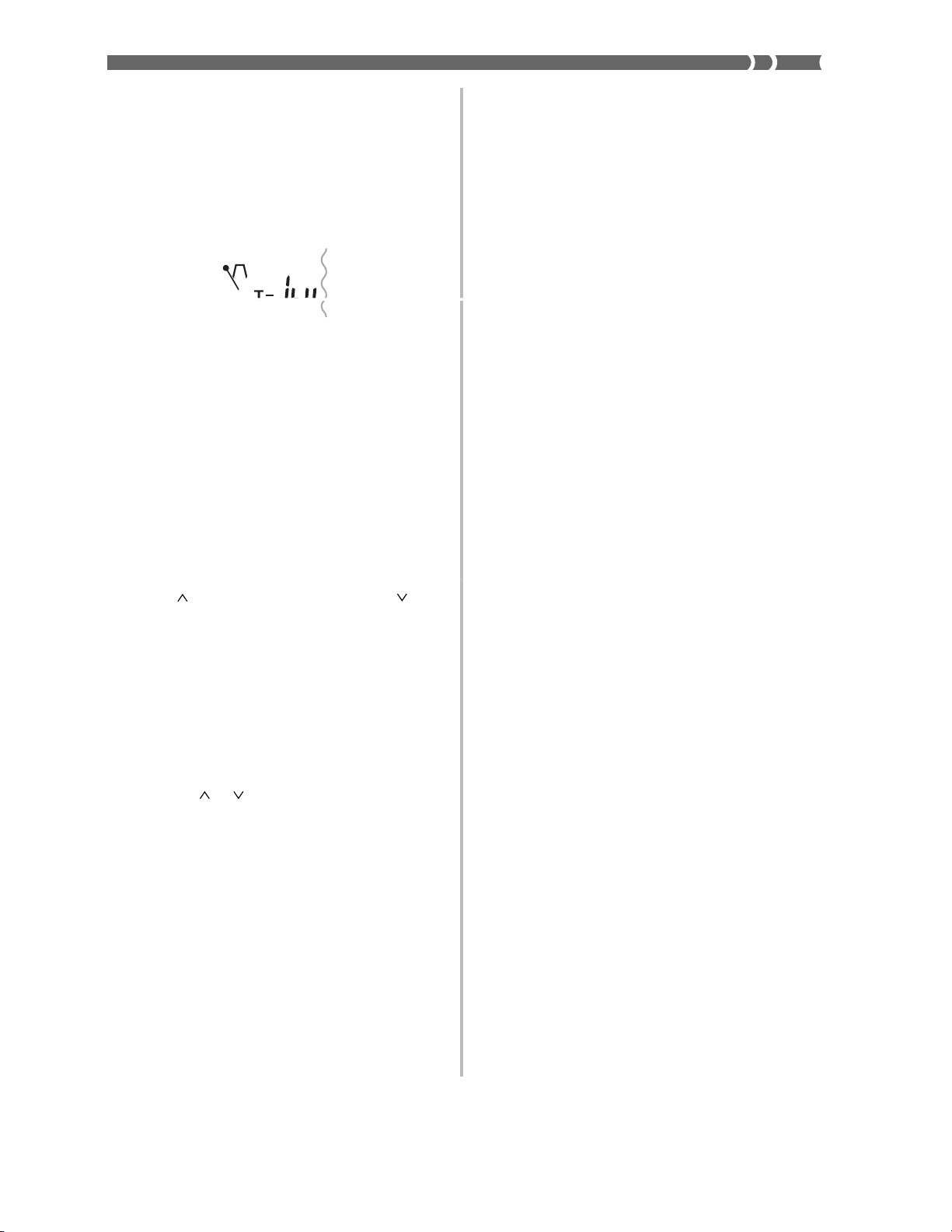
Using the Metronome
The metronome feature of this keyboard produces a bell sound for
the first beat of each measure, followed by click sounds for each successive beat of the measure. It is the perfect tool for practicing tunes
without accompaniment (rhythm).
To start the metronome
1. Press the METRONOME button to start sounding the
metronome.
2. Press the BEAT button and then use the number but-
tons or [+] and [–] to change the number of beats per
measure.
• You can specify the number of beats per measure a value
from 1 to 6.
❚
NOTE
❚
The bell (indicating the first beat of a measure) does not sound while one
beat per measure is specified. All beats are indicated by a click sound.
This setting lets you practice with a steady beat, without worrying about
how many beats there are in each measure.
3. Use the TEMPO buttons to set the tempo.
• Press to increase the tempo (make if faster) or to decrease it (make it slower).
Tempo value
Flash
❚
NOTES
• While the tempo value is flashing, you can also use the number buttons
• Pressing both the
❚
or [+] and [–] to input a three-digit value. Note that you must input leading zeros, so 90 is input as 090.
ically returns the currently selected rhythm to its default tempo.
and TEMPO buttons at the same time automat-
4. To turn off the metronome, press the METRONOME
or START/STOP button.
❚
NOTES
• The metronome is disabled whenever you are using Step 1 or Step 2 of
• Starting play of a two-hand tune or Step 3 of the 3-step lesson while the
❚
the 3-step lesson.
metronome is operating or activating the metronome while either of the
two above operations is already in progress causes the metronome to
sound in time with the Auto Accompaniment played by the keyboard. At
this time, the tempo of the metronome beat changes to that of the default tempo for the Auto Accompaniment being played.
E-15
Page 18

Auto Accompaniment
This keyboard automatically plays bass and chord parts in accordance
with the chords you finger. The bass and chord parts are played using sounds and tones that are automatically selected to select the
rhythm you are using. All of this means that you get full, realistic
accompaniments for the melody notes you play with your right hand,
creating the mood of an one-person ensemble.
Selecting a Rhythm
This keyboard provides you with 100 exciting rhythms that you can
select using the following procedure.
To select a rhythm
1. Find the rhythm you want to use in the “Rhythm List”
(page A-7) and note its rhythm number.
2. Press the RHYTHM button.
Indicator appears
3. Use the number buttons to input the two digit rhythm
number for the rhythm you want to select.
Example: To select “76 RHUMBA”, input 7 and then 6.
Playing a Rhythm
Use the following procedure to start and stop rhythm play.
To play a rhythm
1. Set the MODE switch to NORMAL.
2. Press the START/STOP button to start play of the cur-
rently selected rhythm.
3. To stop rhythm play, press the START/STOP button
again.
❚
NOTE
❚
All of the keyboard keys are melody keys while the MODE switch is set to
NORMAL.
Adjusting the Tempo
The tempo (beats per minute) can be set to a value in the range of 40
to 255. The tempo value you set is use for Song Bank, 3-step lesson,
and Auto Accompaniment chord play, as well as playback from memory and metronome operation.
To set the tempo
Use the TEMPO buttons to set the tempo.
: Increase the tempo value.
: Decreases the tempo value.
❚
NOTE
❚
You can also increment the displayed rhythm number by pressing [+] and
decrement it by pressing [–].
E-16
❚
NOTES
• While the tempo value is flashing, you can also use the number buttons
• Pressing both the
❚
or [+] and [–] to input a three-digit value. Note that you must input leading zeros, so 90 is input as 090.
ically returns the currently selected rhythm to its default tempo.
and TEMPO buttons at the same time automat-
702A-E-018A
Page 19

Using Auto Accompaniment
The following procedure describes how to use the keyboard’s Auto
Accompaniment feature. Before starting, you should first select the
rhythm you want to use and set the tempo of the rhythm to the value
you want.
To use Auto Accompaniment
1. Set the MODE switch to CASIO CHORD, FINGERED,
or FULL RANGE CHORD.
2. Press the START/STOP button to start play of the cur-
rently selected rhythm.
3. Play a chord.
• The actual procedure you should use to play a chord depends
on the current MODE switch position. Refer to the following
pages for details on chord play.
CASIO CHORD..................................... On this page
FINGERED .................................................. Page E-18
FULL RANGE CHORD ............................ Page E-18
Accompaniment
keyboard
❚
NOTE
❚
The accompaniment keyboard can be used for playing chords only. No
sound will be produced if you try playing single melody notes on the accompaniment keyboard.
Melody keyboard
Chord Types
CASIO CHORD accompaniment lets you play four types of chords
with minimal fingering.
4. To stop Auto Accompaniment play, press the START/
STOP button again.
Chord Types
Major chords
Major chord names are marked
above the keys of the accompaniment keyboard. Note that the chord
produced when you press an accompaniment keyboard does not change
octave, regardless of which key you
use to play it.
Minor chords (m)
To play a minor chord, keep the major chord key depressed and press
any other accompaniment keyboard
key located to the right of the major
chord key.
Seventh chords (7)
To play a seventh chord, keep the
major chord key depressed and
press any other two accompaniment
keyboard keys located to the right
of the major chord key.
Minor seventh chords (m7)
To play a minor seventh chord, keep
the major chord key depressed and
press any other three accompaniment keyboard keys located to the
right of the major chord key.
Example
C Major (C)
CDEFGABCDEF
C minor (Cm)
CDEFGABCDEF
C seventh (C7)
CDEFGABCDEF
C minor seventh (Cm7)
CDEFGABCDEF
702A-E-019A
E-17
Page 20

INTRO
NORMAL/FILL-IN
VARIATION/FILL-IN
START/STOP
FINGERED
FINGERED provides you with a total of 15 different chord types. The
following describes the FINGERED “Accompaniment keyboard” and
“Melody keyboard”, and tells you how to play a C-root chord using
FINGERED.
FINGERED Accompaniment Keyboard and Melody Keyboard
Accompaniment
keyboard
❚
NOTE
❚
The accompaniment keyboard can be used for playing chords only. No
sound will be produced if you try playing single melody notes on the accompaniment keyboard.
Melody keyboard
C Cm Cdim
❚
NOTES
• Except for the chords specified in note*1 above, inverted fingerings (i.e.
• Except for the exception specified in note
❚
playing E-G-C or G-C-E instead of C-E-G) will produce the same chords
as the standard fingering.
make up a chord must be pressed. Failure to press even a single key
will not play the desired FINGERED chord.
*2
above, all of the keys that
FULL RANGE CHORD
This accompaniment method provides a total of 38 different chord
types: the 15 chord types available with FINGERED plus 23 additional types. The keyboard interprets any input of three or more keys
that matches a FULL RANGE CHORD pattern to be a chord. Any
other input (that is not a FULL RANGE CHORD pattern) is interpreted as melody play. Because of this, there is no need for a separate
accompaniment keyboard, so the entire keyboard, from end to end,
can be used for both melody and chords.
FULL RANGE CHORD Accompaniment Keyboard and
Melody Keyboard
Accompaniment keyboard/Melody keyboard
*1
Caug
*2
Cm7
( )
-5 *1
C7
Cmadd9
( )
Csus4
Cmaj7
*2
( )
C7sus4
*2
CmM7
*2
( )
*2
C7
-5
Cm7
Cadd9
Cdim7
( )
*2
( )
*1
See the FINGERED Chord Chart on page A-4 for details on playing
chords with other roots.
*1: Inverted fingerings cannot be used. The lowest note is the root.
*2: The same chord can be played without pressing the 5th G.
< Chords Recognized by This Keyboard >
• •
#
D
•
C
• •
-5
A
•
CF7C
♭
7
Number of Types
FCGCA
E
• • • •
•
C
FmCGmCAmCB♭m
•
•
C
Fm7CGm7CA
• • •
Chord Types
Corresponding
FINGERED Chord
Other Chords
15 (on this page)
23
The following are examples of chords that
use C as the bass note.
C6 Cm6 C69
C
C
BCC#mCDm
Dm7
C
♭
♭
B
C
C
•
•
C
♭add9
•
C
E-18
702A-E-020A
Page 21

Example: To play the chord C major.
Any of the fingerings shown in the illustration below will produce C
major.
1
EG C
Using a Fill-in Pattern
Fill-in patterns let you momentarily change the rhythm pattern to
add some interesting variation to your performances.
The following procedure describes how to use the Fill-in feature.
To insert a fill-in
E
❚
NOTES
• As with the FINGERED mode (page E-18), you can play the notes that
• When the composite notes of a chord are separated by 6 or more notes,
❚
form a chord in any combination (1).
the lowest sound becomes the bass (2).
2
GC
11
1 ........ Chord C
11
22
2 ........ Chord C
22
< Music Example >
Tone: 016, Rhythm: 05, Tempo: 070
D
#
DBmGA
C
4
4
4
4
Bm
A
E
7
A
A
G
Using an Intro Pattern
This keyboard lets you insert a short intro into a rhythm pattern to
make startup smoother and more natural.
The following procedure describes how to use the Intro feature. Before starting, you should first select the rhythm you want to use, and
set the tempo.
To insert an intro
Press the INTRO button to start the selected rhythm with
an intro pattern.
• With the above setup, the intro pattern is played and the auto accompaniment with intro pattern starts as soon as you play chords
on the accompaniment keyboard.
❚
NOTES
• The standard rhythm pattern starts to play after the intro pattern is com-
• Pressing the VARIATION/FILL-IN button while an intro pattern is playing
• Pressing the SYNCHRO/ENDING button while an intro pattern is playing
❚
plete.
causes the variation pattern to sound after the intro pattern is complete.
causes the ending pattern to sound after the intro pattern is complete.
1. Press the START/STOP button to start rhythm play.
C
E
2. Press the NORMAL/FILL-IN button to insert a fill-in
pattern for the rhythm you are using.
❚
NOTE
❚
The fill-in pattern does not play if you press the NORMAL/FILL-IN button
while an intro pattern is playing.
Using a Rhythm Variation
In addition to the standard rhythm pattern, you can also switch to a
secondary “variation” rhythm pattern for a bit of variety.
To insert the variation rhythm pattern
1. Press the START/STOP button to start rhythm play.
2. Press the VARIATION/FILL-IN button to switch to the
variation pattern for the rhythm you are using.
❚
NOTE
❚
To switch back to the standard rhythm pattern, press the NORMAL/FILLIN button.
Using a Fill-in Pattern with a Variation
Rhythm
You can also insert a fill-in pattern while a variation rhythm pattern
is playing.
To insert a fill-in into a rhythm variation
While a variation rhythm pattern is playing, press the VARIATION/FILL-IN button to insert a fill-in pattern for the vari-
ation rhythm you are using.
Synchro Starting Accompaniment with
Rhythm Play
You can set up the keyboard to start rhythm play at the same time
you play the accompaniment on the keyboard.
The following procedure describes how to use synchro start. Before
starting, you should first select the rhythm you want to use, set the
tempo, and use the MODE switch to select the chord play method
you want to use (NORMAL, CASIO CHORD, FINGERED, FULL
RANGE CHORD).
702A-E-021A
E-19
Page 22
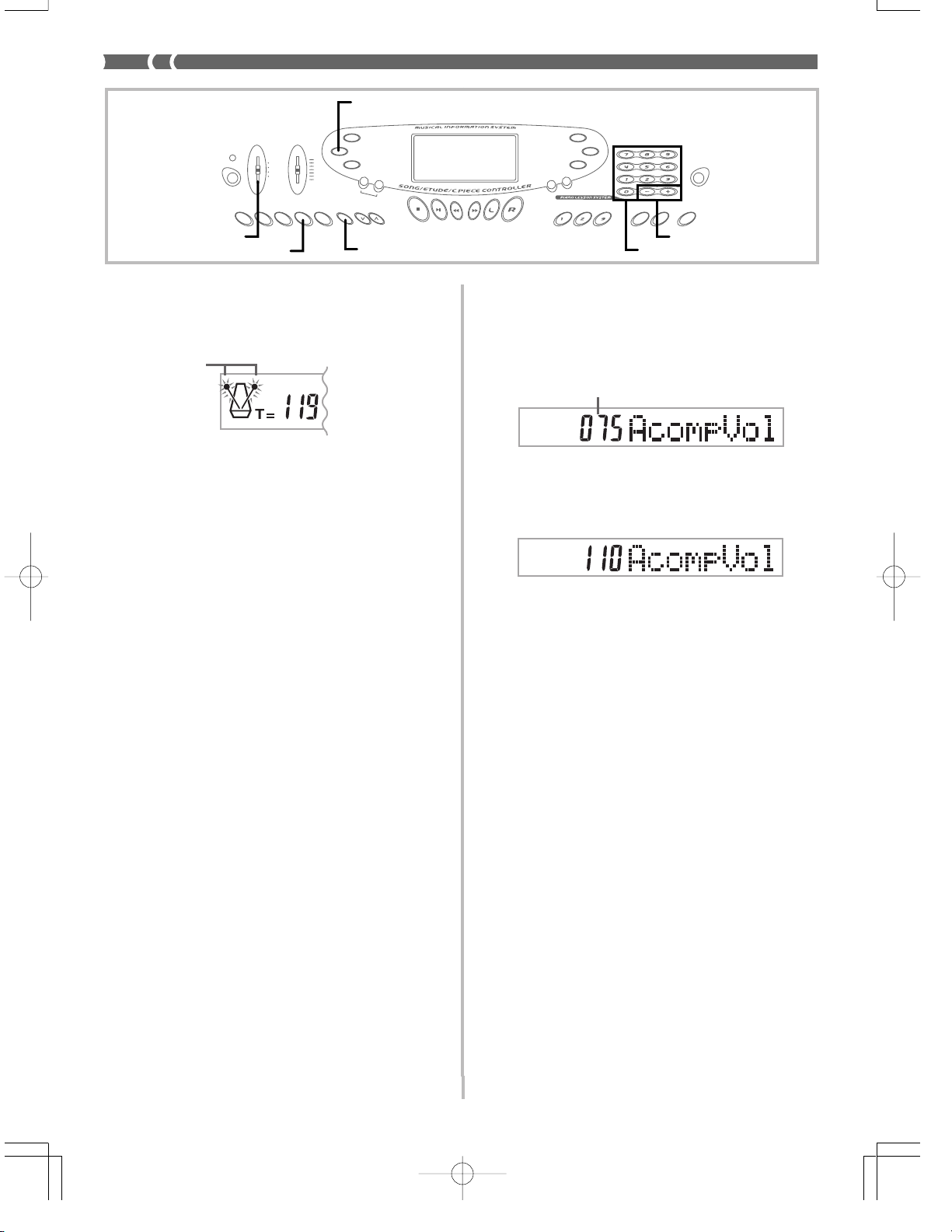
ONE TOUCH PRESET
MODE
SYNCHRO/ENDING
ACCOMP VOLUME
To use synchro start
1. Press the SYNCHRO/ENDING button to put the key-
board into synchro start standby.
Flash
2. Play a chord and the rhythm pattern starts to play au-
tomatically.
❚
NOTES
• If the MODE switch is set to NORMAL, only the rhythm plays (without a
• If you press the INTRO button before playing anything on the keyboard,
• Pressing the VARIATION/FILL-IN button before playing anything on the
• To cancel synchro start standby, press the SYNCHRO/ENDING button
Finishing with an Ending Pattern
You can end your performances with an ending pattern that brings
the rhythm pattern you are using to a natural-sounding conclusion.
The following procedure describes how to insert an ending pattern.
Note that the actual ending pattern played depends on the rhythm
pattern you are using.
To finish with an ending pattern
While the rhythm is playing, press the SYNCHRO/ENDING button.
• This causes the ending pattern to play which brings rhythm ac-
• The timing when the ending pattern starts depends on when you
❚
chord) when you play on the accompaniment keyboard.
the rhythm starts automatically with an intro pattern when you play some-
thing on the accompaniment keyboard.
keyboard causes play to start with the variation pattern when something
is played on the keyboard.
one more time.
companiment to an end.
press the SYNCHRO/ENDING button. If you press the button before the second beat of the current measure, the ending pattern
starts playing immediately. Pressing the button at any point in the
measure after the second beat results in the ending pattern playing
from the beginning of the following measure.
[+]/[–]
Number buttons
Adjusting the Accompaniment Volume
You can adjust the volume of the accompaniment parts as a value in
the range of 000 (minimum) to 127.
1. Press the ACCOMP VOLUME button.
Current accompaniment volume setting
2. Use the number buttons or the [+]/[–] buttons to
change the current volume setting value.
Example: 110
❚
NOTES
• The current accompaniment volume value that appears in Step 1 auto-
• Pressing [+] and [–] buttons at the same time automatically sets an ac-
❚
matically clears from the display if you do not input anything within about
five seconds.
companiment volume of 075.
Using One-touch Preset
One-touch preset automatically makes the settings listed below in
accordance with the rhythm pattern you are using.
• Keyboard tone
• Layer, Split, or Layer Split on/off
• Layered tone (when layer is turned on), split tone (when split is
turned on), or layered split tone (when layer and split are turned
on)
• Tempo
• Accompaniment volume
To use one-touch preset
1. Select the rhythm you want to use.
E-20
2. Use the MODE button to select the accompaniment
mode you want to use.
3. Press the ONE TOUCH PRESET button.
• This automatically makes the one-touch preset settings in accordance with the rhythm you selected.
4. Play a chord and the rhythm pattern starts to play au-
tomatically.
• Accompaniment is played using the one touch preset settings.
702A-E-022A
Page 23

Playing a Built-in Tune
A selection of 100 tunes come built-in for your listening enjoyment or
play along fun. You can turn off the left-hand or right-hand part to
practice with the remaining part, and the display even shows you
what keys to press and which fingers you should use.
There are three built-in tune groups, which are listed below.
• Song Bank: 50 Auto Accompaniment tunes
• Etude: 20 piano lesson tunes
• Concert Piece: 30 piano tunes
To play back a Song Bank tune
1. Find the tune you want to play in the SONG BANK
List, and note its number.
2. Adjust the main volume and accomp volume.
3. Press the SONG BANK button to enter the Song Bank
Mode.
4. Use the number buttons to input the tune’s two-digit
number.
Example: To select “42 ALOHA OE”, input 4 and then 2.
5. Press the PLAY/P AUSE button to start play of the tune.
6. Press the STOP button to stop playback of the Song
Bank tune.
❚
NOTES
• Tune Number 00 is the initial default Song Bank tune setting whenever
• You can also increment the displayed tune number by pressing [+] and
702A-E-023A
❚
you turn on keyboard power.
decrement is by pressing [–].
E-21
Page 24

To play an Etude tune
1. Find the tune you want to play in the ETUDE List, and
note its number.
2. Press the ETUDE button to specify the Etude group.
ETUDE
CONCERT
PIECE
Flash
3. Use the number buttons to input the two-digit tune
number you looked up in step 1.
Example: To select tune number 22 (FÜR ELISE), input 2 and
then 2.
❚
NOTE
❚
You can also change the displayed tune number using the [+] and [–] buttons.
4. Press the PLAY/PAUSE button to start playback.
3. Use the number buttons to input the two-digit tune
number you looked up in step 1.
Example: To select tune number 08 (Ode To Joy), input 0and
then 8.
❚
NOTE
❚
You can also change the displayed tune number using the [+] and [–] buttons.
4. Press the PLAY/PAUSE button to start playback.
5. To stop playback, press the STOP button.
To play a Concert Piece tune
1. Find the tune you want to play in the CONCERT PIECE
List, and note its number.
2. Press the CONCERT PIECE button to specify the Con-
cert Piece group.
ETUDE
CONCERT
PIECE
Flash
5. To stop playback, press the STOP button.
❚
NOTE
❚
Pressing the ETUDE button or CONCERT PIECE button changes the tone
to grand piano (Tone Number 000).
Musical Information System
When the keyboard is playing one of its built-in tunes, the display
shows a variety of information about the tune.
Example: Display during Song Bank play
❚
NOTE
❚
Chord names are not displayed for Etude and Concert Piece tunes.
E-22
Page 25

E-23
Page 26
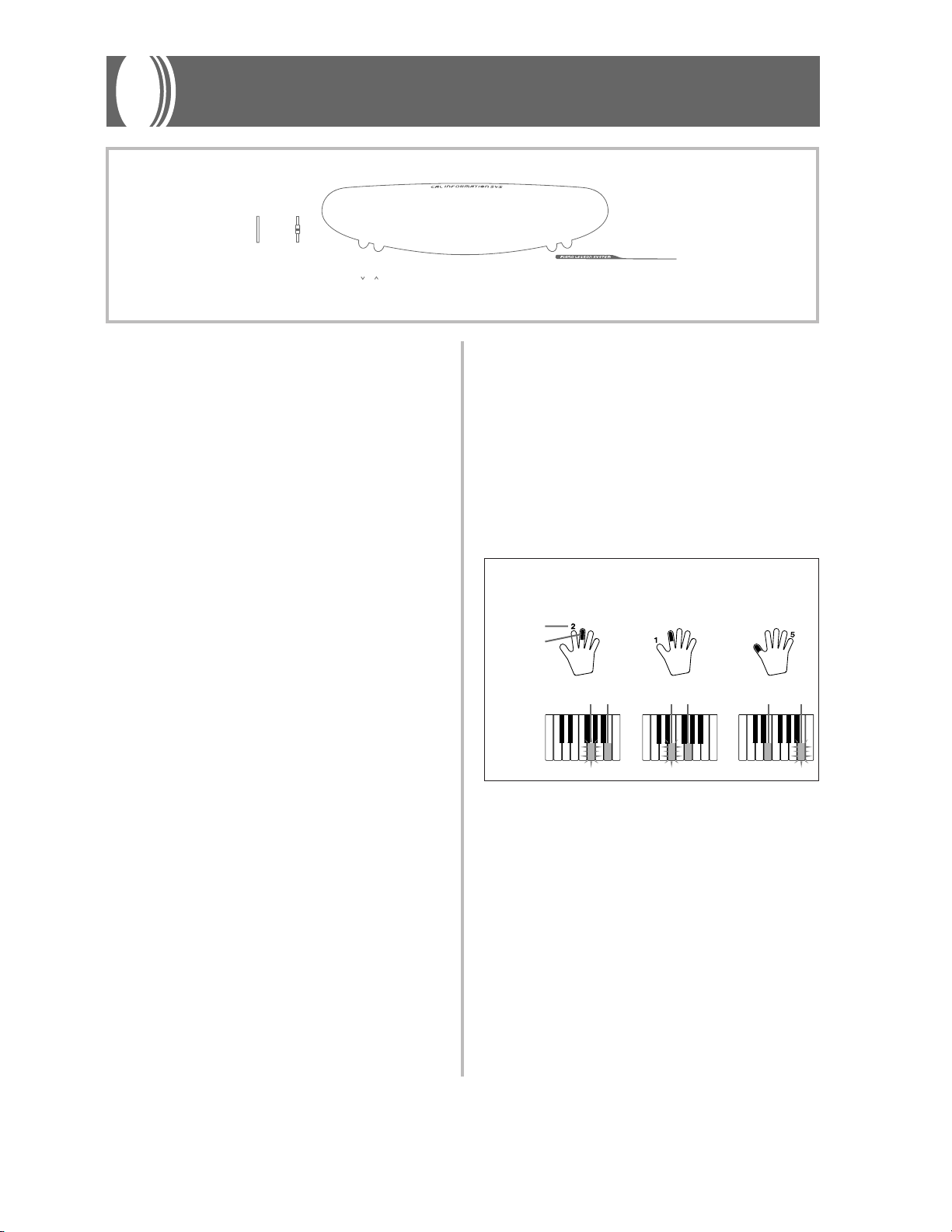
3-Step Lesson
The 3-step lesson feature takes you through the three distinct steps
described below to help you learn to play tunes on the keyboard.
Step 1 – Master the timing.
In this step, pressing any key on the keyboard plays the correct note,
so you can concentrate on getting the timing right without worrying
about playing the right note. The sub-melody (obbligato) waits until
you press a key before proceeding to the next phrase.
Step 2 – Master the melody.
In this step, you learn the keys to press to play the melody. The keys
you need to press light on the on-screen keyboard guide, so simply
follow along as you learn to play. The sub-melody (obbligato) waits
until your play the correct note, so you can learn at your own pace.
Step 3 – Play a normal speed.
This is where you enjoy actually playing the tunes you learn using
Step 1 and Step 2. The on-screen keyboard guide still shows you which
keyboard keys to press, but accompaniment proceeds at normal speed
regardless of whether or not you play the correct notes.
Tune Types and Their Parts
The built-in tunes of this keyboard are divided between two basic
groups: Auto Accompaniment tunes (Song Bank) and two-hand accompaniment tunes (Etude and Concert Piece). The parts available
for 3-step lesson practice depend on the type of tune you are using.
Auto Accompaniment Tunes (Song Bank)
As their name suggests, these tunes are made up of an Auto Accompaniment part and a melody part. When using these tunes for a 3step lesson, you can practice playing along with the melody (right
hand) part only.
Two-hand Tunes (Etude, Concert Piece)
These types of tunes are played with both hands, as in a piano solo.
When using these tunes for a 3-step lesson, you can practice playing
along with both the left hand and right hand parts.
Display Contents During 3-step Lesson Play
Whenever you select an Auto Accompaniment tune for 3-step lesson
play, the on-screen keyboard guide and staff notation shows the note
you should play and its length. The on-screen keyboard guide also
shows the notes you play on the keyboard. The following describes
the information that appears on the display.
Note Pitch
The key you should press lights on the on-screen keyboard guide,
while the actual pitch of the note appears in the display’s staff notation area. The fingers you should use to play the notes are also shown
on the display.
Note Length
The key stays lit on the on-screen keyboard guide for as long as the
note should be sustained. The staff notation and fingerings also remain on the display for the length of the note.
Next Note
An on-screen keyboard guide key flashes to indicate the next note to
be played, while a number appears on the display near the finger
you should use to play the next note.
Series of Same Pitch Notes
The on-screen keyboard guide key turns off momentarily between
the notes, and lights again for each successive note. The staff notation and fingerings also turn off and back on again.
Example: When play requires pressing keys with fingers 3, 2,
and then 1
Next note
Current note
On-screen
keyboard
guide
❚
NOTES
• Note length is not indicated when you are using two-hand tunes with 3step lesson Steps 1 and 2. As soon as you press a key that is lit on the
on-screen keyboard guide, it goes out and the next key you need to
press starts to flash.
• Note length is indicated by the on-screen keyboard guide when you use
two-hand tunes with Step 3. In this case, the next key to be pressed
does not flash when you press a lit key and the next finger number does
not appear on the display. Only the current finger number is shown.
1st Note 2nd Note 3rd Note
Lit
Flash
❚
Flash
Lit
Flash
Lit
3-step Lesson Tempo Setting
Use the procedure under “Adjusting the Tempo” on page E-16 to adjust the tempo for 3-step lesson play.
E-24
702A-E-026A
Page 27

Step 1 – Master the timing.
Step 2 – Master the melody.
1. Select the tune you want to use.
2. Press the step 1 button to start Step 1 play.
• After a count sounds, they keyboard stands by and waits for
you to play the first note of the tune.
LAYER
ETUDE
CONCERT
PIECE
Indicator appears
Keyboard key used
• The hand you should use is indicated by arrows around it.
Fingering
Lit
SPLIT
GM
TOUCH
RESPONSE
MEMORY
Note pitch
3. Press any keyboard keys to play the melody (right hand
part).
• The key for the next note to be played flashes on the on-screen
keyboard guide and the keyboard waits for you to play it.
When you press any key to play the note, the on-screen key
remains lit as the note plays.
• Accompaniment (left-hand part) waits until you press any
key to play a note.
• If you accidentally press more than one key in succession,
accompaniment is played for the corresponding number of
notes.
• Pressing more than one key at the same time counts as a single melody note. Pressing a key while another key is held
down is counted as two melody notes.
1. Select the tune you want to use.
2. Press the step 2 button to start Step 2 play.
• After a count sounds, the keyboard stands by and waits for
you to play the first note of the tune.
LAYER
ETUDE
CONCERT
PIECE
Indicator appears
Fingering
Keyboard key used
SPLIT
GM
TOUCH
RESPONSE
MEMORY
3. Play the melody (right hand part) as indicated by the
on-screen keyboard guide.
• The key for the next note to be played flashes on the on-screen
keyboard guide and the keyboard waits for you to play it.
When you press any key to play the note, the on-screen key
remains lit as the note plays.
• If multiple keys light on the on-screen keyboard guide when
you are using a two-hand tune, it means that you must press
all of the keys that are lit.
4. To stop play at any time, press the STOP or START/
STOP button.
❚
NOTES
• Left hand practice can also be performed with two-hand tunes. Simply
• 3-step lesson does not allow simultaneous practice of both hands.
• You can also use fast forward and fast reverse operations with Step 2
• You cannot pause Step 2 play.
• Rhythm does not sound during Step 2 play.
❚
select one of the two-hand tunes in step 1 of the above procedure, and
then press the LEFT/TRACK 1 button following Step 2.
play.
4. To stop play at any time, press the STOP or START/
STOP button.
❚
NOTES
• Left hand practice can also be performed with two-hand tunes. Simply
• 3-step lesson does not allow simultaneous practice of both hands.
• You can also use fast forward and fast reverse operations with Step 1
• You cannot pause Step 1 play.
• Rhythm does not sound during Step 1 play.
702A-E-027A
❚
select one of the two-hand tunes in step 1 of the above procedure, and
then press the LEFT/TRACK 1 button following step 2.
play.
E-25
Page 28

Step 3 – Play a normal speed.
1. Select the tune you want to play.
2. Press the step 3 button to start Step 3 play.
• Accompaniment (left hand part) starts to play at normal
speed.
Indicator appears
3. Play the melody (right hand part) as indicated by the
on-screen keyboard guide.
4. To stop play at any time, press the STOP or START/
STOP button.
❚
NOTES
• Left hand practice can also be performed with two-hand tunes. Simply
• 3-step lesson does not allow simultaneous practice of both hands.
• You can also use pause, fast forward and fast reverse operations with
❚
select one of the two-hand tunes in step 1 of the above procedure, and
then press the LEFT/TRACK 1 button following step 2.
Step 3 play.
E-26
702A-E-028A
Page 29
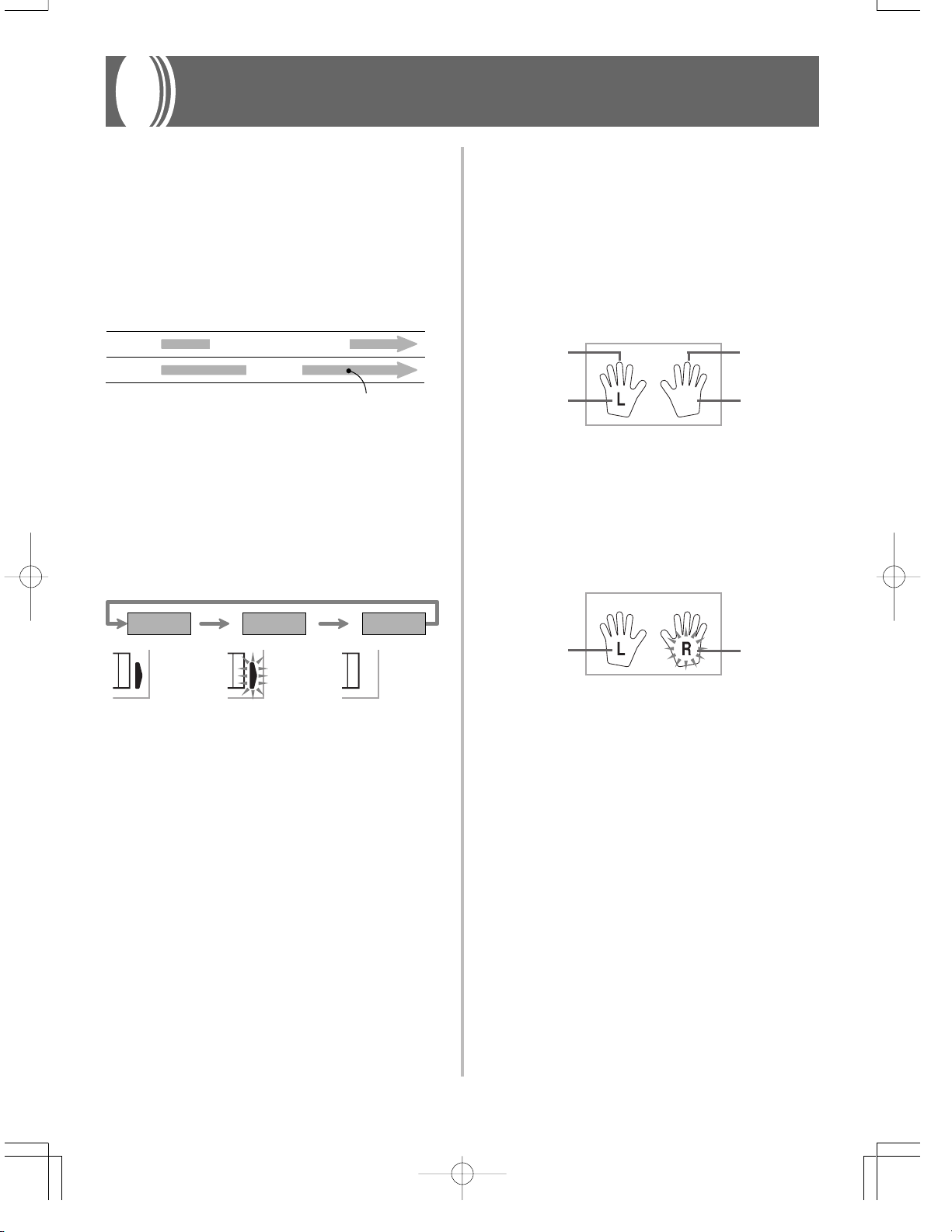
Memory Function
You can store up to two separate songs in memory for later playback.
The memory function records your keyboard play in real time, as
you play it.
Tracks
The memory of this keyboard records and plays back notes much
like a standard tape recorder. There are two tracks, each of which can
be recorded separately. Besides notes, each track can be assigned its
own tone number. During playback you can adjust the tempo to
change the speed of playback.
Start End
Track 1
Track 2
❚
NOTES
• Track 1 is the basic track, which can be used to record Auto Accompa-
• Note that each track is independent of the other. This means that if you
❚
niment along with the melody. Track 2 can be used for melody only, and
is for adding to what is recorded in Track 1.
make a mistake while recording, you need to re-record only the track
where the mistake was made.
Memory Button Operation
Each press of the MEMORY button cycles through the functions
shown below.
Auto Accompaniment
(rhythm, bass, chords), melody
Melody
Data recorded in track
Selecting a Track
Press the LEFT/TRACK 1 button to select Track 1 and the RIGHT/
TRACK 2 button to select Track 2. The letter “L” (left) appears on the
display to indicate Track 1 is selected, and the letter “R” (right) appears to indicate Track 2 is selected.
Playback
Each press of the LEFT/TRACK 1 and RIGHT/TRACK 2 button while
the keyboard is in playback standby (see “Memory Button Operation” above) toggles playback of the corresponding track on and off.
The letter that identifies a track (L or R) appears on the display whenever playback of that track is turned on.
Track 1
Playback
turned on
• With the above setting, Track 1 will play while Track 2 will not play.
Record
Each press of the LEFT/TRACK 1 and RIGHT/TRACK 2 button while
the keyboard is in record standby (see “Memory Button Operation”)
toggles recording to the corresponding track on and off. The letter
that identifies a track (L or R) flashes on the display whenever recording to that track is turned on.
Track 2
Playback
turned off
Playback
Standby
Record
Standby
Normal
MEMORY MEMORY MEMORY
Lit Flash Unlit
Playback
turned on
• The above indicates that Track 1 will play back while Track 2 is
being recorded to.
Record
turned on
702A-E-029A
E-27
Page 30

Real-time Recording to Track 1
With real-time recording, the notes and chords you play on the keyboard are recorded as you play them.
To record to Track 1 using real-time recording
1. Use the MEMORY button to enter record standby.
Flash
2. Use [+] and [–] to select 0 or 1 as the song number.
• The track is not yet selected at this point.
• The above song number screen remains on the display for
about five seconds. If it disappears before you have a chance
to select a song number, use the MEMORY button to display
it again.
Song number
3. Press the LEFT/TRACK 1 button to select Track 1.
• The “L” flashes on the display to indicate the track that will
be recorded to.
Flash
4. Make any of the following settings if you want.
• Tone number (page E-14)
• Rhythm number (page E-16)
• MODE switch (page E-17)
• If you are not confident about playing at a fast tempo, try
using a slower tempo setting (page E-16).
Track 1 Contents After Real-time Recording
In addition to keyboard notes and accompaniment chords, the following data is also recorded to Track 1 during real-time recording.
This data is used whenever Track 1 is played back.
• Tone number
• Rhythm number
• INTRO, SYNCHRO/ENDING, NORMAL/FILL-IN, VARIATION/
FILL-IN button operations
• Pedal operations
Memory Capacity
The keyboard has memory for approximately 5,200 notes. You can
use all 5,200 notes for a single song, or you can divide memory between two different songs.
• The measure number and note number flash on the display whenever remaining memory is less than 100 notes.
Flash
• Recording automatically stops (and Auto Accompaniment and
rhythm stops playing if they are being used) whenever memory
becomes full.
E-28
702A-E-030A
Page 31
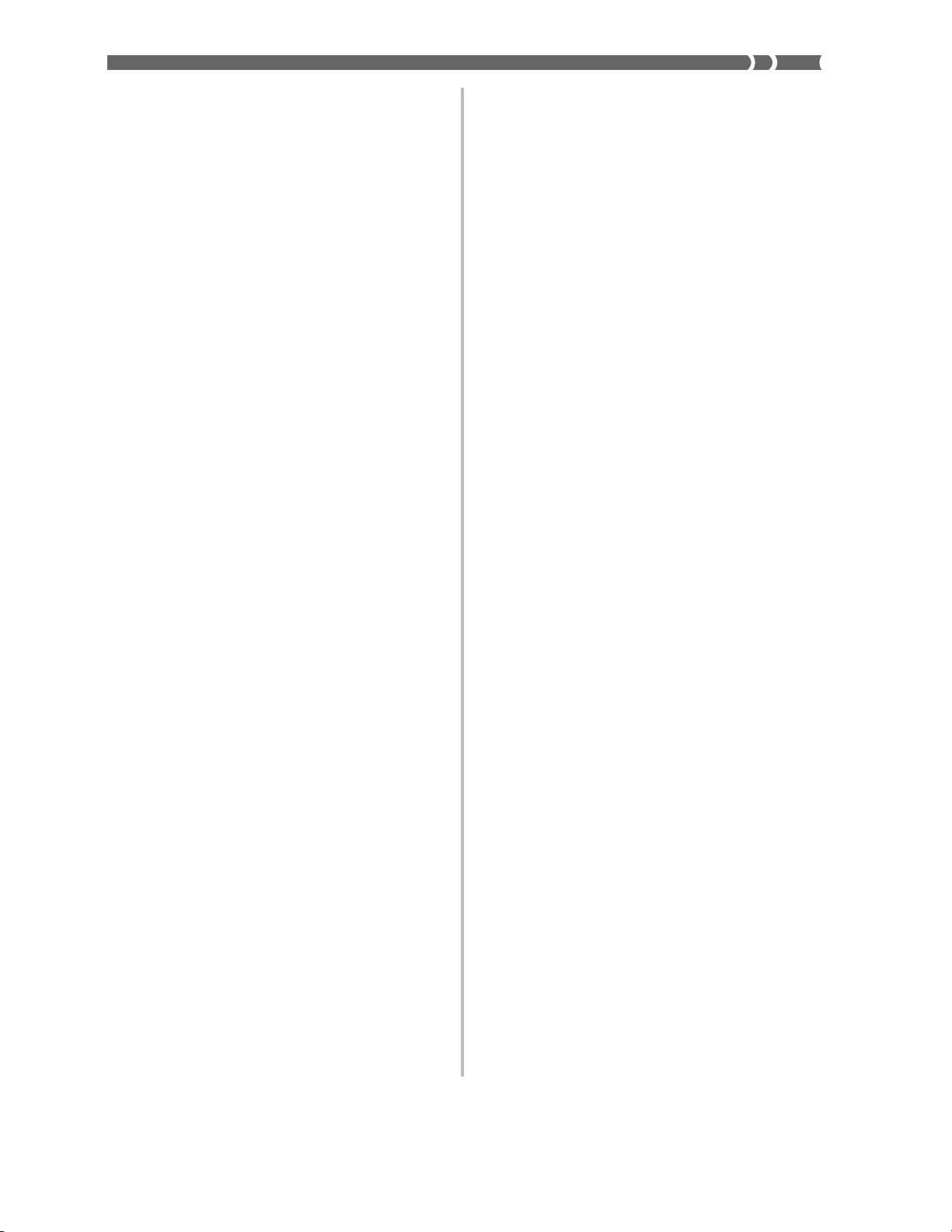
Memory Data Storage
• Anything previously stored in memory is replaced whenever you
make a new recording.
•
702A-E-031A
E-29
Page 32
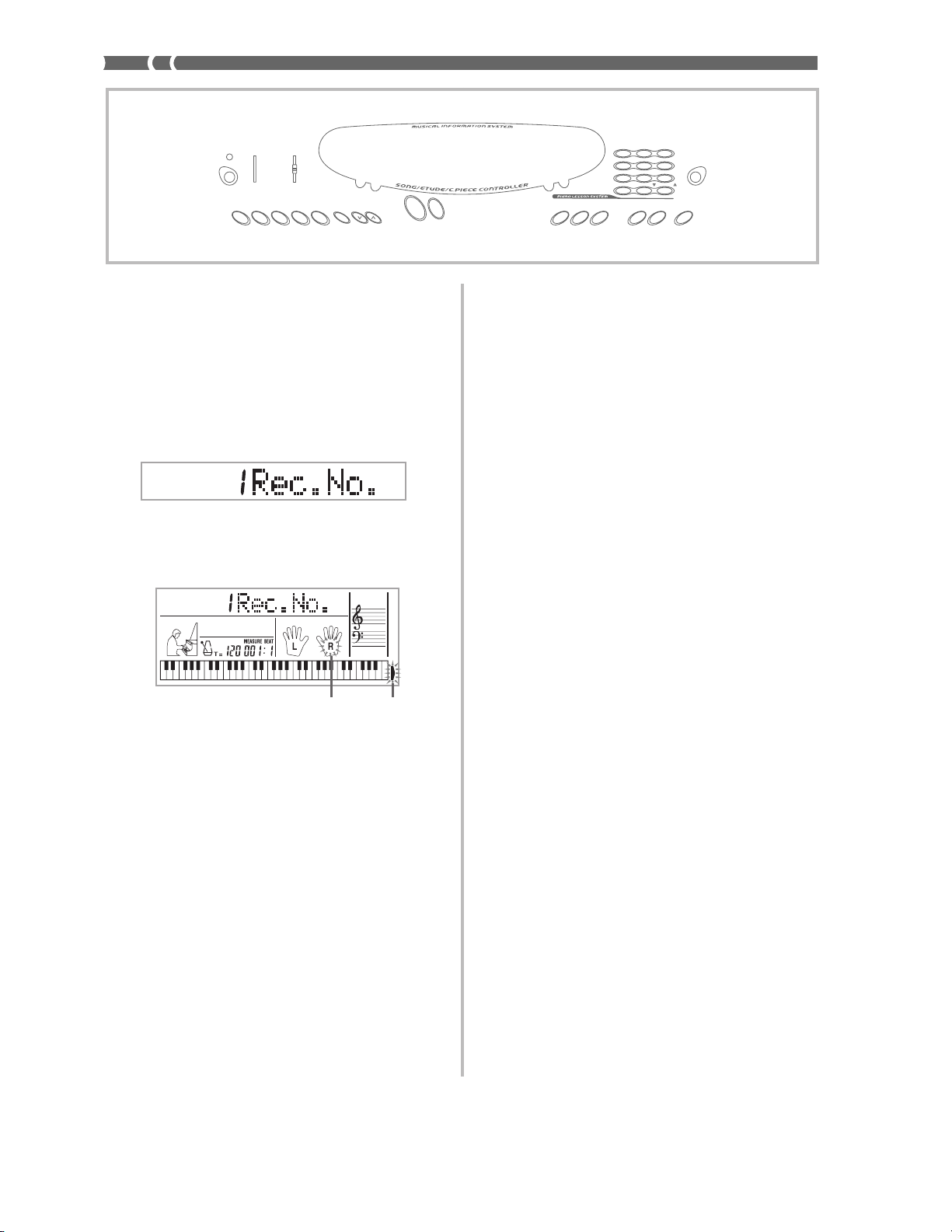
Real-time Recording to Track 2
After you record Track 1, you can use real-time recording to add a
melody in Track 2.
To record to Track 2 without playing back
Track 1
1. Use the MEMORY button to enter record standby.
To record to Track 2 while playing back Track 1
1. Use the MEMORY button to enter record standby, and
then use [+] and [–] to select 0 or 1 as the song number.
• The song number you select should be the one where you
previously input Track 1.
• The track is not yet selected at this point.
2. Press the RIGHT/TRACK 2 button to select Track 2.
LAYER
Flash
SPLIT
GM
TOUCH
RESPONSE
MEMORY
ETUDE
CONCERT
PIECE
Flash
3. Make any of the following settings if you want.
• Tone number (page E-14)
• If you are not confident about playing at a fast tempo, try
using a slower tempo setting (page E-16).
4. Press the START/STOP button to start real-time re-
cording to Track 2 along with playback from Track 1.
2. Press the LEFT/TRACK 1 button to turn off playback
of Track 1.
3. Continue from step 1 under “T o record to Track 2 while
placing back Track 1.”
• Note that the above procedure does not turn off rhythm and
Auto Accompaniment.
Track 2 Contents After Real-time Recording
The following data is recorded to Track 2 during real-time recording.
• Tone number
• Pedal operations
5. Listening to the playback from Track 1, play what you
want to record to Track 2 on the keyboard.
6. Press the START/STOP button to end recording when
you are finished playing.
• If you make a mistake while recording, stop the record operation and begin over again from step 1.
❚
NOTE
❚
Track 2 is a melody-only track, so chords cannot be recorded there. Because of this, the entire keyboard is a melody keyboard, regardless of the
MODE switch setting.
E-30
702A-E-032A
Page 33

Deleting the Contents of a Specific
Track
Use the following procedure to delete all of the data currently recorded in a specific track.
To delete all of the data in a specific track
1. Use the MEMORY button to enter record standby , and
then use [+] and [–] to select the song (0 or 1) whose
E-31
Page 34

Keyboard Settings
This section describes how to use layer (to play two tones with a single key) and split (to assign different tones to either end of the keyboard), and how to make touch response, transpose, and tuning settings.
Using Layer
Layer lets you assign two different tones (a main tone and a layered
tone) to the keyboard, both of which play whenever you press a key.
For example, you could layer the FRENCH HORN tone on the BRASS
tone to produce a rich and brassy sound.
To layer tones
1. First select the main tone.
Example: To select “061 BRASS” as the main tone, press the
TONE button and then use the number buttons or [+]
and [–] buttons to input 0, 6 and then 1.
2. Press the LAYER button.
LAYER
SPLIT
Selected layer tone Indicator appears
LAYER
Main Tone (BRASS) + Layered Tone (FRENCH HORN)
Using Split
With split you can assign two different tones (a main tone and a split
tone) to either end of the keyboard, which lets you play one tone
with your left hand and another tone with your right hand. For example, you could select STRINGS as the main (high range) tone and
PIZZICATO as the split (low range) tone, putting an entire string ensemble at your fingertips.
Split also lets you specify the split point, which is the location on the
keyboard where the changeover between the two tones occurs.
To split the keyboard
1. First select the main tone.
Example: To select “048 STRINGS 1” as the main tone, press the
TONE button and then use the number buttons or [+]
and [–] buttons to input 0, 4 and then 8.
3. Select the layered tone.
Example: To select “060 FRENCH HORN” as the layered tone,
use the number buttons or [+] and [–] buttons to input 0, 6 and then 0.
4. Now try playing something on the keyboard.
• Both tones are played at the same time.
5. Press the LAYER button again to unlayer the tones and
return the keyboard to normal.
E-32
2. Press the SPLIT button.
Indicator appears
3. Select the split tone.
Example: To select “045 PIZZICATO STR” as the split tone, use
the number buttons or [+] and [–] buttons to input 0,
4 and then 5.
LAYER
SPLIT
702A-E-034A
Page 35

(PIZZICATO STR)
Split point
3. Press the LAYER button and then input the number of
the layered tone.
• Note that you can reverse steps 2 and 3, specifying the layered tone first and then the split tone.
4. Press the SPLIT button or the LAYER button so both
of the SPLIT and LAYER indicators are displayed.
5. Input the number of the layered split tone.
6. Specify the split point.
• While holding down the SPLIT button, press the keyboard
where you want the leftmost key of the low end range to be.
Main Tone (STRINGS1)Split Tone
7. Play something on the keyboard.
• Press the LAYER button to unlayer the keyboard, and the
SPLIT button to unsplit it.
Using Layer and Split Together
You can use layer and split together to created a layered split keyboard. It makes no difference whether you layer tones first and then
split the keyboard, or split the keyboard and then layer tones. When
you use layer and split in combination, the high range of the keyboard is assigned two tones (main tone + layered tone), and the low
range two tones (split tone + layered split tone).
To split the keyboard and then layer tones
1. Press the TONE button and then input the tone num-
ber of the main tone.
2. Press the SPLIT button and then input the number of
the split tone.
• After specifying the split tone, press the SPLIT button to
unsplit the keyboard.
LAYER SPLIT
Split Tone (PIZZICATO STR)
Layered Split Tone (STRINGS1)
+
Main Tone (BRASS)
Layered Tone (FRENCH HORN)
Split point
+
702A-E-035A
E-33
Page 36

TRANSPOSE/TUNE/MIDI
TOUCH RESPONSE
Using Touch Response
When touch response is turned on, the relative volume of sound output by the keyboard is varied in accordance with the amount of pressure applied, just like an acoustic piano.
To turn touch response on and off
Press the TOUCH RESPONSE button to toggle touch response on and off.
• Touch response is on when touch response indicator is on.
TOUCH
RESPONSE
MEMORY
Lit
• Touch response is off when touch response indicator is off.
TOUCH
RESPONSE
MEMORY
❚
NOTES
• You can adjust touch response sensitivity using the procedure under
• Touch response not only affects the keyboard’s internal sound source, it
• Memory playback, accompaniment, and external MIDI note data does
❚
“TOUCH CURVE” on page E-39.
also is output as MIDI data.
not affect the touch response setting.
[+]/[–]
Number buttons
Transposing the Keyboard
Transpose lets you raise and lower the overall key of the keyboard in
semitone units. If you want to play an accompaniment for a vocalist
who sings in a key that’s different from the keyboard, for example,
simply use transpose to change the key of the keyboard.
To transpose the keyboard
1. Press the TRANSPOSE/TUNE/MIDI button until the
transpose screen appears on the display.
2. Use the [+], [–], and the number buttons to change
the transpose setting of the keyboard.
Example: To transpose the keyboard five semitones upwards.
❚
NOTES
• The keyboard can be transposed within a range of –12 (one octave
• The default transpose setting is “00” when keyboard power is turned on.
• If you leave the transpose screen on the display for about five seconds
• The transpose setting also affects playback from memory and Auto Ac-
TRANSPOSE/TUNE/MIDI Button
Each press of the TRANSPOSE/TUNE/MIDI button cycles through
a total of 12 setting screens: the transpose screen, the tuning screen,
and 10 MIDI setting screens (page E-36). If you accidentally pass the
screen you want to use, keep pressing the TRANSPOSE/TUNE/MIDI
button until the screen appears again.
❚
downwards) to +12 (one octave upwards).
without doing anything, the screen is automatically cleared.
companiment.
E-34
702A-E-036A
Page 37

Tuning the Keyboard
Use the following procedure to fine tune the keyboard to match the
tuning of another musical instrument.
To tune the keyboard
1. Press the TRANSPOSE/TUNE/MIDI button twice to
display the tuning screen.
2. Use the [+], [–], and the number buttons to adjust the
tuning value.
Example: To lower tuning by 20
❚
NOTES
• The keyboard can be tuned within a range of –50 cents to +50 cents.
• The default tuning setting is “00” when keyboard power is turned on.
• If you leave the tuning screen on the display for about five seconds
• The tuning setting also affects playback from memory and Auto Accom-
❚
*100 cents is equivalent to one semitone.
without doing anything, the screen is automatically cleared.
paniment.
702A-E-037A
E-35
Page 38

MIDI
MIDI IN MIDI OUT
E-36
MIDI IN MIDI OUT
Computer or other MIDI device
702A-E-038A
Page 39

KEYBOARD CHANNEL
The keyboard channel is the channel used to send MIDI messages
from this keyboard to an external device. You can specify one channel from 1 to 16 as the keyboard channel.
1. Press the TRANSPOSE/TUNE/MIDI button until the
KEYBOARD CHANNEL screen appears.
2. Use the [+], [–], and the number buttons to change
the channel number.
Example: To specify channel 4
NAVIGATE CHANNEL (Default: 4)
When MIDI messages are received from an external device for play
on this keyboard, the navigate channel is the channel whose note data
appears on the display. You can select one channel from 1 to 8 as the
navigate channel. Since this setting lets you use the data on any channel of commercially available MIDI software to light on the on-screen
keyboard guide, you can analyze how different parts of an arrangement are played.
1. Press the TRANSPOSE/TUNE/MIDI button until the
NAVIGATE CHANNEL screen appears.
LAYER
SPLIT
GM
2. Use the [+], [–], and the number buttons [1] through
[8] to change the channel number.
Example: To specify channel 2
❚
NOTE
❚
The navigate channel automatically changes to 1 whenever you turn MIDI
IN CHORD JUDGE.
To turn off specific sounds before playing back MIDI data
that is being received
<<Navigate channel on/off>>
While playing MIDI data, press the RIGHT/TRACK 2 button.
• This cuts the sound of the navigate channel, but on-screen keyboard guide keys continue to light in accordance with the channel’s data as it is received. Press RIGHT/TRACK 2 button again to
turn the channel back on.
<<Next lower channel from navigate channel on/off>>
While playing MIDI data, press the LEFT/TRACK 1 button.
• This cuts the sound of the channel whose number is one less than
the navigate channel, but on-screen keyboard guide keys continue
to light in accordance with the channel’s data as it is received. Press
LEFT/TRACK 1 button again to turn the channel back on.
Example: If the navigate channel is channel 4, the above operation
turns off channel 3. If the navigate channel is channel 1 or 2,
the above operation turns off channel 8.
E-37
Page 40

ETUDE
LAYER
SPLIT
GM
TOUCH
RESPONCE
MEMORY
CONCERT
PIECE
PIANO LESSON
MIDI OUT
MIDI IN
MIDI THRU
MIDI IN
MIDI OUT
Sound Source
TRANSPOSE/TUNE/MIDI
[+]/[–]
Number buttons
MIDI IN CHORD JUDGE (Default: Off)
on: When a chord specification method is selected by the MODE
switch, chords are specified by the keyboard channel note data
input from the MIDI IN terminal.
oFF:MIDI IN CHORD JUDGE is turned off.
1. Press the TRANSPOSE/TUNE/MIDI button until the
MIDI IN CHORD JUDGE screen appears.
2. Use the [+] and [–] or [0] and [1] buttons to turn the
setting on and off.
Example: To turn MIDI IN CHORD JUDGE on
❚
NOTE
❚
MIDI IN CHORD JUDGE automatically turns off whenever you change the
navigate channel to any channel besides 01.
LOCAL CONTROL (Default: On)
This setting determines whether or not the keyboard and sound source
of this keyboard are connected internally. When recording to a computer or other external device connected to this keyboard’s MIDI IN/
OUT terminal, it helps if you turn LOCAL CONTROL off.
on: Anything played on the keyboard is sounded by the internal
sound source and simultaneously output as a MIDI message from
the MIDI OUT terminal.
oFF:Anything played on the keyboard is output as a MIDI message
from the MIDI OUT terminal, without being sounded by the internal sound source. Turn LOCAL CONTROL off whenever you
are using the MIDI THRU function of a computer or other external device. Also note that the no sound is produced by the keyboard if LOCAL CONTROL is turned off and no external device
is connected.
2. Use the [+] and [–] or [0] and [1] buttons to turn the
setting on and off.
Example: To turn LOCAL CONTROL off
MIDI OUT
LAYER
SPLIT
ETUDE
GM
CONCERT
TOUCH
PIECE
Sound Source
LOCAL CONTROL On
Notes played on the keyboard are
sounded by the internal sound
source and output as MIDI messages from the MIDI OUT terminal.
RESPONCE
MEMORY
LOCAL CONTROL Off
Notes played on the keyboard are
output as MIDI messages from
the MIDI OUT terminal, but not
sounded directly by the internal
sound source. The MIDI THRU
terminal of the connected device
can be used to return the MIDI
message and sound it on this keyboard’s sound source.
ACCOMP MIDI OUT (Default: Off)
on: Auto Accompaniment is played by the keyboard and the corre-
sponding MIDI message is output from the MIDI OUT terminal.
oFF:Auto Accompaniment MIDI messages are not output from the
MIDI OUT terminal.
1. Press the TRANSPOSE/TUNE/MIDI button until the
ACCOMP MIDI OUT screen appears.
Example: When ACCOMP MIDI OUT is off
1. Press the TRANSPOSE/TUNE/MIDI button until the
LOCAL CONTROL screen appears.
Example: When LOCAL CONTROL is on
E-38
2. Use the [+] and [–] or [0] and [1] buttons to turn the
setting on and off.
Example: To turn ACCOMP MIDI OUT on
702A-E-040A
Page 41

TOUCH CURVE (Default: 0)
0: Normal touch curve
1: Louder than normal tone, even when little pressure is used to press
keyboard keys. When touch response is turned off, sound is produced at a louder volume than normal.
1. Press the TRANSPOSE/TUNE/MIDI button until the
TOUCH CURVE SELECT screen appears.
2. Use the [+] and [–] or [0] and [1] buttons to change
the setting.
Example: To select touch curve 1
SOUND RANGE SHIFT (Default: On)
on: Shifts low range tones one octave lower and 072 PICCOLO one
octave higher.
oFF:Plays low range tones and 072 PICCOLO at their normal levels.
ASSIGNABLE JACK
SUS(sustain): Specifies a sustain*1 effect when the pedal is de-
SoS (sostenuto): Specifies a sostenuto*
SFt (soft): Specifies reduction of the sound’s volume when the ped-
rHy (rhythm): Specifies START/STOP button operation when the
pressed.
pressed.
al is depressed.
pedal is depressed.
2
effect when the pedal is de-
1. Press the TRANSPOSE/TUNE/MIDI button until the
ASSIGNABLE JACK screen appears.
Example: When sustain is currently set
2. Use the [+] and [–] or [0], [1], [2], and [3] buttons to
change the setting.
Example: To select rhythm
*1 Sustain
With piano tones and other sounds that decay, the pedal acts as a
damper pedal, with sounds being sustained longer when the pedal is
depressed. With organ tones and other continuous sounds, notes
played on the keyboard continue to sound until the pedal is released.
In either case, the sustain effect is also applied to any notes that are
played while the pedal is depressed.
*2 Sostenuto
This effect performs the same way as sustain, except that it is applied
only to notes that are sounding already when the pedal is depressed.
It does not affect notes that are played after the pedal is depressed.
1. Press the TRANSPOSE/TUNE/MIDI button until the
SOUND RANGE SHIFT screen appears.
2. Use the [+] and [–] or [0] and [1] buttons to change
the setting.
Example: To turn SOUND RANGE SHIFT off
Messages
There is a wide variety of messages defined under the MIDI standard, and this section details the particular messages that can be sent
and received by this keyboard. An asterisk is used to mark messages
that affect the entire keyboard. Messages without an asterisk are those
that affect only a particular channel.
NOTE ON/OFF
This message sends data when a key is pressed (NOTE ON) or released (NOTE OFF).
A NOTE ON/OFF message include a note number (to indicate note
whose key is being pressed or released) and velocity (keyboard pressure as a value from 1 to 127). NOTE ON velocity is always used to
determine the relative volume of the note. This keyboard does not
receive NOTE OFF velocity data.
Whenever you press or release a key on this keyboard, the corresponding NOTE ON or NOTE OFF message is sent from the MIDI OUT
terminal.
E-39
Page 42

❚
NOTE
❚
The pitch of a note depends on the tone that is being used, as shown in
the Note Table on page A-1. Whenever this keyboard receives a note number that is outside its range for that tone, the same tone in the nearest
available octave is substituted.
PROGRAM CHANGE
This is the tone selection message. PROGRAM CHANGE can contain tone data within the range of 0 to 127.
A PROGRAM CHANGE message is sent out through this keyboard’s
MIDI OUT terminal whenever you manually change its tone number. Receipt of a PROGRAM CHANGE message from an external machine changes the tone setting of this keyboard.
❚
NOTE
❚
This keyboard supports 128 tones in the range 0 to 127. However, Channel 10 is a percussion-only channel, and Channels 0, 8, 16, 24, 25, 32, 40,
48, and 62 correspond to the nine drum set sounds of this keyboard.
PITCH BEND
This message carries pitch bend information for smoothly sliding the
pitch upwards or downwards during keyboard play. This keyboard
does not send pitch bend data, but it can receive such data.
CONTROL CHANGE
This message adds effects such as vibrato and volume changes applied during keyboard play. CONTROL CHANGE data includes a
control number (to identify the effect type) and a control value (to
specify the on/off status and depth of the effect).
The following is a list of data that can be send or received using CONTROL CHANGE.
ALL SOUND OFF
This message forces all sound being produced over the current channel to turn off, regardless of how the sound is being produced.
ALL NOTES OFF
This message turns off all note data sent from an external device and
currently being sounded on the channel.
• Any notes being sustained using a sustain pedal or sostenuto pedal continue to sound until the next pedal off.
RESET ALL CONTROLLERS
This messages initializes pitch bend and all other control changes.
SYSTEM EXCLUSIVE*
This message is used to control system exclusives, which are tone
fine adjustments that are unique to a particular machine. Originally,
system exclusives were unique to a particular model, but now there
are also universal system exclusives that are applicable to machines
that are different models and even produced by different manufacturers.
The following are the system exclusive messages supported by this
keyboard.
■
GM SYSTEM ON ([F0][7E][7F][09][01][F7
GM SYSTEM ON is used by an external machine to turn on this keyboard’s GM system. GM stands for General MIDI.
• GM SYSTEM ON takes more time to process than other messages,
so when GM SYSTEM ON is stored in the sequencer it can take
more than 100msec until the next message.
])
Effect Control Number
★ Modulation 1
★ Volume 7
★ Pan 10
★ Expression 11
Hold1 64
Sostenuto 66
Soft Pedal 67
RPN* 100 / 101
Data Entry 6 / 38
★ indicates receive-only messages
* RPN stands for Registered Parameter Number, which is a special
control change number used when combining multiple control
changes. The parameter being controlled is selected using the control values of control numbers 100 and 101, and then settings are
made using the control values of DATA ENTRY (control numbers
6 and 38).
This keyboard uses RPN to control this keyboard’s pitch bend sense
(pitch change width in accordance with bend data) from another
external MIDI device, transpose (this keyboard’s overall tuning
adjusted in halftone units), and tune (this keyboard’s overall fine
tuning).
❚
NOTE
❚
Sustain (control number 64), sostenuto (control number 66), and soft (control number 67) effects applied using the foot pedal are also applied.
■
GM SYSTEM OFF
GM SYSTEM OFF is used by an external machine to turn off this keyboard’s GM system.
([F0][7E][7F][09][02][F7])
E-40
702A-E-042A
Page 43

Troubleshooting
Problem
No keyboard Sound
Any of the following symptoms while using battery power.
• Dim power supply indicator
• Instrument does not turn on.
• Dim, difficult to read display
• Abnormally low speaker/headphone
volume
• Distortion of sound output
• Occasional interruption of sound when
playing at high volumes
• Sudden power failure when playing at
high volumes
• Dimming of the display when playing
at high volume
• Continued sound output even after you
release a key
• A totally different tone may sound
• Abnormal rhythm pattern and demo
tune play
• Loss of power, sound distortion, or low
volume when playing from a connected
computer or MIDI device
Auto Accompaniment does not sound.
Sound output does not change when key
pressure is varied.
On-screen keyboard guide keys stay on.
When playing with another MIDI instrument, keys or tunings do not match.
Cannot record Auto Accompaniment or
rhythm.
When playing General MIDI data with a
computer, playback notes do not match
those produced when lit keys on the onscreen keyboard guide are pressed.
Playing on the keyboard produces an unnatural sound when connected to a computer.
Cannot record chord accompaniment data
on a computer.
Possible Cause
1. Power supply problem.
2. Power is not turned on.
3. Volume setting is too low.
4. The MODE switch is in the CASIO
CHORD or FINGERED position.
5. LOCAL CONTROL is off.
6. MIDI data has changed the VOLUME
and EXPRESSION settings to 0.
Low battery power
Accompaniment volume is set to 000.
Touch response is turned off.
Keyboard is waiting for play of the correct
note during Step 1 or Step 2 play.
Transpose or tuning is set to a value other
than 00.
Track other than Track 1 is selected as the
recording track.
Wrong SOUND RANGE SHIFT setting
The computer’s MIDI THRU function is
turned on.
ACCOMP MIDI OUT is turned off.
Action
1. Correctly attach the AC adaptor, make
sure that batteries poles (+/–) are facing correctly, and check to make sure
that batteries are not dead.
2. Press the POWER button to turn on
power.
3. Use the VOLUME slider to increase volume.
4. Normal play is not possible on the accompaniment keyboard while the
MODE switch is set to CASIO CHORD
or FINGERED. Change the MODE
switch setting to NORMAL.
5. Turn on LOCAL CONTROL.
6. Adjust both parameters.
Replace the batteries with a set of new ones
or use the AC adaptor.
Use the ACCOMP VOLUME button to increase the volume.
Press the TOUCH RESPONSE button to
turn it on.
1. Press the lit key to continue with Step 1
or Step 2 play.
2. Press the START/STOP button to quit
Step 1 or Step 2 play.
Use the TRANSPOSE/TUNE/MIDI button
to display the applicable setting screens and
set both transpose and tuning to 00.
Use the track select buttons to select Track
1. (Track 2 is melody track.)
Use the TRANSPOSE/TUNE/MIDI button
to display the SOUND RANGE SHIFT
screen and correct the setting.
Turn off the MIDI THRU function on the
computer or turn off LOCAL CONTROL
on the keyboard.
Turn on ACCOMP MIDI OUT.
See page
Page E-12
Page E-14
Page E-14
Page E-17
Page E-38
Page E-40
Page E-12
Page E-20
Page E-34
Page E-25
Page E-25
Page E-37
Page E-28
Page E-39
Page E-38
Page E-38
702A-E-043A
E-41
Page 44
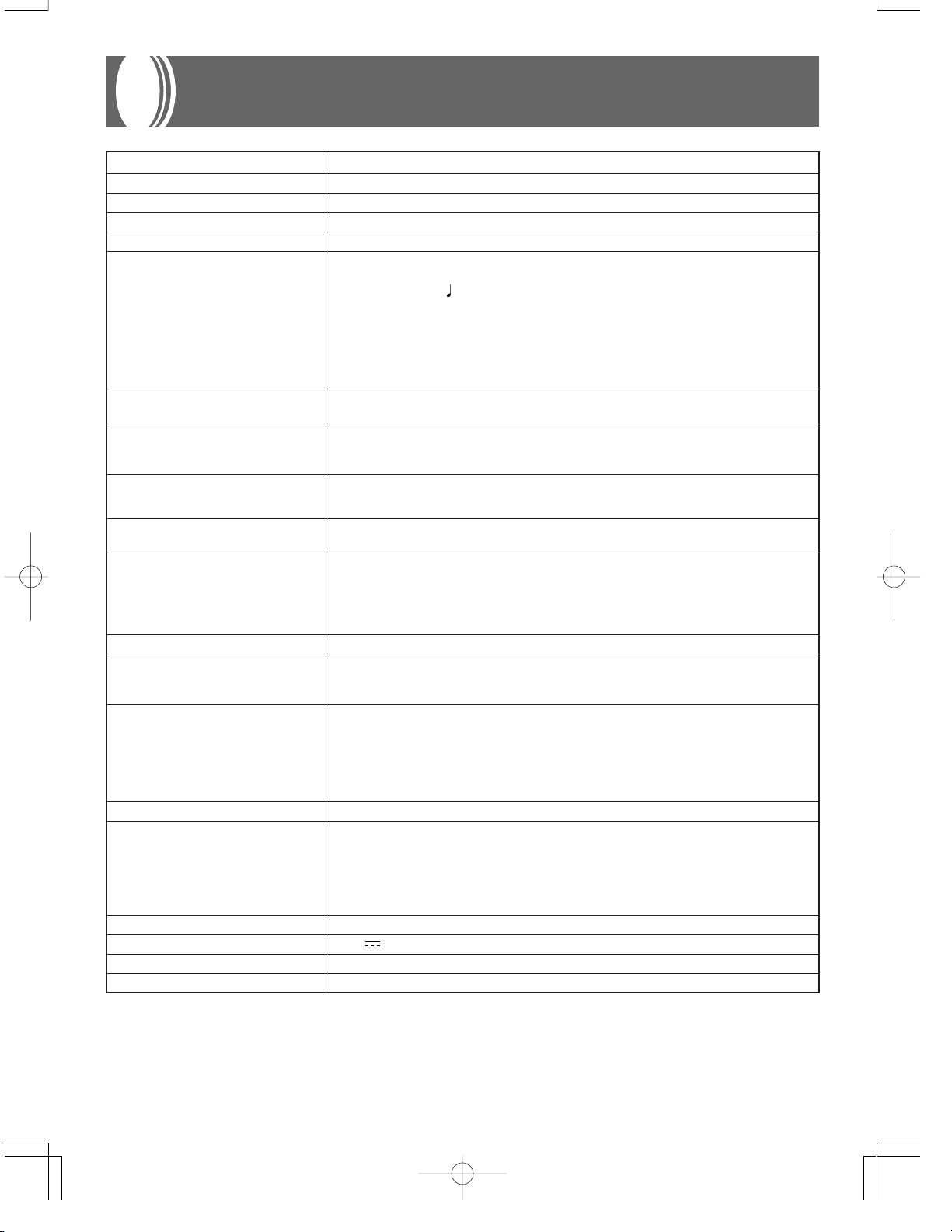
Specifications
Model: CTK-571/CTK-573
Keyboard: 61 standard-size keys, 5 octaves (with touch response on/off)
Tones: 137 (128 General MIDI tones + 9 drum tones); with layer and split
Rhythm Instrument Tones: 61
Polyphony: 24 notes maximum (12 for certain tones)
Auto Accompaniment
Rhythm Patterns: 100
Tempo: Variable (216 steps,
Chords: 3 fingering methods (CASIO CHORD, FINGERED, FULL RANGE CHORD)
Rhythm Controller: START/STOP, INTRO, NORMAL/NORMAL FILL-IN, VARIATION/VARIATION FILL-IN,
Accomp Volume: 0 to 127 (128 steps)
One Touch Presets: Recalls settings for tone, tempo, layer, split, and accompaniment volume in accordance with
3-step Lesson: 3 lessons (Step 1, 2, 3)
Playback: Repeat play of a single tune
Song Bank, Etude, Concert Piece
Number of Tunes: 100 (Song Bank: 50, Etude: 20, Concert Piece: 30)
Controllers: PLAY/PAUSE, STOP, FF, REW, LEFT/TRACK 1, RIGHT/TRACK 2
Musical Information Function: Tone, Auto Accompaniment, Song Bank numbers and names; staff notation, tempo, metro-
Metronome: On/Off
Beat Specification: 1 to 6
Memory
Songs: 2
Recording Tracks: 2
Recording Method: Real-time
Memory Capacity: Approximately 5,200 notes (total for two songs)
MIDI: 16 multi-timbre receive, GM Level 1 standard
Other Functions
Transpose: 25 steps (–12 semitones to +12 semitones)
Tuning: 101 steps (A4 = approximatery 440Hz ±50Cents)
Terminals
MIDI Terminals: IN, OUT
Assignable Jack: Standard jack (sustain, sostenuto, soft, rhythm start/stop)
Headphone/Output Terminal: Stereo standard jack
Output Impedance: 66액
Output Voltage: 3.0V (RMS) MAX
Power Jack: 9V DC
Power Supply: 2-way
Batteries: 6 D-size batteries
Battery Life: Approximately 6 hours continuous operation on manganese batteries
AC Adaptor: AD-5
Auto Power Off: Turns power off approximately 6 minutes after last key operation. Enabled under batter power
Speaker Output: 2.0W + 2.0W
Power Consumption: 9V 7.7W
Dimensions: 96.1 x 37.5 x 14.3 cm (37 7/8 x 14 3/4 x 5 5/8 inch)
Weight: Approximately 5.3 kg (11.7 lbs)(without batteries)
SYNCHRO/ENDING
rhythm.
nome, measure and beat number, step lesson display, chord name, fingering, pedal operation, Keyboard, Piano mark
only, can be disabled manually.
= 40 to 255)
• Design and specifications are subject to change without notice.
E-42
702A-E-044B
Page 45

Appendix/Apéndice
■ Note Table
■ Tabla de notas
(1) (4)(3)(2)
000
001
002
003
004
005
006
007
008
009
24
24
12
12
24
24
24
24
24
24
A
A
A
A
A
A
A
A
A
A
A0 - C8
A0 - C8
A0 - C8
A0 - C8
E1 - G7
E1 - G7
F2 - F6
C2 - C7
C4 - C8
C5 - C8
(1) (4)(3)(2)
010
011
012
013
014
015
016
017
018
019
12
24
24
24
24
12
12
12
12
12
A
A
A
A
A
A
A
A
A
A
C4 - C6
F3 - F6
C3 - C6
F4 - C7
C4 - F5
C4 - C6
C2 - C7
C2 - C7
C2 - C7
A0 - C8
(1) (4)(3)(2)
020
021
022
023
024
025
026
027
028
029
24
12
24
12
24
24
24
24
24
24
A
A
A
A
A
A
A
A
A
A
C2 - C7
F3 - F6
C4 - C6
F3 - F6
E2 - C6
E2 - C6
E2 - D6
E2 - D6
E2 - D6
E2 - D6
(1) (4)(3)(2)
030
031
032
033
034
035
036
037
038
039
(1) (4)(3)(2) (1) (4)(3)(2) (1) (4)(3)(2) (1) (4)(3)(2)
040
041
042
043
044
045
046
047
048
049
24
24
24
24
24
24
24
24
24
24
A
A
A
B
A
A
A
B
A
A
G3 - C7
C3 - C6
C2 - C5
E1 - G3
E1 - C7
E1 - C7
B0 - G7
C2 - A3
E1 - C7
E1 - C7
050
051
052
053
054
055
056
057
058
059
24
12
24
24
12
12
24
24
24
24
A
A
A
A
A
A
A
A
B
A
C2 - C7
C2 - C7
C3 - G5
C3 - G5
C3 - C6
C3 - C5
A3 - A6
A1 - D5
F1 - G3
A3 - A5
060
061
062
063
064
065
066
067
068
069
12
24
12
12
24
24
24
24
24
24
A
A
A
A
A
A
A
B
A
A
F2 - F5
C2 - C7
C2 - C7
C2 - C7
F3 - D6
C3 - G5
F2 - D5
C2 - G4
A3 - G6
E3 - A5
070
071
072
073
074
075
076
077
078
079
(1) (4)(3)(2) (1) (4)(3)(2) (1) (4)(3)(2) (1) (4)(3)(2)
24
24
24
24
24
24
24
24
24
24
24
24
24
24
24
24
12
24
24
24
A
A
B
B
B
B
B
B
B
B
B
A
C
A
A
A
A
A
A
A
E2 - D6
E2 - D6
E1 - G3
E1 - G3
E1 - G3
E1 - G3
E1 - G3
E1 - G3
E1 - G3
E1 - G3
A 1 - C5
D3 - G6
D5 - C8
C4 - C7
C4 - C7
C4 - C7
C4 - C7
G3 - C6
C4 - C7
C4 - C6
702A-E-087A
080
081
082
083
084
085
086
087
088
089
(1) (4)(3)(2)
*120
121
*122
*123
*124
*125
*126
*127
12
12
12
12
12
12
12
12
12
24
24
24
12
24
24
24
12
24
A
A
A
A
A
A
A
A
A
A
D
A
D
D
D
D
D
D
A0 - C8
A0 - C8
C2 - C7
C2 - C7
C2 - C7
C2 - C7
C2 - C7
A0 - C8
C2 - C7
C2 - C7
C4 - C5
C4 - C5
C4 - C5
C4 - C5
C4 - C5
C4 - C5
C4 - C5
C4 - C5
090
12
091
12
092
12
093
12
094
12
095
12
096
12
097
12
098
12
099
❚
NOTES
(1) The meaning of each range type is described to the
right.
(2) The pitch of tones marked with an asterisk do not
change, no matter which keyboard key is pressed.
(3) Percussion sounds (tone numbers 128 to 136) have
maximum polyphony of 12.
(4) Turning on SOUND RANGE SHIFT (page E-39) caus-
es range type B and C tones to shift by one octave.
C2 - C7
A
C2 - C7
A
C2 - C7
A
C2 - C7
A
C2 - C7
A
C2 - C7
A
C2 - C7
A
C2 - C7
A
C2 - C7
A
C2 - C7
❚
A
12
100
101
102
103
104
105
106
107
108
109
12
12
12
24
24
24
24
24
12
A
A
A
A
A
A
A
A
A
A
12
C2 - C7
C2 - C7
C2 - C7
C2 - C7
C3 - F5
C3 - C6
D3 - G5
G3 - C6
C3 - G5
C2 - F5
❚
NOTAS
(1) El significado de cada tipo de gama se describe a la
derecha.
(2) La altura tonal de los sonidos marcados con un as-
terisco no cambian, sin tener en cuenta que tecla del
teclado se presiona.
(3) Los sonidos de percusión (números de sonido 128 a
136) tienen una polifonía máxima de 12.
(4) Activando SOUND RANGE SHIFT (página S-39) oca-
siona que los sonidos B y C de tipo de gama se
desplacen en una octava.
110
111
112
113
114
*115
*116
*117
*118
*119
12
24
24
24
12
24
24
24
12
24
❚
A
A
A
A
D
D
D
D
D
G3 - C7
C3 - C5
C5 - C6
C4 - C5
E3 - E5
C4 - C5
C4 - C5
C4 - C5
C4 - C5
C4 - C5
A
A-1
Page 46

A=440Hz
Range Type
A
(Standard type)
(Tipo estándar)
B
Low pitch
instruments
Instrumentos de
altura tonal baja
C
“072 PICCOLO”
only
Solamente
“072 PICCOLO”
D
(Sound Effect)
Efecto de sonido
(
C–1 C9C8C7 G7C6C5C4C3C2C1C0 G9
No scale for tones.
Sin escala para los sonidos.
)
A-2
a
b
c
d
........Keyboard range (SOUND RANGE SHIFT turned on)
........Gama del teclado (SOUND RANGE SHIFT activados)
........Keyboard range (SOUND RANGE SHIFT turned off)
........Gama del teclado (SOUND RANGE SHIFT desactivados)
........Available range (using transpose or MIDI receive)
........Gama disponible (usando la transposición o recepción MIDI)
........Notes in these ranges are produced by playing the notes in range c that are in the
nearest octave as the result of transpose and MIDI data receive operations.
........Las notas en estas gamas se producen ejecutando las notas en la gama c que se
encuentre en la octava más cercana como resultado de las operaciones de
transposición y recepción de datos MIDI.
702A-E-088A
Page 47

➝
➝
Key/Note number
Drumset 1
STANDARD SET
HIGH Q
SLAP
SCRATCH PUSH
SCRATCH PULL
STICKS
SQUARE CLICK
METRONOME CLICK
METRONOME BELL
ACOUSTIC BASS DRUM
BASS DRUM
SIDE STICK
ACOUSTIC SNARE 1
HAND CLAP
ACOUSTIC SNARE 2
LOW FLOOR TOM
CLOSED HI-HAT
HIGH FLOOR TOM
PEDAL HI-HAT
LOW TOM
OPEN HI-HAT
LOW MID TOM
HIGH MID TOM
CRASH CYMBAL 1
HIGH TOM
RIDE CYMBAL 1
CHINESE CYMBAL
RIDE BELL
TAMBOURINE
SPLASH CYMBAL
COWBELL
CRASH CYMBAL 2
VIBRA-SLAP
RIDE CYMBAL 2
HIGH BONGO
LOW BONGO
MUTE HIGH CONGA
OPEN HIGH CONGA
LOW CONGA
HIGH TIMBALES
LOW TIMBALES
HIGH AGOGO
LOW AGOGO
CABASA
MARACAS
SHORT WHISTLE
LONG WHISTLE
SHORT GUIRO
LONG GUIRO
CLAVES
HIGH WOOD BLOCK
LOW WOOD BLOCK
MUTE CUICA
OPEN CUICA
MUTE TRIANGLE
OPEN TRIANGLE
SHAKER
JINGLE BELL
BELL TREE
CASTANETS
MUTE SURDO
OPEN SURDO
–
POWER BASS DRUM 2
POWER BASS DRUM 1
ROOM SNARE 1
ROOM SNARE 2
ROOM LOW FLOOR TOM
ROOM HIGH FLOOR TOM
ROOM LOW TOM
ROOM LOW MID TOM
ROOM HIGH MID TOM
ROOM HIGH TOM
POWER BASS DRUM 2
POWER BASS DRUM 1
POWER SNARE 1
POWER SNARE 2
ROOM LOW FLOOR TOM
ROOM HIGH FLOOR TOM
ROOM LOW TOM
ROOM LOW MID TOM
ROOM HIGH MID TOM
ROOM HIGH TOM
–
POWER BASS DRUM 2
ELEC BASS DRUM
ELEC SNARE
DANCE SNARE
ELEC LOW FLOOR TOM
ELEC HIGH FLOOR TOM
ELEC LOW TOM
ELEC LOW MID TOM
ELEC HIGH MID TOM
ELEC HIGH TOM
REVERSE CYMBAL
–
Drumset 2
ROOM SET
Drumset 3
POWER SET
Drumset 4
ELEC SET
E1
F1
G1
A1
B1
C2
D2
E2
F2
G2
A2
B2
C3
D3
E3
F3
G3
A3
B3
C4
D4
E4
F4
G4
A4
B4
C5
D5
E5
F5
G5
A5
B5
C6
D6
E6
28
29
31
33
35
36
38
40
41
43
45
47
48
50
52
53
55
57
59
60
62
64
65
67
69
71
72
74
76
77
79
81
83
84
86
88
E 1
F#1
A 1
B 1
C#2
E 2
F#2
A 2
B 2
C#3
E 3
F#3
A 3
B 3
C#4
E 4
F#4
A 4
B 4
C#5
E 5
F#5
A 5
B 5
C#6
E 6
27
30
32
34
37
39
42
44
46
49
51
54
56
58
61
63
66
68
70
73
75
78
80
82
85
87
Drumset 5
SYNTH SET
Drumset 6
JAZZ SET
Drumset 7
BRUSH SET
Drumset 8
ORCHESTRA SET
Drumset 9
VOICE SET
SYNTH BASS DRUM 1
VOICE BASS DRUM
SYNTH RIM SHOT
VOICE SNARE
SYNTH SNARE 1
SYNTH LOW FLOOR TOM
VOICE CLOSED HI-HAT
SYNTH HIGH FLOOR TOM
VOICE PEDAL HI-HAT
SYNTH LOW TOM
VOICE OPEN HI-HAT
SYNTH LOW MID TOM
SYNTH HIGH MID TOM
SYNTH CYMBAL
SYNTH HIGH TOM
SYNTH COWBELL
SYNTH MUTE HIGH CONGA
SYNTH OPEN HIGH CONGA
SYNTH LOW CONGA
SYNTH MARACAS
SYNTH CLAVES
–
JAZZ BASS DRUM 2
JAZZ BASS DRUM 1
JAZZ SNARE 1
JAZZ SNARE 2
–
JAZZ BASS DRUM 2
JAZZ BASS DRUM 1
BRUSH TAP
BRUSH SLAP
BRUSH SWIRL
–
SYNTH BASS DRUM 2
SYNTH BASS DRUM 1
SYNTH RIM SHOT
SYNTH SNARE 1
SYNTH SNARE 2
SYNTH LOW FLOOR TOM
SYNTH CLOSED HI-HAT 1
SYNTH HIGH FLOOR TOM
SYNTH CLOSED HI-HAT 2
SYNTH LOW TOM
SYNTH OPEN HI-HAT
SYNTH LOW MID TOM
SYNTH HIGH MID TOM
SYNTH CYMBAL
SYNTH HIGH TOM
SYNTH COWBELL
SYNTH MUTE HIGH CONGA
SYNTH OPEN HIGH CONGA
SYNTH LOW CONGA
SYNTH MARACA
SYNTH CLAVES
–
CLOSED HI-HAT
PEDAL HI-HAT
OPEN HI-HAT
RIDE CYMBAL 1
JAZZ BASS DRUM 1
CONCERT BASS DRUM
CONCERT SNARE
CASTANETS
CONCERT SNARE
TIMPANI F
TIMPANI F
TIMPANI G
TIMPANI A
TIMPANI A
TIMPANI B
TIMPANI B
TIMPANI C
TIMPANI C
TIMPANI D
TIMPANI E
TIMPANI E
TIMPANI F
CONCERT CYMBAL 2
CONCERT CYMBAL 1
APPLAUSE
–
앴앶
앴앶
앴앶
앴앶
앴앶
앴앶
앴앶
앴앶
앴앶
앴앶
앴앶
앴앶
앴앶
앴앶앴앶앴앶
앴앶
앴앶
앴앶앴앶앴앶
앴앶앴앶앴앶
앴앶앴앶앴앶앴앶앴앶앴앶앴앶앴앶앴앶
앴앶앴앶앴앶
앴앶
앴앶
앴앶앴앶앴앶
앴앶
앴앶앴앶앴앶
앴앶앴앶앴앶
앴앶
앴앶
앴앶
앴앶
앴앶앴앶앴앶
앴앶
앴앶
앴앶
앴앶
앴앶
앴앶
앴앶
앴앶
앴앶
앴앶
앴앶
앴앶
앴앶
앴앶
앴앶
앴앶
앴앶
앴앶
앴앶
앴앶
앴앶
앴앶
앴앶
앴앶
앴앶앴앶앴앶
앴앶
앴앶
앴앶
앴앶
앴앶
앴앶
앴앶
앴앶
앴앶
앴앶
앴앶
앴앶
앴앶
앴앶
앴앶
앴앶
앴앶
앴앶
앴앶
앴앶
앴앶
앴앶앴앶앴앶앴앶앴앶앴앶앴앶
앴앶
앴앶
앴앶
앴앶
앴앶
앴앶
앴앶앴앶앴앶앴앶앴앶
앴앶앴앶앴앶앴앶앴앶
앴앶앴앶앴앶
앴앶
앴앶
앴앶앴앶앴앶
앴앶
앴앶
앴앶앴앶앴앶앴앶앴앶
앴앶
앴앶앴앶앴앶
앴앶
앴앶앴앶앴앶앴앶앴앶
앴앶
앴앶앴앶앴앶
앴앶앴앶앴앶앴앶앴앶
앴앶
앴앶
앴앶앴앶앴앶
앴앶
앴앶
앴앶앴앶앴앶
앴앶
앴앶
앴앶앴앶앴앶
앴앶
앴앶
앴앶앴앶앴앶
앴앶
앴앶앴앶앴앶앴앶앴앶
앴앶앴앶앴앶
앴앶
앴앶
앴앶
앴앶
앴앶
앴앶
앴앶
앴앶
앴앶
앴앶
앴앶
앴앶
앴앶
앴앶
앴앶
앴앶
앴앶
앴앶
앴앶
앴앶
앴앶
앴앶
앴앶
앴앶
앴앶
앴앶
앴앶
앴앶
앴앶
앴앶
앴앶
앴앶
앴앶
앴앶
앴앶
앴앶
앴앶앴앶앴앶
앴앶
앴앶
앴앶
앴앶
앴앶
앴앶
앴앶
앴앶앴앶앴앶
앴앶
앴앶
앴앶
앴앶
앴앶
앴앶
앴앶
앴앶
앴앶
앴앶
앴앶
앴앶
앴앶앴앶앴앶앴앶앴앶앴앶앴앶
앴앶
앴앶앴앶앴앶앴앶앴앶앴앶앴앶앴앶앴앶앴앶앴앶
앴앶
앴앶
앴앶앴앶앴앶앴앶앴앶
앴앶앴앶앴앶앴앶앴앶앴앶앴앶앴앶앴앶앴앶앴앶앴앶앴앶앴앶앴앶앴앶앴앶
앴앶앴앶앴앶앴앶앴앶앴앶앴앶앴앶앴앶앴앶앴앶
앴앶
앴앶
앴앶앴앶앴앶
앴앶
앴앶앴앶앴앶앴앶앴앶앴앶앴앶앴앶앴앶
앴앶
앴앶
앴앶앴앶앴앶앴앶앴앶앴앶앴앶앴앶앴앶
앴앶앴앶앴앶앴앶앴앶앴앶앴앶앴앶앴앶앴앶앴앶
앴앶
앴앶앴앶앴앶앴앶앴앶앴앶앴앶
앴앶
앴앶
앴앶앴앶앴앶
앴앶
앴앶
앴앶앴앶앴앶
앴앶
앴앶
앴앶앴앶앴앶앴앶앴앶
앴앶앴앶앴앶
앴앶
앴앶
앴앶앴앶앴앶앴앶앴앶앴앶앴앶
앴앶앴앶앴앶
앴앶
” Indica el mismo sonido que STANDARD SET)
” Indicates the same sound as STANDARD SET)
ía (“
“
■ Drum Assignment List (
■ Lista de sonidos de bater
702A-E-089A
A-3
Page 48
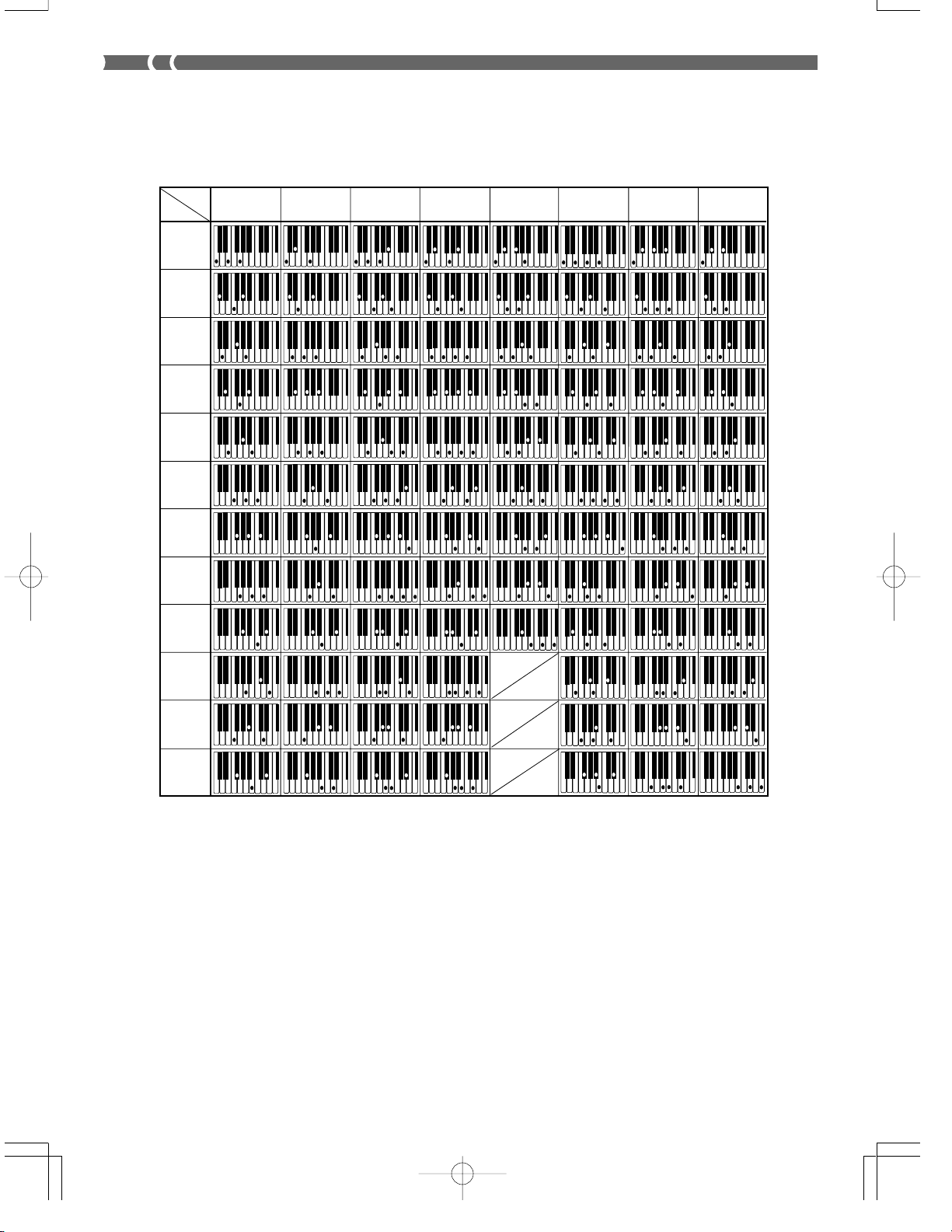
■ Fingered Chord Chart
■ Cuadros de acordes Fingered
Chord
Type
Root
C
C /(D )
D
(D )/E
E
F
F /(G )
G
(G )/A
Mm 7
m7
dim7
M7
-5
dimm7
A-4
A
(A )/B
B
702A-E-090A
Page 49

Chord
Type
Root
C
C /(D )
D
(D )/E
E
F
F /(G )
G
(G )/A
aug
sus4
7sus4
m add9
mM7
-5
7
add9
702A-E-091A
A
(A )/B
B
A-5
Page 50

■ Tone List
■ Lista de sonidos
SYNTH-LEAD 080-087
080 SQUARE WAVE
081 SAWTOOTH WAVE
082 CALLIOPE
083 CHIFF LEAD
084 CHARANG
085 VOICE LEAD
086 FIFTH LEAD
087 BASS+LEAD
SYNTH-PAD 088-095
088 NEW AGE
089 WARM PAD
090 POLYSYNTH
091 SPACE CHOIR
092 BOWED GLASS
093 METALLIC PAD
094 HALO PAD
095 SWEEP PAD
SYNTH-SFX 096-103
096 RAIN DROP
097 SOUNDTRACK
098 CRYSTAL
099 ATMOSPHERE
100 BRIGHTNESS
101 GOBLINS
102 ECHOES
103 SF
PERCUSSIVE 112-119
112 TINKLE BELL
113 AGOGO
114 STEEL DRUM
115 WOOD BLOCK
116 TAIKO
117 MELODIC TOM
118 SYNTH-DRUM
119 REVERSE CYMBAL
SOUND EFFECTS 120-127
120 GT FRET NOISE
121 BREATH NOISE
122 SEASHORE
123 BIRD
124 TELEPHONE
125 HELICOPTER
126 APPLAUSE
127 GUNSHOT
A-6
702A-E-092A
Page 51

■ Rhythm List
■ Lista de ritmos
POPS
00 POPS 1
01 WORLD POP
02 SOUL BALLAD 1
03 POP SHUFFLE
04 POP BALLAD
05 POPS 2
06 BALLAD
07 FUSION SHUFFLE
08 POPS 3
09 SOUL BALLAD 2
10 16 BEAT 1
11 16 BEAT 2
12 16 BEAT 3
13 8 BEAT 1
14 8 BEAT 2
15 8 BEAT 3
16 POPS 4
17 DANCE POP
18 POP FUSION
19 POP WALTZ
DANCE/FUNK
20 JUNGLE
21 RAVE
22 TECHNO
23 GROOVE SOUL
24 DISCO
25 EURO BEAT
26 RAP
27 TRANCE
28 FUNK
29 VERY FUNKY
ROCK
30 ROCK WALTZ
31 SLOW ROCK 1
32 SLOW ROCK 2
33 SOFT ROCK 1
34 SOFT ROCK 2
35 SOFT ROCK 3
36 FOLKIE POP
37 POP ROCK 1
38 60'S SOUL
39 POP ROCK 2
40 ROCK 1
41 ROCK 2
42 POP ROCK 3
43 RIFF ROCK
44 HEAVY METAL
45 50'S ROCK
46 TWIST
47 N'AWLINS R&R
48 CHICAGO BLUES
49 R & B
JAZZ/FUSION
50 BIG BAND
51 JAZZ VOICES
52 SLOW SWING
53 SWING 1
54 SWING 2
55 FOX TROT
56 MODERN JAZZ
57 ACID JAZZ
58 LATIN FUSION
59 JAZZ WALTZ
EUROPEAN
60 POLKA 1
61 POLKA 2
62 MARCH 1
63 MARCH 2
64 SLOW WALTZ
65 VIENNESE WALTZ
66 WALTZ
67 FRENCH WALTZ
68 SERENADE
69 TANGO
LATIN/VARIOUS
70 BOSSA NOVA 1
71 BOSSA NOVA 2
72 SAMBA 1
73 SAMBA 2
74 JAZZ SAMBA
75 MAMBO
76 RHUMBA
77 CHA-CHA-CHA
78 MERENGUE
79 BOLERO
80 SALSA
81 REGGAE
82 PUNTA
83 CUMBIA
84 PASODOBLE
85 RUMBA CATALANA
86 SEVILLANA
87 SKA
88 TEX-MEX
89 FOLKLORE
90 COUNTRY
91 BLUEGRASS
92 TOWNSHIP
93 FAST GOSPEL
94 SLOW GOSPEL
95 RAI
96 ADANI
97 BALADI
98 ENKA
99 STR QUARTET
702A-E-093A
A-7
Page 52

Version: 1.0
1
Transmitted Recognized Remarks
1
the power is supplied
Hold in memory as long as
*
1-16
1-16
Mode 3
X
See Note Table on page
A-1.
2
*
2
*
❊❊❊❊❊❊❊❊❊❊❊❊❊❊
0-127
12 - 108
*
1-16
1-16
Mode 3
X
❊❊❊❊❊❊❊❊❊❊❊❊❊❊
36 - 96
❊❊❊❊❊❊❊❊❊❊❊❊❊❊
= no relation
XX
XX
v =
v = 1-127
v = 0, 8nH
9nH
9nH
O
X
9nH v = 1-127
9nH v = 0
O
X
3
X
O*
X
X
O
X
Modulation
Data entry
Volume
3
4
O*
O*
O
4
X
X
O*
1
7
6,38
Pan
Expression
Hold1
O
O
O
5
X
X
O*
10
Sostenuto
Soft pedal
O
O
5
5
O*
O*
66
67
RPN LSB, MSB
All sound off
Reset all controller
4
O
O
O*
4
O*
X
X
120
121
A-4
Default
Altered
Note OFF
Function ...
CTK-571/CTK-573 MIDI Implementation Chart
Basic Default
Model
Channel Changed
Mode Messages
Note
Number: True voice
Velocity Note ON
After Key's
Touch Ch's
Pitch Bender
Control 11
Change 64
702A-E-094B
100, 101
Page 53

l
a
d
t pe
f
o
S
RPN LSB, MSB
All sound off
Reset all controller
: Yes
: No
O
X
5
O
O*
67
4
O
O*
4
O*
X
120
100, 101
O
X
121
0-127
O
0-127
O
Program
6
❊❊❊❊❊❊❊❊❊❊❊❊❊❊
O*
X
X
6
❊❊❊❊❊❊❊❊❊❊❊❊❊❊
O*
X
X
Change: True #
System Exclusive
System : Song Pos
Common : Song Sel
X
X
X
O
: Tune
System : Clock
X
X
O
O
X
X
Commands
: Local ON/OFF
: All notes OFF
Aux
Real Time :
O
X
Modulation and after touch for each channel are the same effect.
FINE TUNE, COARSE TUNE send/receive, and PITCH BEND SENSE, RPN Null receive
3
4
X
X
5
*
*
: Reset
Messages : Active Sense
Remarks
In accordance with assignable jack setting
GM on/off GM ON : [F0] [7E] [7F] [09] [01] [F7] GM OFF : [F0] [7E] [7F] [09] [02] [F7]
6
*
*
Mode 1 : OMNI ON, POLY Mode 2 : OMNI ON, MONO
Mode 3 : OMNI OFF, POLY Mode 4 : OMNI OFF, MONO
702A-E-095A
A-5
Page 54
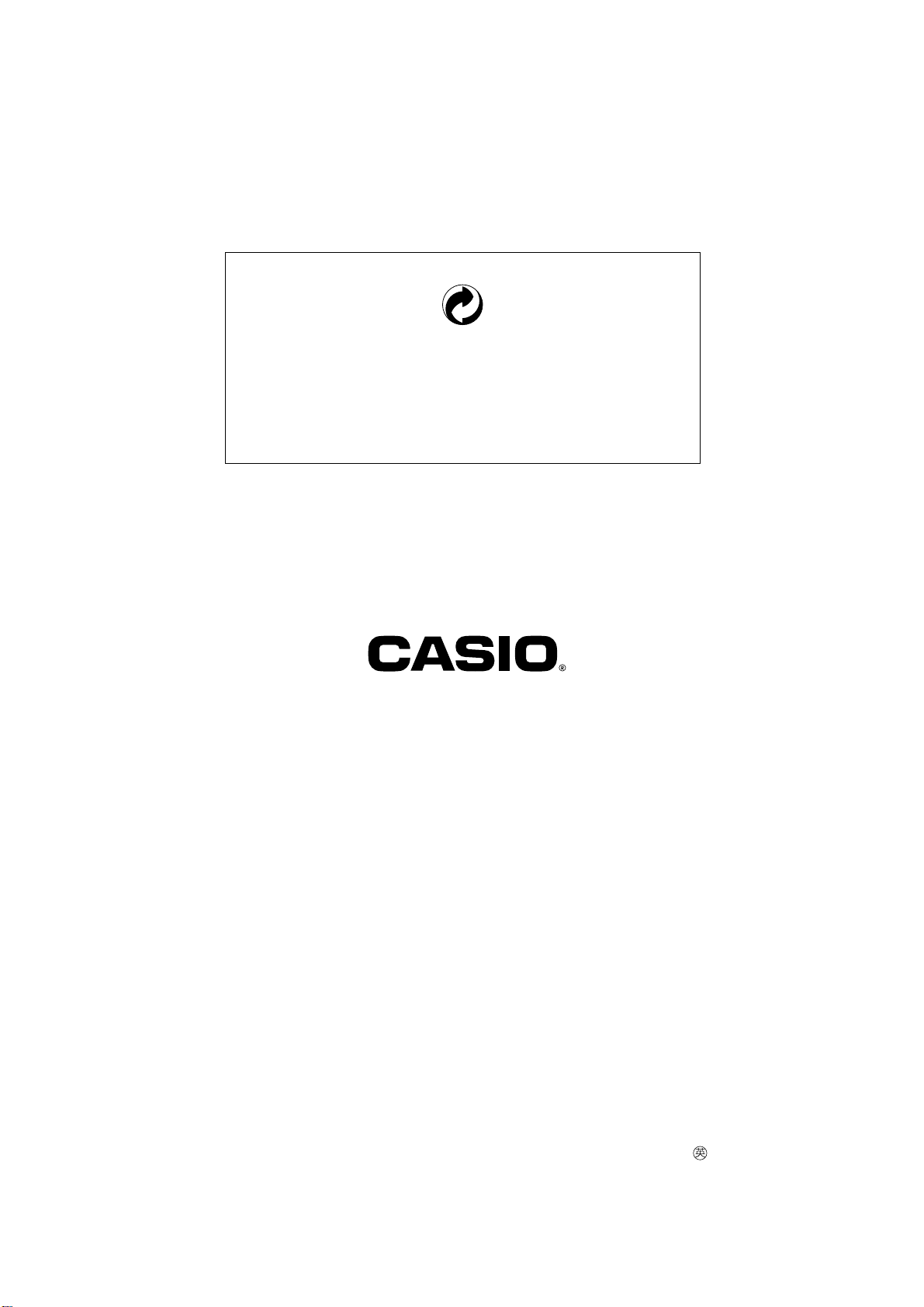
This recycle mark indicates that the packaging conforms to
the environmental protection legislation in Germany.
Esta marca de reciclaje indica que el empaquetado se
ajusta a la legislación de protección ambiental en Alemania.
CASIO COMPUTER CO.,LTD.
6-2, Hon-machi 1-chome
Shibuya-ku, Tokyo 151-8543, Japan
P
MA0103-B Printed in Malaysia
CTK571/573-ES-1
