Page 1

ELECTRONIC CASH REGISTER
CE
-
6000
GROCERY
DAIRY
H.B.A.
6~00
FROZEN
FOOD
DELICATESSEN
CI Canada
USER'S MANUAL
www.cashregisters.net
Page 2
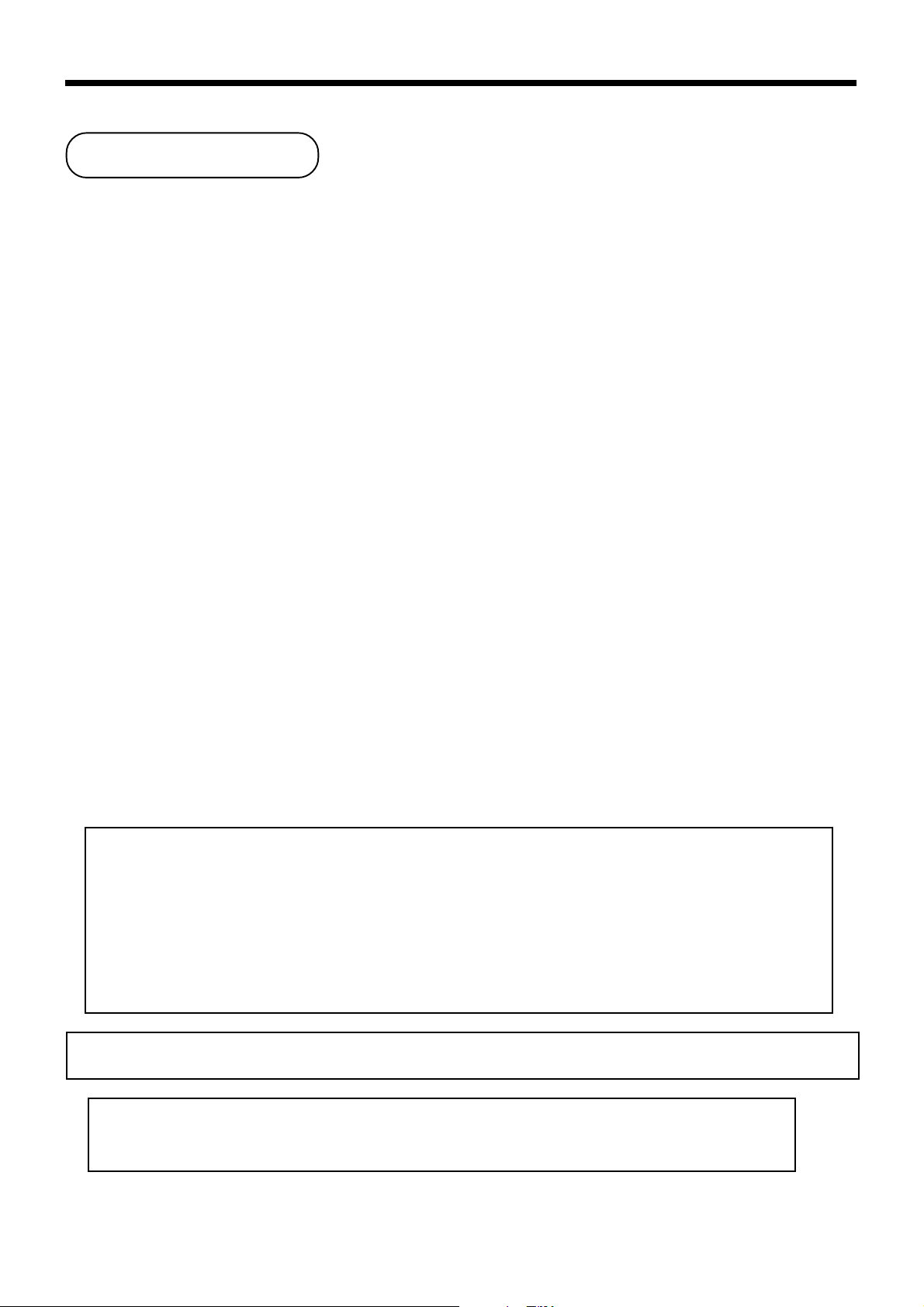
Introduction & Contents
Introduction
Congratulations on your selection of a CASIO CE-6000 electronic cash register. This ECR is the product of the
world's most advanced electronic technology, for outstanding versatility and reliability.
Simplified operation is made possible by a specially designed keyboard layout and a wide selection of
automated, programmable functions.
A specially designed keyboard layout and a bright, easy-to-read display help to take the fatigue out of long
hours operation.
GUIDELINES LAID DOWN BY FCC RULES FOR USE OF THE UNIT IN THE U.S.A.
(Not applicable to other areas)
WARNING: This equipment has been tested and found to comply with the limits for a Class A digital device,
pursuant to Part 15 of the FCC Rules. These limits are designed to provide reasonable protection against harmful
interference when the equipment is operated in a commercial environment. This equipment generates, uses, and
can radiate radio frequency energy and, if not installed and used in accordance with the instruction manual, may
cause harmful interference to radio communications. Operation of this equipment in a residential area is likely to
cause harmful interference in which case the user will be required to correct the interference at his own expense.
This digital apparatus does not exceed the Class A limits f or radio noise emissions from digital apparatus
as set out in the Radio Interference Regulations of Canadian Department of Communications.
The main plug on this equipment must be used to disconnect mains power.
Please ensure that the socket outlet is installed near the equipment and shall be easily
accessible.
Please keep all information for future reference.
2
www.cashregisters.net
Page 3
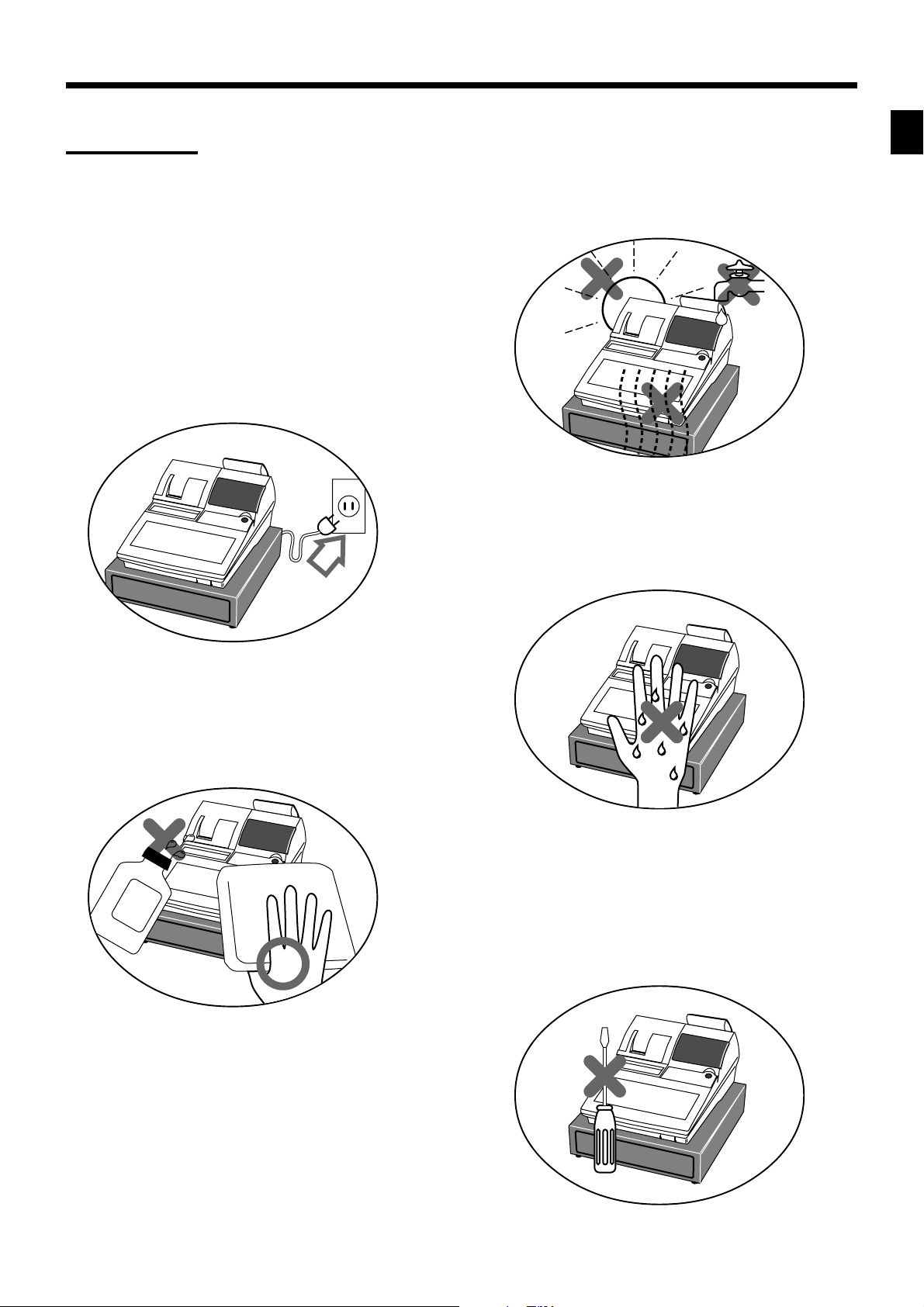
Important!
Your new cash register has been carefully tested before shipment to ensure proper operation. Safety
devices eliminate worries about breakdowns resulting from operator errors or improper handling. In
order to ensure years of trouble-free operation, however, the following points should be noted when
handling the cash register.
Do not locate the cash register where it will be
subjected to direct sunlight, high humidity,
splashing with water or other liquids, or high
temperature (such as near a heater).
Be sure to check the sticker on the side of the
cash register to make sure that its voltage
matches that of the power supply in the area.
Introduction & Contents
Never operate the cash register while your
hands are wet.
Never try to open the cash register or attempt
your own repairs. Take the cash register to your
authorized CASIO dealer for repairs.
Use a soft, dry cloth to clean the exterior of the
cash register. Never use benzene, thinner, or
any other volatile agent.
CE-6000 User's Manual
3
www.cashregisters.net
Page 4
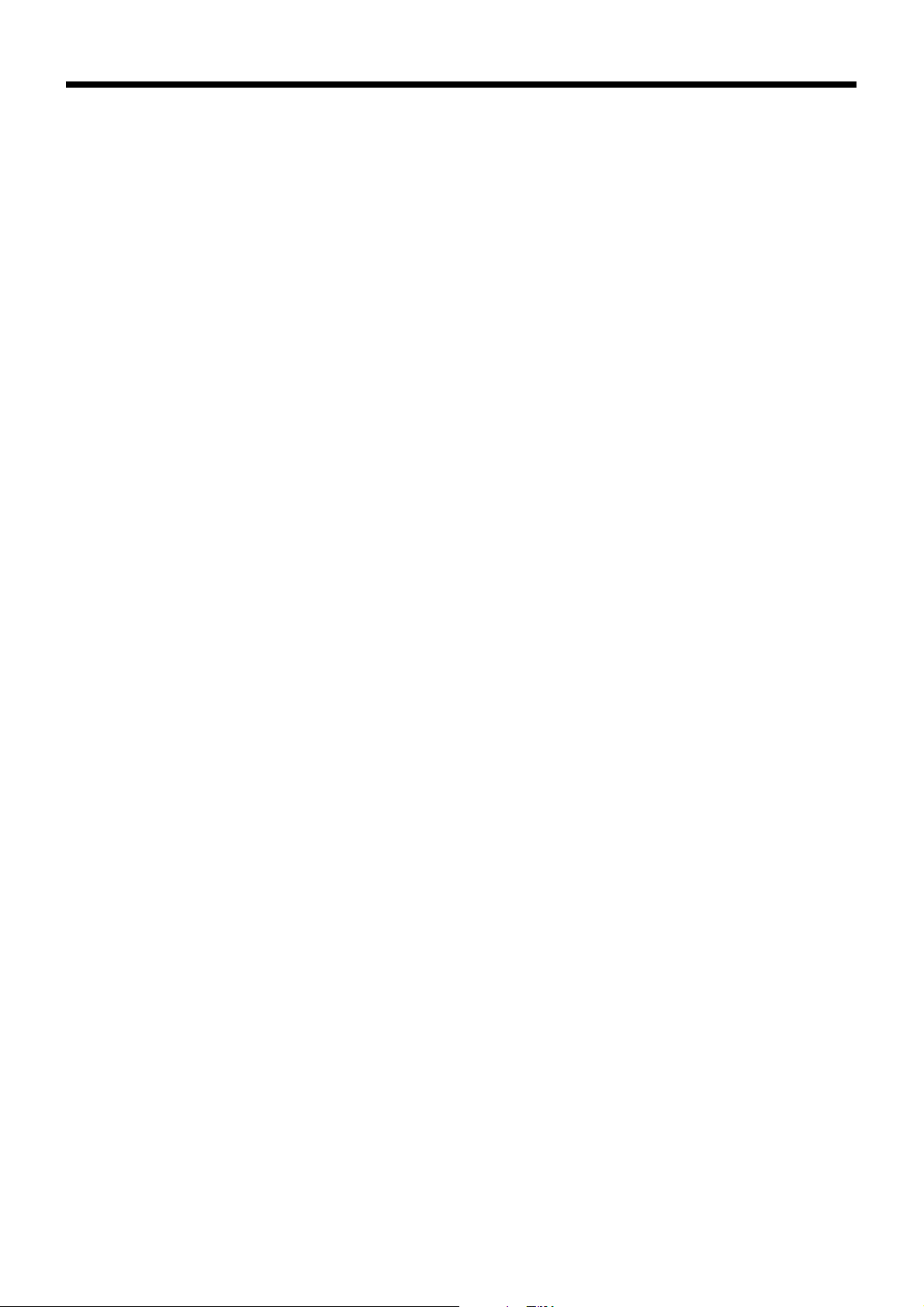
Introduction & Contents
Introduction & Contents ............................................................................................................ 2
Getting Started ........................................................................................................................... 8
Remove the cash register from its box...................................................................................................8
Remove the tape holding parts of the cash register in place.................................................................8
Plug the cash register into a wall outlet..................................................................................................8
Insert the mode key marked “PGM” into the mode switch. ....................................................................8
Install receipt/journal paper. ...................................................................................................................9
Set the date. .........................................................................................................................................11
Set the time...........................................................................................................................................11
Tax table programming .........................................................................................................................11
Introducing CE-6000 ................................................................................................................ 16
General guide ....................................................................................................................................... 16
Display ..................................................................................................................................................18
Keyboard ..............................................................................................................................................20
Basic Operations and Setups ................................................................................................. 22
How to read the printouts ............................................................................................................... 22
How to use your cash register........................................................................................................ 23
Assigning a clerk ..................................................................................................................................24
Clerk secret number key ............................................................................................................. 24
Displaying the time and date ................................................................................................................25
To display and clear the time....................................................................................................... 25
To display and clear the date....................................................................................................... 25
Preparing coins for change ..................................................................................................................25
Preparing and using department keys ........................................................................................... 26
Registering department keys................................................................................................................26
Programming department keys ............................................................................................................27
To program a unit price for each department .............................................................................. 27
To program the tax calculation status for each department ........................................................ 27
To program high amount limit for each department .................................................................... 28
Registering department keys by programming data ............................................................................29
Preset price ................................................................................................................................. 29
Preset tax status.......................................................................................................................... 29
Locking out high amount limitation..............................................................................................29
Preparing and using PLUs ............................................................................................................. 30
Programming PLUs ..............................................................................................................................30
To program a unit price for each PLU ......................................................................................... 30
To program tax calculation status for each PLU ......................................................................... 30
Registering PLUs..................................................................................................................................31
Shifting the taxable status of an item ............................................................................................. 32
Calculation merchandise subtotal ........................................................................................................32
Preparing and using discounts....................................................................................................... 33
Programming discounts........................................................................................................................33
Registering discounts ...........................................................................................................................33
Discount for items and subtotals ................................................................................................. 33
Preparing and using reductions ..................................................................................................... 34
Programming for reductions .................................................................................................................34
Registering reductions..........................................................................................................................34
Reduction for items...................................................................................................................... 34
4
www.cashregisters.net
Page 5
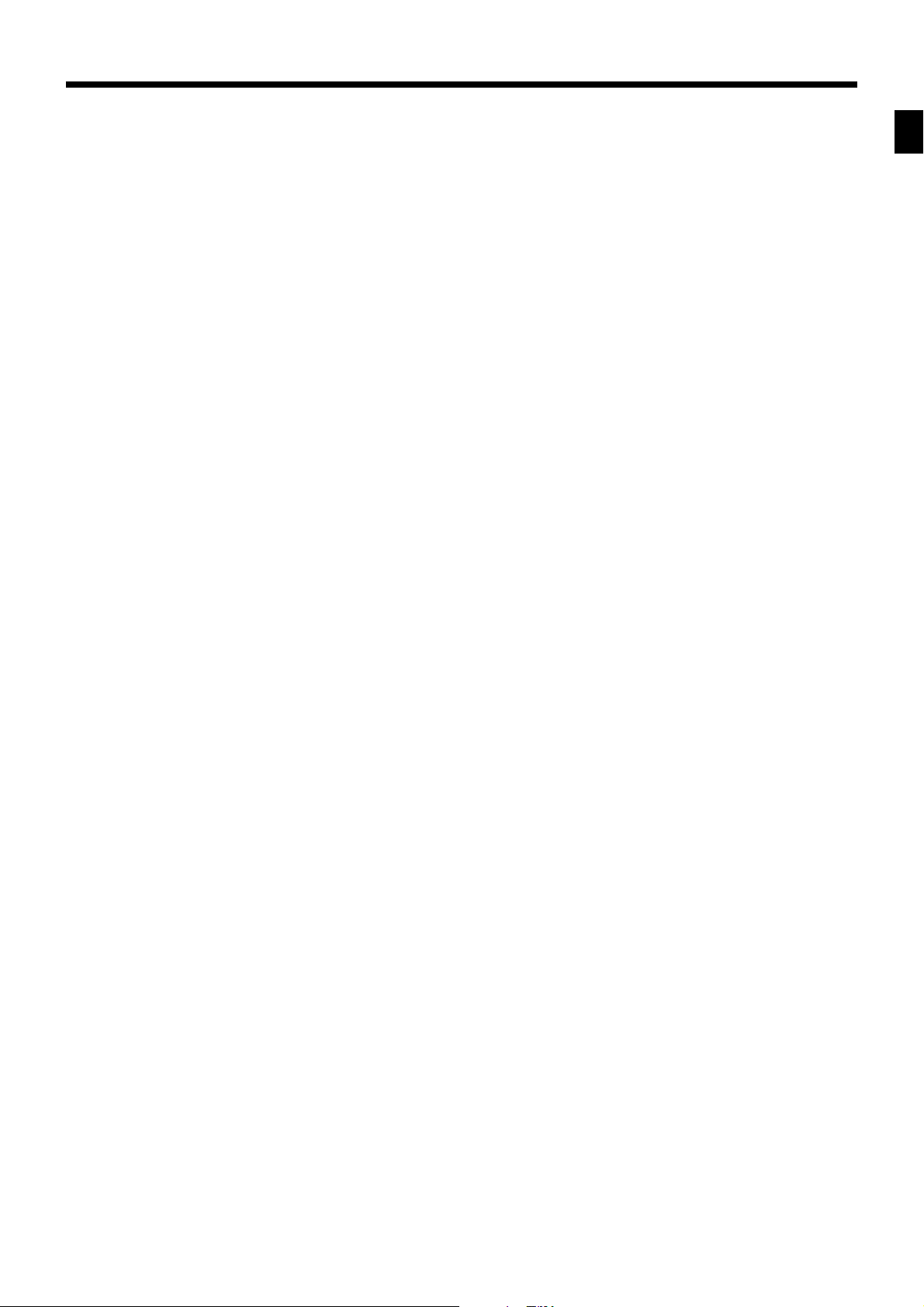
Registering credit and check payments ......................................................................................... 35
Check........................................................................................................................................... 35
Credit ........................................................................................................................................... 35
Mixed tender (cash, credit and check) ........................................................................................ 36
V alidation printing........................................................................................................................... 36
Registering returned goods in the REG mode ............................................................................... 37
Registering returned goods in the RF mode .................................................................................. 38
Normal refund transaction ....................................................................................................................38
Reduction of amounts paid on refund ..................................................................................................38
Registering money received on account ........................................................................................ 39
Registering money paid out ........................................................................................................... 39
Making corrections in a registration ............................................................................................... 40
To correct an item you input but not yet registered ..............................................................................40
To correct an item you input and registered .........................................................................................41
To cancel all items in a transaction.......................................................................................................42
No sale registration ........................................................................................................................ 42
Printing the daily sales reset report................................................................................................ 43
Advanced Operations and Setups.......................................................................................... 44
Clerk interrupt function ................................................................................................................... 44
Single item cash sales.................................................................................................................... 45
Addition .......................................................................................................................................... 46
Addition (plus).......................................................................................................................................46
Premium (%+).......................................................................................................................................46
Coupon transactions ...................................................................................................................... 47
Coupon registration using <COUPON> (coupon key) .........................................................................47
Coupon registration using <COUPON2> (coupon 2 key) ....................................................................47
Arrangement key registrations ....................................................................................................... 48
Arrangement programming................................................................................................................... 48
Currency exchange function .......................................................................................................... 49
Registering foreign currency ................................................................................................................49
Full amount tender in foreign currency........................................................................................ 49
Partial tender in a foreign currency ............................................................................................. 50
Currency exchange programming ........................................................................................................50
Food stamp function....................................................................................................................... 51
Food stamp key programming..............................................................................................................51
Food stamp registration........................................................................................................................51
No change due ............................................................................................................................ 51
Mixed food stamp/cash change................................................................................................... 52
Food stamp registration (Illinois rule) ...................................................................................................54
No change due ............................................................................................................................ 54
Mixed food stamp/cash change................................................................................................... 56
Electronic benefits transfer...................................................................................................................60
About mixed EBT card tenders ................................................................................................... 60
Temporarily releasing compulsion .................................................................................................. 62
Introduction & Contents
CE-6000 User's Manual
5
www.cashregisters.net
Page 6
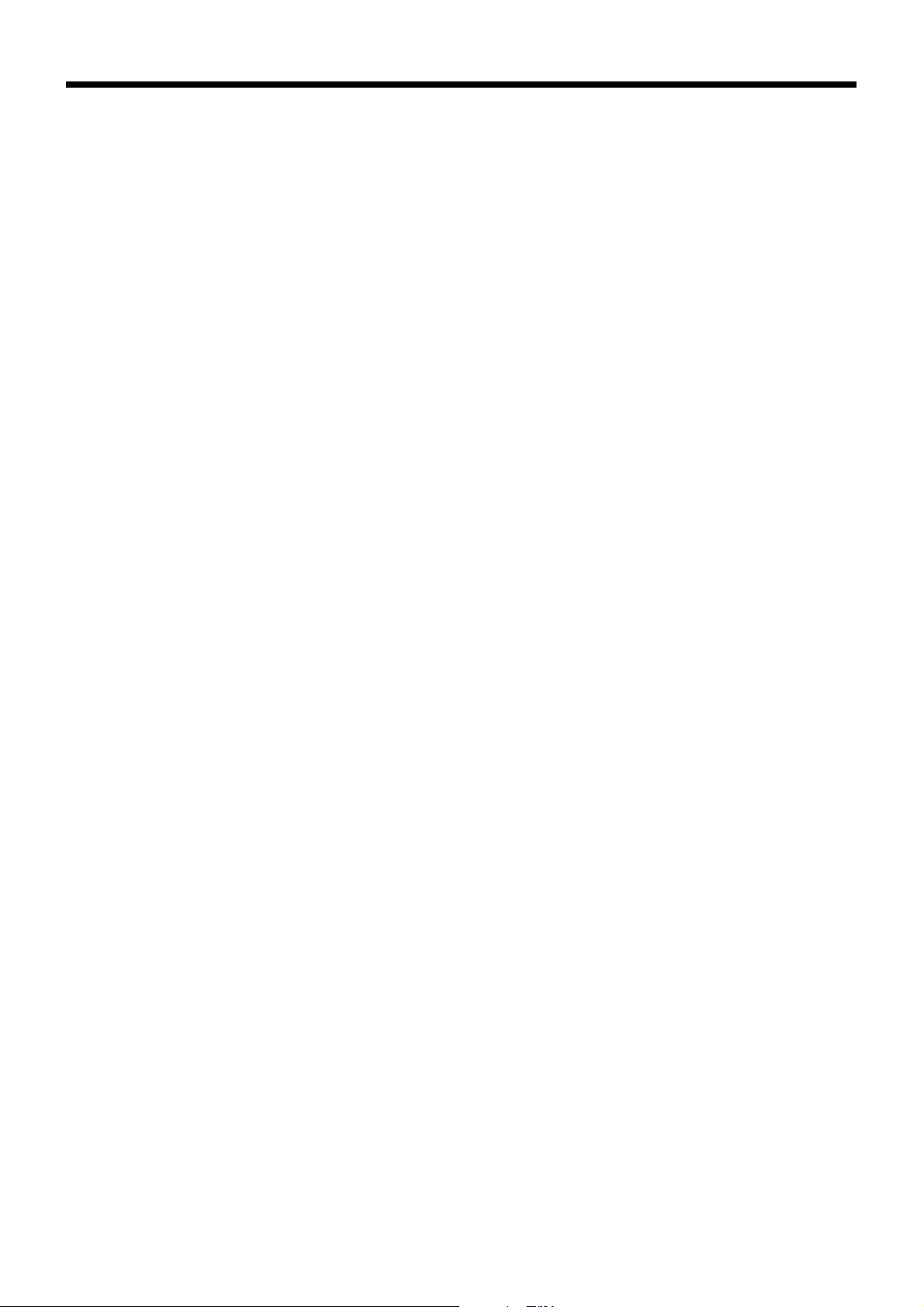
Introduction & Contents
Programming to clerk ..................................................................................................................... 63
Programming clerk number ..................................................................................................................63
Programming trainee status .................................................................................................................63
Programming commission rate.............................................................................................................63
Programming machine features ..................................................................................................... 64
Programming to general control file .....................................................................................................64
Programming department/PLU ......................................................................................................71
Batch feature programming to department/PLU ..................................................................................71
Individual feature programming to department/PLU ............................................................................72
Programming to transaction keys................................................................................................... 73
<CASH>, <CHARGE>, <CHECK> ....................................................................................................................73
<CREDIT> ......................................................................................................................................................... 74
<RECEIVED ON ACCOUNT>, <PAID OUT> ....................................................................................................74
<FOOD STAMP TENDER>, <EBT> ..................................................................................................................75
<#/NO SALE> ....................................................................................................................................................75
<%+>, <%–> ......................................................................................................................................................76
<+>, <–>, <COUPON> ......................................................................................................................................77
<ARRANGEMENT>...........................................................................................................................................78
<CURRENCY EXCHANGE> .............................................................................................................................78
<POST RECEIPT> ............................................................................................................................................79
<MULTIPLICATION>, <QUANTITY/FOR>, <SQUARE>, <CUBE>..................................................................79
Programming descriptors and messages....................................................................................... 80
Programming clerk name and messages............................................................................................80
Programming department/transaction key descriptor ..........................................................................84
Programming PLU descriptor ...............................................................................................................85
Entering characters ........................................................................................................................ 86
Using character keyboard.....................................................................................................................86
Entering characters by code.................................................................................................................87
Character code list....................................................................................................................... 87
Keyboard layout change................................................................................................................. 88
Configuration of the physical key layout............................................................................................... 88
Programming procedure.............................................................................................................. 88
The outline of functions ........................................................................................................................89
Printing read/reset reports.............................................................................................................. 90
To print the individual department, PLU read report ............................................................................90
To print the financial read report...........................................................................................................91
To print the individual clerk read/reset report .......................................................................................91
To print the daily sales read/reset report ..............................................................................................92
To print the PLU read/reset report ........................................................................................................93
To print the hourly sales read/reset report............................................................................................93
To print the monthly sales read/reset report.........................................................................................94
To print the group read/reset report......................................................................................................94
To print the periodic 1/2 sales read/reset reports .................................................................................95
Reading the cash register's program .............................................................................................96
To print unit price/rate program (except PLU) ......................................................................................96
To print key descriptor, name, message program (except PLU)..........................................................97
To print the general control program, compulsor y and key program ...................................................98
To print the keyboard layout program................................................................................................... 99
To pr int the PLU program .....................................................................................................................99
6
www.cashregisters.net
Page 7
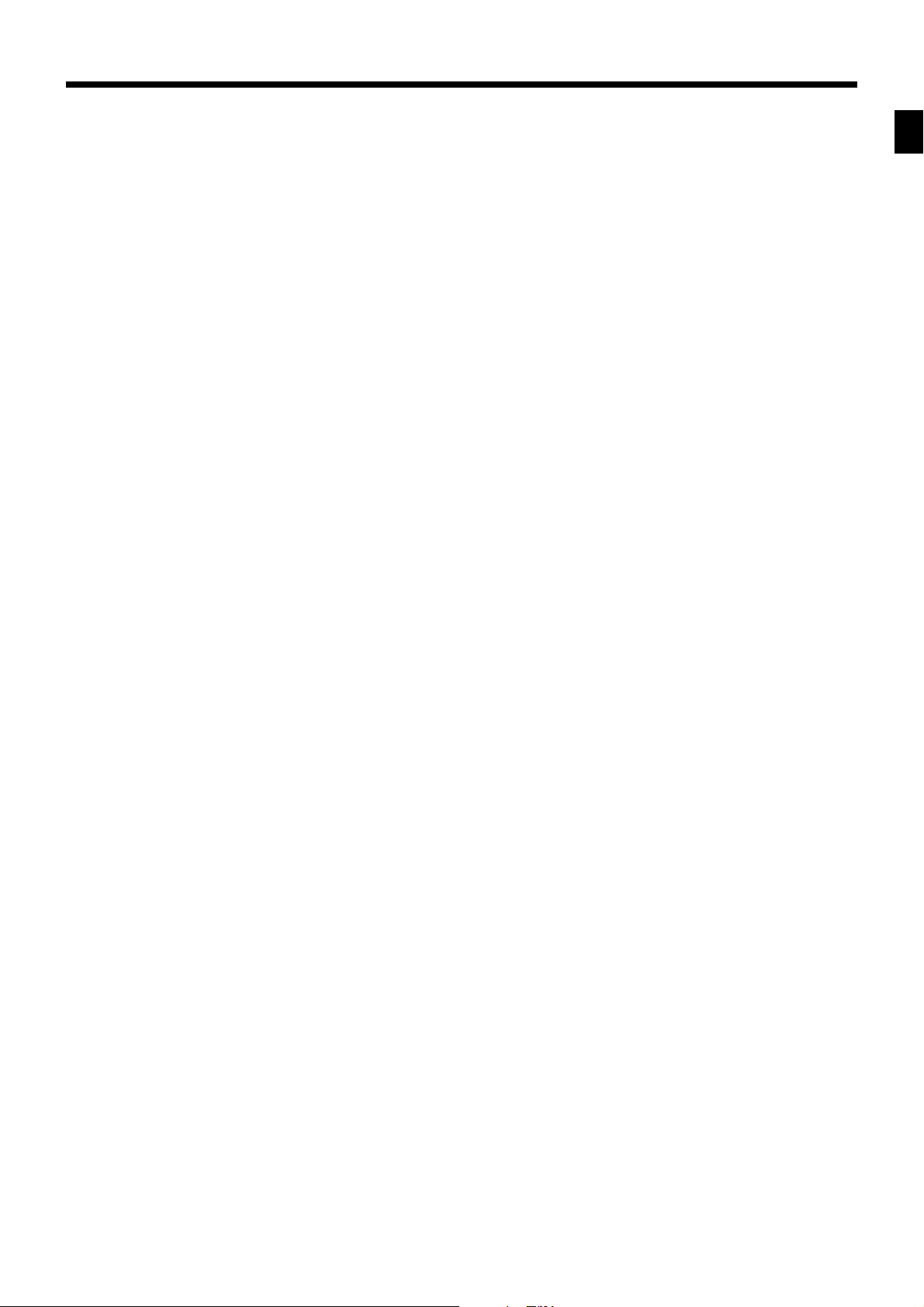
Troubleshooting..................................................................................................................... 100
When an error occurs................................................................................................................... 100
When the register does not operate at all .................................................................................... 101
Clearing a machine lock up.......................................................................................................... 102
In case of power failure ................................................................................................................ 102
User Maintenance and Options ............................................................................................ 103
To replace the ink ribbon .............................................................................................................. 103
To replace journal paper............................................................................................................... 104
To replace receipt paper............................................................................................................... 105
Options ......................................................................................................................................... 105
Specifications................................................................................................................. ........ 106
Index.......................................................................................................................... .............. 107
Introduction & Contents
CE-6000 User's Manual
7
www.cashregisters.net
Page 8
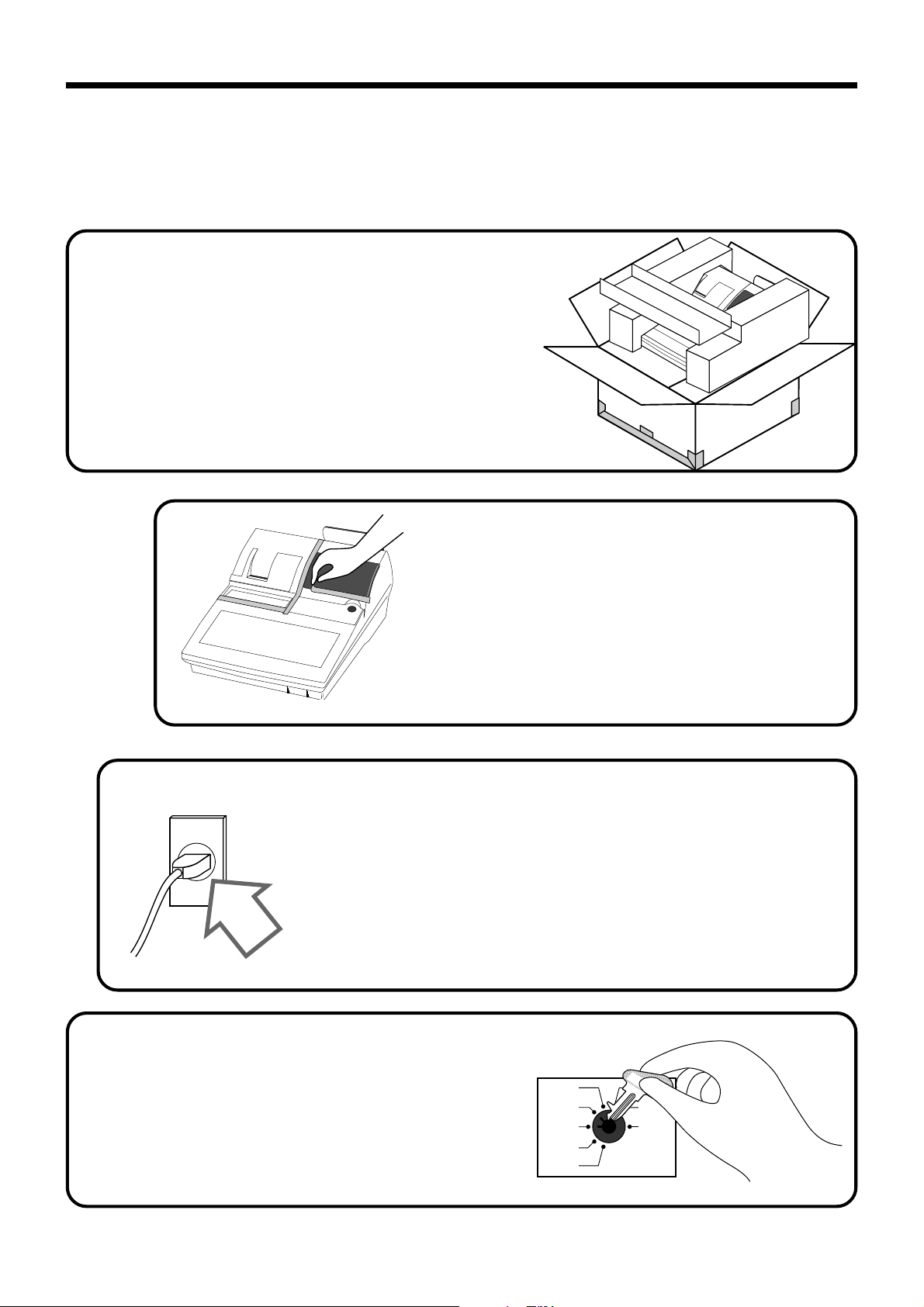
Getting Started
This section outlines how to unpack the cash register and get it ready to operate. You should read this part
of the manual even if you have used a cash register before. The following is the basic set up procedure,
along with page references where you should look for more details.
Remove the cash register from its box.
1.
3.
2.
Plug the cash register into a wall
outlet.
Be sure to check the sticker on the side of the cash
register to make sure that its voltage matches that
of the power supply in your area. The printer will
operate for a few seconds. Please do not pass the
power cable under the drawer.
Remove the tape holding parts
of the cash register in place.
Also remove the small plastic bag taped to the
printer cover. Inside you will find the mode
keys.
8
4.
Insert the mode key marked
“PGM” into the mode switch.
REG2
REG1
OFF
RF
PGM
C-A32
X1
Z1
X2/Z2
www.cashregisters.net
Page 9
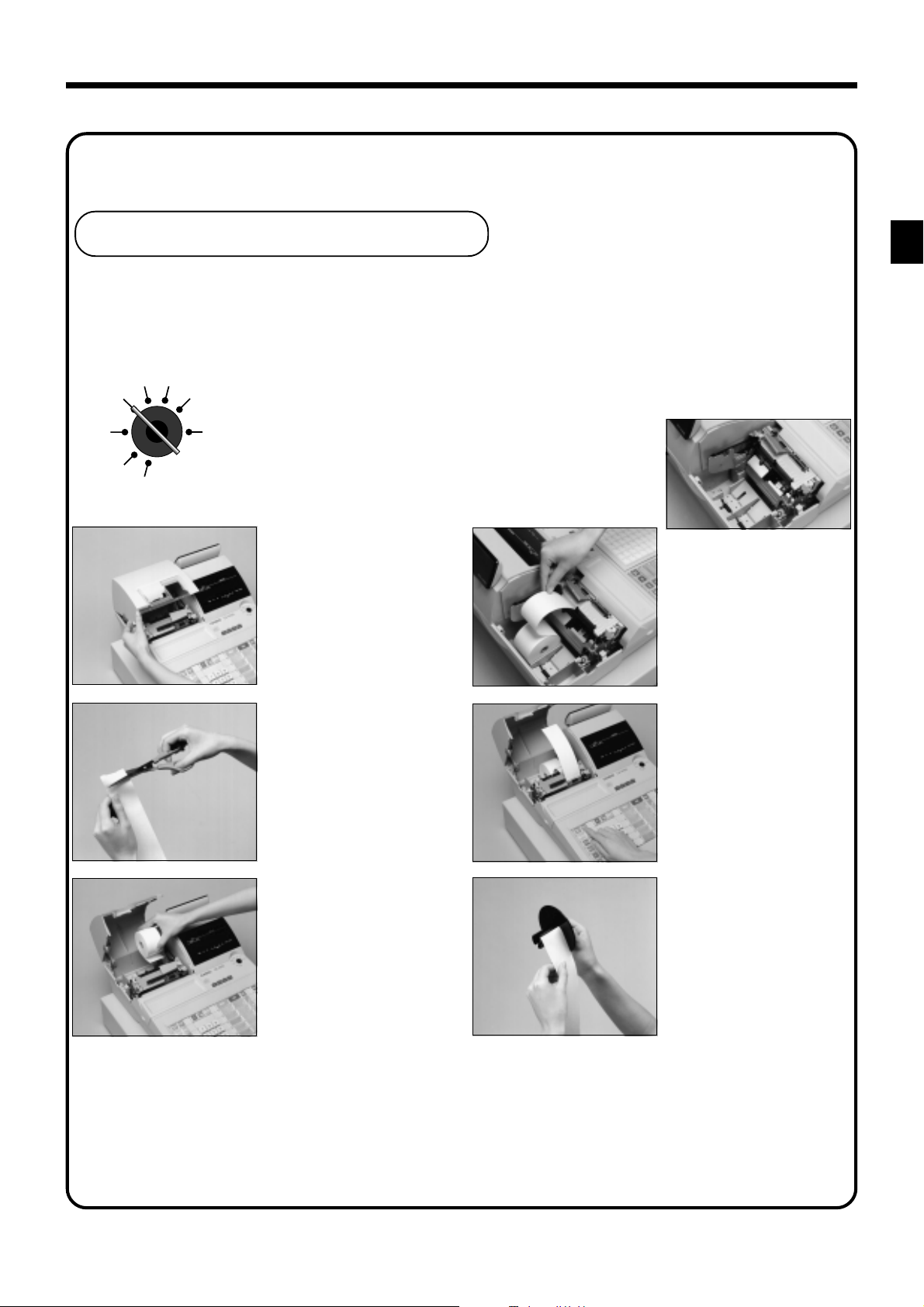
5.
Install receipt/journal paper.
Loading journal paper
The same type of paper (45 mm × 83 mm i.d.) is used for receipts and journal. Load the new paper before first
operating the cash register or when red paper appears from the printer.
REG2 X1
REG1 Z1
OFF X2/Z2
RF
PGM
11
1
11
Use a mode key to set the
mode switch to REG1
position.
22
2
22
Open the printer cover.
33
3
33
Cut off the leading end of
the paper so it is even.
55
5
55
Drop the paper roll gently
and insert paper to the
paper inlet.
66
6
66
Press the j key until
about 20 cm to 30 cm of
paper is fed from the
printer.
Getting Started
CE-6000 User’s Manual
44
4
44
Ensuring the paper is being
fed from the bottom of the
roll, lower the roll into the
space behind the printer.
77
7
77
Slide the leading end of the
paper into the groove on
the spindle of the take-up
reel and wind it onto the
reel two or three turns.
www.cashregisters.net
9
Page 10
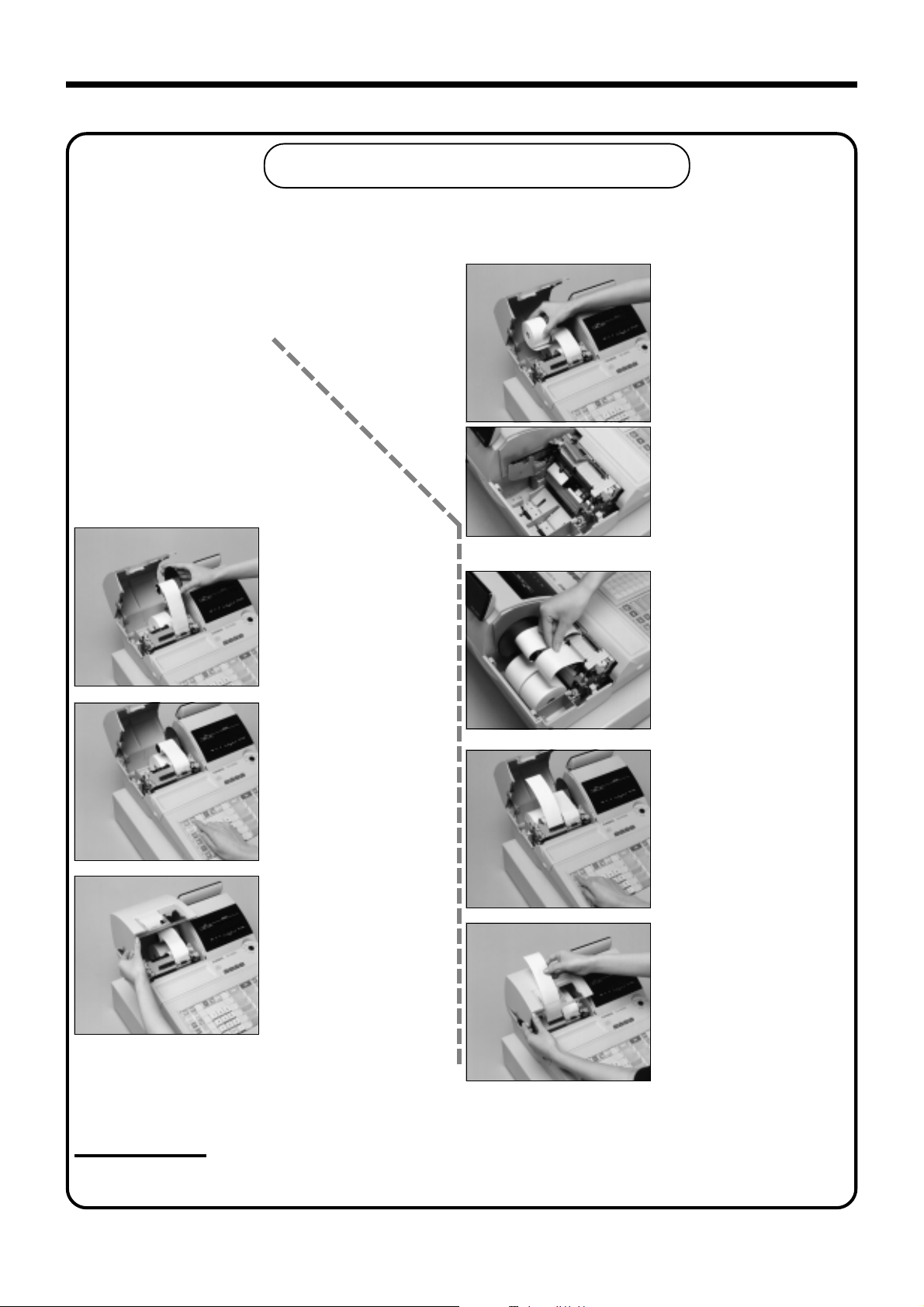
Getting Started
Loading receipt paper
Follow steps
previous page.
88
8
88
Place the take-up reel into
place behind the printer,
above the roll paper.
11
1 through
11
33
3 under “Loading journal paper” on the
33
44
4
44
Ensuring the paper is being
fed from the bottom of the
roll, lower the roll into the
space behind the printer.
55
5
55
Drop the paper roll gently
and insert paper to the
paper inlet.
99
9
99
Press the j key to take
up any slack in the paper.
00
0
00
Close the printer cover.
Important!
Never operate the cash register without paper. It can damage the printer.
66
6
66
Press the f key until
about 20 cm to 30 cm of
paper is fed from the
printer.
77
7
77
Set the printer cover,
passing the leading end of
the paper through the paper
outlet. Close the printer
cover and tear off the
excess paper.
10
www.cashregisters.net
Page 11
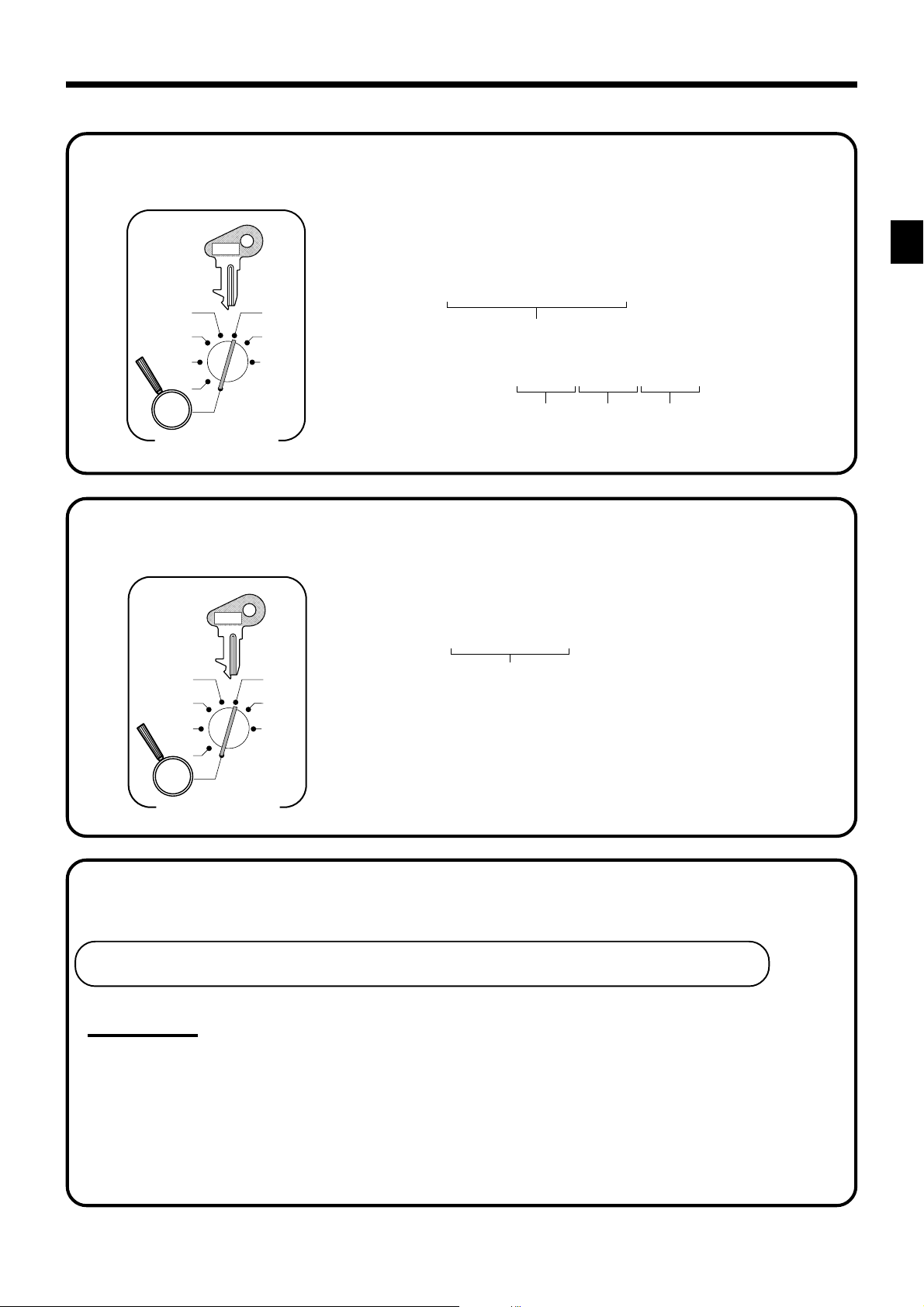
6.
Set the date.
PGM
C-A32
7.
REG2
REG1
OFF
RF
X1
Z1
X2/Z2
PGM
Mode Switch
Set the time.
PGM
C-A32
REG2
REG1
OFF
RF
PGM
Mode Switch
X1
Z1
X2/Z2
6 1s 6 : : : : : : 6
Current date
Example:
March, 4, 2000 2
6 1s 6 : : : : 6
Example:
08:20 AM
09:45 PM
000304
Year Month Day
x
Current time
2 0820
2 2145
(24-hour military time)
6 C
x
6 C
Getting Started
8.
Tax table programming
Programming automatic tax calculation
Important!
After you program the tax tables, you also have to individually specify which departments (page 27)
and PLUs (page 30) are to be taxed.
And also set the appropriate tax system (U.S. or Canadian) in the general function program address
0422 (see page 65).
For this cash register to be able to automatically register state sales tax, you must program its tax
tables with tax calculation data from the tax table for your state. There are three (U.S.)/four
(Canada) tax tables that you can program for automatic calculation of separate sales taxes.
CE-6000 User’s Manual
www.cashregisters.net
11
Page 12
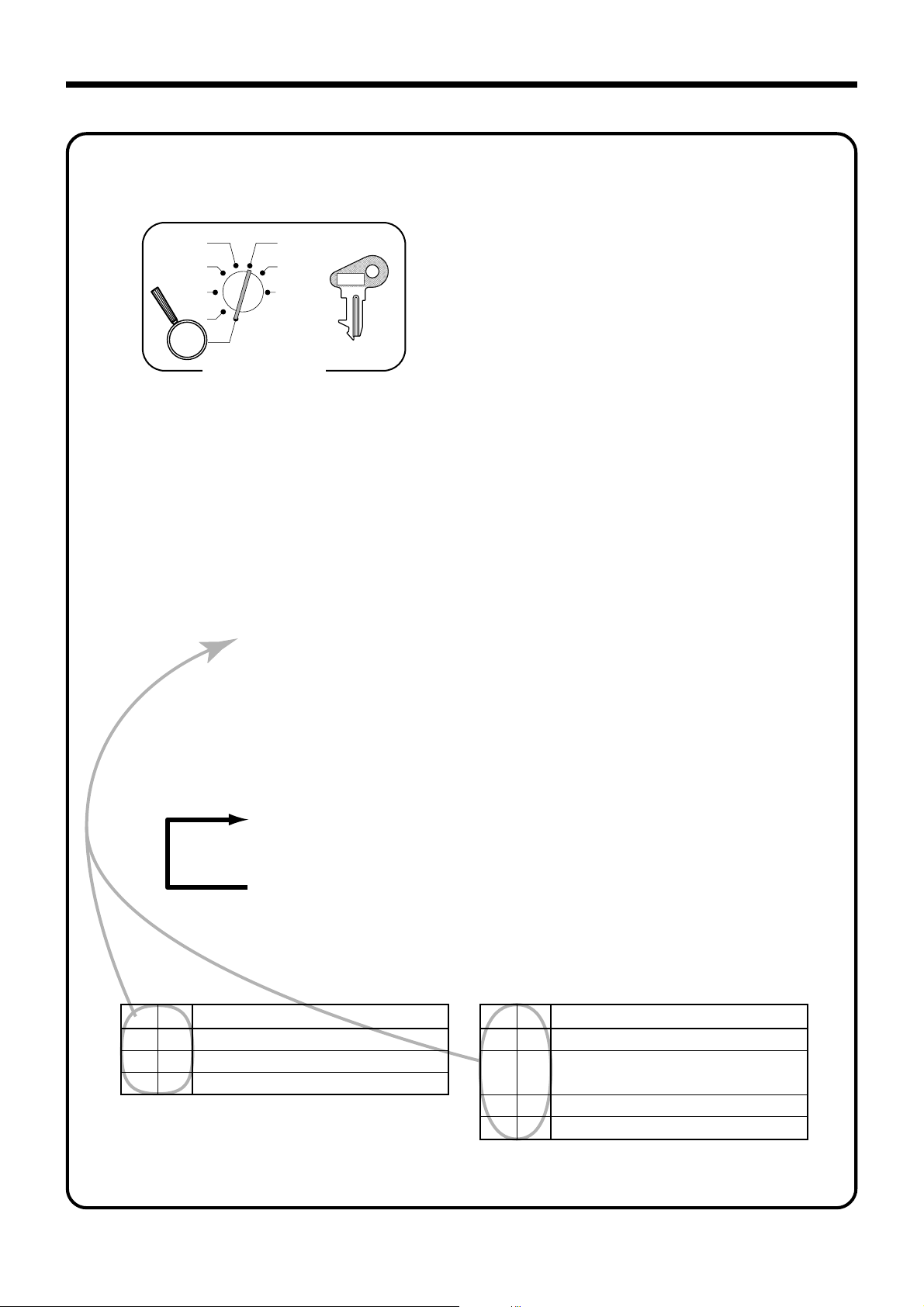
Getting Started
Tax table programming (continued…)
Programming procedure
REG2
REG1
OFF
RF
PGM
: : : :
: :
^
: : : :
D
: : : :
: : : :
X1
Z1
X2/Z2
Mode Switch
8
3s
8
8
: : : :
8
8
D
D
D
2
3
4
8
s
a
a
1
a
PGM
C-A32
a
Tax table 1 =
Tax table 2 =
Tax table 3 =
{
Tax table 4 =
Tax rate (4-digit for integer + 4-digit for decimal)
Tax table maximum value (“0” means unlimited).
Rounding/tax table system code
Sum of a cyclic pattern
0125
0225
0325
0425
(only for Canada)
*1
8
: : : :
a
Number of values in each cyclic pattern
8
: : : :
8
: : : :
8
a
a
Number of values in each non-cyclic pattern
Actual value of difference of the non-cyclic and cyclic values
You must enter these values in 4-digit block. If the last block
comes out to be only two digits, add two zeros.
Loop to input the next block.
s
*1
Rounding/tax table system code
Rounding code specification Tax system code specification
D
D
3
4
0
5
9
0
Canadian tax system
For both add-on and add-in tax systems.
To program Tax-on-tax system, you must use the tax address “0225”, “0325” or “0425.”
Rounding off two decimal places
0
Rounding up to two decimal places
0
Cut off to two decimal places
Rounding
D
D
1
2
1
0
0
0
0
Tax table only
U.S. tax table with tax rate or add-on
2
tax rate only
3
Add-in tax rate
4
Canadian tax system (Tax-on-tax)
Rounding
12
www.cashregisters.net
Page 13
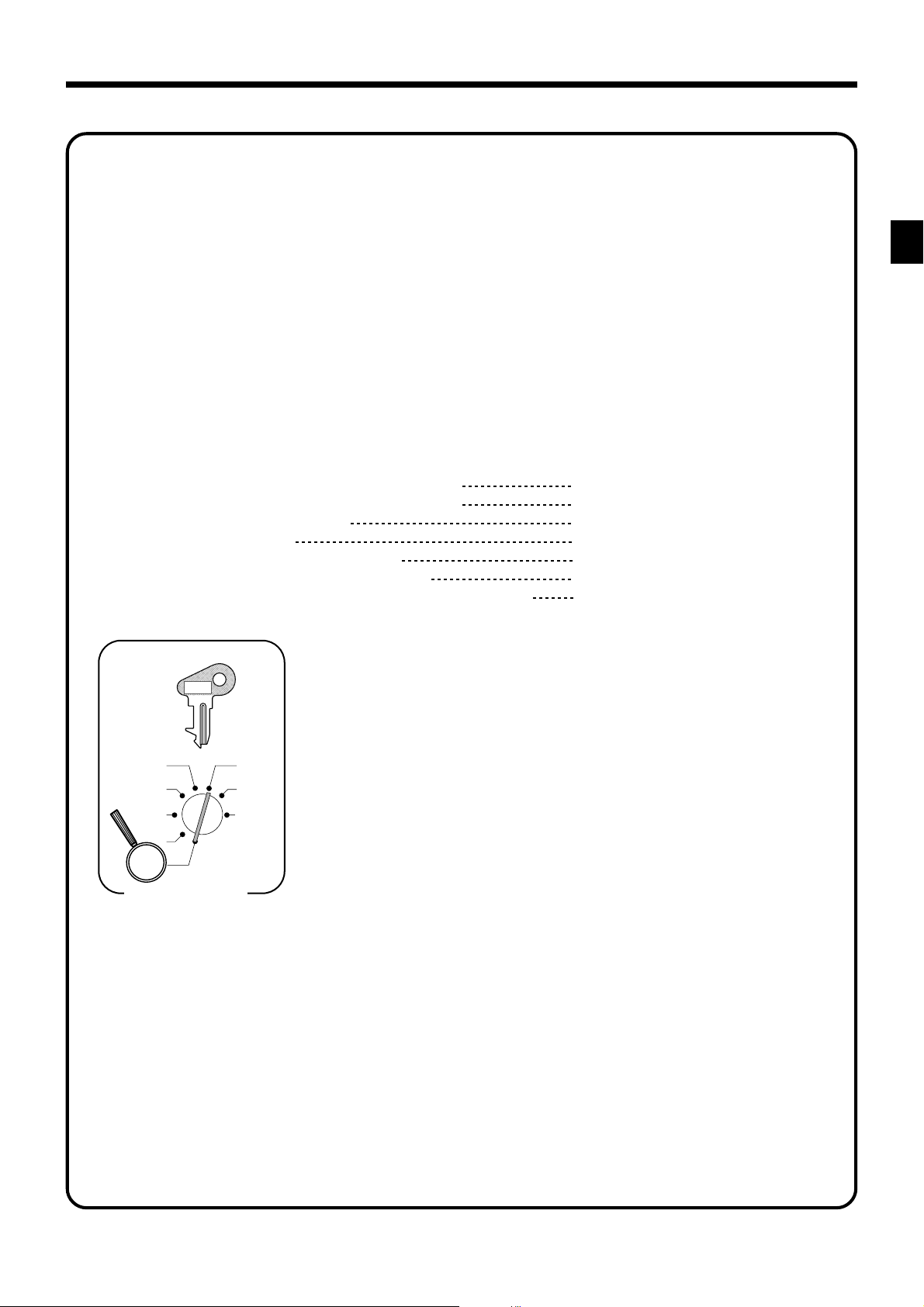
Tax table programming (continued…)
Programming U.S.tax tables
Before you can program a U.S. tax table, you must first calculate the program data.
The partial tax table shown below is for a tax rate of 6%. A tax amount is applied for each price range,
which is defined by a low end minimum break point. If you subtract each maximum break point from the
next lower maximum break point, you should soon be able to see certain patterns. In a cyclic pattern, the
differences in maximum breakpoints form a regularly repeating cycle. A pattern which does not fit the cyclic
pattern is called non-cyclic pattern.
Though rate, it is conceivable that you can find that subtracting maximum breakpoints results in an one big
non-cyclic pattern. In this case, you won’t be able to use automatic tax calculation, and must enter the tax
for each transaction manually or use a tax rate.
Example 1, Add-on rate tax:
Programming procedure:
Getting Started
Tax rate (2-digit for integer + 4- digit for decimal)
Tax table maximum value ("0" means unlimited).
Rounding/tax table system code
Sum of a cyclic pattern
Number of values in each cyclic pattern
Number of values in each non-cyclic pattern
Actual value of difference of the non-cyclic and cyclic values
PGM
C-A32
REG2
REG1
OFF
RF
PGM
Mode Switch
X1
Z1
X2/Z2
3s
: : : : s
8^25a
0a
5002a
s
8
8
8
8
8
Tax table 1 =
Tax table 2 =
{
Tax table 3 =
Tax rate (2-digit for integer + 4-digit for decimal)
Tax table maximum value (“0” means unlimited).
Rounding/tax table system code
8.25%
0 (no limitation)
5002 (Round off)
0
0
No need to enter.
}
0
0
0125
0225
0325
CE-6000 User’s Manual
13
www.cashregisters.net
Page 14
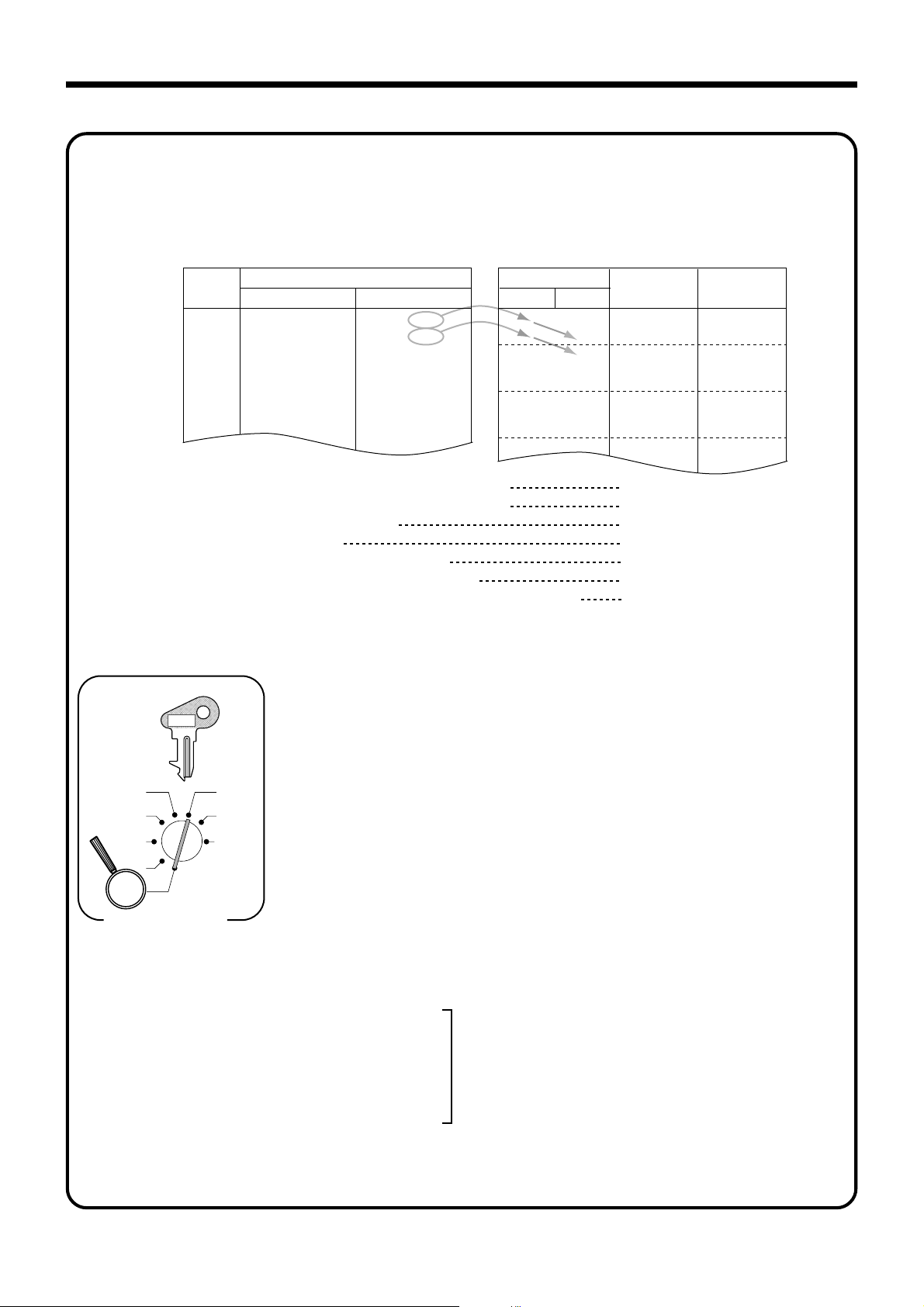
Getting Started
Tax table programming (continued…)
Example 2, Without rate tax:
Preparation
TAX
(6%)
$ .00
.01
.02
.03
.04
.05
.06
.07
Tax rate (2-digit for integer + 4- digit for decimal)
Tax table maximum value ("0" means unlimited).
Rounding/tax table system code
Sum of a cyclic pattern
Number of values in each cyclic pattern
Number of values in each non-cyclic pattern
Actual value of difference of the non-cyclic and cyclic values
Min. break point Max. break point
$ .01
1.09
Programming procedure:
: : : :
REG2
REG1
OFF
RF
PGM
C-A32
X1
Z1
X2/Z2
PGM
Mode Switch
1014a
1717a
1600a
Price range
.11
.25
.42
.59
.75
.92
3s
8
8
0a
8
0a
8
01a
8
50a
8
3a
8
24a
8
8
8
8
s
s
$ .10
.24
.41
.58
.74
.91
1.08
1.24
Max. break point
Upper Lower
–
10
–
24
10
–
41
24
–
58
41
–
74
58
–
91
74
–
108
124
Tax table 1 =
Tax table 2 =
{
Tax table 3 =
Tax rate (2-digit for integer + 4-digit for decimal)
Tax table maximum value (“0” means unlimited).
Rounding/tax table system code
Sum of a cyclic pattern
Number of values in each cyclic pattern
Number of values in each non-cyclic pattern
Actual value of difference of the non-cyclic and cyclic values
You must enter these values in 4-digit block. If the last block
comes out to be only two digits, add two zeros.
91
–
108
124
0125
0225
0325
0
Difference
=
10
=
14
=
17
=
17
=
16
=
17
=
17
=
16
=
17
17
0% (Table only)
0 (Table only)
01 (Table only)
50 (17 + 17 + 16)
3
24 (10 + 14)
10, 14, 17, 17, 16
Pattern
Non-cyclic
Cyclic
Cyclic
14
www.cashregisters.net
Page 15
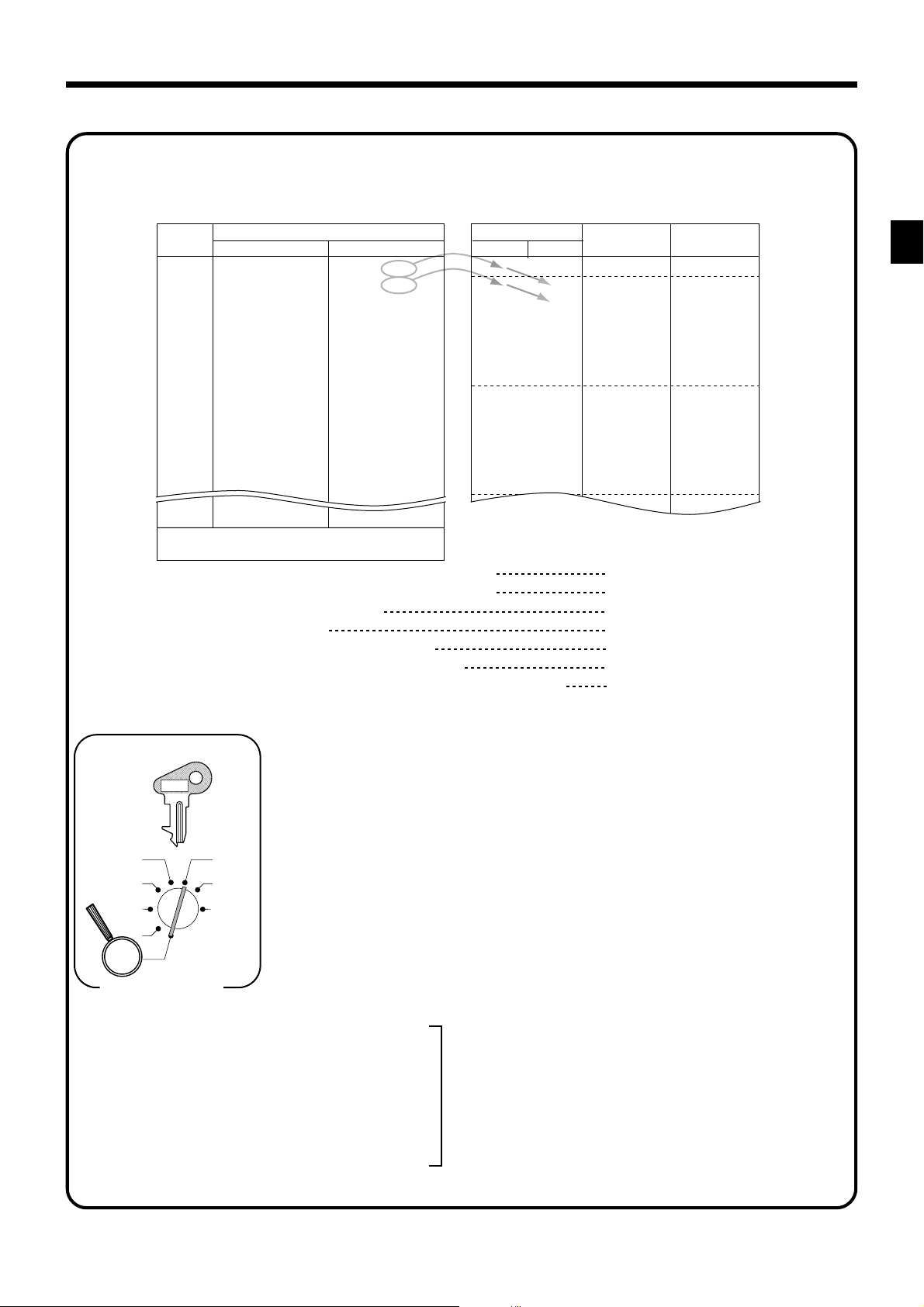
Tax table programming (continued…)
Example 3, With rate tax:
Preparation:
$ .01
.08
.22
.36
.50
.65
.79
.93
1.08
1.22
1.36
1.50
1.65
1.79
1.93
Price range
$ .07
.21
.35
.49
.64
.78
.92
1.07
1.21
1.35
1.49
1.64
1.78
1.92
2.07
TAX
(7%)
$ .00
.01
.02
.03
.04
.05
.06
.07
.08
.09
.10
.11
.12
.13
.14
Min. break point Max. break point
Max. break point
Upper Lower
–
7
21
35
49
64
78
92
107
121
135
149
164
178
192
207
0
–
7
–
21
–
35
–
49
–
64
–
78
–
92
–
107
–
121
–
135
–
149
–
164
–
178
–
192
Difference
=
=
=
=
=
=
=
=
=
=
=
=
=
=
=
14
14
14
15
14
14
15
14
14
14
15
14
14
15
Pattern
7
Non-cyclic
Cyclic
Cyclic
Getting Started
1.40
On all sales above $20.07, compute the tax
at the rate of 7 %.
Tax rate (2-digit for integer + 4- digit for decimal)
Tax table maximum value (“0” means unlimited).
Rounding/tax table system code
Sum of a cyclic pattern
Number of values in each cyclic pattern
Number of values in each non-cyclic pattern
Actual value of difference of the non-cyclic and cyclic values
19.93
Programming procedure:
PGM
C-A32
REG2
REG1
OFF
RF
X1
Z1
X2/Z2
2007a
0002a
PGM
Mode Switch
0714a
1414a
1514a
1415a
20.07
3s
8
: : : :
s
8
7a
8
8
8
100a
8
7a
8
7a
8
8
8
8
8
s
7%
2007
0002 (Cut off & table + rate)
100 (14+14+14+15+14+14+15)
7
7
14, 14, 14, 15, 14, 14, 15
Tax table 1 =
Tax table 2 =
{
Tax table 3 =
Tax rate (2-digit for integer + 4-digit for decimal)
Tax table maximum value (“0” means unlimited).
Rounding/tax table system code
Sum of a cyclic pattern
Number of values in each cyclic pattern
Number of values in each non-cyclic pattern
Actual value of difference of the non-cyclic and cyclic values
You must enter these values in 4-digit block. If the last block
comes out to be only two digits, add two zeros.
0125
0225
0325
CE-6000 User’s Manual
15
www.cashregisters.net
Page 16
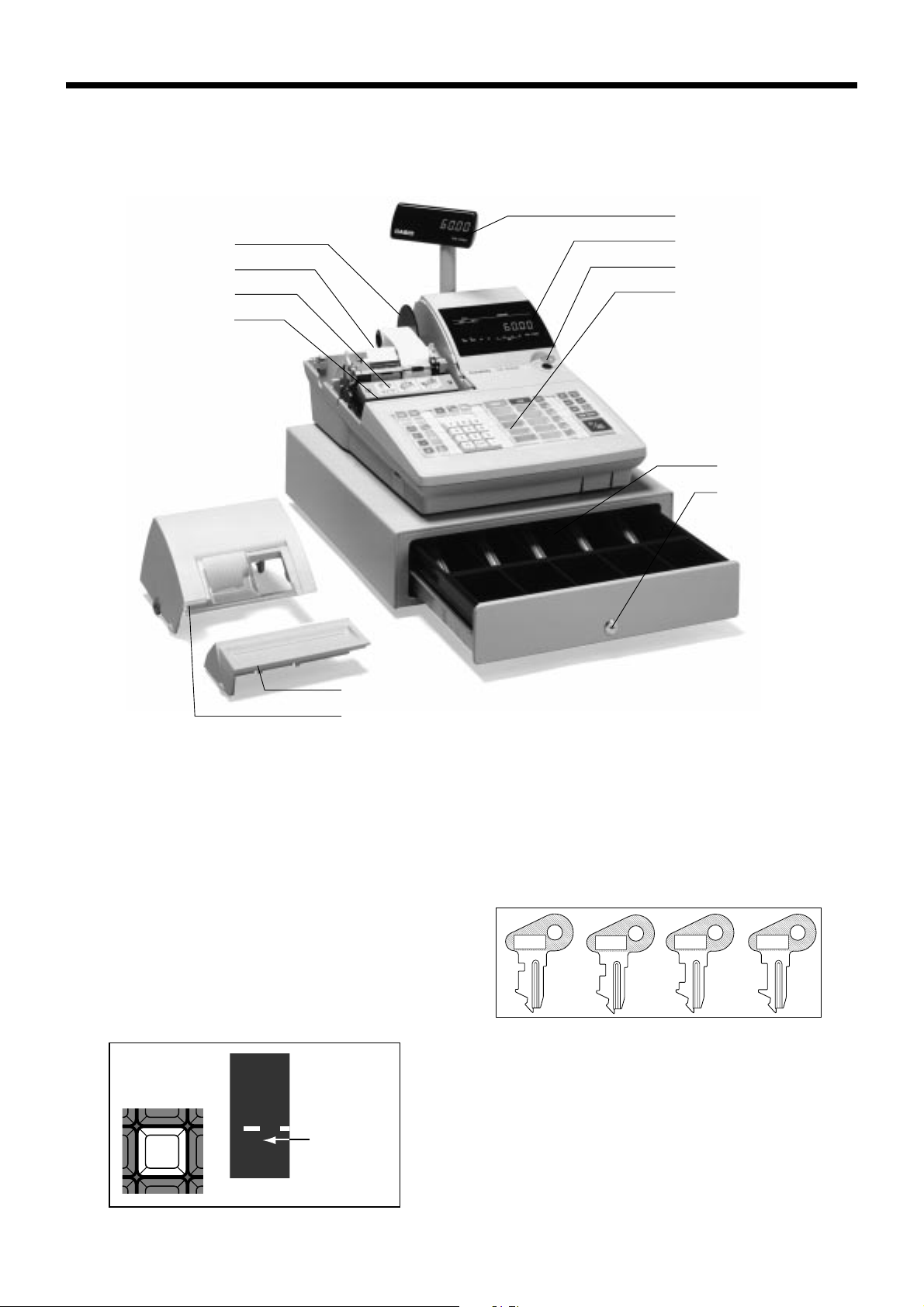
(
Introducing CE-6000
General guide
This part of the manual introduces you to the cash register and provides a general explanation of its various
parts.
Pop-up display
Take-up reel
Roll paper
Printer
Printer ink ribbon
Main display
Mode switch
Keyboard
Wetproof cover
Drawer
Drawer lock
Printer sub cover
Printer cover
Roll paper
You can use the roll paper to print receipts and a
journal (pages 9 ~ 10).
Receipt on/off key
Use the receipt on/off key in REG1, REG2 and RF
modes to control issuance of receipts. In other modes,
receipts or reports are printed regardless the receipt key
setting.
A post-finalization receipt can still be issued after
finalization when the key is set to off. The cash register
can also be programmed to issue a post-finalization
receipt even when the key is set to on.
When the register issues receipts, this indicator is lit.
8
RECEIPT
ON/OFF
RCT
Indicator
Printer ink ribbon
Provides ink for printing of registration details on the
roll paper (page 103).
Mode key
The following four types of mode keys are provided
with the unit.
OP
C-A02
M
C-A08
OW
C-A08
a. OP (Operator) key
Switches between OFF and REG1.
b. M (Master) key
Switches between OFF, REG1, REG2, X1 and RF.
c. OW (Owner) key
Switches between OFF, REG1, REG2, X1, Z1, X2/
Z2 and RF.
d. PGM (Program) key
Switches to any position.
PGM
C-A32
16
www.cashregisters.net
Page 17
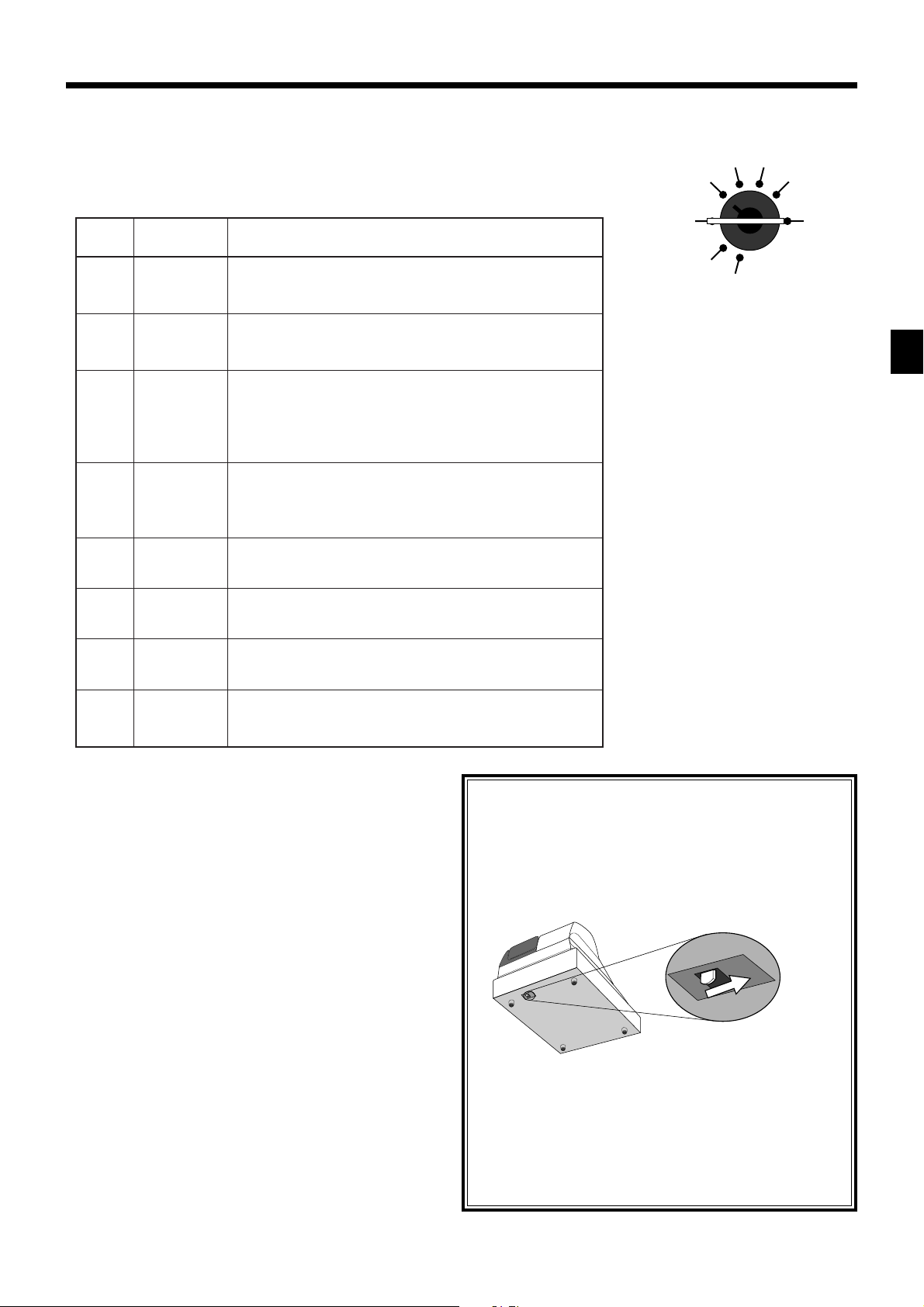
Mode switch
Use the mode keys to change the position of the mode
switch and select the mode you want to use.
REG2 X1
REG1 Z1
edoM
hctiws
FFO
1GER
2GER
FR
1X
emanedoMnoitpircseD
yb-dnatS
1retsigeR
2retsigeR
dnufeR
sunimgeR
selasyliaD
daer
.edomsunim
.atadlatotlla
dnadetresniebnacsyeklortnocedomehtfoynA
.noitisopsihtnihctiwsedomehtmorfdevomer
edomehtfoynA.snoitcasnartselaslamronrofdesU
edomehtmorfdevomerdnadetresniebnacsyeklortnoc
.noitisopsihtnihctiws
2GERotgnihctiwsecniS.snoitarepolaicepsrofdesU
tiderc,stnuocsidsasnoitcnufhcus,yeklaicepsaseriuqer
ebnacstuodiapdna,stnemyapkcehc,selasegrahc,selas
1GERnidetibihorpsamehtgnimmargorpybdellortnoc
.2GERnidewolladna
.sdnufergnissecorprofdesU
,noitisopFRnisiretsigerehtfohctiwsedomehtnehW
retsigerehtroedomdnuferehtrehtiesseccanacuoy
)gniraelc(gnittesertuohtiwstroperyliadniatbootdesU
OFF X2/Z2
RF
PGM
Introducing CE-6000
1Z
2Z/2X
selasyliaD
teser
elascidoireP
teser/daer
.atadlatot
.atadlatotllagnitteserelihwroatadlatot
lla)gniraelc(gnitteserelihwstroperyliadniatbootdesU
gnittesertuohtiwstroperselascidoirepniatbootdesU
MGP
margorP
.atadmargorp
Drawer
The drawer opens automatically whenever you finalize
a registration and whenever you issue a read or reset
report. The drawer will not open if it is locked with the
drawer key.
Drawer lock
Use the drawer key to lock and unlock the drawer.
hcusatadteserpdnasnoitcnufgnimmargorpnehwdesU
gnidaernehwdesuoslA.setarxatdnasecirptinusa
When the cash drawer does not open!
In case of power failure or the machine is in malfunction, the cash drawer does not open automatically.
Even in these cases, you can open the cash drawer by
pulling drawer release lever (see below).
Important!
The drawer will not open, if it is locked with a
drawer lock key.
CE-6000 User’s Manual
17
www.cashregisters.net
Page 18
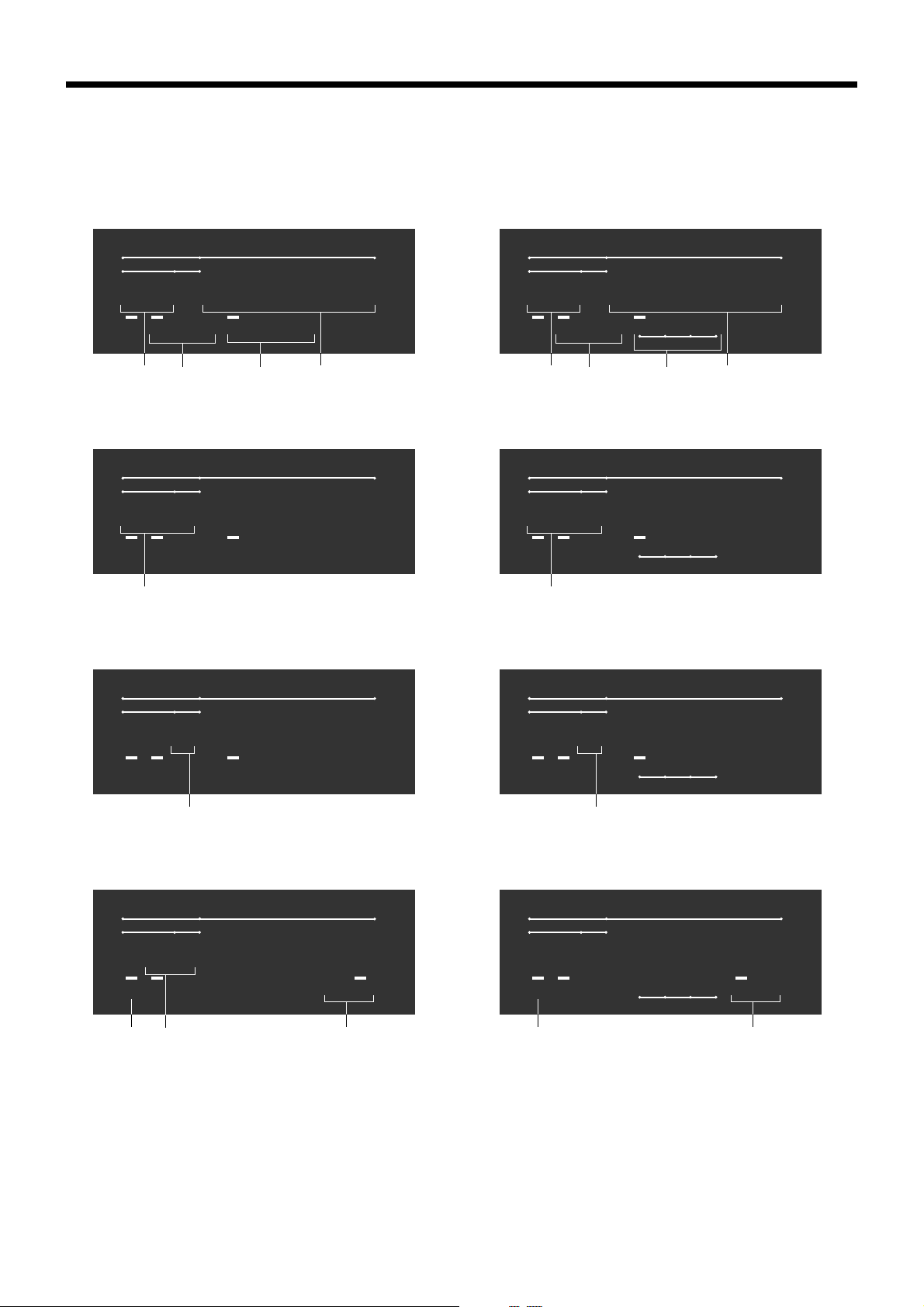
Introducing CE-6000
Display
Main display for the U.S.
Department registration
DEPT RPT
01 !50
RCT
PLU registration
X1 Z1
REG
DEPT RPT
T/S1 T/S2 T/S3 F/S
37
025 "50
X1 Z1
REG
RCT
4
T/S1 T/S2 T/S3 F/S
Main display for Canada
AMOUNTPLU
DEPT RPT
AMOUNTPLU
01 !50
TOTAL CHANGE
RCT
12
AMOUNTPLU
X1 Z1
REG
DEPT RPT
1234
TAX
37
12
AMOUNTPLU
TOTAL CHANGE
025 "50
TOTAL CHANGE
RCT
4
REG
X1 Z1
1234
TAX
TOTAL CHANGE
Repeat registration
DEPT RPT
3 #50
X1 Z1
REG
RCT
5
Totalize operation
DEPT RPT
02 1"34
X1 Z1
REG
RCT
8
9
AMOUNTPLU
T/S1 T/S2 T/S3 F/S
AMOUNTPLU
T/S1 T/S2 T/S3 F/S
TOTAL CHANGE
TOTAL CHANGE
6
DEPT RPT
REG
RCT
DEPT RPT
REG
RCT
8
AMOUNTPLU
3 #50
X1 Z1
5
1234
TAX
AMOUNTPLU
TOTAL CHANGE
1"34
X1 Z1
1234
TAX
TOTAL CHANGE
6
18
www.cashregisters.net
Page 19
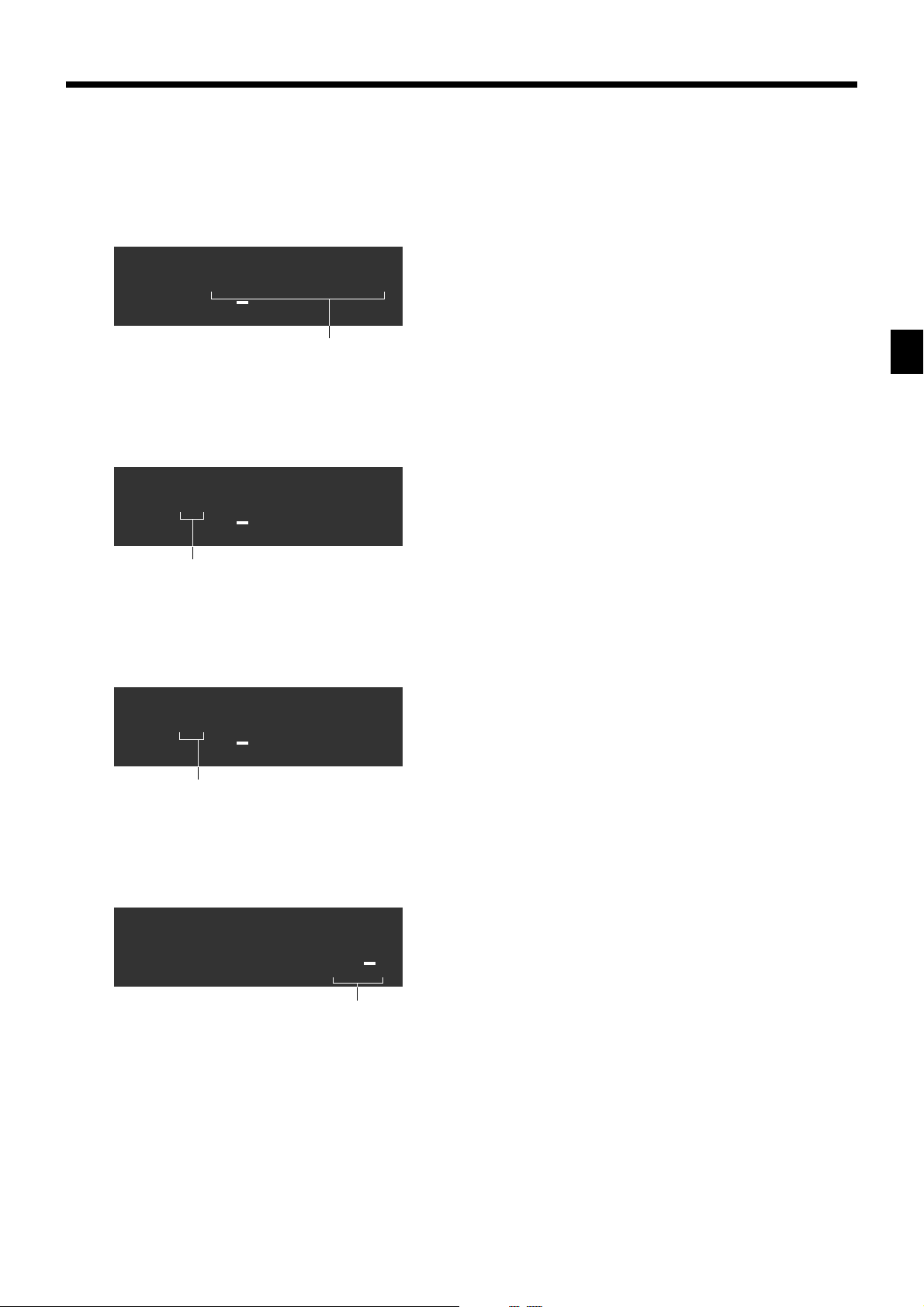
Customer display for all area
!50
1 Amount/Quantity
This part of the display shows monetary amounts. It
also can be used to show the current date and time.
TOTAL CHANGE
1
5 "50
TOTAL CHANGE
4
3 #50
TOTAL CHANGE
5
2 Department number
When you press a department key to register a unit
price, the corresponding department number (01 ~
15) appears here.
3 Taxable sales status indicators
When you register a taxable item, the corresponding
indicator is lit.
4 PLU number
When you register a PLU item, the corresponding
PLU number appears here.
5 Number of repeats
Anytime you perform a repeat registration (page
26), the number of repeats appears here.
Note that only one digit is displayed for the number
of repeats. This means that a “5” could mean 5, 15
or even 25 repeats.
6 Total/Change indicators
When the TOTAL indicator is lit, the displayed
value is monetary total or subtotal amount. When
the CHANGE indicator is lit, the displayed value is
the change due.
Introducing CE-6000
CE-6000 User’s Manual
1"34
TOTAL CHANGE
6
7 REG, X1, Z1 indicators
REG: Indicates register mode
X1: Indicates daily sales read mode
Z1: Indicates daily sales reset mode
8 RCT indicator
When the register issues receipts, this indicator is
lit.
9 Food stamp change amount
This part of display shows change amount of food
stamp in dollar. This means that a “02” means
$2.00.
19
www.cashregisters.net
Page 20
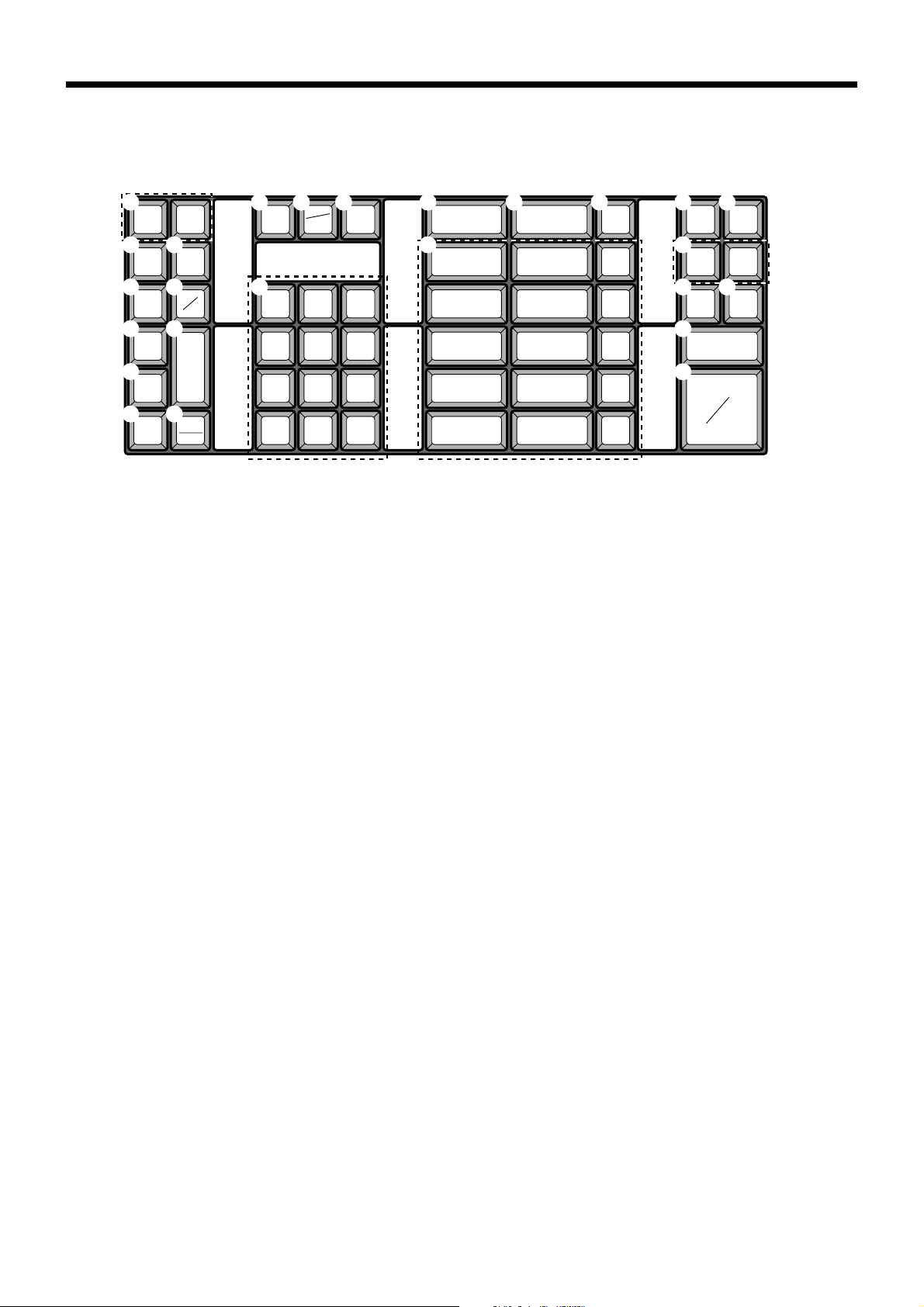
Introducing CE-6000
Keyboard
1
RECEIPT
2
RECEIPT
3
RECEIPT
ON/OFF
4
5
6
FEED
%
–
RF
–
JOURNAL
FEED
7
VALID
8
#
9
PLU
0
ERR.
CORR
CANCEL
NS
A C D
C
X/FOR
DATE
TIME
B
789
456
123
000•
CLK#
• Register Mode
1 Paper feed key f, j
Hold this key down to feed paper from the printer.
2 Post receipt key ;
Use this key to produce a post-finalization receipt.
3 Receipt on/off key Q
Use this key pressing two times to change the status
“receipt issue” or “no receipt.” In case of “receipt issue”,
the “RCT” indicator is lit.
4 Discount key p
Use this key to register discounts.
5 Minus key m
Use this key to input values for subtraction.
6 Refund key R
Use this key to input refund amounts and void certain
entries.
7 Validation key v
Use this key to validate transaction amounts on slip.
8 Non-add/No sale key N
Non-add key: To print reference number (to identify a
personal check, credit card, etc.) during a transaction, use
this key after some numerical entries.
No sale key: Use this key to open the drawer without
registering anything.
9 PLU key +
Use this key to input PLU numbers.
0 Error correction/Cancellation key e
Use this key to correct registration errors and to cancel
registration of entire transactions.
E G H
PRICE
T/S1
T/S2 RC PD
F
51015
4914
3 8 13
2 7 12
16 11
A Clear key C
Use this key to clear an entry that has not yet been
registered.
B Ten key pad 0, 1 ~ 9, -, ^
Use these keys to input numbers.
C Multiplication/For/Date/Time key x
Use this key to input a quantity for a multiplication
operation and registration of split sales of packaged
items. Between transactions, this key displays the current
time and date.
D Clerk number key o
Use this key to sign clerk on and off the register.
E Price key :
Use this key to register an amount to an open PLU when
a PLU is used as an open PLU.
F Department keys !, ", # ~ &
Use these keys to register items to departments.
G Tax status shift 1 key t
Use this key to change the Taxable 1 status of the next
item.
H Tax status shift 2 key T
Use this key to change the Taxable 2 status of the next
item.
I Received on account key r
Use this key following a numeric entry to register money
received for non-sale transactions.
I
J
CR1 CR2
KLM
CH
N
SUBTOTAL
O
CA
TEND
CHK/
TEND
AMT
20
www.cashregisters.net
Page 21
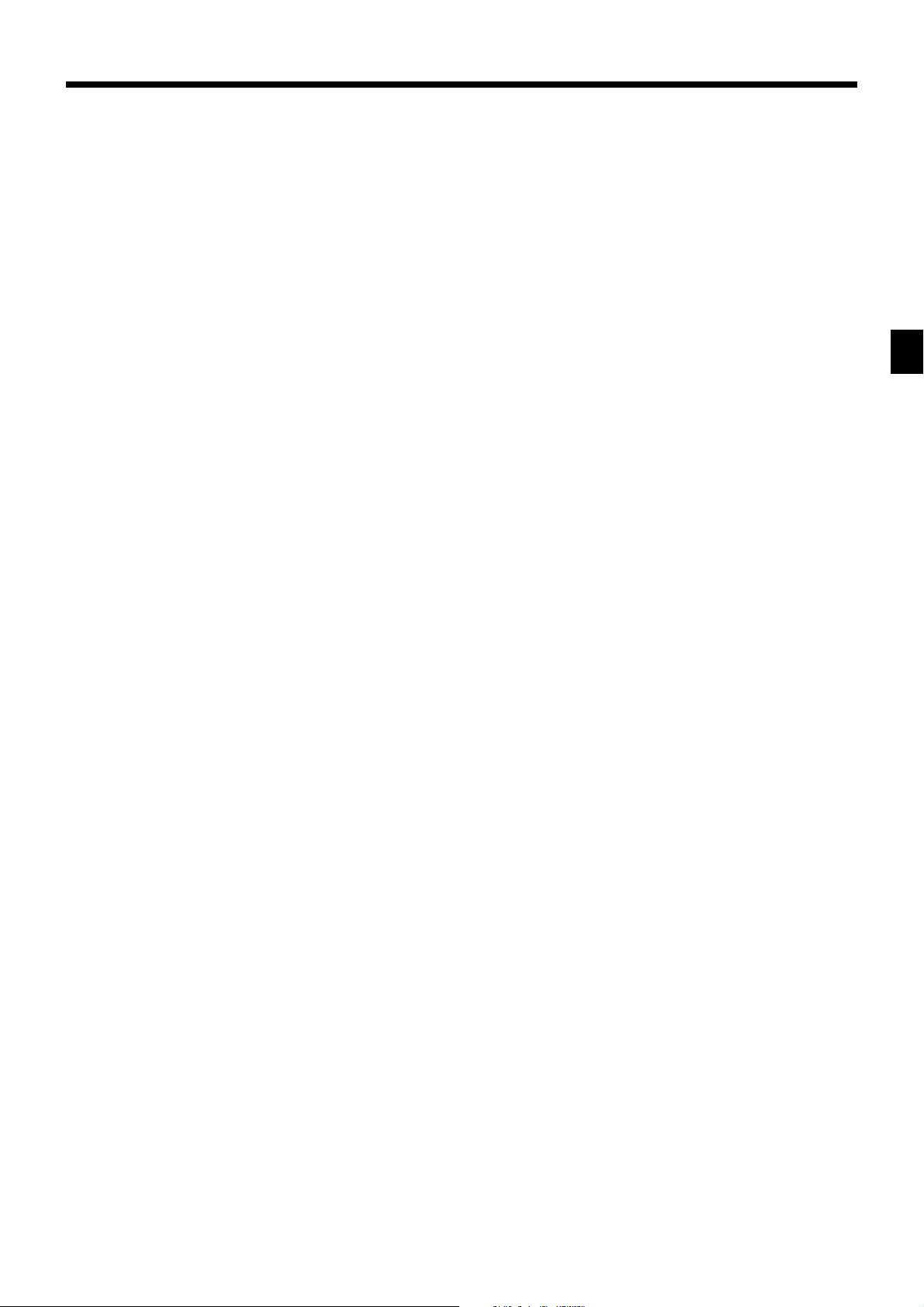
J Credit key c, d
Use this key to register a credit sale.
K Charge key h
Use this key to register a charge sale.
L Paid out key P
Press this key following a numeric entry to register
money paid out from the drawer.
M Check key k
Use this key to register a check tender.
N Subtotal key s
Use this key to display and print the current subtotal
(includes add-on tax) amount.
O Cash/Amount tendered key a
Use this key to register a cash tender.
Introducing CE-6000
CE-6000 User’s Manual
21
www.cashregisters.net
Page 22
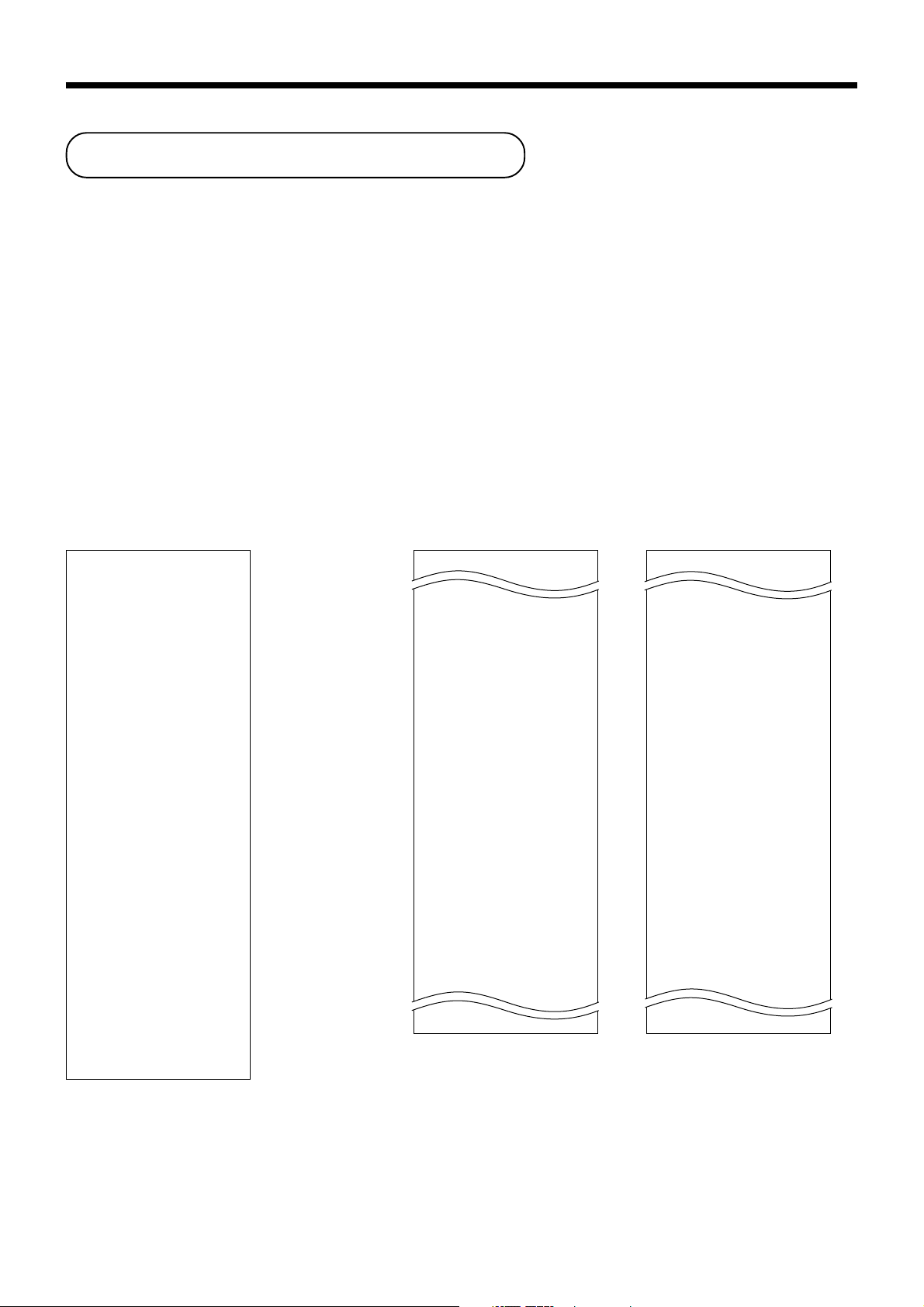
Basic Operations and Setups
How to read the printouts
• The journal and receipts are records of all transactions and operations.
• The contents printed on receipts and journal are almost identical.
• You can choose the journal skip function (page 66).
If the journal skip function is selected, the cash register will print the total amount of each transaction, and the
details of premium, discount and reduction operations only, without printing department and PLU item registrations on the journal.
• The following items can be skipped on receipts and journal.
• Consecutive number
• Taxable status
• Taxable amount
• Item counter
Receipt Sample
************************
* THANK YOU *
** CALL AGAIN **
************************
* COMMERCIAL MESSAGE *
* COMMERCIAL MESSAGE *
* COMMERCIAL MESSAGE *
* COMMERCIAL MESSAGE *
REG 03-04-2000 11:58
C
01 MC#01 000123
1 DEPT01 T1 $1.00
1 DEPT02 T1 $2.00
5 DEPT03 $5.00
7 No
TA1 $3.00
TX1 $0.15
TL
CASH $10.00
CG $1.85
*** BOTTOM MESSAGE ***
*** BOTTOM MESSAGE ***
*** BOTTOM MESSAGE ***
*** BOTTOM MESSAGE ***
$8.15
— Logo message
— Commercial message
— Mode/Date/Time
Clerk/Machine No.
—
Consecutive No.
— Q’ty/Item
— Item counter
— Bottom message
Journal Sample Journal Sample
(Item lines Included) (Item lines Skipped)
REG 03-04-2000 11:58
C
01 MC#01 000123
1 DEPT01 T1 $1.00
1 DEPT02 T1 $2.00
5 DEPT03 $5.00
7 No
TA1 $3.00
TX1 $0.15
TL
CASH $10.00
CG $1.85
REG 03-04-2000 11:59
C
02 MC#01 000124
1 DEPT01 T1 $1.00
1 DEPT03 T1 $3.00
1 DEPT02 T1 $2.00
1 DEPT04 T1 $4.00
5 DEPT05 $5.00
9 No
TA1 $10.00
TX1 $0.50
TL
CASH $20.00
CG $4.50
$8.15
$15.50
REG 03-04-2000 11:57
C
01 MC#01 000123
7 No
TA1 $3.00
TX1 $0.15
TL
CASH $10.00
CG $1.85
REG 03-04-2000 11:57
C
02 MC#01 000124
9 No
TA1 $10.00
TX1 $0.50
TL
CASH $20.00
CG $4.50
REG 03-04-2000 11:58
C
01 MC#01 000125
7 No
TA1 $3.00
TX1 $0.15
TL
CASH $10.00
CG $0.65
REG 03-04-2000 11:59
$8.15
$15.50
$9.35
In the operation examples contained in this manual, the print samples are what would be produced if the roll
paper is being used for receipts. They are not actual size. Actual receipts are 45 mm wide. Also, all sample
receipts and journals are printout images.
22
www.cashregisters.net
Page 23
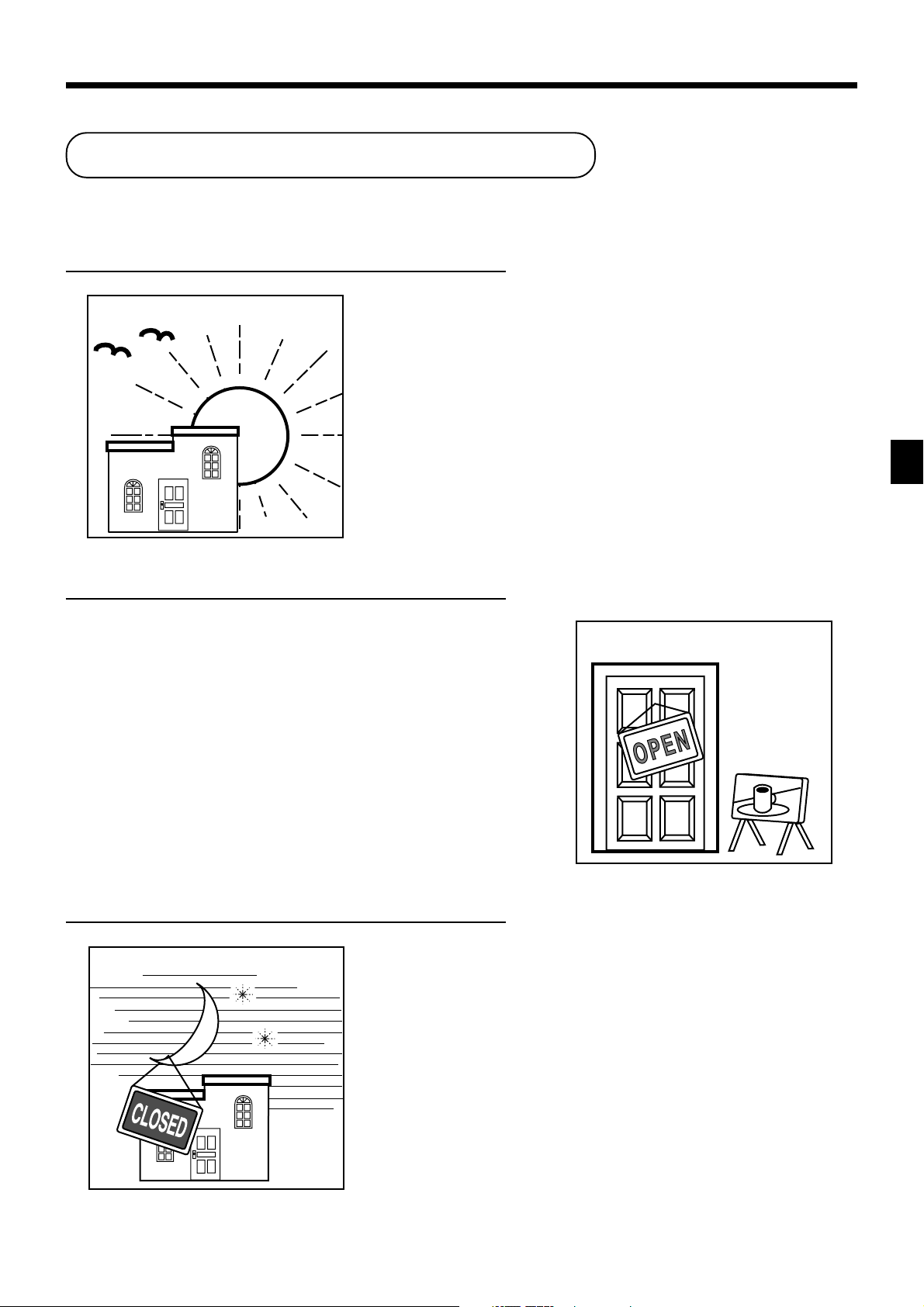
How to use your cash register
The following describes the general procedure you should use in order to get the most out of your cash register.
BEFORE business hours…
• Check to make sure that the cash register is
plugged in securely. Page 8
• Check to make sure there is enough paper
left on the roll. Pages 9, 10
• Read the financial totals to confirm that they are
all zero. Page 91
• Check the date and time. Page 25
DURING business hours…
• Register transactions. Page 26
• Periodically read totals. Page 90
AFTER business hours…
• Reset the daily totals. Page 43
• Remove the journal. Page 104
• Empty the cash drawer and leave it open. Page 17
• Take the cash and journal to the office.
Basic Operations and Setups
CE-6000 User’s Manual
23
www.cashregisters.net
Page 24
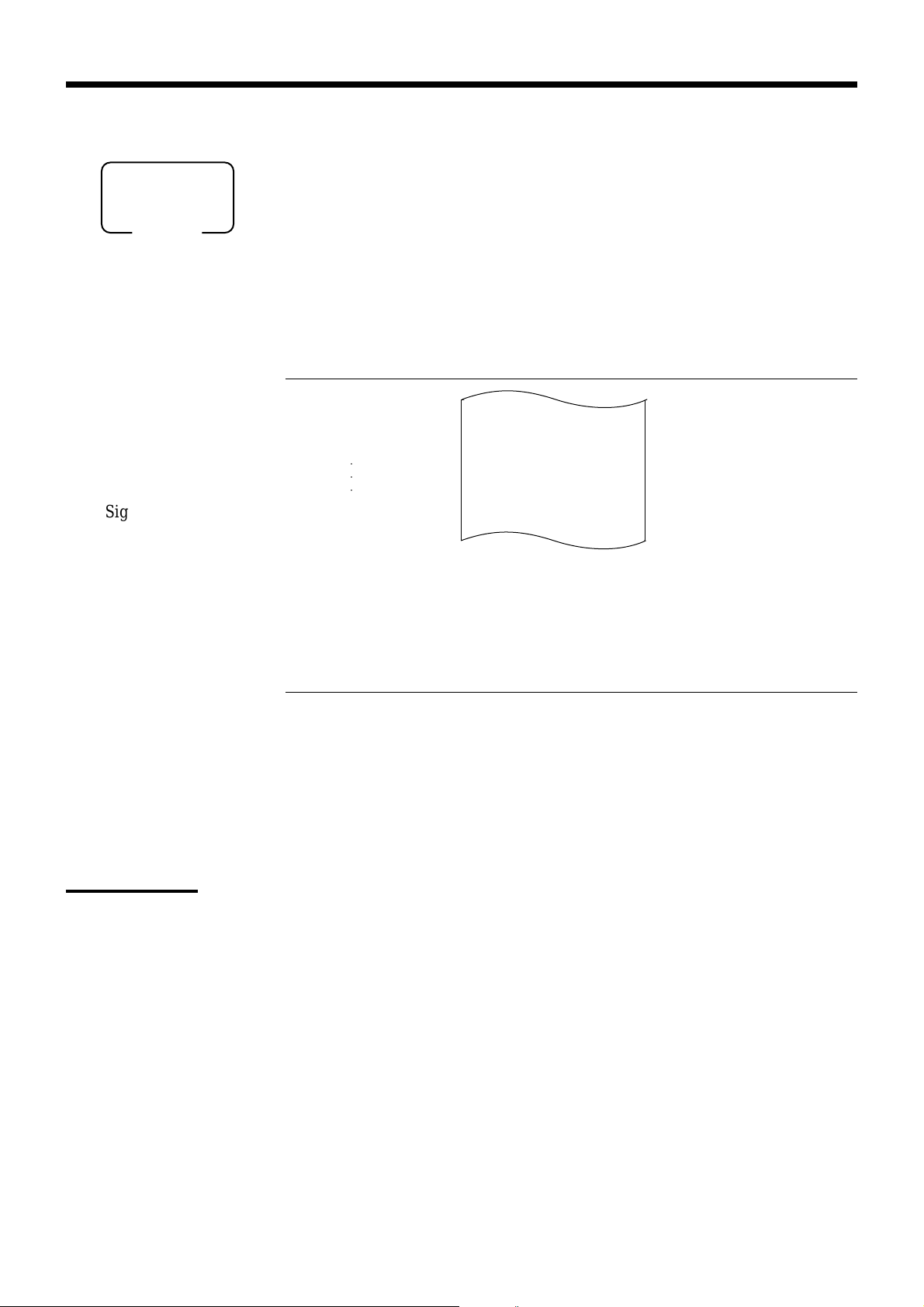
Basic Operations and Setups
Assigning a clerk
ALL
Mode switch
Clerk secret number key
When the cash register is programmed to use clerk secret numbers for clerk or cashier assignment, the clerk
buttons are not functional.
Clerk sign on
OPERATION RECEIPT
Signing clerk 1 on:
1 6 o
* COMMERCIAL MESSAGE *
Signing clerk 2 on: 2 6 o
○○○
Signing clerk 10 on: 10 6 o
Clerk secret number
(1 ~ 10 is set as default.)
REG 03-04-2000 11:58
C
01 MC#01 000123
1 DEPT01 T1 $1.00
— Clerk name/machine No./consecutive No.
• If you do not want the clerk secret number to be shown on the display, press o before entering the number.
Clerk sign off
OPERATION
Signing clerk off:
0 6 o
(except PGM mode)
• The current clerk is also signed off whenever you set the mode switch to OFF position.
Important!
• The error code “E008” appears on the display whenever you try to perform a registration, a read/
reset operation without signing on.
• A clerk cannot sign on unless other clerk is signed off.
• The signed on clerk is also identified on the receipt/journal.
24
www.cashregisters.net
Page 25

Displaying the time and date
You can show the time or date on the display of the cash register whenever there is
REG
Mode switch
To display and clear the time
no registration being made.
OPERATION DISPLAY
To display and clear the date
Preparing coins for change
x
Time appears on the display Hour Minutes
C
Clears the time display
OPERATION DISPLAY
x
x
Date appears on the display Month Day Year
C
Clears the date display
08-3~
~00
08-3!
(Time is displayed first)
03-04-2000
~00
You can use the following procedure to open the drawer without registering an item.
REG
Mode switch
This operation must be performed out of a sale.
(You can use the r key instead of the N key. See page 42.)
Opening the drawer without a sale
OPERATION RECEIPT
CE-6000 User’s Manual
N
REG 03-04-2000 10:00
C
01 MC#01 000001
#/NS •••••••••
Basic Operations and Setups
25
www.cashregisters.net
Page 26
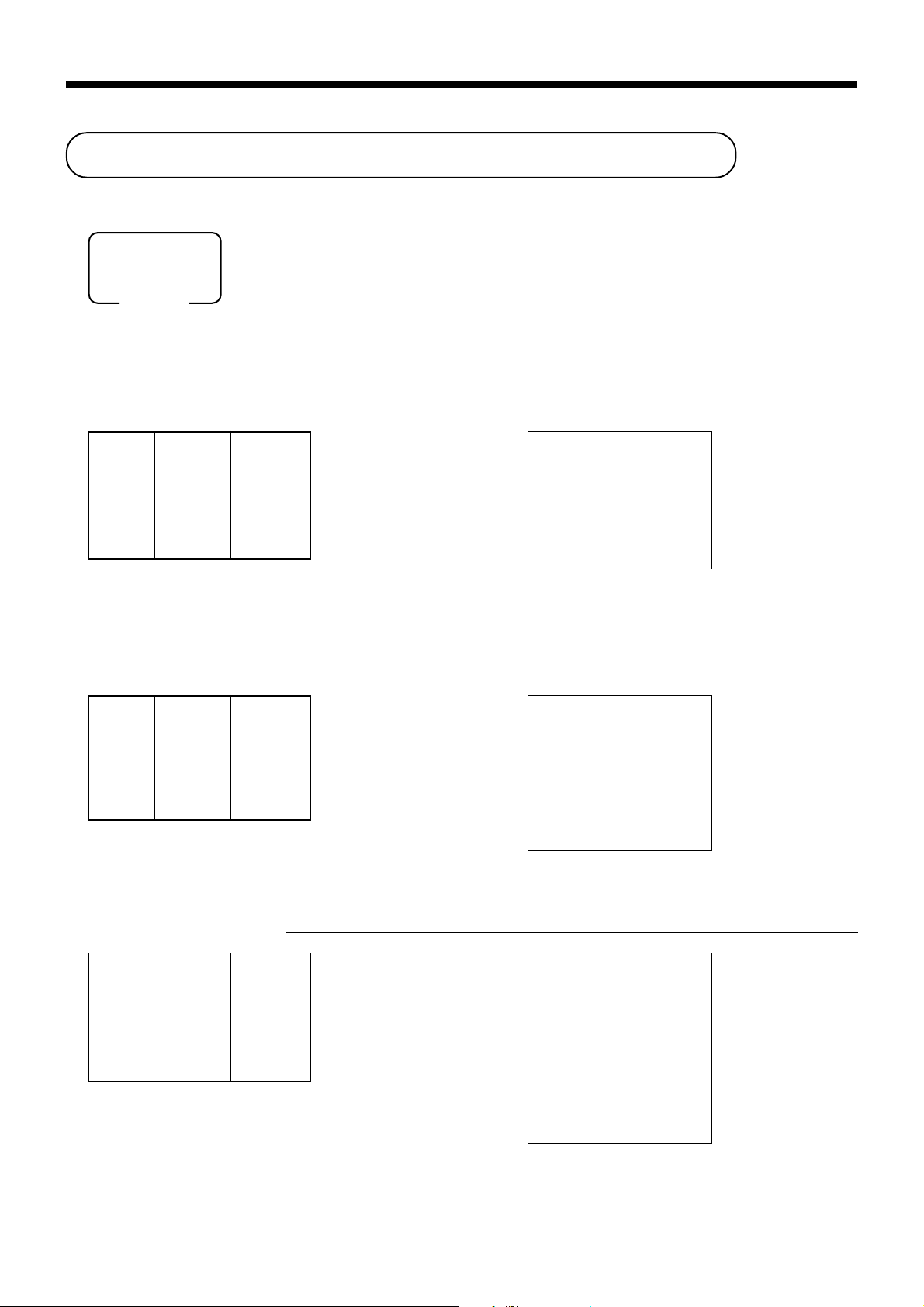
Basic Operations and Setups
Preparing and using department keys
Registering department keys
The following examples show how you can use the department keys in various types
of registrations.
REG
Mode switch
Single item sale
Example 1
OPERATION RECEIPT
Unit price $1.00
——————————
Item Quantity 1
——————————
Dept. 1
—————————————
Payment Cash $1.00
1-
Unit price
!
Department
F
Example 2 (Subtotal registration and change computation)
OPERATION RECEIPT
Unit price $12.34
——————————
Item Quantity 1
——————————
Dept. 1
—————————————
Payment Cash $20.00
Repeat
1234
Unit price
20-
Amount tendered
!
Department
ss
s
ss
FF
F
FF
REG 03-04-2000 10:05
C
01 MC#01 000002
1 DEPT01 $1.00
TL
CASH $1.00
REG 03-04-2000 10:10
C
01 MC#01 000003
1 DEPT01 $12.34
TL
CASH $20.00
CG $7.66
$1.00
$12.34
— Date/time
— Mode/consecutive No.
— Department No./unit price
— Total amount
— Total amount
— Amount tendered
— Change
Unit price $1.50
——————————
Item Quantity 3
——————————
Dept. 1
—————————————
Payment Cash $10.00
26
OPERATION RECEIPT
150!
!!
!
!!
!!
!
!!
s
10-F
REG 03-04-2000 10:15
C
01 MC#01 00004
1 DEPT01 $1.50
1 DEPT01 $1.50
1 DEPT01 $1.50
TL
CASH $10.00
CG $5.50
— Repeat
— Repeat
$4.50
www.cashregisters.net
Page 27
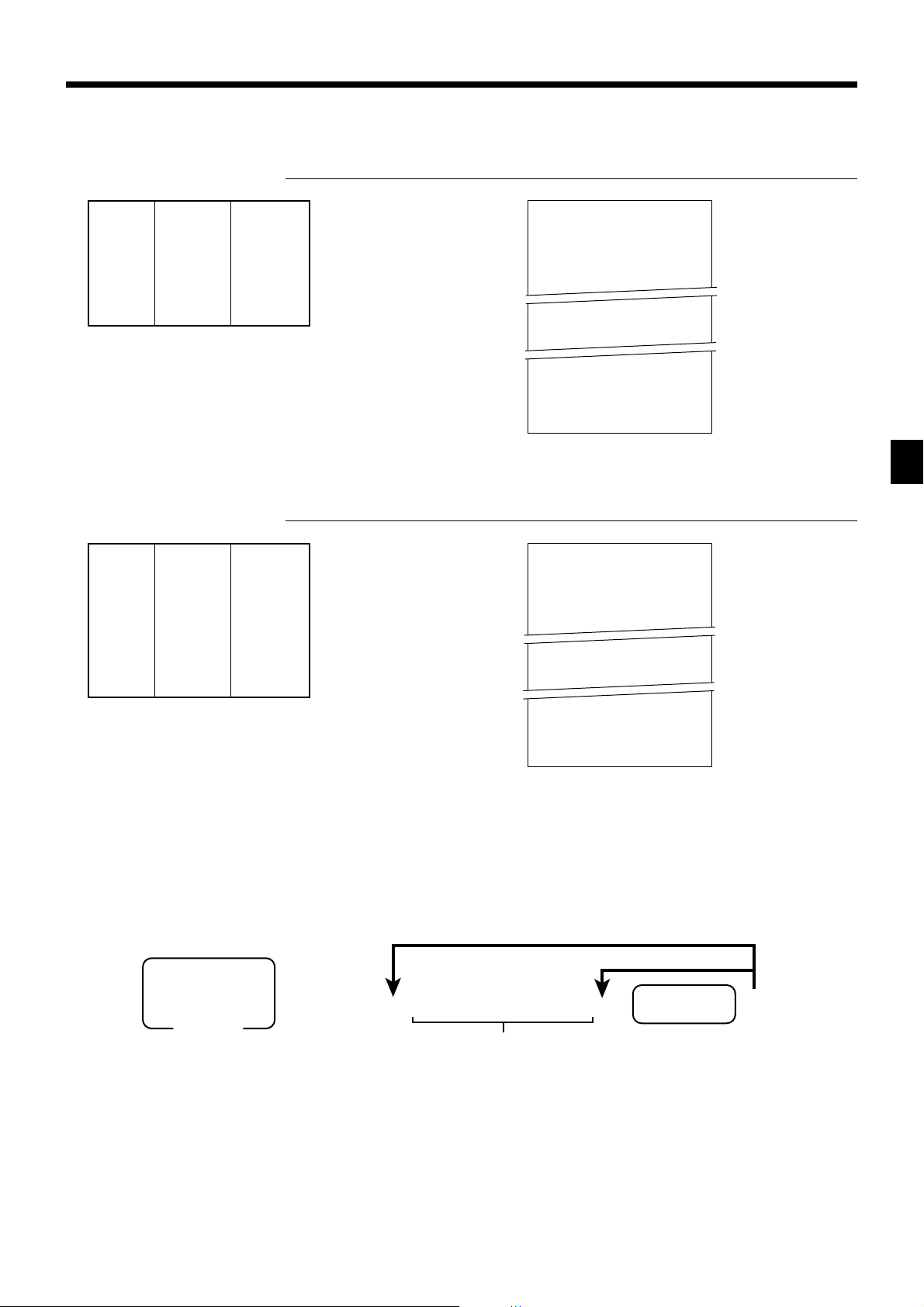
Multiplication
OPERATION RECEIPT
Unit price $1.00
——————————
Item Quantity 12
——————————
Dept. 1
—————————————
Payment Cash $20.00
Split sales of packaged items
Unit price
——————————
Quantity 3
Item ——————————
Dept. 1
——————————
Taxable No
—————————————
Payment Cash $10.00
4 for $10.00
12
Quantity
(4-digit integer/2-digit decimal)
1-!
20-F
xx
x
xx
s
REG 03-04-2000 10:20
C
01 MC#01 000005
12 PLU0001 $12.00
12 @1/ 1.00
PLU00001 $12.00
TL
CASH $20.00
CG $8.00
OPERATION RECEIPT
xx
3
x
xx
Quantity being purchased
(4-digit integer/2-digit decimal)
xx
4
x
xx
(4-digit integer/2-digit decimal)
Package quantity
10-!
Package price
s
10-F
REG 03-04-2000 10:25
C
01 MC#01 000006
3 DEPT01 $7.50
3 @4/ 10.00
DEPT01 $7.50
TL
CASH $10.00
CG $2.50
$12.00
$7.50
— Quantity/result
*
or
— Quantity/unit q’ty/@
— Result
— Quantity/result
*
or
— Quantity/unit q’ty/@
— Result
* See address 0522 of the general function program.
Programming department keys
To program a unit price for each department
Different price
PGM
Mode switch
To program the tax calculation status for each department
Tax calculation status
This specification defines which tax table should be used for automatic tax calculation.
See page 11 for information on setting up the tax tables.
6 1s 6 : : : : : : 6
Unit price
Same price
Department
Basic Operations and Setups
6 s
CE-6000 User’s Manual
27
www.cashregisters.net
Page 28
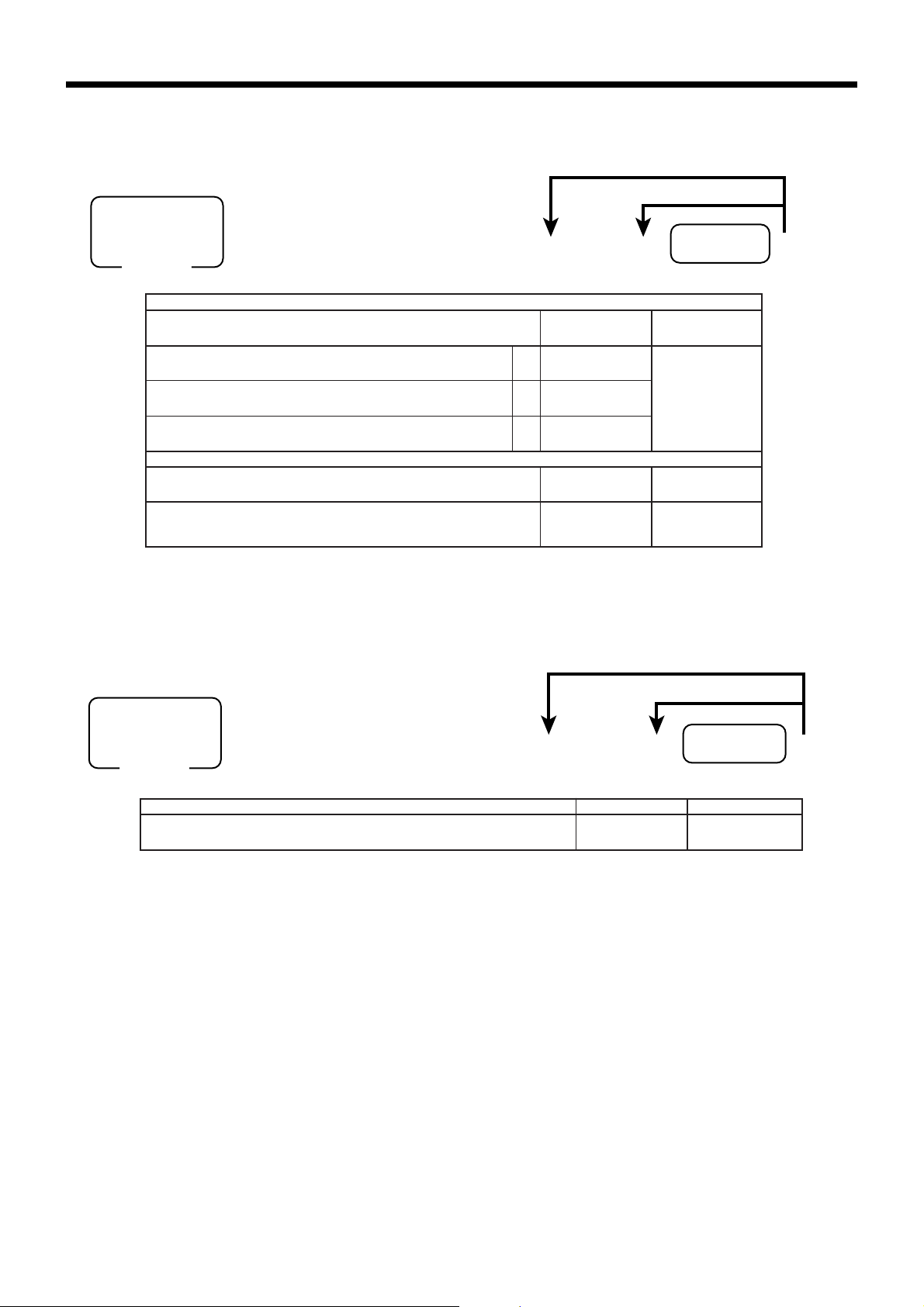
Basic Operations and Setups
Programming procedure
To another department key
Same program
PGM
Mode switch
6 3s 60366s 6 : : 6
.S.Uehtrof
pmatsdooF
sutats1elbaxaTa
sutats2elbaxaTb
sutats3elbaxaTc
adanaCrof
sutatsstunoD
0=xatnoN
1=1elbaxaT
2=2elbaxaT
3=3elbaxaT
4=4elbaxaT
5=2&1elbaxaT
To program high amount limit for each department
Programming procedure
Department
D2 D1
1=seY
0=oN
1=seY
0=oN
2=seY
0=oN
4=seY
0=oN
1=seY
0=oN
6=3&1elbaxaT
7=4&1elbaxaT
rebmun
:
D
2
:
)c+b+a(
D
1
:
D
2
tnacifingiS
:
D
1
6 s
To another department key
PGM
Mode switch
6 3s 61566s 6
noitpircseDeciohCedocmargorP
.yllaunamecirptinugniretneroftimiltnuomahgiH
:
D
~
: 6
6
~ D
Same program
Department
1
tnacifingiS
srebmun
::
~
D6D5~D2D
::
1
6 s
28
www.cashregisters.net
Page 29
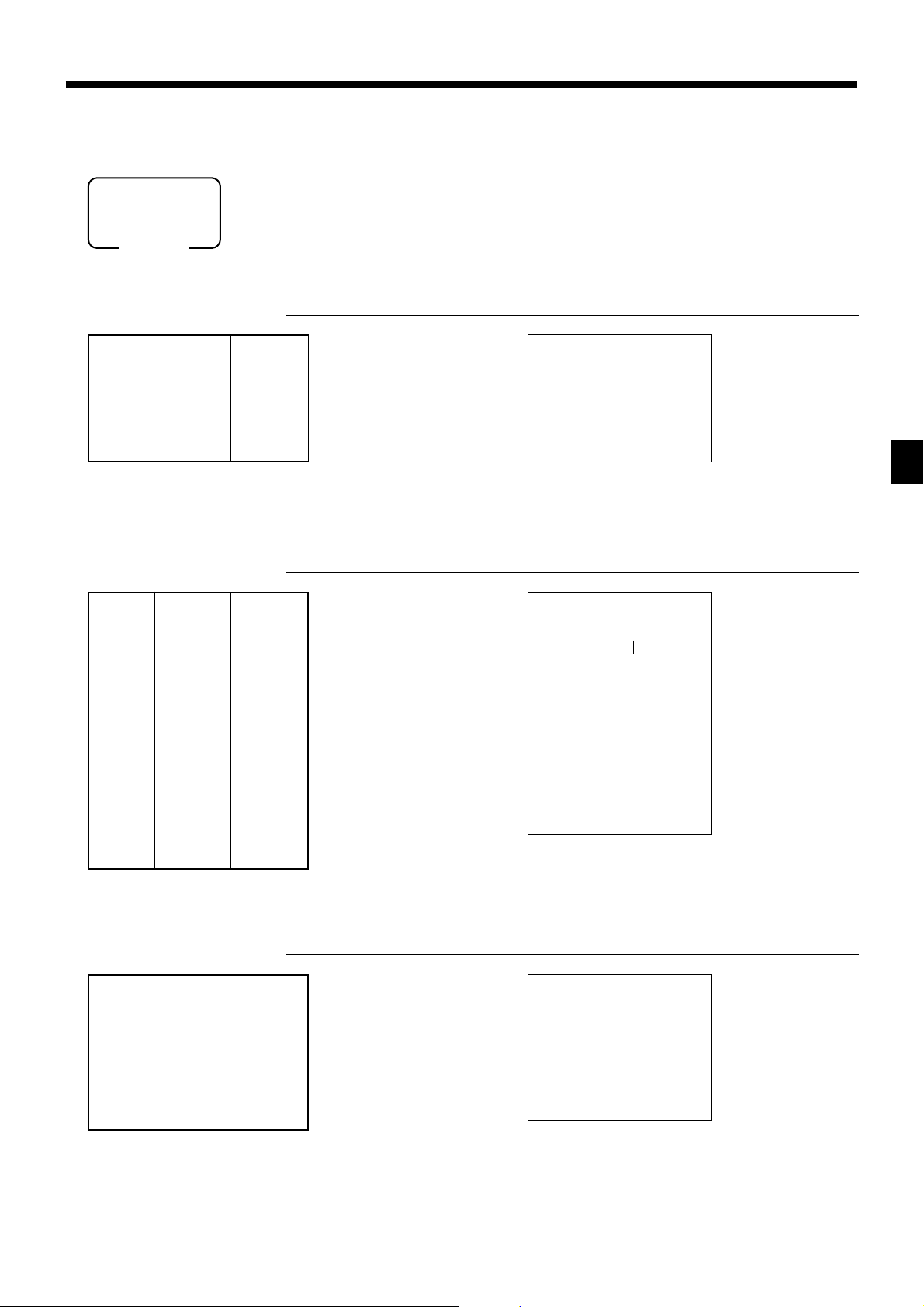
Registering department keys by programming data
REG
Mode switch
Preset price
OPERATION RECEIPT
""
"
Unit price($1.00)
—————————
Item Quantity 1
—————————
Dept. 2
—————————————
Payment Cash $1.00
Preset tax status
preset
""
F
OPERATION RECEIPT
REG 03-04-2000 10:30
C
01 MC#01 000007
1 DEPT02 $1.00
TL
CASH $1.00
— Department No./unit price
$1.00
Unit price ($2.00)
—————————
preset
Quantity 5
Item 1 —————————
Dept. 3
—————————
—————————————
Taxable (1)
Unit price ($2.00)
—————————
preset
preset
20-F
Quantity 1
Item 2 —————————
Dept. 4
—————————
—————————————
Taxable (2)
preset
Payment Cash $20.00
Locking out high amount limitation
OPERATION RECEIPT
Unit price $1.05
—————————
Quantity 1
Item —————————
Dept. 3
—————————
Max.amount
($10.00)
—————————————
Payment Cash $2.00
1050
ERROR ALARM (E037)
(Exceeding high amount)
preset
105#
5x
##
#
##
$$
$
$$
s
##
#
##
C
s
REG 03-04-2000 10:35
C
01 MC#01 000008
5 DEPT03 T1 $10.00
1 DEPT04 T2 $2.00
TA1 $10.00
TX1 $0.40
TA2 $2.00
TX2 $0.20
TL
CASH $20.00
CG $7.40
REG 03-04-2000 10:40
C
01 MC#01 000009
1 DEPT03 $1.05
TL
CASH $2.00
CG $0.95
$12.60
$1.05
Tax status
— Taxable Amount 1
— Tax 1
— Taxable Amount 2
— Tax 2
Basic Operations and Setups
CE-6000 User’s Manual
2-a
29
www.cashregisters.net
Page 30
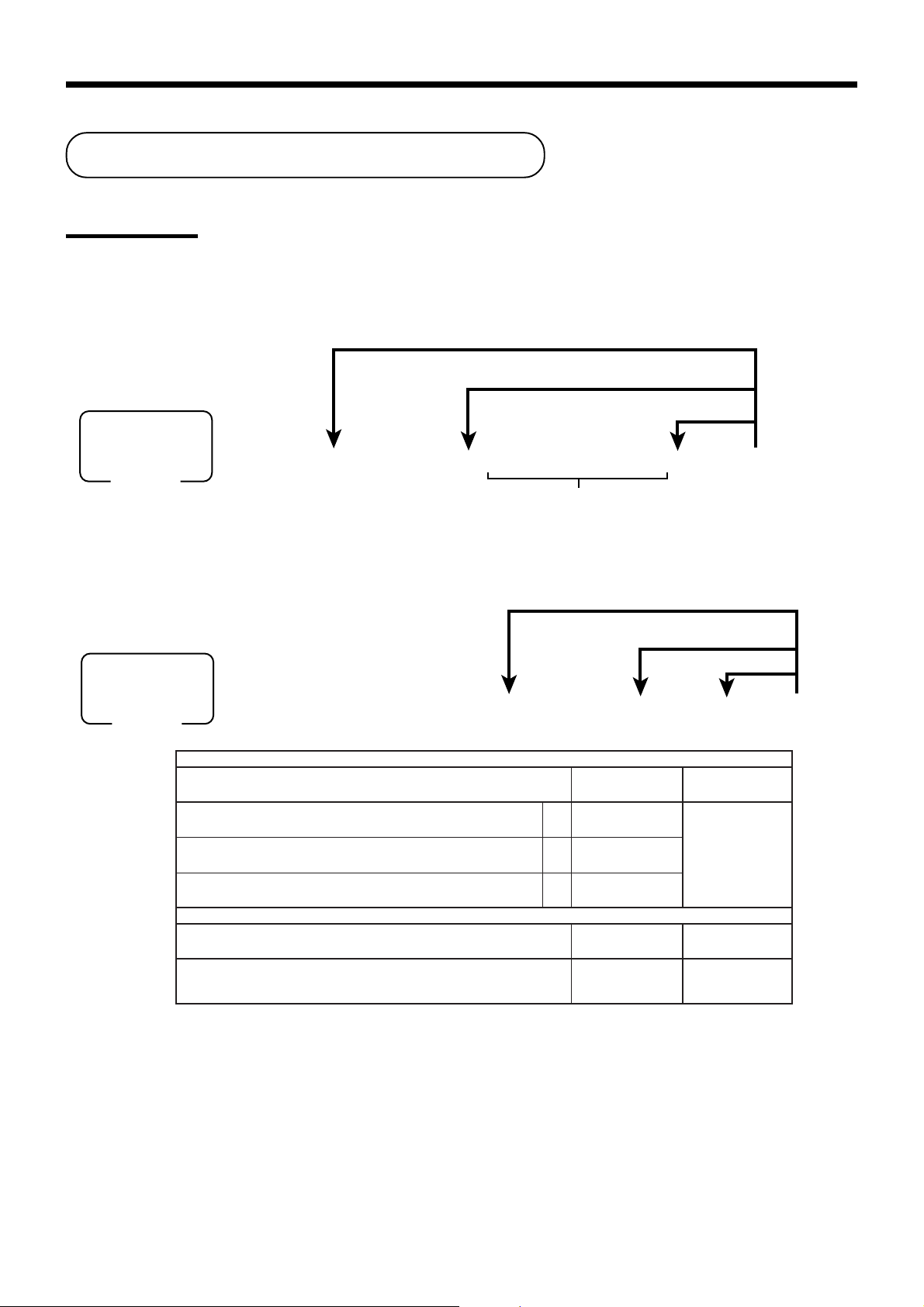
Basic Operations and Setups
Preparing and using PLUs
This section describes how to prepare and use PLUs.
CAUTION:
• Before you use PLUs, you must first program the unit price.
Programming PLUs
To program a unit price for each PLU
To new (not sequencial) PLU
Different program to the next PLU
Same program
PGM
Mode switch
6 1s 6
PLU No.
+ 6 : : : : : : 6 a 6 s
To program tax calculation status for each PLU
PGM
Mode switch
6
3s
.S.Uehtrof
pmatsdooF
sutats1elbaxaTa
sutats2elbaxaTb
sutats3elbaxaTc
adanaCrof
sutatsstunoD
0=xatnoN
1=1elbaxaT
2=2elbaxaT
6
0366s
3=3elbaxaT
4=4elbaxaT
5=2&1elbaxaT
Unit price
To new (not sequencial) PLU
6
PLU No.+
6=3&1elbaxaT
7=4&1elbaxaT
Different program
to the next PLU
Same program
6 : : 6
D
2 D1
1=seY
0=oN
1=seY
0=oN
2=seY
0=oN
4=seY
0=oN
1=seY
0=oN
tnacifingiS
rebmun
:
D
:
D
:
D
:
D
a
2
1
2
1
6
s
)c+b+a(
30
www.cashregisters.net
Page 31

Registering PLUs
REG
Mode switch
PLU single item sale
The following examples show how you can use PLUs in various types of
registrations.
OPERATION RECEIPT
Unit price ($2.50)
—————————
Item Quantity 1
—————————
PLU 14
—————————————
Payment Cash $3.00
PLU repeat
Unit price ($2.50)
—————————
Item Quantity 3
—————————
PLU 14
—————————————
Payment Cash $10.00
preset
preset
14
PLU code
++
+
++
s
3-F
REG 03-04-2000 10:45
C
01 MC#01 000010
1 PLU0014 $2.50
TL
CASH $3.00
CG $0.50
OPERATION RECEIPT
14+
++
+
++
++
+
++
s
10-F
REG 03-04-2000 10:50
C
01 MC#01 000011
1 PLU0014 $2.50
1 PLU0014 $2.50
1 PLU0014 $2.50
TL
CASH $10.00
CG $2.50
— PLU No./unit price
$2.50
$7.50
Basic Operations and Setups
PLU multiplication
OPERATION RECEIPT
Unit price ($2.00)
—————————
Item Quantity 10
preset
10
Quantity
(4-digit integer/2-digit decimal)
—————————
PLU 7
—————————————
Payment Cash $20.00
20-F
* See address 0522 of the general function program.
CE-6000 User’s Manual
xx
x
xx
7+
s
REG 03-04-2000 10:55
C
01 MC#01 000012
10 PLU0007 $20.00
10 @1/ 2.00
PLU0007 $20.00
TL
CASH $20.00
CG $0.00
$20.00
— Quantity/result
*
or
— Quantity/unit q’ty/@
— Result
www.cashregisters.net
31
Page 32

Basic Operations and Setups
Split sales of packaged item
OPERATION RECEIPT
xx
3
x
5
xx
xx
x
xx
Unit price
——————————
Item Quantity 3
——————————
PLU 28
——————————————
Payment Cash $15.00
(5for$20.00)
preset
Quantity being purchased
(4-digit integer/2-digit decimal)
Package quantity
(4-digit integer/2-digit decimal)
28+
REG 03-04-2000 11:00
C
01 MC#01 000013
3 PLU0028 $12.00
3 @5/ 20.00
PLU0028 $12.00
— Quantity/result
*
or
— Quantity/unit q’ty/@
— Result
s
15-F
* See address 0522 of the general function program.
TL
CASH $15.00
CG $3.00
Shifting the taxable status of an item
By pressing “Tax Shift” key, you can shift the taxable status of an item.
REG
Mode switch
Calculation merchandise subtotal
OPERATION RECEIPT
Dept. 1 $4.00
Item 1 Quantity 1
—————————————
Item 2 Quantity 1
—————————————
Item 3 Quantity 1
—————————————
Item 4 —————————
—————————————
Payment Cash $20.00
—————————
—————————
Taxable (2)
Dept. 2 $2.00
—————————
—————————
Taxable (No)→1
Dept. 3 $6.00
—————————
—————————
Taxable (1)→1, 2
Dept. 4 $7.00
—————————
Quantity 1
Taxable (2)→No
preset
Pressing t changes the tax status
from Nontaxable to Taxable 1
Pressing T changes the tax status
from Taxable 1 to Taxable 1, 2
Pressing T changes the tax status
from Taxable 2 to Nontaxable
20-F
4-!
tt
t
tt
2-"
TT
T
TT
6-#
TT
T
TT
7-$
s
REG 03-04-2000 11:05
C
01 MC#01 000014
1 DEPT01 T1 $4.00
1 DEPT02 T2 $2.00
1 DEPT03 T12 $6.00
1 DEPT04 $7.00
TA1 $8.00
TX1 $0.32
TA2 $10.00
TX2 $0.50
TL
CASH $20.00
CG $0.18
$12.00
$19.82
32
www.cashregisters.net
Page 33

Preparing and using discounts
This section describes how to prepare and register discount.
Programming discounts
To program a rate to the p key
PGM
Mode switch
Registering discounts
REG
Mode switch
6 1s 6 : : : : 6 p 6 s
Preset rate
Example:
10% 2 10
5.5% 2 5^5
12.34% 2 12^34
The following example shows how you can use the p key in various types of
registration.
W
Discount for items and subtotals
OPERATION RECEIPT
Dept. 1 $5.00
Item 1 Quantity 1
—————————————
Item 2 Quantity 1
—————————————
Discount Rate (5%)
—————————————
Subtotal
discount
—————————————
Payment Cash $15.00
• You can manually input rates up to 4 digits long (0.01% to 99.99%).
—————————
—————————
Taxable (1)
PLU 16
—————————
—————————
Taxable (2)
Rate 3.5%
———————––––
Taxable
preset
($10.00)
Nontaxable
preset
preset
preset
Applies the preset discount
rate to the last item registered.
The input value takes priority
of the preset value.
15-F
5-!
16+
3^5
pp
p
pp
ss
s
ss
pp
p
pp
s
REG 03-04-2000 11:10
C
01 MC#01 000015
1 DEPT01 T1 $5.00
1 PLU0016 T2 $10.00
5%
%- -0.50
ST $14.50
3.5%
%- -0.51
TA1 $5.00
TX1 $0.20
TA2 $9.50
TX2 $0.48
TL
CASH $15.00
CG $0.33
Basic Operations and Setups
$14.67
Taxable status of the
• Whenever you perform a discount operation on the last item registered, the tax calculation for discount amount
is performed in accordance with the tax status programmed for that item.
• Whenever you perform a discount operation on a subtotal amount, the tax calculation for the subtotal amount is
performed in accordance with the tax status programmed for the
CE-6000 User’s Manual
p key
p key (see page 76).
33
www.cashregisters.net
Page 34

Basic Operations and Setups
Preparing and using reductions
This section describes how to prepare and register reductions.
Programming for reductions
You can use the m key to reduce single item or subtotal amounts.
To program preset reduction amount
PGM
Mode switch
6 1s 6 : : : : : : 6 m 6 s
Registering reductions
The following examples show how you can use the m key in various types of
registration.
REG
Mode switch
Reduction for items
Dept. 1 $5.00
Item 1 Quantity 1
—————————————
Reduction
—————————————
Item 2 Quantity 1
—————————————
Reduction
—————————————
Payment Cash $11.00
—————————
—————————
Taxable (1)
Amount $0.25
PLU 45 ($6.00)
—————————
—————————
Taxable (1)
Amount ($0.50)
preset
preset
preset
preset
Unit price
OPERATION RECEIPT
5-!
25
Reduces the last amount
registered by the value input.
mm
m
mm
45+
mm
m
mm
s
11-F
REG 03-04-2000 11:15
C
01 MC#01 000016
1 DEPT01 T1 $5.00
- T1 -0.25
1 PLU0045 T1 $6.00
- T1 -0.50
TA1 $10.25
TX1 $0.41
TL
CASH $11.00
CG $0.34
$10.66
• You can manually input reduction values up to 7 digits long.
• If you want to subtract the reduction amount from the department or PLU totalizer, program “Net totaling”
(refer to page 67).
34
www.cashregisters.net
Page 35

Reduction for subtotal
OPERATION RECEIPT
Dept. 1 $3.00
Item 1 Quantity 1
—————————————
Item 2 Quantity 1
—————————————
Subtotal
Reduction
—————————————
Payment Cash $7.00
—————————
———————––––
Taxable (1)
Dept. 2 $4.00
—————————
———————––––
Taxable (2)
Amount $0.75
———————––––
Taxable (No)
preset
preset
preset
3-!
4-"
s
75
Reduces the subtotal by the
value input here.
mm
m
mm
s
7-F
REG 03-04-2000 11:20
C
01 MC#01 000017
1 DEPT01 T1 $3.00
1 DEPT02 T2 $4.00
- -0.75
TA1 $3.00
TX1 $0.12
TA2 $4.00
TX2 $0.20
TL
CASH $7.00
CG $0.43
$6.57
Registering credit and check payments
The following examples show how to register credits and payments by check.
REG
Mode switch
Check
Item —————————
—————————————
Payment Check $20.00
Dept. 1 $11.00
Quantity 1
Credit
Dept. 4 $15.00
Item —————————
—————————————
Reference
—————————————
Payment Credit $15.00
Quantity 1
Number 1234
OPERATION RECEIPT
11-!
s
20-
OPERATION RECEIPT
kk
k
kk
15-$
s
1234
NN
N
NN
cc
c
cc
REG 03-04-2000 11:25
C
01 MC#01 000018
1 DEPT01 $11.00
TL
CHECK $20.00
CG $9.00
REG 03-04-2000 11:30
C
01 MC#01 000019
1 DEPT04 $15.00
#/NS 1234
TL
CREDIT1 $15.00
Basic Operations and Setups
$11.00
— Reference No.
$15.00
CE-6000 User’s Manual
35
www.cashregisters.net
Page 36

Basic Operations and Setups
Mixed tender (cash, credit and check)
OPERATION RECEIPT
Dept. 4 $55.00
Item —————————
Quantity 1
—————————————
Check $30.00
—————————
Payment Cash $5.00
—————————
Credit $20.00
Validation printing
You can perform total amount validation following finalization using a, h, k,
c, d keys and r, P keys. Also you can perform single item validation.
REG
Mode switch
Total amount validation
55-$
s
30-
5-
OPERATION RECEIPT
kk
k
kk
FF
F
FF
cc
c
cc
REG 03-04-2000 11:35
C
01 MC#01 000020
1 DEPT04 $55.00
TL
CHECK $30.00
CASH $5.00
CREDIT1 $20.00
$55.00
Dept. 1 $14.00
Item —————————
Quantity 1
—————————————
Payment Check $20.00
—————————————
Validation
14-!
s
20-k
1 Open the journal window.
2 Insert paper.
3 Press
vv
v.
vv
REG 03-04-2000 11:45
C
01 MC#01 000021
1 DEPT01 $14.00
TL
CHECK $20.00
CG $6.00
1
$14.00
2
36
www.cashregisters.net
Page 37

Validation sample
70 mm Min.
135 mm ~ 210 mm
Mode (4 digits)
Clerk name (6 digits)
Date (6 digits), Time (4 digits)
Machine/Cons. No. (6 digits ea.)
Key descriptor
Amount
Format A
Format B
REG C01 030400 1140 MC#01 000021 CHECK $14.00
REG C01 030400 1140 MC#01
021
CHECK $14.00
Registering returned goods in the REG mode
The following example shows how to use the R key in the REG mode to register
goods returned by customers.
REG
Mode switch
OPERATION RECEIPT
Dept. 1 $2.35
Item 1 —————————
Quantity 1
—————————————
Dept. 2 $2.00
Item 2 —————————
Quantity 1
—————————————
Item 3 —————————
PLU 1 ($1.20)
preset
Quantity 1
—————————————
Returned
Item 1
Dept. 1 $2.35
—————————
Quantity 1
—————————————
Returned
Item 3
PLU 1 ($1.20)
—————————
Quantity 1
preset
—————————————
Payment Cash $2.00
235!
2-"
1+
RR
R
RR
235!
Press R before the item you
want to return.
RR
R
RR
1+
s
F
REG 03-04-2000 11:50
C
01 MC#01 000022
1 DEPT01 $2.35
1 DEPT02 $2.00
1 PLU0001 $1.20
RF •••••••••
1 DEPT01 -2.35
RF •••••••••
1 PLU0001 -1.20
TL
CASH $2.00
$2.00
Basic Operations and Setups
CE-6000 User’s Manual
37
www.cashregisters.net
Page 38

Basic Operations and Setups
Registering returned goods in the RF mode
The following examples show how to use the RF mode to register goods returned by
customers.
RF
Mode switch
Normal refund transaction
OPERATION RECEIPT
Returned
Item 1
Dept. 1 $1.50
—————————
Quantity 2
—————————————
Returned
Item 2
PLU 2 ($1.20)
—————————
Quantity 6
preset
150!
6x
2+
—————————————
Payment Cash $10.20
Reduction of amounts paid on refund
OPERATION RECEIPT
Returned
Item 1
Dept. 3 $4.00
—————————
Quantity 1
—————————————
Reduction
Amount $0.15
—————————————
Returned
Item 2
PLU 2 ($1.20)
—————————
Quantity 1
preset
—————————————
Discount Rate (5%)
—————————————
preset
Payment Cash $5.20
4-#
15m
2+
!
F
p
s
F
——————————————RF mode symbol
RF
03-04-2000 11:55
C
01 MC#01 000023
1 DEPT01 $1.50
1 DEPT01 $1.50
6 PLU0002 $7.20
TL
CASH $10.20
RF
03-04-2000 12:00
C
01 MC#01 000024
1 DEPT03 T1 $4.00
- T1 -0.15
1 PLU0002 T2 $1.20
5%
%- T2 -0.06
TA1 $3.85
TX1 $0.15
TA2 $1.14
TX2 $0.06
TL
CASH $5.20
$10.20
$5.20
Important!
• To avoid miss registrations in the RF mode, return the mode switch to the former position immediately.
38
www.cashregisters.net
Page 39

Registering money received on account
The following example shows how to r egister money received on account. This
REG
Mode switch
registration must be performed out of a sale.
OPERATION RECEIPT
Received amount $700.00
7--
Amount can be up to 8 digits.
rr
r
rr
Registering money paid out
The following example shows how to register money paid out from the register. This
REG
Mode switch
Paid out amount $1.50
registration must be performed out of a sale.
OPERATION RECEIPT
150
Amount can be up to 8 digits.
PP
P
PP
REG 03-04-2000 12:05
C
01 MC#01 000025
RC $700.00
REG 03-04-2000 12:10
C
01 MC#01 000026
PD $1.50
CE-6000 User’s Manual
Basic Operations and Setups
39
www.cashregisters.net
Page 40

Basic Operations and Setups
Making corrections in a registration
There are three techniques you can use to make corrections in a registration.
• To correct an item that you input but not yet registered.
REG
Mode switch
To correct an item you input but not yet registered
OPERATION RECEIPT
• To correct the last item you input and registered.
• To cancel all items in a transaction.
2-
C
1-!
12x
C
11x
2-"
2
C
3+
15+
6-
C
15+
Enter PLU No. again.
—
— Correction of unit price
—
—
— Correction of quantity
—
—
— Correction of PLU No.
—
—
— Correction of open PLU unit price
REG 03-04-2000 12:15
C
01 MC#01 000027
1 DEPT01 $1.00
11 DEPT02 $22.00
1 PLU0003 $1.30
1 PLU0015 $10.00
TL
CASH $15.00
CREDIT1 $19.30
$34.30
40
10-:
s
10-
C
15-F
c
—
—
— Correction of partial tender amount
—
www.cashregisters.net
Page 41

To correct an item you input and registered
OPERATION RECEIPT
1-!
2-"
"
e
2+
e
5+
15+
6-:
e
15+
10-:
8x
4-$
e
6x
4-$
s
50p
e
s
—
— Clearance
—
—
— Correction of PLU No.
—
—
Correction of open
—
PLU unit price
—
—
— Correction of quantity
—
—
— Correction of discount
REG 03-04-2000 12:20
C
01 MC#01 000028
1 DEPT01 •1.00
1 DEPT02 $2.00
1 DEPT02 $2.00
CORR -2.00
1 PLU0002 $1.20
CORR -1.20
1 PLU0005 $1.50
1 PLU0015 $6.00
CORR -6.00
1 PLU0015 $10.00
8 DEPT04 $32.00
CORR -32.00
6 DEPT04 $24.00
ST $38.50
50%
%- -19.25
CORR $19.25
ST $38.50
5%
%- -1.93
RF •••••••••
1 DEPT02 -2.00
CORR $2.00
RF •••••••••
1 DEPT02 -2.20
TL
CASH $20.00
CORR -20.00
CASH $15.00
CREDIT1 $19.37
$34.37
Basic Operations and Setups
5p
R2-"
R220"
20-F
15-F
CE-6000 User’s Manual
—
—
— Correction of refund item
e
—
s
—
— Correction of partial tender
e
—
c
41
www.cashregisters.net
Page 42

Basic Operations and Setups
To cancel all items in a transaction
OPERATION RECEIPT
Pressing s key is necessary to
cancel the transaction.
No sale registration
You can use the following procedure to open the drawer without registering a sale.
This operation must be performed out of a sale.
REG
Mode switch
OPERATION RECEIPT
1-!
2-"
3-#
4-$
s
e
N
REG 03-04-2000 12:25
C
01 MC#01 000029
1 DEPT01 $1.00
1 DEPT02 $2.00
1 DEPT03 $3.00
1 DEPT04 $4.00
CANCEL •••••••••
REG 03-04-2000 12:30
C
01 MC#01 000030
#/NS •••••••••
42
www.cashregisters.net
Page 43

Printing the daily sales reset report
This report shows daily sales totals.
OPERATION REPORT
Z1
Mode switch
8
F
Z
03-04-2000 18:50
C
01 MC#01 000123
-----------------------Z BATCH01
-----------------------Z FIX 0001
0001011
GROSS 981.25
$6,574.40
NET No 111
$7,057.14
CAID $1,919.04
CHID $139.04
CKID $859.85
CRID(1) $709.85
-----------------------RF No 3
$10.22
CUST CT 111
-----------------------TA1 $2,369.69
TX1 $128.86
TA2 $2,172.96
TX2 $217.33
-----------------------GT1 $00000000125478.96
GT2 $00000000346284.23
GT3 $00000000123212.75
-----------------------Z TRANS 0001
0001012
CASH No 362
$1,638.04
CHARGE No 56
$1,174.85
— Date/time
— Clerk name/mc No./consecutive No.
—
Report title
— Fixed total report title/reset counter
— Report code
— Gross total
— Net total
— Cash in drawer
— Charge in drawer
— Check in drawer
— Credit in drawer
— Refund mode
— Number of customer
— Taxable 1 amount
— Tax 1 amount
— Taxable 2 amount
— Tax 2 amount
— Grand total 1
— Grand total 2
— Grand total 3
— Function key report title/reset counter
— Report code
— Function key count/amount
*2
*2
*2
*2
*2
*2
*2
*2
*2
*2
*2
*2
*2
*2
*2
*1
RC No 4
$810.00
PD No 5
$520.00
$5.00
CORR No 14
$39.55
VLD No 19
RCT No 3
NS No 5
-----------------------Z DEPT 0001
0001015
DEPT01 203.25
$1,108.54
DEPT02 183
$1,362.26
DEPT15 5
$17.22
-----------------------TL 421.25
$2,872.28
-----------------------Z CASHIER 0001
0001017
C
01 ...........1
GROSS 421.25
$2,872.28
NET No 111
$1,845.35
CAID $1,057.14
CHID $139.04
C
02 ...........1
— Department report title/reset counter
— Report code
— Department count/amount
— Department total count/total amount
— Clerk report title/reset counter
— Report code
— Clerk name/drawer No.
— Gross total
— Net total
— Cash in drawer
— Clerk name/drawer No.
*1
*1
*1
*1
*1
Basic Operations and Setups
CE-6000 User’s Manual
*1
Zero totalled departments/functions/clerks are not printed by
programming.
*2
These items can be skipped by programming.
www.cashregisters.net
43
Page 44

Advanced Operations and Setups
This chapter describes more sophisticated operations that you can use to suit the needs of your retail
environment.
Clerk interrupt function
There are two types of clerk interrupt function, illustrated by PROCEDURE 1 and PROCEDURE 2 below.
• In PROCEDURE 1, each clerk possesses a unique clerk interrupt buffer, and so the clerk interrupt function
gives each individual clerk the ability to perform an independent registration operation. In this case, each clerk
is individually linked to a unique clerk interrupt buffer.
• In PROCEDURE 2, multiple clerks use the same clerk interrupt buffer, and so a single clerk interrupt
operation (clerk change during registration) can be performed any registration is in progress.
In this case, multiple clerks are linked to a single clerk interrupt buffer.
Note the following important points concerning the clerk interrupt function.
1. The register must be programmed to allow the clerk interrupt function.
2. To use the clerk interrupt function, a clerk interrupt buffer must be allocated with the memory allocation
operation. Next the manager control operation (X1 mode) should be used to perform clerk assignment for the
clerk interrupt function. The clerk interrupt operation cannot be performed by clerks who are not linked to a
clerk interrupt buffer.
In the REG1, REG2, and RF modes, clerks can be changed while a transaction is in progress, making it
possible for multiple clerks to simultaneously perform registrations in the same mode using a single register.
For example, if clerk 1 is interrupted while registering a transaction, clerk 2 can use the same machine to
register a different transaction. Then clerk 1 can continue the original registration from the point where it was
interrupted.
PROCEDURE 1
Sign on
<NEW BALANCE>
Sign on
<CASH>
Sign on
<RECEIPT>
Clerk 1
Registration A Post receipt AFinalization A
Clerk 2
PROCEDURE 2
Sign on
Sign on
<NEW BALANCE>
<NEW BALANCE>
Sign on
Sign on
Finalization BRegistration B
<CASH>
<CASH>
Clerk 1
Registration A Finalization A + B
Sign on
Clerk 2
<NEW BALANCE>
Registration B
NOTES
• A guest receipt can be issued following clerk change, and receipts can be issued separately for each clerk.
• A cancel operation can be performed during registration by either of the clerks. When clerk 1 signs back on
(after being interrupted by clerk 2), the cancel operation cancels only the items registered after signing back on
(only this receipt) or from the top of the transaction. This is selectable by the key program.
44
www.cashregisters.net
Page 45

Single item cash sales
A department key or PLU programmed with single item sale status finalizes the transaction as soon as it is
registered.
The single item sales function cannot work properly if the keyboard does not include <CASH> (the cash key).
The single item sales function can only be used for cash sales.
Example 1
OPERATION RECEIPT
Dept. 1 $1.00
——————————
Item Quantity 1
——————————
Status S.I.S
—————————————
Payment Cash $1.00
Example 2
Dept. 1 ($1.00)
——————————
Item Quantity 3
——————————
Status S.I.S
—————————————
Payment Cash $3.00
Example 3
1-
The transaction is immediately finalized.
!!
!
!!
REG 03-04-2000 13:00
C
01 MC#01 000101
1 DEPT01 $1.00
TL
CASH $1.00
$1.00
OPERATION RECEIPT
3x
!!
!
!!
The transaction is immediately finalized.
REG 03-04-2000 13:05
C
01 MC#01 000102
3 DEPT01 $3.00
TL
CASH $3.00
$3.00
OPERATION RECEIPT
— Mode/date/time
— Clerk/consecutive No.
— Department No./unit price
— Total amount
Dept. 3 $2.00
——————————
Item 1 Quantity 1
——————————
Status Normal
—————————————
Dept. 1 ($1.00)
——————————
Item 2 Quantity 1
——————————
Status S.I.S
—————————————
Payment Cash $3.00
CE-6000 User’s Manual
2-#
!!
!
!!
The transaction is not finalized.
Because another item is
registered before the single item
sales department.
F
REG 03-04-2000 13:10
C
01 MC#01 000103
1 DEPT03 $2.00
1 DEPT01 $1.00
TL
CASH $3.00
$3.00
Advanced Operations and Setups
45
www.cashregisters.net
Page 46

Advanced Operations and Setups
Addition
Addition (plus)
Example
OPERATION RECEIPT
Dept. 1 $1.00
——————————
Item 1 Quantity 1
——————————
Addition $0.10
—————————————
Dept. 1 $2.00
——————————
Item 2 Quantity 3
——————————
Addition 3 × ($0.20)
—————————————
Payment Cash $7.70
Premium (%+)
Example
Dept. 1 $1.00
——————————
Item 1 Quantity 1
——————————
Premium 10%
—————————————
Dept. 1 $2.00
Item 2 ——————————
Quantity 3
—————————————
Subtotal Premium (15%)
—————————————
Payment Cash $8.17
1-!
+
10
BB
B
BB
3x
2-!
3x
+
BB
B
BB
REG 03-04-2000 13:15
C
01 MC#01 000104
1 DEPT01 $1.00
+ $0.10
3 DEPT01 $6.00
+ $0.60
TL
CASH $7.70
$7.70
F
OPERATION RECEIPT
1-!
%+
10
BB
B
BB
3x
2-!
ss
s
ss
%+
BB
B
BB
F
REG 03-04-2000 13:20
C
01 MC#01 000105
1 DEPT01 $1.00
10%
%+ $0.10
3 DEPT01 $6.00
ST $7.10
15%
%+ $1.07
TL
CASH $8.17
$8.17
46
www.cashregisters.net
Page 47

Coupon transactions
Note that errors result when the result of a calculation is negative if the cash register is programmed to prohibit
credit balances.
Coupon registration using <COUPON> (coupon key)
Example
OPERATION RECEIPT
Dept. 1 $3.00
——————————
Item 1 Quantity 2
——————————
Coupon $0.50 × 2
—————————————
Dept. 3 $4.00
——————————
Item 2 Quantity 1
——————————
Coupon ($1.00)
—————————————
Payment Cash $8.00
2x
3-!
2x
CPN
50
BB
B
BB
4-#
CPN
BB
B
BB
F
REG 03-04-2000 13:15
C
01 MC#01 000106
2 DEPT01 $6.00
CPN -1.00
1 DEPT03 $4.00
CPN -1.00
TL
CASH $8.00
Coupon registration using <COUPON2> (coupon 2 key)
Example
OPERATION RECEIPT
Dept. 1 $15.00
——————————
Item 1
—————————————
Item 2
—————————————
Payment Cash $18.00
Quantity 1
——————————
Coupon 2
Dept. 1
PLU 10 $5.00
——————————
Quantity 1
——————————
Coupon 2
PLU 50
$1.50
($0.50)
15-!
CPN2
BB
B150!
BB
10+
CPN2
BB
B50+
BB
F
REG 03-04-2000 13:20
C
01 MC#01 000107
1 DEPT01 $15.00
CPN2 •••••••••
1 DEPT01 -1.50
1 PLU0010 $5.00
CPN2 •••••••••
1 PLU0050 -0.50
TL
CASH $18.00
$18.00
$8.00
Advanced Operations and Setups
CE-6000 User’s Manual
47
www.cashregisters.net
Page 48
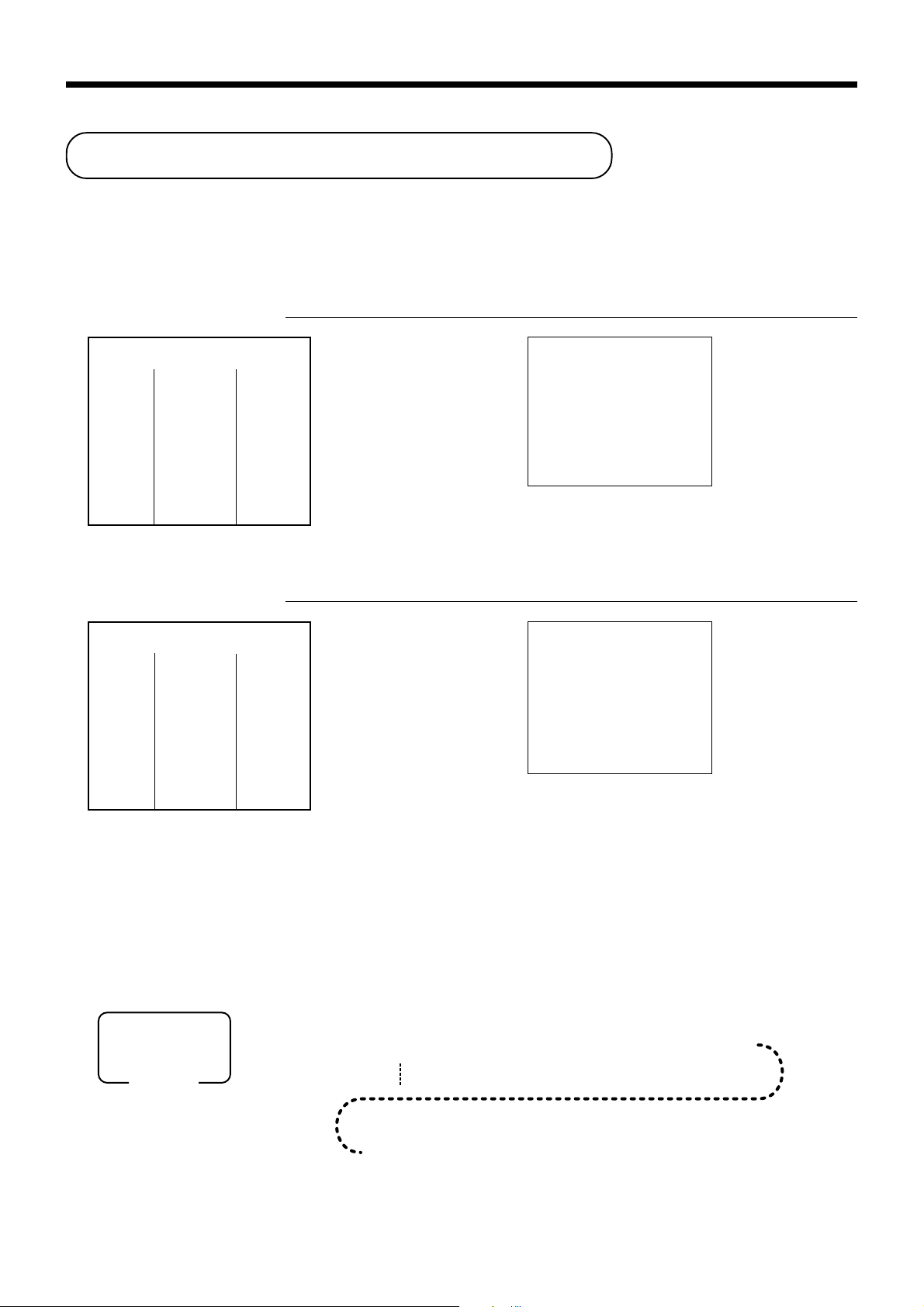
Advanced Operations and Setups
Arrangement key registrations
Key operations can be assigned to an <ARRANGE> (arrangement key). Then, simply pressing <ARRANGE>
performs all of the key functions assigned to it.
Key operations can also be assigned to an address code. Then, when you input the address code using
<ARRANGE>, all of the key functions assigned to the address code are performed.
Example 1
OPERATION RECEIPT
AA
A
—————————————
Arrangement 1
PLU 1 ($8.00)
Item 1 ——————————
Quantity 1
—————————————
PLU 2 ($5.00)
Item 2 ——————————
Quantity 1
—————————————
Payment Cash $13.00
AA
REG 03-04-2000 13:25
C
01 MC#01 000108
1 PLU0001 $8.00
1 PLU0002 $5.00
TL
CASH $13.00
$13.00
Example 2
OPERATION RECEIPT
AA
5
A
—————————————
Arrangement 5
Dept. 1 $1.00
Item 1 ——————————
Quantity 1
—————————————
Dept. 2 $2.00
Item 2 ——————————
Quantity 1
—————————————
Payment Cash $3.00
AA
Arrangement programming
Arrangement key allocation
Please refer to page 88.
Attribution of <ARRANGEMENT> programming
Please refer to page 78.
The operation in <ARRANGEMENT> programming
REG 03-04-2000 13:30
C
01 MC#01 000109
1 DEPT01 $1.00
1 DEPT02 $2.00
TL
CASH $3.00
$3.00
48
PGM
Mode switch
*
The same A should be pressed.
6 3s 6
1
2
{
38s 6 A 60a 6
}
*
6
: : : : : : : : : :
*
6 A 6 s
www.cashregisters.net
Page 49

Currency exchange function
When <CE> (currency exchange key) is pressed, a current subtotal including tax is converted directly into
foreign currency and the result is displayed, and the subsequent finalization is handled using the foreign
currency. The currency exchange function is released by finalizing a transaction, partial tender operation,
receipt issuance, or by pressing <SUBTOTAL>.
Before using the currency exchange function, it is necessary to program the conversion rate.
Registering foreign currency
Full amount tender in foreign currency
* Pre-programmed exchange rate: ¥ 100 = $0.9524
Important!
Tenders in a foreign currency can be registered using a and k only. Other finalize keys cannot
be used.
OPERATION DISPLAY RECEIPT
10-!
20-"
EsEs
Es
EsEs
50-
(5,000)
EE
E
EE
a
5 Enter the unit price and press the
applicable department key.
5 Enter the next unit price and press
the applicable department key.
5 Press
5 Enter the amount tendered in yen
5 Press to finalize the transaction.
E and s without en-
tering a numeric value. This operation converts the subtotal (including tax) dollar value into yen
by applying a pre-programmed exchange rate. The result is shown
on the display and printed on the
receipt/journal by programming.
and press
converts the entered yen amount
into dollars by applying a preprogrammed exchange rate. The
result is shown on the display.
Note that you do not need to reenter the dollar amount.
The register automatically calculates the change amount due in
dollars and shows it on the display, receipts and journal.
E. This operation
01 1~00
(Displays in $)
02 2~00
(Displays in $)
#150
(Displays in ¥: 3,150)
%000
1¶62
(Displays in $)
REG 03-04-2000 13:35
C
01 MC#01 000110
1 DEPT01 $10.00
2 DEPT02 $20.00
TL
CE
CASH ¥5,000
CASH $47.62
CG $17.62
$30.00
Advanced Operations and Setups
CE-6000 User’s Manual
49
www.cashregisters.net
Page 50

Advanced Operations and Setups
Partial tender in a foreign currency
* Pre-programmed exchange rate: ¥ 100 = $0.9524
Important!
Partial tender in a foreign currency can be registered using a and k only. Other finalization keys
cannot be used, but the remaining tender can be finalized using any finalize key.
OPERATION DISPLAY RECEIPT
10-!
20-"
EsEs
Es
EsEs
20-
(2,000)
EE
E
EE
a
5 Enter the unit price and press the
applicable department key.
5 Enter the next unit price and press
the applicable department key.
5 Press
5 Enter the partial amount tendered
5 Press
E and s without en-
tering a numeric value. This operation converts the subtotal (including tax) dollar value into yen
by applying a pre-programmed
exchange rate. The result is shown
on the display and printed on the
receipt/journal by programming.
in yen and press
This operation converts the entered yen amount into dollars by
applying a pre-programmed exchange rate. The result is shown
on the display.
E.
a to specify cash tender
for the yen partial tender. Note
that you do not need to reenter the
dollar amount.
The register automatically deducts
the dollar equivalent of the yen
amount tendered from the total
amount due and shows the amount
on the display.
01 1~00
(Displays in $)
02 2~00
(Displays in $)
#150
(Displays in ¥: 3,150)
"000
1~95
(Displays in $)
REG 03-04-2000 13:40
C
01 MC#01 000111
1 DEPT01 $10.00
1 DEPT02 $20.00
TL
CE
CASH ¥2,000
CASH $19.05
CHECK $10.95
$30.00
Press to finalize the transaction.
k
5
Currency exchange programming
Currency exchange key allocation
Please refer to page 88.
Attribution of <CURRENCY EXCHANGE> programming
Please refer to page 78.
50
1~95
(Displays in $)
www.cashregisters.net
Page 51

Exchange rate programming
PGM
6 1s 6 : : :
:
^
: : : :
6 E 6 s
Mode switch
Example:
$1.00 = ¥110.50
¥100 = $0.9050
221^105
0^905
Integer
(Max. 4-digit)
Decimal
(Max. 4-digit)
Preset rate
Food stamp function
Food stamp key programming
Allocating “Food stamp shift”, “Food stamp subtotal”, and “Food stamp tender” keys
Please refer to page 88.
Defining Food stamp calculation system:
Please refer to page 65, 75.
Food stamp registration
No change due
REG
Mode switch
Dept. 1
Item 1 —————————
Taxable 1, F/S
—————————————
Dept. 2 $2.00
Item 2 —————————
Taxable 2
—————————————
Dept. 3 $3.00
Item 3 —————————
Taxable
—————————————
Food stamp
Payment —————————
Cash $4.14
$1.00
No → F/S
$2.00
OPERATION RECEIPT
1-!
2-"
KK
K3-#
KK
Shifting food stamp
status, press K key.
JJ
J
JJ
Press J, at the top of
the food stamp tender.
2-
II
I
II
a
REG 03-04-2000 13:45
C
01 MC#01 000112
1 DEPT01 T1 F $1.00
1 DEPT02 T2 $2.00
1 DEPT03 F $3.00
TA1 $1.00
TX1 $0.04
TA2 $2.00
TX2 $0.10
TL
FSST $4.04
FSTD $2.00
CASH $4.14
$6.14
Advanced Operations and Setups
— Subtotal
— Food stamp subtotal
— Food stamp tendered
CE-6000 User’s Manual
51
www.cashregisters.net
Page 52

Advanced Operations and Setups
Mixed food stamp/cash change
Example 1
OPERATION RECEIPT
Dept. 1
$1.00
Item 1 —————————
Taxable 1, F/S
—————————————
Dept. 2 $2.00
Item 2 —————————
Taxable 2, F/S
—————————————
Dept. 3 $3.00
Item 3 —————————
Taxable F/S
—————————————
Payment
Food stamp
$7.00
1-!
K2-"
K3-#
J
7-
II
I
II
REG 03-04-2000 13:50
C
01 MC#01 000113
1 DEPT01 T1 F $1.00
1 DEPT02 T2 F $2.00
1 DEPT03 F $3.00
TA1 $1.00
TX1 $0.04
TA2 $2.00
TX2 $0.10
TL
FSST $6.14
FSTD $7.00
CG $0.86
$6.14
— Subtotal
— Food stamp subtotal
— Food stamp tendered
— Cash change
The change in food stamp transactions is automatically calculated as cash for amounts of $1.00 or less, and as
food stamps for amounts greater than $1.00.
Example 2
OPERATION RECEIPT
Item —————————
Dept. 1
Taxable 1, F/S
—————————————
Payment
Food stamp
$2.00
$5.00
2-!
J
5-
II
I
II
REG 03-04-2000 13:50
C
01 MC#01 000113
1 DEPT01 T1 F $2.00
TA1 $2.00
TX1 $0.08
TL
FSST $2.08
FSTD $5.00
FSCG $2.00
CG $0.92
$2.08
In the above example, the total amount of change due is $2.92; $2.00 in food stamps and $0.92 in cash.
52
www.cashregisters.net
Page 53

Mixed food stamp/cash change (continued…)
Example 3
OPERATION RECEIPT
Dept. 1
$2.00
Item 1 —————————
Taxable 1, F/S
2-!
50$
REG 03-04-2000 13:55
C
01 MC#01 000114
—————————————
Dept. 4
$0.50
Item 2 —————————
Taxable No
—————————————
Payment
Food stamp
$5.00
5-
J
II
I
II
1 DEPT01 T1 F $1.00
1 DEPT04 $0.50
TA1 $2.00
TX1 $0.08
TL
FSST $2.08
FSTD $5.00
FSCG $2.00
CG $0.42
$2.58
When food stamp items are included in a transaction, the amount of change due in cash is applied as a cash
amount tendered for cash (nonfood stamp) items. In this example, the $0.50 purchased (department 4) is
automatically deducted from the $0.92 cash due in change from the food stamp purchase (department 4).
Example 4
OPERATION RECEIPT
Dept. 1
$1.00
Item 1 —————————
Taxable 1, F/S
—————————————
Dept. 2 $2.00
Item 2 —————————
Taxable 2
—————————————
Dept. 3 $3.00
Item 3 —————————
Taxable No
—————————————
Food stamp
$5.00
Payment —————————
Cash $4.14
1-!
2-"
3-#
JJ
J
JJ
5-I
a
REG 03-04-2000 14:00
C
01 MC#01 000115
1 DEPT01 T1 F $1.00
1 DEPT02 T2 $2.00
1 DEPT03 $3.00
TA1 $1.00
TX1 $0.04
TA2 $2.00
TX2 $0.10
TL
FSST $1.04
FSTD $5.00
FSCG $3.00
CASH $4.14
$6.14
Advanced Operations and Setups
The following calculation is performed internally to apply the cash change due on the food stamp transaction to
the balance due of the cash transaction.
Food stamp transaction Cash transaction
Price items: $1.00 $5.00
Tax: $0.04 $0.10
Total due: $1.04 $5.10
Amount tendered: $5.00 (food stamp) $4.14 (cash), $0.96 (change from food stamp)
Amount due: $1.04
Change amount due: $3.00 (food stamp), $0.96 (cash)
Total: $5.10
CE-6000 User’s Manual
www.cashregisters.net
53
Page 54

Advanced Operations and Setups
Food stamp registration (Illinois rule)
No change due
Example 1
OPERATION RECEIPT
Item 1 —————————
—————————————
Item 2 —————————
—————————————
Item 3 —————————
—————————————
Payment
Example 2
Item 1 —————————
—————————————
Item 2 —————————
—————————————
Item 3 —————————
—————————————
Payment —————————
Dept. 1
Taxable 1, F/S
Dept. 1
Taxable 1, F/S
Dept. 4
Taxable F/S
Food stamp
Dept. 1
Taxable 1, F/S
Dept. 1
Taxable 1, F/S
Dept. 4
Taxable 1, F/S
Food stamp
Cash $4.16
$1.00
$2.00
$3.00
$6.00
$2.00
$3.00
$4.00
$5.00
1-!
2-!
3-$
J
6-
OPERATION RECEIPT
II
I
II
2-!
3-!
4-$
J
5-
II
I
II
a
REG 03-04-2000 14:05
C
01 MC#01 000116
1 DEPT01 T1 F $1.00
1 DEPT01 T1 F $2.00
DEPT04 F $3.00
TL
FSST $6.00
FSTD $6.00
REG 03-04-2000 14:10
C
01 MC#01 000117
1 DEPT01 T1 F $2.00
1 DEPT01 T1 F $3.00
1 DEPT04 T1 F $4.00
FSST $9.00
FSTD $5.00
TA1 $4.00
TX1 $0.16
CASH $4.16
$6.00
54
www.cashregisters.net
Page 55

No change due (continued…)
Example 3
OPERATION RECEIPT
Item 1 —————————
Dept. 1
Taxable 1, F/S
—————————————
Dept. 2
Item 2 —————————
Taxable 2, F/S
—————————————
Food stamp
Payment —————————
Cash $4.14
If the total of the food stamps tendered is less than the food stamp total, the food stamp tendered amount is
deducted from the taxable 1 amount and the taxable 2 amount.
Example 4
Dept. 1
Item 1 —————————
Taxable 1, F/S
—————————————
Dept. 2
Item 2 —————————
Taxable 2, F/S
—————————————
Food stamp
Payment —————————
Cash $2.05
$2.00
$3.00
$1.00
OPERATION RECEIPT
$1.00
$5.00
$4.00
2-!
3-"
J
1-
II
I
II
a
1-!
5-"
J
4-
II
I
II
a
REG 03-04-2000 14:15
C
01 MC#01 000118
1 DEPT01 T1 F $2.00
1 DEPT02 T2 F $3.00
FSST $5.00
FSTD $1.00
TA1 $1.00
TX1 $0.04
TA2 $2.00
TX2 $0.10
CASH $4.14
REG 03-04-2000 14:20
C
01 MC#01 000119
1 DEPT01 T1 F $1.00
1 DEPT02 T2 F $5.00
FSST $6.00
FSTD $4.00
TA2 $1.00
TX2 $0.05
CASH $2.05
In this example, the result of the taxable 1 amount is “0”.
CE-6000 User’s Manual
Advanced Operations and Setups
55
www.cashregisters.net
Page 56

Advanced Operations and Setups
Mixed food stamp/cash change
Example 1
OPERATION RECEIPT
Item 1 —————————
—————————————
Item 2 —————————
—————————————
Item 3 —————————
—————————————
Payment
The change in food stamp transactions is automatically calculated as cash for amount of $1.00 or less, and as
food stamps for amounts greater than $1.00. In the above example, the total amount of change due is $3.50
($3.00 in food stamps and $0.50 in cash).
Example 2
Item —————————
—————————————
Payment
Dept. 1
Taxable 1, F/S
Dept. 1
Taxable 1, F/S
Dept. 4
Taxable F/S
Food stamp
Dept. 1
Taxable 1, F/S
Food stamp
$1.50
$2.00
$3.00
$10.00
$2.00
$5.00
150!
2-!
3-$
J
10-
OPERATION RECEIPT
II
I
II
2-!
J
5-
II
I
II
REG 03-04-2000 14:25
C
01 MC#01 000120
1 DEPT01 T1 F $1.50
1 DEPT01 T1 F $2.00
1 DEPT04 F $3.00
TL
FSST $6.50
FSTD $10.00
FSCG $3.00
CG $0.50
REG 03-04-2000 14:30
C
01 MC#01 000121
1 DEPT01 T1 F $2.00
TL
FSST $2.00
FSTD $5.00
FSCG $3.00
$6.50
$2.00
56
www.cashregisters.net
Page 57

Mixed food stamp/cash change (continued…)
Example 3
OPERATION RECEIPT
Item 1 —————————
—————————————
Item 2 —————————
—————————————
Item 3 —————————
—————————————
Payment
When food stamp items are included in a transaction, the amount of change due in cash is applied as a cash
amount tendered for cash (nonfood stamp) items. In this example, the $0.30 purchase is automatically deducted
from the $0.80 cash due in change from the food stamp purchase.
Example 4
Dept. 1
Taxable 1, F/S
Dept. 1
Taxable 1, F/S
Dept. 3
Taxable 1
Food stamp
$2.00
$1.20
$0.30
$5.00
OPERATION RECEIPT
2-!
120!
30#
J
5-
II
I
II
REG 03-04-2000 14:35
C
01 MC#01 000122
1 DEPT01 T1 F $2.00
1 DEPT01 T1 F $1.20
1 DEPT03 T1 $0.30
TA1 $0.30
TX1 $0.01
TL
FSST $3.20
FSTD $5.00
FSCG $1.00
CG $0.49
$3.51
Dept. 1
Item 1 —————————
Taxable 1, F/S
—————————————
Dept. 1
Item 2 —————————
Taxable 1, F/S
—————————————
Dept. 3
Item 3 —————————
Taxable No
—————————————
Food stamp
Payment —————————
Cash $4.50
The following calculation is performed internally to apply the cash change due on the food stamp transaction to
the balance due of the cash transaction.
Price items: $3.50 $5.00
Tax: $0.00 $0.00
Total due: $3.50 $5.00
Amount tendered: $5.00 (food stamp) $4.50 (cash), $0.50 (change from food stamp)
Amount due: $3.50
Change amount due: $1.00 (food stamp), $0.50 (cash)
Total: $5.00
$1.00
$2.50
$5.00
$5.00
Food stamp transaction Cash transaction
1-!
250!
5-#
J
5-
II
I
II
a
REG 03-04-2000 14:40
C
01 MC#01 000123
1 DEPT01 T1 F $1.00
1 DEPT01 T1 F $2.50
1 DEPT03 $5.00
FSST $3.50
FSTD $5.00
FSCG $1.00
CASH $4.50
Advanced Operations and Setups
CE-6000 User’s Manual
57
www.cashregisters.net
Page 58

Advanced Operations and Setups
Mixed food stamp/cash change (continued…)
Food stamp + Taxable 1 + Taxable 2
When food stamps are received as partial tender for items preset with the status “food stamp”, “taxable 1”, and
“taxable 2”, the calculation are performed using one of the two cases described in this section. The case used
depends on the food stamp amount received as partial tender.
Case 1
This case is used when the total amount of the items preset with the status “food stamp”, “taxable 1”, and
“taxable 2” is greater than or equal to the food stamp amount received as partial tender. Case 1 subtracts the
food stamp amount tendered from both the taxable 1 amount and taxable 2 amount.
Example 5
OPERATION RECEIPT
Item 1 —————————
Dept. 1
Taxable 1, F/S
—————————————
Dept. 2
Item 2 —————————
Taxable 2, F/S
—————————————
Dept. 1
Item 3 —————————
Taxable 1/2, F/S
—————————————
Food stamp
Payment —————————
Cash $5.23
In this example, the food stamp received as partial tender is $2.00, so that amount is deducted from both the
taxable 1 amount and taxable 2 amount. This means that the remaining taxable 1 amount is $2.00, while the
remaining taxable 2 amount is $3.00.
$2.00
$3.00
$2.00
$2.00
2-!
3-"
T2-!
J
2-
II
I
II
a
REG 03-04-2000 14:45
C
01 MC#01 000124
1 DEPT01 T1 F $2.00
1 DEPT02 T2 F $3.00
1 DEPT01 T12F $2.00
FSST $7.00
FSTD $2.00
TA1 $2.00
TX1 $0.08
TA2 $3.00
TX2 $0.15
CASH $5.23
58
www.cashregisters.net
Page 59

Mixed food stamp/cash change (continued…)
Case 2
This case is used when the total amount of the items preset with the status “food stamp”, “taxable 1”, and
“taxable 2” is less than or equal to the food stamp amount received as partial tender.
Example 6
OPERATION RECEIPT
Dept. 1
Item 1 —————————
Taxable 1, F/S
—————————————
Dept. 2
Item 2 —————————
Taxable 2, F/S
—————————————
Dept. 1
Item 3 —————————
Taxable 1/2, F/S
—————————————
Food stamp
Payment —————————
Cash $3.05
$2.00
$3.00
$2.00
$4.00
2-!
3-"
T2-!
J
4-
II
I
II
a
REG 03-04-2000 14:50
C
01 MC#01 000125
1 DEPT01 T1 F $2.00
1 DEPT02 T2 F $3.00
1 DEPT01 T12F $2.00
FSST $7.00
FSTD $4.00
TA2 $1.00
TX2 $0.05
CASH $3.05
CE-6000 User’s Manual
Advanced Operations and Setups
59
www.cashregisters.net
Page 60

Advanced Operations and Setups
Electronic benefits transfer
In addition to standard food stamp tender finalizations, this model also allows finalization for tenders electronic
benefits transfer (EBT) card.
EBT tenders can be accepted for New Jersey rule or Illinois rule food stamp tenders, as well as for food stamp
tenders that do not follow these rules.
About mixed EBT card tenders
When the register is programmed to prohibit an EBT amount tendered that exceeds the food stamp subtotal,
nonfood stamp items cannot be paid for using an EBT card. In this case, the following applies:
• ST – (EBT/TEND – FS/ST) = Balance due (the remaining balance due must be finalized using another finalize key.)
When the register is programmed to allow an EBT amount tendered that exceeds the food stamp subtotal,
nonfood stamp items can be paid for using an EBT card.
In this case, there are two possible situations:
• ST > EBT/TEND
ST – (EBT/TEND – FS/ST) = Balance due (the remaining balance due must be finalized using another finalize ke y.)
• EBT/TEND > or = ST
EBT/TEND – ST = cash change
No change due
Example 1
Item 1 —————————
—————————————
Item 2 —————————
—————————————
Item 3 —————————
—————————————
Payment
Dept. 1
Taxable 1, F/S
Dept. 2
Taxable 2, F/S
Dept. 3
Taxable F/S
EBT
$1.00
$2.00
$3.00
$6.00
OPERATION RECEIPT
1-!
2-"
3-#
J
EBT
6-
BB
B
BB
REG 03-04-2000 14:55
C
01 MC#01 000126
1 DEPT01 T1 F $1.00
1 DEPT02 T2 F $2.00
1 DEPT03 F $2.00
TL
FSST $6.00
EBTTD $6.00
$6.00
60
www.cashregisters.net
Page 61

Example 2
OPERATION RECEIPT
Item 1 —————————
—————————————
Item 2 —————————
—————————————
Item 3 —————————
—————————————
Payment —————————
Change due
Item 1 —————————
—————————————
Item 2 —————————
—————————————
Item 3 —————————
—————————————
Payment
Dept. 1
Taxable 1, F/S
Dept. 2
Taxable 1, F/S
Dept. 3
Taxable 1
EBT
Cash $1.12
Dept. 1
Taxable 1, F/S
Dept. 2
Taxable 1, F/S
Dept. 3
Taxable 1
EBT
$1.00
$2.00
$3.00
$5.00
$1.00
$1.20
$0.30
$5.00
1-!
2-"
3-#
J
EBT
5-
BB
B
BB
F
OPERATION RECEIPT
1-!
120"
30#
J
EBT
5-
BB
B
BB
REG 03-04-2000 15:00
C
01 MC#01 000127
1 DEPT01 T1 F $1.00
1 DEPT02 T1 F $2.00
1 DEPT03 T1 $3.00
FSST $3.00
EBTTD $5.00
TA1 $3.00
TX1 $0.12
CASH $1.12
REG 03-04-2000 15:05
C
01 MC#01 000128
1 DEPT01 T1 F $1.00
1 DEPT02 T1 F $1.20
1 DEPT03 T1 $0.30
TA1 $0.30
TX1 $0.01
TL
FSST $2.20
EBTTD $5.00
CG $2.49
$2.51
CE-6000 User’s Manual
Advanced Operations and Setups
61
www.cashregisters.net
Page 62

Advanced Operations and Setups
Temporarily releasing compulsion
<OPEN 2> (open 2 key) can be programmed to release specific compulsion.
Example 1
OPERATION RECEIPT
Unit price
$10.00
Item —————————
Dept. 1
—————————————
Payment
Check
$10.00
—————————————
Validation compulsory
Example 2
Input customer No. compulsory
—————————————
Unit price
$10.00
Item —————————
Dept. 1
—————————————
Payment
Check
$10.00
10-!
10-k
2-"
Validation compulsory (E041)
OPEN
BB
B
BB
2
REG 03-04-2000 15:10
C
01 MC#01 000129
1 DEPT01 $10.00
TL
CHECK $10.00
CG $0.00
Validation compulsory
is temporarily released.
OPERATION RECEIPT
10-!
Input customer No. compulsory
(E019)
Compulsory is temporarily released.
OPEN
BB
B
BB
2
10-!
REG 03-04-2000 15:15
C
01 MC#01 000130
1 DEPT01 $10.00
TL
CHECK $10.00
CG $0.00
10-k
$10.00
$10.00
62
www.cashregisters.net
Page 63

Programming to clerk
63s6
{
}
07
s6
68
s 6 : ~ : a6s
D8 ~ D
1
Commission rate
To other clerk
To the next clerk
Rec. No.
1
:
10
Mode switch
PGM
You can program up to 4-digit assigning number (clerk number), trainee status of clerk (i.e. training cashier)
and commission rate for each clerk.
Programming clerk number
To other clerk
Rec. No.
PGM
Mode switch
6 3s 6
Programming trainee status
PGM
Mode switch
63s6
{
1
{
10
Rec. No.
1
:
10
:
07s 6 : : : : a 6 s
}
Clerk number
To other clerk
To the next clerk
07s667s6 : 0~0a6s
}
D6
Trainee status:
• Normal clerk = 0
• Training clerk = 1
Programming commission rate
droceR
.oN
D
4
D3D2D1D
100000
200000
300000
400000
500000
600000
700000
800000
900000
0100000
rebmunkrelC
eeniarT
sutats
6
00000D8D7D6D5D
regetnIlamiceDregetnIlamiceD
1etarnoissimmoC2etarnoissimmoC
etarnoissimmoC
4
D3D2D
1
Advanced Operations and Setups
CE-6000 User’s Manual
www.cashregisters.net
63
Page 64

Advanced Operations and Setups
Programming machine features
You can program several machine features by the general control file.
Programming to general control file
PGM
Mode switch
Address code 0122
redroetaD
edomyratenoM
0 ,0= 0~ ,1= 00~ ,2= 000~ 3=
Address code 0222
”0“syawlA
”0“syawlA
6 3s 6 : :
Address code Program data
noitpircseDeciohCedocmargorP
1,0=yaD/htnoM/raeY
edomreganaMnidrowssaP
edom2Z/2XnidrowssaP
edom2MGP/1MGPnidrowssaP
3=raeY/yaD/htnoM,2=raeY/htnoM/yaD
noitpircseDeciohCedocmargorP
22
s 6 : : ~ : : a 6 s
tnacifingiS
)3~0(rebmun
tnacifingiS
)3~0(rebmun
tnacifingiS
srebmun
:
D
01
:
D
9
::::
D8D7D6D
::::
D4D3D2D
::::
D01D9D8D
;;
D6D
5
;;;;
D4D3D2D
5
1
7
1
Address code 0322
”0“syawlA
noitpircseDeciohCedocmargorP
.deussisitroperteserlatotdexifyliadretfarebmunevitucesnocteseR
1=seY
0=oN
:
D
8
;
D
7
:::
eulavtratsrebmunevitucesnoC
D6D5D
D3D2D
4
:::
1
64
www.cashregisters.net
Page 65

Address code 0422
metsysxaT
ffo/notpieceR
1 .dezilanifsinoitcasnartehtnehwyletaidemmI
2 .desaelersiyroslupmocnoitadilavretfA
)noitcnuflenitneS(
noitpircseDeciohCedocmargorP
tnacifgingiS
,1=metsysxat.S.U,0=metsysTAV2=metsysxatnaidanaC
0=yekffo/notpiecerybdellortnoC
:gnineporewardhsaC
)1=
Dfoesacni(metsyspmatsdooF
9
).”xatstunodoN“snaem”0“(9~0
seititnauqegakcapdnasecirpegakcap
.noitarepotpurretnireihsac/krelc
tpurretnireihsac/krelcelbanE
2=)eussiton(ffosyawlA,1=)eussi(nosyawlA
.noitarepoedom–GER/FRnirednettnuomawollAa
b
2=eluryesreJweN,1=elursionillI,0=elbayaP
Dfoesacni(.xatstunodfoytitnauqtpmexexaT
)2=
9
htiwdemmargorpsULPdnastnemtrapedybdecudorpstluserfognidnuoR
.tnuomarewardnihsacrofnoitacificepstimiltnuomahgiH
gniwollofnokcabngisgniwolloftpiecernoemanreihsac/krelcfognitnirP
1 0=
2 4=
)2~0(rebmun
tnacifgingiS
)2~0(rebmun
0=seY
2=oN
tnacifgingiS
)2~0(rebmun
tnacifgingiS
)9~0(rebmun
0=ffodnuoR
1=ffotuC
2=pudnuoR
eulavmumixaM
)9~0(
sorezrorebmuN
)9~0(
0=oN
4=seY
0=oN
1=seY
:
D
:
D
:
D
:
D
:
D
D4D
:
D
:
D
9
8
)b+a(
7
6
5
::
3
2
1
CE-6000 User’s Manual
Advanced Operations and Setups
65
www.cashregisters.net
Page 66

Advanced Operations and Setups
Address code 0522
noitpircseDeciohCedocmargorP
.noitazilanifgnirudenillatottnirP a
1 ,metsysruoh42 2 metsysruoh21
:metsysemiT
.tpiecergniussiretfaenilenodeeF c
.)stigid3otpu(retteldeziselbuodybrebmunevitucesnoctnirP a
tnirptpiecerdereffuB b
)pikslanruoj(.lanruojnosenilmetipikS a
.tpiecertseug,tpiecertsop,tpiecernognitnirpunemtesnwod-kaerB b
”0“syawlA
.dlosmetiforebmuntnirP a
.slobmysxattnirP b
”0“syawlA
.enilenoninoitadilosnocmetironoitacilpitlumtnirP
tnirP C .noitarepoa
.redaehnosremotsucforebmuntnirP b
.tpiecernorebmunULPtnirP c
b
1 0=
2 2=
0=seY
1=oN
:
)c+b+a(
D
:
D
:
D
01
)b+a(
9
)b+a(
8
0=oN
4=seY
0=oN
1=seY
0=oN
2=seY
0=oN
1=seY
0=oN
4=seY
;;;
D7D6D
0=oN
1=seY
0=seY
2=oN
:
D
5
)b+a(
4
;
D
3
0=seY
4=oN
0=oN
1=seY
0=seY
2=oN
0=oN
4=seY
:
D
:
D
2
)c+b+a(
1
66
www.cashregisters.net
Page 67

Address code 0622
sserpotecroF s noitazilaniferofeba
1 edirrevotnuomasataerT
2 snoisnetxeytitnauqsataerT
sutatsedomFR
.rotarapesyalpsiD b
1 ,)laicneuqes(.oNyromemyB 2 edocmodnaryB
:gnirebmunULP
noitpircseDeciohCedocmargorP
.metisuoiverpehtot–/+fosutatsnoissimmocdnasutatselbaxatehtwolloF a
.noitazilaniferofebxatetarretsigerotecroF b
.noitarepoteser/daererofebnoitaralcedyenomaecroF c
.noitazilanifelihwecnalabtidercwollA b
.noitareposunimretsiger/dnuferelpitlumwollA c
)gnilatotteN(.metiehtot–%/+%,–/+fotluserehttceffA a
latottennixatno-ddaedulcnI b
.latottenninoissimmocedulcnI a
:stupnicirnemunyektnemtrapedfotnemtaerT
.deussisitpieceranehwreffubyekehtraelC a
.enothctacyeksdnuoS b
.deussisienolanigiroehtfineve,tpiecertsopeussiotwollA c
.)edom1X(edomlortnocreganamehtnignimmargorp1margorpwollA a
.yalpsidemitgnirud”sdnoces“yalpsiD b
.rewardtilstcennoC c
.noitcasnartenorep–%/+%,–/+fonoitartsigerenowollA
.noitartsiger–%/+%fotigidtnacifingistsaelehtnodnuoR a
.gnineporewardyroslupmocelihwyrtneciremunwollA a
0=seY
1=oN
0=oN
2=seY
0=oN
4=seY
0=oN
1=seY
0=seY
2=oN
0=seY
4=oN
0=oN
1=seY
0=seY
2=oN
0=seY
2=oN
b
b
1 0=
2 4=
1 0=
2 4=
0=oN
1=seY
0=seY
2=oN
0=oN
4=seY
0=oN
1=seY
0=oN
2=seY
0=oN
4=seY
0=FR
1=–GER
0=oN
4=seY
0=oN
1=seY
0=seY
2=oN
0=seY
2=oN
:
D
:
D
:
D
:
D
:
D
:
D
:
D
:
D
:
D
:
D
)c+b+a(
01
)c+b+a(
9
)b+a(
8
)b+a(
7
)c+b+a(
6
)c+b+a(
5
4
3
)b+a(
2
)b+a(
1
Advanced Operations and Setups
CE-6000 User’s Manual
67
www.cashregisters.net
Page 68

Advanced Operations and Setups
Address code 1022
noitpircseDeciohCedocmargorP
.lanruoj/tpiecerno1tnuomaelbaxattnirP a
.lanruoj/tpiecerno2tnuomaelbaxattnirP b
.lanruoj/tpiecerno3tnuomaelbaxattnirP c
.lanruoj/tpiecerno4tnuomaelbaxattnirP
”0“syawlA
.lanruoj/tpiecerno01tnuomaelbaxattnirP
”0“syawlA
)setunim95~00(remitlliT
)sdnoces95~00(remitlliT
0=seY
1=oN
0=seY
2=oN
0=seY
4=oN
0=seY
1=oN
:
D
:
D
)c+b+a(
01
9
;
D
8
0=seY
1=oN
:
D
7
;;
D6D
5
tnacifingiS
srebmun
tnacifingiS
srebmun
::
D4D
::
D2D
3
1
Address code 1422
1 ,0=doireP 2 1=ammoC
1 ,0=ammoC 2 1=doireP
1 ,0=doireP 2 1=ammoC
1 ,0=ammoC 2 1=doireP
1 ,0=doireP 2 1=ammoC
1 ,0=ammoC 2 1=doireP
1 ,0=doireP 2 1=ammoC
1 ,0=ammoC 2 1=doireP
noitpircseDeciohCedocmargorP
1 0=
2 1=
1 0=
2 4=
1 0=
2 1=
1 0=
2 4=
1 0=
2 1=
1 0=
2 4=
1 0=
2 1=
1 0=
2 4=
tnacifingiS
)9~0(rebmun
tnacifingiS
)9~0(rebmun
tnacifingiS
)9~0(rebmun
tnacifingiS
)9~0(rebmun
:1ycnerrucngieroffoedomyratenoM
:1ycnerrucngierofroflamiceD
:1ycnerrucngierofrofrotarapeS
:2ycnerrucngieroffoedomyratenoM
:2ycnerrucngierofroflamiceD
:2ycnerrucngierofrofrotarapeS
:3ycnerrucngieroffoedomyratenoM
:3ycnerrucngierofroflamiceD
:3ycnerrucngierofrofrotarapeS
:4ycnerrucngieroffoedomyratenoM
:4ycnerrucngierofroflamiceD
:4ycnerrucngierofrofrotarapeS
a
b
a
b
a
b
a
b
:
D
:
D
:
D
:
D
:
D
:
D
:
D
:
D
8
)b+a(
7
6
)b+a(
5
4
)b+a(
3
2
)b+a(
1
68
www.cashregisters.net
Page 69

Address code 1722
”0“syawlA
”0“syawlA
noitpircseDeciohCedocmargorP
edomFR/GERni)hsac(yroslupmocnoitaralcedyenoM a
edomFR/GERni)egrahc(yroslupmocnoitaralcedyenoM b
edomFR/GERni)kcehc(yroslupmocnoitaralcedyenoM c
edomFR/GERni)tiderc(yroslupmocnoitaralcedyenoM
.latotbusnoissimmocnitnuomaTAVedulcnI a
<gnisserprevenehWSULP<ro>SUNIMsideretsigertnuomaeht,>
.stnuomaelbaxatllagnomadenoitroporp
:noissimmocfognidnuoR
2=pudnuoR,1=ffotuC,0=ffodnuoR
.gnimmargorpecirptinunisorezowtdneppA
.tpiecernoetadtnirP a
.lanruojnoetadtnirP b
.lanruoj/tpiecernorebmunevitucesnoctnirP c
.tpiecernoemittnirP a
.lanruojnoemittnirP b
tsopdnatpiecerdereffubnonoitartsigerULP/tnemtrapedemasehtegreM
)noitadilosnocmetI(.tpiecer
0=oN
1=seY
0=oN
2=seY
0=oN
4=seY
0=oN
1=seY
:
D
:
D
)c+b+a(
01
9
;
D
8
0=oN
1=seY
b
c
0=oN
2=seY
tnacifingiS
)2~0(rebmun
0=oN
1=seY
0=seY
1=oN
0=seY
2=oN
0=seY
4=oN
0=seY
1=oN
0=seY
2=oN
0=seY
4=oN
:
D
:
D
:
D
:
D
:
D
)b+a(
7
6
5
)c+b+a(
4
)c+b+a(
3
;;
D2D
1
CE-6000 User’s Manual
Advanced Operations and Setups
69
www.cashregisters.net
Page 70

Advanced Operations and Setups
Address code 2122
noitpircseDeciohCedocmargorP
.tpiecernoegassemogoltnirP
.tpiecertseugnoegassemlaicremmoctnirP a
.tpiecertseugnoegassemmottobtnirP b
.tpiecertseugnoegassemetaidemretnitnirP c
.egassempotllibtnirP a
.egassemypocllibtnirP b
.egassemmottobllibtnirP c
”0“syawlA
.edomFR/GERnistpiecernoegassemlaicremmoctnirP a
.edomFR/GERnistpiecernoegassemmottobtnirP b
.edomFR/GERnilanruojnoegassemlaicremmoctnirP c
.edomFR/GERnilanruojnoegassemmottobtnirP a
.edomZ/XnistpiecernoegassemlaicremmoctnirP b
.edomZ/XnistpiecernoegassemmottobtnirP c
.edomZ/XnilanruojnoegassemlaicremmoctnirP a
.edomZ/XnilanruojnoegassemmottobtnirP b
.edomMGPnitpiecernoegassemlaicremmoctnirP c
.edomMGPnitpiecernoegassemmottobtnirP a
.edomMGPnilanruojnoegassemlaicremmoctnirP b
.edomMGPnilanruojnoegassemmottobtnirP c
.stpiecerMGP-OTUAroCFnoegassemlaicremmoctnirP a
.stpiecerMGP-OTUAroCFnoegassemmottobtnirP b
.lanruojMGP-OTUAroCFnoegassemlaicremmoctnirP c
.lanruojMGP-OTUAroCFnoegassemmottobtnirP
0=oN
1=seY
0=oN
1=seY
0=oN
2=seY
0=oN
4=seY
0=oN
1=seY
0=oN
2=seY
0=oN
4=seY
:
D
:
D
:
D
01
)c+b+a(
9
)c+b+a(
8
;
D
7
0=oN
1=seY
0=oN
2=seY
0=oN
4=seY
0=oN
1=seY
0=oN
2=seY
0=oN
4=seY
0=oN
1=seY
0=oN
2=seY
0=oN
4=seY
0=oN
1=seY
0=oN
2=seY
0=oN
4=seY
0=oN
1=seY
0=oN
2=seY
0=oN
4=seY
0=oN
1=seY
:
D
:
D
:
D
:
D
:
D
:
D
)c+b+a(
6
)c+b+a(
5
)c+b+a(
4
)c+b+a(
3
)c+b+a(
2
1
70
www.cashregisters.net
Page 71

Programming department/PLU
There are two ways to program to department/PLU, batch feature programming and individual feature programming.
Batch feature programming to department/PLU
• Department
To another department key
PGM
Mode switch
• PLU
PGM
Mode switch
• Program data
”0“syawlA
.wolebeeS
hsaH c
”0“syawlA
6 3s 6 : ~ : 6
Program data
Department
To new (not sequencial) PLU
Different program to the next PLU
6 3s 6
PLU No.
+ 6 : ~ : 6 a 6 s
Program data
noitpircseDeciohCedocmargorP
:lortnocmetielgniS
noitaraperp/tnemidnoc/lamroN
:sutatselbaxaT
.ecirptinu0elbanE a
.ecirpevitagenelbanE b
1noissimmoC a
2noissimmoC b
3=tpiecermetielgniS,0=tpiecerlamroN
2=noitaraperP,1=tnemidnoC,0=metilamroN
.edom–GER/FRninoitarepoelbanE a
.edom2GERninoitarepoelbanE b
.edom1GERninoitarepoelbanE c
.ecirptinuderetneyllaunamrof)LDL(noitatimiltigidwoL
).elbissopsinoitadilavenoylno,”oN“fI(:noitadilavelpitluM a
)ULProfevitceffeylnO(ULPnepO b
.tupniULPnoitaraperp/tnemidnocforebmunyroslupmoC
6 s
tnacifingiS
rebmun
tnacifingiS
rebmun
0=seY
1=oN
0=seY
2=oN
0=seY
4=oN
0=oN
1=seY
0=oN
2=seY
0=oN
4=seY
tnacifingiS
rebmun
0=seY
1=oN
0=oN
4=seY
0=oN
1=seY
0=oN
2=seY
tnacifingiS
)8~0(rebmun
:
D
;
D
:
D
:
D
::
D8D
:
D
;
D
:
D
:
D
:
D
:
D
21
11
01
)c+b+a(
9
7
)c+b+a(
6
5
4
)b+a(
3
)b+a(
2
1
Advanced Operations and Setups
CE-6000 User’s Manual
71
www.cashregisters.net
Page 72

Advanced Operations and Setups
Taxable status
.S.Uehtrof
pmatsdooF
sutats1elbaxaTa
sutats2elbaxaTb
sutats3elbaxaTc
adanaCrof
sutatsstunoD
0=xatnoN
1=1elbaxaT
2=2elbaxaT
Individual feature programming to department/PLU
• Department
3=3elbaxaT
4=4elbaxaT
5=2&1elbaxaT
6=3&1elbaxaT
7=4&1elbaxaT
1=seY
0=oN
1=seY
0=oN
2=seY
0=oN
4=seY
0=oN
1=seY
0=oN
tnacifingiS
rebmun
:
D
:
D
:
D
:
D
8
)c+b+a(
7
8
7
To another department key
Same program
PGM
Mode switch
• PLU
PGM
Mode switch
• Program data
Address code 1166
Address code 1266
6 3s 6
:
:
Address code
66s 6
:
~
:
Program data
6
Department
To new (not sequencial) PLU
Different program to the next PLU
Same program
6 3s 6 : :66s 6 PLU No.+ 6 : ~ : 6 a 6 s
Address code
noitpircseDeciohCedocmargorP
)51~00(:rebmundrocerpuorgkniL
)ULProf()51~00(:rebmundrocertnemtapedkniL
”0“syawlA
noitpircseDeciohCedocmargorP
)ULProfylno(edocmodnarULP
Program data
tnacifingiS
srebmun
tnacifingiS
srebmun
tnacifingiS
srebmun
D6D5D~2D
D6D
D4D
D2D
::
::
5
::
3
;;
1
~
::
1
6 s
Address code 1366
Address code 1566
72
noitpircseDeciohCedocmargorP
)ULProfylno(rebmundrocerelbatunemteS
)ULProfylno(rebmunelifelbatunemteS
”82“syawlA
noitpircseDeciohCedocmargorP
.yllaunamecirptinugniretneroftimiltnuomahgiH
tnacifingiS
srebmun
tnacifingiS
srebmun
D6D5D4D
D6D5~D2D
2 8
D2D
::
::::
3
::
1
~
::
1
www.cashregisters.net
Page 73

Programming to transaction keys
Procedure
PGM
Mode switch
6 3s 6
Data
<CASH>, <CHARGE>, <CHECK>
.noitareponoitadilavecroF
”0“syawlA
3*1*
.nwodkaerbTAVtnirP
1 tnuomanaesU 2 etaraesU
3*2*
1 tnuomalatotbustnirP 2 derednettnuomatnirP
tnuomanoitadilaV
”0“syawlA
To another transaction key
4*3*2*1*
a
b
a
b
c
a
b
c
2*
Transaction
key
.llewsa)rednetlaitrapedulcni(EGNAHCAIDEMrofsnoitpodilaveraesohT4*
)9~0(
0=oN
1=seY
0=oN
4=seY
0=oN
1=seY
0=oN
2=seY
0=oN
4=seY
0=oN
1=seY
0=oN
2=seY
0=oN
4=seY
0=oN
1=seY
0=tnuomA
2=etaR
0=latotbuS
4=redneT
)9~0(
)9~0(
)9~0(
)9~0(
6 s
rebmuntnacifingiS
eulavmumixaM
sorezforebmuN
eulavmumixaM
sorezforebmuN
:
D
:
D
:
D
;
D
:
D
:
D
;
D
D4D
D2D
11
)b+a(
01
)c+b+a(
9
8
)c+b+a(
7
)c+b+a(
6
5
::
3
::
1
:
~
:
6
Program data
noitpircseDeciohCedocmargorP
)noitatimilonsnaem”0“(gnitnirpnoitadilavforebmunelbawollA
4*3*2*1*
4*
)gnidnuorhsinaDni>HSAC<rofylnO(
4*3*
.edom–GER/FRninoitarepoelbasiD
4*3*
.edom2GERninoitarepoelbasiD
4*3*
.edom1GERninoitarepoelbasiD
tnemyaplaitrapafoyrtnetibihorPa
.derednettnuomaehtfoyrtneehttibihorPb
.derednettnuomaehtfoyrtneecroFc
2*
)>KCEHC<rofylnO(noissimmocgnihsackcehC
.eudtnuomaegnahcrofnoitacificepstimiltnuomahgiH
SrofsnoitpodilaveraesohT1*METIELGNI.llewsa
CrofsnoitpodilaveraesohT2*KCEHCAGNIHSA.llewsa
CrofsnoitpodilaveraesohT3*EGNAHCXEYCNERRU.llewsa)rednetlaitrapedulcni(
derednettnuomarofstigidowttsalno)57,05,52,00ot(noitcirtseR
.stnuomagnirednetdnalatotbusrofnoitacificepstimiltnuomahgiH
Advanced Operations and Setups
CE-6000 User’s Manual
73
www.cashregisters.net
Page 74

Advanced Operations and Setups
<CREDIT>
noitpircseDeciohCedocmargorP
1*
)noitatimilonsnaem”0“(gnitnirpnoitadilavforebmunelbawollA
1*
.noitareponoitadilavecroF
1*
”0“syawlA
.nwodkaerbTAVtnirP a
tnuomanoitadilaV
1 tnuomalatotbustnirP 2 derednettnuomatnirP
”0“syawlA
.edom–GER/FRninoitarepoelbasiD
1*
.edom2GERninoitarepoelbasiD
1*
.edom1GERninoitarepoelbasiD
tnemyaplaitrapafoyrtnetibihorP a
.derednettnuomaehtfoyrtneehttibihorP b
.derednettnuomaehtfoyrtneecroF c
.
stnuomagnirednetdnalatotbusrofnoitacificepstimiltnuomahgiH
a
b
c
b
rebmuntnacifingiS
)9~0(
0=oN
1=seY
:
D
:
D
11
01
0=oN
1=seY
0=oN
2=seY
0=oN
:
D
)c+b+a(
9
4=seY
;
D
8
0=oN
1=seY
0=oN
2=seY
0=oN
:
D
)c+b+a(
7
4=seY
0=oN
1=seY
0=latotbuS
4=redneT
:
D
)b+a(
6
;
D
5
eulavmumixaM
)9~0(
sorezforebmuN
)9~0(
::
D4D
3
”0“syawlA
1*
.rezilatotdexifehtnilatotrewardnitidercyficepS
<RECEIVED ON ACCOUNT>, <PAID OUT>
noitpircseDeciohCedocmargorP
.noitareponoitadilavecroF
.edom–GER/FRninoitarepoelbasiD a
.edom2GERninoitarepoelbasiD b
.edom1GERninoitarepoelbasiD c
”0“syawlA
stnuomagniretnerofnoitacificepstimiltnuomahgiH
;
D
2
rebmuntnacifingiS
)4~0(
:
D
1
.llewsa)rednetlaitrapedulcni(EGNAHCAIDEMrofsnoitpodilaveraesohT1*
)noitatimilonsnaem”0“(gnitnirpnoitadilavforebmunelbawollA
rebmuntnacifingiS
)9~0(
0=oN
1=seY
:
D
:
D
11
01
0=oN
1=seY
0=oN
2=seY
0=oN
:
D
)c+b+a(
9
4=seY
;~;
D8~D
5
eulavmumixaM
)9~0(
sorezforebmuN
)9~0(
D4D
::
3
74
”0“syawlA
D2D
;;
1
www.cashregisters.net
Page 75

<FOOD STAMP TENDER>, <EBT>
.noitareponoitadilavecroF
.edom–GER/FRninoitarepoelbasiD a
.edom2GERninoitarepoelbasiD b
.edom1GERninoitarepoelbasiD c
”0“syawlA
.nwodkaerbTAVtnirP a
tnuomanoitadilaV
1 tnuomalatotbustnirP 2 derednettnuomatnirP
”0“syawlA
noitpircseDeciohCedocmargorP
)noitatimilonsnaem”0“(gnitnirpnoitadilavforebmunelbawollA
)>TBE<rofylno(.gnirednetrevotibihorP
b
.stnuomagnirednetdnalatotbusrofnoitacificepstimiltnuomahgiH
)9~0(
0=oN
1=seY
0=oN
1=seY
0=oN
2=seY
0=oN
4=seY
0=oN
4=seY
0=oN
1=seY
)9~0(
)9~0(
rebmuntnacifingiS
:
D
11
:
D
01
:
)c+b+a(
D
9
:
D
8
;
D
7
:
0=latotbuS
4=redneT
)b+a(
D
6
;
D
5
eulavmumixaM
::
sorezforebmuN
D4D
3
<#/NO SALE>
”0“syawlA
noitpircseDeciohCedocmargorP
.edom–GER/FRninoitarepoelbasiD a
.edom2GERninoitarepoelbasiD b
.edom1GERninoitarepoelbasiD c
”0“syawlA
.noitcasnarttsrifsanoitartsigerdda-nonretfaegnahckrelcroegnahcedomwollA
)noitcnufdda-nonrofylno(
”0“syawlA
0=oN
1=seY
0=oN
2=seY
0=oN
4=seY
1=seY
0=oN
;;
D2D
:
D
9
;
D
8
:
D
7
; ~ ;
D6D~
1
)c+b+a(
Advanced Operations and Setups
1
CE-6000 User’s Manual
75
www.cashregisters.net
Page 76

Advanced Operations and Setups
<%+>, <%–>
noitpircseDeciohCedocmargorP
noitadilavelpitluM
”0“syawlA
.edom–GER/FRninoitarepoelbasiD a
.edom2GERninoitarepoelbasiD b
.edom1GERninoitarepoelbasiD c
:sutatselbaxaT
.wolebeeS
.edirrevoetarlaunamtibihorP
:gnidnuoR
<retfanoitarepoyekwollALATOTBUS.>a
”0“syawlA
:sutatsnoissimmoC
”0“syawlA
2=pudnuor,1=ffotuc,0=ffodnuoR
).elbissopsignitnirpnoitadilavenoylno,”oN“fI(
.noitartsigermetiretfanoitarepoyekwollA b
0=enoN,2=2noissimmoC,1=1noissimmoC
0=seY
4=oN
0=oN
1=seY
0=oN
2=seY
0=oN
4=seY
0=oN
2=seY
tnacifingiS
rebmun
0=seY
1=oN
0=seY
4=oN
tnacifingiS
rebmun
:
D
;
D
:
D
D8D
:
D
:
D
:
D
;
D
:
D
;
D
11
01
)c+b+a(
9
::
7
6
5
)b+a(
4
3
2
1
Taxable status
pmatsdooF
adanaCrof
.S.Uehtrof
1=seY
0=oN
sutats1elbaxaTa
sutats2elbaxaTb
sutats3elbaxaTc
D(sutatsstunoD
8D7
0=xatnoN
1=1elbaxaT
2=2elbaxaT
3=3elbaxaT
4=4elbaxaT
5=2&1elbaxaT
)elbaxatlladnastunodsnaem”99“=
6=3&1elbaxaT
7=4&1elbaxaT
1=seY
0=oN
2=seY
0=oN
4=seY
0=oN
1=seY
0=oN
tnacifingiS
rebmun
:
D
:
D
:
D
:
D
8
)c+b+a(
7
8
7
76
www.cashregisters.net
Page 77

<+>, <–>, <COUPON>
”0“syawlA
:sutatselbaxaT
.wolebeeS
”0“syawlA
:sutatsnoissimmoC
”0“syawlA
noitpircseDeciohCedocmargorP
).elbissopsignitnirpnoitadilavenoylno,”oN“fI(noitadilavelpitluM
0=seY
4=oN
:
D
11
;
D
01
.edom–GER/FRninoitarepoelbasiD a
.edom2GERninoitarepoelbasiD b
.edom1GERninoitarepoelbasiD c
0=oN
1=seY
0=oN
2=seY
0=oN
:
D
9
4=seY
::
D8D
)ylnoNPC,–(.ecnalabtidercwollA
0=oN
1=seY
:
D
6
;
D
5
<retfanoitarepoyekwollALATOTBUS.>a
.noitartsigermetiretfanoitarepoyekwollA b
ecirptinuderetneyllaunamrof)LDH(noitatimiltigidhgiH
).yrtnelaunamwollaTONsnaem”9“(
0=enoN,2=2noissimmoC,1=1noissimmoC
0=seY
1=oN
0=seY
4=oN
tnacifingiS
rebmun
tnacifingiS
rebmun
:
D
:
D
:
D
4
3
2
;
D
1
)c+b+a(
7
)b+a(
Taxable status
pmatsdooF
adanaCrof
.S.Uehtrof
1=seY
0=oN
sutats1elbaxaTa
sutats2elbaxaTb
sutats3elbaxaTc
D(sutatsstunoD
8D7
0=xatnoN
1=1elbaxaT
2=2elbaxaT
3=3elbaxaT
4=4elbaxaT
5=2&1elbaxaT
)elbaxatlladnastunodsnaem”99“=
6=3&1elbaxaT
7=4&1elbaxaT
1=seY
0=oN
2=seY
0=oN
4=seY
0=oN
1=seY
0=oN
tnacifingiS
rebmun
:
D
:
D
:
D
:
D
8
)c+b+a(
7
8
7
Advanced Operations and Setups
CE-6000 User’s Manual
77
www.cashregisters.net
Page 78

Advanced Operations and Setups
<ARRANGEMENT>
noitpircseDeciohCedocmargorP
)9999~0000(edocterceS
.edom1XninoitarepoelbanE a
.edom1ZninoitarepoelbanE b
.edom2Z/2XninoitarepoelbanE c
.edom–GER/FRninoitarepoelbanE a
.edom2GERninoitarepoelbanE b
.edom1GERninoitarepoelbanE c
”0“syawlA
rebmunelbategnarrasayrtneciremuntaerT
rebmunknilelbattnemegnarrA
0=seY
1=oN
0=seY
1=oN
0=seY
2=oN
0=seY
4=oN
0=seY
1=oN
0=seY
2=oN
0=seY
4=oN
D41D31D21D
:
D
:
D
::::
11
)c+b+a(
01
)c+b+a(
9
;
D
8
0=oN
1=seY
tnacifingiS
srebmun
:
D
7
:~:
D6~D
1
<CURRENCY EXCHANGE>
”0“syawlA
).”1“sastaert”0“(
:gnidnuoR
”0“syawlA
:)9~0(edomyratenoM
00º ,2= 0º ,1= 0 0=
lamicedroflobmysyratenoM a
rotarapesroflobmysyratenoM b
:rebmunrewardgningissA2~0).1rewardsnaem”0“(
noitpircseDeciohCedocmargorP
.edom–GER/FRninoitarepoelbasiD a
.edom2GERninoitarepoelbasiD b
.edom1GERninoitarepoelbasiD c
)4~1,0(.lobmystnuomaenifeD
).lobmysycnerruclacolsnaem”0“(
)4~1,0(.rezilatotycnerrucngierofenifeD
2=pudnuor,1=ffotuc,0=ffodnuoR
0=oN
1=seY
0=oN
2=seY
0=oN
4=seY
:
D
)c+b+a(
9
;
D
8
tnacifingiS
rebmun
tnacifingiS
rebmun
tnacifingiS
rebmun
:
D
:
D
:
D
7
6
5
;
D
4
tnacifingiS
rebmun
0=lamiceD
1=ammoC
0=ammoC
4=lamiceD
tnacifingiS
rebmun
:
D
:
D
:
D
3
)b+a(
2
1
78
www.cashregisters.net
Page 79

<POST RECEIPT>
”0“syawlA
”0“syawlA
”0“syawlA
noitpircseDeciohCedocmargorP
).tpiecertsop1snaem”0“(
)9~0(stpiecertsopforebmunmumixaM
tnacifingiS
rebmun
:
D
21
;;
D11D
01
.edom–GER/FRninoitarepoelbasiD a
.edom2GERninoitarepoelbasiD b
.edom1GERninoitarepoelbasiD c
0=oN
1=seY
0=oN
2=seY
0=oN
4=seY
:
D
)c+b+a(
9
;
D
8
.tpiecertseugnoemittnerructnirP
.kcehcdezilanifraelC
0=oN
4=seY
0=seY
1=oN
:
D
:
D
7
6
;;;
D5D4D
).egassemmottobonsnaem”00“(
:)01~00(egassemmottobtseugforebmuneniL
tnacifingiS
rebmun
D2D
3
::
1
<MULTIPLICATION>, <QUANTITY/FOR>, <SQUARE>, <CUBE>
noitpircseDeciohCedocmargorP
.edom–GER/FRninoitarepoelbasiD a
.edom2GERninoitarepoelbasiD b
.edom1GERninoitarepoelbasiD c
”0“syawlA
)ylno>X<dnanoBnetteK(:erudecorpnoitacilpitluM
1 ytitnauQ × ,tnuomA 2 tnuomA × ytitnauQ
:gnidnuoR
2=pudnuor,1=ffotuc,0=ffodnuoR
”0“syawlA
1 0=
2 1=
0=oN
1=seY
0=oN
2=seY
0=oN
4=seY
:
D
)c+b+a(
9
;;
D8D
7
:
D
6
tnacifingiS
rebmun
:
D
5
;~;
D4~D
1
Advanced Operations and Setups
CE-6000 User’s Manual
79
www.cashregisters.net
Page 80

Advanced Operations and Setups
Character programming can be performed in two ways:
• Character keyboard programming (see page 86),
or
• Entering characters by code (see page 87).
Programming descriptors and messages
The following descriptors and messages can be programmed;
• Clerk name • Messages
• Fix totalizer • Report header
• Special character • Department key descriptor
• PLU item descriptor • Machine number
Programming clerk name and messages
Clerk name
Address
code
0107
0207
0307
0407
0507
0607
0707
0807
0907
1007
PGM
Mode switch
Clerk 01
Clerk 02
Clerk 03
Clerk 04
Clerk 05
Clerk 06
Clerk 07
Clerk 08
Clerk 09
Clerk 10
6 2s 6
Contents
: : : :
Address code
Initial character
C
01
C
02
C
03
C
04
C
05
C
06
C
07
C
08
C
09
C
10
To other address code
To the next address code
s 6
Characters
☞
See “Entering characters” section.
Yours
6 a 6 s
80
www.cashregisters.net
Page 81

Message
sserddA
edoc
2310
2320
2330
2340
*
2350
*
2360
*
2370
*
2380
*
2390
*
2301
*
2311
*
2321
*
2331
*
2341
*
2351
*
2361
*
2371
*
2381
*
2391
*
2302
*
2312
*
2322
*
2332
*
2342
*
2352
*
2362
*
2372
*
2382
*
2392
*
2303
*
2313
*
2323
*
2333
*
2343
*
2353
*
2363
*
2373
*
2383
*
2393
stnetnoCretcarahclaitinIsruoY
egassemogolfoenilts1
egassemogolfoenildn2
egassemogolfoenildr3
egassemogolfoenilht4
egassemlaicremmocfoenilts1
egassemlaicremmocfoenildn2
egassemlaicremmocfoenildr3
egassemlaicremmocfoenilht4
egassemmottobfoenilts1
egassemmottobfoenildn2
egassemmottobfoenildr3
egassemmottobfoenilht4
egassempotllibfoenilts1
egassempotllibfoenildn2
egassempotllibfoenildr3
egassempotllibfoenilht4
egassemypocllibfoenilts1
egassemypocllibfoenildn2
egassemypocllibfoenildr3
egassemypocllibfoenilht4
egassemmottobllibfoenilts1
egassemmottobllibfoenildn2
egassemmottobllibfoenildr3
egassemmottobllibfoenilht4
egassemtpiecertsoP
.gsmmottobtseugfoenilts1
.gsmmottobtseugfoenildn2
.gsmmottobtseugfoenildr3
.gsmmottobtseugfoenilht4
.gsmmottobtseugfoenilht5
.gsmmottobtseugfoenilht6
.gsmmottobtseugfoenilht7
.gsmmottobtseugfoenilht8
.gsmmottobtseugfoenilht9
.gsmmottobtseugfoenilht01
YOUR RECEIPT
THANK YOU
CALL AGAIN
.gsmetaidemretnitseugfoenilts1
.gsmetaidemretnitseugfoenildn2
.gsmetaidemretnitseugfoenildr3
.gsmetaidemretnitseugfoenilht4
Advanced Operations and Setups
.relaedruoyksaesaelp,segassemesehtesuottnawuoyfI*
CE-6000 User’s Manual
81
www.cashregisters.net
Page 82

Advanced Operations and Setups
Fix total
Up to 12 characters can be set.
sserddA
edoc
rezilatotxiF
1010latotselasssorG
1020latotselasteN
1030rewardnihsaC
1040tnuomaderalcedhsaC
1050tnuomahsactrohsderalceD
1060tnuomahsacrevoderalceD
1070rewardniegrahC
1080tnuomaderalcedegrahC
1090tnuomaegrahctrohsderalceD
1001tnuomaegrahcrevoderalceD
1011rewardnikcehC
1021tnuomaderalcedkcehC
1031tnuomakcehctrohsderalceD
1041tnuomakcehcrevoderalceD
1051rewardni1tiderC
1061rewardni2tiderC
1071rewardni3tiderC
1081rewardni4tiderC
1091tnuomaderalcedtiderC
1002tnuomatiderctrohsderalceD
1012tnuomatidercrevoderalceD
1004-1022desutoN10172xaT
140rewardnipmatsdooF
240egnahchsacpmatsdooF
340rewardniTBE
440egnahchsacTBE
1054latotedomdnufeR
1064tnuocremotsuC
1074remotsucrepselasegarevA
1084eefecivresgnihsackcehC
1094eefecnalaBweN
stnetnoCretcarahclaitinI
SSORG
TEN
DIAC
LTAC
-AC
+AC
DIHC
LTHC
-HC
+HC
DIKC
LTKC
-KC
+KC
)1(DIRC
)2(DIRC
)3(DIRC
)4(DIRC
LTRC
-RC
+RC
DISF
GCACSF
LTTBE
GCACTBE
FR
TSUC
GRVA
EEF
+
sserddA
edoc
1005latotecnalabweN
1015latot1noissimmockrelC
1025latot2noissimmockrelC
10351rewardnihsacycnerrucngieroF
10451rewardnikcehcycnerrucngieroF
10552rewardnihsacycnerrucngieroF
10652rewardnikcehcycnerrucngieroF
10753rewardnihsacycnerrucngieroF
10853rewardnikcehcycnerrucngieroF
10954rewardnihsacycnerrucngieroF
10064rewardnikcehcycnerrucngieroF
1016noitcudeR
1026nrutermetI
1036retnuocraelC
10462gnidnuoR
10561gnidnuoR
1066noitallecnaC
10761tnuomaelbaxaT
10861xaT
10961tpmexexaT
10072tnuomaelbaxaT
10272tpmexexaT
10373tnuomaelbaxaT
10473xaT
10573tpmexexaT
10674tnuomaelbaxaT
10774xaT
10874tpmexexaT
1069-1097desutoN
1079tnuomaelbaxatnoN
stnetnoCretcarahclaitinI
BN
1-C
2-C
1ACEC
1KCEC
2ACEC
2KCEC
3ACEC
3KCEC
4ACEC
4KCEC
CD
FER
RAELC
DNUOR
DNUOR
LECNAC
1AT
1XT
1XE
2AT
2XT
2XE
3AT
3XT
3XE
4AT
4XT
4XE
XATNON
Report header
Up to 12 characters can be set.
82
sserddA
edoc
4210troperrezilatotdexiF
4220troperyeknoitcasnarT
4230troperULP
4240tropertnemtrapeD
4250troperpuorG
4260troperkrelc/reihsaC
4270desutoN
4280troperselasylruoH
4290troperselasylhtnoM
4231-4201desutoN
4241metiylruoH
4251desutoN
4261troperlaicnaniF
4271desutoN
4281tnuomaybULP
4291ytitnauqybULP
4202tnuomaybtnemtrapeD
4212ytitnauqybtnemtrapeD
4232-4222desutoN
4242troperlaudividnI
4252desutoN
stnetnoCretcarahclaitinI
redaehtropeR
XIF
SNART
ULP
TPED
PUORG
REIHSAC
YLRUOH
YLHTNOM
METIYLRUOH
HSALF
TMAULP
YTQULP
TMATPED
YTQTPED
LAUDIVIDNI
www.cashregisters.net
Page 83

Special character
Address
code
0123
0223
0323
0423
0523
0623
0723
0823
0923
1023
1123
1223
1323
1423
1523
1623
1723
1823
1923
2023
2123
2223
2323
2423
2523
2623
2723
2823
2923
3023
3123
3223
3323
3423
3523
3623
3723
3823
3923
4023
4123
4223
Contents Descriptor
Main currency symbol (2), @(2), No. (2), split pricing (1),
Training filler (1)
No. of item sold (2), Customer count (2)
Multiplication (6)
Taxable symbol 1 (3 ea.) Tax1, Tax2, Tax3, Tax4
(not used)
Taxable symbol 3 (3 ea.) Tax1/2, Tax1/3, Tax1/4, not used, Tax2/3
Taxable symbol 4 (3 ea.) not used, not used, not used, Nontax, All, F/S
Foreign currency (2 ea.)
Mode symbol 1 (4 ea.) REG1/2, RF, REG–
Mode symbol 2 (4 ea.) PGM, Daily X, Daily Z, Periodic
Mode symbol 3 (4 ea.) Training, not used, PGM read
Decimal: amount/q'ty, Separator (Main/Sub) (1 ea.), not used (3), Square (6)
A.M., P.M. (3 ea.), ST displayed on the dot display (2)
(not used)
(not used)
(not used)
Subtotal symbol (16)
Total symbol (16)
Change symbol (16)
Check cashing fee (16)
Check cashing amount (16)
(not used)
Break (16)
Check No. (10)
Service total (16)
(not used)
(not used)
(not used)
Report total symbol(16)
(not used)
(not used)
Food stamp change symbol (16)
Table no. symbol (10)
(not used)
Declared amount (16)
(not used)
(not used)
(not used)
(not used)
(not used)
(not used)
(not used)
$ @No / **
NoCT @LB *QT
BUSY
T1 T2 T3 T4 T5
T6 T7 T8 T9 T10
T12T13T14 T23
T F
* * * *
REG
RFR
Pn
TRG PGMX
..,.., X
AM PM ST
CONTINUED
ST
ST
TL
CG
-
CACG
** STUB **
**BREAK END**
CHECK No.
SRVC TL
DISCOUNT
TL
FSCG
TABLE No.
DECLA
Sub item?
X Z XZ
MGR
P
Advanced Operations and Setups
Machine number
Up to 8 characters can be set.
sserddA
edoc
rebmunenihcaM
1910rebmunenihcaM
CE-6000 User’s Manual
stnetnoCretcarahclaitinI
10#CM
83
www.cashregisters.net
Page 84

Advanced Operations and Setups
Programming department/transaction key descriptor
To another department/transaction key
Department key
PGM
Mode switch
10tnemtrapeD
20tnemtrapeD
30tnemtrapeD
40tnemtrapeD
50tnemtrapeD
60tnemtrapeD
70tnemtrapeD
80tnemtrapeD
90tnemtrapeD
01tnemtrapeD
11tnemtrapeD
21tnemtrapeD
31tnemtrapeD
41tnemtrapeD
51tnemtrapeD
6 2s 6
☞
See “Entering characters” section.
stnetnoCretcarahclaitinIsruoY
Characters
10TPED
20TPED
30TPED
40TPED
50TPED
60TPED
70TPED
80TPED
90TPED
01TPED
11TPED
21TPED
31TPED
41TPED
51TPED
6
Transaction key
6 s
stnetnoCretcarahclaitinIsruoY
derednettnuomA/hsaC
egrahC
1tiderC
2tiderC
kcehC
tnuoccanodevieceR
tuodiaP
suniM
tnuocsiD
dnufeR
noitcerroC
noitadilaV
tpieceR
elasoN/ddanoN
ULP
ecirP
1tfihsxaT
2tfihsxaT
rebmunkrelC
latotbuS
ffo/notpieceR
emitetaD/roF/noitacilpitluM
orezowT
tnioplamiceD
HSAC
EGRAHC
1TIDERC
2TIDERC
KCEHC
CR
DP
-
-%
FR
RROC
DLV
TCR
SN/#
#ULP
CRP
1S/T
2S/T
#KLC
LATOTBUS
FFO/NOTCR
TQ
00
.
84
www.cashregisters.net
Page 85

Programming PLU descriptor
To new (not sequential) PLU
To the next PLU
PGM
Mode switch
6 2s 6
PLU No.
+ 6
☞
Characters
See “Entering characters” section.
.oNULPstnetnoCretcarahclaitinIsruoY
100
200
300
400
500
600
700
800
900
010
110
210
310
410
510
610
710
810
910
020
120
220
320
420
520
620
720
820
920
890
990
001
100ULP
200ULP
300ULP
400ULP
500ULP
600ULP
700ULP
800ULP
900ULP
010ULP
110ULP
210ULP
310ULP
410ULP
510ULP
610ULP
710ULP
810ULP
910ULP
020ULP
120ULP
220ULP
320ULP
420ULP
520ULP
620ULP
720ULP
820ULP
920ULP
890ULP
990ULP
001ULP
1000ULP
2000ULP
3000ULP
4000ULP
5000ULP
6000ULP
7000ULP
8000ULP
9000ULP
0100ULP
1100ULP
2100ULP
3100ULP
4100ULP
5100ULP
6100ULP
7100ULP
8100ULP
9100ULP
0200ULP
1200ULP
2200ULP
3200ULP
4200ULP
5200ULP
6200ULP
7200ULP
8200ULP
9200ULP
8900ULP
9900ULP
0010ULP
a 6 s
Advanced Operations and Setups
CE-6000 User’s Manual
85
www.cashregisters.net
Page 86

Advanced Operations and Setups
Entering characters
In this section, the method to enter descriptors or messages (characters) to the cash register during
programming is described.
Characters are specified by character keyboard or by codes. In the first half of this section, the usage of
character keyboard is described. In the latter half, inputting method by character code is described.
Using character keyboard
Example:
Input “
enter “DBL”“A” “SHIFT”“p” “p” “l” “e”“SPACE”“SHIFT” “SHIFT”“J” “SHIFT”“u” “i” “c” “e” - .
A
p ple J u i ce ”,
4 5
C
AB
ab
1
RECEIPT
FEED
SHIFT
JOURNAL
FEED
6
789
3 9
456
123
2
DOUBLE
SIZE
1 Shift key
Pressing this key shifts the character through the uppercase letter, lower case letter, n umerics and returns to the
uppercase letter in sequence.
2 Double size letter key
Specifies that the next character you input to a double
size character.
You must press this key before each double size character.
3 Space key
Sets a space by depression.
4 Clear key
Clears all input characters in the programming.
5 Alphabet keys
Used input to characters.
6 Numeric keys
Used to enter program codes, memory number and
character codes.
7 8
000•
CDEFG
cdefg
HIJKL
hi jkl
M7 N8 O9 P Q
mn opq
R4 S5 T6
rst
U1 V2 W3
uvw
#-2
0
#-1
X0 Y Z
xyz
7 Character fixed key
Enter when the alphabetic entry for a descriptor, name or
message has been completed.
8 Backspace/Character code fixed key
Registers one character with code (2 or 3 digit).
Clears the last input character, much like a back space
key. (Does not clear the double size letter key entry.)
9 Program end key
Terminates the character programming.
0 Character enter key
Registers the programmed characters.
86
www.cashregisters.net
Page 87

Entering characters by code
Every time you enter a character, choose character codes by the character code list (below) and press the ^
key to settle it. After you complete entering characters, press the - key to fix them.
Example:
Input “
enter “
A
255^65^ 112^ 112^ 108^ 101^ 32^ 74^ 117^ 105^ 99^ 101^- ”
Character code list
Chara Code Chara Code Chara Code Chara Code Chara Code Chara Code
0 @ P p
Space 32 48 64 80 96 112
!1AQaq
"2BRbr
#3CScs
$4DTdt
%5EUeu
&6FVfv
'7GWgw
(8HXhx
)9IYiy
*:JZjz
+;K[k{
,<L\l|
-=M]m}
.>N^n~
/?O_o
33 49 65 81 97 113
34 50 66 82 98 114
35 51 67 83 99 115
36 52 68 84 100 116
37 53 69 85 101 117
38 54 70 86 102 118
39 55 71 87 103 119
40 56 72 88 104 120
41 57 73 89 105 121
42 58 74 90 106 122
43 59 75 91 107 123
44 60 76 92 108 124
45 61 77 93 109 125
46 62 78 94 110 126
47 63 79 95 111 127
pple Juice ”,
Chara Code
Ç
128
ü
129
é
130
â
131
ä
132
à
133
å
134
ç
135
ê
136
ë
137
è
138
ï
139
î
140
ì
141
Ä
142
Å
143
Chara Code Chara Code Chara Code Chara Code Chara Code Chara Code Chara Code
É á Ó
æ í ß
Æ ó Ê Ô
ô ú Ë Ò
ö ñ È õ ¶
ò Ñ Á ⁄ Õ §
ûªÂã͵
ùºÀÃÎ
ÿ ¿ © Ï
Ö ® Ú ¨
Ü Û •
ø Ù
£
Ø ¡ ¢ «
« ¥ Ì
ƒ » ¤
144 160 176 192 208 224 240
145 161 177 193 209 225 241
146 162 178 194 210 226 242
147 163 179 195 211 227 243
148 164 180 196 212 228 244
149 165 181 197 213 229 245
150 166 182 198 214 230 246
151 167 183 199 215 231 247
152 168 184 200 216 232 248
153 169 185 201 217 233 249
154 170 186 202 218 234 250
155 171 187 203 219 235 251
156 172 188 204 220 236 252
157 173 189 205 221 237 253
158 174 190 206 222 238 254
159 175 191 207 223 239 255
Double
size
Advanced Operations and Setups
CE-6000 User’s Manual
87
www.cashregisters.net
Page 88

Advanced Operations and Setups
Keyboard layout change
You can change the keyboard layout or allocate some new functions on the keyboard.
Important!
Before changing the keyboard layout, you must issue the daily and all periodic report.
Configuration of the physical key layout
The shadowed keys are fixed function keys. You can not change the function of these keys.
JOURNAL
RECEIPT
077 070 068 066 060 054 048 042 036 030 024 018
FEED
FEED
087 082 076 071 069 067 065 059 053 047 041 035 029 023 017
C
086 081 075 064 058 052 046 040 034 028 022 015
085 080 074 063 057 051 045 039 033 027 014 016
084 079 073 062 056 050 044 038 032 026 020 021
083 078 072 011 012 061 055 049 043 037 031 025 019 013
789
456
123
0
Programming procedure
The shadowed keys are fixed function keys. You can not change the function of these keys.
PGM
Mode switch
Function code list
noitcnuFedoCretcarahclaitinInoitcnuFedoCretcarahclaitinI
tnemegnarrA440
ypoclliB740
lecnaC632
egrahC200
nopuoC320
2nopuoC630
tiderC400
ebuC090
noitaralceD160
tnemtrapeD150nn
tisopeD520
tnuocsiD820
ni-taE821
rednetTBE700
retnE501
ULPtalF360nnnn
naoL910
xatlaunaM230
tfihsuneM460
suniM720
ecnalabweN600
derednettnuomahsaC100
rednetkcehC300
rebmunkrelC270
egnahcxeycnerruC540
rebmunremotsuC340
*
tnioplamiceD
tcerrocrorrE430
tfihssutatspmatsdooF950
latotbuspmatsdooF180
rednetpmatsdooF500
yekdesunutuokcoL000
egnahcaideM811
latotbusesidnahcreM080
noitacilpitluM280
6 4s 6 : : : 6 6 s
Function code
GRA
LLIB
LCNC
HSAC
EGRAHC
KCEHC
#KLC
NOPUOC
2NPC
TIDERC
XXX
EC
890
TC
.
ERALCED
nnTPED
TISOPED
–%
NI-TAE
DTTBE
RETNE
RROC
nnnnULP
S/F
TSSF
DTSF
NAOL
PON
XAT
GHCAIDEM
UNEM
TSDM
–
X
BN
Appropriate key
(white keys shown above)
elasoN240
dda-noN040
nepO760
2nepO860
tuodiaP120
pukciP220
sulP920
ULP840
muimerP030
ecirP940
xatetaR130
tpieceR830
dnufeR330
weiveR170
erauqS480
latotbuS570
tuo-ekaT921
tpmexexaT260
llacertxeT010
rezeerhTo
piT510
latotyarT470
*
rezowTo
noitadilaV730
TAV640
dioV530
#-nn
elasoN/dda-noN140
ecnalabsuoiverP620
latotbusecnalabsuoiverP970
roF/ytitnauQ380
ffO/nOtpieceR670
tnuoccanodevieceR020
rebmunelbaT850
tfihssutatsxaT750
latotbustnuomaelbaxaT770
*
.noitisop210#dna110#detacollaebylnonacyektnioplamiceddnaorezeerht,orezowT*
SN
#
SN/#
NEPO
2NEPO
DP
PU.P
+
#ULP
BP
TSBP
+%
CRP
TQ
XAT
TCR
CR
FR
XX
S/T
790
690
000
PIT
00
DLV
TAV
FFO/NOTCR
WEIVER
LATOTBUS
#LBT
TUO-EKAT
TPMEXE
TSAT
RAHC
LTYART
DIOV
88
www.cashregisters.net
Page 89
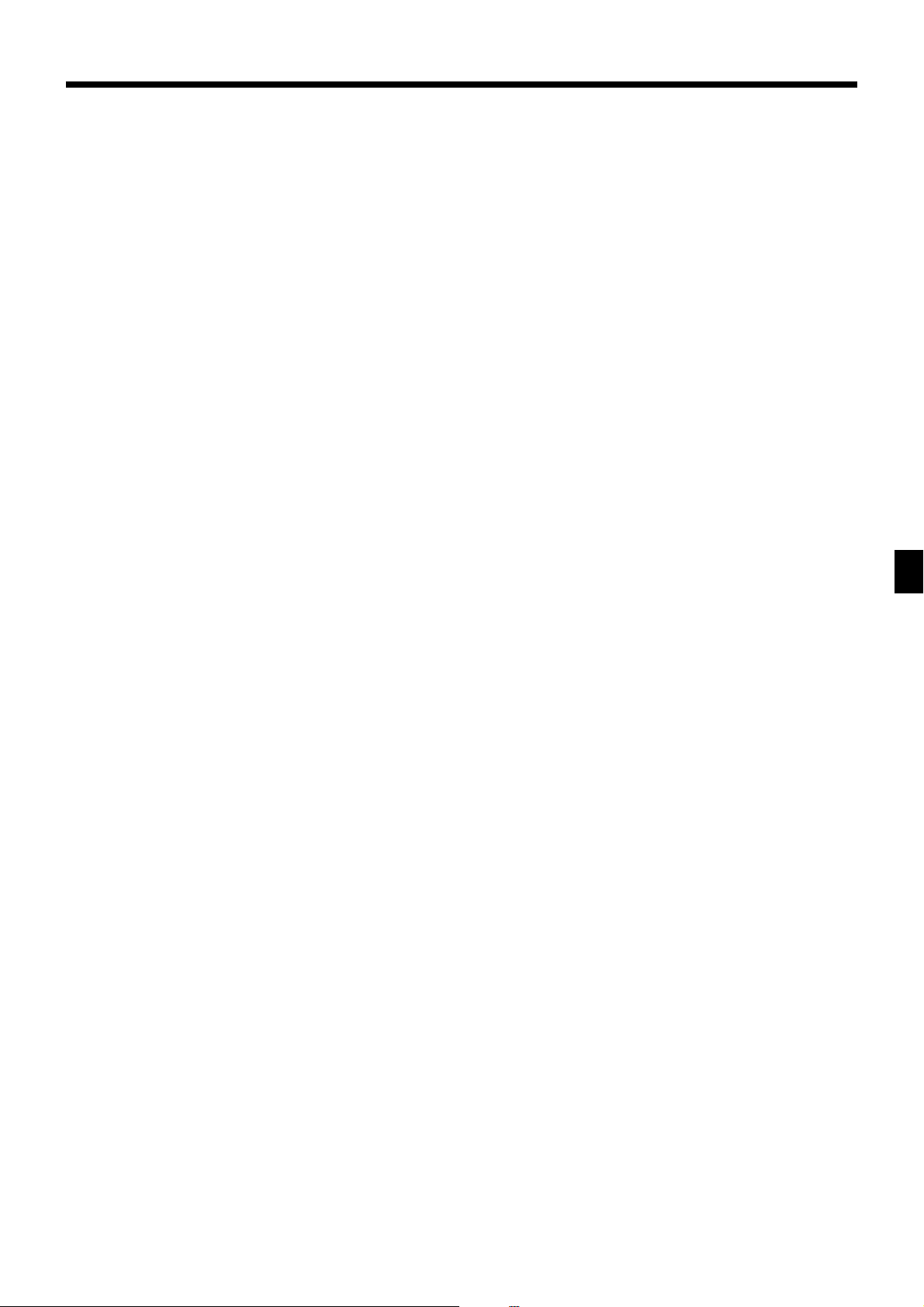
The outline of functions
Bill copy
Use this key to issue bill copy.
Cube
This key provides the same functions as the Square key.
In addition, this key also has a cube multiplication
function.
Customer number
Use this key to register the number of customers.
Declaration
Use this key to declare in drawer amount for money
declaration.
Deposit
Use this key to register deposits.
Eat-in
Use this key to specify if the customer eats in the restaurant. Before closing a transaction press this key.
Flat PLU
Use this key to register items to flat PLUs.
Manual tax
Use this key to register a tax amount.
Menu shift
Use this key to shift flat-PLU key to the 1st ~ 6th menu.
Merchandise subtotal
Use this key to obtain subtotal excluding the add-on tax
amount and the previous balance.
New balance
Use this key for adding the latest registered total amount
to the previous balance to obtain a new balance.
Non add
Use this key to print reference numbers (personal check
number, card number, etc.)
Premium
Use this key to apply a preset % or manual input % to
obtain the premium amount for the last registered item or
subtotal.
Previous balance
Use this key to register the previous negative/positive
balance at the beginning of or during a transaction.
Previous balance subtotal
Use this key to obtain subtotal excluding the add-on tax
amount and current balance.
Rate tax
Use this key to activate the preset tax rate or manually
input rate to obtain the tax for the preceding taxable
status 1 amount.
Review
Use this key to examine the current transaction by
displaying item descriptor and registered amount. This
key is also used for void operation.
Square
This key provides the same functions as the Multiplication key. In addition, this key also has a square multiplication function.
Table number
Use this key to input table numbers.
Takeout
Use this key to specify if the customer takes out items.
Before total a transaction. Press this key for the tax
exemption.
Tax exempt
Use this key to change taxable amounts to nontaxable
amounts.
Taxable amount subtotal
Use this key to obtain taxable amount subtotal.
Text recall
Use this key to print preset characters.
Tip
Use this key to register tips.
Tray total
Use this key to display the total amount for all registrations from the last registration until this key is pressed or
registrations between presses of this key.
Void
Use this key to invalidate preceding item data registered.
Advanced Operations and Setups
CE-6000 User’s Manual
89
www.cashregisters.net
Page 90

Advanced Operations and Setups
Printing read/reset reports
• Daily sales read report (“X1” mode)
You can print read reports at any time during the business day without affecting the data stored in the cash
register's memory.
• Daily sales reset report (“Z1” mode)
You should print reset reports at the end of the business day.
Important!
• The reset operation issues a report and also clears all sales data from the cash register's memory.
• Be sure to perform the reset operations at the end of each business day. Otherwise, you will not be
able to distinguish between the sales data for different dates.
To print the individual department, PLU read report
This report shows sales for specific departments or PLUs.
OPERATION REPORT
X1
Mode switch
8
• Specifying a department
!, ", #~
• Specifying a PLU
1+ ~
8
After you finish to select items, press s to terminate.
s
X
03-04-2000 17:00
C
01 MC#01 000521
X INDIVIDUAL
DEPT01 38
8.13% $257.53
PLU0001 17
0.53% $17.00
#0001
#0100 17
-----------------------TL 88.61
$516.10
— Mode/date/time
— Clerk/Mc No./consecutive No.
— Read symbol/report title
— Department Name/No. of items
— Sales ratio/amount
— PLU Name/No. of items
— Sales ratio/PLU amount
— PLU code
— Total No. of items
— Total amount
90
www.cashregisters.net
Page 91

To print the financial read report
This report shows gross sales, net sales, cash in drawer and check in drawer.
OPERATION REPORT
X FLASH
X1
Mode switch
0000071
DECLA $6,919.04
$0.00
8
Money declaration
(Cash in drawer amount b, N or n)
8
x
*1
GROSS 111.15
$7,054.14
NET No 120
$7,263.20
CAID $6,919.04
CHID $178.60
FSID $172.85
EBTTL $6.00
To print the individual clerk read/reset report
This report shows individual clerk totals.
Z CASHIER 0001
X1/Z1
(read/reset)
Mode switch
8
Money declaration
(Cash in drawer amount
*1
b, N
or
n
)
8
20017a
8
: : : :
Enter the appricable clerk number.
a
8
s
After you finish to select clerks, press s to terminate.
0020017
DECLA $6,919.04
$0.00
C
01 ...........1
GROSS 421.25
$2,872.28
NET No 111
$1,845.35
CAID $1,057.14
CHID $139.04
RF No 1
$1.00
CLEAR No 5
$4.43
C
02 ...........1
— Read symbol/report title
— Command code
— Declared cash in drawer
— Difference (= declared - accumulated)
— Gross No. of items
— Gross amount
— Net No. of customers
— Net amount
— Cash in drawer
— Charge in drawer
— Food stamp in drawer
— EBT in drawer
— Read symbol/report title/reset counter
— Command code
— Declared cash in drawer
— Difference (= declared - accumulated)
— Clerk name/drawer No.
— Gross total
— Net total
— Cash in drawer
— Refund mode
— Clear key count
— Clerk name/drawer No.
*1
*1
*1
*1
Advanced Operations and Setups
*1
Money declaration:
Count how much cash is in the drawer and input this amount (up to 10 digits).
The cash register will automatically compare the input with the cash in drawer in the memory and print the
difference between these two amounts.
Note that if money declaration is required by programming (page 67), you cannot skip this procedure.
CE-6000 User’s Manual
www.cashregisters.net
91
Page 92

Advanced Operations and Setups
To print the daily sales read/reset report
This report shows sales except for PLUs.
OPERATION REPORT
X1/Z1
(read/reset)
Mode switch
8
Money declaration
(Cash in drawer amount
8
F
-----------------------Z BATCH01
-----------------------Z FIX 0001
0001011
DECLA $6,919.04
$0.00
GROSS 981.25
$6,574.40
NET No 111
$7,057.14
CAID $6,919.04
CHID $139.04
CKID $859.85
CRID(1) $709.85
-----------------------RF No 3
$10.22
CUST CT 111
AVRG $63.57
DC $1.22
REF $2.42
CLEAR No 85
ROUND $0.00
CANCEL No 2
$12.97
-----------------------TA1 $2,369.69
TX1 $128.86
TA2 $2,172.96
TX2 $217.33
-----------------------GT1 $00000000125478.96
GT2 $00000000346284.23
GT3 $00000000123212.75
-----------------------Z TRANS 0001
0001012
CASH No 362
*1
b, N
—
Report title
— Fixed total report title/reset counter
— Report code
— Declared cash in drawer
— Difference (= declared - accumulated)
— Gross total
— Net total
— Cash in drawer
— Charge in drawer
— Check in drawer
— Credit in drawer
— Refund mode
— Customer number
— Average sales per customer
— Discount total
— Refund key
— Clear key count
— Rounding total
— Cancellation
— Taxable 1 amount
— Tax 1 amount
— Taxable 2 amount
— Tax 2 amount
— Grand total 1
— Grand total 2
— Grand total 3
— Function key report title/reset counter
— Report code
— Function key count/amount
*3
or
n
)
*4
*1
*3
*3
*3
*3
*3
*3
*3
*3
*3
*3
*3
*3
*3
*3
*3
*3
*3
*3
*3
*3
*2
$1,638.04
CH No 56
$1,174.85
CORR No 14
$39.55
VLD No 19
RCT No 3
NS No 5
-----------------------Z DEPT 0001
0001015
DEPT01 38
8.13% $257.53
— Department report title/reset counter
— Report code
— Department name/No. of items
— Sales ratio/amount
*2
DEPT02 183
$1,362.26
------------------------
*1
TL 88.61
$1,916.10
— Total No. of items
— Total amount
-----------------------Z CASHIER 0001
0001017
C
01 ...........1
GROSS 421.25
— Clerk report title/reset counter
— Report code
— Clerk name/drawer No.
— Gross total
$2,872.28
NET No 111
— Net total
$1,845.35
CAID $1,057.14
— Cash in drawer
CHID $139.04
RF No 1
— Refund mode
$1.00
CLEAR No 5
— Clear key count
$4.43
C
02 ...........1
*1
Money declaration:
— Clerk name/drawer No.
Count how much cash is in the drawer and input this
amount (up to 10 digits).
The cash register will automatically compare the
input with the cash in drawer in the memory and print
the difference between these two amounts.
Note that if money declaration is required by programming (page 67), you cannot skip this procedure.
*2
*4
Zero totalled departments/functions are not printed.
*3
These items can be skipped by programming.
*4
The “*” symbol is printed on the reset report,
memory overflow occurred in the counter/totalizer.
*4
*2
*4
92
www.cashregisters.net
Page 93

To print the PLU read/reset report
This report shows sales for PLUs.
OPERATION REPORT
X PLU
X1/Z1
(read/reset)
Mode switch
8
014F
0000014
PLU0001 17
0.53% $17.00
#0001
PLU0100 42
4.03% $69.00
#0100
-----------------------TL 188.61
$516.10
To print the hourly sales read/reset report
— Read symbol/report title
— Report code
— PLU name/No. of items
— Sales ratio/PLU amount
— PLU code
— Total No. of items
— Total amount
This report shows hourly breakdowns of sales.
OPERATION REPORT
X1/Z1
(read/reset)
Mode switch
8
019F
X HOURLY
0000019
00:00->01:00
CT 1
GROSS $1.10
NET No 1
1.90% $1.20
23:00->00:00
CT 1
GROSS $3.45
NET No 1
3.90% $3.59
-----------------------TL CT 280
GROSS $1,937.61
NET No 25
$2,096.80
— Read symbol/report title
— Report code
— Time range
— No. of customers
— Gross sales amount
— No. of receipt
— Sales ratio/net sales amount
— Total No. of customers
— Gross total amount
— Total No. of receipt
— Net total amount
Advanced Operations and Setups
CE-6000 User’s Manual
93
www.cashregisters.net
Page 94

Advanced Operations and Setups
To print the monthly sales read/reset report
This report shows monthly breakdowns of sales.
OPERATION REPORT
X1/Z1
(read/reset)
Mode switch
8
020F
To print the group read/reset report
X MONTHLY
0000020
1......
GROSS 1236.76
$12,202.57
NET No 214
$12,202.57
31
......
GROSS 2132
$14,187.57
NET No 205
$13,398.76
-----------------------TL
GROSS 9746.63
$161,022.49
$16.52
NET No 2351
$161,022.49
$68.49
— Read symbol/report title
— Report code
— Date of a month
— Gross symbol/No. of items
— Gross sales amount
— Net symbol/No. of customers
— Net sales amount
— Total symbol
— Gross symbol/No. of items
— Gross sales amount
— Average daily gross sales
— Net symbol/No. of customers
— Net sales amount
— Average daily net sales
This report shows PLU/department group totals.
OPERATION REPORT
X1/Z1
(read/reset)
Mode switch
8
016F
X GROUP
0000016
GROUP01 203.25
33.87% •1,108.54
GROUP02 183
40.58% •1,327.80
GROUP03 12
0.40% •13.25
GROUP99 13
0.54% •17.80
-----------------------TL 862
•3,272.00
— Read symbol/report title
— Report code
— Group No./No. of items
— Sales ratio/group amount
— Group total No. of items
— Group total amount
94
www.cashregisters.net
Page 95

• Periodic sales read report (“X2” mode)
You can print read reports at any time during the business day without affecting the data stored in the cash
register's memory.
• Periodic sales reset report (“Z2” mode)
You should print reset reports at the end of the business day.
To print the periodic 1/2 sales read/reset reports
These reports show sales breakdowns of sales by any two kinds of period you want.
OPERATION REPORT
CH No 56
X2/Z2
(read/reset)
Mode switch
8
1F
-----------------------ZZ1 BATCH02
-----------------------ZZ1 FIX 0001
0001111
GROSS 981.25
$6,574.40
NET No 111
$7,057.14
CAID $6,919.04
CHID $139.04
CKID $859.85
CRID(1) $709.85
-----------------------RF No 3
$10.22
CUST CT 111
AVRG $63.57
DC $1.22
REF $2.42
CLEAR No 85
ROUND $0.00
CANCEL No 2
$12.97
-----------------------TA1 $2,369.69
TX1 $128.86
TA2 $2,172.96
TX2 $217.33
-----------------------ZZ1 TRANS 0001
0001012
CASH No 362
$1,638.04
—
Report title
— Fixed total report title/reset counter
— Report code
— Gross total
— Net total
— Cash in drawer
— Charge in drawer
— Check in drawer
— Credit in drawer
— Refund mode
— Customer number
— Average sales per customer
— Discount total
— Refund key
— Clear key count
— Rounding total
— Cancellation
— Taxable 1 amount
— Tax 1 amount
— Taxable 2 amount
— Tax 2 amount
— Function key report title/reset counter
— Report code
— Function key count/amount
*2
*2
*2
*2
*2
*2
*2
*2
*2
*2
*2
*2
*2
*2
*2
*2
*2
*2
*1
$1,174.85
RC No 4
$810.00
VLD No 19
RCT No 3
NS No 5
-----------------------ZZ1 DEPT 0001
0001115
DEPT01 38
8.13% $257.53
— Department report title/reset counter
— Report code
— Department Name/No. of items
— Sales ratio/amount
DEPT02 183
$1,362.26
-----------------------TL 88.61
$1,916.10
— Total No. of items
— Total amount
-----------------------ZZ1 CASHIER 0001
0001117
C
01 ...........1
GROSS 421.25
$2,872.28
NET No 111
$1,845.35
CAID $1,057.14
— Clerk report title/reset counter
— Report code
— Clerk name/drawer No.
— Gross total
— Net total
— Cash in drawer
CHID $139.04
RF No 1
$1.00
CLEAR No 5
$4.43
C
02 ...........1
*1
Zero totalled departments/functions (the amount and
— Refund mode
— Clear key count
— Clerk name/drawer No.
item numbers are both zero) are not printed.
*2
These items can be skipped by programming.
*1
Advanced Operations and Setups
CE-6000 User’s Manual
95
www.cashregisters.net
Page 96

Advanced Operations and Setups
Reading the cash register's program
To print unit price/rate program (except PLU)
OPERATION REPORT
PGM
Mode switch
8
1s
8
s
P
01....................
CASH @100.00
CHECK @1.00
- @1.00
%- 10%
DEPT01 0001-05
1.2 @1.00
DEPT02 0002-05
1 @2.00
— Program read symbol
— Transaction key unit price or rate
— Department descriptor/rec-#/file-#
— Unit quantity/unit price
96
www.cashregisters.net
Page 97

To print key descriptor, name, message program (except PLU)
OPERATION REPORT
PGM
Mode switch
8
2s
8
s
P
02....................
GROSS 0001-01
NET 0002-01
CAID 0003-01
CATL 0004-01
0005-01
CASH 0001-02
CHARGE 0002-02
CHECK 0003-02
0004-02
DEPT01 0001-05
DEPT02 0002-05
DEPT03 0003-05
0004-05
GROUP01 0001-06
GROUP02 0002-06
GROUP03 0003-06
0004-06
C
01 0001-07
C
02 0002-07
C
03 0003-07
0004-07
GT1 0001-20
GT2 0002-20
GT3 0003-20
— Program read symbol
— Fix total character
— Transaction key character
— Department character
— Group character
— Clerk character
— Grand total character
0001-32
YOUR RECEIPT
0002-32
THANK YOU
0001-39
CHARACTER RECALL********
****************
0002-39
CALL********
MC#01 0001-91
0001-96
AT COMMAND**************
************************
**************
0002-96
ATA ATI4
PASSWORD 0001-97
— Receipt message
— Recall character
— Machine number
— AT command
— Online password
Advanced Operations and Setups
• @No/ ** ⁄ 0001-23
NoCT@ LB *QT 0002-23
X BUSY 0003-23
FIX 0001-24
TRANS 0002-24
PLU 0003-24
0004-24
BATCH 01 0001-29
BATCH 02 0002-29
BATCH 03 0003-29
0004-29
CE-6000 User’s Manual
— Special character
— Report header character
— Batch X/Z character
97
www.cashregisters.net
Page 98

Advanced Operations and Setups
To print the general control program, compulsory and key program
OPERATION REPORT
PGM
Mode switch
8
3s
8
s
P
03....................
CASH 0001-02
00000000000000
CHECK 0002-02
00000000000000
CREDIT2 0003-02
00000002000002
DEPT01 0001-05
00000001000001
11-66 000000
15-66 @1.23
DEPT02 0002-05
C
01 0001-07
000000000000
67 0000000000
68 00000000
70 0000000000
C
02 0002-07
0001-09 00:00 -> 01:00
0002-09 01:00 -> 02:00
0003-09 02:00 -> 03:00
0001-22 2200000000
0002-22 0000000000
0003-22 0000000000
0001-25
TX1 10.25%
TX1 0000
TX1 5003
— Program read symbol
— Transaction key program
— Key character/rec-#/file-#
— Key program
Department program
— Key character/rec-#/file-#
— Key program
— Batch program 1166
— Batch program 1566
Clerk program
— Clerk name/rec-#/file-#
— Clerk #/drw-#/secret-#
— Compulsory
— Commission rate
— Not used
— Time range program
— General control program
— Tax table
BATCH01 0001-29
00 11-12-17-15-00
00-00-00-00-00
BATCH02 0002-29
01 11-12-17-15-00
00-00-00-00-00
0001-30
GROSS 0001-01
0002-30
NET 0002-01
0001-38 012345
REG1 204-000
1 001-000
2 002-000
DEPT01 026-051
CASH 013-001
0002-38
0001-62 000000
000000000000
0000000000
0002-62 000000
000000000000
MC#01 0001-91
0000
0001-98 00000000000000
— Batch X/Z program
— Clerk detail link program
Arrangement program
— Rec-#/file-#/arrange no.
— Key descriptor/rec-#/file-#
— Scheduler program
— Terminal connection table
— I/O parameter table
98
www.cashregisters.net
Page 99

To print the keyboard layout program
OPERATION REPORT
PGM
Mode switch
8
4s
8
s
To print the PLU program
OPERATION REPORT
PGM
Mode switch
8
6s
8
104s
(PLU unit price read)
P
04....................
1----------------------00 0015-02
011-096
. 0013-02
012-098
CASH 0123-002
P
01....................
#0001-#0003
PLU0001 0001-04
#000001
1.2 @1.00
PLU0002 0002-04
#000002
1 @2.00
— Program read symbol
— Function character/rec-#/file-#
— Hard key code/function code
— Program read symbol
— Read range
— Item character/rec-#/file-#
— Random code
— Unit quantity/unit price
304s
8
: : : : : :
If skipped, starts from PLU1.
8
F
8
: : : : : :
If skipped, ends the last PLU.
8
F
8
F
CE-6000 User’s Manual
(PLU program read)
PLU start No.
PLU end No.
P
03....................
#0001-#0003
PLU0001 0001-04
00000000000000
11-66 000000
12-66 #000001
13-66 <- 0001-28
15-66 @1234.56
PLU0002 0002-04
00000000000000
11-66 000000
— Program read symbol
— Read range
— Item character/rec-#/file-#
— Batch program 01 ~ 1066, 18 ~ 1966
— Batch program 1166
— Batch program 1266
— Batch program 1366
— Batch program 1566
Advanced Operations and Setups
99
www.cashregisters.net
Page 100

Troubleshooting
This section describes what to do when you have problems with operation.
When an error occurs
Errors are indicated by an error codes. When this happens, you can usually find out what the problem
is as shown below.
edocrorrEgninaeMnoitcA
100E .noitazilaniferofebdegnahcnoitisophctiwsedoM .noitarepoehtezilanifdnagnitteslanigirostiothctiwsedomehtnruteR
300E
.noitartsigertpurretni
400E .ssergorpninoitareporaelckcoltinuronoitazilaitinI .noitarepoetelpmoC
800E .rebmunkrelcagniretnetuohtiwnoitartsigeR .rebmunkrelcaretnE
900E .drowssapehtgniretnetuohtiwnoitarepO .drowssapretnE
010E
110E .neposirewardhsacehtelihwretsigerottpmettA .rewardhsacehttuhS
510E rorreretnirP
610E .edomdnuferehtnidetpmettasnoitcasnartevitucesnocowT
810E .rebmunelbatagnittupnituohtiwmetinaretsigerotedamtpmettA .rebmunelbatatupnI
910E .remotsucforebmunehtgniretnetuohtiwdepmettanoitarepoezilaniF .remotsucforebmunehtretnE
120E .deretsigersiULPdekniltnemtrapedoN .margorpehttcerroC
620E .deretsigersiULPnoitaraperp/tnemidnocoN .ULPnoitaraperp/tnemidnocretsigeR
920E .rednetlaitrapelihw,detibihorpsinoitartsigermetI .noitcasnartehtezilaniF
030E .xat-etargniretsigertuohtiwnoitcasnartehtezillanifotedamtpmettA<retsigeRXATETAR.>
130E
230E
330E .rednettnuomagniretnetuohtiwdetpmettanoitarepoezilaniF .derednettnuomaehtretnE
530E .timilteserpsdeecxetnuomaegnahC .niagaderednettnuomatupnI
630E .timildemmargorpdeecxerewardehtfostnetnoC .noitarepopukcipmrofreP
730E rorretuokcoltigidwol/tuokcoltnuomahgiH .tnuomatcerrocretnE
830E
040E .tpiecertseugagniussituohtiwnoitcasnartaezilanifotedamtpmettA .tpiecertseugaeussI
140E .demrofreptonsinoitadilaV .noitareponoitadilavmrofreP
640E .llufreffubnoitartsigeR .noitcasnartehtezilaniF
940E .llufyromemxednI .desuyltnerrucrebmunkcehcehtesolcdnaezilaniF
050E .llufyromemliateD .desuyltnerrucrebmunkcehcehtesolcdnaezilaniF
950E .>TUOEKAT<ro>NI-TAE<gniyficepstuohtiwsmetiretsigeR .>TUOEKAT<ro>NI-TAE<sserP
570E
931E
641E .llufsieliftnemegnarrA .ylreporptnemegnarraehtteS
351E .tessiedocULPmodnaroN .edocULPmodnarteS
.)mralanepo
.latotbus
.latotbuspmatsdoofeht
.orezotlauqe
.evitagensemoceb
.nottubkrelcrehtonarednudemrofrep
.detavitcasinoitcnufsihtnehwylnosraeppa
gniebnoitartsigerafonoitazilaniferofebdesserpnottubkrelC
krelcehtdemrofrepkrelcehtmorfsreffidkrelcnodengisehT
.deneposirewardhsacehtelihwedamsinoitartsigeR
reward(emitmargorpehtnahtregnolnepotfelsirewardehT
ehtgnimrifnoctuohtiwdetpmettanoitcasnartafonoitazilaniF
fognimrifnoctuohtiwdetpmemttanoitcasnartafonoitazilaniF
rorresihT.rewardnihsacgniralcedtuohtiwnoitarepoteser/daeR
ronahtsselsiecnalabnehwnoitcasnartaezilanifottpmettA
ecnalabehtnehw>DIOV<ro,>NPC<,>–<retsigerottpmettA
.rewardehtesolC
.noitcasnart
.>TS/SF<sserP
.nottubkrelcrehtonagnisserp
.rebmunkrelcreporpehtngissA
.>LATOTBUS<sserP
.noitaralcedyenommrofreP
.tnuomaevitisopsemocebecnalabehtlitnu)s(metiretsigeR
.tnuomanopuoc/sunimreporpretnE
erofebnoitcasnartehtezilanifdnanottubkrelclanigiroehtsserP
txenehtrofedomFRehtotkcabnehtdnaedomrehtonaothctiwS
100
www.cashregisters.net
