Page 1
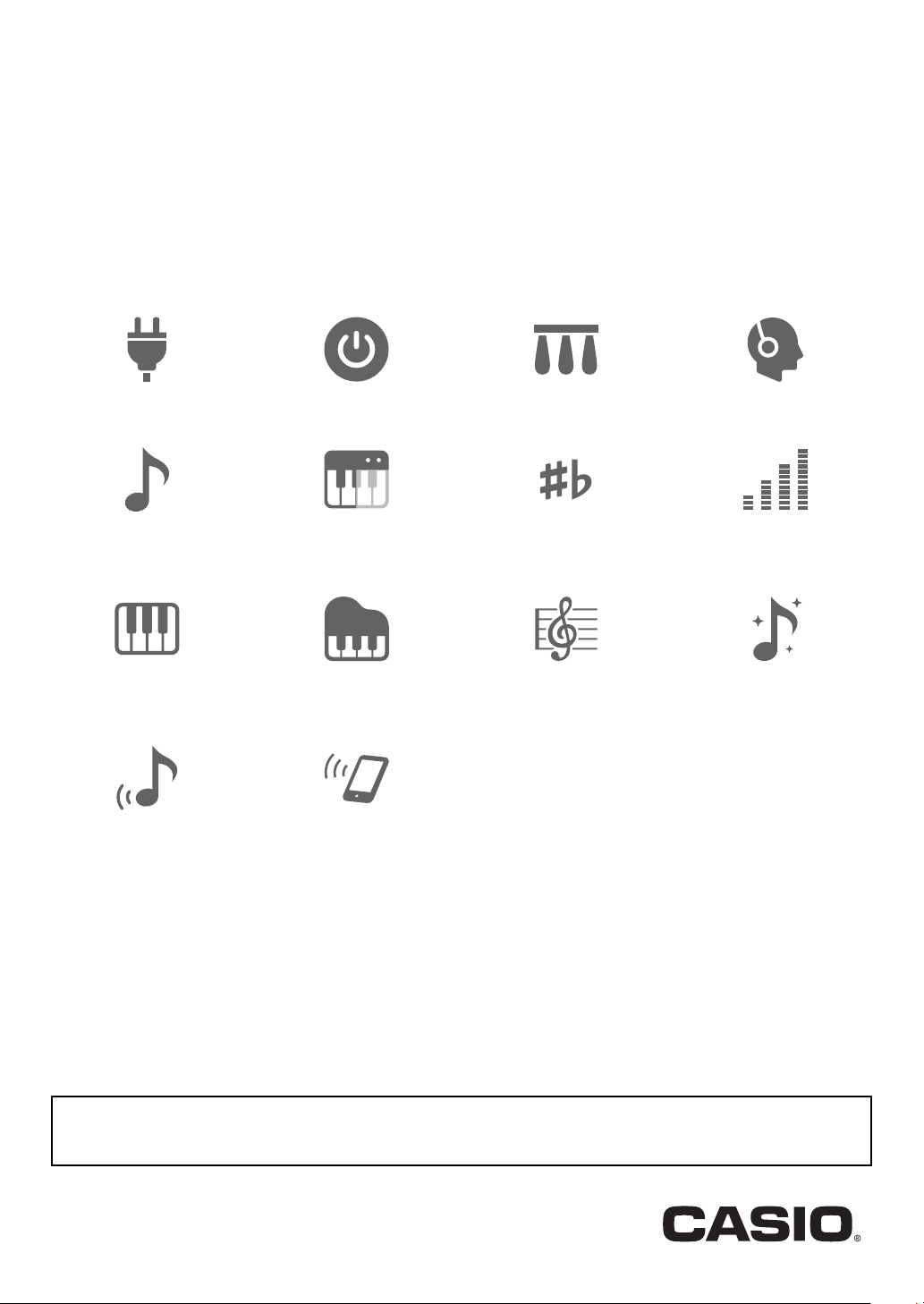
EN
CDP-S350
CDPS350-E-2A
USER’S GUIDE
• When the Digital Piano is being operated on battery power only, notes may sound distorted when performing or playing back
a song at maximum volume. This is due to the difference between AC adaptor power and battery power, and does not
indicate Digital Piano malfunction. If you notice distortion, switch to AC adaptor power or lower the volume level.
Cove
r
Preparing a Power Supply Turning Power On or Off Using a Pedal Using Headphones
Playing on the Keyboard Splitting the Keyboard for
Duet Play
Changing the Pitch in Octave
Units (Octave Shift)
Using Reverb Linking with a Smart Device
Using Auto Accompaniment Selecting a Built-in Song for
(APP Function)
Changing the Pitch in
Semitone Steps (Transpose)
Playback
Fine Tuning a Pitch (Tuning)
Using Chorus
Page 2
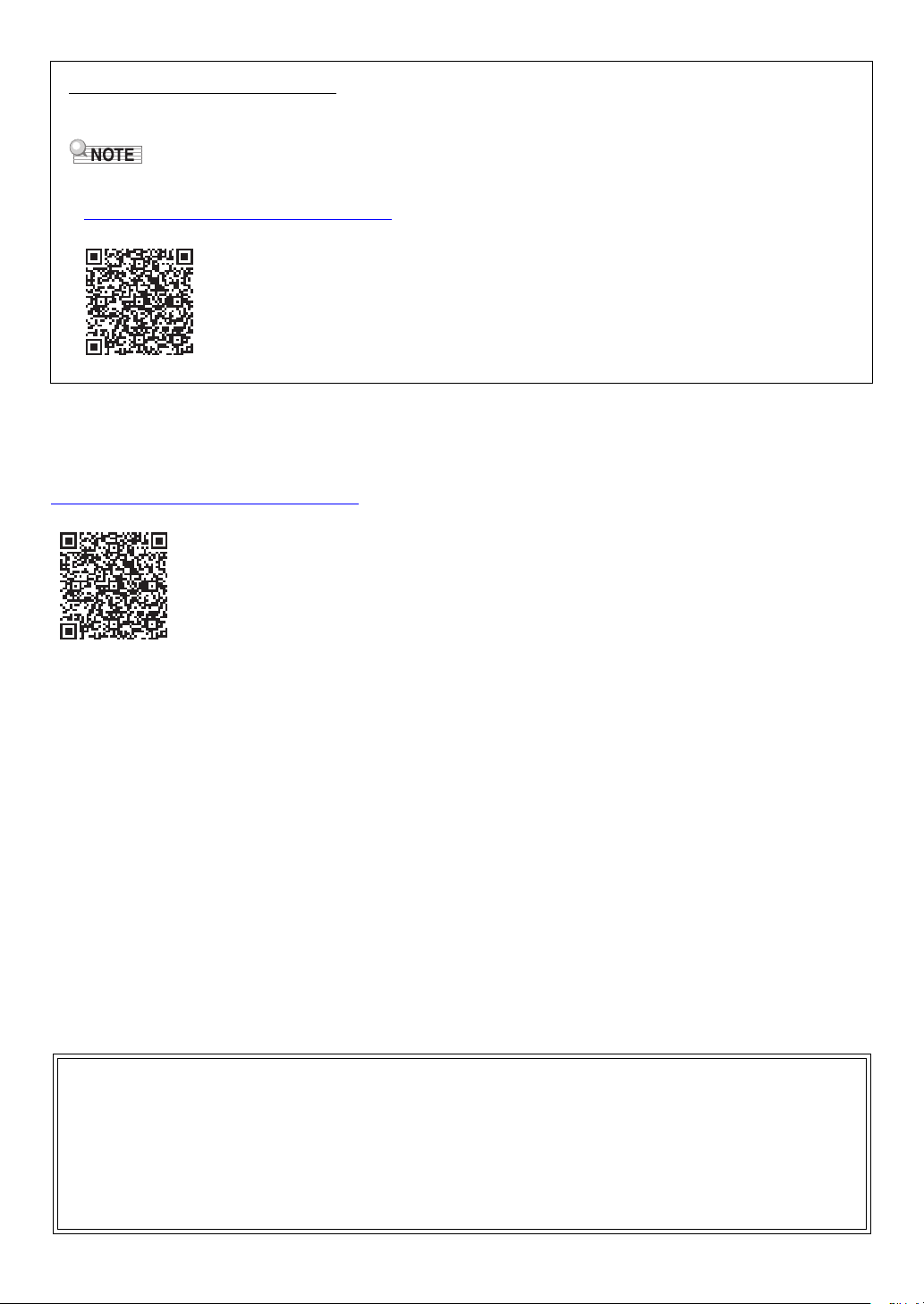
Included and Optional Accessories
• Any reproduction of the contents of this manual, either in part or its entirety, is prohibited. Except for your own, personal
use, any other use of the contents of this manual without the consent of CASIO is prohibited under copyright laws.
• IN NO EVENT SHALL CASIO BE LIABLE FOR ANY DAMAGES WHATSOEVER (INCLUDING, WITHOUT LIMITATION,
DAMAGES FOR LOSS OF PROFITS, BUSINESS INTERRUPTION, LOSS OF INFORMATION) ARISING OUT OF THE
USE OF OR INABILITY TO USE THIS MANUAL OR PRODUCT, EVEN IF CASIO HAS BEEN ADVISED OF THE
POSSIBILITY OF SUCH DAMAGES.
• The contents of this manual are subject to change without notice.
• The actual appearance of the product may be different from that shown in the illustrations in this User’s Guide.
• Company and product names used in this manual may be registered trademarks of others.
Use only accessories that are specified for use with this Digital Piano.
Use of unauthorized accessories creates the risk of fire, electric shock, and personal injury.
• You can get information about accessories that are sold separately for this product from the CASIO catalog available from
your retailer, and from the CASIO website at the URL or QR code below.
https://support.casio.com/global/en/emi/manual/CDP-S350/
About Music Score data
You can download music score data as a PDF file from the CASIO website, which you can access using the URL or QR code
below. You will then be able to view music scores on your smart device. You can jump from the PDF file table of contents directly
to the music score you want, and you can print out scores as needed.
https://support.casio.com/global/en/emi/manual/CDP-S350/
EN-1
Page 3
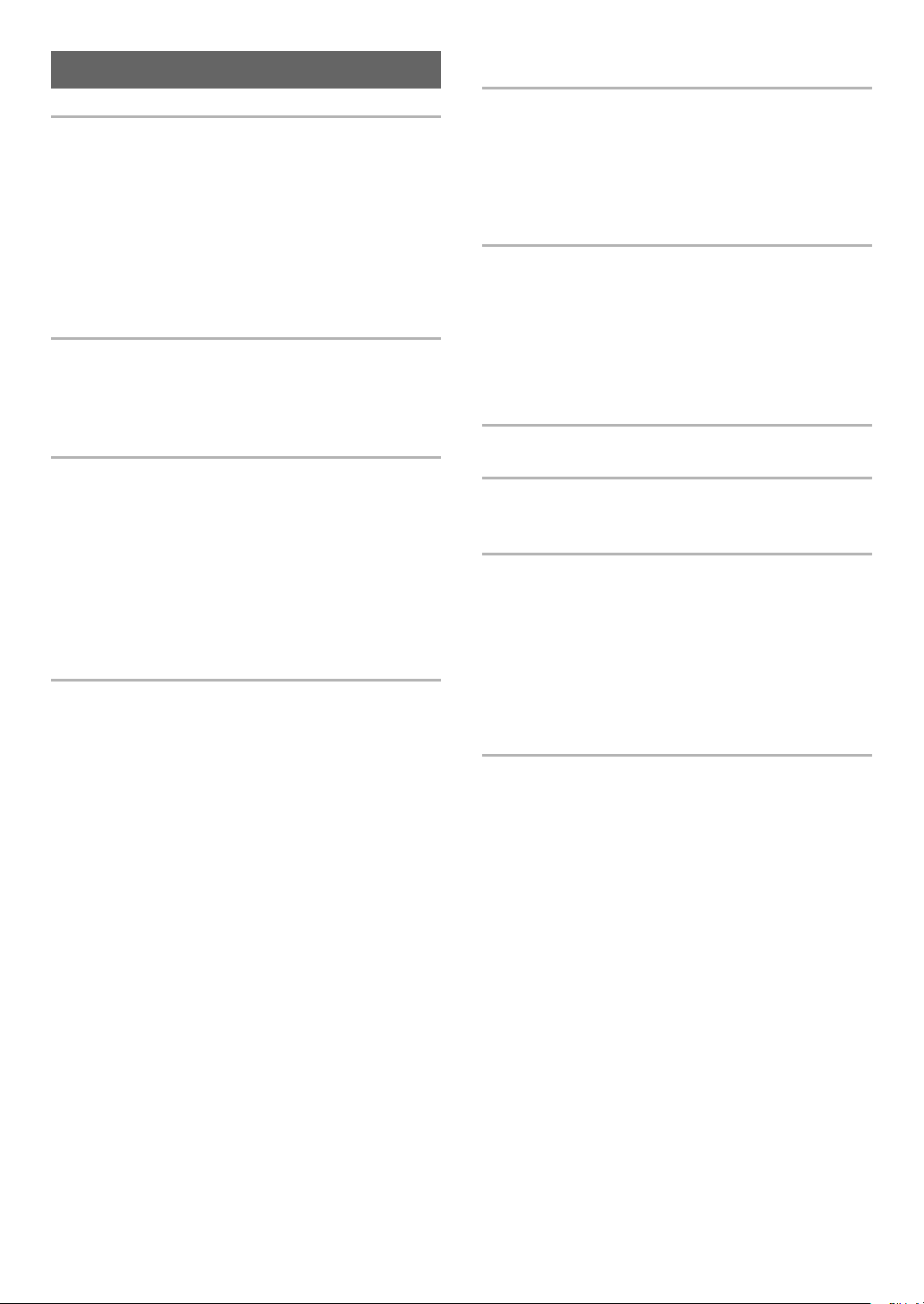
Contents
Overview and Setup EN-4
General Guide. . . . . . . . . . . . . . . . . . . . . . . . . . . . . EN-4
Preparing a Power Supply . . . . . . . . . . . . . . . . . . . EN-7
Turning Power On or Off . . . . . . . . . . . . . . . . . . . . . EN-9
Returning the Digital Piano to Its Factory
Default Settings . . . . . . . . . . . . . . . . . . . . . . . . . . EN-9
Operation Lock . . . . . . . . . . . . . . . . . . . . . . . . . . . . EN-9
Using Headphones . . . . . . . . . . . . . . . . . . . . . . . . EN-10
Adjusting Display Contrast . . . . . . . . . . . . . . . . . . EN-10
Listening to Demo Play . . . . . . . . . . . . . . . . . . . . . EN-11
Operations Common to All Modes EN-11
Categories. . . . . . . . . . . . . . . . . . . . . . . . . . . . . . . EN-11
Dial Operations . . . . . . . . . . . . . . . . . . . . . . . . . . . EN-12
Text Character Input . . . . . . . . . . . . . . . . . . . . . . . EN-12
FUNCTION Indicator. . . . . . . . . . . . . . . . . . . . . . . EN-13
Playing on the Keyboard EN-14
Layering and Splitting Tones. . . . . . . . . . . . . . . . . EN-14
Changing Keyboard Response to Touch
Pressure (Touch Response) . . . . . . . . . . . . . . . EN-16
Using Reverb . . . . . . . . . . . . . . . . . . . . . . . . . . . . EN-17
Using Chorus . . . . . . . . . . . . . . . . . . . . . . . . . . . . EN-17
Using the Metronome . . . . . . . . . . . . . . . . . . . . . . EN-18
Changing the Tempo Setting . . . . . . . . . . . . . . . . EN-18
Using the Arpeggiator . . . . . . . . . . . . . . . . . . . . . . EN-19
Splitting the Keyboard for Duet Play . . . . . . . . . . . EN-20
Controlling Sounds EN-22
Using a Pedal . . . . . . . . . . . . . . . . . . . . . . . . . . . . EN-22
Using the Pitch Bend Wheel . . . . . . . . . . . . . . . . . EN-23
Changing the Pitch in Semitone Steps
(Transpose) . . . . . . . . . . . . . . . . . . . . . . . . . . . . EN-23
Fine Tuning a Pitch (Tuning). . . . . . . . . . . . . . . . . EN-23
Changing the Pitch in Octave Units
(Octave Shift) . . . . . . . . . . . . . . . . . . . . . . . . . . . EN-24
Changing the Scale Tuning (Temperament)
of the Keyboard . . . . . . . . . . . . . . . . . . . . . . . . . EN-24
Playing a Built-in Song or a Song on a
USB Flash Drive EN-26
Selecting a Built-in Song for Playback . . . . . . . . . .EN-26
Looping Playback of Specific Song Measures
(A-B Repeat) . . . . . . . . . . . . . . . . . . . . . . . . . . . .EN-27
Playing Back with One Hand’s Part Muted . . . . . . .EN-28
Increasing the Selection of Songs . . . . . . . . . . . . .EN-28
Playing Back a Song from a USB Flash Drive . . . .EN-29
Using Auto Accompaniment EN-29
Playing the Rhythm Part Only. . . . . . . . . . . . . . . . .EN-29
Playing Auto Accompaniment with Chords. . . . . . .EN-30
Auto Accompaniment Pattern Variations . . . . . . . .EN-33
Using Auto Harmonize . . . . . . . . . . . . . . . . . . . . . .EN-35
Using One-Touch Preset . . . . . . . . . . . . . . . . . . . .EN-36
Increasing the Number of Rhythms
(User Rhythms) . . . . . . . . . . . . . . . . . . . . . . . . . .EN-36
Using Music Preset EN-37
Registering and Restoring a Setup
(Registration) EN-38
Saving a Setup to Registration Memory . . . . . . . . .EN-38
Recalling a Setup from Registration Memory . . . . .EN-39
Recording Your Keyboard Play EN-40
Recording and Playing Back Keyboard Play . . . . .EN-40
Overdubbing a Recorded Track . . . . . . . . . . . . . . .EN-41
Recording Keyboard Play Along with a Song
(Part Practice Recording) . . . . . . . . . . . . . . . . . .EN-42
Configuring Precount and Metronome Settings . . .EN-43
Muting a Track . . . . . . . . . . . . . . . . . . . . . . . . . . . .EN-44
Deleting a Recorded Song or Track . . . . . . . . . . . .EN-44
Copying a Recorded Song . . . . . . . . . . . . . . . . . . .EN-44
Configuring Function Settings EN-45
To configure function settings. . . . . . . . . . . . . . . . .EN-45
Function Setting Item List . . . . . . . . . . . . . . . . . . . .EN-46
Using Operation Lock . . . . . . . . . . . . . . . . . . . . . . .EN-48
Deleting All Data in Digital Piano Memory . . . . . . .EN-48
EN-2
Page 4
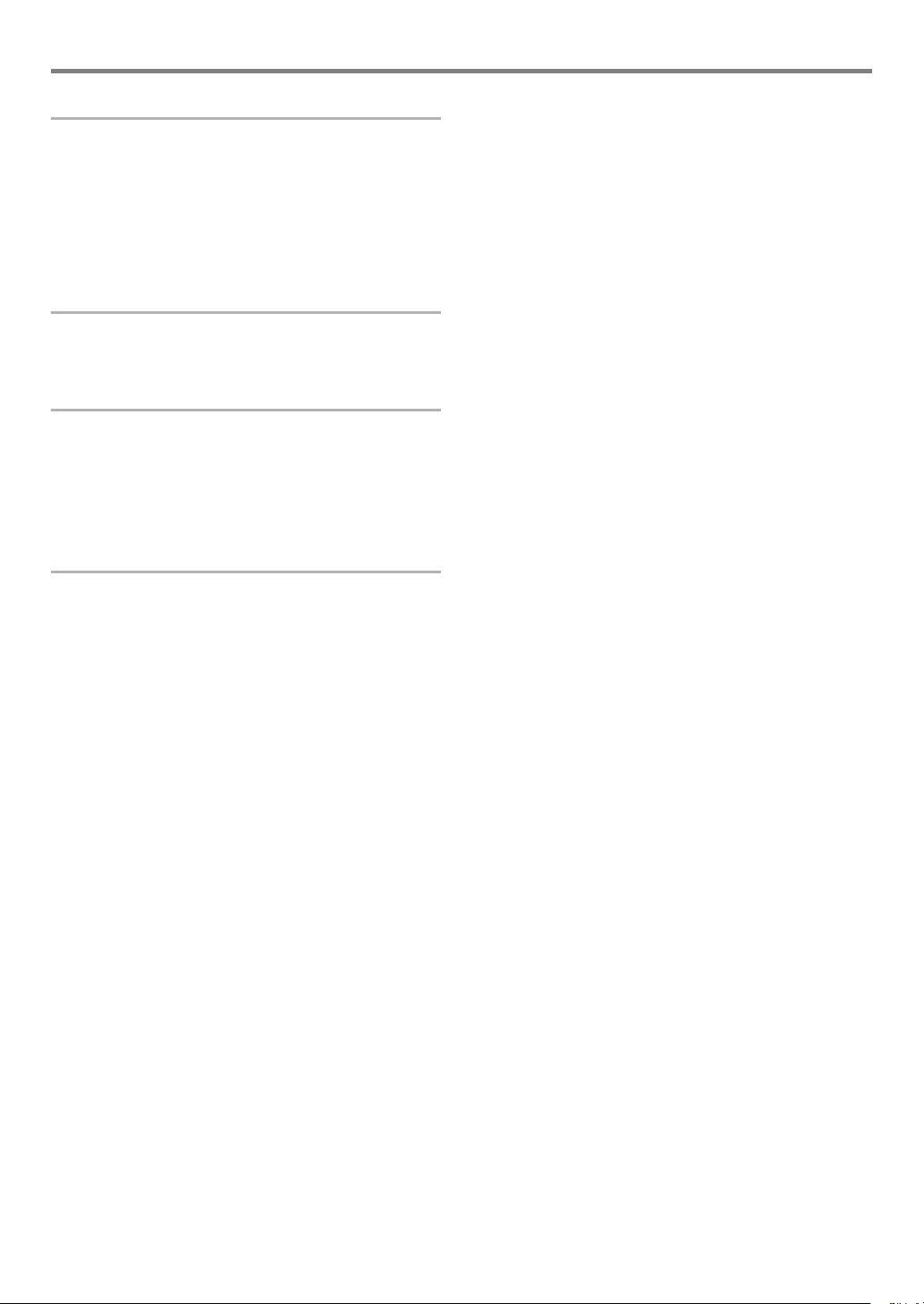
USB Flash Drive EN-49
USB Flash Drive and USB Flash Drive Port
Handling Precautions. . . . . . . . . . . . . . . . . . . . . EN-49
Connecting a USB Flash Drive to and
Detaching It from the Digital Piano . . . . . . . . . . EN-49
Formatting a USB Flash Drive . . . . . . . . . . . . . . . EN-50
USB Flash Drive Operations . . . . . . . . . . . . . . . . . EN-51
Using a Computer to Copy General Song
Data to a USB Flash Drive. . . . . . . . . . . . . . . . . EN-53
Connecting External Devices EN-54
Connecting to a Computer . . . . . . . . . . . . . . . . . . EN-54
Connecting to Audio Equipment . . . . . . . . . . . . . . EN-55
Linking with a Smart Device (APP Function) . . . . EN-56
Reference EN-57
Troubleshooting . . . . . . . . . . . . . . . . . . . . . . . . . . EN-57
Error Messages. . . . . . . . . . . . . . . . . . . . . . . . . . . EN-59
Specifications . . . . . . . . . . . . . . . . . . . . . . . . . . . . EN-60
Versatile Tone Map . . . . . . . . . . . . . . . . . . . . . . . . EN-62
Fingering Guide. . . . . . . . . . . . . . . . . . . . . . . . . . . EN-63
Chord Example List. . . . . . . . . . . . . . . . . . . . . . . . EN-64
MIDI Implementation Chart
Contents
EN-3
Page 5
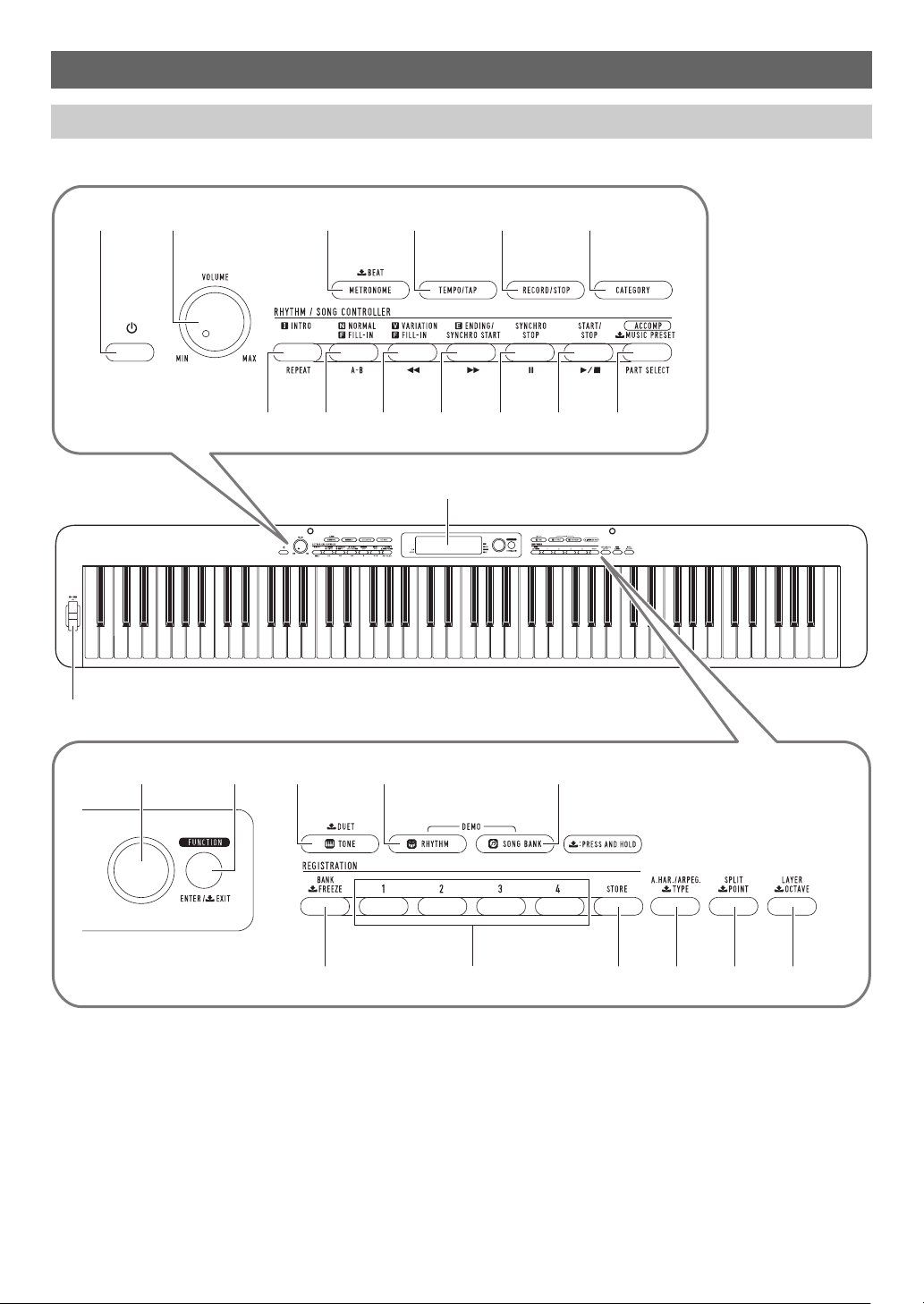
Overview and Setup
bo bp bq br bs
321 456
cp
7
bt ck cl cm cn
cq
co
8 9 bk bl bm bn
General Guide
■ Front Panel
• Some of the button names shown here include a $ mark. This indicates that you need to long-press the button to perform its
operation.
EN-4
Page 6
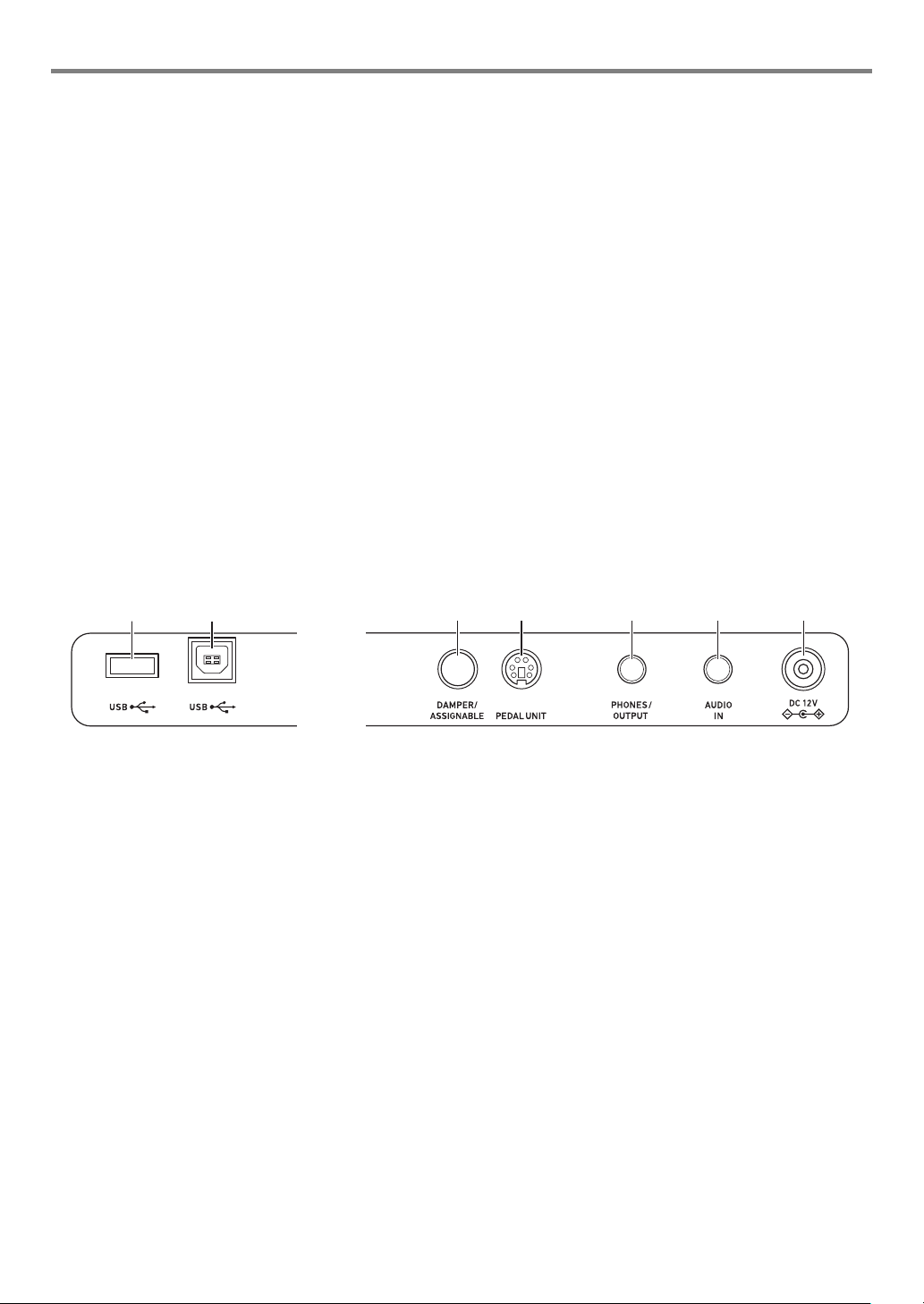
Overview and Setup
cscr
ct dk dl dm dn
1 P (Power) button
2 VOLUME knob
3 METRONOME, $ BEAT button
4 TEMPO/TAP button
5 RECORD/STOP button
6 CATEGORY button
7 INTRO, REPEAT button
8 NORMAL FILL-IN, A-B button
9 VARIATION FILL-IN, s button
bk ENDING/SYNCHRO START, d button
bl SYNCHRO STOP, k button
bm START/STOP, a button
bn [ACCOMP], PART SELECT,
$ MUSIC PRESET button
bo dial
■ Back
bp FUNCTION, ENTER/$ EXIT button
bq TONE, $ DUET button
br RHYTHM button
bs SONG BANK button
bt BANK, $ FREEZE button
ck Area 1 - Area 4 button
cl STORE
cm A.HAR./ARPEG., $ TYPE button
cn SPLIT, $ POINT button
co LAYER, $ OCTAVE button
cp Display
cq PITCH BEND wheel
button
cr USB flash drive port
cs USB port
ct DAMPER/ASSIGNABLE jack
dk PEDAL UNIT jack
dl PHONES/OUTPUT jack
dm AUDIO IN jack
dn DC 12V terminal
EN-5
Page 7

Overview and Setup
***
Music stand
Display
Tone indicator
Rhythm indicator
Song Bank indicator
Music Preset indicator
Keyboard part indicators
Number/setting value display (left), name display (right)
Preparing the Music Stand
Tempo, measure
Beat
Chord name
Auto Accompaniment indicators
Playback part indicators
Registration indicators, record indicators
* Other indicators
EN-6
Page 8
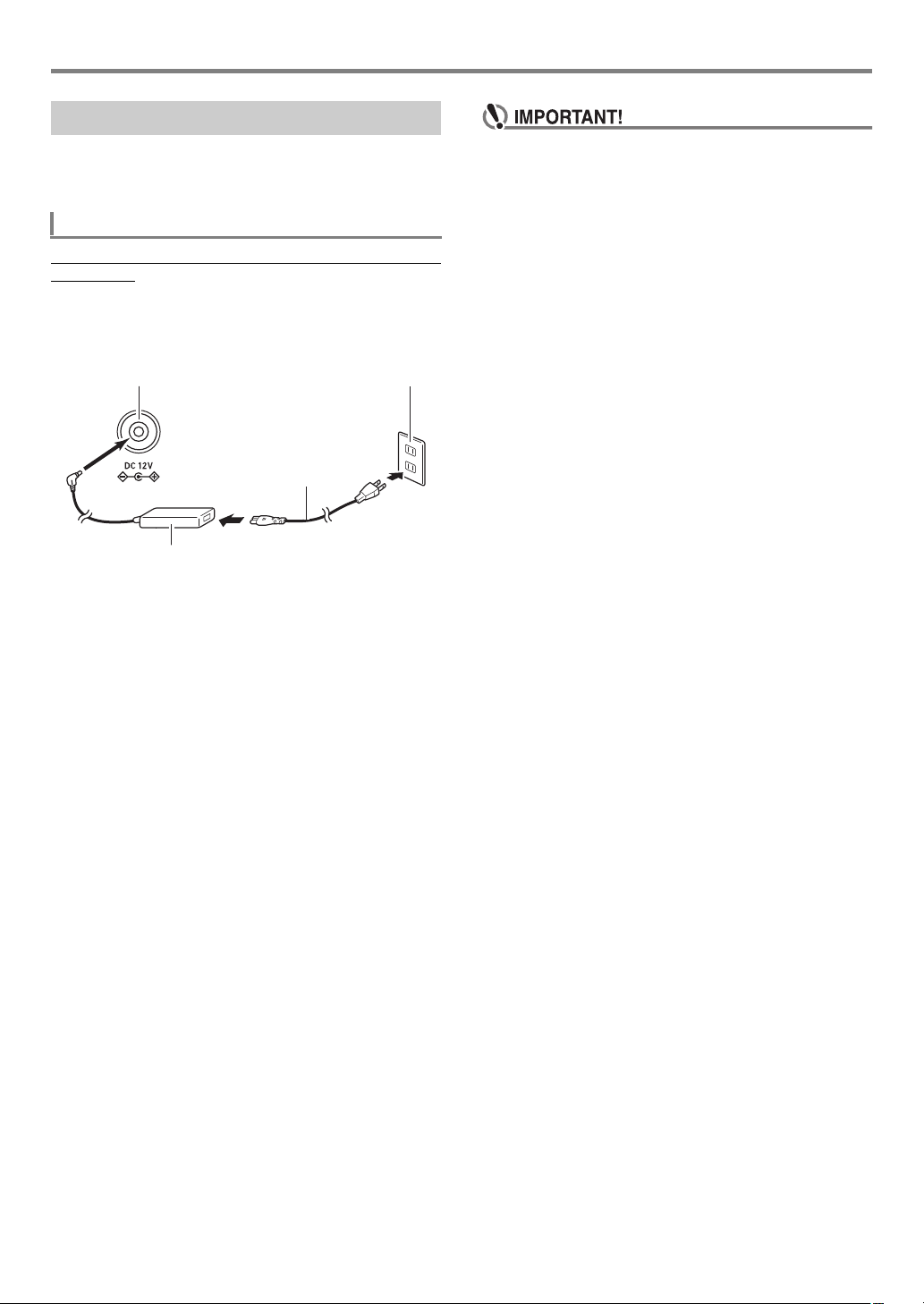
Preparing a Power Supply
Household power outlet
AC adaptor
dn DC 12V
Power cord
Your Digital Piano uses an AC adaptor for power.
Though the Digital Piano supports battery operation, use of an
AC adaptor is generally recommended.
Using the AC Adaptor
Make sure that you use only the AC adaptor specified for this
Digital Piano. Use of a different type of AC adaptor can cause
malfunction.
Specified AC Adaptor: AD-A12150LW
(JEITA Standard plug)
Overview and Setup
• Never connect the AC adaptor (JEITA Standard, with
unified polarity plug) that comes with this Digital Piano
to any other device besides this Digital Piano. Doing so
creates the risk of malfunction.
• Be sure to turn off Digital Piano power before
connecting or disconnecting the AC adaptor.
• The AC adaptor will become warm to the touch after
very long use. This is normal and does not indicate
malfunction.
• Note the important precautions below to avoid damage
to the power cord.
During Use
• Never pull on the cord with excessive force.
• Never repeatedly pull on the cord.
• Never twist the cord at the base of the plug or connector.
During Movement
• Before moving the Digital Piano, be sure to unplug the
AC adaptor from the power outlet.
During Storage
• Loop and bundle the power cord, but never wind it
around the AC adaptor.
• Never insert metal, pencils, or any other objects into
the product’s DC12V terminal. Doing so creates the risk
of accident.
• Do not try to use the power cord that comes with the
product with another device.
• Plug the AC adaptor into a power outlet that is close to
the Digital Piano. This lets you immediately unplug
from the power outlet should any problem occur.
• The AC adaptor is intended for indoor use only. Do not
leave it in a location where it can become wet. Also, do
not place a vase or any other container of liquid on the
AC adaptor.
• Make sure that the AC adaptor does not become
covered with a newspaper, table cloth, curtain, or any
other type of fabric.
• If you do not plan to use the Digital Piano for a long
time, unplug the AC adaptor from the power outlet.
• The AC adaptor cannot be repaired. If your AC adaptor
malfunctions or becomes damaged, you need to
purchase a new one.
• AC Adaptor Usage Environment
Temperature: 0 to 40°C
Humidity: 10% to 90%RH
• Output Polarity: &
EN-7
Page 9
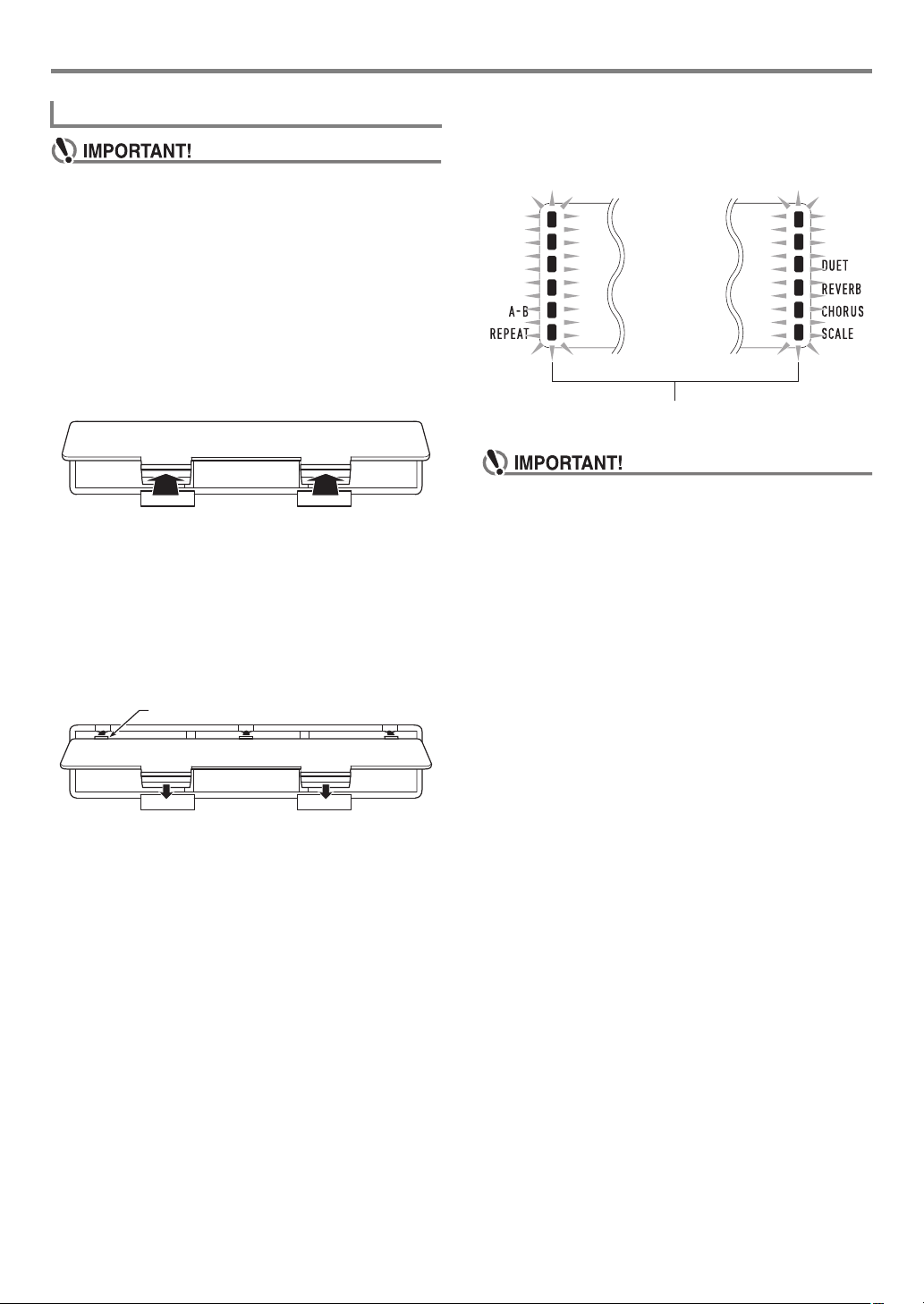
Overview and Setup
Tabs
Low battery indicators (flash)
Using Batteries
• Be sure to turn off power before loading batteries.
• It is up to you to prepare six commercially available
alkaline batteries.
• Note the precautions below while the Digital Piano is
turned upside down to load batteries.
− Take care to avoid injury due to pinching your
fingers under the Digital Piano.
− Do not allow the Digital Piano to tip over or otherwise
be subjected to strong impact. Impact can damage
the volume knob and keyboard keys.
1.
Open the battery cover on the bottom of the
Digital Piano.
2.
Load six AA-size batteries into the battery
compartment.
Make sure the positive + and negative - ends of the
batteries are facing as marked on the Digital Piano.
■ Low Battery Indication
The indicators shown below start to flash to let you know
when battery power is low. Replace the batteries with new
ones.
• Using the Digital Piano while batteries are very low can
cause it to turn off suddenly. This can cause data
stored in Digital Piano memory to be corrupted or lost.
3.
Insert the tabs of the battery cover into the
holes along the side of the battery
compartment, and close the cover.
EN-8
Page 10
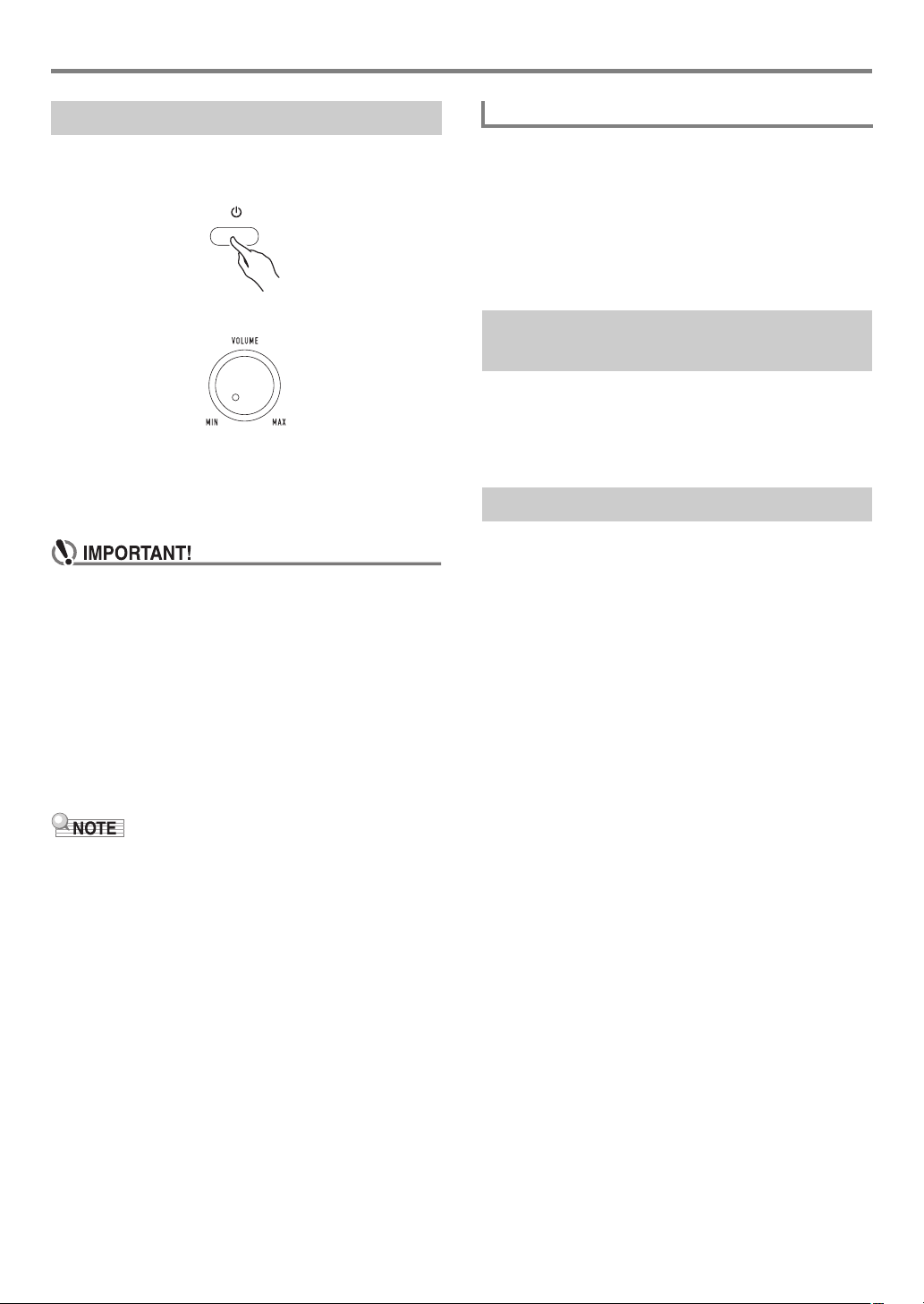
Overview and Setup
Turning Power On or Off
1.
Press the 1P (Power) button to turn on
Digital Piano power.
•Use 2 VOLUME to adjust volume.
2.
To turn off the Digital Piano, long-press the
1P (Power) button.
The message “Bye” will appear on the display and then
power will turn off.
• If you press 1P (Power) only lightly, the display will
light up momentarily but power will not turn on. This
does not indicate malfunction. Press 1P (Power)
firmly and completely to turn on power.
• Turning off the Digital Piano causes most current
settings to be cleared. The Digital Piano will revert to
initial settings the next time you turn it on.
• Never try to perform any operation while the “Wait...”
or “Bye” message is on the display. These messages
indicate that an internal data save operation is being
performed. Turning off the Digital Piano while either of
these messages is displayed can cause its data to be
deleted or become corrupted.
Auto Power Off
If you do not perform any operation on the Digital Piano for
about four hours under AC adaptor power or about six
minutes under battery power, power will turn off automatically.
■ Disabling Auto Power Off
You can disable Auto Power Off to ensure that power is not
turned off automatically during a concert, etc.
See function number 55 (AutoOff) in the “Function Setting
Item List” (page EN-46).
Returning the Digital Piano to Its Factory Default Settings
Perform the procedure below when you want to return the
Digital Piano’s stored data and settings to their initial factory
defaults.
See function number 58 (Factory) in the “Function Setting
Item List” (page EN-46).
Operation Lock
Operation lock can be used to prevent operational errors
during performances by disabling button operations. For
details, see “Using Operation Lock” (page EN-48).
• Pressing 1P (Power) to turn off power actually puts the
Digital Piano into a standby state. Minute amounts of
current continue to flow within the Digital Piano in the
standby state. If you do not plan to use the Digital Piano for
a long time or if there is a lightning storm in your area, be
sure to unplug the AC adaptor from the power outlet.
EN-9
Page 11
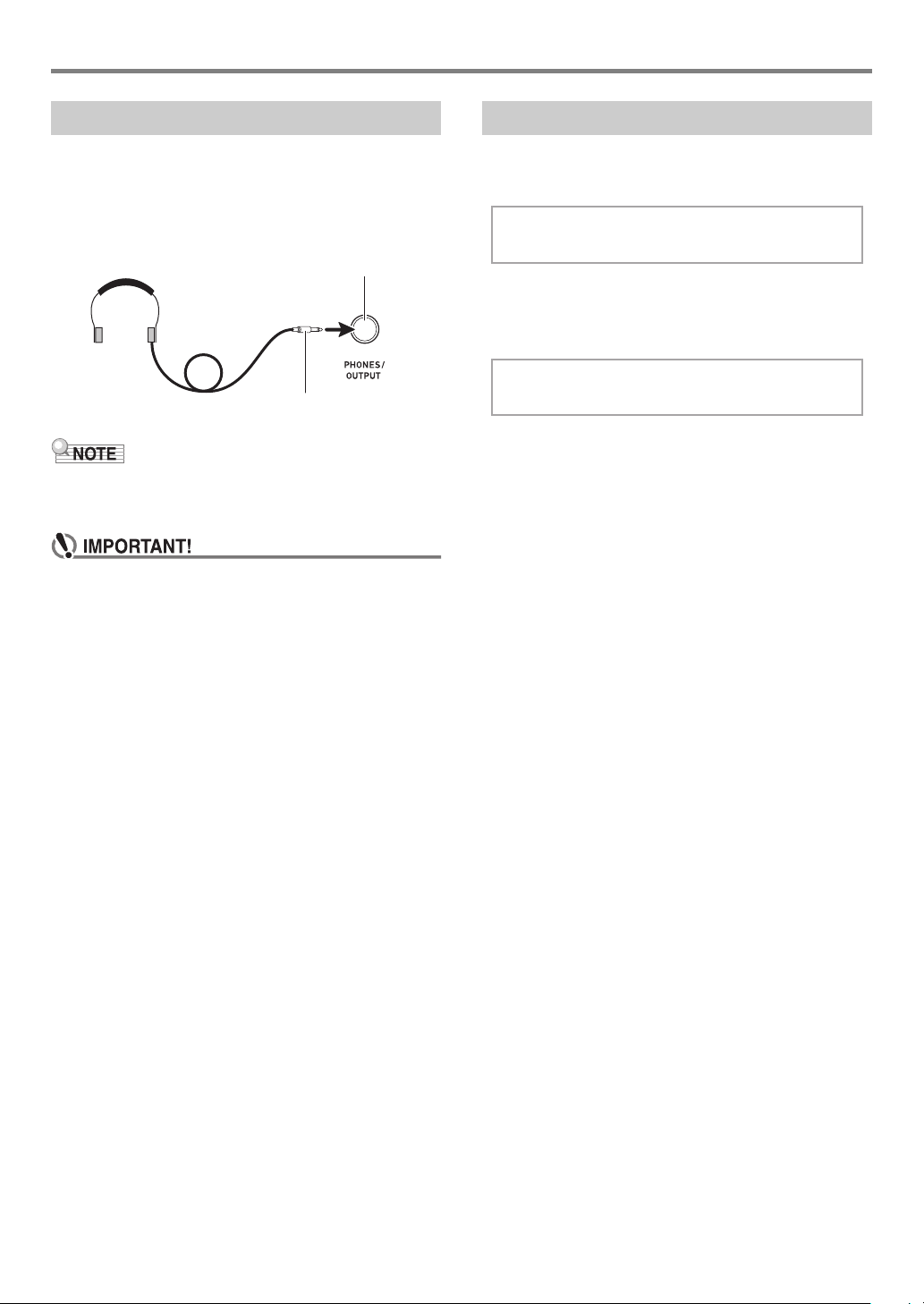
Overview and Setup
dl PHONES/OUTPUT jack
(Stereo mini jack (3.5mm))
Stereo mini plug
Other
Using Headphones
Using headphones cuts off output from the built-in speakers,
which means you can practice playing even late at night
without disturbing others.
• Be sure to turn down the volume level before connecting
headphones.
• Headphones do not come with the Digital Piano.
• Use commercially available headphones. See page EN-1
for information about options.
• Do not listen to very high volume output over
headphones for long period. Doing so creates the risk
of hearing damage.
• If you are using headphones that require an adaptor
plug, make sure you do not leave the adaptor plugged
in when you unplug the headphones. If you do, nothing
will sound from the speakers when you play.
Adjusting Display Contrast
1.
Press bp FUNCTION and then use the bo dial
to display “Other”.
2.
Press bp ENTER.
3.
Use the bo dial to display “Contrast”.
Con t r
4.
Press bp ENTER.
This displays the NUM indicator.
5.
Use the bo dial to adjust display contrast.
• The contrast setting range is 01 to 17.
6.
Press bp ENTER to apply your setting.
This causes the NUM indicator to disappear.
7.
To exit the setting screen, press bq TONE.
as t
EN-10
Page 12
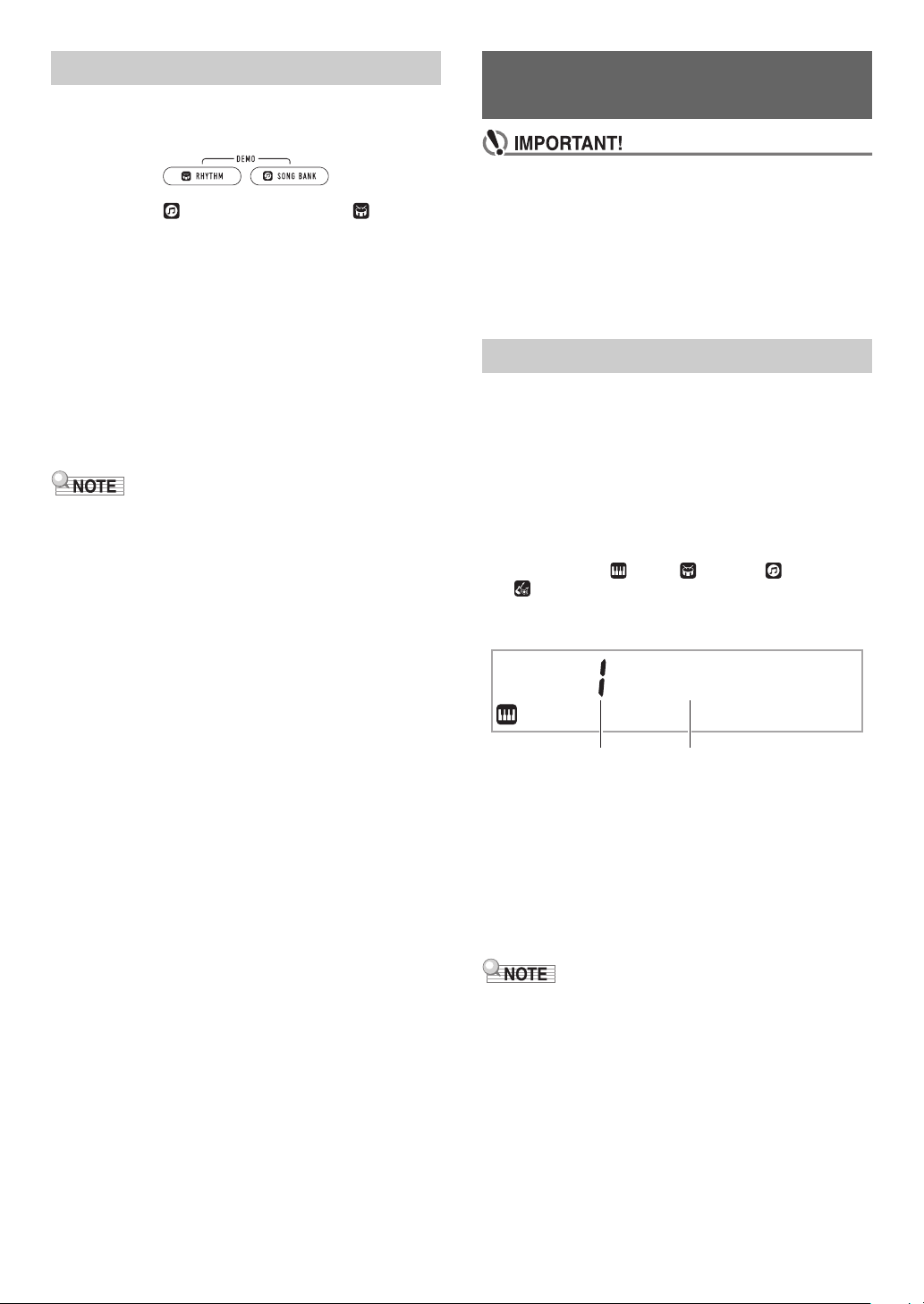
Listening to Demo Play
Category number Category name
Operations Common to All
1.
Press br RHYTHM and bs SONG BANK at the
same time.
This causes (song bank indicator) and (rhythm
indicator) to flash on the display and starts playing of the
demo song. After demo song playback is complete,
demo play will continue with Song Bank songs.
• During demo play, you can use the bo dial to jump to
the beginning of the previous or next song. See the
separate “Built-in Music Data Lists” for a list of Song
Bank titles.
• Demo play will repeat until you perform the operation
in step 2 below.
2.
To stop demo play, press bma or
br RHYTHM and bs SONG BANK at the same
time.
• If Auto Power Off (page EN-9) is enabled, power will turn off
automatically at the applicable trigger time after a period of
non-use, even if demo play is being performed. You can
disable Auto Power Off, if you want. Use the operation
under “Configuring Function Settings” (page EN-45) to
enable function number 55 (AutoOff) in the “Function
Setting Item List” (page EN-46).
Modes
• Unless otherwise specifically noted, all of the
procedures in this manual assume that the Digital
Piano is in its initial power on state (immediately after
you turn on power). If you run into problems with a
procedure, turn Digital Piano power off and back on,
and then try performing the procedure again.
• Note that turning off Digital Piano power during a
procedure causes any pending unsaved data to be
deleted.
Categories
The tones, rhythms, song bank songs, and music presets of
this Digital Piano are grouped into categories to make setting
option selection easier. When configuring settings, you can
first select a category and then select a setting option in that
category.
■ To navigate between categories
1.
Press 6 CATEGORY.
This causes one of the following mode indicators to flash
on the display: (tone), (rhythm), (song bank),
(music preset).
• Each press of 6 CATEGORY selects the next
sequential category.
Piano
• After pressing 6 CATEGORY, you can also scroll
forward and back between category names using the
bo dial.
• If you do not perform any operation for a while after
displaying a category, the display will automatically
exit the category screen.
2.
To exit the category screen, press
bp FUNCTION.
• For categories available in each mode, refer to the
Category column in the lists below.
– Tone list, rhythm list, song bank list, and music preset list
in the separate “Built-in Music Data Lists”
• To scroll forward or back from the current category to the
first item of previous or following categories (without
displaying the category names), hold down
6 CATEGORY as you rotate the bo dial.
EN-11
Page 13
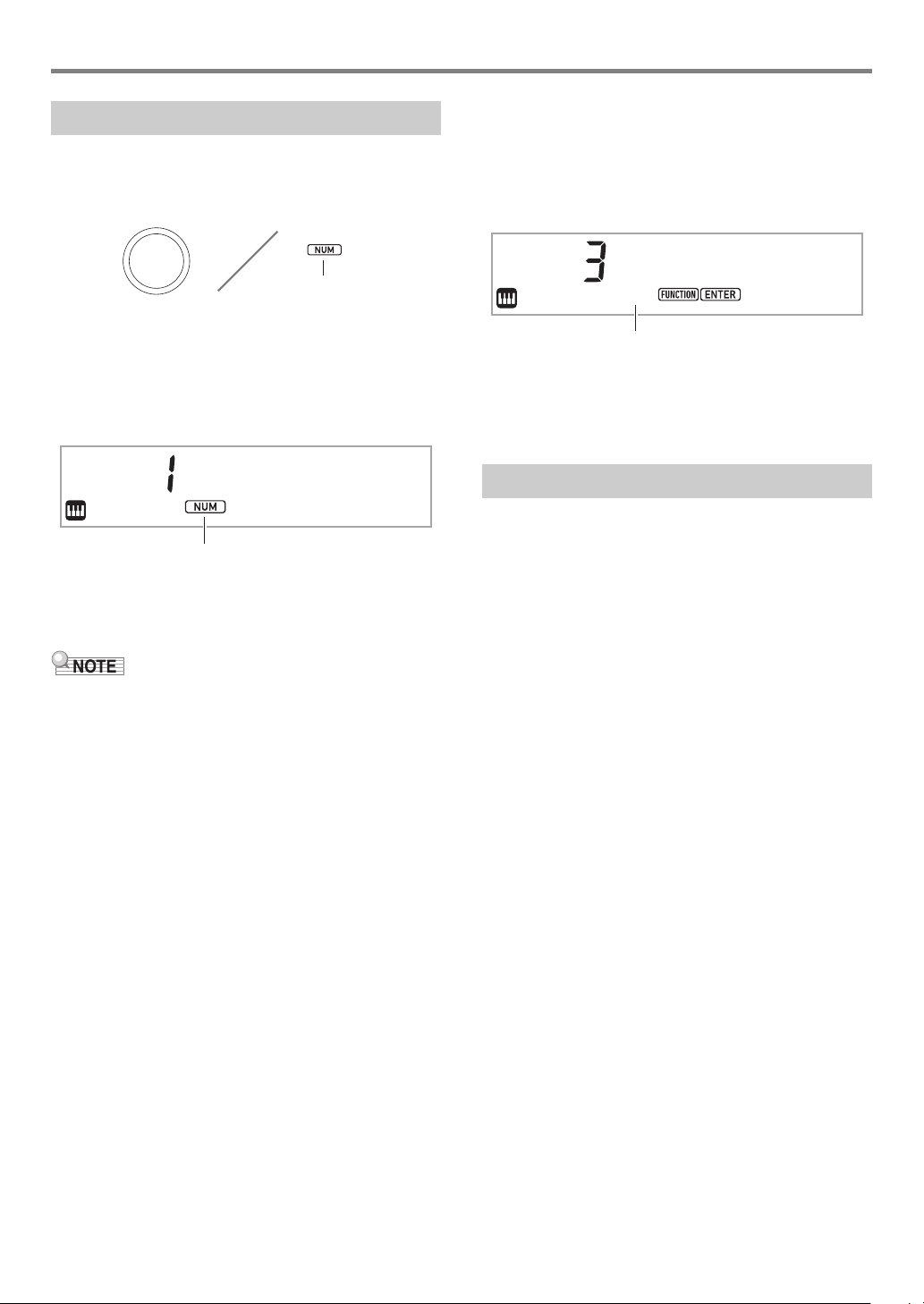
Operations Common to All Modes
Displayed
NUM indicator displayed
Touch
NUM indicator not displayed
Dial Operations
Use the bo dial to change a number (tone number, etc.) or
value (tempo value, etc.), and to select menu items. You can
determine what operation you can perform with the bo dial by
checking the NUM indicator on the display.
■ To change a value or number (NUM indicator
displayed)
While the NUM indicator is displayed, the bo dial can be used
to change a number or value.
Example: Tone number selection screen
Stage
Example Operations
“To select an instrument for playing” (page EN-14)
“To adjust the tempo (beats per minute) value” (page EN-18)
• If a dial operation causes the value being changed to reach
its initial default (or recommended) value, the NUM
indicator will blink once to let you know.
Pno
■ To select a menu item (NUM indicator not
displayed)
If a menu appears while you are configuring a setting and the
NUM indicator is not displayed, you can use the bo dial to
select the menu item you want.
Example: Function setting screen
Example Operations
“To configure function settings” (page EN-45)
“To configure precount and metronome settings” (page
EN-43)
Text Character Input
Use the procedure below when you need to change the name
of data saved on a USB flash drive or to input other text.
■ To insert a character
1.
Use the bo dial to move the cursor to the
position where you want to insert a character.
2.
Press ck Area 2.
This inserts “A” at the cursor position and displays the
NUM indicator.
• At this time you can change the “A” to a different
character if you want. To do so, perform the procedure
under “To change a character” from step 2.
EN-12
Page 14
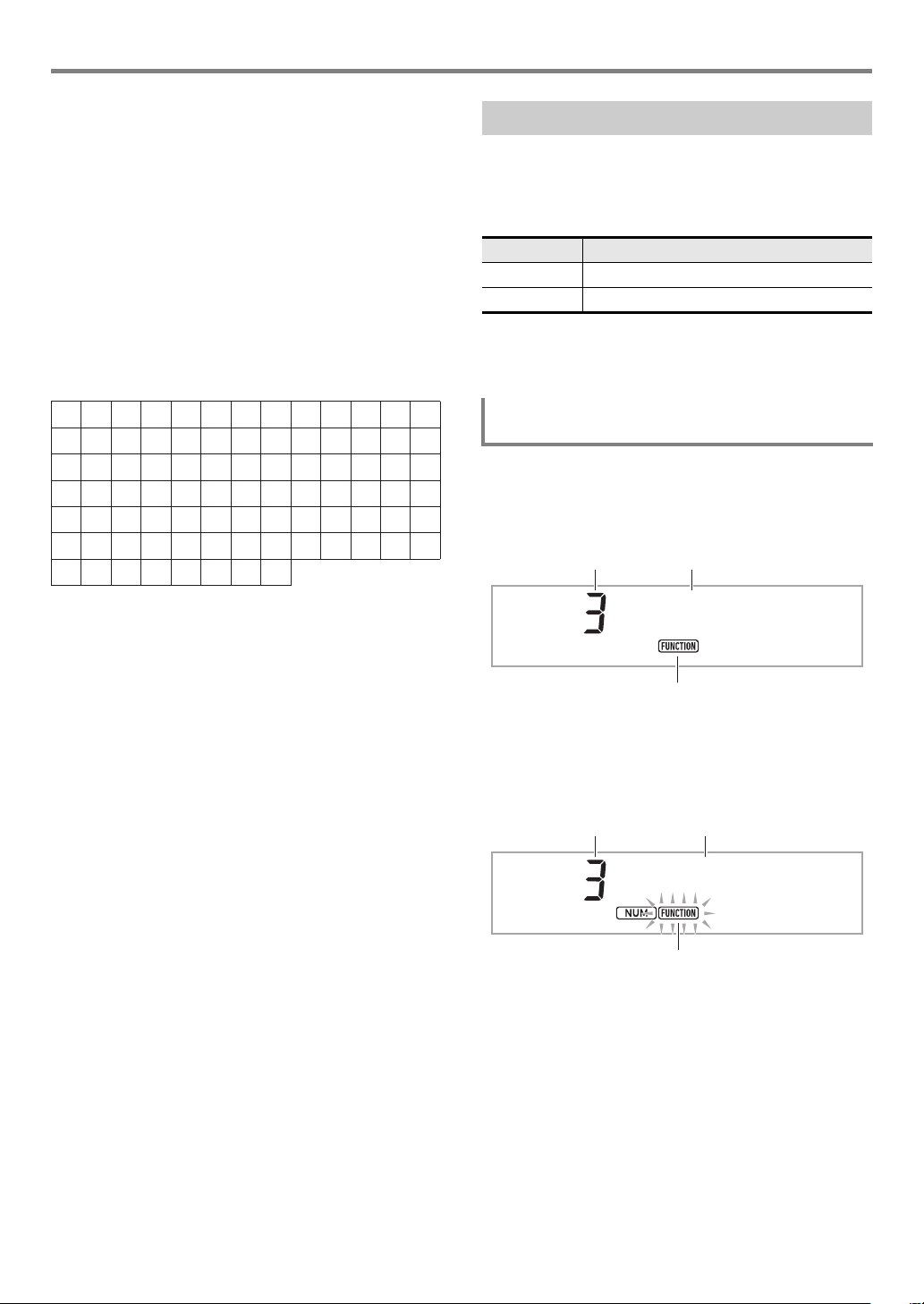
Operations Common to All Modes
0
A
N
[
i
v
!
1
B
O
]
j
w
#
2
C
P
^
k
x
$
3
D
Q
_
l
y
%
4
E
R
`
m
z
&
5
F
S
a
n
{
'
6
G
T
b
o
}
(
7
H
U
c
p
~
)
8
I
V
d
q
+
9
J
W
e
r
,
;
K
X
f
s
=
L
Y
g
t
.
@
M
Z
h
u
~
Setting number Setting name
Not flashing
Flashing
Setting number Setting
■ To change a character
1.
Use the bo dial to move the cursor to the
position of the character you want to change,
and then press bp ENTER.
This displays the NUM indicator.
2.
Use the bo dial to change the currently
selected character.
3.
After the character is the way you want, press
(or long-press) bp ENTER to apply the change.
This causes the NUM indicator to disappear.
• Input of the characters shown in the table below is
supported when saving a file to a USB flash drive.
• If you input a similarity symbol ( ), it will be displayed
as a right arrow (3).
• If you use this procedure to edit the file name of a file
on a FAT32 formatted USB flash drive, you will not be
able to input some of the characters shown above.
FUNCTION Indicator
The FUNCTION indicator is either flashing or not flashing
when you perform a Digital Piano function setting (page
EN-45) or other special setting operation. The meanings of
the text that appears along with a non-flashing or flashing
FUNCTION indicator are described below.
Indicator Indicates this:
Not flashing Item name*
Flashing Setting of the displayed setting item
* Only while a setting that is a function setting is displayed.
An example of what the FUNCTION indicator indicates is
shown below.
Example: To configure the Touch Response
setting
1.
Press bp FUNCTION.
This displays “Touch”.
• “Touch” is a setting name, so the FUNCTION indicator
is not flashing.
Touch
■ To delete a character
1.
Use the bo dial to move the cursor to the
position of the character you want to delete.
2.
Press ck Area 1.
■ To save edited text
1.
Press cl STORE.
2.
Press bp ENTER.
This causes “Touch” to change to “Normal” (the initial
default Touch Response setting). Since “Normal” is a
setting option, the FUNCTION indicator flashes.
No r
3.
To return to the setting name display, press
bp FUNCTION.
This causes the FUNCTION indicator to stop flashing.
4.
To exit the setting screen, press bq TONE.
This causes the FUNCTION indicator to disappear.
m
a
l
EN-13
Page 15
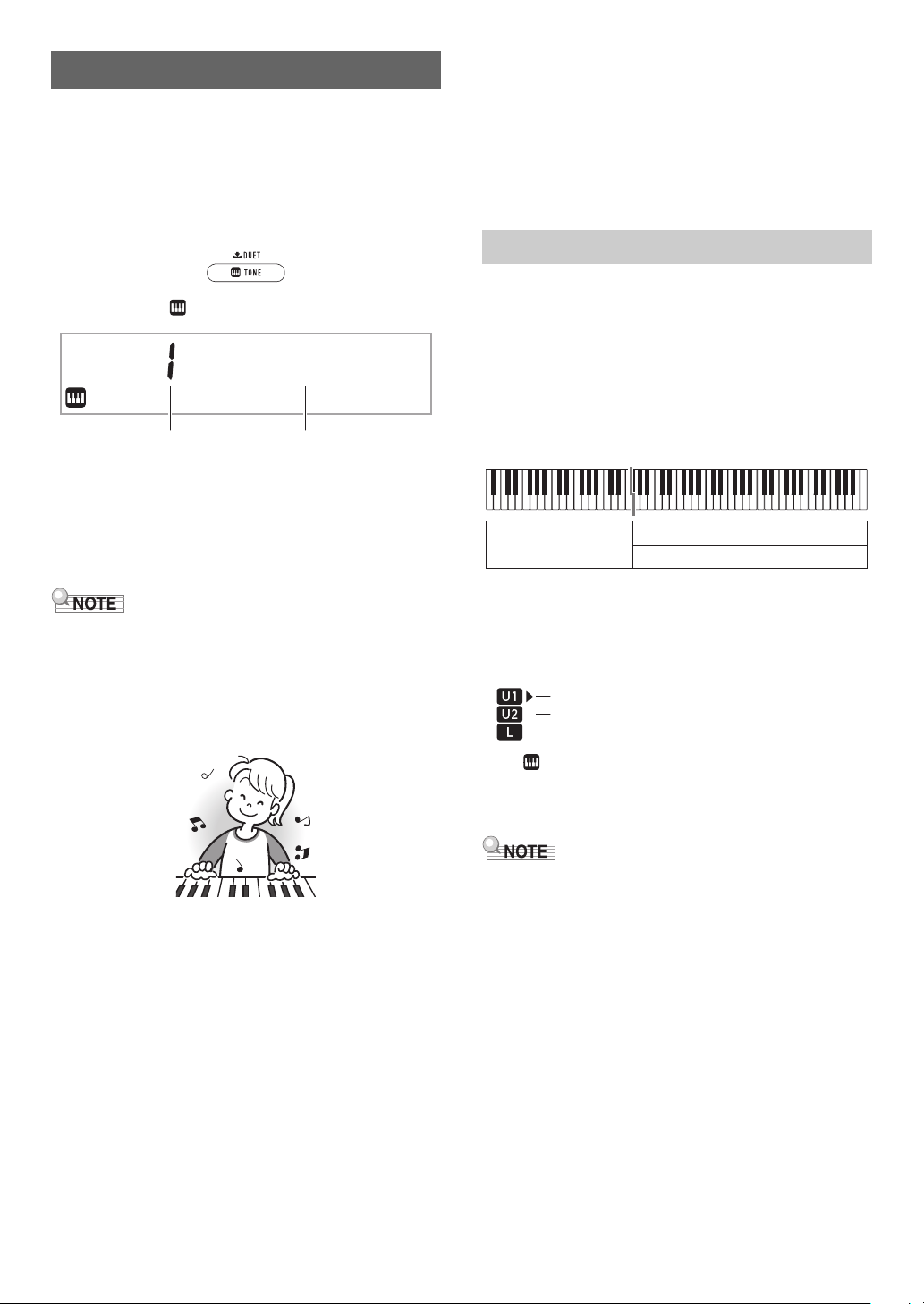
Playing on the Keyboard
Tone number Tone name
Lower
Upper1
Upper2
U1 (Upper1) indicator
U2 (Upper2) indicator
L (Lower) indicator
Your Digital Piano lets you select tones for a wide variety of
musical instrument sounds, including violin, flute, orchestra,
and more. Even the same song sound takes on a different feel
by changing the instrument type.
■ To select an instrument for playing
1.
Press bq TONE.
This displays (tone indicator).
Stage
2.
Use the bo dial to select the tone number you
want.
• For information about how to jump between tone
categories, see “To navigate between categories”
(page EN-11).
Pno
■ Versatile Tones
The Digital Piano’s built-in tones include “versatile tones”
(three guitar tones, two bass tones, and two brass tones) that
can be used for creating computer music. Versatile tones
assign performance sounds that are characteristic of a
particular musical instrument (such as a guitar glissando, fret
noise, etc.) to each keyboard key (note) and velocity. For
information about the sounds assigned for each versatile tone
and velocity, see “Versatile Tone Map” (page EN-62).
Layering and Splitting Tones
You can configure the keyboard to play two different tones at
the same time (Layer) or to play different tones in the left and
right ranges (Split). You can even use Layer and Split in
combination with each other and play three different tones at
the same time.
The Upper1 part is used alone when playing an individual
tone on the keyboard. When layering two tones, the Upper1
part and Upper2 part are used. When splitting the keyboard
between two tones, the low range of the keyboard plays the
Lower part.
• See the separate “Built-in Music Data Lists” for a complete
list of available tones.
• When one of the drum sets is selected, each keyboard key
is assigned a different percussion sound.
3.
Try playing something on the keyboard.
The tone of the instrument you selected will sound.
■ DSP Tones
The Digital Piano has a number of “DSP tones”, which are
tones with special effects. The DSP TONE indicator is
displayed while a DSP tone is selected.
■ Guitar Tones
The built-in guitar tones of this Digital Piano include strum
noise and other sound effects that are applied in accordance
with the pitch (note number) and/or intensity (velocity) of the
notes being played.
■ Keyboard part indicators
Keyboard part indicators show the current split and layer
status of the keyboard. The displayed indicator shows which
keyboard part will sound.
While (tone indicator) is displayed, an arrow mark () will
appear to the right of one of the part indicators. Performing a
tone change operation will change the tone of the part where
the arrow mark () is located.
• Changing the tone setting affects the Upper2 part when
Layer is turned on, and the Lower part when Split is turned
on.
• If you have split and/or layer enabled, assigning DSP tones
to multiple parts (page EN-14) can affect the sound quality
of the Upper2 part and/or Lower part. For example if layer is
enabled and you assign DSP tones to the Upper1 part and
the Upper2 part, the Upper2 part effect is eliminated, which
affects tone quality.
EN-14
Page 16
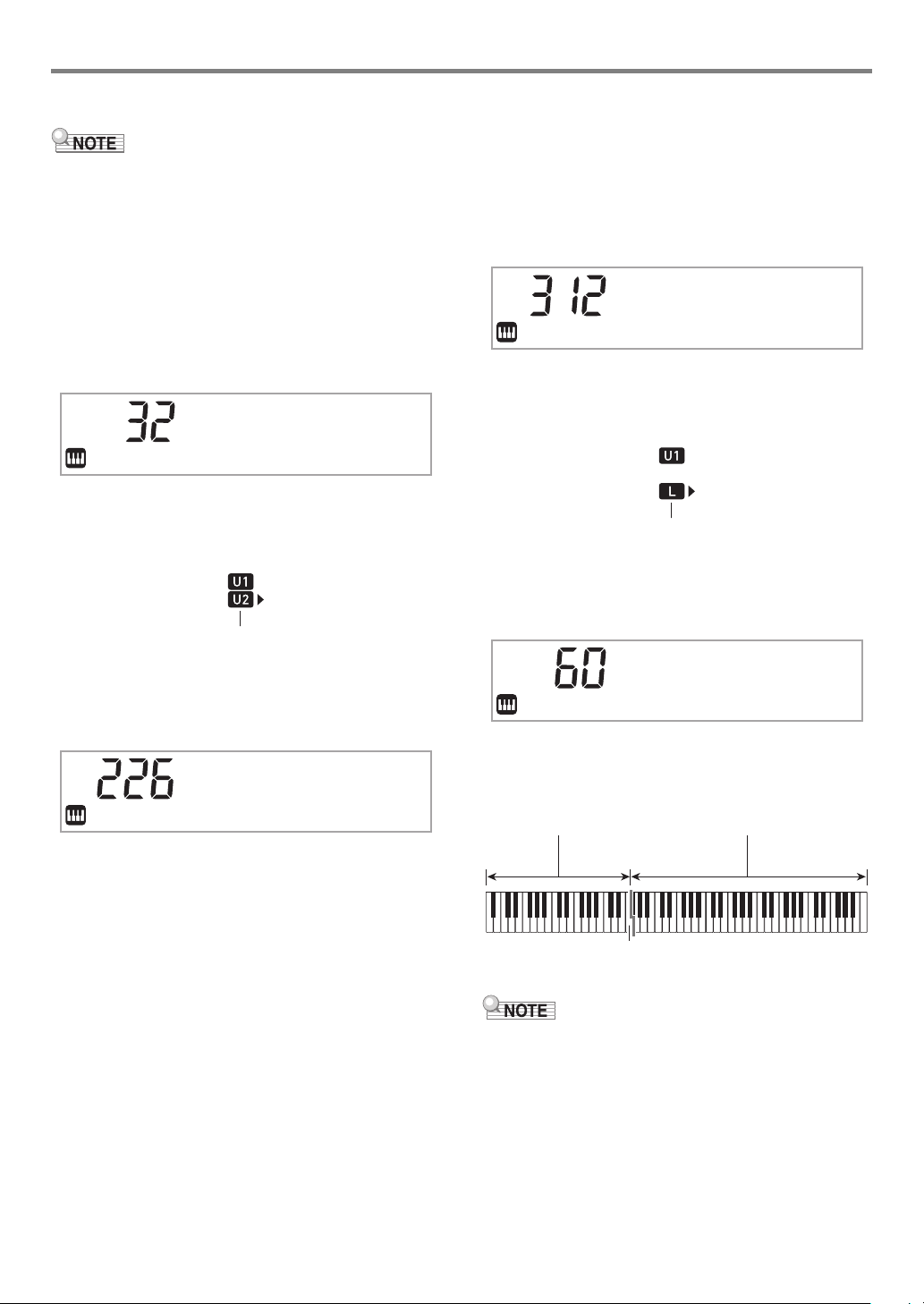
Playing on the Keyboard
Displayed
St r in
g
s
Displayed
Vibes
1
Split point
■ To layer two tones
• Check to make sure that the U2 (Upper2) and
L (Lower) indicators are not shown on the display before
starting this procedure. If either indicator is displayed, press
co LAYER and/or cn SPLIT so they are not displayed.
1.
Press bq TONE.
• Confirm that the arrow mark () is to the right of the
U1 (Upper1) indicator.
2.
Use the bo dial to select a tone for the Upper1
part.
Example: 32 ELEC.PIANO 1
E.Pia
3.
Press co LAYER.
This displays the U2 (Upper2) indicator, with the arrow
mark () to the right.
no1
■ To split the keyboard between two different
tones
1.
Select the tone for the Upper1 part (page
EN-14).
•Press bq TONE and then use the bo dial to select the
tone you want.
Example: 312 FLUTE 1
Flute
2.
Press cn SPLIT.
This displays the L (Lower) indicator, with the arrow mark
() to the right.
3.
Use the bo dial to select the Lower part tone
you want.
Example: 60 VIBRAPHONE 1
1
4.
Use the bo dial to select a tone for the Upper2
part.
Example: 226 STRINGS
5.
Play something on the keyboard.
Both tones sound at the same time.
• Pressing co LAYER again will turn layer off.
4.
Play something on the keyboard.
This will sound the tones assigned to the left and right
side ranges of the keyboard.
VIBRAPHONE 1 FLUTE 1
F3
• Pressing cn SPLIT again will turn split off.
• If you turn on both layer and split, layering will be applied to
the right side range of the keyboard only.
EN-15
Page 17
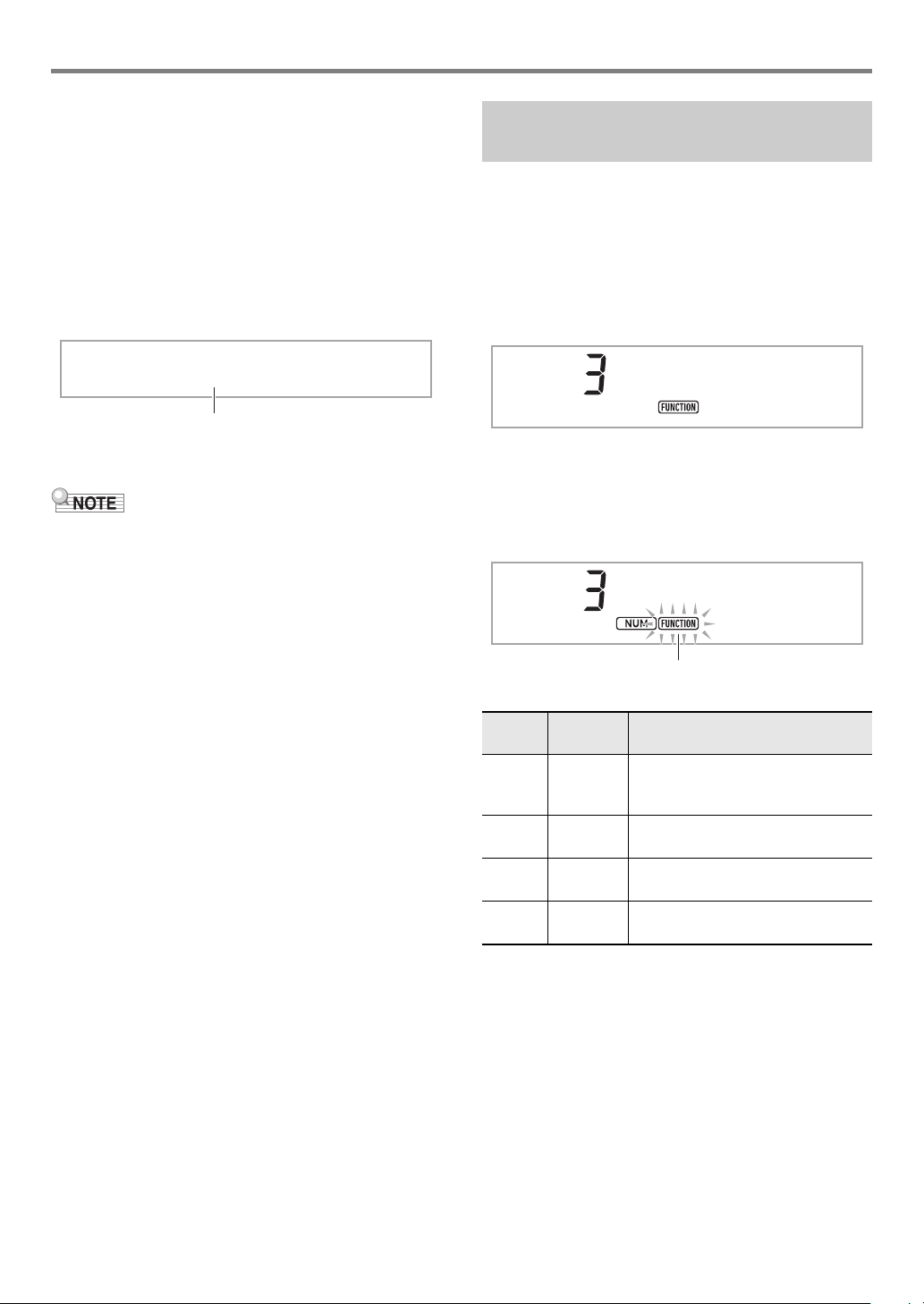
Playing on the Keyboard
Key name
Flashing
■ To change the split point
1.
Keep cn SPLIT depressed until you finish step
2 of this procedure.
This will cause the key name at the currently set split
point to appear on the display.
2.
Press the keyboard key where you want the
split point to be.
The key you press will become the lowest note of the
Upper1 part of the split keyboard.
Example: Setting middle C (C4) as the split point.
C4
3.
Release cn SPLIT.
• You can also use bp FUNCTION to specify the split point.
See function number 20 (Split Pt) in the “Function Setting
Item List” (page EN-46).
Changing Keyboard Response to Touch Pressure (Touch Response)
Touch Response alters tone volume in accordance with
keyboard pressure (speed). This provides you some of the
same expressivity you get on an acoustic piano.
■ To change touch response sensitivity
1.
Press bp FUNCTION.
This displays the “Touch” setting name along with the
FUNCTION indicator.
Touch
2.
Press bp ENTER.
This displays the current touch response setting (Off,
Light, Normal, or Heavy), and causes the FUNCTION
indicator to flash.
The NUM indicator is also displayed.
No r
m
a
l
Setting
Number
3.
4.
5.
Parameter
(Display)
1 Off (Off) Touch Response is turned off.
Sound volume is fixed, regardless of
key press speed.
2 Light
(Light)
3Normal
(Normal)
4 Heavy
(Heavy)
Use the bo dial to change the setting.
Press bp ENTER to apply the displayed
setting.
This causes the NUM indicator to disappear.
To exit the setting screen, press bq TONE.
Strong sound, even with light
pressure
Normal Touch Response
Normal sound, even with strong
pressure
Description
EN-16
Page 18
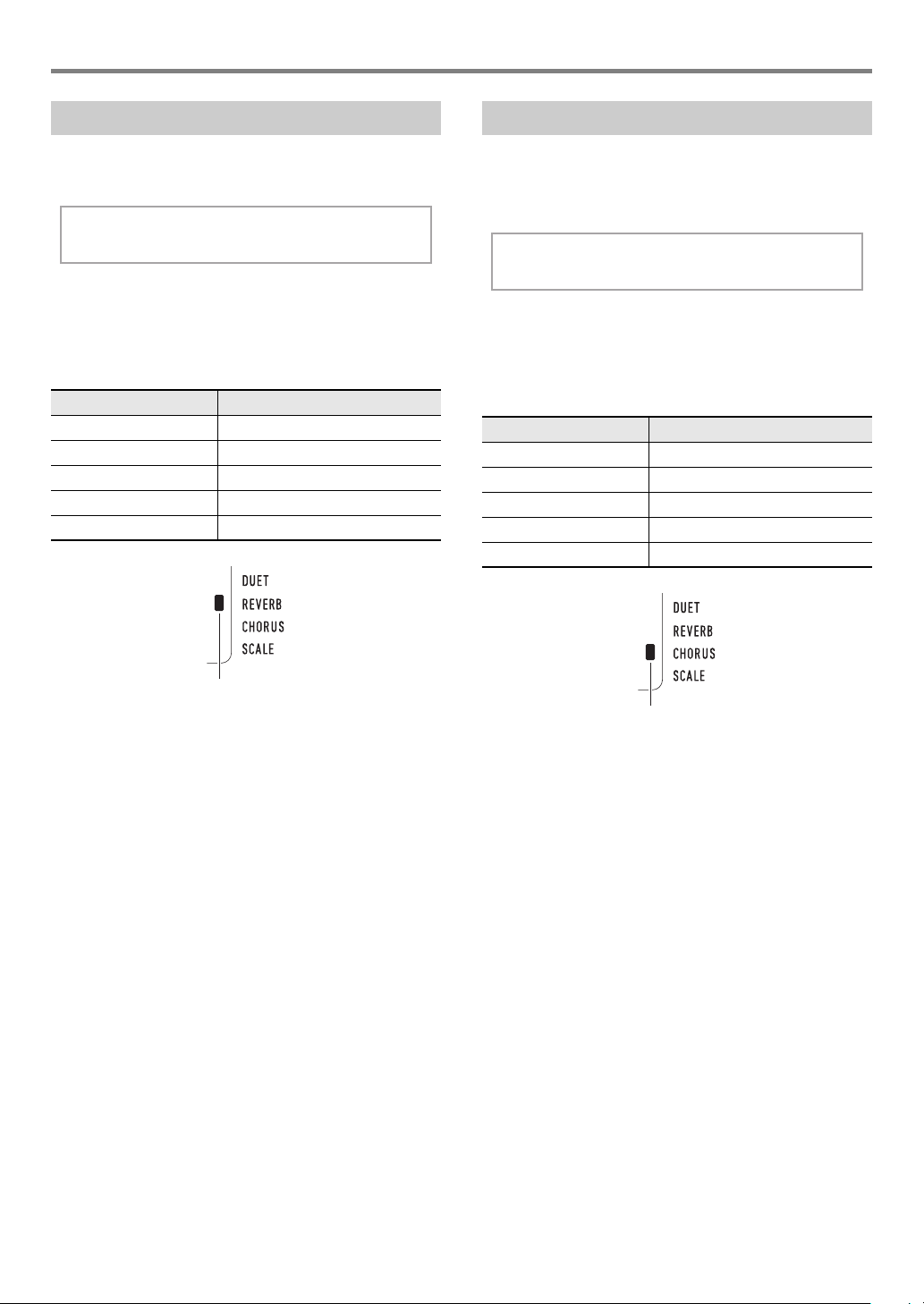
Playing on the Keyboard
Reve r
b
Displayed when the reverb type setting is anything other than “Off”.
Cho r u
s
Displayed when the chorus type setting is anything other than “Tone”.
Using Reverb
1.
Press bp FUNCTION and then use the bo dial
to display “Reverb”.
2.
Press bp ENTER.
This displays the NUM indicator.
3.
Use the bo dial to select the reverb setting you
want.
Setting Number Parameter
1Off
2 - 4 Room 1 - 3
5 - 6 LargeRm1 - 2
7 - 9 Hall 1 - 3
10 - 11 Stadium1 - 2
Using Chorus
Chorus is a function that adds depth and breadth to notes.
1.
Press bp FUNCTION and then use the bo dial
to display “Chorus”.
2.
Press bp ENTER.
This displays the NUM indicator.
3.
Use the bo dial to select the chorus type you
want.
Setting Number Parameter
1 Tone
2 LightCho
3Chorus
4 Deep Cho
5 Flanger
4.
Press bp ENTER to apply your setting.
This causes the NUM indicator to disappear.
5.
To exit the setting screen, press bq TONE.
• If you select Setting Number 1 (Tone), appropriate chorus
settings are assigned to each tone.
• The actual effect produced by chorus depends on the tone
you are using.
4.
Press bp ENTER to apply your setting.
This causes the NUM indicator to disappear.
5.
To exit the setting screen, press bq TONE.
EN-17
Page 19
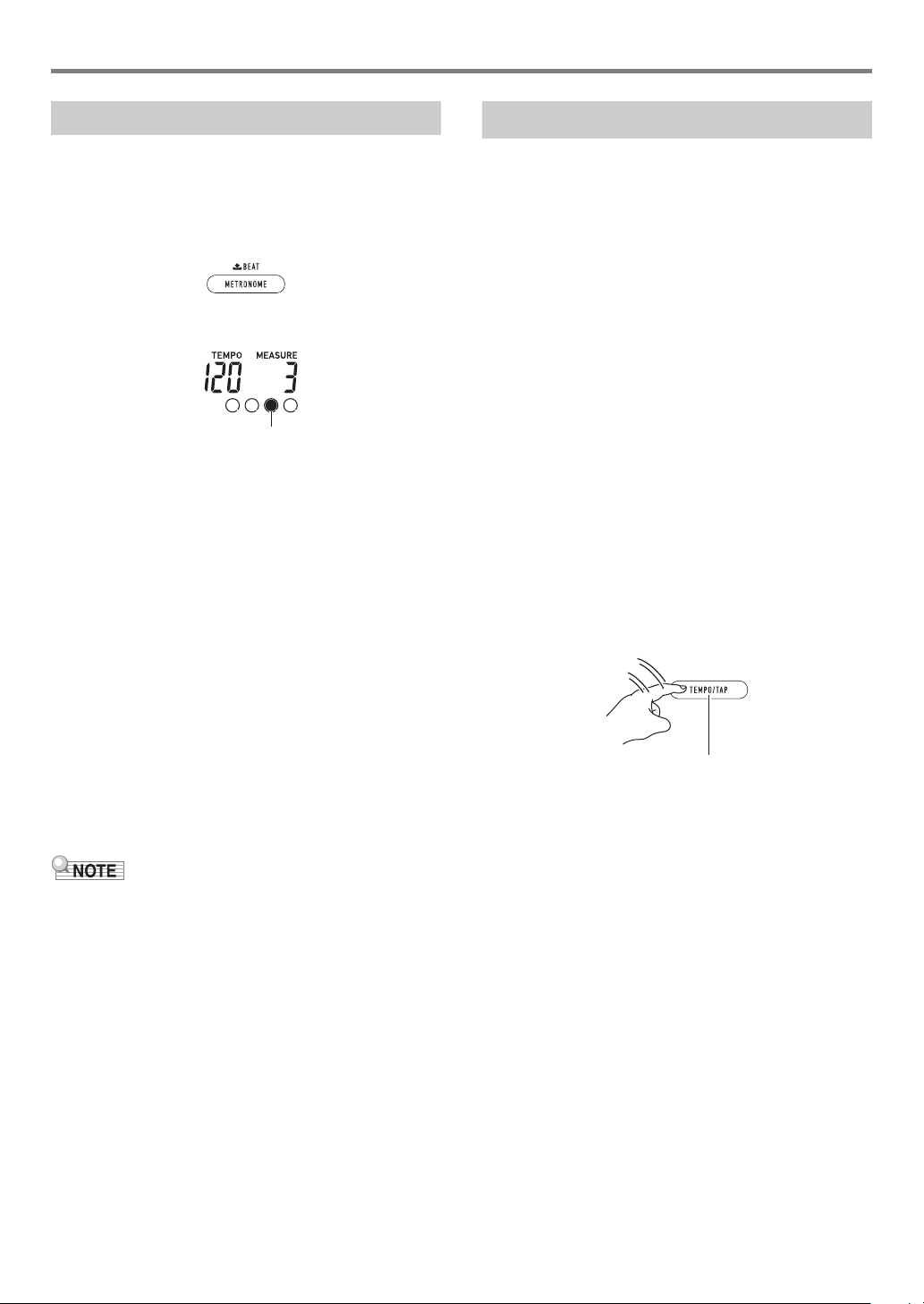
Playing on the Keyboard
This indicator moves with each beat.
Tap two or more times.
Using the Metronome
The metronome lets you play and practice along with a steady
beat to help keep you on tempo.
■ To start or stop the metronome
1.
Press 3 METRONOME.
This starts the metronome.
2.
Press 3 METRONOME again to stop the
metronome.
■ To change the beats per measure
1.
Hold down 3 METRONOME until the
message “Beat” appears on the display.
2.
Use the bo dial to select a beat setting.
• You can configure the metronome to use a bell sound
for the first beat of each measure of the song you are
playing.
• You can specify a value from 0 to 9 as the number of
beats per measure.
• The bell will not sound if you specify 0 for this setting.
This setting lets you practice with a steady beat,
without worrying how many beats there are in each
measure.
3.
To exit the setting screen, press bp ENTER.
Changing the Tempo Setting
There are two ways to change the tempo (beats per minute)
setting: using buttons to change the tempo value and tapping
a beat on a button.
■ To adjust the tempo (beats per minute) value
1.
Press 4 TEMPO/TAP to make “Tempo”
appear on the display.
2.
Use the bo dial to change the tempo value.
• You can specify a tempo value in the range of 20 to
255.
• You can set the currently selected song, or rhythm and
music preset to the recommended tempo by long
pressing 4 TEMPO/TAP.
3.
To exit the setting screen, press bp ENTER.
• If you do not perform any operation for a while after
changing the tempo value, the display will
automatically exit the setting screen.
■ To adjust the tempo by tapping a beat (tap input)
1.
Tap the 4 TEMPO/TAP button a number of
times at the tempo you want to set.
• The tempo setting will change in accordance with your
tapping.
• After you use this method to specify the approximate
tempo, you can then use the procedure under “To
adjust the tempo (beats per minute) value” to adjust
the setting to a more exact value.
• You can also use the bp FUNCTION button to configure
settings. See function number 42 (Beat) in the “Function
Setting Item List” (page EN-46).
■ To change the metronome sound volume
See function number 43 (Volume) in the “Function Setting
Item List” (page EN-46).
EN-18
Page 20
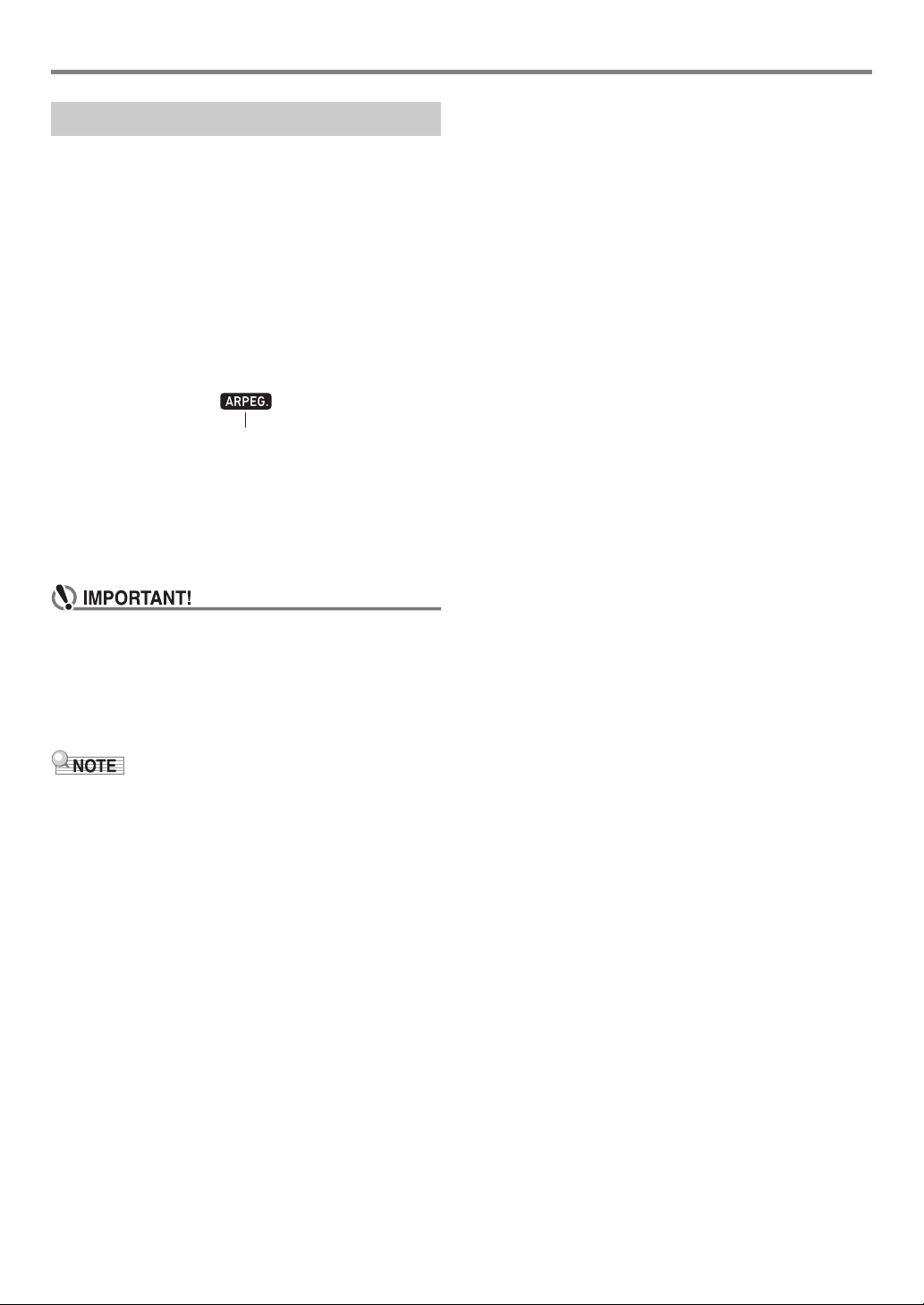
Playing on the Keyboard
Displayed
Using the Arpeggiator
With the arpeggiator, you can play various arpeggios and
other phrases automatically by simply pressing keys on the
keyboard. You can select from a number of different arpeggio
options, including playing arpeggios from a chord, playing
various phrases automatically, and more.
• A single button is used to control the arpeggiator and auto
harmonize (page EN-35). Because of this, auto harmonize
cannot be used while the arpeggiator is in use.
■ To turn on the arpeggiator
1.
Press cm A.HAR./ARPEG. and confirm that
the ARPEG. indicator is displayed.
• Playing a chord or single note on the keyboard will
play back the currently selected arpeggio.
2.
To turn the arpeggiator off, press cm A.HAR./
ARPEG..
This causes the ARPEG. indicator to disappear.
• If the A.HAR. indicator is displayed instead of ARPEG.
in step 1 of the above procedure, you will need to
change the function assigned to the button.
Use the operation under “Configuring Function
Settings” (page EN-45) to select “2 Arpeg.” for function
number 12 (BtnAsign) in the “Function Setting Item
List” (page EN-46).
■ To select an arpeggiator type
1.
Perform the procedure under “To turn on the
arpeggiator” and confirm that the ARPEG.
indicator is displayed.
2.
Long-press cm A.HAR./ARPEG. until the
FUNCTION indicator flashes on the display.
This displays the currently selected arpeggiator type
number and name. The NUM indicator is also displayed.
3.
Use the bo dial to display the arpeggiator type
you want to select.
• While the arpeggiator type is displayed, long-pressing
cm A.HAR./ARPEG. will select the tone that is
recommended for the displayed type.
• For details about arpeggiator types, refer to the
separate “Built-in Music Data Lists”.
4.
Press bp ENTER to apply your setting.
This causes the NUM indicator to disappear.
• Use the procedure below when you want an arpeggio
pattern to keep playing after you release the keyboard
keys.
Use the operation under “Configuring Function Settings”
(page EN-45) to enable function number 15 (ArpegHld) in
the “Function Setting Item List” (page EN-46).
EN-19
Page 21
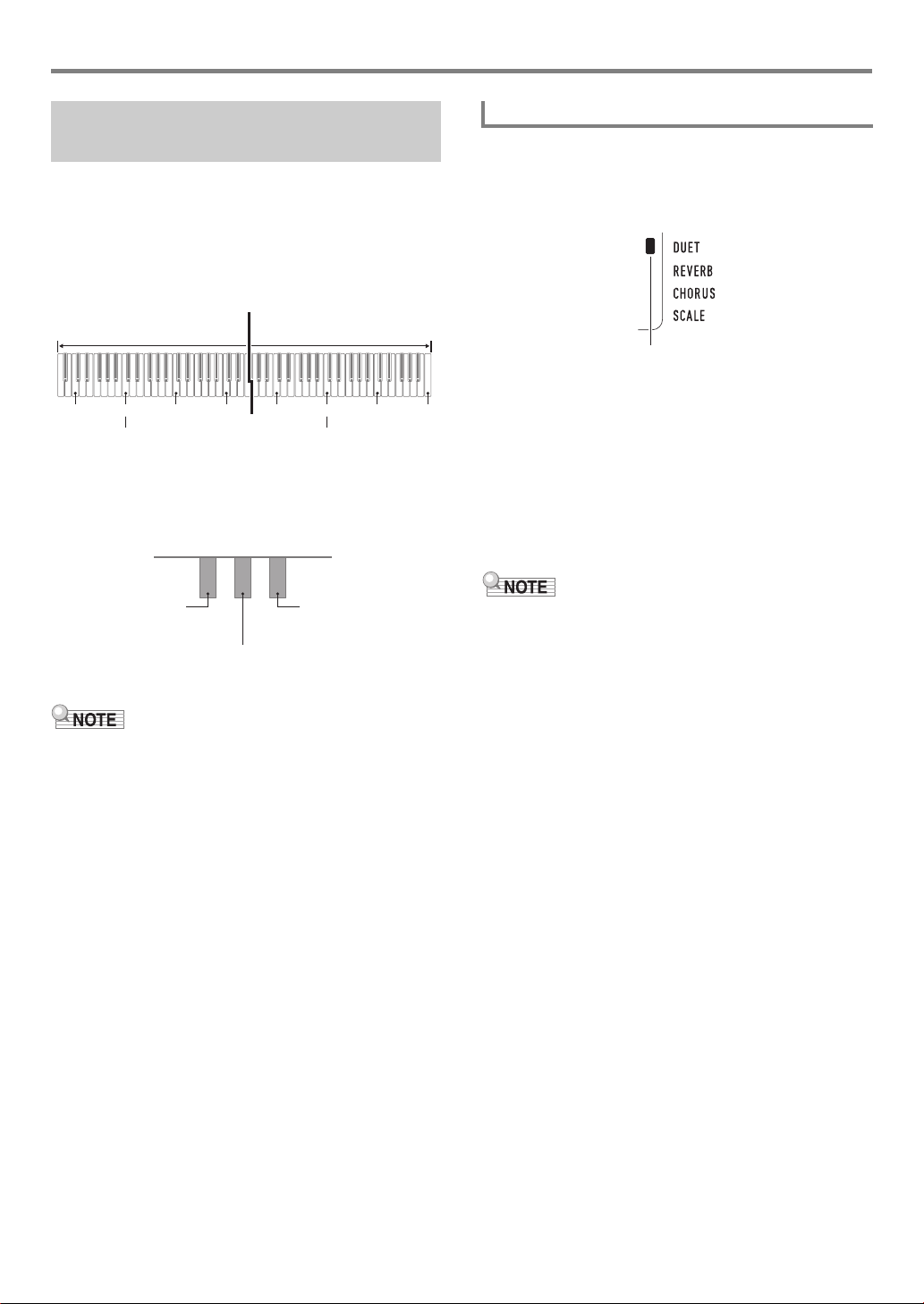
Playing on the Keyboard
C3 C4 C5 C6 C3 C4 C5
C6
Split point
Left keyboard Right keyboard
(middle C) (middle C)
Left side damper pedal
Left and right side
damper pedal
Right side damper pedal
(Half-pedal operation
supported)
Duet Mode indicator
Splitting the Keyboard for Duet Play
You can split the keyboard in the center for duet play so the
left and right sides have the same ranges.
The Duet Mode is the perfect way to conduct lessons, with the
teacher playing on the left side as the student plays the same
song on the right side.
Keyboard
Pedal Operation when Playing a Duet
● Optional SP-34 Pedal Unit
The left pedal operates as the left side damper pedal, while
the right pedal is the right side damper pedal.
• Only the damper pedal for the right side keyboard supports
half-pedal operations.
To play a duet
1.
Long-press bq TONE until an indicator mark
(
K
) appears next to “DUET” on the right side of
the display.
• This indicates the Duet Mode.
2.
Select a tone and perform the song you want.
• The left-side and right-side keyboard ranges are
assigned the same tone (Upper1 part tone).
3.
To exit the Duet Mode, long-press bq TONE
until the indicator mark (
disappears.
• Each time you long-press bq TONE, the Digital Piano
will enter or exit the Duet Mode.
• Entering the Duet Mode automatically disables layer (page
EN-15) and split (page EN-15).
• You can configure the piano to output the left side keyboard
tone from the left speaker and the right side keyboard tone
from the right speaker while duet is turned on. Use the
operation under “Configuring Function Settings” (page
EN-45) to enable function number 6 (Duet Pan) in the
“Function Setting Item List” (page EN-46).
K
) next to “DUET”
● Supplied SP-3 Pedal Unit
To use the SP-3 Pedal Unit as the right keyboard damper
pedal, connect it to the ct DAMPER/ASSIGNABLE jack. In
the Duet Mode, this pedal functions as a damper pedal for the
right side keyboard, regardless of the effect type assigned to it
with the procedure under “To select the pedal effect” (page
EN-22).
• Half-pedal operation is not supported in this case.
EN-20
Page 22

Changing the Octaves of the Duet Keyboards
C4 C5 C6 C7 C3 C4 C5
C6
Left keyboard Right keyboard
1 octave higher than initial setting Unchanged
You can change the ranges of the left and right keyboards in
octave units from their initial default settings. This comes in
handy, for example, if the initial default range is not enough
when one person is playing the left hand part and another
person is playing the right hand part.
1.
Press bp FUNCTION.
2.
Use the bo dial to display the “Duet” setting
name, and then press bp ENTER.
Playing on the Keyboard
6.
Repeat steps 3 through 5 of this procedure as
required to specify settings for both
keyboards.
Example
Specifying 0 for “U Oct.” and 1 for “L Oct.” results in the
keyboard octaves shown below.
UOct
3.
Use the bo dial to display “U Oct.” (right-side
keyboard) or “L Oct.” (left-side keyboard) and
then press bp ENTER.
This displays the NUM indicator.
4.
Use the bo dial to change the setting.
• You can specify the right-side keyboard octave while
“U Oct.” is displayed, and the left-side keyboard octave
while “L Oct.” is displayed.
• Increasing the setting value by one raises by one
octave, while lowering the value by one lowers by one
octave. The initial default for both settings is 0.
5.
Press bp ENTER to apply the displayed
setting.
This causes the NUM indicator to disappear.
.
7.
To exit the setting screen, press bq TONE.
• The octave settings you configure with the procedure
above are retained even when you exit the Duet Mode.
EN-21
Page 23

Controlling Sounds
ct DAMPER/ASSIGNABLE jack (Standard jack (6.3mm))
SP-3
Soft Pedal
Sostenuto Pedal
Damper Pedal
Using a Pedal
Connect the supplied pedal (SP-3) to the ct DAMPER/
ASSIGNABLE jack.
Back
■ To select the pedal effect
1.
Press bp FUNCTION and then use the bo dial
to display “Cntrller”.
2.
Press bp ENTER.
Cn t r l
ler
Peda l
3.
Press bp ENTER again.
This displays the NUM indicator.
4.
Use the bo dial to select a pedal effect type.
• Available pedal effects are shown in the table below.
Setting
Number
1Sustain
2 Sostenuto
3 Soft
4Rhythm/Song
Parameter
(Display)
(Sustain)
(Sostenut)
(Soft)
(Rhy/Song)
Description
Sustains notes played while the
pedal is depressed, even if the
keyboard key is subsequently
released.
Organ and other tones that are
sustained as long as keyboard
key are depressed continue to
sound as long as the pedal is
depressed.
Only the notes of the keys that
are depressed when the pedal is
pressed are sustained, even if
the keyboard keys are released,
until the pedal is released.
Slightly lowers and softens notes
played while the pedal is
depressed.
Pressing the pedal starts and
stops Auto Accompaniment or
song playback.
PEDAL UNIT Jack
You can connect the optionally available 3-Pedal Unit (SP-34)
to the dk PEDAL UNIT jack on the back of the Digital Piano.
You can then use the pedals for expression that is similar to
that available on an acoustic piano.
SP-34 Pedal Functions
● Damper Pedal
Pressing the damper pedal while playing will cause the notes
you play to reverberate. The SP-34 pedal also supports halfpedal operation, so pressing the pedal part way applies only a
partial damper effect.
● Soft Pedal
Pressing this pedal suppresses notes played on the keyboard
after the pedal was pressed, and makes them sound softer.
● Sostenuto Pedal
Only the notes of the keys that are depressed when this pedal
is pressed are sustained, even if the keyboard keys are
released, until the pedal is released.
EN-22
Page 24

Controlling Sounds
Trans
.
T u n e
Using the Pitch Bend Wheel
You can use the pitch bend wheel to slide the pitch of notes
smoothly upwards and downwards. This capability makes it
possible to reproduce saxophone and electric guitar choking
effects.
1.
While playing a note on the
keyboard, rotate the cq PITCH
BEND wheel on the left of the
keyboard upwards or
downwards.
The amount the note bends depends on
how much you rotate the pitch bend
wheel.
• Do not touch the wheel as you turn on
the keyboard.
• You also can configure pitch bend wheel operation by
specifying the amount of pitch change at maximum rotation
in either direction. See function number 10 (Bend Rng) in
the “Function Setting Item List” (page EN-46).
Changing the Pitch in Semitone Steps (Transpose)
The transpose feature lets you raise or lower the overall pitch
of the Digital Piano in semitone steps.
You can use this feature to raise or lower the keyboard key
and to play a piece in a key that is more comfortable for you,
or to adjust to a key that better matches a vocalist, etc.
Fine Tuning a Pitch (Tuning)
Use the tuning feature when you need to adjust the pitch
slightly to play along with another musical instrument. Also,
some artists perform their music with slightly altered tuning.
• The tuning feature specifies the frequency of the A4 note.
You can set a frequency within the range of 415.5 to
465.9 Hz. The initial default setting is 440.0 Hz.
• You can change the frequency in 0.1 Hz steps.
1.
Press bp FUNCTION and then use the bo dial
to display “Tune”.
2.
Press bp ENTER.
This displays the NUM indicator.
3.
Use the bo dial to adjust tuning.
4 4 0 . 0 H z
4.
Press bp ENTER to apply your setting.
This causes the NUM indicator to disappear.
5.
To exit the setting screen, press bq TONE.
1.
Press bp FUNCTION, and then use the bo dial
to display the “Trans.” setting name.
2.
Press bp ENTER.
This displays the NUM indicator.
3.
Use the bo dial to change the setting.
• You can change the pitch of the keyboard within the
range of –12 to 0 to +12 semitones.
4.
Press bp ENTER to apply the displayed
setting.
This causes the NUM indicator to disappear.
5.
To exit the setting screen, press bq TONE.
EN-23
Page 25

Controlling Sounds
U2 Oc t .
Displayed
Changing the Pitch in Octave Units (Octave Shift)
Octave Shift lets you raise or lower the pitch of the keyboard
notes of each part (page EN-14) in octave units.
• The octave shift setting range is –2 to +2 octaves.
1.
Keep pressing co LAYER until the screen
shown below appears on the display.
U1 Oc t .
2.
Use the bo dial to select the part whose pitch
you want to change.
To select this tone part: Displays this indicator:
Upper1 part U1 Oct
Upper2 part U2 Oct
Lower part L Oct
3.
Press bp ENTER.
This displays the NUM indicator.
4.
Use the bo dial to shift the octave.
Changing the Scale Tuning (Temperament) of the Keyboard
You can use the procedure below to select from among 17
preset scales, including the standard Equal Temperament.
■ Scale List
No. Scale name Display
1 Equal Temperament Equal
2 Pure Major PureMajr
3 Pure Minor PureMinr
4 Pythagorean Pythagor
5 Kirnberger 3 Kirnbrg3
6 Werckmeister Wercmeis
7 Mean-Tone MeanTone
8 Rast Rast
9 Bayati Bayati
10 Hijaz Hijaz
11 Saba Saba
12 Dashti Dashti
13 Chahargah Chaharga
14 Segah Segah
15 Gurjari Todi GujrTodi
16 Chandrakauns Cndrkuns
17 Charukeshi Carukesi
5.
Press bp ENTER to apply your setting.
This causes the NUM indicator to disappear.
6.
To exit the setting screen, press bq TONE.
• This Octave Shift setting changes automatically when some
tones are selected. For details, see the “Key Octave Shift”
column of the tone list in the separate “Built-in Music Data
Lists”.
• Changing to a scale other than equal temperament causes
a mark (
K
) to appear next to “SCALE” on the right side of
the display.
EN-24
Page 26

Controlling Sounds
Scale
■ To change the scale
1.
Press bp FUNCTION and then use the bo dial
to display “Scale”.
Scale
2.
Press bp ENTER.
yp
T
3.
Press bp ENTER again.
This displays the NUM indicator.
4.
Use the bo dial to select a scale setting.
• For information about the scale names that correspond
to the names that appear on the display, see “Scale
List” (page EN-24).
5.
Press bp ENTER to apply your setting.
This causes the NUM indicator to disappear.
6.
Use the bo dial to display “BaseNote”.
e
■ To use the current scale notes for Auto
Accompaniments
1.
Press bp FUNCTION and then use the bo dial
to display “Scale”.
2.
Press bp ENTER.
3.
Use the bo dial to display “AcompScl”.
Aco
4.
Press bp ENTER to enable the
accompaniment scale.
• Each press of bp ENTER toggles the setting between
enabled and disabled.
5.
To exit the setting screen, press bq TONE.
m
p
Sc l
BaseN
7.
Press bp ENTER.
This displays the NUM indicator.
8.
Use the bo dial to select a root setting.
9.
Press bp ENTER to apply your setting.
This causes the NUM indicator to disappear.
10.
To exit the setting screen, press bq TONE.
ote
EN-25
Page 27

Playing a Built-in Song or a
Song nameSong number
Beat
Tempo Measure
Indicator disappears when repeat is turned off.
Song on a USB Flash Drive
Selecting a Built-in Song for Playback
Your Digital Piano comes with 152 built-in songs. You can use
built-in songs for listening enjoyment, or you can mute the part
of one hand of the piano part and play along for practice. You
can also connect a USB flash drive to the Digital Piano and
use the same operations as those for built-in songs to play
MIDI files (SMF or CMF).
• In addition to built-in songs, you can also use the procedure
below to play back songs recorded on the Digital Piano. For
information about the how to record, see “Recording Your
Keyboard Play” (page EN-40).
■ To select a single built-in song for playback
1.
Press bs SONG BANK.
This displays (song bank indicator) and enters the
Song Bank Mode.
T w i n k
2.
Use the bo dial to select a song number (from
1 to 152).
This will automatically configure Digital Piano settings to
match the song you select.
• For information about how to jump between song
categories, see “To navigate between categories”
(page EN-11).
• See the separate “Built-in Music Data Lists” for a list of
Song Bank titles.
l e
3.
Press bma.
• This starts song playback. The playback tempo,
current measure, and current beat are shown in the
upper right corner of the display.
• The operations below are supported during song
playback.
To perform this operation: Do this:
Stop a song part way
through.
Pause or unpause a song. Press blk.
Change the song playback
speed.
Jump to the beginning of the
next measure.
Fast forward the song Hold down bkd.
Jump to the beginning of the
previous measure.
Fast reverse the song Hold down 9s.
• While a song is playing back, you can play along on
the keyboard using the tone (including split and layer
tones) that was selected before song playback was
started.
4.
To stop song playback, press bma.
• The song plays in a continuous loop (repeat on) until
you press bma. To turn off repeat, press
7 REPEAT and confirm that there is no indicator
mark next to REPEAT.
Press bma.
See “Changing the Tempo
Setting” (page EN-18)
Press bkd.
Press 9s.
■ Built-in Song EXERCISE
Songs 103 through 152 are for finger training. You can
use these songs to help stimulate brain activity.
• Note that the level of brain stimulation differs from
person to person.
• This product is not a medical device.
• This operation automatically changes the beat setting of the
metronome (page EN-18) to the beat of the selected song.
Even if the beat of a song is outside the allowable setting
range of the metronome, it is still applied as the metronome
setting.
• Selecting some songs will initially cause “Lod” to be
displayed for TEMPO (see the illustration under step 3).
This indicates that data is being loaded.
EN-26
Page 28

Playing a Built-in Song or a Song on a USB Flash Drive
Start End
These measures are repeated.
Flashing
Displayed
■ To select a tone for keyboard play along with
song playback
1.
While (song bank indicator) is displayed,
press bq TONE.
This displays (tone indicator).
2.
Use the bo dial to select the number of the tone
you want to assign to keyboard play.
• While is displayed, you can perform the split and/or
layer tone selection operation. For more information,
see “Playing on the Keyboard” (page EN-14).
• To change a tone number you selected using the procedure
above, press bs SONG BANK. This causes to
disappear, leaving only displayed.
■ To adjust the balance between song and
keyboard volume
See function number 22 (Song Vol) in the “Function Setting
Item List” (page EN-46).
Looping Playback of Specific Song Measures (A-B Repeat)
To loop a range of measures in a song, you need to specify
the start measure and end measure of the section you want to
repeat.
■ To loop a specific phrase
1.
If there is no indicator mark next to REPEAT,
press 7 REPEAT to display it.
2.
Perform steps 1, 2, and 3 under “To select a
single built-in song for playback” (page EN-26)
to start song playback.
3.
When playback reaches the beginning of the
section you want to loop, press 8 A-B.
This will make the beginning of the measure that is
playing when you press 8 A-B the beginning of the
loop, and cause the indicator mark next to A-B to start to
flash.
4.
When playback reaches the end of the section
you want to repeat, press 8 A-B again.
This will make the end of the measure that is playing
when you press 8 A-B the end of the loop, and cause
the indicator mark next to A-B to stop flashing.
5.
To return to normal playback, press 8 A-B.
This causes the indicator mark next to A-B to disappear.
EN-27
Page 29

Playing a Built-in Song or a Song on a USB Flash Drive
Both hands play back
Right hand muted
Left hand muted
Both hands muted
Playing Back with One Hand’s Part Muted
You can mute one of the hand parts of a song for playback.
Then you can practice by playing the muted part on the
keyboard. The following types of songs can be used for such
practice: built-in songs,* or CMF format (one type of CASIO
MIDI file) songs* stored on a USB flash drive.
* These songs have part channel information (page EN-28).
■ To play back with one hand’s part muted
1.
Press bs SONG BANK.
2.
Use the bo dial to select a song number.
3.
Use bn PART SELECT to select a part to
practice.
• Each press of bn PART SELECT cycles through part
settings as shown below. On-screen indicators show
the current part selection.
■ Part Channel Information
In built-in songs and CMF format songs, parts where left-hand
play is recorded and parts where right-hand play is recorded
are separate. These songs have “part channel information”,
which is information that controls to which Digital Piano parts
left-hand and right-hand play should be assigned.
The part channel information contained in built-in songs and
general CMF format songs is described below.
Song Type Left Hand Part:
Normal piano song with
one tone for both hands
Song with Auto
Accompaniment for the
left-hand part and
melody for the righthand part
Though standard MIDI files (SMF format) stored on a USB
flash drive can also be played back by the Digital Piano, such
files do not have part channel information. Use the procedure
below to specify whether the right-hand part or left-hand part
should be muted when bn PART SELECT is pressed for
playback of such a file.
● To specify a part channel
See function number 50 (PartR Ch), 51 (PartL Ch) in the
“Function Setting Item List” (page EN-46).
Song left-hand
part
All Auto
Accompaniment
parts
Right Hand
Part:
Song right-hand
part
Song right-hand
part
4.
Press bma to start song playback.
5.
To stop song playback, press bma.
• The above setting is applied only for playback of a song
that does not have part channel information. When a song
has part channel information, this setting is ignored and the
part channel information is given priority.
Increasing the Selection of Songs
You can add up to 10 songs to Digital Piano memory as user
songs (Song Number 153 through 162). To add user song
data (up to 320 KB per song of data that is playable by this
Digital Piano), save it to a USB drive or smart device and then
transfer the saved song data to Digital Piano memory. For
details, see “USB Flash Drive Operations” (page EN-51) and
“Linking with a Smart Device (APP Function)” (page EN-56).
■ To delete user song data from Digital Piano
memory
1.
Select the song you want to delete.
2.
Hold down 5 RECORD/STOP.
This displays “Sure?”.
3.
Press bp ENTER.
This deletes the user song.
• To cancel the delete operation without deleting, long-
press bp ENTER.
EN-28
Page 30

Playing Back a Song from a USB
Rhythm number Rhythm pattern name
Flash Drive
You can use the same operations as those for built-in songs
to play back MIDI files* stored in the MUSICDAT folder on a
USB flash drive. For information about the procedure for
saving a MIDI file to a USB flash drive, see “Using a Computer
to Copy General Song Data to a USB Flash Drive” (page
EN-53).
* Standard MIDI files (SMF format 0/1) and CASIO MIDI files
(CMF format)
■ To play back a song from a USB flash drive
1.
Insert the USB flash drive into the Digital
Piano’s USB flash drive port.
• When you perform a USB flash drive operation or turn
on the Digital Piano while a USB flash drive is plugged
in, the Digital Piano initially needs to perform a
“mounting” sequence to prepare for data exchange
with the USB flash drive. Digital Piano operations may
be momentarily disabled while a mounting sequence is
being performed. The USB indicator will flash on the
display while the USB flash drive is being mounted. It
may take up to 10 or 20 seconds or even longer for a
USB flash drive to be mounted. The message “Listing”
may be displayed while the mounting operation is in
progress. Do not attempt to perform any operation on
the Digital Piano while a mounting sequence is in
progress. A USB flash drive needs to be mounted
each time it is connected to the Digital Piano.
2.
Perform the procedure under “To select a
single built-in song for playback” (page EN-26).
• Song numbers are assigned automatically in
sequence to MIDI files on the USB flash drive. The
files are sorted on their file names, and the first MIDI
file is assigned song number 169.
Using Auto Accompaniment
With Auto Accompaniment, simply select an accompaniment
pattern. Each time you play a chord with your left hand the
appropriate accompaniment will play automatically. It’s like
having a personal backup group along with you wherever you
go.
• Auto Accompaniments are made up of the three parts
below.
–Rhythm
–Bass
– Harmony
You can have only the rhythm part play, or you can have all
three parts play at the same time.
Playing the Rhythm Part Only
The rhythm part is the foundation of each Auto
Accompaniment. Your Digital Piano comes with a variety of
built-in rhythms, including 8-beat and waltz. Use the
procedure below to play the basic rhythm part.
1.
Press br RHYTHM.
This displays (rhythm indicator) and enters the
Rhythm Mode.
EFunk
2.
Use the bo dial to select the rhythm number
you want.
• See the separate “Built-in Music Data Lists” for
information about individual rhythms.
• For information about how to jump between rhythm
categories, see “To navigate between categories”
(page EN-11).
Po
p
• This operation automatically changes the beat setting of the
metronome (page EN-18) to the beat of the selected
rhythm. Even if the beat of a rhythm is outside the allowable
setting range of the metronome, it is still applied as the
metronome setting.
EN-29
Page 31

Using Auto Accompaniment
This indicator moves with each beat.
Displayed
F3
Accompaniment keyboard Melody keyboard
Split point
3.
Press bm START/STOP.
This starts the rhythm.
3.
Use the accompaniment keyboard to play
chords.
This will cause bass and harmony Auto Accompaniment
parts to be added to the rhythm part.
4.
Play along with the rhythm.
5.
To stop the rhythm, press bm START/STOP
again.
Playing Auto Accompaniment with Chords
Playing a chord with your left hand automatically adds bass
and harmony accompaniment parts to the currently selected
rhythm. It is just like having your own personal back up group
on call.
1.
Press bn [ACCOMP].
This enables chord input on the accompaniment
keyboard.
2.
Start play of the rhythm part.
• For information about how to select a rhythm and start
playing it, see “Playing the Rhythm Part Only” (page
EN-29).
Example:
Pressing D-F
Accompaniment for the D-F
• You can use the split point to change the size of the
accompaniment keyboard range (page EN-16).
4.
Play other chords with left hand as you play
the melody with your right hand.
5.
Pressing bn [ACCOMP] again returns to
rhythm only accompaniment.
#
-A-C on the accompaniment keyboard
4
#
-A-C chord (D7) sounds.
EN-30
Page 32

Using Auto Accompaniment
CAS I O
Cd
Chord Input ModeSetting number
Accompaniment keyboard
A
C
C
DE F F
#
E
#
G
AB
B
C
C
DE F
E
#
A
C
C
DE F F
#
E
#
G
AB
B
C
C
DE F
E
#
A
C
C
DE F F
#
E
#
G
AB
B
C
C
DE F
E
#
A
C
C
DE F F
#
E
#
G
AB
B
C
C
DE F
E
#
■ To select a chord input mode
1.
Press bp FUNCTION, and then use the bo dial
to display the “ChordMod” setting name.
Cho r d
2.
Press bp ENTER.
This displays the NUM indicator.
3.
Use the bo dial to select the chord input mode.
• You can select from among the six chord input modes
below.
Chord Input Mode
CASIO CHORD
(page EN-31)
FINGERED 1 (page EN-32) 2 Fingered1
FINGERED 2 (page EN-32) 3 Fingered2
FINGERED ON BASS
(page EN-32)
FINGERED ASSIST
(page EN-32)
FULL RANGE CHORD
(page EN-33)
Setting
Number
M
od
Display
1 CASIO Cd
4 FgOnBass
5FgAssist
6 FulRange
CASIO CHORD
With CASIO CHORD, you can use simplified fingerings to
play the four types of chords described below.
Chord Type
Major Chords
Pressing a single accompaniment area key in the CASIO
CHORD mode will play the major chord whose name is
marked above the key. All of the accompaniment area keys
that are marked with the same chord name play exactly the
same chord.
Example: C (C Major)
Minor Chords
To play a minor chord, press the accompaniment area key
that corresponds to the major chord, while also pressing one
other accompaniment area key to the right.
Example: Cm (C Minor)
Seventh Chords
To play a seventh chord, press the accompaniment area key
that corresponds to the major chord, while also pressing two
other accompaniment area keys to the right.
Example: C7 (C Seventh)
4.
Press bp ENTER to apply the displayed
setting.
This causes the NUM indicator to disappear.
5.
To exit the setting screen, press bq TONE.
Minor Seventh Chords
To play a minor seventh chord, press the accompaniment
area key that corresponds to the major chord, while also
pressing three other accompaniment area keys to the right.
Example: Cm7 (C Minor Seventh)
• When playing a minor, seventh, or minor seventh chord, it
makes no different whether the additional keys you press
are black or white.
EN-31
Page 33

Using Auto Accompaniment
Accompaniment keyboard
A
C
C
DE F F
#
E
#
G
AB
B
C
C
DE F
E
#
A
C
C
DE F F
#
E
#
G
AB
B
C
C
DE F
E
#
A
C
C
DE F F
#
E
#
G
AB
B
C
C
DE F
E
#
FINGERED
With these input modes, you play chords on the
accompaniment keyboard using their normal chord fingerings.
Some chord forms are abbreviated, and can be fingered with
one or two keys.
See page EN-63 for information about chords that are
supported and how they are fingered on the keyboard.
● FINGERED 1
Play the component notes of the chord on the keyboard.
● FINGERED 2
Unlike FINGERED 1, 6th input is not possible. m7 or m7
input.
● FINGERED ON BASS
Unlike FINGERED 1, allows input of fraction chords with the
lowest keyboard note as the bass note.
b
5
is
● FINGERED ASSIST
Produces an effect that is different from FINGERED 1 when
two or three keys are pressed. Pressing a root key and any
key to the left of the root key plays a seventh chord, while a
black key plays a minor chord. Pressing both a white and
black key together plays a minor seventh chord.
• In addition to FINGERED 1, you can also use the methods
below to play the three types of chords described below.
Chord Type
Minor Chords
To play a minor chord, press the accompaniment keyboard
key that specifies the major chord, while also adding the
closest black key to the left of the major chord key.
Example: Cm (C Minor)
Seventh Chords
To play a seventh chord, press the accompaniment
keyboard key that specifies the major chord, while also
adding the closest white key to the left of the major chord
key.
Example: C7 (C Seventh)
Minor Seventh Chords
To play a minor seventh chord, press the accompaniment
keyboard key that specifies the major chord, while also
adding the closest white and black keys to the left of the
major chord key.
Example: Cm7 (C Minor Seventh)
EN-32
Page 34

Using Auto Accompaniment
Accompaniment keyboard / Melody keyboard
Displayed
Displayed
Displayed
Displayed
FULL RANGE CHORD
With this mode, you can use the full range of the keyboard to
play chords and the melody.
See page EN-63 for information about chords that are
supported.
Auto Accompaniment Pattern Variations
Use the procedure below to play intro and ending patterns, to
play fill-in patterns, and to play variations of basic Auto
Accompaniment patterns.
■ Auto Accompaniment Variation
Each Auto Accompaniment pattern has a basic “normal
pattern” as well as a “variation pattern”.
1.
Press 9 VARIATION FILL-IN.
This starts the variation pattern.
■ Auto Accompaniment Intro
Use the procedure below to play an intro of a few measures.
1.
Press 7 INTRO.
This starts the intro pattern. Normal pattern play will start
when the intro pattern is finished.
• If you press 9 VARIATION FILL-IN while an intro
pattern is being played, the variation pattern will start
when the intro pattern is finished.
■ Auto Accompaniment Fill-in
Use the procedures below to play a fill-in pattern during a
performance.
• A “fill-in” is a short phrase played where you want to change
the mood of a piece. A fill-in pattern can be used to create a
link between two melodies or an accent.
• Normal and variation patterns have their own unique fill-in
patterns.
● Normal Pattern Fill-in
1.
While a normal pattern is playing, press
8 NORMAL FILL-IN.
This plays the fill-in for the normal pattern.
• Normal pattern play will resume after the fill in pattern
is complete.
2.
Pressing 8 NORMAL FILL-IN returns to
normal pattern.
EN-33
Page 35

Using Auto Accompaniment
Displayed
Displayed
Flashing
● Variation Pattern Fill-in
1.
While a variation pattern is playing, press
9 VARIATION FILL-IN.
This plays the fill-in for the variation pattern.
• Variation pattern play will resume after the fill in pattern
is complete.
■ Auto Accompaniment Ending
Use the procedure below to play an ending of a few
measures.
1.
While an Auto Accompaniment is playing,
press bk ENDING/SYNCHRO START.
This will play the ending pattern and then stop Auto
Accompaniment play automatically.
■ Using Synchro Start
Use the procedure below to configure the Digital Piano to start
Auto Accompaniment play as soon as you press a keyboard
key.
1.
Press bk ENDING/SYNCHRO START.
This enters Auto Accompaniment synchro start standby.
2.
Play a chord on the accompaniment keyboard.
This will start full part accompaniment (normal).
Any of the operations below can be performed while in
synchro start standby to start a non-normal pattern.
• To start with intro pattern, press 7 INTRO.
• To start with variation pattern play, press 9 VARIATION
FILL-IN.
EN-34
Page 36

Using Auto Accompaniment
Outer borders flashing
Displayed
■ Synchro Stop
With synchro stop, Auto Accompaniment stops as soon as
you release all of the keys on the accompaniment keyboard.
The Digital Piano automatically enters synchro start standby
at this time.
1.
Press bl SYNCHRO STOP.
This enters synchro stop standby.
2.
While Auto Accompaniment is sounding,
release all of the accompaniment keyboard
keys at the point where you want it to stop.
This stops Auto Accompaniment, and the Digital Piano
automatically enters synchro start standby.
• To exit synchro stop standby, press bl SYNCHRO STOP.
■ Changing Auto Accompaniment Speed (Tempo)
See “Changing the Tempo Setting” (page EN-18).
■ Adjusting the Accompaniment Volume
Use the procedure below to adjust the balance between what
you are playing on the keyboard and the volume of the Auto
Accompaniment.
See function number 21 (AcompVol) in the “Function Setting
Item List” (page EN-46).
Using Auto Harmonize
Auto Harmonize lets you add harmony to melody notes you
play with your right hand for more melodic depth. You can
select any one of 12 Auto Harmonize types.
• A single button is used to control auto harmonize and the
arpeggiator (page EN-19). Because of this, the arpeggiator
cannot be used while auto harmonize is in use.
■ To turn on Auto Harmonize
1.
Press br RHYTHM.
2.
If there is no ACCOMP indicator displayed,
press bn [ACCOMP] to display it.
3.
Press cm A.HAR./ARPEG. and confirm that
the A.HAR. indicator is displayed.
• Fingering a chord on the accompaniment keyboard as
you play the melody on the Upper part keyboard will
add chords to your melody play.
4.
To turn Auto Harmonize off, press cm A.HAR./
ARPEG..
This causes the A.HAR. indicator to disappear.
• If the ARPEG. indicator is displayed instead of the
A.HAR. indicator in step 3 of the above procedure, you
will need to change the function assigned to the
button.
Use the operation under “Configuring Function
Settings” (page EN-45) to select “1 A.Har.” for function
number 12 (BtnAsign) in the “Function Setting Item
List” (page EN-46).
EN-35
Page 37

Using Auto Accompaniment
■ To select the Auto Harmonize type
1.
Perform the procedure under “To turn on Auto
Harmonize” (page EN-35) and confirm that the
A.HAR. indicator is displayed.
2.
Long-press cm A.HAR./ARPEG. until the
FUNCTION indicator flashes on the display.
This displays the currently selected auto harmonize
number and name.
3.
Use the bo dial to specify the auto harmonize
type.
• For details about types, see “Auto Harmonize Type
List” (page EN-36).
4.
Press bp ENTER to apply your setting.
This causes the NUM indicator to disappear.
■ Auto Harmonize Type List
Type
number
Type Name Description
1 Duet 1 Adds close (separated by 2 to 4
degrees) 1-note harmony below
the melody note.
2 Duet 2 Adds open (separated by more
than 4 to 6 degrees) 1-note
harmony below the melody note.
3 Country Adds country style harmony.
4 Octave Adds the note from the next lower
octave.
5 5th Adds the fifth degree note.
6 3-Way Open Adds 2-note open harmony, for a
total of three notes.
7 3-Way Close Adds 2-note close harmony, for a
total of three notes.
8 Strings Adds harmony that is optimal for
strings.
9 4-Way Open Adds 3-note open harmony, for a
total of four notes.
10 4-Way Close Adds 3-note close harmony, for a
total of four notes.
11 Block Adds block chord notes.
12 Big Band Adds big band style harmony.
Using One-Touch Preset
With One-Touch Preset, the Digital Piano automatically
configures optimal tone, tempo, and other settings in
accordance with the rhythm pattern you select.
1.
Hold down br RHYTHM until the current tone
screen appears on the display.
This will automatically apply the One-Touch Preset
settings in accordance with the rhythm pattern that is
currently selected. At this time, the Digital Piano will go
into Auto Accompaniment synchro start standby (page
EN-34).
Increasing the Number of Rhythms (User Rhythms)
You can import rhythms you want from a USB flash drive to
Digital Piano rhythm numbers 201 through 210 (user
rhythms), and play them. See “USB Flash Drive Operations”
(page EN-51).
■ To delete user rhythm data from Digital Piano
memory
1.
Select the rhythm you want to delete.
2.
Long-press 5 RECORD/STOP.
This causes “Sure?” to appear on the display.
3.
Press bp ENTER.
This deletes the rhythm.
• To cancel the delete operation without deleting, long-
press bp ENTER.
EN-36
Page 38

Using Music Preset
Preset number Preset name
Selecting a Music Preset instantly changes the Digital Piano
to a preset setup (tone, rhythm, chord progression, etc.) for
play of songs of various genres/categories. The press of a
button sets up the Digital Piano so those songs sound exactly
the way you thought they should.
• See the separate “Built-in Music Data Lists” for a complete
list of the 310 Music Presets that are available.
■ To perform using a music preset
1.
Press br RHYTHM.
2.
Long-press bn [ACCOMP].
This displays (music preset indicator) and enters the
Music Preset Mode.
6.
To exit Music Preset, press bn [ACCOMP].
• At this time the tone and rhythm settings configured by
the Music Preset Mode remain in effect.
■ To change the chord progression key (Key Shift)
See function number 52 (MP Key) in the “Function Setting
Item List” (page EN-46).
So f t
• The ACCOMP indicator will flash on the display to
indicate that chord progression play is enabled.
3.
Use the bo dial to select th e pr eset number you
want.
This will change the setup (tone, rhythm, etc.) of the
Digital Piano.
• At this time the Digital Piano will go into Auto
Accompaniment synchro start standby (page EN-34).
• For information about how to jump between music
preset categories, see “To navigate between
categories” (page EN-11).
4.
Press bm START/STOP or play a chord on the
accompaniment keyboard.
This starts Auto Accompaniment play in accordance with
the preset chord progression.
5.
Play along on the keyboard with the
accompaniment.
• To stop Auto Accompaniment, press bm START/
STOP or bk ENDING/SYNCHRO START.
Po
p
EN-37
Page 39

Registering and Restoring a
bt
ck
Bank number
Bank 4
Stored in Setup 4-1
Setup (Registration)
You can use the registration function to register the setup of
the Digital Piano (tone, rhythm, and other settings). You can
recall a registered setup as required to perform a particular
song, etc.
• Registration can be used in the Rhythm Mode (page
EN-29).
• The registration function cannot be used while in the Song
Bank Mode (page EN-26), during demo play (page EN-11),
while in the Music Preset Mode (page EN-37), or while
configuring function settings (page EN-45).
■ Setup Storage Locations
Setup registrations are stored in memory locations that are
divided into eight banks. Each bank has four storage areas,
which means you can register up to 32 setups (8 banks ×
4 areas).
• Use the bt BANK button to specify a bank.
• Specify an area using the ck Area 1 to Area 4 buttons.
■ Saving to an External Device
Setups saved using registration can be saved to a USB flash
drive in bank units. See “USB Flash Drive Operations” (page
EN-51).
Saving a Setup to Registration Memory
1.
Press br RHYTHM.
2.
Configure the tone, rhythm, and other settings
you can to include in the setup.
3.
Press bt BANK to select the bank you want.
Each press of bt BANK cycles through the bank
numbers.
Area 1
Bank 1 Setup 1-1
Bank 2 Setup 2-1
.
.
Bank 8 Setup 8-1
.
.
…
…
…
…
■ Registration Memory Data
• Rhythm number
• Synchro start
• Accomp (on, off)
• Accompaniment volume
• Chord input mode
• Split point
• Tone numbers (Upper1, Upper2, Lower)
• Layer (on, off)
• Split (on, off)
• Octave shift
• Duet setting (on, off, octave shift, pan)
•Tempo
• Auto Harmonize (on, off, type)
• Arpeggiator setting (on, off, type)
• Arpeggiator hold (on, off)
• Transpose
•Scale
• Touch Response
• Reverb (on, off, type)
• Chorus (on, off, type)
• Pitch bend range
• Pedal effect
Area 4
Setup 1-4
Setup 2-4
.
.
Setup 8-4
• You also can select a bank using the bo dial within
three seconds after pressing the bt BANK button.
4.
While holding down cl STORE, press the
button of the area (ck Area 1 to Area 4) where
you want to save the registration.
This will save the settings you configured in step 2 into
the applicable setup.
• If there is anything already stored in the setup, it will be
replaced (deleted) by the new setup.
Store
EN-38
Page 40

Registering and Restoring a Setup (Registration)
Displayed
Bank 6
Setup 6-1 recalled
Recalling a Setup from Registration Memory
1.
If required, use bt BANK to toggle the freeze
function between enabled and disabled.
• Each long-press bt BANK toggles freeze between
enabled and disabled. The FREEZE indicator is
displayed while freeze is enabled.
• For details about the freeze function, see “Freeze
Function” (page EN-39).
2.
Press bt BANK to select the bank that
contains the setup you want to recall.
■ Freeze Function
Recalling a registered setup normally overwrites all of the
settings shown under “Registration Memory Data” (page
EN-38).
You can also use the freeze function (Registration Memory
Freeze Target) to specify particular settings that should not be
overwritten when a setup registration is recalled.
Use the procedure under “Configuring Function Settings”
(page EN-45) to specify “On” (setting frozen) or “Off” (setting
not frozen) for the items of each submenu under function
number 30 (RMFrzTgt) in the “Function Setting Item List”
(page EN-46).
Setting items that can be specified are listed below.
• Rhythm (Rhythm number, Synchro start status, ACCOMP
on/off, Accompaniment volume, Chord input mode)
• Tempo
• Tone (Tone number, Layer (on/off), Split (on/off), Octave
Shift, Duet settings)
• Split Point
• Auto Harmonize/Arpeggiator (on/off, type, Arpeggiator hold
on/off)
• Transpose
•Scale
• Touch Response
• Effect type (Reverb, Chorus)
• Controller (Pitch bend range, pedal effect)
3.
Press the button of the area (ck Area 1 to
Area 4) whose registration you want to recall.
This will recall the registration memory setup and
automatically configure the Digital Piano settings
accordingly.
Reca l
• Notes currently being sounded by the keyboard may stop if
you recall a setup that causes a change in octave shift
(page EN-24). To keep this from happening, either select a
setup that does not cause a change in the octave shift
setting, or hold down the pedal (which will cause notes
currently being played to be sustained).
l
• Under initial default settings, Rhythm and Tempo are on
while all other settings are off.
EN-39
Page 41

Recording Your Keyboard
Flashing
Displayed
Displayed
Play
A simple operation records your keyboard play, Auto
Accompaniment, and other Digital Piano operations you
perform while playing.
• You can have up to six recorded songs in memory (five
multi-track songs and one Part Practice Recording).
• Recording memory capacity is approximately 12,000 notes
per song.
5.
To stop recording, press 5 RECORD/STOP.
6.
To play back what you have recorded, press
bma.
• Each press of bma starts and stops playback.
■ Saving to an External Device
After you create a recording with the Digital Piano, you can
save the resulting data to a USB flash drive. See “USB Flash
Drive Operations” (page EN-51).
• CASIO COMPUTER CO., LTD. takes no responsibility
for any damages, lost profits, or claims by third parties
arising from the deletion of recorded data due to
malfunction, repair, or for any other reason.
Recording and Playing Back Keyboard Play
■ Recording Keyboard Play
1.
Press br RHYTHM.
2.
Press 5 RECORD/STOP.
This will enter record standby.
• To exit record standby, press 5 RECORD/STOP as
many times as necessary until the RECORD indicator
is no longer displayed.
• Recording using the above operation automatically selects
as the recording destination the lowest numbered song
bank (from 164 to 168) that does not have anything
recorded to it yet. If you want to specify a song number as
the recording destination, perform the procedure under “To
change the recording destination song number during
recording standby” (page EN-41).
• Turning off the Digital Piano while recording is in
progress will cause any data in recorder memory to be
deleted.
• Due to the way the Digital Piano’s system is designed,
certain tone, Auto Accompaniment, reverb, and chorus
settings can result in the sound produced during
playback to be different from the sound that you heard
when you recorded.
3.
Configure the tone, rhythm, and other settings
you want to use.
4.
Start playing.
Recording starts as soon as you play something on the
keyboard.
• You can use Auto Accompaniment while playing. If
you do, Auto Accompaniment also will be recorded.
• The RECORD indicator will start to flash during
recording when the number of remaining note count is
100 or lower. When there are no more remaining
notes, recording stops automatically and the RECORD
indicator disappears.
EN-40
Page 42

Recording Your Keyboard Play
Flashing
■ To play back a recorded performance
Use the procedure under “Selecting a Built-in Song for
Playback” (page EN-26), selecting one of the songs in the
range of 164 to 168.
■ To change the recording destination song
number during recording standby
1.
While in record standby, long-press
5 RECORD/STOP.
This causes “Rec Trk” to appear on the display.
2.
Use the bo dial to select “MltRec X” (X is a
value from 1 to 5), and then press bp ENTER.
3.
Use the bo dial to display the number of song
to which you want to record.
4.
Press bp ENTER.
5.
To exit the setting screen, press 5 RECORD/
STOP.
■ To change the target track during recording
standby
1.
While in record standby, long-press
5 RECORD/STOP.
This causes “Rec Trk” to appear on the display.
2.
Press bp ENTER.
3.
Use the bo dial to select the track you want to
record.
Overdubbing a Recorded Track
In addition to the keyboard play and Auto Accompaniment you
record to Track 1, you can overdub up to five keyboard play
tracks.
■ About tracks
Tracks are numbered from 1 to 6.
• If you do not specify a track number when recording,
recording is performed to Track 1 automatically.
In addition to what you play on the keyboard, the information
below also is recorded.
• Track 1
Tone number (Upper1, Upper2, Lower), rhythm number,
rhythm controller, Auto Accompaniment volume level,
tempo, beat, reverb setting, chorus setting, chord play,
layer play, split play, scale setting, octave shift setting,
pedal operations, pitch bend wheel operations, pitch bend
range setting
• Tracks 2 through 6
Tone number (Upper1), pedal operations, pitch bend wheel
operations, pitch bend range setting
■ To record to Tracks 1 through 6
1.
Press bs SONG BANK.
2.
Use the bo dial to display the number of song
to which you want to record.
3.
Press 5 RECORD/STOP.
This causes “Rec Trk” to appear on the display.
4.
Press bp ENTER.
5.
To exit the setting screen, press 5 RECORD/
STOP.
• For details about the recording track, see “About tracks”
(page EN-41).
Rec T
• To exit record standby, press 5 RECORD/STOP as
many times as necessary until the RECORD indicator
is no longer displayed.
4.
Press bp ENTER.
5.
Use the bo dial to select the track number of
the next track to which you want to record.
This will enter record standby for the track you selected.
Example: Track 2
• To change the tone to be used at the start of recording,
press bq TONE and then use the bo dial to select the
tone.
6.
Press bp ENTER.
rk
EN-41
Page 43

Recording Your Keyboard Play
Displayed
Flashing
7.
Press bma.
This will start playback of what you recorded up to this
point in other tracks and record what you play on the
keyboard to the currently selected track. Play the notes
you want on the keyboard.
• If you want to record from the beginning of a track,
press 5 RECORD/STOP and then start playing.
8.
To stop recording, press 5 RECORD/STOP.
• To play back what you have recorded, press bma.
Each press of bma starts and stops playback.
9.
Repeat steps 3 through 8 to record the other
tracks.
Recording Keyboard Play Along with a Song (Part Practice Recording)
This section explains how to play along and record along with
one of the Digital Piano’s built-in (or user) songs. Recorded
content is saved in Song Bank location 163.
● The operations below also are recorded along with
your keyboard play.
Tone number (Upper1, Upper2, Lower), layer play, split play,
auto harmonize/arpeggiator play, tempo, reverb setting, scale
setting, octave shift setting, pedal operations
• There can be only one recording of keyboard play with a
song in recorder memory. Making a new recording replaces
(deletes) previously recorded data.
■ To record keyboard play along with song
playback
1.
Press bs SONG BANK.
2.
Use the bo dial to select a built-in (or user)
song number.
• The song you select here is the one you will play back
while recording.
3.
Press 5 RECORD/STOP.
This will enter record standby.
• To exit record standby, press 5 RECORD/STOP as
many times as necessary until the RECORD indicator
is no longer displayed.
EN-42
Page 44

4.
Right-hand part muted
Left-hand part muted
Both hand parts muted
Displayed
Use bn PART SELECT to select the part
whose playback you want to mute during
recording.
• Each press of bn PART SELECT cycles between the
mute settings as shown below. On-screen indicators
show the currently muted part(s).
Recording Your Keyboard Play
Configuring Precount and Metronome Settings
The precount and metronome settings shown below are
available for recording.
Precount
(Precount)
Metronome
(Metronom)
Specifies whether or not to sound a pre-count
before recording starts after you press
bm START/STOP while in recording
standby.
On: Sounds a one-measure pre-count.
Off: Recording starts without sounding a precount as soon as you press bm START/
STOP or play something on the keyboard.
On: Sounds the metronome while recording.
Off: Disables the metronome.
• Configure tone and tempo settings at this time as well.
5.
Press bma to start song playback and
recorder recording.
Play along with the playback.
• To stop recording part way through, press bma.
6.
Recording will stop automatically when the
end of the song is reached.
This will enter playback standby.
7.
Press bma.
This will start playback of what you recorded.
• Each press of bma starts and stops playback.
■ To configure precount and metronome settings
1.
While in record standby, long-press
5 RECORD/STOP.
This displays “Rec Trk”.
2.
Use the bo dial to display the item whose
setting you want to configure.
• To configure the precount setting, display “Precount”.
To configure the metronome setting, display
“Metronom”.
3.
Press bp ENTER to enable or disable the
displayed setting.
• Each press of bp ENTER toggles the setting between
enabled and disabled.
4.
To exit the setting screen, press 5 RECORD/
STOP.
EN-43
Page 45

Recording Your Keyboard Play
Muting a Track
You can use the procedure below to mute a recorded track
and then record to or play back the other track.
1.
Press bs SONG BANK.
2.
Use the bo dial to select a song you recorded.
3.
Press bn PART SELECT.
This causes “Trk1Mute” to appear on the display.
4.
Use the bo dial to select the track you want to
mute.
5.
Press bp ENTER.
• Each press of bp ENTER toggles the selected track
between mute and unmute.
• Muting a recorded track causes its track number to
disappear from the display.
• Note that the number of a track that is not recorded
also is not shown on the display.
6.
Press bn PART SELECT.
Deleting a Recorded Song or Track
You can use the procedures in this section to delete an entire
recorded song, or to delete a specific track of a recorded
song.
■ To delete a song
■ To delete a specific track
1.
Press bs SONG BANK.
2.
Use the bo dial to select the song that contains
the track you want to delete.
3.
Hold down 5 RECORD/STOP.
4.
Use the bo dial to select “Trk Clr”, and then
press bp ENTER.
5.
Use the bo dial to select the track you want to
delete.
6.
Press bp ENTER.
This causes “Sure?” to appear on the display.
7.
Press bp ENTER again.
This deletes the track.
• To cancel, long-press bp ENTER.
Copying a Recorded Song
You can use the procedure below to copy recorded song data
to a different song number.
■ To copy a recorded song
1.
Press bs SONG BANK.
2.
Use the bo dial to select the song you want to
copy.
1.
Press bs SONG BANK.
2.
Use the bo dial to select the song number of
the song you want to delete.
3.
Hold down 5 RECORD/STOP.
4.
Use the bo dial to select “Song Clr”.
5.
Press bp ENTER.
This causes “Sure?” to appear on the display.
6.
Press bp ENTER again.
This deletes the song.
• To cancel, long-press bp ENTER.
3.
Long press 5 RECORD/STOP.
4.
Use the bo dial to select “SongCopy” and then
press bp ENTER.
5.
Use the bo dial to select the number of the
song you want to specify as the copy
destination, and then press bp ENTER.
This displays “Sure?”
• If there is already song data recorded for the song
number you selected as the copy destination, the
message “Replace?” will appear.
6.
To execute the copy operation, press
bp ENTER.
• To cancel the copy operation, long press bp ENTER.
EN-44
Page 46

Configuring Function
Touch
Current setting number Main menu item
Settings
To configure function settings
1.
Press bp FUNCTION.
This displays the FUNCTION indicator and the main
menu item.
• For information about main menu and submenu items
for each function, see “Function Setting Item List”
(page EN-46).
2.
Use the bo dial to select the menu item whose
setting you want to change.
• If the setting item you are configuring has a submenu,
perform steps (1) and (2) below. See the “Function
Setting Item List” (page EN-46) for information about
which setting items have submenus. If the ENTER
indicator is on the display, it means that the currently
displayed setting item has a submenu. If the setting
item you are configuring does not have a submenu,
advance to step 3, below.
(1) Press bp ENTER. This displays the submenu.
(2) Use the bo dial to display the submenu item you
want to change.
• After the submenu item appears, advance to
step 3.
• If the submenu shows another submenu, repeat
steps (1) and (2), above.
• To return to the main menu from a submenu
display, long-press bp ENTER.
3.
Perform the operation required to configure the
displayed menu item.
Y To change an on (enabled)/off (disabled) setting
Press bp ENTER. Each press toggles the setting
between on and off.
• If a button operation causes the value being changed
to reach its initial default (or recommended) value, the
NUM indicator will blink once to let you know.
Y To change a numeric value setting
(1) Press bp ENTER.
This displays the NUM indicator.
• If the FUNCTION indicator is flashing on the
display at this time, the function name (main menu
or submenu) is displayed and then the display
changes to the setting option. Each press of
bp FUNCTION toggles between the setting
option and function name display. The FUNCTION
indicator flashes while a setting option is
displayed, and does not flash while a function
name is displayed.
(2) Use the bo dial to change the setting.
• If a dial operation causes the value being changed
to reach its initial default (or recommended) value,
the NUM indicator will blink once to let you know.
(3) Press bp ENTER.
This causes the NUM indicator to disappear.
4.
To exit the setting screen, press bq TONE.
This causes the FUNCTION indicator to disappear.
EN-45
Page 47

Configuring Function Settings
Function Setting Item List
• For information about changing the settings in the list below, see “To configure function settings” (page EN-45).
• If “(ENTER)” is shown at the end of a function name, it means that pressing bp ENTER will display a submenu.
No. Function Display Setting Range
1 Touch Response Touch 1 - 4
2 Transpose Trans. –12 - 12
3 Duet (ENTER) Duet
4 Upper Octave Shift U Oct. –2 - +2
5 Lower Octave Shift L Oct. –2 - +2
6 Duet Pan Duet Pan On/Off
7 Chord Mode ChordMod 1 - 6
8 Controller (ENTER) Cntrller
9 Pedal Effect Pedal 1 - 4
10 Pitch Bend Range Bend Rng 0 - 24
11 Auto Harmonize/Arpeggiator (ENTER) AHar/Arp
12 Auto Harmonize/Arpeggiator Button Assignment BtnAsign 1 - 2
13 Auto Harmonize Type AHarType 1 - 12
14 Arpeggiator Type Arp Type 1 - 100
15 Arpeggiator Hold ArpegHld On/Off
16 Octave Shift (ENTER) Octave
17 Upper1 Part Octave Shift U1 Oct. –2 - +2
18 Upper2 Part Octave Shift U2 Oct. –2 - +2
19 Lower Part Octave Shift L Oct. –2 - +2
20 Split Point Split Pt 21 - 108
21 Auto Accompaniment Volume AcompVol 0 - 127
22 Song Volume Song Vol 0 - 127
23 Tuning Tune 415.5 - 465.9
24 Preset Scale (ENTER) Scale
25 Preset Scale Type Type 1 - 17
26 Preset Scale Root BaseNote 1 - 12
27 Auto Accompaniment Scale AcompScl On/Off
28 Reverb Reverb 1 - 10
29 Chorus Chorus 1 - 4
30 Registration Memory Freeze Target (ENTER) RMFrzTgt
31 Rhythm Rhythm On/Off
32 Tempo Tempo On/Off
33 Tone Tone On/Off
34 Split Point Split Pt On/Off
35 Auto Harmonize/Arpeggiator AHar/Arp On/Off
36 Transpose Trans. On/Off
37 Scales Scale On/Off
38 Touch Response Touch On/Off
39 Effects Effect On/Off
40 Controllers Cntrller On/Off
EN-46
Page 48

Configuring Function Settings
No. Function Display Setting Range
41 Metronome (ENTER) Metronom
42 Metronome Beat Beat 0 - 9
43 Metronome Volume Volume 0 - 127
44 MIDI (ENTER) MIDI
45 Keyboard Channel Keybd Ch 1 - 16
46 Local Control Local On/Off
47 Accomp Out AcompOut On/Off
48 Media (page EN-50) (ENTER) Media
49 Other (ENTER) Other
50 Right-hand (Melody) Part Channel PartR Ch 1 - 16
51 Left-hand Part Channel PartL Ch 1 - 16
52 Music Preset Key Change MP Key –5 - 6
53 Operation Lock Op Lock On/Off
54 Display Contrast Contrast 1 - 17
55 Auto Power Off AutoOff On/Off
56 Reset (ENTER) Reset
57 Function Settings (page EN-48) Setting –
58 Factory Reset (page EN-48)Factory–
59 Firmware Version Version –
• The tone and other parameters revert to their initial defaults whenever you turn on power (page EN-9).
• The following settings are retained even when power is turned off.
Tuning, Registration Memory Freeze Target, Display Contrast
EN-47
Page 49

Configuring Function Settings
Using Operation Lock
Operation Lock disables button operations, except for the
1P (Power) button and the button operations required to
unlock operations.
■ To lock operations
1.
Press bp FUNCTION, and then use the bo dial
to display the “Other” setting name.
2.
Press bp ENTER.
3.
Use the bo dial to display the “Op Lock”
setting name, and then press bp ENTER.
This displays “Sure?”
4.
To lock operations, press bp ENTER.
• If you want to leave operations unlocked, long-press
bp ENTER here.
■ To unlock operations
1.
Press bp FUNCTION.
Op Lo
ck
Deleting All Data in Digital Piano Memory
You can use the procedure below to delete all data, and reset
settings and other system contents to return them to their
initial factory defaults.
■ To return all Digital Piano settings and data to
their initial factory defaults (Factory Reset)
• This procedure also deletes user songs, user rhythms,
registration data, and recorded song data. Saving
important data to a USB flash drive (page EN-51) is
recommended before performing this procedure.
1.
Press bp FUNCTION and then use the bo dial
to display “Other”.
2.
Press bp ENTER.
3.
Use the bo dial to display “Reset”, and then
press bp ENTER.
4.
Use the bo dial to display “Factory”, and then
press bp ENTER.
This displays a delete confirmation message.
2.
Press bp ENTER.
Op Lo
3.
To exit the setting screen, press bq TONE.
ck
Su r e?
5.
Press bp ENTER.
After performing the above step, “Wait” will appear on the
display. The Digital Piano will restart automatically after
data deletion is complete.
• To cancel the delete operation, long-press
bp ENTER.
■ To return all Digital Piano settings to their initial
factory defaults (Setting Reset)
You can use bp FUNCTION to return all Digital Piano
settings to their initial factory defaults.
In step 4 of the procedure under “To return all Digital Piano
settings and data to their initial factory defaults (Factory
Reset)” (page EN-48), select “Setting” in place of “Factory”
and then press bp ENTER.
EN-48
Page 50

USB Flash Drive
Your Digital Piano supports the use of a commercially
available USB flash drive to perform the operations below.
• Formatting the USB flash drive
• You can use a USB flash drive to store songs that were
recorded with the Digital Piano and registration setups.
• Data saved to a USB flash drive by this Digital Piano, as
well as compatible data (user rhythms, user songs, etc.)
copied to a USB flash drive from a computer can be
imported to Digital Piano memory.
• Playing back, on the Digital Piano, general song data (MIDI
file) copied to USB flash drive using a computer
– For information about the procedure for copying song
data to a USB flash drive, see “Using a Computer to
Copy General Song Data to a USB Flash Drive” (page
EN-53).
– For information about playback procedures, see “Playing
Back a Song from a USB Flash Drive” (page EN-29).
USB Flash Drive and USB Flash Drive Port Handling Precautions
• Be sure to observe the precautions provided in the
documentation that comes with the USB flash drive.
• Avoid using a USB flash drive under the conditions
below. Such conditions can corrupt data stored on the
USB flash drive.
− Areas subjected to high temperature, high humidity,
or corrosive gas
− Areas subjected to strong electrostatic charge and
digital noise
• Never remove the USB flash drive while data is being
written to or loaded from it. Doing so can corrupt the
data on the USB flash drive and damage the USB flash
drive port.
• Never insert anything besides a USB flash drive into
the USB flash drive port. Doing so creates the risk of
malfunction.
• A USB flash drive can become warm after very long
use. This is normal and does not indicate malfunction.
• Static electricity conducted to the USB flash drive port
from your hand or from a USB flash drive can cause
malfunction of the Digital Piano. If this happens, turn
the Digital Piano off and then back on again.
Copyrights
You are allowed to use recordings for your own
personal use. Any reproduction of an audio or music
format file, without the permission of its copyright
holder, is strictly prohibited under copyright laws
and international treaties. Also, making such files
available on the Internet or distributing them to third
parties, regardless of whether such activities are
conducted with or without compensation, is strictly
prohibited under copyright laws and international
treaties. CASIO COMPUTER CO., LTD. shall not be
held in any way liable for any use of this Digital Piano
that is illegal under copyright laws.
Connecting a USB Flash Drive to and Detaching It from the Digital Piano
• Never plug any other device besides a USB flash drive
into the USB flash drive port.
• When you perform a USB flash drive operation or turn
on the Digital Piano while a USB flash drive is plugged
in, the Digital Piano initially needs to perform a
“mounting” sequence to prepare for data exchange
with the USB flash drive. Digital Piano operations may
be momentarily disabled while a mounting sequence is
being performed. The USB indicator will flash on the
display while the USB flash drive is being mounted. It
may take up to 10 or 20 seconds or even longer for a
USB flash drive to be mounted. Do not attempt to
perform any operation on the Digital Piano while a
mounting sequence is in progress. A USB flash drive
needs to be mounted each time it is connected to the
Digital Piano.
• Mounting a USB flash drive on the Digital Piano will create
a folder named MUSICDAT in the drive’s root directory if a
MUSICDAT folder does not already exist there. Use this
folder when exchanging data between the Digital Piano and
USB flash drive.
EN-49
Page 51

USB Flash Drive
USB flash drive port
USB flash drive
■ To connect a USB flash drive to the Digital Piano
1.
As shown in the illustration below, insert the
USB flash drive into the Digital Piano’s USB
flash drive port.
• Carefully push the USB flash drive in as far as it will
go. Do not use undue force when inserting the USB
flash drive.
■ To remove a USB flash drive from the Digital
Piano
1.
Check to confirm that there is no data
exchange operation being performed, and then
pull the USB flash drive straight out.
Formatting a USB Flash Drive
■ To format a USB flash drive
1.
Insert the USB flash drive to be formatted into
the Digital Piano’s USB flash drive port.
2.
Press bp FUNCTION.
3.
Use the bo dial to display “Media”, and then
press bp ENTER.
This causes the USB indicator to flash.
4.
Use the bo dial to display “Format”, and then
press bp ENTER.
This displays “Sure?”
5.
Press bp ENTER to execute the format.
• To cancel the operation, long-press bp ENTER.
• Pressing bp ENTER starts formatting and displays
the message “Wait...” (operation in progress). Do not
perform any operation while this message is displayed.
“Complete” is displayed after the operation is
complete.
6.
To exit the operation, press bq TONE.
This cause the USB indicator to disappear.
• Be sure to format a USB flash drive on the Digital Piano
before using it for the first time.
• Formatting a USB flash drive deletes all data currently
stored on it. Before formatting a USB flash drive, make
sure it does not have any valuable data stored on it.
• The format operation performed by this Digital Piano is
a “quick format”. If you want to completely delete all of
the data in USB flash drive, format it on your computer
or some other device.
■ Supported USB Flash Drives
This Digital Piano supports USB flash drives formatted to
FAT32 or exFAT. If your USB flash drive is formatted to a
different file system, use the Windows format function to
reformat it to FAT32 or exFAT. Do not use quick format.
• In the case of an exFAT format USB flash drive, the
number of importable files may be limited if long file
names are used.
EN-50
Page 52

USB Flash Drive
USB Flash Drive Operations
This section provides information about the operations below.
• Saving Digital Piano Data to a USB Flash Drive
• Importing Data (Files) from a USB Flash Drive to Digital
Piano Memory
• Renaming Digital Piano Importable Data (Files) on a USB
Flash Drive
• Deleting Digital Piano Importable Data (Files) on a USB
Flash Drive
■ Sub Menu Item/File Name Extension List
The table below shows the sub-menu items that are used for
the operations described in this section, and the file name
extensions for data types.
● Digital Piano 3 USB flash drive
The data below can be stored to a USB flash drive from Digital
Piano memory.
Data Type
User Recording User Rec
Part Practice Recording Part Rec LRF
Registration (Bank unit) Reg Mem RBK
All user data in Digital
Piano memory*
* User Recording, Part Practice Recording, Registration,
User Rhythm, User Song
● USB Flash Drive 3 Digital Piano
The data below can be imported to Digital Piano memory from
a USB flash drive. This data can also be renamed and deleted
using Digital Piano operations.
Data Type
User Rhythm UserRhy AC7, CKF, Z00
User Song UsrSng CMF, MID (SMF
User Recording User Rec MRF
Part Practice Recording Part Rec LRF
Registration (Bank unit) Reg Mem RBK
All the above data AllData DAL
Sub Menu
Item
MltR SMF
AllData DAL
Sub Menu
Item
File Name
Extension
MRF
MID
File Name
Extension
format 0/1)
■ To save Digital Piano data to a USB flash drive
1.
Insert the USB flash drive into the Digital
Piano’s USB flash drive port.
2.
Press bp FUNCTION.
3.
Use the bo dial to display “Media”, and then
press bp ENTER.
4.
Use the bo dial to display “Save”, and then
press bp ENTER.
5.
Use the bo dial to display a sub-menu item of
options that correspond to the type of data
being saved.
• See “Sub Menu Item/File Name Extension List” (page
EN-51).
6.
Press bp ENTER.
• If “All Data” is selected in step 5, step 7 is not required.
Proceed to step 8.
7.
Use the bo dial to select the data to be saved,
and then press bp ENTER.
8.
Input the file name you want to use.
• See “Text Character Input” (page EN-12) for
information about how to enter text.
• To cancel character input and return to the unedited
file name, long-press bp ENTER.
9.
To apply the new file name, press cl STORE.
This displays “Sure?”
• The message “Replace?” will appear if there is already
data with the same name on the USB flash drive. If this
happens, pressing bp ENTER in step 10 below will
overwrite the existing data with the new data.
10.
Press bp ENTER to save.
• To cancel the operation, long-press bp ENTER.
• Pressing bp ENTER displays “Wait...” (operation in
progress). Do not perform any operation while this
message is displayed. “Complete” is displayed after
the operation is complete.
11.
To exit the operation, press bq TONE.
• Even if a file name has one of the extensions shown in
the table above, you may not be able to import it into
Digital Piano memory if the data was created with a
non-compatible device, etc.
EN-51
Page 53

USB Flash Drive
■ To load data from a USB flash drive to Digital
Piano memory
1.
Perform steps 1, 2, and 3 under “To save
Digital Piano data to a USB flash drive” (page
EN-51).
2.
Use the bo dial to display “Load”, and then
press bp ENTER.
3.
Use the bo dial to display a sub-menu item of
options that correspond to the type of data
being imported.
•See “Sub Menu Item/File Name Extension List” (page
EN-51).
4.
Press bp ENTER.
This displays a file name of data that can be imported.
5.
Use the bo dial to select the data you want to
import into Digital Piano memory.
• If “All Data” is selected in step 3, steps 6 and 7 below
are not required. Proceed to step 8.
• Pressing 6 CATEGORY at this time will display the
file name extension of the currently selected data file.
(The FUNCTION indicator will flash as the file name
extension is displayed.) Press 6 CATEGORY again
to return to the file name.
6.
Press bp ENTER.
7.
Use the bo dial to specify the number of the
user area where imported data should be
stored.
8.
Press bp ENTER.
This displays “Sure?”
• If you displayed “All Data” in step 3 of this procedure or
if the user area you specified in step 7 already
contains data, the message “Replace?” will appear. If
this happens, pressing bp ENTER in step 9 below will
overwrite the existing data in the user area with the
imported data.
■ To delete USB flash drive data
1.
Perform steps 1, 2, and 3 under “To save
Digital Piano data to a USB flash drive” (page
EN-51).
2.
Use the bo dial to display “Delete”, and then
press bp ENTER.
3.
Use the bo dial to display a sub-menu item of
options that correspond to the type of data
being deleted.
• See “Sub Menu Item/File Name Extension List” (page
EN-51).
4.
Press bp ENTER.
5.
Use the bo dial to select the data to be deleted,
and then press bp ENTER.
• Pressing 6 CATEGORY at this time will display the
file name extension of the currently selected data file.
(The FUNCTION indicator will flash as the file name
extension is displayed.) Press 6 CATEGORY again
to return to the file name.
6.
Press bp ENTER.
This displays “Sure?”
7.
To delete the data, press bp ENTER.
• To cancel the operation, long-press bp ENTER.
• Pressing bp ENTER displays “Wait...” (operation in
progress). Do not perform any operation while this
message is displayed. “Complete” is displayed after
the operation is complete.
8.
To exit the operation, press bq TONE.
9.
Press bp ENTER to import.
• To cancel the operation, long-press bp ENTER.
• Pressing bp ENTER displays “Wait...” (operation in
progress). Do not perform any operation while this
message is displayed. “Complete” is displayed after
the operation is complete.
10.
To exit the operation, press bq TONE.
EN-52
Page 54

USB Flash Drive
■ To rename USB flash drive data
1.
Perform steps 1, 2, and 3 under “To save
Digital Piano data to a USB flash drive” (page
EN-51).
2.
Use the bo dial to display “Rename”, and then
press bp ENTER.
3.
Use the bo dial to display a sub-menu item of
options that correspond to the type of data
being renamed.
•See “Sub Menu Item/File Name Extension List” (page
EN-51).
4.
Press bp ENTER.
5.
Use the bo dial to select the data to be
renamed.
• Pressing 6 CATEGORY at this time will display the
file name extension of the currently selected data file.
(The FUNCTION indicator will flash as the file name
extension is displayed.) Press 6 CATEGORY again
to return to the file name.
6.
Press bp ENTER.
7.
Rename the file.
•See “Text Character Input” (page EN-12) for
information about how to enter text.
• To cancel character input and return to the unedited
file name, long-press bp ENTER.
Using a Computer to Copy General Song Data to a USB Flash Drive
You can use the same operations as those for built-in songs
to play back files of the formats below, which are stored in the
MUSICDAT folder.
• Standard MIDI files (SMF format 0/1) or CASIO MIDI files
(CMF format)
1.
Connect the USB flash drive to your computer.
2.
Create a folder named MUSICDAT in the root
directory of the USB flash drive.
• This step is not required if there is already a
MUSICDAT folder in the USB flash drive’s root
directory.
3.
Copy song data you want to play back on the
Digital Piano to the MUSICDAT folder.
• For information about playback procedures, see
“Playing Back a Song from a USB Flash Drive” (page
EN-29).
8.
To apply the new file name, press cl STORE.
This displays “Sure?”
• The message “Replace?” will appear if there is already
data with the same name on the USB flash drive. If this
happens, pressing bp ENTER in step 9 below will
overwrite the existing data with the new data.
9.
To change the name, press bp ENTER.
• To cancel the operation, long-press bp ENTER.
• Pressing bp ENTER displays “Wait...” (operation in
progress). Do not perform any operation while this
message is displayed. “Complete” is displayed after
the operation is complete.
10.
To exit the operation, press bq TONE.
EN-53
Page 55

Connecting External Devices
■ Connecting the Digital Piano to Your Computer
Connecting to a Computer
You can connect the Digital Piano to a computer and
exchange MIDI data between them. You can send play data
from the Digital Piano to music software running on your
computer, or you can send MIDI data from your computer to
the Digital Piano for playback.
■ Minimum Computer System Requirements
The minimum computer system requirements for sending and
receiving MIDI data are shown below. Check to make sure
that your computer complies with these requirements before
connecting the Digital Piano to it.
● Operating System
Windows 7 *
Windows 8.1 *
Windows 10 *
macOS (OS X/Mac OS X) 10.7, 10.8, 10.9, 10.10, 10.11,
10.12, 10.13
*1 Windows 7 (32-bit, 64-bit)
*2 Windows 8.1 (32-bit, 64-bit)
*3 Windows 10 (32-bit, 64-bit)
● USB port
• Never connect to a computer that does not conform to
the above requirements. Doing so can cause problems
with your computer.
1
2
3
• Make sure you follow the steps of the procedure below
exactly. Connecting incorrectly can make data send
and receive impossible.
1.
Turn off the Digital Piano and then start up
your computer.
• Do not start up the music software on your computer
yet!
2.
After starting up your computer, use a
commercially available USB cable to connect it
to the Digital Piano.
• Use a USB 2.0 or 1.1 A-B connector type USB cable.
3.
Turn on the Digital Piano.
• If this is the first time you are connecting the Digital
Piano to your computer, the driver software required to
send and receive data will be installed on your
computer automatically.
4.
Start up commercially available music software
on your computer.
5.
Configure the music software settings to select
“CASIO USB-MIDI” as the MIDI device.
• For information about how to select the MIDI device,
see the user documentation that comes with the music
software you are using.
• For the latest news about supported operating systems,
visit the website at the URL or QR code below.
https://support.casio.com/global/en/emi/manual/CDP-S350/
• Be sure to turn on the Digital Piano first before starting
up your computer’s music software.
• USB send and receive is disabled during playback of a
Song Bank song (page EN-26).
EN-54
Page 56

• Once you are able to connect successfully, there is no
Digital Piano dl PHONES/OUTPUT jack (Stereo mini jack (3.5mm))
Stereo mini plug
Audio equipment, amplifier,
etc.
problem with leaving the USB cable connected when you
turn off or turn on your computer and/or Digital Piano.
• For detailed specifications and connections that apply to
MIDI data send and receive by this Digital Piano, see the
latest support information provided by the website at the
URL or QR code below.
https://support.casio.com/global/en/emi/manual/CDP-S350/
• For information about the MIDI settings below, see function
numbers 45 through 47 in the “Function Setting Item List”
(page EN-46).
Setting Item
Keyboard
Channel
Local Control 46 This parameter can be used
Accomp Out 47 This parameter specifies
Function
number
45 This parameter specifies the
channel to be used when
keyboard performance
information is sent from this
Digital Piano to a computer.
when using an external sound
source to play Digital Piano
notes to specify that the notes
should not be sounded by the
Digital Piano.
whether or not Auto
Accompaniment data should be
sent.
Description
Connecting External Devices
Connecting to Audio Equipment
This Digital Piano can be connected to commercially available
stereo, amplifier, or recording equipment, to a portable audio
player or other equipment.
■ Outputting Keyboard Notes to Audio Equipment
Connection requires commercially available connecting cords,
supplied by you.
• The connecting cords should have a stereo mini plug on
one end and a plug that matches the configuration of the
external device on the other end.
• Turn off the external device when making connections.
After connecting, turn down the Digital Piano and
external device volume levels whenever turning power
on or off.
• After connecting, turn on the Digital Piano and then the
external device.
• If keyboard notes are distorted when they are sounded
from external audio equipment, lower the Digital
Piano’s volume setting.
EN-55
Page 57

Connecting External Devices
3-pole stereo mini plug
Digital Piano dm AUDIO IN jack (Stereo mini jack (3.5mm))
Portable audio player, etc.
■ Playing an External Device from the Digital Piano
Connection requires commercially available connecting cords,
supplied by you.
• The connecting cords should have a 3-pole stereo mini plug
on one end and a plug that matches the configuration of the
external device on the other end.
• When sounding audio on the Digital Piano that is input from
an external device, use the external device to adjust the
volume level. You cannot adjust the volume level on the
Digital Piano.
• Turn off the Digital Piano when making connections.
After connecting, turn down the Digital Piano and
external device volume levels whenever turning power
on or off.
• After connecting, turn on the external device and then
the Digital Piano.
• If external device notes that sound through the Digital
Piano speakers are distorted, lower the external
device’s volume level setting.
Linking with a Smart Device (APP Function)
You can use the APP Function to connect the Digital Piano
with a phone, tablet or other smart device and perform the
operations described below.
• Control the Digital Piano from a smart device (Piano
Remote Controller)
• Transfer music data from a smart device
• Put the mobile device you will connect with into its
Airplane Mode or otherwise disable device
communications.
• When connecting a smart device to the Digital Piano,
do not connect both a USB cable and an audio cable at
the same time.
■ To download the smart device app
Download the Chordana Play for Piano app from the CASIO
website and install it on the smart device.
https://support.casio.com/global/en/emi/manual/CDP-S350/
■ To link to a smart device
1.
Referring to “To download the smart device
app” (page EN-56), install the app on the smart
device.
2.
Use a commercially available USB cable to
connect the smart device USB port to the
Digital Piano cs USB port.
• After connecting the smart device to the Digital Piano,
use the smart device app to perform operations. For
details about operations, refer to the user
documentation of the app.
EN-56
Page 58

Reference
Troubleshooting
Symptom Action
Included Accessories
I can’t find something that should be here. Carefully check inside all of the packing materials.
Power Requirements
Power will not turned on. • Check the AC adaptor or make sure that the batteries are facing
The display lights up momentarily but power does
not turn on when I press the 1P (Power) button.
The Digital Piano outputs a loud sound and then
suddenly powers down.
The Digital Piano suddenly turns off after some time
when power is left on.
Display
The display keeps going out or are flashing. Replace the batteries with new ones or switch over to AC adaptor
Screen contents are visible only from straight ahead. This is due to production limitations. It does not indicate malfunction.
Sound
Nothing happens when I press any keyboard key. • Adjust the volume setting (page EN-9).
Nothing happens or notes do not play normally when
I play notes on the left side of the keyboard.
Nothing happens when I start an Auto
Accompaniment.
Nothing happens when I start playback of a built-in
song.
The metronome does not sound. • Check and adjust the metronome volume setting (page EN-18).
Notes keep sounding, without stopping. • Turn power off and then back on to initialize all Digital Piano
correctly (page EN-7).
• Replace the batteries with new ones or switch over to AC adaptor
power (page EN-7).
Press 1P (Power) firmly and completely to turn on power.
Replace the batteries with new ones or switch over to AC adaptor
power (page EN-7).
Auto Power off (page EN-9) may have been triggered. Press the
1P (Power) button to turn power back on.
power (page EN-7).
• Check if something is plugged into dl PHONES/OUTPUT jack on
the back of the Digital Piano.
• Turn power off and then back on to initialize all Digital Piano
settings (page EN-9).
Press bn [ACCOMP] to disable chord input in the accompaniment
keyboard area (page EN-30).
• With rhythms 191 to 200, nothing will sound until you play a chord
on the keyboard. Try playing a chord (page EN-31).
• Check and adjust the accompaniment volume setting (page
EN-35).
• If there is no user rhythm stored in memory, Auto Accompaniment
will not start when you press bm START/STOP while a rhythm in
the range of 201 to 210 is selected (page EN-36).
• Turn power off and then back on to initialize all Digital Piano
settings (page EN-9).
• It takes a little time after you press the button until the song starts to
play. Wait for a moment for the song to start.
• Check and adjust the song volume (page EN-27).
• If there is no user song stored in memory, song playback will not
start when you press bma while a song in the range of 153 to
168 is selected (page EN-40).
• Turn power off and then back on to initialize all Digital Piano
settings (page EN-9).
• Turn power off and then back on to initialize all Digital Piano
settings (page EN-9).
settings (page EN-9).
• Replace the batteries with new ones or switch over to AC adaptor
power (page EN-7).
EN-57
Page 59

Reference
Symptom Action
Some notes are cut off while they are playing. Notes are cut off whenever the number of notes being sounded
The volume or tone setting I made has changed. • Adjust the volume setting (page EN-9).
Output volume does not change even though I
change my keyboard touch.
In certain keyboard ranges, the volume and tone
quality sound are slightly different from those in other
keyboard ranges.
With some tones, octaves do not change at the far
ends of the keyboard.
The pitch of the notes does not match other
accompanying instruments or sounds strange when
played along with other instruments.
The reverb of notes seems to change suddenly. • Check and adjust the reverb setting (page EN-17).
Operation
When I perform a skip forward or skip back
operation, the skip operation moves multiple song
measures instead of only a single measure.
Tone, rhythm, and other settings revert to their initial
defaults whenever you turn on the Digital Piano.
Computer Connection
I can’t exchange data between the Digital Piano and
a computer.
exceeds the maximum polyphony value of 64 (32 for some tones).
This does not indicate malfunction.
• Turn power off and then back on to initialize all Digital Piano
settings (page EN-9).
• Replace the batteries with new ones or switch over to AC adaptor
power (page EN-7).
• Change the Touch Response setting (page EN-16).
• Turn power off and then back on to initialize all Digital Piano
settings (page EN-9).
This is due to system limitations. It does not indicate malfunction.
This is due to system limitations. It does not indicate malfunction.
• Check and adjust the transpose (page EN-23) and tuning settings
(page EN-23).
• Turn power off and then back on to initialize all Digital Piano
settings (page EN-9).
• Turn power off and then back on to initialize all Digital Piano
settings (page EN-9).
While song playback is stopped, skip forward and skip back
operations are performed in phrase units.
Though Digital Piano settings reset when you turn off the Digital Piano
(page EN-9), you can save setups to registration memory for instant
recall whenever you need them (page EN-38).
• Check to make sure that the USB cable is connected to the Digital
Piano and computer, and that the device is selected correctly with
your computer’s music software settings (page EN-54).
• Turn off the Digital Piano and then exit the music software on your
computer. Next, turn the Digital Piano back on and then restart the
music software on your computer.
EN-58
Page 60

Error Messages
Display Cause Action
Err Limit You are attempting to record more than 999
measures.
Err Mem Full You are attempting a recording that exceeds the
allowable per-song limit.
Err DataFull You are attempting to record more than 5 multi-track
songs.
Err No Media The USB flash drive is not plugged correctly into the
USB flash drive port.
The USB flash drive was removed while some
operation was in progress.
The USB flash drive is write-protected. Write-enable the USB flash drive.
The USB flash drive is protected by anti-virus
software.
Err No File There is no loadable or playable file in the MUSICDAT
folder.
Err No Data You are selecting a user data item that does not have
any data stored to it.
Err ReadOnly A read-only file with the same name you are trying to
use is already stored on USB flash drive.
Err MediaFul There is not enough space available on the USB flash
drive.
Err NotSMF01 You are attempting to play back SMF Format 2 song
data.
Err Large Sz The SMF file on the USB flash drive cannot be played
because it is too big
The data you are trying to import cannot be imported
because it is too big.
Err WrongDat The USB flash drive data is corrupted. –
USB flash drive contains data that is not supported by
this Digital Piano.
Err Format The USB flash drive format is not compatible with this
Digital Piano.
USB flash drive memory is corrupted. Use a different USB flash drive.
Make your recordings up to 999 measures long.
Keep song recordings with the allowable per-song
limit.
Delete some of the songs in memory.
Correctly plug the USB flash drive into the USB flash
drive port.
Do not remove the USB flash drive while any operation
is in progress.
Use a USB flash drive that is not protected by antivirus software.
Move the file you want to load into the “MUSICDAT”
folder or the file you want to play into the “MUSICDAT”
folder (page EN-53).
Select a user data item that has data stored to it.
• Change the name and then save the new data.
• Remove the read-only attribute from the existing
USB flash drive file and overwrite it with the new
data.
• Use a different USB flash drive.
Delete some of the files on the USB flash drive to
make room for new data or use a different USB flash
drive.
Playback of SMF Format 0 or Format 1 only is
supported.
Playback of SMF files up to approximately 320 KB in
size is supported.
The maximum data size (per data item) when loading
data into Digital Piano memory is shown below.
Rhythms: Approximately 64 KB
–
• Use a computer or other device to change the USB
flash drive format to something that is compatible
with the Digital Piano (page EN-50).
• Use a different USB flash drive.
Reference
EN-59
Page 61

Reference
Specifications
Model CDP-S350BK
Keyboard 88-key piano keyboard
Touch Response 3 types, Off
Maximum Polyphony 64 notes (32 for certain tones)
Tones
Built-in Tones 700
Functions Layer, Split
Reverb 1 to 10, Off
Chorus 1 to 4, Tone
Metronome
Beat bell Off, 1 to 9 (beats)
Tempo Range 20 to 255
Song Bank
Demo Song 1
Built-in Songs 152
User Songs 10*
User-recorded Songs 6 (See “Recorder” below.)
Auto Accompaniment
Built-in Rhythms 200
User Rhythms 10*
Registration 32 (4 setups × 8 banks)
Recorder Real-time recording, playback
Keyboard Play 5 songs, 6 tracks
Play Along with a Built-in Song 1 song (L, R, LR)
Memory Capacity Approximately 12,000 notes per song
Other Functions
Transpose –12 to 0 to +12 semitones
Octave Shift Upper1/Upper2/Lower, ±2 octaves
Tuning A4 = 415.5 to 465.9 Hz (Initial Default: 440.0 Hz), variable in 0.1 Hz steps
Scale Tuning (Temperament) 17
Music Preset 310
One Touch Preset 200
Auto Harmonize 12 types
Arpeggiator 100 types
MIDI 16 multi-timbre received, GM Level 1 standard
Pitch Bend Wheel Pitch bend range: 0 to 24 semitones
1
2
EN-60
Page 62

Inputs/Outputs
USB Port Type B
USB Flash Drive Port Type A
DAMPER/ASSIGNABLE Jack Standard jack (6.3mm) (sustain, sostenuto, soft, rhythm)
PEDAL UNIT Jack Proprietary jack (sustain, sostenuto, soft)
PHONES/OUTPUT Jack
AUDIO IN Jack Stereo mini jack (3.5mm)
Power Jack 12V DC
Power Supply 2-way
Batteries 6 AA-size alkaline batteries
Battery Life Approximately four hours continuous operation on alkaline batteries
AC Adaptor AD-A12150LW
Auto Power Off Approximately four hours (under AC adaptor power) or six minutes (under battery power)
Speakers 13 cm × 7 cm (oval) × 2 (Output: 8W + 8W)
Power Consumption 12V = 10W
Dimensions 132.2 × 23.2 × 9.9 cm (52 1/16 × 9 1/8 × 3 7/8 inch)
Weight Approximately 10.9 kg (24.0 lbs) (without batteries)
*1 Maximum capacity per song: Approximately 320 kilobytes
*2 Maximum capacity per rhythm: Approximately 64 kilobytes
(1 kilobyte = 1,024 bytes)
• Design and specifications are subject to change without notice.
Stereo mini jack (3.5mm)
Output Impedance: 3Ω, Output Voltage: 1.3V (RMS) MAX
Input Impedance: 10kΩ, Input Sensitivity: 200mV
after last operation; Can be disabled.
Reference
EN-61
Page 63

Reference
168 VERSATILE NYLON GUITAR
169 VERSATILE STEEL GUITAR
170 VERSATILE SINGLE COIL E.GUITAR
219 VERSATILE ELECTRIC BASS 1
220 VERSATILE ELECTRIC BASS 2
286 VERSATILE BRASS 1
287 VERSATILE BRASS 2
Key Velocity Sound
C-1 - B6 1-30 Normal mp
31-60 Normal mf
61-75 Ghost Note
76-90 Mute
91-105 Hammering
106-120 Glissando
121-127 Open Harmonics
C7 1-127 Strum 1
C{7 1-127 Strum 2
D7 1-127 Strum 3
E}7 1-127 Strum 4
E7 1-127 Strum 5
F7 1-127 Strum 6
F{7 1-127 Strum 7
G7 1-127 Strum 8
A}7 1-127 Strum 9
A7 1-127 Strum 10
B}7 1-127 Strum 11
B7 1-127 Strings Slap 1
C8 1-127 Strings Slap 2
C{8 1-127 Strings Slap 3
D8 1-127 Strings Slap 4
E}8 1-127 Strings Slap 5
E8 1-127 Body 1
F8 1-127 Body 2
F{81-127 Body 3
G8 1-127 Body 4
A}81-127 Body 5
A8 1-127 Body 6
B}81-127 Body 7
B8 1-127 Body 8
C9 1-127 Fret Noise1
C{9 1-127 Fret Noise2
D9 1-127 Fret Noise3
E}9 1-127 Fret Noise4
E9 1-127 Fret Noise5
F9 1-127 Head String1
F{9 1-127 Head String2
G9 1-127 Head String3
Key Velocity Sound
C-1 - B6 1-30 Normal mp
31-60 Normal mf
61-75 Ghost Note
76-90 Mute
91-105 Hammering
106-120 Glissando
121-127 Open Harmonics
C7 1-127 Strum 1
C{7 1-127 Strum 2
D7 1-127 Strum 3
E}7 1-127 Strum 4
E7 1-127 Strum 5
F7 1-127 Strum 6
F{7 1-127 Strum 7
G7 1-127 Strum 8
A}7 1-127 Strum 9
A7 1-127 Strings Slap 1
B}7 1-127 Strings Slap 2
B7 1-127 Strings Slap 3
C8 1-127 Strings Slap 4
C{8 1-127 Strings Slap 5
D8 1-127 Strings Slap 6
E}8 1-127 Strings Slap 7
E8 1-127 Body 1
F8 1-127 Body 2
F{8 1-127 Body 3
G8 1-127 Body 4
A}8 1-127 Body 5
A8 1-127 Body 6
B}8 1-127 Body 7
B8 1-127 Body 8
C9 1-127 Fret Noise1
C{9 1-127 Fret Noise2
D9 1-127 Fret Noise3
E}9 1-127 Fret Noise4
E9 1-127 Fret Noise5
F9 1-127 Head String1
F{9 1-127 Head String2
G9 1-127 Head String3
Key Velocity Sound
C-1 - B6 1-30 Normal mp
31-60 Normal mf
61-75 Ghost Note
76-90 Mute
91-105 Hammering
106-120 Glissando
121-127 Open Harmonics
C7 1-127 Strum 1
C{7 1-127 Strum 2
D7 1-127 Strum 3
E}7 1-127 Strum 4
E7 1-127 Strum 5
F7 1-127 Strum 6
F{7 1-127 Strum 7
G7 1-127 Strum 8
A}7 1-127 Strum 9
A7 1-127 Strum 10
B}7 1-127 Strum 11
B7 1-127 Strum 12
C8 1-127 Strum 13
C{8 1-127 Strum 14
D8 1-127 Low Ghost Note 1
E}8 1-127 Low Ghost Note 2
E8 1-127 Low Ghost Note 3
F8 1-127 Low Ghost Note 4
F{8 1-127 Low Ghost Note 5
G8 1-127 Low Ghost Note 6
A}8 1-127 Low Ghost Note 7
A8 1-127 Low Ghost Note 8
B}8 1-127 Low Ghost Note 9
B8 1-127 Low Ghost Note 10
C9 1-127 Fret Noise1
C{9 1-127 Fret Noise2
D9 1-127 Fret Noise3
E}9 1-127 Fret Noise4
E9 1-127 Fret Noise5
F9 1-127 Fret Noise6
F{9 1-127 Fret Noise7
G9 1-127 Fret Noise8
Key Velocity Sound
C-1 - B6 1-60 Normal mf
61-80 Normal ff
81-120 Ghost Note
121-127 Slap
C7 1-127 Gliss 1
C{7 1-127 Gliss 2
D7 1-127 Gliss 3
E}7 1-127 Gliss 4
E7 1-127 Gliss 5
F7 1-127 Gliss 6
F{7 1-127 Gliss 7
G7 1-127 Fret Noise 1
A}7 1-127 Fret Noise 2
Key Velocity Sound
C-1 - B6 1-60 Normal mf
61-80 Normal ff
81-120 Ghost Note
121-127 Slap
C7 1-127 Gliss 1
C{7 1-127 Gliss 2
D7 1-127 Gliss 3
E}7 1-127 Gliss 4
E7 1-127 Gliss 5
F7 1-127 Gliss 6
F{7 1-127 Gliss 7
G7 1-127 Fret Noise 1
A}7 1-127 Fret Noise 2
Key Velocity Sound
C-1 - G9 1-20 Normal mf
21-40 Normal f
41-60 Normal ff
61-80 Attack
81-90 Schoop
91-100 Shake
101-110 Falls Fast mf
111-120 Falls Fast f
121-127 Gliss up
Key Velocity Sound
C-1 - G9 1-30 Normal f
31-60 Normal ff
61-75 Attack
76-90 Schoop
91-105 Shake
106-120 Falls Fast f
121-127 Gliss up
Versatile Tone Map
EN-62
Page 64

Fingering Guide
C
Cm
Cdim
Caug
*3
C
5
Csus4
*3
Csus2
*3
C7
CmM7
Cdim7
*3
C6 *1
*3
Cm6 *2
*3
CaugM7
CdimM7
Caug7
Cm7
*3
CM7
Cm7
5
*3
CM7
5
C7sus4
C7
5
*3
*4*4*4
*4
*4
*4
*4
Cmadd9
C69
*3
Cm69
*3
Cadd9
C
C
D
C
F
C
F
C
GCA
C
A
C
Gm
C
AmCBm
C
Ddim
C
Fdim
C
FM7CAM7CFm7
5
C
Gdim
C
AdimCBdim
C
A7
C
F7
C
Fm7
C
B
C
CmCDmCFm
C
zzzzz zz z z z
Bm
C
zz zz zz z
Am
C
Fm
C
zzzzz zz
Gm7
C
Aadd9
C
zz z z
G7
C
zz
Cdim
C
Fdim
C
Adim
C
■ FINGERED 1, FINGERED 2 Chords
Reference
*1 With FINGERED 2, interpreted as Am7.
*2 With FINGERED 2, interpreted as Am7
*3 Inverted form not supported in some cases.
*4 These fingerings are special fingerings for Digital Piano
chord input, and so they are not suitable for normal
keyboard play.
b
5
.
■ FINGERED ON BASS, FULL RANGE CHORD
In addition to the chords that can be fingered with
FINGERED 1 and FINGERED 2, the chords below also are
recognized.
• With FINGERED ON BASS, the lowest note fingered is
interpreted as the base note. Inverted forms are not
supported.
• With FULL RANGE CHORD, when the lowest note fingered
is a certain distance from the neighboring note, the chord is
interpreted as a fraction chord.
• Unlike FINGERED 1, 2, and FINGERED ON BASS, FULL
RANGE CHORD requires pressing of at least three keys to
form a chord.
EN-63
Page 65

Reference
*2
*1
M
m
dim
aug
sus4
sus2
7
m7
M7
m7
5
7
5
7sus4
add9
madd9
mM7
dim7
69
6
m6
FCC
/(D
)
D
(
D
)
/E
E
Chord Example List
• You can use the split point to change the size of the accompaniment keyboard range (page EN-15). *1 Root *2 Chord Type
EN-64
Page 66

Reference
*2
*1
M
m
dim
aug
sus4
sus2
7
m7
M7
m7
5
7
5
7sus4
add9
madd9
mM7
dim7
69
6
m6
(
A
)
/B
BF/(G
)
G
(
G
)
/A
A
• You can use the split point to change the size of the accompaniment keyboard range (page EN-15). *1 Root *2 Chord Type
EN-65
Page 67

Function Transmitted Recognized Remarks
Basic
Channel
1
1 - 16
1 - 16
1 - 16
Default
Changed
Note
Number
0 - 127
0 - 127
*
1
12 - 120
True voice
After
Touch
Control
Change
X
X
X
X
O
Pitch Bender
O
Key’s
Ch’s
Velocity
O
9nH v = 1 - 127
O
8nH v = 0 - 127, 9nH v = 0
O
9nH v = 1 - 127
O
8nH v = 0 - 127
Note ON
Note OFF
Mode
Mode 3
X
Mode 3
X
Default
Messages
Altered
015
6, 38
7
101164656667717273
Bank select
Modulation
Portamento Time
Data entry LSB, MSB
Volume
Pan
Expression
Hold 1
Portamento Switch
Sostenuto
Soft pedal
Filter resonance
Release time
Attack time
Model: CDP-S350 Version : 1.0
O
XXX
O
OXOXO
O
XXX
*4*4*2*4*4*4*3*4*3*3*4*4*
4
OOOOOOOOOOOOO
O
*
2
MIDI Implementation Chart
Page 68

Program
Change
O
0 - 127
O
0 - 127
:True #
System Exclusive
O
System
Common
XXX
XXX
: Song Pos
: Song Sel
: Tune
Aux
Messages
Remarks
XXX
XOX
*4*4*
4
O
OXO
O
X
: All sound off
:
Reset all controller
: Local ON/OFF
: All notes OFF
: Active Sense
: Reset
System
Real Time
X
X
X
X
: Clock
: Commands
74767778849193
94
100, 101
Filter cutoff
Vibrato rate
Vibrato depth
Vibrato delay
Portamento Control
Reverb send level
Chorus send level
Delay send level
RPN LSB, MSB
Mode 1 : OMNI ON, POLY
Mode 3 : OMNI OFF, POLY
Mode 2 : OMNI ON, MONO
Mode 4 : OMNI OFF, MONO
O : Yes
X : No
XXXXXXXXX
*4*4*4*4*4*
2
OOOOOOOOO
*
2
*
2
O
*
2
*1: Depends on tone.
.
https://world.casio.com/
*2: For details about RPN and system exclusive messages, see MIDI Implementation at
*3: In accordance with pedal effect setting.
*4: Output along with certain operations.
Page 69

MA1812-A
