Page 1
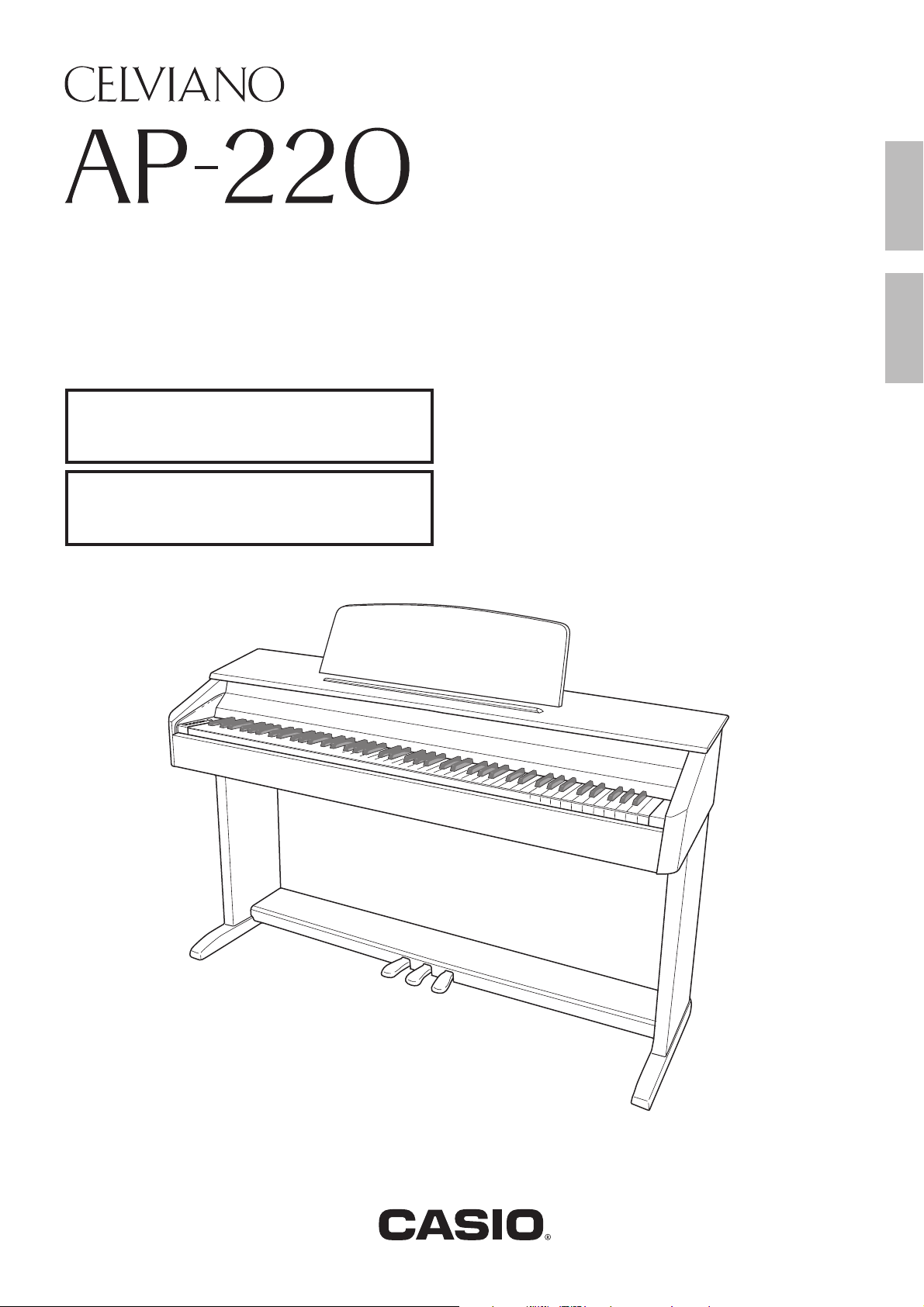
USER’S GUIDE
GUÍA DEL USUARIO
Please keep all information for future reference.
Guarde toda información para tener como referencia futura.
Safety Precautions
Before trying to use the piano, be sure to read
the separate “Safety Precautions”.
Precauciones de seguridad
Antes de intentar usar el piano, asegúrese de
leer las “Precauciones de seguridad” separadas.
ES
EnglishEspañol
AP220ES1B
Page 2
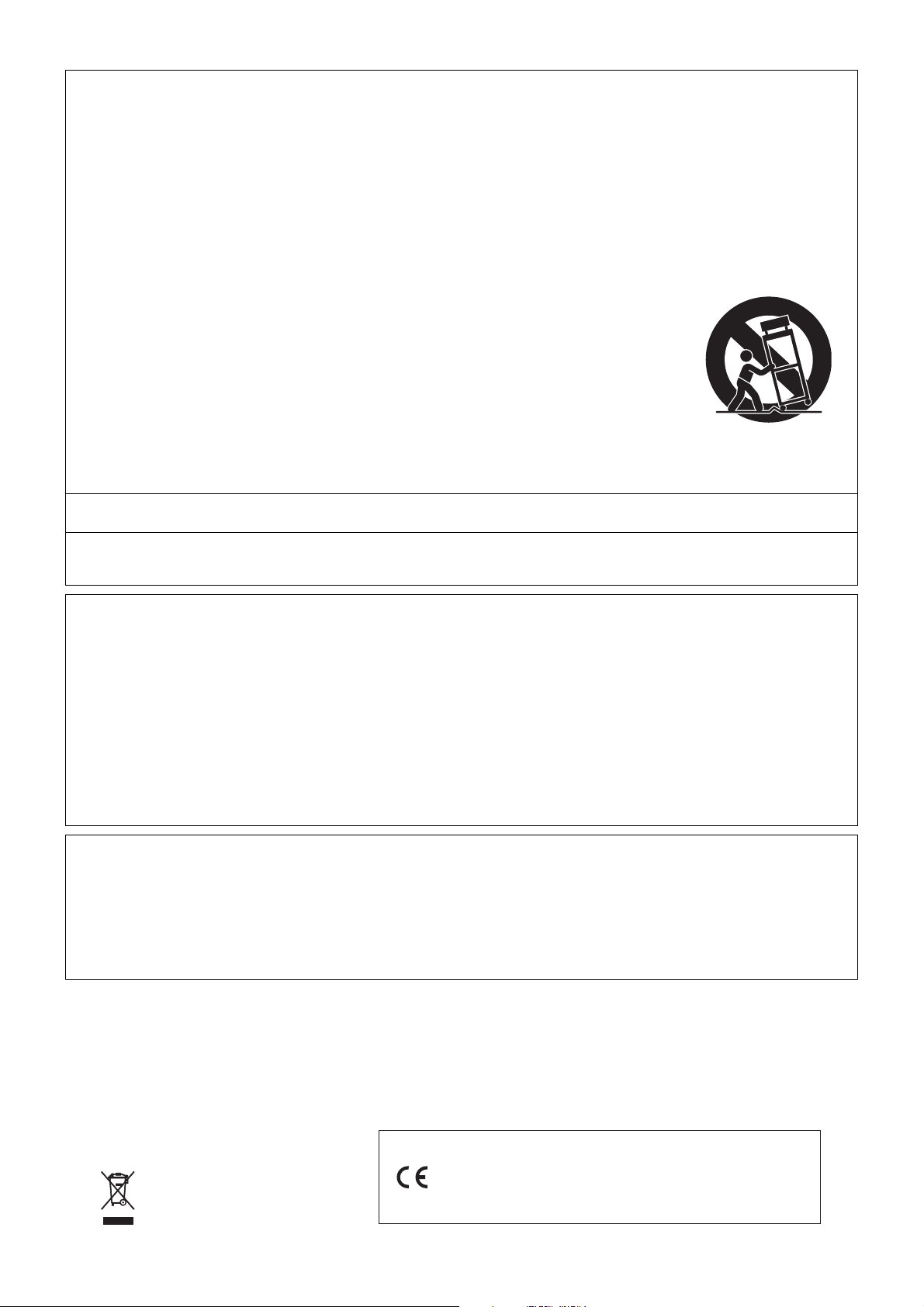
TO REDUCE THE RISK OF FIRE OR ELECTRIC SHOCK, REFER SERVICING TO QUALIFIED SERVICE PERSONNEL.
IMPORTANT SAFETY INSTRUCTIONS
1. Read these instructions.
2. Keep these instructions.
3. Heed all warnings.
4. Follow all instructions.
5. Do not use this apparatus near water.
6. Clean only with dry cloth.
7. Do not block any ventilation openings. Install in accordance with the manufacturer’s instructions.
8. Do not install near any heat sources such as radiators, heat registers, stoves, or other apparatus (including amplifiers) that produce heat.
9. Do not defeat the safety purpose of the polarized or grounding-type plug. A polarized plug has two blades with one wider than the other.
A grounding type plug has two blades and a third grounding prong. The wide blade or the third prong are provided for your safety. If the
provided plug does not fit into your outlet, consult an electrician for replacement of the obsolete outlet.
10. Protect the power cord from being walked on or pinched particularly at plugs, convenience receptacles, and the point where they exit
from the apparatus.
11. Only use attachments/accessories specified by the manufacturer.
12. Use only with the cart, stand, tripod, bracket, or table specified by the manufacturer, or sold with the
apparatus. When a cart is used, use caution when moving the cart/apparatus combination to avoid injury
from tip-over.
13. Unplug this apparatus during lightning storms or when unused for long periods of time.
14. Refer all servicing to qualified service personnel. Servicing is required when the apparatus has been damaged in any way, such as
power-supply cord or plug is damaged, liquid has been spilled or objects have fallen into the apparatus, the apparatus has been
exposed to rain or moisture, does not operate normally, or has been dropped.
The apparatus shall not be exposed to dripping or splashing and that no objects filled with liquids, such as vases, shall be placed on the
apparatus.
The power indicator being unlit does not mean the apparatus is completely disconnected from the MAINS.
When you need to have the apparatus completely disconnected from the MAINS, you must unplug the power cord. For that purpose, locate
the apparatus in a way that secures easy access to the power cord.
NOTICE
This equipment has been tested and found to comply with the limits for a Class B digital device, pursuant to Part 15 of the FCC Rules.
These limits are designed to provide reasonable protection against harmful interference in a residential installation. This equipment
generates, uses and can radiate radio frequency energy and, if not installed and used in accordance with the instructions, may cause
harmful interference to radio communications. However, there is no guarantee that interference will not occur in a particular installation. If
this equipment does cause harmful interference to radio or television reception, which can be determined by turning the equipment off and
on, the user is encouraged to try to correct the interference by one or more of the following measures:
• Reorient or relocate the receiving antenna.
• Increase the separation between the equipment and receiver.
• Connect the equipment into an outlet on a circuit different from that to which the receiver is connected.
• Consult the dealer or an experienced radio/TV technician for help.
FCC WARNING
Changes or modifications not expressly approved by the party responsible for compliance could void the userís authority to operate the
equipment.
Declaration of Conformity
Model Number: AP-220
Trade Name: CASIO COMPUTER CO., LTD.
Responsible party: CASIO AMERICA, INC.
Address: 570 MT. PLEASANT AVENUE, DOVER, NEW JERSEY 07801
Telephone number: 973-361-5400
This device complies with Part 15 of the FCC Rules, Operation is subject to the following two conditions:
(1) This device may not cause harmful interference, and (2) this device must accept any interference received, including interference that
may cause undesired operation.
Important!
Please note the following important information before using this product.
• Before using the AD-A12150LW Adaptor to power the unit, be sure to check the AC Adaptor for any damage first. Carefully check the power
cord for breakage, cuts, exposed wire and other serious damage. Never let children use an AC adaptor that is seriously damaged.
• The product is not intended for children under 3 years.
• Use only CASIO AD-A12150LW adaptor.
• The AC adaptor is not a toy.
• Be sure to disconnect the AC adaptor before cleaning the product.
This mark applies in EU countries only.
Manufacturer:
CASIO COMPUTER CO.,LTD.
6-2, Hon-machi 1-chome, Shibuya-ku, Tokyo 151-8543, Japan
Responsible within the European Union:
CASIO EUROPE GmbH
Casio-Platz 1, 22848 Norderstedt, Germany
Page 3
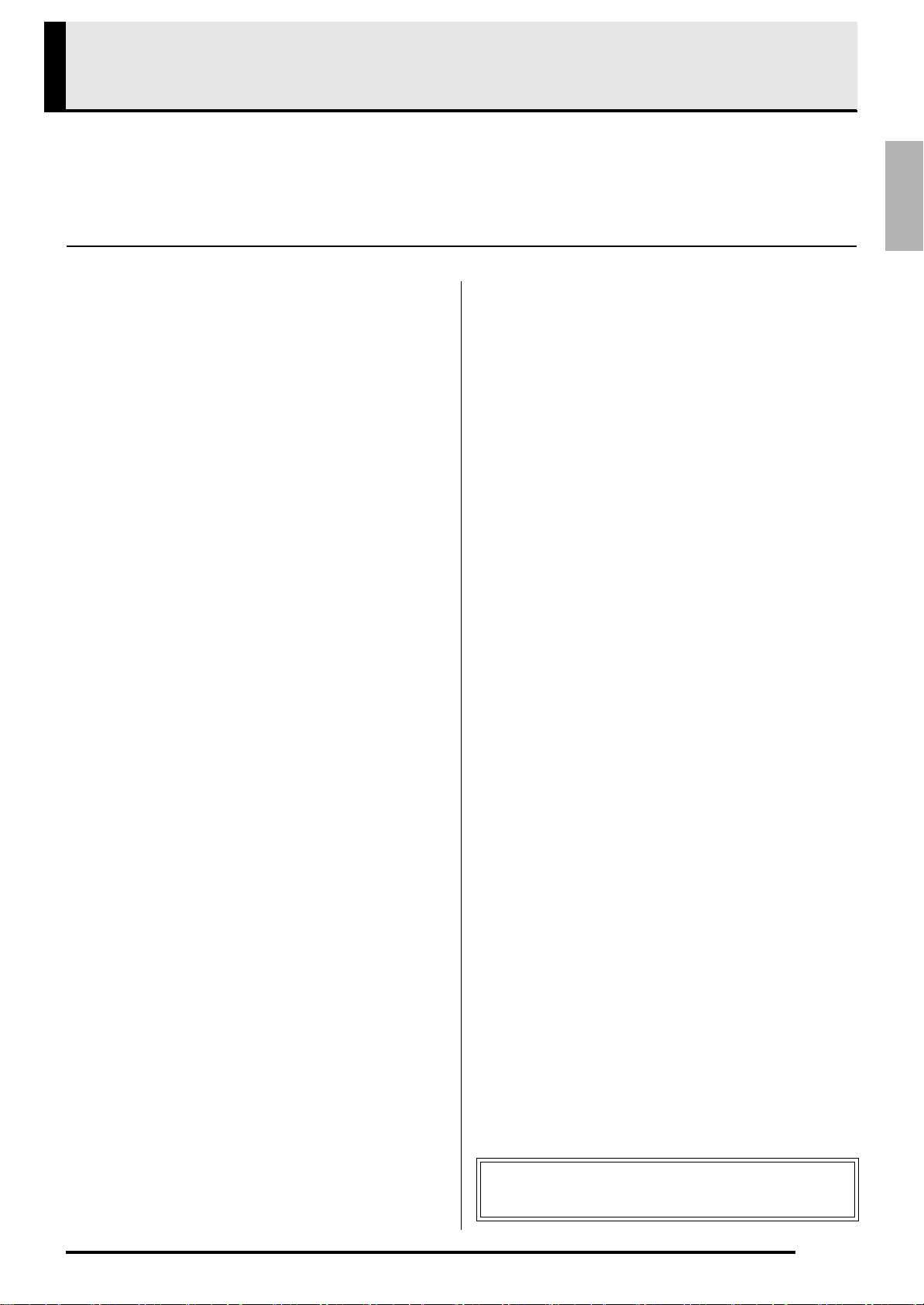
Contents
Assembling the Stand ............................................................................................... E-28
Unpacking................................................................. E-28
To assemble the stand ............................................. E-28
To connect the pedal cord......................................... E-30
To install the music stand..........................................E-30
English
General Guide ................................... E-2
FUNCTION Button...................................................... E-3
Saving Settings and Using Operation Lock ................ E-3
Power Outlet...................................... E-4
Using an AC Adaptor .................................................. E-4
Connections...................................... E-6
Connecting Headphones ............................................ E-6
Connecting Audio Equipment or an Amplifier ............. E-6
Bundled and Optional Accessories............................. E-6
Playing with Different Tones ........... E-7
Selecting and Playing a Tone..................................... E-7
To adjust the brilliance of a tone................................. E-8
Layering Two Tones ................................................... E-9
Using Effects............................................................. E-10
Using the Digital Piano’s Pedals............................... E-10
Using the Metronome ............................................... E-11
Playing a Piano Duet ................................................ E-12
Playing Back Built-in Songs .......... E-13
Playing Back All of the Built-in Songs....................... E-13
Playing Back a Specific Music Library Song............. E-13
Practicing with a Music Library Song........................ E-14
Recording and Play Back............... E-15
Tracks....................................................................... E-15
To record to a specific track of a song...................... E-16
To record to one track of a song while listening to
the playback of the other track.................................. E-17
Playing Back from Digital Piano Memory.................. E-17
Deleting Recorded Data ........................................... E-18
Configuring Settings
with the Keyboard........................... E-19
To configure settings with the keyboard....................E-19
Keyboard Keys Used for Configuring Settings..........E-20
Parameter List...........................................................E-21
Reverb ...................................................................E-21
Chorus ...................................................................E-21
Tone selection .......................................................E-21
Brilliance (BRILLIANCE)........................................E-21
Layer balance ........................................................E-21
Tempo (TEMPO) ...................................................E-21
Song select (SONG SELECT)...............................E-21
Song volume (SONG VOLUME)............................E-21
Metronome volume (METRONOME VOLUME).....E-21
Metronome beat (METRONOME BEAT)............... E-21
Keyboard key (Transpose) ....................................E-22
Keyboard tuning (Tuning) ......................................E-22
Octave shift............................................................E-22
Temperament (TEMPERAMENT) ........................E-22
Temperament select
(TEMPERAMENT SELECT)..................................E-22
Temperament Base note (BASE NOTE) ............... E-22
Touch response (TOUCH RESPONSE)................ E-22
USB device mode (USB DEVICE MODE)............. E-23
Send channel.........................................................E-23
Local control ..........................................................E-23
Operation tone.......................................................E-23
Back up..................................................................E-23
Operation lock........................................................E-23
Connecting to a Computer............. E-24
Minimum Computer System Requirements ..............E-24
Connecting the Digital Piano to Your Computer .......E-24
Using MIDI ................................................................E-25
Transferring Song Data with a Computer..................E-25
Reference......................................... E-31
Troubleshooting ........................................................E-31
Product Specifications............................................... E-32
Operating Precautions ..............................................E-33
Appendix............................................ A-1
Tone List .....................................................................A-1
Song List .....................................................................A-1
MIDI Implementation Chart
Company and product names used in this manual may
be registered trademarks of others.
E-1
Page 4
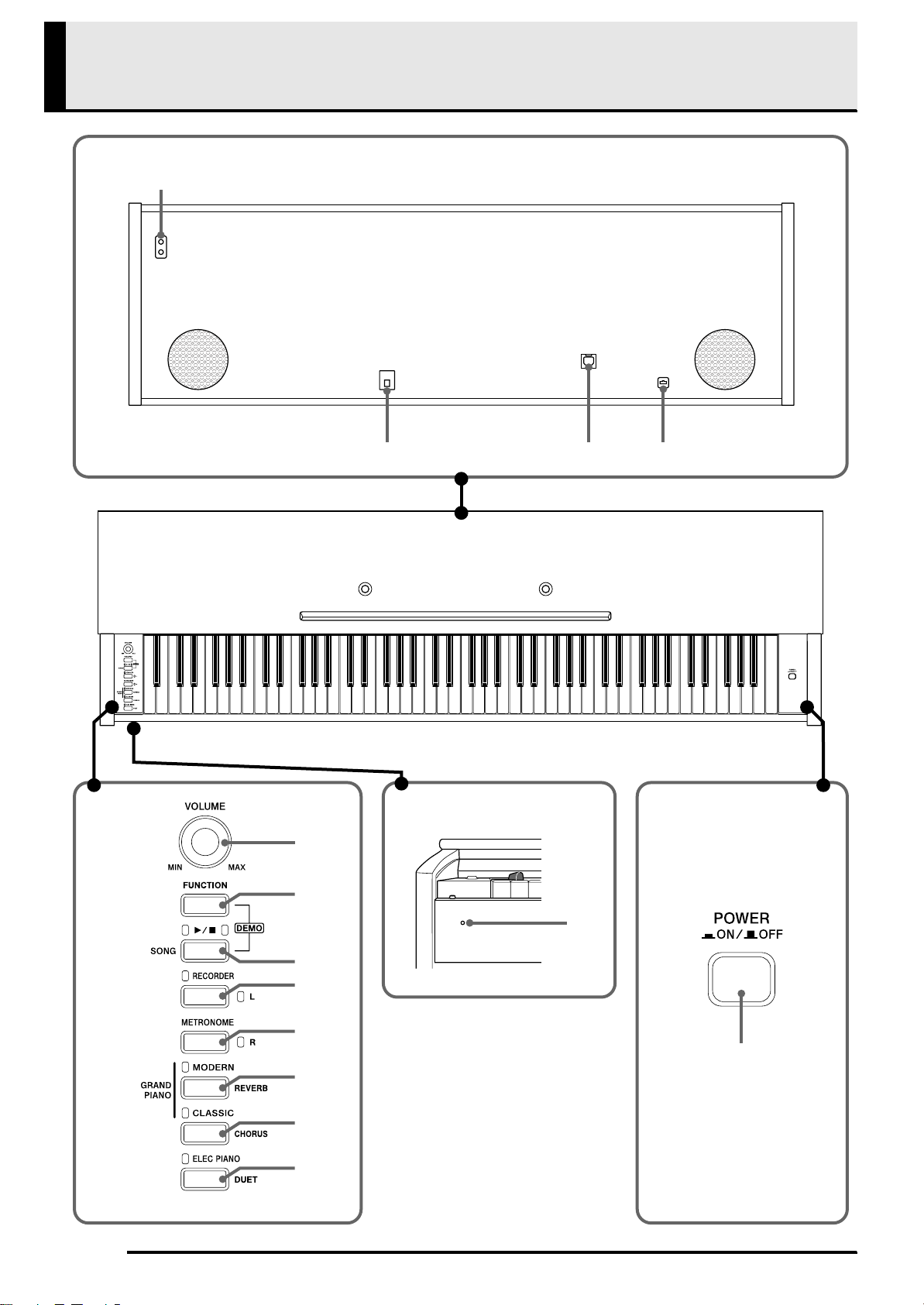
General Guide
Bottom
1
Front
Rear
423
E-2
Front
5
6
bn
7
8
9
bo
bk
bl
bm
Page 5
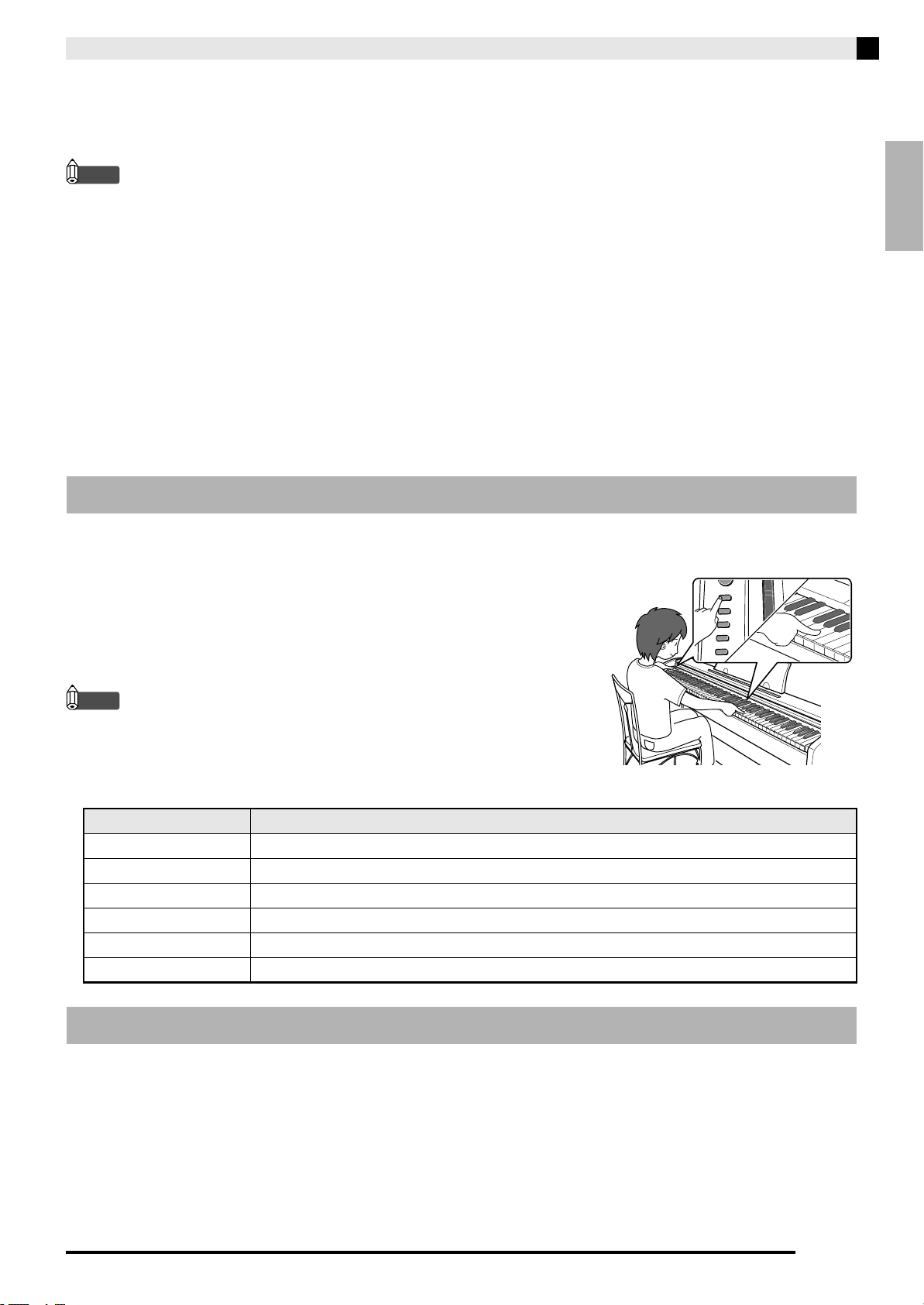
General Guide
*CAUTION
• Make sure that the cover is fully open whenever you are playing on the keyboard. A partially open cover can
suddenly close unexpectedly and pinch your fingers.
NOTE
• The names shown here are always indicated in bold when they appear within the text of this manual.
1 PHONES jacks
8 RECORDER (L) button
English
2 DC 12V terminal
3 USB port
4 Pedal connector
5 VOLUME controller
6 FUNCTION button
7 SONG a button
9 METRONOME (R) button
bk GRAND PIANO (MODERN) button
bl GRAND PIANO (CLASSIC) button
bm ELEC PIANO button
bn Power lamp
bo POWER button
FUNCTION Button
The FUNCTION button is used when configuring a variety of different digital piano settings. The following are
FUNCTION button basics.
z To change a setting, hold down the FUNCTION button as you press the
keyboard key that is assigned the setting you want to select.
An operation confirmation tone will sound whenever you press a
keyboard key to configure a setting.
Example: “To select a tone” on page E-7
NOTE
• For details about operations and settings, see “Configuring Settings with
the Keyboard” on page E-19.
z The following table shows how pressing the FUNCTION button changes the operation of certain buttons.
This button: Does this while FUNCTION button is depressed:
SONG a Starts and stops demo tune play.
RECORDER Selects the left-hand part.
METRONOME Selects the right-hand part.
MODERN Toggles Reverb on (button lamp lit) and off (lamp unlit).
CLASSIC Toggles Chorus on (button lamp lit) and off (lamp unlit).
ELEC PIANO Toggles Duet on (button lamp lit) and off (lamp unlit).
Saving Settings and Using Operation Lock
Your digital piano lets you save its current settings and lock its buttons to protect against operation errors. For
details, see “Parameter List” on pages E-21 - E-23.
E-3
Page 6
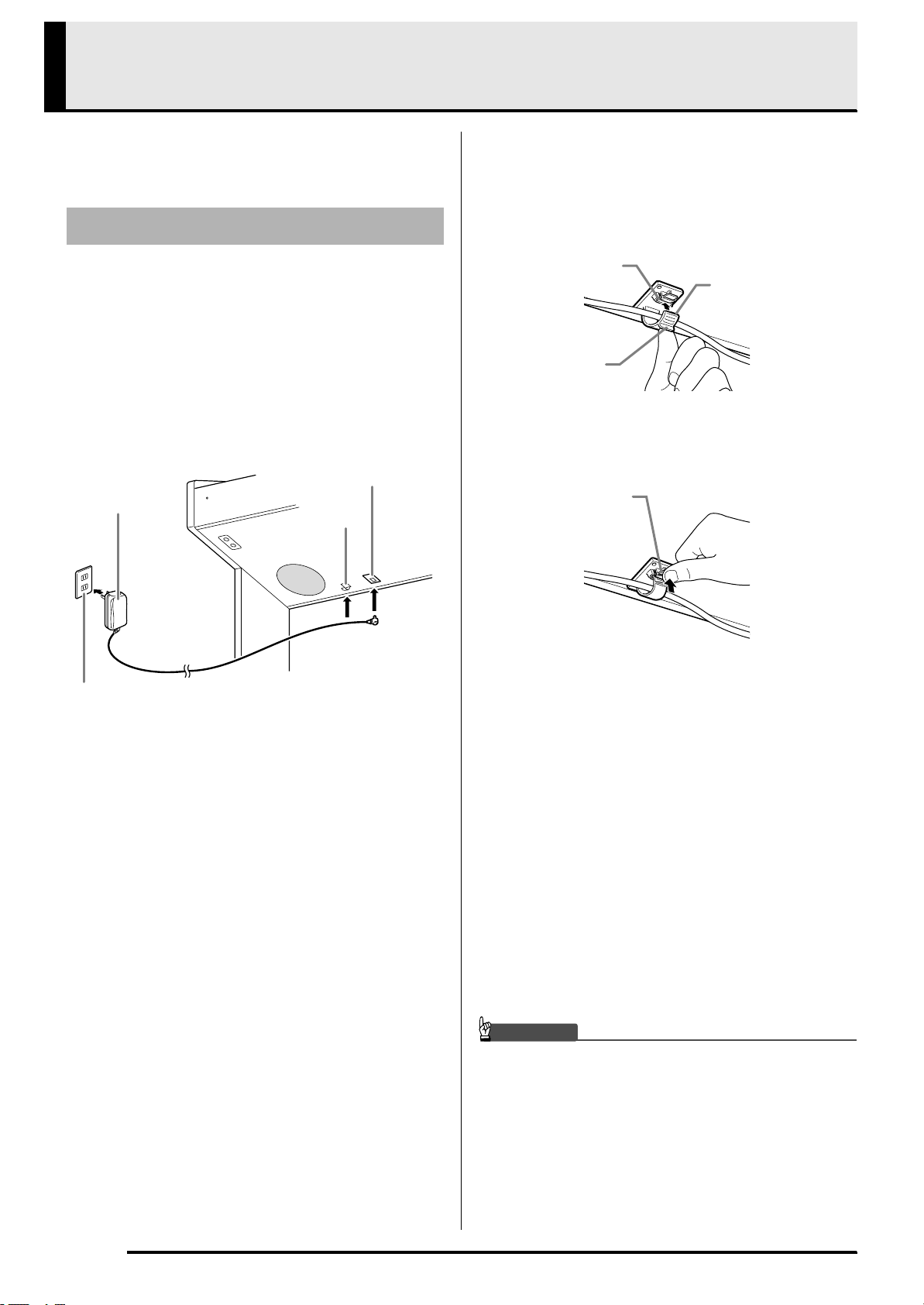
Power Outlet
Your digital piano runs on standard household power.
Be sure to turn off power whenever you are not using
the digital piano.
Using an AC Adaptor
Use only the AC adaptor (JEITA Standard, with unified
polarity plug) that comes with this digital piano. Use of
a different type of AC adaptor can cause malfunction
of the digital piano.
Specified AC Adaptor: AD-A12150LW
• Secure the AC adaptor cord with the clip you affixed
next to the power terminal (page E-30).
Bottom
AC adaptor
AD-A12150LW
DC 12V terminal
Clip
* Using the Clip
■ To fasten the clip
As shown in the illustration, press down on (a) to force
the tip of the clip into the slot. Press down until you
hear the clip click securely into place.
Slot
Tip
¨á©
■ To release the clip
As shown in the illustration, press (b) in the direction
indicated by the arrow.
¨â©
Household power
Note the following important precautions to avoid
damage to the power cord.
During Use
• Never pull on the cord with excessive force.
• Never repeatedly pull on the cord.
• Never twist the cord at the base of the plug or
connector.
• The power cord should not be stretched tight while
it is in use.
During Movement
• Before moving the digital piano, be sure to unplug
the AC adaptor from the power outlet.
During Storage
• Loop and bundle the power cord, but never wind it
around the AC adaptor.
IMPORTANT!
• Never connect the AC adaptor (JEITA Standard,
with unified polarity plug) that comes with this digital
piano to any other device besides this piano. Doing
so creates the risk of malfunction.
• Make sure the digital piano is turned off before
plugging in or unplugging the AC adaptor.
• The AC adaptor will become warm to the touch after
very long use. This is normal and does not indicate
malfunction.
E-4
Page 7
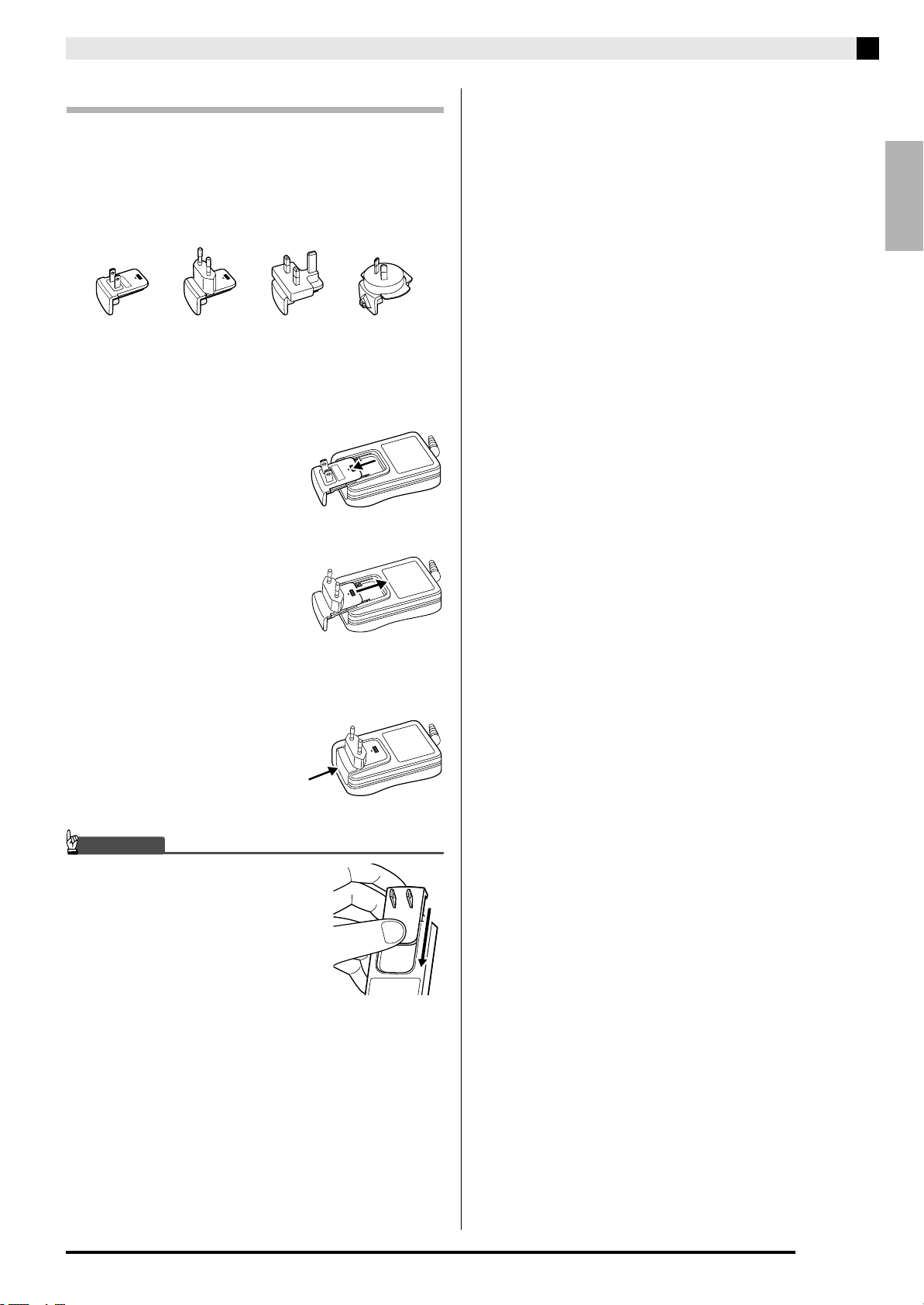
AC Plug Configurations
Depending on the geographic area, your digital piano
may come with a second AC plug. Use the AC plug
that matches the configuration of the wall outlet in
your area.
The AC adaptor is shipped from the factory with one of
the AC plugs shown below installed.
■ To change the AC plug
Perform the following steps when you need to change
the AC plug that is installed on the AC adaptor.
1.
Slide the plug in the
direction of the arrow in
Figure 1, and remove it
from the AC adaptor.
Figure 1
Power Outlet
English
2.
Align the plug that
matches the power outlet
of your area with the AC
adaptor slots. Slide it in
place in the direction of
the arrow shown in
Figure 2.
3.
Press the part indicated
by the arrow in Figure 3
until the plug clicks
securely into place.
IMPORTANT!
• Should the AC plug come off of
the AC adaptor, slide it back on
as shown in the illustration. Slide
the AC plug along the rails on the
AC adaptor as far as it will go,
until it locks securely in place.
Figure 2
Figure 3
E-5
Page 8
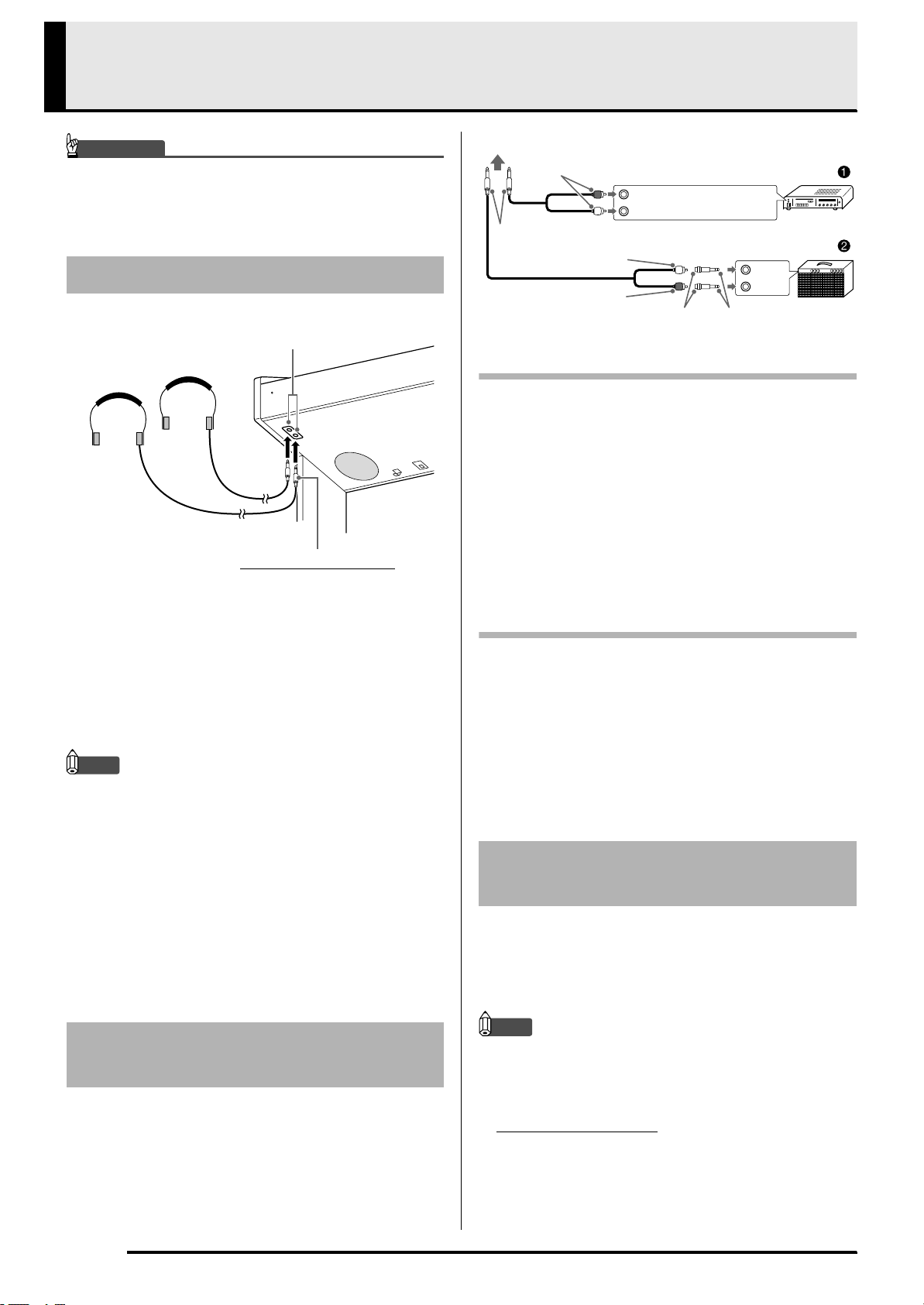
Connections
IMPORTANT!
• Whenever connecting something to the digital piano,
first use the VOLUME controller to set the volume to
a low level. After connecting, you can adjust the
volume to the level you want.
Connecting Headphones
Bottom
PHONES jacks
Stereo standard plug
To either of the digital piano’s PHONES jack
Pin plug
Stereo standard plug
Pin plug (white)
Pin plug (red)
Audio amplifier AUX IN jack, etc.
RIGHT (Red)
LEFT (White)
Keyboard amplifier, etc.
Pin jack Standard plug
Guitar amplifier
INPUT 1
INPUT 2
Connecting Audio Equipment (Figure 1)
Use commercially available connecting cords
(Standard Plug × 1, Pin Plugs × 2) to connect as shown
in Figure 1. Make sure that the end of the cord that
you connect to the digital piano is a stereo standard
plug. A monaural standard plug will result in output of
only one of the two stereo channels. Normally, you
should set the input selector of the audio equipment to
the terminal where the digital piano is connected (AUX
IN, etc.) Adjust volume using the digital piano’s
VOLUME controller.
Connect commercially available headphones to the
PHONES jacks. Connecting headphones to either of
the PHONES jack cuts off output to the speakers,
which means you can practice even late at night
without bothering others. To protect your hearing,
make sure that you do not set the volume level too high
when using headphones.
NOTE
• Be sure to push the headphones plug into the
PHONES jacks as far as it will go. If you don’t, you
may hear sound from only one side of the
headphones.
• If the plug of the headphones you are using does not
match the PHONES jacks, use the applicable
commercially available adaptor plug.
• If you are using headphones that require an adaptor
plug, make sure you do not leave the adaptor
plugged in when you unplug the headphones. If you
do, nothing will sound from the speakers when you
play.
Connecting Audio Equipment
or an Amplifier
You can connect audio equipment or a music amplifier
to the digital piano and then play through external
speakers for more powerful volume and better sound
quality.
Connecting a Music Amplifier (Figure 2)
Connect the connecting cord* to one of the types of
amplifiers shown in Figure 2.
Adjust volume using the digital piano’s VOLUME
controller.
* Digital Piano: Stereo standard plug
Amplifier : Inputs signals for the left and right
channels. Not connecting either plug
will result in output of only one of the
two stereo channels.
Bundled and Optional
Accessories
Use only accessories that are specified for use with this
digital piano.
Use of unauthorized accessories creates the risk of fire,
electric shock, and personal injury.
NOTE
• You can get information about accessories that are
sold separately for this product from the CASIO
catalog available from your retailer, and from the
CASIO website at the following URL.
http://world.casio.com/
E-6
Page 9
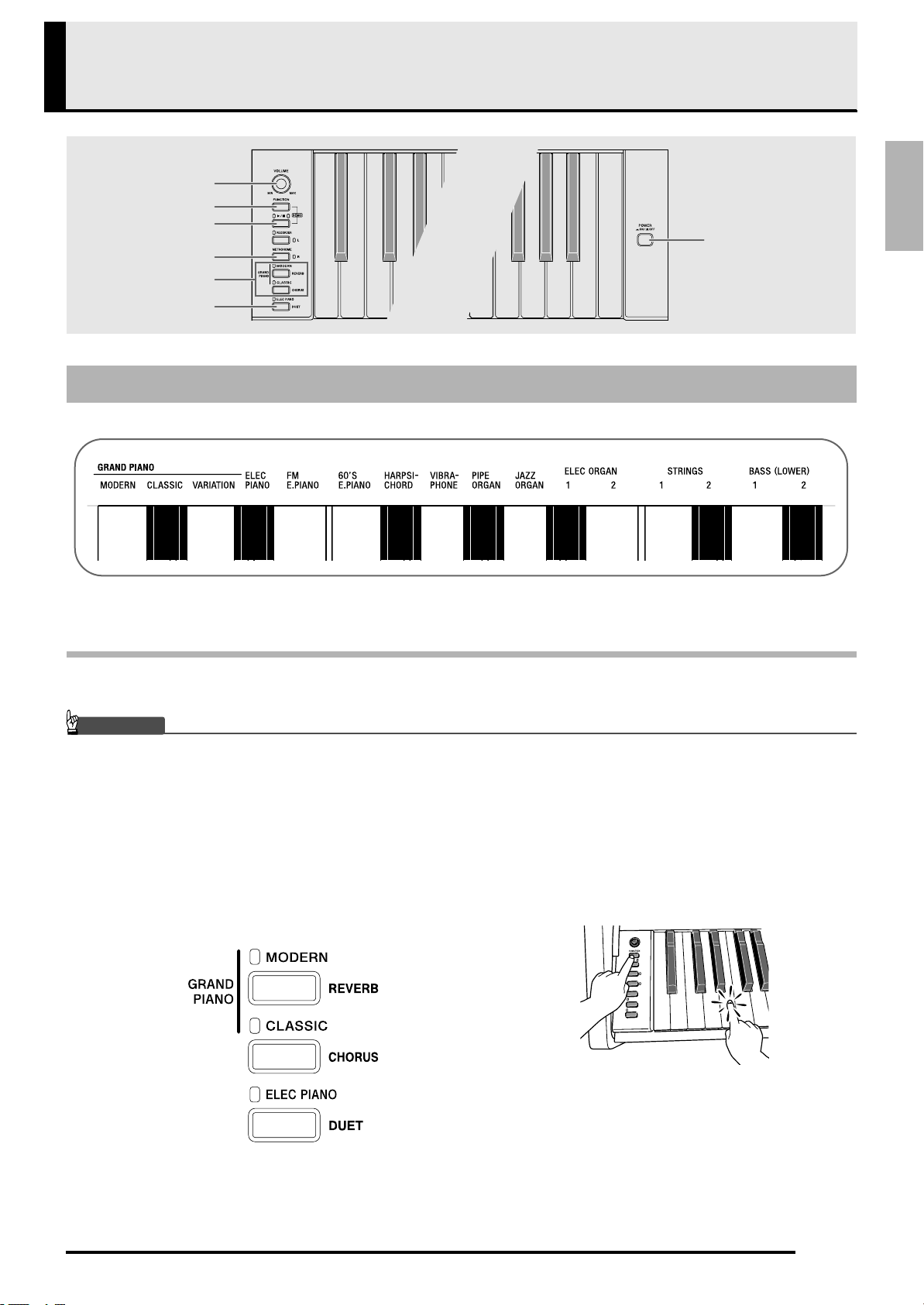
Playing with Different Tones
VOLUME
FUNCTION
SONG a
METRONOME
GRAND PIANO
ELEC PIANO
Selecting and Playing a Tone
The piano comes with 16 built-in tones.
English
POWER
• The names of the tones are marked above the keyboard keys to which they are assigned.
To select a tone
1.
Press the POWER button.
IMPORTANT!
• When you turn on the digital piano, it performs a power up operation in order to initialize its system. During system
initialization the tone button lamps cycle on and off in the sequence for about seven seconds to let you know that
system initialization is in progress.
2.
Select the tone you want.
z To select GRAND PIANO (MODERN or
CLASSIC) or ELEC PIANO
• Press one of the GRAND PIANO buttons
(MODERN or CLASSIC) or the ELEC PIANO
button to select the one you want.
z To select one of the other tones
• While holding down the FUNCTION button,
press the keyboard key that corresponds to the
tone you want to select.
• The button lamp of the selected tone will light.
E-7
Page 10
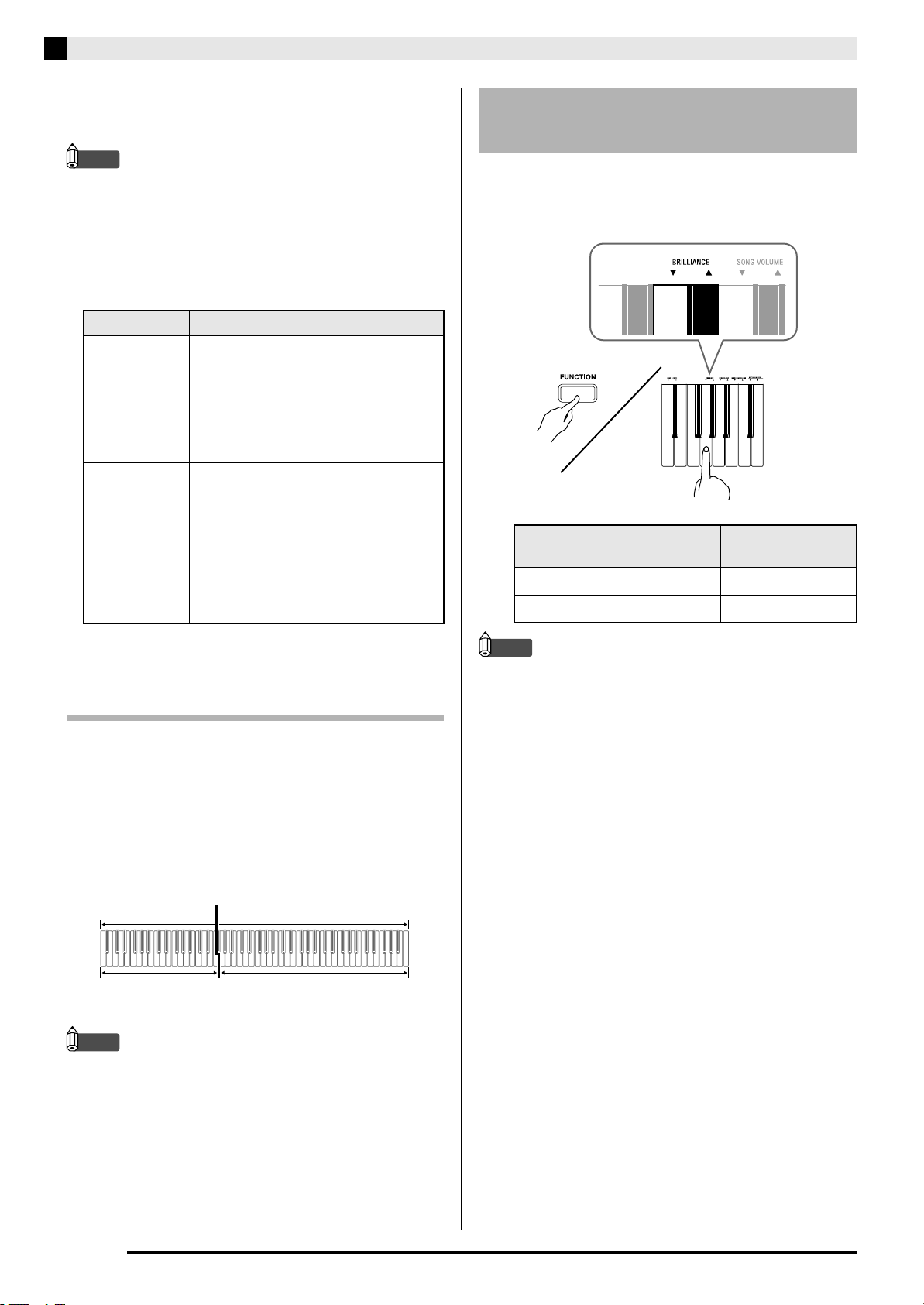
Playing with Different Tones
3.
Use the VOLUME controller to adjust the
volume.
NOTE
• GRAND PIANO tones (MODERN, CLASSIC)
Your digital piano has a total of 16 built-in tones.
The MODERN and CLASSIC tones are stereo
sampled tones that can be selected using the
GRAND PIANO buttons. Try using the GRAND
PIANO tones to familiarize yourself with their
distinctive sounds and characteristics.
Tone Name Characteristics
MODERN This tone provides a bright grand piano
sound. The volume and timbre of this
tone is quick to respond to different
keyboard pressures, and it has
relatively strong reverb. This tone is a
good choice for dynamic and lively
performances.
CLASSIC This is a natural piano tone that closely
resembles the sound of an acoustic
grand piano. Reverb and other effects
are kept to a minimum in order to
enhance the impact of piano pedals
operations (acoustic resonance), for
musically delicate expressions. This
tone is a good choice for lesson and
practice sessions.
To adjust the brilliance of a
tone
1.
While holding down the FUNCTION button,
use the BRILLIANCE keys to specify a
brilliance value in the range of –3 to 0 to 3.
For this type of sound:
Mellower and softer
Brighter and harder
Press this keyboard
key:
T
S
• The GRAND PIANO tone (VARIATION) is best for
playing along with an accompaniment.
Bass Tones (BASS 1, BASS 2)
Selecting either of the two BASS (LOWER) tones (1 or
2) in step 2 of the above procedure will assign the
selected bass tone to the low range (left side) of the
keyboard. The high range (right side) will be assigned
the tone that was selected when you pressed the
BASS 1 or BASS 2 key.
• BASS 1 and BASS 2 let you effectively split the
keyboard between two different tones.
Split Point
Low Range High Range
BASS 1 PIPE ORGAN
(Currently selected tone.)
NOTE
• To return the keyboard to a single tone, select any
tone other than BASS 1 or BASS 2.
• You cannot select BASS 1 or BASS 2 when recording
to Track 2.
NOTE
• To return a tone to its initial default setting “0”,
press T and S at the same time.
E-8
Page 11
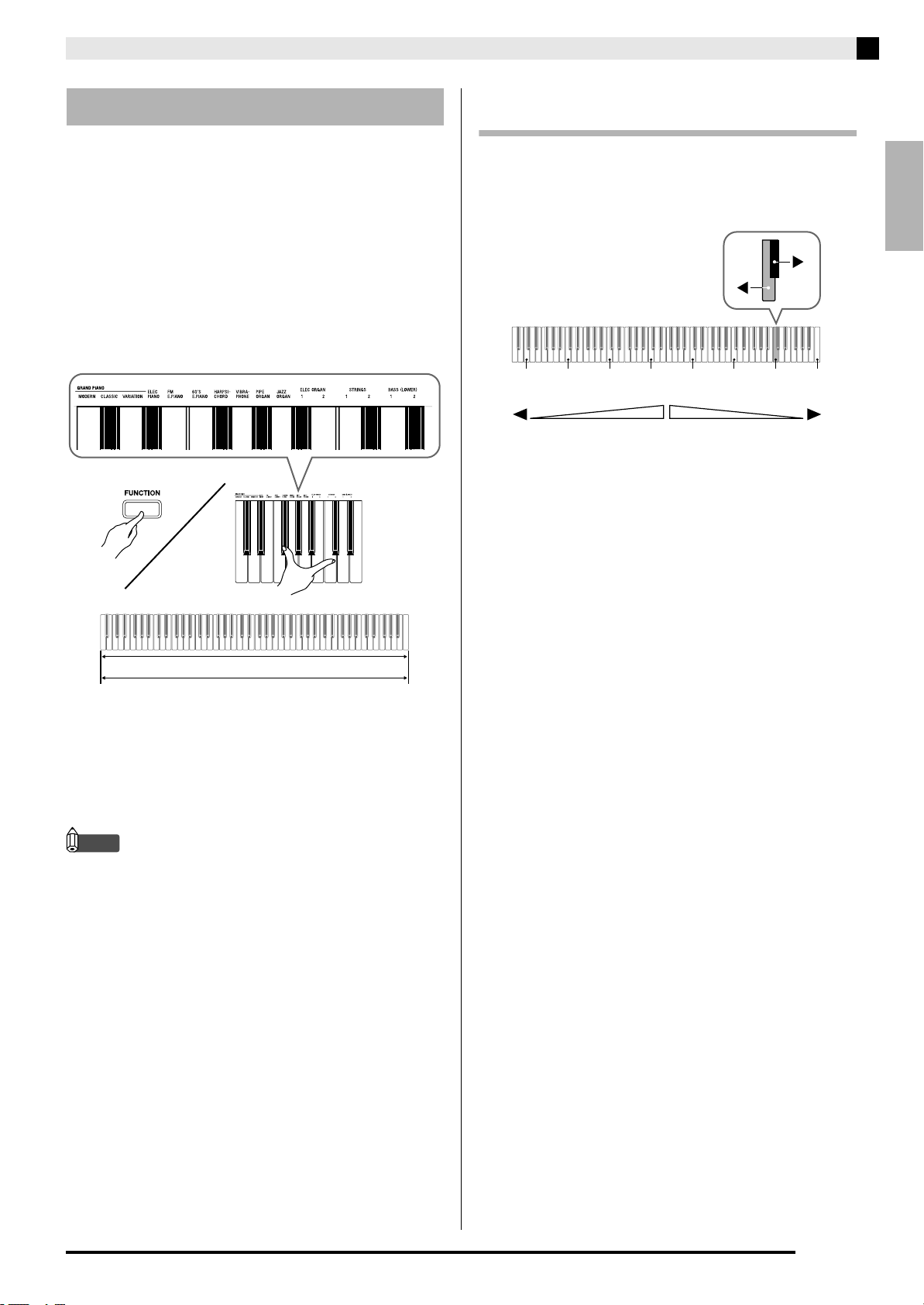
Playing with Different Tones
Layering Two Tones
Use the following procedure to layer two tones, so they
sound at the same time.
When specifying two tones for layering, first tone you
select will be the main tone, while the second tone will
be the layered tone.
1.
While holding down the FUNCTION button,
hold down the keyboard key for the main tone
as you press the keyboard key for the layered
tone.
Example:To layer HARPSICHORD and STRINGS 1
To adjust the volume balance between
two layered tones
1.
While holding down the FUNCTION button,
use the keyboard keys shown below to adjust
the volume of the layered tones.
C1 C2 C3 C4 C5 C6 C7 C8
Initial default (Center)
Volume of the layered tone
(Second tone you selected)
• To return the volume setting to its initial default, hold
down the FUNCTION button and press both of the
keys at the same time.
Volume of the main tone
(First tone you selected)
English
HARPSICHORD
STRINGS 1
2.
To unlayer the keyboard, select another tone
by pressing the GRAND PIANO button or by
using the procedure under “Selecting and
Playing a Tone” (page E-7).
NOTE
• You also can layer piano tones by holding down one
of the GRAND PIANO buttons (MODERN or
CLASSIC) as you press the ELEC PIANO button.
• You cannot layer the BASS 1 or BASS 2 tone with
another tone.
• You cannot perform the layer operation when
recording to Track 2.
E-9
Page 12
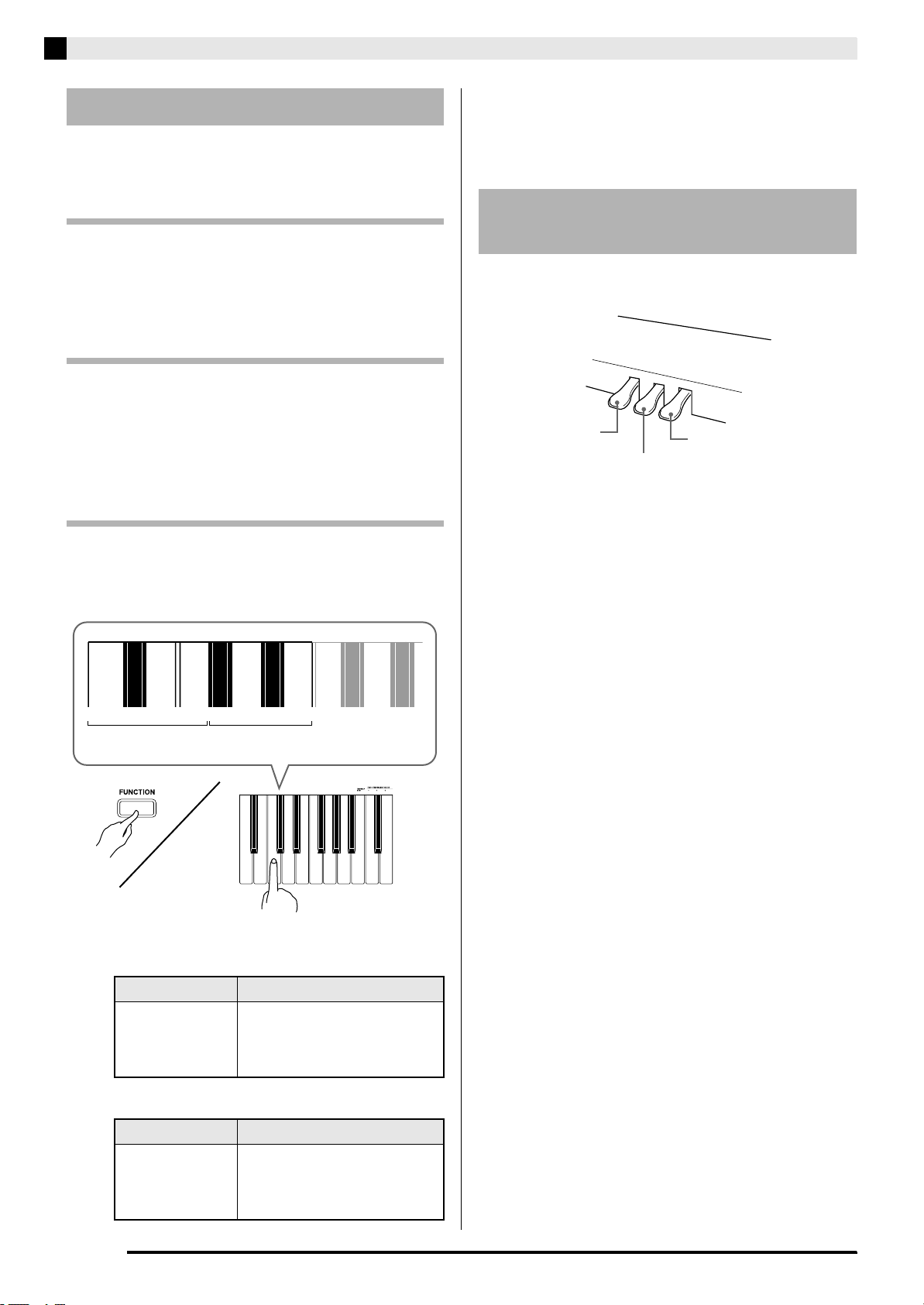
Playing with Different Tones
Using Effects
Reverb : Makes your notes resonate.
Chorus: Adds more breadth to your notes.
■ About DSP
DSP makes it possible to digitally produce complex
acoustic effects. The DSP is assigned to each tone
whenever you turn on digital piano power.
To turn reverb on and off
1.
While holding down the FUNCTION button,
press the MODERN button to toggle reverb
on (lamp lit) and off (lamp unlit).
To turn chorus on and off
1.
While holding down the FUNCTION button,
press the CLASSIC button to toggle chorus
on (lamp lit) and off (lamp unlit).
To configure reverb and chorus effect
settings
1.
While holding down the FUNCTION button,
press one of the Reverb or Chorus keyboard
keys.
Using the Digital Piano’s
Pedals
Your digital piano comes equipped with three pedals:
damper, soft, and sostenuto
Soft pedal
Sostenuto pedal
Pedal Functions
z Damper Pedal
Pressing the damper pedal while playing will cause the
notes you play to reverberate for a very long time.
• When a GRAND PIANO tone (MODERN, CLASSIC,
VARIATION) is selected as the tone, pressing this
pedal will cause notes to reverberate (with acoustic
resonance) just like the damper pedal on an acoustic
grand piano.
Damper pedal
123 41234
ChorusReverb
Example:Selecting Reverb 4
•Reverb Value
To do this: Select this setting:
Turn on reverb 1: Room
2: Small Hall
3: Large Hall
4: Stadium
•Chorus Value
To do this: Select this setting:
Turn on chorus 1: Light Chorus
2: Medium Chorus
3: Deep Chorus
4: Flanger (Whooshing effect)
z Soft Pedal
Pressing this pedal while playing suppresses notes
played on the keyboard after the pedal was pressed,
and makes them sound softer.
z Sostenuto Pedal
Only the notes of the keys that are depressed when this
pedal is pressed are sustained until the pedal is
released.
E-10
Page 13

Using the Metronome
1.
Press the METRONOME button.
• This starts the metronome.
• The lamp above the SONG a button flash in time
with the metronome beat.
2.
To change the beat, hold down the
FUNCTION button as you press one of the
METRONOME BEAT keys to select a beat
setting.
Playing with Different Tones
4.
Press the METRONOME button or SONG
a button to turn off the metronome.
NOTE
• To return the tempo setting to the default tempo of
the currently selected Music Library tune, press the
+ and – keys at the same time in step 3. Pressing +
and – while recording will return the tempo value to
120.
To adjust the metronome volume
NOTE
• You can perform the following procedure at any
time, regardless of whether or not the metronome is
sounding.
1.
While holding down the FUNCTION button,
use the METRONOME VOLUME keys to
specify a volume value in the range of 0 to 42.
• For details about using the keyboard keys for
settings, see “Keyboard Keys Used for Configuring
Settings” on page E-20.
• Each press of the T orS key raises or lowers the
metronome volume value by 1.
English
• You can specify beats per measure value of 0, 2, 3, 4,
5, or 6. Specifying 0 as the setting plays a straight
click, without any chime. This setting lets you
practice with a steady beat.
3.
While holding down the FUNCTION button,
use the TEMPO keys to specify a tempo
value in the range of 20 to 255 beats per
minute.
NOTE
• To return to the initial default setting, press T and
S at the same time.
• Each press of the + or – key raises or lowers the
tempo value by 1.
• You can use the value input keys (0 to 9) to enter a
specific three-digit. Be sure to input all three digits.
Example:To enter “96”, press keys 0, 9, 6.
E-11
Page 14
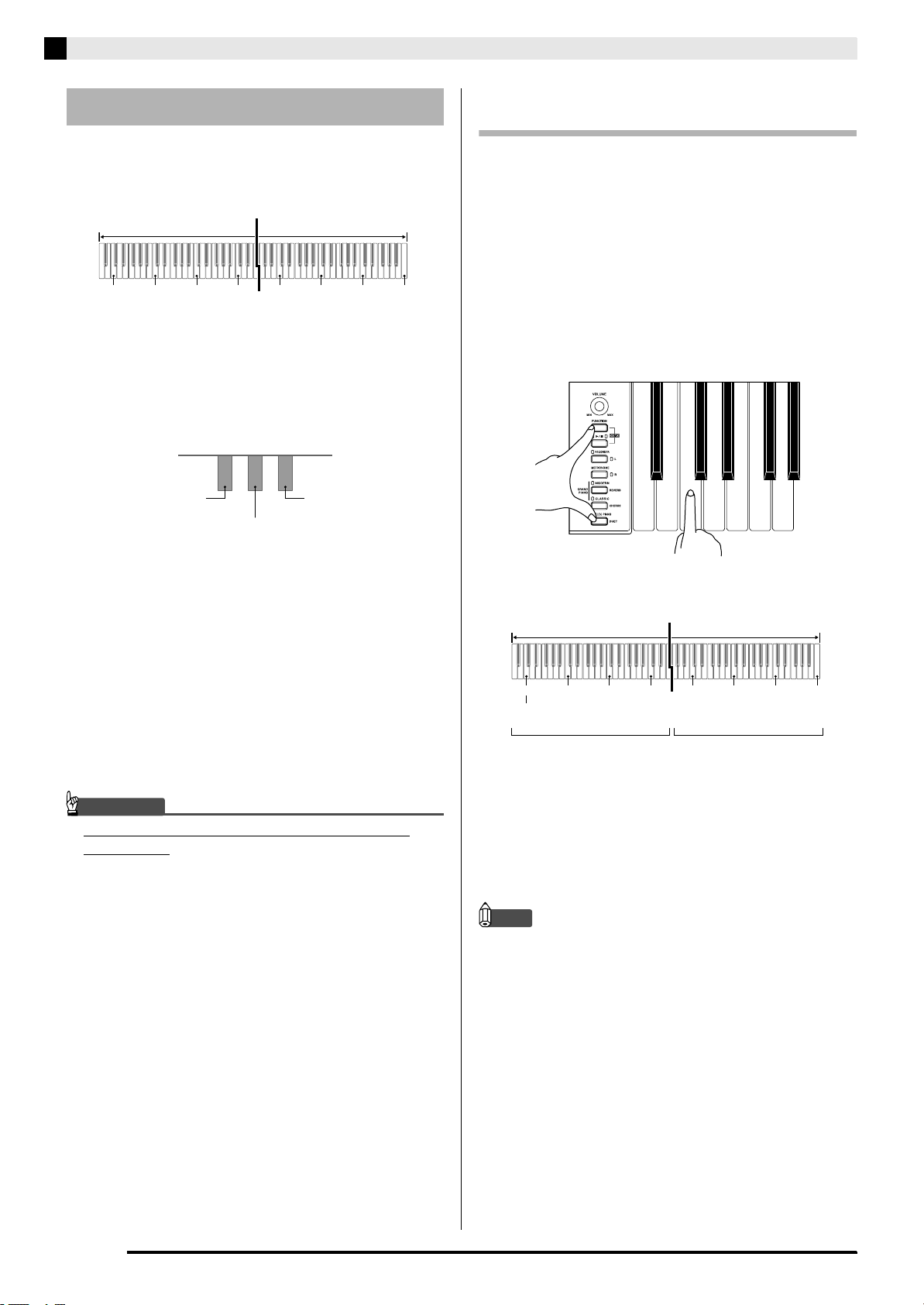
Playing with Different Tones
Playing a Piano Duet
You can use the Duet Mode to split the piano’s
keyboard in the center so two people can play a duet.
Keyboard
Split point
Left keyboard Right keyboard
C3 C4 C5 C6 C3 C4 C5 C6
The left and right side keyboards have virtually the
same range. The left pedal operates as the left side
damper pedal, while the right pedal is the right side
damper pedal.
Pedals
Left side damper pedal
Left and right side damper pedal
(middle C)(middle C)
Right side damper pedal
Changing the Octaves of the duet
keyboards
You can change the ranges of the left and right
keyboards in octave units from their initial default
settings. This comes in handy, for example, if the initial
default range is not enough when one person is
playing the left hand part and another person is
playing the right hand part.
1.
While holding down the FUNCTION and
ELEC PIANO buttons, press the keyboard
C key that you want located at C4 (middle C)
of the left keyboard.
The Duet Mode is the perfect way to conduct lessons,
with the teacher playing on the left side as the student
playing the same song on the right side.
1.
Select the piano tone you want to use for the
duet.
Example: GRAND PIANO (MODERN)
2.
While holding down the FUNCTION button,
press the ELEC PIANO button to toggle duet
on (lamp lit) and off (lamp unlit).
IMPORTANT!
• You cannot use the Duet Mode while recording
(page E-15).
Example: Press the keyboard key of the leftmost C (C4)
will assign the range shown below.
Left keyboard Right keyboard
C4 C5 C6 C7 C3 C4 C5 C6
(Pressed key)
1 octave higher than initial
2.
While holding down the FUNCTION and
setting
Unchanged
ELEC PIANO buttons, press the keyboard
C key that you want located at C4 (middle C)
of the right keyboard.
NOTE
• You can return the keyboards to their initial default
ranges by exiting and then re-entering the Duet
Mode.
E-12
Page 15

Playing Back Built-in Songs
NOTE
FUNCTION
METRONOME
RECORDER
SONG a
English
Playing Back All of the Built-in
Songs
Your digital piano comes with a Music Library of 60
built-in tunes. You can play all 60 tunes in sequence,
from beginning to end.
1.
While holding down the FUNCTION button,
press the SONG a button.
• This will start repeat demo playback of the built-in
songs in sequence, from 01 through 60.
• You can play along with a song on the keyboard as it
is playing. The tone assigned to the keyboard is the
one that is preset for the song that is playing.
• You can select a specific song during demo playback.
For details, see step 2 under “Playing Back a Specific
Music Library Song”.
2.
Press the SONG a button again to stop
built-in song play.
• The tune selection and playback stop operations
described above are the only operations that are
possible during demo tune play.
Playing Back a Specific Music
Library Song
The Music Library includes both built-in songs (01 to
60), plus one song (61) that have been saved to digital
piano memory from a computer*. You can use the
procedure below to select one of these songs and play it
back.
* You can download music data from the Internet and
then transfer it from your computer to digital piano
memory. See “Transferring Song Data with a
Computer” on page E-25 for more information.
1.
Find the song number of the song you want to
play in the song list on page A-1.
2.
To change to another song, hold down the
FUNCTION button as you use the SONG
SELECT keys to specify a song number.
• Each press of the + or – key raises or lowers the song
number by 1.
• You can use the value input keys (0 to 9) to enter a
specific two-digit song number. Be sure to input both
digits.
Example: To select song 08, enter 0 and then 8.
3.
Press the SONG a button.
• This starts the playback of the song.
E-13
Page 16

Playing Back Built-in Songs
4.
To stop playback, press the SONG a
button again.
• Playback will stop automatically when the end of the
song is reached.
NOTE
• Pressing the + and – keys at the same time will select
song number 01.
• You also can adjust the playback tempo and volume
of the song. See “Configuring Settings with the
Keyboard” on page E-19 for more information.
Practicing with a Music Library
Song
You can turn off the left hand part or right hand part of
a song and play along on the piano.
NOTE
• The Music Library includes a number of duets.
While a duet is selected, you can turn off the first
piano <Primo> or second piano <Secondo> tone and
play along with the song.
PREPARATION
• Select the song you want to practice and adjust the
tempo. See “Configuring Settings with the
Keyboard” on page E-19.
• A number of tunes have tempo changes part way
through in order to produce specific musical effects.
1.
While holding down the FUNCTION button,
press the RECORDER (L) button or
METRONOME (R) button to select the part
you want to turn off.
• Pressing a button toggles its part on (button lamp on)
and off (button lamp off).
Left hand Right hand
Both parts on
Right hand
part off
Left hand
part off
2.
Press the SONG a button.
• This starts playback, without the part you turned off
in step 1.
3.
Play the missing part on the keyboard.
4.
To stop playback, press the SONG a
button again.
E-14
Page 17
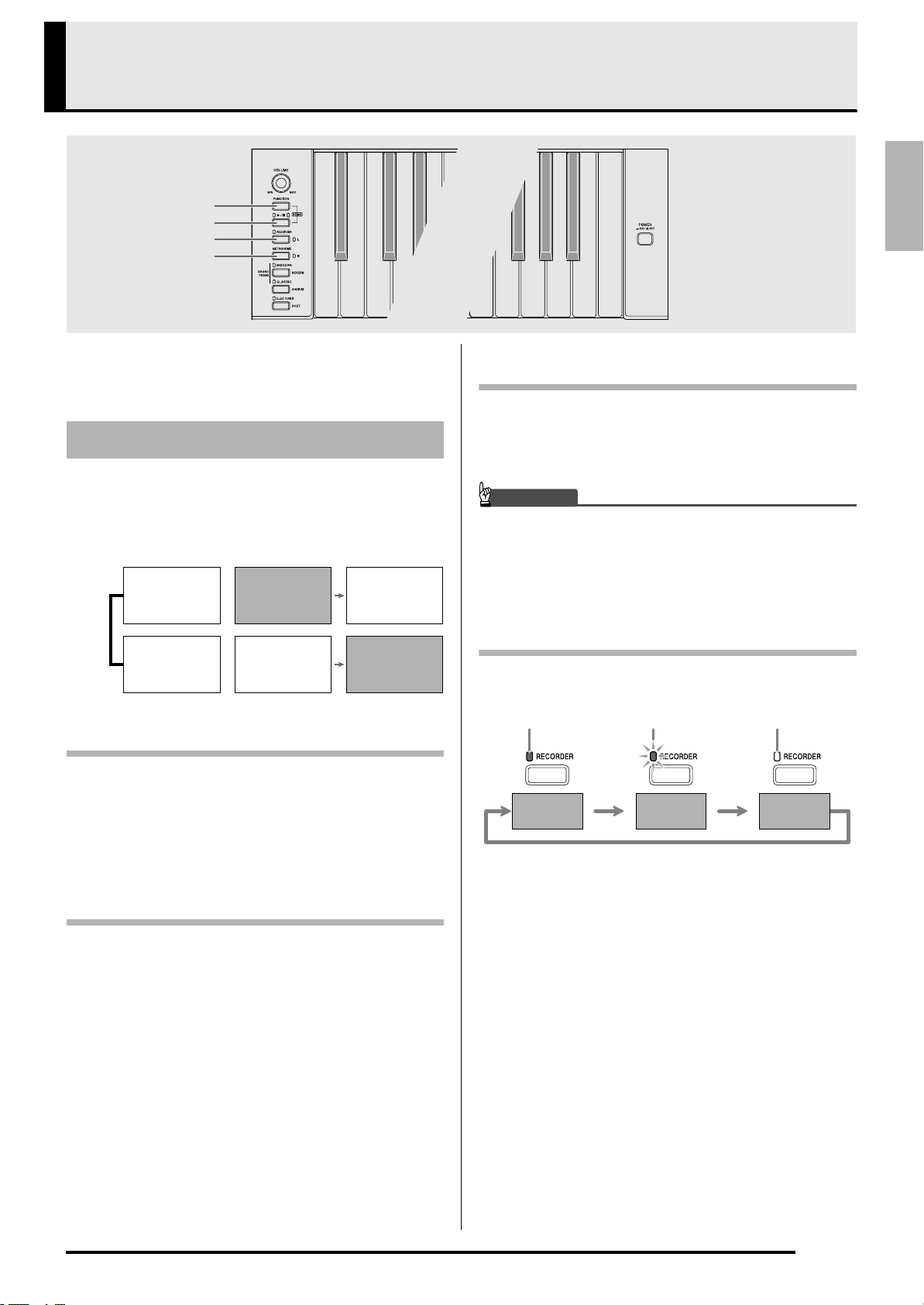
Recording and Play Back
FUNCTION
SONG a
RECORDER
METRONOME
English
You can store the notes you play in digital piano
memory for later playback.
Tracks
A track is a container of recorded data, and a song
consists of two tracks: Track 1 and Track 2. You can
record each track separately and then combine them so
they play back together as a single song.
Track 1 Record
Song
Track 2 Record
Memory Capacity
• You can record approximately 5,000 notes in digital
piano memory.
•The RECORDER button lamp will flash at high
speed when memory runs low.
• Recording stops automatically if the number of
notes in memory exceeds the maximum.
While playing
back. . .
Recording Data Storage
• Starting a new recording deletes any data that was
previously recorded in memory.
• Should power fail during recording, all of the data in
the track you are recording will be deleted.
IMPORTANT!
• CASIO COMPUTER CO., LTD. takes no
responsibility for any damages, lost profits, or claims
by third parties arising from the deletion of recorded
data due to malfunction, repair, or for any other
reason.
Using the RECORDER Button
Each press of the RECORDER button cycles through
the recording options in the sequence shown below.
Lit Flashing Off
Playback
Standby
Record
Standby
Normal
Recorded Data
• Keyboard play
• Tone used
• Pedal operations
• Reverb and chorus settings (Track 1 only)
• Tempo setting (Track 1 only)
• Layer setting (Track 1 only)
• Split setting (Track 1 only)
• Temperament and base note settings (Track 1 only)
• Octave shift setting (Track 1 only)
E-15
Page 18

Recording and Play Back
To record to a specific track of
a song
After recording to either of the tracks of a song, you can
record to the other track while listening to playback
what you recorded in the first track.
1.
Press the RECORDER button twice so its
lamp is flashing.
• At this time the L lamp will flash to indicate that the
digital piano is standing by for recording to Track 1.
4.
Start playing something on the keyboard.
• Recording will start automatically.
5.
To stop recording, press the SONG a
button.
• This will cause the RECORDER button lamp and the
lamp of the track you recorded to change from
flashing to lit.
• To play back the track you just recorded, press the
SONG a button.
6.
After you are finished recording or playing
back, press the RECORDER button so its
lamp goes out.
2.
While holding down the FUNCTION button,
press the RECORDER (L) button or
METRONOME (R) button to select the track
you want to record.
• Make sure that the indicator lamp for the record track
is flashing.
Track 1: L lamp
Track 2: R lamp
Example:Track 1 selected
3.
Select the tone and effects (Track 1 only) you
want to use in your recording.
• Tone (page E-7)
• Effects (page E-10)
NOTE
• If you want the metronome to sound while you are
recording, configure the beat and tempo settings,
and then press the METRONOME button. See
“Using the Metronome” on page E-11 for more
information.
E-16
Page 19

Recording and Play Back
To record to one track of a
song while listening to the
playback of the other track
1.
Press the RECORDER button so its lamp is
lit.
2.
While holding down the FUNCTION button,
press the RECORDER (L) button or
METRONOME (R) button to select the track
you want to play back while recording.
3.
Press the RECORDER button so its lamp is
flashing.
• This will cause the L lamp to flash.
4.
While holding down the FUNCTION button,
press the RECORDER (L) button or
METRONOME (R) button to select the track
you want to record.
• Make sure that the indicator lamp for the record track
is flashing.
Example:To listen to playback of Track 1 as you record
to Track 2
Playing Back from Digital
Piano Memory
1.
Press the RECORDER button so its lamp is
lit.
NOTE
• When a song has something recorded in both tracks,
you can turn off one track and play back just the
other track, if you want.
2.
Press the SONG a button.
• This starts playback of the song and/or track you
selected.
NOTE
• You can change the tempo setting as a track is
playing.
•Press the SONG a button again to stop playback.
English
Lit (Play) Flashing (Record Standby)
5.
Select the tone and effects (Track 1 only) you
want to use for your recording.
6.
Press the SONG a button or play
something on the keyboard.
• This will start both playback of the recorded track
and recording to the other track.
7.
To stop recording, press the SONG a
button.
E-17
Page 20

Recording and Play Back
Deleting Recorded Data
The following procedure deletes a specific track of a
song.
IMPORTANT!
• The procedure below deletes all of the data of the
selected track. Note that the delete operation cannot
be undone. Check to make sure you really do not
need the data in digital piano memory before you
perform the following steps.
1.
Press the RECORDER button twice so its
lamp is flashing.
2.
While holding down the FUNCTION button,
press the RECORDER (L) button or
METRONOME (R) button to select the track
you want to delete.
3.
Press the RECORDER button until its lamp is
lit.
• This will cause the lamp of the track you selected in
step 2 of this procedure to flash.
Example:If you selected Track 2 for deletion
Off Flashing: Delete standby
4.
Once again, hold down the FUNCTION
button and press the button that corresponds
to the track you want to delete (RECORDER
(L) or METRONOME (R)).
• This deletes the selected track and enters playback
standby.
• To cancel the delete operation at any time, press the
RECORDER button twice so its lamp is unlit.
NOTE
• Only the digital piano’s METRONOME button and
RECORDER button are operational from step 3
until you actually perform the delete operation in
step 4. No other button operation can be performed.
E-18
Page 21

Configuring Settings with the Keyboard
FUNCTION
English
In addition to selecting tones and Music Library tunes,
you also can use the FUNCTION button in
combination with the keyboard keys to configure
effect, keyboard touch, and other settings.
To configure settings with the
keyboard
1.
Use the “Parameter List” on pages E-21 E-23 to find the setting you want to configure,
and note its details.
2.
Use “Keyboard Keys Used for Configuring
Settings” on page E-20 to find the location on
the keyboard for configuring the setting you
want.
3.
While holding down the FUNCTION button,
press the keyboard key for the setting you
want to configure.
• The digital piano will sound an operation tone after it
configures the setting.
Example:To lower the transpose setting by one
semitone
4.
Release the FUNCTION button to complete
the setting procedure.
NOTE
• You can configure the digital piano so no operation
tone sounds in step 3. For details, see “bt Operation
tone” under “Parameter List” on pages E-21 - E-23.
Keyboard Setting Operation Types
There are three types of operations that you can
perform while configuring settings with the keyboard
keys: Type A, Type B, and Type C.
Type A: Direct input
Example: Pressing the STRINGS keyboard key to select the
STRINGS 1 tone
Type B: Raising or lowering a setting using the + and
– or T and S keyboard keys
• Holding down a key raises or lowers the setting at
high speed.
• To return to the initial default setting, press both
keys at the same time.
Type C: Value input using the numeric keys (0 to 9)
Example: To enter “120”, press keys 1, 2, 0.
Transpose T key
NOTE
• You can find out what operation type applies to each
setting by checking the “Operation Type” in the
“Parameter List” on pages E-21 - E-23.
E-19
Page 22

Configuring Settings with the Keyboard
Keyboard Keys Used for Configuring Settings
•The numbers 1 through cl correspond to the same numbers in the “Parameter List” on pages E-21 - E-23.
[Left keyboard]
Reverb
1
Chorus
2
Keyboard key (Transpose)
3
Keyboard tuning (Tuning)
4
Octave shift
5
Temperament
6
Tempo/Temperament select
7
12341234
[Overall]
[Center keyboard]
Song select/Base note
8
[Right keyboard]
Song volume
bl
Brilliance
bk
Metronome volume
bm
Metronome beat
bn
bq
USB device mode
bp
Touch response
bo
Tone selection
9
Send channel
br
Layer balance
bt
Local control
bs
− +
Operation lock
cl
Back up
ck
Operation tone
OFFONOFFONOFFONOFF
ON
E-20
Page 23

Parameter List
■ Tones
Parameter Settings
Reverb 1 to 4
Chorus 1 to 4
Tone selection See page E-7.
Brilliance
(BRILLIANCE)
Layer balance –24 to 0 to 24
Default: 2
Default: 2
Default: GRAND
PIANO
(MODERN)
–3 to 0 to 3
Default: 0
Default: 0
Operation
Type
(page E-19)
A Specifies the reverb of notes.
(page E-10)
A Controls the breadth of notes.
(page E-10)
A Assigns a tone to the keyboard.
(page E-7)
B Specifies the brilliance of notes.
(page E-8)
B Specifies the volume balance
between the main tone and the
layered tone. (page E-9)
Description Remarks
Configuring Settings with the Keyboard
English
■ Song/Metronome
Parameter Settings
Tempo (TEMPO) 20 to 255
Song select
(SONG SELECT)
Song volume
(SONG VOLUME)
Metronome
volume
(METRONOME
VOLUME)
Metronome beat
(METRONOME
BEAT)
Default: 120
01 to 61
Default: 01
00 to 42
Default: 42
00 to 42
Default: 36
0, 2, 3, 4, 5, 6
Default: 4
Operation
Type
(page E-19)
B (+/–)
C (0 to 9)
B (+/–)
C (0 to 9)
B Sets the volume level of Music
B Specifies the metronome volume.
A Specifies the metronome beat.
Specifies the tempo of Music
Library songs, the metronome,
recording and playback, etc.
(page E-11)
Selects a Music Library tune.
(page E-13)
Library playback.
(page E-11)
(page E-11)
Description Remarks
• Always enter three digits when using the
number keys (0 to 9) to input a value.
Example: To input 90, enter 0, 9, 0 (leading
zero required).
• During recording, pressing + and – at the
same time sets a value of 120.
• Always enter two-digits when using the
number keys (0 to 9) to input a value.
Example: To input 8, enter 0, 8 (leading
zero required).
• This setting cannot be changed while
recording.
• The metronome beat setting cannot be
changed while playback of a Music Library
tune is in progress.
E-21
Page 24

Configuring Settings with the Keyboard
■ Keyboard
Parameter Settings
Keyboard key
3
(Transpose)
Keyboard tuning
4
(Tuning)
Octave shift –2 to 0 to 2
5
Temperament
6
(TEMPERAMENT)
Temperament
7
select
(TEMPERAMENT
SELECT)
Temperament
8
Base note
(BASE NOTE)
Touch response
bo
(TOUCH
RESPONSE)
–12 to 0 to 12
Default: 0
–99 to 0 to 99
Default: 0
Default: 0
Temperament:
00 to 16
Base note:
–, +, 0 to 9 (C to B)
Defaults:
Temperament: 00
(Equal Temperament)
Base note: C
Off (OFF), 1 to 3
Default: 2
Operation Type
(page E-19)
B Raises or lowers the tuning of
the digital piano in semitone
steps.
B Raises or lowers the overall
pitch of the digital piano in 1cent steps (100 cents = 1
semitone) from the standard
pitch of A4 = 440 Hz.
B Change the range of the
keyboard in octave units.
Hold down
FUNCTION as you
press each of the
following keyboard
keys.
1. TEMPERAMENT
(
)
6
2. TEMPERAMENT
SELECT (
3. BASE NOTE (
A Specifies the relative touch of
7
You can change the scale
(tuning system) of the
keyboard from standard equal
temperament to another tuning
that is more suitable for
playing Indian music, Arabic
music, classical pieces, etc.
)
)
8
the keyboard keys.
Setting a smaller value causes
lighter touch to produce more
powerful sound.
Description Remarks
• The transpose setting cannot be
configured while Music Library
playback is in progress or while in
the Duet Mode.
• Raising the key of the digital piano
can cause notes the highest part of
the range to become distorted.
• The pitch setting cannot be changed
while playback of a Music Library
tune is in progress.
• You can configure octave shift
settings for the main tone part and
layered tone part.
• You cannot configure octave shift
settings for split tone parts.
<Temperaments>
00: Equal / 01: Pure Major /
02: Pure Minor / 03: Pythagorean /
04: Kirnberger 3 / 05: Werckmeister /
06: Mean-Tone / 07: Rast / 08: Bayati /
09: Hijaz / 10: Saba / 11: Dashti /
12: Chahargah / 13: Segah /
14: Gurjari Todi / 15: Chandrakauns /
16: Charukeshi
<Base notes>
–: C / +: C#/ 0: D / 1: Eb/ 2: E / 3: F /
4: F#/ 5: G / 6: Ab/ 7: A / 8: Bb/ 9: B
E-22
Page 25

■ MIDI and Other Settings
Parameter Settings
USB device
bp
mode (USB
DEVICE MODE)
Send channel 01 to 16
br
Local control Off, On
bs
Operation tone Off, On
bt
Back up Off, On
ck
Operation lock Off, On
cl
MIDI, Storage
Default: MIDI
Default: 01
Default: On
Default: On
Default: Off
Default: Off
Operation
Type
(page E-19)
–
B Specifies one of the MIDI channels
A Selecting “Off” for Local control
A Selecting “Off” disables sounding
A When “On” is selected for this
A Selecting “On” for this setting locks
The digital piano enters MIDI
mode automatically when it is
connected to a computer by a USB
cable. Select storage when saving
Recorder memory song data to a
computer or when loading
computer song data to digital
piano memory. (page E-25)
(1 through 16) as the Send channel,
which is used for sending MIDI
messages to an external device.
cuts off the digital piano’s sound
source, so no sound is produced by
the digital piano when keys are
pressed.
of the operation tone whenever a
keyboard key is pressed while the
FUNCTION is depressed.
setting, the digital piano will
remember its current settings
and restore them when it is turned
on again.
When “Off” is selected, settings
are reset to their initial defaults
whenever the digital piano is
turned on.
the digital piano’s buttons (except
for the power button and the
buttons required for unlock), so no
operation can be performed.
Turn on operation lock when you
want to protect against
unintentional button operations.
Description Remarks
*1
,
*2
Configuring Settings with the Keyboard
• While storage is selected for this setting, the
GRAND PIANO (MODERN, CLASSIC)
and ELEC PIANO button lamps flash, and
all other lamps are unlit.
• All digital piano operations are disabled at
this time.
• Each press of the USB device mode
keyboard key toggles between the MIDI
and storage modes.
• The Local control setting cannot be changed
while playback of a Music Library tune is in
progress.
• This setting is retained even when the
digital piano is turned off.
• The operation tone setting cannot be
changed while Music Library playback is in
progress, while the metronome is
sounding, and during recording.
• The back up setting cannot be changed
while Music Library playback is in
progress, while the metronome is
sounding, in the Duet Mode, and during
recording.
*1
The following settings are not remembered.
•Duet Mode
•Tune LR (part)
•Local control
*2
Except for the operation tone on/off
setting.
• The operation lock setting cannot be
changed while Music Library playback is in
progress, while the metronome is
sounding, and during recording.
English
E-23
Page 26
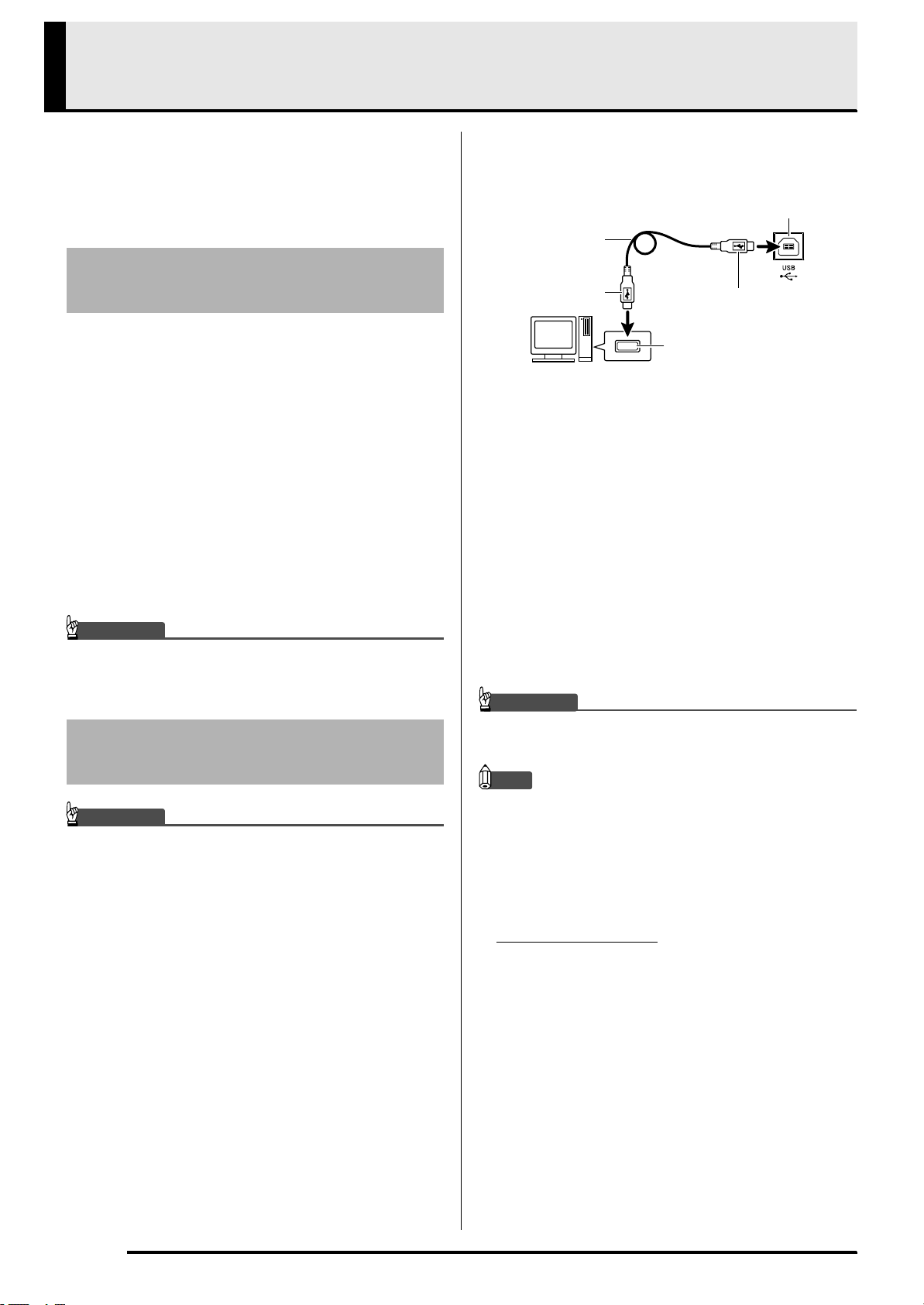
Connecting to a Computer
You can connect the Digital Piano to a computer and
exchange MIDI data between them. You can send play
data from the Digital Piano to music software running
on your computer, or you can send MIDI data from
your computer to the Digital Piano for playback.
Minimum Computer System
Requirements
The following shows the minimum computer system
requirements for sending and receiving MIDI data.
Check to make sure that your computer complies with
these requirements before connecting the Digital Piano
to it.
z Operating System
Windows
Windows Vista®
Mac OS® X (10.3.9, 10.4.11 or later, 10.5.6 or later)
*1: Windows XP Home Edition
*2: Windows Vista (32- bit)
z USB port
IMPORTANT!
• Never connect to a computer that does not conform
to the above requirements. Doing so can cause
problems with your computer.
®
XP (SP2 or later)
*2
Windows XP Professional (32- bit)
*1
Connecting the Digital Piano
2.
After starting up your computer, use a
commercially available USB cable to connect
it to the Digital Piano.
Digital Piano USB port
USB cable
(A-B type)
A connector
3.
Turn on the Digital Piano.
• If this is the first time you are connecting the Digital
Piano to your computer, the driver software required
to send and receive data will be installed on your
computer automatically.
4.
Start up your computer’s music software.
5.
Configure the music software settings to
B connector
Computer USB port
select one of the following as the MIDI device.
CASIO USB-MIDI : (For Windows Vista, Mac OS X)
USB Audio Device: (For Windows XP)
• For information about how to select the MIDI device,
see the user documentation that comes with the
music software you are using.
IMPORTANT!
• Be sure to turn on the Digital Piano first before
starting up your computer’s music software.
to Your Computer
IMPORTANT!
• Make sure you follow the steps of the procedure
below exactly. Connecting incorrectly can make data
send and receive impossible.
1.
Turn off the Digital Piano and then start up
your computer.
• Do not start up the music software on your computer
yet!
NOTE
• Once you are able to connect successfully, there is no
problem with leaving the USB cable connected when
you turn off your computer and/or Digital Piano.
• For detailed specifications and connections that
apply to MIDI data send and receive by this Digital
Piano, see the latest support information provided
by the website at the following URL.
http://world.casio.com/
E-24
Page 27

Using MIDI
What is MIDI?
The letters MIDI stand for Musical Instrument Digital
Interface, which is the name of a worldwide standard
for digital signals and connectors that makes it possible
to exchange musical data between musical instruments
and computers (machines) produced by different
manufacturers.
NOTE
• For detailed information about MIDI
Implementation, visit the CASIO website at:
http://world.casio.com/
.
Connecting to a Computer
2.
Change the digital piano’s USB device mode
to storage.
English
See “Send channel” and “Local control” on page E-23.
Transferring Song Data with a
Computer
Use the procedures in this section to transfer Recorder
memory data to a computer for storage, and to load
songs to user song memory (Music Library 61).
IMPORTANT!
• Turning off the Digital Piano while it is exchanging
data with a computer can cause data in Digital Piano
memory to become corrupted. If this happens, a
memory format operation will start the next time you
turn on the Digital Piano. Note that it takes about 20
seconds for the format operation to finish, and you
will not be able to perform any operation during that
time.
1.
Perform steps 1 through 3 of the procedure
under “Connecting the Digital Piano to Your
Computer” on page E-24.
• While holding down the FUNCTION button, press
the keyboard key that corresponds to the USB device
mode.
• After this setting is changed, the GRAND PIANO
(MODERN, CLASSIC) and ELEC PIANO button
lamps flash, and all other lamps are unlit.
• See “USB device mode (USB DEVICE MODE)” on
page E-23 for more information.
3.
On your computer, perform the required
operation to display your computer’s storage
devices.
If your computer is
running this operating
system:
Windows XP Double-click “My Computer”.
Windows Vista Double-click “Computer”.
Mac OS Skip step 3 and double-click
• The memory of this digital piano will appear as
“PIANO” under “Devices with Removable Storage”.
Do this:
“PIANO” on your Mac
desktop.
E-25
Page 28

Connecting to a Computer
IMPORTANT!
4.
Double-click “PIANO”.
• “PIANO” contains folders named MUSICLIB and
RECORDER. Use MUSICLIB to load a song into the
piano’s user song memory (Music Library 61), and
RECORDER to transfer Recorder memory data to and
from your computer.
■ To load a song into user song memory
(Music Library 61)
1. Copy the file (.MID or .CM2) you want to load into
user song memory to the MUSICLIB folder.
2. Change the name of the file to BIDSNG01, with a file
name extension of .MID or .CM2.
• If there are two files with the names BIDSNG01.MID
and BIDSNG01.CM2 in the MUSICLIB folder, only
the BIDSNG01.MID data will be loaded into user
song memory. If you want the BIDSNG01.CM2 file
to be loaded in this case, change the name of the
BIDSNG01.MID to something else.
Data Type
User songs MUSICLIB BIDSNG01.MID: SMF
Recorder
memory data
Folder
Name
RECORDER BIDREC01.CSR: CASIO
File Name and Extension
format data (format 0/1)
BIDSNG01.CM2: CASIO
original format data
original format data
* Before starting a store or load operation, first check
the file name and extension to ensure it matches the
ones shown in this column.
• The initial default configuration for Windows XP and
Windows Vista is to hide file name extensions.
Perform one of the following operations on your
computer to show file name extensions.
To show file name extensions under Windows XP
1. Open the folder you want.
2. On the [Tools] menu, click [Folder Options].
3. Click the [View] tab. In the [Advanced settings]
list, clear the check box next to [Hide extensions
for known file types].
4. Click [OK].
*
NOTE
• The message “Cannot rename MIDIDATA” will
appear on your computer screen if you try to change
the name of the copied file to BIDSNG01.MID while
there is already a file in the MUSICLIB folder named
BIDSNG01.MID. Change the name of the current
BIDSNG01.MID to something else and then rename
the copied file to BIDSNG01.MID.
■ To transfer Recorder memory data between
the digital piano and your computer
To transfer the digital piano’s current Recorder memory
data to your computer, copy the contents of the
RECORDER folder to your computer.
To return Recorder data you previously saved to your
computer back to Recorder memory, copy it back to the
RECORDER folder (and replace the current
RECORDER folder contents).
To show file name extensions under Windows Vista
1. Open Folder Options by clicking the [Start] button,
2. Click the [View] tab. Under [Advanced settings]
3. Click [OK].
E-26
clicking [Control Panel], clicking [Appearance and
Personalization], and then clicking [Folder
Options].
clear the [Hide extensions for known file types]
check box.
Page 29

5.
After the file copy operation is complete,
return the USB device mode to MIDI.
• If you are using a Macintosh, perform the eject
operation (drag them to the trash can).
• While holding down the FUNCTION button, press
the applicable keyboard key. See “USB device mode
(USB DEVICE MODE)” on page E-23 for more
information.
• Returning the USB device mode to MIDI will load the
contents of MUSICLIB into user song memory and
the contents of RECORDER into Recorder memory.
IMPORTANT!
• A data conversion error is indicated when both of the
SONG a button lamps, and the GRAND PIANO
(MODERN) button, GRAND PIANO (CLASSIC)
button, and ELEC PIANO button lamps are all lit,
and all other lamps are unlit.
Copyrights
The rights of creators and copyright holders of music,
images, computer programs, databases, and other
data are protected by copyright laws. You are allowed
to reproduce such works for personal or noncommercial use only. For any other purpose, all
reproduction (including data format conversion),
modification, transfer of reproductions, distribution
over a network, or any other use without permission
of the copyright holder exposes you to claims for
damages and criminal prosecution for copyright
infringement and violation of the author’s personal
rights. Be sure to reproduce and otherwise use
copyrighted works only in accordance with applicable
copyright laws.
Connecting to a Computer
English
E-27
Page 30

Assembling the Stand
Unpacking
PREPARATION
• This stand does not include any of the tools required
for assembly. It is up to you to prepare a large
Philips head (+) screwdriver for assembly.
A
C
E
F
G
H
I
J
B
D
Part Qty
4
6
1
2
2
4
CAUTION
• Assembly of the stand should be performed by at
least two people working together.
• This stand should be assembled on a flat surface.
• Do not remove the tape securing the keyboard cover
in place until assembly is complete. Removing the
tape can cause the keyboard cover to open and
close during assembly, creating the risk of personal
injury to your hands and fingers.
• Take care that you do not pinch your fingers
between parts when assembling them.
To assemble the stand
1.
Attach side panels A and B to crosspiece D.
Secure the side panels using four E screws.
• When installing part 2, slide the brackets 3 into the
slots in either end crosspiece D. If the brackets 3 are
not inserted into the ends of the crosspiece D as far as
they will go, the screws E will not be able to enter
into the screw holes of the brackets 3, which can strip
the threads of the screws.
• Cover the screw heads with the caps J.
J
K
IMPORTANT!
• If anything is missing or damaged, contact your local
CASIO service provider.
• Note that use of any unauthorized parts or
components can cause damage to the stand and/or
the piano.
z Before starting stand assembly, unfasten the band
that bundles the pedal cord in the back of crosspiece
, and extend the cord.
D
1
1
1
A
3
2.
Slide back panel C into the grooves 4 of the
2
E
D
J
E
B
side panels.
C
E-28
4
Page 31
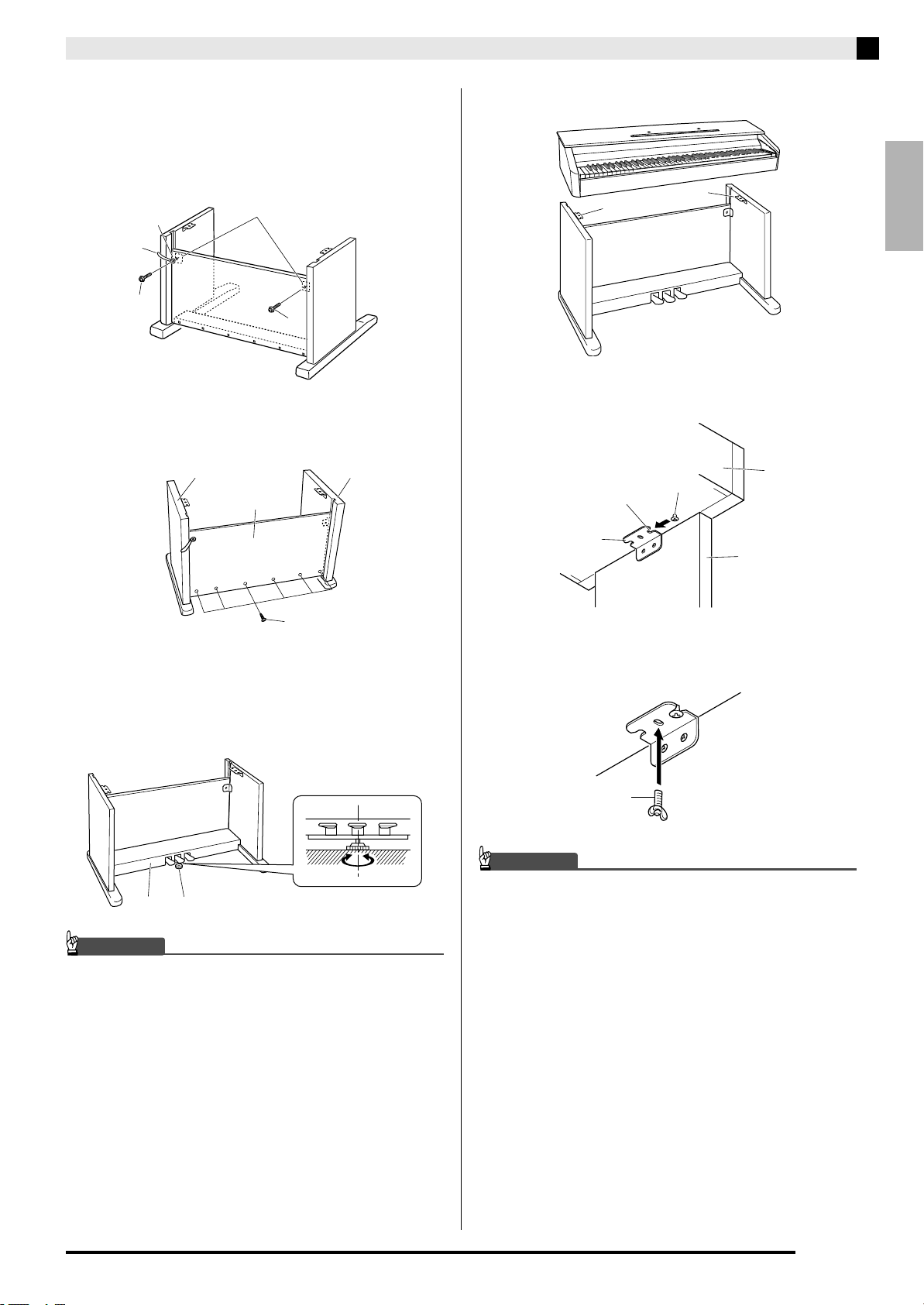
3.
Use the two screws I to secure the top left
and right edges of the back panel C to the
brackets 5 of side panels A and B.
• At location 6, slip the clip G onto to the screw I
before installing the screw.
6
G
I
4.
Next, secure the bottom of the back panel C
5
I
with the six screws F.
Assembling the Stand
6.
Place the piano onto the stand.
9
• At this time the screws on the bottom of the piano 8
should hook into the cutouts in the stand brackets 9.
9
English
B
C
F
5.
Adjust the height adjustment screw 7 to
provide support so crosspiece D does not
bow downwards when the pedals are
pressed.
7D
A
Back of piano
Bracket cutout
9
7.
Use the two butterfly bolts H to secure the
8
Stand side panel
piano to the stand.
H
IMPORTANT!
• The butterfly bolts keep the piano from slipping off
the stand. Never use the piano without the butterfly
bolts installed.
IMPORTANT!
• Pressing the pedals without adjusting height
adjustment screw 7 can result in damage to
crosspiece D. Always make sure you adjust height
adjustment screw 7 before operating the pedals.
E-29
Page 32

Assembling the Stand
8.
Affix the adaptor cord clip K next to the
power terminal (DC12V).
• For information about securing the cord, see “Power
Outlet” on page E-4.
DC 12V terminal
K
To install the music stand
1.
Install the music stand by inserting its pegs
into the holes in the top of the piano.
To connect the pedal cord
1.
Orienting the pedal plug as shown in the
illustration, plug it into the pedal connector on
the bottom of the piano.
• Secure the pedal cord with the clip G.
Pedal plug
G
E-30
Page 33

Reference
Troubleshooting
Problem Cause Action
No sound is produced when I
press a keyboard key.
The pitch of the digital piano
is off.
Nothing happens when I
press a pedal.
Tones and/or effects sound
strange. Turning power off
and then back on again does
not eliminate the problem.
Example:
not change even though I
alter key pressure.
I cannot transfer data after
connecting the digital piano
to a computer.
It takes a long time before I
can use the Digital Piano after
I turn it on.
A tone’s quality and volume
sounds slightly different
depending where it is played
on the keyboard.
When I press a button, the
note that is sounding cuts out
momentarily or there is a
slight change in how effects
are applied.
Note intensity does
See
Page
1. The VOLUME controller is set to
“MIN”.
2. Headphones or an adaptor plug is
plugged into one of the PHONES
jacks.
3. MIDI Local control is turned off. 3. Turn on the Local control setting. ) E-23
1. The digital piano’s key setting is
something other than “0”.
2. Digital piano tuning is incorrect. 2. Adjust digital piano tuning, or turn the digital
3. Octave shift is enabled. 3. Change the octave shift setting to 0. ) E-22
4. A non-standard temperament setting
is being used.
The pedal cord is not connected. Connect the pedal cord correctly. ) E-30
The “Back up” feature is turned on. Turn off “Back up”. Next, turn power off and
– 1. Check to make sure that the USB cable is
Digital Piano memory data was
corrupted because a data transfer
operation with a computer was in
progress the last time you turned off the
piano. When this happens, the Digital
Piano performs a memory format
operation the next time you turn it on.
You cannot perform any other operation
while a format operation is in progress.
This is an unavoidable result of the digital sampling process,
* Multiple digital samples are taken for the low range, middle range, and high range of the original
musical instrument. Because of this, there may be very slight differences in tonal quality and
volume between sample ranges.
This happens when the sounds of multiple parts are sounding at the same time while using layer,
using the Duet Mode, playing back a built-in tune, recording, etc. Pressing a button when one of
these conditions exists will cause the effect setting that is built into the tone to change automatically,
which causes notes to cut out momentarily or causes a slight change in how effects are being
applied.
1. Rotate the VOLUME controller more
towards “MAX”.
2. Disconnect whatever is connected to the
PHONES jacks.
1. Change the key setting to “0”, or turn digital
piano power off and then back on again.
piano off and then back on again.
4. Change the temperament setting to
“00:Equal”, which is the standard modern
tuning.
then back on again.
connected to the digital piano and
computer, and that the correct device is
selected with your computer’s music
software.
2. Turn off the digital piano and then exit the
music software on your computer. Next,
turn the digital piano back on and then
restart the music software on your
computer.
It takes about 20 seconds after you turn on
power to perform the memory format
operation. Wait until the format operation is
complete. Note that you should take care to
avoid turning off the Digital Piano while a data
transfer operation with a computer is in
progress.
*
and does not indicate malfunction.
) E-8
) E-6
) E-22
) E-22
) E-22
) E-23
) E-24
) E-25
English
E-31
Page 34

Reference
Product Specifications
Model AP-220BN
Keyboard 88-key piano keyboard, with Touch Response
Maximum Polyphony 128 notes
Tones 16
• Layer (excluding bass tones)
• Split (Low-range bass tones only)
Effects Brilliance (–3 to 0 to 3), Reverb (4 types), Chorus (4 types), DSP, Acoustic Resonance
Metronome • Beats: 0, 2, 3, 4, 5, 6
• Tempo Range: 20 to 255
Duet Adjustable tone range (–1 to 2 octaves)
Music Library • Number of Songs: 60, User Songs: 1 (memory capacity; up to 65KB )*
* Based on 1 KB = 1024 bytes, 1 MB = 1024
• Song volume: Adjustable
• Part On/Off: L, R
Recorder • Functions: Real-time recording, playback
Pedals Damper, Soft, Sostenuto
Other Functions • Touch Select: 3 types, Off
MIDI 16-channel multi-timbre receive
Inputs/Outputs • PHONES jacks: Stereo standard jacks × 2
Speakers
Power Requirements AC Adaptor: AD-A12150LW
Power Consumption 12V = 18W
Dimensions Digital Piano and Stand: 139.5 (W) × 43.2 (D) × 83.5 (H) cm (54
Weight Digital Piano and Stand: approximately 37.5kg (82.6lbs)
• Specifications and designs are subject to change without notice.
• Number of Song: 1
• Number of Tracks: 2
• Capacity: Approximately 5,000 notes total
• Recorded Data Protection: Built-in flash memory
• Transpose: 2 octaves (–12 to 0 to 12)
• Tuning: A4 = 440.0 Hz ±99 cents (variable)
• Temperament
• Octave shift
• Operation Lock
Output impedance: 3
• Power: 12V DC
• USB port: TYPE B
• Pedal connector
φ
12cm × 2 (Output 8W + 8W)
Output Voltage: 1.5V (RMS) MAX
2
bytes
Ω
15
/16 × 17 × 32 7/8 inch)
E-32
B
Page 35

Operating Precautions
Be sure to read and observe the following operating
precautions.
■ Location
Avoid the following locations for this product.
• Areas exposed to direct sunlight and high humidity
• Areas subjected to temperature extremes
• Near a radio, TV, video deck, or tuner
The above devices will not cause malfunction of the
product, but the product can cause interference in
the audio or video of a nearby device.
■ User Maintenance
• Never use benzine, alcohol, thinner, or other
chemical agents to clean the product.
• To clean the product or its keyboard, wipe with a
soft cloth moistened in a weak solution of water and
a mild neutral detergent. Wring all excess moisture
from the cloth before wiping.
■ Included and Optional Accessories
Use only accessories that are specified for use with this
product. Use of unauthorized accessories creates the
risk of fire, electric shock, and personal injury.
■ Weld Lines
Lines may be visible on the exterior of the product.
These are “weld lines” that result from the plastic
molding process. They are not cracks or scratches.
■ Musical Instrument Etiquette
Always be aware of others around you whenever using
this product. Be especially careful when playing late at
night to keep the volume at levels that do not disturb
others. Other steps you can take when playing late at
night are closing the window and using headphones.
Reference
• Any reproduction of the contents of this manual,
either in part or its entirety, is prohibited. Except for
your own, personal use, any other use of the
contents of this manual without the consent of
CASIO is prohibited under copyright laws.
• IN NO EVENT SHALL CASIO BE LIABLE FOR
ANY DAMAGES WHATSOEVER (INCLUDING,
WITHOUT LIMITATION, DAMAGES FOR LOSS
OF PROFITS, BUSINESS INTERRUPTION, LOSS
OF INFORMATION) ARISING OUT OF THE USE
OF OR INABILITY TO USE THIS MANUAL OR
PRODUCT, EVEN IF CASIO HAS BEEN ADVISED
OF THE POSSIBILITY OF SUCH DAMAGES.
• The contents of this manual are subject to change
without notice.
■ AC Adaptor Handling Precautions
• Use a power outlet that is easily accessible so you
can unplug the AC adaptor when a malfunction
occurs or whenever else you need to do so.
• The AC adaptor is intended for indoor use only. Do
not use it where it might be exposed to splashing or
moisture. Do not place any container, such as a
flower vase, that contains liquid on the AC adaptor.
• Store the AC adaptor in a dry place.
• Use the AC adaptor in an open, well-ventilated area.
• Never cover the AC adaptor with newspaper, a table
cloth, a curtain, or any other similar item.
• Unplug the AC adaptor from the power outlet if you
do not plan to use the Digital Piano for a long time.
• Never try to repair the AC adaptor or modify it in
any way.
• AC adaptor operating environment
Temperature: 0 to 40°C
Humidity: 10% to 90% RH
• Output polarity:
English
E-33
Page 36

Reference
AC Adaptor Handling Precautions
Model: AD-A12150LW
1. Read these instructions.
2. Keep these instructions on hand.
3. Heed all warnings.
4. Follow all instructions.
5. Do not use this product near water.
6. Clean only with a dry cloth.
7. Do not install near radiators, heat registers, stoves, or any other source of heat (including amplifiers).
8. Use only attachments and accessories specified by the manufacturer.
9. Refer all servicing to qualified service personnel. Servicing is required after any of the following occurs:
when the product is damaged, when the power supply cord or plug is damaged, when liquid is spilled into
the product, when a foreign object falls into the product, when the product is exposed to rain or moisture,
when the product does not operate normally, when the product is dropped.
10. Do not allow the product to be exposed to dripping or splashing liquid. Do not place any object containing
liquid on the product.
11. Do not allow the electrical load output to exceed the label rating.
12. Make sure the surrounding area is dry before plugging into a power source.
13. Make sure the product is oriented correctly.
14. Unplug the product during lightning storms or when you do not plan to use it for a long time.
15. Do not allow product ventilation openings to become blocked. Install the product in accordance with the
manufacturer’s instructions.
16. Take care the power cord is located where it will not be stepped upon or bent severely, particularly in
locations close to plugs and convenience receptacles, and in locations where it exits from the product.
17. The AC adaptor should be plugged into a power outlet as close to the product as possible to allow
immediate disconnection of the plug in case of emergency.
The symbol below is an alert indicating un-insulated hazardous voltage inside the product’s enclosure, which
may be sufficient to constitute the risk of electric shock to users.
’
The symbol below is an alert indicating the presence of important operating and maintenance (servicing)
instructions in the documentation that accompanies the product.
*
E-34
Page 37

Appendix/Apéndice
Tone List/Lista de tonos
Tone Name/
Nombre de tonos
GRAND PIANO MODERN 0 2
GRAND PIANO CLASSIC 0 1
GRAND PIANO VARIATION 0 0
ELEC PIANO 4 0
FM E.PIANO 5 0
60’S E.PIANO 4 1
HARPSICHORD 6 0
VIBRAPHONE 11 0
PIPE ORGAN 19 0
JAZZ ORGAN 17 0
ELEC ORGAN 1 16 0
ELEC ORGAN 2 16 1
STRINGS 1 49 0
STRINGS 2 48 0
BASS (LOWER) 1 32 0
BASS (LOWER) 2 32 1
Program Change/
Cambio de programa
Bank Select MSB/
MSB de selección de
banco
Song List/Lista de canciones
No./Nº Song Name/Nombre de canciones
01 Nocturne Op.9-2
02 Fantaisie-Impromptu Op.66
03 Étude Op.10-3 “Chanson de l’adieu”
04 Étude Op.10-5 “Black Keys”
05 Étude Op.10-12 “Revolutionary”
06 Étude Op.25-9 “Butterflies”
07 Prélude Op.28-7
08 Valse Op.64-1 “Petit Chien”
09 Valse Op.64-2
10 Moments Musicaux 3
11 Impromptu Op.90-2
12 Marche Militaire 1 (Duet)
13 Frühlingslied [Lieder Ohne Worte Heft 5]
14 Fröhlicher Landmann [Album für die Jugend]
15 Von fremden Ländern und Menschen [Kinderszenen]
16 Träumerei [Kinderszenen]
17 Tambourin
18
Menuet BWV Anh.114 [Clavierbüchlein der Anna Magdalena Bach]
19 Inventio 1 BWV 772
20 Inventio 8 BWV 779
21 Inventio 13 BWV 784
22 Praeludium 1 BWV 846 [Das Wohltemperierte Klavier 1]
23 Le Coucou
24 Gavotte
25 Sonatina Op.36-1 1st Mov.
26 Sonatine Op.20-1 1st Mov.
27 Sonate K.545 1st Mov.
28 Sonate K.331 3rd Mov. “Turkish March”
29 Rondo K.485
30 Für Elise
31 Marcia alla Turca
32 Sonate Op.13 “Pathétique” 1st Mov.
33 Sonate Op.13 “Pathétique” 2nd Mov.
34 Sonate Op.13 “Pathétique” 3rd Mov.
35 Sonate Op.27-2 “Moonlight” 1st Mov.
36 Rhapsodie 2
37 Waltz Op.39-15 (Duet)
38 Liebesträume 3
39 Blumenlied
40 La Prière d’une Vierge
41 Csikos Post
42 Humoresque Op.101-7
43 Melodie [Lyrische Stücke Heft 2]
44 Sicilienne Op.78
45 Berceuse [Dolly] (Duet)
46 Arabesque 1
47 La Fille aux Cheveux de Lin [Préludes]
48 Passepied [Suite bergamasque]
49 Gymnopédie 1
50 Je Te Veux
51 Salut d’Amour
52 The Entertainer
53 Maple Leaf Rag
54 L’arabesque [25 Etüden Op.100]
55 La Styrienne [25 Etüden Op.100]
56 Ave Maria [25 Etüden Op.100]
57 Le retour [25 Etüden Op.100]
58 La chevaleresque [25 Etüden Op.100]
59 No.13 [Études de Mécanisme Op.849]
60 No.26 [Études de Mécanisme Op.849]
A-1
Page 38

Model AP-220 Version : 1.0
MIDI Implementation Chart
Function Transmitted Recognized Remarks
Basic
Channel
Mode
Note
Number
Velocity
After
Touch
Pitch Bender
Control
Change
Default
Changed
Default
Messages
Altered
Note ON
Note OFF
Key’s
Ch’s
0,32
6, 38
100, 101
120
121
1 - 16
1 - 16
Mode 3
X
0 - 127 0 - 127
O
9nH v = 1 - 127
X
8nH v = 64
X
X
X
1 - 16
1 - 16
Mode 3
X
0 - 127*1True voice
O
9nH v = 1 - 127
9nH v = 0, 8nH v =
X
O
**
*1: Depends on tone
*1: Depende del tono
**: no relation
**:sin relación
XO
O
1
5
7
10
11
16
17
18
19
64
65
66
67
76
77
78
80
81
82
83
84
91
93
X
X
X
O
X
X
X
X
X
X
O
X
O
O
X
X
X
X
X
X
X
X
X
O
X
X
O
O
O
O
O
O
O
O
O
O
O
O
O
O
O
O
O
O
O
O
O
O
O
O
O
O
O
O
O
Bank select
Modulation
Portamento Time
Data entry LSB, MSB
Volume
Pan
Expression
DSP Parameter0
DSP Parameter1
DSP Parameter2
DSP Parameter3
Damper
Portamento Switch
Sostenuto
Soft pedal
Vibrato rate
Vibrato depth
Vibrato delay
DSP Parameter4
DSP Parameter5
DSP Parameter6
DSP Parameter7
Portamento Control
Reverb send
Chorus send
RPN LSB, MSB
All sound off
Reset all controller
*2
*2
*2
*2
*2
*2
*2
*2
*2
*2
Program
Change
System Exclusive
System
Common
: Song Pos
: Song Sel
: Tune
System
Real Time
Aux
: Clock
: Commands
: Local ON/OFF
: All notes OFF
Messages
: Active Sense
: Reset
Remarks
Mode 1 : OMNI ON, POLY
Mode 3 : OMNI OFF, POLY
OO
0 - 127:True #
OO
X
X
X
O
O
X
O
X
X
X
X
X
X
X
X
O
O
X
*2
*2: For details, see MIDI Implementation at http://world.casio.com/.
*2: Si desea más información, vea Implementación MIDI en http://world.casio.com/
Mode 2 : OMNI ON, MONO
Mode 4 : OMNI OFF, MONO
.
O : Yes
X : No
Page 39

This recycle mark indicates that the packaging conforms to
the environmental protection legislation in Germany.
Esta marca de reciclaje indica que el empaquetado se
ajusta a la legislación de protección ambiental en Alemania.
C
MA0907-B Printed in China
AP220ES1B
