Page 1

DIGITAL IXUS v/ PowerShot S110 Firmware Update
Equipment required for firmware update
You will need a properly formatted CompactFlash (CF) card of 2MB or greater capacity for
the firmware update.
TM
Using fully charged NB-1L battery pack.
For users who do not have the equipment necessary for firmware update
Please contact :
The Canon Customer Support Center mentioned in the
Camera User Guide
: For USA and all other regions,
except Europe
The Local Canon Distributor listed in the Canon European
Warranty System List (EWS)
: For Europe
Precautions
Use a fully charged NB-1L battery pack for firmware update.
Do not shut off the power during the firmware writing operation. A power failure during the firmware
writing operation will disable the camera.
Do not open the CF card slot cover or press any camera buttons during the firmware writing operation.
Please read, understand and observe all precautions and instructions before attempting to update the
DIGITAL IXUS v and DIGITAL IXUS v/ PowerShot S110's firmware. If you are not confident that you
can install the firmware update by yourself, then by all means allow the Canon Customer Support Center or
the local Canon Distributor listed in the Canon European Warranty System List (EWS) to assist you.
Preparation for firmware update
Page 2
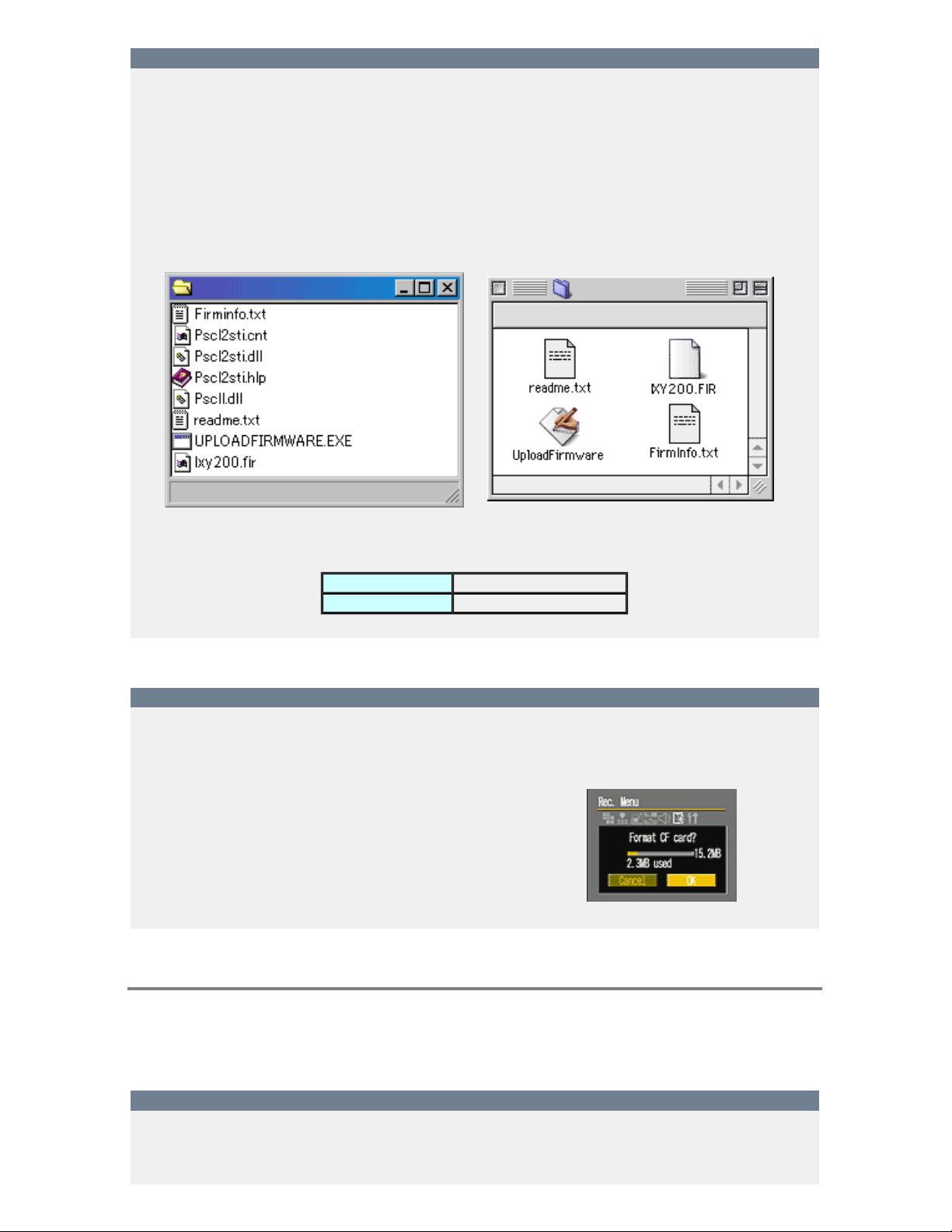
Verify the file for firmware updating
In order to download firmware from Canon's web site, you will need the serial number that is written on the bottom
of your DIGITAL IXUS v/ PowerShot S110 camera. Please check the number carefully before entering it on the
download page.
Download the firmware update file that is suited to your computer's operating system. The file is a self-extracting
compressed archive. Double-click it for extraction.
After downloading and decompressing the file, verify that the "ELIX110v_FirmUpdate1002" folder contains the
following file/ folder.
For Windows® :
"ELIX110v_FirmUpdate1002"
For Macintosh :
"ELIX110v_FirmUpdate1002"
Windows® users may need to adjust their folder view setting to "see hidden files" in order
to see all the files.
File Name IXY200.FIR
Capacity 1,006,089 byte
Preparing the CF card
Check that the CF card does not contain any important files or images; all files will be deleted from the card at the
start of this procedure.
Insert the CF card into the DIGITAL IXUS v/ PowerShot S110, and
start the camera with shooting mode.
Press "MENU" button several times and select "Format CF card?"
and then accept the confirmation to initialize the CF card.
DIGITAL IXUS v/ PowerShot S110 firmware update procedures
PROCEDURE 1 : Copy the "IXY200.FIR" file to the CF card
Two methods are provided for copying the "IXY200.FIR" file to the CF card.
Page 3

(A) IF YOU HAVE A CF CARD READER, PC CARD READER* OR NOTEBOOK TYPE PC* WITH
A PC CARD SLOT
1. Insert the formatted CF card into the card reader.
2. Copy the "IXY200.FIR" file from the downloaded data to the CF card.
* If you use a PC card reader or a notebook type PC with a PC card slot, a CFto-PC card adapter is required.
(B) IF YOU DO NOT HAVE ANY OF THE ABOVE CARD READING DEVICES
1. Insert the CF card into the DIGITAL IXUS v/ PowerShot S110, and connect it to the PC with an
USB cable.
2. Double-click the " " in the "ELIX110v_FirmUpdate1002" folder, and follow
the instructions so that the "IXY200.FIR" file can be copied onto the CF card in the DIGITAL IXUS
v/ PowerShot S110*.
UploadFirmware
* The Main Dial of the DIGITAL IXUS v/ PowerShot S110 should be set to
(Replay) mode while the PC is connected.
When you attempt to transfer the data to the CF card in the DIGITAL IXUS v/
PowerShot S110 with the "UploadFirmware", do not open the CF card slot cover,
turn the Main Dial or turn the power off until the data transfer is completed.
Any of the above operations during data transfer will disable the firmware
update.
Page 4

PROCEDURE 2 : Start the camera with Replay mode
2-1 Ensure the camera is powered by fully charged NB-1L battery pack.
2-2 Insert the CF card in the camera.
2-3 Start the camera with (Replay) mode.
Page 5

PROCEDURE 3 : Select "Firm Update" from the menu
Press the "MENU" button to display the Play menu, and then select "Firm Update" from the menu.
If the "Firm Update" option is not available from the menu, then the "IXY200.FIR"
file was not copied correctly to the CF card. If this is the case then return to
PROCEDURE 1 after formatting CF card.
Press "SET" button, and then select "OK".
Note:
Some DIGITAL IXUS v/ PowerShot S110 cameras have already been updated to firmware
version 1.0.0.2 prior to shipment. If you cannot see "Update firmware version"
screen, it means that firmware version 1.0.0.2 is already installed in your camera.
Page 6

PROCEDURE 4 : Press the "SET" button to start
Press "SET" button to start writing the firmware update.
Precautions :
If you wait more than 5 minutes between Procedures 3 and 4, the camera will cancel
the menu and turn off using its Auto Power Off function when you press the MENU
button.
In this case the firmware is not updated. To update the firmware please return to
PROCEDURE 2.
Once the update starts, the indicator LED will cycle from to .ORANGE GREEN
The message shown here will be displayed on the LCD monitor until the
firmware update is complete.
The update will take approximately 60 seconds.
Do not turn the power off during the firmware writing operation. Do not
open the CF card slot cover, press any camera buttons and give camera
body a shock during the firmware writing operation.
The indicator lamp goes off and the camera turns off automatically.
This completes firmware update.
You can select [Firm Update] from Play menu after updating. Once you
have successfully updated the firmware, you cannot update it again.
The message shown on the right will be displayed on the LCD monitor.
If you wish to use the CF card for taking pictures, initialize the card.
Page 7

If the indicator LED keeps flashing for over 5 minutes while updating the firmware
There is a possibility that the firmware updating procedure has failed.
Please remove the battery from the camera to stop it.
Please consult :
The Canon Customer Support Center mentioned in the
Camera User Guide
: For USA and all other regions,
except Europe
The Local Canon Distributor listed in the Canon European
Warranty System List (EWS)
: For Europe
Verifying the firmware update
You'll need to connect your DIGITAL IXUS v/ PowerShot S110 to a compatible personal computer (as listed in the
PowerShot S300 Software Starter Guide) in which at least one of the following programs has been properly
installed:
ZoomBrowser EX 2.6 or higher (for Windows®)
ImageBrowser 1.6 or higher (for Mac OS)
RemoteCapture 1.3 or higher (for Windows® or Mac OS)
Canon Digital Camera TWAIN driver version 3.6 or higher (for Windows®)
Canon Digital Camera Photoshop® plug-in module version 3.6 or higher (for Mac OS)
Each of these programs has a 'Camera Settings' window that displays the version number of the connected camera's
firmware. Please refer to the DIGITAL IXUS v/ PowerShot S110 Software Starter Guide for instructions on
installing these programs and locating the 'Camera Settings' information.
If the DIGITAL IXUS v/ PowerShot S110 Firmware Update has been installed correctly, the version number in the
"Camera Settings" window will be 1.0.0.2.
