Canon Pixma MP760 Service Manual
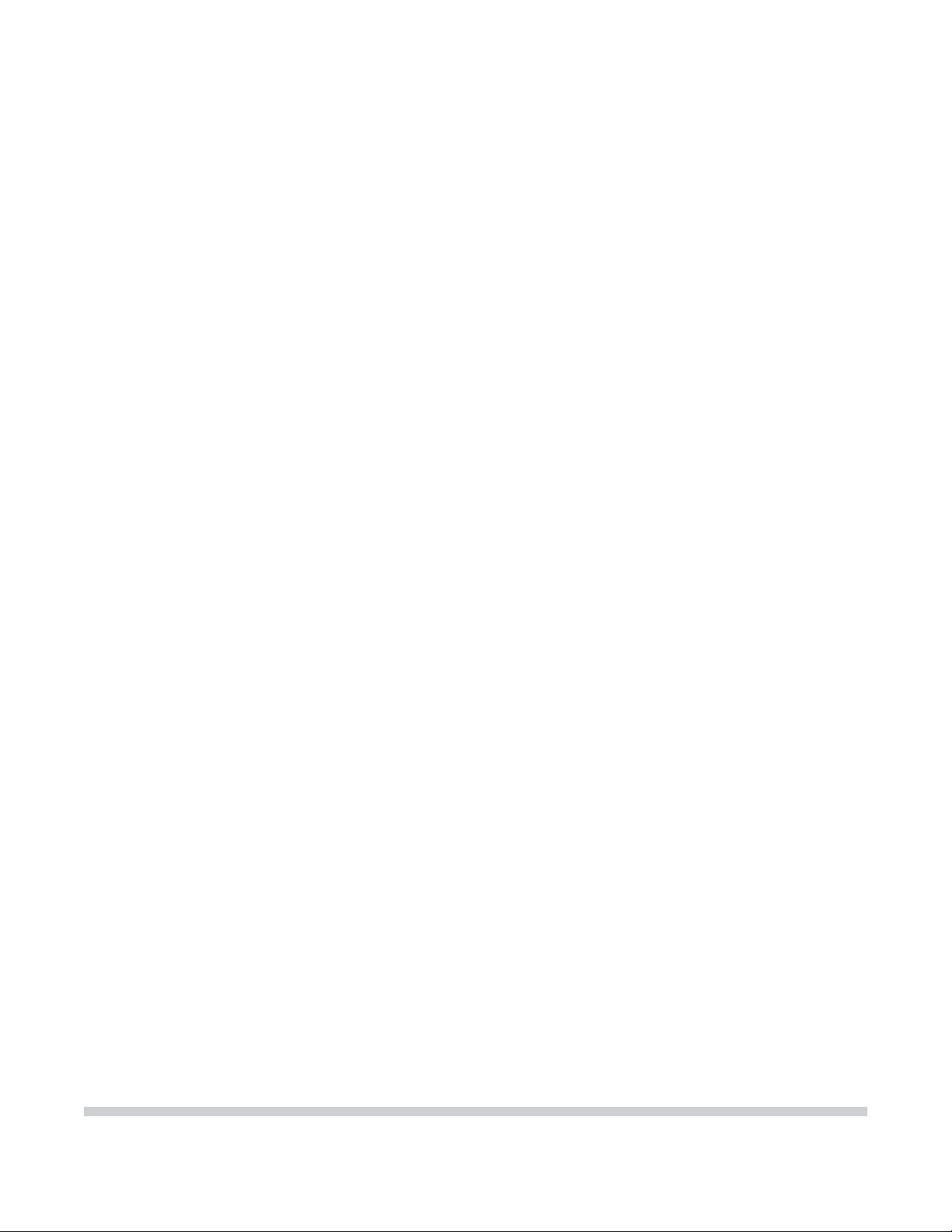
PIXMA MP760
SER VICE
MANUAL
Canon
Copyright 2005, Canon U.S.A. This technical publication is the proprietary and confidential information of Canon U.S.A. which
shall be retained for reference purposes by Authorized Service Facilities of Canon U.S.A. Its unauthorized use is prohibited.
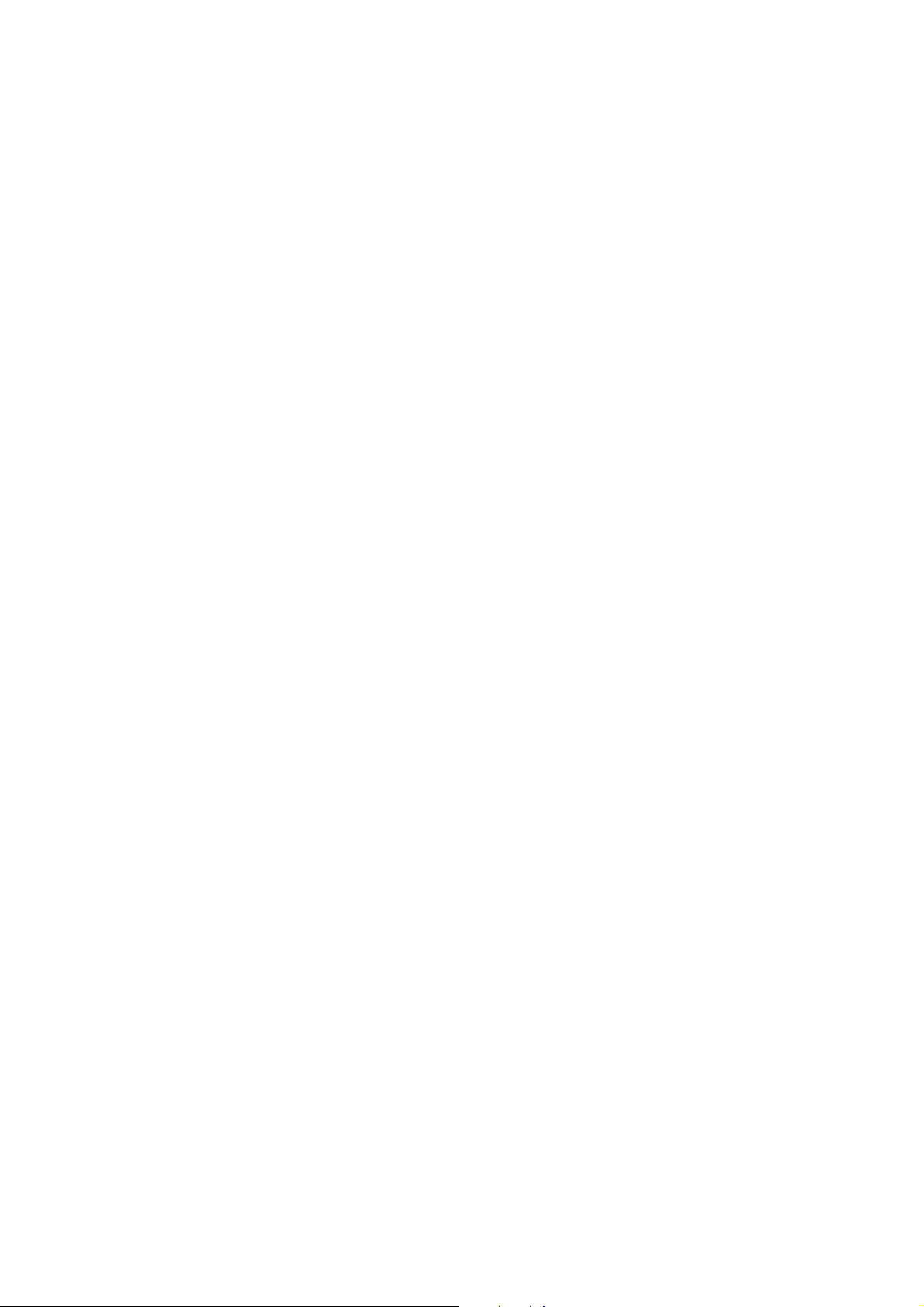
PIXMA MP760
SERVICE
MANUAL
REVISION 0
PIXMA MP760 H12-4602 120V USA
PIXMA MP760 H12-4603 230V EMB
PIXMA MP760 H12-4604 230V GB
PIXMA MP760 H12-4605 230V EUM
PIXMA MP760 H12-4606 120V CND
PIXMA MP760 H12-4608 230V AUS
PIXMA MP760 H12-4609 230V AE
COPYRIGHT2004 CANON INC. CANON PIXMA MP760 NOV. 2004
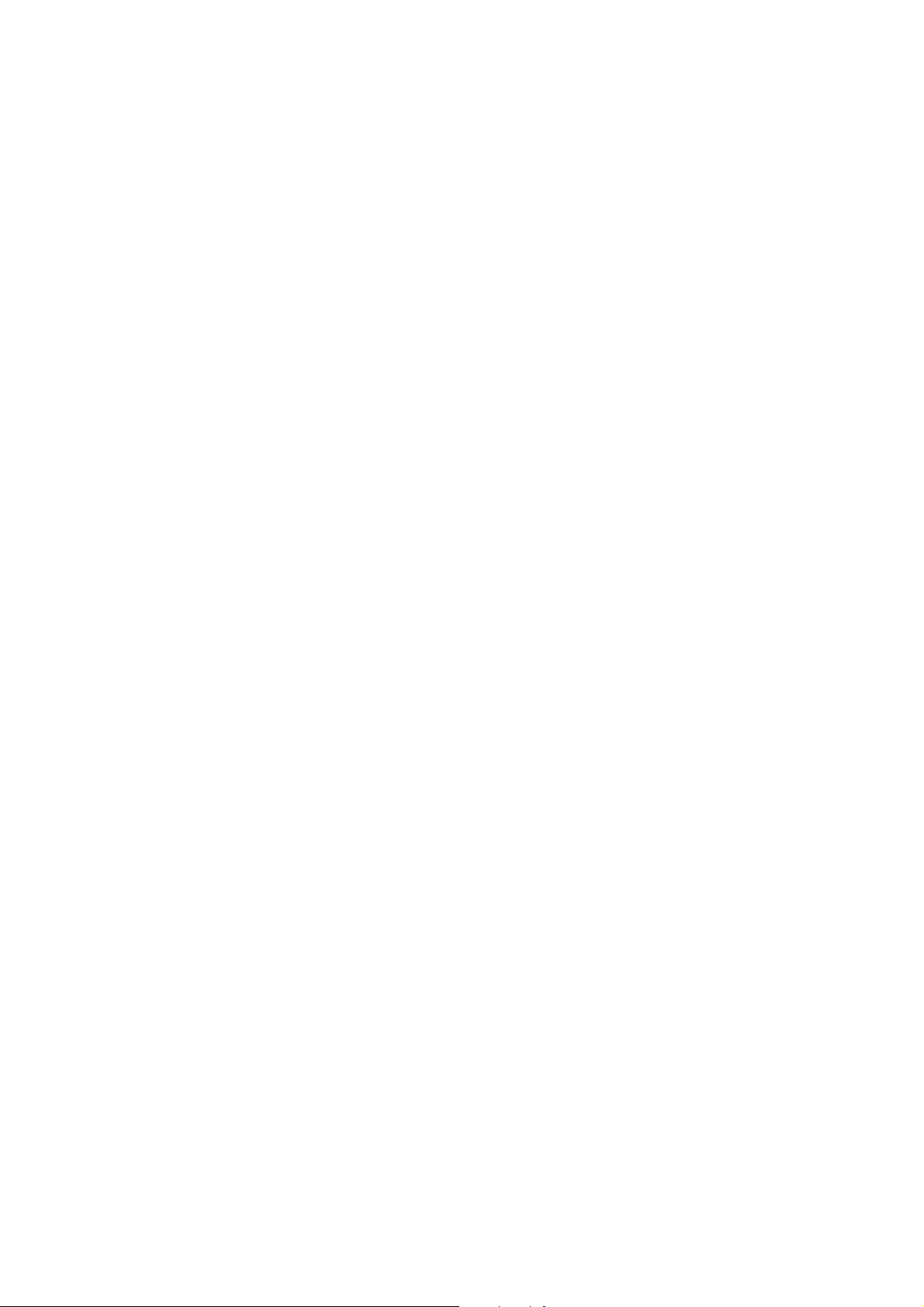
Scope
This manual has been issued by Canon Inc., to provide the service technicians of this product with the
information necessary for qualified persons to learn technical theory, installation, maintenance, and repair of
products. The manual covers information applicable in all regions where the product is sold. For this reason, it
may contain information that is not applicable to your region.
Revision
This manual could include technical inaccuracies or typographical errors due to improvements or changes made
to the product. When changes are made to the contents of the manual, Canon will release technical information
when necessary. When substantial changes are made to the contents of the manual, Canon will issue a revised
edition.
The following do not apply if they do not conform to the laws and regulations of the region where the manual or
product is used:
Trademarks
Product and brand names appearing in this manual are registered trademarks or trademarks of the respective
holders.
Copyright
All rights reserved. No parts of this manual may be reproduced in any form or by any means or translated into
another language without the written permission of Canon Inc., except in the case of internal business use.
Copyright © 2004 by Canon Inc.
CANON INC.
Inkjet MFP/FAX Quality Assurance Div.
5-1 Hakusan 7-Chome, Toride-city, Ibaraki 302-8501, Japan
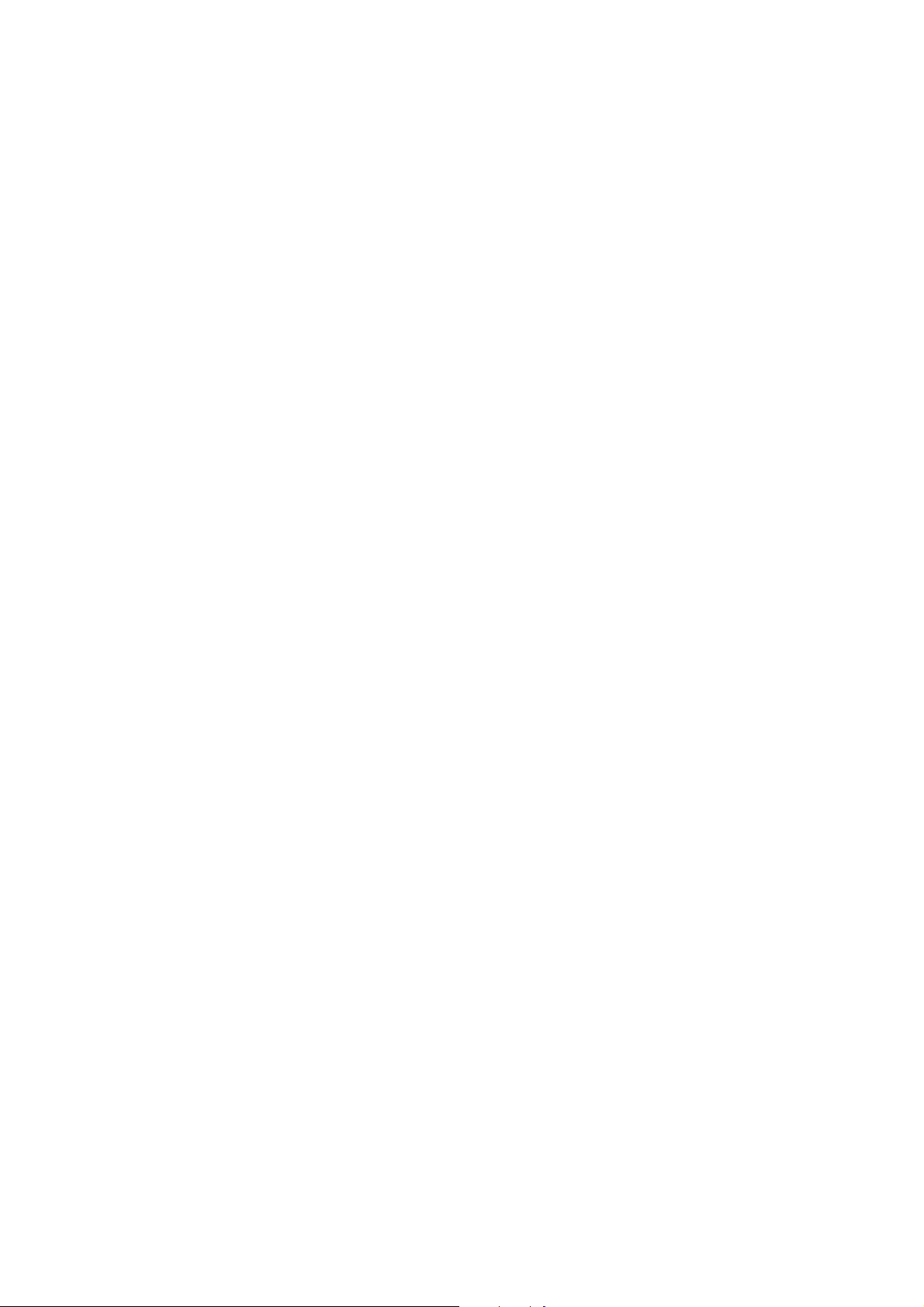
I. MANUAL OUTLINE
This manual consists of the following three parts to provide information necessary to service the PIXMA
MP760:
Part 1: Maintenance
Information on maintenance and troubleshooting of the PIXMA MP760
Part 2: Technical Reference
New technology and technical information such as FAQ's (Frequently Ask ed Questions) of th e PIXMA
MP760
Part 3: Appendix
Block diagrams and pin layouts of the PIXMA MP760
Reference:
This manual does not provide sufficient information for disassembly and reassembly procedures. Refer
to the graphics in the separate Parts Catalog.
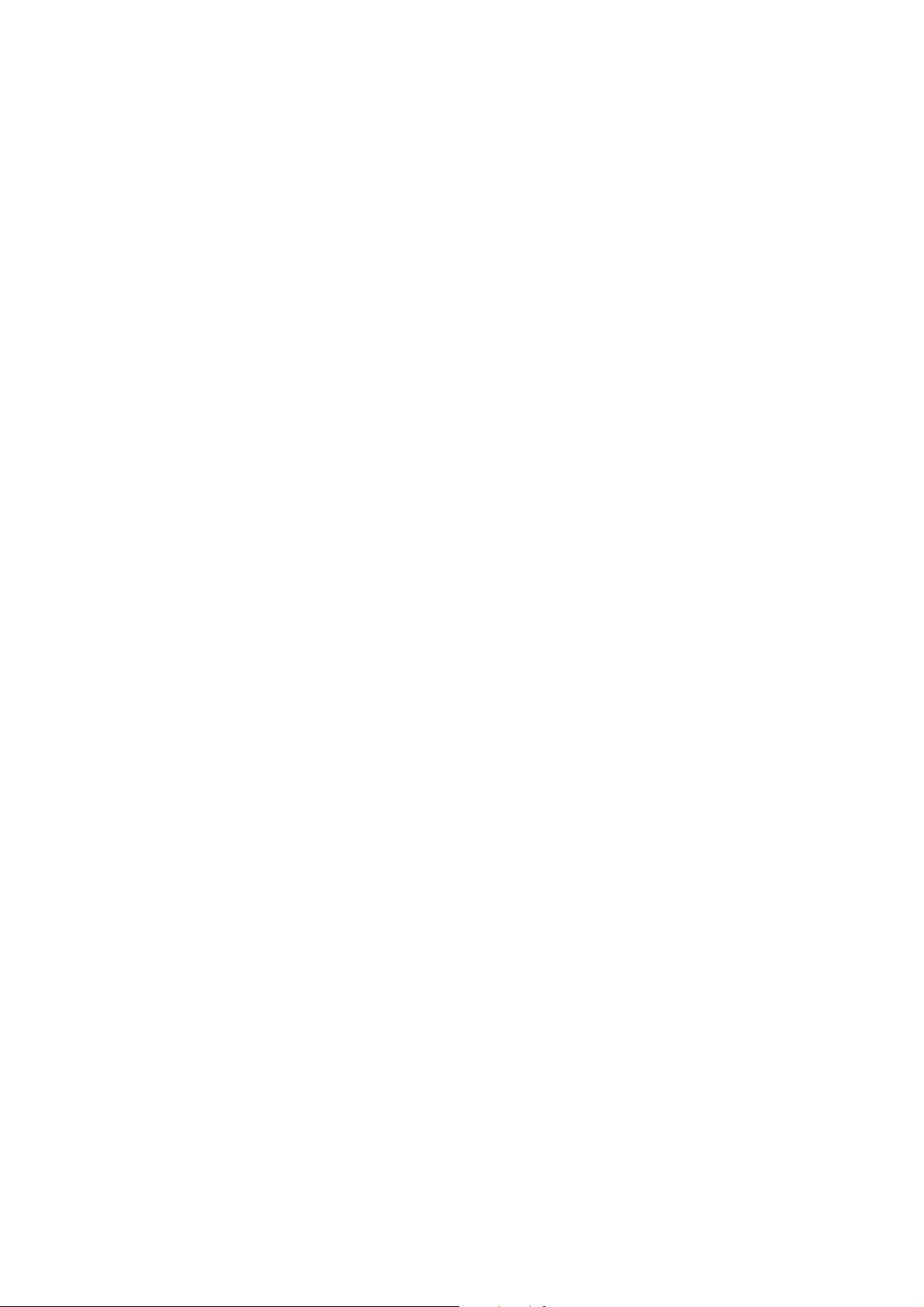
II. TABLE OF CONTENTS
Part 1 : MAINTENANCE
1 - 1 1. MAINTENANCE
1 – 1 1-1. Adjustment, Periodic Maintenance, Periodic Replacement Parts, and Replacement
Consumables by Service Engineer
1 - 3 1-2. Customer Maintenance
1 - 3 1-3. Product Life
1 - 4 1-4. Special Tools
1 - 5 1-5. Serial Number Location
1 - 6 2. LIST OF ERROR DISPLAY / INDICATION
1 - 6 2-1. Users Error Messege
1 - 9 2-2. New Error Codes and Recovery Methods
1 - 11 2-3. Warnings
1 - 11 2-4. Troubleshooting by Symptom
1 - 16 3. REPAIR
1 - 16 3-1. Notes on Service Part Replacement (and Disassembling / Reassembling)
1 - 19 3-2. Special Notes on Repair Servicing
1 - 19
3-2-1 Flexible Cable and Harness Wiring, Connectio n
1 - 21 3-3. Adjustment / Settings
1 - 21 3-3-1 Paper Feed Motor Adjustment
1 - 22 3-3-2 Gear Phase Adjustment
1 - 24 3-3-3 Lift Cam Shaft Ass’y Adjustment
1 - 25 3-3-4 Solenoid Cam Spring Location
1 - 25 3-3-5 Carriage Shaft Clip Location
1 - 26 3-3-6 White Sheet Location
1 - 28 3-3-7 Grease Application
1 - 30 3-3-8 Waste Ink Counter Setting
1 - 30 3-4. User Data Flow
1 - 33 3-5. Service Switches
1 - 33 3-5-1 Hardware Switches
1 - 33 3-5-2 Service Data Setting
1 - 34 3-5-3 Service Data Registration / Setting Method
1 - 35 3-5-4 Service Data Flowchart
1 - 39 3-5-5 Explanation of service data
1 - 40 3-5-6 New SSSWs / parameters added to this model
1 - 42 3-5-7 SSSW Default Setting
1 - 60 3-6. Test Mode / Factory Mode
1 - 60 3-6-1 Test Mode / Factory Mode Overview
1 - 61 3-6-2 Test Mode Menu
1 - 62 3-6-3 Factory Mode
1 - 63 3-6-4 Operation Panel Test
1 - 64 3-6-5 Print Test
1 - 66 3-6-6 CD-R Calibration (230V only)
1 - 66 3-6-7 IRDA test
1 - 66 3-7. Upgrading the version of SPCNT Flash ROM
1 - 67 3-8. Verification Items
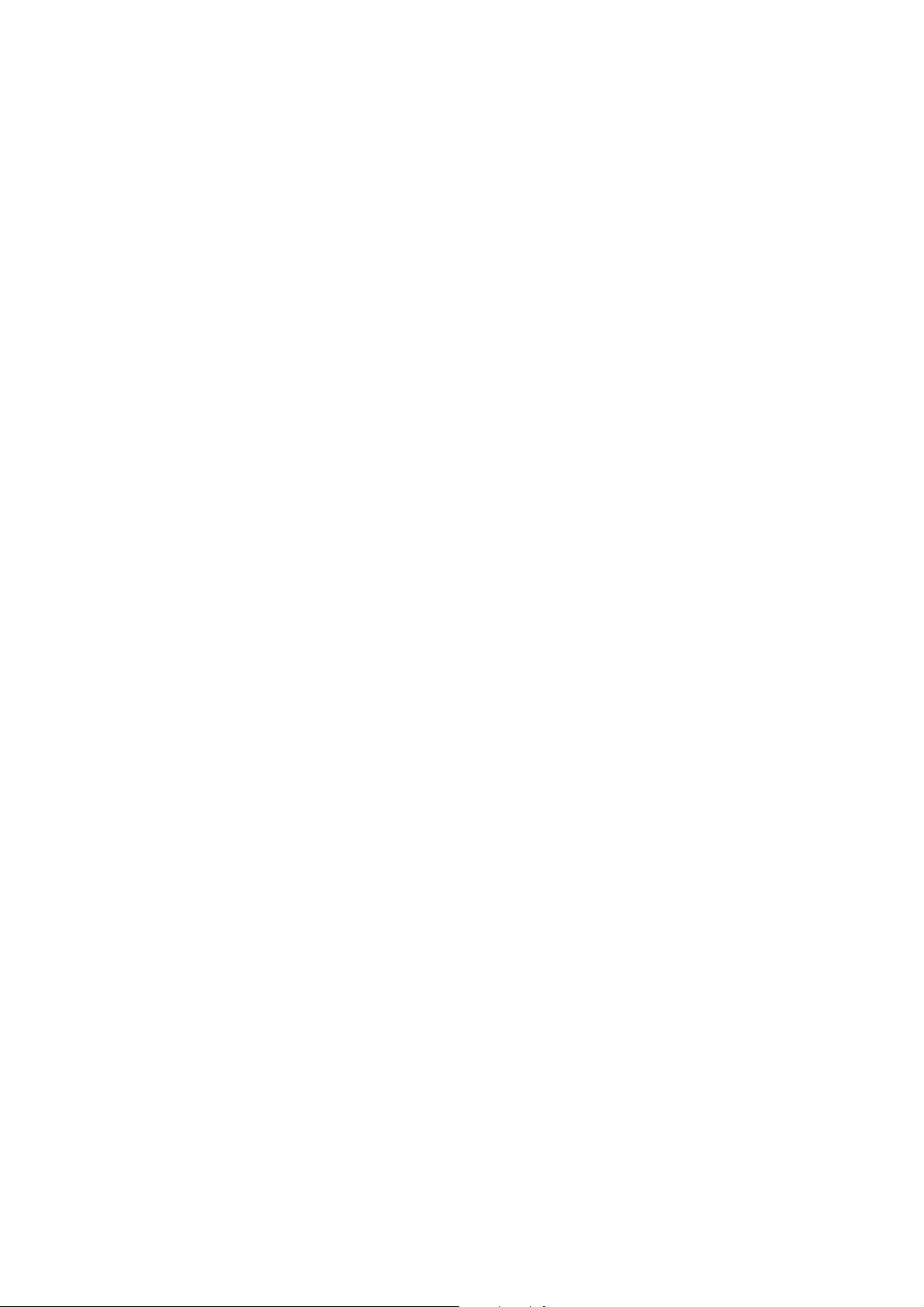
1 - 67 3-8-1 EEPROM information print
1 - 69 4. Cleaning Your Machine
1 - 69 4-1 Caution
1 - 69 4-2 Cleaning the Exterior
1 - 69 4-3 Cleaning the Scan area
1 - 70 4-4 Cleaning the Interior
1 - 70 4-5 Cleaning the Paper Feed Rollor
1 - 71 4-6 Cleaning the Bottom Plate
1 - 72 5. Transportation
Part 2: TECHNICAL REFERENCE
2 - 1 1. New Technologies
2 - 3 2. Cleaning Mode and Amount of Ink Purged
2 - 5 3. Print Mode
2 - 9 4. FAQ (Problems Specific to the MP760 and Corrective Actions)
Part 3 : APPENDIX
3 - 1 1. Wiring Diagram
3 - 2 2. Specification
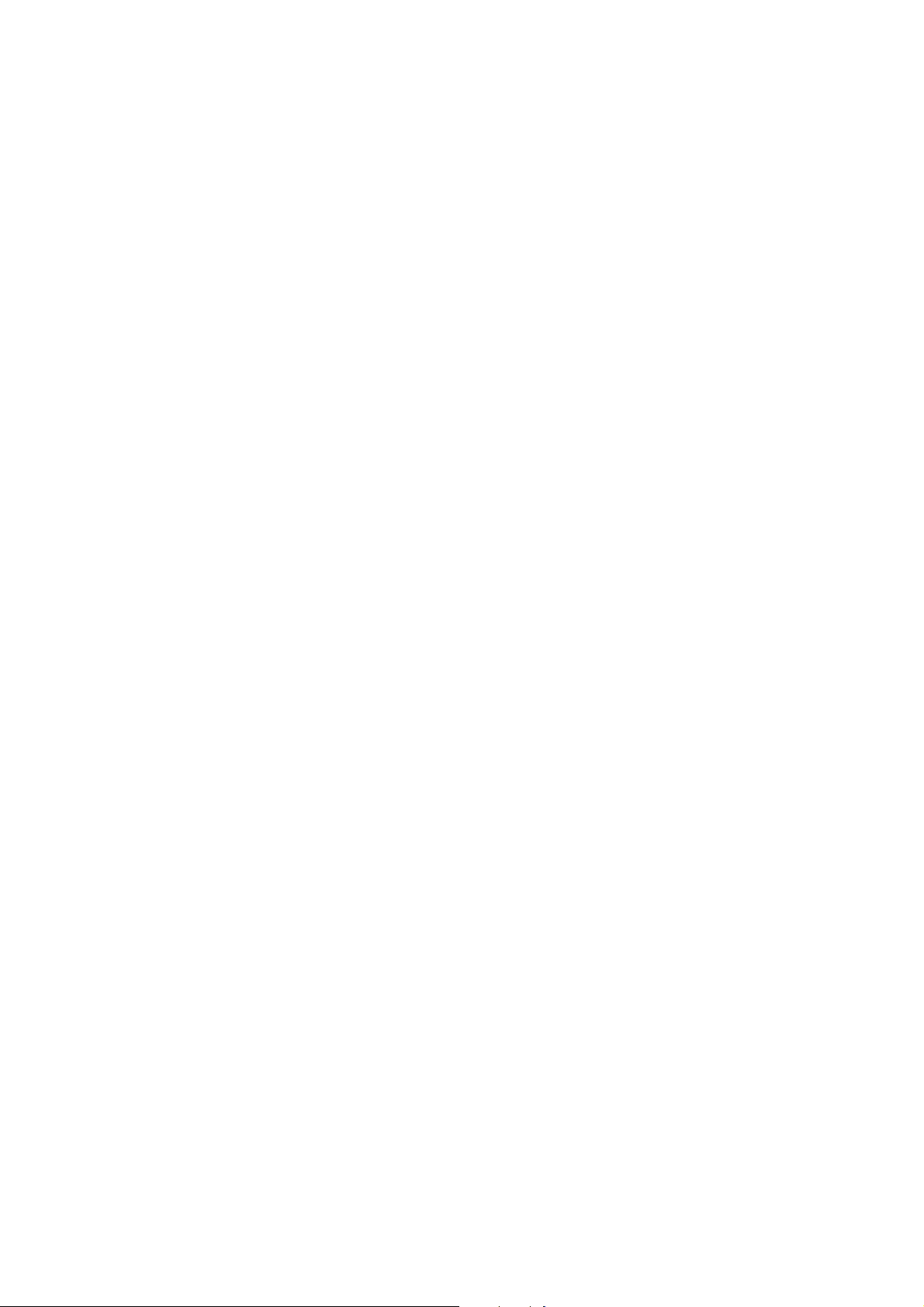
Part 1
Maintenance
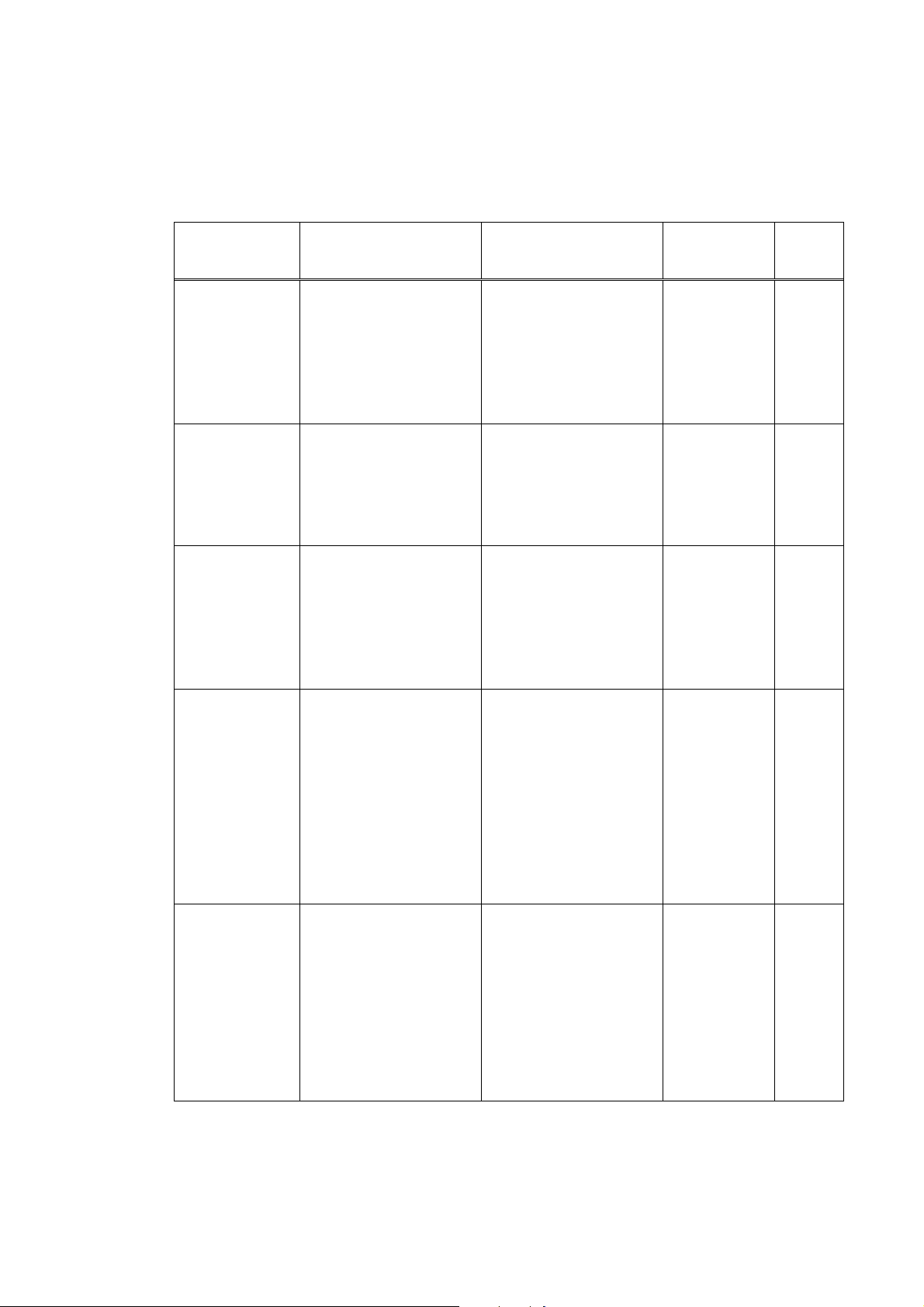
1. MAINTENANCE
1-1 Adjustment, Periodic Maintenance, Periodic Replacement Parts, and
Replacement Consumables by Service Engineer
(1) Adjustment
Adjustment Timing Purpose Tool
ALL CLEAR
(EEPROM
initialization)
*1
TYPE settings
(EEPROM
settings)
*1
Waste ink
counter resetting
(EEPROM
settings)
Waste ink
counter setting
(EEPROM
initialization)
CD-R sensor /
automatic print
head alignment
sensor correction
(EEPROM
settings)
(230V only)
At SPCNT BOARD ASS’Y
replacement
-At SPCNT BOARD ASS’Y
replacement
- At excecuting All clear
At bottom case unit
replacement
At ink absorber INK
ABSORBER
(HY7-2885/2886/2887/28
88/2889/2890/2891/2953)
At SPCNT BOARD ASS’Y
replacement
At SPCNT BOARD ASS’Y
replacement
At carriage unit
replacement
To initialize settings other
than the following
-Service/User soft SW
-Various counter
-TYPE Setting
-To set the type
-To set the destination
To reset the waste ink
counter.
Waste ink counter setting None
To correct the CD-R and
automatic print head
alignment sensor.
None
To initialize
the settings,
select #8
CLEAR –ALL
in the service
mode
None
Select #5
TYPE in the
service mode
Power SW
OFF/ON*1
None
Select #7
PRINTER in
the service
mode,
and input “0”
at #5 INK ABS
CAPA.
Print out the
EEPROM
information,
and select #7
PRINTER in
the service
mode.
Then, register
at #5 INK ABS
CAPA.
None.
(Correction
performed
through
FACTORY
MODE-[2]PRI
NTER-SHUK
KEN at the
same time as
printing.)
Approx
time
1 min
1 min
1min
1 imn
1 min
1 - 1
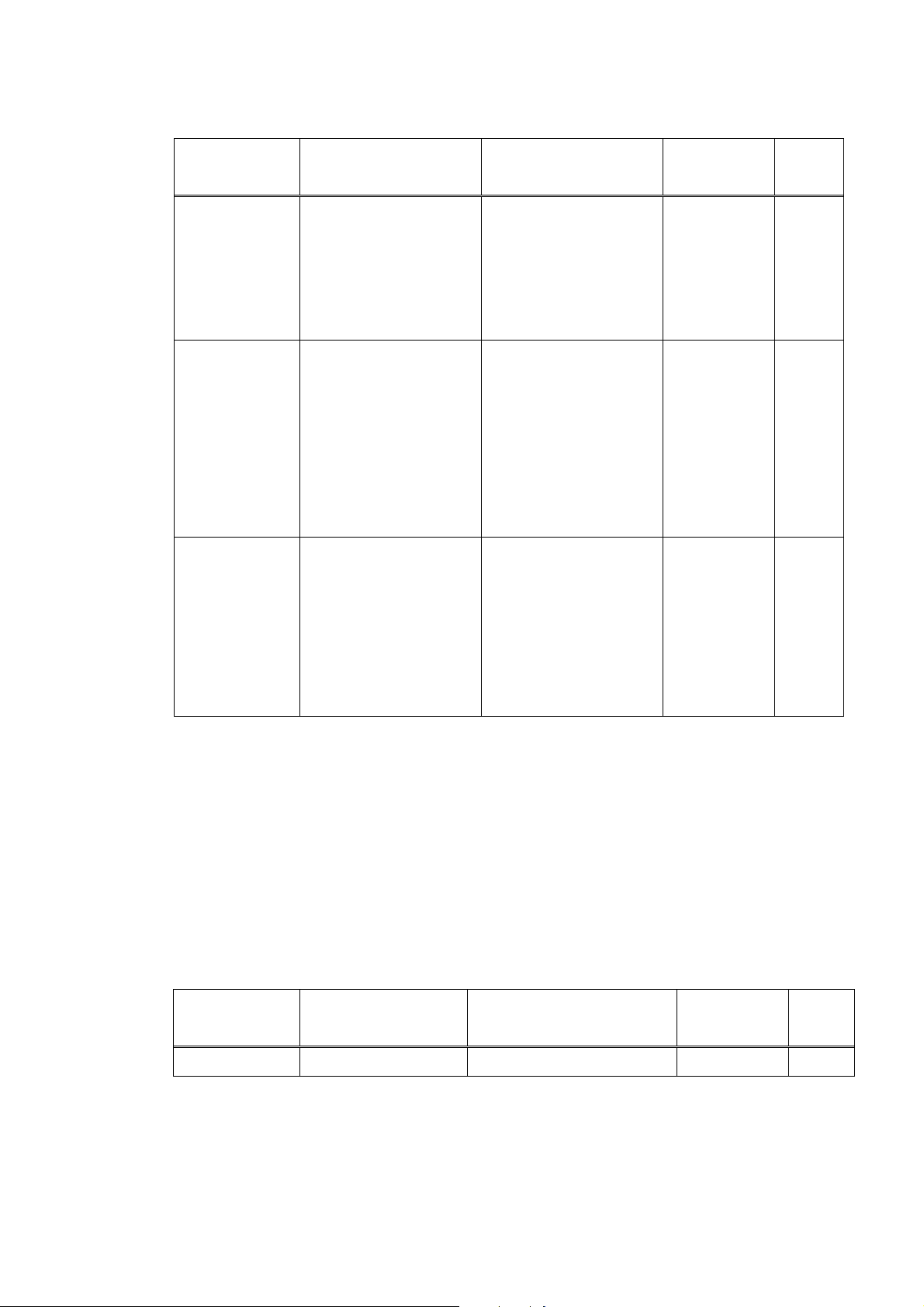
Adjustment Timing Purpose Tool
Print head
alignment
Paper feed motor
position
adjustment*
*2
Grease
application
Note: DO NOT loosen the red screws on both sides of the main chassis, securing the carriage shaft
positioning.
*1: When SPCNT BOARD ASS’Y is replaced, be sure to select the settings of [#8CLEAR]-[ALL]
and [#5TYPE] in Service Mode, and turn the power OFF/ON with the Power button (Software
Power: OFF/ON). DO NOT turn the power OFF/ON by removing and inserting the power code
(Hardware Power: OFF/ON). In this case, data may not be written correctly.
*2: Red screws of paper feed motor
The red screws securing the paper feed motor may be loosened only at replacement of the paper
feed motor unit.
- At print head
replacement
- At SPCNT BOARD ASS’Y
replacement
At paper feed motor unit
replacement
-At carriage unit
replacement
-At chassis' upper gear
replacement
-At LIFT CAM SHAFT
replacement
To ensure accurate dot
placement.
To adjust the belt tension.
(Position the paper
feed motor so that the belt
is stretched tight.)
-To maintain sliding
properties of the carriage,
carriage shaft, and shaft
lift.
-To protect the chassis'
upper gear.
-To LIFT CAM SHAFT
replacement
None.(Main
body
buttons)
Computer
(settings via
the printer
driver)
None
For the
adjustment,
refer to [3-3
Adjustment/Se
ttings
(1) PAPER
FEED
MOTOR
Installation
Adjustment.
-FLOIL
KG-107A
-MOLYKOTE
HP300
Approx
time
2 min
2 min
1 min
(2) Periodic maintenance
Adjustment Timing Purpose Tool Approx.
time
None
1 - 2
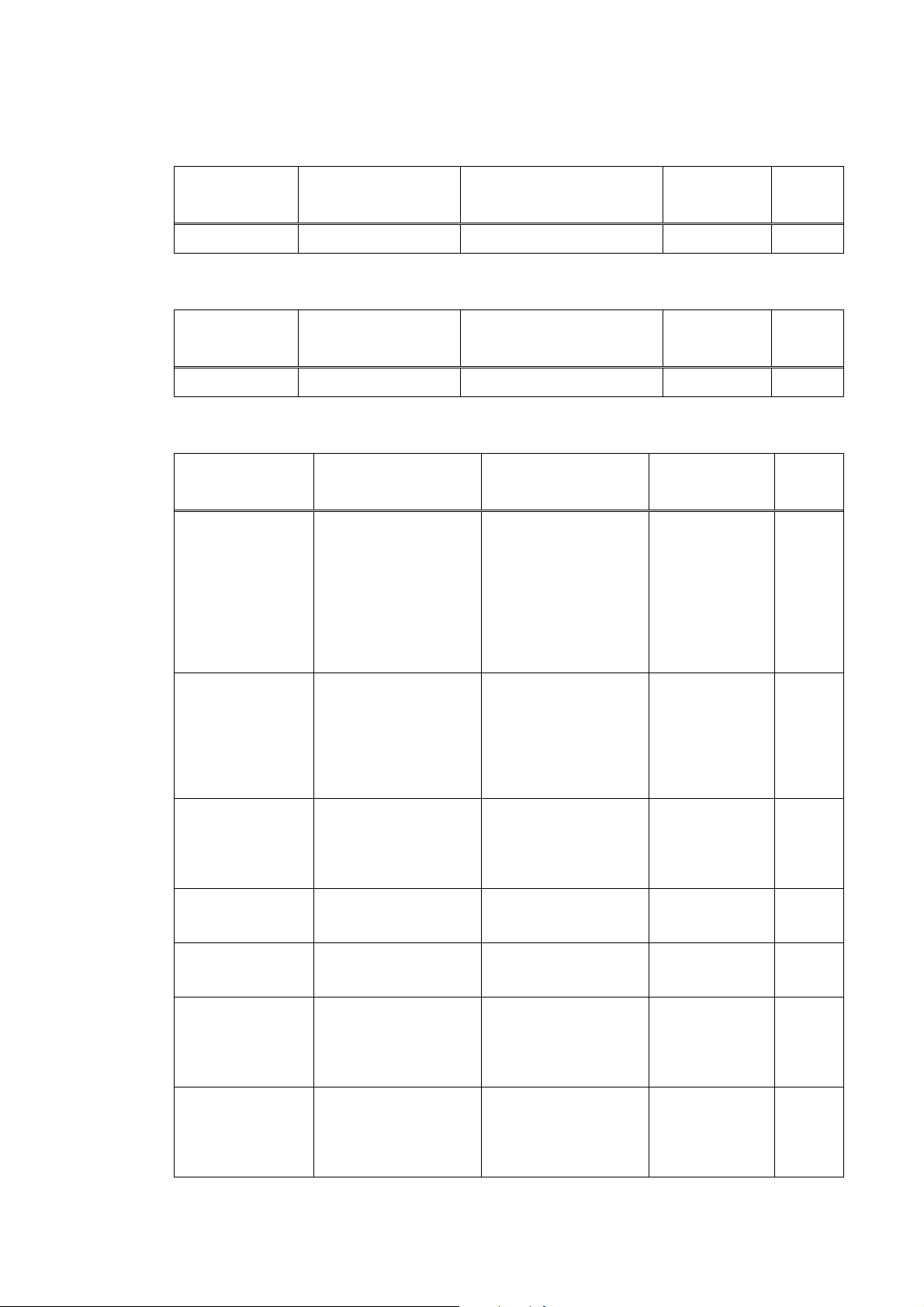
(3) Periodic replacement parts
Adjustment Timing Purpose Tool Approx.
None
(4) Replacement consumables
Adjustment Timing Purpose Tool Approx.
None
1-2 Customer Maintenance
time
time
Adjustment Timing Purpose Tool
Print head
alignment
Print head cleaning When print quality is
Print head deep
cleaning
Ink tank
replacement
Paper feed roller
cleaning
CD-R print position
adjustment
Bottom plate
cleaning
At print head
replacement.
not satisfying.
When print quality is
not satisfying, and not
improved by print head
cleaning.
When an ink tank
becomes empty.(No ink
error)
When paper does not
feed properly.
At CD-R printing, when
necessary
When the back side of
the paper is smeared
To ensure accurate dot
placement.
To improve nozzle
conditions.
To improve nozzle
conditions.
- -
To clean the paper feed
rollers.
To correct CD-R print
position.
To clean the platen ribs. None
None
Main body
buttons
Computer
(automatic
settings
via the printer
driver)
None
Main body
buttons
Computer
(settings via the
printer driver)
None
Computer
(setting via the
printer driver)
.
None
Main body
buttons
None
Computer
(application
software)
Computer
(application
software)
Approx.
time
3min
1 min
2min
2min
2min
2min
1min
1 - 3
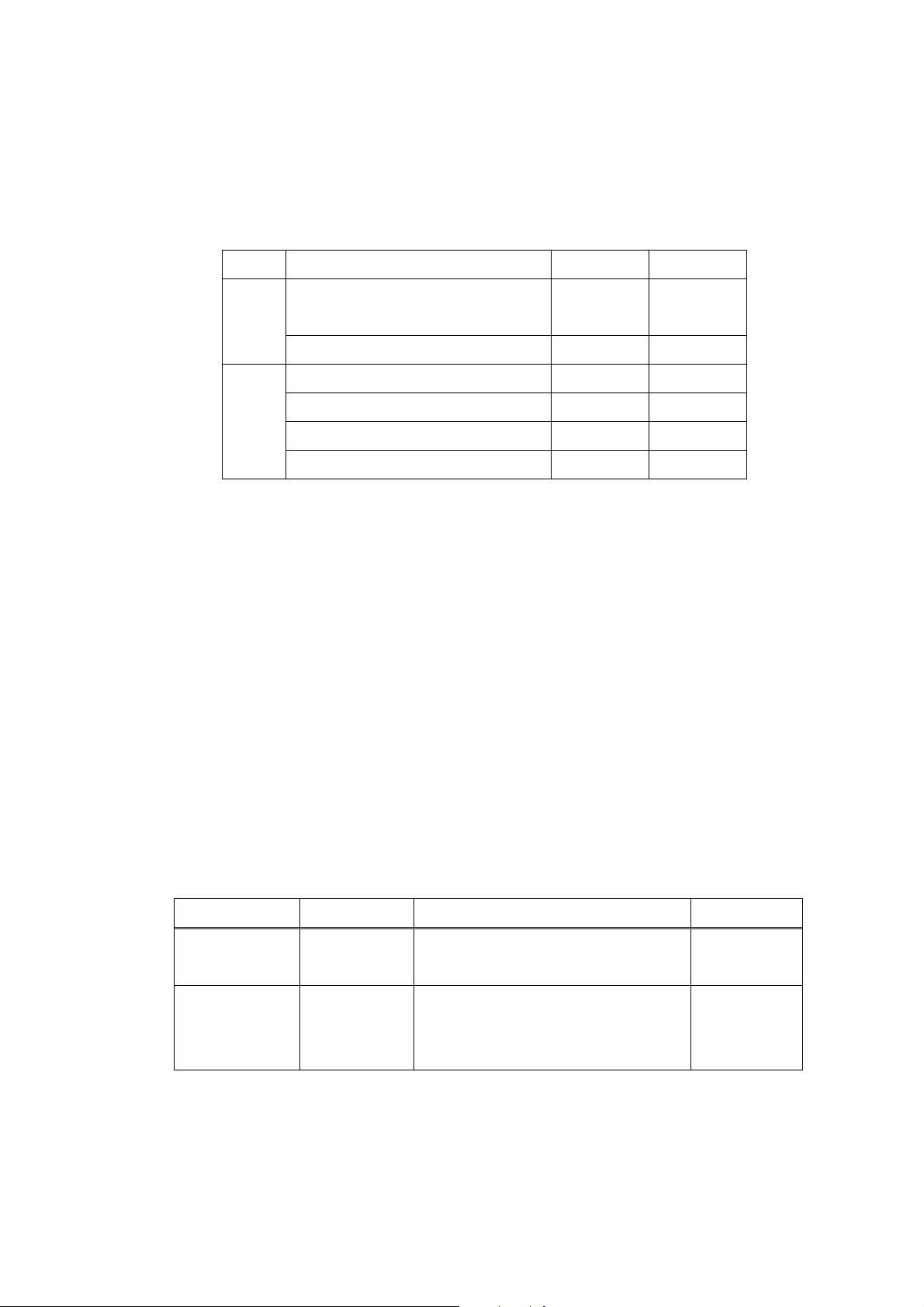
1-3 Product Life
h
(1) Main body
Specified print volume (a), (b), or the years of use (c), whichever comes first.
(a) Scanning Section: 15,000 pages
(b) Printing Section: 18,000 pages
Copy Print
Bk
1,500 character pattern + Post card
3,420 pages 3,960 pages
Address printing
1,500 character pattern - -
Color
(c) Years of use
(2) Ink tank
BCI-3eBK: 900 pages (JEIDA ST D pat t e rnJ1 , pl ain paper standerd mode)
740 pages (Black 1,500 character pattern, plain paper / standard mode)
1,300 pages (ISO JIS-SCID No. 5 / plain paper / standard mode)
BCI-6C: 550 pages (ISO JIS-SCID No. 5 / plain paper / standard mode)
A4, 7.5% duty per color pattern 2,520 pages 2,880 pages
A4, photo, borderless printing 180 pages 360 pages
L, photo, borderless printing 1,080 pages 1,980 pages
Postcard, photo, borderless printing 360 pages 1,260 pages
5 years of use
BCI-6M: 430 pages (ISO JIS-SCID No. 5 / plain paper / standard mode)
BCI-6Y: 360 pages (ISO JIS-SCID No. 5 / plain paper / standard mode)
BCI-6BK: 2,000 pages (ISO JIS-SCID No. 5 / plain paper / standard mode)
1-4 Special Tools
Name Tool No. Application Remarks
MOLYKOTE
HP300
FLOIL KG-107A QY9-0057-000 To be applied to the sliding portion of the
CK-8012-000 To be applied to the chassis' upper gear,
and to the sliding portion of the shaft lift.
carriage and the bearing portion of the
carriage shaft.
New
In common wit
other models.
1 - 4
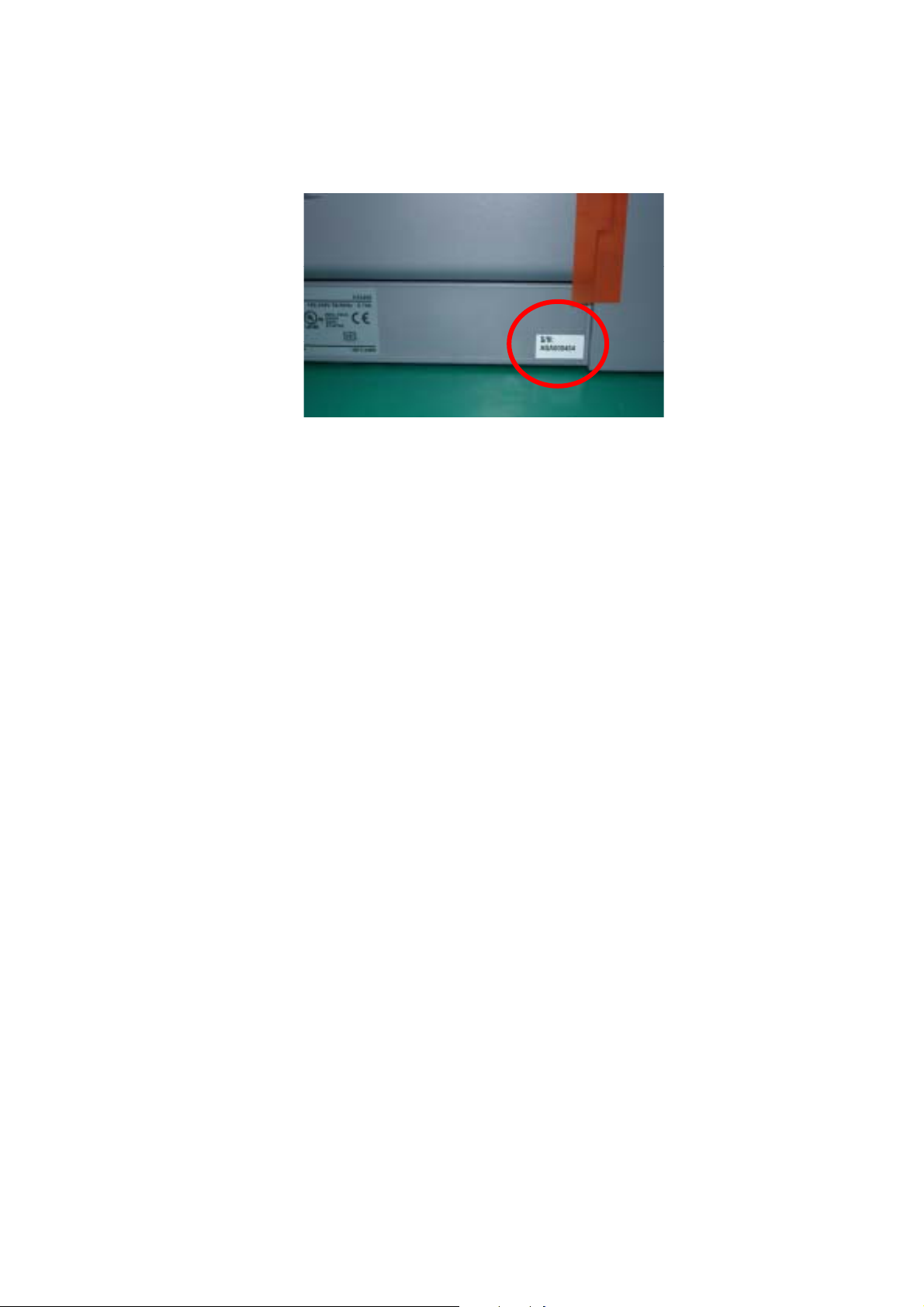
1-5 Serial Number Label Location
On the right side of the backside in the bottom case (close to the rating plate)
Figure1-1 Serial Number Label Location
1 - 5
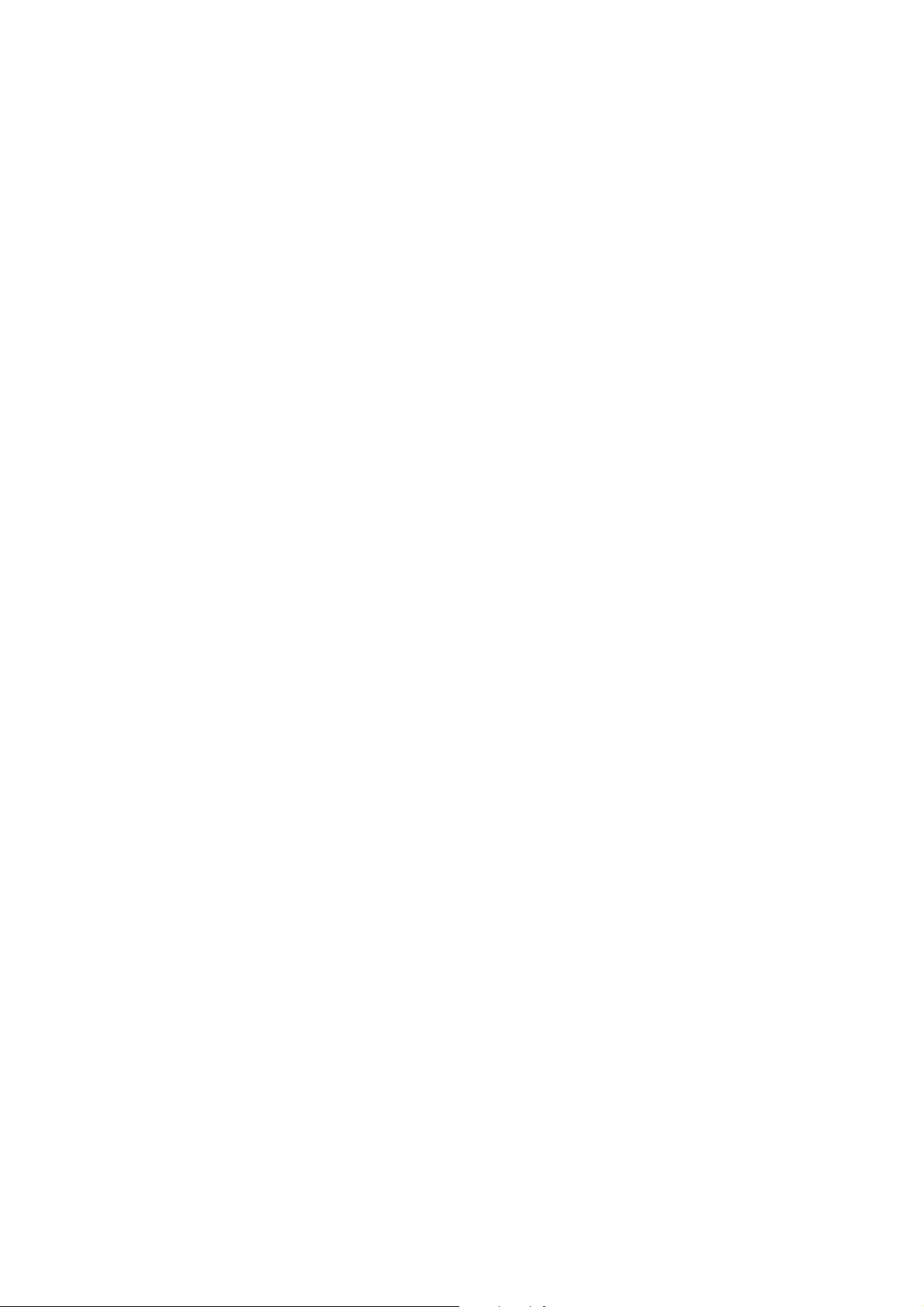
2. LIST OF ERROR DISPLAY / INDICATION
User error messages
Look for the applicable error message and execute the appropriat e countermeasures.
Error Codes
As for the causes and countermeasures, only the error codes that are newly incorporated in the unit remedies
unique to the product are included in New Error Codes and Recovery Methods. For the causes and
countermeasures of other error codes, refer to the separate G3/G4 Facsimile Error Code List (Rev. 2).
Service error code output
When service data #1 SSSW SW01 Bit0 is set to “1”, the following service error codes are displayed when
an error occurs.
2-1 User’s error messege "Print head does not work. Clear foreign object from print head. Turn off and on"
Printing position correction failed
Cause: Carriage movement prevented by one of the following.
Damaged shaft.
Parts deformed. (Carriage or guide frame)
Insufficient grease.
Solution: Replace the shaft.
Replace the deformed parts.
Apply more grease.
Cause: Bi-directional print displacement correction failed because the carriage motor is
out of step, or some similar reason.
Solution: Replace the carriage motor.
Home position error
Cause1: Tried to stop the carriage unit that has been moving or to move the carriage unit at a pouse by
force.
Solution1: Do not touch the carriage unit other than cartridge replacement position.
Cause2: Foreign body in carriage section.
Solution2: Open flatbed ass’y and remove the foreign body .
Cause3: Loose carriage belt.
Solution3: Replace carriage unit
Cause4: Carriage motor does not work.
Solution4 (1) Switch power OFF/ON.
(2) Replace carriage motor.
Cause5: The position of the carriage cannot be detected (due to smears on the carriage
encoder film or SPCNT board failure).
Solution5: (1) Switch power off/on.
(2) Wipe the carriage encoder film with a cloth soaked with alcohol.
(3) Replace the carriage encoder film.
(4) Replace the SPCNT board.
1 - 6
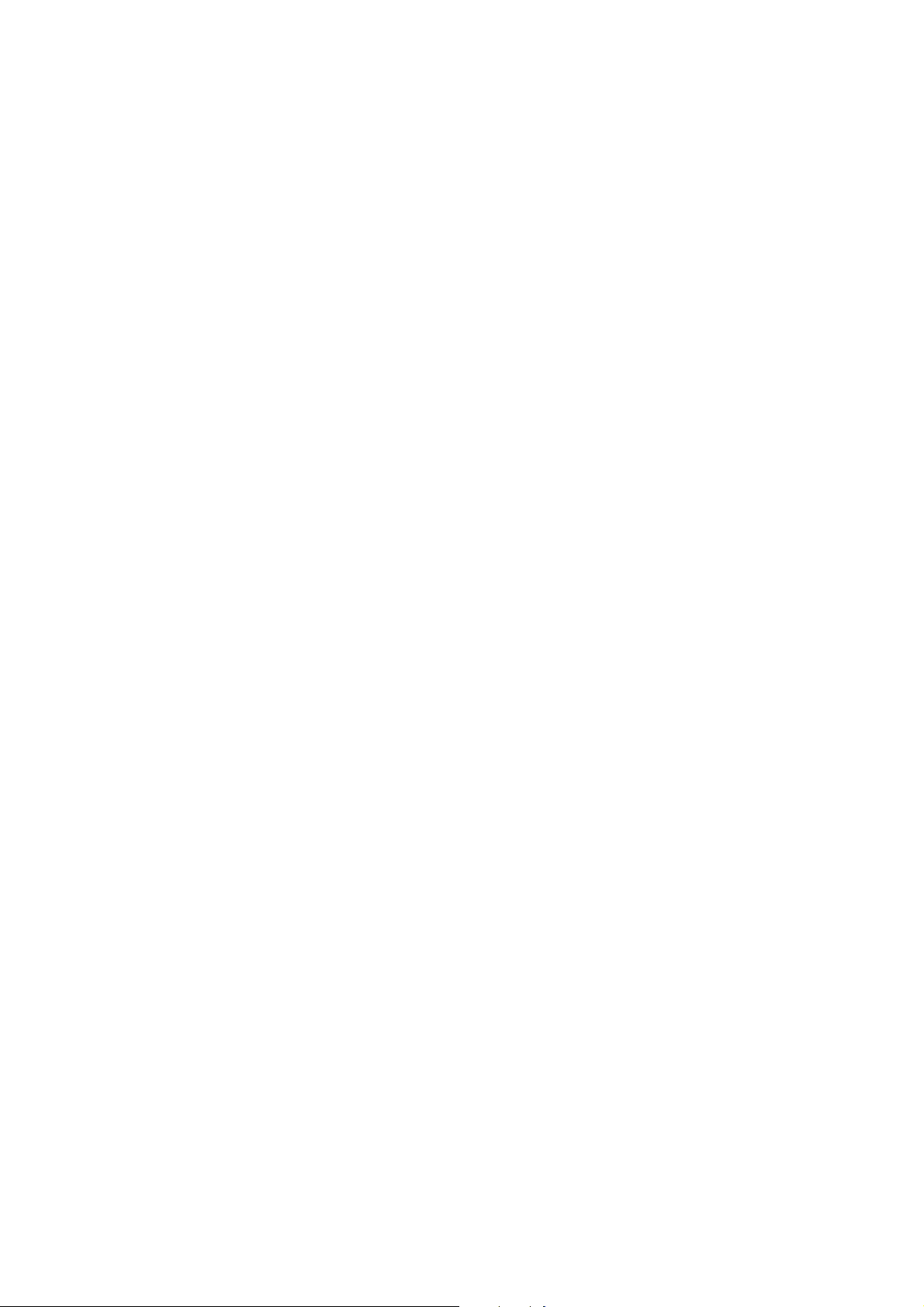
Note:
This error message means the same as service error codes ##338 and ##340. When this error occurs in
this model, it is not treated as a service error, but as a user error, and the error message is displayed.
“Scanning Unit (Printer Cover) is open.”
Cause: You opened the scanning unit (printer cover) during an operation.
Solution: Close the scanning unit (printer cover).
Cause: Damaged scanner open arm ass’y, damaged scanner sensor arm, or SPCNT board ass’y failure.
Solution: Replace the scanner open arm ass’y, replace the scanner sensor arm, or replace the SPCNT board
ass’y.
“The paper is jammed. Clear the paper and press [OK].”
Cause: The paper is jammed.
Solution: Clear the paper and press [OK].
“Error Turn the machine off and on”
Cause: The printer’s internal unit has malfunctioned.
Solution: Clear the paper.
Press [OK]
Reattachment the Print head.
Switch power off/o n.
Check the service error code and refer to an appropriate solution.
“The machine's memory is full. Delete documents, or print from PC if the data is image.”
Cause: The machine’s memory is full because you tried to copy a very detailed document.
Solution: Divide the document and copy each part separately.
“Cannot write to memory card. (displayed as [write-protect error]”
Cause: The memory card inserted in the card slot is write-protected.
Solution: Release the write protection of the memory card.
Cause: The setting [Memory Card Protect] is set to [ON].
Solution: Set [Memory Card Protect] to [OFF], and connect the USB cable again.
“?” Cannot read from memory card.
Cause: Th e question mark [?] indicates that the data may be a JPEG file containing an image with the
resolution size: 6400 dpi x 6400 dpi or greater. If the data is not in the JPEG format, it is not
included in the number of images.
Solution: Print from the computer.
1 - 7
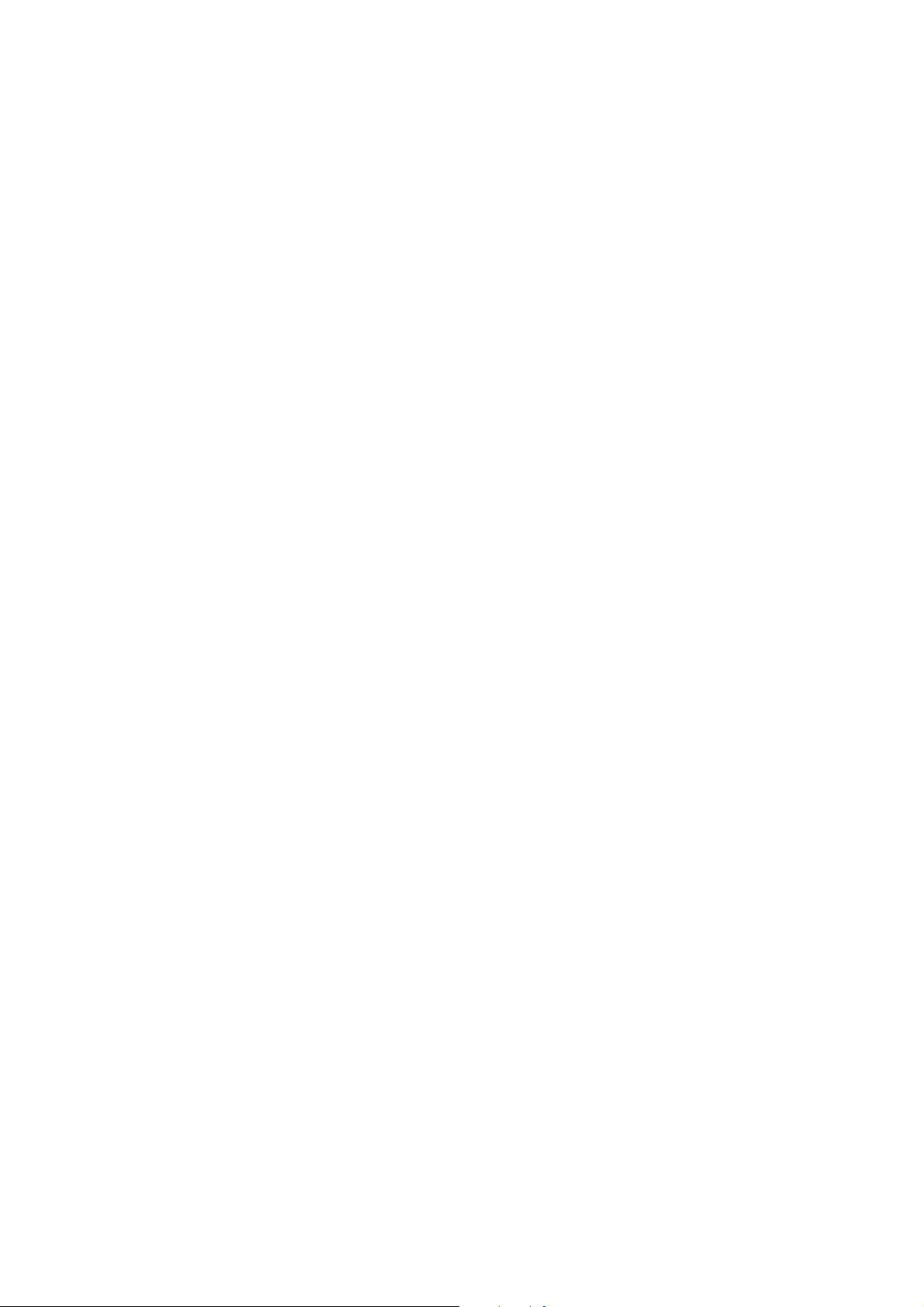
“Error during scanning memory card. Pull the card and turn the machine off and on.”
Cause: Data in the memory card cannot be accessed.
Solution: Check the data in the memory card from a digital camera.
Check the connection between the multi-card board and the SPCNT board.
Replace the Multi Cards Board.
Replace the SPCNT board.
“There is no images in memory card”
Cause: The image data in the memory card are not in the file formats that are valid in this machine.
Solution:
Print from the computer.
1 - 8
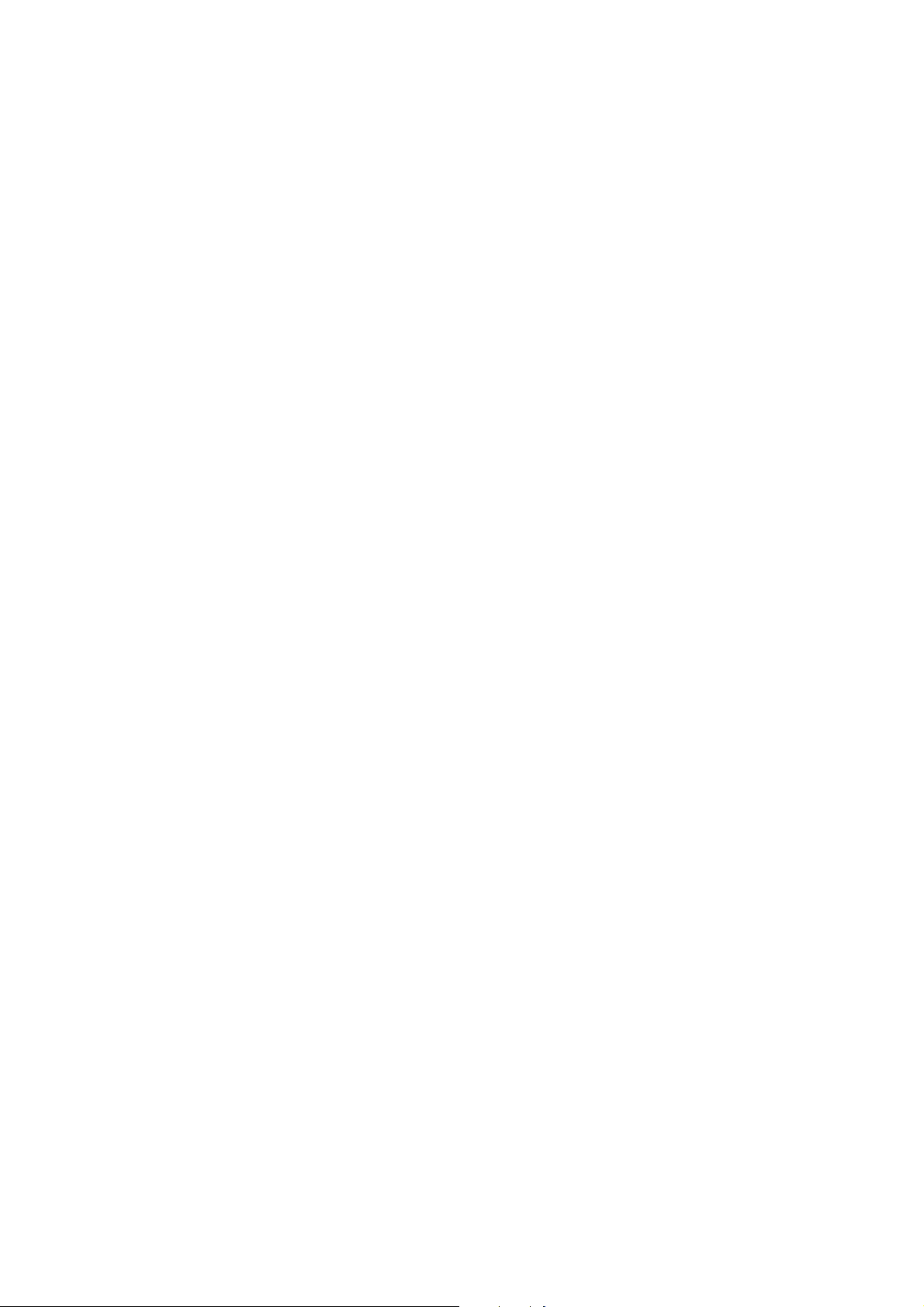
2-2 New Error Codes and Recovery Methods
Those error codes that have been added starting with the product and those error codes for
which remedies unique to the product are offered are shown together with causes and
remedies, where applicable.
##341 Maintenance jet waste ink capacity full
Solution: Replace the waste ink absorber as follows in the error occurs:
(1) Select [7] PRINTER TEST in the service mode and select [5] INK ABS CAPA under the [7], then
input “0”.
(2) Check to make sure that no image exist in memory; then, turn off the power, remove the appropriate
parts, and replace the waste ink absorber.
##342 Cleaning absorption waste ink capacity full
Solution: Replace the waste ink absorber as follows in the error occurs:
(1) Select [7] PRINTER TEST in the service mode and select [5] INK ABS CAPA under the [7], then
input “0”.
(2) Check to make sure that no image exist in memory; then, turn off the power, remove the appropriate
parts, and replace the waste ink absorber.
##343 Ink detection waste ink capacity full
Solution: Replace the waste ink absorber as follows in the error occurs:
(1) Select [7] PRINTER TEST in the service mode and select [5] INK ABS CAPA under the [7], then
input “0”.
(2) Check to make sure that no image exist in memory; then, turn off the power, remove the appropriate
parts, and replace the waste ink absorber.
##352 Printer control EEPROM head information error
Cause: The EEPROM for printer control is faulty.
Solution:
(1) Turn off and then on the power.
(2) Turn off the power, and replace the printhead.
(3) Replace the SPCNT board.
NOTE:
In the presence of ##352, the carriage unit will not move to printhead replacement position even
when the inner cover is opened. Moreover the carriage will not be locked in position even when the
power is turned off. When replacing the printhead, be sure to turn off the power, and draw out the
carriage before replacement.
1 - 9

##355 Lit-up motor for CD-R print malfunctioned
Cause: In performing a CD-R print, the motor to lift up the carriage shaft is malfunctioned.
Solution:(1) Turn off and then on the power.
(2) Check the connection from the SHEET FEED unit to the SPCNT board ass’y (JPM1).
(3) Replace the SHEET FEED ASS’Y.
(4) Replace the SPCNT board.
##356 ASF cam sensor error
Cause: An error occurs at the ASF cam sensor in the ASF (Auto Sheet Feeder) unit.
Solution: (1) To reboot, press [OK] button or turn off and then on the power.
(2) Replace the SHEET FEED ASS’Y.
##357 ASF paper feed (AP) position error
Cause: An error occurs at the AP positioning in the ASF (Auto Sheet Feeder) unit.
Solution: (1) To reboot, press [OK] button or turn off and then on the power.
(2) Replace the SHEET FEED ASS’Y.
(3) Replace the SPCNT board.
##358 USB Host VBUS overcurrent error
Cause: Overcurrent is applied to the VBUS signal of USB.
Solution: (1) To reboot, press [OK] button or turn off and then on the power.
(2) Replace the SPCNT board.
##359 Paper feed position error
Cause: An error occurs at the paper feed positioning.
Solution: (1) To reboot, press [OK] button or turn off and then on the power.
(2) Replace the SHEET FEED ASS’Y.
(3) Replace the SPCNT board.
##360 Paper feed cam sensor error
Cause: An error occurs at the paper feed cam sensor.
Solution: (1) To reboot, press [OK] button or turn off and then on the power.
(2) Replace the SHEET FEED ASS’Y
(3)
Replace the SPCNT board.
##361 Valve sensor error
Cause: An error occurs at the valve sensor in the Purge unit.
Solution: (1) To reboot, press [OK] button or turn off and then on the power.
Replace the SPCNT board.
(2)
1 - 10

##362 Motor driver malfunctioned error
Cause: The motor driver is malfunctioned due to heating, etc.
Solution: (1) To reboot, press [OK] button or turn off and then on the power.
Replace the SPCNT board.
(2)
2-3 Wa rnings
Main body (no LCD indications)
Displayed warning Remarks
None None
2-4 Troubleshooting by symptom
Symptom Solution Remarks
General
errors
The unit does not power on.
Nothing is displayed.
(1) Check the power cord
connection.
(2) Check the connection between
the SPCNT board (JPSU1) and
power supply unit.
(3) Replace the power supply unit.
(1) Check the connection
between the Operation panel
unit and SPCNT board
(JPANEL1).
(2) Replace the SCANNER
unit.
(3) Replace the SPCNT board.
Part of the Viewer does not
display anything.
(1)If the test mode can be
used, check for faulty dot in
Viewer
(2) Check the connection
between the Operation panel
unit and SPCNT board
(JPNL1).
(3) Replace the SCANNER
UNIT.
(4) Replace the SPCNT board
ass’y
.
The keys do not work.
(1) Check the connection
between the SCANNER UNIT
and SPCNT board (JPNL1).
(2) Replace the SCANNER
UNIT.
(3) Replace the SPCNT board.
1 - 11
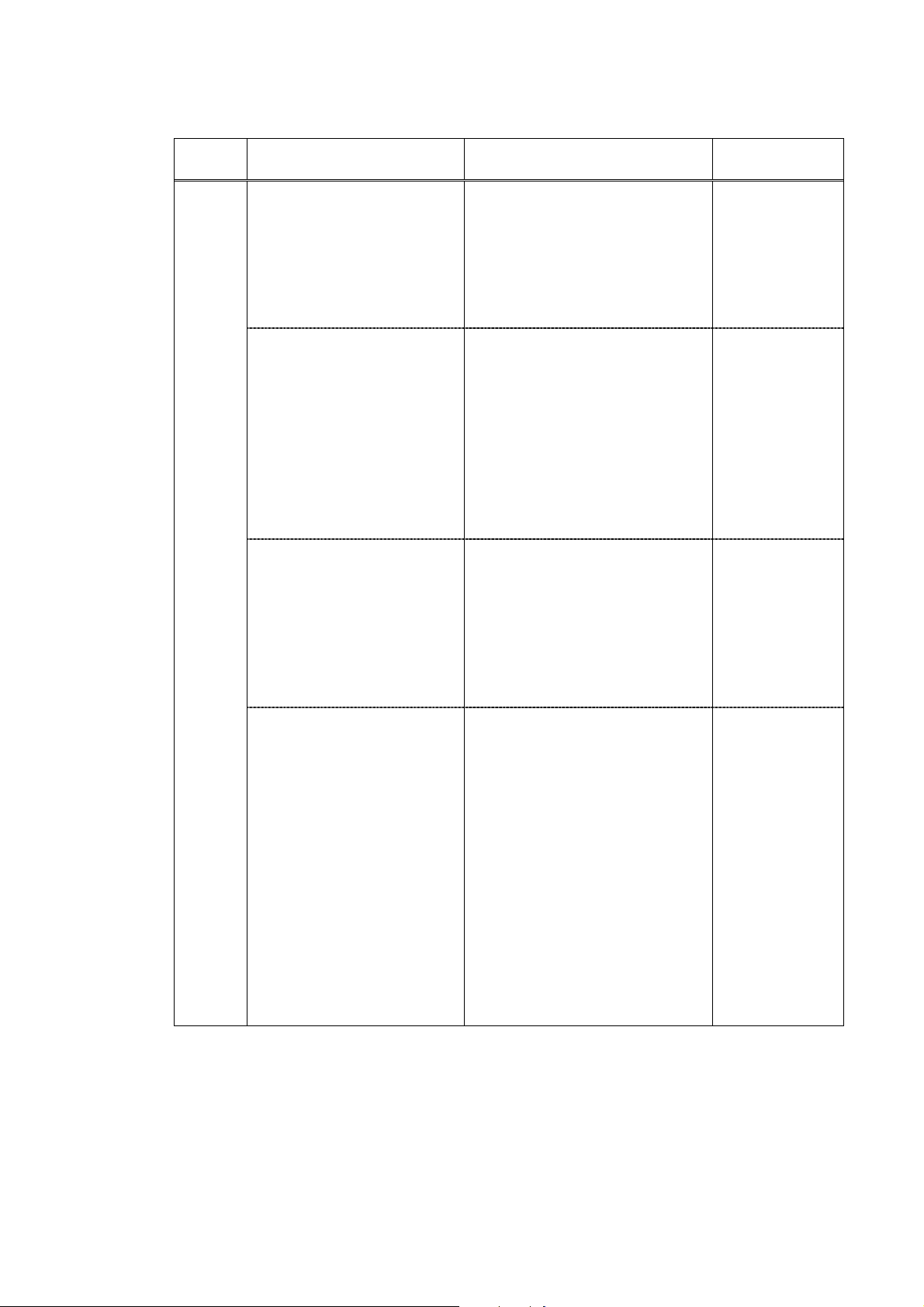
Symptom Solution Remarks
Printing
problems
The paper is not feed
properly.
(The Paper feed motor does
not run.)
1) Check the connection from
the sheet feed unit to the
SPCNT board assy (JPM1).
(2) Replace the sheet feed unit.
(3) Replace the SPCNT board
ass’y.
The paper is not picked up
from the auto sheet feeder.
(1) Check the foreign matter in
the paper feed section.
(2) Check the connection
SHEET FEED UNIT to the
SPCNT board ass’y (JPM1).
(3) Replace the SHEET FEED
UNIT.
(4) Replace SPCNT board
ass’y.
The carriage motor does not
run.
(1) Check the connection from
the SHEET FEED unit to the
SPCNT board ass’y (JPM1).
(2) Replace the SHEET FEED
unit.
(3) Replace the SPCNT board
ass’y.
Carriage error
(The carriage comes into
contact with the push-on
plates at the left and right
sides, resulting in noise.)
(1) Check if grease adheres to
the carriage encoder film.
(2) Using lint-free paper
impregnated with alcohol,
wipe the carriage encoder film
with care so as not to scratch
the film.
(3) If a lot of grease adheres to
the carriage, replace the
carriage board because grease
might be spread to the sensor
on the carriage board.
(4) Replace the carriage
encoder film.
1 - 12
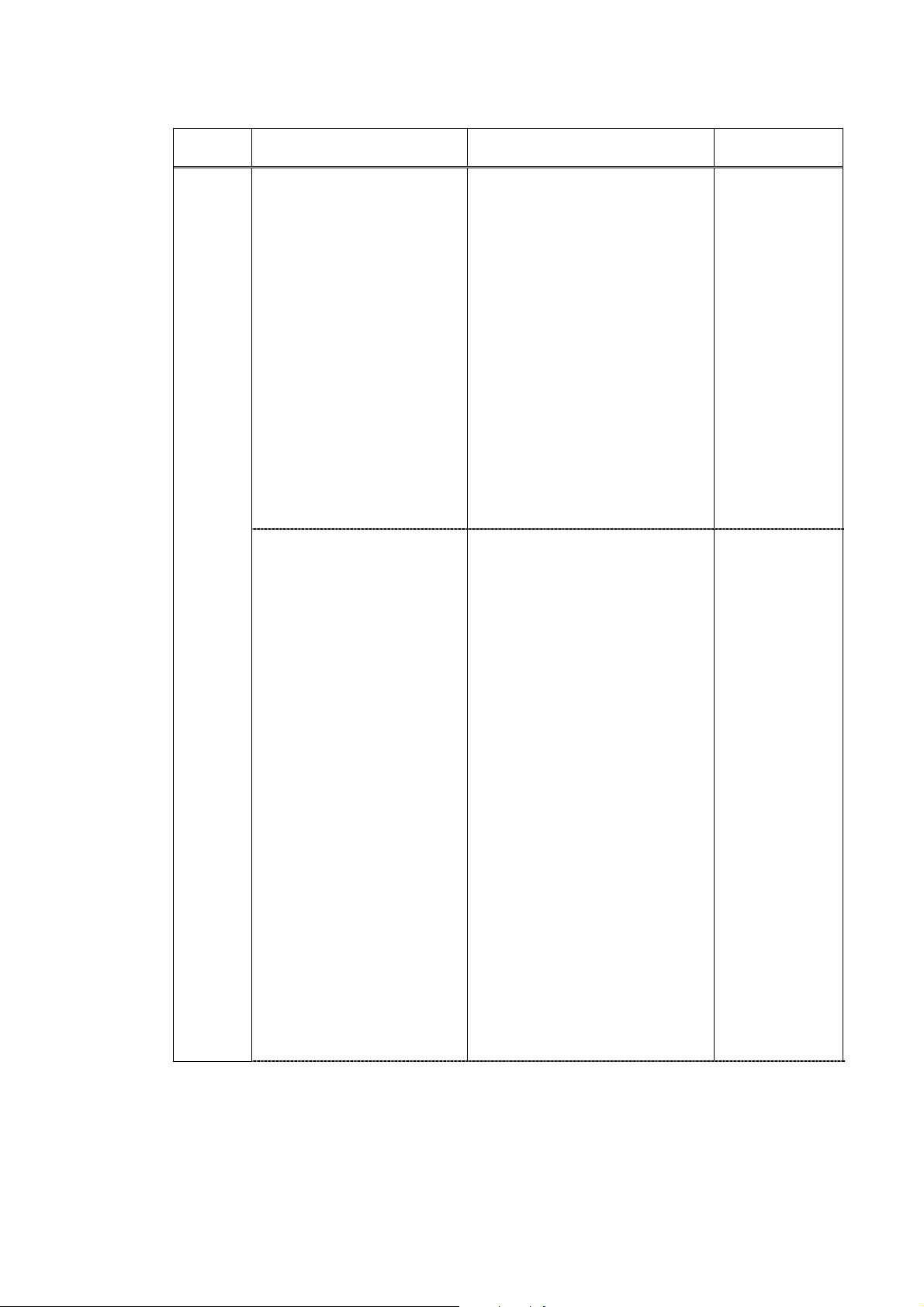
Symptom Solution Remarks
Printing
Quality
Error
• The printer does not at all.
• Printing stops midway.
• Certain colors are not
printed.
Blotches appear
Blank ink appear
(1) Remove the printhead and
re-install it.
(2) Carry out nozzle cleaning
on the printhead five times
with the cleaning operation,
than visually cheek the test
print for non-discharge of ink
from nozzle. (Fig. 1-2)
(3) Remove and reinstall the
printhead.
(4) Replace the appropriate
ink tank.
(5) Replace the printhead.
(6) Replace the SPCNT board
ass’y.
(7) Replace the purge unit.
(1) Remove and reinstall the
printhead.
(2) Carry out nozzle cleaning
on the printhead five times
with the cleaning operation,
than visually cheek the test
print for non-discharge of ink
from nozzle. (Fig. 1-2)
(3) Perform print head
refreshing, and print out
Nozzle check pattern.
Visually check the test print
for non-discharge of ink from
nozzle. (Fig. 1-2)
(4) Replace the appropriate
ink tank.
(5) Replace the printhead.
(6) Check the connection of
the carriage ribbon cable and
the SPCNT board.
(JHD1, JHD2)
(7) Replace the carriage unit.
(8) Replace the SPCNT board.
(9) Replace the purge unit.
1 - 13
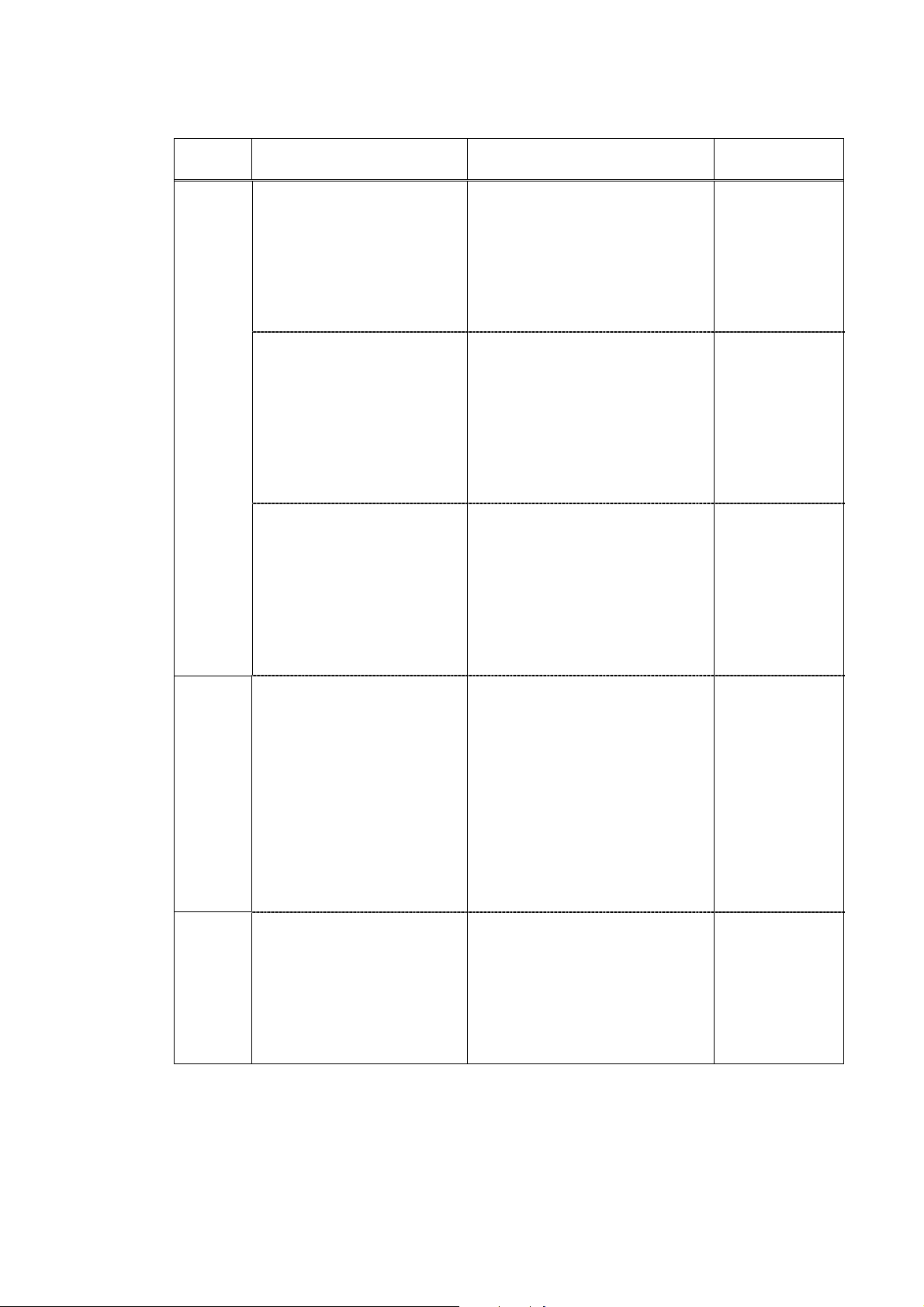
Symptom Solution Remarks
The
Scanning
Image
Is
Abnormal
Faulty
CD-R
(230V
only)
Other
Nothing is printed.
The image has vertical
stripes.
The halftone image contains
black dots.
The CD-R Tray is not
recognized.
(As-received failure)
The display appers in
English.
(1) Check the connection
between the contact sensor
and SPCNT board (JCCD1).
(2) Replace the SCANNER
unit.
(3) Replace the SPCNT board
ass’y.
(1) Clean the Document glass.
(2) Check the connection
between the contact sensor
and SPCNT board (JCCD1).
(3) Replace the SCANNER
unit.
(4) Replace the SPCNT board
ass’y.
(1) Clean the Document glass.
(2) Check the connection
between the SCANNER unit
and SPCNT board (JCCD1).
(3) Replace the SCANNER
unit.
(4) Replace the SPCNT board
ass’y.
(1) Remove the CD-R Tray,
and place the CD-R Tray
again.
(2) Check the connection
between the CARRIAGE
UNIT and SPCNT board
ASS’Y (JHD1, JHD2).
(3) Replace the CARRIAGE
UNIT.
(4) Replace the SPCNT
BOARD ASS’Y.
Select the settings of
[#8CLEAR]-[ALL] and
[#5TYPE] (Type setting) in
Service Mode, and turn the
power OFF/ON with the
power button (Software
Power: OFF/ON).
1 - 14
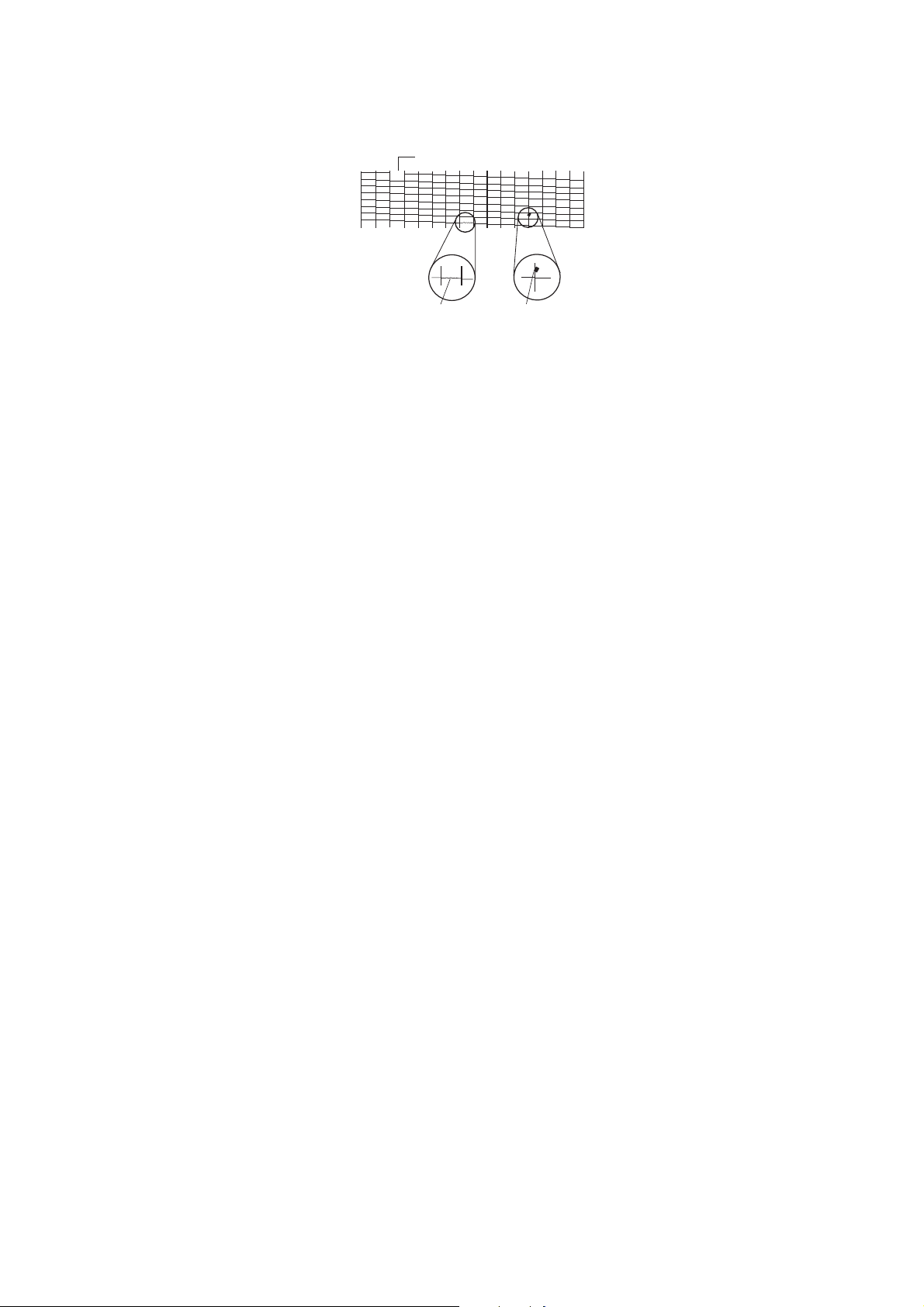
Missing dots
Unstable printing Splashed dots
Figure1-2 Defective Pattern (Sample)
1 - 15
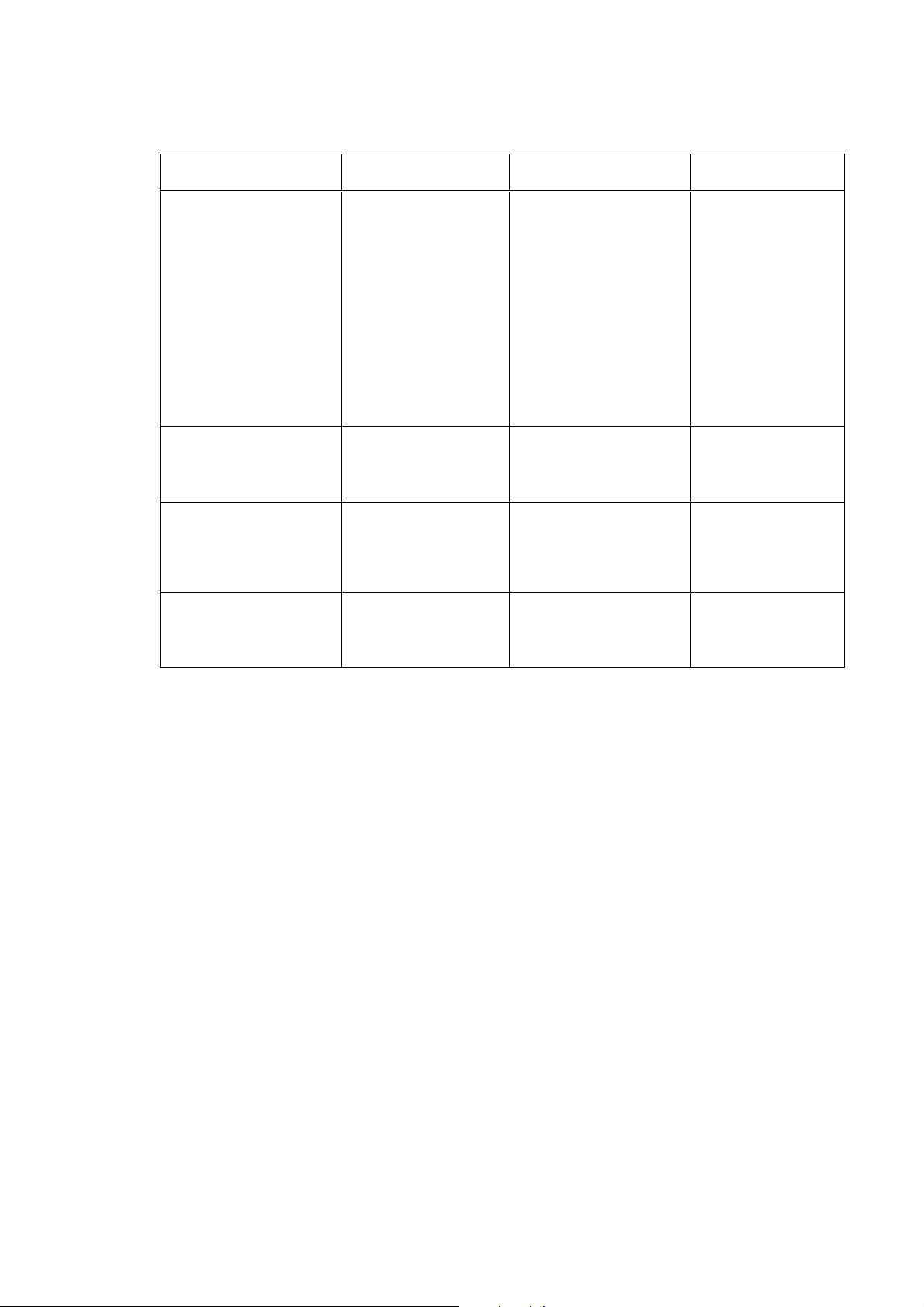
3. REPAIR
3-1 Notes on Service Part Replacement (and Disassembling / Reassembling)
Service part Notes on replacement*1
SPCNT BOARD ASS’Y
(HY7-3223)
INK ABSOBER
(HY7-2885/2886/2887/
2888/2889/2890/2891/
2953)
CARRIAGE UNIT
(HY7-2862)
P APER FEED MOT OR
(HY7-2912)
- Before removal of the
SPCNT board ass'y, remove
the power cord, and allow for
approx. 1 minute (for
discharge of capacitor's
accumulated charges), to
prevent damages to the
SPCNT board ass'y.
- Before replacement, check
the waste ink amount (by
service test print or EEPROM
information print).
Apply grease to the sliding
portions.
[See 3-3. Adjustment /
Settings, 3-3-7 Grease
application.]
-The red screws securing the
paper feed motor are allowed
to be loosened. (DO NOT
loosen any other red screws.)
Adjustment / settings Operation check
After replacement:
1.Clear ALL *2
(Initialize the EEPROM.)
2.TYPE setting *2
Power SW OFF/ON
3. Reset the waste ink counter.
4. Service data setting
5. CD-R sensor calibration
[See 3-6 Test mode 3-6-5 CD-R
Calibration]
[See 3-6. Service SW, for details
of 1 to 4]
6. Perform the print head
alignment in the user mode.
- EEPROM information
print
- Service test print
-Copy
- Printing via parallel or
USB connection
- Direct printing from a
digital camera
After replacement:
1. Reset the waste ink counter.
[See 3.3. Adjustment / Settings,
3-3-8 Waste ink counter setting]
- EEPROM information
print
1. CD-R sensor calibration
[See 3-6-5. CD-R Calibration]
2. Perform the print head
alignment in the user mode.
-Service test print (Confirm
CD-R and automatic print
head alignment sensor
correction.)
1. Adjust the paper feed motor.
[See 3-3. Adjustment / Settings,
3-3-1 Paper feed motor
adjustment.]
1 - 16
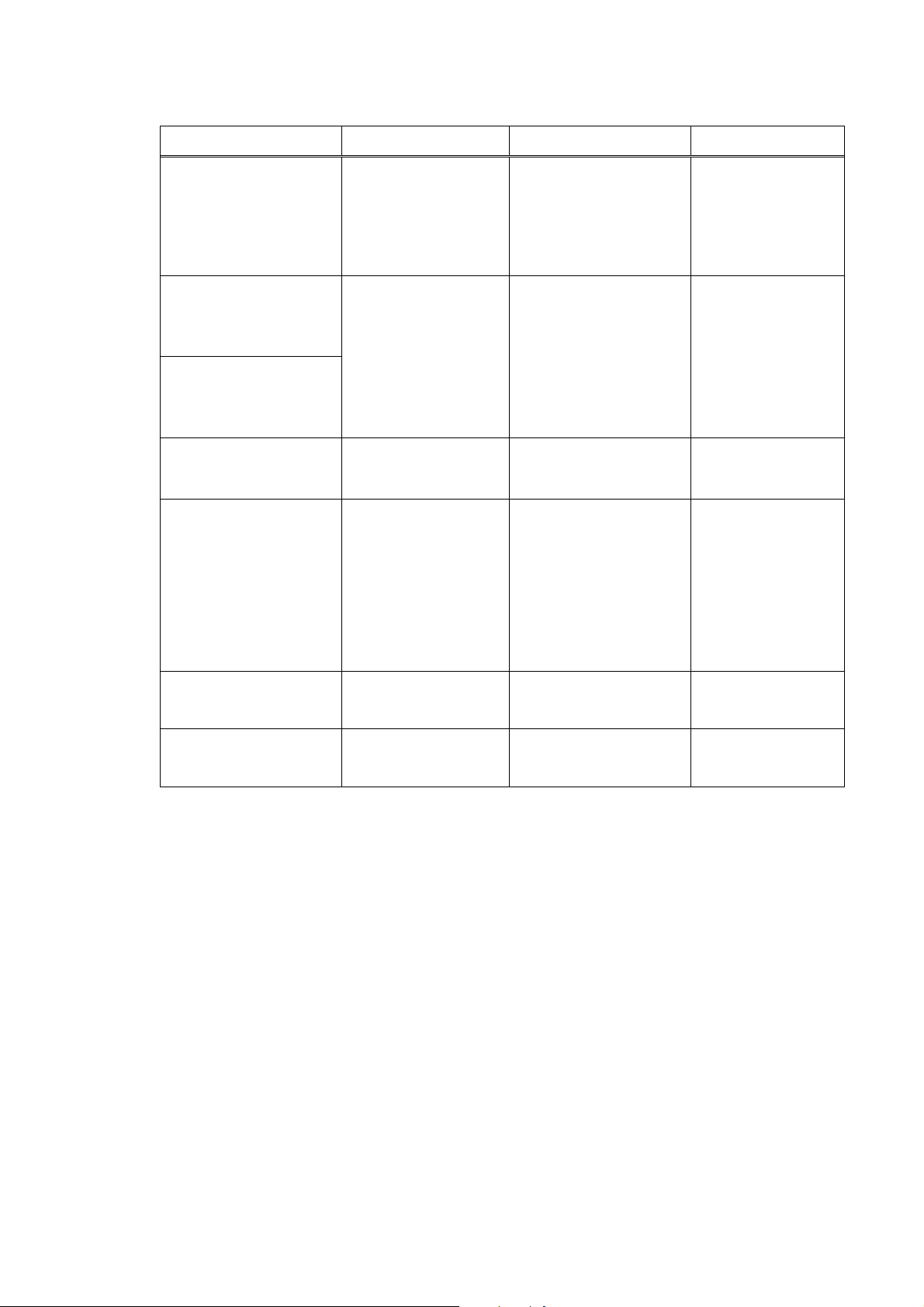
Service part Notes on replacement*1 Adjustment / settings*2 Operation check
LIFT CAM SHAFT
(HY7-2902)
TIMING SLIT STRIP
FILM
(HY7-2863)
TIMING SLIT DISK
FILM
(HY7-3083)
- Grease application to the
sliding portions
[See 3-3. Adjustment /
Settings, 3-3-7 Grease
application.]
-
Upon contact with the film,
wipe the film with ethanol.
- Confirm no grease is on the
film. (Wipe off any grease
thoroughly with ethanol.)
- Do not bend the film
After replacement:
1. LIFT CAM SHAFT phase
adjustment
See 3-3. Adjustment / Settings,
3-3-3 LIFT CAM SHAFT.]
After replacement:
1. Perform the print head
alignment in the user mode.
Service test print
-
-Service test print
PRINT HEAD
(QY6-0049)
After replacement:
1. Perform the print head
alignment in the user mode.
-Service test print
PAPER EXIT TRAY
ASS’Y
(HY7-3220)
LEFT COVER
(HY7-3219)
RIGHT COVER
(HY7-3221)
Align the left side of the tray
with the T-part’ angle of
Solenoid Cam Gear to insert
(after removing the tray, the
angle returns to almost
vertical by the force exerted
by the spring). Then pull the
tray open a little (approx. 30 –
60 degrees) and move it
toward the left side to insert
the other side of the shaft (see
the photo in Figure 1-7).
Align the two claws of the
bottom frame with the claws
of the left cover (see the photo
in Figure 1-8).
Align the three claws of the
bottom frame with the claws
of the right cover (see the
photo in Figure 1-9).
*1: General notes:
- Make sure that the flexible cables and wires in the harness are in the proper position and connected correctly.
[See 3-2. Special Notes on Repair Servicing, 3-3-1 Flexible cable and harness wiring, connection, for details.]
- Do not drop the ferrite core, which may cause damage.
- Protect electrical parts from damage due to static electricity.
- Before removing a unit, after removing the power cord, allow the printer to sit for approx. 1 minute (for capacitor dischar ging
to protect the logic board ass'y from damages).
- Do not touch the timing slit strip film and timing slit disk film. No grease or abrasion is allowed.
- Protect the units from soiled with ink.
- Protect the housing from scratches.
- Exercise caution with the red screws, as follows:
i. The red screws of the paper feed motor may be loosened only at replacement of the paper feed motor unit (DO NOT
loosen them in other cases).
ii. DO NOT loosen the red screws on both sides of the main chassis, securing the carriage shaft positioning (they are not
*2: When SPCNT BOARD ASS’Y is replaced, be sure to select the settings of [#8CLEAR]-[ALL] and [#5TYPE] in Service Mode,
adjustable in servicing).
and turn the power OFF/ON with the Power button (Software Power: OFF/ON). DO NOT turn the power OFF/ON by removing
and inserting the power code (Hardware Power: OFF/ON). In this case, data may not be written correctly.
1 - 17
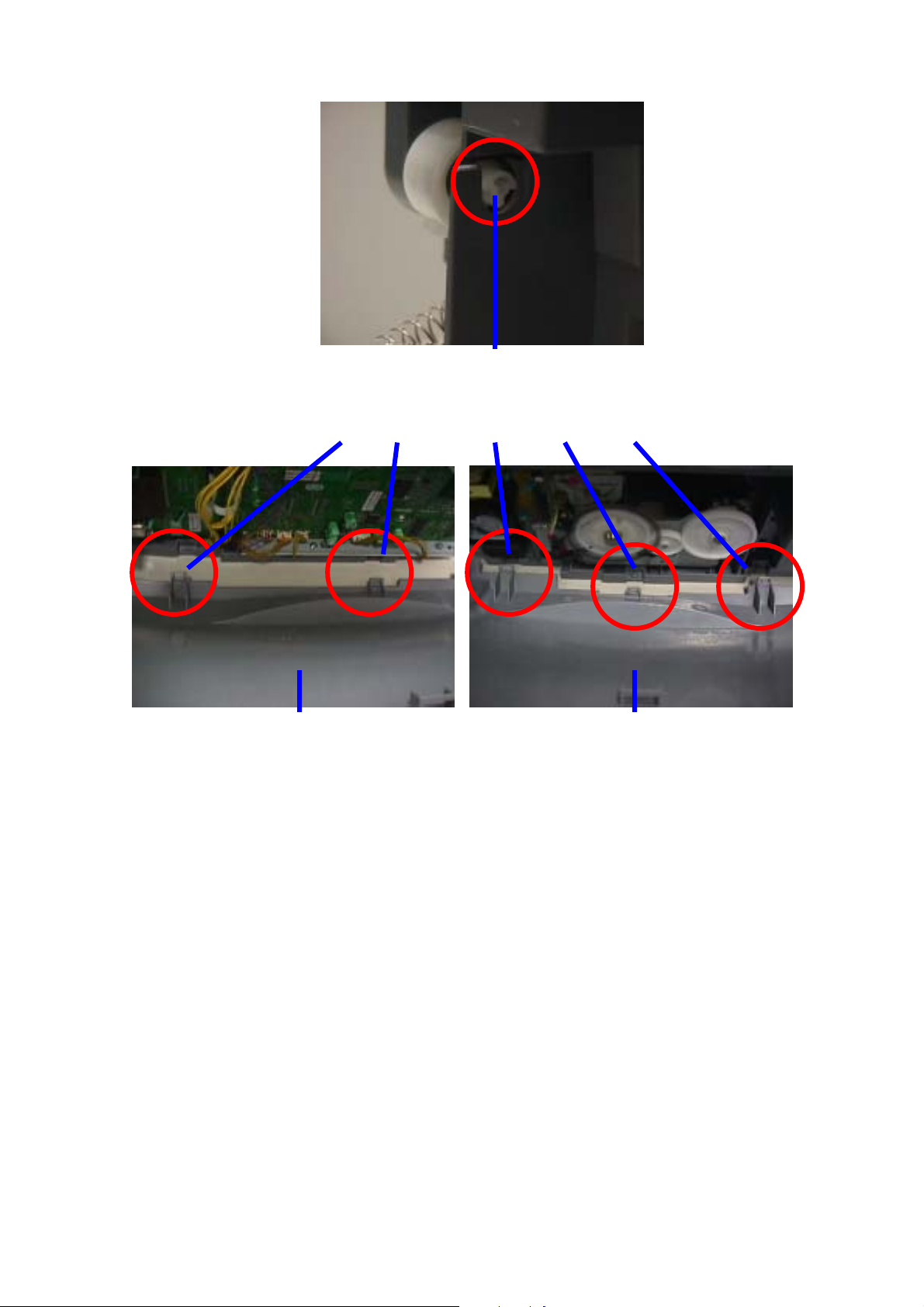
Figure1-3 Solenoid Cam Gear
Y
p
r
n
t
To attach the PAPER EXIT TRA
UNIT, align the tray with the
T-
art of the Solenoid Cam Gea
to insert. Then pull the tray ope
a little and move it toward the lef
side to insert the other side of the
shaft.
The following photos show the left and the right cover claws. Align them for assembling.
Figure1-4 LEFT COVER Figure1-5 RIGHT COVER
1 - 18
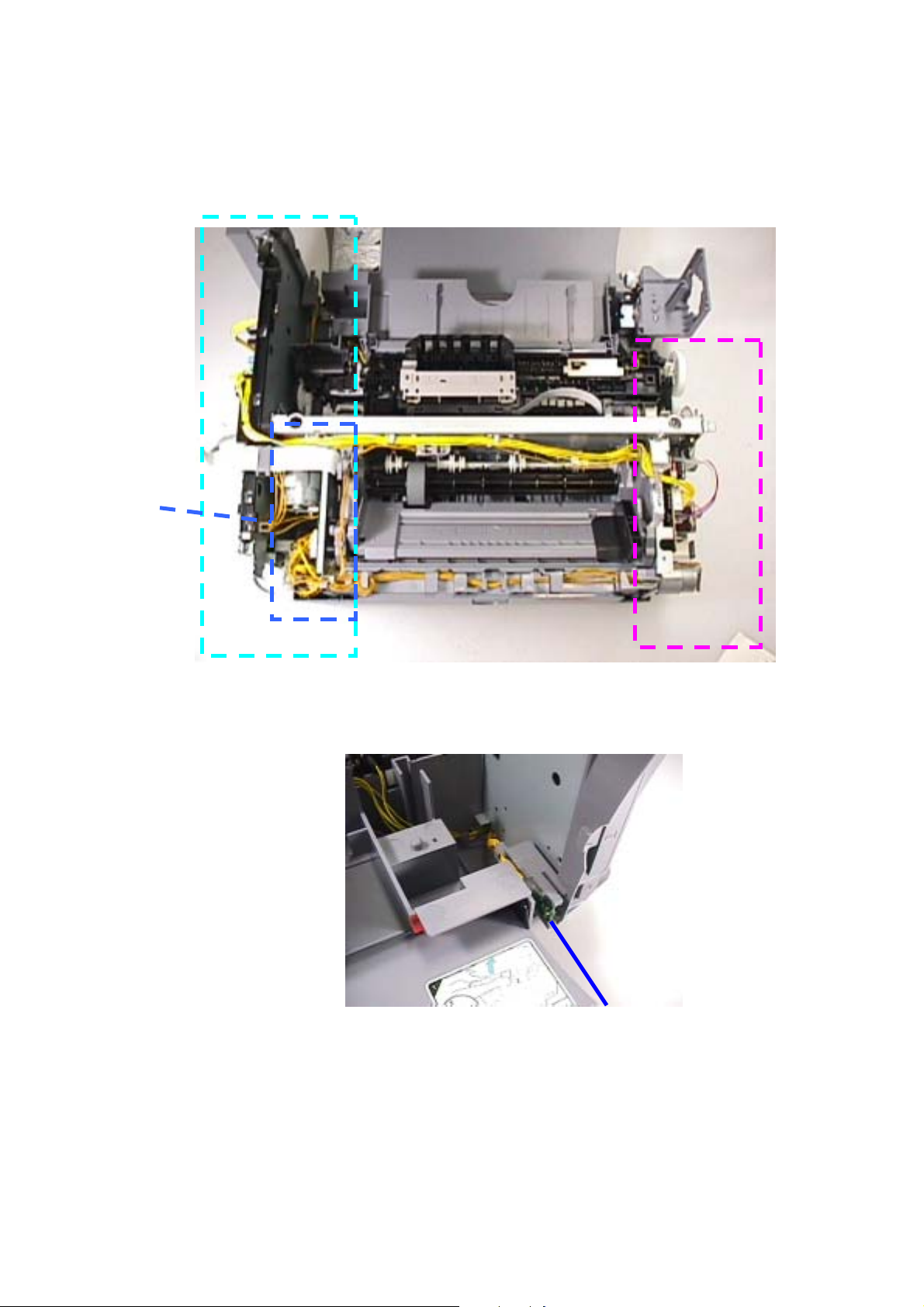
3-2 Special Notes on Repair Servicing
3-2-1 Flexible cable and harness wiring, connection
Be careful of wiring of the flexible cables and harness. Improper wiring or connection may cause
breakage of a line, leading to ignition or emission of smoke.
(1)
(2)
(3)
(4)
Figure 1-6 Flexible cable and harness wiring, connection
(1) IRDA board wiring
IRDA board
Figure 1-7 Cable Guide wiring
1 - 19
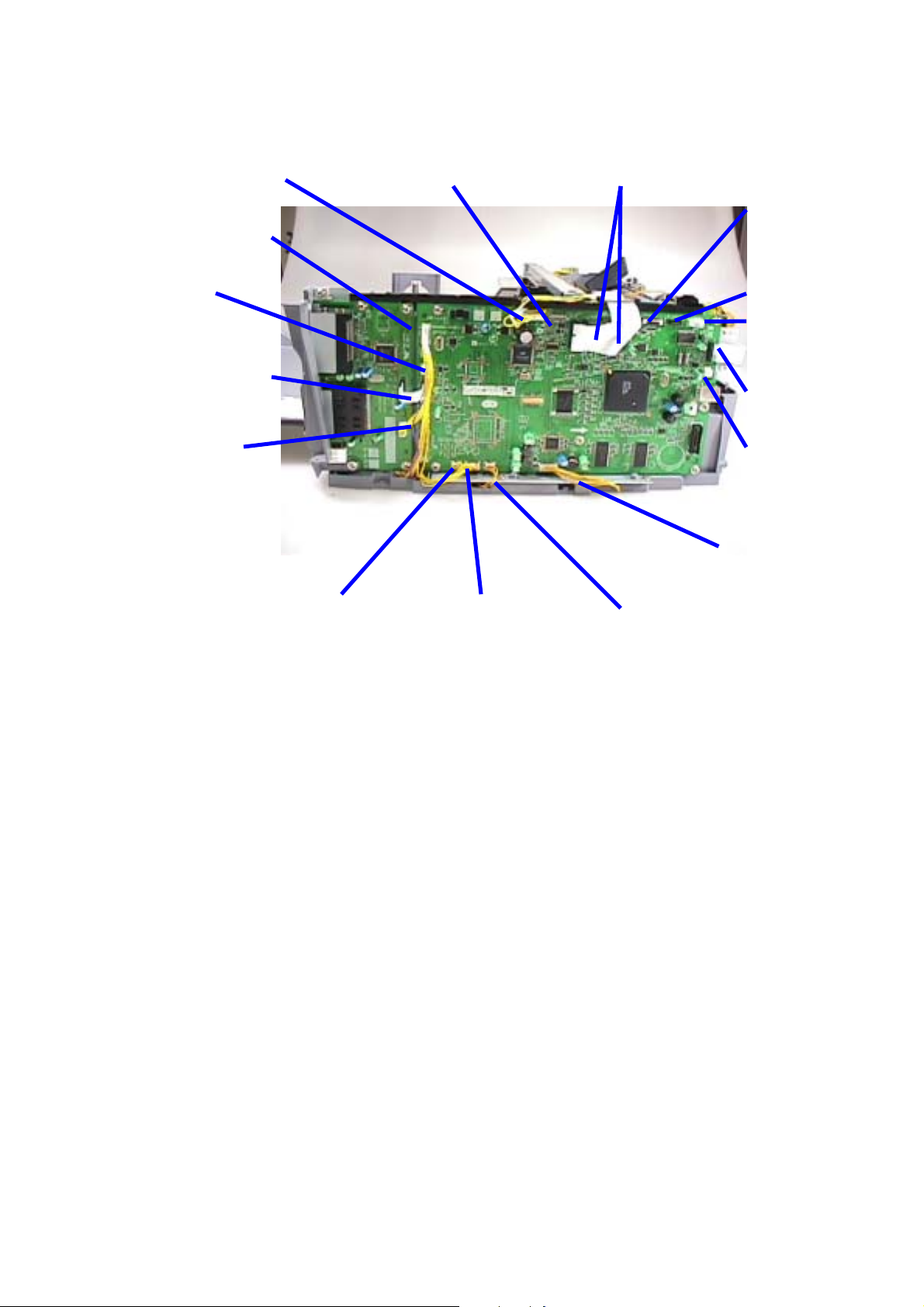
(2) SPCNT BOARD ASS’Y wiring
SPCNT BOARD (JPSU1) POWER SUPPLY UNIT
SPCNT BOARD(JIRD1)
IRDA BOARD ASS’Y
SPCNT BOARD (JSOL1) SOLENOID
SPCNT BOARD (JLCD1)SCANNER UNIT
SPCNT BOARD (JHD1/JHD2) CARRIAGE UNIT
SPCNT BOARD
(JPNL1) SCANNER UNIT
SPCNT BOARD
(JLMP1)SCANNER UNIT
SPCNT BOARD
(JFBM1)-
SPCNT BOARD (JCDR1)Memory card BOARD
SPCNT BOARD (JDSC1) -
Memory card BOARD
SPCNT BOARD
(JVLV1) PURGE UNIT
SPCNT BOARD
(JINK1) PLATEN UNIT
SPCNT BOARD
(JMC1) PURGE UNIT
Figure 1-8 SPCNT BOARD ASS’Y wiring
SPCNT BOARD
(JEXT1) RELEY BOARD ASS’Y
SCNT BOARD
(JFAU1) FAU
SPCNT BOARD
(JPM1) CARRIAGE/
LF/AP/PAPER FEED
MOTOR
1 - 20
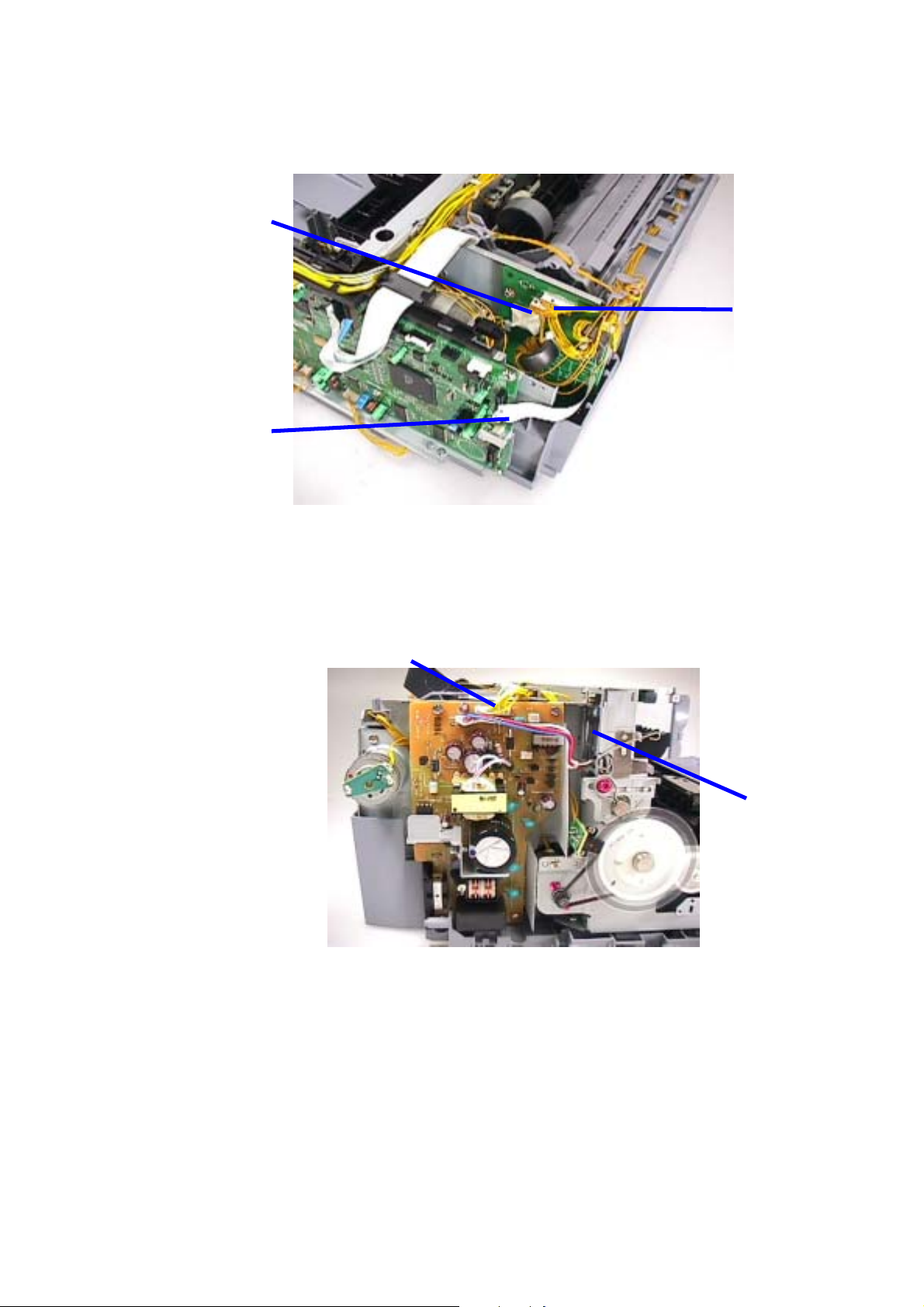
(3) RELAY BOARD ASS’Y wiring
RELAY BOARD (JSNS2) LF Encoder / PE Sensor
SPCNT BOARD (JEXT1) RELAY BOARD (JREL)
RELAY BOARD
(JSNS1) -
PF Encoder /
PF PE Encoder /
AP Encoder
Figure1-9 RELAY BOARD ASS’Y wiring
(4) POWER SUPPLY UNIT wiring
POWER SUPPLY (CN4) SPCNT BOARD (JPSU1)
Figure1-10 POWER SUPPLY UNIT wiring
REGULATOR POWER SUPPLY
(CN6)
1 - 21
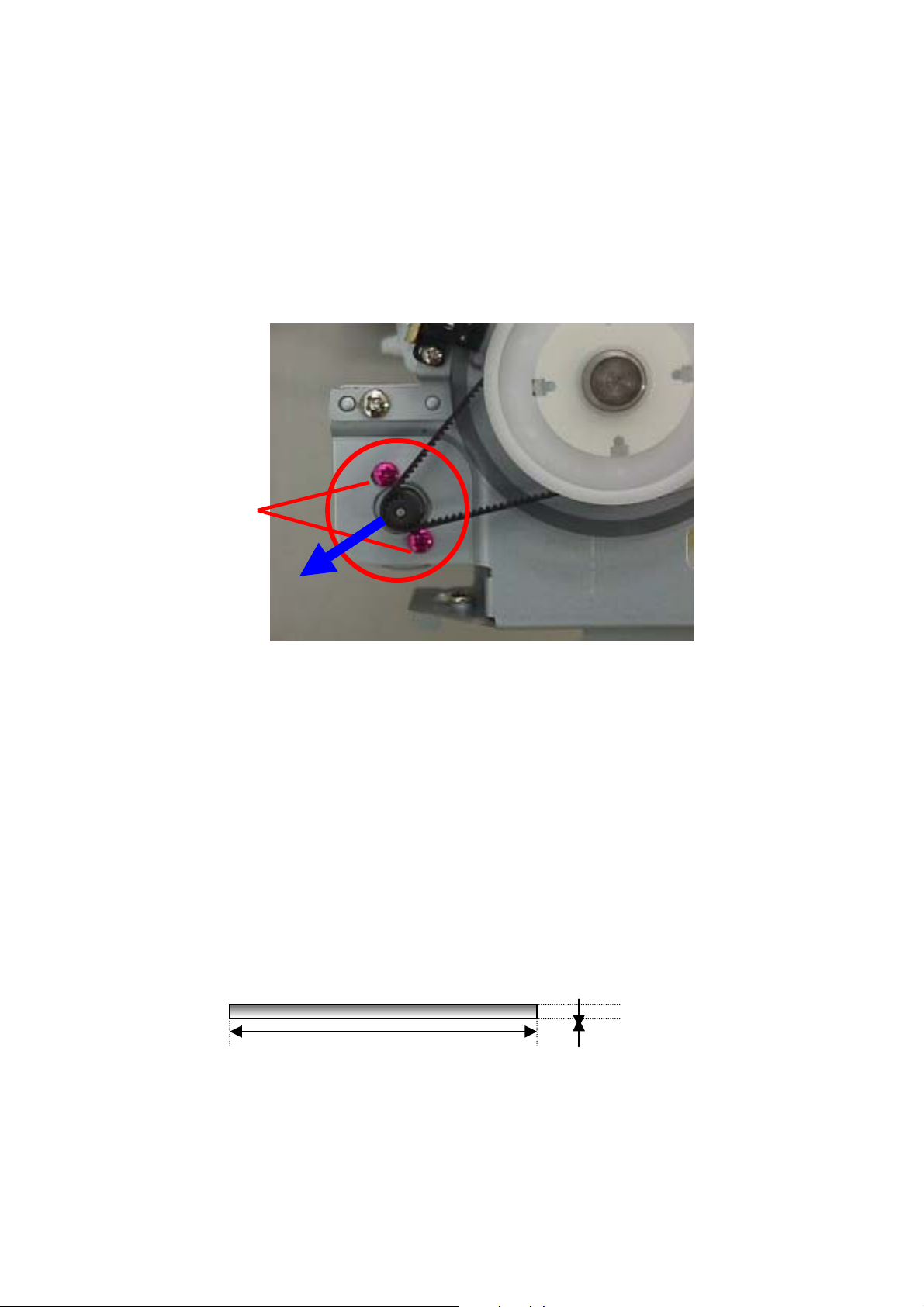
3-3 Adjustment / Settings
3-3-1 PAPER FEED MOTOR Adjustmen t
Perform the following adjustments when the paper feed motor unit is replaced:
1) When attaching the motor, fasten the screws so that the belt is properly stretched (in the
direction indicated by the blue arrow in the figure below).
2) After replacement, be sure to perform the service test print, and confirm that no strange noise or
faulty print operation (due to dislocation of the belt or gear, or out-of-phase motor, etc.) occurs.
Red screws securing the
PAPER FEED MOTOR
Figure 1-11 PAPER FEED MOTOR Adjustment
Note:
The red screws securing the paper feed motor may be loosened only at replacement of the paper
feed motor unit. DO NOT loosen them in other cases.
3-3-2 CARRIAGE SHAFT gear ad justment
In installing a carriage shaft, the gear phase should be adjusted.
Insert the metallic pin shown below to the hole in the PURGE UNIT (see the photo (a) below) (until
(1)
it reaches the end).
[Metallic pin]
- Diameter: 2.0 mm or less, and Length: 20.0 mm or more
(Use “CARRIAGE SHAFT L SPRING: HY7-2867”, or an unbended clip can be used in place of the
pin.)
(2) With the metallic pin inserted, turn the LIFT GEAR 2 clockwise (in the direction indicated by the
arrow in the photo (b) below) until it reaches the end. (Stop when it cannot turn farther any more.)
Under the conditions above, confirm that the ASF ARM LOCK LEVER is located upward (see Photo
(c)) and the capping section is located at the capping position (see Photo (d)).
2.0mm or less 20.0mm or more
1 - 22
