Page 1
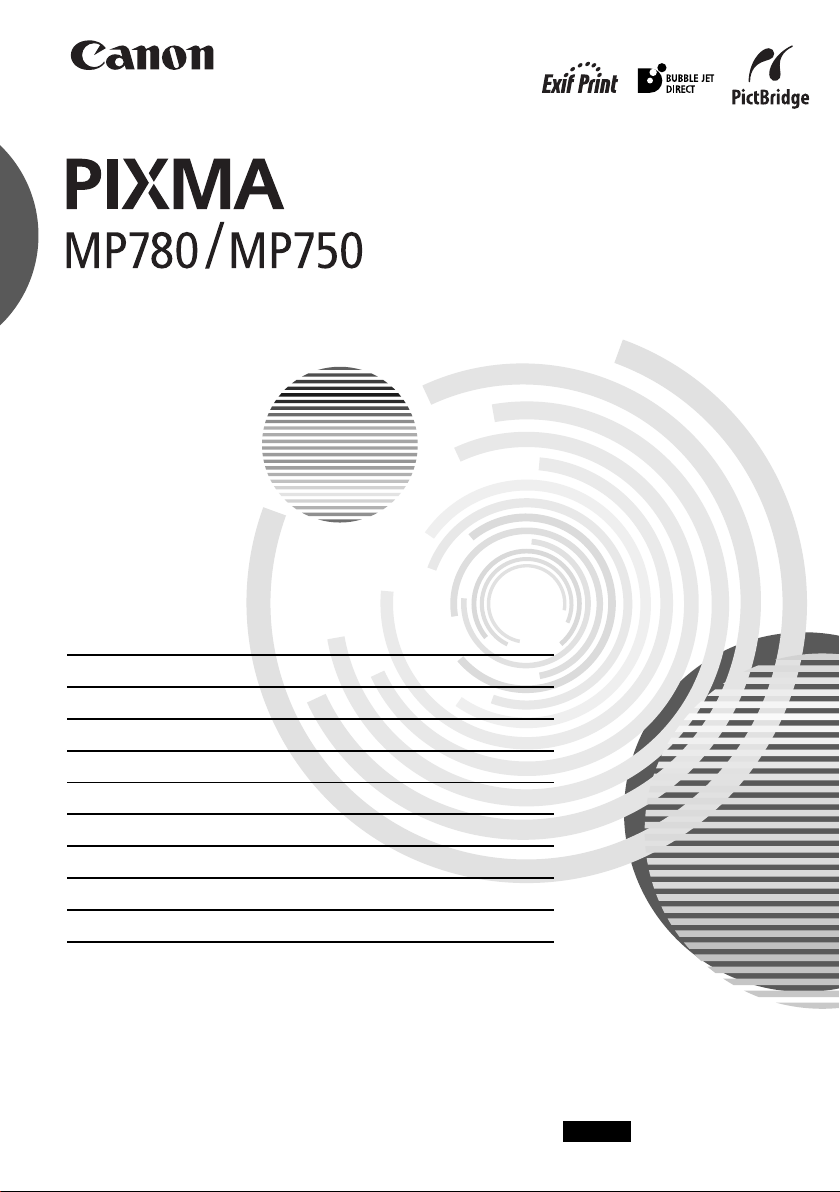
Quick Start Guide
Table of Contents
Introduction 19
Document Handling 26
Paper Handling 29
Copying 32
Photo Printing Directly From A Digital Camera 33
Preparing Your Machine For Fax 34
Sending Faxes 41
Receiving Faxes 42
Maintenance 44
ENG
HT7-0030-000-V.1.0
Page 2
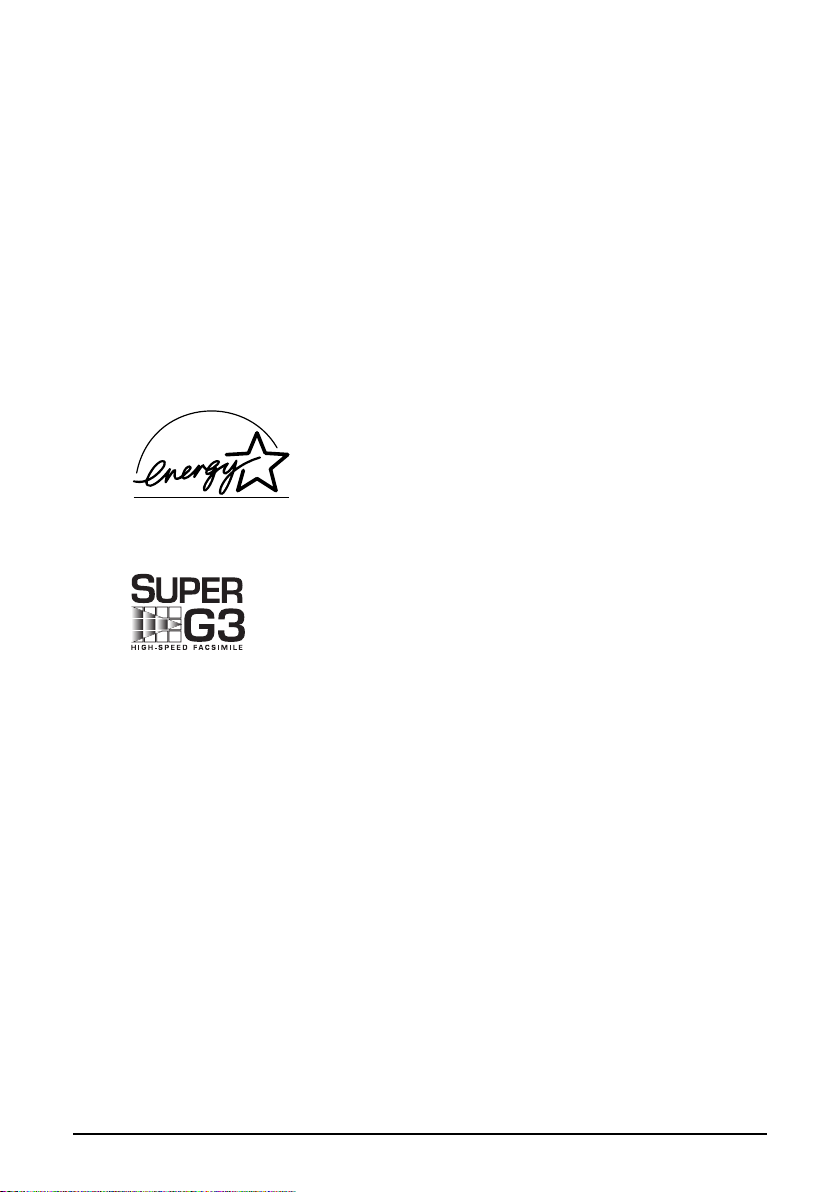
Canon MP780/750 Quick Start Guide
Copyright
This manual is copyrighted by Canon U.S.A., Inc. with all rights reserved.
Under the copyright laws, this manual may not be reproduced in any form, in whole or in
part, without the prior written consent of Canon U.S.A., Inc.
© 2004 Canon U.S.A., Inc.
Disclaimer
Canon U.S.A., Inc. has reviewed this manual thoroughly in order that it will be an
easy-to-use guide to your Canon MP780/750 Series. All statements, technical information
and recommendations in this manual and in any guides or related documents are believed
reliable, but the accuracy and completeness thereof are not guaranteed or warranted, and
they are not intended to be, nor should they be understood to be, representation or
warranties concerning the products described.
Specifications are subject to change without notice.
As an ENERGY STAR partner, Canon U.S.A., Inc., has
determined that this product meets the ENERGY STAR
guidelines for energy efficiency.
All information regarding non-Canon products was compiled from publicly available
information. No representation is made regarding the accuracy thereof.
Super G3 is a phrase used to describe the new generation of fax
machines that use ITU-T V.34 standard 33.6 Kbps* modems. Super G3
High Speed Fax machines allow transmission time of approximately 3
seconds* per page which results in reduced telephone line charges.
* Approximately 3 seconds per page fax transmission time based on ITU-T No. 1 Chart
(Standard Mode) at 33.6 Kbps modem speed. The Public Switched Telephone Network
currently supports fax modem speeds of 28.8 Kbps or lower, depending on telephone line
conditions. Sending and receiving fax machines need to conform to ITU-T V.34
guidelines.
1 Chapter 9 Maintenance 46
Page 3
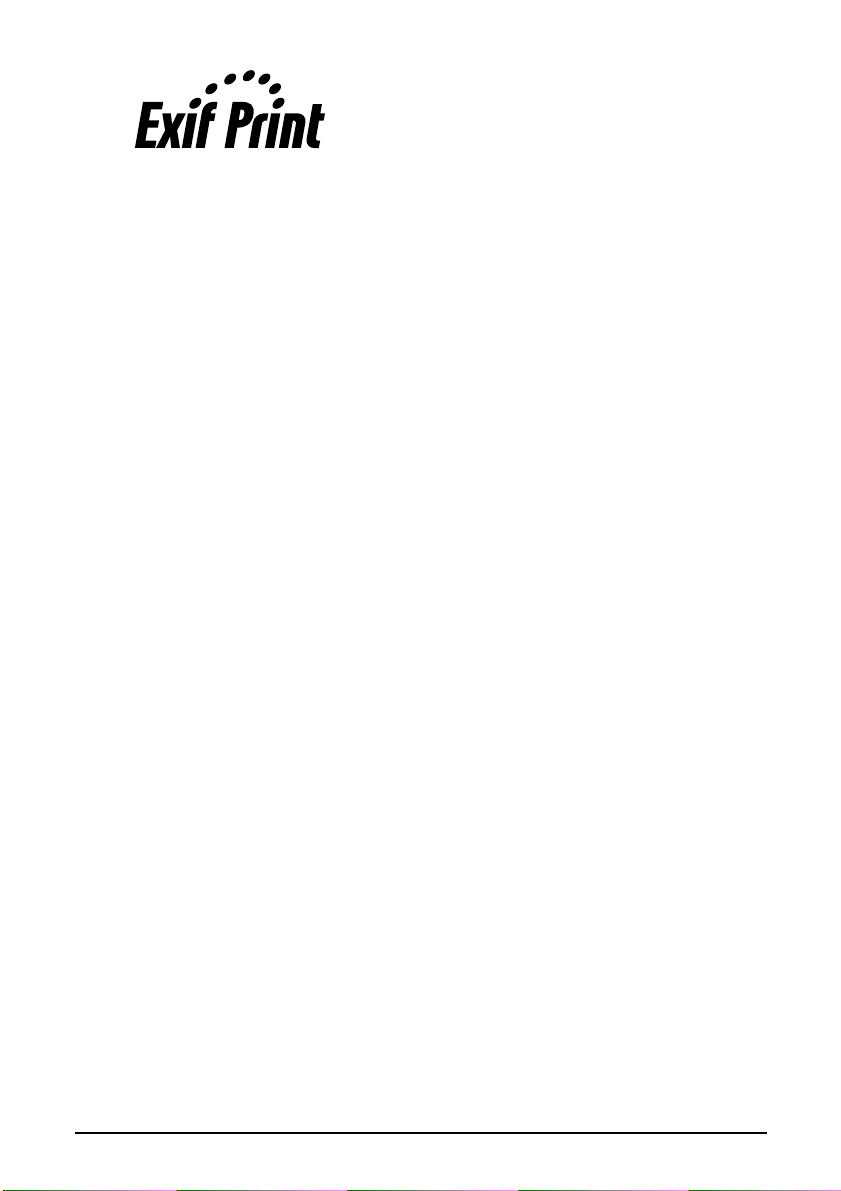
This machine supports Exif 2.2 (also called “Exif Print”).
Exif Print is a standard for enhancing the communication
between digital cameras and printers.
By connecting to an Exif Print-compliant digital camera, the
camera’s image data at the time of shooting is used and
optimized, yielding extremely high quality prints.
Trademarks
• Canon is a registered trademark.
• PIXMA is a trademark of Canon Inc.
• Microsoft
®
and Windows® are registered trademarks of Microsoft Corporation in the
U.S. and other countries.
• Macintosh, Mac and the Mac logo are registered trademarks of Apple Computer, Inc.,
registered in the U.S. and other countries.
• All other product and brand names are registered trademarks or trademarks of their
respective owners.
2
Page 4
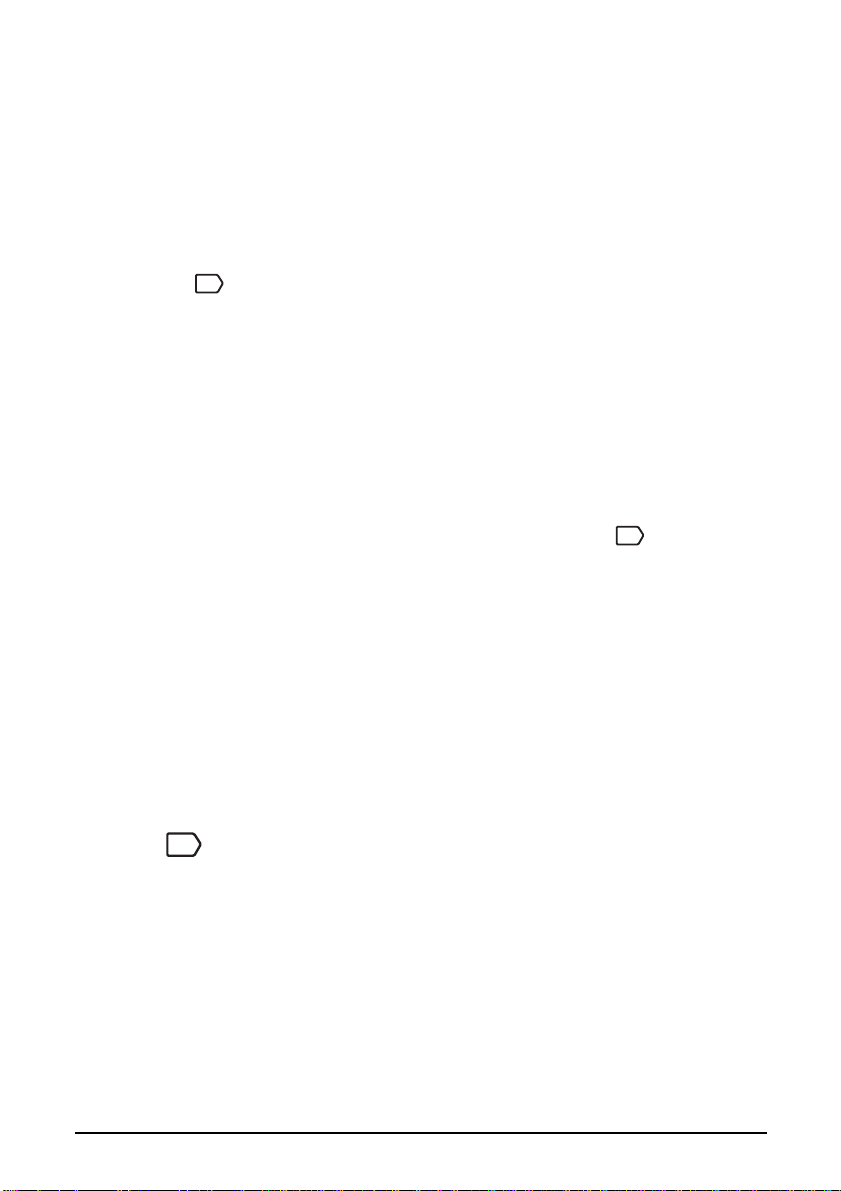
X How To Use The Documentation Provided
Easy Setup Instructions (Printed documentation):
Be sure to read this sheet first.
This sheet includes instructions for setting up your machine and getting it ready for use.
User’s Guide (Electronic documentation):
Read this guide when starting to use the machine.
After following instructions in the Easy Setup Instructions, read this guide for instructions
on printing from your computer, direct photo printing from selected digital cameras,
faxing, copying, and scanning. This guide is included as an HTML file on the Setup
FAX
CD-ROM. To read this manual, click the icon appeared on your computer after installing
the drivers.
This guide contains the following information:
• Document Handling
• Paper Handling
• Copying
• Photo Printing
Directly From A Digital Camera
• Printing From Your Computer
Software Guide (Electronic documentation):
This guide is available on the Setup CD-ROM.
Refer to this guide for full instructions on printing, scanning, and faxing (For
Windows only) from your computer. This guide, also included as an HTML file on the
Setup CD-ROM, describes each function in detail, as well as the methods of using the MP
Drivers, MP Navigator and the Fax driver. To read this manual, see the User’s Guide.
This guide contains the following information:
• Printing
•Faxing
• MP Navigator
Photo Application Guide (Electronic documentation):
This guide is available on the Setup CD-ROM.
This guide describes the utility software on the Setup CD-ROM, such as Easy-PhotoPrint
and Easy-WebPrint, including instructions on how to scan data, various printing methods,
and function details. Like the User’s Guide, this guide is included on the Setup CD-ROM.
To read this manual, see the User’s Guide.
• Preparing Your Machine For Fax
• Sending Faxes
• Receiving Faxes
• Becoming Familiar With The Software
• Troubleshooting
• Scanning
• Advanced scanning
FAX
The icon indicates items that are only applicable to MP780.
FAX
3
Page 5
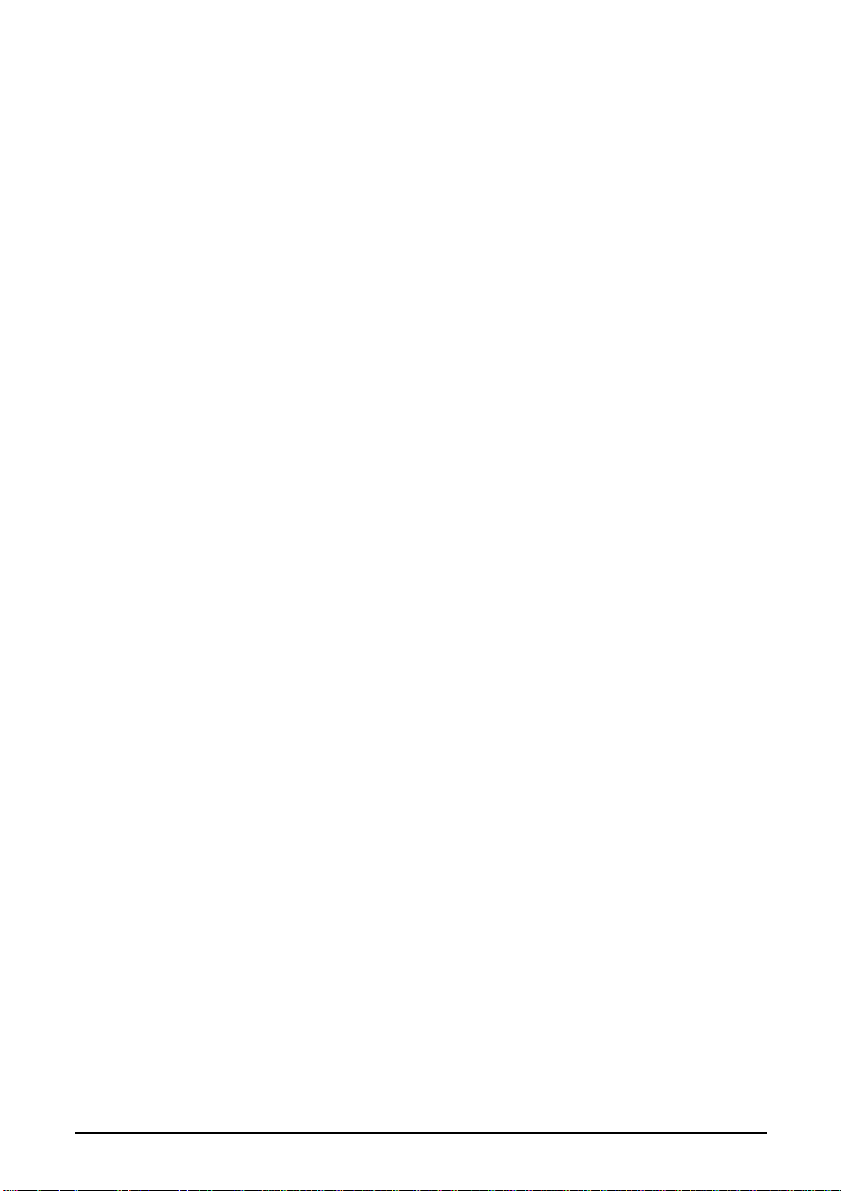
X How To Read The HTML Manuals
Various Web browsers are available for seeing HTML view and therefore the same text
or image may appear different depending on the browser you use. The HTML manuals
have been prepared on the assumption that it would be displayed and read under the
following conditions:
For Windows:
• Web browser: Microsoft
®
Internet Explorer 5.0 or later
• Web browser screen: Full screen
• Resolution of display (Desktop): 800 × 600 pixels or above
• Color amount of display: 16 bit or more
For Macintosh:
• Web browser: Microsoft
®
Internet Explorer 5.0 or later, Safari 1.0 or later
• Web browser screen: Full screen
• Resolution of display (Desktop): 800 × 600 pixels or above
• Color amount of display: 32,000 or more
• We recommend you use Safari as your browser to view the HTML manuals on
Macintosh. If you don’t have Safari, download it on Apple Computer Inc.’s homepage
and install it.
4
Page 6
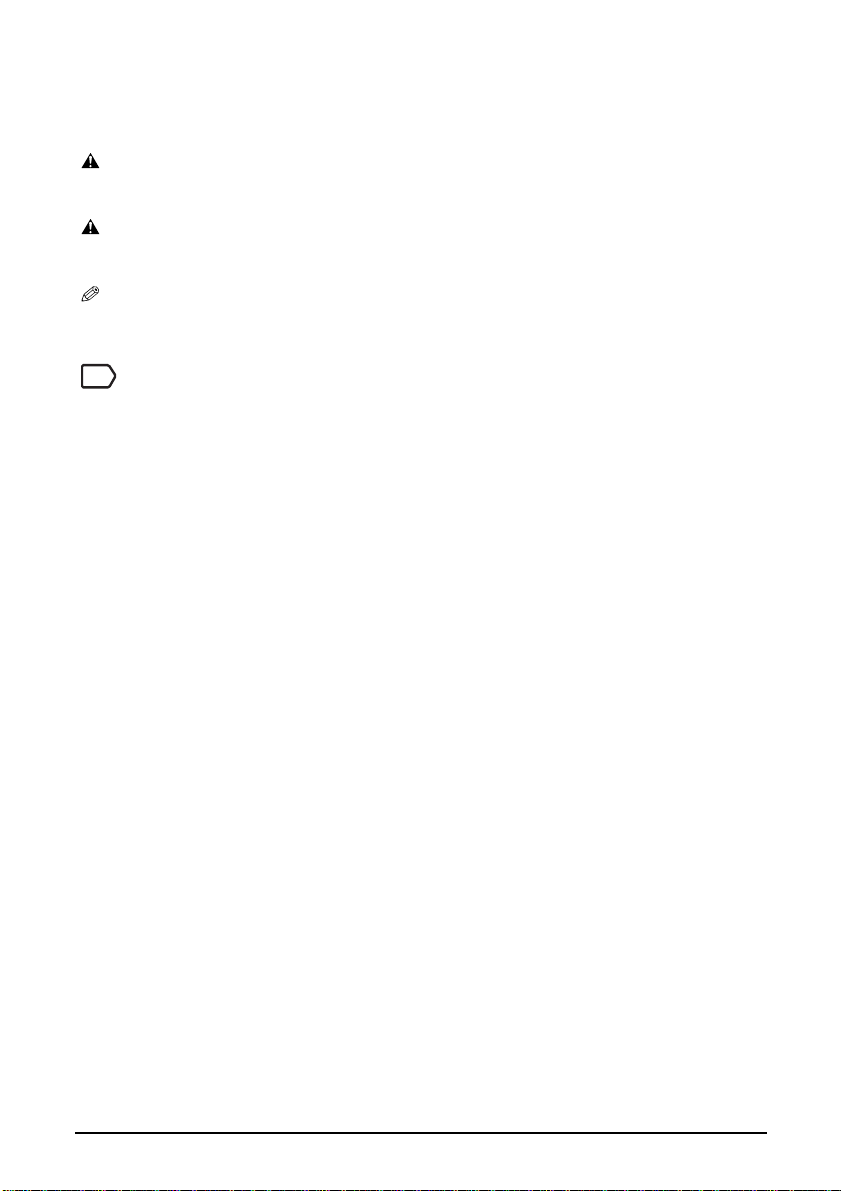
X Reading The Document
Symbols Used In This Guide
WARNING Indicates a warning concerning operations that may lead to death or
CAUTION Indicates a caution concerning operations that may lead to injury to
(See page nn) Indicates a page number where additional information can be found.
FAX
z (Operation branch title) Used for an operation that can be performed in branch procedures.
1. (Operation branch-step) Used to explain each operation of a branch procedure.
injury to persons if not performed correctly. In order to use the machine
safely, always pay attention to these warnings.
persons or damage to property if not performed correctly. In order to use
the machine safely, always pay attention to these cautions.
Indicates notes for operation or additional explanations. Reading these is
highly recommended.
Indicates items that are only applicable to MP780.
Buttons Used In This Guide
[button name] Text enclosed in these brackets indicates a button on the Operation Panel of the
machine or an item on the computer to be manipulated.
Example: [Color]
<message> Text enclosed in these brackets indicates a message or selectable menu item
which appears on the LCD (Liquid Crystal Display).
Example: <PHOTO PAPER PRO>, <OFF>
5
Page 7
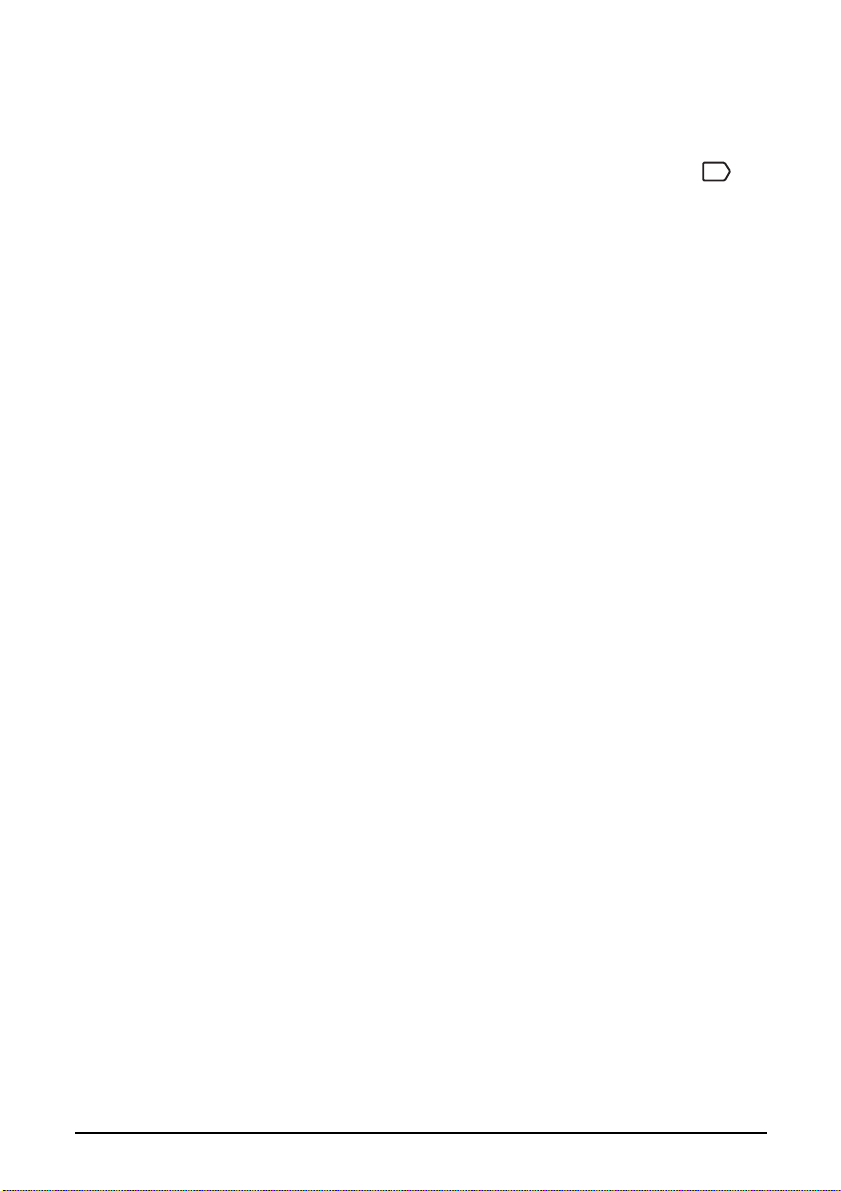
Terms Used In This Guide
machine General term used to represent MP780/750.
default A setting that remains in effect unless you change it.
document The original sheets of paper, pages of a book, or photographs you copy, fax,
or scan with the machine.
paper Paper on which you can print with the machine.
menu A list of settings from which you select an item to set up or change. A menu has
a title which appears on the LCD.
FAX
X Selecting The Language For The LCD
1 Press [Menu] repeatedly until <4.SYSTEM SETTINGS> appears.
2 Use [W] or [X] to select <DISPLAY LANGUAGE>, then press [OK].
3 Use [W] or [X] to select the language, then press [OK].
6
Page 8
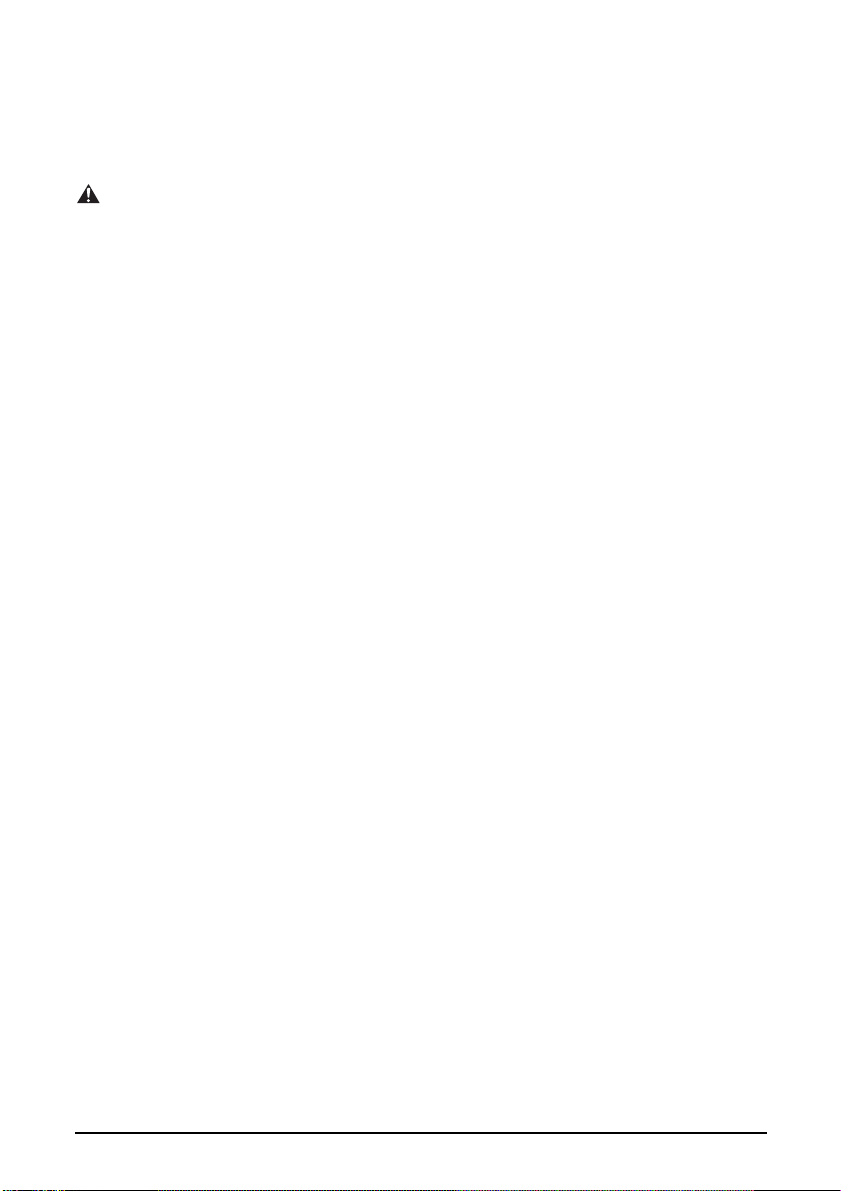
X Safety Information
Please read the safety warnings and cautions provided in this guide to ensure that you use
your machine safely. Do not attempt to use the machine in any way not described in this
guide. For detailed safety information, see User’s Guide.
WARNING
You may cause an electric shock/fire or damage the machine if you ignore any of
these safety precautions.
z Location
• Do not place the machine close to flammable solvents such as alcohol or thinners.
z Power supply
• Never attempt to plug or unplug the machine from the power supply when your hands
are wet.
• Always push the plug all the way into the power outlet.
• Never damage, modify, stretch or excessively bend or twist the power cord. Do not
place heavy objects on the power cord.
• Never plug the machine into a power socket that is shared with other equipment
(extension lead/cord, 2- or 3-way adapter, etc.).
• Never use the machine if the power cord is bundled or knotted.
• If you detect smoke, unusual smells or strange noises around the machine, immediately
unplug the machine at the power supply and contact the Canon Customer Care Center
at 800-828-4040.
Using the machine in such conditions may result in fire or electrical shock.
• Periodically, unplug the machine and use a dry cloth to wipe off any dust or dirt
collected on the plug and the power outlet.
If the machine is placed at a location exposed to a lot of dust, smoke, or high humidity,
the dust collected on the plug absorbs moisture and may cause insulation failure and
fire.
z Maintenance
• Use a damp cloth to clean the machine. Never use flammable solvents such as alcohol,
benzene or thinners. If flammable solvents come in contact with electrical components
inside the machine, it could cause a fire or electrical shock.
• Always turn OFF the power and unplug the machine from the power outlet before
cleaning the machine. If you accidentally switch the machine ON while cleaning it, it
may result in injury or damage the machine.
7
Page 9
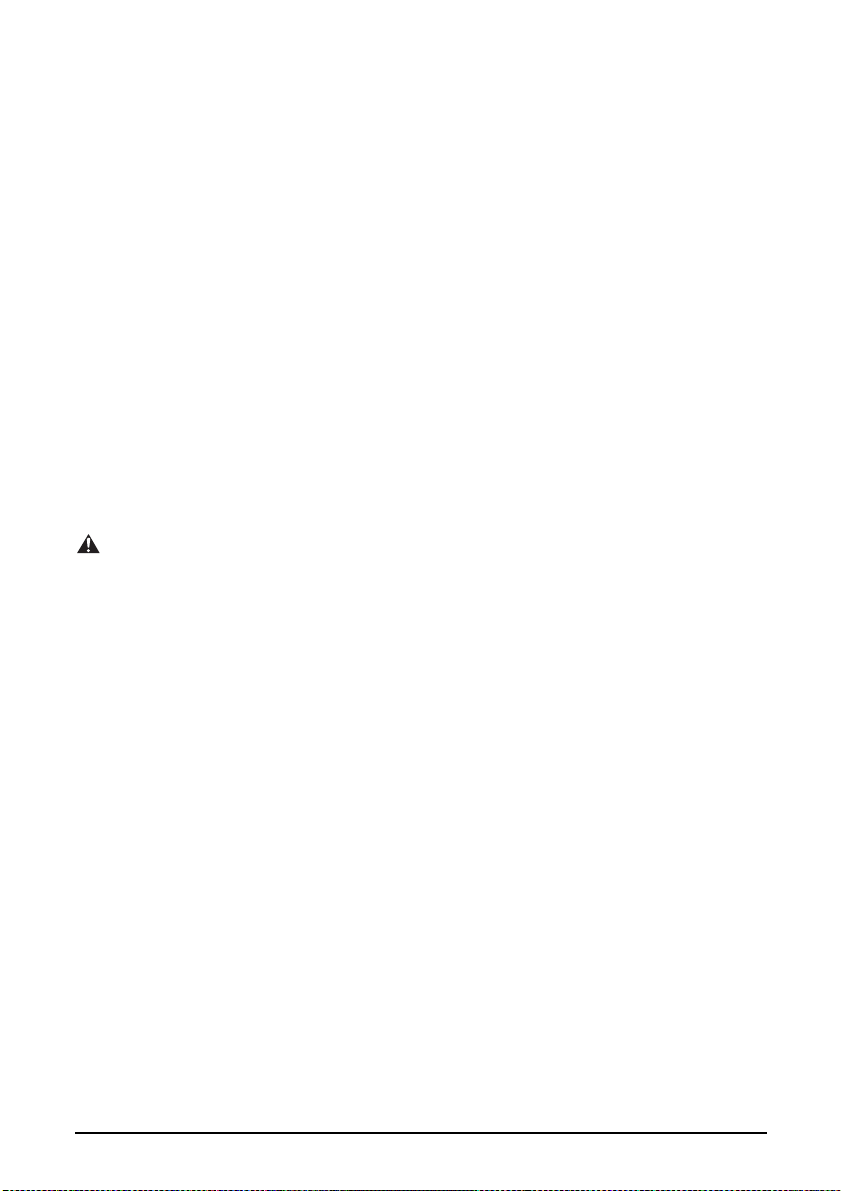
z Handling
• Do not attempt to disassemble or modify the machine. There are no user serviceable
parts inside the machine.
The machine contains high-voltage components. Never attempt any maintenance
procedure not described in this guide. Incorrect maintenance procedures may damage
the machine, or cause a fire or electrical shock.
• Do not use flammable sprays near the machine.
This could cause a fire or electrical shock if the spray comes into contact with electrical
components inside the machine.
z Others
• This product emits low level magnetic flux. If you use a cardiac pacemaker and feel
abnormalities, please move away from this product and consult your doctor.
• When setting the machine near electric products with fluorescent lighting, separate the
machine at least 5 7/8 inches (150 mm) from electric products equipped with
fluorescent lighting. If you place it near to them, the machine may malfunction as a
result of the noise emitted by the fluorescent lighting.
• When turning OFF the power, be sure to press [ON/OFF] and confirm that the Alarm
Lamp has shut off. If you pull the power plug out of the wall outlet while the Alarm
Lamp is lit or flashing, the print head is not protected, and you may not be able to print
later.
CAUTION
You may cause injury or damage the machine if you ignore any of these safety
precautions.
z Location
• Place the machine on a flat, stable, vibration-free surface that is strong enough to
support its weight.
• Do not install the machine in a location that is very humid or dusty, in direct sunlight,
outdoors, or close to a heating source. Installing in such a location may result in fire or
electrical shock. To avoid the risk of fire or electrical shocks, install the machine in a
location with an ambient temperature range of 41°F to 95°F (5°C to 35°C) and
humidity of 10% to 90% (condensation free).
• Do not place the machine on a thick rug or carpet. If fibers or dust come inside the
machine, it could cause a fire.
8
Page 10
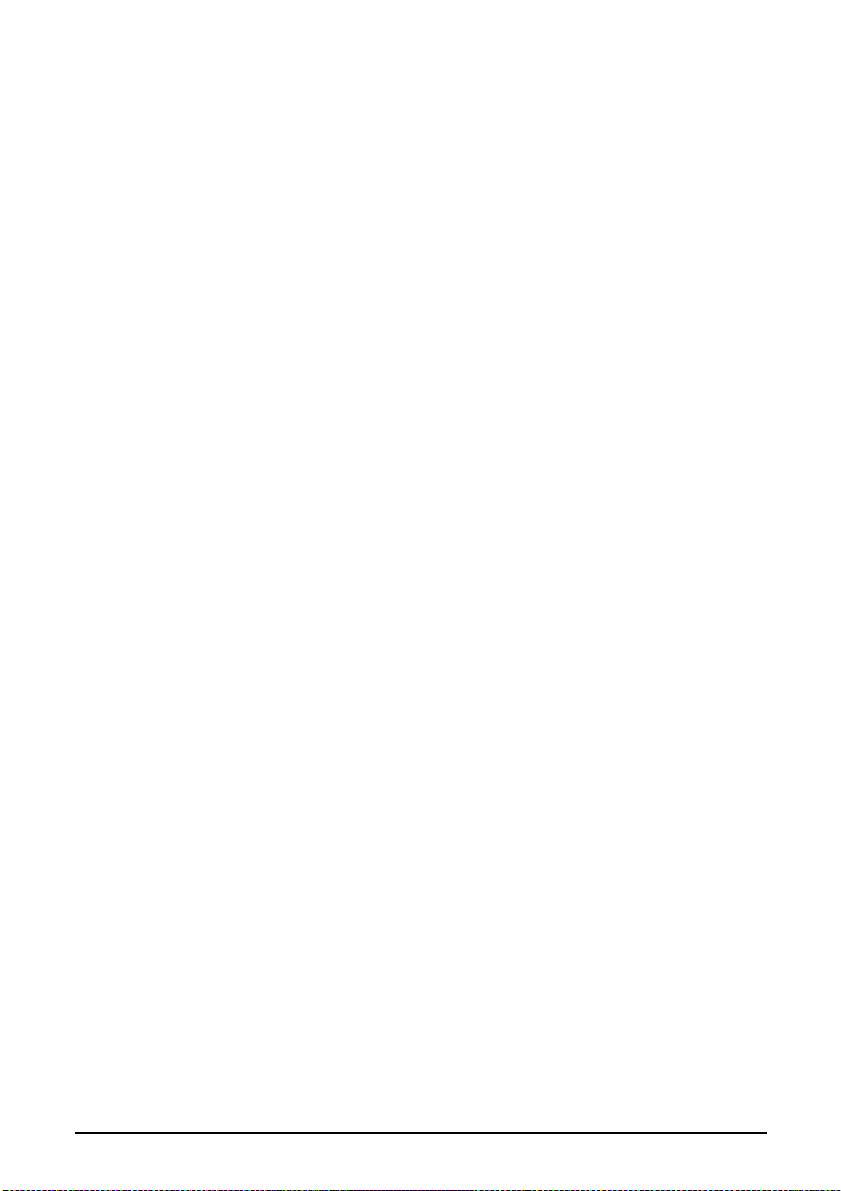
z Power supply
• Never remove the plug by pulling on the cord.
Pulling on the power cord may damage the cord and cause a fire or electrical shock.
• Do not use an extension cord as this may result in fire or electrical shock.
• Ensure that the area around the power outlet is kept clear at all times so you can easily
unplug the power cord if necessary. Otherwise you will be unable to disconnect the
power plug in case of an emergency.
• Never use a power supply source other than the one rated for the machine in the country
where you purchased the machine as it may result in fire or electrical shock.
The operating requirement of this machine is as follows:
110-120V AC, 50/60 Hz or 220-240V AC, 50/60 Hz (depending on local electrical
requirements)
z Handling
• Close the Document Cover gently to avoid catching your hand. Failing to do so may
result in personal injury.
• Do not press down hard on the Document Cover when using the Platen Glass to scan
thick books. This may damage the Platen Glass and Document Cover, and/or result in
personal injury.
• When moving the machine, carry the machine at both ends.
• Do not insert your hands into the machine while it is printing. Parts inside the machine
are moving and this may result in injury.
• Do not turn the machine upside down. Ink may leak out and stain clothing or the
surrounding area.
z Print head/Ink tanks
• For safety reasons, store print heads and ink tanks out of the reach of small children. If
a child ingests any ink, consult a doctor immediately.
• Do not shake print heads or ink tanks. Ink may leak out and stain clothing or the
surrounding area.
• Never touch the print head.
9
Page 11
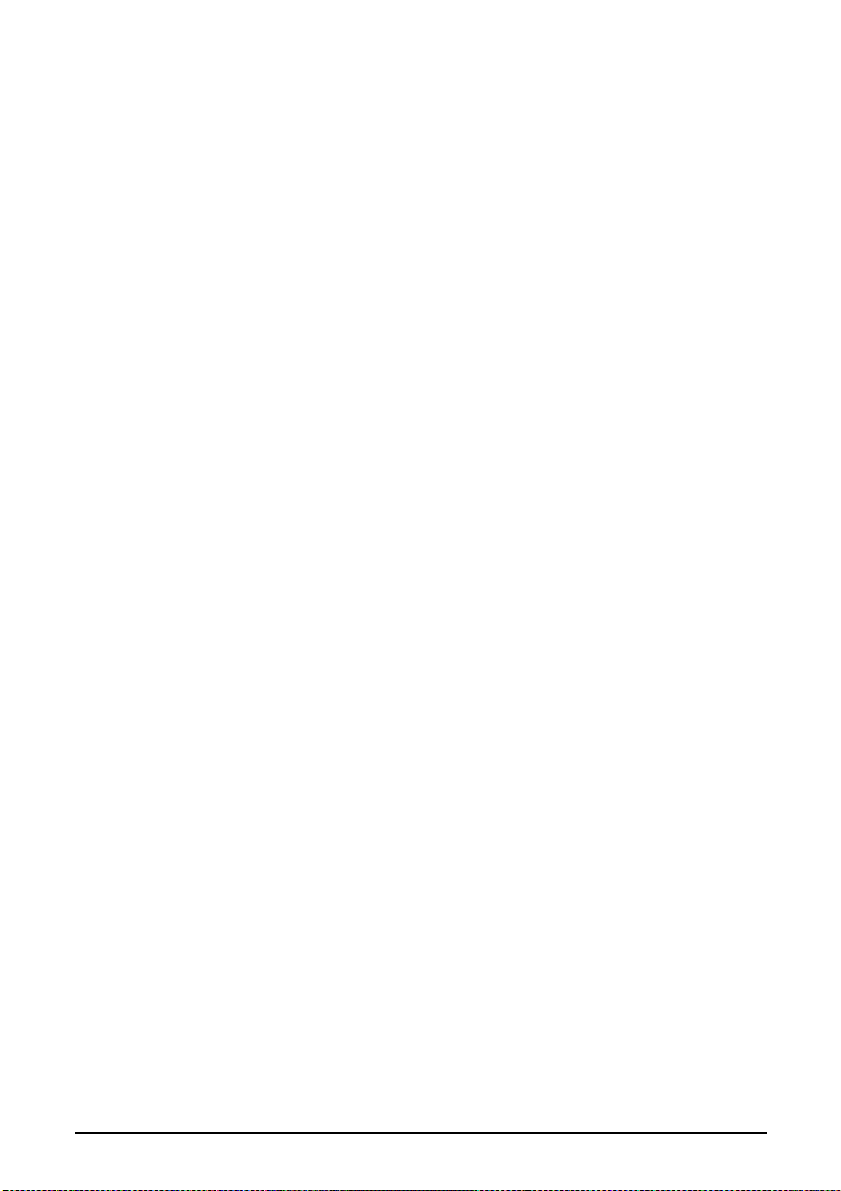
X Legal Limitations On Use Of Your Product And Use Of
Images
It may be unlawful to make copies of, scan, print or use reproductions of the following
documents. The list provided is non-exhaustive. When in doubt, check with a legal
representative in your jurisdiction.
.
• Paper money
• Money orders
• Certificates of deposit
• Postage stamps (canceled or uncanceled)
• Identifying badges or insignias
• Selective service or draft papers
• Checks or drafts issued by governmental
agencies
• Motor vehicle licenses and certificates of
title
• Traveler’s checks
• Food stamps
• Passports
• Immigration papers
• Internal revenue stamps (canceled or
uncanceled)
• Bonds or other certificates of
indebtedness
• Stock certificates
• Copyrighted works/works of art without
permission of copyright owner
X Users In The U.S.A.
Pre-Installation Requirements For MP780
A. Location
Supply a suitable table, cabinet, or desk for the machine. See the Appendix for the
machine’s specific dimensions and weight.
B. Order Information
1. Only a single telephone line (touch-tone or rotary) should be used.
2. Order an RJ11-C modular wall jack (USOC code), which should be installed by the
telephone company. If the RJ11-C modular wall jack is not present, telephone/fax
operation is not possible.
10
Page 12
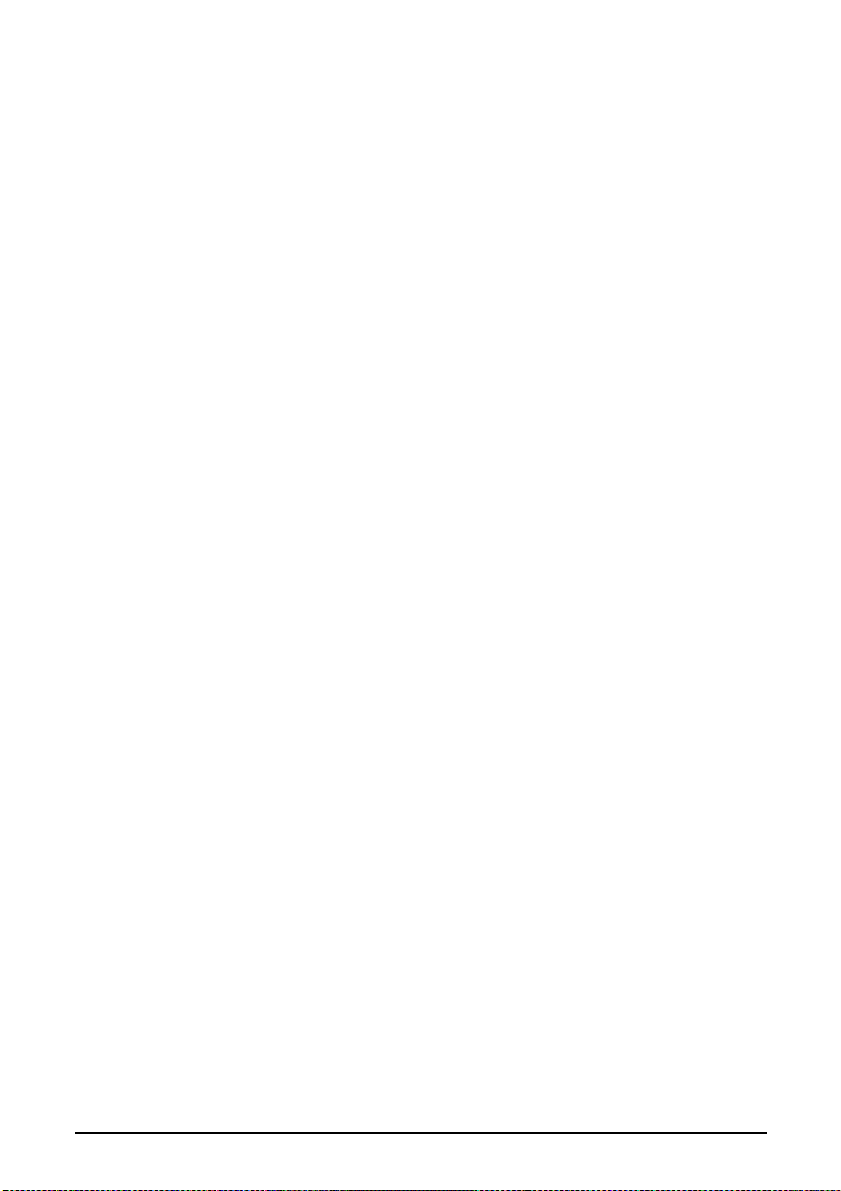
3. Order a normal business line from your telephone company’s business representative.
The line should be a regular voice grade line or the equivalent one. Use one line per
machine.
DDD (Direct Distance Dial) line
-orIDDD (International Direct Distance Dial) line if you communicate overseas
Canon recommends an individual line following industry standards, such as the 2500
(touch-tone) or 500 (rotary/pulse dial) telephones. A dedicated extension off a PBX (P
rivate Branch Exchange) unit without“Cal l Waiting” can be used with the machine.
Button telephone systems are not recommended because they send nonstandard signals
to individual telephones for ringing and special codes, which may cause a fax error.
C. Power Requirements
This machine should be connected to a standard 120 volt AC, two-prong grounded outlet
only. Do not connect this machine to an outlet or power line shared with other appliances
that cause “electrical noise.” Air conditioners, electric typewriters, copiers, and machines
of this sort generate electrical noise which often interferes with communications
equipment and the sending or receiving of documents.
Connection Of The Equipment
This equipment complies with Part 68 of the FCC rules and the requirements adopted by
the ACTA. On the rear panel of this equipment is a label that contains, among other
information, a product identifier in the format US:AAAEQ##TXXXX. If requested, this
number must be provided to the telephone company.
The REN is used to determine the number of devices that may be connected to a telephone
line. Excessive RENs on a telephone line may result in the devices not ringing in response
to an incoming call. In most but not all areas, the sum of RENs should not exceed five
(5.0). To be certain of the number of devices that may be connected to a line, as
determined by the total RENs, contact the local telephone company. The REN for this
product is part of the product identifier that has the format US:AAAEQ##TXXXX. The
digits represented by ## are the REN without a decimal point (e.g., 03 is a REN of 0.3).
An FCC compliant telephone line cable cord and modular plug is provided with this
equipment. This equipment is designed to be connected to the telephone network or
premises wiring using a compatible modular jack which is Part 68 compliant. See
Installation instructions for details. This equipment if it uses a telephone receiver is
hearing aid compatible.
This equipment may not be used on coin service provided by the telephone company.
Connection to party lines is subjected to state tariffs.
11
Page 13
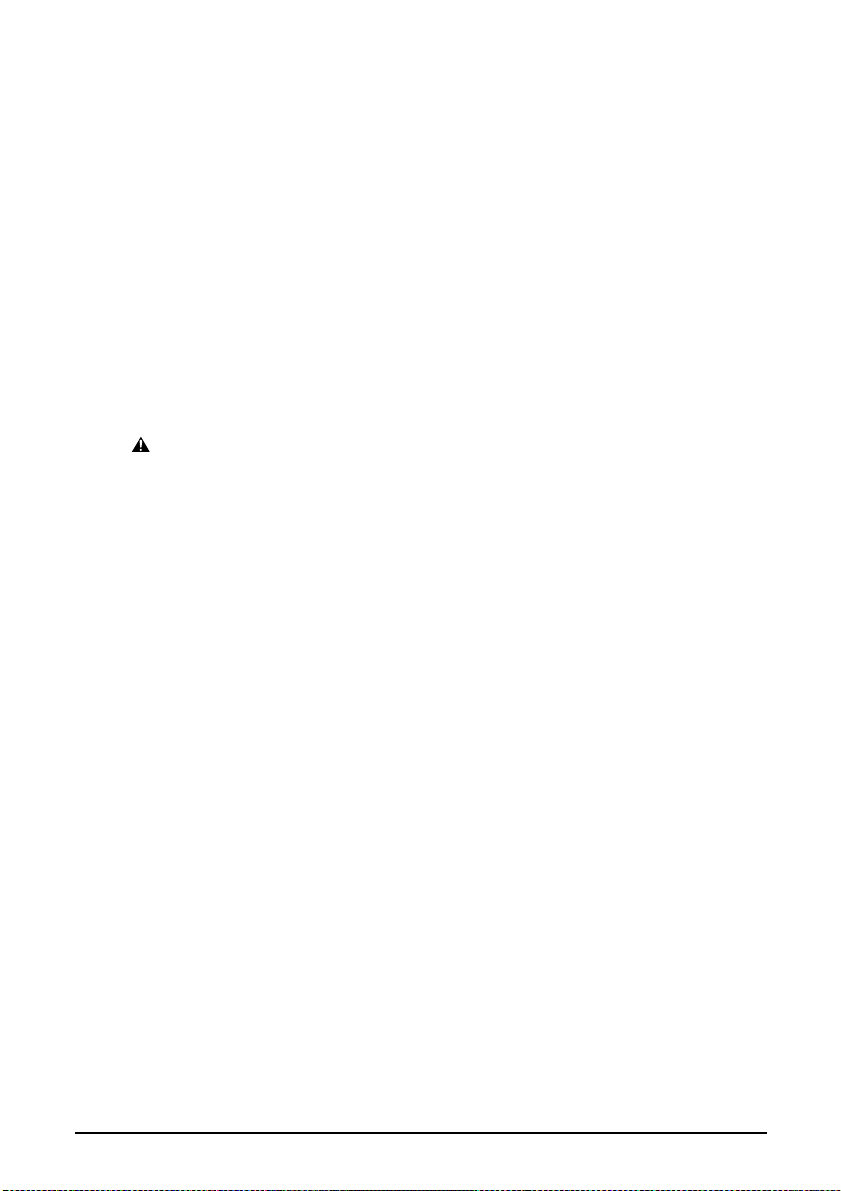
In Case Of Equipment Malfunction
Should any malfunction occur which cannot be corrected by the procedures described in
this guide, disconnect the equipment from the telephone line cable, turn off the power and
disconnect the power cord. The telephone line cable should not be reconnected or the
main power switch turned ON until the problem is completely resolved. Users should
contact their local authorized Canon Facsimile Service Dealer for the servicing of
equipment.
Rights Of The Telephone Company
If this equipment causes harm to the telephone network, the telephone company may
temporarily disconnect service. The telephone company also retains the right to make
changes in facilities and services that may affect the operation of this equipment. When
such changes are necessary, the telephone company is required to give adequate prior
notice to the user. However, if advance notice is not possible, the telephone company will
notify the customer as soon as possible. Also, the customer will be advised of his/her right
to file a compliant with the FCC if he/she believes it is necessary.
WARNING
• The Telephone Consumer Protection Act of 1991 makes it unlawful for any person to use a
computer or other electronic device to send any message via a telephone facsimile machine
unless such message clearly contains in a margin at the top or bottom of each transmitted
page, or on the first page of the transmission, the date and time it is sent and an identification
of the business or other entity, or other individual sending the message and the telephone
number of the sending machine or such business, other entity, or individual.
In order to program this information into your machine, you should complete the
procedure to register your name, unit's telephone number, time, and date. (See
“Registering Sender Information,” on page 35.)
12
Page 14
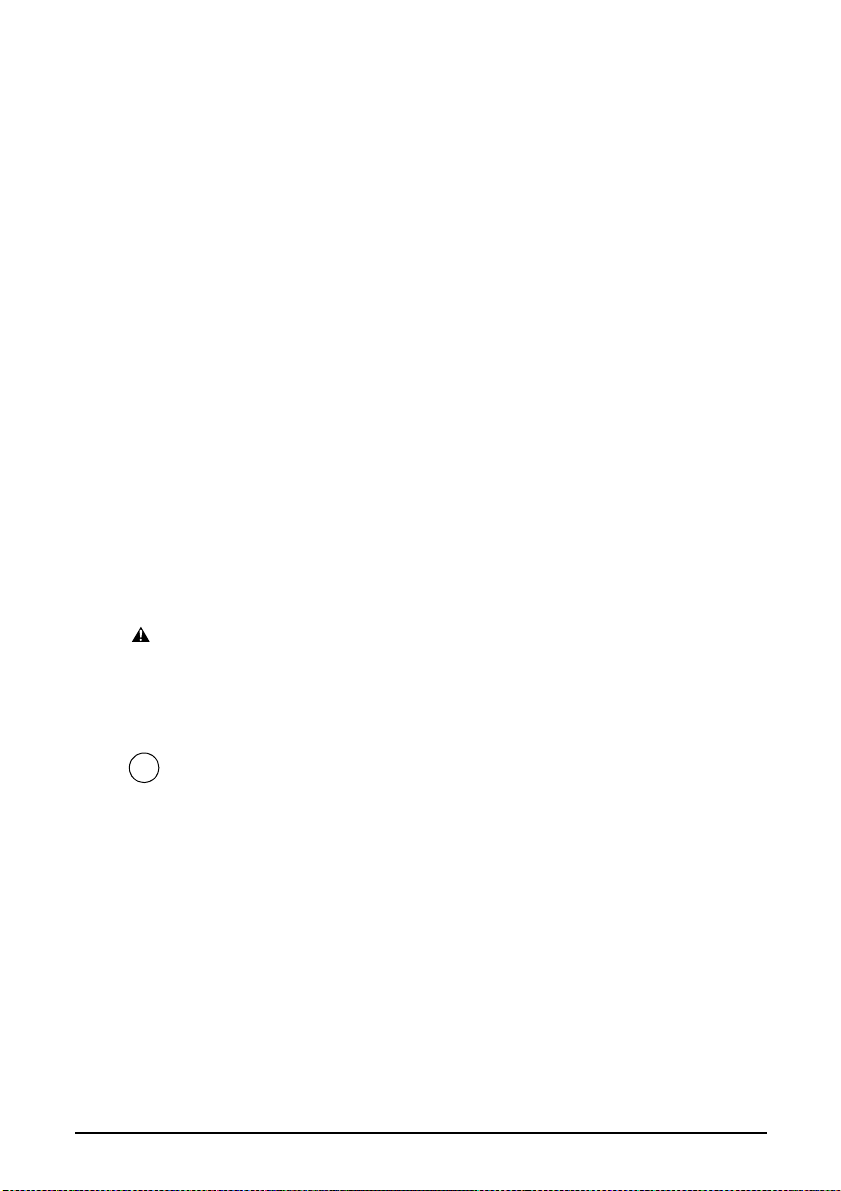
FCC Notice
PIXMA MP780: Facsimile Transceiver, Model H12458
PIXMA MP750: H12456
This device complies with Part 15 of the FCC Rules. Operation is subject to the following
two conditions:
(1)This device may not cause harmful interference, and
(2)this device must accept any interference received, including interference that may
cause undesired operation.
This equipment has been tested and found to comply with the limits for a class B digital
device, pursuant to Part 15 of the FCC Rules. These limits are designed to provide
reasonable protection against harmful interference in a residential installation. This
equipment generates, uses and can radiate radio frequency energy and, if not installed and
used in accordance with the instructions, may cause harmful interference to radio
communications. However, there is no guarantee that interference will not occur in a
particular installation. If this equipment does cause harmful interference to radio or
television reception, which can be determined by turning the equipment off and on, the
user is encouraged to try to correct the interference by one or more of the following
measures:
–Reorient or relocate the receiving antenna.
–Increase the separation between the equipment and receiver.
–Connect the equipment into an outlet on a circuit different from that to which the
receiver is connected.
–Consult the dealer or an experienced radio/TV technician for help.
Use of shielded cable is required to comply with class B limits in Subpart B of Part 15 of
the FCC Rules.
WARNING
• Do not make any changes or modifications to the equipment unless otherwise specified in this
guide. If such changes or modifications should be made, you could be required to stop
operation of the equipment.
Mercury Legislation
Hg LAMP(S) INSIDE THIS PRODUCT CONTAIN MERCURY AND MUST BE
RECYCLED OR DISPOSED OF ACCORDING TO LOCAL, STATE OR FEDERAL
LAWS
Canon U.S.A. Inc.
One Canon Plaza, Lake Success, NY 11042, U.S.A.
TEL No. (516) 328-5600
13
Page 15
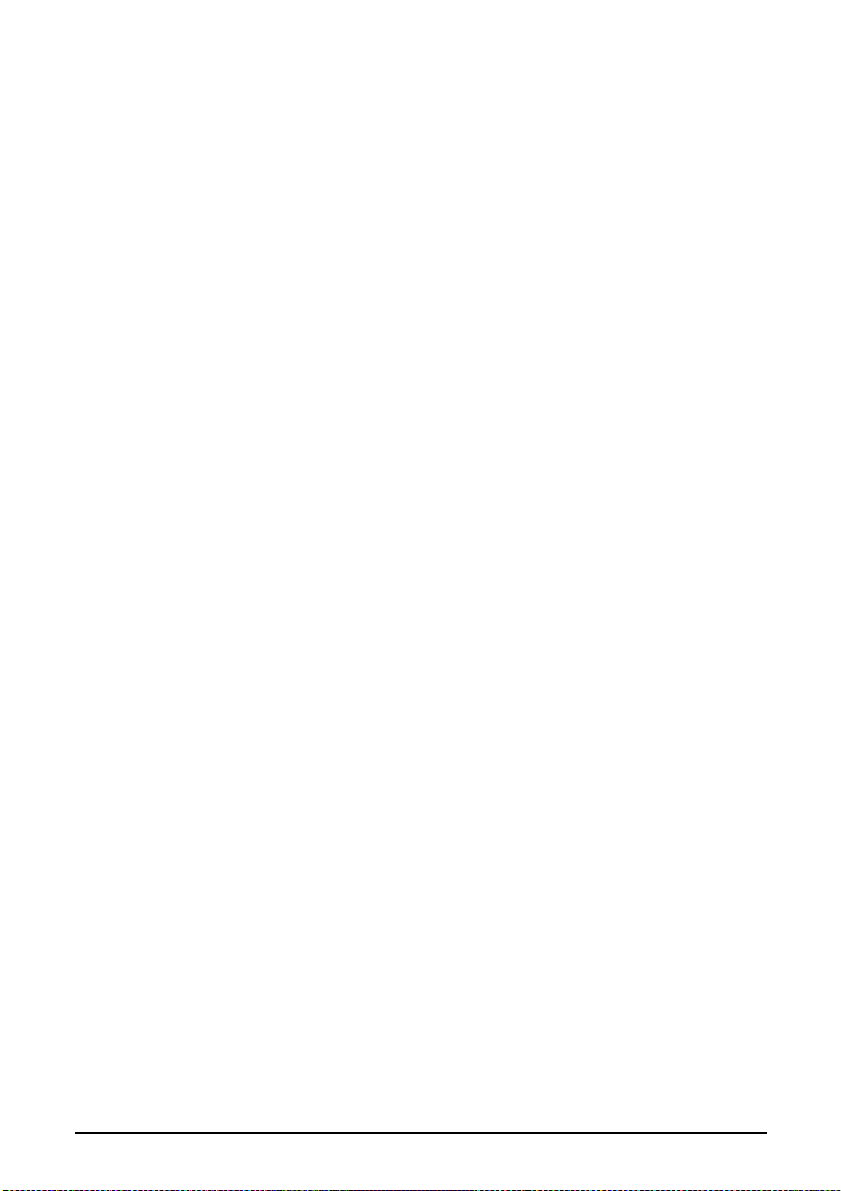
Canon U.S.A., INC. LIMITED WARRANTY
The limited warranty set forth below is given by Canon U.S.A., Inc. (“Canon USA”) with
respect to the new or refurbished Canon-brand product (“Product”) packaged with this
limited warranty, when purchased and used in the United States only.
The Product is warranted against defects in materials and workmanship under normal use
and service (a) for a period of one (1) year from the date of original purchase when
delivered to you in new condition in its original container or (b) for 90 days from the date
of original purchase for refurbished Products. Defective parts or a defective Product
returned to a Canon USA repair facility or a Canon USA Authorized Service Facility
(“ASF”), and proven to be defective upon inspection, will be repaired, exchanged for new
or comparable rebuilt parts, or exchanged for a refurbished Product, as determined by the
Canon USA repair facility or the ASF. Warranty repair or replacement shall not extend
the original warranty period of the Product. A dated proof of purchase is required at the
time of warranty service. A copy of your dated bill of sale will satisfy this requirement.
This warranty does not cover any accessories, or any consumables, such as paper or ink
cartridges, as to which there shall be no warranty or replacement.
This limited warranty shall only apply if the Product is used in conjunction with
compatible computers, peripheral equipment and software. Canon USA shall have no
responsibility for such items except for compatible Canon brand peripheral equipment
covered by a separate warranty (“Separate Warranty”). Repairs of such Canon brand
peripheral equipment shall be governed by the terms of the Separate Warranty.
Non-Canon brand equipment and software that may be distributed with the Product are
sold “as is” and without warranty of any kind by Canon USA, including any implied
warranty regarding merchantability or fitness for a particular purpose, and all such
warranties are disclaimed. The sole warranty, if any, with respect to such non-Canon
brand items is given by the manufacturer or producer thereof.
This limited warranty covers all defects encountered in normal use of the Product and
does not apply in the following cases:
(a) Loss of or damage to the Product due to abuse, neglect, mishandling, improper
packaging by you, alteration, accident, electrical current fluctuations, improper use,
failure to follow operating or maintenance instructions in, or environmental
conditions prescribed in, Canon USA’s user’s manual or other documentation, or
services performed by someone other than a Canon USA repair facility or ASF.
Without limiting the foregoing, dropping the Product, scratches, and abrasions will
be presumed to have resulted from misuse, abuse or failure to operate the Product as
set forth in the user’s manual or other documentation for the Product.
(b) Use of parts or supplies (other than those sold by Canon USA) that cause damage to
the Product or cause abnormally frequent service calls or service problems.
(c) If the Product has had its serial number or dating defaced, altered or removed.
14
Page 16

ANY SYSTEM SOFTWARE (WHETHER FACTORY LOADED ON THE PRODUCT
OR CONTAINED ON THE SOFTWARE DISKETTES OR CD-ROMS ENCLOSED
WITH, OR ACCOMPANYING, THE PRODUCT), AND ANY UTILITY SOFTWARE,
DISTRIBUTED WITH OR FOR THE PRODUCT, IS SOLD "AS IS" AND WITHOUT
WARRANTY BY CANON USA. THE SOLE WARRANTY WITH RESPECT TO
SUCH SOFTWARE IS CONTAINED IN THE SOFTWARE MANUFACTURER'S
LICENSE AGREEMENT DISTRIBUTED THEREWITH, INCLUDING ANY
LIMITATIONS AND DISCLAIMERS THEREON. PLEASE CONTACT CANON
USA IMMEDIATELY IF YOU HAVE NOT RECEIVED A COPY OF THE
SOFTWARE MANUFACTURER'S LICENSE AGREEMENT.
NO IMPLIED WARRANTY, INCLUDING ANY IMPLIED WARRANTY OF
MERCHANTABILITY OR FITNESS FOR A PARTICULAR PURPOSE, APPLIES TO
THE PRODUCT AFTER THE APPLICABLE PERIOD OF THE EXPRESS LIMITED
WARRANTY STATED ABOVE, AND NO OTHER EXPRESS WARRANTY OR
GUARANTY, EXCEPT AS MENTIONED ABOVE, GIVEN BY ANY PERSON OR
ENTITY WITH RESPECT TO THE PRODUCT SHALL BIND CANON USA, OR ITS
ASF. (SOME STATES DO NOT ALLOW LIMITATIONS ON HOW LONG AN
IMPLIED WARRANTY LASTS, SO THE ABOVE LIMITATION MAY NOT APPLY
TO YOU.) CANON USA SHALL NOT BE LIABLE FOR LOSS OF REVENUES OR
PROFITS, INCONVENIENCE, EXPENSE FOR SUBSTITUTE EQUIPMENT OR
SERVICE, STORAGE CHARGES, LOSS OR CORRUPTION OF DATA, OR ANY
OTHER SPECIAL, INCIDENTAL OR CONSEQUENTIAL DAMAGES CAUSED BY
THE USE, MISUSE, OR INABILITY TO USE THE PRODUCT REGARDLESS OF
THE LEGAL THEORY ON WHICH THE CLAIM IS BASED, AND EVEN IF CANON
USA OR ITS ASF HAS BEEN ADVISED OF THE POSSIBILITY OF SUCH
DAMAGES. NOR SHALL RECOVERY OF ANY KIND AGAINST CANON USA OR
ITS ASF BE GREATER IN AMOUNT THAN THE PURCHASE PRICE OF THE
PRODUCT CAUSING THE ALLEGED DAMAGE. WITHOUT LIMITING THE
FOREGOING, YOU ASSUME ALL RISK AND LIABILITY FOR LOSS, DAMAGE
OR INJURY TO YOU AND YOUR PROPERTY AND TO OTHERS AND THEIR
PROPERTY ARISING OUT OF THE POSSESSION, USE, MISUSE, OR INABILITY
TO USE THE PRODUCT SOLD BY CANON USA NOT CAUSED SOLELY AND
DIRECTLY BY THE NEGLIGENCE OF CANON USA, OR ITS ASF. (SOME
STATES DO NOT ALLOW THE EXCLUSION OR LIMITATION OF INCIDENTAL
OR CONSEQUENTIAL DAMAGES, SO THE ABOVE EXCLUSION OR
LIMITATION MAY NOT APPLY TO YOU.) THIS LIMITED WARRANTY SHALL
NOT EXTEND TO ANYONE OTHER THAN THE ORIGINAL PURCHASER OF
THE PRODUCT OR THE PERSON FOR WHOM IT WAS PURCHASED AS A GIFT,
AND STATES YOUR EXCLUSIVE REMEDY.
15
Page 17

Canon USA offers a range of customer technical support* options:
• Interactive troubleshooting, e-mail technical support, the latest driver downloads and
answers to frequently asked questions (www.canontechsupport.com)
• Toll-free live technical support Monday-Saturday (excluding holidays) at
1-800-828-4040
• Telephone Device for the Deaf (TDD-1-866-251-3752)
• Repair or Exchange Service Options:
In the event service is required for the Product during the limited warranty period,
Canon USA offers two hardware support options:
Authorized Service Facility Carry-In / Mail-In Service
Canon USA’s Carry-In/Mail-In Service provides repair or exchange, at Canon USA’s
option, through Canon USA’s Authorized Service Facility (ASF) network. The name
and telephone number of the ASF(s) near you may be obtained from Canon USA’s
Web site at: www.canontechsupport.com or by calling the Canon USA Customer Care
Center at 1-800-828-4040, or any time while speaking to a technical support person. A
Product covered by this limited warranty will be repaired or exchanged, as determined
by Canon USA, and returned without charge by the ASF.
InstantExchange Service **
Under Canon USA’s InstantExchange Service you may exchange an eligible defective
Product during the limited warranty period for a new or refurbished Product, at Canon
USA’s option. This Service is available in the continental Unites States, Alaska and
Hawaii and is utilized by calling Canon USA’s Customer Care Center at
1-800-828-4040 8 a.m. to midnight Monday through Friday and 10 a.m. to 8 p.m.
Saturday (except holidays). The foregoing times are subject to change in Canon USA’s
sole discretion. If your call is completed by 3pm Eastern Time, Canon USA’s repair
facility will, at its expense, ship out the replacement product the same day, via
overnight courier, for delivery the following business day (second business day in
Alaska and Hawaii).
A further explanation of the service/support options is available at the time of your call
to the live technical support number(s) above or via the website at
www.canontechsupport.com. Please note that under the InstantExchange program, a
replacement product will be provided to you prior to your return of the defective product.
Since the defective product becomes the property of Canon USA at the time of the
exchange, the defective product must be returned in the shipping materials provided. If
the defective product is not returned, as directed, you will be responsible for the value of
the replacement product, for which Canon USA may invoice you.
16
Page 18

This limited warranty gives you specific legal rights, and you may also have other rights,
which vary from state to state.
* Support program specifics are subject to change without notice.
**InstantExchange warranty service is subject to the availability of refurbished or new replacement
units.
Canon U.S.A., Inc.
One Canon Plaza
Lake Success, NY 11042
USA
Canon is a registered trademark of Canon Inc.
X Users In Canada
Pre-installation Requirements For Canon Facsimile Equipment
A. Location
Supply a suitable table, cabinet, or desk for the machine. See the Appendix for the
machine’s specific dimensions and weight.
B. Order Information
1. Provide only a single line touch-tone or rotary telephone set terminated with a standard
4-pin modular telephone plug. (Touch-tone is recommended if available in your area.)
2. Order a CA11A modular wall jack, which should be installed by the telephone
company. If the CA11A modular wall jack is not present, installation cannot occur.
3. Order a normal business line from your telephone company’s business representative.
The line should be a regular voice grade line or an equivalent one. Use one line per
machine.
DDD (Direct Distance Dial) line
-orIDDD (International Direct Distance Dial) line if you communicate overseas
NOTE
• Canon recommends an individual line following industry standards, such as the 2500 (touch-tone)
or 500 (rotary/pulse dial) telephones. A dedicated extension off a PBX (Private Branch Exchange)
unit without “Call Waiting” can be used with your facsimile unit. Button telephone systems are not
recommended because they send non-standard signals to individual telephones for ringing and
special codes, which may cause a fax error.
C. Power Requirements
The power outlet should be a two-prong grounded receptacle (Single or Duplex). It
should be independent from copiers, heaters, air conditioners or any electric equipment
that is thermostatically controlled. The rated value is 120 volts and 15 amperes. The
CA11A modular jack should be relatively close to the power outlet to facilitate
installation.
Notice
This equipment meets the applicable Industry Canada terminal Specifications.
17
Page 19

Avis
Le présent matériel est conforme aux spécifications techniques applicables d'Industrie
Canada.
Before installing this equipment, users should ensure that it is permitted to be connected
to the facilities of the local telecommunications company. The equipment must also be
installed using an acceptable method of connection. In some cases, the company's inside
wiring associated with a single-line individual service may be extended by means of a
certified connector assembly (telephone extension cord). The customer should be aware
that compliance with the above conditions may not prevent degradation of service in
some situations.
The Ringer Equivalence Number is an indication of the maximum number of devices
allowed to be connected to a telephone interface. The termination on an interface may
consist of any combination of devices subject only to the requirement that the sum of the
RENs of all the devices does not exceed five.
Even if the dual-line option is installed, the REN is applicable to each port.
Avis
L'indice d'équivalence de la sonnerie (IES) sert à indiquer le nombre maximal de
terminaux qui peuvent être raccordés à une interface téléphonique. La terminaison d'une
interface peut consister en une combinaison quelconque de dispositifs, à la seule
condition que la somme d'indices d'équivalence de la sonnerie de tous les dispositifs
n'excède pas 5.
Repairs to certified equipment should be made by an authorized Canadian maintenance
facility designated by the supplier. Any repairs or alterations made by the user to this
equipment, or equipment malfunctions, may give the telecommunications company cause
to request the user to disconnect the equipment.
Users should ensure for their own protection that the electrical ground connections of the
power utility, telephone lines and internal metallic water pipe system, if present, are
connected together. This precaution may be particularly important in rural areas.
CAUTION
• Users should not attempt to make such connections themselves, but should contact the
appropriate electric inspection authority, or electrician, as appropriate.
• This Class B digital apparatus meets all requirements of the Canadian Interference-Causing
Equipment Regulations.
• Cet appareil numérique de la classe B respecte toutes les exigences du Règlement sur le
matériel brouilleur du Canada.
18
Page 20

1Introduction
X Main Components And Their Functions
MP780 is shown here.
• The Operation Panels for MP780 and MP750 are different.
Machine
z Front
(1)
(2)
(3)
(4)
(5)
(6)
(7)
(8)
(13)
(9)
(12)
(11)
(10)
(14)
(15)
(1) ADF (Automatic Document Feeder)
Automatically scans in documents loaded in the Document Tray.
(2) Feeder Cover
Open when clearing jammed documents.
(3) Document Guides
Adjust these guides to match the document width.
(4) Paper Support
Supports paper loaded on the tray. Extend it before loading paper by putting your finger in the
rounded indent and pulling out the extension until it stops.
19 Introduction Chapter 1
Page 21

(5) Auto Sheet Feeder
Load paper here with the side to print onto facing up. Automatically feeds one sheet at a time from
the Paper Support.
(6) Document Tray
Open to load a document. Once loaded, the document is fed one page at a time. Load the document
with the side you want to scan facing up.
(7) Document Output Slot
Documents scanned from the Document Tray are delivered here.
(8) Document Cover
Covers the Platen Glass. Open this cover when loading a document on the Platen Glass.
(9) Direct Print Port (for digital camera)
Used to connect a PictBridge- or Canon Bubble Jet Direct-compatible digital camera or digital video
camcorder to the machine when printing images directly from the camera. For details, see page 33.
(10) Paper Output Tray
Printouts are output to this tray. Open the tray before you start copying or printing, by pressing the
Open Button. If closed, the tray will automatically open when the machine starts to copy or print.
When not being used, keep it closed in the machine.
(11) Scanning Unit Lever
Pull forward to open the Scanning Unit.
(12) Operation Panel
Displays the operating status of the machine. It is also used to change or check the settings of each
function. For details, see page 22.
(13) Platen Glass
Used to load a document to be processed.
(14) Open Button
Press this button to open the Paper Output Tray accommodated in the machine.
(15) Cassette
Load paper here with the side to print onto facing down.
Chapter 1 Introduction 20
Page 22

z Rear view and interior
(16)
(17)
(18)
(19)
(20)
(21)
(25)
(24)
(16) Scanning Unit (Printer Cover)
Lift this unit until it locks into place when the Inner Cover 2 needs to be opened.
(17) Print Head Holder
Used to install a print head.
(18) Inner Cover 2
Open this cover when replacing the ink tanks, or clearing a paper jam.
(19) Inner Cover 1
Open this cover when replacing the ink tanks, or clearing a paper jam.
(20) Power Connector
Used to connect the power cord to the machine.
(21) Rear Cover
Open when clearing jammed paper.
(22)
(23)
21 Introduction Chapter 1
Page 23

(22) External Device Jack
Connects the external device.
(23) Telephone Line Jack
Connects the telephone line.
(24) USB Connector (for computer)
Used to connect the machine to a computer for scanning, printing, and other operations.
(25) Duplexing Transport Unit
Open to clear paper jams.
Operation Panel
MP780 is shown here.
(1)
(27)(28)
(1) One-Touch Speed Dial Key
FAX
Push these buttons to dial pre-registered fax or telephone numbers.
(2) [Feed Switch]
Selects the paper source.
(3) [Image Quality]
Selects the copy resolution and fax resolution.
(4) [Exposure]
Selects the copy exposure and fax exposure.
(4)
(2)
(3)
(25)(26)
(24)
(5)
FAX
FAX
(6)
(7)
(8)
(21)(22)(23)
(9)
(20)
(10)
(19)
(11)
(18)
(12)(13)
(17)
(15)(16)
(14)
Chapter 1 Introduction 22
Page 24

(5) In Use/Memory Lamp
Flashes or lights during operation. Lights also when there are documents stored in the machine’s
memory.
(6) [COPY]
Switches the machine to copy mode.
(7) [FAX]
FAX
Switches the machine to fax mode.
(8) [SCAN]
Switches the machine to scan mode. In scan mode, the machine scans a document to your computer
according to the settings selected. This button is used when the machine is connected to a computer.
(9) [PHOTO]
Switches the machine to photo print mode.
(10) Alarm Lamp
Flashes when the machine is turned ON or OFF, when an error occurs, or when paper or ink has run
out.
(11) [Enlarge/Reduce]
Sets the enlargement or reduction ratio for copying.
(12) [Collate]
Selects software collation (sorting).
(13) [Paper]
Selects the paper size and paper type for copying, and for received faxes.
FAX
(14) [ON/OFF]
Turns the machine ON and OFF. Before turning ON the machine, make sure the Scanning Unit is
closed.
(15) Numeric Keys
Enter numerical values such as the number of copies, as well as fax/telephone numbers and
characters.
(16) [Tone]
FAX
Switches temporarily to tone dialing. Also changes the mode when entering characters.
FAX
(17) [W(-)] and [X(+)]
Scroll through menu selections, and increase or decrease the number of copies or the image file
number.
(18) [OK]
Selects items in menus, and confirms selections. Restores the machine to normal operation if there
is an error while printing or if paper jams. Ejects documents remaining in the ADF.
23 Introduction Chapter 1
Page 25

(19) [Menu]
Accesses the settings to customize operation of your machine.
(20) LCD (Liquid Crystal Display)
Displays messages, menu selections, and the operation status.
(21) [Color]
Starts color copying, or faxing.
FAX
(22) [Black]
Starts black & white copying, or faxing.
FAX
(23) [Stop/Reset]
Cancels operations and returns the machine to standby mode.
(24) [Two-Sided]
Selects two-sided copying.
(25) [Hook]
FAX
Engages or disengages the telephone line.
(26) [2 on 1]
Selects 2 on 1 copying.
(27) [Coded Dial]
FAX
Press this button and a two-digit code to dial a pre-registered fax or telephone number.
(28) [Redial/Pause]
FAX
Redials the last dialed number. Also enters pauses between or after numbers when dialing or
registering numbers.
Chapter 1 Introduction 24
Page 26

LCD (Liquid Crystal Display)
(2)
(1)
(3)
(5)
(1) Feed Switch
“ X” is displayed by the currently selected paper source. This is displayed above when the Auto
Sheet Feeder is selected, or below when the Cassette is selected.
(2) Borderless/with border
Indicates whether a border should be applied. means without a border (“ borderless” ).
(3) Two-sided copying
Displayed when two-sided copying is selected.
(4) Remaining ink
Indicates how much ink is left. Displays from the left in the following sequence: 6BK/3eBK/6Y/6M/
6C. (See page 44 for ink tank installation instruction.)
(5) Messages
Displays messages, menu items, and the status of operations.
* Messages displayed on the LCD may differ, depending on the specification of your machine.
(4)
25 Introduction Chapter 1
Page 27

2 Document Handling
X Document Requirements
Platen Glass ADF
Document type • Special types of paper
Size
(W × L)
• Photographs
• Book
• Documents that are not suitable for
the ADF
1
/2 × 11 3/4 in. (216 × 297 mm) Max. 8 1/2 × 39 in. (216 mm × 1 m)
Max. 8
Multipage documents of the same
size, thickness, and weight
1
/8 × 5 7/8 in. (105 × 148 mm)
Min. 4
Quantity • 1 sheet • Max. 35 pages of A4- or letter-size
sheets (20 lb. or 75 g/m
• Max. 30 pages of legal-size sheets
(20 lb. or 75 g/m
• 1 sheet for sizes other than these
Thickness
Weight —
Max.
3
/4 in. (20 mm)
0.002 to 0.005 in. (0.06 to 0.13 mm)
13 to 24 lb. (50 to 90 g/m
2
paper)
2
paper)
2
)
Chapter 2 Document Handling 26
Page 28

X Loading Documents
Using The Platen Glass
1 Lift the Document Cover.
2 Load your document on the Platen
Glass.
Align the upper left corner of your document with
the alignment mark on the upper left corner of the
Platen Glass.
3 Gently close the Document Cover.
27 Document Handling Chapter 2
Page 29

Using The ADF
1 Remove any documents from the Platen Glass.
2 Open the Document Tray.
3 Load the document in the ADF (1).
4 Adjust the Document Guides to match
the document width (2).
(2)
(1)
Chapter 2 Document Handling 28
Page 30

3 Paper Handling
X Recommended Paper And Requirements
Media Type Load Limit
Auto Sheet Feeder Cassette
Plain paper Approx. 150 sheets
(17 lbs or 64 g/m
Envelopes Approx. 10 envelopes 5 envelopes
Super White Paper Less than 1/2 in. (13 mm) thick Less than 1/2 in. (13 mm) thick
High Resolution Paper Approx. 80 sheets Approx. 80 sheets
Glossy Photo Paper 10 sheets (A4/Letter),
20 sheets (4" × 6")
Matte Photo Paper 10 sheets 10 sheets
Photo Paper Plus Glossy 10 sheets (A4/Letter/5" × 7"),
20 sheets (4" × 6")
Photo Paper Plus Double Sided 10 sheets (A4/Letter/5" × 7") 10 sheets (A4/Letter/5" × 7")
Photo Paper Plus Semi-Glossy 10 sheets (A4/Letter/5" × 7"),
20 sheets (4" × 6")
Photo Paper Pro 10 sheets (A4/Letter),
20 sheets (4" × 6")
Transparencies 30 sheets 30 sheets
T-Shirt Transfers 1 sheet 1 sheet
2
)
Approx. 150 sheets
(17 lbs or 64 g/m2)
10 sheets (A4/Letter),
20 sheets (4" × 6")
10 sheets (A4/Letter/5" × 7"),
20 sheets (4" × 6")
10 sheets (A4/Letter/5" × 7"),
20 sheets (4" × 6")
10 sheets (A4/Letter),
20 sheets (4" × 6")
29 Paper Handling Chapter 3
Page 31

X Auto Sheet Feeder And Cassette
Paper can be loaded into the machine at two locations: the Auto Sheet Feeder at the rear,
and the Cassette at the front. To switch the paper source, press [Feed Switch]. The
selected feeder is indicated on the LCD.
Loading Paper In The Auto Sheet Feeder
1 Open the Auto Sheet Feeder (1), then
pull out the Paper Support (2).
(1)
(2)
2 Place a stack of paper (print side up)
in the Auto Sheet Feeder (1), and
pinch the paper guide (A) and adjust it
to the left side of the stack (2).
(1)
(2)
(A)
Chapter 3 Paper Handling 30
Page 32

Loading Paper In The Cassette
1 Pull out the Cassette towards you.
2 Load the stack of paper (print side
down) (1). Grasp the paper guide (A)
and align it to the left edge of the
paper stack (2). Align the front edge of
the paper stack in the same way (3).
3 Load the Cassette into the machine.
(A)
(2)
(1)
(3)
31 Paper Handling Chapter 3
Page 33

4 Copying
X Making Copies
When making color or black & white copies, you can adjust the print resolution and
density. You can also change reduction or enlargement settings. For more information,
see User's Guide.
1 Load the document on the Platen Glass or the ADF.
2 Press [COPY].
3 Select the paper source with [Feed Switch].
4 Use [W] or [X] to select the number of copies, or enter the number using
the Numeric Keys (max. 99 copies).
5 Adjust the settings for your document as necessary.
6 Press [Color] for color copying, or [Black] for black & white copying.
X Advanced Copy Features
2 on 1 copying Reduces two document pages to fit onto one page. Press [2 on 1].
Two-sided copying Reduces two document pages to a single sheet of paper. Press [Two-Sided].
Collation Makes multiple copies of a document delivered in sorted sets. Press [Collate].
Borderless copying Copies color images so that they fill the entire page without borders.*
Repeating an
image on a page
Copies an image multiple times onto a single page.*
* For more information, see User’s Guide.
Chapter 4 Copying 32
Page 34

5 Photo Printing Directly From A Digital
Camera
Connecting a PictBridge compatible or Canon “Bubble Jet Direct” compatible digital
camera or digital video camcorder to the MP780/750 enables you to print captured images
directly without using a computer.
X Connecting To A Digital Camera
1 Turn on the machine.
2 Select the paper source with [Feed Switch].
3 Load the paper in the Auto Sheet Feeder or the Cassette.
4 Make sure the camera is turned off.
5 Connect the camera to the machine using the USB cable (for connection
to a computer) supplied with the camera.
The digital camera turns itself on automatically when the connection is established. If your
model of camera does not turn itself on automatically, turn it on manually.
6 You are now ready to print images from the camera.
33 Photo Printing Directly From A Digital Camera Chapter 5
Page 35

FAX
6 Preparing Your Machine For Fax
X Examples Of Connecting The Machine
Connecting A Computer
Telephone line (analog)
Telephone or
Answering machine
Connecting A Telephone Or Answering Machine
Telephone line (analog)
Telephone Answering machine
ADSL Connection
For details on ADSL connection and settings, see the manual supplied with your ADSL
modem.
ISDN Connection
For details on ISDN connection and settings, see the manuals supplied with your terminal
adapter or dial-up router.
Chapter 6 Preparing Your Machine For Fax 34
Page 36

X Setting The Telephone Line Type
1 Press [FAX], then press [Menu].
2 Use [W] or [X] to select <USER SETTINGS>, then press [OK].
3 Use [W] or [X] to select <TEL LINE TYPE>, then press [OK].
4 Use [W] or [X] to select the telephone line type.
– <TOUCH TONE>: Suitable for tone dialing.
– <ROTARY PULSE>: Suitable for pulse dialing.
5 Press [OK], then press [Stop/Reset].
X Registering Sender Information
1 Press [FAX], then press [Menu].
2 Use [W] or [X] to select <USER SETTINGS>, then press [OK] twice.
3 Use [W] or [X] to select <DATE/TIME SETTING>, then press [OK].
4 Use the Numeric Keys to enter the date and time (in 24-hour format),
then press [OK].
5 Use [W] or [X] to select <UNIT TEL NUMBER>, then press [OK].
6 Use the Numeric Keys to enter your fax/telephone number (max. 20
digits, including spaces), then press [OK] twice.
7 Use [W] or [X] to select <UNIT NAME>, then press [OK].
8 Use the Numeric Keys to enter your name (max. 24 characters, including
spaces), then press [OK].
9 Press [Stop/Reset].
35 Preparing Your Machine For Fax Chapter 6
Page 37

X Registering One-Touch Speed Dialing Or Coded Speed
Dialing
• There is also a group dialing method to send a document to all numbers in the registered group. For
details, see User’s Guide.
1 Press [FAX], then press [Menu].
2 Use [W] or [X] to select <TEL# REGISTRATION>, then press [OK].
3 Use [W] or [X] to select <1-TOUCH SPD DIAL> or <CODED SPEED DIAL>
then press [OK].
• If you select <1-TOUCH SPD DIAL>:
1. Use [W] or [X] to select a One-Touch Speed Dial Key (01 to 08) then press [OK]
twice.
• If you select <CODED SPEED DIAL>:
1. Use [W] or [X] to select a coded speed dialing code (00 to 99) then press [OK]
twice.
4 Use the Numeric Keys to enter the fax/telephone number you want to
register (max. 40 digits, including spaces and pauses) then press [OK]
twice.
5 Use the Numeric Keys to enter a name (max. 16 characters, including
spaces) then press [OK].
6 Press [Stop/Reset] to return to standby mode.
Chapter 6 Preparing Your Machine For Fax 36
Page 38

Changing Or Deleting A One-Touch Speed Dial And A Coded Speed Dial
Follow this procedure:
1. Follow the procedures from step 1 to 3 under “Registering One-Touch Speed
Dialing Or Coded Speed Dialing”.
z To change a registered number:
2. Use [W] to delete the registered number.
3. Use the Numeric Keys to enter the new number.
4. Press [OK], then press [Stop/Reset].
z To change a registered name:
2. Press [OK] twice.
3. Press and hold [W] to delete the registered name.
4. Use the Numeric Keys to enter the new name.
5. Press [OK], then press [Stop/Reset].
z To delete an entire entry:
2. Press and hold [W] to clear the registered number.
3. Press [OK], then press [Stop/Reset].
The name will automatically be deleted when you delete the number.
37 Preparing Your Machine For Fax Chapter 6
Page 39

X Setting Daylight Saving Time (Summer Time)
1 Press [FAX], then press [Menu] three times.
2 Use [W] or [X] to select <SUMMER TIME>, then press [OK].
3 Use [W] or [X] to select <ON> to enable summer time or <OFF> to disable
it.
• If you select <OFF> and press [OK]:
1. Go to step 13.
• If you select <ON> and press [OK]:
1. Go to step 4.
4 Press [OK] twice.
5 Use [W] or [X] to select the month when summer time starts, then press
[OK] twice.
6 Use [W] or [X] to select the week when summer time starts, then press
[OK] twice.
7 Use [W] or [X] to select the day when summer time starts, then press
[OK] twice.
8 Use the Numeric Keys to enter the time (in 24-hour format) when
summer time starts, then press [OK] three times.
9 Use [W] or [X] to select the month when summer time ends, then press
[OK] twice.
10 Use [W] or [X] to select the week when summer time ends, then press
[OK] twice.
11 Use [W] or [X] to select the day when summer time ends, then press
[OK] twice.
12 Use the Numeric Keys to enter the time (in 24-hour format) when
summer time ends, then press [OK].
13 Press [Stop/Reset].
Chapter 6 Preparing Your Machine For Fax 38
Page 40

X Guidelines For Entering Numbers, Letters, And Symbols
1 Press [ ] to switch to uppercase letter mode (:A), lowercase letter mode
(:a), or number mode (:1).
2 Use the Numeric Keys to enter a character. Press the button repeatedly
until the character you want appears.
z To enter two characters that are under the same button:
1. Press the Numeric Key, press [X], then press the same Numeric Key again.
z To enter a space:
1. Press [X] twice.
In number mode, press [X] once.
z To delete a character:
1. Press [W].
z To delete an entire entry :
1. Press and hold [W].
Without lowercase letter mode:
Button Letter mode Number mode
[1] 1
[2] ABCabc 2
[3] DEFdef 3
[4] GHIghi 4
[5] JKLjkl 5
[6] MNOmno 6
[7] PQRSpqrs 7
[8] TUVtuv 8
[9] WXYZwxyz 9
[0] 0
[#]
-. #!",;:^`_=/|’?$@%&+()[]{}<>
39 Preparing Your Machine For Fax Chapter 6
Page 41

With lowercase letter mode:
Button Uppercase letter
mode
[1] 1
[2] ABCЕДБАГВЖЗ abcедбагвжз 2
[3] DEFРЛЙИК defрлйик 3
[4] GH I Ï Í Ì Î gh i ï í ì î 4
[5] JKL jkl 5
[6] MNOСШЦУТХФ mnoсшцутхф 6
[7] PQRSÞ pqrsþ 7
[8] TUVÜÚÙÛ tuvüúùû 8
[9] WXYZÝ wxyzý 9
[0] 0
[#]
[]
-. #!",;:^`_=/|’?$@%&+()[]{}<>
Uppercase letter
mode (: A)
Lowercase letter
mode
Lowercase letter
mode (: a)
Number mode
Number mode (:1)
Chapter 6 Preparing Your Machine For Fax 40
Page 42

FAX
7Sending Faxes
X Sending Methods
1 Load the document on the Platen Glass or the ADF.
2 Press [FAX].
3 Adjust the settings for your document as necessary.
4 Dial the recipient’s number using the Numeric Keys or speed dialing.
5 Press [Color] for color sending, or [Black] for black & white sending.
One-Touch Speed Dialing
1 Press the One-Touch Speed Dial Key (01-08) that has been assigned the
number you want to dial.
Coded Speed Dialing
1 Press [Coded Dial].
2 Use the Numeric Keys to enter the 2-digit code (00-99) assigned to the
number you want to dial.
41 Sending Faxes Chapter 7
Page 43

FAX
8 Receiving Faxes
X Receive Modes
If You Want To Receive Only Faxes Automatically With Your Machine, Or You Have A Dedicated Telephone Line For Fax Use Only:
z Select <FAX ONLY MODE>.
• When you receive a fax call: The machine will receive the fax automatically.
• When you receive a voice call: You will not be able to answer the call.
If You Receive Mainly Voice Calls And Sometimes Faxes, Or You Want To Receive Faxes Manually:
z Select <MANUAL MODE>.
• When you receive a fax call: The telephone will ring. Pick up the handset and if you
hear a beep, press [Black] or [Color] on the machine to
• When you receive a voice call: The telephone will ring. Pick up the handset to answer
• For remote receiving: If you are far from your machine, dial 25 (the remote
If You Want To Receive Voice Messages On Your Answering Machine And Receive Faxes Automatically:
z Select <ANS.MACHINE MODE>.
• When you receive a fax call: First the answering machine connected to your machine
• When you receive a voice call: The answer ing machine connected to y our machine will
receive the fax.
the call.
receiving ID) on your telephone to receive faxes.
will respond to an incoming call, and then the machine
will receive faxes automatically.
respond to an incoming call.
Chapter 8 Receiving Faxes 42
Page 44

If You Want To Receive Faxes Automatically As Well As Voice Calls:
z Select <FAX/TEL AUTO SW>.
• When you receive a fax call: The machine will receive the fax automatically.
• When you receive a voice call: The machine will ring. Pick up the handset to answer
the call.
If You Have Subscribed To A Distinctive Ring Pattern Detection (DRPD) Service With Your Telephone Company (US only):
z Select <DRPD>.
• When you receive a fax call: The machine will ring according to the ring pattern you
• When you receive a voice call: The machine will ring according to the ring pattern you
have chosen and receive the fax automatically.
have chosen. Pick up the handset to answer the call.
If You Have Subscribed To The Telstra FaxStream™ Duet Service (Australia only) Or The Telecom FaxAbility Service (New Zealand only):
z Select <NET SW.>.
• When you receive a fax call: The machine will ring and receive the fax
• When you receive a voice call: The machine will ring. Pick up the handset to answer
automatically.
the call.
X Setting The Receive Mode
1 Press [FAX], then press [Menu].
2 Press [OK].
3 Use [W] or [X] to select the receive mode.
4 Press [OK].
43 Receiving Faxes Chapter 8
Page 45

9 Maintenance
X Replacing An Ink Tank
1 Make sure the power is turned ON.
2 Press the Open Button (1) to open
the Paper Output Tray (2).
3 Lift up the Scanning Unit until it
stops.
4 Open the Inner Cover 1.
5 Open the Inner Cover 2.
(1)
(2)
Click
Chapter 9 Maintenance 44
Page 46

6 Press the empty ink tank’s tab (1),
then remove it from the slot (2).
(2)
(1)
7 Remove the new ink tank from its
packaging, then pull the orange tape
toward the arrow so that the
protective film does not remain on the
air hole (A). Then hold the ink tank as
shown and remove the orange
protective cap (B).
8 Insert the ink tank diagonally into the
print head.
9 If you need to replace another ink
tank, repeat steps 6 to 8.
10 Close the Inner Cover 2.
11 Close the Inner Cover 1.
12 Close the Scanning Unit.
(B)
(A)
45 Maintenance Chapter 9
Page 47

X Maintaining The Print Head
Cleaning The Print Head
1 Press [Menu] repeatedly until <MAINTENANCE> appears.
2 Use [W] or [X] to select <CLEANING> or <HEAD REFRESHING> as
necessary.
3 Press [OK].
Aligning The Print Head Automatically
1 Load A4- or letter-size plain paper in the Auto Sheet Feeder.
2 Press [Menu] repeatedly until <MAINTENANCE> appears.
3 Use [W] or [X] to select <AUTO HEAD ALIGN>, then press [OK].
4 The pattern is printed.
Page 48

Quick Start Guide
Canon U.S.A., Inc.
One Canon Plaza, Lake Success, NY 11042, U.S.A.
Canon Inc.
30-2, Shimomaruko 3-chome, Ohta-ku, Tokyo 146-8501, Japan
Canon Australia Pty. Ltd.
1 Thomas Holt Drive, North Ryde, Sydney, N.S.W. 2113, Australia
Canon Singapore Pte. Ltd.
1 Harbour Front Avenue #04-00 Keppel Bay Tower, Singapore 098632
The following ink tanks are compatible with this printer.
For details on ink tank replacement, refer to “Maintenance” in this guide.
HT7-0030-000-V.1.0 XX2004XX ©CANON INC.2004 PRINTED IN CHINA
