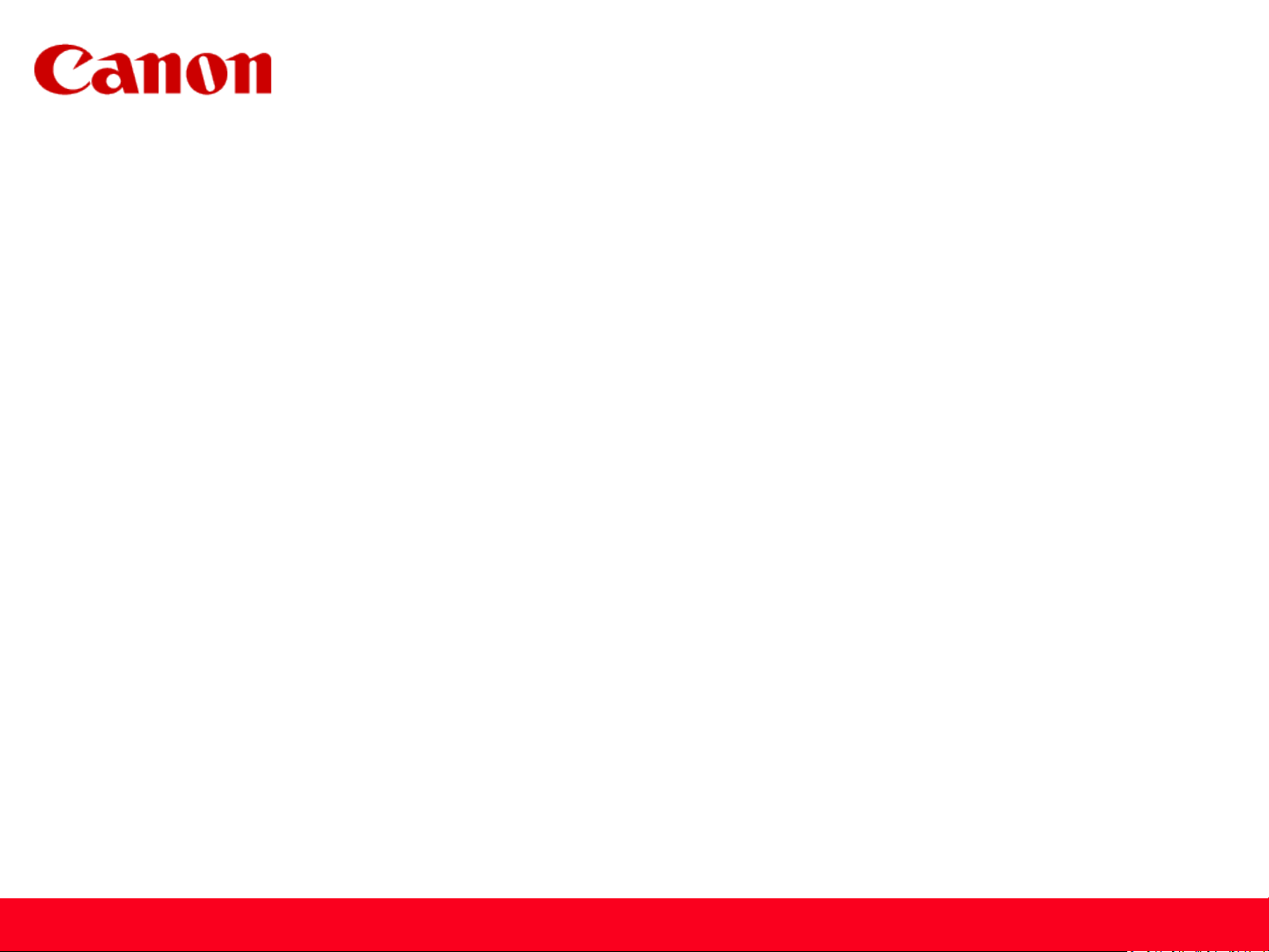
Installing Your Multifunction
to Your Network for the First Time
PIXMA MP990 / PIXMA MP640 / PIXMA MP560
Mac OS
1
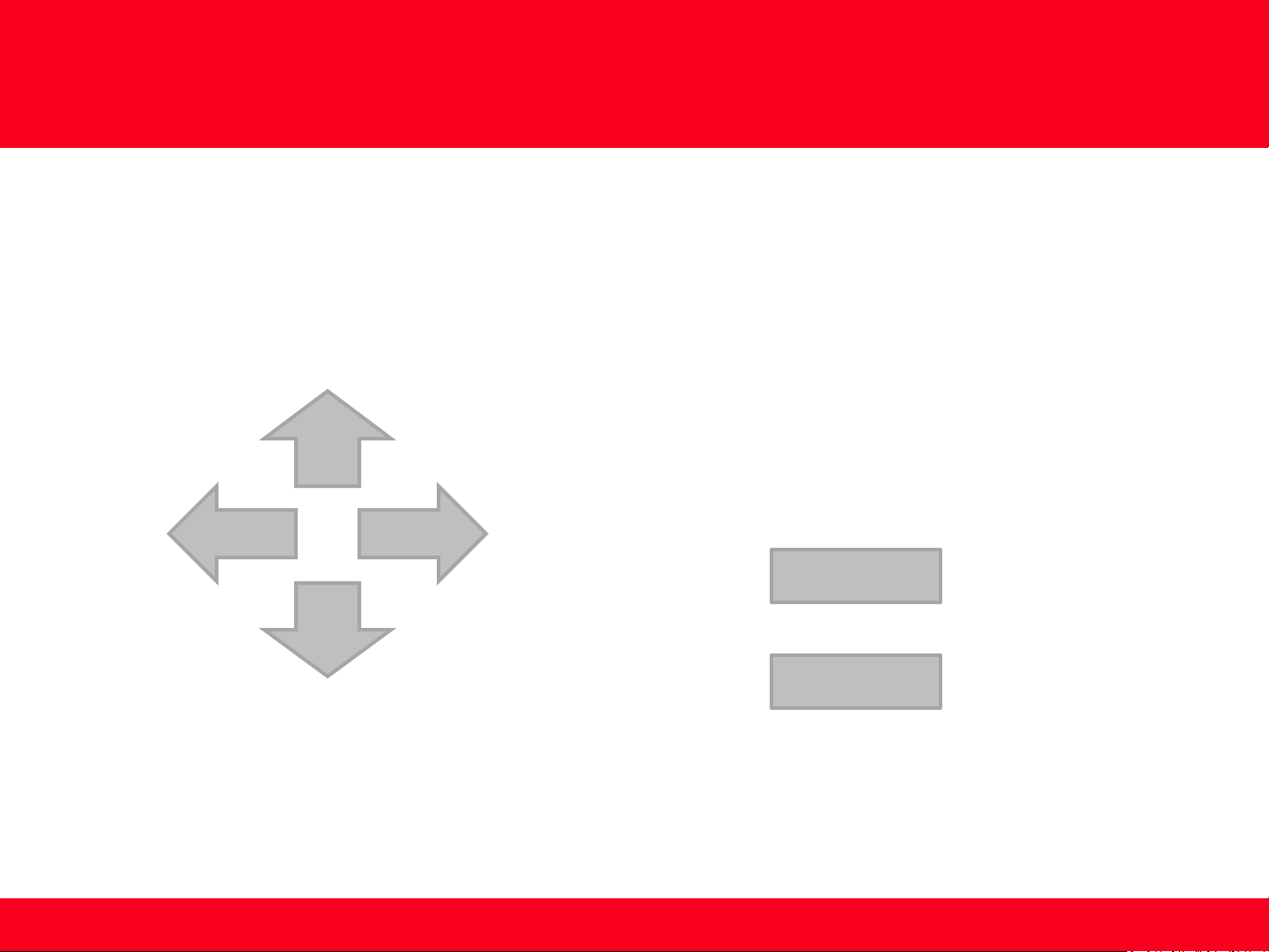
Navigation Tips for Macintosh Users
To navigate this guide, please use the arrows on the MAC
DOWN
keyboard or use the PAGE UP and Page DOWN keys.
LEFT
RIGHT
Page UP
UP
Page DOWN
2
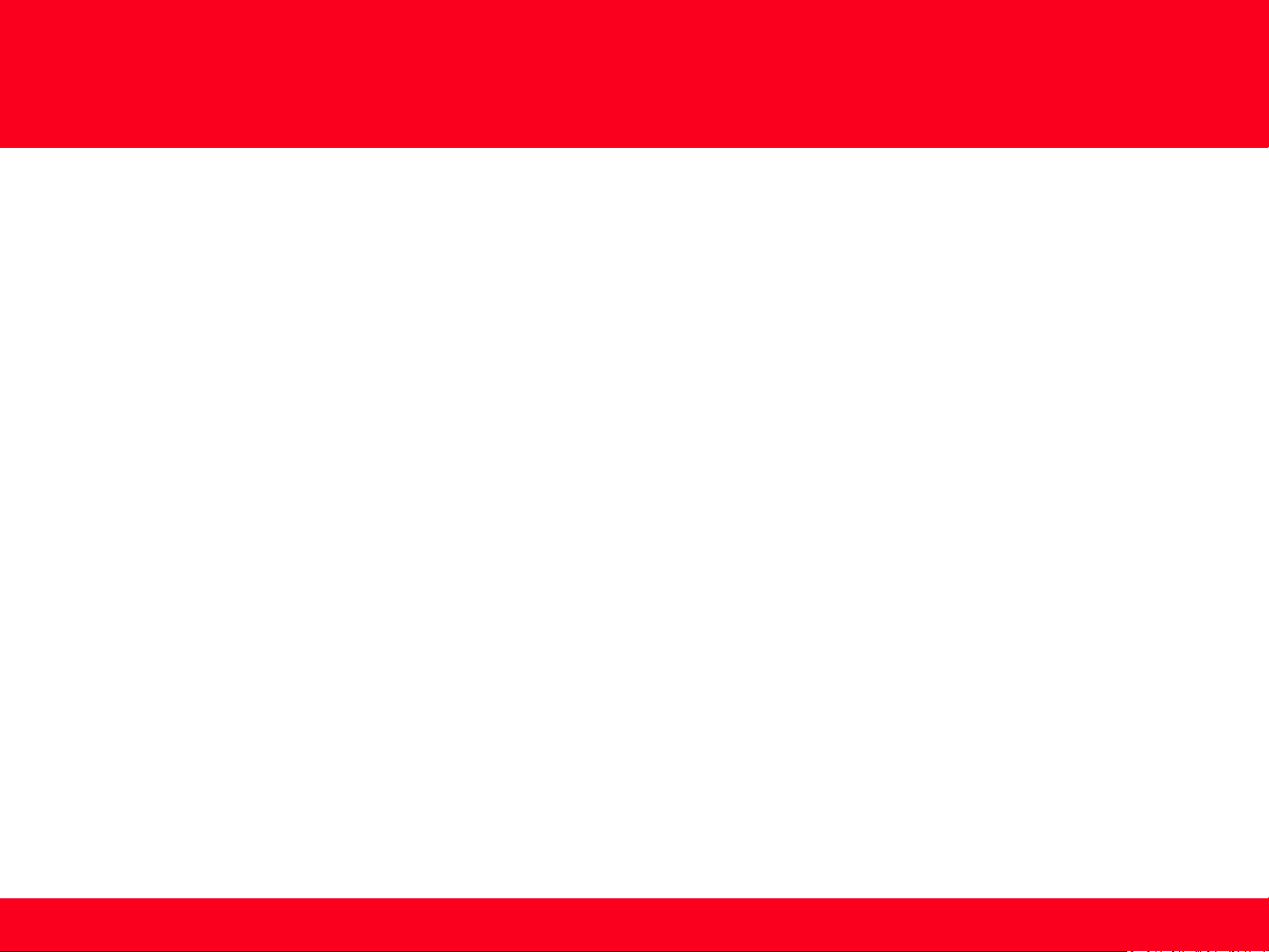
Installing Your Multifunction
to Your Network for the First Time
PIXMA MP990 / PIXMA MP640 / PIXMA MP560
Mac OS
Preparing to Connect My Multifunction to My Network 4
Network Requirements 4
Important Information You Need Before Adding Your Multifunction 5
Adding Your Multifunction to the Network 6
Confirm Connection Status 10
Downloading & Installing the Drivers 13
Download ingthe Driver 13
Installing the Driver 16
Adding the Machine 22
3
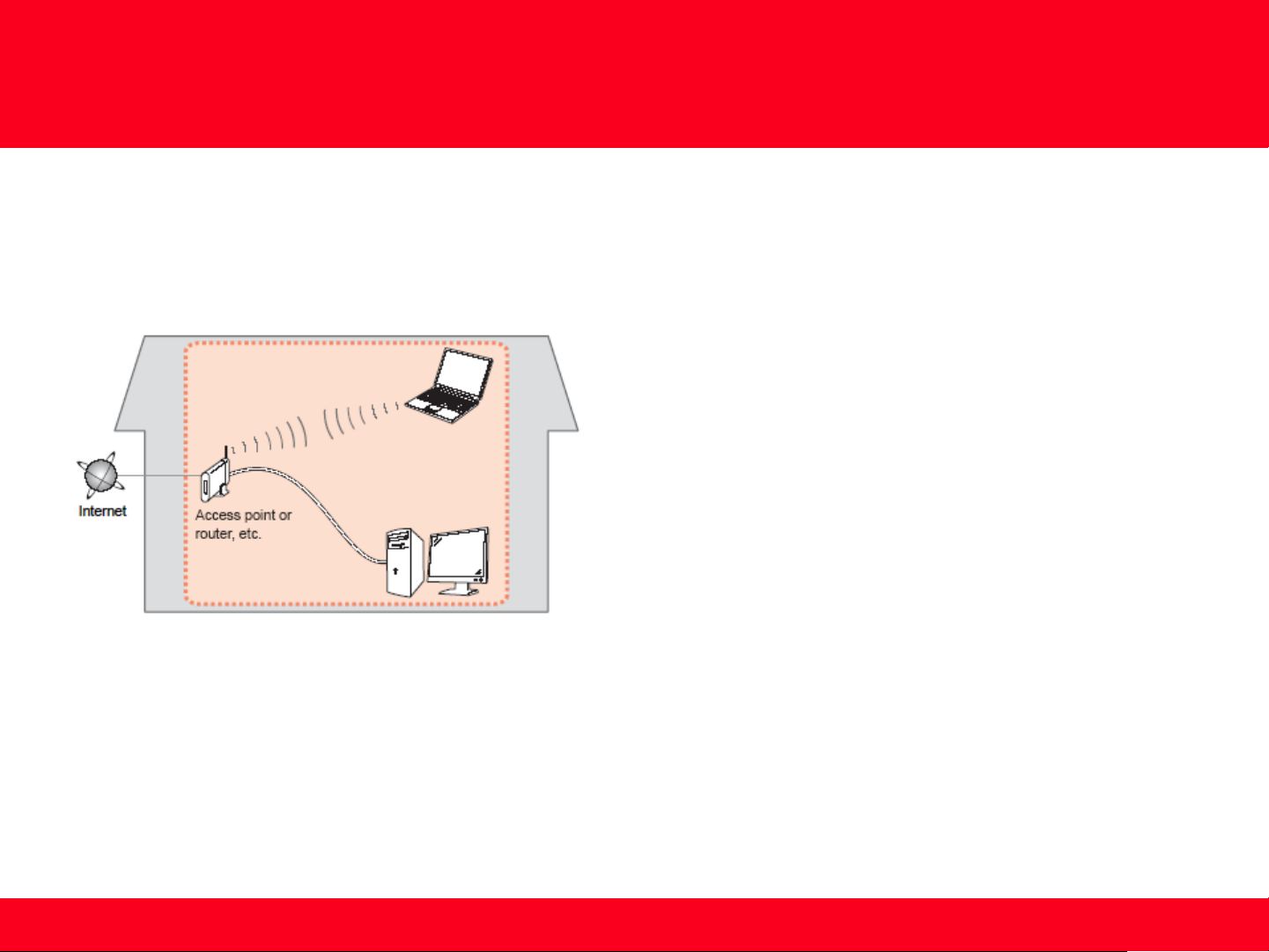
Preparing to Connect My Multifunction
To My Network
Network Requirements
Before connecting the machine to the network, make sure that configuration of the computer and access point or router is
complete, and that the computer is connected to the network.
Notes on Network Connection
• The configuration, router functions, setup procedures and security settings of the network device vary depending on your
system environment. For details, refer to your device's instruction manual or contact its manufacturer.
• The machine cannot be used over a wireless and wired connection at the same time.
Wireless Connection
Connect to your network environment over a wireless connection.
4
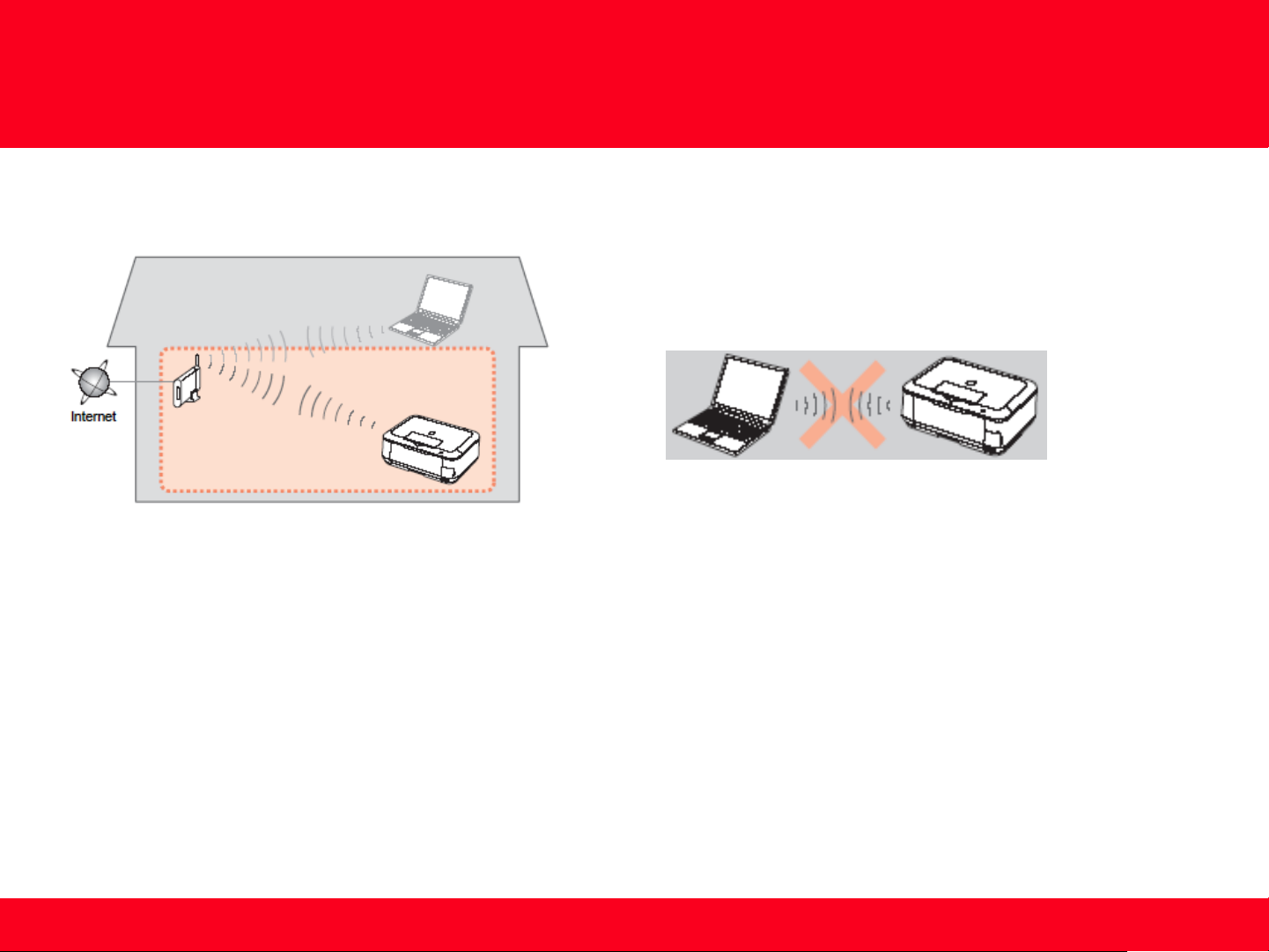
Preparing to Connect My Multifunction
To My Network
An "Ad-hoc connection," which establishes a direct
connection to the computer over a wireless connection
without using an access point, is not supported.
Be sure to prepare an access point.
Important Information You Need Before Adding Your Multifunction
The following information is required to connect to your access point or router.
• Access Point Name/Network Name:
Also referred to as SSID. A name to identify the specific access point.
• Network Key:
Also referred to as encryption key, WEP key or WPA/WPA2 passphrase, Pre-Shared key.
A password required to set to prevent unauthorized access to communication.
Check your access point or router for the following information, and then write it down.
NOTE: For details on how to check the following information, refer to the manual of your access point or router, or contact its manufacturer.
5
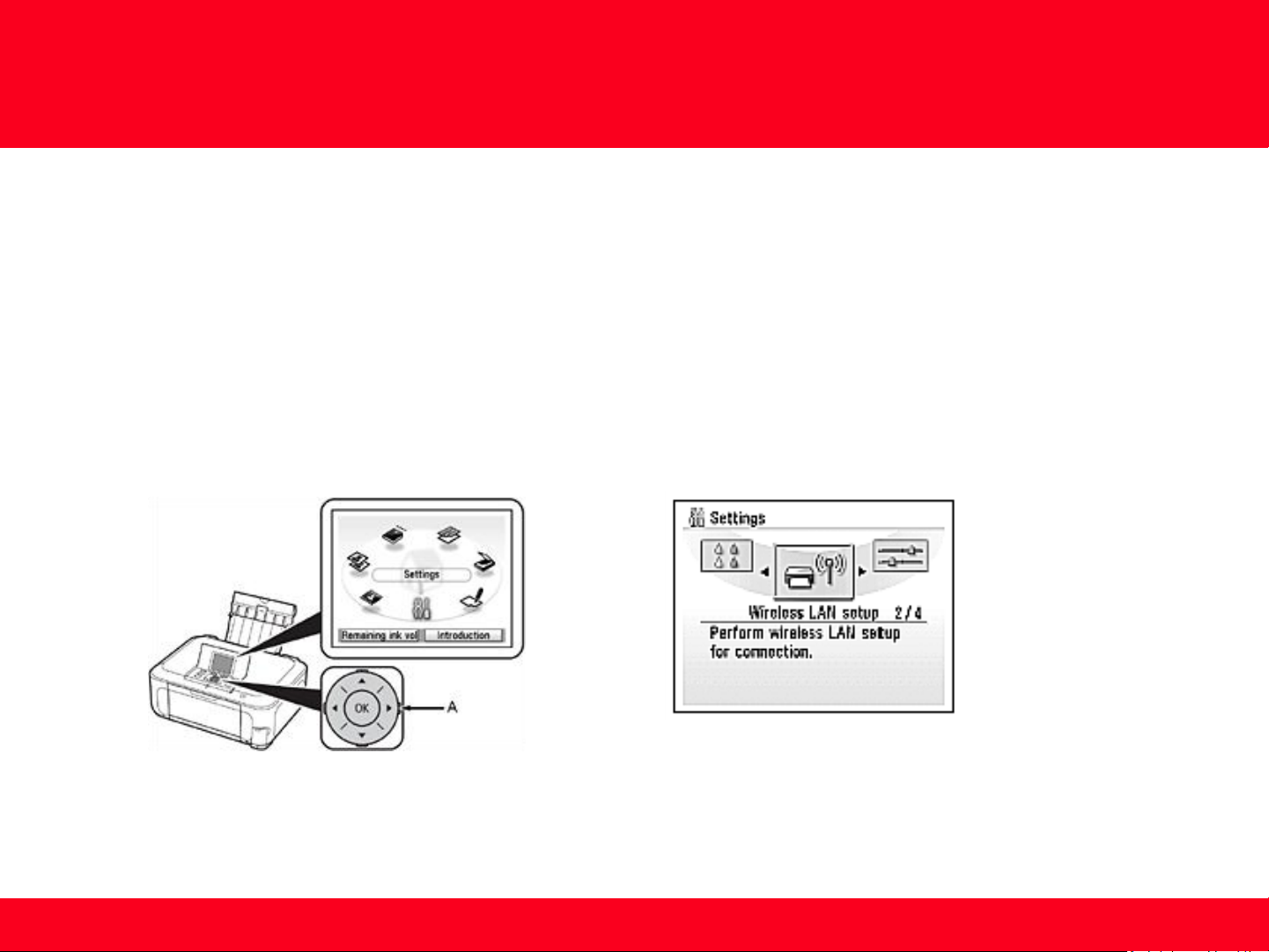
Adding Your Multifunction to Your Network
Adding Your Multifunction to Your Network
Step One
Use the Easy-Scroll Wheel* (A) to select Settings, and
then press the OK button.
*Easy-Scroll Wheel location varies according to model.
MP640 pictured in examples below.
Step Two
Select Wireless LAN setup, and then press the OK button.
6
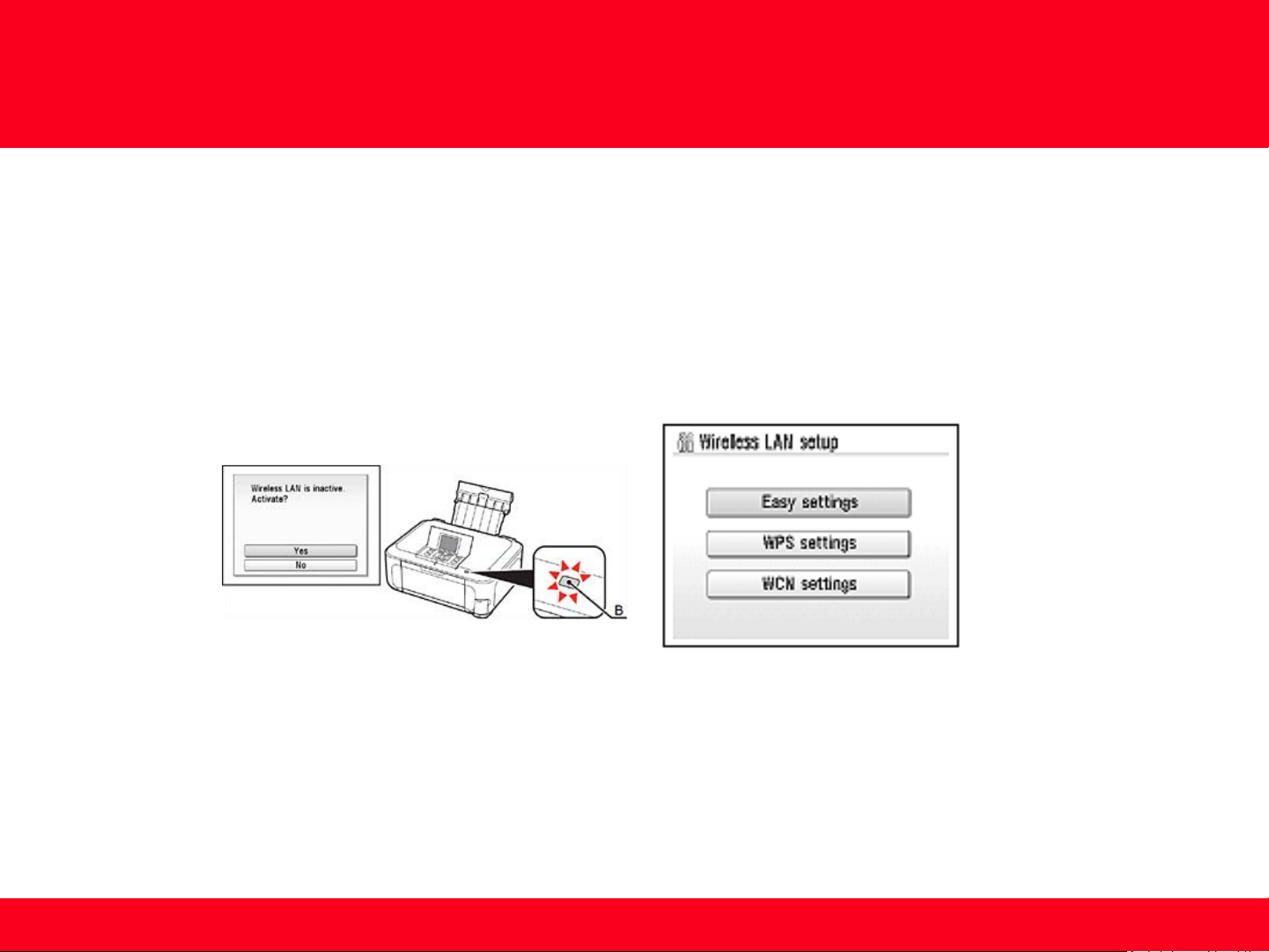
Adding Your Multifunction to Your Network
Step Three
Select Yes, then press the OK button.
When wireless connection is enabled, the Wi-Fi lamp**
(B) lights blue.
**Wi-Fi lamp location varies according to model.
Step Four
Select Easy settings, and then press the OK button.
7

Adding Your Multifunction to Your Network
Step Five
Select the access point name you wrote down, then
press the OK button.
NOTE: If you are living in an apartment, nearby access
points in use may be detected.
Step Six
When one of the following screens is displayed, enter the network
key you wrote down, then press the OK button.
If the following screen is not displayed, go to Step Eight.
Use the Easy-Scroll Wheel to select the character. Use the button
to move the cursor to the right.
IMPORTANT: Enter upper and lower case letters of the alphabet
correctly.
8

Adding Your Multifunction to Your Network
Step Seven
Make sure that the network key is correct, and
then press the OK button.
Step Eight
When the completion screen appears, press the OK button, then
press the HOME*** button (C).
***HOME button location varies depending on model.
The standby screen returns.
NOTE: If Failed to connect to the access point. appears, press the OK
button, make sure that the network key is correct, then enter it again. If a
connection still cannot be established, refer to the printed manual: Network
Setup Troubleshooting.
9

Adding Your Multifunction to Your Network
Confirm Connection Status
Step One
Press the HOME*** button (A), select Settings using the
Easy-Scroll Wheel (B), and then press the OK button.
***HOME button location varies depending on model.
IMPORTANT: Confirm connection status after installing
the machine in the target location.
Step Two
Select Device settings, and then press the OK button.
10

Adding Your Multifunction to Your Network
Step Three
Select LAN settings, and then press the OK button.
Step Four
Select Confirm LAN settings, then press the OK button.
11

Adding Your Multifunction to Your Network
Step Five
Select Wireless LAN setting list, then press the OK button.
Make sure that Connection is set to Active, and then press the HOME button.
It may take a while before the connection is complete. In this case, press the Back* button (C) and wait for about a minute, then
display the Wireless LAN setting list screen again.
*Back button location varies depending on model.
NOTE:
• If the communication status does not improve, make sure of the following.
• The machine and network device are turned on.
• There is no obstacle between the machine and access point, and wireless communication is possible.
• There is no microwave, refrigerator or any other object that may cause radio interference nearby.
12

Downloading and Installing the Drivers
Downloading the Driver
To use the machine by connecting it to a computer, software including the drivers needs to be copied (installed) to the computer's hard disk. The
installation process takes about 20 minutes. (The installation time varies depending on the computer environment or the number of applications
to be installed.)
Step One
Go to the Canon USA Download Library
Click here to go to the Canon USA download library
Step Two
Select Multifunction Printers in the first menu dropdown,
Inkjet in the second and your model in the third. Click Go.
13

Downloading and Installing the Drivers
Step Three
In the Drivers / Software Selection section, select
your operating system in the Select OS dropdown menu.
Step Four
In the Drivers section, click the link (red printing) for the MP Driver.
14

Downloading and Installing the Drivers
Step Five
On the next screen, read the information and instructions and click I Agree - Begin Download
Once the file has been downloaded, double-click it to begin the installation process
IMPORTANT:
• Quit all running applications before installation.
• Log on as the administrator (or a member of the Administrators group).
• Do not switch users during the installation process.
• Internet connection may be required during the installation. Connection fees apply.
• It may be necessary to restart your computer during the installation process. Follow the on-screen instructions. The
installation resumes once your computer has restarted.
If the firewall function of your security software is turned on, a warning message may appear that Canon software is attempting
to access the network. If such a warning message appears, set the security software to always allow access.
Once the file has been downloaded, double-click it to begin the installation process
15

Downloading and Installing the Drivers
Installing the Driver
Step One
Double-click the Setup icon.
Step Two
If the following message appears, click Open.
16

Downloading and Installing the Drivers
Step Three
Enter your administrator name and password. Click OK.
If you do not know your administrator name or password, click
Help , then follow the on-screen instructions.
Step Four
Select the place of residence. Click Next.
17

Downloading and Installing the Drivers
Step Five
Click Easy Install.
Step Six
Click Install.
18

Downloading and Installing the Drivers
Step Seven
Select Use the printer on network, then click Next.
Step Eight
Read the License Agreement screen carefully and click Yes.
19

Downloading and Installing the Drivers
Step Nine
When the Printer Detection screen appears, click Next.
IMPORTANT: If the Printer Detection screen is not displayed, the
connection method is not correctly selected in Step Seven. Follow onscreen instructions and proceed with the installation. Click Exit on the
installation complete screen, then start again from step 1 and be sure
to select Use the printer on network in step 7.
Step Ten
On the Canon IJ Network Tool screen, select MPxxx series in Printers,
then click Next. ('xxx' refers to printer model number).
NOTE:
If the machine is not detected, refer to the printed manual: Network Setup
Troubleshooting. Make sure there is no problem, then click Update.
20

Downloading and Installing the Drivers
Step Eleven
Confirm the measurement results, then click Finish.
Ensure that is displayed in Connection performance between the
printer and the access point.
You can cancel measuring by clicking Cancel. You also examine the
detailed status of the communication link after setup.
If an icon other than appears, improve the communication status
by referring to the displayed message or the help file, then click
Remeasurement.
21

Downloading and Installing the Drivers
Adding the Machine
This section describes how to register the machine on a Macintosh computer.
Step One
When the Register Printer and Scanner screen appears,
click Register Printer.
Step Two
Select Canon xxxx series ( 'xxxx' refers to the model) and click Add.
*The alphanumeric characters after Canon xxxx series is the machine's
Bonjour service name or MAC address
22

Downloading and Installing the Drivers
Step Three
When the Register Printer and Scanner screen appears,
click Register Scanner.
Step Four
Select Canon xxxx series or xxxx series( 'xxxx' refers to the
model) on the Scan-from-PC Settings screen, then click OK.
23

Downloading and Installing the Drivers
Step Five
When the Register Printer and Scanner screen appears,
click Next.
Step Six
Click Exit.
24
