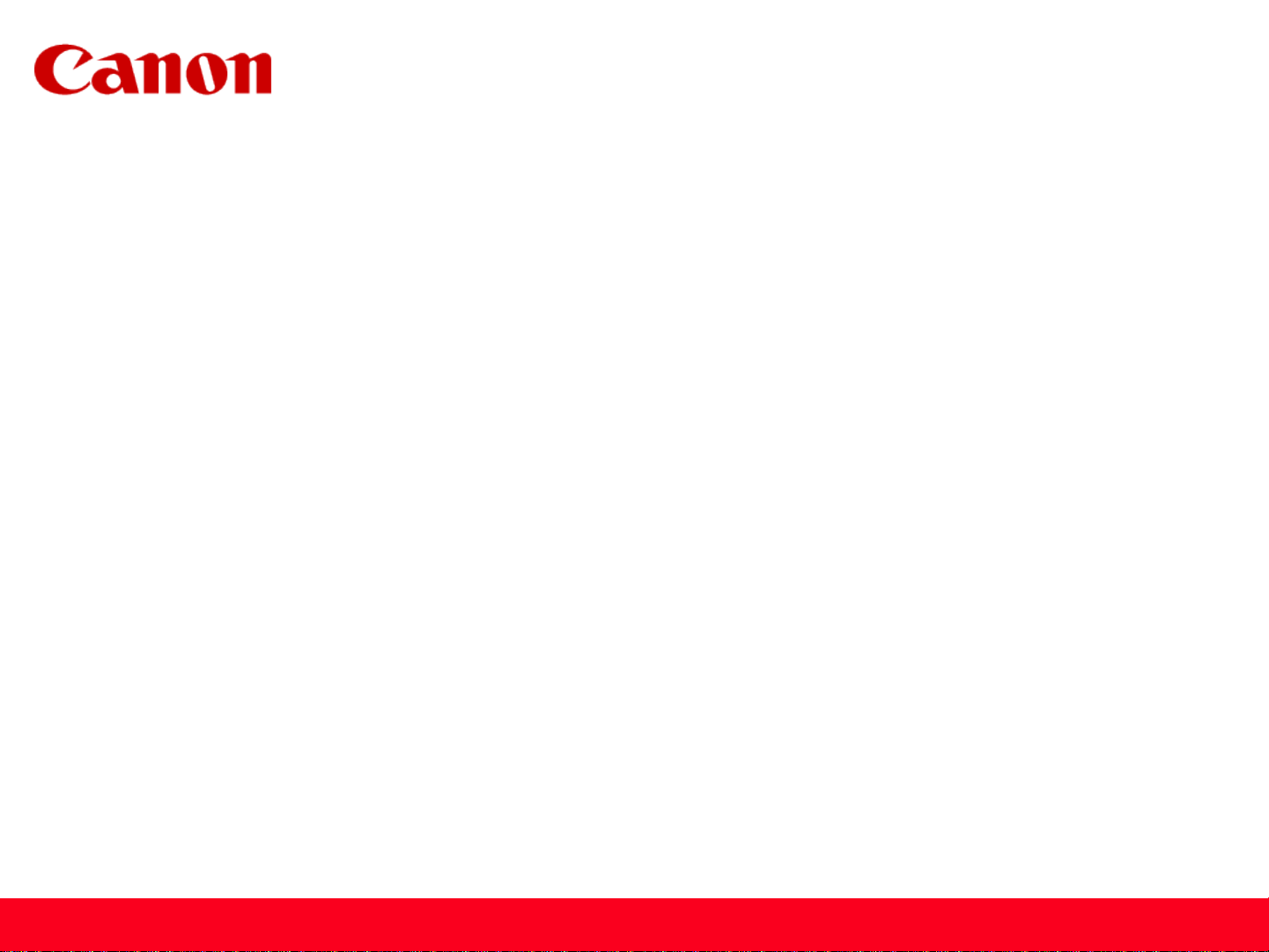
Installing Your Multifunction to
Additional Computers on Your Network
PIXMA mg7120
Mac OS
1
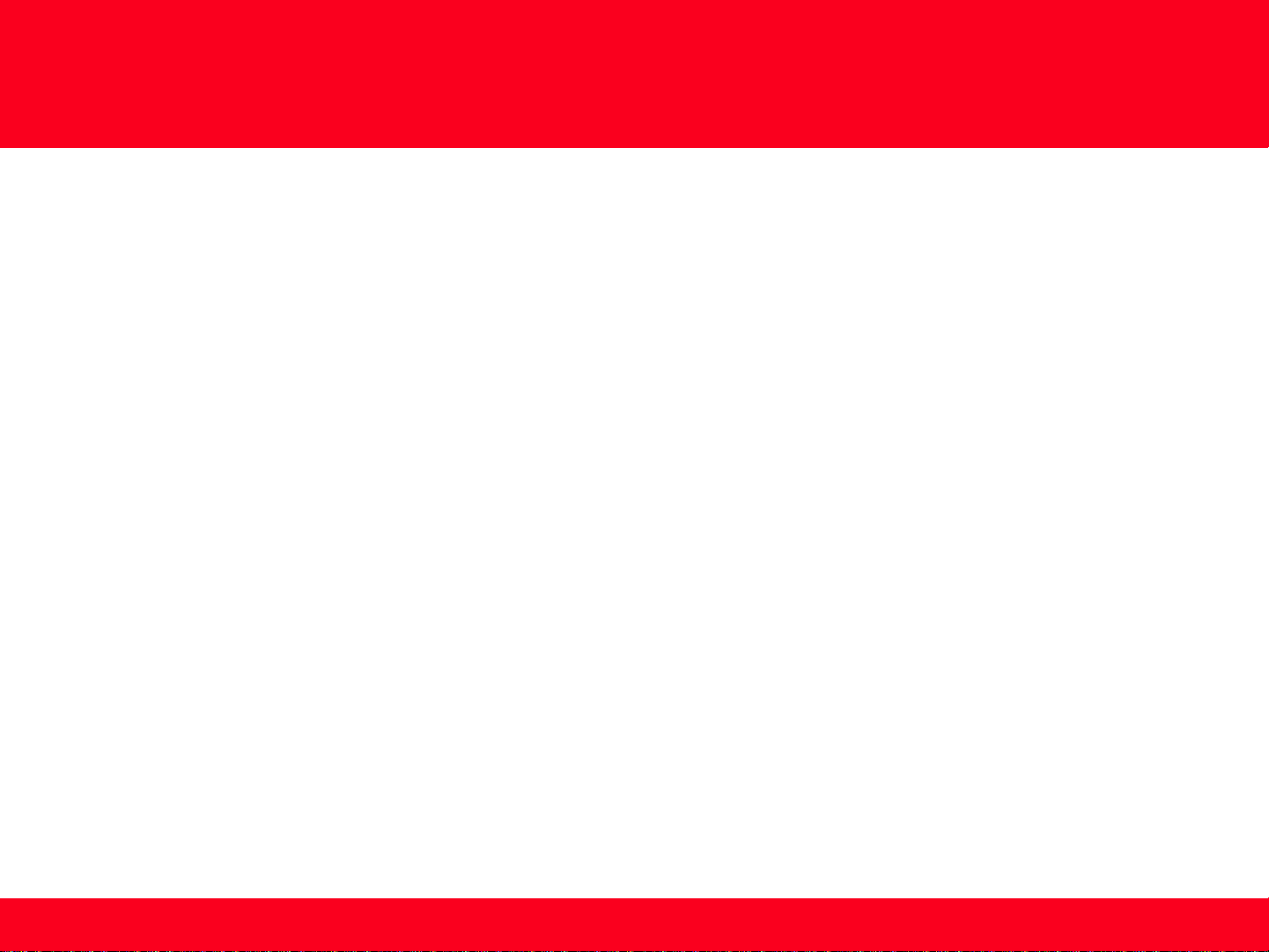
Installing Your Multifunction to
Additional Computers on Your Network
PIXMA mg7120
Mac OS
Preparing to Connect My Multifunction to My Network 3
Network Requirements 3
Notes on Wireless Connection 4
Installing the Drivers & Software 5
2
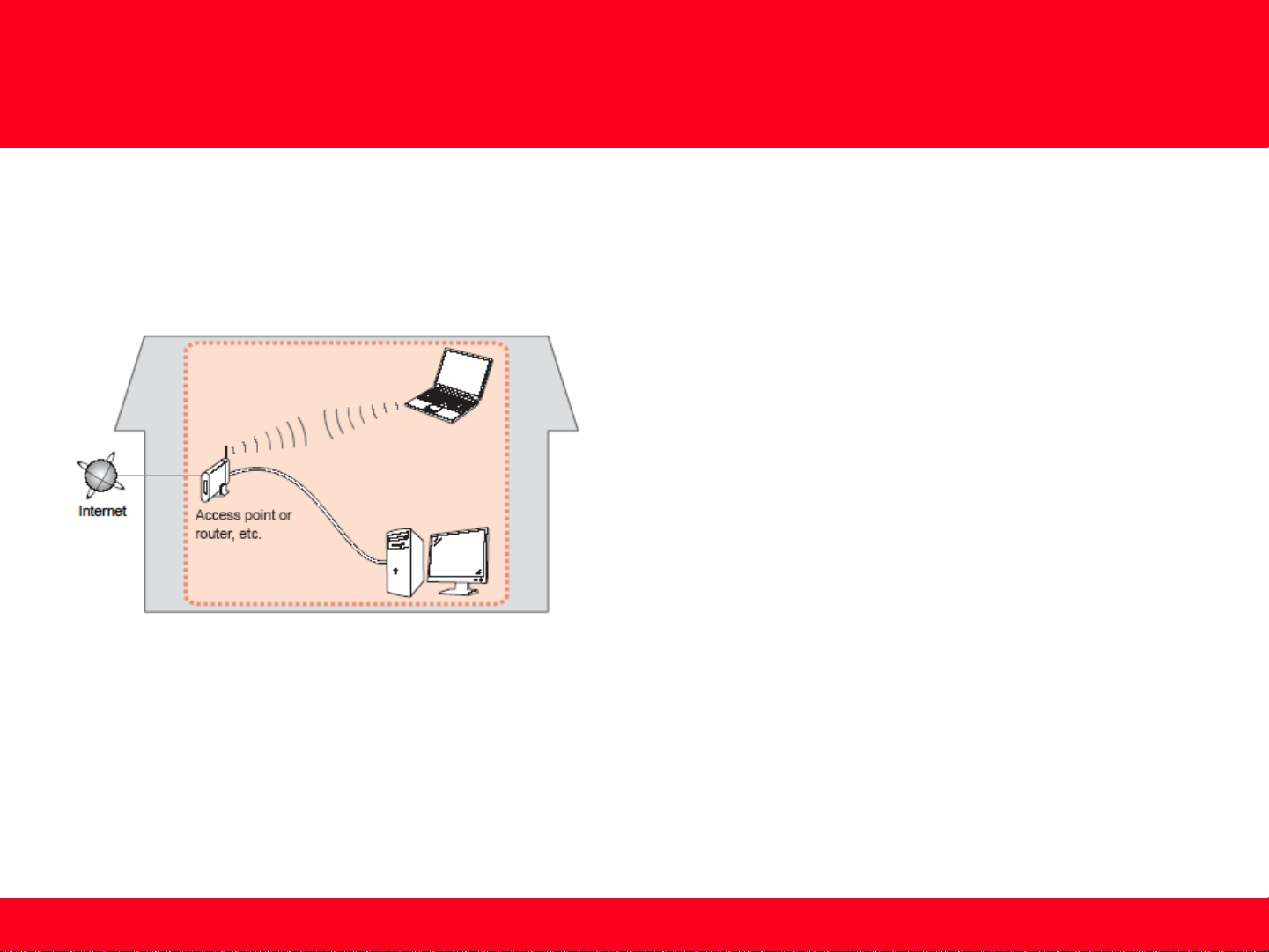
Preparing to Connect My Multifunction
To My Network
Network Requirements
Before connecting the machine to the network, make sure that configuration of the computer and access point or router is
complete, and that the computer is connected to the network.
Wireless Connection
Before connecting the machine to the network, the computer needs to be connected to the network. Make sure that
configuration of the computer and access point or router is complete.
3
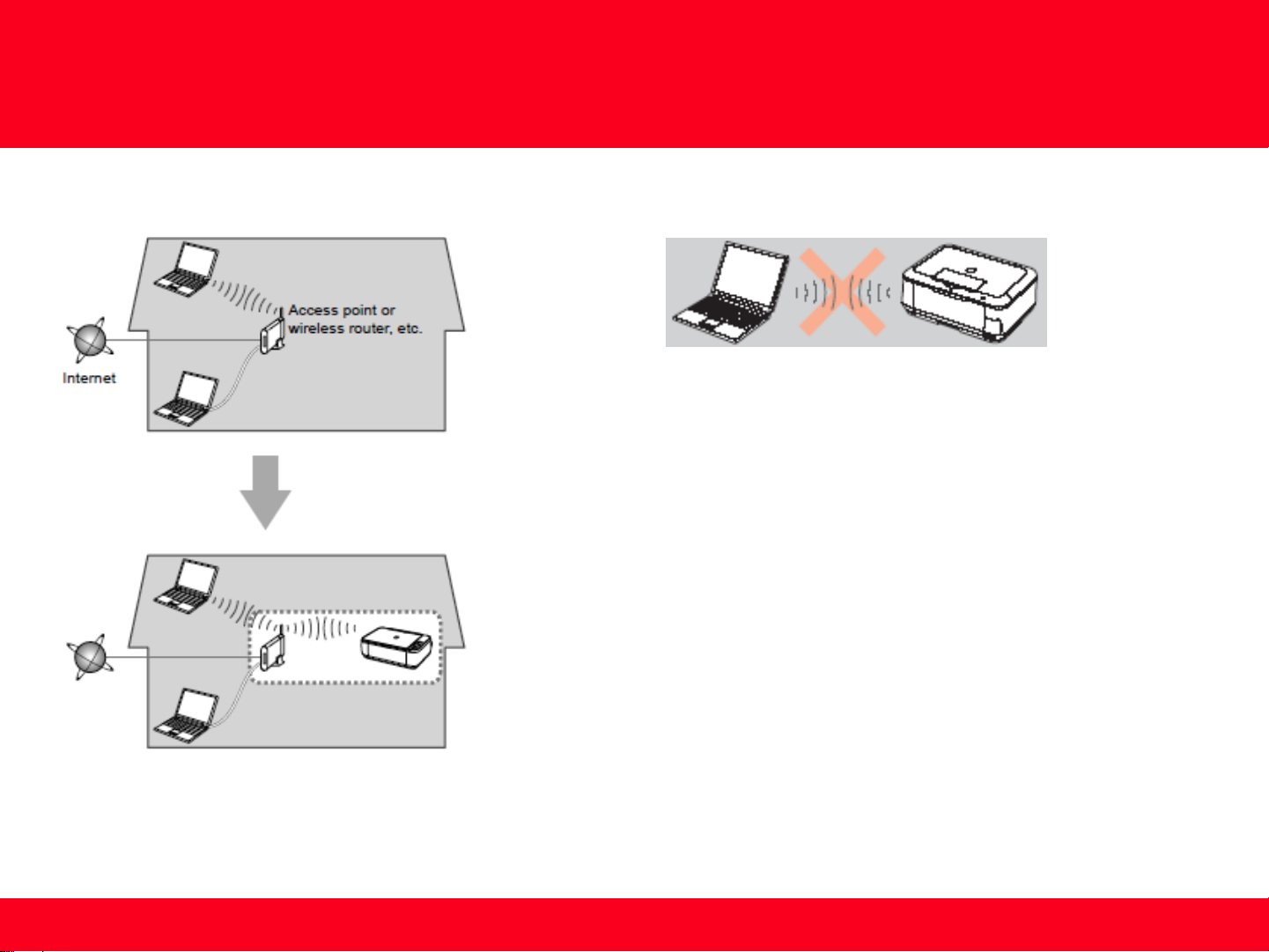
Preparing to Connect My Multifunction
To My Network
Notes on Network Connection
• The configuration, router functions, setup procedures and security settings of
the network device vary depending on your system environment. For details,
refer to your device's instruction manual or contact its manufacturer.
• In an office setup, consult your network administrator
• If you connect to a network that is not protected with security measures, there
is a risk of disclosing data such as your personal information to a third party.
• Place the machine and computer on the same network segment.
An "Ad-hoc connection," which establishes a direct
connection to the computer over a wireless connection
without using an access point, is not supported.
4
