Page 1

imagePROGRAF
Media Configuration Tool Guide
For Macintosh
Contents
Before You Begin ...................................................................................................................ii
■ Compatible Printers .......................................................................................................ii
■ Drivers Applicable with Media Configuration Tool .........................................................ii
How to Use This Guide ..........................................................................................................ii
■ Conventions...................................................................................................................ii
■ Button Notations ............................................................................................................ii
■ Trademarks ...................................................................................................................ii
■ Request to Our Customers...........................................................................................iii
Chapter 1 Installing and Starting the Media Configuration Tool.............................. 1-1
Operating Environment....................................................................................................... 1-1
Installation Procedures ....................................................................................................... 1-1
Procedures for Uninstalling................................................................................................. 1-3
Starting the Media Configuration Tool ................................................................................ 1-5
Chapter 2 Functions of the Media Configuration Tool............................................. 2-1
The Functions of the Media Configuration Tool.................................................................. 2-1
■ Replacing all of the printer and printer driver media information at once ..................2-1
■ Adding user defined media types to the printer and printer driver media menus ...... 2-1
■ Detailed Settings of Media Properties ....................................................................... 2-2
■ Customizing the printer and printer driver media type menu..................................... 2-2
Outline of the Media Configuration Tool Functions............................................................. 2-2
■ The Media Configuration Tool Main Screen .............................................................. 2-2
■ Wizard Screen Content ............................................................................................. 2-4
Chapter 3 Updating Media Information File ............................................................ 3-1
Select the Media Information File ....................................................................................... 3-1
Select Printer to Update...................................................................................................... 3-3
Check What Is to be Updated............................................................................................. 3-4
Chapter 4 Adding Media Types............................................................................... 4-1
Select Printer to be Added.................................................................................................. 4-1
Input Media Name .............................................................................................................. 4-3
Input Media Properties........................................................................................................ 4-4
Check Addition.................................................................................................................... 4-9
Chapter 5 Editing Media Types............................................................................... 5-1
Select Printer to be Edited .................................................................................................. 5-1
Edit Media Type..................................................................................................................5-2
Index ...................................................................................................................Index-1
i
Page 2

Media Configuration Tool Guide
Before You Begin
Before You Begin
imagePROGRAF Media Configuration Tool (known below as the Media Configuration Tool) is
software to store media information when media (media types) supported by the printer have
been added. It offers functions for users familiar with media and printers.
This document contains an outline and information on settings for the Media Configuration Tool
version used in Macintosh.
This document also explains how to use Media Configuration Tool in Mac OS. Refer to
“imagePROGRAF Media Configuration Tool Guide For Windows”, for information on how to use
Media Configuration Tool in a Windows environment.
The printer types and range represented for this driver are as follows.
■ Compatible Printers
Canon Large Format Printer W6400
Canon Large Format Printer W8400
■ Drivers Applicable with Media Configuration Tool
Canon imagePROGRAF Printer Driver 2005 (Mac OS 8.6/9.x/X 10.2 or Later)
imagePROGRAF Print Plug-In for Photoshop (Mac OS 8.6/9.x/X 10.2 or Later)
How to Use This Guide
■ Conventions
The following marks are used to alert you about safety, handling precautions and limitations,
cautions, and other important information.
Important
Note
■ Button Notations
The following names are used for buttons in this guide.
• Buttons on the computer screen appear in bold text.
Example: Click OK.
■ Trademarks
Canon, the Canon logo, and imagePROGRAF are trademarks or registered trademarks of
CANON INC.
Apple, Macintosh and Mac OS are registered trademarks or trademarks of Apple Computer,
Inc.
Microsoft
States and other countries.
Any other company name and product name are company trademarks or registered
trademarks.
®
and Windows® are registered trademarks of the Microsoft Corporation in United
Describes important points and limitations you should follow during
operation. Read and obey this information to avoid problems caused by
incorrect procedures.
Provides helpful hints and tips for reference during operation. We recommend
that you read and obey this information.
Click the Set button.
ii
Page 3

Media Configuration Tool Guide
Before You Begin
■ Request to Our Customers
• Unauthorized transfer or duplication of all or any part of this document is prohibited.
• The content of this document is subject to change without notice.
• Every effort has been made to ensure that the information contained in this guide is correct.
If any error or omission is found, contact us directly or an authorized Canon representative.
• Canon is not responsible for any damages, direct or indirect, arising from or related to the
use of this software.
Copyright© 2005 CANON INC. ALL RIGHTS RESERVED.
iii
Page 4

Media Configuration Tool Guide
Chapter 1 Installing and Starting the Media Configuration Tool
Chapter 1 Installing and Starting the Media
Configuration Tool
The explanation below is on the operating environment and installation procedures for the
Media Configuration Tool.
Operating Environment
You can use the Media Configuration Tool in the following environments.
Compatible Operating System • Mac OS 8.6/9.x
• Mac OS X (10.2 or later)
Software that requires installation • Canon imagePROGRAF Printer Driver
2005 (known below as imagePROGRAF
Printer Driver)
• GARO Printmonitor
Note
GARO Printmonitor is stored on the User Software CD-ROM and is installed
automatically together with the imagePROGRAF Printer Driver.
Installation Procedures
Start the User Software CD-ROM included with the printer, and follow procedures below to
install the Media Configuration Tool.
Important
1. Insert the User Software CD-ROM in the CD-ROM drive.
2. Open the GARO Installer for X icon in the User Software CD-ROM.
Note
3. With the Mac OS X input the administrator name and password, and click OK.
Install the imagePROGRAF Printer Driver before installing the Media
Configuration Tool.
The “X” icon is the OS version you are using. Select the icon of the relevant
version.
Note
With Mac OS 9.x go to step 4.
1-1
Page 5

Media Configuration Tool Guide
4. After you have read the software User’s Licensing Agreement, click the Accept button.
5. Click the Continue button.
Chapter 1 Installing and Starting the Media Configuration Tool
6. Select Easy Install.
Note
You can install be selecting Custom Install, and selecting only the item you
wish to install.
1-2
Page 6

Media Configuration Tool Guide
7. Click the Install button.
8. Press the Continue button to quit another application.
Chapter 1 Installing and Starting the Media Configuration Tool
9. When the following message is displayed, click the Restart button.
The installation of the Media Configuration Tool is complete.
Note
10.Remove the User Software CD-ROM from the CD-ROM drive.
When the installation is completed properly, the Media Configuration
Tool folder is saved in the following folder.
Application: Canon Utilities: imagePROGRAF: Media Configuration
Too l
Procedures for Uninstalling
When uninstalling Media Configuration Tool, use the User Software CD-ROM.
Note
When you run the uninstaller, the printer driver is also uninstalled. When there
are items that you wish to install, after performing the operation below, go
through the installation procedures again and select the desired items in
Custom Install and install them.
1. Perform the installation procedures 1 through 5.
1-3
Page 7

Media Configuration Tool Guide
2. Select Uninstall.
3. Click the Uninstall button.
Chapter 1 Installing and Starting the Media Configuration Tool
4. Press the Continue button when another application is running.
5. When the following message is displayed, click the OK button.
Media Configuration Tool and other items have been uninstalled.
6. Remove User Software CD-ROM from the CD-ROM drive.
1-4
Page 8
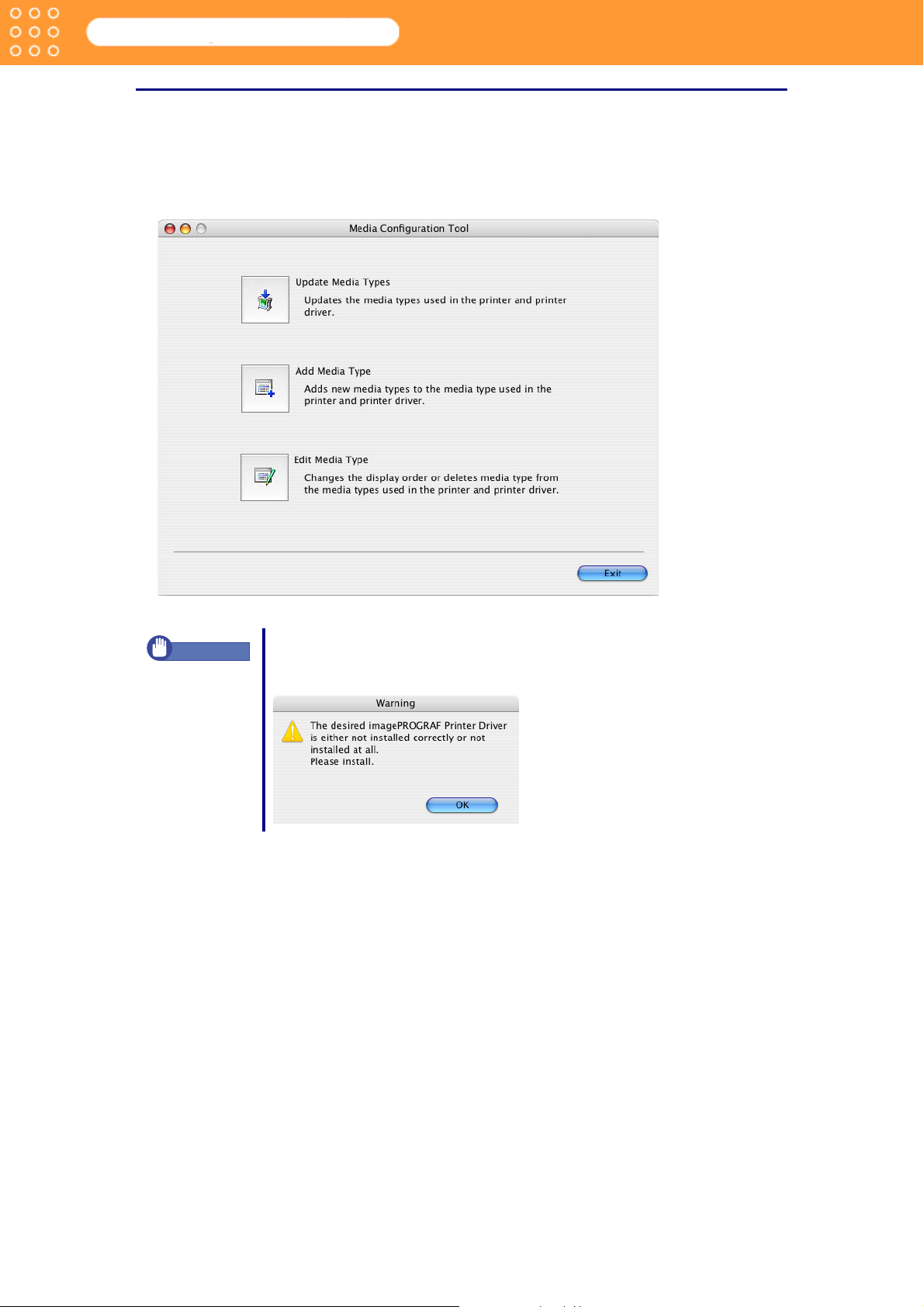
Media Configuration Tool Guide
Chapter 1 Installing and Starting the Media Configuration Tool
Starting the Media Configuration Tool
When the installation completes properly, the Media Configuration Tool is added to Application
menu.
From the Application menu go to Canon Utilities -> imagePROGRAF and select Media
Configuration Tool to open the Media Configuration Tool main screen.
Important
If a compatible printer driver is not installed, the Media Configuration Tool
will not start. If you attempt to start the Media Configuration Tool when a
printer driver is not installed, the warning message below is displayed.
1-5
Page 9

Media Configuration Tool Guide
Chapter 2 Functions of the Media Configuration Tool
Chapter 2 Functions of the Media Configuration
Tool
The Media Configuration Tool is software to store media information when media (media
types) supported by the printer have been added. It offers functions for users familiar with
media and printers.
The explanation below outlines the functions and operations of the Media Configuration Tool.
The Functions of the Media Configuration Tool
The Media Configuration Tool can be used for the following objectives.
■ Replacing all of the printer and printer driver media information at once
If any of the newly added media types or special media are deleted after the printer has been
sold, you can replace the printer driver media information by downloading the latest media
information files from the Canon Web site. This function allows you to replace printer or printer
drive media information files.
Refer to Chapter 3 “Updating Media Information File” (p.3-1) for more information on this
function.
■ Adding user defined media types to the printer and printer driver media menus
You can add your customer defined media types to the printer and printer driver media menus.
Additionally, you can set the media name of your choice to the printer operating panel and the
printer driver.
Refer to Chapter 4 “Adding Media Types” (p.4-1) for more information on this function.
2-1
Page 10
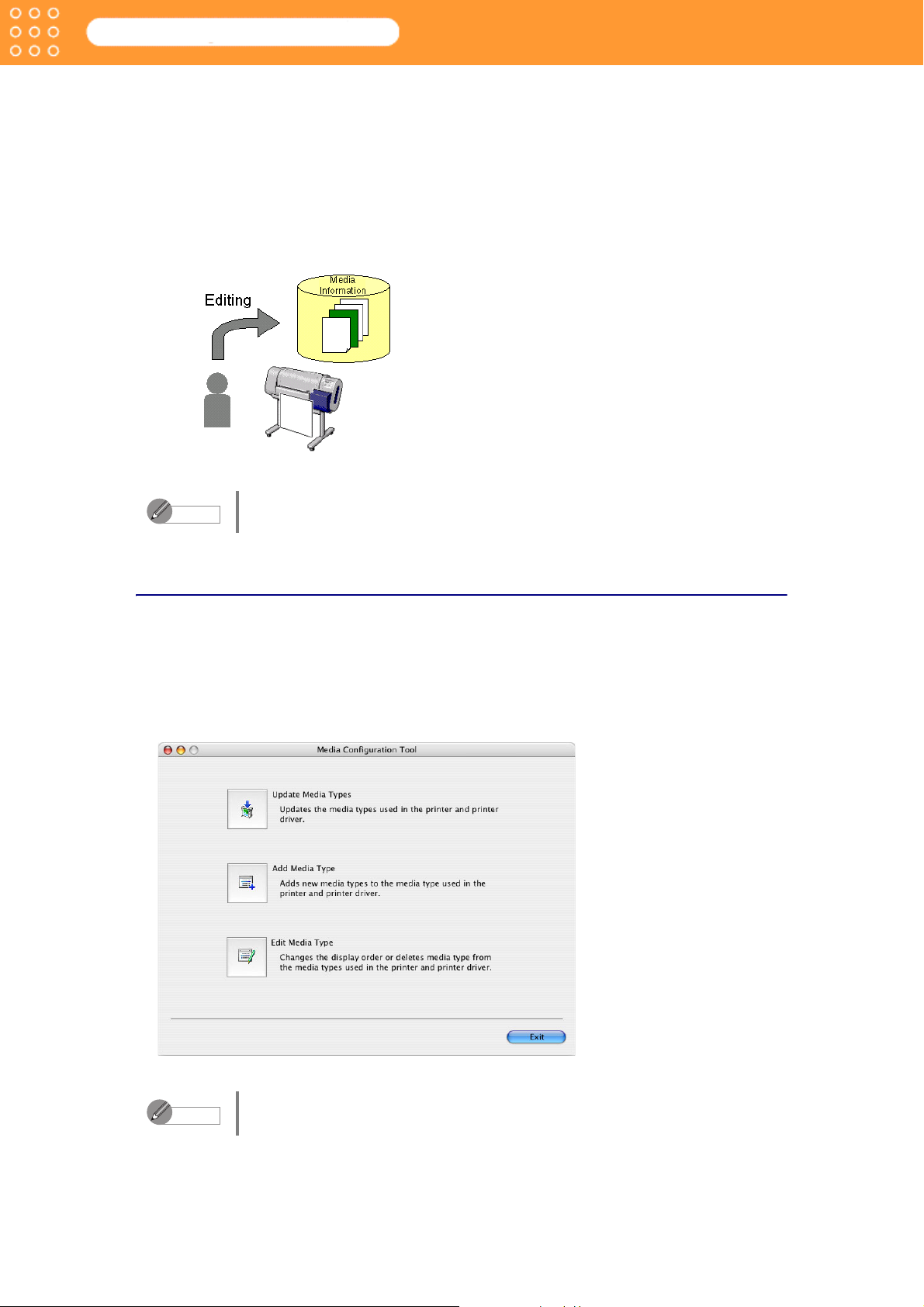
Media Configuration Tool Guide
Chapter 2 Functions of the Media Configuration Tool
■ Detailed Settings of Media Properties
When adding media types you can perform detailed settings to match media type properties
such as Media Thickness, Vacuum Strength, and Cut Speed. For instance, when adding
media that does not dry quickly, you can increase the value for Drying Time.
Refer to “Input Media Properties” in Chapter 4 “Adding Media Types” (p.4-4) for an explanation.
■ Customizing the printer and printer driver media type menu
You can change the display order of the media types on the printer operating panel and printer
driver, you can change the name of the media, and you can erase the user-defined media.
Note
Refer to Chapter 5 “Editing Media Types” (p.5-1) for more information on this function.
You cannot change or delete the names for standard media (Canon media).
Outline of the Media Configuration Tool Functions
The explanation below is an outline of the Media Configuration Tool.
■ The Media Configuration Tool Main Screen
You can perform settings for the Media Configuration Tool in the Media Configuration Tool main
screen.
Note
Three buttons display on the main screen of the Media Configuration Tool: Update Media
Typ es , Add Media Type, and Edit Media Type. The following are explanations for each button.
Refer to “Starting the Media Configuration Tool” (p.1-5) for information on how
to start the Media Configuration Tool.
2-2
Page 11

Media Configuration Tool Guide
• The Update Media Types Button
When you click this button, the Update Media Types wizard starts. The wizard is used to
replace printer and printer driver media information files with media information files that you
have downloaded from the Canon Web site or another company’s Web site.
Chapter 2 Functions of the Media Configuration Tool
• The Add Media Type Button
When you click this button, the Add Media Type wizard starts. This wizard is used to add
new media types to the media type information.
2-3
Page 12

Media Configuration Tool Guide
• The Edit Media Type Button
When you click this button, the Edit Media Types wizard starts. This wizard is used to
change the display order of the media type on the printer operating panel and printer driver
and to delete user-defined media.
Chapter 2 Functions of the Media Configuration Tool
What follows is an explanation on the wizard screen content.
■ Wizard Screen Content
When you click a button on the main screen of the Media Configuration Tool, the wizard
associated with that button starts. An operation guide for each wizard displays. Perform settings
for the Media Configuration Tool following the wizard operation guide display. Additionally, the
operation steps display on the left side of every wizard. When one setting is complete, the
wizard moves to display the next step.
The wizard screen content is explained below using the Update Media Types wizard as an
example.
(a)
(b)
(c)
Content Description
(a) Operation Guide Explains the operation details.
(b) Operation Steps Displays the operation steps to be
carried out in the wizard. The
current step is indicated in bold.
(c) Information Displays detailed information about
the setting.
2-4
Page 13

Media Configuration Tool Guide
Chapter 3 Updating Media Information File
Chapter 3 Updating Media Information File
When you click the Update Media Types button on the main screen of the Media
Configuration Tool the Update Media Types wizard starts. Using this wizard you can replace
printer and printer driver Media Information File with Media Information File you have
downloaded from the Canon Web site or another company’s Web site.
The explanation below is on the update method for the Media Information File.
The procedures for updating the media type information with the Update Media Types wizard
are as follows.
1. Select the file “Select the Media Information File” (p.3-1)
↓
2. Select printer “Select Printer to Update” (p.3-3)
↓
3. Check what is to be updated “Check What Is to be Updated” (p.3-4)
Important
It is required that you download the Media Information File from the
Canon Web site or any other company’s Web site before performing the
update procedures here. Access the Canon Web site or the relevant
company’s Web site for more information on how to download the Media
Information File.
Select the Media Information File
To update the media information file you must specify the Media Information File you have
downloaded from the Canon Web site in the Update Media Types wizard.
1. Starting the Media Configuration Tool.
Note
Refer to “Starting the Media Configuration Tool” (p.1-5) for more
information on how to start the Media Configuration Tool.
3-1
Page 14

Media Configuration Tool Guide
2. Click the Update Media Types button.
The Update Media Types wizard starts.
3. Click the Browse button to open the Open dialog box.
4. Move the file to a directory containing Media Information File (*.med).
Chapter 3 Updating Media Information File
5. Select the Media Information File and click the Open button.
The name of the Media Information File you have selected in the Open dialog box is
displayed in File Name in the Update Media Types wizard.
3-2
Page 15

Media Configuration Tool Guide
6. Click the Next button.
The Update Media Type wizard moves to display Select Printer.
Chapter 3 Updating Media Information File
Select Printer to Update
After selecting the Media Information File, select the printer driver where the media
information files will be updated.
1. Confirm the printer, where media type information is to be updated, to be displayed in
Printer in the Update Media Type wizard.
Note
2. Click the Next button.
Communication with the printer starts and the following dialog box is displayed.
When you do not save the printer driver to be updated, the message
Cannot find the printer driver to be updated. is displayed. Click the
Cancel button to cancel updating the media information.
3-3
Page 16

Media Configuration Tool Guide
Chapter 3 Updating Media Information File
Important
Note
When the program has finished communicating with the printer, the Update Media Types
wizard display moves to display Confirm Update.
Do not attempt to print or turn the off while the program is
communicating with the printer.
• When the program cannot communicate with the printer, the following
warning message is displayed. Read the message and click the Next
button.
Check What Is to be Updated
Select the printer to be updated. When the program has finished communicating with the
printer, information acquired from the printer such as the printer name, the driver details, and
the connection point is displayed in the Update Media Types wizard. You can make the final
check of what is to be updated in this window.
1. Confirm the information acquired from the printer in the Update Media Types wizard.
Important
• When there is data set to the printer that is older than the data to be
updated, the printer, printer driver and software media types are
updated.
• When there is data set to the printer that is newer than the data to be
updated, the media information files selected are updated. When you
would like to let the data that is set to the printer remain, click the
Cancel button.
• When the data set to the printer is the same as the data to be
updated, only the software media types are updated.
3-4
Page 17

Media Configuration Tool Guide
2. To update click the Execute button.
Communication with the printer starts and the following dialog box is displayed.
Chapter 3 Updating Media Information File
Important
Note
3. When the media information files are properly updated, the screen below appears. Click the
Finish button to close the Update Media Types wizard.
Do not attempt to print or turn the off while the program is
communicating with the printer.
• When the program cannot communicate with the printer, the following
warning message is displayed. Read the message and click the Execute
button again.
Note
• When the update of the Media Information File is completed, new
media information files are created in the following folder.
OSX.3 (with Mac OS X): Users: Login name: Desktop
• As demonstrated below, the file name consists of the printer name, the
date created (6 digits: yymmdd), the time created (4 digits: hhmm)
followed by an underbar “_” and the suffix, “med”.
W6400PG_041224_1932.med (with the W6400PG)
3-5
Page 18

Media Configuration Tool Guide
Chapter 4 Adding Media Types
Chapter 4 Adding Media Types
When you click the Add Media Type button in the Media Configuration Tool main screen, the
Add Media Type wizard starts. Using this wizard you can add media types to the printer and
printer drive Media menu.
The explanation below is on how to add media types.
The procedures to add media types with the Add Media Type wizard are as follows.
1. Select Printer “Select Printer to be Added” (p.4-1)
↓
2. Input Media Type Name “Input Media Name” (p.4-3)
↓
3. Input Detailed Information on Media Type “Input Media Properties” (p.4-4)
↓
4. Check Addition “Check Addition” (p.4-9)
Select Printer to be Added
To select the media type, you must specify in the Add Media Type wizard, the printer where the
media type will be added.
1. Start the Media Configuration Tool.
Note
Refer to “Starting the Media Configuration Tool” (p.1-5) on how to start the
Media Configuration Tool.
4-1
Page 19

Media Configuration Tool Guide
2. Click the Add Media Type button.
The Add Media Type wizard starts.
3. Select from the Printer list the printer where you will add the media type.
Chapter 4 Adding Media Types
Note
4. Click the Next button.
Communication with the printer starts and the following dialog box is displayed.
Important
Note
When you do not save the printer driver where the media is to be added,
the message Cannot find the printer driver to add to. is displayed. Click
the Cancel button to cancel adding the media type.
Do not attempt to print or turn the off while the program is
communicating with the printer.
• When the program cannot communicate with the printer, the following
warning message is displayed. Read the message and click the OK button.
• When there are already over 64 media types saved in the printer driver,
the following warning message is displayed. You can add more media
types after you have deleted unnecessary media using the Edit Media
Type wizard. Refer to Chapter 5 “Editing Media Types” (p.5-1) for more
information on how to edit media types.
4-2
Page 20

Media Configuration Tool Guide
When the program is done communicating with the printer, the screen moves to display Add
Media Type: Enter Media Type Name.
Chapter 4 Adding Media Types
Input Media Name
You can input the name of the media you have added here. The names you enter here display
on the Printer driver, the Printer operating panel and the Remote UI.
Indicated below are the conditions for inputting media names.
Media Name Conditions
Name of Media Type
Displayed on Printer Driver
Name of Media Type
Displayed on Printer
Operating Panel
Name of Media Type
Displayed on Remote UI
Important
• You cannot input “\” (back slash).
• You cannot use “-” (hyphen) at the front of the media name.
• Only spaces are prohibited from entry into names.
• A warning message will be displayed in any of the following cases:
a. When the media name is not input
b. When the number of characters input exceeds the limit
c. When a media type of the same name is already saved
d. When characters input are not correct
You can input up to 32 characters.
You can input up to 15 alphabet or
numerical characters.
You can input up to 31 alphabet or
numerical characters.
1. Input the name of your choice into Name of Media Type Displayed on Printer Driver.
2. Input the name of your choice into Name of Media Type Displayed on Printer Operating
Panel.
3. Input the name of your choice into Name of Media Type Displayed on Remote UI.
4-3
Page 21

Media Configuration Tool Guide
4. Click the Next button.
The screen moves to display Add Media Type: Enter Media Type Information.
Chapter 4 Adding Media Types
Input Media Properties
You can set the properties of the media that is to be added.
Select the item that has similar properties from standard media, and then set properties of the
new media based on those setting values.
1. From the Media Type list in the Add Media Type: Enter Media Type Information select the
media type that is to be the base for the media type to be added.
A detailed settings list of the media type select in Media Type Detailed Settings List.
4-4
Page 22

Media Configuration Tool Guide
2. Click the Media Type Detailed Settings button to open the Media Type Detailed Settings
dialog box.
3. Set the Drying Time for the media type to be added.
a. Set the between pages (Drying Time) in Between Pages in Drying Time.
The following settings are available for drying time in Between Pages.
Chapter 4 Adding Media Types
Between Pages Setting
No This eliminates the wait time for the ink
to dry.
30 sec. 1 min., 3 min., 5
min., 10 min., 30 min., 60
min.
b. Set the between scan drying time from the Between Scans list in Drying Time.
The following settings are available for drying time in Between Scans.
Between Scans Setting
No, 1 sec., 3 sec., 5 sec.,
7 sec., 9 sec.
4. Set the Roll Paper Margin for Safety of the media type to be added.
a. Set the length of the near end margin for the roll paper from the Near End Margin list in
Roll Paper Margin for Safety.
The following settings are available for Near End Margin.
Near End Margin Setting
The sheet is ejected when the specified
time after printing has elapsed. Increase
the value for this setting with media that
does not dry quickly.
For media that has problems, such as
ink smears on the page or colors that
seem uneven during borderless printing
etc., increase the value for this setting.
5 mm For media that has no problem when
printing with a standard size margin.
20 mm For media that has a strong tendency to
curl, causing the printhead to scratch
the surface.
b. Set the length of the far end margin for the roll paper from the Far End Margin list in Roll
Paper Margin for Safety.
4-5
Page 23

Media Configuration Tool Guide
The following settings are available for Far End Margin.
Far End Margin Setting
5 mm For media that has no problem when
10 mm When printing an image at the very end
Chapter 4 Adding Media Types
printing with a standard size margin.
of the end margin, the cutter touches the
page before the ink has dried and dirties
the printed image. This setting sets the
margin about 5 mm (in the feed
direction) longer than the standard
margin for the media size.
Important
c. From the Printhead Height Adjustment Lever Setting Position list in Roll Paper
Margin for Safety set the position of the printhead height adjustment lever set with the
printer to match the media.
The following settings are available for Printhead Height Adjustment Lever Setting
Position.
Printhead Height
Adjustment Lever Setting
Position
Upper For media that has a strong tendency to
Middle (Standard) For standard media.
Lower Select this setting to print fine, delicate
When you set the margin smaller, the printed image may not print
properly or, with some media, the printhead may scratch the
surface.
Setting
curl, causing the printhead to scratch
the surface.
Before you start a print job, check the
setting of the printhead height
adjustment lever.
lines of the highest precision as in a
CAD design or drawing.
However, the ink absorption
characteristics of some media may
cause the printing surface to ripple when
the ink is absorbed, causing the
printhead to scratch the surface of the
printout. You should become familiar
with the properties of the media and do
the setting and limit such printing to
media that will not cause rippling.
Example: Film, etc.
Before you start a print job, check the
setting of the printhead height
adjustment lever.
5. Set the thickness of the media to be added from the Media Thickness list.
The following settings are available for Media Thickness.
Media Thickness Setting
Thick Select this when the media set is thick,
or when the printhead scratches the
surface.
4-6
Page 24

Media Configuration Tool Guide
Media Thickness Setting
Standard For media that is a standard thickness
Thin Select this when the media set is thin, or
6. From the Vacuum Strength list set the Vacuum Strength when printing a media type to be
added.
The following settings are available for Vacuum Strength.
Vacuum Stre ngth Setting
Strongest For media that does not settle even
Strong For media that does not settle properly
Standard For media that has no problems when
Weak For thin media, or when the image on
Chapter 4 Adding Media Types
and has no problem printing.
when the image is adversely affected.
when set to Strong.
because it curls.
printed.
the media is adversely affected.
7. From the Skew Error Detection Standard Values list set the standard which will cause a
media slant detection error in the printer.
The following settings are available for Skew Error Detection Standard Values.
Skew Error Detection
Standard Values
1 mm, 2 mm, 3 mm, 4 mm,
5 mm
8. Set the auto cut speed for media to be added from the Cut Speed list.
The following settings are available for Cut Speed.
Cut Speed Setting
Standard For media that has no problem with
Fast For media that has problems, such as
Setting
Reduce the value for media used for
documents where the precision rate is
important and for media where strict
detection of slants is required. Increase
the value for media that does not slant
much and for media that is used for
documents that allow for a degree of
slant.
cutting.
inaccurate cutting with the Standard
setting.
9. Set the amount of media to purge after cutting the media type to be added in the Media
Feed Amount After Cutting list.
The following setting are available for Media Feed Amount After Cutting.
Media Feed Amount After
Cutting
No Does not purge media after cutting.
Setting
4-7
Page 25

Media Configuration Tool Guide
Chapter 4 Adding Media Types
Media Feed Amount After
Cutting
150 mm, 390 mm Sets the media purge amount for media
Important
• Place a checkmark in Normally Print Cutline to Reduce Cut Dust
for media that easily produces cut waste, such as backlight film.
These settings can protect against a reduction in print quality and
printhead malfunction. However, do not set this for media that curls
easily, such as plain paper and thin media. The media will not be
properly cut, and the media may become jammed.
• Place a checkmark in Cut with Standard Cutter to use the standard
cutter for auto cut. Remove the checkmark with media that cannot be
cut using the standard cutter.
• When you place a checkmark in Set Printing with Smear
Correction Effective as Standard for media with unwanted yellow
portions in images, or lines in the printing and changes in the image
color balance, the lines may be improved.
• When you place a checkmark in Do Not Cut Until User Operation
After Printing for media that you do not want to drop in the basket
after printing, the media will not be auto cut after purging. Once the
ink has dried, follow the printer operating panel to cut the media.
Setting
that does not easily fall into place after
being auto cut. The purged media is
returned to the original position during
cutting and continues to print with no
change in print starting position.
10.Click the OK button to close the Media Type Detailed Settings dialog box.
The Add Media Type wizard displays.
11.Click the Next button.
The Add Media Type moves to display Confirm Addition.
4-8
Page 26

Media Configuration Tool Guide
Chapter 4 Adding Media Types
Check Addition
When you input the detailed information on media types with the Add Media Type: Confirm
Addition and click the Next button, the Printer, Driver Details, and the Update Software are
displayed. You can make the final check of what is to be added in this window.
1. Check the items to be added that are displayed in the Add Media Type wizard.
2. Select Add Media Type from Options.
Note
3. Click the Execute button.
Communication with the printer starts and the following dialog box is displayed.
Important
Note
• When adding new media types, select Continues to add new media
type from Options.
• When editing the media type, select Continues to change the display
order of media types or delete media type from Options.
Do not attempt to print or turn the off while the program is
communicating with the printer.
• When the program cannot communicate with the printer, the following
warning message is displayed. Read the message and click the OK
button again.
• The following error message may be displayed with some data to be
updated.
When the printer media type has been changed by another user:
4-9
Page 27

Media Configuration Tool Guide
4. When the media types have been properly added, the screen below appears. Click the
Finish button to close the Add Media Type wizard.
Chapter 4 Adding Media Types
Note
• When the installation completes properly, the new media information file
is saved in the folder below.
OSX.3 (with Mac OS X): Users: Login name: Desktop
• As demonstrated below, the file name consists of the file name, the date
created (6 digits: yymmdd), the time created (4 digits: hhmm) followed by
an under bar “-” and the suffix, “med”.
W6400PG_041228_1601.med (with the W6400PG)
4-10
Page 28

Media Configuration Tool Guide
Chapter 5 Editing Media Types
Chapter 5 Editing Media Types
When you click the Edit Media Type button in the Media Configuration Tool main screen, the
Edit Media Types wizard starts. Using this wizard you can change the display order or delete
media type from the media type used in the printer and printer driver.
The explanation below is on how to edit media types.
The procedures to edit the media type in the Edit Media Type wizard are as follows.
1. Select Printer Select “Select Printer to be Edited” (p.5-1)
↓
2. Edit Media Type “Edit Media Type” (p.5-2)
Select Printer to be Edited
To edit the media type, specify the printer where the media type is to be edited with the Edit
Media Type wizard.
1. Start the Media Configuration Tool.
Note
2. Click the Edit Media Type button.
The Edit Media Types: Select Printer is displayed.
Refer to “Starting the Media Configuration Tool” (p.1-5) for information on
how to start the Media Configuration Tool.
5-1
Page 29

Media Configuration Tool Guide
3. Select the printer where the media type is to be edited from the Printer list.
4. Click the Next button.
Communication with the printer starts and the following dialog box is displayed.
Chapter 5 Editing Media Types
Important
Note
When the program is done communicating with the printer, the Edit Media Types wizard
moves to display Edit Media Types.
Do not attempt to print or turn the off while the program is
communicating with the printer.
• When the program cannot communicate with the printer, the following
warning message is displayed. Read the message and click the OK
button.
• When you do not save the printer driver to be edited, the message
Cannot find the printer driver to be edited. is displayed. Press the
Cancel button to cancel editing the media type.
Edit Media Type
After you have selected the printer where the media type is to be edited, you can edit the media
types displayed on the printer and the printer driver.
5-2
Page 30

Media Configuration Tool Guide
Chapter 5 Editing Media Types
Important
1. Edit the media information in the Edit Media Type wizard.
Changing the Display Order of Media Types
a. From the Media Type list select the media that you would like to change the display order
of, and click the Move the Media Type Up button and Move the Media Type Down
button.
Note
Changing the Name of the Media Types
a. From the Media Types list select the media that you would like to change the name of,
and double click.
The Enter Media Type Name dialog box is displayed.
When you edit the media type, the information about the media type
overwrites the media type information file. It follows then that the
information added for the media is lost. To add and register media, select
Add Media Type, confirm the information in the media type details list,
then make a memo.
• When you want to move the selected item up, click the Move the
Media Type Up button. Each time you press the Move the Media
Typ e U p button the selected item moves one slot up.
• When you want to move the selected item down, click the Move the
Media Type Down button. Each time you press the Move the Media
Typ e D ow n button the selected item moves one slot down.
• You can also Change Display Order by dragging and dropping items
on the list.
• You cannot change the display position of Plain Paper.
b. Input the Name of Media Type Displayed on Printer Driver.
c. Input the Name of Media Type Displayed on Printer Operation Panel.
Indicated below are the conditions for inputting media names.
Name of Media Type Conditions
Input the Name of Media
Type Displayed on Printer
Driver
Input the Name of Media
Type Displayed on Printer
Operation Panel
You can input up to 32 characters.
*You cannot change the standard media
(Canon media).
You can input up to 15 alphabet or
numerical characters.
*You cannot change the standard media
(Canon media).
5-3
Page 31

Media Configuration Tool Guide
Chapter 5 Editing Media Types
Important
Deleting a Media Type
a. Place a checkmark in the checkbox of the media you wish to delete in the Media Type
list.
Important
2. Press the Execute button.
Communication with the printer starts and the following dialog box is displayed.
• You cannot input “\” (back slash).
• You cannot use “-” (hyphen) at the front of the media name.
• Only spaces are prohibited from entry into names.
• A warning message will be displayed in any of the following
cases:
a. When the media selected is the standard media (Canon
media)
b. When the media name is not input
c. When the number of character input exceeds the limit
d. When a media type of the same name is already saved
e. When characters input are not correct
• When you place a checkmark in standard media (Canon media),
the media name will not be deleted just by turning gray. However,
the media name will stop being displayed on the printer driver list.
• You cannot delete Plain Paper from Media Type.
Important
Note
Do not attempt to print or turn the off while the program is
communicating with the printer.
• When the program cannot communicate with the printer, the following
warning message is displayed. Read the message and click the OK
button again.
• The following error message may be displayed with some data to be
changed.
When the printer media type has been changed by another user:
5-4
Page 32

Media Configuration Tool Guide
3. When the printer and software media types have been properly updated, the screen moves
to display Edit Media Types: Finish. Click the Finish button to close the Edit Media Types
wizard.
Chapter 5 Editing Media Types
Note
• When the media type edition is completed, new media information files
are created in the following folder.
OSX.3 (with Mac OS X): Users: Login name: Desktop
• As demonstrated below, the file name consists of the file name, the date
created (6 digits: yymmdd), the time created (4 digits: hhmm) followed by
an under bar “_” and the suffix, “med.”
W6400PG_050507_1616.med (with the W6400)
5-5
Page 33

Media Configuration Tool Guide
Index
Index
A
Add Media Type, 2-2, 4-9
Add Media Type Button, 2-3
Adding Media Types, 4-1
B
backlight film, 4-8
Between Pages, 4-5
Between Scans, 4-5
C
Cancel, 3-4
Canon media, 2-2, 5-4
CD-ROM drive, 1-1
Confirm Addition, 4-8
Confirm Update, 3-4
Continues to add new media type, 4-9
Continues to change the display order of
media types or delete media type, 4-9
customer defined media, 2-1
Cut Speed, 2-2, 4-7
Cut with Standard Cutter, 4-8
D
Do Not Cut Until User Operation After
Printing, 4-8
download, 3-1
Driver Details, 3-4, 4-9
Drying Time, 2-2, 4-5
E
Edit Media Type, 2-2, 5-2
Edit Media Type button, 2-4, 5-1
Edit Media Type wizard, 2-4, 4-2, 5-1
Editing Media Types, 5-1
Enter Media Type Information, 4-4
Enter Media Type Name, 4-3
Execute button, 3-5, 4-9, 5-4
media information, 2-1
Media Information File, 2-1, 2-3, 3-1
Media Properties, 2-2, 4-4
Media Thickness, 2-2, 4-6
Media Type, 4-4
Media Type Detailed, 4-8
Media Type Detailed dialog box, 4-5
Media Type Detailed Settings button, 4-5
Media Type Detailed Settings List, 4-4
media types, 2-2
N
Name of Media Type Displayed on Printer
Driver, 4-3, 5-3
Name of Media Type Displayed on Printer
Operating Panel, 4-3
Name of Media Type Displayed on Printer
Operation Panel, 5-3
Name of Media Type Displayed on Remote
UI, 4-3
name of the media, 2-2
Near End Margin, 4-5
Normally Print Cutline to Reduce Cut
Dust, 4-8
O
Open dialog box, 3-2
operating environment, 1-1
operating panel, 2-1
Options, 4-9
P
Printer, 4-9
Printer driver, 1-5, 2-1, 4-3
printer name, 3-4, 3-5
Printer operating panel, 4-3
Printhead Height Adjustment Lever Setting
Position, 4-6
F
Far End Margin, 4-6
Finish button, 3-5, 5-5
Functions of the Media Configuration
Tool, 2-1
G
GARO Printmonitor, 1-1
I
Input Media Name, 4-3
Installation Procedures, 1-1
M
media, 2-1
Media Configuration Tool, 1-1, 2-2
Media Configuration Tool main screen, 1-5,
2-2, 4-1, 5-1
Media Feed Amount After Cutting, 4-7
R
Remote UI, 4-3
Roll Paper Margin for Safety, 4-5
S
Select Printer to be Edited, 5-1
Select Printer to Update, 3-3
Select the Media Information File, 3-1
Set Printing with Smear Correction Effective
as Standard, 4-8
setting values, 4-4
Skew Error Detection Standard Values, 4-7
software, 2-1
standard cutter, 4-8
standard media, 2-2, 4-4, 5-4
Starting the Media Configuration Tool, 1-5
U
Update Media Types, 2-2, 3-1, 3-3
Index-1
Page 34

Media Configuration Tool Guide
Update Media Types Button, 2-3
Update Media Types wizard, 2-3, 2-4, 3-1,
3-2, 3-4
Updating Media Information Files, 3-1
User Software CD-ROM, 1-1
V
Vacuum Strength, 2-2
W
warning message, 1-5, 3-4, 3-5, 4-2, 4-9,
5-2, 5-4
Web site, 2-1, 2-3
Wizard Screen Content, 2-4
Index
Index-2
