Page 1

MULTIMEDIA PROJECTOR
User’s Manual
Safety Instructions
Before Use
Basic Guide
Projection Procedure
Convenient Projection
Features
Installation Procedure
Installation Guide
Connection Procedure
Adjusting the Image
Special Arrangements
Using Menus
Menu Guide
Menu Configuration
Menu Description
Maintenance
Product Specifications
Troubleshooting
ENG
Page 2
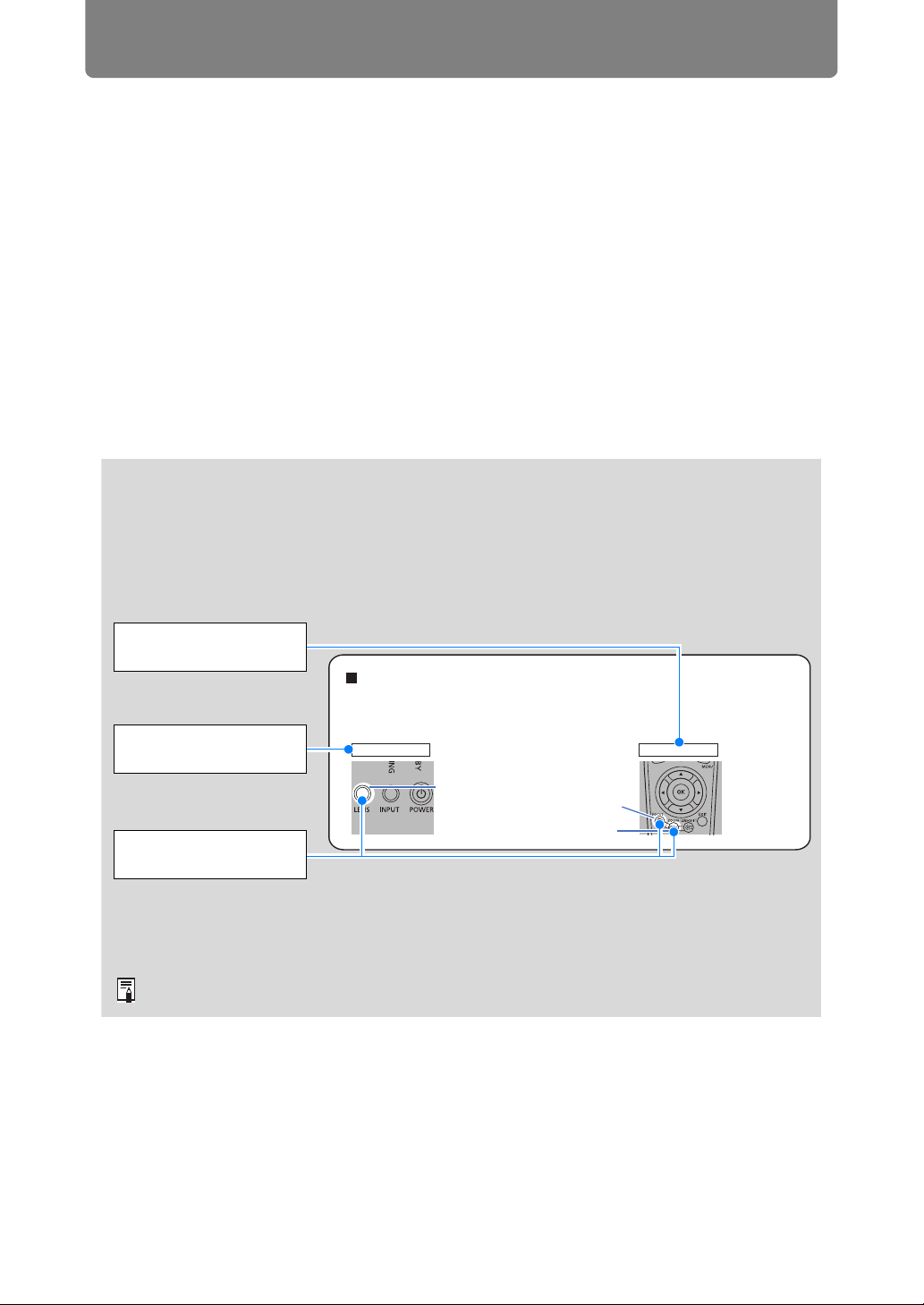
How to Use This Manual
LENS button
FOCUS button
ZOOM button
Remote control
Projector
Symbols Used in This Manual
Sections labeled with these symbols give the following kinds of information.
Indicates precautions and information to note when using the projector.
Symbols of Button Operations
The projector can be operated using the buttons on the remote control or on the
side of the projector. The remote control allows you to operate all functions of the
projector.
In this document, the button’s operations are shown as below.
Remote control button
operation
Operation of buttons
on side of projector
Indicate the buttons to
be pressed
Thank you for purchasing a Canon projector.
The WUX7500/WUX6700/WUX5800 Multimedia Projector is a highperformance projector that is capable of projecting a high-resolution
computer screen and high-quality digital image on a large screen.
This Manual
This is the user’s manual for WUX7500/WUX6700/WUX5800 Multimedia Projector
(hereafter, “projector”). The “Basic Guide” describes basic steps before projection
and introduces features that are convenient in presentations and other situations.
The “Installation Guide” covers how to install the projector and join a network, and
the “Menu Guide” explains setting menus and how to use them.
Read this manual thoroughly to make the most of your projector. We recommend
requesting installation by a qualified technician or the Canon Customer Support
Center.
Focusing / Resizing the Image
Press the ZOOM button on the remote control to adjust the image size, and press
the FOCUS button to adjust the focus. You can also press the LENS button on the
projector once to adjust focus and twice to adjust image size.
2
Page 3
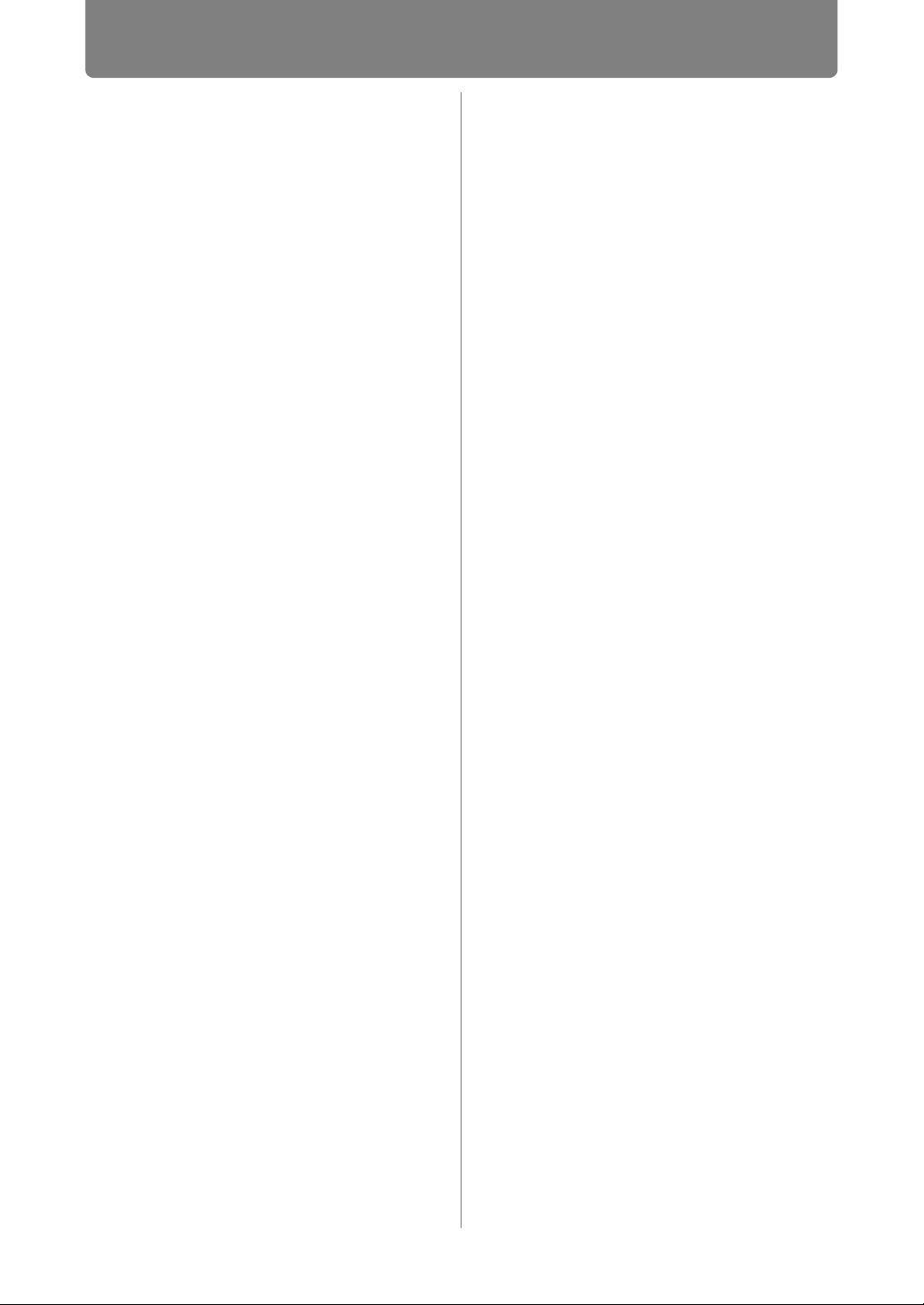
Table of Contents
How to Use This Manual............... 2
Projector Highlights...................... 5
Safety Instructions........................ 7
Safety Symbols in this Manual ........... 13
Precautions for Use ............................. 14
Power Supply ....................................... 14
Installation and Use ............................. 16
Lamp ..................................................... 19
Remote Control Batteries.................... 20
Handling................................................ 20
For Safe Use ................................ 22
Carrying and Installation..................... 22
Before Installation....................... 24
Precautions When Carrying / Shipping
the Projector......................................... 24
Precautions for Installation................. 24
Wireless LAN (Wi-Fi)............................ 29
Open Source Software ............... 30
Before Use ................................... 31
Included Accessories .......................... 31
Projector Part Names and
Functions.............................................. 32
Remote Control .................................... 36
Basic Guide ............................41
Projection Procedure.................. 42
Step 1 Connect Other Equipment....... 43
Step 2 Turn the Projector On .............. 44
Step 3 Select an Input Signal.............. 45
Step 4 Adjust the Image ...................... 46
Step 5 Select the Image Quality
(Image Mode)........................................ 47
Turn the Projector Off.......................... 49
Convenient Projection
Features ....................................... 50
Convenient Features ........................... 50
Projecting Images on a USB Flash
Drive ...................................................... 54
Projecting Two Images Side by
Side ....................................................... 58
Installation Guide...................60
Installation Procedure.................61
Relationship Between Projecting
Distance and Image Size ..................... 61
Installing / Removing the Lens Unit ... 65
Installation ............................................ 68
Adjusting Peripheral Focus ................ 72
Connection Procedure................76
Connecting Other Equipment............. 76
Connecting to a Network..................... 81
Controlling the Projector from a
Computer .............................................. 95
Adjusting the Image ....................97
Filling the Screen ................................. 97
Adjusting Keystone Distortion ......... 101
Adjustment Using a Test Pattern ..... 105
Special Arrangements ..............106
Projecting from Multiple Projectors at
Once (Edge Blending) ....................... 106
Using PC-Free Multi Projection ........ 112
Menu Guide ..........................116
Using Menus ..............................117
Menu Configuration ..................120
Menu Description ......................126
Input settings ..................................... 126
Image adjustment .............................. 134
Install settings.................................... 142
System settings ................................. 153
Network settings ................................ 173
Checking Projector Information ....... 188
Projector Web Screen Menu.....189
Maintenance /
Product Specifications /
Troubleshooting ..................206
Maintenance...............................207
Cleaning the Projector....................... 207
Cleaning the Air Filter........................ 207
Replacing the Air Filter...................... 208
Replacing the Lamp........................... 210
Replacement Lamp ............................ 211
Lamp Replacement Procedure ......... 212
3
Page 4
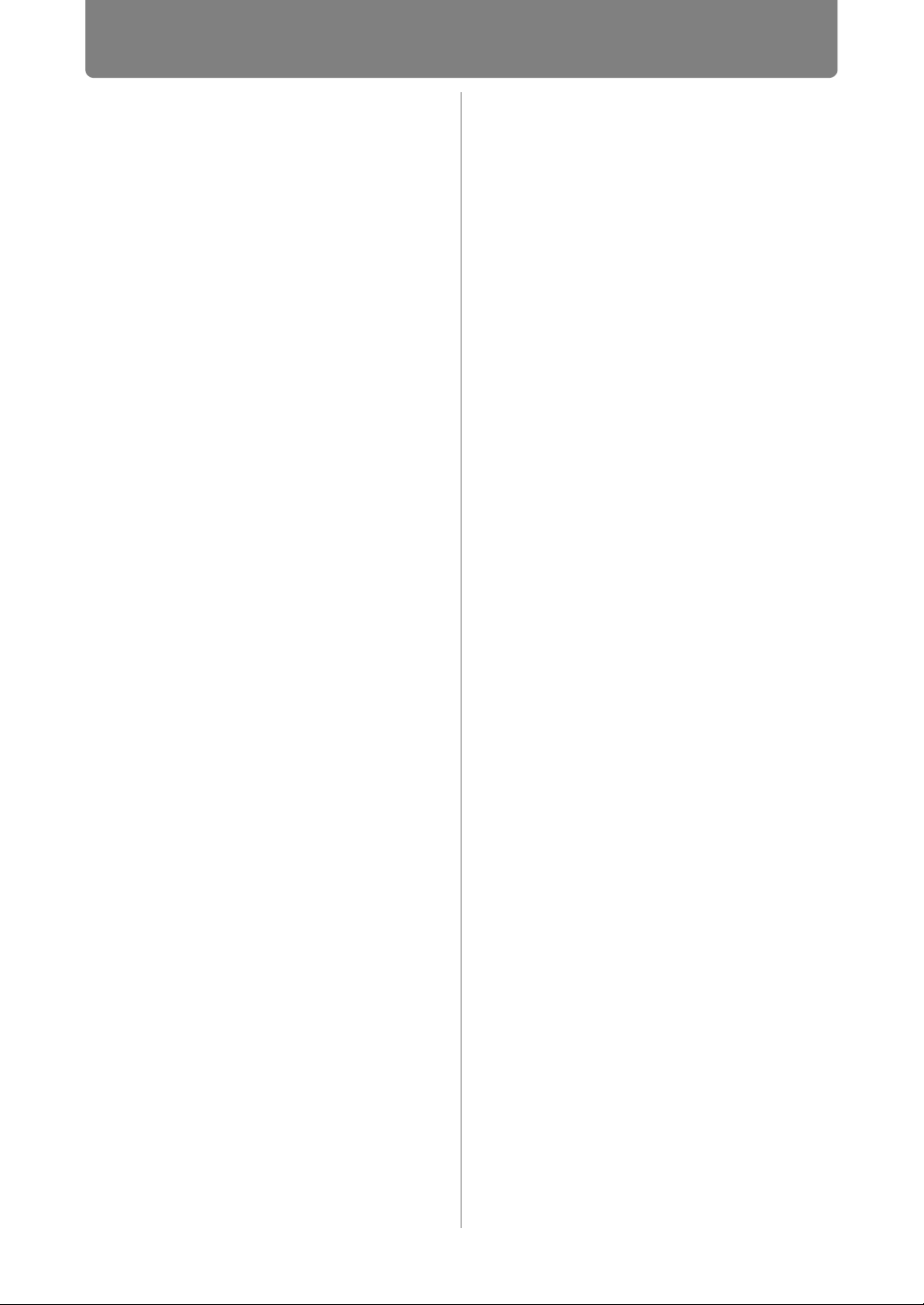
Table of Contents
Product Specifications ............. 214
Troubleshooting........................ 224
LED Indicator Details......................... 224
Symptoms and Solutions.................. 225
Index........................................... 232
Option ........................................ 234
4
Page 5
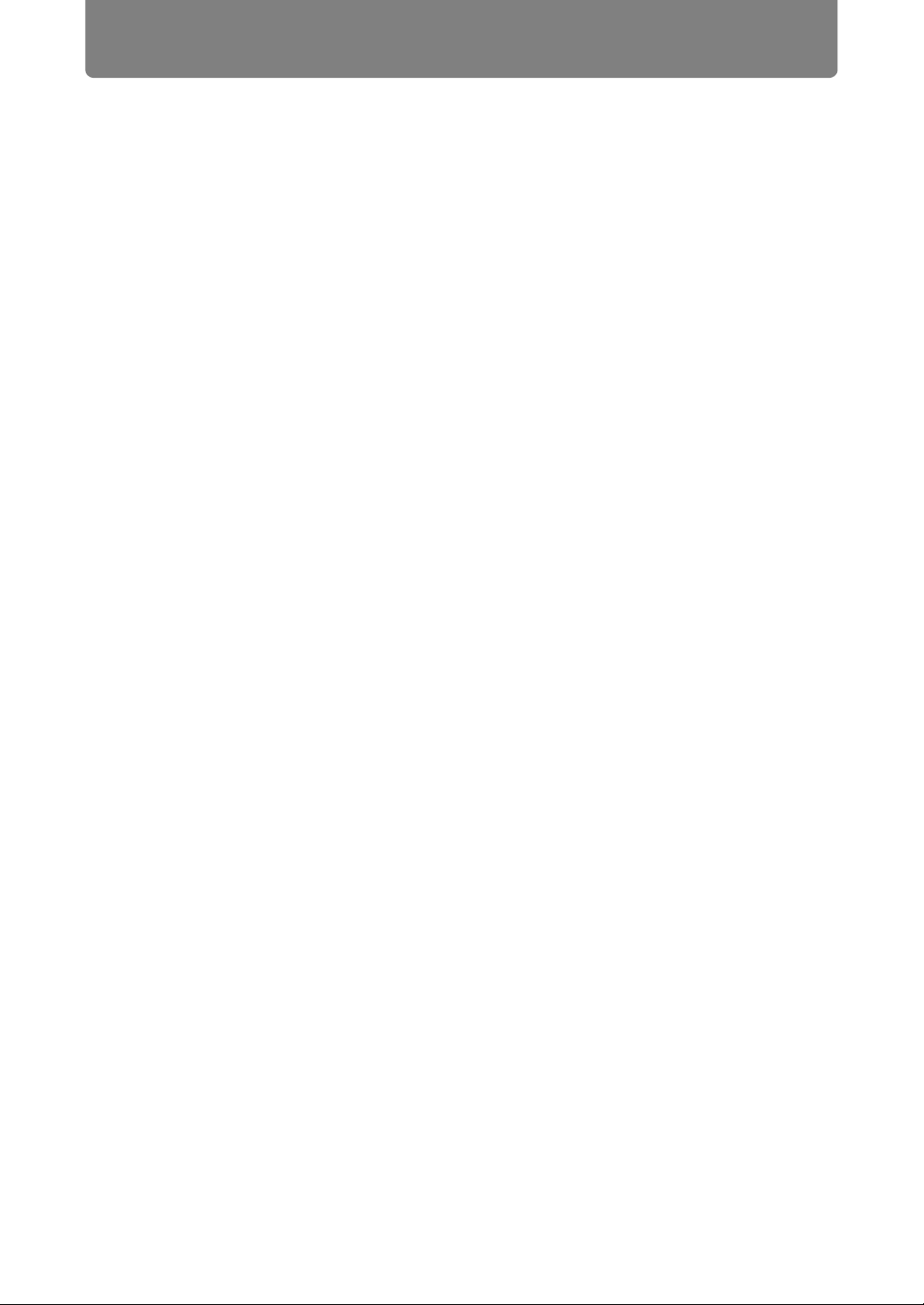
Projector Highlights
High-Resolution LCOS Projection
Projection at 1920x1200 (WUXGA), thanks to high-resolution reflective liquid
crystal on silicon (LCOS) panels.
Peripheral Focus Adjustment
Image focus can be adjusted on the edges of the screen, enabling use in dome
projection.
HDBaseT Input
The projector supports HDBaseT, a next-generation connectivity standard.
HDBaseT offers a convenient connection for carrying high-quality video and audio
signals equivalent to HDMI across distances up to 100 m (328.1') over a single LAN
cable.
Lens Shift
Lens shift enables motorized image repositioning up, down, left, or right for greater
freedom in installation.
Motorized Zoom and Focus Adjustment
Efficient setup using motorized zoom and focus adjustment.
Full Range of Lens Units Available
Choose the optimal lens unit for the projection distance or purpose.
Superior Video Viewing Experience
Refinements in motion blur reduction make video projection more enjoyable to
watch.
Scheduling
Automate projector tasks according to your schedules. Turn the projector on or off,
switch input signals, and more.
Edge Blending
Blend the overlapping edges of images from multiple projectors to make the overall
image more seamless.
Networked Multi-Projection (NMPJ)
Project images from multiple computers via a network connection.
5
Page 6
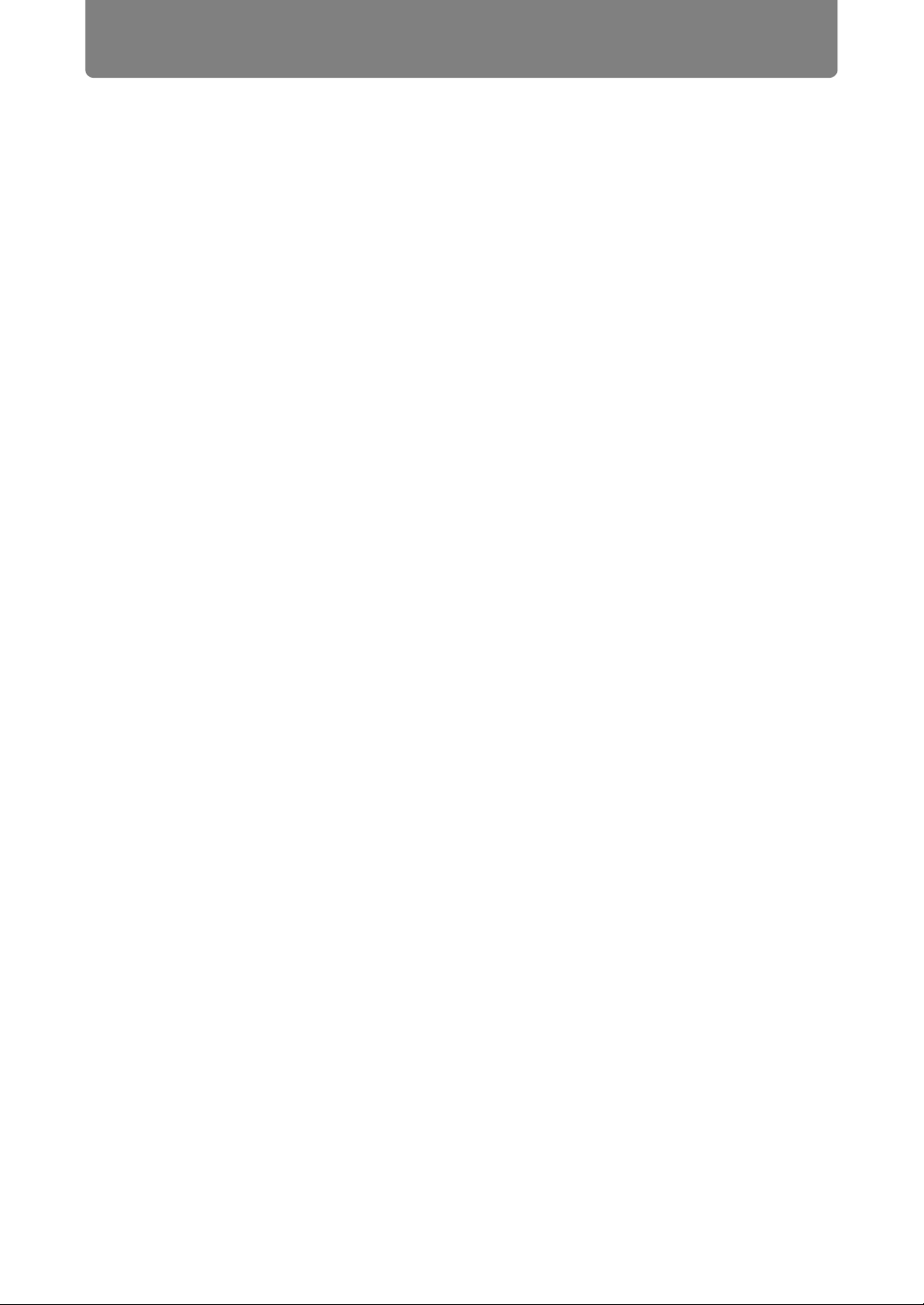
Projector Highlights
Wi-Fi Connectivity
In addition to wired LAN connectivity, the projector also supports Wi-Fi.
In Projector Access Point (PJ AP) mode, the projector can be connected to up to
five computers without using a wireless access point.
Canon Service Tool for PJ (Canon ST)
An iOS app for easy remote control and status management of projectors over WiFi. Connect to a projector used as an access point (P82), or connect via an existing
access point (P82). Note that a password is required when using Canon ST (P189).
6
Page 7
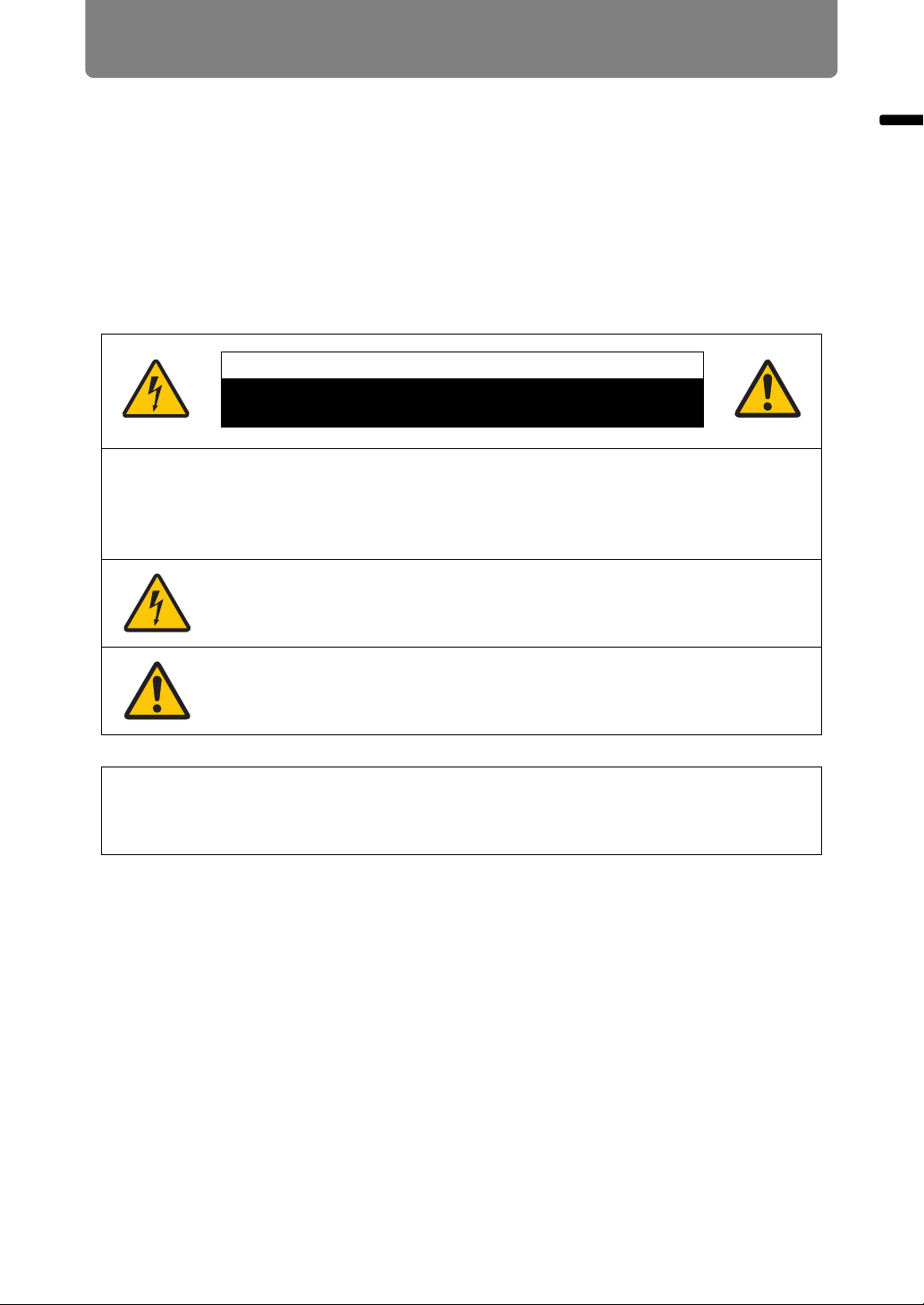
Safety Instructions
CAUTION
RISK OF ELECTRIC SHOCK
DO NOT OPEN
Before installing and operating the projector, read this manual thoroughly.
This projector provides many convenient features and functions. Operating the
projector properly enables you to manage those features and maintain it in good
condition for many years to come.
Improper operation may result in not only shortening the product life, but also
malfunctions, fire hazards, or other accidents.
If your projector does not seem to be operating properly, read this manual again,
check operations and cable connections, and try the solutions in the
“Troubleshooting” section in the back of this manual. If the problem still persists,
contact the Canon Customer Support Center.
CAUTION: TO REDUCE THE RISK OF ELECTRIC SHOCK, DO NOT
REMOVE COVER (OR BACK). NO USER-SERVICEABLE PARTS
INSIDE EXCEPT LAMP REPLACEMENT. REFER SERVICING TO
QUALIFIED SERVICE PERSONNEL.
Safety Instructions
THIS SYMBOL INDICATES THAT DANGEROUS VOLTAGE
CONSTITUTING A RISK OF ELECTRIC SHOCK IS PRESENT
WITHIN THIS UNIT.
THIS SYMBOL INDICATES THAT THERE ARE IMPORTANT
OPERATING AND MAINTENANCE INSTRUCTIONS FOR THIS
UNIT IN THE OWNER’S MANUAL.
CAUTION
Not for use in a computer room as defined in the Standard for the Protection of
Electronic Computer / Data Processing Equipment, ANSI / NFPA 75.
7
Page 8
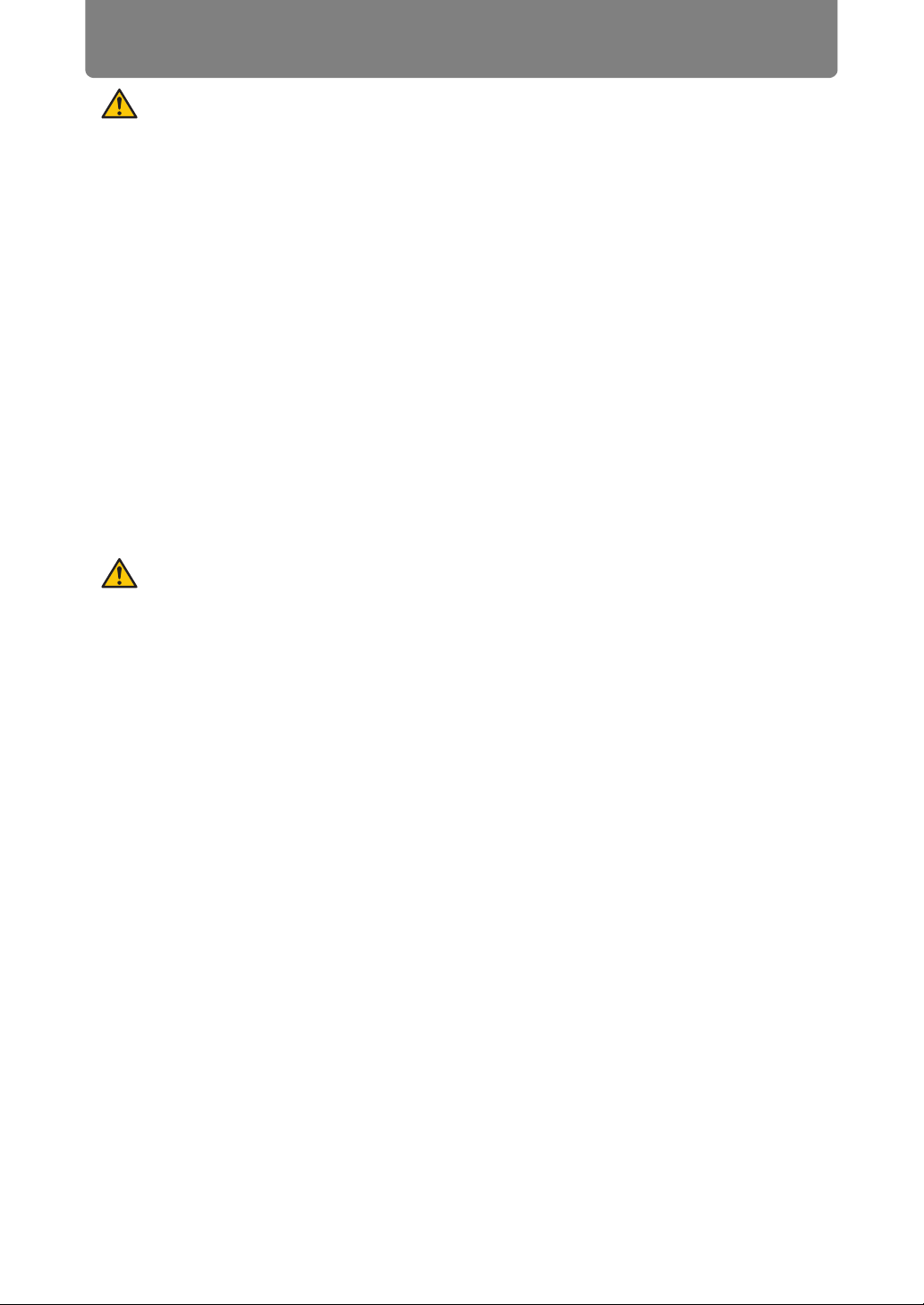
Safety Instructions
Safety Precautions
WARNING:
• THIS APPARATUS MUST BE GROUNDED.
• TO REDUCE THE RISK OF FIRE OR ELECTRIC SHOCK, DO NOT EXPOSE
THIS APPLIANCE TO RAIN OR MOISTURE.
• This projector produces intense light from the projection lens. Do not stare
directly into the lens, otherwise eye damage could result. Be especially careful
that children do not stare directly into the beam.
• Install the projector in a proper position. Otherwise it may result in a fire hazard.
• Do not cover the ventilation slots on the projector. Heat build-up can reduce the
service life of your projector, and can also be dangerous.
• If the projector is unused for an extended time, unplug the projector from the
power outlet.
• Do not project the same image for a long time.
An afterimage may remain on the LCD panels due to the characteristics of the
panels of the projector.
CAUTION ON HANGING FROM THE
CEILING
When hanging the projector from the ceiling, clean the air intake vents and top of
the projector periodically with a vacuum cleaner. If you leave the projector unclean
for a long time, the cooling fans can be clogged with dust, and it may cause a
breakdown or a disaster.
DO NOT SET THE PROJECTOR IN GREASY, WET, OR SMOKY CONDITIONS
SUCH AS IN A KITCHEN TO PREVENT A BREAKDOWN OR A DISASTER. IF
THE PROJECTOR COMES IN CONTACT WITH OIL OR CHEMICALS, IT MAY
BECOME DETERIORATED.
8
Page 9
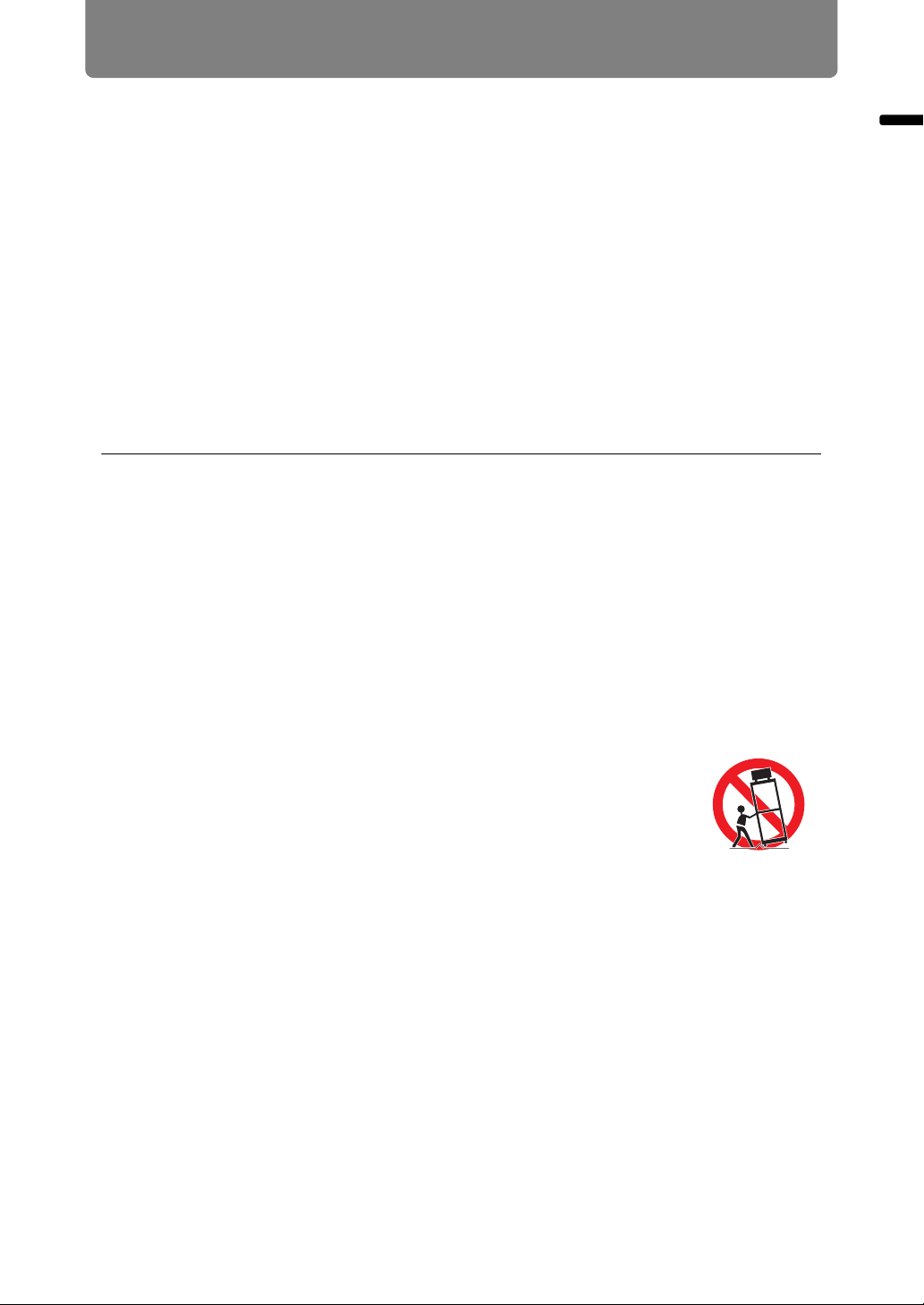
Safety Instructions
■ READ AND KEEP THIS OWNER’S MANUAL FOR LATER
USE.
All the safety and operating instructions should be read before beginning to operate
the product.
Read all of the instructions given here and retain them for later use. Unplug this
projector from the AC power supply before cleaning. Do not use liquid or aerosol
cleaners on the projector. Use a damp cloth for cleaning.
Follow all warnings and instructions marked on the projector.
For added protection of the projector during a lightning storm, or when it is left
unattended or unused for long periods of time, unplug it from the wall outlet. This
will prevent damage due to lightning and power surges.
Do not expose this unit to rain or use near water... for example, in a wet basement,
near a swimming pool, etc...
Do not use attachments not recommended by the manufacturer as they may result
in hazards.
Safety Instructions
Do not place this projector on an unstable cart, stand, or table. The projector may
fall, causing serious injury to a child or adult, and serious damage to the projector.
Use only with a cart or stand recommended by the manufacturer, or sold with the
projector. Wall or shelf mounting should be carried out in accordance with the
manufacturer’s directions, and should use a mounting kit approved by the
manufacturers.
An appliance and cart combination should be moved with care.
Sudden stops, excessive force, and uneven surfaces may cause
the appliance and cart combination to overturn.
Slots and openings in the rear and front of the cabinet are provided
for ventilation, to insure reliable operation of the equipment and to protect it from
overheating.
The openings should never be covered with cloth or other materials, and the
bottom opening should not be blocked by placing the projector on a bed, sofa, rug,
or other similar surface. This projector should never be placed near or over a
radiator or heat register.
This projector should not be placed in a built-in installation such as a book case
unless proper ventilation is provided.
9
Page 10
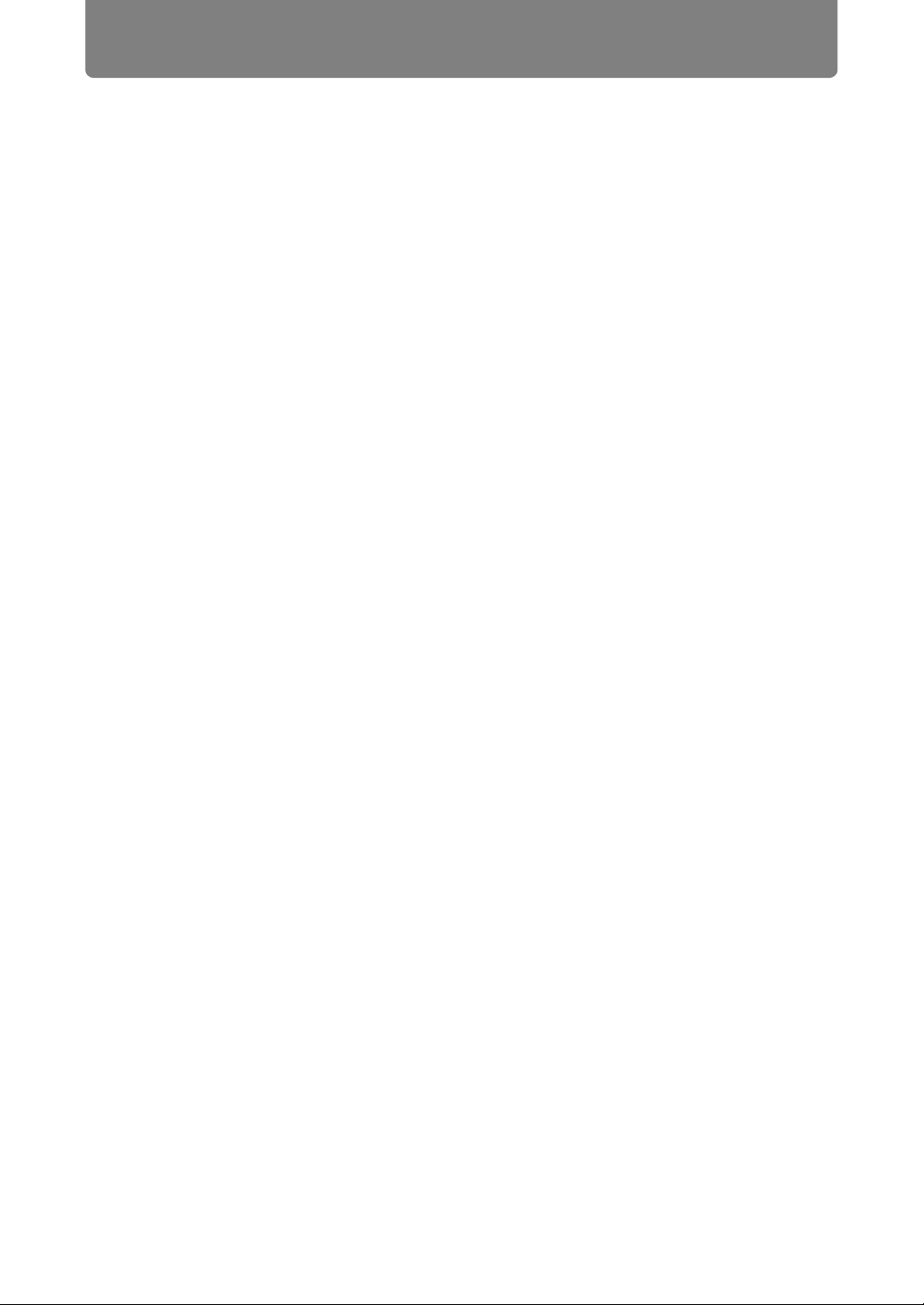
Safety Instructions
Never push objects of any kind into this projector through cabinet slots as they may
touch dangerous voltage points or short out parts that could result in a fire or
electric shock. Never spill liquid of any kind onto the projector.
Do not install the projector near the ventilation duct of air-conditioning equipment.
This projector should be operated using only the type of power source indicated on
the marking label. If you are not sure of the type of power supplied, contact the
Canon Customer Support Center or local power company.
Do not overload wall outlets and extension cords as this can result in fire or electric
shock. Do not allow anything to rest on the power cord. Do not locate this projector
where the cord may be damaged by people walking on it.
Do not attempt to service this projector yourself as opening or removing covers
may expose you to dangerous voltages or other hazards. Refer all servicing to
qualified service personnel.
Unplug this projector from the wall outlet and refer servicing to qualified service
personnel under the following conditions:
a. When the power cord or plug is damaged or frayed.
b. If liquid has been spilled into the projector.
c. If the projector has been exposed to rain or water.
d. If the projector does not operate normally after following the operating
instructions. Adjust only those controls that are covered in the operating
instructions as improper adjustment of other controls may result in damage and
will often require extensive work by a qualified technician to restore the projector
to normal operating condition.
e. If the projector has been dropped or the cabinet has been damaged.
f. When the projector exhibits a distinct change in performance-this indicates a
need for servicing.
When replacement parts are required, be sure the service technician uses
replacement parts specified by the manufacturer that have the same characteristics
as the original parts. Unauthorized substitutions may result in fire, electric shock, or
injury.
Upon completion of any service or repairs to this projector, ask the service
technician to perform routine safety checks to determine that the projector is in safe
operating condition.
10
Page 11
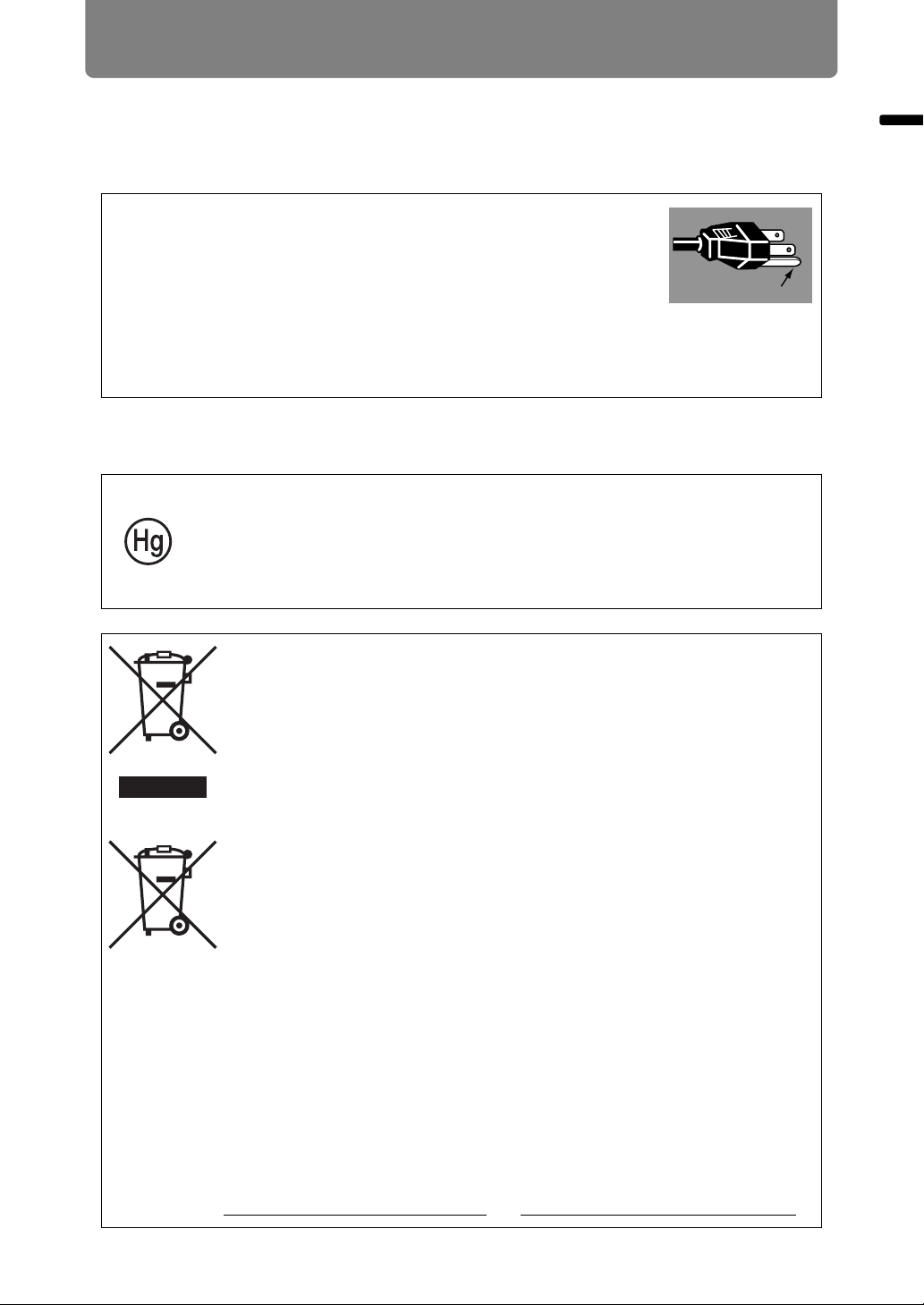
Safety Instructions
Ground
AC Power Cord Requirement
The AC Power Cord supplied with this projector meets the requirements for use in
the country you purchased it.
AC Power Cord for the United States and Canada:
The AC Power Cord used in the United States and Canada is
listed by the Underwriters Laboratories (UL) and certified by
the Canadian Standard Association (CSA).
The AC Power Cord has a grounding-type AC line plug. This is
a safety feature to ensure the plug fits into the power outlet. Do
not try to tamper with this safety feature. Should you be unable
to insert the plug into the outlet, contact your electrician.
THE SOCKET-OUTLET SHOULD BE INSTALLED NEAR THE EQUIPMENT AND
EASILY ACCESSIBLE.
For the U.S. and Canada, LAMP (S) INSIDE THIS PRODUCT CONTAIN
MERCURY AND MUST BE RECYCLED OR DISPOSED OF ACCORDING
TO LOCAL, MUNICIPAL, STATE, PROVINCIAL, OR FEDERAL LAWS.
For lamp recycling and disposal information please call 1-800-OK-CANON
for the U.S. and Canada.
Safety Instructions
Only for European Union and EEA (Norway, Iceland and
Liechtenstein)
These symbols indicate that this product is not to be disposed of
with your household waste, according to the WEEE Directive (2012/
19/EU), the Battery Directive (2006/66/EC) and/or national
legislation implementing those Directives.
If a chemical symbol is printed beneath the symbol shown above, in
accordance with the Battery Directive, this indicates that a heavy
metal (Hg = Mercury, Cd = Cadmium, Pb = Lead) is present in this
battery or accumulator at a concentration above an applicable
threshold specified in the Battery Directive.
This product should be handed over to a designated collection point,
e.g., on an authorized one-for-one basis when you buy a new similar
product or to an authorized collection site for recycling waste
electrical and electronic equipment (EEE) and batteries and
accumulators. Improper handling of this type of waste could have a
possible impact on the environment and human health due to
potentially hazardous substances that are generally associated with
EEE. Your cooperation in the correct disposal of this product will
contribute to the effective usage of natural resources.
For more information about the recycling of this product, please
contact your local city office, waste authority, approved scheme or
your household waste disposal service or visit
www.canon-europe.com/weee
, or www.canon-europe.com/battery.
11
Page 12
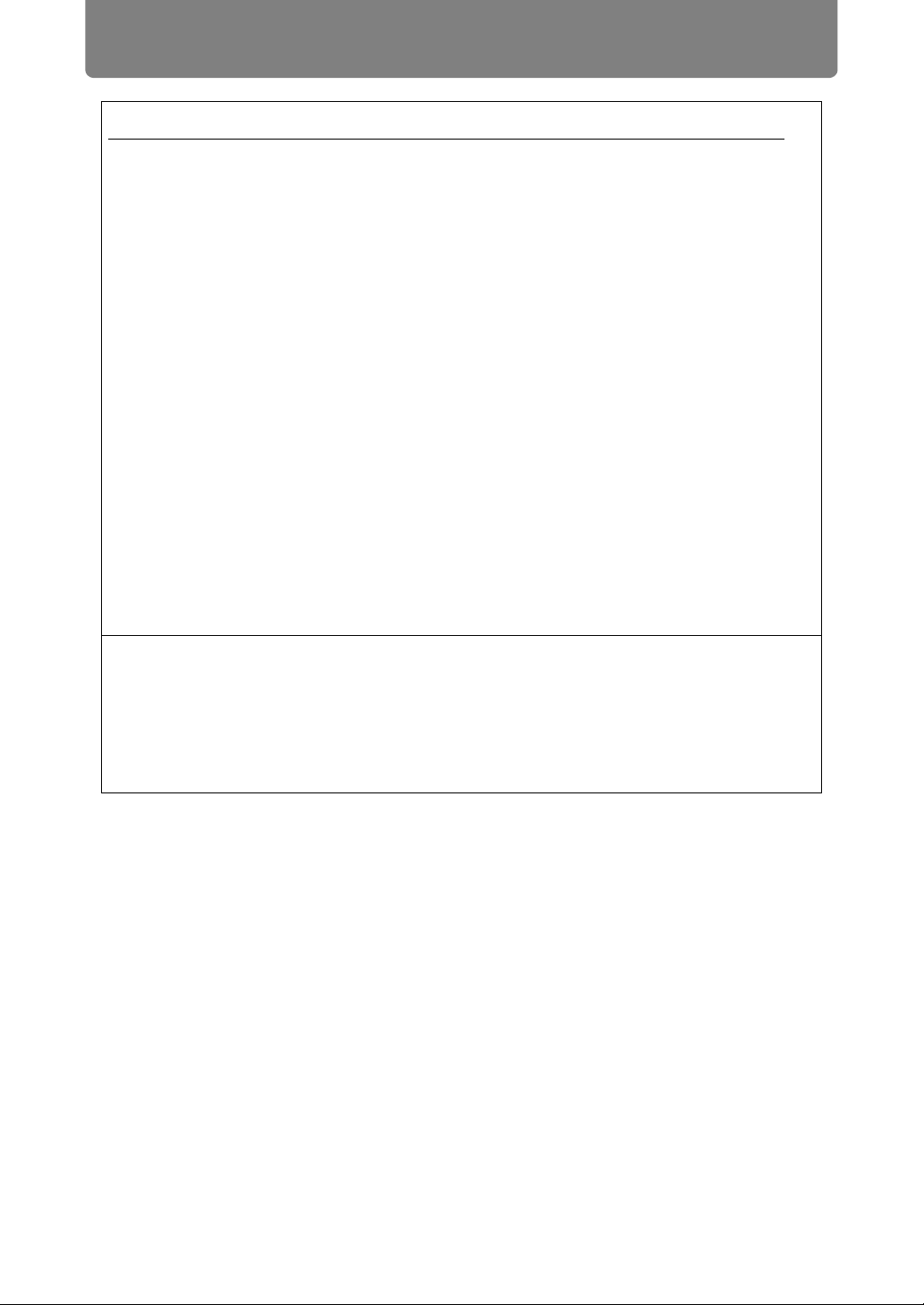
Safety Instructions
Federal Communication Commission Notice
This device complies with Part 15 of the FCC Rules. Operation is subject to the
following two conditions:
1. This device may not cause harmful interference, and
2. This device must accept any interference received, including interference that
may cause undesired operation.
Note: This equipment has been tested and found to comply with the limits for a
Class A digital device, pursuant to Part 15 of the FCC Rules. These limits are
designed to provide reasonable protection against harmful interference when the
equipment is operated in a commercial environment. This equipment generates,
uses, and can radiate radio frequency energy and, if not installed and used in
accordance with the instruction manual, may cause harmful interference to radio
communications. Operation of this equipment in a residential area is likely to
cause harmful interference in which case the user will be required to correct the
interference at his own expense. The cable with a ferrite core provided with the
projector must be used with this equipment in order to comply with Class A of the
FCC Rules. Use of a shielded cable is required to comply with Class A of FCC
Rules. Do not make any changes or modifications to the equipment unless
otherwise specified in the instructions. If such changes or modifications should be
made, you could be required to stop operation of the equipment.
Warning:
This is a class A product. In a domestic environment this product may cause radio
interference in which case the user may be required to take adequate measures.
The cable with a ferrite core provided with the projector must be used with this
equipment in order to comply with Class A.
Use of a shielded cable is required to comply with Class A.
12
Page 13
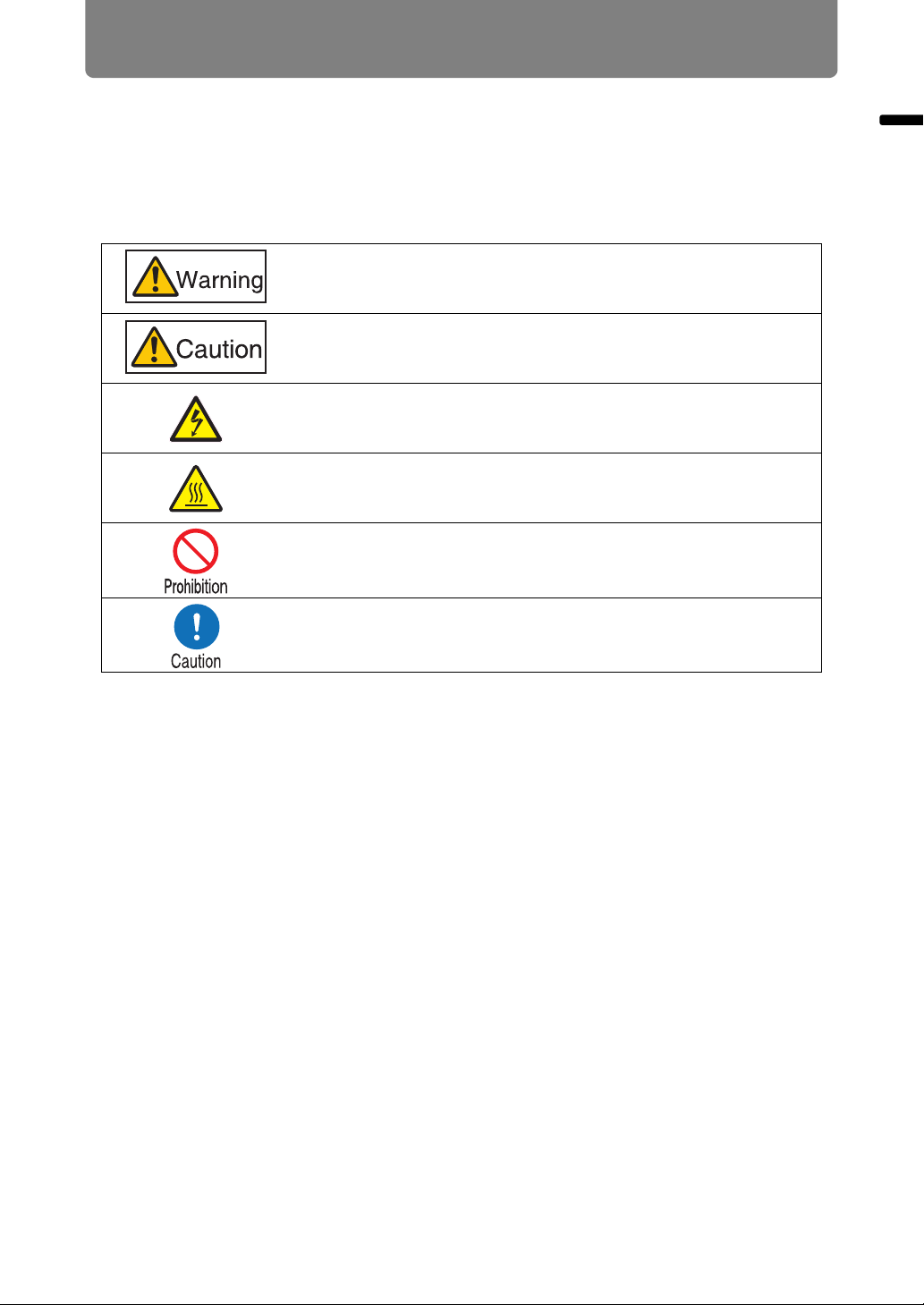
Safety Instructions
Safety Symbols in this Manual
This section describes the safety symbols used in this manual. Important projector
safety information is identified by the following symbols. Always observe the safety
information by these symbols.
Denotes the risk of death or serious injury from improper
handling if the information is not observed. To ensure safe use,
always observe this information.
Denotes the risk of injury from improper handling if the
information is not observed. To ensure safe use, always observe
this information.
Denotes the risk of electric shock from improper handling if the
information is not observed. To ensure safe use, always observe
this information.
Denotes the risk of burns from improper handling if the
information is not observed. To ensure safe use, always observe
this information.
Denotes prohibited actions.
Safety Instructions
Denotes required actions or information that must be observed.
13
Page 14
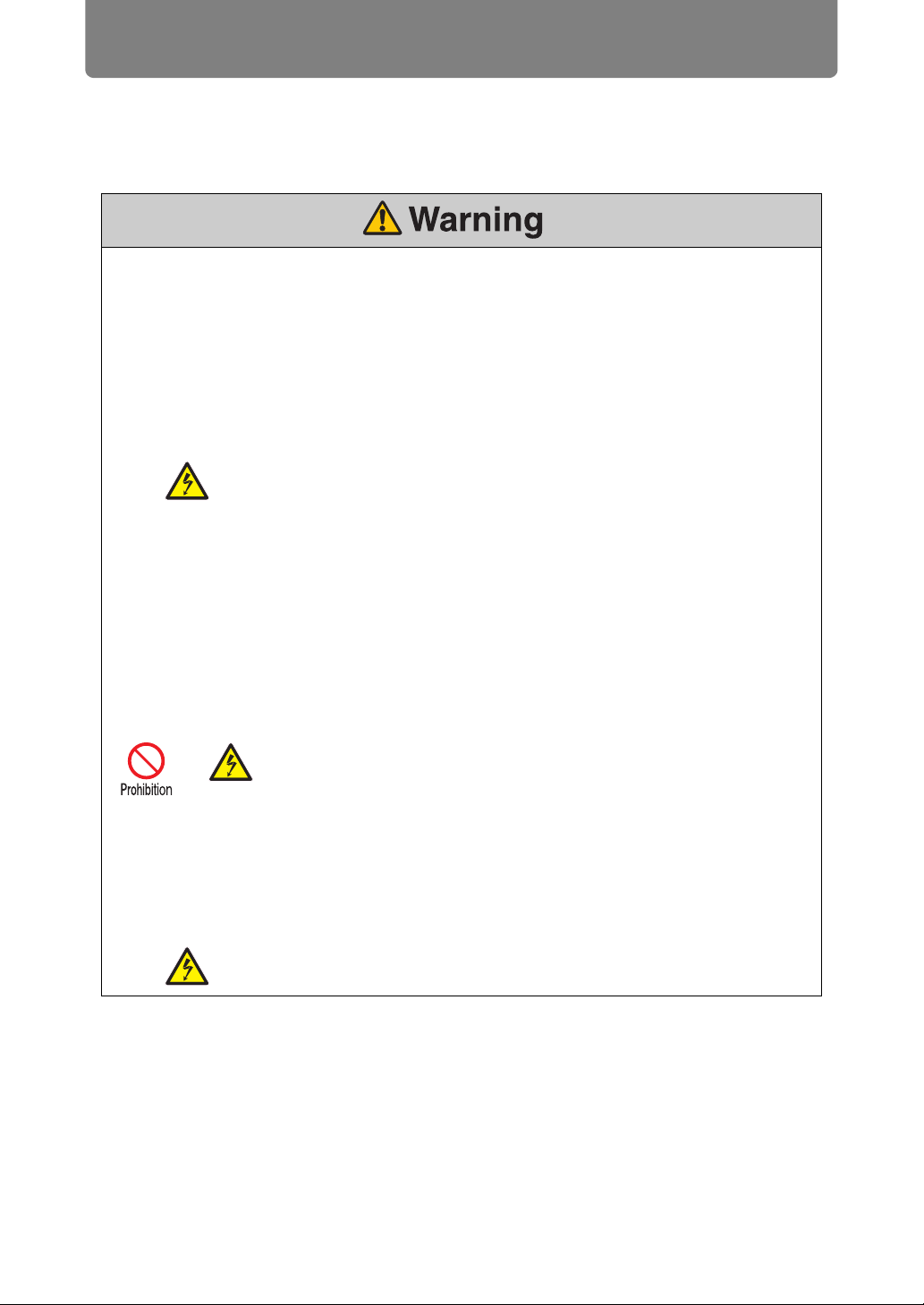
Safety Instructions
Precautions for Use
As this section contains important safety-related information, be sure to read the
following carefully beforehand in order to use your projector correctly and safely.
Power Supply
During installation, keep the projector plug easily accessible so that the projector can be
unplugged immediately if necessary, or keep a circuit breaker within reach.
If the following situations occur, turn the power off, remove the power plug from the
power outlet and contact the Canon Customer Support Center. Failure to do so could
cause a fire or result in an electric shock.
• If smoke is emitted
• If an unusual smell or noise is emitted
• If water or other liquid has entered the projector
• If metal or any other foreign material has entered the projector
• If the projector is knocked over or dropped and the cabinet is
damaged
Pay attention to the following points regarding the power source, power plug and
handling of the connector. Failure to do so may cause a fire or electric shock.
• Do not place any objects on the power cord and do not allow it to
become trapped under the projector.
• Do not cover the power cord with a carpet.
• Do not modify or excessively bend, twist, pull, wind, or bundle the
power cord.
• Keep the power cord away from heaters and other sources of
heat.
• Do not use a damaged power cord. If the power cord is
damaged, contact the Canon Customer Support Center.
•
Do not use any power source with a voltage other than the voltage
indicated (AC 100 – 240 V).
• Do not insert any metal objects into the contact parts of the
power plug or connector.
• The power cord included with this projector is for use exclusively
with this product. Do not use this cord for other products.
• Do not remove the power plug or connector with wet hands.
14
Page 15
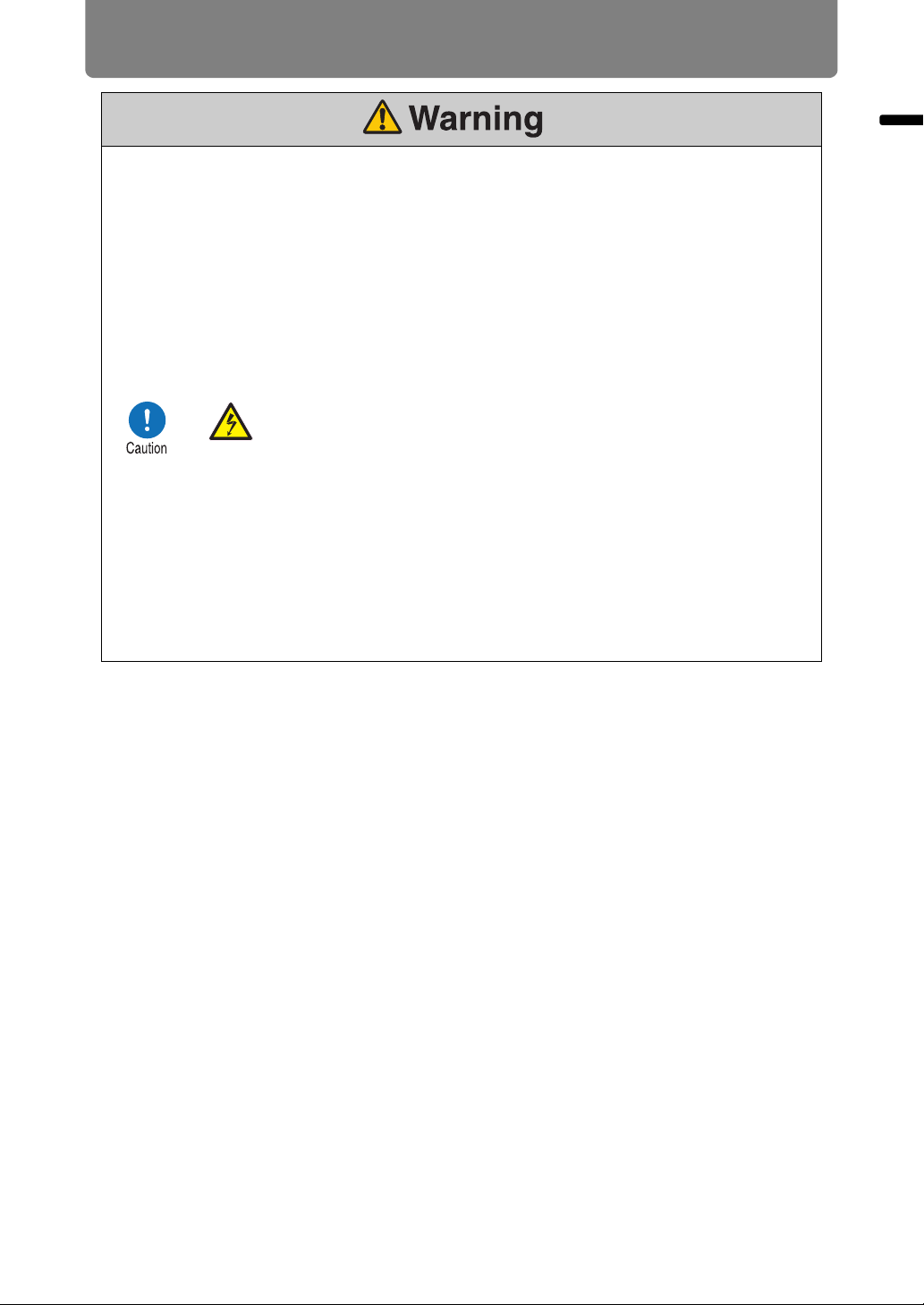
Safety Instructions
Pay attention to the following points regarding the power source, power plug and
handling of the connector. Failure to do so may cause a fire or electric shock.
• Insert the power plug and connector securely up to the base.
Additionally, do not use a damaged power plug or an outlet that is
loose.
• Do not pull the power cord and be sure to hold the power plug or
connector when removing. Incorrect handling may damage the
power cord.
• When using an extension cord, do not exceed the cord’s rated
capacity.
• Do not exceed the rated capacity of the outlet (as by using it for
more than one piece of equipment), which poses a risk of fire
from overheating.
• Periodically inspect the power plug and outlet and remove any
dust or dirt from between the plug and the outlet.
• Do not touch the projector itself, the power cord, or the cable if
lightening strikes.
• Do not move the projector until you have switched off the power,
removed the power plug from the power outlet and unplugged
any other cables.
• Unplug the projector before cleaning or maintenance.
• Before you install or remove the lens unit, be sure to unplug the
power plug of the projector from the power outlet.
Safety Instructions
15
Page 16
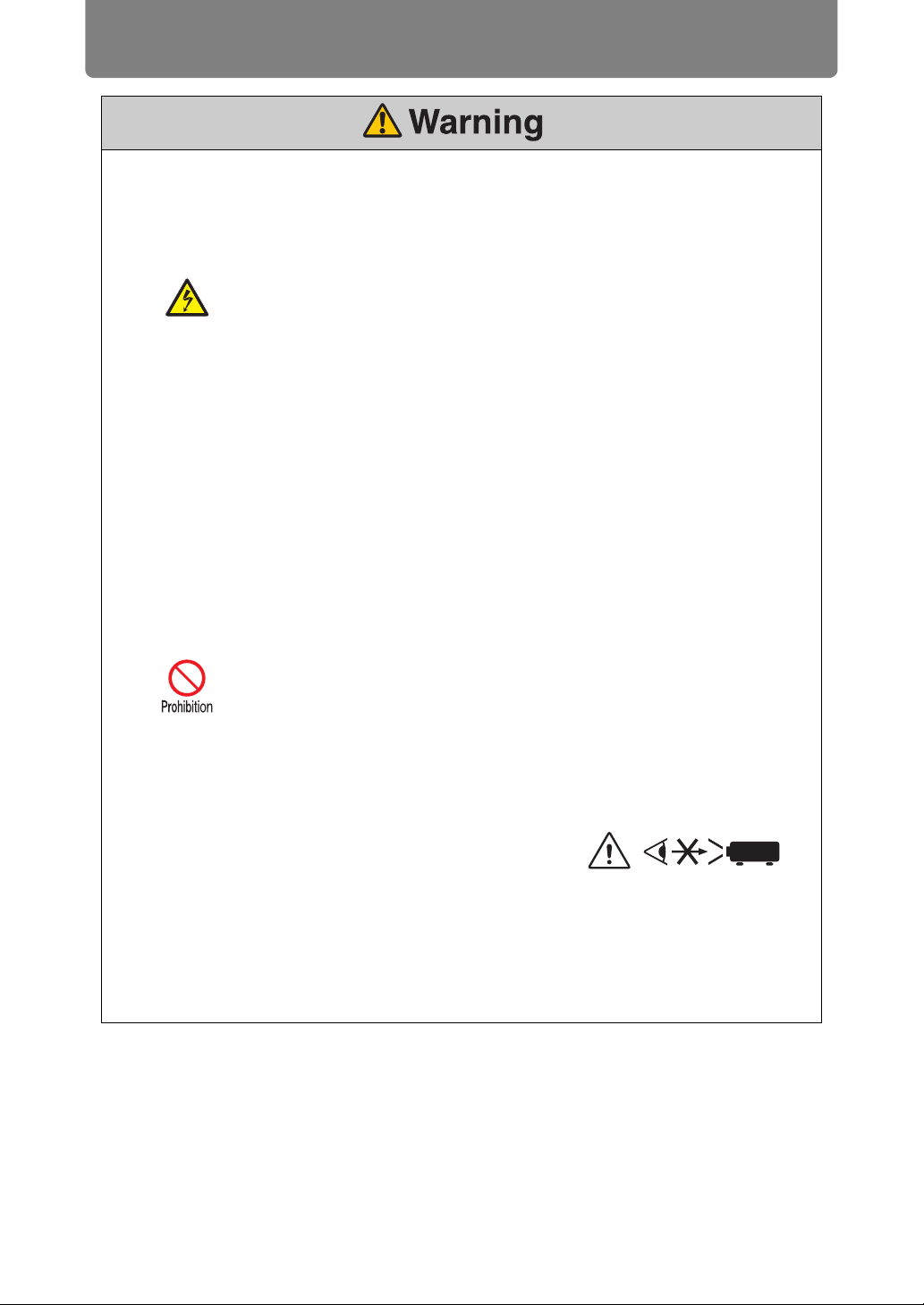
Safety Instructions
Installation and Use
Pay attention to the following points regarding installation and handling of the projector.
Failure to do so may cause a fire, electric shock or personal injury.
• Do not use the projector where it might get wet, such as outdoors
or by bathtubs or showers.
• Do not place containers containing a liquid on top of the
projector.
• Make sure to implement anti-fall measures such as an anti-fall
wire when installing the projector in high places, for example,
installing it on the ceiling.
• Do not remove the cabinet from the projector or disassemble it.
The interior of the projector contains high-voltage components as
well as parts that are hot. If inspection, maintenance or repair is
required, contact the Canon Customer Support Center.
• Do not disassemble or modify the projector (including
consumable parts) or the remote control.
• Do not look directly into the exhaust vents during use.
• Do not insert any object into vents in the projector, such as the air
intake vent or exhaust vents.
• Do not place a pressurized can in front of the exhaust vents. The
pressure of the contents of the can may increase due to heat
from the exhaust vents and this could result in an explosion.
• When cleaning off dust or dirt from projector parts such as the
lens or filter, never use any spray that is flammable. Internal parts
that become hot may ignite and cause a fire.
• Do not use adhesives, lubricants, oils, or alkaline detergents for
maintenance of the projector. They could adhere to the cabinet
and damage it, possibly resulting in the projector falling from its
mounting and causing an accident or personal injury.
• As strong light beams are emitted
while the projector is in use, do
not look directly into the projector
lens. Doing so could cause an
eye injury. Pay particular attention to prevent small children from
doing so.
• Operators shall control access to the beam within the hazard
distance or install the product at a height that will prevent eye
exposure within the hazard distance.
16
Page 17
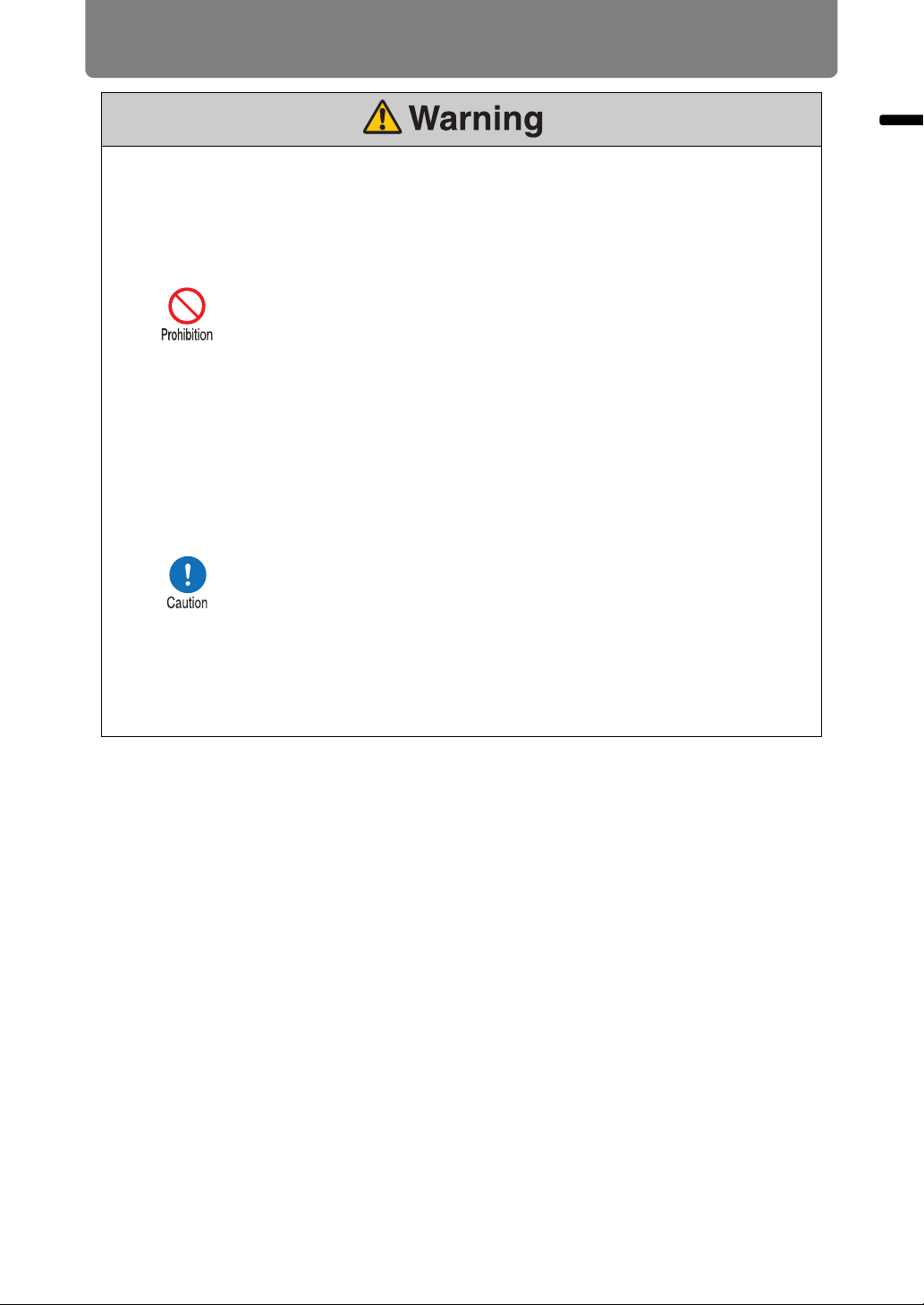
Safety Instructions
Pay attention to the following points regarding installation and handling of the projector.
Failure to do so may cause a fire, electric shock or personal injury.
• Light from the projector is classified as Risk Group 2 (RG2)
according to IEC 62471-5:2015. However, it may be classified as
Risk Group 3 (RG3) when a replacement lens with a projection
ratio larger than 2.6 is used. Refer to the Hazard Distance table
for various replacement lenses (P18).
• Do not hold or install optical instruments (such as magnifying
glasses, reflectors, or glasses) in the path of light from the
projector. If projected light is refracted or reflected and enters
people’s eyes, it may result in eye injury.
• No direct exposure to the beam shall be permitted.
• Do not lift the projector alone. Have at least one assistant.
• When setting the projector on a high surface for projection, be
sure the surface is flat and stable.
• Do not use the projector on a soft surface such as carpet or
sponge mat, etc.
• For ceiling mounting or other installation work, request service
from a qualified technician or the Canon Customer Support
Center. Poor installation work could result in an accident.
• To avoid hazards such as parts falling when the lens of a ceilingmounted projector is replaced, request service from a qualified
technician or the Canon Customer Support Center.
• Do not use where combustible or explosive gases may occur.
The lamp in the projector becomes hot and poses a risk of fire if it
ignites.
Safety Instructions
17
Page 18
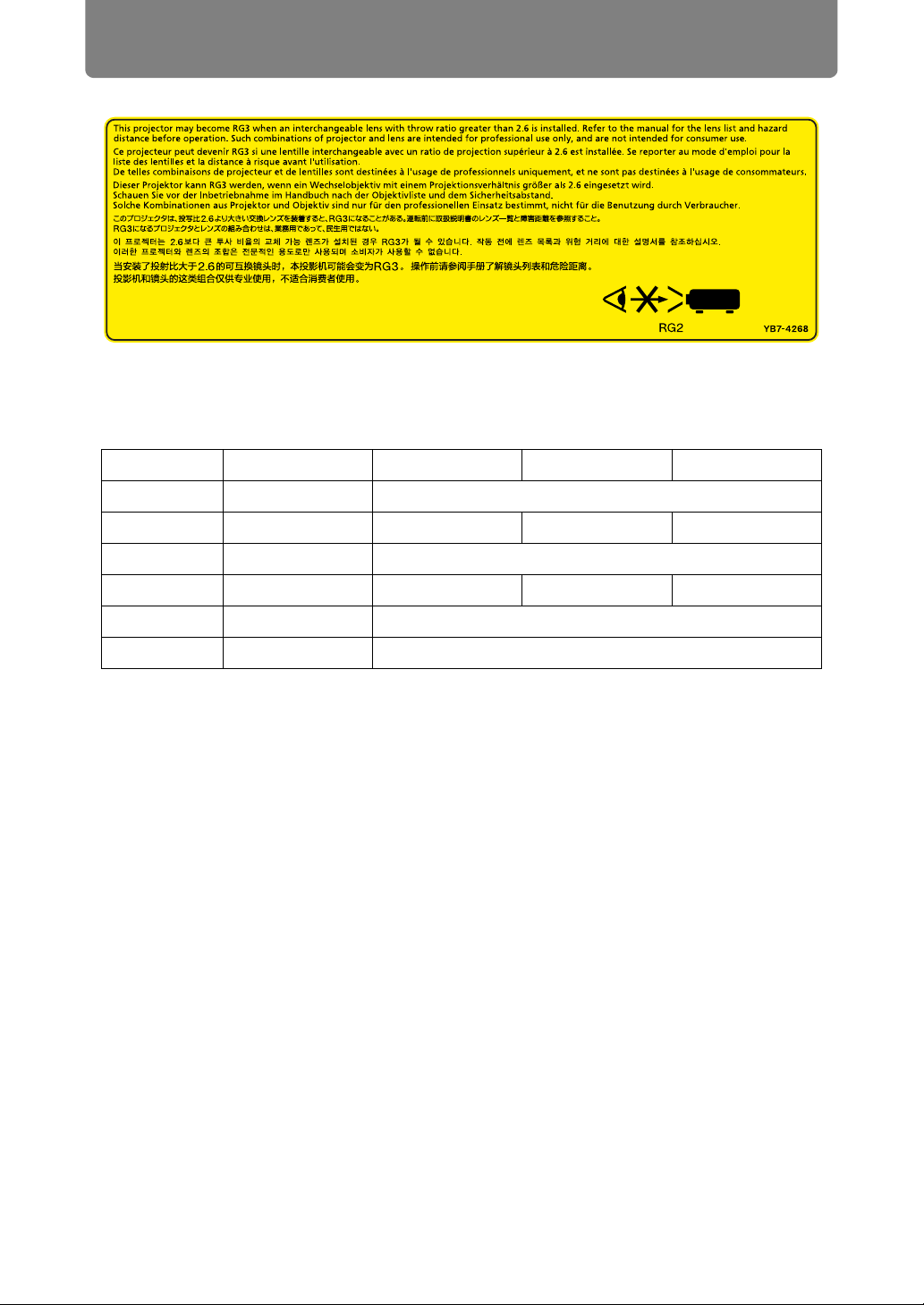
Safety Instructions
RG2-3 label
Hazard Distance When Equipped with a Replacement Lens (IEC 62471-5)
Projection ratio*
RS-SL01ST 1.49-2.24:1 —*
RS-SL02LZ 2.19-3.74:1 167 cm (5.5') 167 cm (5.5') 154 cm (5.1')
RS-SL03WF 0.80:1 —*
RS-SL04UL 3.55-6.94:1 400 cm (13.1') 400 cm (13.1') 367 cm (12')
RS-SL05WZ 1.00-1.50:1 —*
RS-SL06UW 0.54:1 —*
1
WUX7500 WUX6700 WUX5800
2
2
2
2
*1Projection ratios are calculated values based on a 16:10 screen aspect and
100-inch screen size.
2
Light from the projector is classified as Risk Group 2 (RG2) according to
*
IEC 62471-5:2015.
Hazard Distance
• During projection, looking into the lens from distances closer than this poses a
risk of vision impairment or other serious injury.
• When a projection lens with a hazard distance indicated on it is used with the
projector, the operator shall either install the product at a height that will prevent
eye exposure within the hazard distance or control access to ensure that persons
do not approach within the hazard distance.
18
Page 19
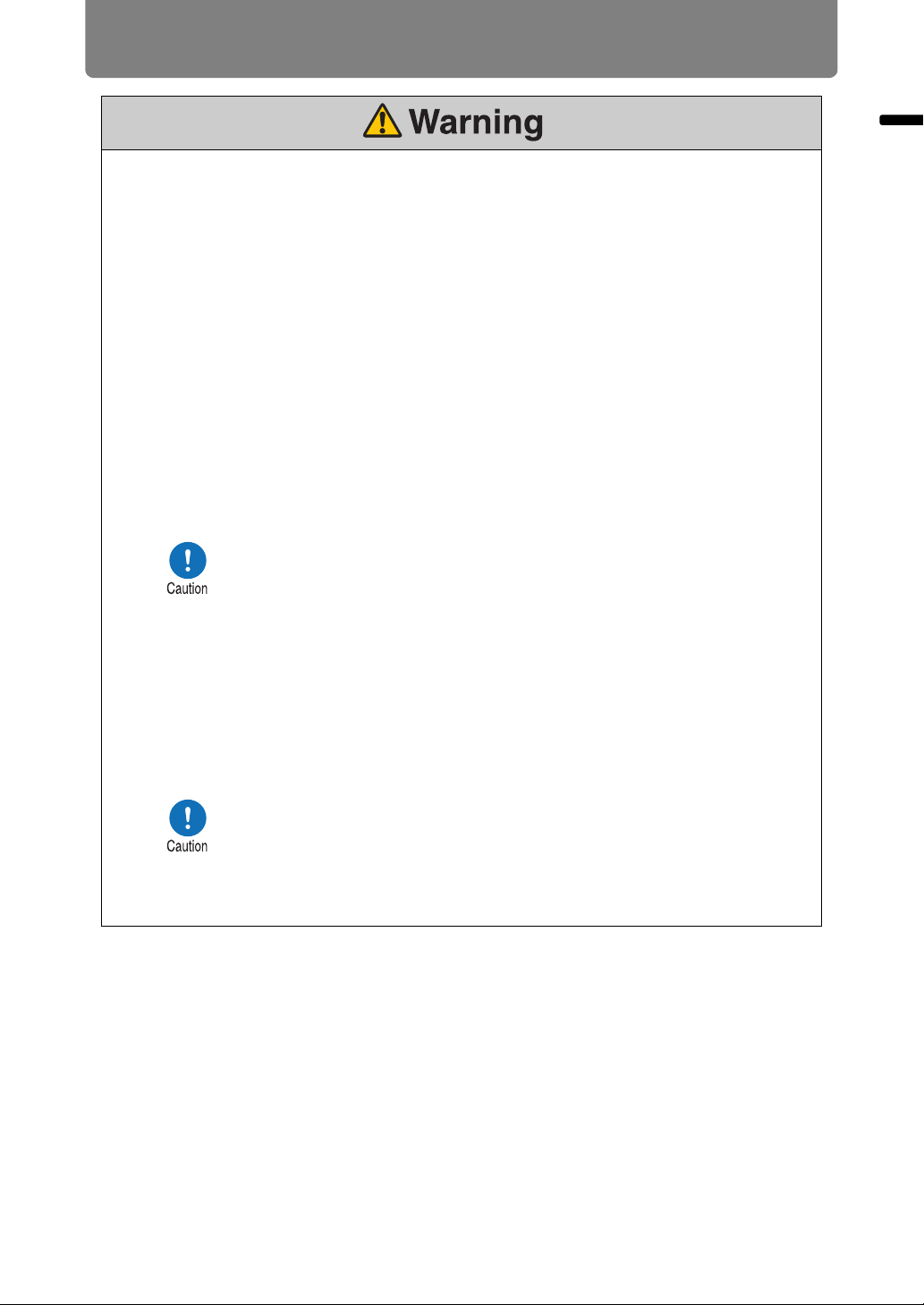
Safety Instructions
Lamp
This projector uses a high-pressure mercury lamp. The mercury lamp has the following
characteristics.
• The lamp will gradually become darker over time.
• Impact, abrasion, or use of worn-out lamps may cause lamps to rupture (accompanied
by a loud noise) or burn out.
• Lamps are more likely to rupture after the lamp replacement message is displayed (see
“Replacing the Lamp” (P210)). Replace the lamp with a new one as soon as possible.
• Useful life of lamps varies widely from lamp to lamp and depending on the environment
of use. Some lamps may fail or rupture soon after they are first used.
• Be prepared by keeping a spare lamp.
Note the following precautions during lamp replacement or when a lamp has ruptured.
• If the lamp ruptures, dust and gas (containing mercury vapor)
may come out of the exhaust vents. If this happens, immediately
open the windows and doors to provide ventilation to the room.
Ruptured lamps may scatter shards of glass inside the projector.
Contact a qualified technician or the Canon Customer Support
Center for cleaning and inspection of the projector interior and
lamp replacement.
• If you accidentally inhale gas from the lamp or get any pieces in
your eyes or mouth, consult a doctor immediately.
Safety Instructions
Note the following precautions when replacing lamps that stop working. Failure to do so
could result in personal injury.
• If illumination suddenly stops, either when you turn the projector
on or after it has been on for a while, the lamp may have
ruptured. In this case, never attempt to replace the lamp by
yourself. Always request service from a qualified technician or
the Canon Customer Support Center.
• With ceiling-mounted projectors, the lamp may fall out when you
open the lamp cover, or during replacement. During replacement,
make sure no one is under the projector, and stand to the side of
the lamp cover, not directly under it.
19
Page 20
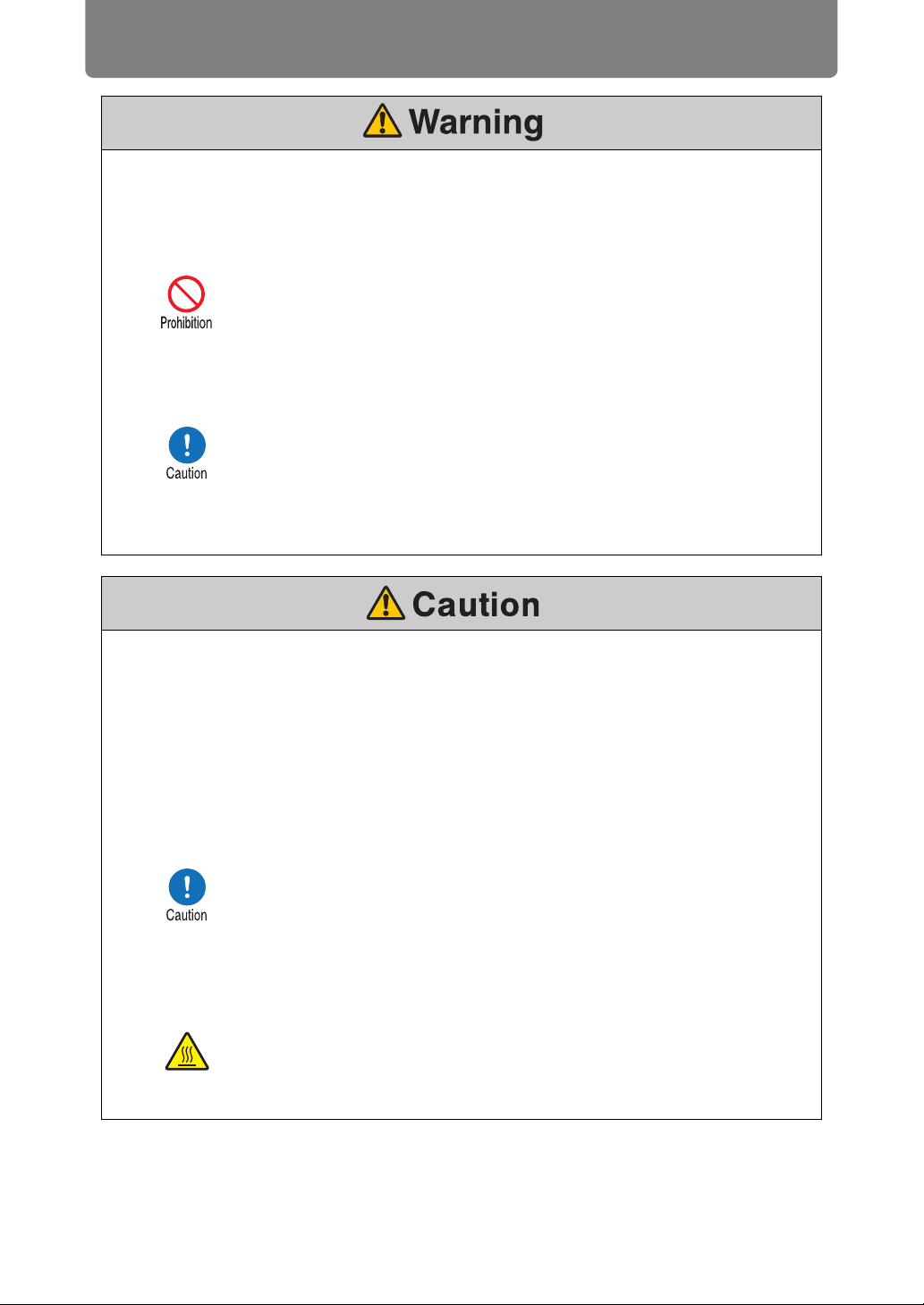
Safety Instructions
Remote Control Batteries
Pay attention to the following points regarding handling of batteries. Failing to do so
could result in a fire or personal injury.
• Do not heat, short circuit or disassemble the batteries, or place
them in a fire.
• Do not attempt to recharge the batteries that are included with
the remote control.
• Remove the batteries when they are flat or when the remote
control will not be used for a long period of time.
• When replacing the batteries, replace both at the same time.
Also, do not use two batteries of a different type at the same
time.
• Insert the batteries with the + and – terminals in the correct
directions.
• If any liquid from inside the batteries leaks out and contacts your
skin, be sure to wash the liquid off thoroughly.
Handling
Pay attention to the following points regarding installation and handling of the projector.
• If the projector will not be used for a long period of time, be sure
to remove the power plug from the power outlet to ensure safety.
Failure to do so presents a risk of fire if dust accumulates on the
plug or outlet.
• Do not plug headphones or earphones into the AUDIO OUT
terminal. Doing so may cause hearing impairment.
• Do not set the volume too high initially. Doing so may cause
hearing impairment from sudden sounds played at high volume.
Lower the volume before turning off the projector, and after
startup, raise it gradually.
• Do not touch parts of the cabinet around and above the exhaust
vents, which may become hot during projection. Pay particular
attention in preventing young children from touching these parts.
Additionally, do not place any metal objects around or above the
exhaust vents. Such objects may become hot from the projector,
which may result in burns or other injury.
20
Page 21
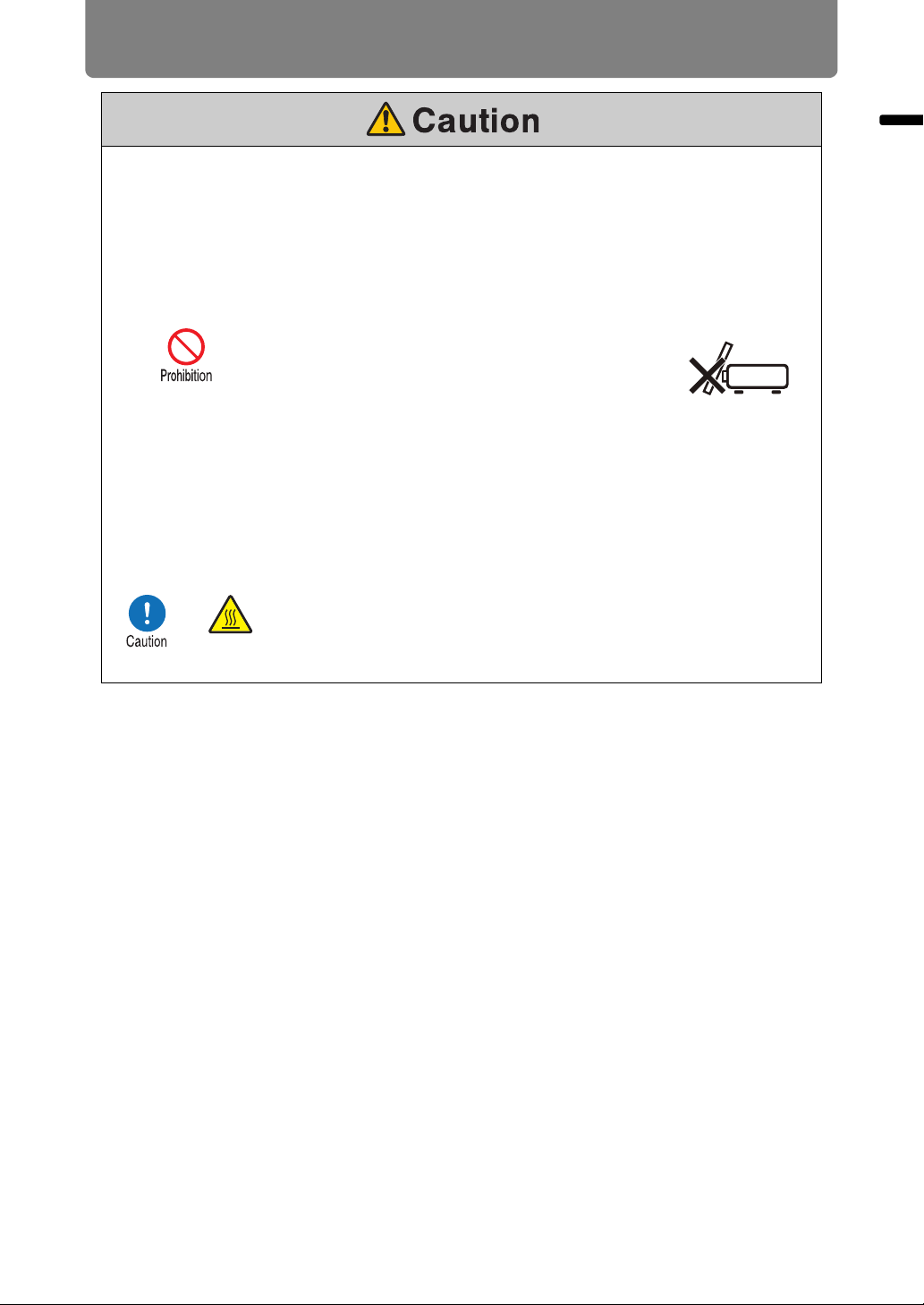
Safety Instructions
Pay attention to the following points regarding installation and handling of the projector.
• Do not place any heavy objects on top of the projector or sit/
stand on it. Pay particular attention to prevent small children from
doing so. The projector may be knocked over and this could
result in damage or a personal injury.
• Do not place the projector on an unstable or slanted surface.
Doing so may cause the projector to fall or be knocked over and
could result in a personal injury.
• Do not place any objects in front of the lens
during projection. Doing so could cause a fire.
• The projector is provided with a lens shift
function to move the lens up, down, left, and
right using the motor. Do not touch the lens while it is moving.
Touching the lens when it is moving may result in personal injury.
• Before replacing the lens unit, wait at least 30 minutes after the
projector is turned off to allow the lens unit to cool down. Failure
to do so may result in burns or injury.
When handling the lamp, pay attention to the following points.
Safety Instructions
• Be sure not to handle the lamp immediately after it has been
used. Be sure to switch off the power and wait for approximately
1 hour for the lamp and the projector to cool down sufficiently.
Failure to do so could result in a burn due to heat from the lamp
or projector.
21
Page 22
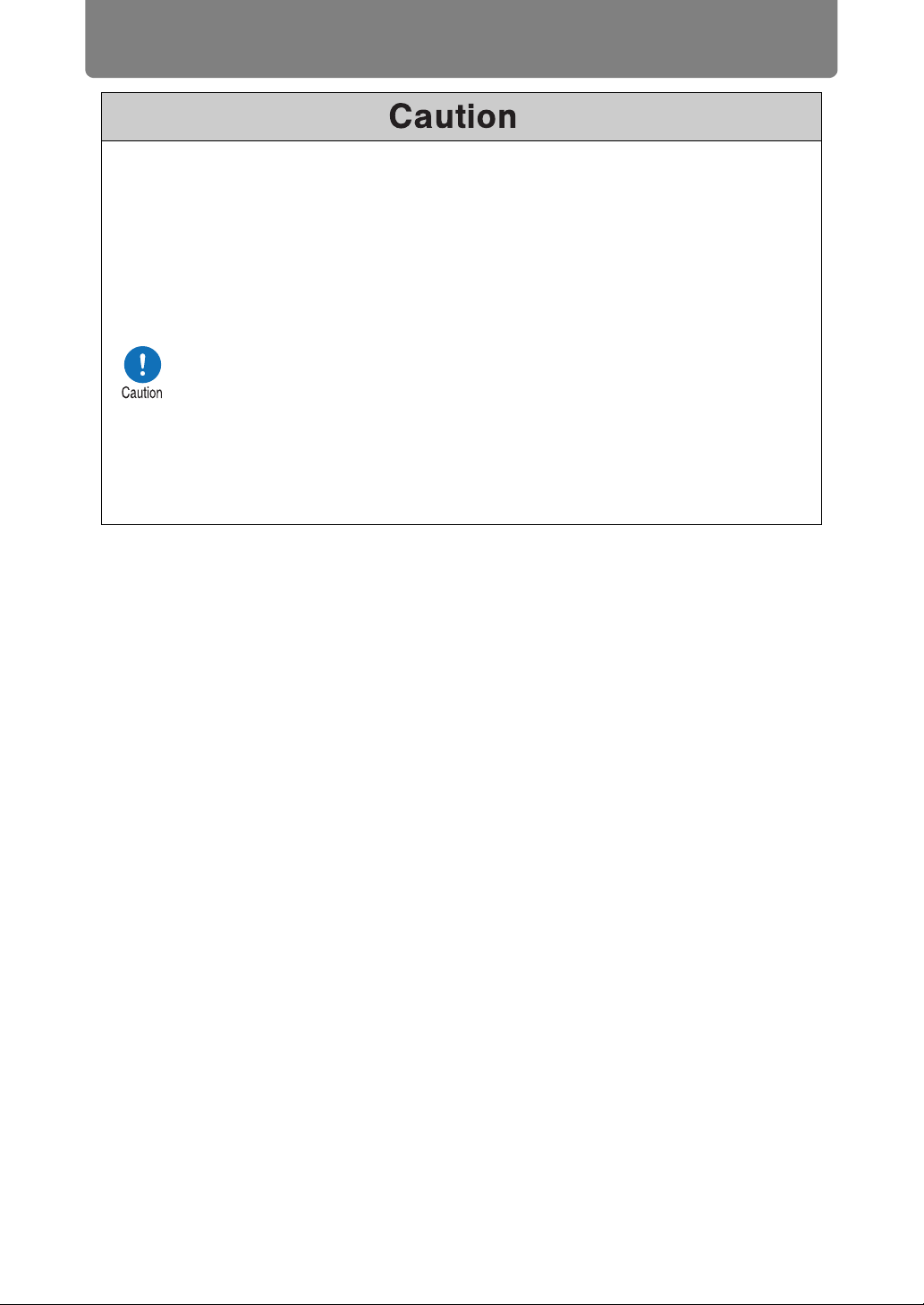
For Safe Use
Carrying and Installation
Pay attention to the following points when carrying or transporting the projector.
• If transportation is necessary, the lens unit should be removed before
transporting the projector. If the projector is subjected to excessive impacts
during transportation, the lens unit may be damaged.
• This projector is a precision instrument. Do not knock it over or subject it to
impacts. Doing so may cause a malfunction.
• Retract the adjustable feet before moving the projector. Leaving the feet
extended may cause damage.
• When carrying or holding up the projector after attaching the lens unit, be
sure not to hold the lens. Doing so may cause damage to the lens unit.
• Do not touch the lens with bare hands. Any smudges or fingerprints on the
lens may affect image quality.
• Protection of the projector cannot be guaranteed if used packaging or shockabsorbent materials are reused. Fragments from shock-absorbent material
may also enter the interior of the projector which could cause a malfunction.
22
Page 23
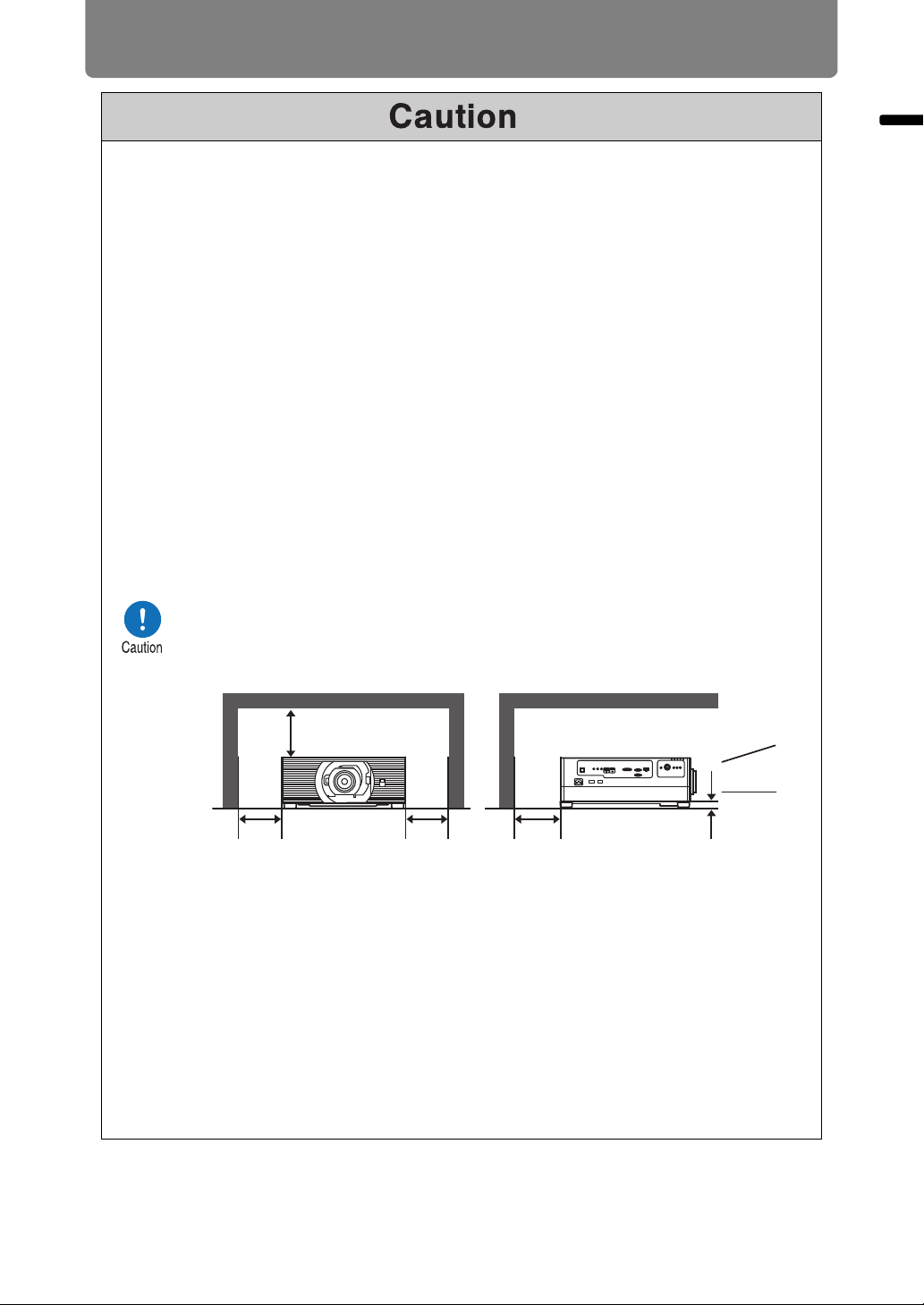
For Safe Use
At least
50 cm (1.6')
At least
50 cm (1.6')
At least
50 cm (1.6')
At least
50 cm (1.6')
At least
2cm (0.8")
Pay attention to the following points when installing or using the projector.
• Be careful of condensation.
If the projector is abruptly taken to a warmer location, or if the room
temperature rises abruptly, moisture in the air may condense on the lens or
mirror and affect projected images. In this case, wait a while and make sure
the moisture has evaporated before resuming use.
• Do not install the projector in a location where the temperature is high or low.
Doing so may cause a malfunction. Ranges for the environment of use and
storage are as follows.
• Environment of use: 0°C (32°F) to 40°C (104°F), 20% to 85% RH
• Storage temperature: -20°C (-4°F) to 60°C (140°F)
• When using the projector at altitudes above 2,300 m (7,545.8'):
Adjust projector installation settings from the menu (P147). Failure to adjust
the settings may shorten the lamp life or damage the lamp.
• Do not install the projector facing the wrong direction. Install the projector so
that it is not tilted left or right by more than 10°. Failure to do so may shorten
the lamp life or damage the lamp.
• Do not block the air intake or exhaust vents. Blocking the vents may trap
heat inside the projector, which may shorten the useful life of optical
components or other parts and damage the projector.
• Install the projector leaving at least 50 cm (1.6') between air intake/exhaust
vents and walls on each side of the projector. Leave a gap of at least 2 cm
(0.8") from the bottom of the projector. There is an air intake underneath the
projector. Failure to leave enough space may trap heat inside the projector
and damage it.
For Safe Use
• Do not place any objects on top of the projector that may change shape or
color due to heat.
• Do not install the projector near high-voltage electrical power lines or an
electrical power source. This may cause malfunction.
• Clean the air filter regularly (P207). Dust that accumulates inside over long
periods without cleaning may eventually damage the projector or affect
picture quality.
• Afterimages may occur when the image changes after the same image has
been projected for some time. This is due to the nature of the LCD panels
and does not indicate a problem. The afterimage will dissipate after a while
during normal projection.
23
Page 24
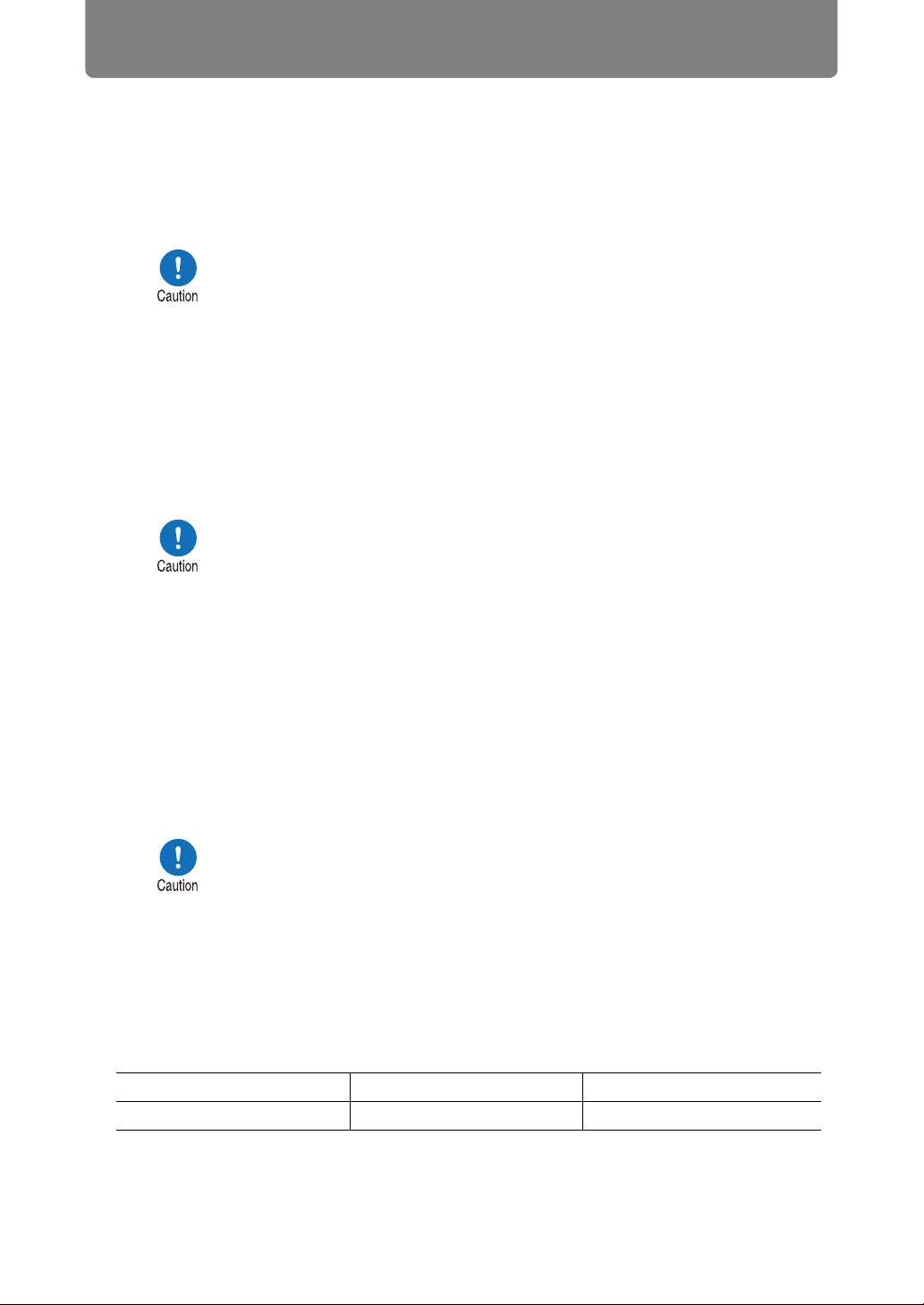
Before Installation
Precautions When Carrying / Shipping the Projector
Prepare the projector as described below before carrying it.
• Disconnect the cables connected to the projector. Carrying the
projector with the cables attached may cause an accident.
• Retract the adjustable feet before moving the projector. Leaving
the feet extended may cause damage.
• Do not subject the projector to strong impacts or vibrations.
Precautions for Installation
Be sure to read “Safety Instructions” and “For Safe Use” (P7 – P22). Also
take the following precautions during installation.
• Do not strike the projector or subject it to impact. Doing so may
cause a malfunction.
• Do not install the projector standing on one side or in other
unsteady positions. The projector may be damaged if it tips
over.
■ Do Not Use in the Following Environments
• Locations with excessive humidity, dust, oily smoke or tobacco
smoke
Adhesion to the lens, mirrors or other optical parts may reduce image
quality.
• Near high-voltage power lines or sources of electrical power
This may cause malfunction.
• On soft surfaces such as carpets or cushioned mats
This may cause a fire or damage the projector.
• Locations with excessive temperature or humidity
• Locations subject to vibration or impact
• Near heat or smoke detectors
• Near the ocean, or near air conditioner vents
• Locations where corrosive gases occur, such as sulfur gas from
hot springs
This may damage the projector. Acceptable ranges for operating and
storage temperature and humidity are as follows.
* Operating temperature and humidity applies to when the projector
is projecting or in standby mode.
Operating temperature Operating humidity Storage temperature
0°C (32°F) – 40°C (104°F)
20%
–
85%
-20°C (-4°F) – 60°C (140°F)
24
Page 25
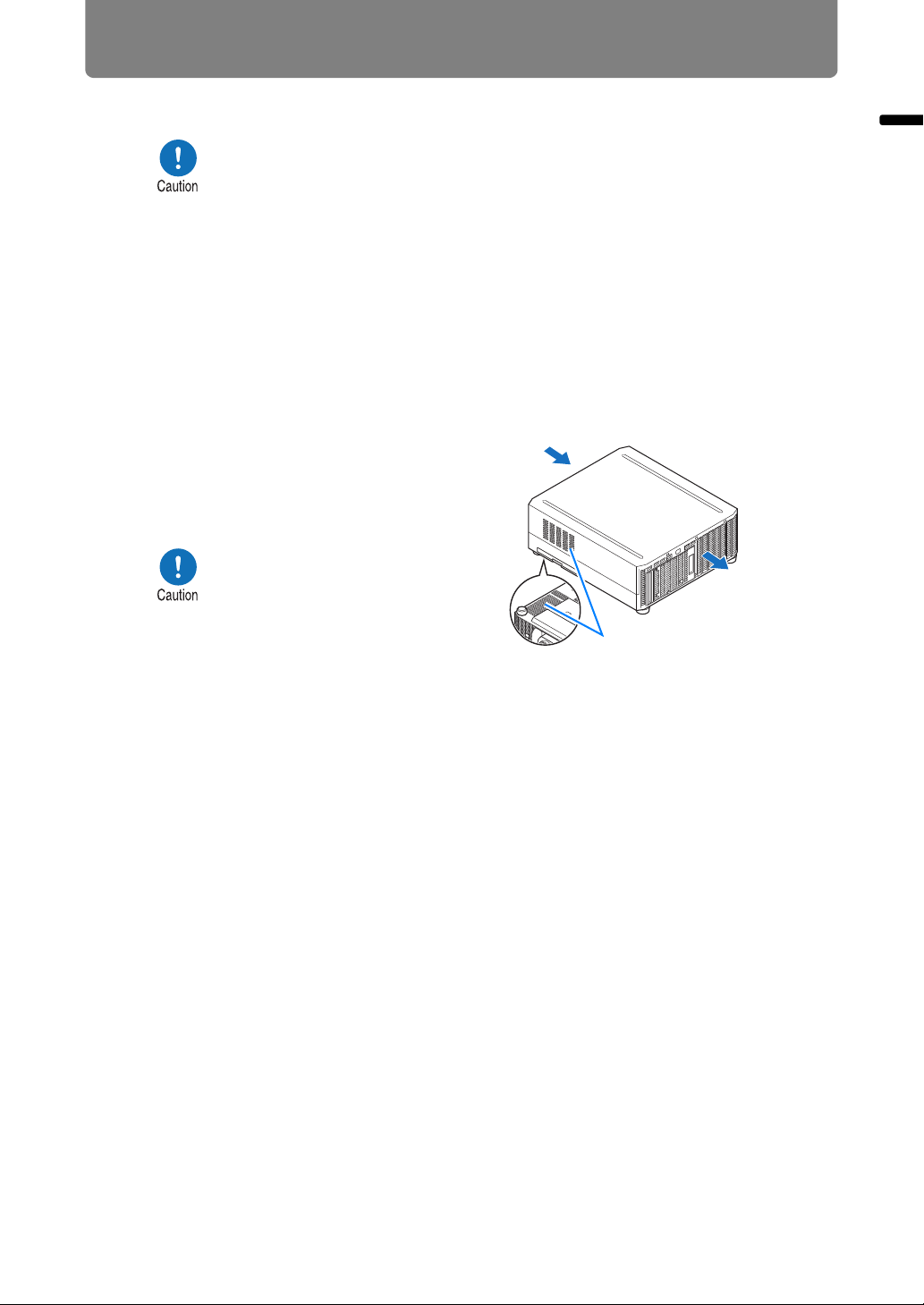
Before Installation
Exhaust vent
Air intake vent
Warmed
airflow
Air intake vent
■ Do Not Touch the Lens with Bare Hands
Do not touch the lens with bare hands. Any smudges or
fingerprints on the lens may affect image quality.
■ Allow a 30 Min. Warm Up before Focus Adjustment (P46),
if Possible
The focus position may not stabilize immediately after startup, due to lamp heat.
When adjusting focus, it is also helpful to use the test pattern (10) (P105, P152).
■ Install at a Sufficient Distance from Walls and Other Obstructions
If the air intake or exhaust
vent is blocked, heat will
accumulate inside the
projector, possibly resulting
in a shortened projector
lifetime or a malfunction.
Similarly, do not install in
narrow, enclosed spaces
with poor ventilation. Install
in a well-ventilated location.
Ensure a minimum
clearance of 50 cm (1.6')
above, on both sides, and behind the projector. Also ensure a
minimum clearance of 2 cm (0.8") below the projector.
Before Installation
■ Be Careful of Condensation
If the temperature of the room rises suddenly, moisture in the air may condense on
the projector lens and mirror, causing the image to become blurred. Wait until the
condensation has evaporated for the image projected to return to normal.
■ At Altitudes above 2,300 m (7,545.8'), Adjust the Settings
Projector settings must be adjusted when using the projector at altitudes of 2,300 m
(7,545.8') or higher. Specifically, refer to instructions for [High altitude] (P147) in the
[Install settings] menu.
25
Page 26
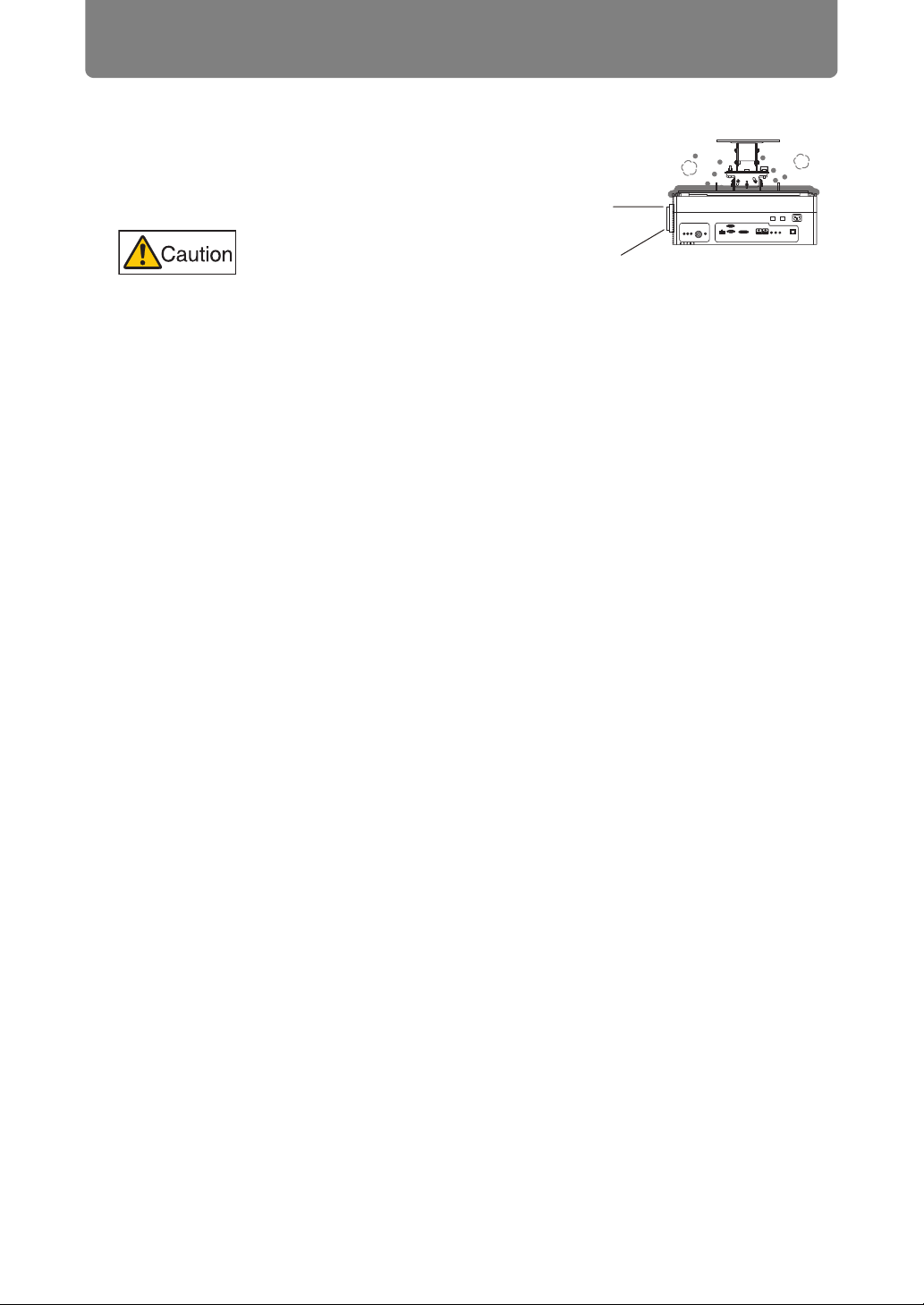
Before Installation
■ When Using Mounted on the Ceiling
When the projector is used mounted on
the ceiling or installed in a high
location, it is necessary to periodically
clean the air intake and exhaust vents,
and the area around the air filter. Dust
that accumulates in intake or exhaust
vents may impair ventilation, raising the
temperature inside and posing a risk of
damage or fire. Use a vacuum cleaner
or similar means to remove dust from
the intake vent and exhaust vent.
26
Page 27
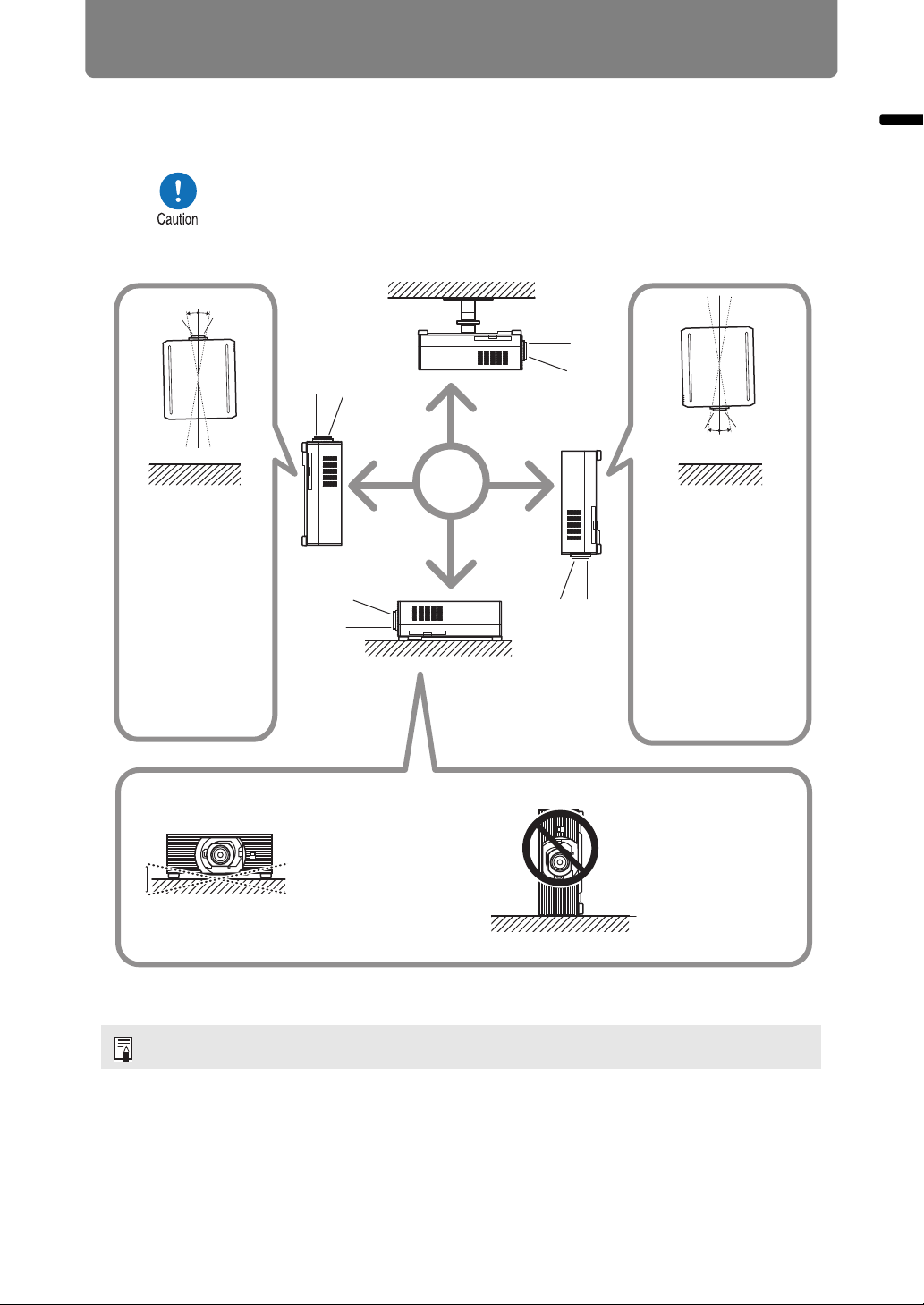
Before Installation
10°
10°
10° 10°
10° 10°
Upward
projection:
Inclination of the
projector should
be no more than
10° from the
vertical axis.*
Downward
projection:
Inclination of the
projector should be
no more than 10°
from the vertical
axis.*
If installing the projector
on the floor or hanging
from the ceiling, the left/
right inclination of the
projector should be no
more than 10°.*
Do not use the
projector standing
on its side.*
■ Install Facing in the Correct Direction
• The projector can be installed facing any direction, as shown
below. However, projection upward or downward may shorten
the useful life of the lamp.
• Do not attempt to install the projector for upward or downward
projection by yourself. Always request installation by a qualified
technician or the Canon Customer Support Center.
Before Installation
* Failure to do so may damage the lamp.
There are no options for installing the projector other than the ceiling attachment.
27
Page 28
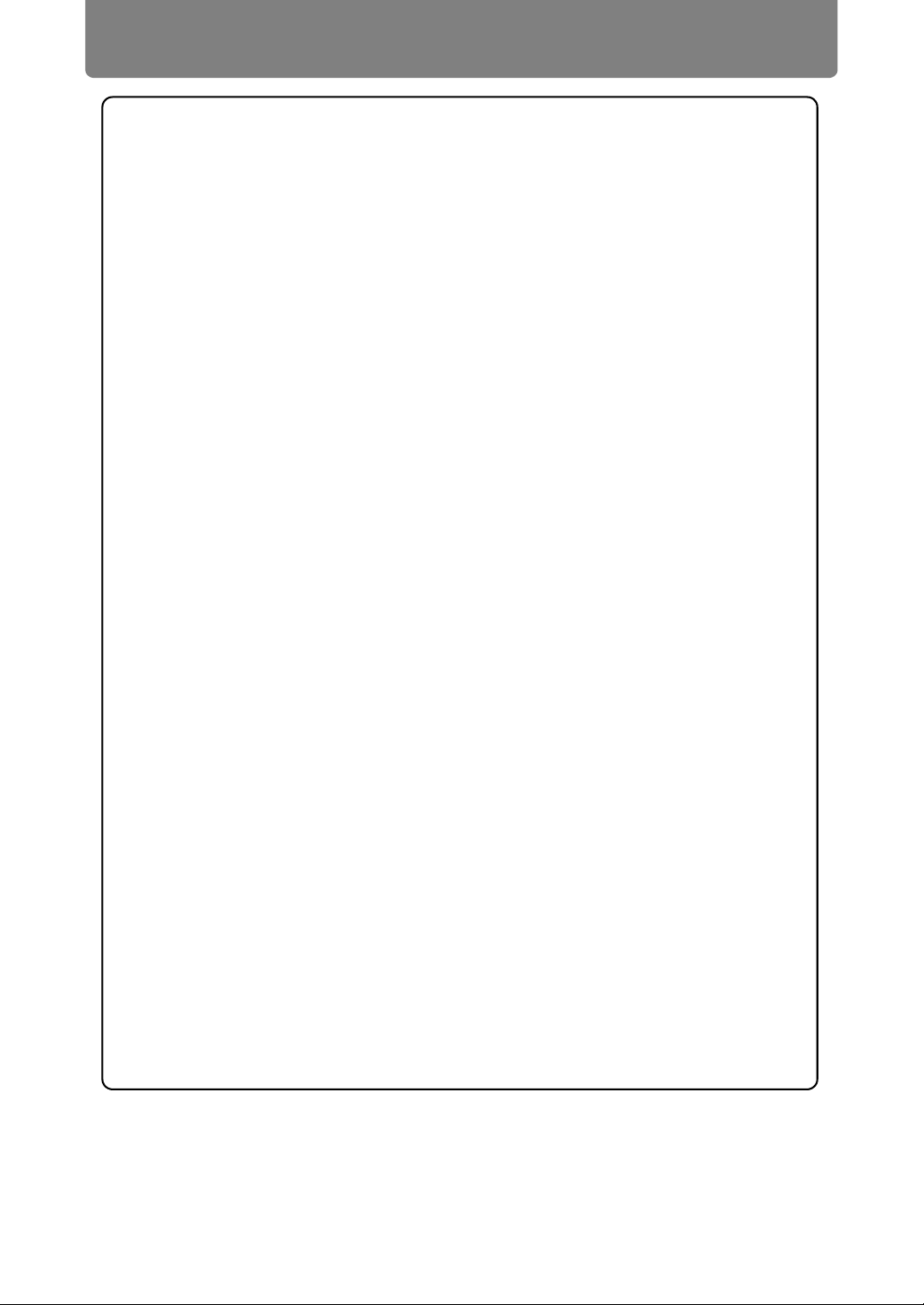
Before Installation
Copyright Notice
Please note that enlarging or reducing the size of an image for commercial
purposes or public presentation may infringe on the legally protected copyright
or the copyright holder of the original material.
Ensure Network Security
Take measures to ensure network security. Note that Canon is not liable in any
way for direct or indirect loss from network security incidents, such as
unauthorized access.
Before use, configure projector, computer, and network security settings
appropriately.
• Set up the projector for connections only within your protected network,
behind a firewall or the like, instead of direct Internet connections.
• When using the projector in a wireless network, also configure the Wi-Fi
security settings.
• Change the Wi-Fi security key on a regular basis.
About Trademarks
• Ethernet is a registered trademark of Xerox Corporation.
• Microsoft and Windows are registered trademarks or trademarks of Microsoft
Corporation in the United States and/or other countries.
• Mac, Mac OS and Macintosh are trademarks of Apple Inc., registered in the
United States and/or other countries.
• HDMI, the HDMI logo and High-Definition Multimedia Interface are
trademarks or registered trademarks of HDMI Licensing, LLC.
• PJLink is a registered trademark of JBMIA and pending trademark in some
countries.
• PJLink is a registered trademark, or an application has been submitted for
trademark, in Japan, the United States and/or other countries or regions.
• AMX is a registered trademark of Harman International Industries, Inc.
• Crestron®, Crestron RoomView®, and Crestron Connected™ are registered
trademarks of Crestron Electronics, Inc.
• Extron and XTP are trademarks or registered trademarks of RGB Systems,
Inc. in the United States and/or other countries.
• HDBaseT™ and the HDBaseT Alliance logo are trademarks of the HDBaseT
Alliance.
• Wi-Fi is a registered trademark of the Wi-Fi Alliance.
• Wi-Fi CERTIFIED, WPA, WPA2, and the Wi-Fi CERTIFIED logo are used in
reference to methods of configuration developed by the Wi-Fi Alliance.
• All other trademarks are the property of their respective owners.
28
Page 29
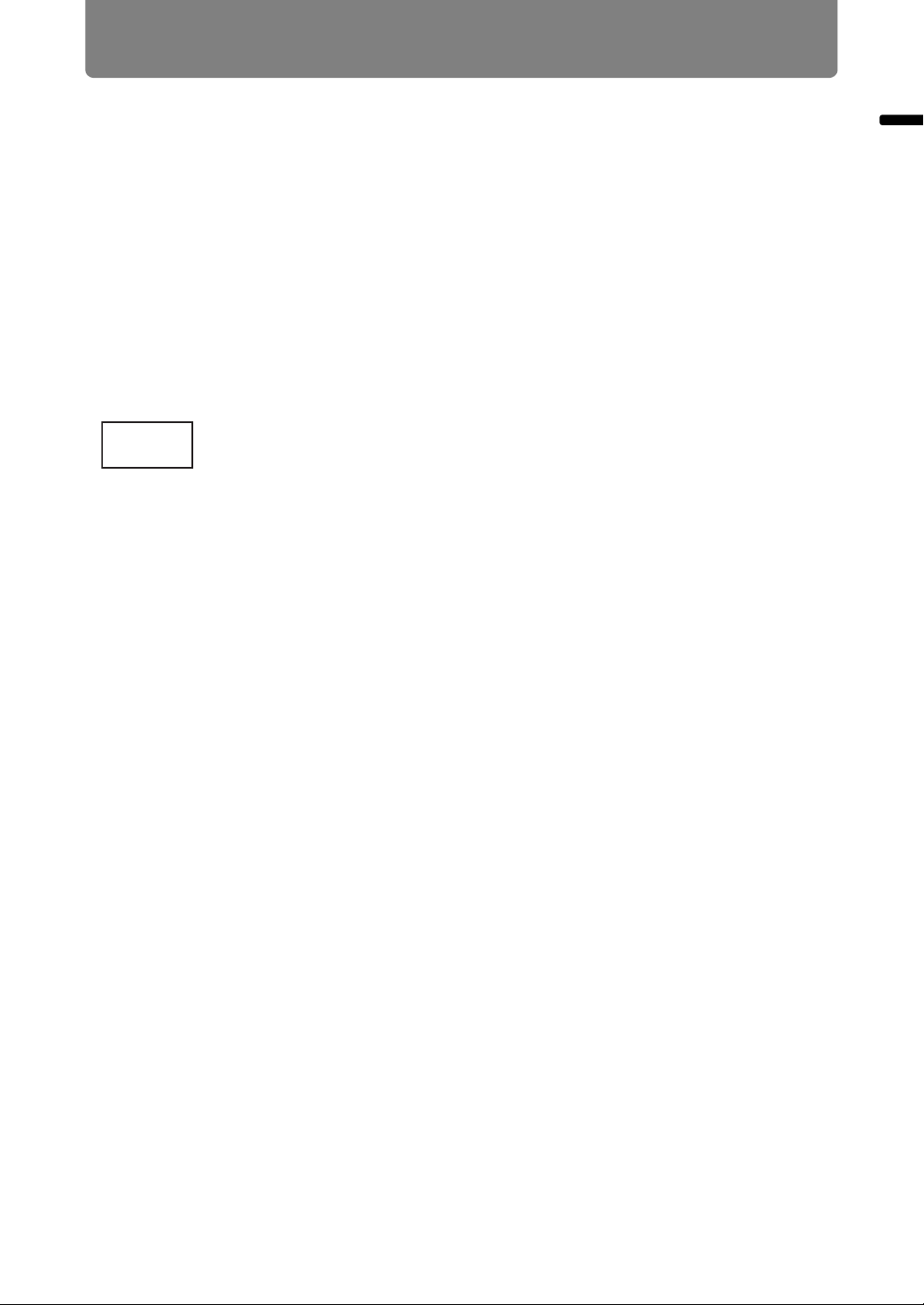
Before Installation
Complies with
IMDA Standards
DB00671
Wireless LAN (Wi-Fi)
■ Countries and Regions Where Wireless LAN Use Is Permitted
Use of the wireless LAN function is restricted under the laws, etc., of each country
and region, and violation of these restrictions may be subject to punishment. Check
the Canon website for a list of countries and regions where use of the wireless LAN
function permitted.
Canon assumes no responsibility whatsoever for problems, etc., that may arise from
use of the wireless LAN function in countries and regions other than those listed.
■ Model Number
WUX7500/WUX6700/WUX5800 (including WLAN module model: CH9-1346)
Statement on EC directive
Hereby, Canon Inc. declares that this equipment is in compliance with Directive
2014/53/EU. The full text of the EU declaration of conformity is available at the
following Internet address:
http://www.canon-europe.com/ce-documentation
Before Installation
Wireless LAN Specifications
WUX7500/WUX6700/WUX5800
Frequency band(s): 2,401 MHz – 2,473 MHz
Maximum radio-frequency power: 12.7 dBm
FCC/IC NOTICE
Model: WUX7500/WUX6700/WUX5800 (including WLAN
Module Model CH9-1346, FCC ID: AZD221)
This device complies with Part 15 of FCC Rules and ISED’s applicable licenceexempt RSS standard(s). Operation is subject to the following two conditions: (1)
this device may not cause interference, and (2) this device must accept any
interference, including interference that may cause undesired operation of this
device.
This transmitter must not be co-located or operated in conjunction with any other
antenna or transmitter except Canon accessories supplied or designated for this
product.
This equipment complies with FCC/IC radiation exposure limits set forth for an
uncontrolled environment and meets the FCC radio frequency (RF) Exposure
Guidelines and RSS-102 of the IC radio frequency (RF) Exposure rules. This
equipment should be installed and operated keeping the radiator at least 20 cm or
more away from person’s body.
29
Page 30
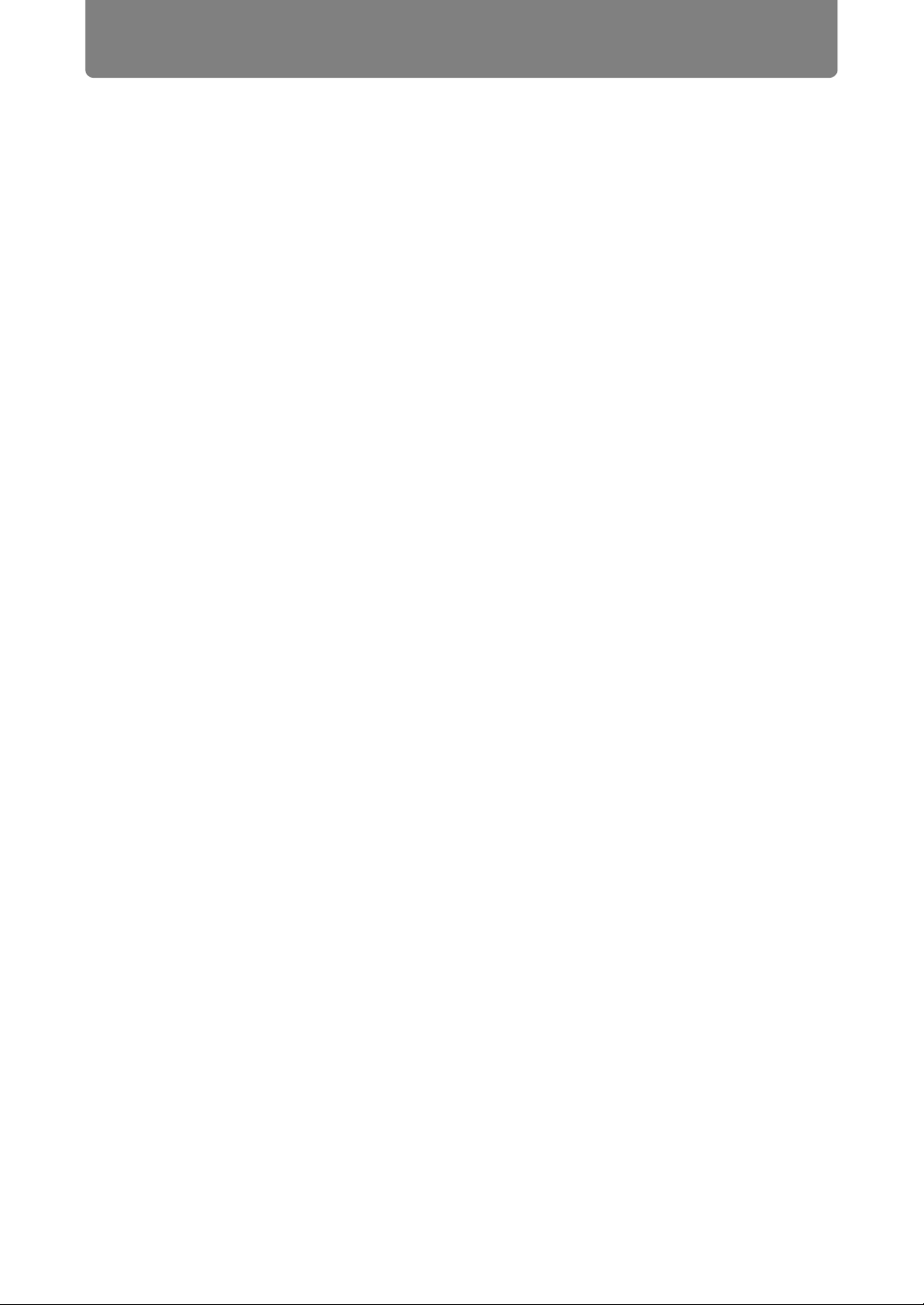
Open Source Software
The product contains Open Source Software modules.
For details, check the files obtained from “Software Used in This Product” on the
download site (http://www.canon.com/iprj/). Please refer to the license information
for each module, which is contained in the corresponding file.
Some third-party software permits the distribution of software modules in
executable form only under the condition that the source code of such modules be
made available freely. For information on how to acquire the source code for such
third-party software, contact the distributor from whom the product was purchased.
30
Page 31

Before Use
• Remote control • Batteries for the remote control
(AAA size x2)
(part no.: RS-RC07)
• Important Information
• Warranty Card
• Power cord
(1.8 m / 5.9')
For Continental
Europe
For the U.S.A.
and Canada
Included Accessories
Before use, make sure the following items are included in the package.
Before Use
31
Page 32

Before Use
(7) (5)
(3)
(4)
(1)
(2)
(6)
(8)
Do not block the air
intake. Doing so may
cause a malfunction.
(9)
(12)
(10)
(4) (11)
Do not block the air
exhaust. Doing so may
cause a malfunction.
(13)
(4)
(14)
Projector Part Names and Functions
■ Front Side
(1) Power cord connector (P80)
(2) Infrared remote receiver
(P39)
(3) Lens unit (sold separately)
(4) Air intake vent
(5) Side control (P33)
(6) Terminals and connectors
(P35)
(7) Anti-theft lock hole
An anti-theft wire cable (not
included) can be connected.
(8) LED indicators (P33)
■ Rear Side
■ Bottom Side
(9) Exhaust vent
(10) Infrared remote receiver
(P39)
(11) Lamp cover (P212)
(12) Air filter frame (P208)
(13) Adjustable feet (P74)
(14) Security bar
32
Page 33

Before Use
(1) POWER button (P44, P49)
Turns the projector on or off.
(2) INPUT button (P45)
Switches the input signal.
(3) LENS button
Each time the button is pressed,
the screen changes to focus
adjustment (P46), zoom (image
size) adjustment (P46), or lens shift
(image position) adjustment (P68).
To adjust, use the [ ] / [ ] or the
[ ] / [ ] buttons.
(4) MENU button (P119)
Displays a menu on the screen.
(5) Pointer / VOL buttons (P117)
Up, down, left, or right in menu
navigation or other operations.
Adjusts the sound volume.
[] VOL+ button: Increases the
volume.
[] VOL– button: Decreases the
volume.
(6) OK button (P117)
Determines the item selected from
the menu.
(4)
(1)(3)
(6)
(2)
(5)
■ Side Control
Before Use
■ LED Indicators
The projector status is shown by the LED indicators (off / lit / flashing).
• POWER (green) : Lights up or flashes under normal
• STANDBY (red) : Lights up or flashes during standby or
• WARNING (red) : Lights up or flashes when an error occurs.
• LIGHT (orange) : Lights up or flashes when a problem
• TEMP (red) : Lights up or flashes when the internal
conditions when the power is on.
when the projector is shut down.
occurs with the lamp or lamp cover.
temperature is high.
33
Page 34

Before Use
LED Indicator Displays
The LED indicators flash or illuminate to indicate the operating status of the
projector.
Legend: Example of when the POWER indicator is on; : Off : Lit : Flashing
LED indicator
POWER
(green)
STANDBY
(red)
WARNING
(red)
LIGHT
(orange)
TEMP
(red)
Projector not plugged in.
In standby mode.
Power is on. (Projecting.)
Resuming operation (projection) after
standby.
Cooling down while entering standby or
power management mode from power
on.
In power management mode, with the
lamp off. (Flashes green and then red.)
Nearly time to replace the lamp (in
standby mode).
Nearly time to replace the lamp (during
projection).
Internal temperature is high (in standby
mode).
Internal temperature is high (during
projection).
A lamp error has occurred.
Operating status
A temperature error has occurred.
The lamp cover is open.
Flashes 3 times: Air filter error
Flashes 4 times: Fan error
Flashes 5 times: Power error
Flashes 6 times: Lens unit error
A flashing LIGHT indicator means that it is almost time to replace
the lamp. Prepare a replacement lamp.
34
Page 35

Before Use
(7)
(1)
(4)
(6)
(8)
(9)
(2)
(10)
(3)
(5)
■ Terminals and Connectors
(1) LAN / HDBaseT port (P79, P81)
Receives HDBaseT input including digital video and audio signals.
Carries both video and audio signals across a single LAN cable (shielded
twisted pair).
This port can also be used to connect the projector to a network.
(2) AUDIO OUT terminal (P79)
Outputs the audio to external AV equipment. This outputs the audio signal that
corresponds to the projected image signal.
(3) AUDIO IN terminal (P79)
Receives audio input. Audio supplied to this terminal is played through the
internal speaker when you set [Audio in terminal select] to [Audio in] (P160).
(4) Terminal for wired remote control (P40)
This terminal is used to connect the optional remote control (RS-RC05) using a
cable.
Before Use
(5) DisplayPort port (P77)
Receives DisplayPort input including digital video and audio signals.
Carries both video and audio signals across a single cable.
(6) HDMI terminal (P76)
Receives HDMI input including digital video and audio signals.
Carries both video and audio signals across a single cable.
(7) DVI-I terminal (P77)
Connects the external monitor output from a computer.
Receives digital PC signal (Digital PC).
A VGA-DVI-I cable can also be used to receive analog computer signals
(Analog PC-1).
(8) Analog PC-2 / COMPONENT terminal (P78)
Receives the analog PC signal (Analog PC-2).
A component cable can be used to receive the component image signal
(Component).
(9) Service port (P221)
Used to control the projector with user commands (P222 – P223).
(10) USB port (P54, P112, P131, P171)
Connects a USB flash drive. Used for projection of images on a USB flash
drive, or for firmware updates.
35
Page 36

Before Use
(1)
(2)
(3)
(4)
(5)
(7)
(6)
(8)
(9)
(10)
(11)
(12)
(13)
Remote Control
■ Part Names and Functions
(3) Fn button (P160)
Can be assigned a specific function.
(4) Pointer buttons (P117)
Selects the upper, lower, left or right
item in the menu. Also used to assign a
channel to the remote control.
(5) OK button (P117)
Determines the item selected from the
menu.
(6) FOCUS button (P46)
Adjusts focusing.
[ ] / [ ] buttons:
Moves the focus position further away.
[ ] / [ ] buttons:
Moves the focus position nearer.
(1) POWER button (P44, P49)
Turns the projector on or off.
(2) D.ZOOM button (P53)
Zooms the image in or out digitally.
[1] button: Zooms the image in (up to
12x).
[4] button: Zooms the image out (1x
minimum).
[ ] / [ ] / [ ] / [ ] buttons:
Move the zoom-in location.
(7) ZOOM button (P46)
Adjusts the image size.
[ ] / [ ] buttons:
Increase the image size.
[ ] / [ ] buttons:
Decrease the image size.
(8) INPUT A-C button (P160)
Can be assigned to input signal selection
(one source for each of the three buttons).
(9) ASPECT button (P100, P127)
Changes the aspect ratio of the
projected image.
(10) TEST PATTERN button (P152)
Displays the test pattern.
(11) Ch button (P159)
Changes the remote control channel.
(12) IMAGE button (P47)
Switches the image mode (image
quality).
(13) FREEZE button (P50)
Freezes the projected image.
36
Page 37

Before Use
(14)
(15)
(16)
(17)
(18)
(19)
(20)
(21)
(22)
(23)
(24)
(19) EXIT button (P118)
Cancels functions such as menu
display or test pattern during operation
and returns to the image display.
(20) LENS-SHIFT button (P68)
Moves the lens up, down, left, or right.
[ ] / [ ] / [ ] / [ ] buttons:
Moves the image.
(21) KEYSTONE button (P101)
Corrects keystone distortion.
The [Keystone] setting enables both
horizontal/vertical keystone correction
(by adjusting top/bottom/left/right
length) and corner correction.
• Moves the image up, down, left, or
right when the screen aspect setting
is [16:9 D. image shift] or [4:3 D.
image shift].
• To move the image, use the [ ] / [ ]
or the [ ] / [ ] buttons.
(22) AUTO PC button (P127)
Adjusts the image for optimal projection
of computer signals when analog PC
input is used.
(23) SPLIT button (P58)
Activates the split screen function.
Before Use
(14) INPUT button (P45)
Switches the input signal.
(15) VOL button (P52)
Adjusts the sound volume.
[3] button: Increases the volume.
[6] button: Decreases the volume.
(16) Number buttons (P165, P174,
P176)
Enter password and TCP/IP setting
values.
(17) MUTE button (P52)
Mutes the sound.
(18) MENU button (P119)
Displays a menu on the screen.
(24) BLANK button (P50)
Temporarily blacks out the image.
37
Page 38

Before Use
■ Installing Remote Control Batteries
1 Open the battery
compartment lid.
Slide the lid while
pressing it down.
• If buttons on the remote control are inoperative when you attempt to operate the
projector, replace the batteries with new ones.
• Do not drop the remote control or subject it to impact.
• Do not spill any liquids on the remote control. Doing so may cause a malfunction.
Pay attention to the following points when handling the batteries.
Failing to do so could result in a fire or personal injury.
• Do not heat, short circuit or disassemble the batteries, or place
them in a fire.
• Do not attempt to recharge the batteries that are included with the
remote control.
2 Insert batteries.
Insert 2 new AAA
batteries in the
compartment with the +
and – terminals
positioned correctly.
3 Close the
compartment lid.
Slide the lid until you
hear a click to securely
close it.
• Remove the batteries when they are flat or when the remote
control will not be used for a long period of time.
• When replacing the batteries, replace both at the same time. Also,
do not use two batteries of a different type at the same time.
• Insert the batteries with the + and – terminals in the correct
directions.
• If any liquid from inside the batteries leaks out and contacts your
skin, be sure to wash the liquid off thoroughly.
38
Page 39

Before Use
25°
25°
8 m (26.3')
8 m (26.3')
25°
25°
■ Remote Control Operating Range
The remote control is an infrared type. Point it at the infrared remote receiver on the
front or rear of the projector to operate it.
• Use the remote control no further than approximately 8 m (26.3') from the projector.
• Use the remote control within an angle of 25° in any direction from directly in front of the
infrared remote receiver.
• The remote control may be inoperative if there is an obstacle between the remote
control and the projector or the infrared remote receiver on the projector is exposed to
direct sunlight or strong light of lighting equipment.
• When you use 2 or more projectors at the same time, change the channel settings to
prevent the 2 remote controls from interfering with each other (P159).
Before Use
39
Page 40

Before Use
ø3.5 mm stereo mini jack cable
(not included)
Terminal for wired
remote control
Remote control
(RS-RC05)
■ Using an Optional Wired Remote (RS-RC05)
To use a wired remote control with the projector, use the RS-RC05, sold separately.
Use a cable with a ø3.5 mm stereo mini jack (not included).
• Infrared operations cannot be performed if a cable is connected to the projector or the
remote control.
• Use a cable with a ø3.5 mm stereo mini jack (not included) with a length of 30 m (98.4')
or less.
40
Page 41

Basic Guide
41
Page 42

Projection Procedure
Step 1 Connect Other Equipment (P43)
Configure the computer’s network settings (P84)
Step 2 Turn the Projector On (P44)
Step 3 Select an Input Signal (P45)
Step 4 Adjust the Image (P46)
Step 5 Select the Image Quality (Image Mode) (P47)
Other Projection
Turn the Projector Off (P49)
• Projecting images stored on a USB flash drive
(P54)
• Split-screen display from multiple connected
devices (P58)
• Projecting a single image from multiple projectors
(P112)
The steps to prepare for projection are as follows.
42
Page 43

Projection Procedure
HDMI input
Computer input
DisplayPort
input
Step 1 Connect Other Equipment
Basic Guide Projection Procedure
When you connect a computer to the network, you will need to complete the IP address
settings. For details, see “Configuring the Computer’s Network Settings” (P84).
43
Page 44

Projection Procedure
Remote control
Projector
Step 2 Turn the Projector On
1 Press the POWER button.
2 Turn on the computer or other equipment.
• If a window is projected for menu language selection, use the pointer buttons to choose
a language, and then press the OK button.
• If you have set a password, the password input screen appears. Enter your password
(P165, P166).
• When “No signal” appears, press the INPUT button to select the input signal.
• If a computer screen is not projected, adjust the display settings on the computer. For
details about how to switch display output, refer to the manual for your computer.
44
Page 45

Projection Procedure
INPUT button
INPUT button
Remote control
Projector
In split-screen mode
In single-image mode
Step 3 Select an Input Signal
To switch between signals from connected devices, select an input signal in the
[Input] menu.
The selected signal changes each time you press the INPUT button, or each time
you press the [ ] / [ ] buttons when the [Input] window is shown.
The currently active input signal is marked with a green circle and enclosed by a
orange border.
Names of input signals available for projection are displayed in white, and
unavailable signal names are grayed out.
Basic Guide Projection Procedure
• [Digital PC] and [Analog PC-1] may be grayed out even when available.
• Screens of computers connected to the projector over a network can be projected
• Images on USB flash drives can be projected when you have selected [USB] as the
• In split-screen mode, the side without control rights is identified by a white circle.
• Input signals can also be selected by using the INPUT A-C buttons on the remote
when you have selected [LAN] as the input signal. For details, refer to the NMPJ user’s
manual.
input signal. For details, see “Projecting Images on a USB Flash Drive” (P54).
control, depending on settings. For details, see “[INPUT A-C] button settings” (P160).
45
Page 46

Projection Procedure
LENS button
FOCUS button
ZOOM button
Remote control
Projector
Focus adjustment Zoom adjustment
Step 4 Adjust the Image
■ Adjusting the Computer’s Output Resolution
The projector’s maximum resolution is 1920x1200 (P214).
For details on adjusting your computer’s output resolution, refer to the manual for
your computer.
■ Focusing / Resizing the Image
Press the ZOOM button on the remote control to adjust the image size, and press
the FOCUS button to adjust the focus. You can also press the LENS button on the
projector once to adjust focus and twice to adjust image size.
• Use the Auto PC function to adjust shift in computer image or the flickering of the
screen (P127).
• Correct any keystone distortion by pressing the KEYSTONE button (P101).
• Select the screen aspect or projection aspect according to the aspect ratio of the
screen, type of input image signal etc. (P97 – P99).
• Select an image mode depending on the projected image.
46
Page 47

Projection Procedure
Remote control
Step 5 Select the Image Quality (Image Mode)
Pressing the IMAGE button on the remote control, you can select an image mode
to suit the projected image.
In each image mode, you can further adjust the brightness, contrast, sharpness,
gamma, color adjustment, advanced adjustment, and lamp mode.
■ Image Modes
Details
Image mode
Standard
Presentation
Dynamic
Video
Photo/sRGB
DICOM SIM
User 1 – 5
(1) Ambient Brightness
(2) Types of Images
(3) Effect on Projection
(1) Bright
(2) Computer screens, or media played with video software
(3) Whites and natural colors
(1) Bright
(2) Images mainly consisting of text
(3) Keeps the screen bright
(1) Bright
(2) Media played with video software
(3) Keeps the screen bright
(1) Somewhat dark
(2) Video from camcorders
(3) Close to the color space of TVs
(1) Somewhat dark
(2) Digital photos from sRGB-compatible cameras
(3) Conforms to the sRGB standard
(1) Somewhat dark
(2) Monochrome images (medical use, for example)
(3) Adjusted to the GSDF curve specified in DICOM Standard Part 14
Up to 5 user-selected combinations of image quality settings can be
stored in the memory (P135). Stored settings can be selected as an
image mode.
Basic Guide Projection Procedure
47
Page 48

Projection Procedure
■ Projecting an Image in the DICOM SIM Mode
In the DICOM simulation mode (hereinafter referred to as “DICOM SIM”), this
projector can project a monochrome medical image such as an X ray radiography,
CT image, MRI image, etc. in the tone similar to the DICOM (Digital Imaging and
Communications in Medicine) standard. Typically, to project the image according to
the DICOM standard, it requires the grayscale tone correction using a luminance
meter according to the environment. In this projector, there are 21 types of tone
settings for various ambient lights. You can correct the tone in a simplified manner
by selecting the DICOM test pattern (P105).
It is suited to project an image in a medical lecture, academic conference, inhospital conference, etc.
This projector is not the display monitor for a medical image. It cannot be used for
the radiological image reading or medical examination.
• It is recommended to check the tone everytime when using this
projector since it does not have the tone correction and
calibration functions against the secular change.
• It may take approximately 30 minutes until the projection
brightness of this projector becomes stabled.
Switching the mode to the DICOM SIM Mode
1 Press the IMAGE button on the remote control until [DICOM SIM] is
displayed or select [DICOM SIM] from [Image mode] in the [Image
adjustment] menu.
2 Display test patterns by pressing the TEST PATTERN button on the
remote control or selecting [On] in [Test pattern] of the [Install settings]
menu. Press the [ ] / [ ] buttons to select the DICOM test pattern.
48
Page 49

Projection Procedure
Remote control
Projector
3 As you view the test pattern, perform [Gamma] (P136) adjustment from
the [Image adjustment] menu until the image is optimal.
4 Press the OK button after the setting.
Perform one of the followings to obtain an appropriate projection:
• Darken the ambient light
• Reduce the image size
• Reduce the projection distance
Turn the Projector Off
1 Press the POWER button.
Basic Guide Projection Procedure
2 When this window is displayed,
press the POWER button again.
After you turn the power off, the
projector will enter standby mode
once it cools down.
• If you want to continue projecting without turning off the power, press a button other
than POWER, or else wait until the confirmation message disappears.
• After turning off the projector, wait at least 5 minutes before turning it on again. It may
shorten the lamp life if you turn on the projector immediately after turning it off.
• Using the projector for extended periods may shorten the life of the lamp and internal
optical components.
• Unplug the projector if it will not be used for an extended period. Note that the [Date
and time] setting will be reset, so you will need to set it again.
• In power management mode, the projector may go off automatically after some time
(P162).
49
Page 50

Convenient Projection Features
Remote control
Remote control
Screen
Convenient Features
This section describes convenient features during presentations and in other
situations.
Temporarily Blacking Out an Image
Projection can be temporarily blanked after a presentation, or to divert the
audience’s attention away from the screen.
Press the BLANK button on the remote control to black out the
image.
Press the BLANK button again to show the image.
• You can set the screen state while blacking out the image in the menu
(P154).
• The lamp remains illuminated while the image is blacked out.
Freezing the Picture
Projection can be temporarily frozen during computer operations that would be
distracting, or to pause playback of video or animation.
Press the FREEZE button on the remote control to freeze the
moving image. The following icon appears.
Press the FREEZE button again to return to the original display.
• It is also cancelled when the input signal is terminated.
50
Page 51

Convenient Projection Features
Projecting a Test Pattern from the Menu
Even without any input signals, the projector can project a test pattern. Test
patterns can be projected during installation to check how the projector is installed.
For details on projecting test patterns, see “Test pattern” (P152) or “Adjustment
Using a Test Pattern” (P105).
Specifying Power-Saving Settings
Set power-saving settings as needed.
The following four settings are available. For details, refer to the page describing
each function.
• Lamp mode (P141)
Adjust lamp and fan power consumption in the image mode.
• Standby power settings (P162)
Conserves energy in standby mode by disabling some network functions.
• Power management mode (P162)
Automatically turns off the lamp or the power after a certain period if the projector
is idle without an input signal.
Basic Guide Convenient Projection Features
• Power management duration (P163)
Specify the period after which the lamp or the projector should go off
automatically if left idle without an input signal when [Power management mode]
is set to [Light source off] or [Standby].
51
Page 52

Convenient Projection Features
Remote control
Remote control
Screen
Adjusting the Volume
Useful when:
• You want to adjust the volume level of the projector or external speakers.
Press the VOL button. The following screen appears.
• You can also adjust the volume level with the [ ] / [ ] buttons of the
projector.
• Adjust the volume or mute setting on the computer if the volume level is too
low.
• You can also adjust the volume level of the speakers connected via the
audio output terminal.
Muting the Sound
Useful when:
• You want to temporarily mute unnecessary sound.
• You want to immediately mute the sound.
Press the MUTE button on the remote control to mute the sound.
The following icon appears.
Press the MUTE button again to cancel the mute function.
• You can also mute the sound of the speakers connected via the audio output terminal.
52
Page 53

Convenient Projection Features
Remote control
Screen
Screen
Remote control
Projector
Zooming Part of an Image
Useful when:
• Zooming in on an object such as a small graph during a presentation (up to 12x).
• Focusing on the current subject.
Press the +D.ZOOM button
on the remote control to
enlarge a part of the image.
Press the –D.ZOOM button
to reduce the image size.
• The magnification appears on
the screen.
You can move the enlarged area by using the [ ] / [ ] / [ ] / [ ] buttons.
You can restore the original size of the image by pressing the OK button.
Basic Guide Convenient Projection Features
The D.ZOOM buttons work differently than [Zoom] in the [Install settings] menu (P144).
53
Page 54

Convenient Projection Features
Remote control
Projector
Projecting Images on a USB Flash Drive
JPEG images stored on a USB flash drive connected to the projector can be
projected. Individual images can be selected for projection, or you can project all
images in a slideshow.
JPEG images up to 10912x8640 can be projected.
1 Insert a USB flash drive in
the USB port.
2 Press the INPUT button to select [USB].
3 In the USB file browser,
select a file for projection.
For details on the USB file
browser, see “Description of
USB File Browser” (P55), and
for details on choosing files,
see “Selecting an Image for
Projection” (P57).
A USB card reader can also be used in the USB port.
54
Page 55

Convenient Projection Features
Thumbnail view List view
(1)
(2)
(3)
(4)
(1)
(2)
(3)
(4)
(5)
Ending Projection
Remove the USB flash drive.
• USB flash drives with security features are not recognized by the projector and cannot
be selected as the image source.
• If the projector cannot mount the file system, the drive name is grayed out and the
following icon is displayed. In this case, the USB flash drive cannot be used.
• Up to six USB flash drives, 999 folders, or 9,999 files can be displayed.
• If there are multiple drives, a drive selection screen is displayed. Use the
buttons to select the desired drive, and then press the OK button. Files on the drive are
now listed.
• On file and drive selection screens, you can switch between thumbnail and list display.
• Network input is not available when [USB] is selected as the other input signal in splitscreen display.
• Motion blur reduction is not available when projecting JPEG files on a USB flash drive
(P163).
• The projector can also play a slideshow of images on a USB flash drive automatically
(P57).
[] / []
■ Description of USB File Browser
When a USB flash drive is connected to the projector, the USB file browser
appears.
In the USB file browser, you can select the image file to be projected by operating
the file list in the USB flash drive.
Basic Guide Convenient Projection Features
(1) List title
Identifies the current USB flash drive and number of pages in the file list displayed
(Current page number/total number of pages).
(2) Drive/file list
Lists recognized USB flash drives and files in folders on the drive, by name. Select
an image file or folder with the pointer buttons. The following icons are shown.
55
Page 56

Convenient Projection Features
Icon Function Icon Function
(3) File information area
Information of the image selected in the file list appears here.
Recognized USB flash drive (in
thumbnail view)
Correctly displayed USB flash drive
(in list view)
Unrecognized USB flash drive (in
thumbnail view)
Unrecognized USB flash drive (in list
view)
No removable media in the card
reader or similar device (in thumbnail
view)
No removable media in the card
reader or similar device (in list view)
File or folder names in Arabic are not displayed correctly.
Switch to list view (in thumbnail view)
Switch to thumbnail view (in list view)
Go to the parent folder
Folder
Unsupported JPEG file (in thumbnail
view)
• File name • File size • Shoot. d/t
• Image size • Camera model • Shoot. cond.
(4) File path area
Path name of the image selected in the file list appears here.
(5) Preview area (in list view)
Image selected in the Drive/file list appears with reduced size. is displayed
when an unsupported JPEG format is selected.
If a folder is currently selected, the folder icon appears.
56
Page 57

Convenient Projection Features
■ Selecting an Image for Projection
This section describes the steps for selecting an image in the USB file browser and
projecting on the screen.
Selecting a Drive
This step may not be necessary when a USB flash drive is connected directly to the
projector’s USB port.
If a USB memory card reader having multiple memory slots is connected, the drive
(memory slot) list is displayed in the file list.
Select the drive in which the memory card is inserted with [ ] / [ ], and press the
OK button.
• Active drives are displayed in white text, while inactive drives are grayed out.
Selecting a Folder
Folders that contain images can be selected.
• To return to the higher level, select [ ].
Selecting an Image File for Projection
In list view, when you select an image file, a small preview of the image is shown in
the preview area.
For full-screen projection of the image, press the OK button.
To return to the higher level, select [ ].
Basic Guide Convenient Projection Features
Changing the View
To switch the view, select [Thumbnail view] or [List view] in the Drive/file list and
press the OK button.
■ Controlling Images in Full-Screen Projection
When images are projected, you can perform the following operations.
Project the previous or next image by pressing the [ ] / [ ] buttons.
Rotate images left or right 90° by pressing the [ ] / [ ] buttons.
Return to the USB file browser by pressing the OK button.
• These operations are also available during slideshows. (Except when [Animation
effect] is enabled.)
• If the image contains rotational information, the image is rotated to an appropriate
direction automatically.
■ Running a Slideshow of Data Saved in a USB Flash Drive
Multiple images on a USB flash drive can be projected consecutively, with each
shown for a specific interval.
Setting a Slideshow Interval
Set the projection interval in [Slideshow interval] (P130) in the menu.
57
Page 58

Convenient Projection Features
Remote control
Projecting Two Images Side by Side
Images from two connected devices
can be projected side by side. This
is split-screen display. When you
activate split-screen display, the
current image is shown on the left
side, and the new image is shown at
right. You can change the source of
images shown on each side by
pressing the INPUT button.
Supply two signals to the projector.
You can combine the following input
in split-screen display.
Note that split-screen display is not
available for some combinations of input signals.
Split-Screen Combinations
Right image
Left
image
HDMI
DisplayPort
Digital PC
Analog PC-1
Analog PC-2
Component
HDBaseT
LAN
USB
HDMI DisplayPort Digital PC
—————**
—————**
—————**
—————**
————— **
******* —
*******—
Analog PC-1 Analog PC-2
————— * *
Component HDBaseT LAN USB
**
—: Cannot be combined
To start split-screen display, press the SPLIT button on the remote control.
A number is displayed in the center of one image area. The left image is “1,” and
the right image, “2.” The image labeled with a number has “control rights,” and the
sound for that image will be played.
: Can be combined
*: Can be combined (50:50 display)
58
Page 59

Convenient Projection Features
Remote control
Side currently under control
(input signal can be switched)
Current input signal
(without control rights)
Current input signal
(with control rights)
■ Switching Input Signals
If or is displayed in the center of the image area, you can switch control rights
to the other side by using the [ ] / [ ] buttons on the remote control.
Press the INPUT button, and then select the input signal for the side with control
rights.
To determine which side is currently under your control, check the image ID in
orange in the upper right of the menu.
The side without control rights is labeled with a white circle.
Basic Guide Convenient Projection Features
• Display of the centered number fades in a while, but you can view it again by pressing
the SPLIT button on the remote control.
• To exit split-screen display, press the EXIT button on the remote control.
• You can also switch to split-screen display by selecting [Split screen] in the [Input
settings] menu (P132).
• Some functions cannot be adjusted, such as [Sharpness] (P136), [Dynamic gamma]
(P138), and [Motion blur reduction] (P163).
• Some functions are not available, such as [Image flip H/V] (P143), [Screen aspect]
(P144), [Keystone] (P145) and [Logo capture] (P154).
• For split-screen image adjustment, use the [Image priority] setting (P141).
• Image mode colors differ somewhat from those in single-image mode.
59
Page 60

Installation Guide
Before setting up the projector, be sure to read “Before Installation” (P24).
60
Page 61

Installation Procedure
Height
Width
4:3
Height
Width
Screen
L
H
Lower edge
of image
L: Projection distance
H: Height from center of lens to lower edge of image
16:9 / 16:10
Screen size
(diagonal)
Relationship Between Projecting Distance and Image Size
The projected image size is determined by the distance between the projector and
the screen (projection distance) as well as the zoom. Refer to the following table
and decide the distance between the projector and screen.
At a screen aspect of 16:10
Installation Guide Installation Procedure
Diagonal
100 215 135
150 323 202
200 431 269
250 538 337
300 646 404
350 754 471
400 862 538
450 969 606
500 1077 673
550 1185 740
600 1292 808
Lens unit RS-SL01ST RS-SL02LZ RS-SL04UL RS-SL05WZ
Projection ratio* 1.49 – 2.24:1 2.19 – 3.74:1 3.55 – 6.94:1 1.00 – 1.50:1
Image size
[cm]
Width Height
40 86 54
60 129 81
80 172 108
Wide
limit
1.3
(4.3)
1.9
(6.2)
2.6
(8.5)
3.2
(10.5)
4.8
(15.7)
6.4
(21.0)
8.0
(26.2)
9.6
(31.5)
11. 3
(37.1)
12.9
(42.3)
14.5
(47.6)
16.1
(52.8)
17.7
(58.1)
19.3
(63.3)
Projection distance L [m (feet)]
Tele
limit
1.9
(6.2)
2.9
(9.5)
3.9
(12.8)
4.8
(15.7)
7.2
(23.6)
9.6
(31.5)
12.1
(39.7)
14.5
(47.6)
16.9
(55.4)
19.3
(63.3)
21.7
(71.2)
24.1
(79.1)
26.6
(87.3)
29.0
(95.1)
Wide
limit
(6.2)
(9.2)
(12.5)
(15.4)
(23.3)
(31.2)
11. 9
(39.0)
14.2
(46.6)
16.6
(54.5)
19.0
(62.3)
21.4
(70.2)
23.8
(78.1)
26.1
(85.6)
28.5
(93.5)
1.9
2.8
3.8
4.7
7.1
9.5
Tel e
limit
3.2
(10.5)
4.8
(15.7)
6.4
(21.0)
8.0
(26.3)
12.1
(39.7)
16.1
(52.8)
20.2
(66.3)
24.2
(79.4)
28.3
(92.8)
32.3
(106.0)
36.4
(119.4)
40.4
(132.5)
44.5
(146.0)
48.5
(159.1)
Wide
limit
— —
4.6
(15.1)
6.1
(20.0)
7.6
(24.9)
11.4
(37.4)
15.2
(49.9)
18.9
(62.0)
22.7
(74.5)
26.4
(86.6)
30.2
(99.1)
34.0
(111.5)
37.7
(123.7)
41.5
(136.2)
45.2
(148.3)
Tele
limit
9.0
(29.5)
12.0
(39.3)
14.9
(48.9)
22.3
(73.2)
29.8
(97.8)
37.2
(122.0)
44.6
(146.3)
52.0
(170.6)
59.4
(194.9)
66.8
(219.2)
74.2
(243.4)
81.6
(267.7)
89.0
(292.0)
Wide
limit
0.9
(3.0)
1.3
(4.3)
1.7
(5.6)
2.2
(7.2)
3.2
(10.5)
4.3
(14.1)
5.4
(17.7)
6.5
(21.3)
7.5
(24.6)
8.6
(28.2)
9.7
(31.8)
10.8
(35.4)
11. 8
(38.7)
12.9
(42.3)
Tel e
limit
1.3
(4.3)
1.9
(6.2)
2.6
(8.5)
3.2
(10.5)
4.9
(16.1)
6.5
(21.3)
8.1
(26.6)
9.7
(31.8)
11. 4
(37.4)
13.0
(42.7)
14.6
(47.9)
16.3
(53.5)
17.9
(58.7)
19.5
(64.0)
Height H**
[cm]
RS-SL01ST
RS-SL02LZ
RS-SL04UL
RS-SL05WZ
-35.0 – +2.7
-52.5 – +4.0
-70.0 – +5.4
-87.5 – +6.7
-131 – +10.1
-175 – +13.5
-219 – +16.8
-263 – +20.2
-306 – +23.6
-350 – +26.9
-394 – +30.3
-438 – +33.7
-481 – +37.0
-525 – +40.4
61
Page 62

Installation Procedure
Lens unit RS-SL03WF RS-SL06UW Height H** [cm]
Projection ratio* 0.80:1 0.54:1
Diagonal
Image size [cm]
Width Height
Projection distance L
[m (feet)]
RS-SL03WF RS-SL06UW
40 86 54 0.69 (2.3) 0.45 (1.5) -33.0 – -20.8 -35.0 – +13.5
60 129 81 1.04 (3.4) 0.69 (2.3) -49.5 – -31.3 -52.5 – +20.2
80 172 108 1.38 (4.5) 0.92 (3.0) -66.0 – -41.7 -70.0 – +26.9
100 215 135 1.73 (5.7) 1.16 (3.8) -82.5 – -52.1 -87.5 – +33.7
150 323 202 2.59 (8.5) 1.75 (5.7) -123 – -78.1 -131 – +50.5
200 431 269 3.45 (11.3) 2.33 (7.3) -165 – -104 -175 – +67.3
250 538 337 4.31 (14.1) 2.92 (9.6) -206 – -130 -219 – +84.1
300 646 404 5.17 (17.0) 3.51 (11.5) -248 – -156 -263 – +101
* Projection ratios are based on projection to 100-inch screens.
** Height (H) is based on [Normal] lens shift mode.
For details on the image position in [Expanded] mode, see “Adjustment Using
Lens Shift” (P70).
At a screen aspect of 16:9
Lens unit RS-SL01ST RS-SL02LZ RS-SL04UL RS-SL05WZ
Projection ratio* 1.53 – 2.30:1 2.25 – 3.84:1 3.65 – 7.13:1 1.03 – 1.54:1
Image size
Diagonal
40 89 50
60 133 75
80 177 100
100 221 125
150 332 187
200 443 249
250 553 311
300 664 374
350 775 436
400 886 498
450 996 560
500 1107 623
550 1218 685
580 1284 722
(cm)
Width Height
Wide
limit
1.3
(4.3)
2.0
(6.7)
2.6
(8.5)
3.3
(10.8)
5.0
(16.4)
6.6
(21.7)
8.3
(27.2)
9.9
(32.5)
11. 6
(38.1)
13.2
(43.3)
14.9
(48.9)
16.5
(54.1)
18.2
(59.7)
19.2
(63.0)
Projection distance L [m (feet)]
Tele
limit
2.0
(6.6)
3.0
(9.8)
4.0
(13.1)
5.0
(16.4)
7.4
(24.3)
9.9
(32.5)
12.4
(40.7)
14.9
(48.9)
17.4
(57.1)
19.9
(65.3)
22.3
(73.2)
24.8
(81.4)
27.3
(89.6)
28.8
(94.5)
Wide
limit
(6.2)
(9.5)
(12.8)
(16.1)
(24.0)
(31.8)
12.2
(40.0)
14.6
(47.9)
17.1
(56.1)
19.5
(64.0)
22.0
(72.2)
24.4
(80.1)
26.9
(88.3)
28.3
(92.8)
1.9
2.9
3.9
4.9
7.3
9.7
Tel e
limit
3.3
(10.8)
4.9
(16.1)
6.6
(21.7)
8.3
(27.2)
12.4
(40.7)
16.6
(54.5)
20.7
(67.9)
24.9
(81.7)
29.1
(95.5)
33.2
(108.9)
37.4
(122.7)
41.5
(136.2)
45.7
(149.9)
48.2
(158.1)
Wide
limit
— —
4.8
(15.7)
6.3
(20.7)
7.9
(25.9)
11.7
(38.4)
15.6
(51.2)
19.4
(63.6)
23.3
(76.4)
27.2
(89.2)
31.0
(101.7)
34.9
(114.5)
38.8
(127.3)
42.6
(139.8)
44.9
(147.3)
Tele
limit
9.3
(30.5)
12.3
(40.4)
15.4
(50.5)
23.0
(75.5)
30.6
(100.4)
38.2
(125.3)
45.8
(150.3)
53.4
(175.2)
61.0
(200.1)
68.6
(225.1)
76.3
(250.3)
83.9
(275.3)
88.4
(290.0)
Wide
limit
0.9
(3.0)
1.3
(4.3)
1.8
(5.9)
2.2
(7.2)
3.3
(10.8)
4.4
(14.4)
5.5
(18.0)
6.6
(21.7)
7.7
(25.3)
8.9
(29.2)
10.0
(32.8)
11. 1
(36.4)
12.2
(40.0)
12.8
(42.0)
Tel e
limit
1.3
(4.3)
2.0
(6.6)
2.7
(8.9)
3.3
(10.8)
5.0
(16.4)
6.7
(22.0)
8.3
(27.2)
10.0
(32.8)
11. 7
(38.4)
13.4
(44.0)
15.0
(48.2)
16.7
(54.8)
18.4
(60.4)
19.4
(63.6)
Height H**
[cm]
RS-SL01ST
RS-SL02LZ
RS-SL04UL
RS-SL05WZ
-33.2 – +5.5
-49.8 – +8.3
-66.4 – +11.1
-83.0 – +13.8
-125 – +20.8
-166 – +27.7
-208 – +34.6
-249 – +41.5
-291 – +48.4
-332 – +55.3
-374 – +62.3
-415 – +69.2
-457 – +76.1
-482 – +80.3
62
Page 63

Installation Procedure
Lens unit RS-SL03WF RS-SL06UW Height H** [cm]
Projection ratio* 0.82:1 0.55:1
Diagonal
Image size [cm]
Width Height
Projection distance L
[m (feet)]
RS-SL03WF RS-SL06UW
40 89 50 0.71 (2.3) 0.48 (1.6) -31.2 – -18.7 -33.2 – +16.6
60 133 75 1.07 (3.5) 0.72 (2.4) -46.7 – -28.0 -49.8 – +24.9
80 177 100 1.42 (4.7) 0.96 (3.1) -62.3 – -37.3 -66.4 – +33.2
100 221 125 1.77 (5.8) 1.20 (3.9) -77.9 – -46.6 -83.0 – +41.5
150 332 187 2.66 (8.7) 1.79 (5.9) -117 – -69.9 -125 – +62.3
200 443 249 3.54 (11.6) 2.39 (7.8) -156 – -93.3 -166 – +83.0
250 553 311 4.43 (14.5) 2.99 (9.8) -195 – -117 -208 – +104
290 642 361 5.14 (16.9) 3.47 (11.4) -226 – -135 -241 – +120
* Projection ratios are based on projection to 100-inch screens.
** Height (H) is based on [Normal] lens shift mode.
For details on the image position in [Expanded] mode, see “Adjustment Using
Lens Shift” (P70).
At a screen aspect of 4:3
Installation Guide Installation Procedure
Lens unit RS-SL01ST RS-SL02LZ RS-SL04UL RS-SL05WZ
Projection ratio* 1.69 – 2.53:1 2.48 – 4.23:1 4.01 – 7.85:1 1.13 – 1.70:1
Image size
Diagonal
40 81 61
60 122 91
80 163 122
100 203 152
150 305 229
200 406 305
250 508 381
300 610 457
350 711 533
400 813 610
450 914 686
500 1016 762
530 1077 808
[cm]
Width Height
Wide
limit
1.4
(4.6)
2.2
(7.2)
2.9
(9.5)
3.6
(11.8)
5.5
(18.0)
7.3
(24.0)
9.1
(29.9)
10.9
(35.8)
12.7
(41.7)
14.6
(47.9)
16.4
(53.8)
18.2
(59.7)
19.3
(63.3)
Projection distance L [m (feet)]
Tele
limit
2.2
(7.2)
3.3
(10.8)
4.4
(14.4)
5.5
(18.0)
8.2
(26.9)
10.9
(35.8)
13.7
(44.9)
16.4
(53.8)
19.1
(62.7)
21.9
(71.9)
24.6
(80.7)
27.3
(89.6)
29.0
(95.1)
Wide
limit
(6.9)
(10.5)
(14.1)
(17.4)
(26.2)
10.7
(35.1)
13.4
(44.0)
16.1
(52.8)
18.8
(61.7)
21.5
(70.5)
24.2
(79.4)
26.9
(88.3)
28.5
(93.5)
2.1
3.2
4.3
5.3
8.0
Tel e
limit
3.6
(11.8)
5.5
(18.0)
7.3
(24.0)
9.1
(29.9)
13.7
(44.9)
18.3
(60.0)
22.9
(75.1)
27.4
(89.9)
32.0
(105.0)
36.6
(120.1)
41.2
(135.2)
45.8
(150.3)
48.5
(159.1)
Wide
limit
— —
5.2
(17.1)
6.9
(22.6)
8.6
(28.2)
12.9
(42.3)
17.1
(56.1)
21.4
(70.2)
25.7
(84.3)
29.9
(98.1)
34.2
(112.2)
38.4
(126.0)
42.7
(140.1)
45.2
(148.3)
Tele
limit
10.2
(33.5)
13.5
(44.3)
16.9
(55.4)
25.3
(83.0)
33.7
(110.6)
42.1
(138.1)
50.4
(165.4)
58.8
(192.9)
67.2
(220.5)
75.6
(248.0)
84.0
(275.6)
89.0
(292.0)
Wide
limit
1.0
(3.2)
1.5
(4.9)
2.0
(6.6)
2.4
(7.9)
3.7
(12.1)
4.9
(16.1)
6.1
(20.0)
7.3
(24.0)
8.5
(27.9)
9.8
(32.2)
11. 0
(36.1)
12.2
(40.0)
12.9
(42.3)
Tel e
limit
1.4
(4.6)
2.2
(7.2)
2.9
(9.5)
3.7
(12.1)
5.5
(18.0)
7.3
(24.0)
9.2
(30.2)
11. 0
(36.1)
12.9
(42.3)
14.7
(48.2)
16.6
(54.5)
18.4
(60.4)
19.5
(64.0)
Height H**
[cm]
RS-SL01ST
RS-SL02LZ
RS-SL04UL
RS-SL05WZ
-39.6 – +3.0
-59.4 – +4.6
-79.2 – +6.1
-99.1 – +7.6
-149 – +11.4
-198 – +15.2
-248 – +19.1
-297 – +22.9
-347 – +26.7
-396 – +30.5
-446 – +34.3
-495 – +38.1
-525 – +40.4
63
Page 64

Installation Procedure
Lens unit RS-SL03WF RS-SL06UW Height H** [cm]
Projection ratio* 0.91:1 0.61:1
Diagonal
40 81 61 0.78 (2.6) 0.53 (1.7) -37.4 – -23.6 -39.6 – +15.2
60 122 91 1.17 (3.8) 0.79 (2.6) -56.1 – -35.4 -59.4 – +22.9
80 163 122 1.56 (5.1) 1.05 (3.4) -74.7 – -47.2 -79.2 – +30.5
100 203 152 1.95 (6.4) 1.32 (4.3) -93.4 – -59.0 -99.1 – +38.1
150 305 229 2.93 (9.6) 1.97 (6.5) -140 – -88.5 -149 – +57.2
200 406 305 3.90 (12.8) 2.63 (8.6) -187 – -118 -198 – +76.2
250 508 381 4.88 (16.0) 3.29 (10.8) -234 – -147 -248 – +95.3
260 528 396 5.07 (16.6) 3.42 (11.2) -243 – -153 -258 – +99.1
Image size [cm]
Width Height
Projection distance L
[m (feet)]
* Projection ratios are based on projection to 100-inch screens.
** Height (H) is based on [Normal] lens shift mode.
For details on the image position in [Expanded] mode, see “Adjustment Using
Lens Shift” (P70).
RS-SL03WF RS-SL06UW
64
Page 65

Installation Procedure
Installing / Removing the Lens Unit
• Before installing or removing the lens unit, be sure to disconnect the
power plug or connector. Failure to do so may result in fire, electric
shock, or injury.
• When hanging the projector from a ceiling, put the projector down
on the floor or a workbench before attaching or replacing the lens
unit. Failure to do so could result in parts falling off the projector and
may cause a malfunction or personal injury.
• The projector is provided with a lens shift function to move the lens
up, down, left, and right using the motor. Do not touch the lens while
it is moving. Touching the lens when it is moving may result in
personal injury.
• Before replacing the lens unit, wait at least 30 minutes after the
projector is turned off to allow the lens unit to cool down. Failure to
do so may result in burns or injury.
• When installing and removing the lens unit, be sure not to touch the
surface of the lens with your hands or scratch it.
• Do not apply force to parts (e.g. lead wires) that are connected to the
lens unit or lens motor. Doing so may cause a malfunction.
• Do not replace the lens unit in a dusty location. If any dust or dirt
enters the projector, this may adversely affect picture quality.
• When carrying or holding up the projector after attaching the lens
unit, be sure not to hold the lens. Doing so may cause damage to the
lens unit.
• If transportation is necessary, the lens unit should be removed
before transporting the projector. If the projector is subjected to
excessive impacts during transportation, the lens unit may be
damaged.
• For details about which devices the projector is compatible with,
contact the Canon Customer Support Center.
Installation Guide Installation Procedure
65
Page 66

Installation Procedure
Connector
Lens connector
Lens lever
Lens lever
■ Installing the Lens Unit
1 After confirming that the lens lever is raised, hold the lens unit with the
lens connector on the left side and insert it in the projector, keeping the
lens connector aligned with the connector in the projector.
Keep the lens unit level as you insert it straight into the projector. Inserting it crooked may
prevent the lens lever from moving freely or make projection blurry.
2 Turn the lens lever
clockwise to secure the
lens unit.
• When securing the lens unit, make sure it is fully inserted in the projector, and then turn
the lens lever clockwise (toward the bottom, as shown) to secure it. If it is not fully
inserted, this may prevent the lens lever from moving freely or make projection blurry.
• The projector stores certain information about lenses. This information must be set
again when lenses are replaced.
After lens replacement, lens shift reset is performed automatically when the projector is
restarted. However, when reinstalling the same type of lens, perform lens shift reset
manually (P151).
• Also refer to instructions included with the replacement lens.
66
Page 67

Installation Procedure
Lens lever
Removing the Lens Unit
1 Raise the lens lever by
turning it
counterclockwise.
2 Hold the lens unit securely as you
remove it.
When removing the lens unit, keep it level
as you pull it straight out of the projector.
Installation Guide Installation Procedure
67
Page 68

Installation Procedure
Optical axis
Screen
Remote control
Installation
Place the projector in front of the screen.
• To avoid keystone distortion, install the
projector so that it is at right angles to the
screen.
• The screen must not be exposed to direct
sunlight or light from lighting equipment. In
a bright room, it is recommended that
lights be turned off, curtains be drawn, and
other steps taken to make the screen
easier to see.
■ Tabletop or Floor Installation (Lower Than the Screen)
To adjust the projection position, use the lens shift function or the adjustable feet.
1 Press the LENS-SHIFT button on the remote control to display the lens
shift adjustment window.
68
Page 69

Installation Procedure
When [Marginal focus]
is set to [On].
When [Marginal
focus] is set to [Off].
Press three times.
Projector
Screen
Remote control
Projector
Press the LENS button on the projector repeatedly to switch between windows
for parameters adjusted by controlling the lens.
To access the lens shift adjustment window, press the LENS button three times
(or four times if you have set [Marginal focus] to [On]).
Installation Guide Installation Procedure
2 Press the pointer buttons to adjust.
To raise or lower the image, use the [ ] / [ ] buttons on the remote control or
projector.
To move the image left or right, use the [ ] / [ ] buttons on the remote control
or projector.
To continue moving the image in a specific direction, hold down the
corresponding button.
69
Page 70

Installation Procedure
At maximum upward lens shift
(1)
At maximum downward lens shift
(2)
Amount movable in
up/down direction
90°
At maximum leftward lens shift
At maximum rightward lens shift
(3) (3)
Amount movable in
left/right direction
Adjustment Using Lens Shift
You can reposition the image in all directions by shifting the lens up, down, left, or
right. This feature is referred to as lens shift. The projector’s lens shift range is as
follows.
90°
90°
90°
Amount of Lens Shift for Each Replacement Lens
RS-SL01ST
RS-SL02LZ
RS-SL04UL
RS-SL05WZ
RS-SL03WF Up (1) : +11.3%
RS-SL06UW Up (1) : +75%
* Image quality may decrease in [Expanded] lens shift mode, depending on the
extent of lens shift.
Lens unit Lens shift mode: Normal Lens shift mode: Expanded*
Up (1) : +55%
Down (2) : -15%
Left/right (3) : ±10%
Up (1) : +90%
Down (2) : -11.3%
Left/right (3) : ±4.6%
Down (2) : -15%
Left/right (3) : ±30%
Down (2) : -90%
Left/right (3) : ±30%
Before using this feature, connect the projector to a computer or AV equipment (P76) and
plug the projector in (P80).
70
Page 71

Installation Procedure
(1)
(2)
(3) (3)
Projected image
Area where shift is not
possible
Shift range
(3) (3)
Area where shift is not
possible
Shift range
(1)
(2)
Projected image
(1)
Shift range
Area where shift is not
possible
(2)
(3) (3)
Projected
image
Area Outside the Lens Shift Range (in [Normal] Lens Shift Mode*)
• Zoom Lenses: RS-SL01ST/RS-SL02LZ/RS-SL04UL/RS-SL05WZ
When the shift exceeds 44% in the upward direction, the amount of available shift
in the left/right directions decreases. When the lens is shifted upward to the
maximum of 55% (1), the lens cannot be shifted left or right.
• Short Fixed Lens: RS-SL03WF
The more you shift the lens up or down, the less you can shift it left or right. When
the lens is shifted upward or downward to the maximum of 11.3%, the lens cannot
be shifted left or right.
Installation Guide Installation Procedure
• Ultra-wide Zoom Lens: RS-SL06UW
The more you shift the lens up or down, the less you can shift it left or right. When
the lens is shifted upward to the maximum of 75%, the lens cannot be shifted left or
right.
In [Expanded] lens shift mode, the lens can be shifted to each corner position, however
image quality may decrease.
71
Page 72

Installation Procedure
Press twice.
Remote control
Resetting the Position
During screen position adjustment, press
and hold the LENS-SHIFT button on the
remote control or the LENS button on the
projector to display the [Lens shift reset]
window. The selections for the lens
currently used are displayed. Use the
pointer buttons to select one of them, then
press the OK button.
Lens unit type Available items
RS-SL01ST
RS-SL02LZ
RS-SL04UL
RS-SL05WZ
RS-SL03WF
RS-SL06UW
• After resetting, the lens may be slightly misaligned from your selected position.
• For precise positioning, use the lens shift function to fine-tune the position.
50%: Up 50%, left/right 0%
0%: Up/down/left/right 0%
0%: Up/down/left/right 0%
Adjusting Peripheral Focus
This feature enables focus adjustment around the edges of the screen.
• Use marginal focus adjustment for curved screens, such as domes.
• Use marginal focus adjustment to bring images on flat screens into focus if image
edges remain warped after you adjust the overall focus.
■ Bringing Image Edges into Focus
To adjust peripheral focus, press the FOCUS button on the remote control or the
LENS button on the projector.
1 Press the FOCUS button on the remote control twice to display the
marginal focus adjustment window.
• The marginal focus feature is not available depending on the type of lens installed.
• [Marginal focus] must be set to [On] in advance (P147).
72
Page 73

Installation Procedure
When [Marginal focus]
is set to [On].
When [Marginal
focus] is set to [Off].
Press twice.
Projector
Press the [ ] / [ ] / [ ] / [ ] buttons to adjust peripheral focus.
Remote control
Projector
Pressing the LENS button on the projector repeatedly switches between
windows for lens-related parameters.
Press the LENS button twice to display the marginal focus adjustment window.
Installation Guide Installation Procedure
2 Press the pointer buttons to adjust the focus at image edges.
73
Page 74

Installation Procedure
Adjustable feet
The focus at the center of the screen may become blurred when the indicator is
moved to nearly to the top or bottom edge in the [Marginal focus adjust.]
window. If this happens, perform steps (1) to (3) below repeatedly to adjust the
focus of the entire screen.
(1) Use [Focus adjustment] (P46) to adjust the focus at the center of the
screen.
(2) Use [Marginal focus adjust.] to adjust the focus at the edges of the
screen.
(3) Check the focus at the center of the screen.
When using the lens shift adjustment function, the optical axis may be shifted further from
the center of the screen than when the function is not used. This can be adjusted by
performing steps (1) to (3) repeatedly.
3 Once image edges are in focus, press the OK or FOCUS button.
■ Resetting Adjustment
Clears the values set in marginal focus adjustment and returns the lens marginal
focus to the standard position.
In the [Install settings] menu, select [Professional settings] > [Marginal focus] >
[Reset] to reset the adjustment.
After the above window disappears, the values set in [Marginal focus] are cleared
and the lens marginal focus is returned to the standard position. A reset can be
applied regardless of whether [Marginal focus] is set to [On] or [Off].
Setting [Marginal focus] to [Off] will not reset the setting value for marginal focus. Select
[Off] to preserve the setting value and prevent further adjustment.
Adjustment Using the Adjustable Feet
Adjustment in a range of ±1.8° is possible using
the adjustable feet.
74
Page 75

Installation Procedure
Ceiling mounting Rear projectionInstallation on high surfaces
■ High Installation, Ceiling Mounting, and Rear Projection
Projector features enable projection from a shelf or other high surface. You can also
mount the projector on the ceiling (ceiling mounting) with it turned upside down or
place it behind the screen (rear projection) if you use a translucent screen.
In [Image flip H/V] (P143) in the menu, choose a method of projection that
corresponds to how the projector is installed.
1 Press the MENU button on the remote control or projector, and then
select [Install settings] > [Image flip H/V].
Installation Guide Installation Procedure
2 Select the orientation of how the projector is installed.
Option Function
None Select for normal projection, without inversion.
Select when the projector is installed upside-down on the ceiling.
Ceiling mounted
Rear
Rear, Ceiling mounted
When setting the projector on a high surface for projection, be sure
the surface is flat and stable. Failure to do so poses a risk of the
projector falling and causing accidents or injury.
Ceiling mounting requires an optional ceiling attachment (part no.: RS-CL15) and
ceiling-mount arm (part no.: RS-CL17). Depending on the installation environment,
an extension pipe (part no.: RS-CL08 or RS-CL09) may also be required. Contact
the Canon Customer Support Center for more detailed information.
• Make sure to use the optional ceiling attachment.
• You should never install the ceiling attachment by yourself.
The projected image is inverted in both vertical and horizontal
directions.
Select this to project an image from behind the screen.
The projected image is inverted in the horizontal direction.
Select this to project an image from behind the screen with the
projector hung from the ceiling.
The projected image is inverted in the vertical direction.
75
Page 76

Connection Procedure
HDMI cable (not included)
HDMI terminal
AV
equipment
Computer
Connecting Other Equipment
Before connecting the projector to other equipment, turn off both the projector
and the other equipment.
■ HDMI Connections
76
Page 77

Connection Procedure
DVI-D-sub 15
conversion cable
DVI-I cable
(not included)
Monitor output
terminal
(Mini D-sub 15-pin)
Monitor output
terminal
(DVI terminal)
Computer
DisplayPort cable
(not included)
AV
equipment
DisplayPort port
Computer
■ DVI-I Connections
Installation Guide Connection Procedure
■ DisplayPort Connections
77
Page 78

Connection Procedure
RCA plug
component
conversion
cable (not
included)
BNC cable (not
included) or Mini
D-sub 15-pin BNC terminal
converter cable
(not included)
Computer cable
(not included)
D terminal plug
(not included)
RCA plug
(not included)
Monitor output terminal
(Mini D-sub 15-pin)
D terminal
RCA
component
terminal
Computer
RCA plug
component
conversion
cable (not
included)
AV
equipment
■ Analog PC-2 / COMPONENT Connections
78
Page 79

Connection Procedure
LAN cable
(CAT5e or better; shielded;
not included)
HDBaseT
transmitter
HDMI cable
(not included)
HDMI terminal
AV
equipment
Computer
Audio cable
(not included)
Audio cable
(not included)
RCA terminal Mini jack
Audio output
terminal
Amplified
speakers
AV
equipment
Computer
■ LAN / HDBaseT Connections
Installation Guide Connection Procedure
■ Audio Input/Output Connections
79
Page 80

Connection Procedure
■ Plugging the Projector In
Connect the power cord to the projector and plug it in.
Insert the power plug and connector securely up to the base.
• After turning off the projector, wait at least 5 minutes before turning it on again. Turning
the projector on immediately after turning it off may shorten the lamp life.
• Unplug the power cord if the projector will not be used for a long period of time.
• [Date and time settings] may be reset if the power cord is left unplugged for a long
period of time (P166).
80
Page 81

Connection Procedure
LAN cable (shielded; not included)Hub or router, etc. LAN / HDBaseT
port
LAN / HDBaseT
port
HDBaseT
transmitter
LAN cable (CAT5e
or better; shielded;
not included)
LAN cable (CAT5e
or better; shielded;
not included)
Connecting to a Network
■ Network Connection Overview
Connecting the projector to a network enables you to control the projector from a
computer and receive notification of projector errors via email.
Depending on the method of network connection, preparation on the computer side
may be necessary.
■ Connection Methods
The projector can be connected to a wired network with a LAN cable or to a
wireless network via Wi-Fi.
Wired Networks
Use a LAN cable to connect the projector and computer to the network. Connect
the LAN cable to the projector’s LAN / HDBaseT port to enable communication.
Installation Guide Connection Procedure
81
Page 82

Connection Procedure
Wireless LAN-compatible
computers
Projector (in PJ AP mode)
Wireless
LAN-compatible
computers
Computers
connected to the
network via LAN
cable
Access point
Projector
(in infrastructure mode)
Wireless Networks
• Projector Access Point (PJ AP) Mode
The projector can be used as an access point for direct communication with
wireless LAN-compatible computers.
Up to five computers can be connected at once.
The following network features are available in PJ AP mode.
• Web features
• NMPJ features (networked screen projection)
• User commands
• SNMP features
Other network features (PJLink, Mail, AMX Device Discovery and Crestron RoomView) are not
available.
• Infrastructure Mode
The projector can also be used as a wireless LAN client for connections to a
wireless LAN access point.
In this case, the projector is connected to computers via the wireless LAN access
point.
82
Page 83

Connection Procedure
Network connection
• The following network features are available in infrastructure mode.
- Web features
- Mail features
- NMPJ features (networked screen projection)
- User commands
- SNMP features
Other network features (PJLink, AMX Device Discovery and Crestron
RoomView) are not available.
• The following restrictions apply in infrastructure mode.
- Access point SSIDs not in ASCII code (single-byte letters, numbers, or
symbols) may cause character corruption in search result display.
- Connectivity cannot be assured if access point SSIDs include characters not in
ASCII code (single-byte letters, numbers, or symbols).
When multiple access points have the same SSID, only search results for the
access point with the strongest signal are shown.
• Remember to set your preferred network (wired or wireless) to [On] if [Network
(wired/wireless)] on the projector is set to [Off/Off] and the network connection is
disabled (P175). For wireless networks, choose the type of connection.
• The LAN / HDBaseT port provides a maximum transfer rate of 100 Mbps.
• Referring to “Checking Projector Information” (P188), confirm that the projector’s
IP address is not the same as that of other computers on the network. To set a
projector IP address, follow the instructions in “Basic Wired Network Settings
[Wired]” (P195) or “Basic Wireless Network Settings [Wireless]” (P197) and use
the web screen, or use the projector’s “Detailed settings (wired)” (P176) or
“Detailed settings (wireless)” (P180).
• In a network environment where a DHCP server is operating, select [On] in
[DHCP] on the projector to enable the DHCP function and connect it (P176,
P182).
Installation Guide Connection Procedure
• Wired LAN features and infrastructure mode cannot be used at the same time.
• PJ AP and infrastructure modes cannot be used at the same time.
• Wired LAN and PJ AP mode cannot be used in the same subnetwork.
• When you connect the computer to the network for the first time, it is also necessary to
perform settings on the computer. In this case, consult the network administrator
regarding the necessary settings.
83
Page 84

Connection Procedure
■ Configuring the Computer’s Network Settings
Instructions for setting a computer’s IP address (for wired connections or wireless
connections) are as follows for each operating system.
Windows 10
1 Click the Start button (Windows logo) in the lower left of the screen.
2 From [Windows system tools] on the Start menu that is displayed, click
[Control Panel].
• On some versions of Windows 10, you must first click [All Apps] in order to
display [Windows system tools].
3 Click [View network status and tasks].
• In icon view:
Click [Network and Sharing Center].
4 Click [Change adapter settings].
5 For a wired connection, right-click [Ethernet], or for a wireless
connection, right-click [Wi-Fi]. Next, click [Properties].
6 In the [This connection uses the following items] list, select [Internet
Protocol Version 4 (TCP/IPv4)] and click the [Properties] button. Make a
note of the original network settings (IP address, subnet mask, default
gateway, etc).
7 Select [Use the following IP address] and set the IP address and subnet
mask.
The projector’s own default IP address is “192.168.254.254” for wired
connections and “192.168.253.254” for wireless connections. Specify a
different IP address.
8 When the settings are completed, click the [OK] button, and then click the
[Close] button in the [Ethernet Properties] window to close it.
84
Page 85

Connection Procedure
Windows 8.1
1 Click the down arrow in the lower left of the start screen.
2 Click [Control Panel].
• From the desktop screen:
Press Win+X.
In the shortcut menu displayed in the lower left, click [Control Panel].
3 Click [View network status and tasks].
• In icon view:
Click [Network and Sharing Center].
4 Click [Change adapter settings].
5 For a wired connection, right-click [Ethernet], or for a wireless
connection, right-click [Wi-Fi]. Next, click [Properties].
6 Select [Internet Protocol Version 4 (TCP/IPv4)] and click the [Properties]
button. Make a note of the original network settings (IP address, subnet
mask, default gateway, etc).
7 Select [Use the following IP address] and set the IP address and subnet
mask.
The projector’s own default IP address is “192.168.254.254” for wired
connections and “192.168.253.254” for wireless connections. Specify a
different IP address.
Installation Guide Connection Procedure
8 When the settings are completed, click the [OK] button, and then click the
[Close] button in the [Local Area Connection Properties] window to close
it.
85
Page 86

Connection Procedure
Windows 7
1 From the PC [Start] menu, select [Control Panel].
2 Click [Network and Internet], and then click [View network status and
tasks].
3 From the menu on the left side of the window, click [Change adapter
settings].
4 For a wired connection, right-click [Local Area Connection], or for a
wireless connection, right-click [Wireless Network Connection]. Next,
click [Properties].
5 Select [Internet Protocol Version 4 (TCP/IPv4)] and click the [Properties]
button. Make a note of the original network settings (IP address, subnet
mask, default gateway, etc).
6 Select [Use the following IP address] and set the IP address and subnet
mask.
The projector’s own default IP address is “192.168.254.254” for wired
connections and “192.168.253.254” for wireless connections. Specify a
different IP address.
7 When the settings are completed, click the [OK] button, and then click the
[Close] button in the [Local Area Connection Properties] window to close
it.
Mac OS X
1 Open the Apple Menu and select [System Preferences].
2 In the System Preferences window, click [Network] to display the Network
window.
3 For a wired connection, select [Built-in Ethernet], or for a wireless
connection, select [Wi-Fi]. Next, select [Detail].
4 Click the [TCP/IP] tab. Make a note of the original network settings (IP
address, subnet mask, router, DNS server, and so on).
5 Create a new network environment and set the IP address and subnet
mask.
The projector’s own default IP address is “192.168.254.254” for wired
connections and “192.168.253.254” for wireless connections. Specify a
different IP address.
6 Click [OK], then select [Apply] to close the network preference window.
Resetting the IP Address Setting of the Computer
Follow the same procedure as for changing the IP address and reset the values to
the original values based on the notes taken before the change.
86
Page 87

Connection Procedure
■ Setting Up the Network
Displaying the Network Configuration Screen
1 Turn on the computer and projector.
Network functions are not available until about 40 seconds after the projector is plugged
in.
2 Launch a web browser, enter “http://(projector IP address)” in the
address bar, and press the Enter key.
The projector web screen appears.
Installation Guide Connection Procedure
The following information is displayed.
Projector control Displays the projector control screen.
Settings Shows the settings screen.
Projector name The name of the projector on the network
Comment Relevant notes, such as where the projector is installed
MAC address (Wired) MAC address of the wired LAN
IP address (Wired) IP address of the wired LAN (IPv4)
MAC address (Wireless) MAC address of the wireless LAN
IP address (Wireless) IP address of the wireless LAN (IPv4)
PowerStatus The power status of the projector
Lamp time full power Lamp operating time in [Full power] lamp mode
Lamp time power saver Lamp operating time in [Power saver 1] lamp mode
Lamp time converted Lamp operating time (converted value)
Filter time Air filter operating time
Alert Error message (if an error has occurred)
Temperature abnormality
Faulty lamp
Faulty air filter unit
Faulty cooling fan
Faulty power supply
Faulty lens
87
Page 88

Connection Procedure
The factory default IP address is “192.168.254.254” for wired connections (IPv4) and
“192.168.253.254” for wireless connections (IPv4). If DHCP settings are used, ask the
network administrator for the projector IP address. It is possible to check the IP address
from the projector menu (P176).
3 Click [Settings] on the web screen.
The password input window appears.
4 Enter the user name and password on the password input window, then
click [OK].
The factory default user name is “root” and the password is “system”.
The settings screen is displayed. Complete the network settings on this screen.
For details on the projector’s web screen, see “Projector Web Screen Menu”
(P189).
To control the projector from the computer, click [Projector control] (P95).
88
Page 89

Connection Procedure
(1)
(2)
Network Setting
1 Select a function to set up from the settings screen menu.
2 Enter setting details in the fields shown (1), and then click [OK] (2).
Installation Guide Connection Procedure
89
Page 90

Connection Procedure
3 A confirmation window appears. Check the contents and if they are
correct, click [Apply].
The settings are applied to the projector.
Selecting [Wired], [Wireless] or [Password] in the menu will cause this
message to be displayed: “Save completed. Please change setting and
reconnect.”
If you select functions other than above, “Save completed” is displayed. Click
[Back to top] to return to the top page of the web screen.
90
Page 91

Connection Procedure
Setting Errors
When a setting-related error occurs, the error name is displayed on the screen, and
a “ ” mark is displayed next to the input field which caused the error.
The error meanings are as shown below.
Error Meaning
Input error A setting outside the valid range was set on the
settings screen.
Password setting error The set password and confirmation password did
not match.
Invalid SMTP The SMTP server IP address has not been set.
System failed to connect SMTP server. Failed to connect to the SMTP server attempting
to send a test mail.
System failed to connect POP3 server. Failed to connect to the POP3 server attempting
to send a test mail.
System doesn’t support this auth type. An authentication type was set which is not
supported by the server.
System failed to authenticate. Authentication failed attempting to send a test
mail.
The system failed to send the test mail. Sending of test mail failed due to a connection
failure with the SMTP server or an error which
does not ordinarily occur.
Wired network is down Wired networking is disabled.
At the time of Monday, it is already set.* Failed to set the schedule, because operation is
already scheduled for the specified time and day.
Cannot make network settings because
IPsec setting is ON.
Cannot make IPsec settings because
DHCP setting is ON.
It is not possible to make network settings
because IPsec is set to [ON].
It is not possible to make IPsec settings because
DHCP is set to [ON].
Installation Guide Connection Procedure
* Messages vary depending on the day.
91
Page 92

Connection Procedure
Resetting Network Settings to the Default Settings
1 Perform steps 1 – 3 on “Setting Up the Network” (P87) to display the
settings screen.
2 Click [Initialize network settings].
3 A confirmation window appears. Click [OK].
92
Page 93

Connection Procedure
■ Error Notification Mails
The messages shown in the following error list are sent when an error occurs in the
projector.
Error list
Errors related
to temperature
Errors related
to the lamp
Errors related
to the air filter
Errors related
to the fan
Errors related
to the power
Error name Temperature abnormality
Text The internal temperature of the projector is
abnormally high, or else the ambient air
temperature exceeds the threshold. If the
problem is with the projector, verify that it is
properly installed and is being used correctly, and
let the inside of the projector cool down for a
while with the power plug disconnected from the
wall outlet before resuming projection. Remove
any objects that are blocking the air intake or
exhaust vent. If the air filter is clogged, try
cleaning or replacing it. If the same warning is
displayed again, the main unit may be faulty.
Please contact your dealer.
Error name Faulty lamp
Text The lamp has burnt out. Replace the lamp with a
new one. If the same warning is displayed again,
the lamp drive circuit or a related component may
be faulty. Please contact your dealer.
Error name Faulty air filter unit
Text The air filter is incorrectly installed, or a related
component may be faulty. With the power off, reinstall the air filter correctly, then turn the power
back on. If the same warning is displayed again,
please contact your dealer.
Error name Faulty cooling fan
Text The cooling fan or a related component may be
faulty. With the power off, disconnect the power
plug from the wall outlet, and then plug it in again
and turn the power back on. If the same warning
is displayed again, please contact your dealer.
Error name Faulty power supply
Text The power supply voltage may be abnormal, or a
related component may be faulty. With the power
off, disconnect the power plug from the wall
outlet, and then plug it in again and turn the
power back on. If the same warning is displayed
again, please contact your dealer.
Installation Guide Connection Procedure
93
Page 94

Connection Procedure
Errors related
to the lens
Error name Faulty lens
Text The lens unit is incorrectly installed, or a related
component may be faulty. With the power off,
disconnect the power plug from the wall outlet,
check whether the lens unit is installed properly,
then turn the power back on. If the same warning
is displayed again, please contact your dealer.
94
Page 95

Connection Procedure
Controlling the Projector from a Computer
The projector can be controlled from a computer over a wired or wireless network
connection.
1 Turn on the computer and projector.
2 Launch a web browser, enter “http://(projector IP address)” in the
address bar, and press the Enter key.
The projector web screen appears.
The factory default IP address is “192.168.254.254” for wired connections and
“192.168.253.254” for wireless connections. If DHCP settings are used, ask the network
administrator for the projector IP address. It is possible to check the IP address from the
projector menu (P176).
3 Click [Projector control] on the web screen.
The password input window appears.
4 Enter the user name and password on the password input window, then
click [OK].
The factory default user name is “root” and the password is “system”.
The projector control screen appears.
Installation Guide Connection Procedure
The projector can be controlled from this screen.
95
Page 96

Connection Procedure
Item Explanation
Projector name The name of the connected projector is displayed (P203).
Comment Shows notes, such as where the projector is installed (P203).
Refresh Refreshes the displayed contents with the most recent information.
Power Turns projector power on or off.
Input Select an input signal and click [Apply] to change to that input signal
(P45).
Aspect Select an aspect and click [Apply] to change to that aspect (P100).
Image mode Select an image mode and click [Apply] to change to that image mode
(P47).
Blank Switches the blank setting on or off (P50).
Mute Switches the mute setting on or off (P52).
Auto PC Click [Apply] to perform Auto PC adjustment (P127).
Split screen Select the setting for split-screen mode and click [Apply] to switch split-
screen display on or off.
Split screen
control
Information The control results and control error information are displayed at the
Select the control rights setting for split-screen mode and click [Apply]
to switch the side currently under control.
top of the screen.
5 When the operations are finished, click [Back to top] to return the initial
web screen.
96
Page 97

Adjusting the Image
Filling the Screen
Select an optimum screen aspect or an optimum projection aspect according to the
aspect ratio of the screen, type of input image signal and so on for the projection to
make best use of the screen size.
Specify the screen aspect and projection aspect, referring to the following table.
When projecting at the original aspect ratio on a 16:10 screen
Original Aspect
Ratio
(16:10)
1920 x 1200
1440 x 900
1280 x 800
(16:9)
1920 x 1080
1280 x 720
(4:3)
1600 x 1200
1400 x 1050
640 x 480
Screen aspect
setting (P99)
[16:10]
Aspect setting
(P100)
[16:10]
[Auto]
[16:9]
[Auto]
[4:3]
[Auto]
Screen image
When projecting at the original aspect ratio on a 16:9 screen
Original Aspect
Ratio
(16:10)
1920 x 1200
1440 x 900
1280 x 800
Screen aspect
setting (P99)
Aspect setting
(P100)
[Auto]
Screen image
Installation Guide Adjusting the Image
(16:9)
1920 x 1080
1280 x 720
(4:3)
1600 x 1200
1400 x 1050
640 x 480
[16:9]
[16:9 D. image shift]
[16:9]
[Auto]
[4:3]
[Auto]
97
Page 98

Adjusting the Image
When projecting at the original aspect ratio on a 4:3 screen
Original Aspect
Ratio
(16:10)
1920 x 1200
1440 x 900
1280 x 800
(16:9)
1920 x 1080
1280 x 720
(4:3)
1600 x 1200
1400 x 1050
640 x 480
Screen aspect
setting (P99)
[4:3]
[4:3 D. image shift]
When projecting to fill a 16:10 screen
Original Aspect
Ratio
(16:10)
1920 x 1200
1440 x 900
1280 x 800
Screen aspect
setting (P99)
Aspect setting
(P100)
[16:10]
[Auto]
[16:9]
[Auto]
[4:3]
[Auto]
Aspect setting
(P100)
[16:10]
[Auto]
Screen image
Screen image
(16:9)
1920 x 1080
1280 x 720
(4:3)
1600 x 1200
1400 x 1050
640 x 480
[16:10]
When projecting to fill a 16:9 screen
Original Aspect
Ratio
(16:10)
1920 x 1200
1440 x 900
1280 x 800
(16:9)
1920 x 1080
1280 x 720
(4:3)
1600 x 1200
1400 x 1050
640 x 480
Screen aspect
setting (P99)
[16:9]
[16:9 D. image shift]
[16:10]
[16:10]
Aspect setting
(P100)
[16:9]
[16:9]
[Auto]
[16:9]
Screen image
98
Page 99

Adjusting the Image
When projecting to fill a 4:3 screen
Original Aspect
Ratio
(16:10)
1920 x 1200
1440 x 900
1280 x 800
(16:9)
1920 x 1080
1280 x 720
(4:3)
1600 x 1200
1400 x 1050
640 x 480
Screen aspect
setting
[4:3]
[4:3 D. image shift]
Aspect setting
(P100)
[4:3]
[4:3]
[4:3]
[Auto]
■ Selecting Screen Aspect
Select the correct aspect ratio for the screen which is used.
From the menu window, select [Install settings] > [Screen aspect].
Screen image
Installation Guide Adjusting the Image
Option Function
16:10*
16:9* Select this when you use a screen with an aspect ratio of 16:9.
4:3* Select this when you use a screen with an aspect ratio of 4:3.
16:9 D. image shift
4:3 D. image shift
Select this when you use a screen with an aspect ratio of 16:10.
Also select this screen aspect when projecting on a wall.
Select this when you use a screen with an aspect ratio of 16:9.
Although keystone correction is not available in this mode, the
image can be shifted up or down when projecting straight ahead.
Select this when you use a screen with an aspect ratio of 4:3.
Although keystone correction is not available in this mode, the
image can be shifted left or right when projecting straight ahead.
* Keystone distortion can be corrected in this mode.
• Changing the screen aspect will reset any keystone or digital image shift setting.
• [Auto] may be automatically selected in [Aspect] depending on the screen aspect
setting.
99
Page 100

Adjusting the Image
■ Selecting an Aspect Ratio
Select an aspect ratio type based on the input signal type, aspect ratio of the screen
and resolution.
Press the ASPECT button on the remote control to change the aspect ratio type.*
Option Function
Auto
16:10*
16:9
4:3
Zoom*
True size*
An image is projected at the aspect ratio of the input signal. Select
this mode for normal image projection.
The image is projected using an input signal aspect ratio of 16:10.
Select this if an image of 16:10 aspect ratio cannot be correctly
projected in [Auto] mode.
The image is projected using an input signal aspect ratio of 16:9.
Select this if an image of 16:9 aspect ratio cannot be correctly
projected in [Auto] mode.
The image is projected using an input signal aspect ratio of 4:3.
Select this if an image of 4:3 aspect ratio cannot be correctly
projected in [Auto] mode.
This cuts the upper/lower or left/right part of the screen according
to the screen aspect and zooms in the center of the image. Select
this if a letter box is displayed (black lines at the top/bottom of the
screen) when watching video.
The image is projected with the original resolution of the input
signal. Screens of computers with a lower display resolution than
the projector are displayed smaller but clearer than in other aspect
ratios.
* There may be some cases when this cannot be selected, depending on the input
signal and/or resolution. Menus that are not available are grayed out or hidden.
• For LAN and USB input, [Auto] is selected automatically.
• Different contents are displayed for different screen aspects or input signal types.
• The aspect ratio type can also be switched from the menu accessed from [Input
settings] > [Aspect] (P127).
100
