Page 1

Laser Beam Printer
User's Guide
User's Guide
Page 2
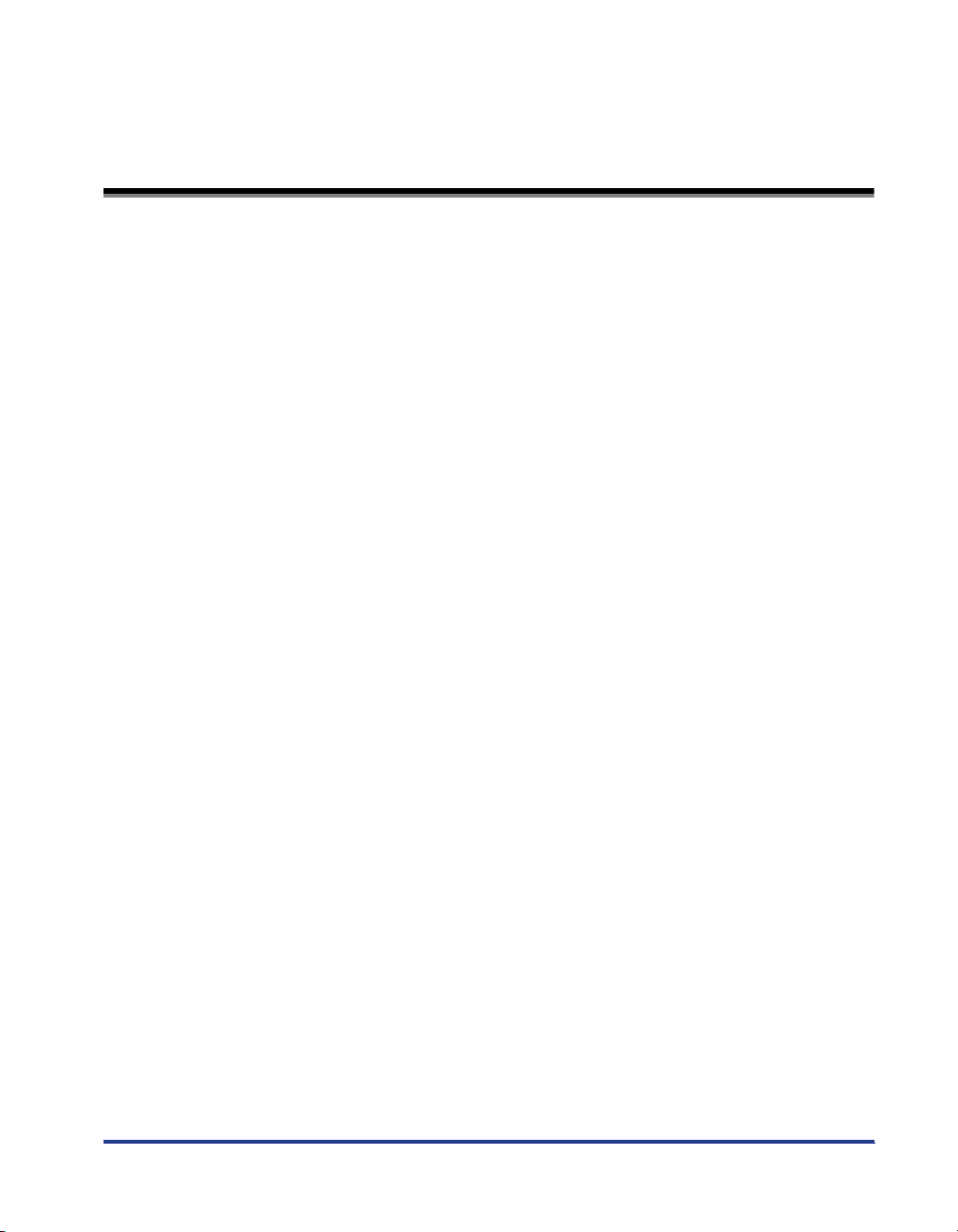
Contents
Tu r ning the Printer ON/OFF (For LBP5900SE) . . . . . . . . . . . . . . . . . . . . . . . . . . 3
Tu r ning the Printer ON . . . . . . . . . . . . . . . . . . . . . . . . . . . . . . . . . . . . . . . . . . . . . . . . . . 3
Tu r ning the Printer OFF . . . . . . . . . . . . . . . . . . . . . . . . . . . . . . . . . . . . . . . . . . . . . . . . . 4
When Not Using a Hard Disk . . . . . . . . . . . . . . . . . . . . . . . . . . . . . . . . . . . . . . . . . . . . . .5
When Using a Hard Disk (Only When a Hard Disk is Installed) . . . . . . . . . . . . . . . . . . . .6
Tu r ning the Printer ON/OFF (For LBP5600SE) . . . . . . . . . . . . . . . . . . . . . . . . . . 8
Tu r ning the Printer ON . . . . . . . . . . . . . . . . . . . . . . . . . . . . . . . . . . . . . . . . . . . . . . . . . . 8
Tu r ning the Printer OFF . . . . . . . . . . . . . . . . . . . . . . . . . . . . . . . . . . . . . . . . . . . . . . . . . 9
Online and Offline (Only for LBP5900SE) . . . . . . . . . . . . . . . . . . . . . . . . . . . . . 10
Placing the Printer Online . . . . . . . . . . . . . . . . . . . . . . . . . . . . . . . . . . . . . . . . . . . . . . . 10
Placing the Printer Offline . . . . . . . . . . . . . . . . . . . . . . . . . . . . . . . . . . . . . . . . . . . . . . . 11
Paper Requirements . . . . . . . . . . . . . . . . . . . . . . . . . . . . . . . . . . . . . . . . . . . . . 12
Usable Paper. . . . . . . . . . . . . . . . . . . . . . . . . . . . . . . . . . . . . . . . . . . . . . . . . . . . . . . . . 12
Paper Size/Type for LBP5900SE . . . . . . . . . . . . . . . . . . . . . . . . . . . . . . . . . . . . . . . . . .13
Paper Size/Type for LBP5600SE . . . . . . . . . . . . . . . . . . . . . . . . . . . . . . . . . . . . . . . . . .15
Abbreviations of Paper Sizes . . . . . . . . . . . . . . . . . . . . . . . . . . . . . . . . . . . . . . . . . . . .16
Printable Area . . . . . . . . . . . . . . . . . . . . . . . . . . . . . . . . . . . . . . . . . . . . . . . . . . . . . . . . 22
Unusable Paper. . . . . . . . . . . . . . . . . . . . . . . . . . . . . . . . . . . . . . . . . . . . . . . . . . . . . . . 24
Paper Capacity of Paper Source. . . . . . . . . . . . . . . . . . . . . . . . . . . . . . . . . . . . . . . . . . 26
Paper Capacity of the Output Tray . . . . . . . . . . . . . . . . . . . . . . . . . . . . . . . . . . . . . . . . 26
Loading Paper in the Paper Cassette . . . . . . . . . . . . . . . . . . . . . . . . . . . . . . . . 28
When Loading Paper in Cassette 1 . . . . . . . . . . . . . . . . . . . . . . . . . . . . . . . . . . . . . . . 29
When Loading Standard Size Paper in Cassette 2, 3, or 4 . . . . . . . . . . . . . . . . . . . . . 39
When Loading Custom Size Paper (Non-Standard Size Paper) in Cassette 2, 3, or 4
. . . . 50
Loading Paper in the Multi-purpose Tray . . . . . . . . . . . . . . . . . . . . . . . . . . . . . . 60
When Loading Paper (Other than Postcards and Envelopes). . . . . . . . . . . . . . . . . . . . 60
When Loading Postcards (Only for LBP5900SE) . . . . . . . . . . . . . . . . . . . . . . . . . . . . . 66
When Loading Envelopes . . . . . . . . . . . . . . . . . . . . . . . . . . . . . . . . . . . . . . . . . . . . . . . 71
Paper Jams . . . . . . . . . . . . . . . . . . . . . . . . . . . . . . . . . . . . . . . . . . . . . . . . . . . . 77
Procedure for Clearing Paper Jams . . . . . . . . . . . . . . . . . . . . . . . . . . . . . . . . . . . . . . . 78
Replacing the Toner Cartridges . . . . . . . . . . . . . . . . . . . . . . . . . . . . . . . . . . . . . 96
When a Message Appears . . . . . . . . . . . . . . . . . . . . . . . . . . . . . . . . . . . . . . . . . . . . . . 96
Replacing the Toner Cartridges. . . . . . . . . . . . . . . . . . . . . . . . . . . . . . . . . . . . . . . . . . . 98
Resetting the Counter of Toner Cartridges . . . . . . . . . . . . . . . . . . . . . . . . . . . . . . . . . 105
In Case of LBP5900SE . . . . . . . . . . . . . . . . . . . . . . . . . . . . . . . . . . . . . . . . . . . . . . . .105
In Case of LBP5600SE . . . . . . . . . . . . . . . . . . . . . . . . . . . . . . . . . . . . . . . . . . . . . . . .106
1
Page 3
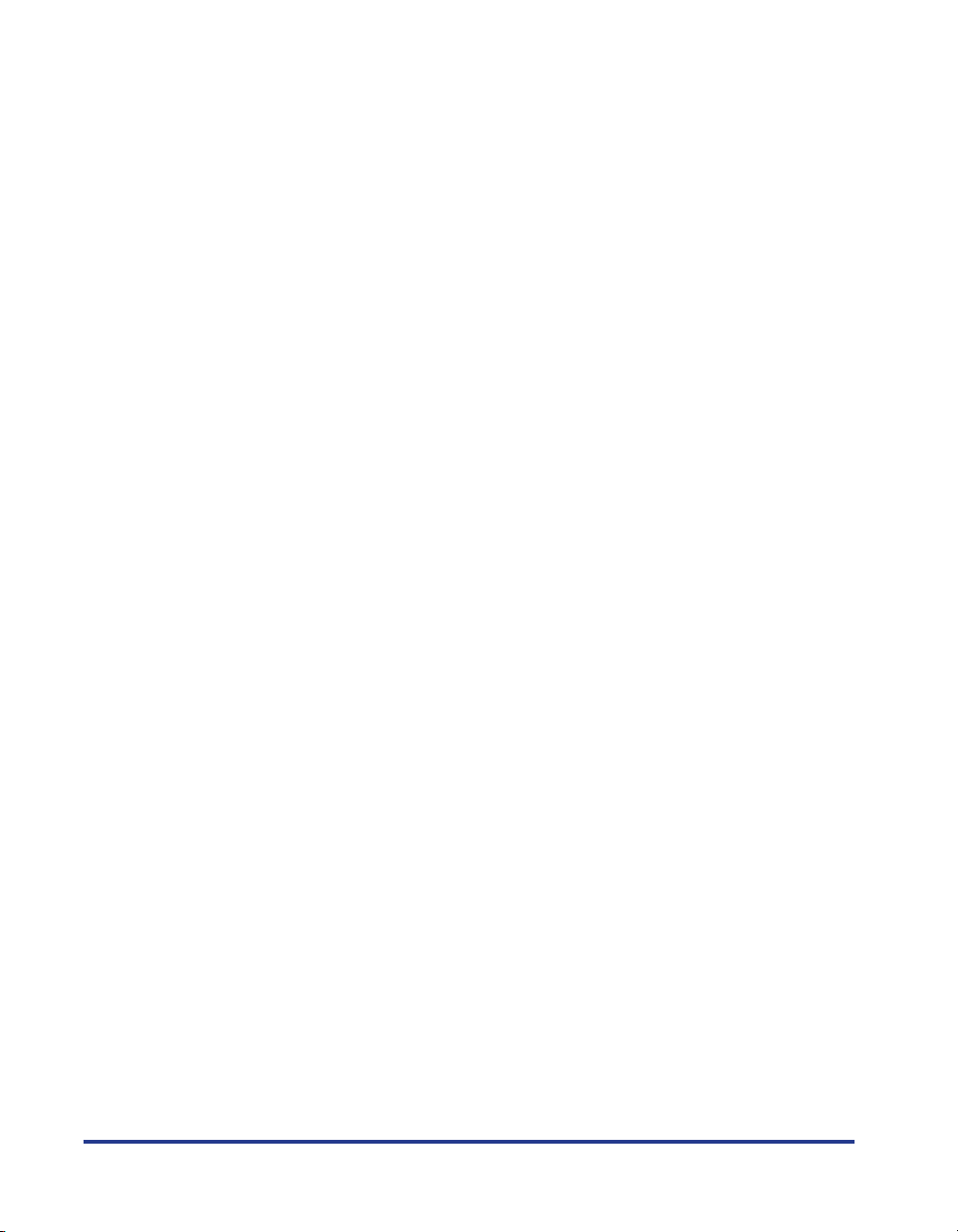
2
Replacing the Drum Cartridges . . . . . . . . . . . . . . . . . . . . . . . . . . . . . . . . . . . . 108
When a Message Appears. . . . . . . . . . . . . . . . . . . . . . . . . . . . . . . . . . . . . . . . . . . . . 108
Replacing the Drum Cartridges . . . . . . . . . . . . . . . . . . . . . . . . . . . . . . . . . . . . . . . . . 110
Replacing the Waste Toner Container . . . . . . . . . . . . . . . . . . . . . . . . . . . . . . . 133
When a Message Appears. . . . . . . . . . . . . . . . . . . . . . . . . . . . . . . . . . . . . . . . . . . . . 133
Replacing the Waste Toner Container . . . . . . . . . . . . . . . . . . . . . . . . . . . . . . . . . . . . 134
Canceling a Job (Only for LBP5900SE) . . . . . . . . . . . . . . . . . . . . . . . . . . . . . . 140
Deleting/Pausing/Resuming a Job (Only for LBP5600SE) . . . . . . . . . . . . . . . . 141
Confirming the Printer Features . . . . . . . . . . . . . . . . . . . . . . . . . . . . . . . . . . . . 143
In Case of LBP5900SE . . . . . . . . . . . . . . . . . . . . . . . . . . . . . . . . . . . . . . . . . . . . . . . 143
In Case of LBP5600SE . . . . . . . . . . . . . . . . . . . . . . . . . . . . . . . . . . . . . . . . . . . . . . . 145
Service Call Display . . . . . . . . . . . . . . . . . . . . . . . . . . . . . . . . . . . . . . . . . . . . . 147
In Case of LBP5900SE . . . . . . . . . . . . . . . . . . . . . . . . . . . . . . . . . . . . . . . . . . . . . . . 147
In Case of LBP5600SE . . . . . . . . . . . . . . . . . . . . . . . . . . . . . . . . . . . . . . . . . . . . . . . 149
Message List (Only for LBP5900SE) . . . . . . . . . . . . . . . . . . . . . . . . . . . . . . . . 152
Page 4
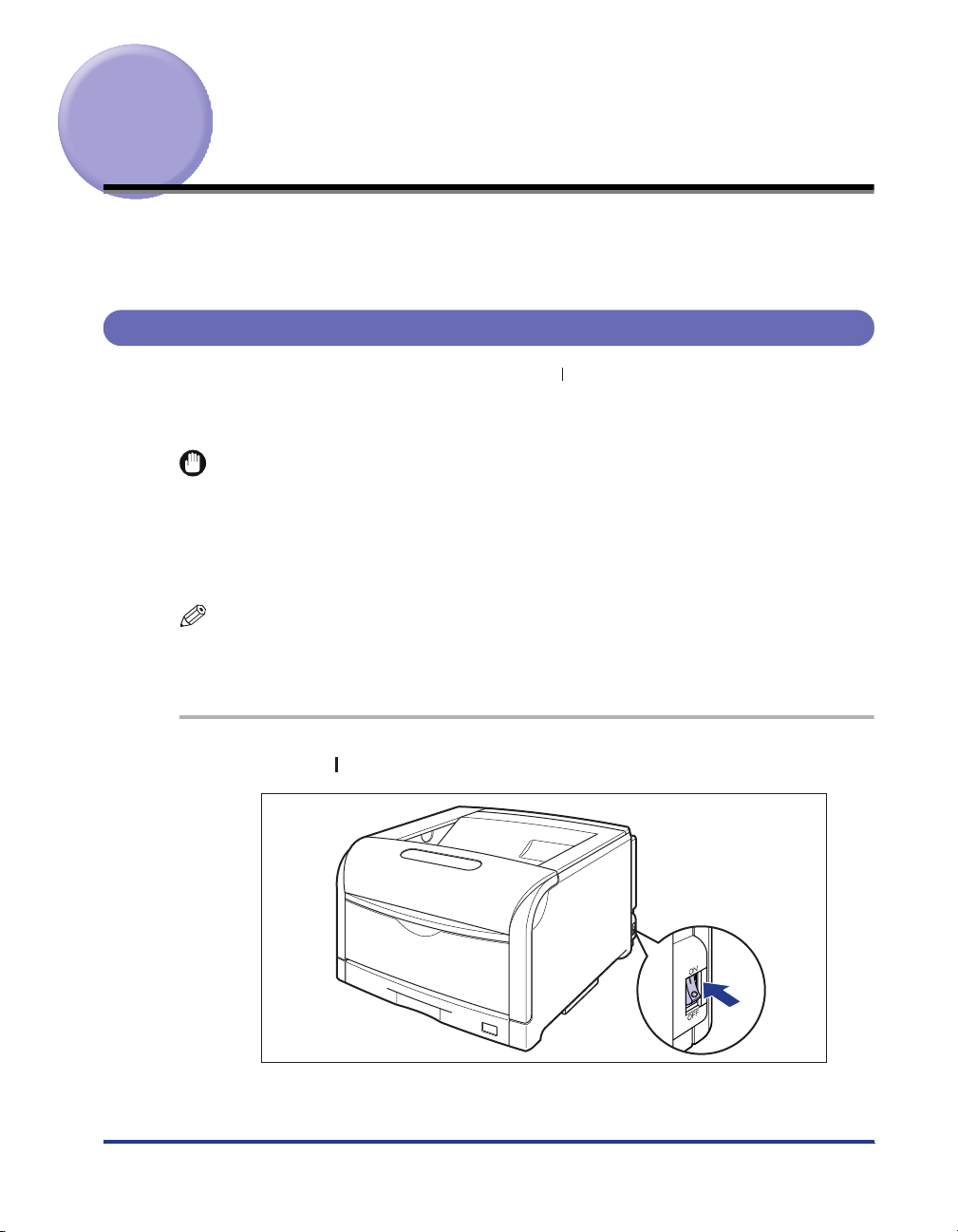
Turning the Printer ON/OFF (For LBP5900SE)
The power switch to turn the printer ON or OFF is located on the right side of the
printer. Be sure to observe the following instructions in order to prevent unexpected
problems.
Turning the Printer ON
In order to use this printer, you should press " " of the power switch to turn the
printer ON. After running a self-diagnostic test on the printer unit and optional
accessories, the printer will be ready to print.
IMPORTANT
•
Do not turn the power ON immediately after turning it OFF. If you want to turn the printer
ON again after turning it OFF, wait at least 10 seconds after turning the printer OFF
before turning it ON again.
•
Be sure to set the paper cassette in the printer before you turn the power ON for the first
time after you install the printer.
NOTE
When turning the printer ON for the first time after installing the hard disk, or when being
malfunction in the hard disk, it takes approx. 60 seconds to be ready to print because of
formatting after turning the printer ON.
1
Press " " of the power switch on the printer.
3
Page 5
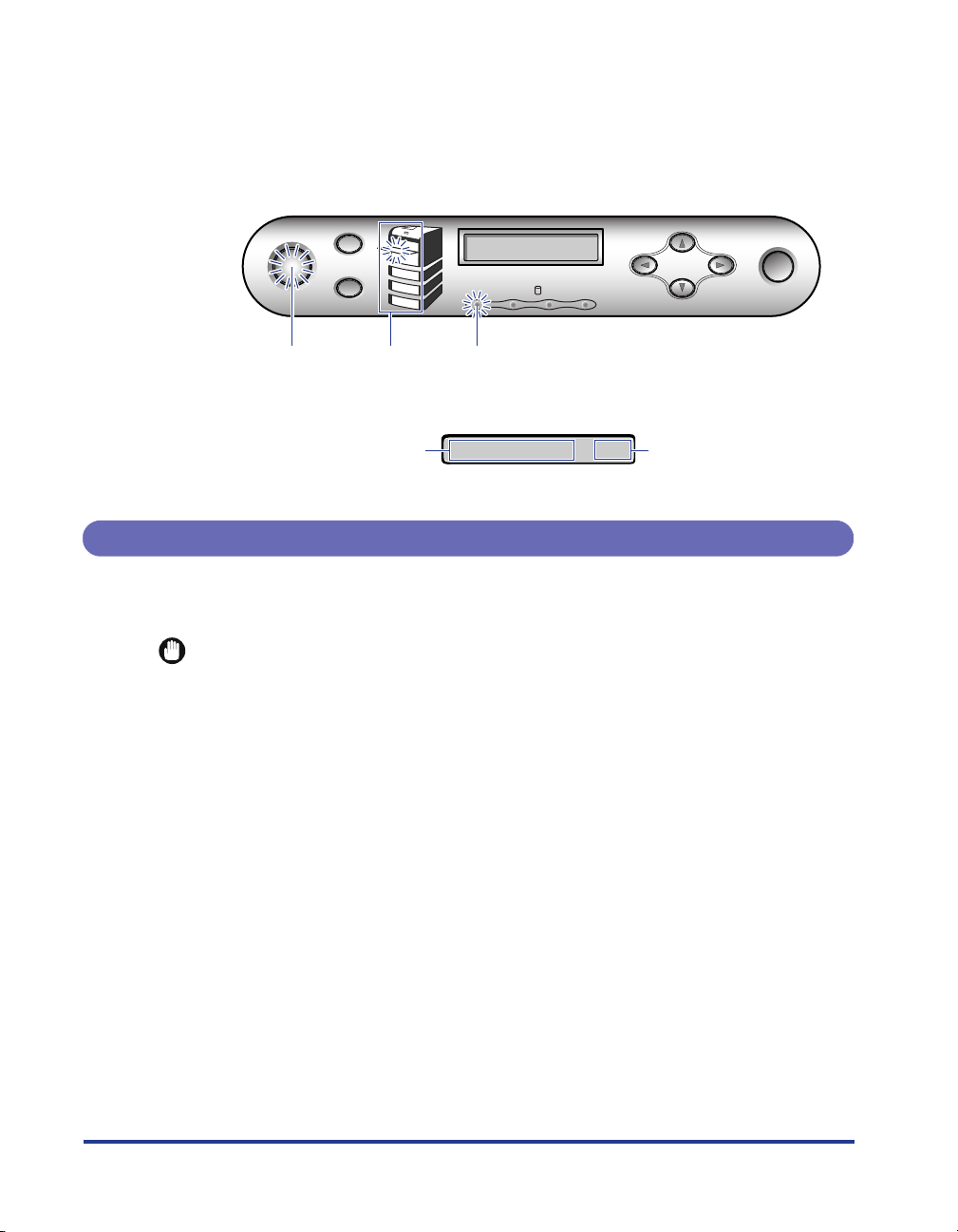
4
The indicators of the control panel and the display come on, and the printer
initiates a self-diagnostic test on the printer unit and optional accessories.
If no abnormality is found during the self-diagnostic test, the
and the
on, <
00 インサツ カノウ
indicator, and the selected paper source display indicator comes
印刷可
> , <00
LIPS>, or <00
ESC/P> comes on the display
オンライン
indicator
and the printer can be ready to print.
ジョブキャンセル
オンライン
給紙選択
オンライン
indicator
The following information is displayed on the display.
Ready to print and no
processing print data
Turning the Printer OFF
Tu rn the printer OFF using the following procedure. The operation to turn the printer
OFF is different in whether using the hard disk or not.
IMPORTANT
•
When using the hard disk, be sure to turn the printer OFF as the procedure for the
protection of the hard disk. (See p. 6)
•
If the printer is used on a network, make sure that it is not printing data from another
computer before turning the printer OFF.
•
If turning the printer OFF with the
deleted. Turn the printer OFF after necessary print data completing to be output or being
output by selecting <
Do not turn the printer OFF when the printer is in any of the following status:
•
- During printing.
-While the printer is running a self-diagnostic test immediately after turning the power
ON
-When the messages informing you that the NVRAM is being initialized or being written
is displayed.
-While <
When you are using a hard disk, make sure that HDD indicator is not on. If turn the
•
printer OFF while the HDD indicator is on (while data is being read from the hard disk or
being written to the hard disk), the hard disk may be damaged and disabled.
02 キドウチュウ
Paper source
display indicator
ハイシュツ
> or <
印刷可ジョブ
メッセージ
HDD
印刷可
indicator
00インサツカノウ
indicator being on, remaining print data will be
ジョブ
> with pressing [
02 キャリブレーションチュウ
A4
リセット
ジョブ
ユーティリティ
] offline.
セットアップ
リセット
Paper size in the paper
source that is selected
currently
> is displayed.
実行
Page 6

When Not Using a Hard Disk
When you are not using a hard disk, turn the printer OFF using the following
procedure.
ブブ
ジジジジョョョョブブ
1
Make sure that
indicator is off.
ジョブキャンセル
オンライン
給紙選択
印刷可ジョブ
メッセージ
HDD
2
Press " " of the power switch on the printer.
ジョブ
ユーティリティ
リセット
Off
セットアップ
実行
5
Page 7
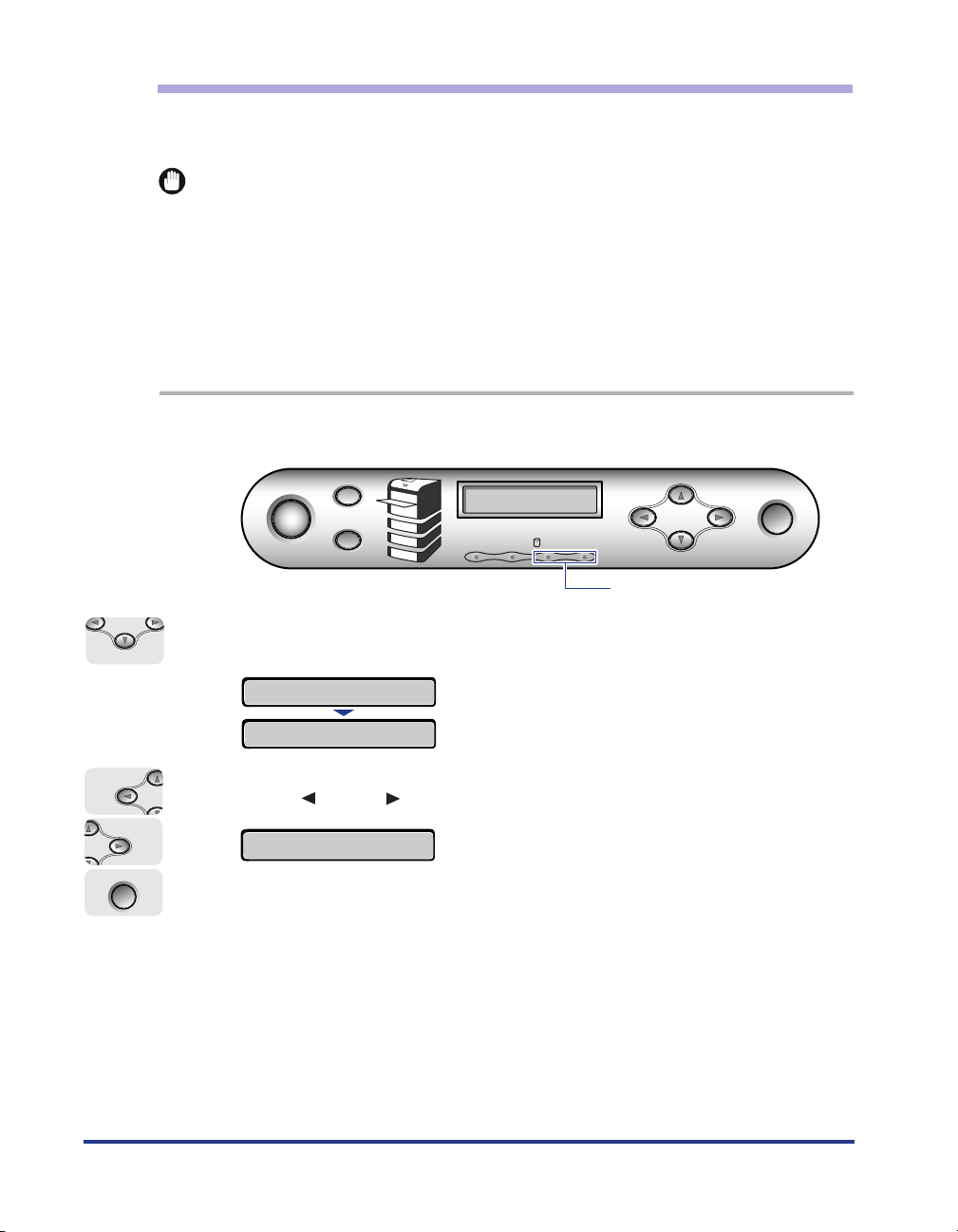
リセット
ジョブ
ユーティリティ
セットアップ
When Using a Hard Disk (Only When a Hard Disk is Installed)
When using the optional hard disk, turn the printer OFF using the following
procedure.
IMPORTANT
If you perform a shutdown when any job of which you stopped the operation or of
•
secured print in the hard disk, the massage <
perform a shutdown, all the jobs are deleted. However, the jobs saved in the boxes are
saved in the hard disk as it is. When you want to continue to print, press [
place the printer online.
Once you perform a shutdown, you cannot cancel the operation in midstream. When you
•
want to turn the printer ON again, turn the printer OFF once following the instruction of
the message, and then turn the printer ON.
1
Make sure that the
ブブ
ジジジジョョョョブブ
ジョブガ ノコッテイマス
indicator and HDD indicator are off.
> is displayed. If you
オンライン
] to
実行
ジョブキャンセル
オンライン
給紙選択
トト
2
Press [
リセット
ソフトリセット
3
With [ ] and [ ], select <
リリリリセセセセッッッットト
シャットダウン
].
→
印刷可ジョブ
→
メッセージ
HDD
シシシシャャャャッッッットトトトダダダダウウウウンン
ジョブ
ユーティリティ
リセット
Off
ンン
> and press [
セットアップ
実行
行行
実実実実行行
].
6
Page 8
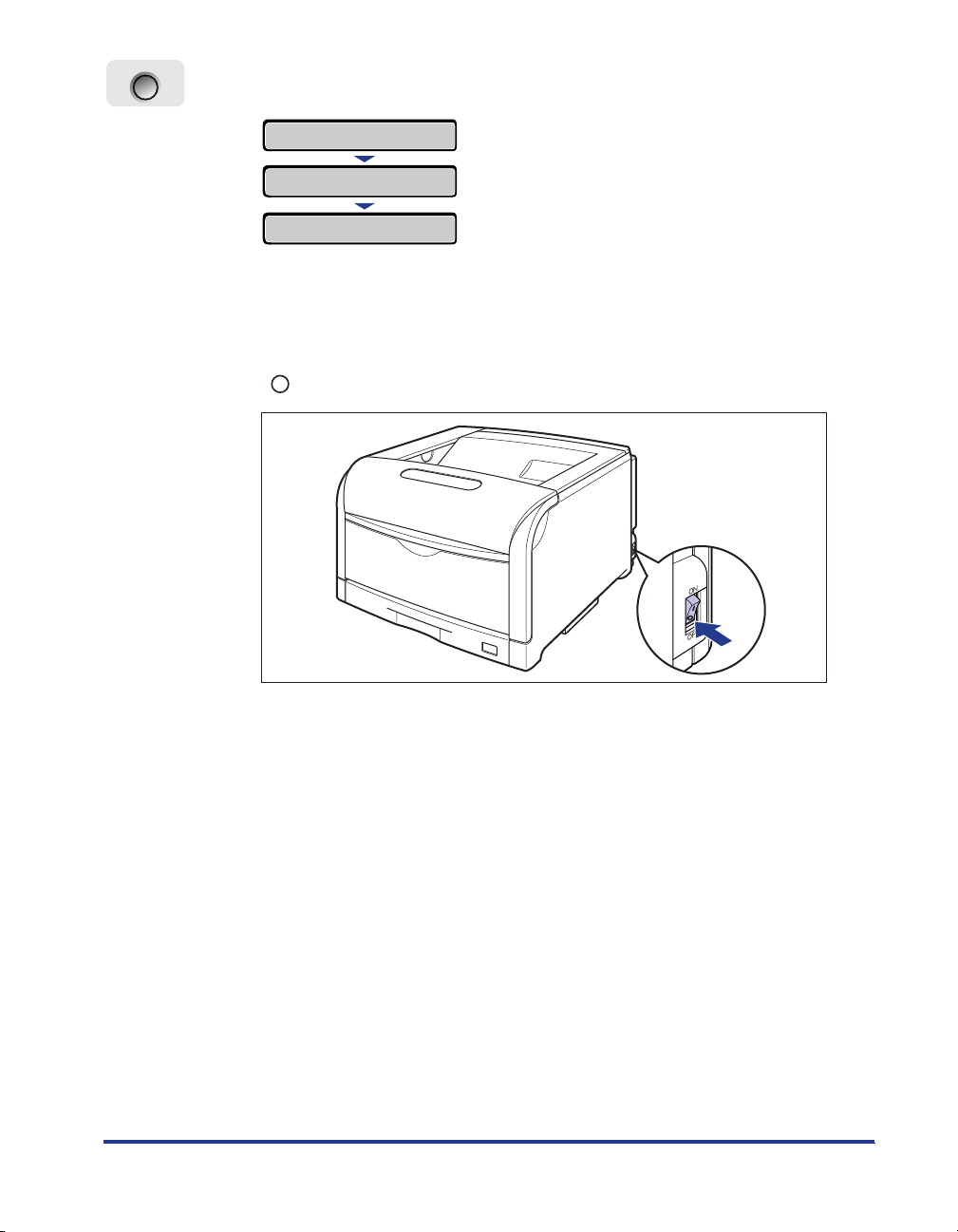
実行
行行
実実実実行行
4
Confirm the message and press [
ジッコウシマスカ
ジッコウチュウ
デンゲンヲオキリクダサイ
When the printer is ready to be turned OFF after the process for it is performed,
the message <
?
デンゲンヲ オキリクダサイ
> appears.
].
5
When the message <
デデデデンンンンゲゲゲゲンンンンヲヲヲヲ オオオオキキキキリリリリククククダダダダササササイイ
"" of the power switch on the printer.
イイ
> appears, press
7
Page 9
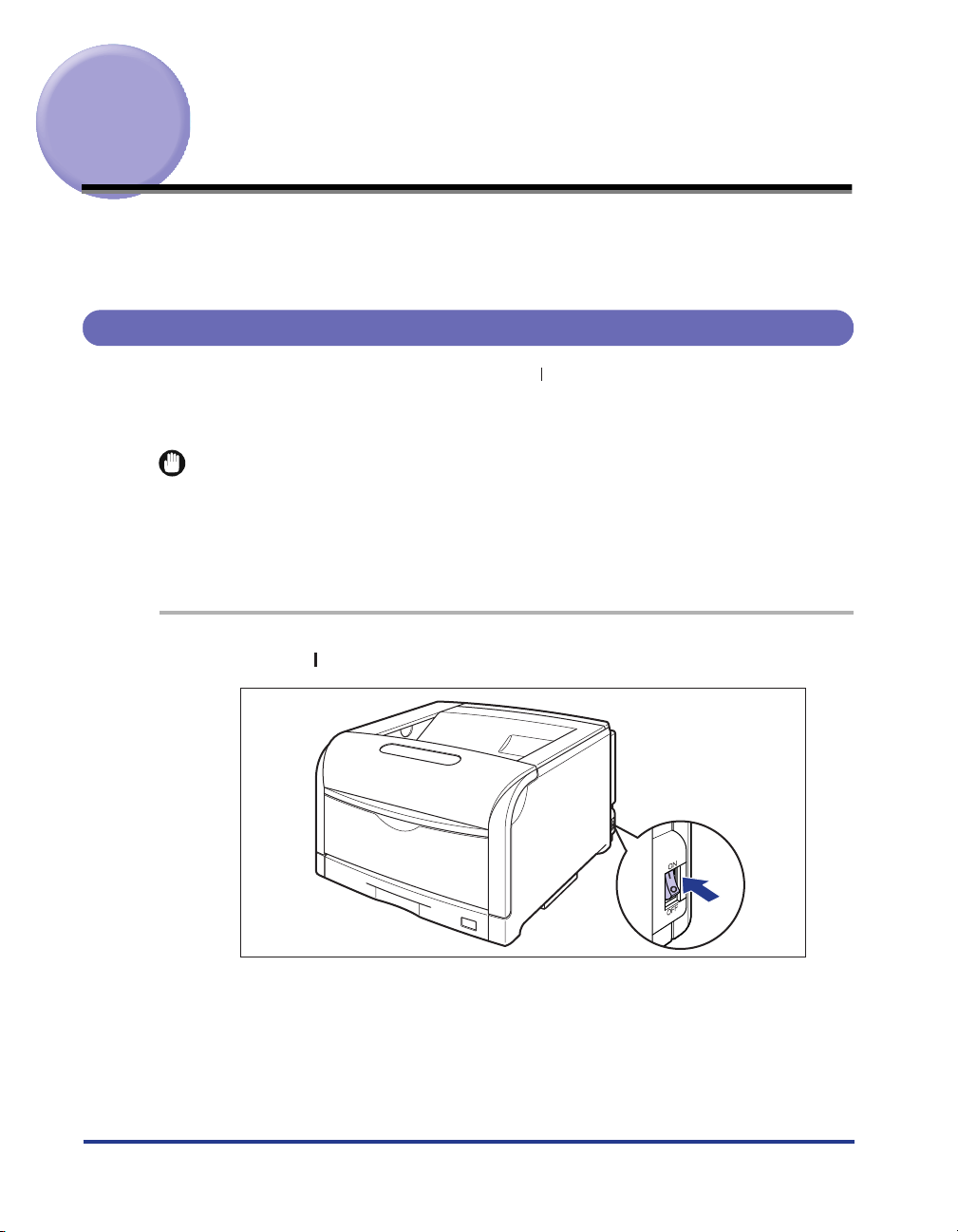
Turning the Printer ON/OFF (For LBP5600SE)
The power switch to turn the printer ON or OFF is located on the right side of the
printer. Be sure to observe the following instructions in order to prevent unexpected
problems.
Turning the Printer ON
In order to use this printer, you should press " " of the power switch to turn the
printer ON. After running a self-diagnostic test on the printer unit and optional
accessories, the printer will be ready to print.
IMPORTANT
•
Do not turn the power ON immediately after turning it OFF. If you want to turn the printer
ON again after turning it OFF, wait at least 10 seconds after turning the printer OFF
before turning it ON again.
•
Be sure to set the paper cassette in the printer before you turn the power ON for the first
time after you install the printer.
1
Press " " of the power switch on the printer.
8
Page 10
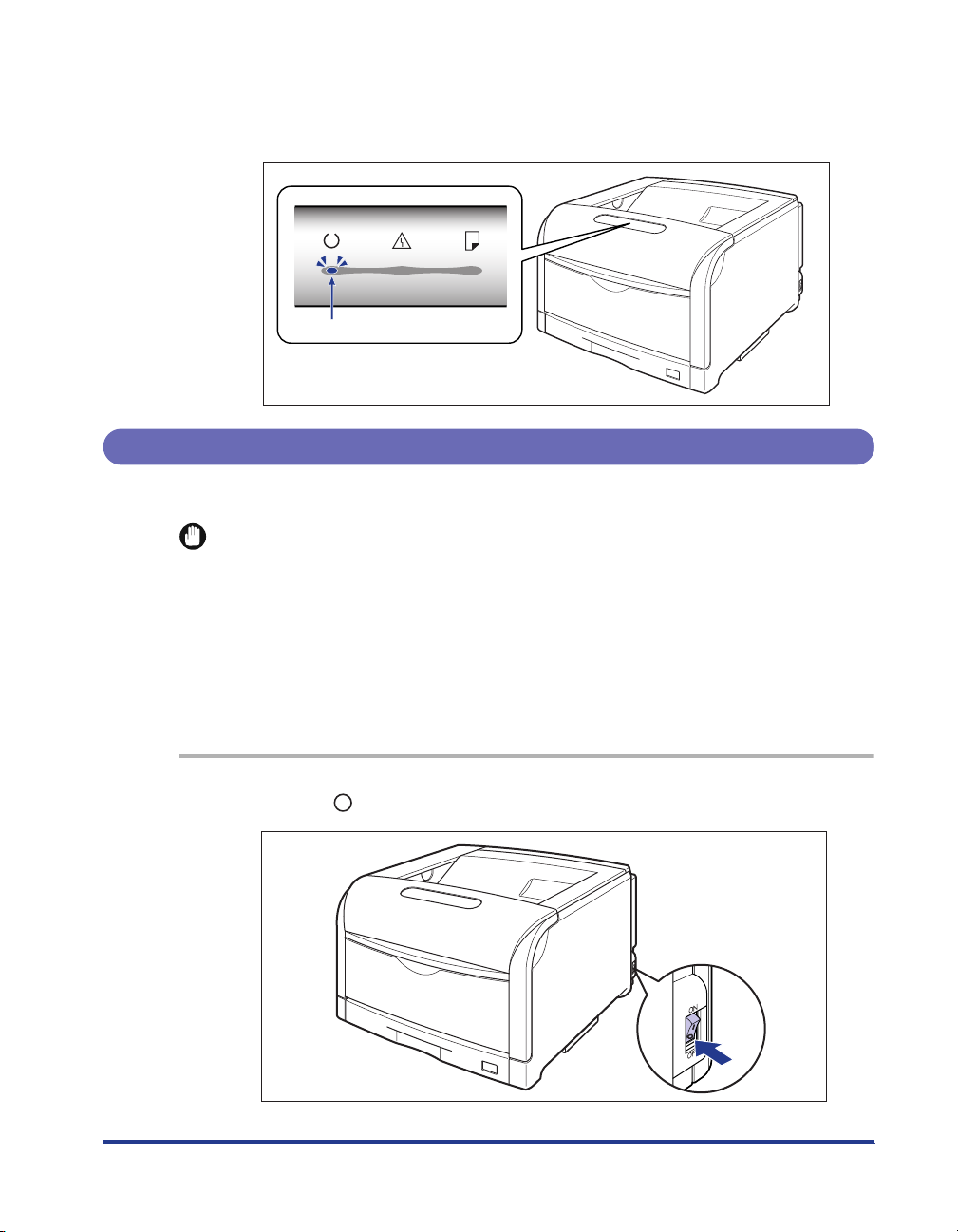
9
印刷可エラー用紙
The indicators come on, and the printer initiates a self-diagnostic test on the
printer unit and optional accessories.
If no abnormality is found during the self-diagnostic test, the
comes on, and the printer is ready to print.
On
indicator (blue)
印刷可
Turning the Printer OFF
Tu rn the printer OFF using the following procedure.
IMPORTANT
•
If the printer is used on a network, make sure that it is not printing data from another
computer before turning the printer OFF.
•
If you turn the printer OFF, all the print data remaining in the printer memory will be
deleted. So, wait for the necessary print data to be printed before turning the printer OFF.
•
Do not turn the printer OFF when the printer is in any of the following status:
- During printing
-While the printer is running a self-diagnostic test immediately after turning the power
ON
1
Press " " of the power switch on the printer.
Page 11
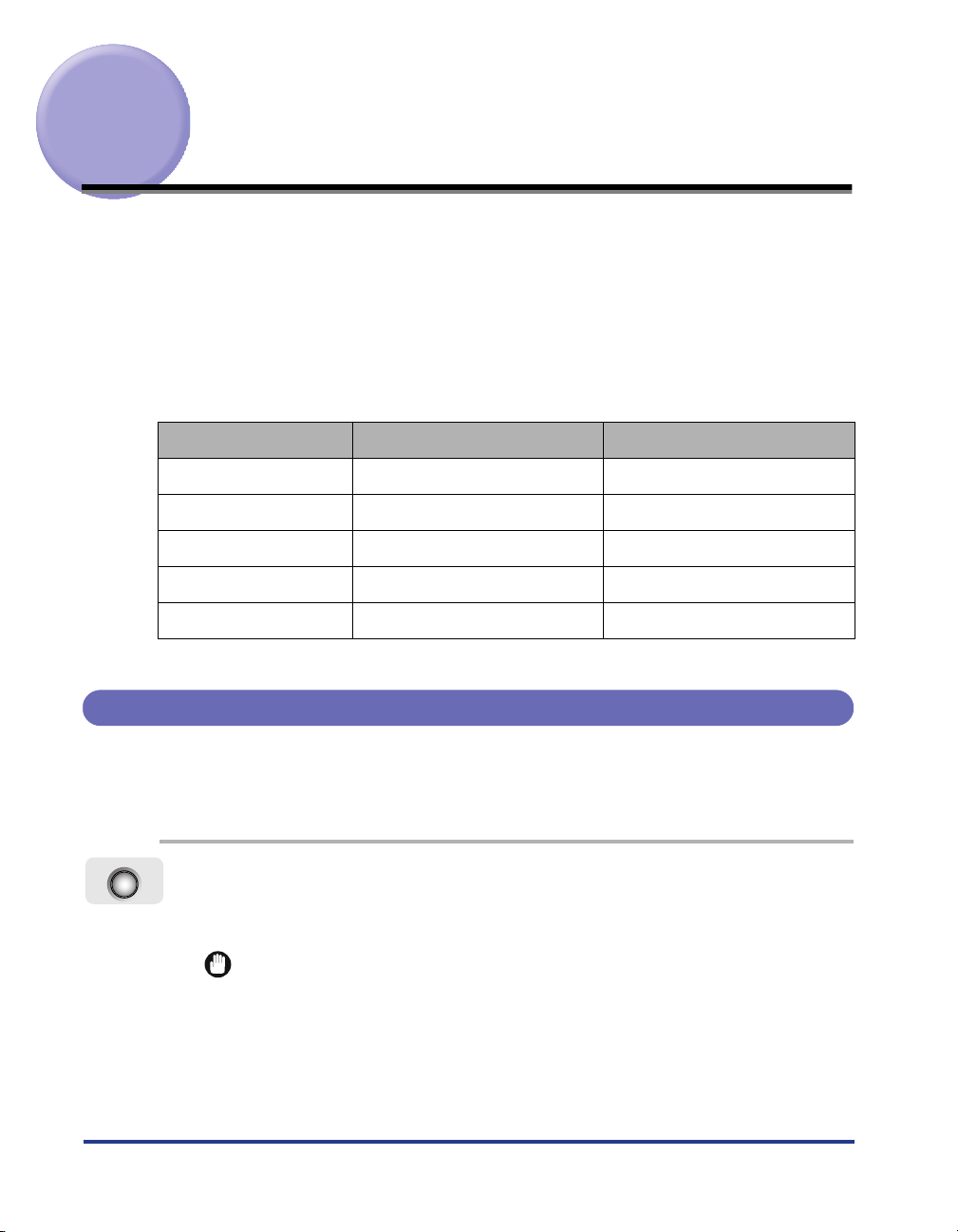
Online and Offline
(Only for LBP5900SE)
"Online" is the status that the printer receives data from the computer and is
possible to print, while "Offline" is the status that the connection with the computer
is cut off and be impossible to receive data.
To perform the setting for each menu using the control panel, switch the printer
status as follows:
O
: The status that can go into a menu.
-
: The status that cannot go into a menu.
セットアップ
キュウシ センタク
リセット
ジョブ
ユーティリティ
* The setting
menu
menu O O
menu O O
menu O -
menu O -
ユーザメンテナンス
Placing the Printer Online
When the printer is online When the printer is offline
O
*O
options is not available in online status.
10
When printing from the computer, it is necessary that the printer is online. Before
printing, make sure that the printer is online. If not, place the printer online using the
following procedure. The printer comes online automatically after you turn it ON.
オンライン
ンン
1
Press [
The
IMPORTANT
•
If an error is occurring in the printer (the
the message is blinking), it cannot come online. Eliminate the cause of the error
before you place the printer online.
•
Be sure not to open the front cover and the paper cassette of the printer during
printing. The printer may stop, disabling printing.
オオオオンンンンラララライイイインン
オンライン
indicator comes on, and the printer is ready to print.
].
メッセージ
indicator is on, or numbers in
Page 12
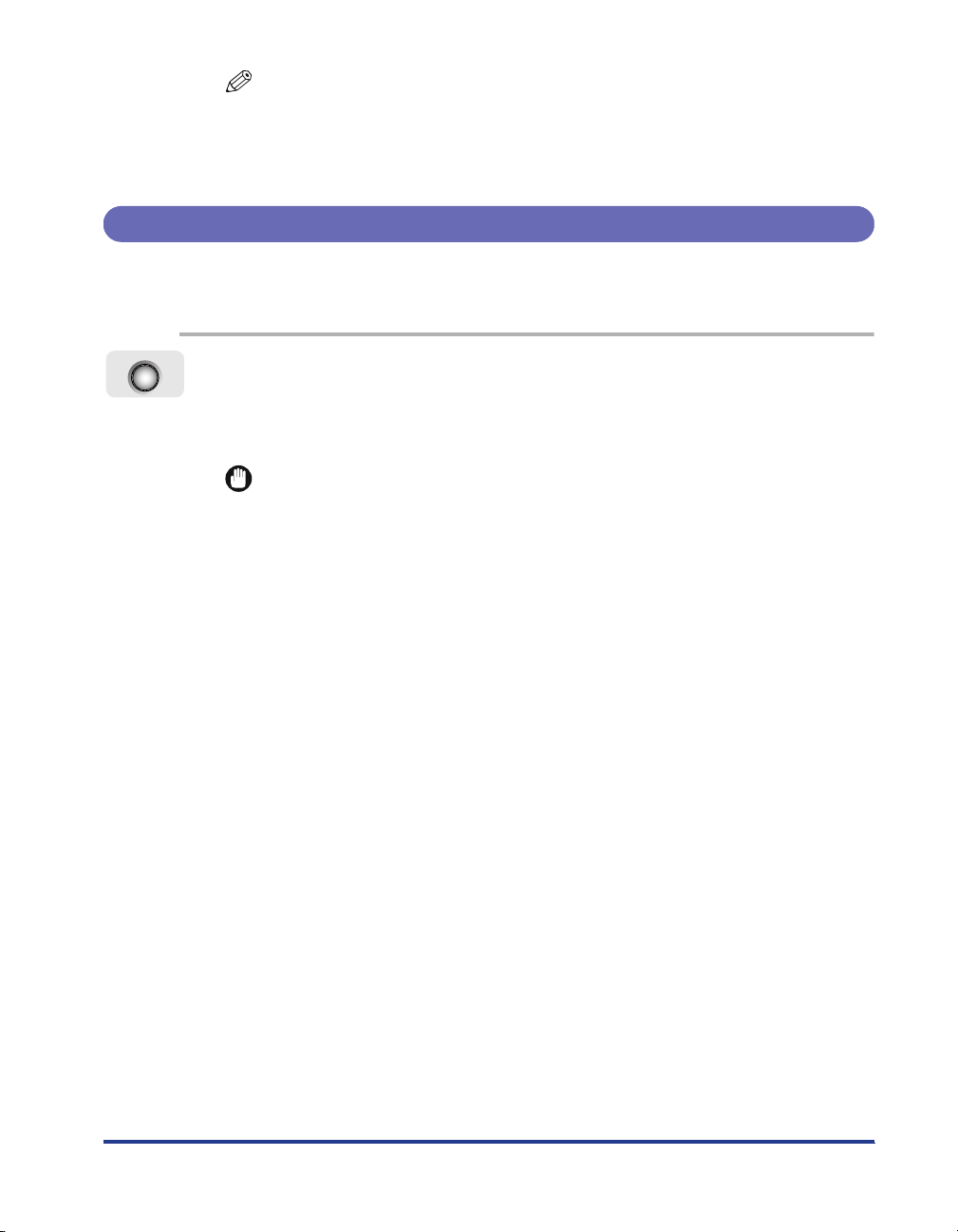
NOTE
When the printer is switching to the sleep mode, the
only the
data in the sleep mode, the sleep mode is released, the
on, and the printer is ready to print.
印刷可
indicator comes on even if the printer is online. If the printer receives
オンライン
indicator is off and
オンライン
Placing the Printer Offline
Set the printer to offline using the following procedure to prevent the printer from
receiving data from the computer and to set all options of the
オンライン
1
Press [
The
control panel.
IMPORTANT
•
If printing from the computer in offline, such as [
[
•
The printer comes online automatically if left in the offline state for five minutes or
longer. If an error is occurring in the printer (the
numbers in the message is blinking), or the menu function, paper selection and
setting of the paper size are being operated, the printer cannot set to online
automatically.
オオオオンンンンラララライイイインン
オンライン
プリンタが接続されていません
ンン
].
indicator comes off, and the printer is available to be set by the
] message are displayed, and the printer cannot print.
プリンタの準備ができていません
メッセージ
セットアップ
indicator is on, or
indicator comes
menu.
], and
11
Page 13
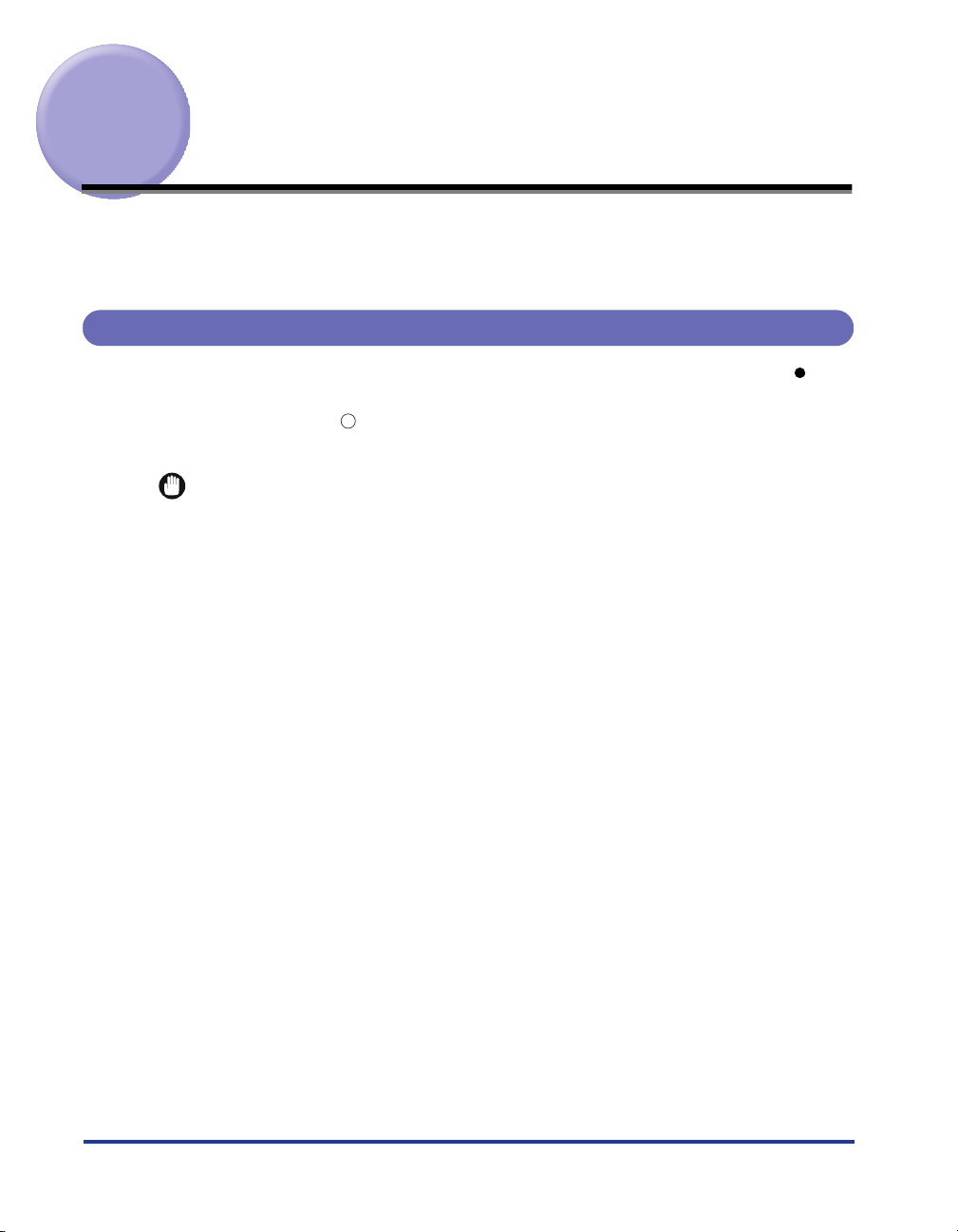
Paper Requirements
To ensure optimum performance, use only paper that falls within the specifications
in the following lists. Using inappropriate paper may result in deterioration in print
quality or paper jams.
Usable Paper
The following shows the paper sizes that can be used with this printer. The " "
mark indicates that the paper is available for the 1-sided printing and automatic
2-sided printing; the " " mark indicates that the paper is available for only 1-sided
printing; and the "
IMPORTANT
When continuously printing the paper of 279.4 mm wide (Letter size) or less, the safety
•
function that prevents damages caused by heat may slow the print speed down in stages.
(In case of plain paper of A5 or B5 size, the print speed may drop to approx. 8ppm, and in
case of plain paper of B4 or postcard, the print speed may drop to approx. 4 ppm.)
When printing with a resolution of 1200dpi, the print speed drops to approximately half.
•
-
" mark indicates that the printing cannot be performed.
12
Page 14
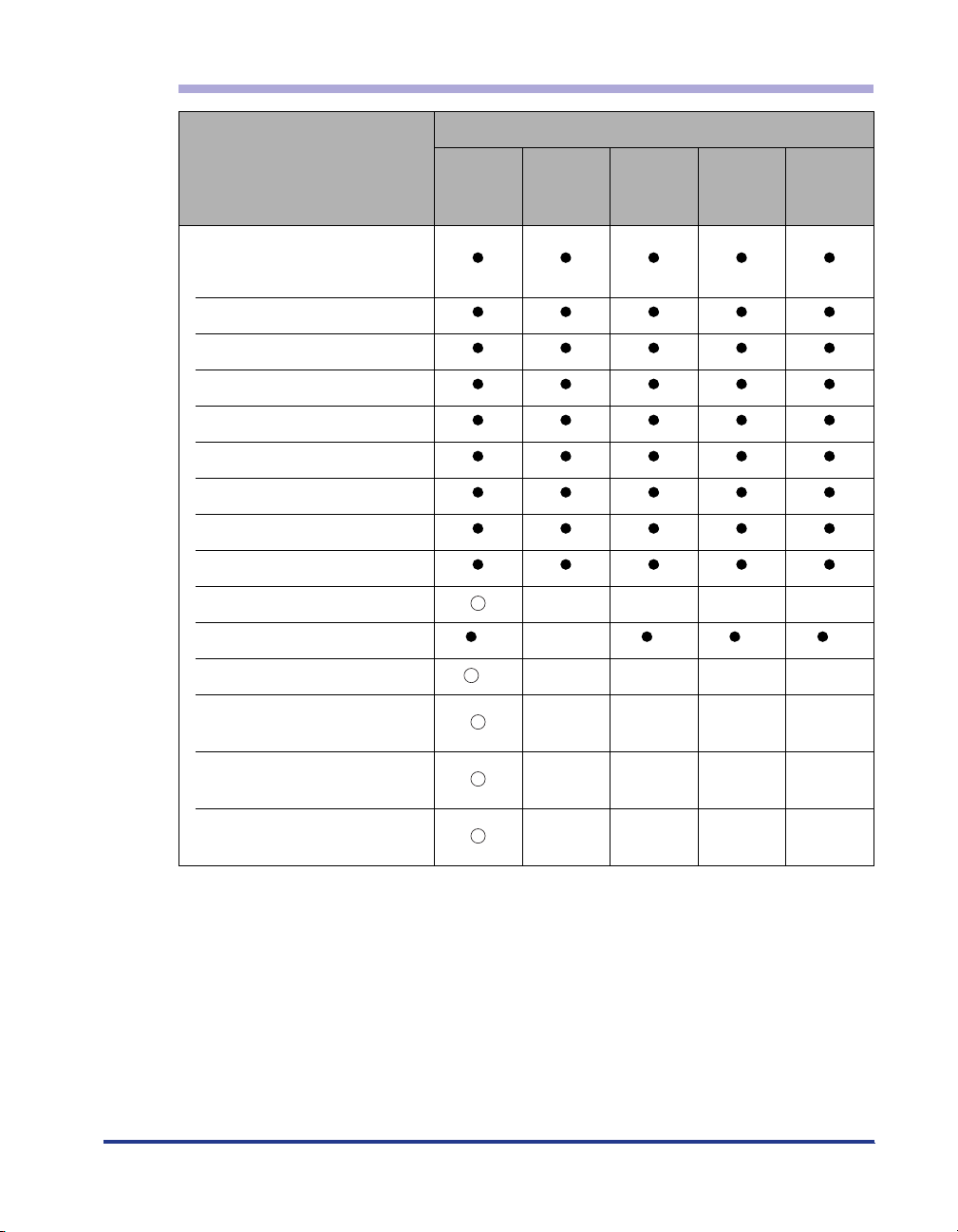
Paper Size/Type for LBP5900SE
Paper Source
Paper Type
Plain Paper (64-105g/m
2
)
A5
1
B5*
1
A4*
2
B4*
2
A3*
1
Letter*
Executive*
Legal*
Ledger (11 x 17)*
12 x 18*
1
2
2
2
Custom Paper Size *
Long Size Paper*
Postcard*
2
2
100.0mm x 148.0mm
Reply Postcard*
1
148.0mm x 200.0mm
4 on 1 Postcard*
1
200.0mm x 296.0mm
Multi-
purpose
Tray
3
5
*
Cassette 1
Cassette 2
(Optional)
Cassette 3
(Optional)
Cassette 4
(Optional)
----
-*
4
4
*
----
----
----
----
4
*
13
Page 15
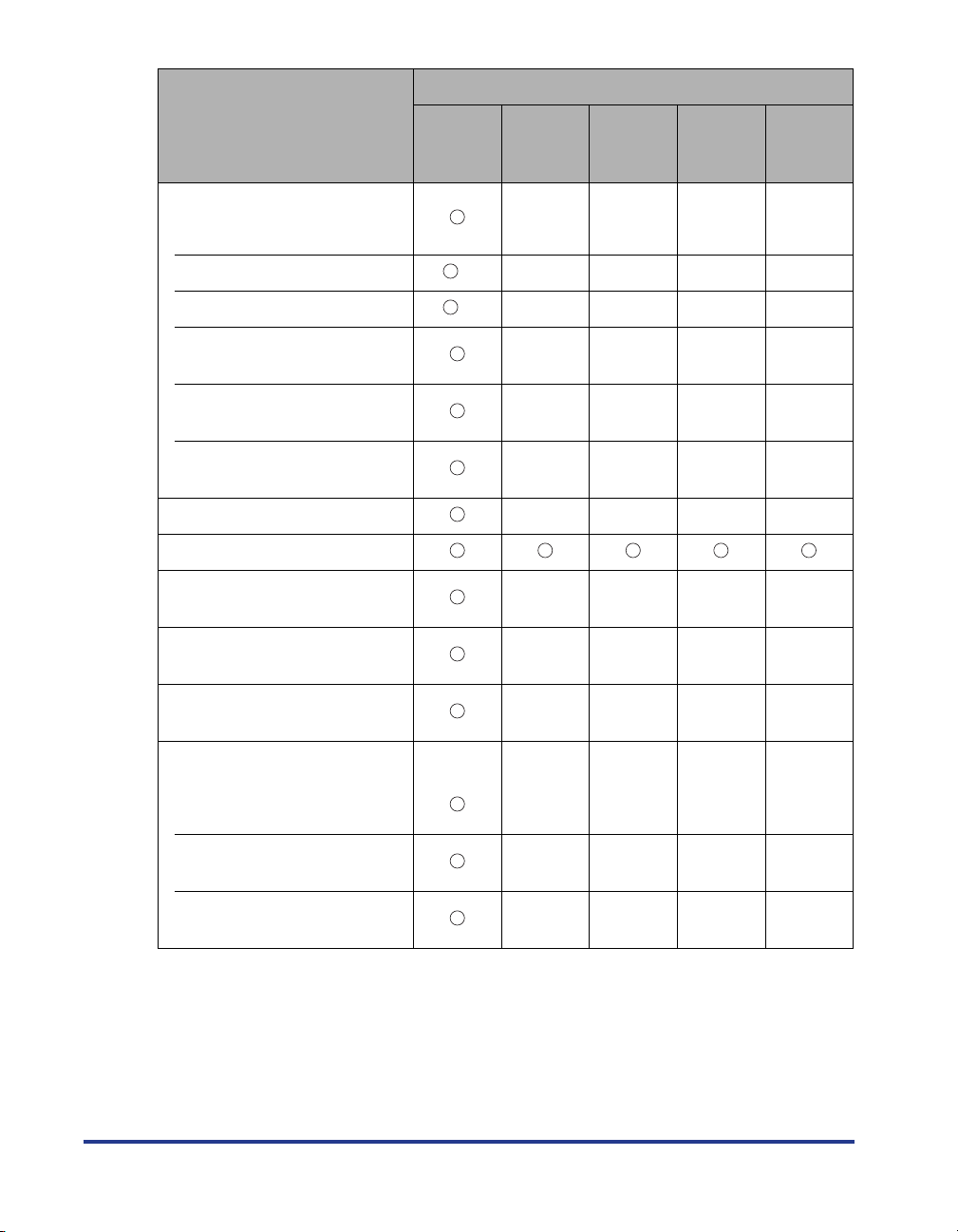
Paper Source
Paper Type
Heavy Paper (106-220g/m
2
)
Multi-
purpose
Tray
Cassette 1
Cassette 2
(Optional)
Cassette 3
(Optional)
Cassette 4
(Optional)
----
A5-12 X 18
Custom Paper Size *
Long Size Paper*
Postcard*
2
2
100.0mm x 148.0mm
Reply Postcard*
1
148.0mm x 200.0mm
4 on 1 Postcard*
1
200.0mm x 296.0mm
3
5
*
----
----
----
----
----
Coated Paper A3/A4 ----
Label A4
Postcard*
100.0mm x 148.0mm
Reply Postcard*
148.0mm x 200.0mm
4 on 1 Postcard*
200.0mm x 296.0mm
Envelope*
2
----
1
----
1
----
2
14
YOUGATA No.4
105.0mm x 235.0mm
YOUGATA No.2
114.0mm x 162.0mm
KAKUGATA No.2
240.0mm x 332.0mm
*1 Paper can be loaded only in landscape orientation.
*2 Paper can be loaded only in portrait orientation.
*3 The following sizes of custom paper can be loaded.
In case of portrait orientation: Width 98.0-312.0mm, Length 148.0-457.2mm
In case of landscape orientation: Width 210.0-297.0mm, Length 148.0-297.0mm
The following sizes of custom paper (plain paper) can be printed by automatic 2-sided printing.
In case of portrait orientation: Width 210.0-297.0mm, Length 210.0-431.8mm
In case of landscape orientation: Width 210.0-297.0mm, Length 148.0-297.0mm
----
----
----
Page 16
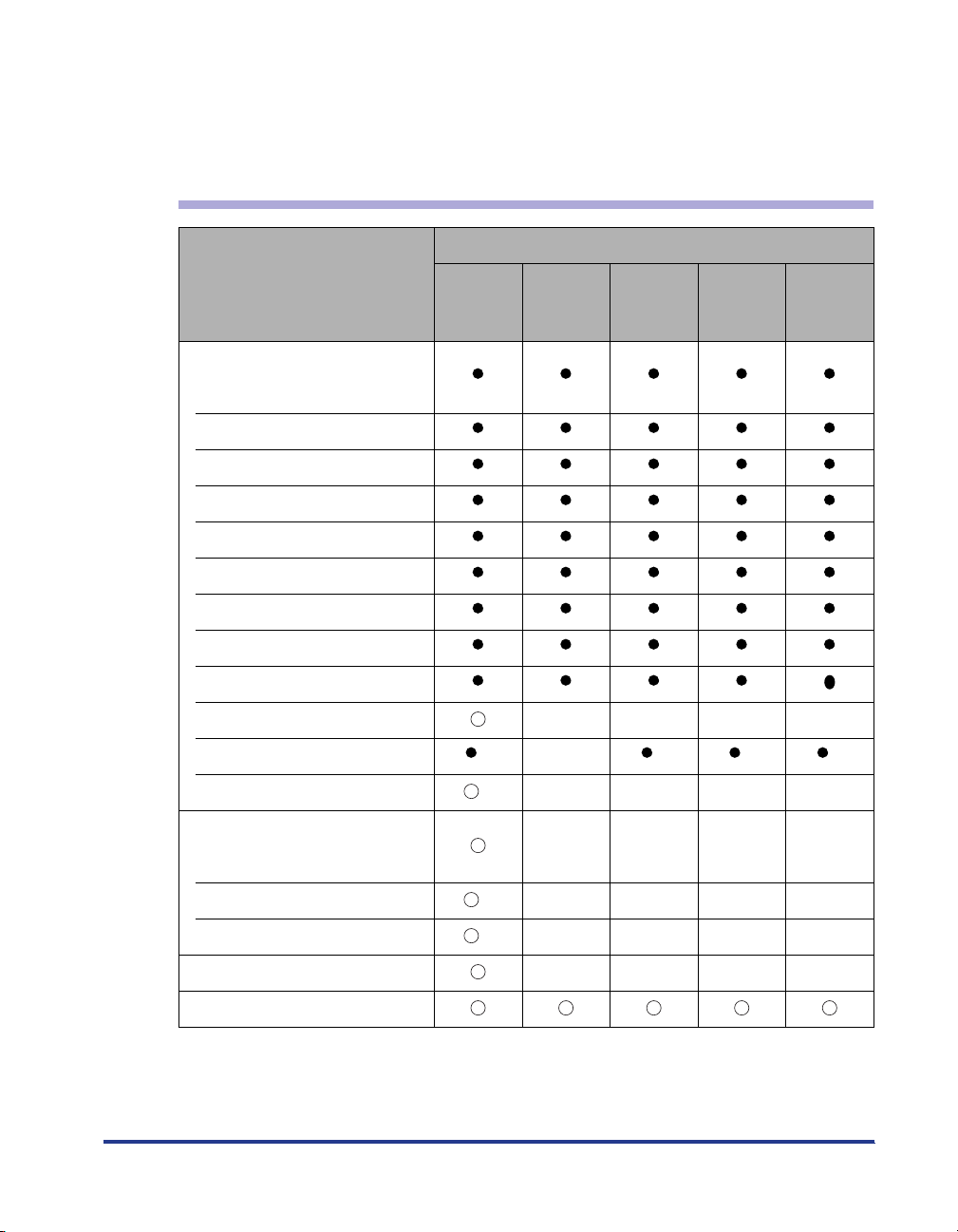
*4 The following sizes of custom paper can be loaded.
In case of portrait orientation: Width 210.0-297.0mm, Length 210.0-431.8mm
In case of landscape orientation: Width 210.0-297.0mm, Length 148.0-297.0mm
*5 The following sizes of long size paper can be loaded in portrait orientation. This can be printed by only LIPS LX
printer driver.
Width 210.0-297.0mm, Length 457.3-1,200.0mm
Paper Size/Type for LBP5600SE
Paper Source
Paper Type
Plain Paper (64-105g/m2)
A5
1
B5*
1
A4*
2
B4*
2
A3*
1
Letter*
Executive*
Legal*
Ledger (11 x 17)*
12 x 18*
1
2
2
2
Custom Paper Size *
Long Size Paper*
2
Heavy Paper (106-220g/m2)
A5-12 X 18
Custom Paper Size *
Long Size Paper*
2
Multi-
purpose
Tray
3
5
*
3
5
*
Cassette 1
Cassette 2
(Optional)
Cassette 3
(Optional)
Cassette 4
(Optional)
----
-*4*
4
----
----
----
----
4
*
Coated Paper A3/A4 ----
Label A4
15
Page 17
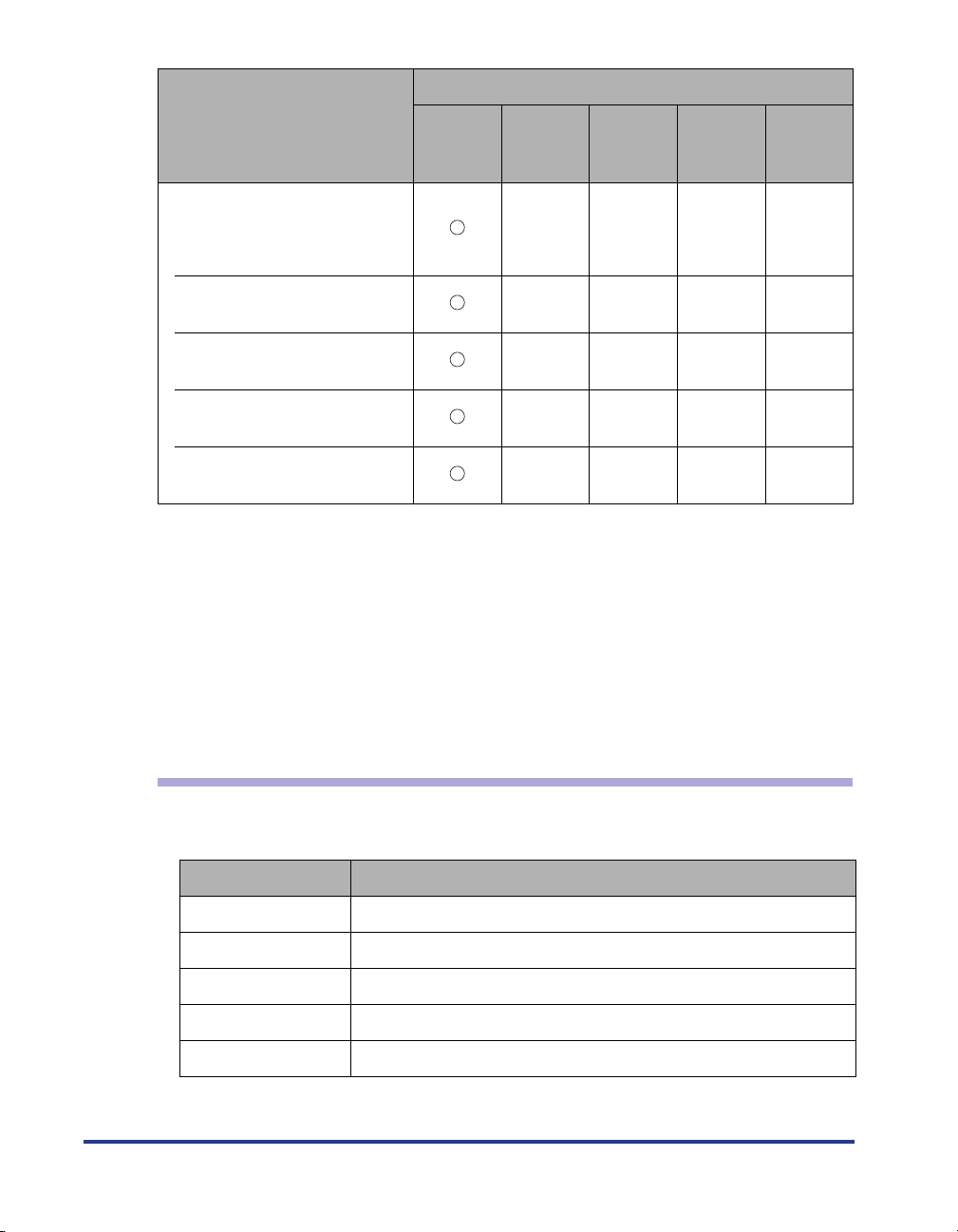
Paper Source
Paper Type
Envelope*
2
Envelope DL 110.0 mm x
Multi-
purpose
Tray
Cassette 1
Cassette 2
(Optional)
----
220.0 mm
Envelope COM10 105.0 mm x
241.0 mm
Envelope C5 162.0 mm x
229.0 mm
Envelope Monarch 98.0 mm x
191.0 mm
Envelope B5 176.0 mm x
250.0 mm
*1 Paper can be loaded only in landscape orientation.
*2 Paper can be loaded only in portrait orientation.
*3 The following sizes of custom paper can be loaded.
In case of portrait orientation: Width 98.0-312.0mm, Length 148.0-457.2mm
In case of landscape orientation: Width 210.0-297.0mm, Length 148.0-297.0mm
The following sizes of custom paper can be printed by automatic 2-sided printing.
In case of portrait orientation: Width 210.0-297.0mm, Length 210.0-431.8mm
In case of landscape orientation: Width 210.0-297.0mm, Length 148.0-297.0mm
*4 The following sizes of custom paper can be loaded.
In case of portrait orientation: Width 210.0-297.0mm, Length 210.0-431.8mm
In case of landscape orientation: Width 210.0-297.0mm, Length 148.0-297.0mm
*5 The following sizes of long size paper can be loaded in portrait orientation.
Width 210.0-297.0mm, Length 457.3-1,200.0mm
----
----
----
----
Cassette 3
(Optional)
Cassette 4
(Optional)
16
Abbreviations of Paper Sizes
The following shows the abbreviations of paper sizes that are marked on the paper
cassette.
Paper size Paper size setting switch of paper cassette
Ledger (11 x 17) 11 x 17
Legal LGL
Letter LTR
Executive EXEC
Custom Paper Size* CUSTOM
*Only optional paper feeder.
Page 18
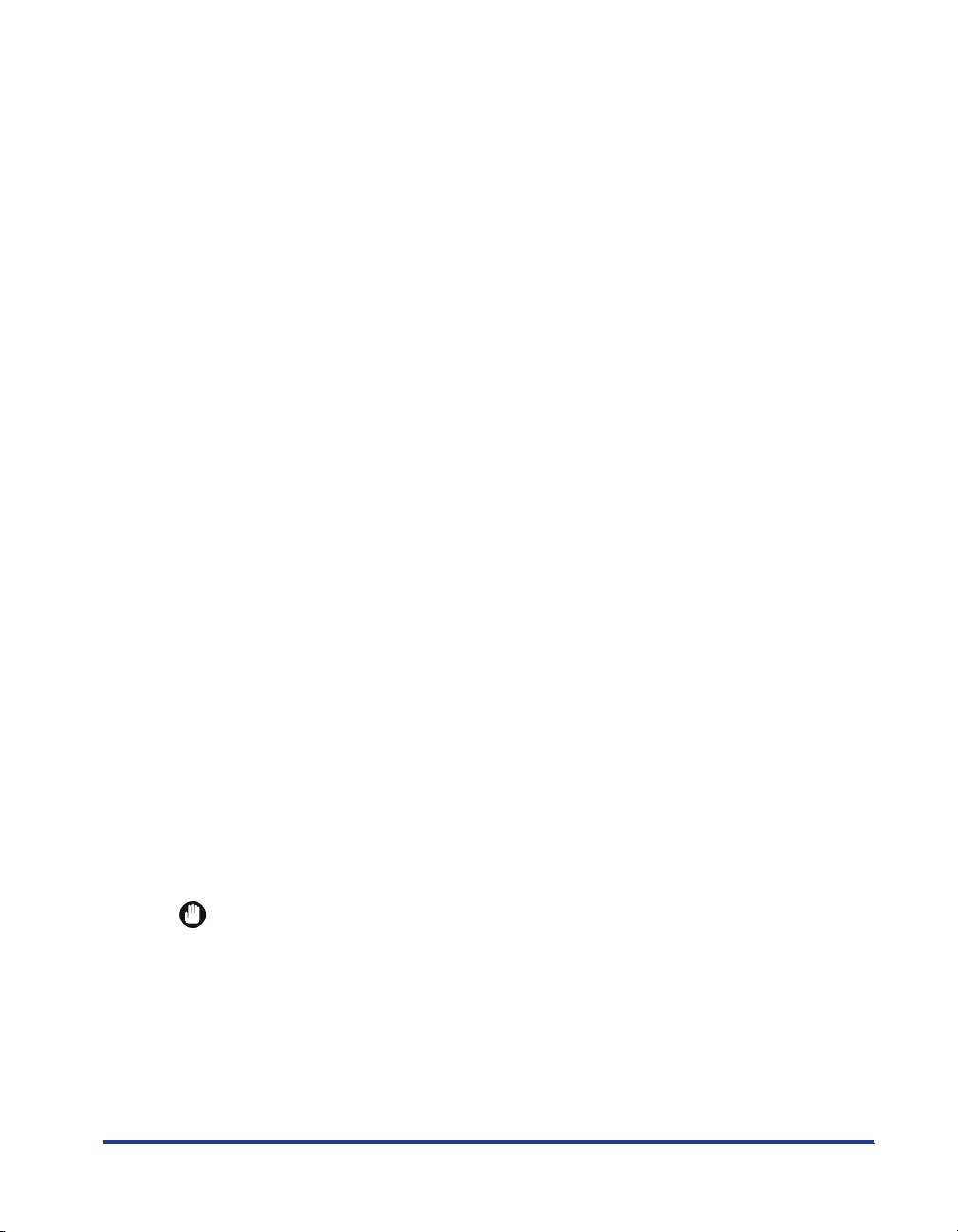
■ Plain Paper for LBP5900SE
This printer can print Plain paper of the standard paper sizes (A3, B4, A4, B5, A5, 12 x 18,
Ledger (11X17), Legal, Letter, Executive, Postcard, Reply postcard, 4 on 1 postcard),
Custom paper size, and Long size paper. Plain paper that weighs between 64 and 105 g/
2
m
can be printed.
Standard paper (other than Postcard, Reply postcard, 4 on 1 postcard) can be loaded in
the paper cassettes and multi-purpose tray. Plain paper of Postcard, Reply postcard, and
4 on 1 postcard can be loaded in the multi-purpose tray. Automatic 2-sided printing can be
performed on paper of A3, B4, A4, B5, A5, Ledger (11X17), Letter, Legal, and Executive
sizes.
Custom paper size and Long Size Paper can be loaded in the multi-purpose tray.
Automatic 2-sided printing can be performed on Custom paper size in the multi-purpose
tray. By installing the optional paper feeder, Custom paper size can be loaded in the
cassette 2, 3, 4, and automatic 2- sided printing can be performed.
■ Plain Paper for LBP5600SE
This printer can print Plain paper of the standard paper sizes (A3, B4, A4, B5, A5, 12-18,
Ledger (11X17), Legal, Letter, Executive), Custom paper size, and Long size paper. Plain
paper that weighs between 64 and 105 g/m
Standard paper can be loaded in the paper cassettes and multi-purpose tray. Automatic
2-sided printing can be performed on paper of A3, B4, A4, B5, A5, Ledger (11X17), Letter,
Legal, and Executive sizes.
Custom paper size and Long Size Paper can be loaded in the multi-purpose tray.
Automatic 2-sided printing can be performed on Custom paper size in the multi-purpose
tray. By installing the optional paper feeder, Custom paper size can be loaded in the
cassette 2, 3, 4, and automatic 2- sided printing can be performed.
2
can be printed.
■ Heavy Paper
This printer can print Heavy paper of the standard paper sizes (A3, B4, A4, B5, A5, 12 x
18, Ledger (11X17), Legal, Letter, Executive), Custom paper size, and Long size paper.
And Heavy paper that weighs between 106 and 220 g/m
2
can be printed.
Heavy paper can be loaded in the multi-purpose tray, and only 1-sided printing can be
performed.
■ Coated Paper
This printer can print A3 and A4 size coated paper. Load coated paper in the
multi-purpose tray.
IMPORTANT
Use "A3 size coated paper that Canon recommends", and "A4 size coated paper that
Canon recommends".
■ Label
This printer can print A4 size labels. Labels can be loaded in the paper cassettes and
multi-purpose tray.
17
Page 19
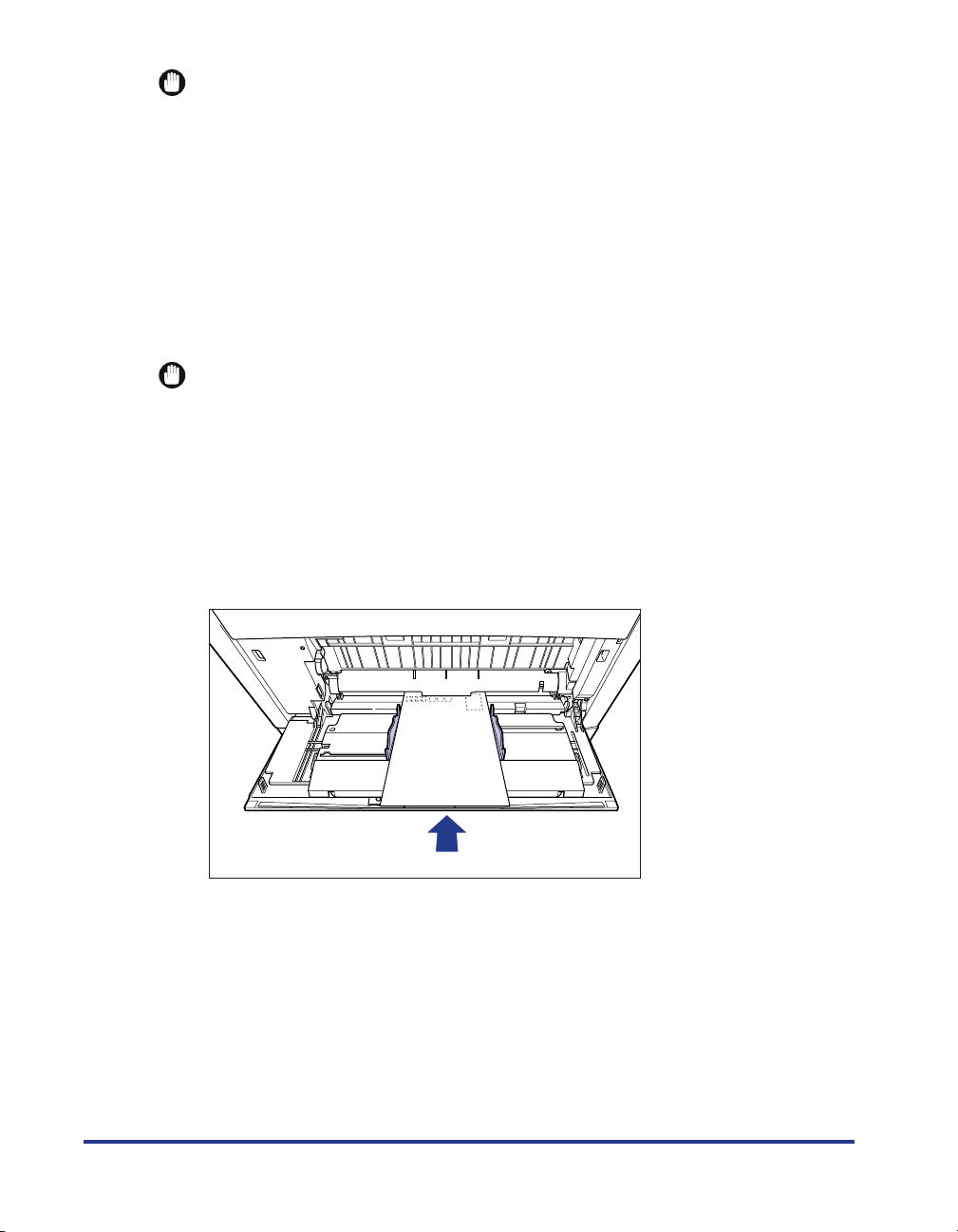
IMPORTANT
•
Use "A4 size label that Canon recommends".
•
Do not use the labels in the following conditions. Using inappropriate labels may result in
paper jams that are difficult to clear or may result in damage to the printer.
-Peeled labels or partly used labels
- Coated labels that are easily peeled off from the backing sheet
- Labels with uneven adhesive
■ Postcard / Reply postcard / 4 on 1 postcard (Only for LBP5900SE)
This printer can print Postcard, Reply postcard, 4 on 1 postcard and 4 on 1 postcard
recommended by Canon. Load Postcard, Reply postcard, and 4 on 1 postcard with the
printing side facing down in the multi-purpose tray.
IMPORTANT
•
Printing inappropriate size postcard (other than
postcard, and 4 on 1 postcard recommended by Canon) may cause deterioration in print
quality or paper jams.
•
Reply postcard that is not creased can be printed.
•
If the postcard is curled, flatten the curls by warping it in the opposite direction before
loading it.
•
Postcard and Reply postcard for ink jet printers cannot be printed.
•
Postcard cannot be loaded in landscape orientation. Be sure to load postcard with the
printed side facing down in portrait orientation.
Postcard
, Reply postcard, 4 on 1
18
Page 20

•
Reply postcard and 4 on 1 postcard cannot be loaded in portrait orientation. Be sure to
load Reply postcard or 4 on 1 postcard with the printed side facing down in landscape
orientation.
•
Printing speed drops when printing postcard and Reply postcard.
■ Envelope for LBP5900SE
The envelopes that can be used with this printer are YOUGATA No.4, YOUGATA No.2, and
KAKUGATA No.2, and the one that have the following structures only. Load the stack of
envelopes with the address side (non-glued side) facing down in the multi-purpose tray.
YOUGATA No.4
(105 mm x 235 mm)
(Envelope Y401 for Canon LBP
/recommended)
*Envelopes of YOUGATA No.4 and YOUGATA No.2
with a flap on the short edge cannot be used.
YOUGATA No.2
(114 mm x 162 mm)
(Envelope Y201 for Canon LBP/
recommended)
KAKUGATA No.2
(240 mm x 332 mm)
IMPORTANT
•
Do not use the following types of envelopes. Using inappropriate envelopes may result in
paper jams that are difficult to clear or may result in damage to the printer.
-Envelopes with fasteners or snaps
-Envelopes with address windows
-Envelopes with adhesive on the surface
-Wrinkled or creased envelopes
-Poorly manufactured envelopes in which the glued parts are uneven
- Irregularly-shaped envelopes
•
Before loading the envelopes, flatten the stack of envelopes to release any remaining air,
and press the fold lines along the edges tight.
•
Do not print on the reverse side (glued side) of envelopes.
19
Page 21
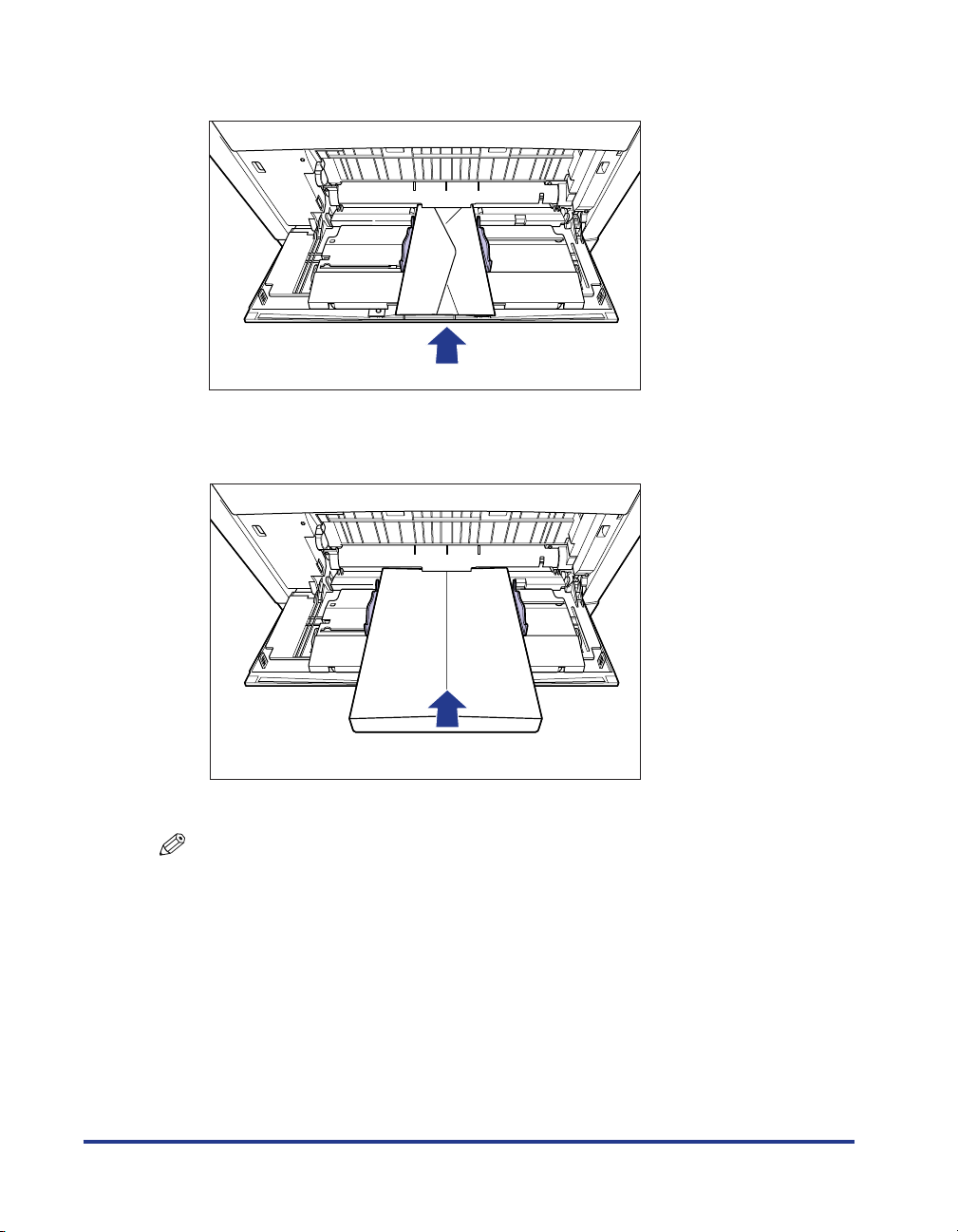
•
When loading YOUGATA No.4 and YOUGATA No.2, load them so that the flap is toward
the left of the printer when viewed from the front.
•
When loading envelopes at size of KAKUGATA No.2, leave the flaps open and load them
so that the bottom of the envelopes is toward the back of the printer when viewed from
the front.
20
•
Printing speed drops when printing envelops.
NOTE
When printing envelopes, they may be creased.
■ Envelope for LBP5600SE
The envelopes that can be used with this printer are Envelope DL, Envelope COM10,
Envelope C5, Envelope Monarch, and Envelope B5, and the one that have the following
structures only. Load the stack of envelopes with the address side (non-glued side) facing
down in the multi-purpose tray.
Page 22
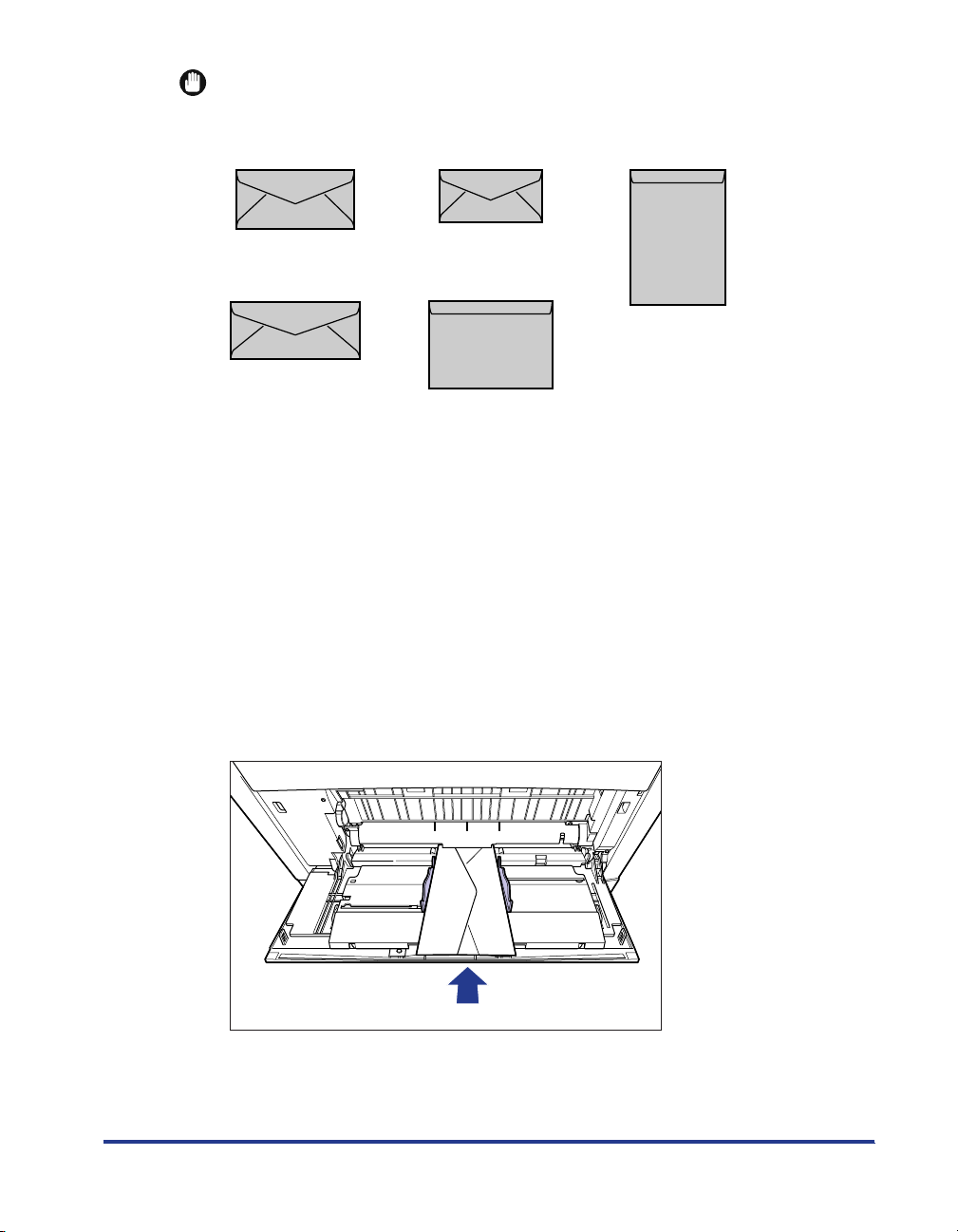
IMPORTANT
•
The printable envelope types are shown below:
Envelope DL
110.0 mm x 220.0 mm
Envelope COM10
105.0 mm x 241.0 mm
*You cannot use envelopes at sizes of DL, COM10, Monarch, and C5 that have a flap
on the short edge.
•
Do not use the following types of envelopes. Using inappropriate envelopes may result in
Envelope Monarch
98.0 mm x 191.0 mm
Envelope C5
162.0 mm x 229.0 mm
Envelope B5
176.0 mm x 250.0 mm
paper jams that are difficult to clear or may result in damage to the printer.
-Envelopes with fasteners or snaps
-Envelopes with address windows
-Envelopes with adhesive on the surface
-Wrinkled or creased envelopes
-Poorly manufactured envelopes in which the glued parts are uneven
- Irregularly-shaped envelopes
•
Before loading the envelopes, flatten the stack of envelopes to release any remaining air,
and press the fold lines along the edges tight.
•
Do not print on the reverse side (glued side) of envelopes.
•
When loading DL, COM10, C5 or Monarch, load them so that the flap is toward the left of
the printer when viewed from the front.
21
Page 23
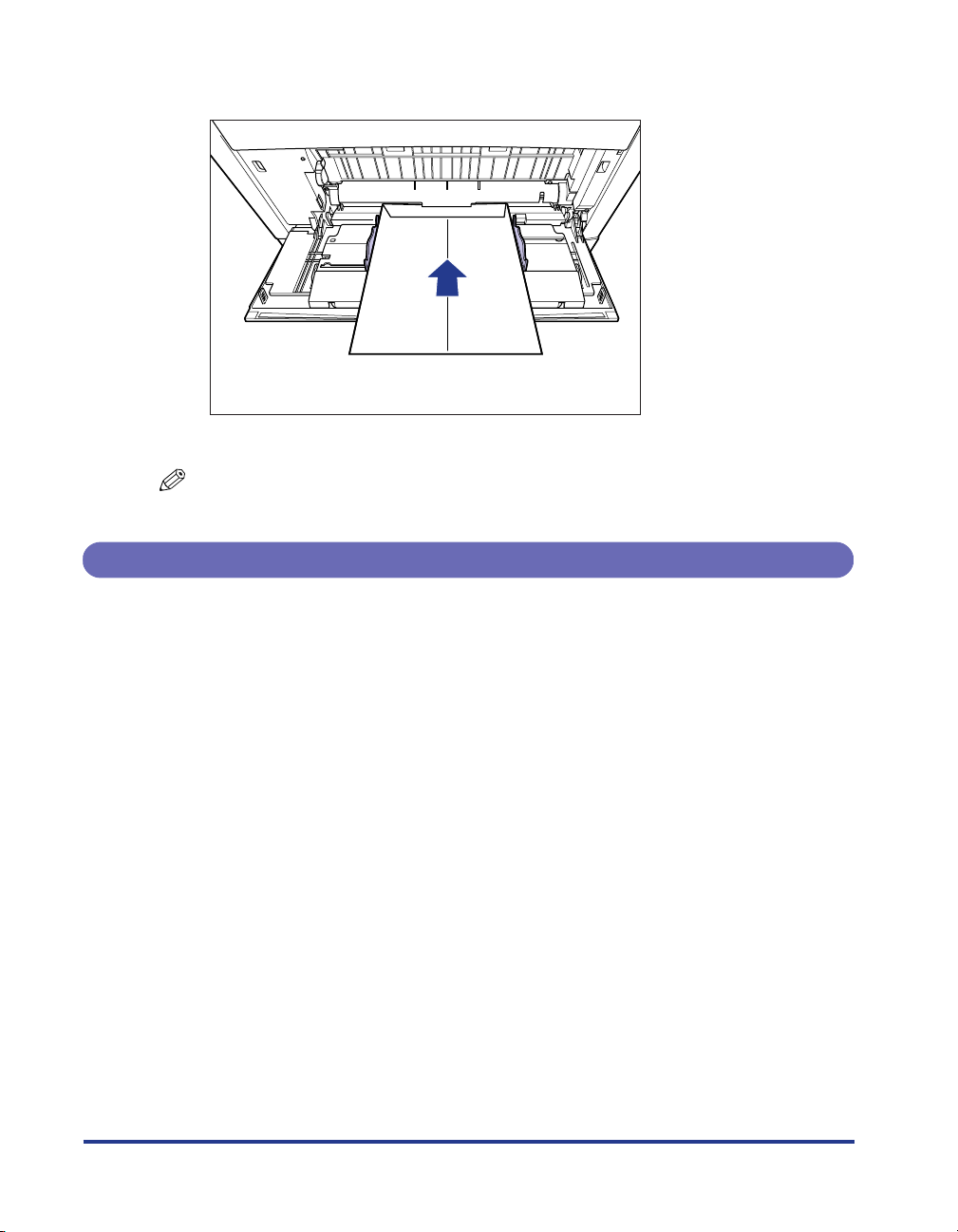
•
When loading envelopes at size of Envelope B5, close the flaps and load them so that
the bottom of the envelopes is toward the front of the printer when viewed from the front.
•
Printing speed drops when printing envelops.
NOTE
When printing envelopes, they may be creased.
Printable Area
The following shows the printable area of this printer. If you have selected the [Print
with Upper Left of Sheet as Starting Point] check box in the [Finishing Details]
dialog box in the printer driver, however, you can extend the printable area to near
the edges of the paper. For more details, see Online Help in the printer driver.
22
Page 24
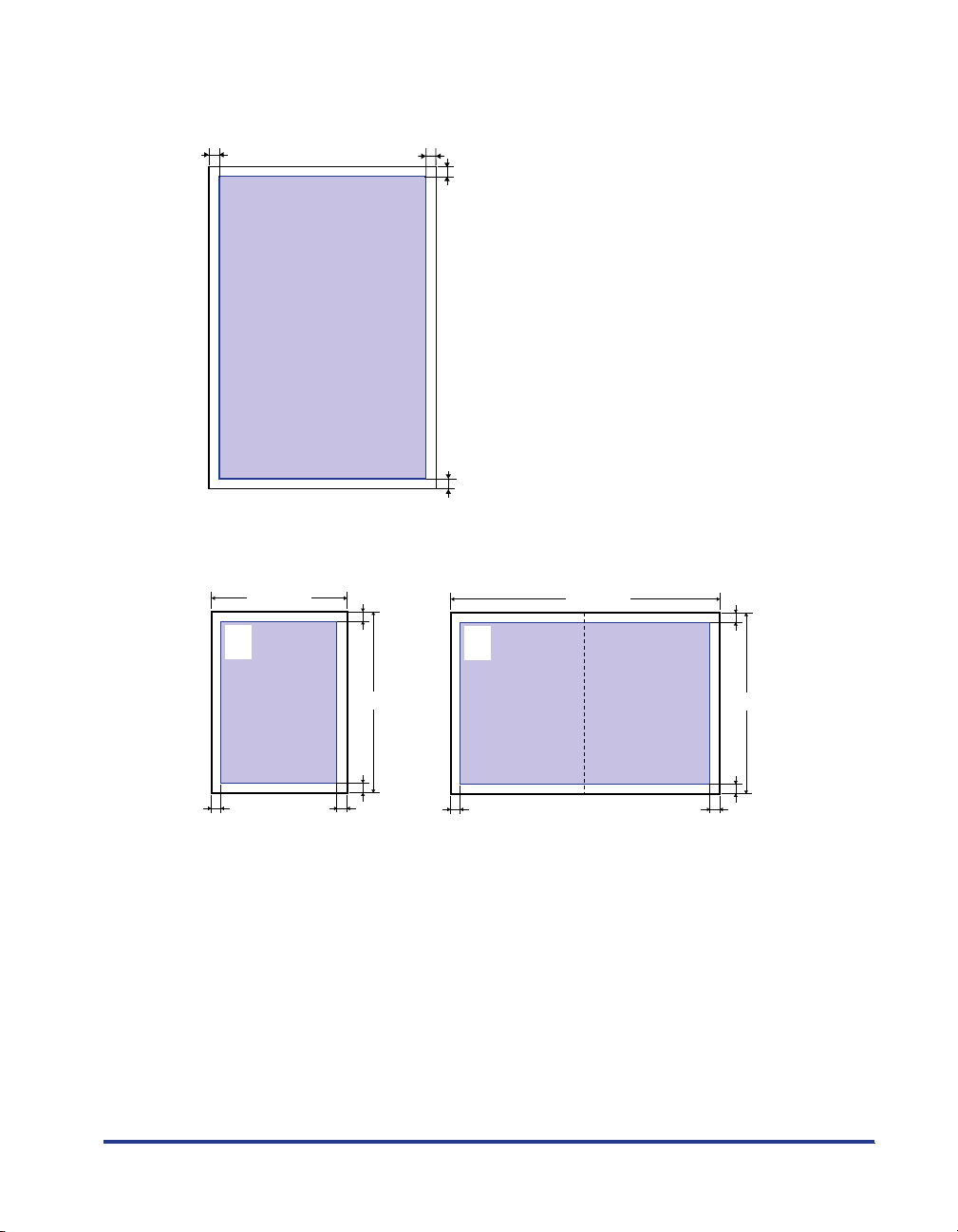
■ Plain Paper / Heavy Paper / Coated Paper / Label
You cannot print on any area within 5 mm of the edges of paper.
5mm5mm
5mm
5mm
■ Postcard / Reply postcard / 4 on 1 postcard (Only for LBP5900SE)
You cannot print on any area within 5 mm of the edges of postcard.
100mm
123-4567
東京都千代田区
○○○
148mm
5mm5mm
5mm
5mm
123-4567
東京都千代田区
○○○
200mm
5mm
148mm
5mm
5mm5mm
23
Page 25
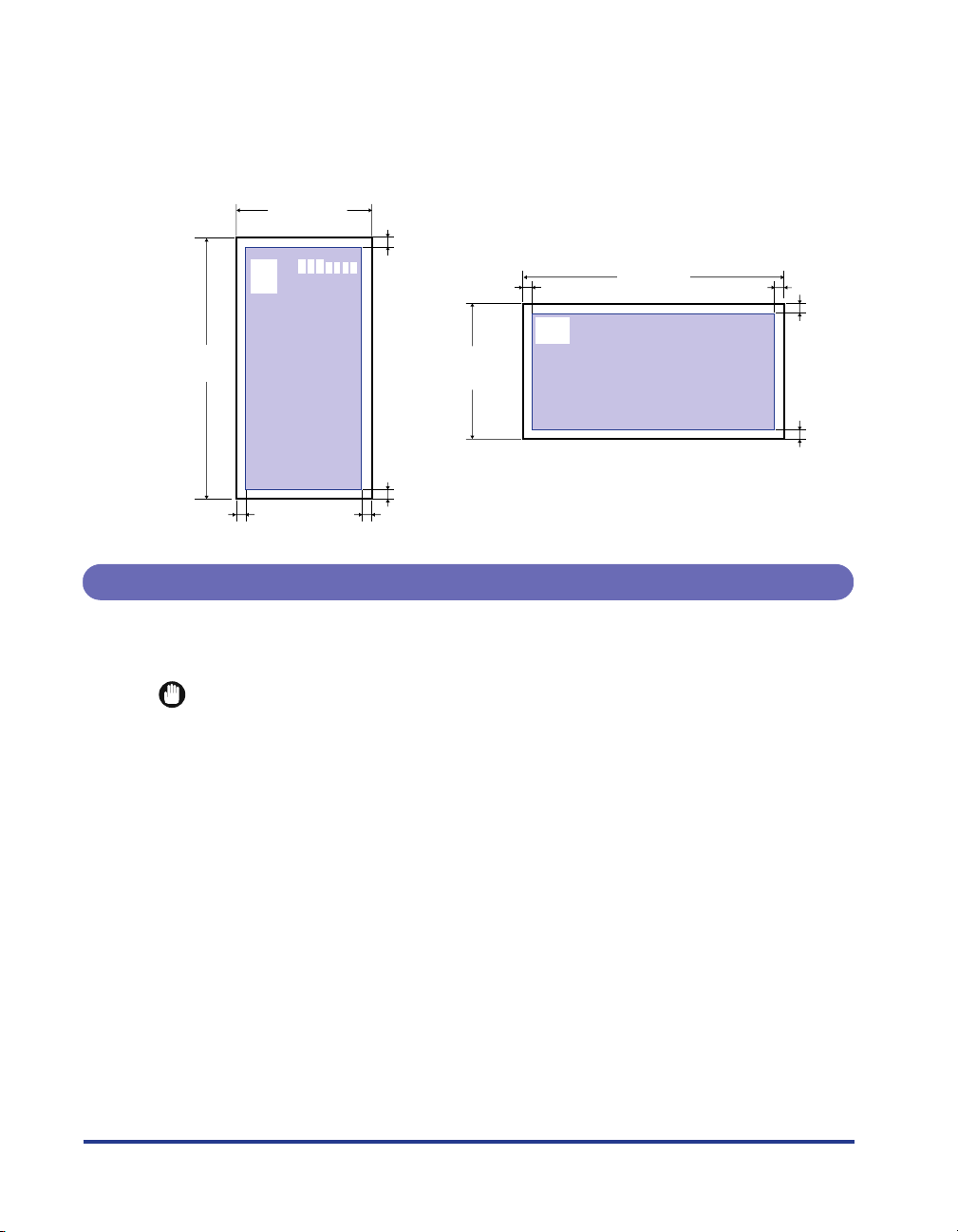
■ Envelopes
You cannot print on any area within 10 mm of the edges of an envelope.
You may have to change the printable area before printing, depending on the application
you use.
Sample: YOUGATA No.4 (LBP5900SE)
235mm
Unusable Paper
To avoid problems such as paper jams and other malfunctions, the following types
of paper should never be used:
IMPORTANT
•
Paper that jams easily
-Paper that is too thick or too thin
- Irregularly-shaped paper
-Wet or moist paper
-Torn or damaged paper
- Rough, extremely smooth, or glossy paper
-Paper with binding holes or perforations
- Curled or creased paper
- Specially coated paper (coated paper for ink jet printers, etc.)
- Labels with backing sheet that is easily peeled off
-Paper that has already been printed by a copy machine or another laser printer (The
reverse side of the paper is also unusable.). Using the multi-purpose tray, however, you
can perform 2-sided printing manually on the back of previously printed paper. You
cannot print on the printed side again.
-Paper with jagged edges
-Wrinkled paper
-Paper with the corners folded
•
Paper that changes its quality at a high temperature
105mm
Sample: Envelope COM 10 (LBP5600SE)
10mm
10 mm
105 mm
10mm
10mm10mm
241 mm
10 mm
10 mm
10 mm
24
Page 26
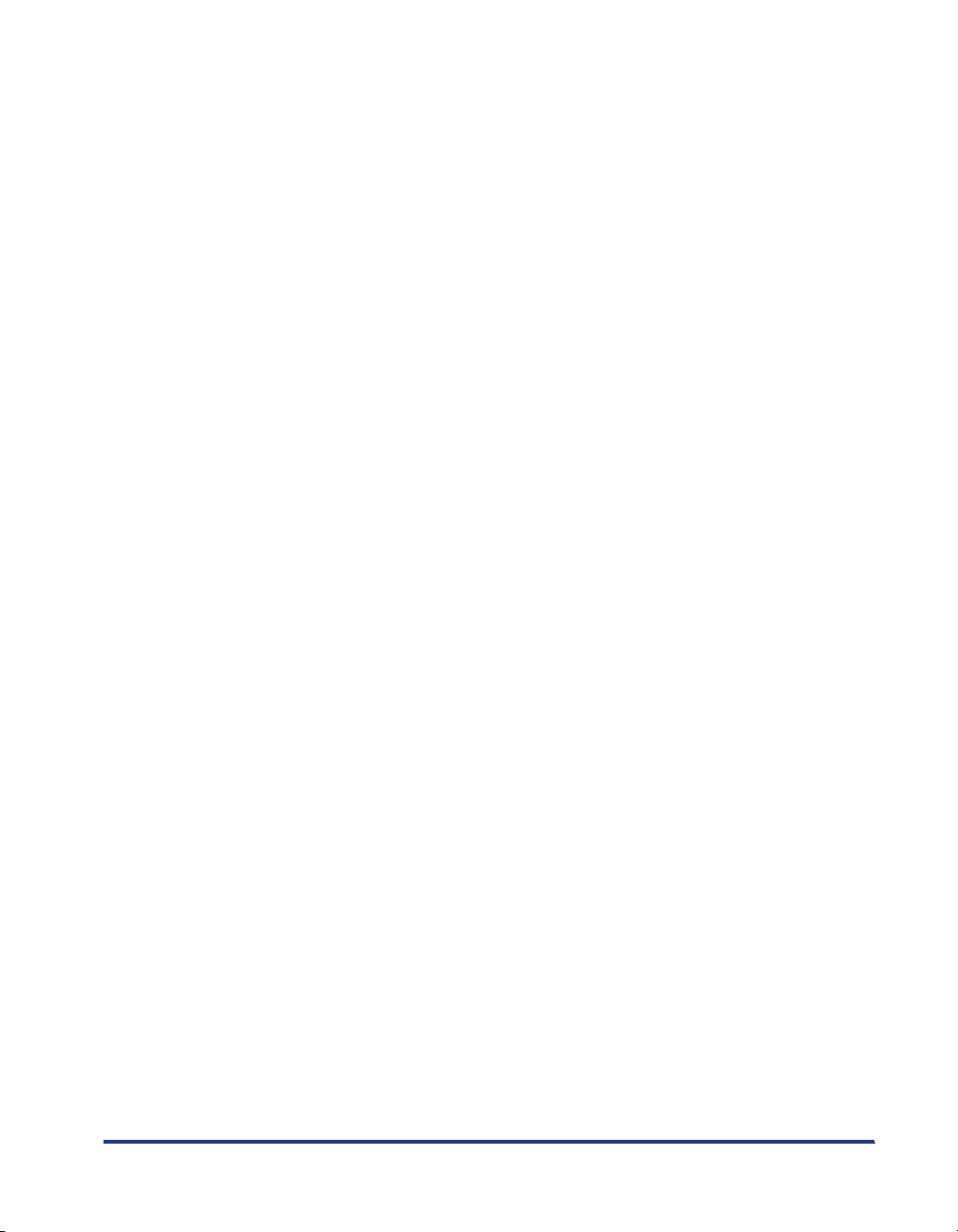
-Paper that contains ink that melts, burns, evaporates or emits harmful gases with the
heat (approx. 190 °C) of the fixing unit
- Heat-sensitive paper
-Treated color paper
- Specially coated paper (coated paper for ink jet printers, etc.)
-Paper with adhesive on the surface
•
Paper that causes printer malfunctions or damages the printer
- Carbon paper
-Paper with staples, clips, ribbons or tapes
-Paper that has already been printed by a copy machine or another laser printer (The
reverse side of the paper is also unusable.). Using the multi-purpose tray, however, you
can perform 2-sided printing manually on the back of previously printed paper. You
cannot print on the printed side again.
•
Paper that is difficult for the toner to fix onto
-Paper with rough surfaces
- Specially coated paper (coated paper for ink jet printers, etc.)
-Paper containing thick fibers
25
Page 27
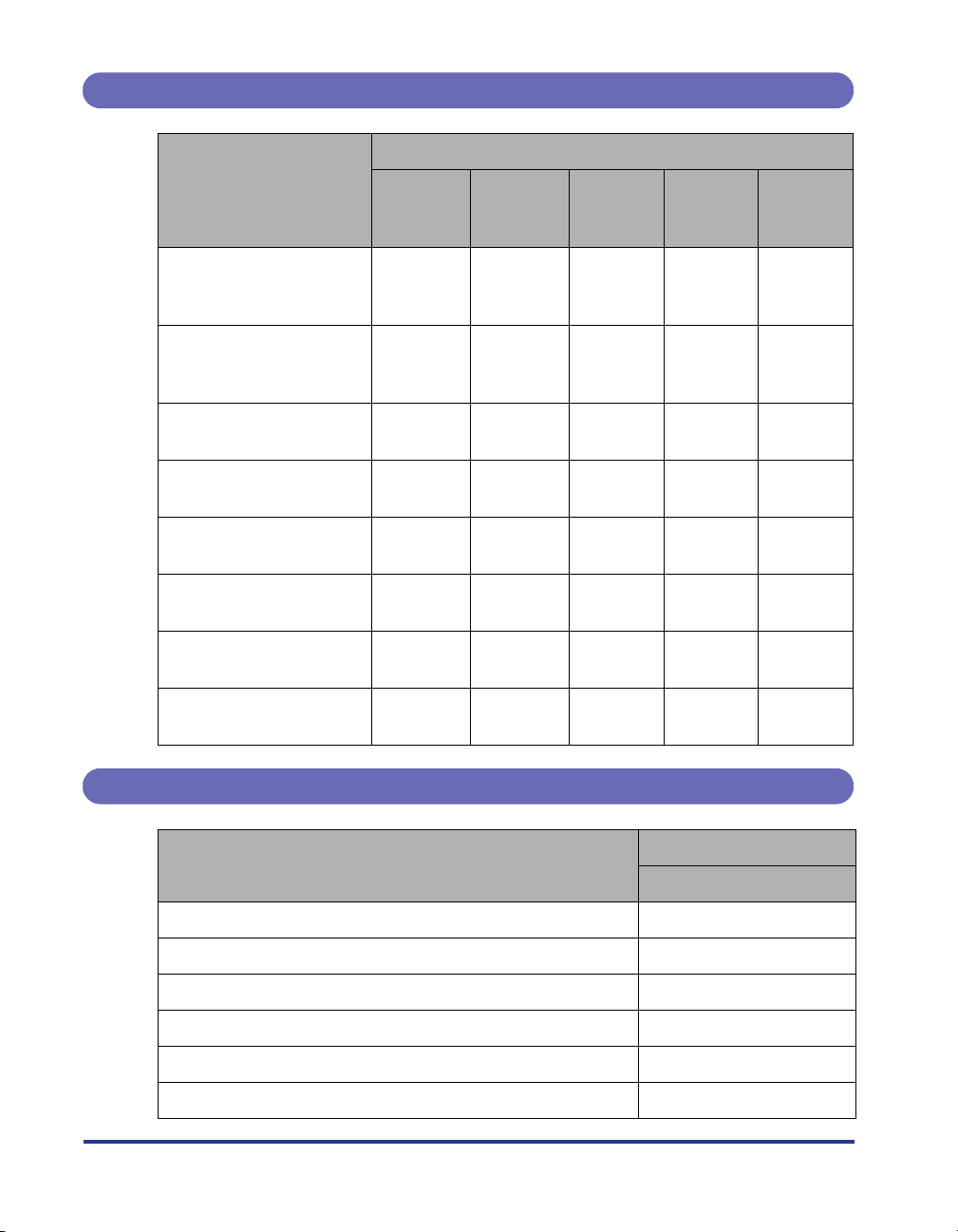
Paper Capacity of Paper Source
Paper Source
Paper Type
Plain Paper
(When plain paper that
weighs 64g/m
2
is used)
Heavy Paper
(When heavy paper that
weighs 128g/m
2
is used)
Coated Paper
Labels
Postcard
(Only for LBP5900SE)
Reply Postcard
(Only for LBP5900SE)
4 on 1 Postcard
(Only for LBP5900SE)
Envelopes
Multi-
purpose
Tray
Approx.
100 sheets
Approx. 50
sheets
Approx. 50
sheets
Approx. 40
sheets
Approx. 40
sheets
Approx. 40
sheets
Approx. 40
sheets
Approx. 10
sheets
Cassette 1
Approx.
250 sheets
Cassette 2
(Optional)
Approx.
550 sheets
Cassette 3
(Optional)
Approx.
550 sheets
Cassette 4
(Optional)
Approx.
550 sheets
- ---
- ---
Approx. 50
sheets
Approx. 50
sheets
Approx. 50
sheets
Approx. 50
sheets
X XXX
X XXX
X XXX
X XXX
Paper Capacity of the Output Tray
Paper Type
Plain Paper (When plain paper that weighs 64 g/m
Heavy Paper (When heavy paper that weighs 128g/m
Coated Paper Approx. 150 sheets
Labels Approx. 100 sheets
Postcard (Only for LBP5900SE) Approx. 50 sheets
Reply Postcard (Only for LBP5900SE) Approx. 50 sheets
26
2
is used)
2
is used)
Output Tray*
Face-down Output Tray
Approx. 250 sheets
Approx. 200 sheets
Page 28
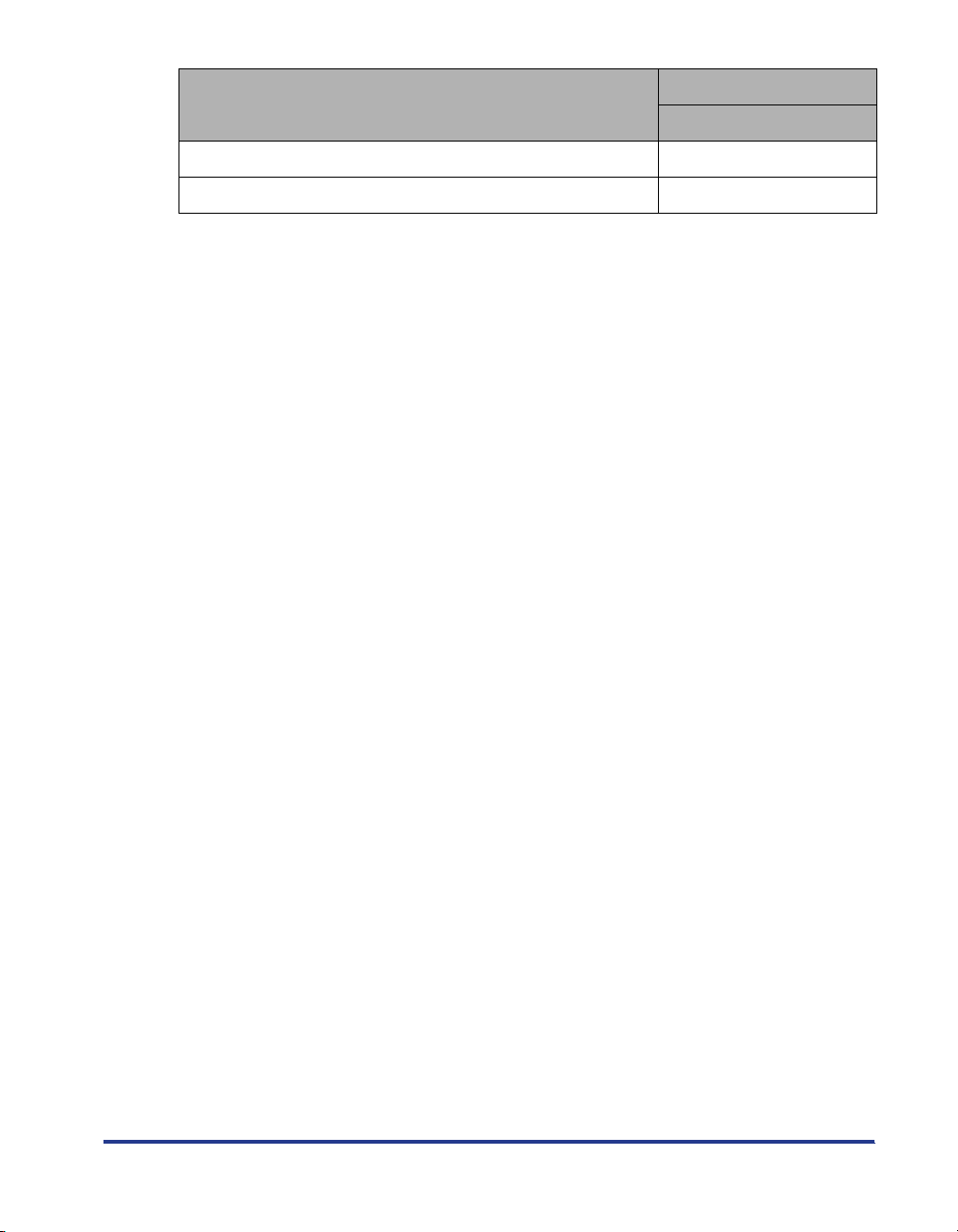
Paper Type
Output Tray*
Face-down Output Tray
4 on 1 Postcard (Only for LBP5900SE) Approx. 50 sheets
Envelopes Approx. 20 sheets
*
Actual paper capacity varies depending on the installation environment or paper type.
27
Page 29
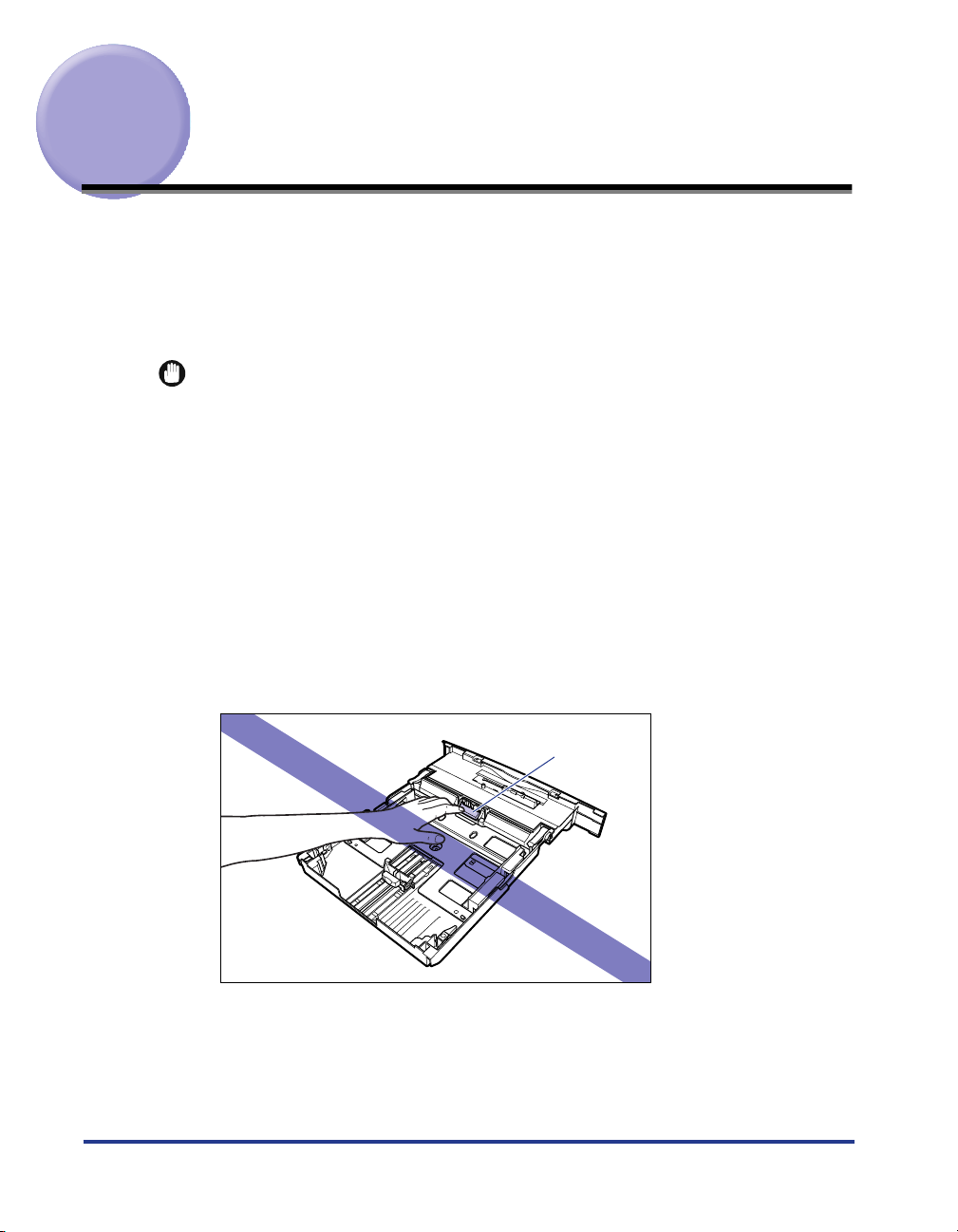
Loading Paper in the Paper Cassette
Different sizes of paper can be loaded in Cassette 1 supplied with the printer and in
Cassette 2, 3, and 4 that are available when the optional paper feeders are
installed. Then, you can switch among these paper sources automatically.
Since the paper loading procedures for Cassette 1 and for the optional Cassette 2
to 4 differ, load paper properly using the following procedure.
IMPORTANT
•
When printing, be sure not to open the cover and pull the paper cassette out. The printer
may stop and may not print.
•
Follow the instructions below not to result in paper jams.
- Do not load any paper other than plain paper (64-105 g/m
envelope, and label. For more details on the paper that can be loaded, see "Paper
Requirements," on p. 12.
- Do not load paper with jagged edges, creased, or extremely curled paper.
- Refill the cassette after paper runs out. If the cassette is refilled when paper still
remains in the cassette, it may result in misfeeds.
- Be sure that the paper stack does not exceed the load limit marks on the paper guides.
If the paper stack exceeds the load limit marks, this may result in misfeeds.
•
Do not touch the black rubber pad in the cassette 1, and the paper feed rollers in the
cassette 2, 3, and 4. This may result in misfeeds.
- Cassette 1
2
) such as postcard and
28
Rubber pad
Page 30
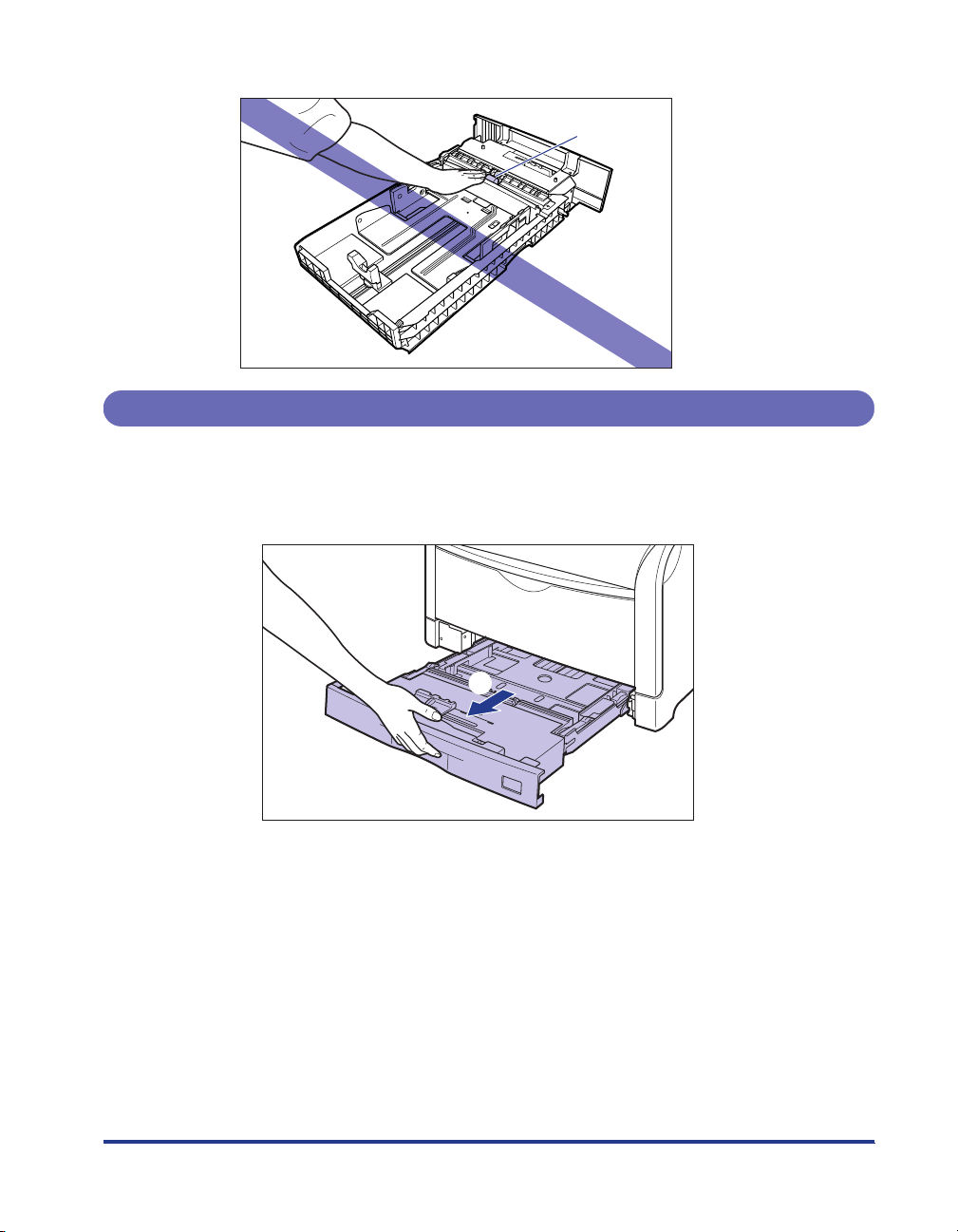
- Cassette 2, 3, and 4
When Loading Paper in Cassette 1
1
Pull the paper cassette out.
Pull the paper cassette out until it stops a.
Paper feed roller
a
29
Page 31

After lifting the paper cassette up a little b, pull it out while supporting it with
other hand as shown in the figure c.
b
c
30
CAUTION
Be sure to take the paper cassette out of the printer before loading paper.
If paper is loaded while the paper cassette is partially pulled out, the paper
cassette may drop or the printer may become damaged resulting in
personal injury.
IMPORTANT
The paper cassette cannot be pulled out horizontally. If you try to pull it out
forcefully, this may result in damage to the paper cassette.
Page 32

2
Adjust the length of the paper cassette according to the size
of the paper to be loaded.
When loading paper in landscape orientation, such as when loading A4, B5, A5,
Letter, or Executive size paper, shorten the paper cassette.
When loading paper in portrait orientation, such as when loading A3, B4, Ledger
(11X17), or Legal size paper, extend the paper cassette.
To adjust the length of the paper cassette, push up the lock release levers gently
to release the lock, slide the paper cassette by holding the rear portion of the
paper cassette, and then push down the lock release levers to lock the cassette.
Release
Lock
3
While holding the lock release lever of the rear paper guide,
Release
Lock
slide the guide to the mark for the size of the paper to be
loaded.
Align the position of this
Align the position of this
part with the left side of
the paper size to be
loaded
part with the right side
of the paper size to be
loaded
31
Page 33

4
While holding the lock release lever of the side paper guide,
slide the guide to the mark for the size of the paper to be
loaded.
The side paper guides move together.
Align this part
with the paper
size to be
loaded
5
When loading labels, fan them in small batches and align the
edges.
32
Fan in small batches
Align the edges of the stack
on a hard and flat surface
CAUTION
When loading paper, take care not to cut your hands with the edges of the
paper.
IMPORTANT
Be sure to fan the labels thoroughly before loading them. If they are not fanned
enough, multiple sheets of paper may be fed at once, causing paper jams.
Page 34

6
Load the paper stack so that the rear edge is aligned with the
paper guide.
CAUTION
When loading paper, take care not to cut your hands with the edges of the
paper.
IMPORTANT
If you use paper that has been poorly cut, multiple sheets of paper may be fed at
once. In this case, align the edges of the stack on a hard, flat surface.
33
Page 35

NOTE
•
To print letterhead paper or paper printed with a logo, load the paper in the proper
orientation according to the following instructions:
-When loading paper in landscape orientation, such as when loading A4, B5, A5,
Letter, or Executive size paper, load the paper so that the printing side is facing up
and as shown in the following figures.
:Feeding direction
:Feeding direction
34
Page 36

- When loading paper in landscape orientation, such as when loading A3, B4,
Ledger, and Legal size paper, load the paper so that the printing side is facing up
and as shown in the following figures.
:Feeding direction
:Feeding direction
7
Press down the paper stack so that it is loaded under the
hooks on the side paper guides.
Make sure that there is sufficient space between the hooks and paper stack. If
there is no sufficient space, slightly reduce the amount of paper.
Hook
Load limit mark
Hook
Load limit mark
35
Page 37

IMPORTANT
Up to approximately 250 sheets of plain paper (64 g/m 2) or approximately 50
sheets of labels can be loaded in the paper cassette. Be sure that the paper stack
does not exceed the load limit marks on the paper guides. If the paper stack
exceeds the load limit marks, this may result in misfeeds.
8
Attach the label for the size of the loaded paper to the paper
size indicator, and insert the guide into the paper size slot at
the front of the paper cassette.
36
9
Hold the tab of the paper size setting switch, and align the
paper size with the triangular mark of the paper size setting
switch
The default is "A4".
Tab
Paper size setting switch
Page 38

IMPORTANT
Make sure that the size of the loaded paper matches that of the paper size setting
switch before setting the paper cassette in the printer. If the size indicated by the
paper size setting switch does not match, this may result in printer malfunction.
10
Set the paper cassette in the printer.
While holding the paper cassette with both hands and insert it until it stops a as
shown in the figure.
a
37
Page 39

After lifting the front of the paper cassette up a little b, push the paper cassette
into the printer firmly until the front side of the paper cassette is flush with the
front surface of the printer c.
b
c
38
Page 40

When Loading Standard Size Paper in Cassette 2, 3, or 4
1
Pull the paper cassette out.
Pull the paper cassette out until it stops a.
a
39
Page 41

After lifting the paper cassette up a little b, pull it out while supporting the
Handle
cassette with your left hand until the handle on the right side of the paper
cassette appears completely c.
b
40
c
Page 42

While holding the paper cassette with both hands, pull it out completely d as
shown in the figure.
d
CAUTION
Be sure to take the paper cassette out of the paper feeder before loading
paper. If paper is loaded while the paper cassette is partially pulled out, the
paper cassette may drop or the printer may become damaged resulting in
personal injury.
IMPORTANT
•
The paper cassette cannot be pulled out horizontally. If trying to pull it out forcefully,
this may result in damage to the paper cassette.
•
Because the paper cassette is heavy, hold it with your both hands securely.
•
Place the removed paper cassette on an even and stable surface.
41
Page 43

2
While holding the lock release lever of the rear paper guide,
slide the guide to the mark for the size of the paper to be
loaded.
3
While holding the lock release lever of the side paper guide,
slide the guide to the mark for the size of the paper to be
loaded.
The side paper guides move together.
42
Page 44

4
When loading labels, fan them in small batches and align the
edges.
Fan in small batches
CAUTION
When loading paper, take care not to cut your hands with the edges of the
paper.
NOTE
Be sure to fan the labels thoroughly before loading them. If they are not fanned
enough, multiple sheets of paper may be fed at once, causing paper jams.
5
Load the paper stack so that the rear edge is aligned with the
Align the edges of the stack
on a hard and flat surface
paper guide.
CAUTION
When loading paper, take care not to cut your hands with the edges of the
paper.
43
Page 45

IMPORTANT
If you use paper that has been poorly cut, multiple sheets of paper may be fed at
once. In this case, align the edges of the stack on a hard, flat surface.
NOTE
To print letterhead paper or paper printed with a logo, load the paper in the proper
orientation according to the following instructions:
-When loading paper in landscape orientation, such as when loading A4, B5, A5,
Letter, or Executive size paper, load the paper so that the printing side is facing up
and as shown in the following figures.
:Feeding direction
ABC
44
:Feeding direction
ABC
Page 46

- When loading paper in landscape orientation, such as when loading A3, B4,
Ledger, and Legal size paper, load the paper so that the printing side is facing up
and as shown in the following figures.
:Feeding direction
ABC
:Feeding direction
ABC
45
Page 47

6
Press down the paper stack so that it is loaded under the
hooks on the side paper guides.
Make sure that there is sufficient space between the hooks and paper stack. If
there is no sufficient space, slightly reduce the amount of paper.
Hooks
Load limit mark
IMPORTANT
Up to approximately 550 sheets of plain paper (64 g/m 2) or approximately 50
sheets of labels can be loaded in the paper cassette. Be sure that the paper stack
does not exceed the load limit marks on the paper guides. If the paper stack
exceeds the load limit marks, this may result in misfeeds.
46
7
Attach the label for the size of the loaded paper to the paper
size indicator, and insert the guide into the paper size slot at
the front of the paper cassette.
Page 48

8
Hold the tab of the paper size setting switch, and align the
paper size with the triangular mark of the paper size setting
switch
The default is "A3".
Tab
CUSTOM
Paper size setting switch
IMPORTANT
Make sure that the size of the loaded paper matches that of the paper size setting
switch before setting the paper cassette in the printer. If the size indicated by the
paper size setting switch does not match, this may result in printer malfunction.
47
Page 49

9
Set the paper cassette in the paper feeder.
While holding the paper cassette with both hands, push it to the position shown
in the figure a. Then, hold the front of the paper cassette with your right hand
and push it until it stops b.
a
48
b
Page 50

After lifting the front of the paper cassette up a little c, push the paper cassette
into the printer firmly until the front side of the paper cassette is flush with the
front surface of the paper feeder d.
c
d
CAUTION
When setting the paper cassette to the paper feeder, be careful not to
catch your fingers.
49
Page 51

When Loading Custom Size Paper (Non-Standard Size Paper) in Cassette 2, 3, or 4
IMPORTANT
•
The following size of custom paper can be loaded.
- In case of portrait orientation: Width 210.0 - 297.0mm, Length 210.0 - 431.8mm
- In case of landscape orientation: Width 210.0 - 297.0mm, Length 148.0 - 297.0mm
•
When loading custom paper size in case of LBP5900SE, set <
> as follows.
サイズ
- In case of landscape orientation: <
- In case of portrait orientation: <
•
When changing orientation of custom paper size to be loaded frequently in case of
LBP5900SE, it is convenient to set <
not necessary to change the setting for <
ユーザセッテイサイズ
ユーザセッテイサイズR
カセットN(N=2,3,4)ヨウシサイズ
カセットN(N=2、3、4)ヨウシサイズ
to change orientation of the paper to be loaded. Observe the following guidelines when
setting to <
フリー
>.
- Be sure to check if the size of loaded paper matches the settings of the paper size in
the printer driver before printing. If it differs, <
41 ヨウシサイズ カクニン
displayed and the printer may stop the operation or may cause paper jams. Be sure to
check if the size of loaded paper matches the settings of the paper size in the printer
driver before printing. However, if setting <
トクシュモードJ
operates without detecting the paper size regardless of difference between the paper
size set in the printer driver and that of paper loaded in the paper cassette.
-When printing with LIPS LX printer driver, the paper can be loaded in portrait or
landscape orientation, but if printing custom paper of 297.0 mm long or less, load it in
landscape orientation. Also, when not using LIPS LX printer driver, load the paper in
portrait orientation.
•
When loading custom paper size in case of LBP5600SE, set the feeding direction of
loaded paper in [Feed Direction of Custom Paper Size] in [Cassettes Settings] dialog box
in the Printer Status Window.
カセットN(N=2,3,4)ヨウシ
>
>
> to <
> to <
ツカウ
>. It is
フリー
> each time
> message is
>, the printer
50
Page 52

1
Pull the paper cassette out.
Pull the paper cassette out until it stops a .
a
51
Page 53

After lifting the front of the paper cassette up a little b , pull it out with left hand
Handle
holding until the tab on the right side of the paper cassette is shown completely
.
b
52
c
c
Page 54

While holding the paper cassette with both hands, pull it out completely d as
shown in the figure.
d
53
CAUTION
Be sure to take the paper cassette out of the paper feeder before loading
paper. If paper is loaded while the paper cassette is partially pulled out, the
paper cassette may drop or the printer may become damaged resulting in
personal injury.
IMPORTANT
The paper cassette cannot be pulled out horizontally. If trying to pull it out forcefully,
•
this may result in damage to the paper cassette.
•
Because the paper cassette is heavy, hold it with your both hands securely.
•
Place the removed paper cassette on an even and stable surface.
2
Load paper so that the edge of the paper is aligned with the
front side of the paper cassette.
Page 55

CAUTION
When loading paper, take care not to cut your hands with the edges of the
paper.
IMPORTANT
If you use paper that has been poorly cut, multiple sheets of paper may be fed at
once. In this case, align the edges of the stack on a hard, flat surface.
NOTE
•
When using LBP5900SE and setting <
group of
セットアップ
menu to <
カセットN(N=2,3,4)ヨウシサイズ
フリー
>, set due to your printer driver as follows in
case of printing custom paper of 297.0 mm long or less.
When using LIPS LX printer driver: load the paper in landscape orientation
When not using LIPS LX printer driver: load the paper in portrait orientation
•
When printing letterhead paper or paper printed with a logo, load the paper in the
proper orientation according to the following instructions:
-To print the paper in landscape orientation, load the paper so that the printing
side is facing up, as shown in the following figures.
> in
キュウシ
:Feeding direction
:Feeding direction
ABC
ABC
54
Page 56

- When loading the paper in portrait orientation, load the paper so that the printing
side is facing up, as shown in the following figures.
:Feeding direction
ABC
55
:Feeding direction
ABC
3
While holding the lock release lever of the rear paper guide,
slide the guide to the mark for the size of the paper to be
loaded.
Page 57

4
While holding the lock release lever of the side paper guide,
slide the guide to the mark for the size of the paper to be
loaded.
The side paper guides move together.
5
Press down the paper stack so that it is loaded under the
hooks on the side paper guides.
Make sure that there is sufficient space between the hooks and paper stack. If
there is no sufficient space, slightly reduce the amount of paper.
56
Hooks
Load limit mark
Page 58

IMPORTANT
Up to approximately 550 sheets of plain paper (64 g/m
paper cassette. Be sure that the paper stack does not exceed the load limit marks
on the paper guides. If the paper stack exceeds the load limit marks, this may result
in misfeeds.
6
Hold the tab of the paper size setting switch, and align the
2
) can be loaded in the
triangular mark of the paper size setting switch with
"CUSTOM"
The default is "A3".
Tab
CUSTOM
Paper size setting switch
IMPORTANT
Make sure that paper size setting switch matches "CUSTOM" before setting the
paper cassette in the printer. If the size indicated by the paper size setting switch
does not match, this may result in printer malfunction.
57
Page 59

7
Set the paper cassette in the paper feeder.
While holding the paper cassette with both hands, push it to the position shown
in the figure a . Then, hold the front of the paper cassette with your right hand
and push it until it stops b .
a
58
b
Page 60

After lifting the front of the paper cassette up a little c , push the paper cassette
into the printer firmly until the front side of the paper cassette is flush with the
front surface of the paper feeder d .
59
c
d
CAUTION
When setting the paper cassette to the paper feeder, be careful not to
catch your fingers.
Page 61

Loading Paper in the Multi-purpose Tray
When Loading Paper (Other than Postcards and Envelopes)
Use the following procedure to load plain paper, heavy paper, coated paper or label
in the multi-purpose tray.
IMPORTANT
Data cannot be printed within a 5mm margin on all sides of the paper. (If you have
selected the [Print with Upper Left of Sheet as Starting Point] check box in the [Finishing
Details] dialog box in the printer driver, however, you can extend the printable area to
near the edges of the paper. For more details, see Online Help in the printer driver.)
1
Open the multi-purpose tray.
Hold the tab at the center of the printer, and open the multi-purpose tray.
60
Page 62

When loading the long size paper such as A3, B4, or long size paper, pull the
auxiliary tray out a , and open the extension tray b .
a
b
61
2
Spread the paper guides a little wider than the actual paper
width.
Page 63

3
Before loading coated paper or labels, fan them in small
batches and align the edges.
Fan in small batches
Align the edges of the stack
on a hard and flat surface
CAUTION
When loading paper, take care not to cut your hands with the edges of the
paper.
IMPORTANT
•
Be sure to fan the coated paper or labels thoroughly before loading them. If they
are not fanned enough, multiple sheets of paper may be fed at once, causing paper
jams.
•
When fanning or aligning coated paper, try to hold the edges to avoid touching the
printing surface.
•
Ta ke care not to mark or stain the printing surface of coated paper with fingerprints,
dust, or oil. This may result in poor print quality.
62
4
Gently load the stack of paper with the printing side facing
down until it touches the back of the tray.
Load limit mark
Page 64

CAUTION
When loading paper, take care not to cut your hands with the edges of the
paper.
IMPORTANT
When loading long size paper, set one piece at a time to the multi-purpose tray as
shown in the figure.
•
The multi-purpose tray can be loaded with up to the number of sheets listed below.
Make sure that the paper stack does not exceed the load limit marks.
- Plain paper: Approx. 100 sheets (When plain paper that weighs 64 g/m2 is used)
- Heavy paper: Approx. 50 sheets (When heavy paper that weighs 128 g/m2 is
used)
- Coated Paper: Approx. 50 sheets
- Label: Approx. 40 sheets
•
Load the paper so that it is straight.
•
If the rear edge of the paper stack is not properly aligned, it may result in misfeeds
or paper jams.
•
If the paper is curled or folded at corners, flatten it before loading it in the printer.
•
If you use paper that has been poorly cut, multiple sheets of paper may be fed at
once. In this case, align the edges of the stack on a hard, flat surface.
63
Page 65

NOTE
•
When using LBP5900SE and setting <
セットアップ
of
menu to <
フリー
>, set due to your printer driver as follows in case of
テザシトレイ ヨウシサイズ
> in
キュウシ
group
printing custom paper of 297.0 mm long or less.
When using LIPS LX printer driver: load the paper in landscape orientation
When not using LIPS LX printer driver: load the paper in portrait orientation
•
To print letterhead paper or paper printed with a logo, load the paper in the proper
orientation according to the following instructions:
-When loading paper in landscape orientation, such as when loading A4, B5, A5,
Letter, or Executive size paper, load the paper so that the printing side is facing
down and as shown in the following figures.
:Feeding direction
:Feeding direction
64
Page 66

- When loading paper in portrait orientation, such as when loading A3, B4, 12 X 18,
Ledger (11 X 17), or Legal size paper, load the paper so that the printing side is
facing down and as shown in the following figures.
:Feeding direction
:Feeding direction
65
Align the paper guides with both sides of the stack.
5
Page 67

IMPORTANT
•
Be sure to align the paper guides with the width of the paper. If the paper guides
are too loose or too tight, this may result in misfeeds or paper jams.
•
Do not touch the paper in the multi-purpose tray or pull it out during printing. This
may result in a faulty operation.
When Loading Postcards (Only for LBP5900SE)
Postcard, Reply postcard, 4 on 1 postcard and 4 on 1 postcard recommended by
Canon can be loaded in the multi-purpose tray. Use the following procedure to load
postcard in the multi-purpose tray.
IMPORTANT
•
When printing Postcard, Reply postcard, or 4 on 1 postcard, data cannot be printed
within a 5mm margin on all sides of the paper. (If you have selected the [Print with Upper
Left of Sheet as Starting Point] check box in the [Finishing Details] dialog box in the
printer driver, however, you can extend the printable area to near the edges of the paper.
For more details, see Online Help in the printer driver.)
•
Be sure to use reply postcard that is not be creased.
66
NOTE
This printer can print plain paper (64-105 g/m
2
) and heavy paper (106-169 g/m
2
) of
postcard, Reply postcard, and 4 on 1 postcard. When printing plain paper or heavy paper
of postcard, Reply post card, or 4 on 1 postcard, see "When Loading Paper (Other than
Postcards and Envelopes)," on p. 60.
Page 68

1
Open the multi-purpose tray.
Hold the tab at the center of the printer, and open the multi-purpose tray.
2
Spread the paper guides a little wider than the actual postcard
width.
67
Page 69

3
Gently load the stack of Postcard with the printing side facing
down until it touches the back of the multi-purpose tray as
shown in the figure.
Load limit mark
CAUTION
When loading paper, take care not to cut your hands with the edges of the
paper.
IMPORTANT
•
Up to approx. 40 sheets of Postcard, Reply postcard, or 4 on 1 postcard can be
loaded in the multi-purpose tray. Make sure that the postcard stack does not
exceed the load limit marks.
•
When loading postcard, be sure to load it in portrait orientation so that the printing
side is facing down and the top edge is toward the back of the printer when viewed
from the front.
68
Page 70

•
When loading Reply postcard, be sure to load them in landscape orientation so
that the printing side is facing down and the top edge is toward the back of the
printer when viewed from the front.
•
When printing Reply postcard, match the paper settings and printing orientation
specified in the application with actual printing orientation. (Example: In case of
Windows NT 4.0 / 2000 / XP / Server 2003, Select [Double Japan Postcard
Rotated].)
•
When loading 4 on 1 postcard, be sure to load them in landscape orientation so
that the printing side is facing down and the top edge is toward the left of the printer
when viewed from the front.
•
If the postcard is curled, flatten the curls by warping it in the opposite direction
before loading it.
69
Page 71

•
If using postcard that has been poorly cut, multiple sheets of paper may be fed at
once. In this case, align the edges of the stack on a hard, flat surface.
4
Align the paper guides with both sides of the stack.
70
IMPORTANT
•
Be sure to align the paper guides with the width of postcard. If the paper guides are
too loose or too tight, this may result in misfeeds or paper jams.
•
Do not touch the postcard in the multi-purpose tray or pull them out during printing.
This may result in a faulty operation.
Page 72

When Loading Envelopes
Envelopes can be loaded in the multi-purpose tray. Use the following procedure to
load envelopes in the multi-purpose tray.
IMPORTANT
The printable envelope types are shown below:
•
- LBP5900SE
YOUGATA No.4
(105 mm x 235 mm)
(Envelope Y401 for Canon LBP
/recommended)
*Envelopes of YOUGATA No.4 and YOUGATA No.2
with a flap on the short edge cannot be used.
- LBP5600SE
YOUGATA No.2
(114 mm x 162 mm)
(Envelope Y201 for Canon LBP/
recommended)
KAKUGATA No.2
(240 mm x 332 mm)
Envelope DL
110.0 mm x 220.0 mm
Envelope COM10
105.0 mm x 241.0 mm
*You cannot use envelopes at sizes of DL, COM10, Monarch, and C5 that have a flap
on the short edge.
•
Do not use the envelopes with adhesive on the surface. This may result in poor print
Envelope Monarch
98.0 mm x 191.0 mm
Envelope C5
162.0 mm x 229.0 mm
Envelope B5
176.0 mm x 250.0 mm
quality or damage to the printer.
•
When printing envelopes, data cannot be printed within a 10mm margin on all sides of
the envelopes. (If you have selected the [Print with Upper Left of Sheet as Starting Point]
check box in the [Finishing Details] dialog box in the printer driver, however, you can
extend the printable area to near the edges of the paper. For more details, see Online
Help in the printer driver.)
•
Printing speed drops when printing envelopes.
NOTE
When printing envelopes, they may be creased.
71
Page 73

1
Open the multi-purpose tray.
Hold the tab at the center of the printer, and open the multi-purpose tray.
2
Spread the paper guides a little wider than the actual envelope
width.
72
Page 74

3
Place the stack of envelopes on a flat surface, flatten them to
release any remaining air, and be sure that the edges are
pressed tightly.
CAUTION
When loading paper, take care not to cut your hands with the edges of the
paper.
4
Loosen any stiff corners of the envelopes and flatten curls as
shown in the figure.
5
Align the edges of the envelopes on a flat surface.
73
Page 75

6
Gently load the stack of envelopes with the address side
facing down and with the flaps closed and on the left side,
until it touches the back of the multi-purpose tray as shown in
the figure.
Load limit mark
IMPORTANT
•
Up to 10 envelopes can be loaded in the multi-purpose tray. Make sure that the
envelope stack does not exceed the load limit marks.
•
You cannot print on the reverse side (glued side) of envelopes.
•
When loading YOUGATA No.4, YOUGATA No.2 (in case of LBP5900SE), DL,
COM10, C5 or Monarch (in case of LBP5600SE), load them so that the flap is
toward the left of the printer when viewed from the front.
74
Page 76

•
When loading envelopes at size of KAKUGATA No.2 (in case of LBP5900SE),
leave the flaps open and load them so that the bottom of the envelopes is toward
the back of the printer when viewed from the front.
•
When loading envelopes at size of Envelope B5 (in case of LBP5600SE), close the
flaps and load them so that the bottom of the envelopes is toward the front of the
printer when viewed from the front.
75
Page 77

7
Align the paper guides with both sides of the stack.
IMPORTANT
•
Make sure that there is no space between the paper guides and the envelopes,
and be careful not to press the envelopes so hard that they are distorted. They may
result in misfeeds or paper jams.
•
Do not touch the envelopes in the multi-purpose tray or pull them out during
printing. This may result in a faulty operation.
76
Page 78

Paper Jams
When a paper jam occurs during printing for some reason, in case of LBP 5900SE
warning beep sounds and message <
while in case of LBP5600SE the following message is displayed on printer status
window.
LBP5900SE
13ヨウシガツマリマシタ
マエカバーエリア
Display message Paper jam position
13 ヨウシガ ツマリマシタ
> appears on display,
■
■
<
カセット1エリア
<
カセット2エリア
<
カセット3エリア
<
カセット4エリア
<
マエカバーエリア
<
リョウメンユニットエリア
LBP5600SE
> Cassette 1
> Cassette 2 (When the paper feeder is installed)
> Cassette 3 (When the paper feeder is installed)
> Cassette 4 (When the paper feeder is installed)
> Inside the front cover
> Inside the front cover (Duplex print transport guide)
77
Page 79

Procedure for Clearing Paper Jams
When a paper jam occurs, remove the jammed paper using the following procedure
and resume a job. When the message that indicates the paper jam does not
disappear, there is a possibility that torn pieces of paper are still left inside the
printer. Inspect each part of the printer again, and completely remove all pieces of
jammed paper.
WARNING
There are some areas inside the printer which are subject to high-voltages.
When removing jammed paper or when inspecting the inside of the printer, do
not allow necklaces, bracelets, or other metal objects to touch the inside of the
printer. This may result in burns or electrical shock.
CAUTION
•
The fixing unit and its surroundings inside the printer are hot during use. Make
sure the fixing unit is completely cool before removing the jammed paper.
Touching the fixing unit when it is still hot may result in burns.
78
•
When removing jammed paper, take care not to allow the toner to come into
contact with your hands or clothing, as this will dirty your hands or clothing. If
they become dirty, wash them immediately with cold water. Washing with warm
water will set the toner and make it impossible to remove the toner stains.
When removing paper jammed inside the printer, remove the jammed paper
•
gently to prevent the toner on the paper from scattering. The toner may get into
your eyes or mouth. If the toner gets into your eyes or mouth, wash them
immediately with cold water and immediately consult a physician.
•
When removing jammed paper, take care not to cut your hands with the edges
of the paper.
IMPORTANT
•
Remove jammed paper while the power of the printer is ON. If the power is turned OFF,
the data being printed will be deleted.
Page 80

•
Applying excess force may result in tearing paper or damaging the parts in the printer.
When removing jammed paper, pull the paper out in the most appropriate direction,
judging from the position of the paper.
•
If paper is torn, be sure to find and remove any remaining pieces of paper.
•
The error message may remain if jammed paper is removed without opening the front
cover. In this case, open and close the front cover once.
•
Never touch the high-voltage contacts inside the front cover. This may result in damage
to the printer.
High-voltage contacts
1
Check the output tray and remove any jammed paper.
IMPORTANT
If the jammed paper cannot be removed easily, do not try to remove it forcefully but
proceed to the next step.
NOTE
If the toner is on the removed paper, the dirt of the toner may be on the paper to be
printed next.
79
Page 81

If using the multi-purpose tray, remove any paper jammed in
2
multi-purpose tray and close it.
IMPORTANT
If the jammed paper cannot be removed easily, do not try to remove it forcefully but
proceed to the next step.
3
Pull the paper cassette out.
Pull the paper cassette out until it stops a .
80
a
Page 82

After lifting the paper cassette up a little b , pull it out while supporting it with
other hand as shown in the figure c .
b
c
81
IMPORTANT
The paper cassette cannot be pulled out horizontally. If trying to pull it out forcefully,
this may result in damage to the paper cassette.
Page 83

If the paper feeder is installed, pull all the paper cassettes out
4
from the top.
Pull the paper cassette out until it stops a .
a
82
Page 84

After lifting the paper cassette up a little b , pull it out with left hand holding until
Handle
the tab on the right side of the paper cassette is shown completely c .
b
83
c
Page 85

While holding the paper cassette with both hands, pull it out completely d as
shown in the figure.
d
IMPORTANT
•
Because the paper cassette is heavy, hold it with your both hands securely.
•
Place the removed paper cassette on an even and stable surface.
5
Remove any jammed paper in the manner of pushing it
downward.
In case of the printer
84
Page 86

In case of the paper feeder
IMPORTANT
•
If jammed paper cannot be removed easily, do not try to remove it forcefully but
proceed to the next step.
•
Do not touch the paper feed roller and switch on the lower portion of the printer.
This may result in damage to the printer or printer error.
Switch
Paper feed roller
85
Page 87

Open the front cover.
6
While pressing the lever on the right side of the front cover, open the front cover
toward you.
IMPORTANT
Before opening the front cover, make sure that the multi-purpose tray is closed.
86
Page 88

Pull the fixing unit down toward you.
7
While pressing the green lock release buttons a on the left and right side of the
fixing unit, hold the tabs and pull the fixing unit down toward you b as shown in
the figure.
Lock release buttons
a
Tabs
b
8
Remove jammed paper from the front of the fixing unit.
a
87
Page 89

IMPORTANT
If jammed paper cannot be removed easily, pull jammed paper out gently and
strongly to remove it. If jammed paper still cannot be removed, do not try to remove
it forcefully but proceed to the next step.
9
Remove jammed paper from the back of the fixing unit.
IMPORTANT
Pull jammed paper out gently and strongly to prevent the toner that does not fix
onto jammed paper from scattering,
88
Page 90

10
While holding the tabs, move the fixing unit back to its
original position aaaa, and then press the tabs on the both sides
as shown in the figure bbbb.
Tabs
a
b
b
89
Page 91

11
Remove jammed paper in the lower portion of the fixing unit.
Turn the dial on the left of the fixing unit in the direction of the arrow to send any
jammed paper a as shown in the figure.
a
Remove any jammed paper as shown in the figure b.
90
b
IMPORTANT
As the paper may be jammed in the back of the printer, turn the dial sufficiently to
send the paper.
Page 92

12
If a paper jam occurs when performing 2-sided printing, open
the cover of the duplex print transport guide holding the tab
inside the front cover as shown in the figure aaaa, and remove
jammed paper bbbb.
Tab
a
b
91
Page 93

13
Close the front cover.
While supporting the front cover a, push and close the front cover with both
hands as shown in the figure b.
a
b
92
CAUTION
Push the front portion of the front cover to close it as shown in the figure.
If closing the front cover by the levers on the both sides, you may catch
your fingers, resulting in personal injury.
Page 94

14
Set the paper cassette to the printer.
While holding the paper cassette with both hands and insert it until it stops a as
shown in the figure.
a
After lifting the front of the paper cassette up a little b, push the paper cassette
into the printer firmly until the front side of the paper cassette is flush with the
front surface of the printer c.
c
b
93
Page 95

15
If the paper feeder is installed, set all the paper cassettes to
the paper feeder from the top.
While holding the paper cassette with both hands, push it to the position shown
in the figure a. Then, hold the front of the paper cassette with your right hand
and push it until it stops b.
a
94
b
Page 96

After lifting the front of the paper cassette up a little c, push the paper cassette
into the printer firmly until the front side of the paper cassette is flush with the
front surface of the paper feeder d.
c
d
CAUTION
When setting the paper cassette to the paper feeder, be careful not to
catch your fingers.
If the message that indicates the paper jam does not disappear even after
removing the jammed paper following the procedure, there is a possibility that
some paper still remains under the fixing unit. Following Step 12, turn the dial
sufficiently to send the paper and remove it.
95
Page 97

Replacing the Toner Cartridges
This section describes how to replace the toner cartridges.
When a Message Appears
Toner cartridges are consumable products. If getting almost out of toner when
using the printer, a message appears on the display in case of LBP5900SE, or on
the Printer Status Window in case of LBP5600SE, so follow the directions in the
message.
■ LBP5900SE
Message
16Xトナーヨウイ
(X indicates K, Y, M,
or C)
When it is
Displayed
When the toner
cartridge
needs to be
replaced soon.
Contents and Remedies
-You can continue to print.
-Have ready a new toner cartridge of the
indicated color.
- It is recommended that you replace the toner
cartridge before printing a large amount of
data.
16Xトナーコウカン
(X indicates K, Y, M,
or C)
When the toner
cartridge
needs to be
replaced soon.
- The printer stops printing.
- When pressing [
オンライン
to print.
-Have ready a new toner cartridge of the
indicated color.
- It is recommended that you replace the toner
cartridge before printing a large amount of
data.
1GXトナーコウカン
(X indicates K, Y, M,
or C)
When the toner
cartridge has
reached the
end of its life.
-When <
printer stops printing, and you cannot continue
to print.
- When <
appears, you can print only in black and white.
- Replace the toner cartridge of the indicated
1G K トナー コウカン
1G X トナー コウカン
color with a new one.
* When getting almost out of toner, which message is displayed <
ナー コウカン
<
16 X トナー ヨウイ
* "K", "Y", "C", and "M" indicate black, yellow, cyan, and magenta respectively.
> depends on the setting of <
>.
ケイコクショリ
16 X トナー ヨウイ
> in
セットアップ
], you can continue
> appears, the
> (X=Y, M, C)
> or <
menu. The default value is
16 X ト
96
Page 98

LBP5600SE
Message
When it is
Displayed
Contents and Remedies
-You can continue to print.
The <Toner Color>* toner
cartridge needs to be
replaced soon.
When the toner
cartridge
needs to be
replaced soon.
-Have ready a new toner cartridge of the
indicated color.
- It is recommended that you replace the
toner cartridge before printing a large
amount of data.
- When the black toner cartridge has
Toner Cartridge
Replacement Required
The life of the toner
cartridge has come to an
end <Toner Colors>*.
Replace the toner
cartridge after opening the
toner cover.
When the toner
cartridge has
reached the
end of its life.
reached the end of its life, the printer
stops printing, and you cannot continue
to print.
- When any of the toner cartridges (other
than black) has reached the end of its
life, you can print only in black and
white.
- Replace the toner cartridge of the
indicated color with a new one.
* Black, yellow, magenta, or cyan will appear in <Toner Color> (More than one color may appear.).
IMPORTANT
•
When you are replacing a toner cartridge, be sure to use the toner cartridge designed for
this printer.
Model Name Supported Canon Genuine Toner Cartridge
Toner Cartridge 502 Black
LBP5900SE / 5600SE
Toner Cartridge 502 Yellow
Toner Cartridge 502 Magenta
Toner Cartridge 502 Cyan
•
If replacing the toner cartridges when <
1G X トナー コウカン
> (in case of
LBP5900SE), or "Toner Cartridge Replacement Required" (in case of LBP5600SE) is not
displayed, be sure to reset the counter of the toner cartridge (See p. 105).
NOTE
The lifetimes of the toner cartridges (Canon Genuine Parts) used in this printer are as
follows. Page counts are for A4 at 5% page coverage with the print density set to the
default setting. The level of the toner consumption varies depending on the type of the
documents printed. If your average document contains a lot of graphics, tables, or charts,
■
the life of the toner cartridge will be shorter as they consume more toner.
- Black (Toner Cartridge 502 Black): Approx. 10,000 pages
-Yellow (Toner Cartridge 502 Yellow): Approx. 6,000 pages
- Magenta (Toner Cartridge 502 Magenta): Approx. 6,000 pages
-Cyan (Toner Cartridge 502 Cyan): Approx. 6,000 pages
97
Page 99

Replacing the Toner Cartridges
If a message appears, replace the toner cartridge of the indicated color with a new
one.
WARNING
Do not throw a used toner cartridge into open flames, as this may cause the
toner remaining inside the toner cartridge to ignite, resulting in burns or a fire.
CAUTION
Take care not to allow the toner to come into contact with your hands or
clothing, as this will dirty your hands or clothing. If they become dirty, wash
them immediately with cold water. Washing with warm water will set the toner
and make it impossible to remove the toner stains.
IMPORTANT
Be sure to use only the toner cartridge designed for this printer.
NOTE
The packing materials may be changed in form or position to be placed, or may be added
or removed without notice.
1
Open the toner cover.
98
Page 100

IMPORTANT
The toner cartridges are installed from the back in order of Yellow, Magenta, Cyan,
and Black.
Yellow
Magenta
Cyan
Black
2
Tilt the lock release lever of the toner cartridge that you want
to replace to the position of " ", and release the lock.
Lock release lever
99
