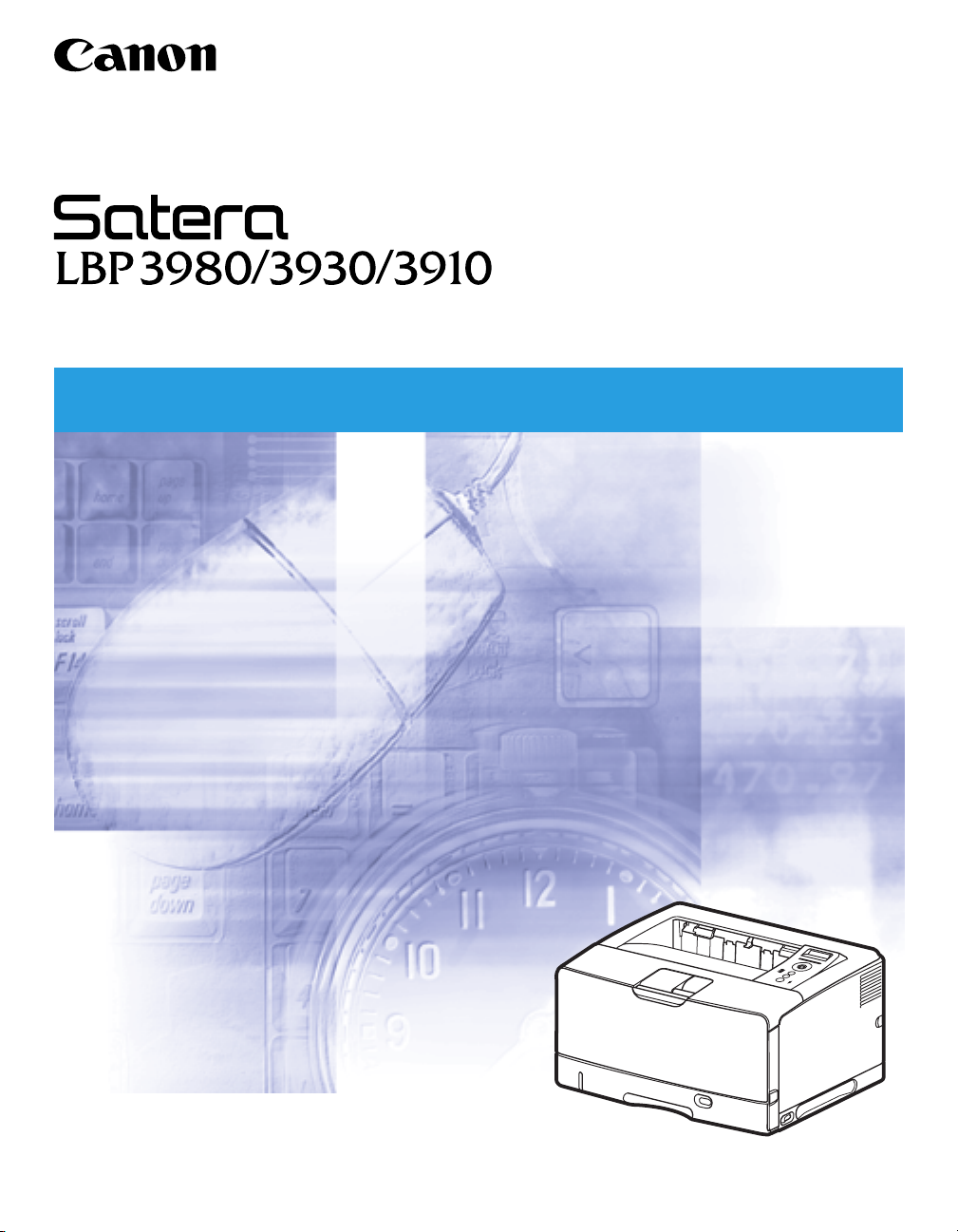
Laser Beam Printer
User's Guide
User's Guide
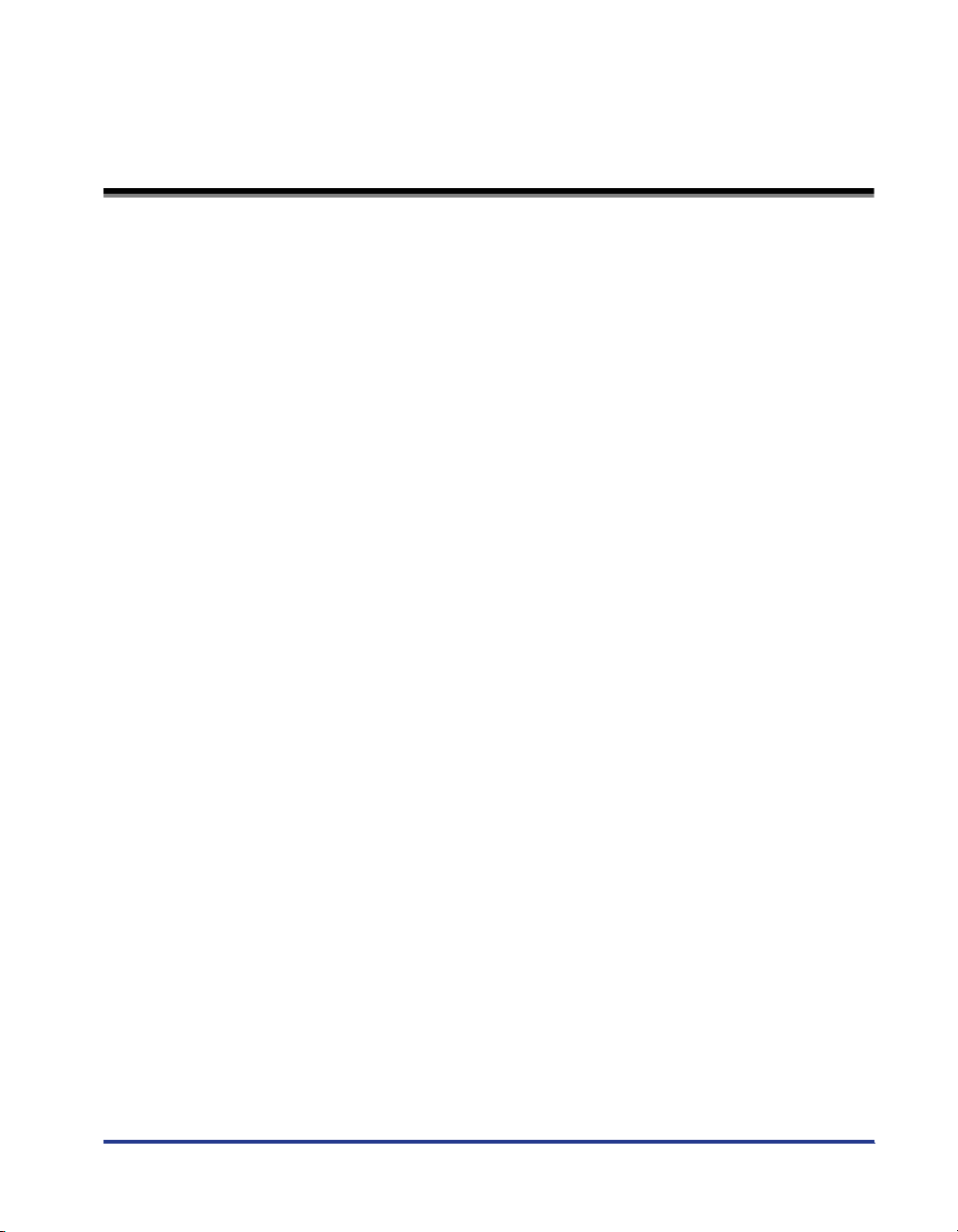
Contents
Tu r ning the Printer ON/OFF . . . . . . . . . . . . . . . . . . . . . . . . . . . . . . . . . . . . . . . . . 2
Tu r ning the Printer ON . . . . . . . . . . . . . . . . . . . . . . . . . . . . . . . . . . . . . . . . . . . . . . . . . . 2
Tu r ning the Printer OFF . . . . . . . . . . . . . . . . . . . . . . . . . . . . . . . . . . . . . . . . . . . . . . . . . 3
Shutting Down the Printer (Only for LBP3980) . . . . . . . . . . . . . . . . . . . . . . . . . . . . . . . . 5
Online and Offline . . . . . . . . . . . . . . . . . . . . . . . . . . . . . . . . . . . . . . . . . . . . . . . . 7
Placing the Printer Online . . . . . . . . . . . . . . . . . . . . . . . . . . . . . . . . . . . . . . . . . . . . . . . . 7
Placing the Printer Offline . . . . . . . . . . . . . . . . . . . . . . . . . . . . . . . . . . . . . . . . . . . . . . . . 8
Paper Requirements . . . . . . . . . . . . . . . . . . . . . . . . . . . . . . . . . . . . . . . . . . . . . . 9
Usable Paper. . . . . . . . . . . . . . . . . . . . . . . . . . . . . . . . . . . . . . . . . . . . . . . . . . . . . . . . . . 9
Paper Size . . . . . . . . . . . . . . . . . . . . . . . . . . . . . . . . . . . . . . . . . . . . . . . . . . . . . . . . . . . .9
Paper Type . . . . . . . . . . . . . . . . . . . . . . . . . . . . . . . . . . . . . . . . . . . . . . . . . . . . . . . . . . .11
Abbreviations of Paper Sizes . . . . . . . . . . . . . . . . . . . . . . . . . . . . . . . . . . . . . . . . . . . . .15
Printable Area . . . . . . . . . . . . . . . . . . . . . . . . . . . . . . . . . . . . . . . . . . . . . . . . . . . . . . . . 16
Unusable Paper. . . . . . . . . . . . . . . . . . . . . . . . . . . . . . . . . . . . . . . . . . . . . . . . . . . . . . . 17
Paper Capacity of Paper Source. . . . . . . . . . . . . . . . . . . . . . . . . . . . . . . . . . . . . . . . . . 18
Paper Capacity of the Output Trays. . . . . . . . . . . . . . . . . . . . . . . . . . . . . . . . . . . . . . . . 19
Loading Paper in the Paper Cassette . . . . . . . . . . . . . . . . . . . . . . . . . . . . . . . . 20
When Loading Standard Size Paper. . . . . . . . . . . . . . . . . . . . . . . . . . . . . . . . . . . . . . . 20
When Loading Custom Size Paper (Non-Standard Size Paper) . . . . . . . . . . . . . . . . . . 30
Loading Paper in the Multi-purpose Tray . . . . . . . . . . . . . . . . . . . . . . . . . . . . . . 39
When Loading Paper (Other than Postcards and Envelopes). . . . . . . . . . . . . . . . . . . . 39
When Loading Postcards or Envelopes . . . . . . . . . . . . . . . . . . . . . . . . . . . . . . . . . . . . 46
Paper Jams . . . . . . . . . . . . . . . . . . . . . . . . . . . . . . . . . . . . . . . . . . . . . . . . . . . . 53
Paper Jam Area . . . . . . . . . . . . . . . . . . . . . . . . . . . . . . . . . . . . . . . . . . . . . . . . . . . . . . 56
Procedure for Clearing Paper Jams . . . . . . . . . . . . . . . . . . . . . . . . . . . . . . . . . . . . . . . 57
Replacing the Toner Cartridge . . . . . . . . . . . . . . . . . . . . . . . . . . . . . . . . . . . . . . 77
ンン
When <
Precautions on Replacing the Toner Cartridge . . . . . . . . . . . . . . . . . . . . . . . . . . . . . . . 78
Replacing the Toner Cartridge . . . . . . . . . . . . . . . . . . . . . . . . . . . . . . . . . . . . . . . . . . . 79
トトトトナナナナーーーー ヨヨヨヨウウウウイイイイ////カカカカククククニニニニンン
Caution for counterfeits . . . . . . . . . . . . . . . . . . . . . . . . . . . . . . . . . . . . . . . . . . . . . . . . .79
Canceling a Job . . . . . . . . . . . . . . . . . . . . . . . . . . . . . . . . . . . . . . . . . . . . . . . . . 88
Confirming the Printer Features . . . . . . . . . . . . . . . . . . . . . . . . . . . . . . . . . . . . . 89
Service Call Display . . . . . . . . . . . . . . . . . . . . . . . . . . . . . . . . . . . . . . . . . . . . . . 91
Message List . . . . . . . . . . . . . . . . . . . . . . . . . . . . . . . . . . . . . . . . . . . . . . . . . . . 93
> Appears . . . . . . . . . . . . . . . . . . . . . . . . . . 77
1
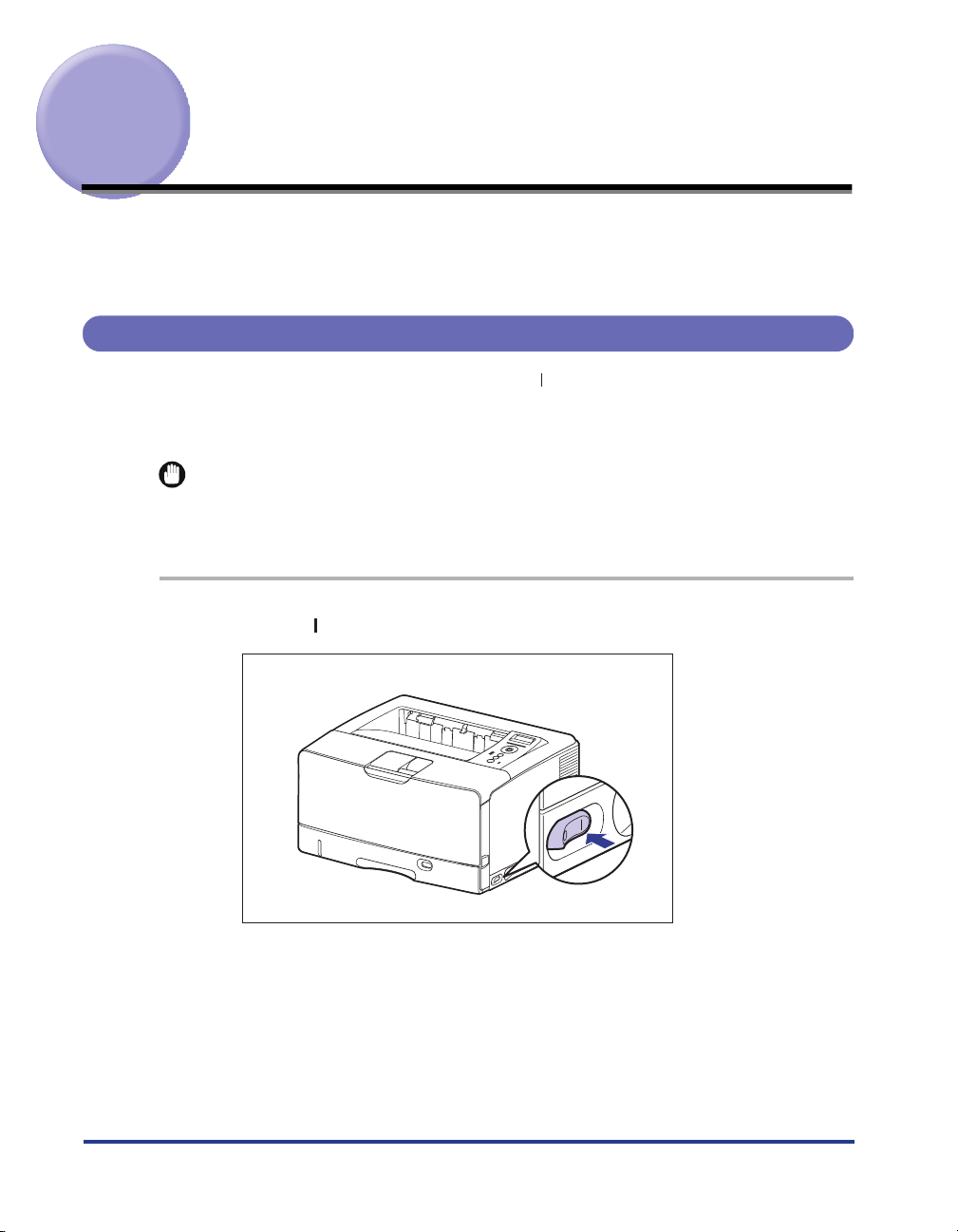
Turning the Printer ON/OFF
The printer can be turned ON/OFF using the power switch on the right side of the
printer body. Be sure to observe the following instructions in order to prevent
unexpected problems.
Turning the Printer ON
In order to use this printer, you should press " " of the power switch to turn the
printer ON. After running a self-diagnostic test on the printer unit and optional
accessories, the printer will be ready to print.
IMPORTANT
Do not turn the power ON immediately after turning it OFF. If you want to turn the printer
ON again after turning it OFF, wait at least 10 seconds after turning the printer OFF
before turning it ON again.
1
Press " " of the power switch on the printer.
The indicators and display on the control panel come on, and the printer initiates a
self-diagnostic test on the printer unit and optional accessories.
2
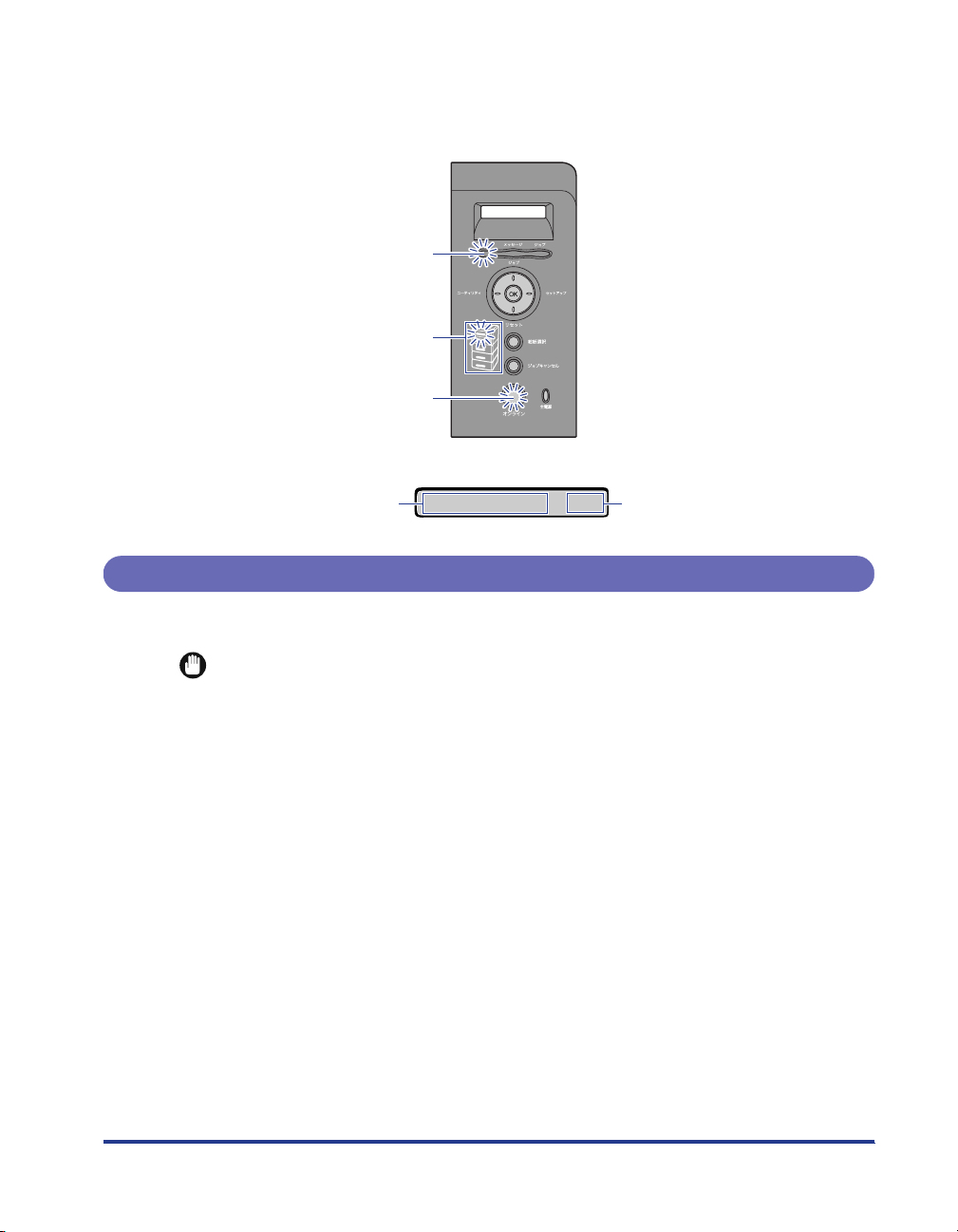
If no abnormality is found during the self-diagnostic test, the
indicator and Paper Source indicator for the currently selected paper source
刷可
come on, <
00 インサツ カノウ
>, <00 LIPS>, or <00 ESC/P> appears in the
オンライン
indicator,
display, and the printer is ready to print.
印刷可 Indicator
Paper Source Indicators
オンライン Indicator
The following information is displayed in the display.
印
Printable and not
processing print data
00インサツカノウ
Turning the Printer OFF
Tu rn the printer OFF using the following procedure.
IMPORTANT
•
If the printer is used on a network, make sure that it is not printing data from another
computer before turning the power OFF.
•
If you turn the printer OFF when the
the printer memory will be erased. If there is any necessary print data remaining in the
printer, wait until it is output, or press [
> to output the data before turning the printer OFF.
シュツ
•
Do not turn the power OFF when the printer is in any of the following status:
-While the printer is in the middle of printing
-While the printer is running a self-diagnostic test immediately after turning the power
ON
-While a message informing you that the NVRAM is being initialized or being written is
displayed
-While <
02 キドウチュウ
> is displayed
indicator is on, all the print data remaining in
ジョブ
] in the offline state and then select <
リセット
Size of paper in the currently
A4
selected paper source
3
ハイ
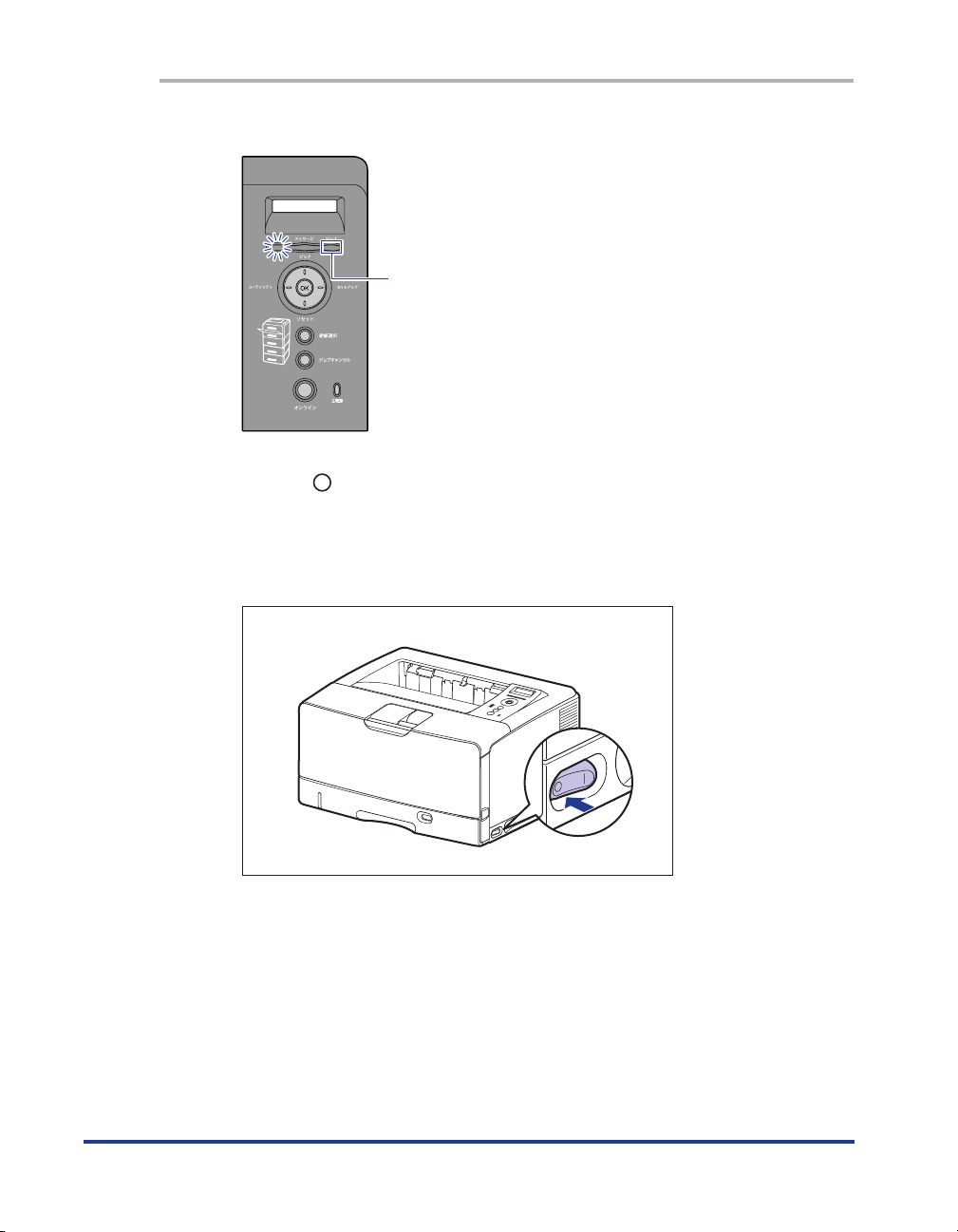
ブブ
ジジジジョョョョブブ
1
Make sure that the
Off
2
Press " " of the power switch on the printer.
If you are using LBP3980, it is recommended that you shut down the printer
before turning it OFF. (See p. 5)
If you are using WSD, the shutdown notifies the computer that the printer is
turned OFF.
indicator is off.
4
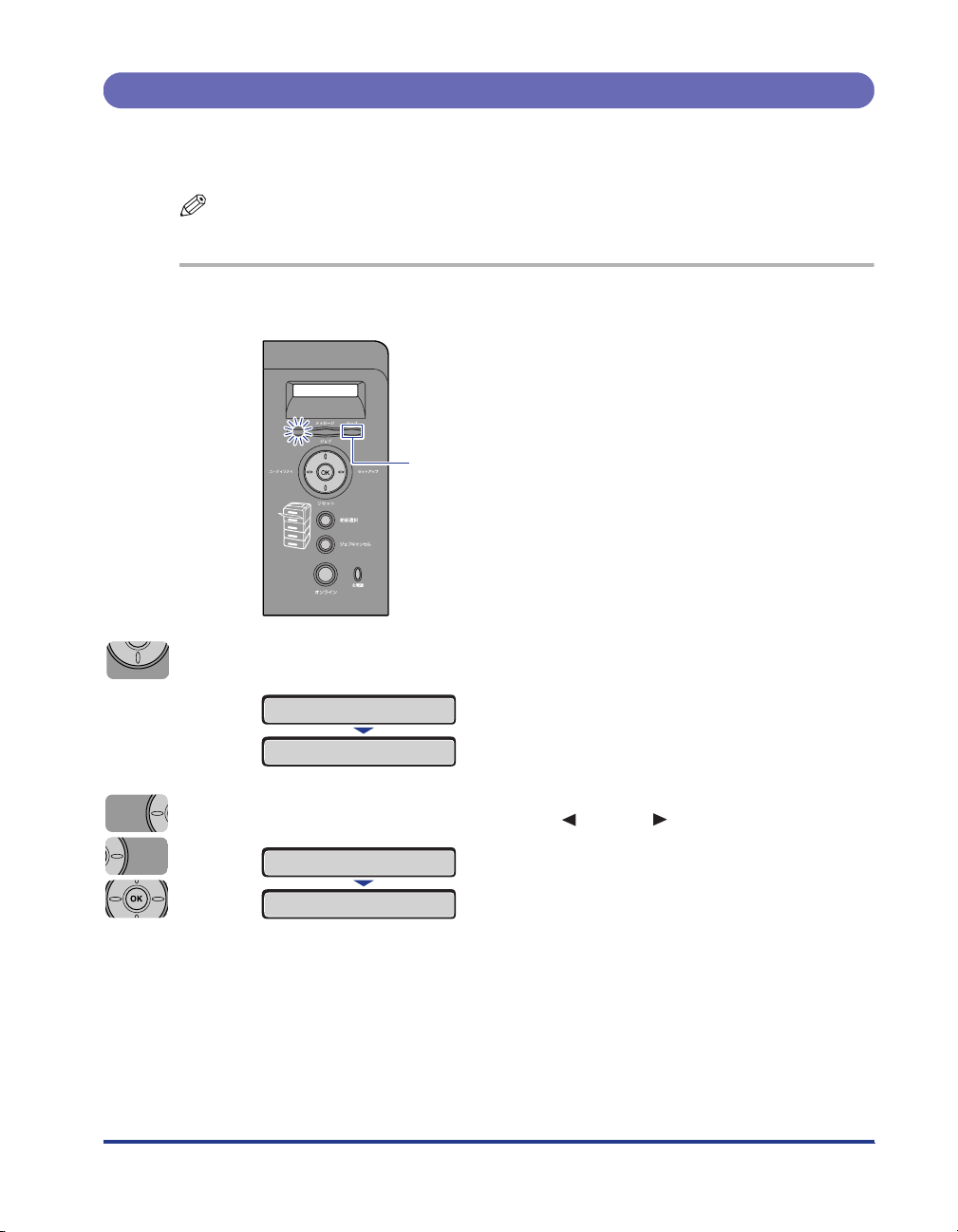
Shutting Down the Printer (Only for LBP3980)
リセット
セットアップ
ユーティリティ
It is recommended that you shut down the printer using the following procedure
when you want to turn the printer OFF.
NOTE
If you are using WSD, the shutdown notifies the computer that the printer is turned OFF.
ブブ
1
Make sure that the
ジジジジョョョョブブ
Off
indicator is off.
2
3
Press [
Select "
リリリリセセセセッッッットト
リセット
ソフトリセット
シャットダウン
ジッコウシマスカ?
シシシシャャャャッッッットトトトダダダダウウウウンン
トト
].
→
→
ンン
" using [ ] and [ ], then press [OK].
5
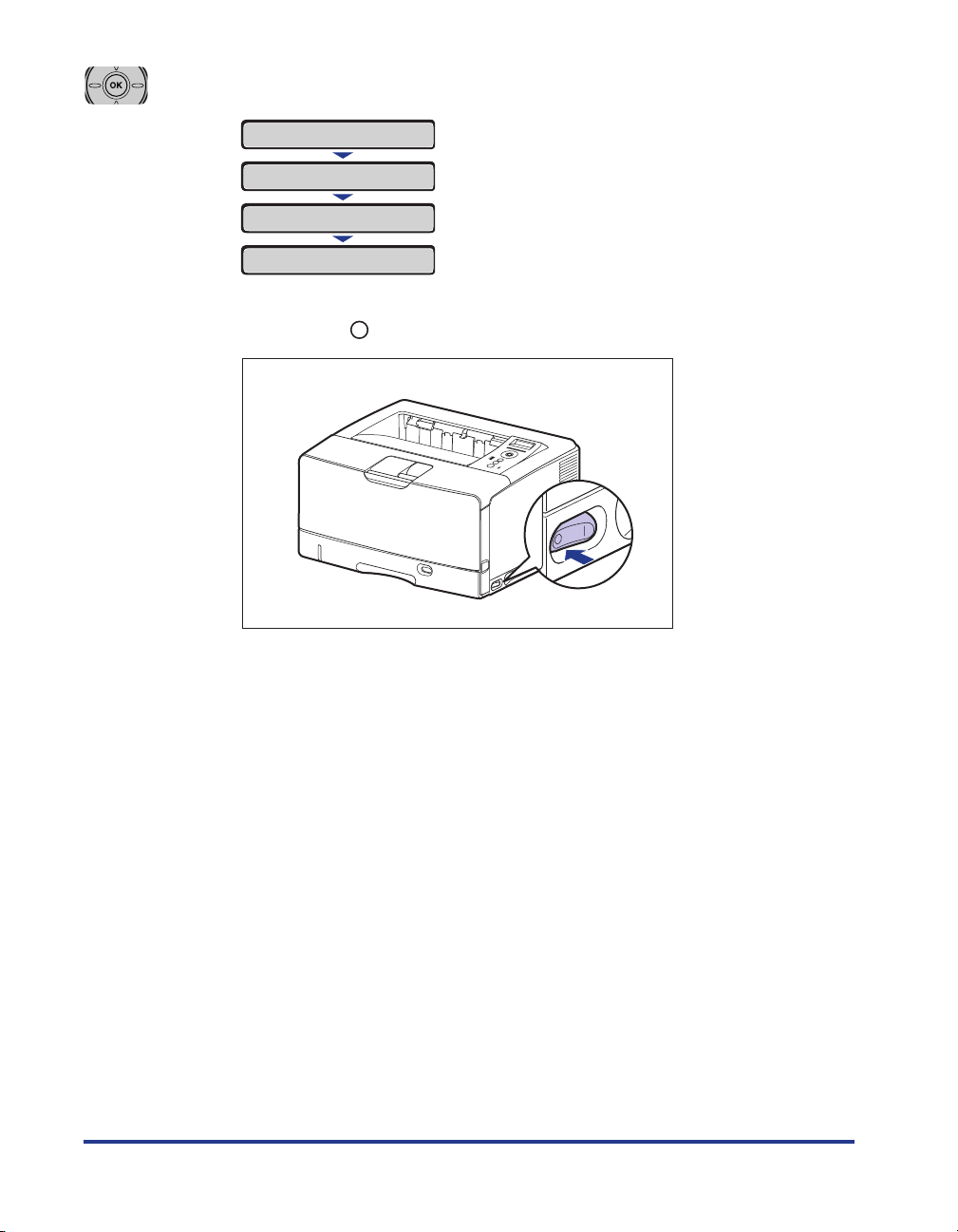
4
Press [OK].
ジッコウシマスカ?
ジッコウチュウ
02シャットダウンチュウ
デンゲンヲオキリクダサイ
5
Press the " " side of the power switch on the printer.
→
6
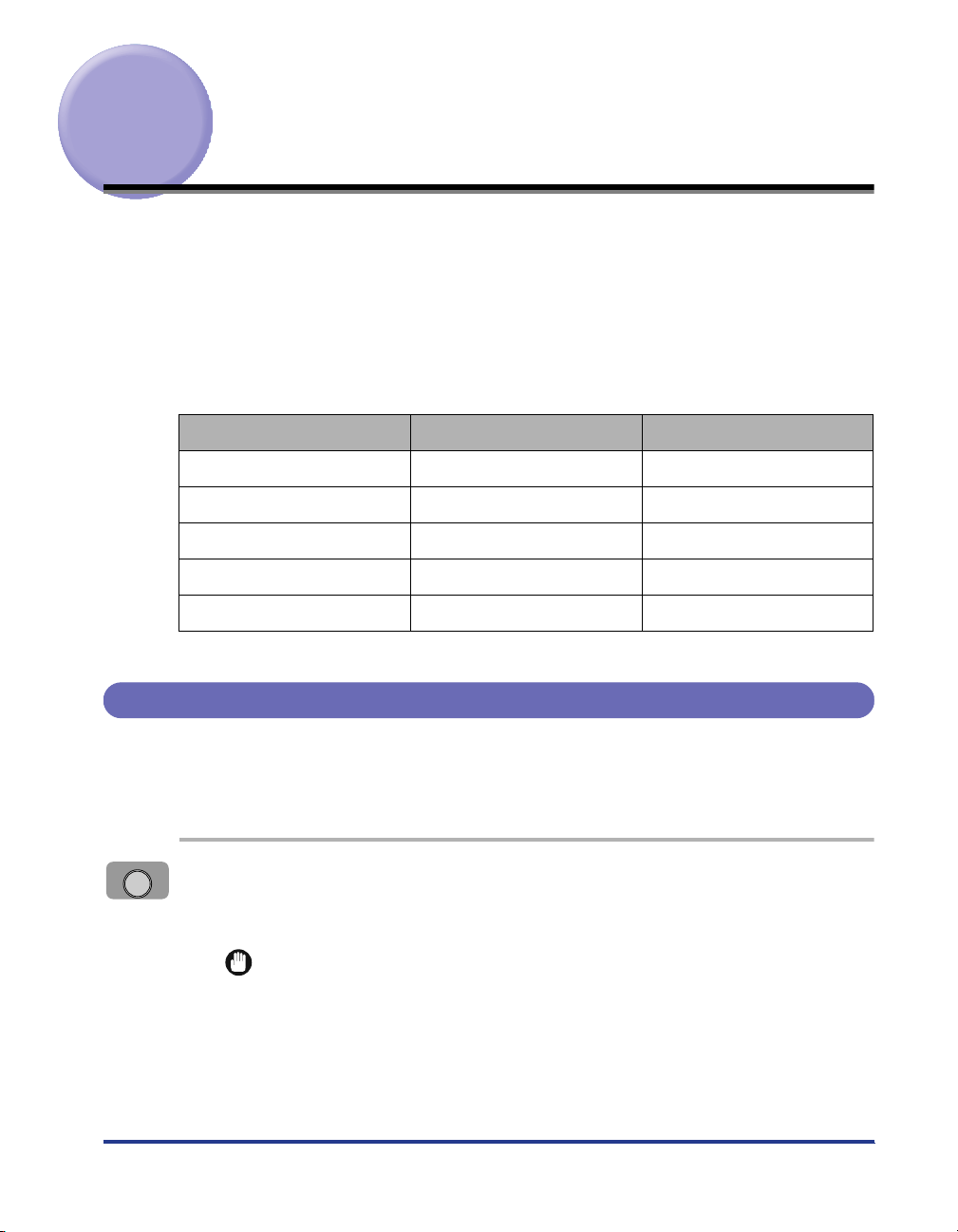
Online and Offline
When the printer can receive data from the computer and print the data, the printer
is in the state of "Online", and when the printer is disconnected with the computer
and cannot receive data, the printer is in the state of "Offline".
To perform the settings for each menu using the control panel, switch the printer
status as follows:
セットアップ
キュウシ センタク
リセット
ジョブ
ユーティリティ
Menu O* O
Menu O O
Menu O O
Menu O -
Menu O -
O: The status that you can enter the menu
-: The status that you cannot enter the menu
When the printer is online When the printer is offline
*You cannot specify the settings in the
ユーザメンテナンス
options when the printer is in the online status.
Placing the Printer Online
When printing from the computer, the printer has to be online. Before printing, make
sure that the printer is online. If not, place the printer online using the following
procedure. The printer comes online automatically after you turn it ON.
オンライン
ンン
1
Press [
The
IMPORTANT
When an error is occurring in the printer (when the
number in the message blinks), the printer does not come online. Eliminate the
cause of the error before you place the printer online.
オオオオンンンンラララライイイインン
オンライン
indicator comes on, and the printer is ready to print.
].
メッセージ
indicator is on, or the
7
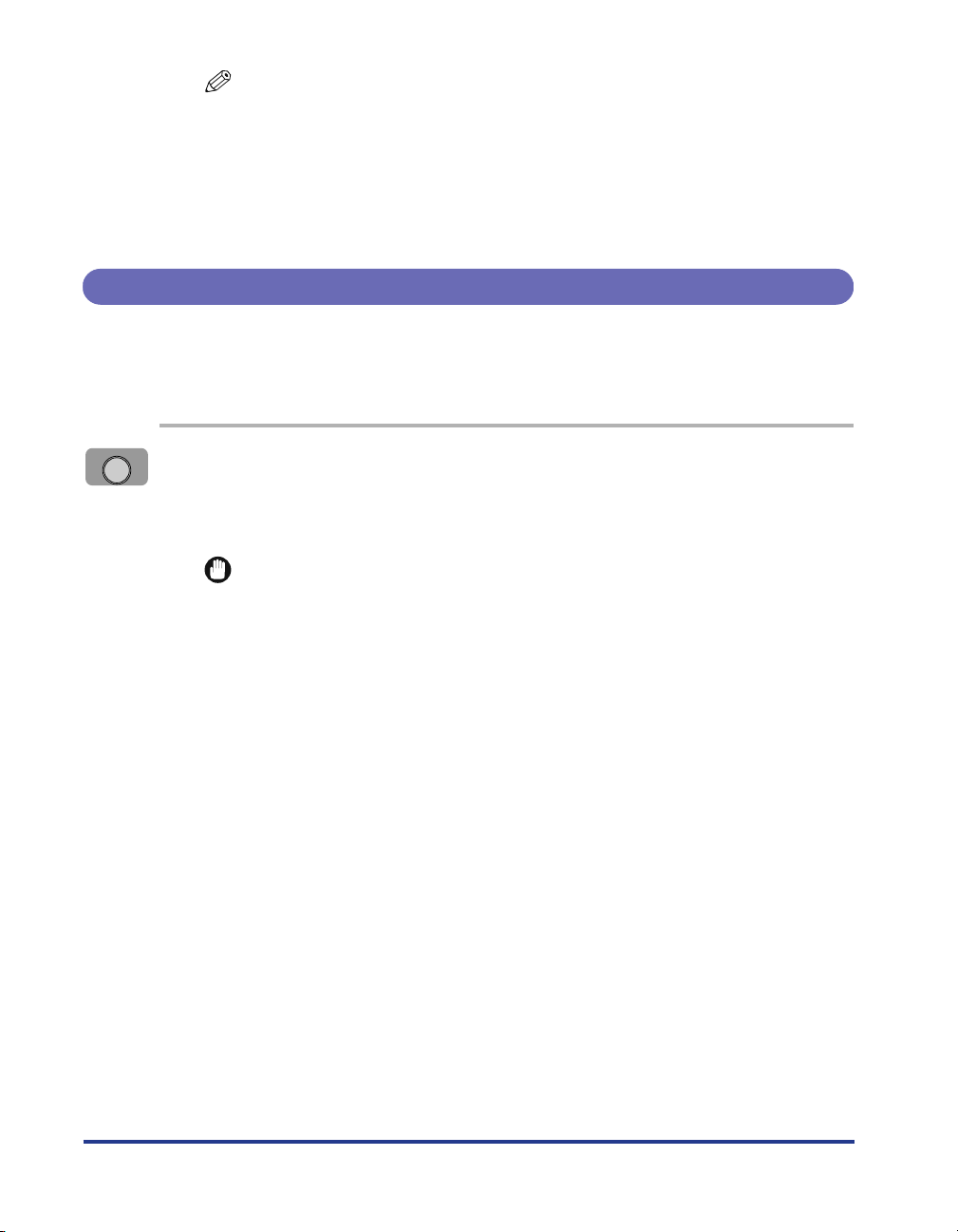
NOTE
If the printer has entered the sleep mode 1 or sleep mode 2, the
indicator is off even when the printer is online, and only the
源
indicator are on. If the printer has entered the sleep mode 3, only the
indicator is on. If the printer receives data while it is in the sleep mode, the mode is
released, the
However, if the printer has entered the sleep mode 3, the mode is not released
even after the printer receives data from the computer connected by a USB cable.
オンライン
indicator comes on, and the printer is ready to print.
Placing the Printer Offline
To configure the printer so that it does not receive data from the computer or
specify the settings for all the options in the
offline using the following procedure.
オンライン
1
Press [
The
panel.
IMPORTANT
This printer comes online automatically if left in the offline state for five minutes or
longer. However, when an error is occurring in the printer (when the
indicator is on, or the number in the message blinks), or while you are performing
any setting, such as selecting the menu functions or a paper source, or when
specifying the paper size, the printer does not come online.
オオオオンンンンラララライイイインン
オンライン
ンン
indicator goes off, allowing you to specify the settings on the control
セットアップ
].
menu, place the printer
オンライン
印刷可
indicator and
主電源
メッセージ
主電
8
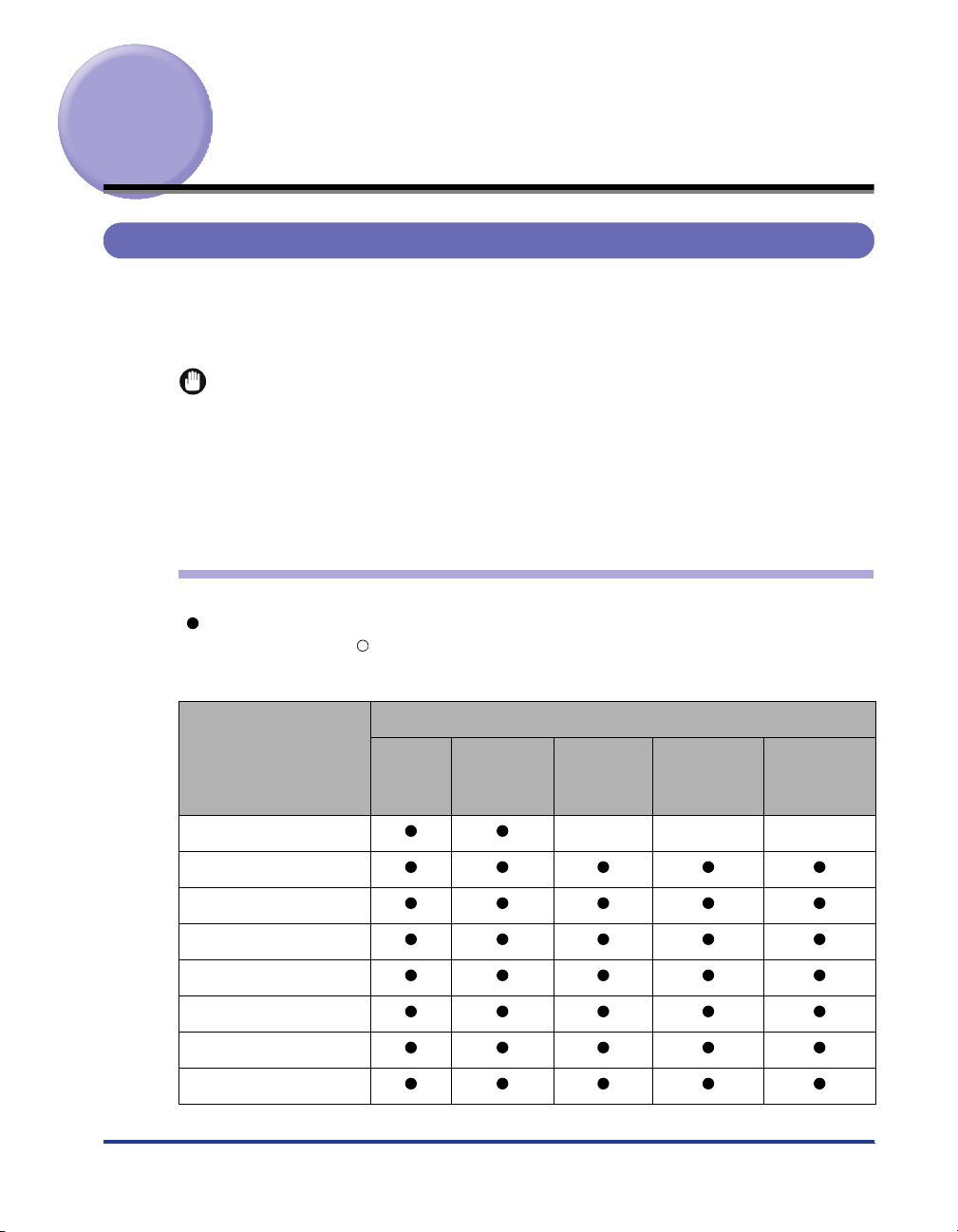
Paper Requirements
Usable Paper
To ensure optimum performance, use only paper that falls within the specifications
in the following lists. Using inappropriate paper may result in deterioration in print
quality or paper jams.
IMPORTANT
•
Print speed may drop depending on the settings for the paper orientation, paper size,
paper type and total print pages.
•
When continuously printing the paper of A4 size (297.0 mm wide) or smaller, the safety
function that prevents damages caused by heat may slow the print speed down in stages.
(The print speed may be as slow as approximately 1.9 pages/minute.)
•
Depending on the paper type, you may not be able to use the paper.
Paper Size
The following shows the paper sizes that can be used with this printer. The symbol
"" indicates the paper that can be used for 1-sided printing and automatic 2-sided
printing, the symbol " " indicates the paper that can be used for only 1-sided
printing, and the symbol "-" indicates the paper that cannot be used.
Paper Size
1
A5*
B5
A4
B4
A3
Letter
Executive
Legal
Multi-
purpose
Tray
Cassette 1
Paper Source
Cassette 2
(Optional)
2
*
Cassette 3
(Optional)
2
*
Cassette 4
(Optional)
2
*
9
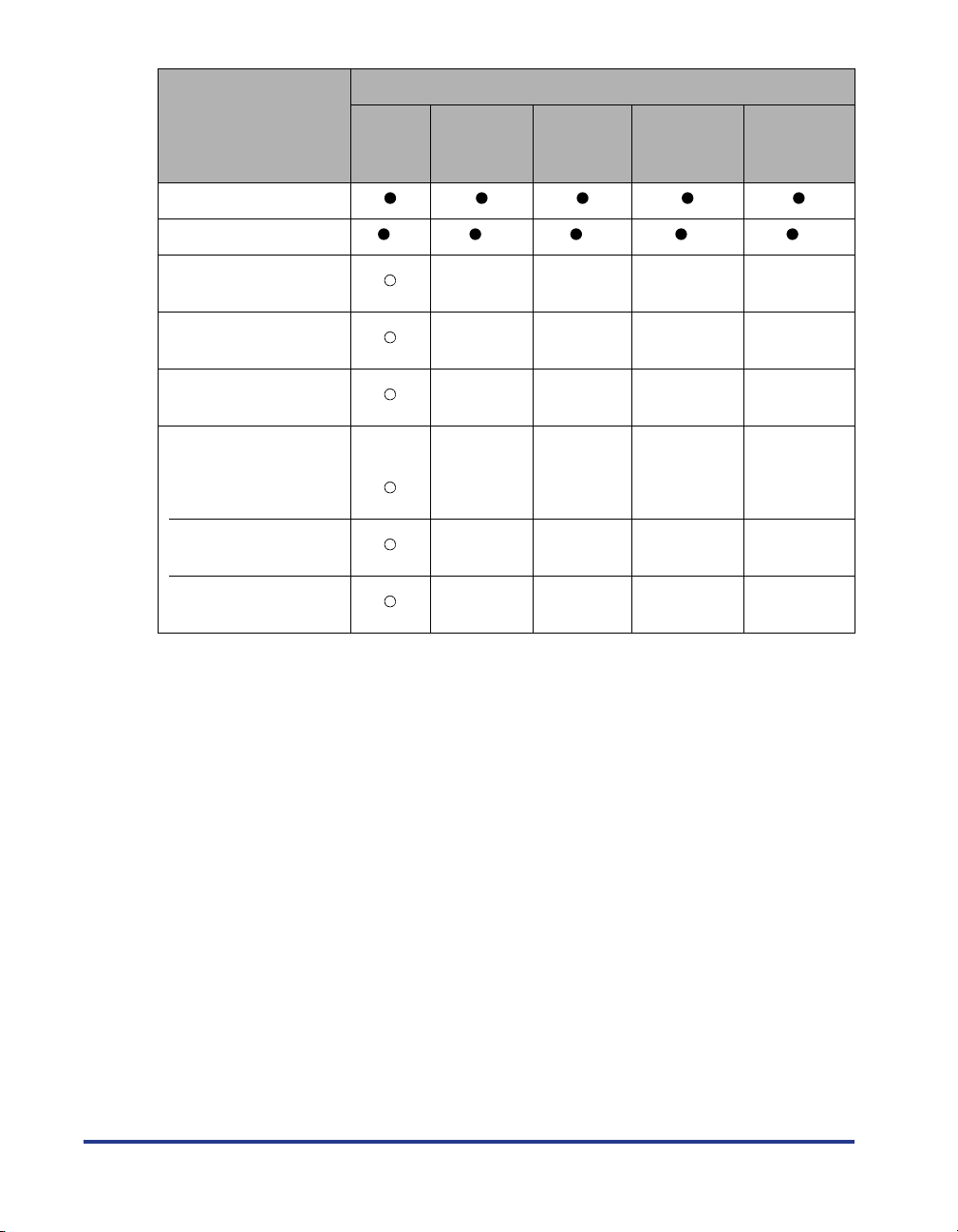
Paper Source
Paper Size
Multi-
purpose
Tray
Cassette 1
Cassette 2
(Optional)
Cassette 3
(Optional)
Cassette 4
(Optional)
Ledger (11 x 17)
Custom paper size *
Postcard*
3
100.0 mm x 148.0 mm
Reply postcard*
1
148.0 mm x 200.0 mm
4 on 1 postcard*
1
200.0 mm x 296.0 mm
4
5
*
6
*
6
*
6
*
-- - -
-- - -
-- - -
Envelope
YOUGATA No. 4*
105.0 mm x 235.0 mm
YOUGATA No. 2
114.0 mm x 162.0 mm
KAKUGATA No. 2
240.0 mm x 332.0 mm
*1 Paper can be loaded only in landscape orientation.
*2 A5 size paper cannot be loaded in the paper cassette (UC-67KG) supplied with the paper feeder. By installing the
optional 500-sheet universal cassette UC-67KD, A5 size paper can be loaded (automatic 2-sided printing is also
available.).
*3 Paper can be loaded only in portrait orientation.
*4 You can load paper of the following custom paper sizes.
- When loading paper in portrait orientation: Width 85.0 to 312.0 mm; Length 127.0 to 470.0 mm
- When loading paper in landscape orientation (only when LIPS LX Printer Driver is used): Width 127.0 to 312.0
mm; Length 127.0 to 312.0 mm
You can perform automatic 2-sided printing on paper of the following custom paper sizes.
- When loading paper in portrait orientation: Width 210.0 to 297.0 mm; Length 210.0 to 431.8 mm
- When loading paper in landscape orientation (only when LIPS LX Printer Driver is used): Width 210.0 to 297.0
mm; Length 148.0 to 297.0 mm
*5 You can load paper of the following custom paper sizes.
- When loading paper in portrait orientation: Width 210.0 to 297.0 mm; Length 210.0 to 431.8 mm*
* If the paper width is 279.5 to 297.0 mm, the paper length should be 210.0 to 420.0 mm.
- When loading paper in landscape orientation (only when LIPS LX Printer Driver is used): Width 210.0 to 297.0
mm; Length 148.0 to 297.0 mm
*6 If you are using the 500-sheet universal cassette UC-67KD
- When loading paper in portrait orientation: Width 210.0 to 297.0 mm; Length 210.0 to 431.8 mm
- When loading paper in landscape orientation (only when LIPS LX Printer Driver is used): Width 210.0 to 297.0
mm; Length 148.0 to 297.0 mm
If you are using the 500-sheet universal cassette UC-67KG
- When loading paper in portrait orientation: Width 100.0 to 297.0 mm; Length 182.0 to 431.8 mm
- When loading paper in landscape orientation (only when LIPS LX Printer Driver is used): Width 182.0 to 297.0
mm; Length 182.0 to 297.0 mm
3
-- - -
-- - -
-- - -
10
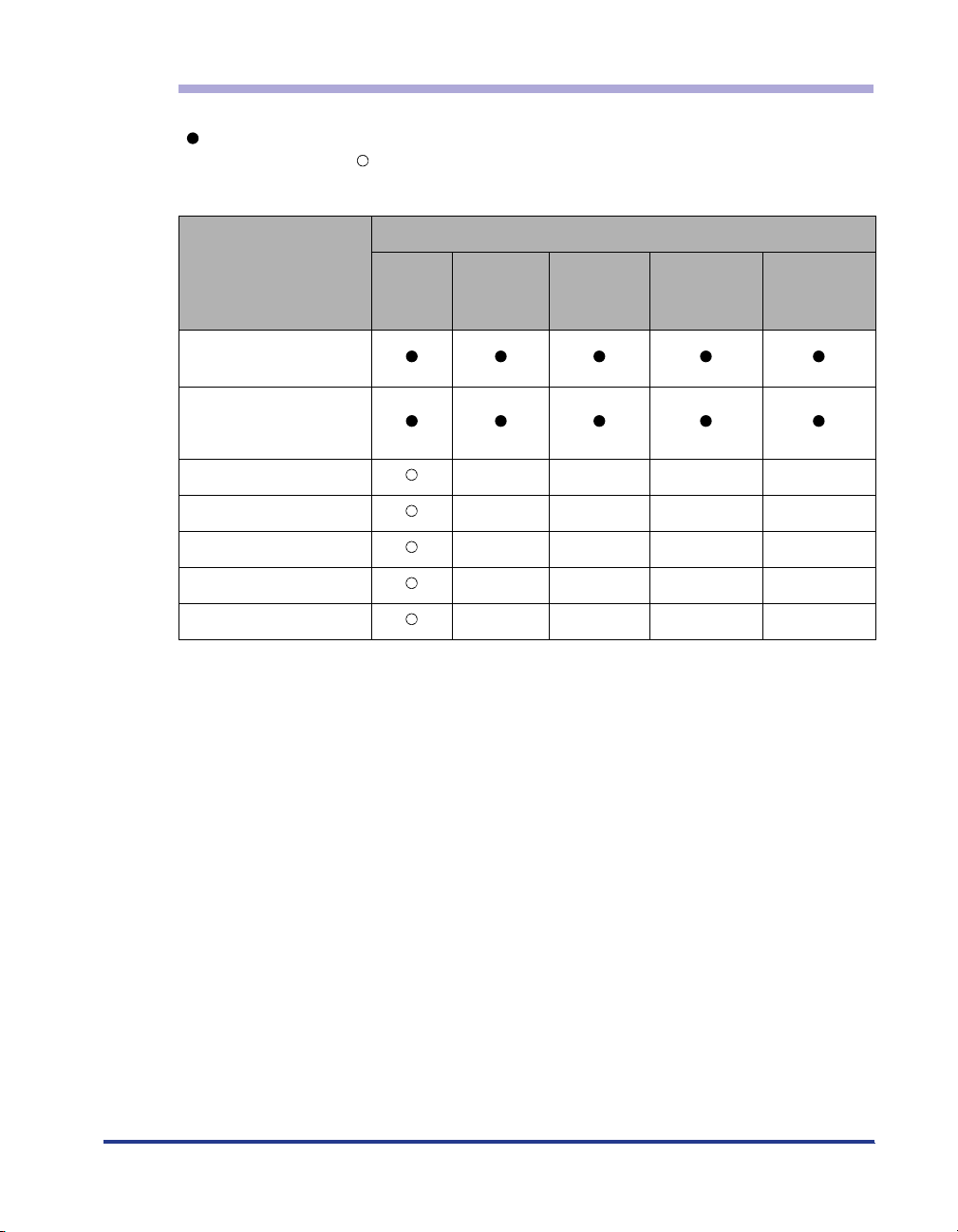
Paper Type
The following shows the paper types that can be used with this printer. The symbol
"" indicates the paper that can be used for 1-sided printing and automatic 2-sided
printing, the symbol " " indicates the paper that can be used for only 1-sided
printing, and the symbol "-" indicates the paper that cannot be used.
Paper Source
Paper Type
Plain paper*
1
Multi-
purpose
Tray
Cassette 1
Cassette 2
(Optional)
Cassette 3
(Optional)
Cassette 4
(Optional)
(60 - 105 g/m2)
Heavy paper
(106 - 120 g/m2)
(121 - 199 g/m2)-*
2
2
*
*
Label - - - -
Tr ansparency - - - -
Envelope - - - -
Postcard - - - -
*1 100 % recycled paper (60 - 105 g/m2) can be used as plain paper.
*2 You can use "Heavy paper for CLC 700/800 recommended by Canon (NS-700)" that weighs 157 g/m
2
.
■ Plain Paper
This printer can print plain paper at sizes of A3, B4, A4, B5, A5, Ledger (11 x 17), Legal,
Letter, Executive, Postcard, Reply postcard, 4 on 1 postcard, and custom paper sizes that
weighs between 60 and 105 g/m
2
.
2
Plain paper can be loaded in the paper cassettes and multi-purpose tray. Also, paper at
sizes of A3, B4, A4, B5, A5, Ledger (11 x 17), Letter, Legal, Executive, and paper of the
following custom paper sizes are available for automatic 2-sided printing.
When loading paper in portrait orientation: Width 210.0 to 297.0 mm; Length 210.0 to
431.8 mm
When loading paper in landscape orientation (only when LIPS LX Printer Driver is used):
Width 210.0 to 297.0 mm; Length 148.0 to 297.0 mm
* 100 % recycled paper (60 - 105 g/m2) can be used as plain paper.
11
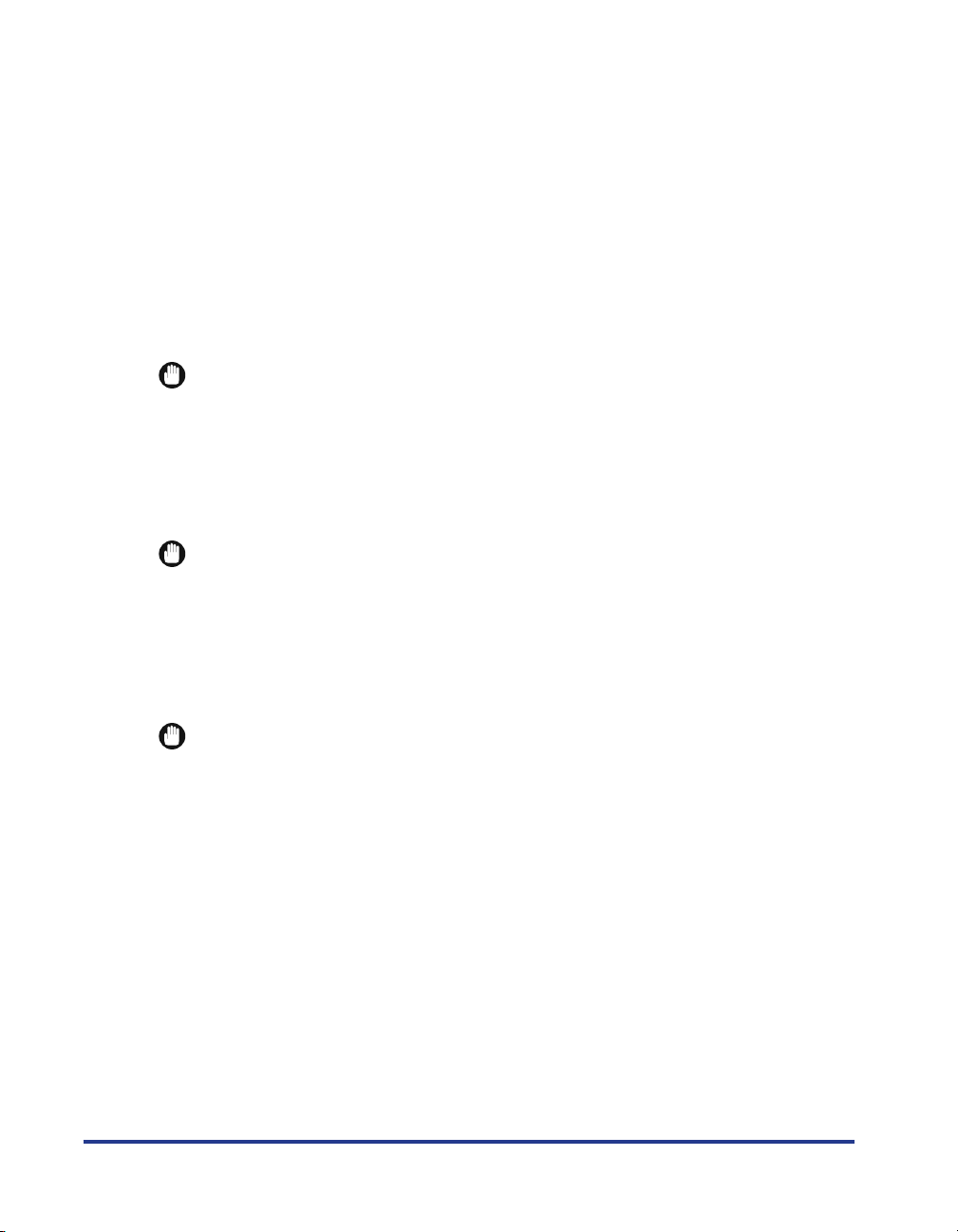
■ Heavy Paper
This printer can print heavy paper at sizes of A3, B4, A4, B5, A5, Ledger (11 x 17), Legal,
Letter, Executive, Postcard, Reply postcard, 4 on 1 postcard, and custom paper sizes that
weighs between 106 and 199 g/m
157 g/m
2
.
2
as well as a specific type of heavy paper that weighs
Heavy paper can be loaded in the paper cassettes and multi-purpose tray. Heavy paper
that weighs between 106 and 120 g/m
2
can be loaded in the paper cassette and is
available for automatic 2-sided printing.
When loading paper in portrait orientation: Width 210.0 to 297.0 mm; Length 210.0 to
431.8 mm
When loading paper in landscape orientation (only when LIPS LX Printer Driver is used):
Width 210.0 to 297.0 mm; Length 148.0 to 297.0 mm
IMPORTANT
Use "Heavy paper for CLC 700/800 recommended by Canon (NS-700)" as a specific
type of heavy paper that weighs 157 g/m2.
■ Transparency
This printer can print A4 size transparencies. Transparencies can be loaded in the
multi-purpose tray.
IMPORTANT
•
Use "A4 size transparencies for LBP recommended by Canon". "A4 size transparencies
for LBP recommended by Canon" weighs 8.7 g per sheet.
•
Thoroughly fan the transparencies before loading them as they may stick to each other.
■ Label
This printer can print A4 size labels. Labels can be loaded in the multi-purpose tray.
IMPORTANT
•
Use "A4 size labels recommended by Canon". "A4 size labels recommended by Canon"
weighs 7.8 g per sheet.
•
Do not use the labels in the following conditions. Using inappropriate labels may result in
paper jams that are difficult to clear or may result in damage to the printer.
-Peeled labels or partly used labels
- Coated labels that are easily peeled off from the backing sheet
- Labels with uneven adhesive
12
■ Postcard/Reply postcard/4 on 1 postcard
This printer can print postcards, reply postcards, 4 on 1 postcards, and 4 on 1 postcards
recommended by Canon. Load postcards, reply postcards, and 4 on 1 postcards in the
multi-purpose tray with the printing side facing up.
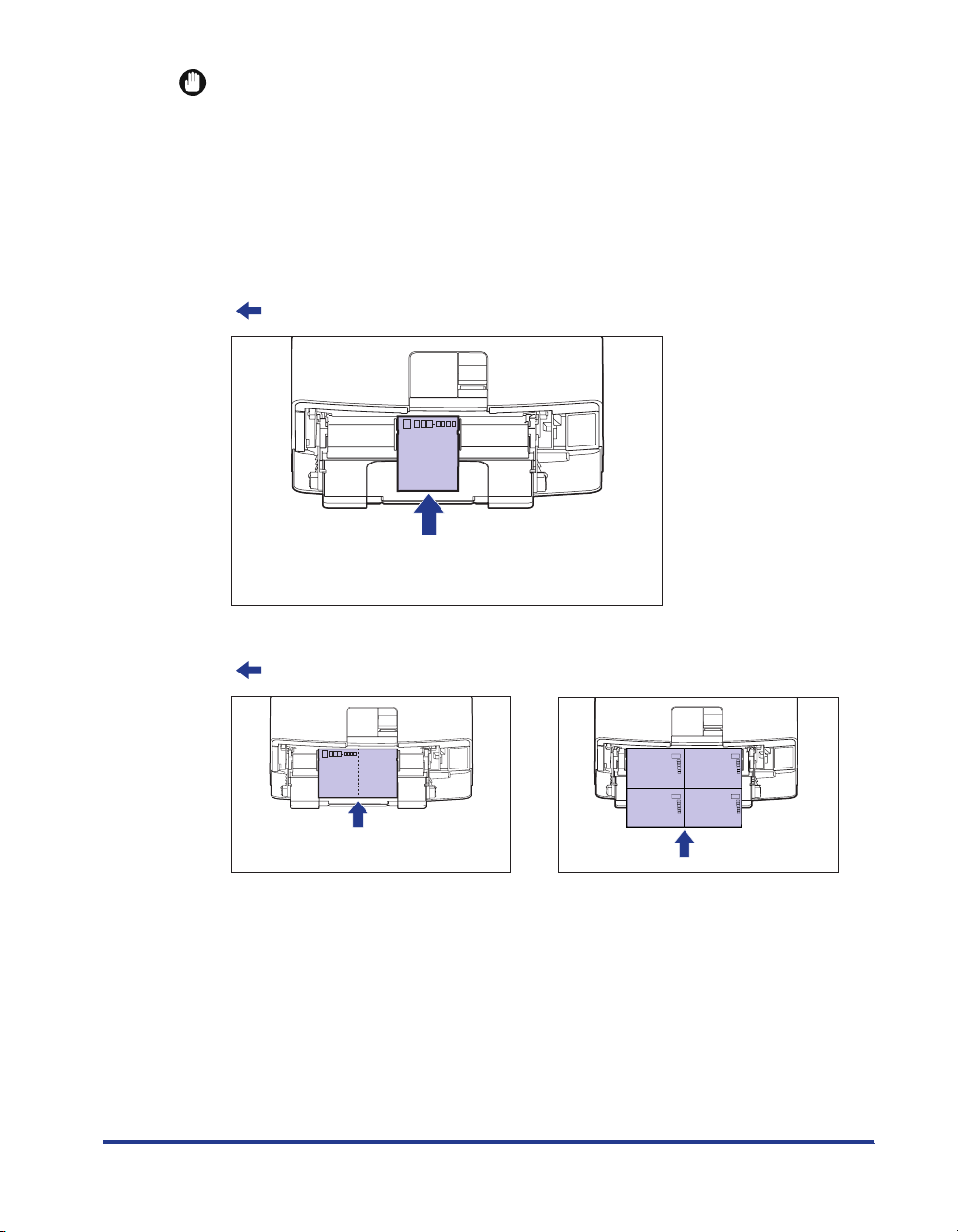
IMPORTANT
•
Printing inappropriate size postcards (other than Postcard, Reply postcard, 4 on 1
postcard, and 4 on 1 postcard recommended by Canon) may result in deterioration in
print quality or paper jams.
•
You cannot print reply postcards with folds.
•
If the post cards are curled, flatten the curls by warping them in the opposite direction
before loading them.
•
Postcards and reply postcards for ink jet printers cannot be printed.
•
Postcards cannot be loaded in landscape orientation. Be sure to load them in portrait
orientation with the printing side facing up.
(: Feeding direction)
•
Reply postcards and 4 on 1 postcards cannot be loaded in portrait orientation. Be sure to
load them in landscape orientation with the printing side facing up.
(: Feeding direction)
•
Printing speed drops when printing postcards, replay postcards, or 4 on 1 postcards.
13
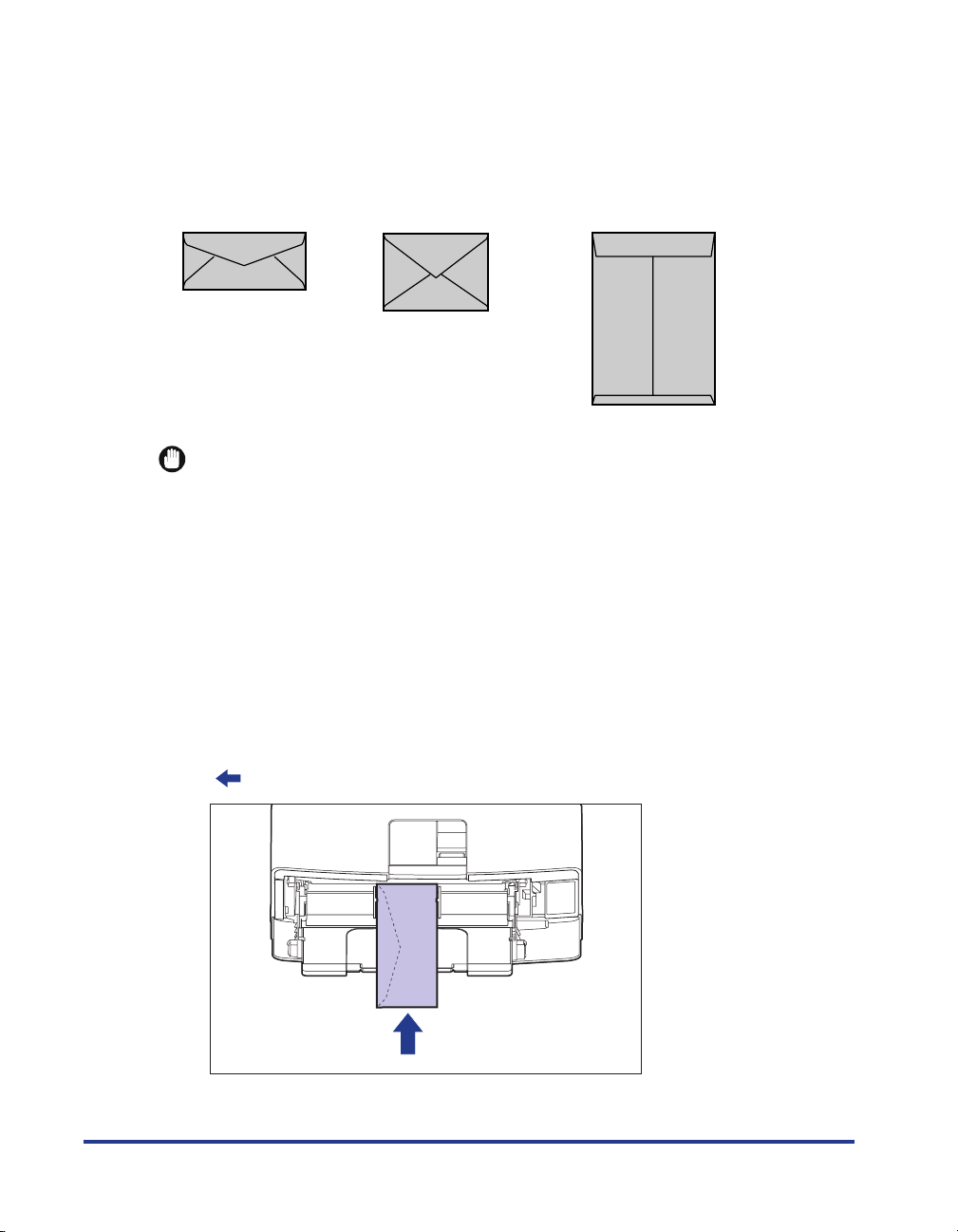
■ Envelope
The envelopes that can be used with this printer are YOUGATA No. 4, YOUGATA No. 2,
and KAKUGATA No. 2 with the following structures only. Load the envelopes with the
address side (non-glued side) facing up in the multi-purpose tray.
KAKUGATA No. 2
YOUGATA No. 4
(105 mm×235 mm )
*You cannot use envelopes at sizes of YOUGATA No. 4 and
YOUGATA No. 2 that have a flap on the short edge.
YOUGATA No. 2
(114 mm×162 mm )
IMPORTANT
•
Do not use the following types of envelopes. Using inappropriate envelopes may result in
paper jams that are difficult to clear or may result in damage to the printer.
-Envelopes with fasteners or snaps
-Envelopes with address windows
-Envelopes with adhesive on the surface
-Wrinkled or creased envelopes
-Poorly manufactured envelopes in which the glued parts are uneven
- Irregularly-shaped envelopes
•
Before loading the envelopes, flatten the stack of envelopes to release any remaining air,
and press the fold lines along the edges tight.
•
Do not print on the reverse side (glued side) of envelopes.
•
When loading envelopes at a size of YOUGATA No. 4 or YOUGATA No. 2, load them so
that the flap is toward the left of the printer when viewed from the front.
(: Feeding direction)
(240 mm×332 mm )
(Envelope K-201G for
Canon LBP/recommended)
14
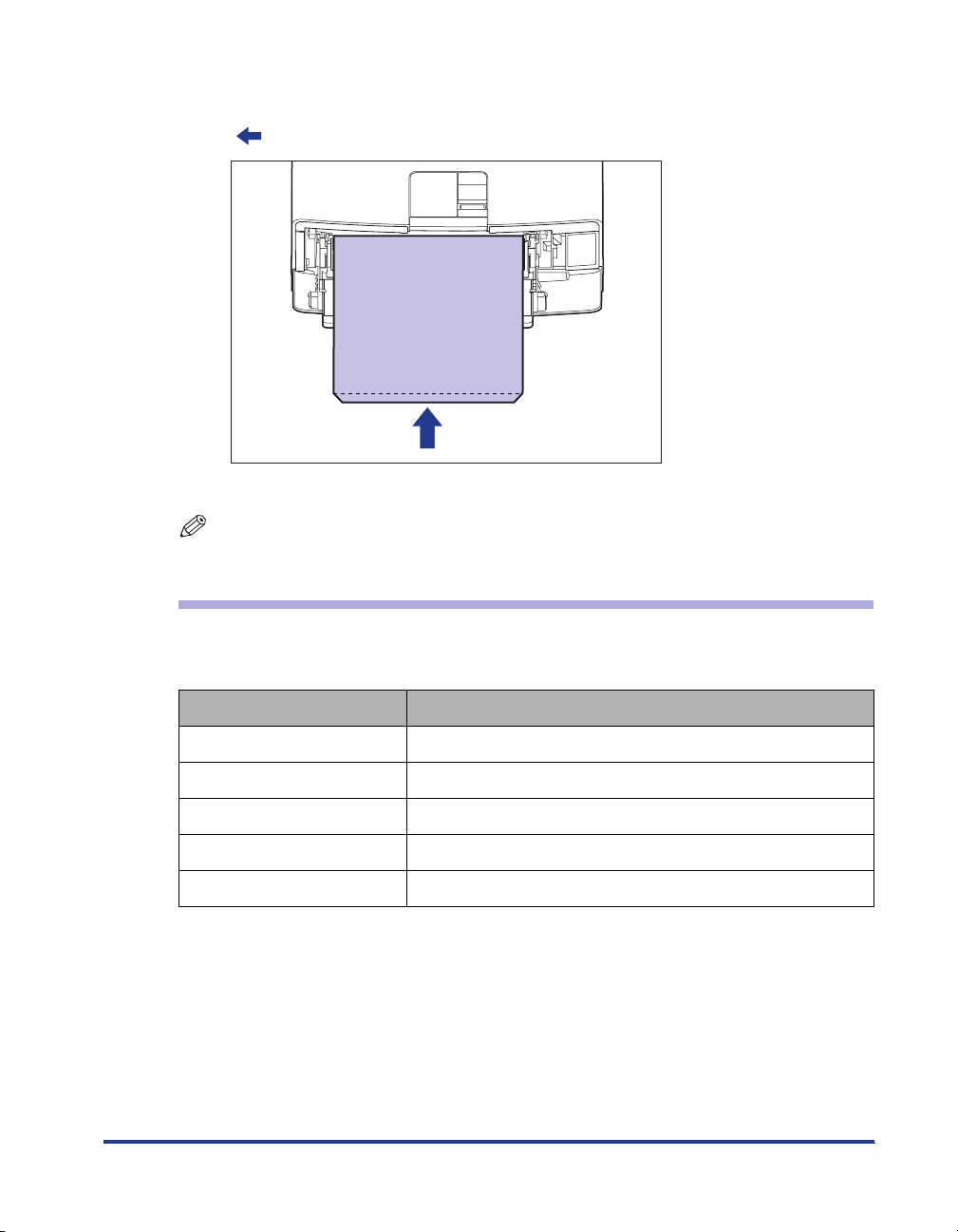
•
When loading envelopes of the KAKUGATA No. 2 size, leave the flaps open and load
them so that the bottom of the envelopes is toward the back of the printer when viewed
from the front.
(: Feeding direction)
•
Printing speed drops when printing envelops.
NOTE
When printing envelopes, they may be creased.
Abbreviations of Paper Sizes
The following shows the abbreviations of paper sizes that are marked on the paper
cassette:
Paper Size Paper Guide
Ledger (11 x 17) 11 x 17
Legal LGL
Letter LTR
Executive EXEC
Custom paper size Custom
15
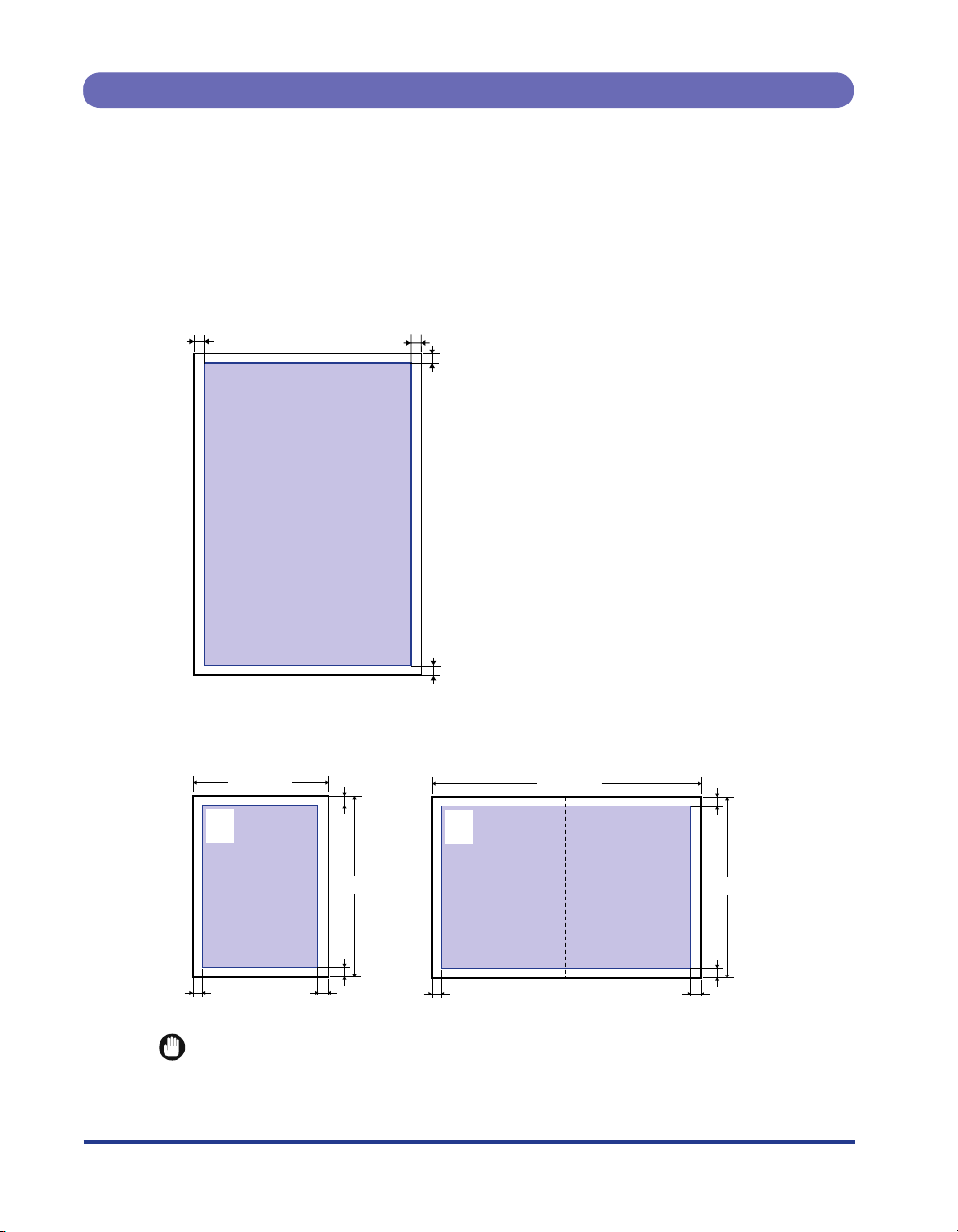
Printable Area
The following shows the printable area of this printer: However, if you have selected
the [Print with Upper Left of Sheet as Starting Point] check box in the [Finishing
Details] dialog box in the LIPS printer driver, you can extend the printable area to
near the edges of the paper. For more details, see Help of the printer driver.
■ Plain Paper/Heavy Paper/Transparency/Label
You cannot print on any area within 5 mm of the edges of paper.
5 mm5 mm
5 mm
16
5 mm
■ Postcard/Reply Postcard/4 on 1 Postcard
You cannot print on any area within 5 mm of the edges of a postcard.
100 mm
123-4567
東京都千代田区
○○○
5 mm5 mm
5 mm
148 mm
5 mm
123-4567
東京都千代田区
○○○
IMPORTANT
You may not obtain the optimum print quality when printing postcard data with no margin.
It is recommended that you specify the size of the data a little smaller than the printable
area for the postcard size.
200 mm
5 mm
148 mm
5 mm
5 mm5 mm
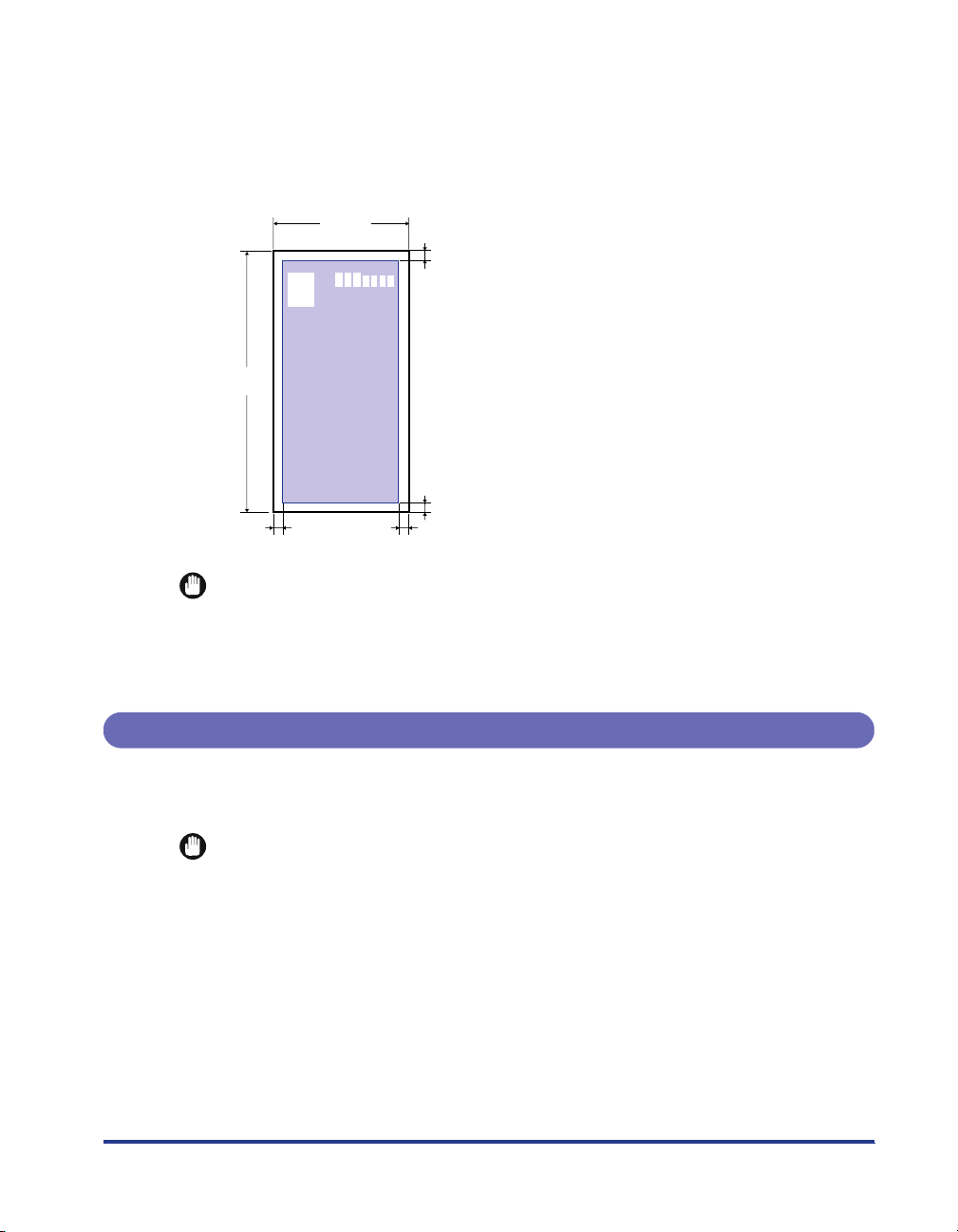
■ Envelope
You cannot print on any area within 10 mm of the edges of an envelope.
You may have to change the printable area before printing, depending on the application
you use.
(Sample: Envelope YOUGATA No. 4)
105 mm
10 mm
235 mm
10 mm
10 mm10 mm
IMPORTANT
When you print envelopes, a part of the printed zip code may be missing. In this case,
you can print the envelopes without any part of the zip code missing by selecting the
[Print with Upper Left of Sheet as Starting Point] check box or [Expand Print Region and
Print] check box.
Unusable Paper
To avoid problems such as paper jams and other malfunctions, the following types
of paper should never be used:
IMPORTANT
•
Paper that jams easily
-Paper that is too thick or too thin
- Irregularly-shaped paper
-Wet or moist paper
-Torn or damaged paper
- Rough, extremely smooth, or glossy paper
-Paper with binding holes or perforations
- Curled or creased paper
- Specially coated paper (coated paper for ink jet printers, etc.)
- Labels with backing sheet that is easily peeled off
17
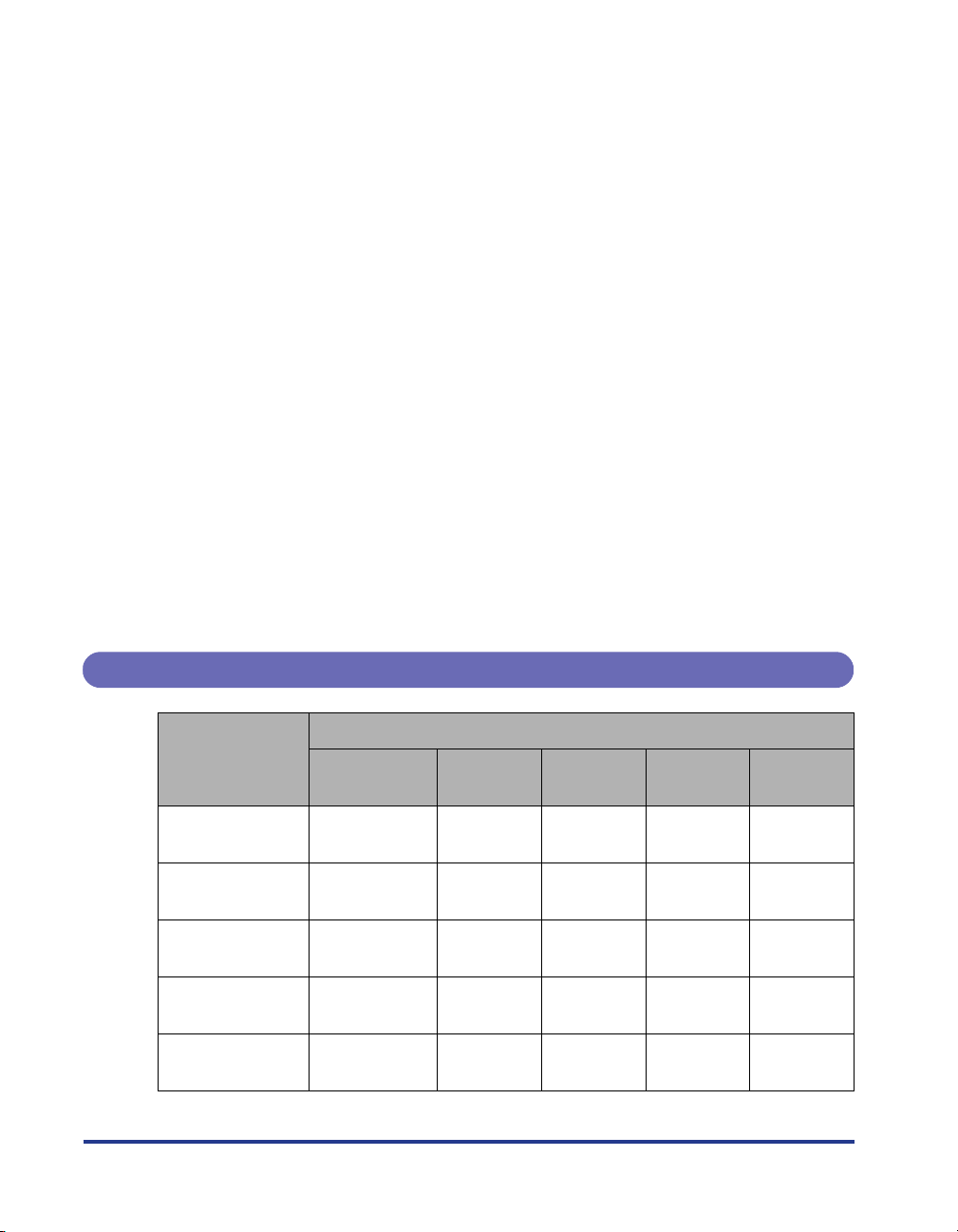
-Paper that has already been printed by a copy machine or another laser printer (The
reverse side of the paper is also unusable. Using the multi-purpose tray, however, you
can perform 2-sided printing manually on the other side of previously printed paper. You
cannot print on the printed side again.)
-Paper with jagged edges
-Wrinkled paper
-Paper with the corners folded
•
Paper that changes its quality at a high temperature
-Paper that contains ink that melts, burns, evaporates or emits harmful gases at a
temperature lower than the heating temperature (approx. 270 °C) of the fixing unit
- Heat-sensitive paper
-Treated color paper
- Specially coated paper (coated paper for ink jet printers, etc.)
-Paper with adhesive on the surface
•
Paper that causes printer malfunctions or damages the printer
- Carbon paper
-Paper with staples, clips, ribbons or tapes
-Paper that has already been printed by a copy machine or another laser printer (The
reverse side of the paper is also unusable. Using the multi-purpose tray, however, you
can perform 2-sided printing manually on the other side of previously printed paper. You
cannot print on the printed side again.)
•
Paper that is difficult for the toner to fix onto
-Paper with rough surfaces
- Specially coated paper (coated paper for ink jet printers, etc.)
-Paper containing thick fibers
Paper Capacity of Paper Source
18
Paper Type
Plain paper
(Ex. 64 g/m
2
Heavy paper
(Ex. 128 g/m
Transparency
Label
Postcard
)
2
)
Multi-purpose
tray
Approx. 100
sheets
Approx. 50
sheets
Approx. 50
sheets
Approx. 40
sheets
Approx. 40
sheets
Paper Source
Cassette 1
Approx. 250
sheets
Cassette 2
(Optional)
Approx. 500
sheets
Cassette 3
(Optional)
Approx. 500
sheets
Cassette 4
(Optional)
Approx. 500
sheets
----
----
----
----
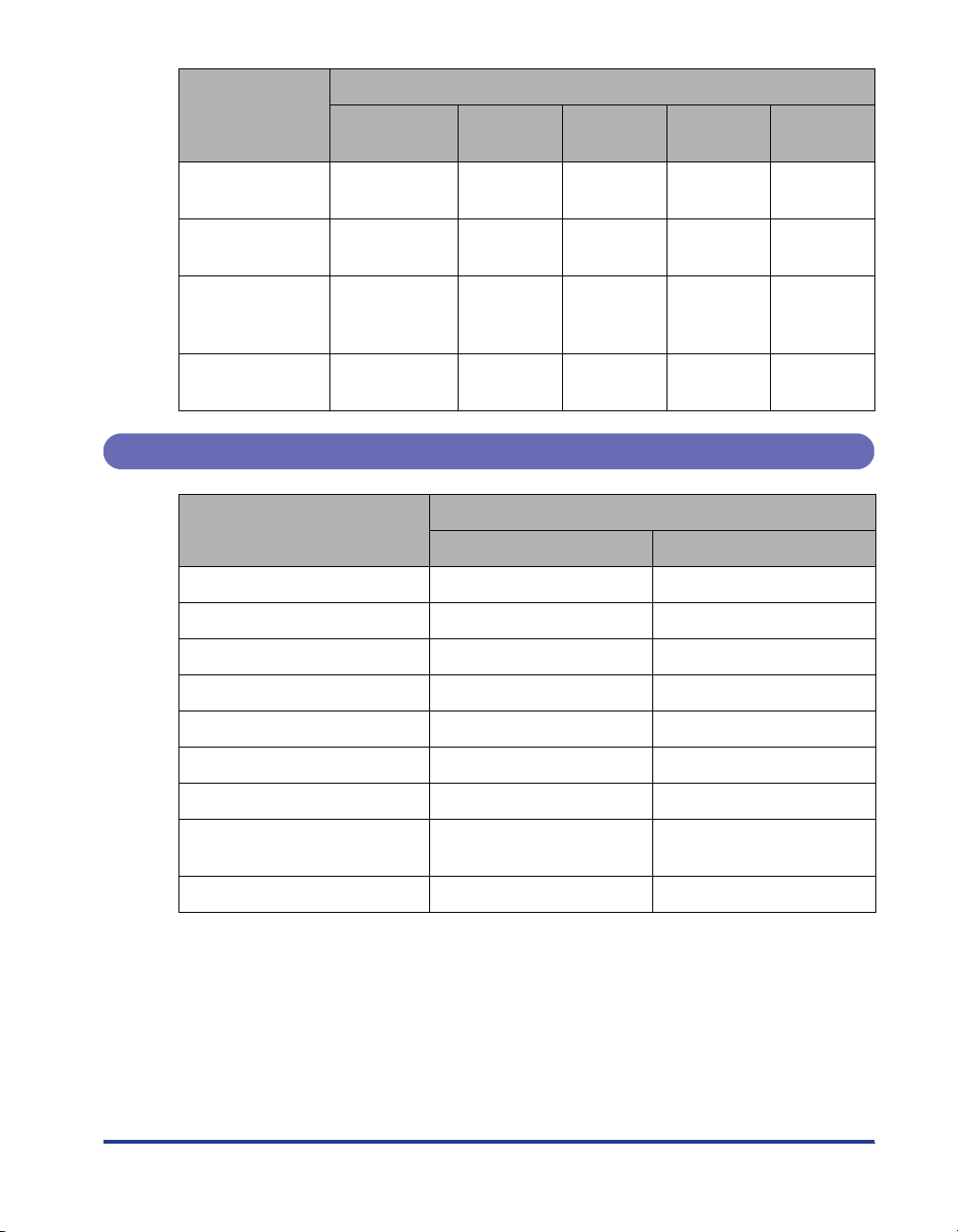
Paper Type
Multi-purpose
tray
Cassette 1
Paper Source
Cassette 2
(Optional)
Cassette 3
(Optional)
Cassette 4
(Optional)
Reply postcard
4 on 1 postcard
4 on 1 postcard
recommended by
Canon
Envelope
Approx. 40
sheets
Approx. 40
sheets
Approx. 40
sheets
Approx. 10
sheets
----
----
----
----
Paper Capacity of the Output Trays
Paper Type
Plain paper (Ex. 64 g/m
Heavy paper (Ex. 128 g/m2) Approx. 150 sheets Approx. 30 sheets
Transparency Approx. 100 sheets 1 sheet
Label Approx. 100 sheets Approx. 20 sheets
Postcard Approx. 100 sheets Approx. 20 sheets
2
) Approx. 250 sheets Approx. 50 sheets
Output Tray Sub-output Tray
Output Trays*
Reply postcard Approx. 100 sheets Approx. 20 sheets
4 on 1 postcard Approx. 100 sheets Approx. 20 sheets
4 on 1 postcard recommended
by Canon
Envelope Approx. 50 sheets Approx. 10 sheets
* Actual paper capacity varies depending on the installation environment and paper type.
Approx. 100 sheets Approx. 20 sheets
19
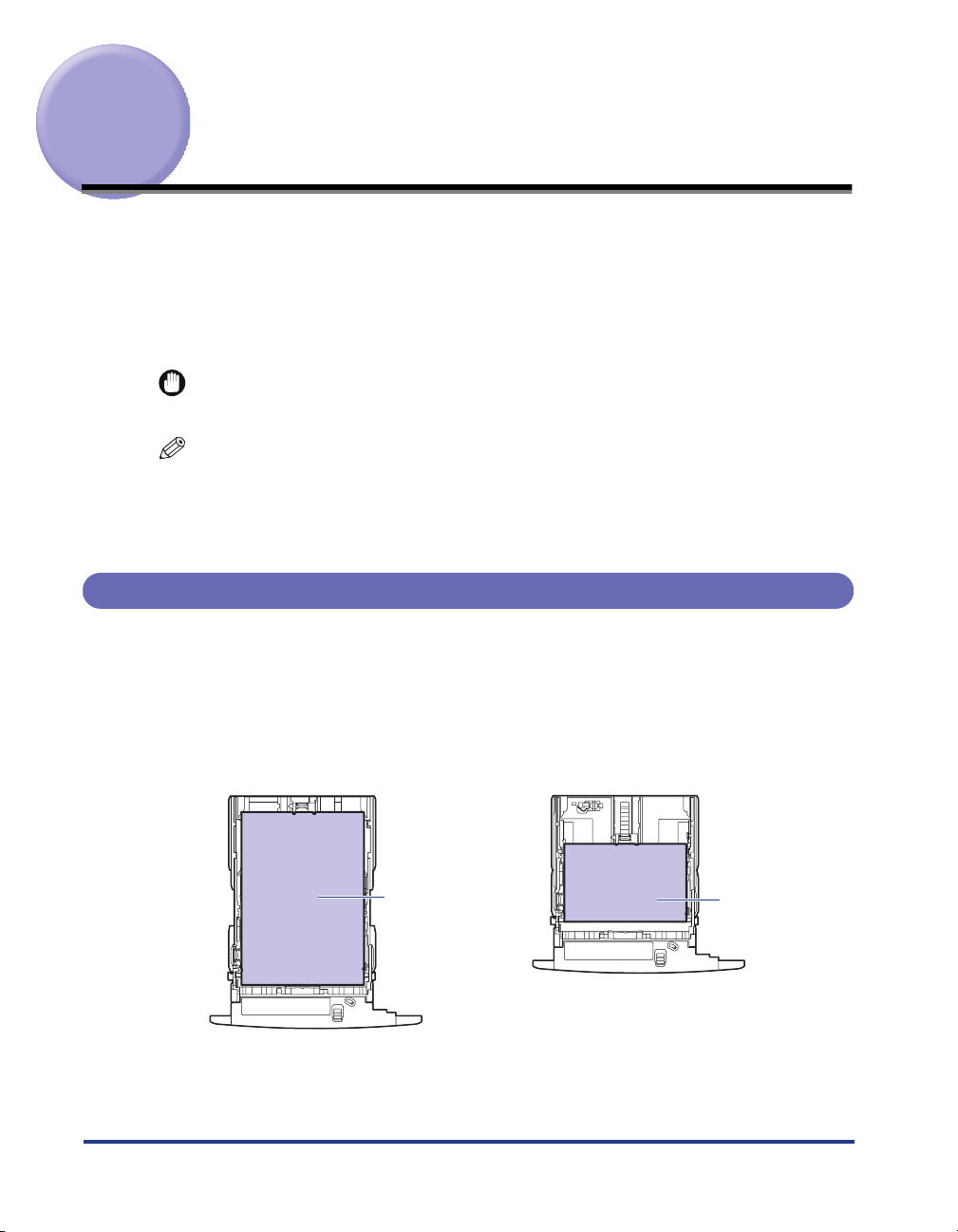
Loading Paper in the Paper Cassette
Load paper in the paper cassette. The paper loading methods are different between
standard size paper and custom size paper. Therefore, load paper properly using
the following procedures.
• When Loading Standard Size Paper (See p. 20)
• When Loading Custom Size Paper (Non-Standard Size Paper) (See p. 30)
IMPORTANT
For more details on the usable paper, see "Usable Paper," on p. 9.
NOTE
Load paper in the optional 250-sheet universal cassette UC-67D in the same manner as
you load paper in Cassette 1.
Load paper in the optional 500-sheet universal cassette UC-67KD/UC-67KG in the same
manner as you load paper in Cassette 2, 3, and 4.
When Loading Standard Size Paper
Perform the following procedure to load standard size paper.
Load paper in portrait or landscape orientation. Depending on the size of the paper
to be loaded, the loading orientation differs as follows:
20
• Cassette 1
Ex. A3
Paper that can be loaded in portrait orientation:
A3, B4, A4R, Ledger (11 x 17), Legal, LetterR
Landscape orientationPortrait orientation
Ex. A4
Paper that can be loaded in landscape orientation:
A4, B5, A5, Letter, Executive
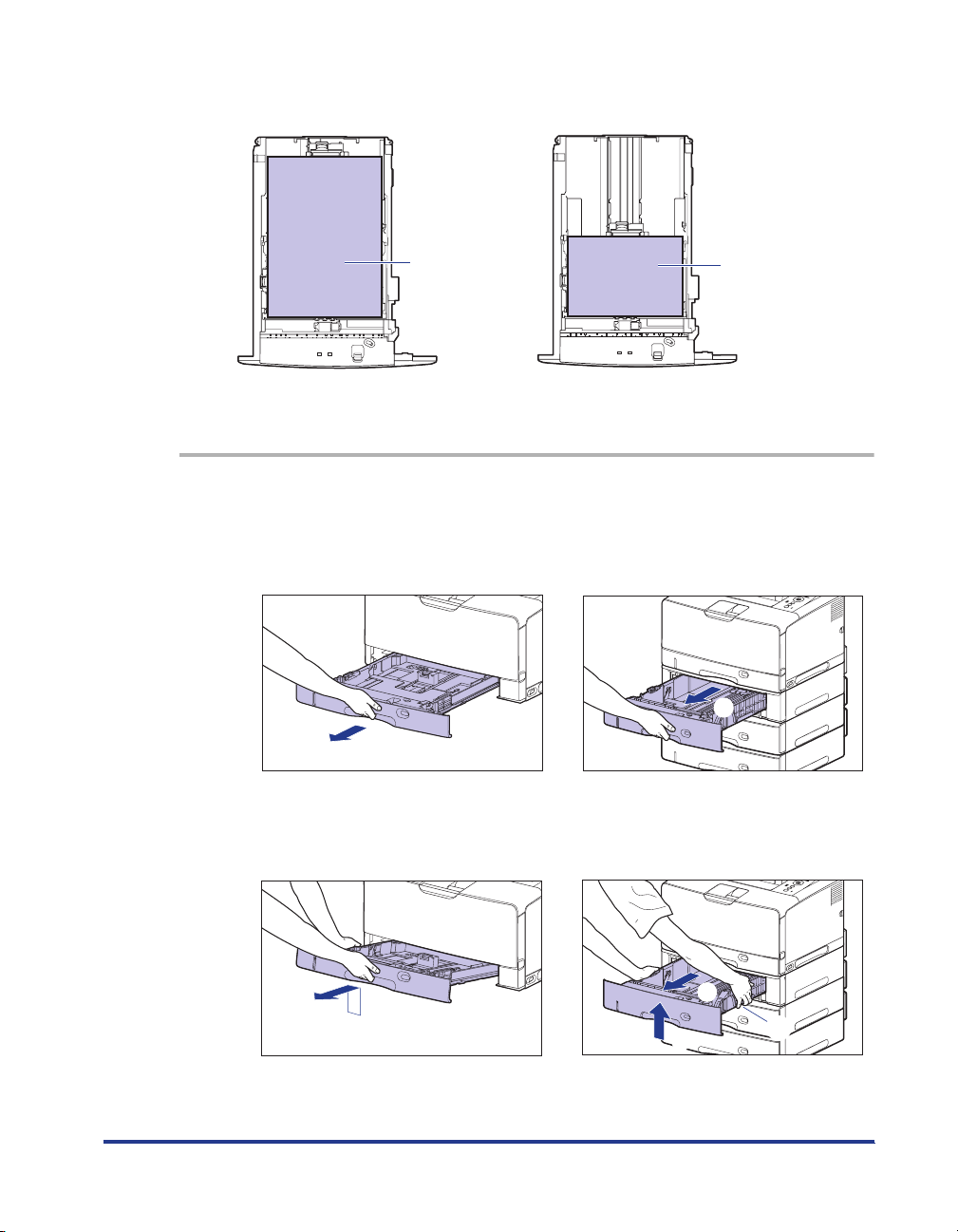
• Cassette 2, 3, and 4
Landscape orientationPortrait orientation
Ex. A3
Paper that can be loaded in portrait orientation:
A3, B4, A4R, Ledger (11 x 17), Legal, LetterR
1
Pull out the paper cassette.
Cassette 1
Pull out the paper cassette gently until it
stops a.
a
Raise the front side of the paper cassette
and remove it from the printer b.
Ex. A4
Paper that can be loaded in landscape orientation:
A4, B5, A5, Letter, Executive
Cassette 2, 3, and 4
Pull out the paper cassette gently until it
stops a.
a
Hold the grips (A) with both hands, raise
the front side of the paper cassette slightly
b, and then pull it out completely c as
shown in the figure.
b
b
c
(A)
21
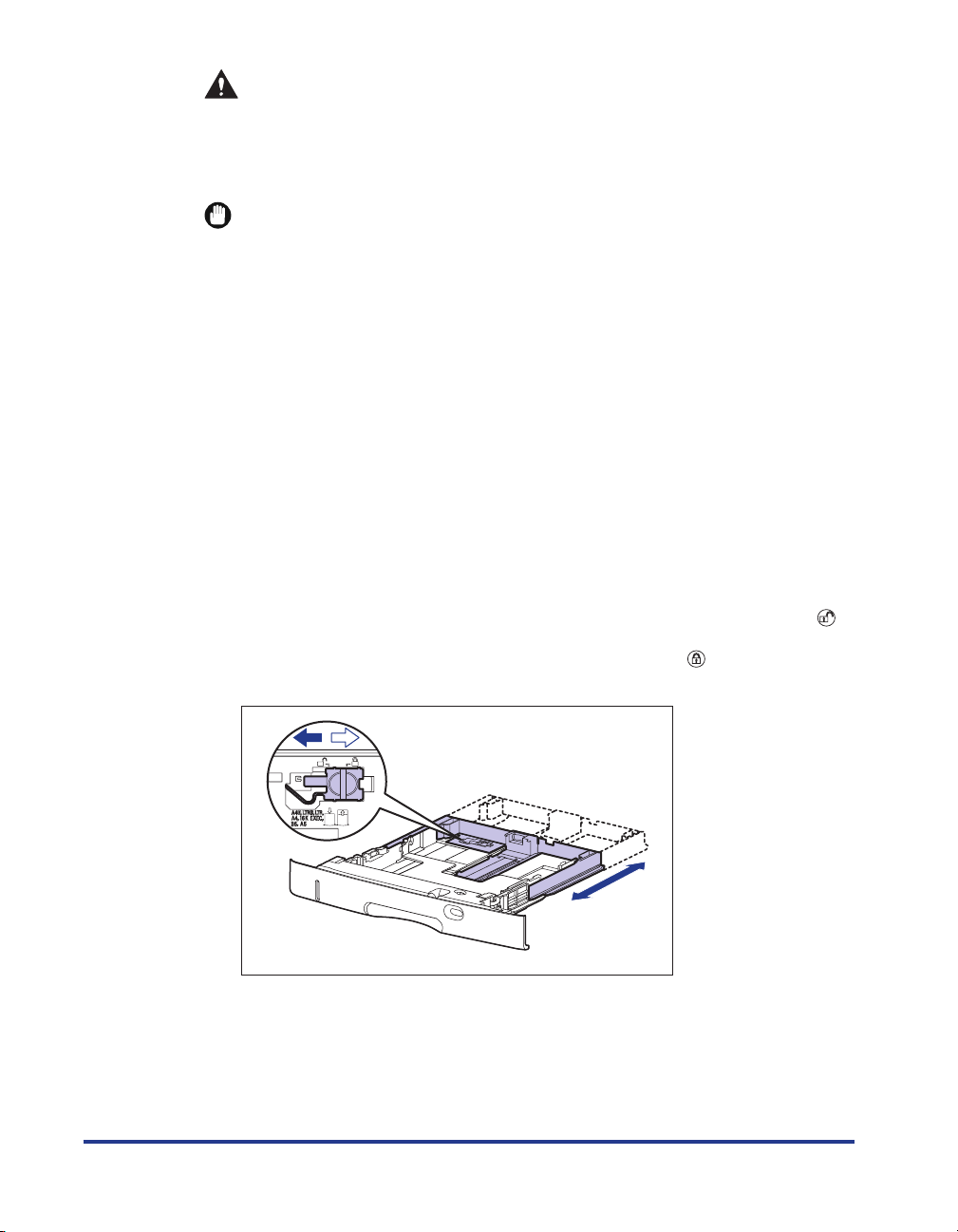
CAUTION
Be sure to take the paper cassette out of the printer before loading paper.
If paper is loaded while the paper cassette is partially pulled out, the paper
cassette may drop or the printer may become damaged resulting in
personal injury.
IMPORTANT
•
The paper cassette cannot be pulled out horizontally. If you try to pull it out
forcefully, this may result in damage to the paper cassette.
•
Hold the paper cassette with both hands securely because the cassette is heavy.
•
Place the removed paper cassette on a flat and stable surface.
2
When changing the size of the paper to be loaded, adjust the
length of the paper cassette and change the positions of the
paper guides.
● When loading paper in Cassette 1, adjust the length of the paper
cassette according to the paper to be loaded.
When loading paper at sizes of A4, B5, A5, Letter, and Executive, shorten the
paper cassette.
When loading paper at sizes of A3, B4, A4R, Ledger (11 x 17), Legal, and
LetterR, extend the paper cassette.
To adjust the length of the paper cassette, align the lock release lever with " "
to release the lock, slide the paper cassette by holding the rear portion of the
paper cassette, and then align the lock release lever with " " to lock the
cassette.
22
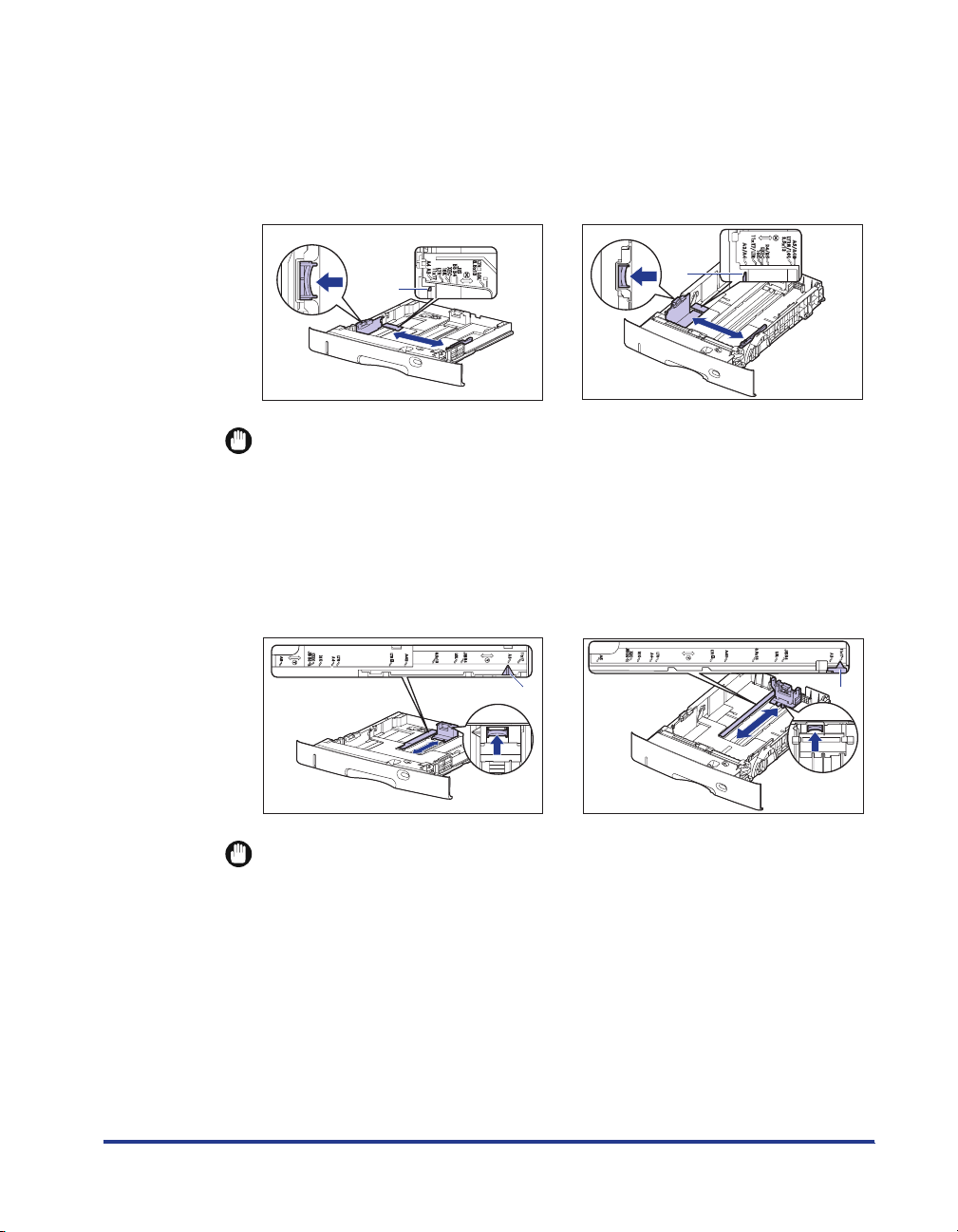
● While holding the lock release lever of the side paper guides, slide
E
the guides to the size mark for the paper to be loaded.
The side paper guides move together. Align the position of (A) with the size mark
for the paper to be loaded.
Cassette 1 Cassette 2, 3, and 4
(A)
(A)
IMPORTANT
Do not use the "16K" and "8.5 x 13" position.
● While holding the lock release lever of the rear paper guide, slide the
guide to the size mark for the paper to be loaded.
Align the position of (A) with the size mark for the paper to be loaded.
Cassette 1 Cassette 2, 3, and 4
(A)
(A)
IMPORTANT
Do not use the "16K" and "8.5 x 13" position.
23
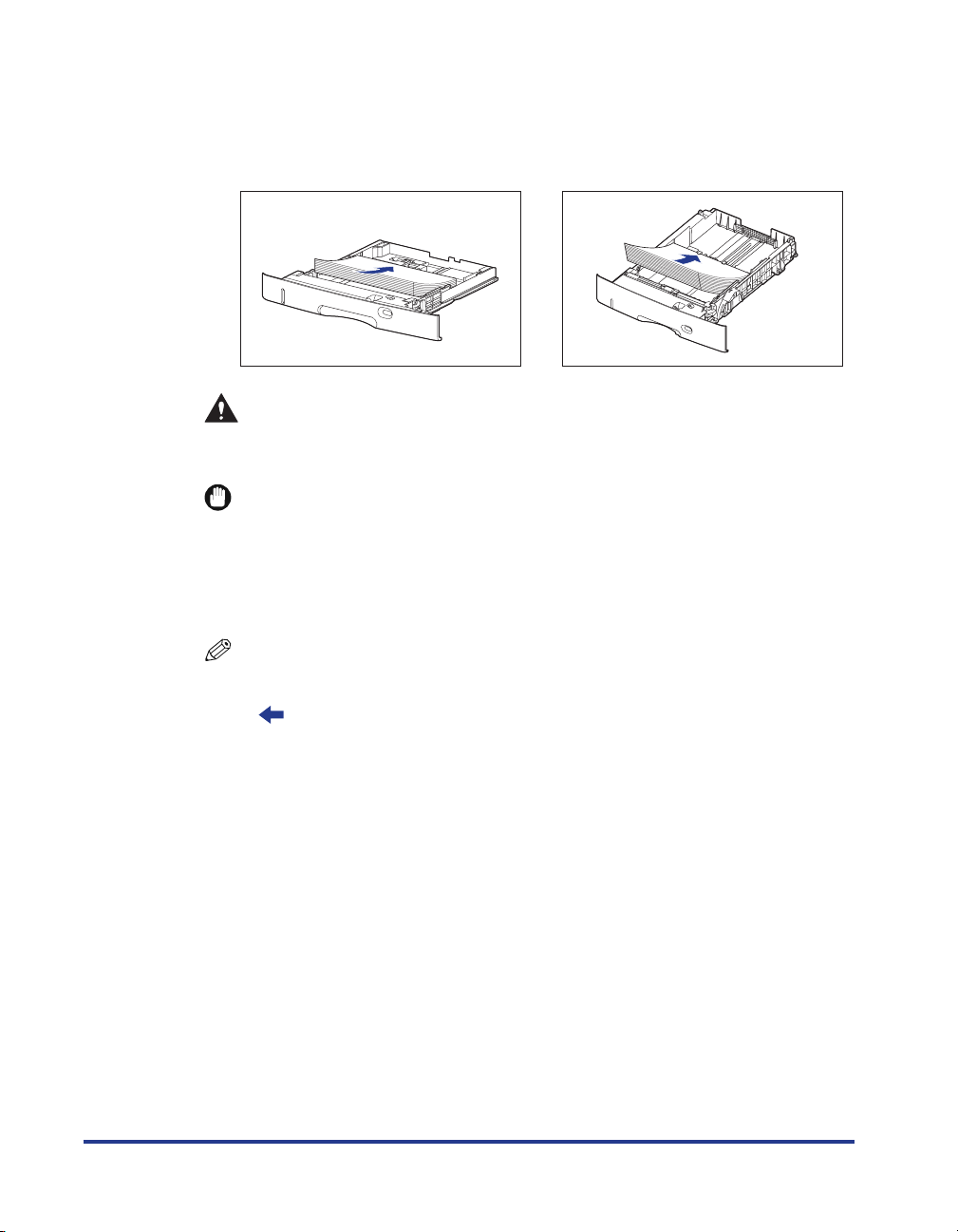
3
Load the paper stack so that the rear edge is aligned with the
paper guide.
Cassette 1 Cassette 2, 3, and 4
CAUTION
When loading paper, take care not to cut your hands with the edges of the
paper.
IMPORTANT
•
Be sure to check if the paper guide is at the position of the size of the loaded paper.
If the paper guide is set at a wrong position, this may result in misfeeds.
•
If you use paper that has been poorly cut, multiple sheets of paper may be fed at
once. In this case, fan the paper thoroughly, and then align the edges of the stack
on a hard, flat surface.
24
NOTE
To print letterhead paper or paper printed with a logo, load the paper in the proper
orientation according to the following instructions:
(: Feeding direction)
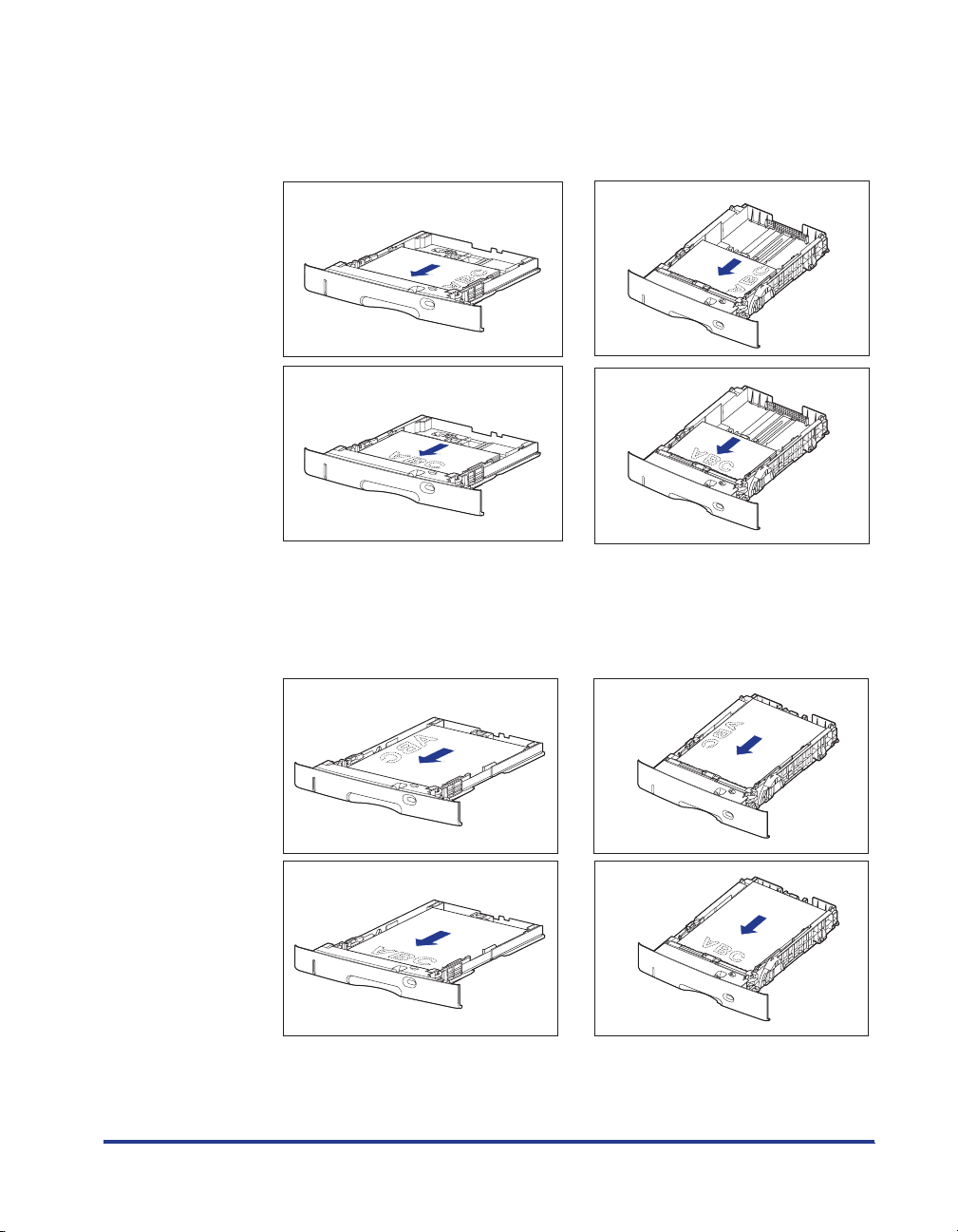
- When loading paper at a size of A4, B5, A5, Letter, or Executive in landscape
orientation, load the paper so that the printing side is facing down, as shown in
the following figures.
Cassette 1 Cassette 2, 3, and 4
- When loading paper at a size of A3, B4, A4R, Ledger (11 x 17), Legal, or LetterR
in portrait orientation, load the paper so that the printing side is facing down, as
shown in the following figures.
Cassette 1 Cassette 2, 3, and 4
25
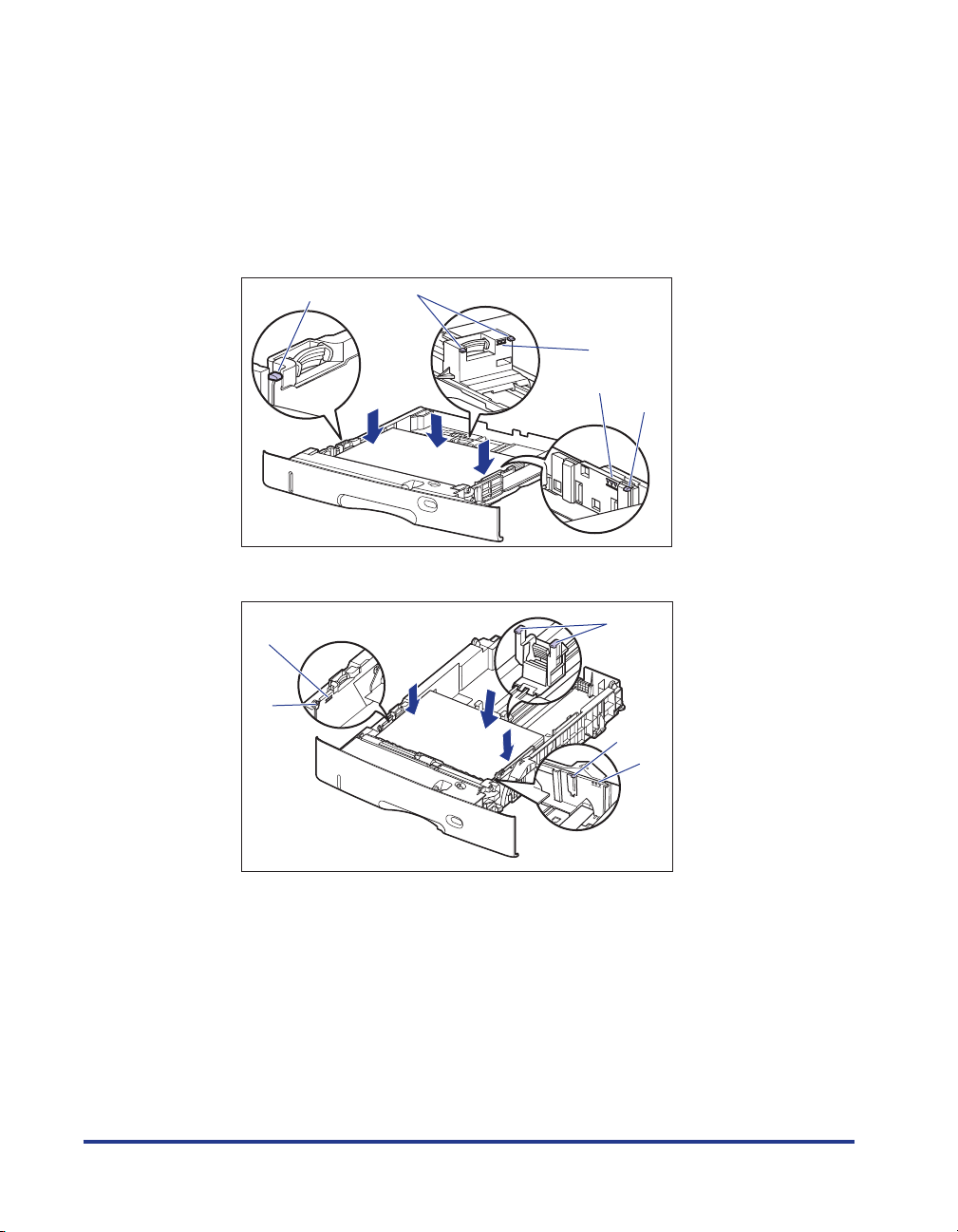
4
Hold down the paper as shown in the figure, make sure that
the paper stack does not exceed the load limit marks (A), and
then set it under the hooks (B) on the paper guides.
Make sure that there is sufficient space between the hooks of the paper guides
and the paper stack. If there is no sufficient space, slightly reduce the amount of
paper.
Cassette 1
(B)
Cassette 2, 3, and 4 (For the 500-sheet universal cassette UC-67KG)
(A)
(B)
(B)
(A)
(A)
(B)
(B)
(B)
(A)
26
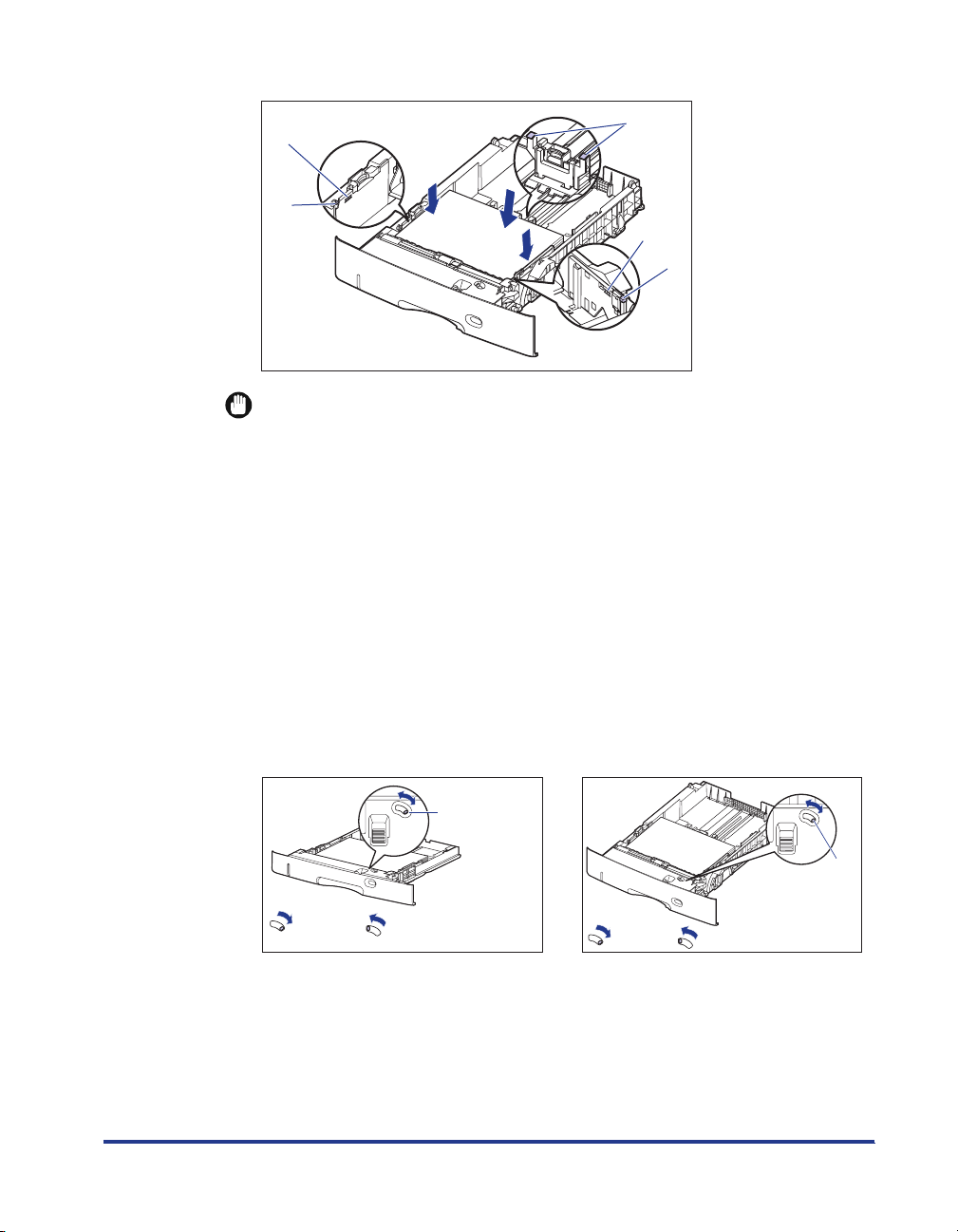
Cassette 2, 3, and 4 (For the 500-sheet universal cassette UC-67KD)
(A)
(B)
(B)
(A)
(B)
IMPORTANT
The paper capacity of Cassette 1 is approximately 250 sheets of plain paper (64 g/
m2), and that of Cassette 2, 3, and 4 is approximately 500 sheets of plain paper (64
g/m2). Be sure that the paper stack does not exceed the load limit marks on the
paper guides. If the paper stack exceeds the load limit marks, this may result in
misfeeds.
5
When changing the size of the paper to be loaded, set the
paper size setting switch and paper size register dial to the
size of the loaded paper.
● Holding the tab of the paper size setting switch, set the paper size
setting switch (A) to the size of the loaded paper.
Cassette 1 Cassette 2, 3, and 4
(A)
(A)
A3, B4, A4,
A4R, B5, A5
Ledger (11 x 17), Legal, Letter,
LetterR, Executive, Custom Paper
Size
A3, B4, A4,
A4R, B5, A5
Ledger (11 x 17), Legal, Letter,
LetterR, Executive, Custom Paper Size
27
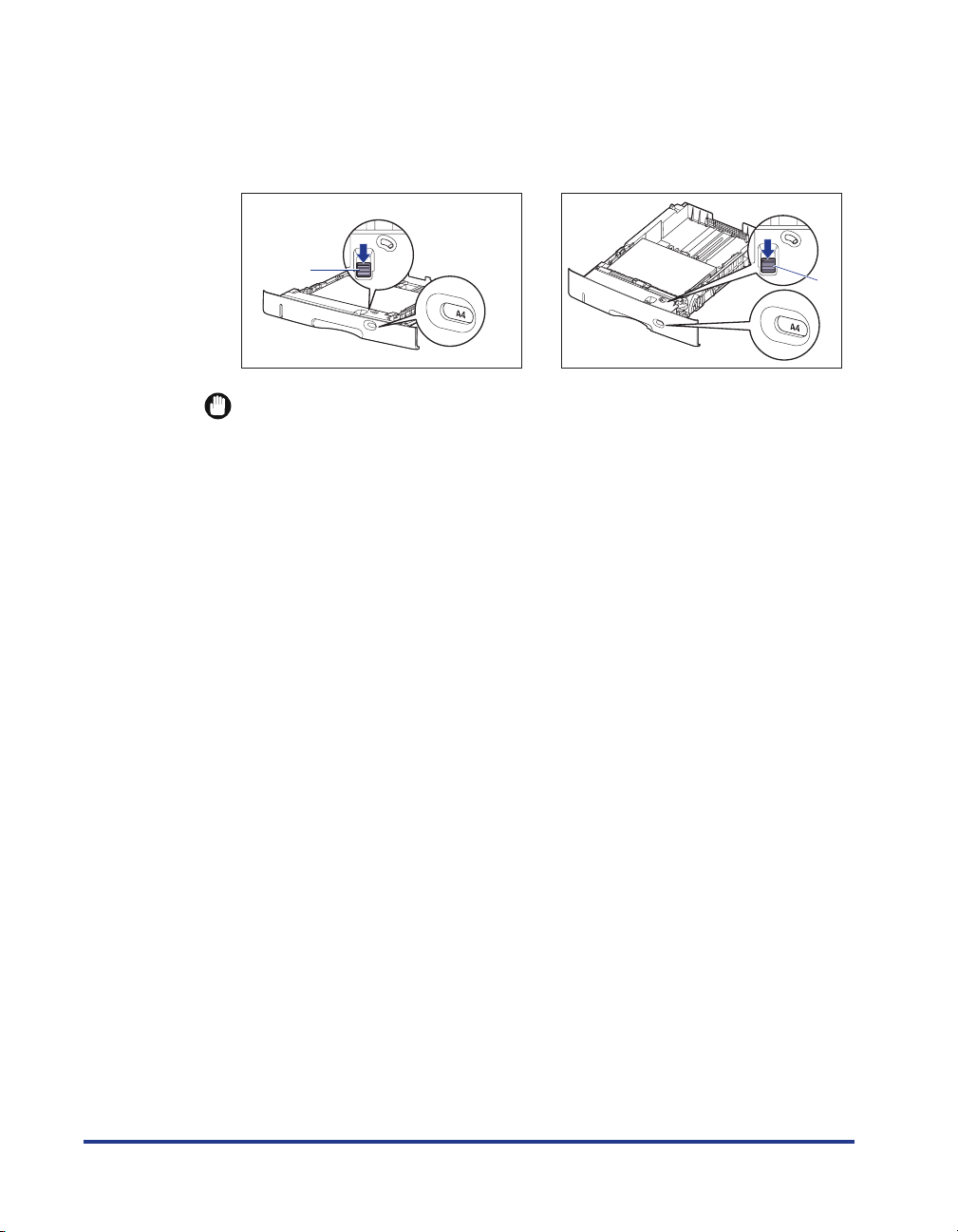
● Adjust the paper size register dial (B) to set the dial to the size of the
loaded paper.
Cassette 1 Cassette 2, 3, and 4
(B)
(B)
IMPORTANT
•
Make sure that the paper size the paper size register dial is indicating corresponds
with the size of the loaded paper before setting the paper cassette in the printer. If
the paper size that the paper size register dial is indicating does not correspond
with the size of the loaded paper, this may result in printer malfunction.
•
Do not use the "16K" and "8.5 x 13" position.
28
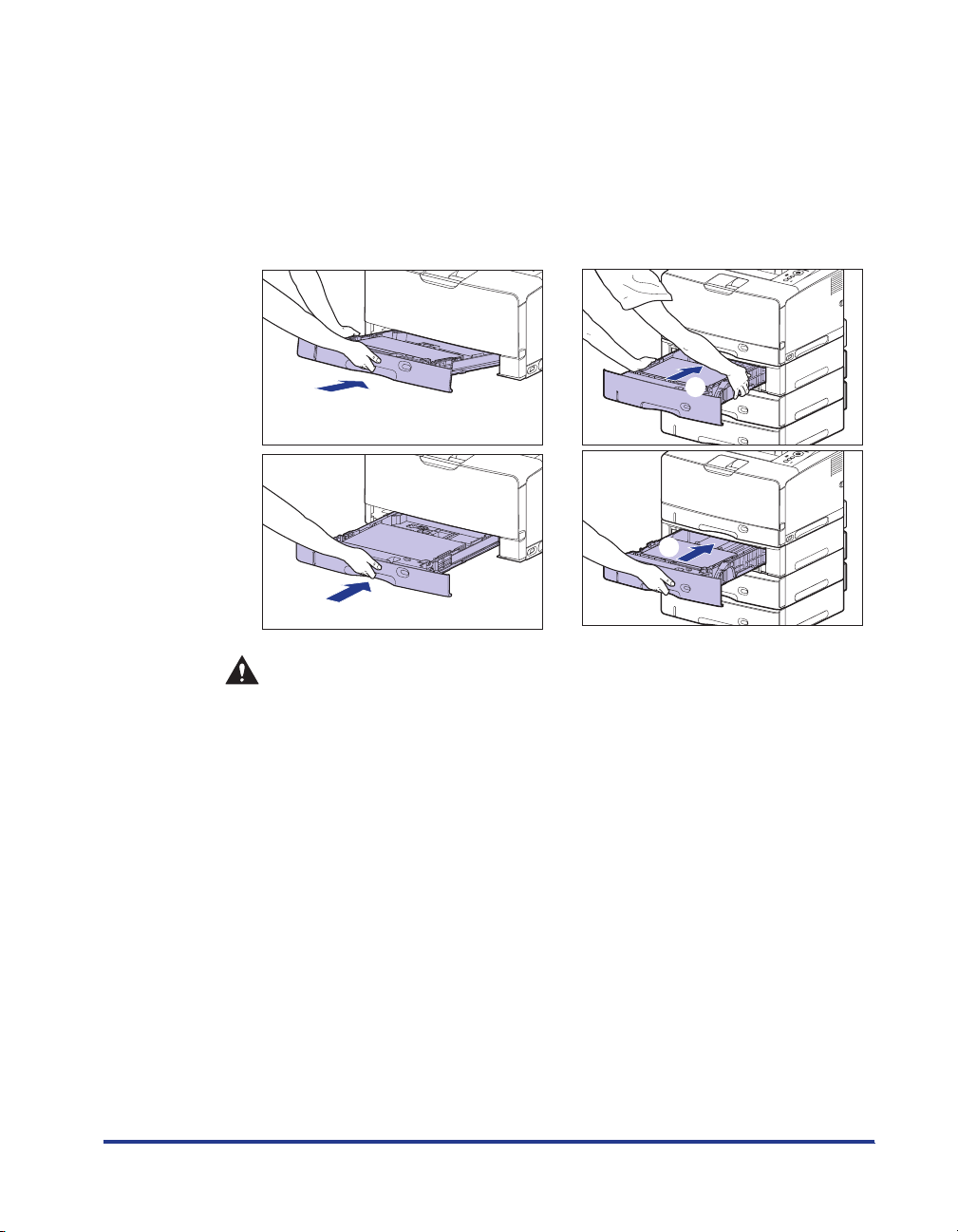
6
Set the paper cassette in the printer at an angle as shown in
the figure a, then push it into the printer or paper feeder
gently and horizontally b.
Push the paper cassette into the printer firmly until the front side of the paper
cassette is flush with the front surface of the printer.
Cassette 1 Cassette 2, 3, and 4
a
a
b
b
CAUTION
When setting the paper cassette in the printer, be careful not to catch your
fingers.
29
