Canon LBP-2410 User Manual
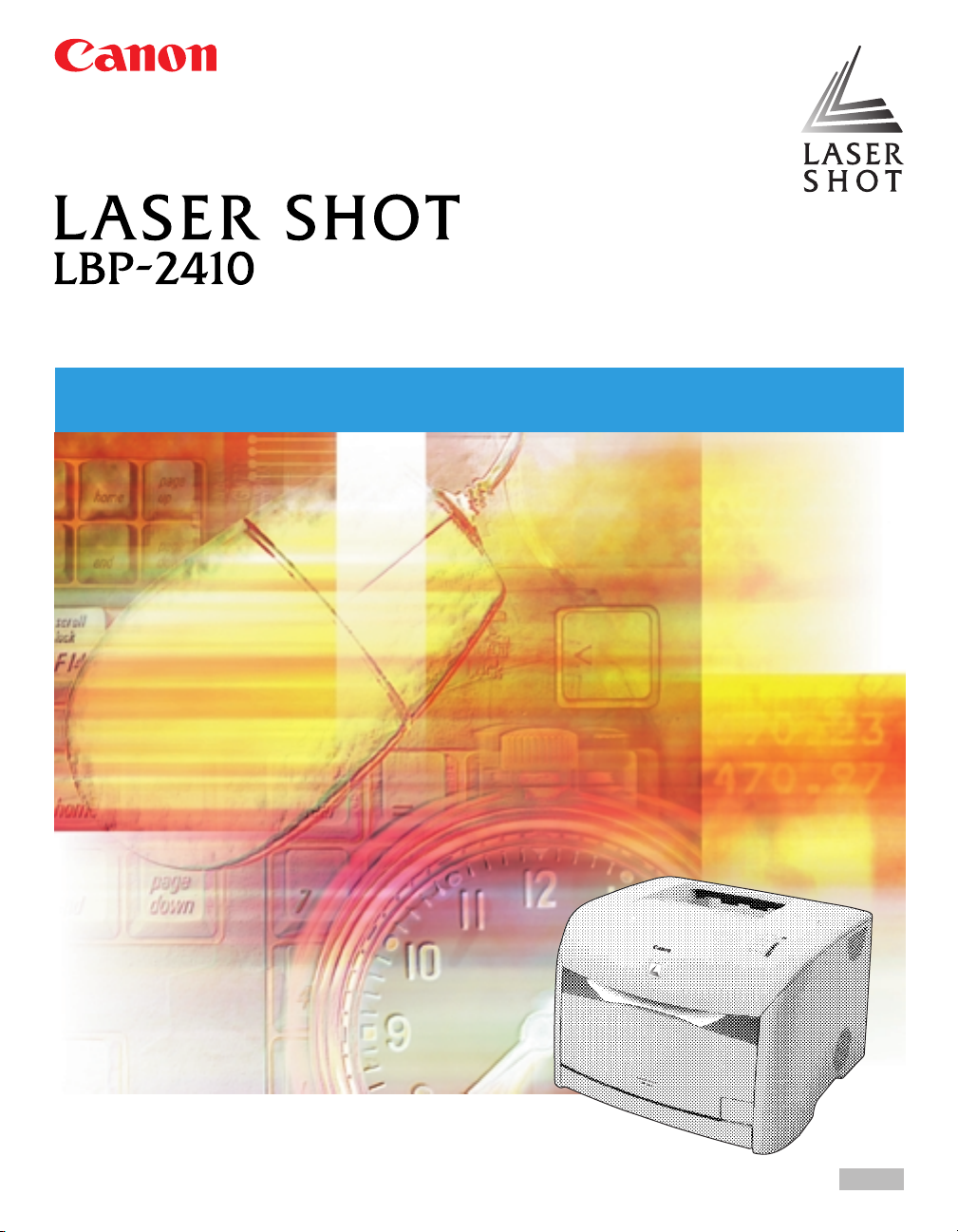
Laser Beam Printer
User's Guide
User's Guide
ENG
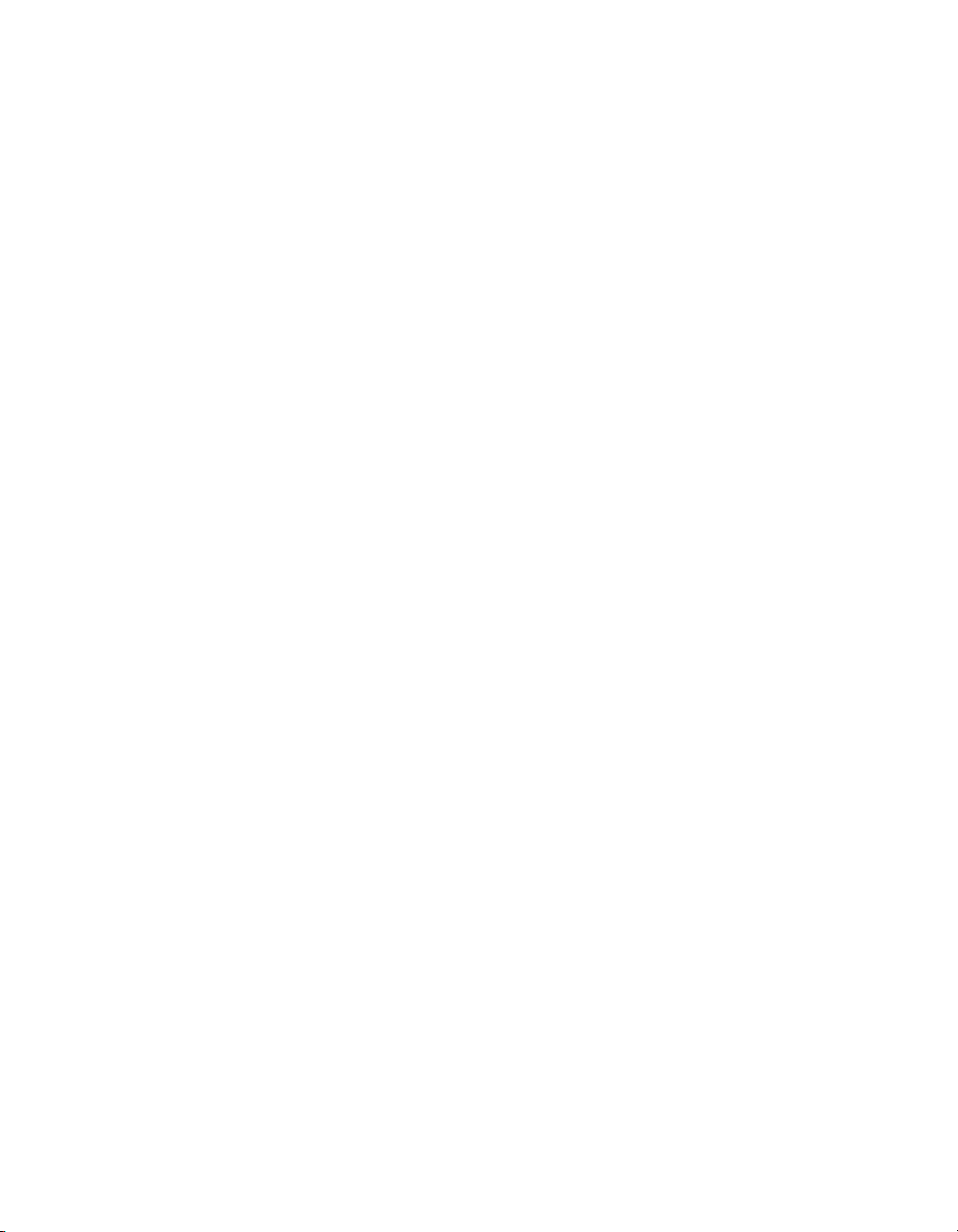
LBP-2410
Laser Printer
User's Guide
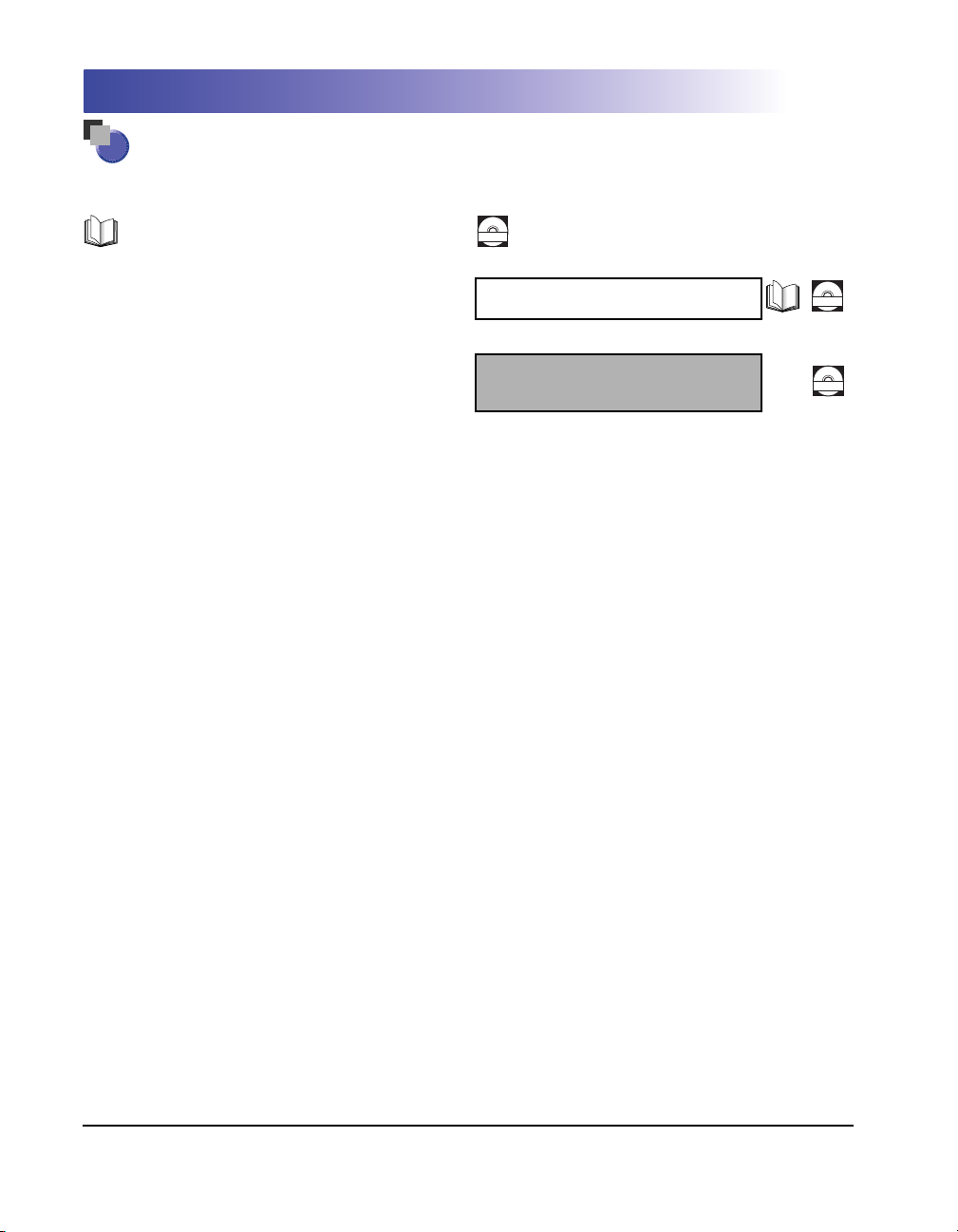
Manuals for the Printer
The manuals for this printer are divided as follows. Please refer to them for detailed information.
Guides with this symbol are printed manuals.
•
Installation
Connecting to a Computer
•
Printing Methods
•
•
Basic Operations
•
Troubleshooting
Guides with this symbol are PDF manuals included on the
CD-ROM
accompanying CD-ROM.
Getting Started Guide
User’s Guide
(This Manual)
CD-ROM
CD-ROM
The printer illustration on the cover may differ slightly from your printer.
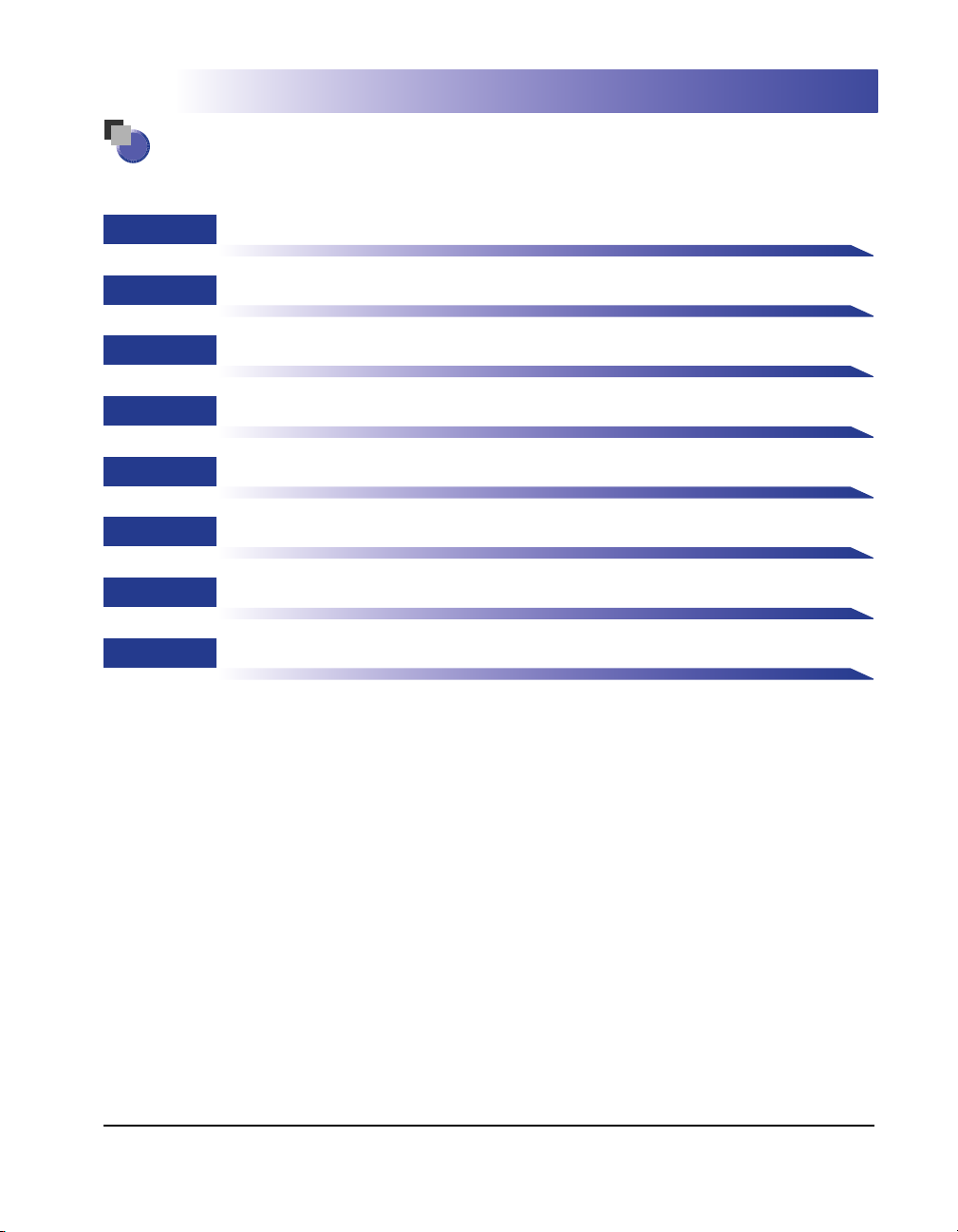
How This Manual Is Organized
Chapter 1
Chapter 2
Chapter 3
Chapter 4
Chapter 5
Chapter 6
Chapter 7
Chapter 8
Before You Start Using This Printer
Load and Output of the Paper
Setting Up the Printing Environment
Printing a Document
Routine Maintenance
Optional Equipment
Troubleshooting
Appendix
Considerable effort has been made to ensure that this manual is free of inaccuracies and omissions. However, as we are constantly improving our
products, if you need an exact specification, please contact Canon.
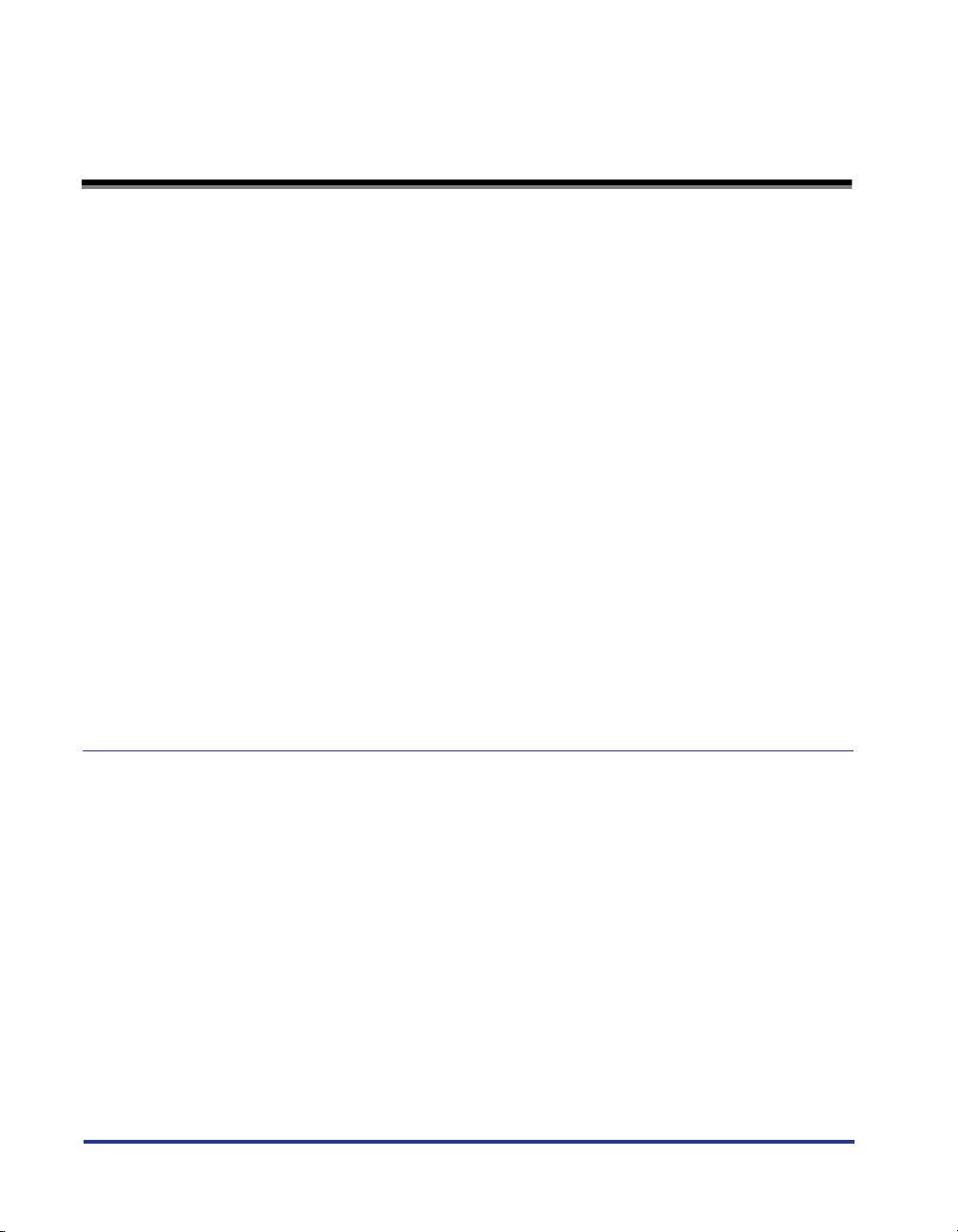
Contents
Preface . . . . . . . . . . . . . . . . . . . . . . . . . . . . . . . . . . . . . . . . . . . . . . . . . . . . . . . . viii
How To Use This Manual . . . . . . . . . . . . . . . . . . . . . . . . . . . . . . . . . . . . . . . . . . viii
Symbols Used in This Manual . . . . . . . . . . . . . . . . . . . . . . . . . . . . . . . . . . . . .viiii
Keys and Buttons Used in This Manual . . . . . . . . . . . . . . . . . . . . . . . . . . . . . .viiii
Displays Used in This Manual . . . . . . . . . . . . . . . . . . . . . . . . . . . . . . . . . . . . . . ix
Abbreviations Used in This Manual . . . . . . . . . . . . . . . . . . . . . . . . . . . . . . . . . . ix
Legal Notices . . . . . . . . . . . . . . . . . . . . . . . . . . . . . . . . . . . . . . . . . . . . . . . . . . . . . x
FCC (Federal Communications Commission) . . . . . . . . . . . . . . . . . . . . . . . . . . x
EMC Directive (220 - 240 V model) . . . . . . . . . . . . . . . . . . . . . . . . . . . . . . . . . .xi
Laser Safety (100 - 127 V/220 - 240 V models) . . . . . . . . . . . . . . . . . . . . . . . . . xi
International Energy Star-Program . . . . . . . . . . . . . . . . . . . . . . . . . . . . . . . . . xii
Trademarks. . . . . . . . . . . . . . . . . . . . . . . . . . . . . . . . . . . . . . . . . . . . . . . . . . . . xii
Copyright . . . . . . . . . . . . . . . . . . . . . . . . . . . . . . . . . . . . . . . . . . . . . . . . . . . . . xiii
Disclaimers. . . . . . . . . . . . . . . . . . . . . . . . . . . . . . . . . . . . . . . . . . . . . . . . . . . . xiii
Legal Limitations on the Usage of Your Product and the Use of Images . . . . . xiv
Important Safety Instructions . . . . . . . . . . . . . . . . . . . . . . . . . . . . . . . . . . . . . . . xv
Installation . . . . . . . . . . . . . . . . . . . . . . . . . . . . . . . . . . . . . . . . . . . . . . . . . . . . xv
Power Supply . . . . . . . . . . . . . . . . . . . . . . . . . . . . . . . . . . . . . . . . . . . . . . . . . . xvi
Handling . . . . . . . . . . . . . . . . . . . . . . . . . . . . . . . . . . . . . . . . . . . . . . . . . . . . . xvii
Maintenance and Inspections . . . . . . . . . . . . . . . . . . . . . . . . . . . . . . . . . . . . xviii
Consumables . . . . . . . . . . . . . . . . . . . . . . . . . . . . . . . . . . . . . . . . . . . . . . . . . . xix
Chapter 1 Before You Start Using This Printer
Features and Benefits . . . . . . . . . . . . . . . . . . . . . . . . . . . . . . . . . . . . . . . . . . . . 1-2
Parts and Their Functions . . . . . . . . . . . . . . . . . . . . . . . . . . . . . . . . . . . . . . . . . 1-4
Front View. . . . . . . . . . . . . . . . . . . . . . . . . . . . . . . . . . . . . . . . . . . . . . . . . . . . 1-4
Rear View. . . . . . . . . . . . . . . . . . . . . . . . . . . . . . . . . . . . . . . . . . . . . . . . . . . . 1-5
Internal Section of the Printer. . . . . . . . . . . . . . . . . . . . . . . . . . . . . . . . . . . . . 1-6
Lamps and Toner Replacement Key. . . . . . . . . . . . . . . . . . . . . . . . . . . . . . . . 1-6
Connecting the Power Cord . . . . . . . . . . . . . . . . . . . . . . . . . . . . . . . . . . . . . . . 1-8
Connecting the Power Cord . . . . . . . . . . . . . . . . . . . . . . . . . . . . . . . . . . . . . . 1-8
Turning the Printer ON/OFF . . . . . . . . . . . . . . . . . . . . . . . . . . . . . . . . . . . . . . 1-10
Turning the Printer ON . . . . . . . . . . . . . . . . . . . . . . . . . . . . . . . . . . . . . . . . . 1-10
Turning the Printer OFF . . . . . . . . . . . . . . . . . . . . . . . . . . . . . . . . . . . . . . . . 1-11
Connecting to a Computer . . . . . . . . . . . . . . . . . . . . . . . . . . . . . . . . . . . . . . . 1-12
Using a USB Cable . . . . . . . . . . . . . . . . . . . . . . . . . . . . . . . . . . . . . . . . . . . 1-12
Using a LAN Cable. . . . . . . . . . . . . . . . . . . . . . . . . . . . . . . . . . . . . . . . . . . . 1-13
ii
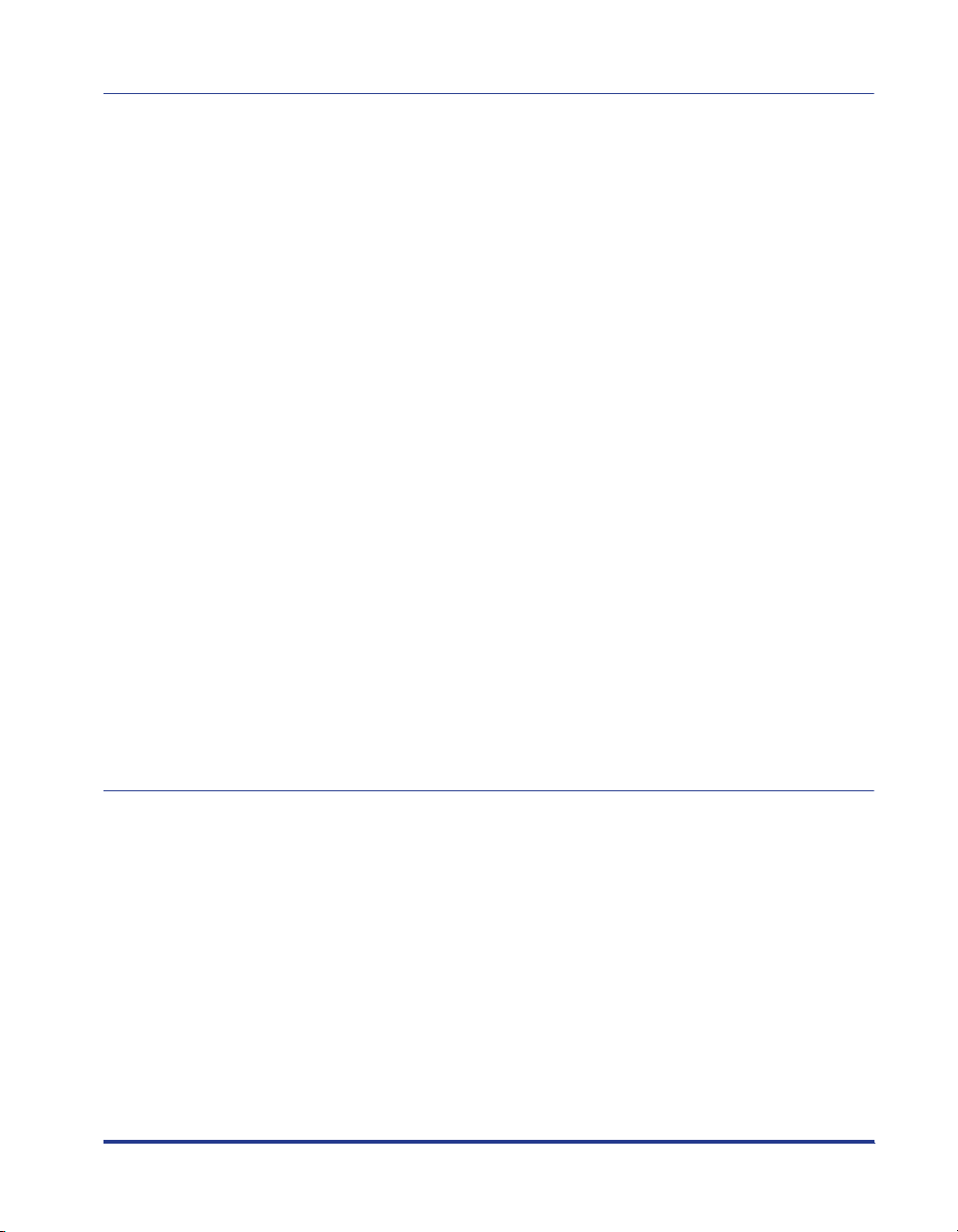
Chapter 2 Load and Output of the Paper
Paper Requirements . . . . . . . . . . . . . . . . . . . . . . . . . . . . . . . . . . . . . . . . . . . . . . 2-2
Printable Paper . . . . . . . . . . . . . . . . . . . . . . . . . . . . . . . . . . . . . . . . . . . . . . . . 2-2
Paper Size . . . . . . . . . . . . . . . . . . . . . . . . . . . . . . . . . . . . . . . . . . . . . . . . .2-2
Paper Type . . . . . . . . . . . . . . . . . . . . . . . . . . . . . . . . . . . . . . . . . . . . . . . . .2-3
Printable Area . . . . . . . . . . . . . . . . . . . . . . . . . . . . . . . . . . . . . . . . . . . . . . . . . 2-5
Paper You Cannot Use . . . . . . . . . . . . . . . . . . . . . . . . . . . . . . . . . . . . . . . . . . . 2-6
Storing Paper. . . . . . . . . . . . . . . . . . . . . . . . . . . . . . . . . . . . . . . . . . . . . . . . . .2-7
Storing Color Print Paper. . . . . . . . . . . . . . . . . . . . . . . . . . . . . . . . . . . . . . . . .2-7
Paper Source . . . . . . . . . . . . . . . . . . . . . . . . . . . . . . . . . . . . . . . . . . . . . . . . . . . .2-8
Paper Source Type. . . . . . . . . . . . . . . . . . . . . . . . . . . . . . . . . . . . . . . . . . . . . .2-8
Selecting the Paper Source . . . . . . . . . . . . . . . . . . . . . . . . . . . . . . . . . . . . . . . 2-9
Output paper . . . . . . . . . . . . . . . . . . . . . . . . . . . . . . . . . . . . . . . . . . . . . . . . . . .2-12
Output Tray Type . . . . . . . . . . . . . . . . . . . . . . . . . . . . . . . . . . . . . . . . . . . . . .2-12
Paper Capacity for Paper Output Tray . . . . . . . . . . . . . . . . . . . . . . . . . . . . . . 2-13
Switching Output Tray . . . . . . . . . . . . . . . . . . . . . . . . . . . . . . . . . . . . . . . . . . 2-13
Switching to the sub output tray . . . . . . . . . . . . . . . . . . . . . . . . . . . . . . .2-13
Switching to the output tray . . . . . . . . . . . . . . . . . . . . . . . . . . . . . . . . . . .2-14
Printing from the Multi-Purpose Tray. . . . . . . . . . . . . . . . . . . . . . . . . . . . . . . . 2-15
Opening and Closing the Multi-Purpose Tray. . . . . . . . . . . . . . . . . . . . . . . . .2-15
Opening the multi-purpose tray . . . . . . . . . . . . . . . . . . . . . . . . . . . . . . . . 2-15
Closing the multi-purpose tray. . . . . . . . . . . . . . . . . . . . . . . . . . . . . . . . .2-16
Printing Plain Paper and Heavy Paper. . . . . . . . . . . . . . . . . . . . . . . . . . . . . . 2-17
Printing Transparencies . . . . . . . . . . . . . . . . . . . . . . . . . . . . . . . . . . . . . . . . .2-23
Printing Envelopes. . . . . . . . . . . . . . . . . . . . . . . . . . . . . . . . . . . . . . . . . . . . .2-30
Printing from the Paper Cassette. . . . . . . . . . . . . . . . . . . . . . . . . . . . . . . . . . . 2-38
Loading Paper in the Paper Cassette . . . . . . . . . . . . . . . . . . . . . . . . . . . . . . 2-38
Changing the Paper Size for the Paper Cassette . . . . . . . . . . . . . . . . . . . . . 2-44
Chapter 3 Setting Up the Printing Environment
Introduction . . . . . . . . . . . . . . . . . . . . . . . . . . . . . . . . . . . . . . . . . . . . . . . . . . . . . 3-2
After Installing the Printer . . . . . . . . . . . . . . . . . . . . . . . . . . . . . . . . . . . . . . . .3-2
Steps for Printing to be Followed Each Time . . . . . . . . . . . . . . . . . . . . . . . . . .3-2
Required System Environment . . . . . . . . . . . . . . . . . . . . . . . . . . . . . . . . . . . . 3-2
Installing the CAPT Software . . . . . . . . . . . . . . . . . . . . . . . . . . . . . . . . . . . . . . .3-4
For Windows 98/Me . . . . . . . . . . . . . . . . . . . . . . . . . . . . . . . . . . . . . . . . . . . . .3-4
Installing from the CD-ROM . . . . . . . . . . . . . . . . . . . . . . . . . . . . . . . . . . . . 3-4
Installing with Plug and Play . . . . . . . . . . . . . . . . . . . . . . . . . . . . . . . . . . .3-9
Installing from Add Printer Wizard . . . . . . . . . . . . . . . . . . . . . . . . . . . . . .3-15
For Windows 2000 . . . . . . . . . . . . . . . . . . . . . . . . . . . . . . . . . . . . . . . . . . . . .3-19
Installing from the CD-ROM . . . . . . . . . . . . . . . . . . . . . . . . . . . . . . . . . . . 3-19
Installing with Plug and Play . . . . . . . . . . . . . . . . . . . . . . . . . . . . . . . . . .3-24
Installing from Add Printer Wizard . . . . . . . . . . . . . . . . . . . . . . . . . . . . . .3-28
iii
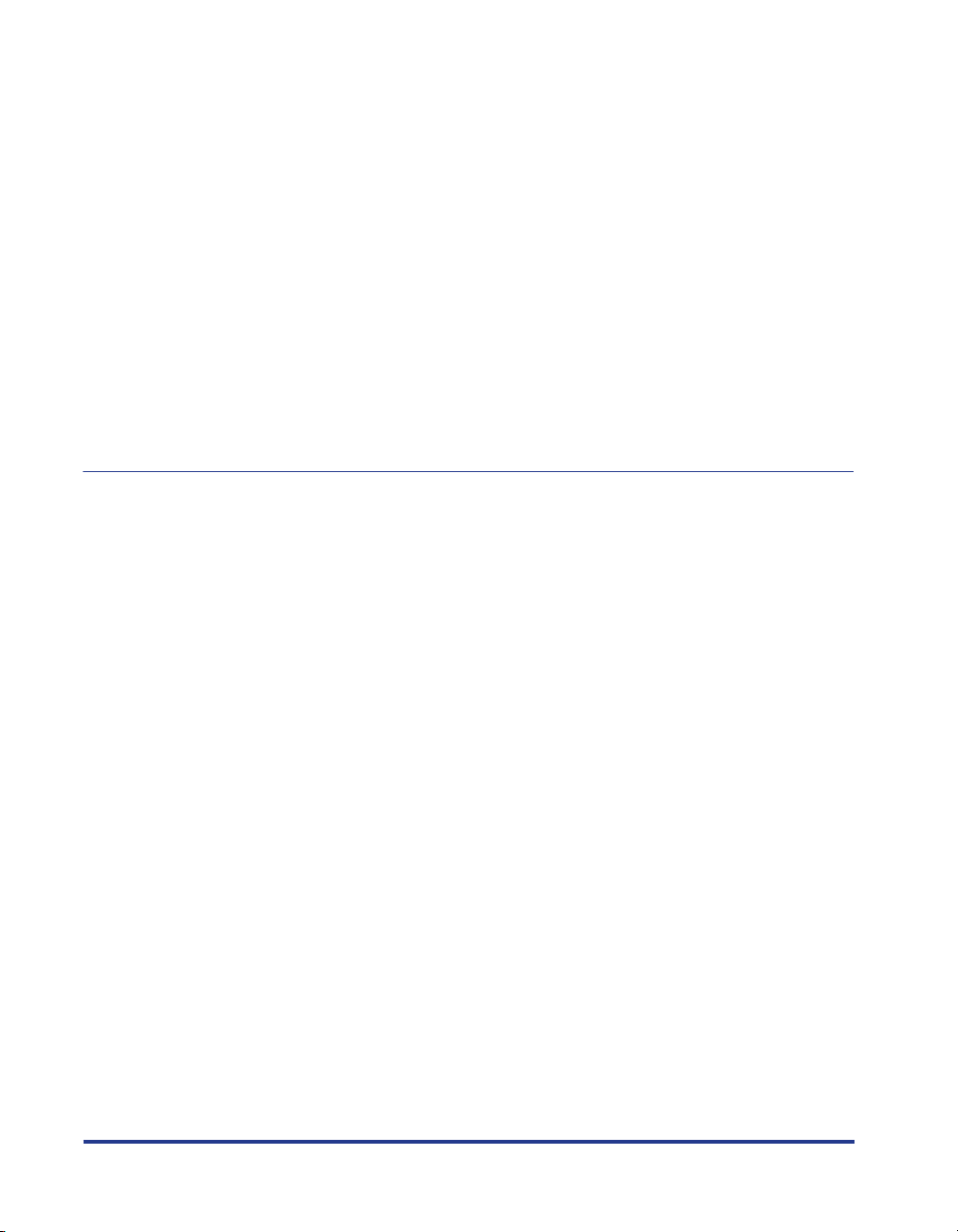
For Windows XP. . . . . . . . . . . . . . . . . . . . . . . . . . . . . . . . . . . . . . . . . . . . . . 3-34
Installing from the CD-ROM . . . . . . . . . . . . . . . . . . . . . . . . . . . . . . . . . . 3-34
Installing with Plug and Play. . . . . . . . . . . . . . . . . . . . . . . . . . . . . . . . . . 3-39
Installing from Add Printer Wizard . . . . . . . . . . . . . . . . . . . . . . . . . . . . . 3-42
After Completing Installation . . . . . . . . . . . . . . . . . . . . . . . . . . . . . . . . . . . . . 3-48
Printing a Test Page . . . . . . . . . . . . . . . . . . . . . . . . . . . . . . . . . . . . . . . . . . . . . 3-50
When Installation Fails . . . . . . . . . . . . . . . . . . . . . . . . . . . . . . . . . . . . . . . . . . 3-53
Connecting the Printer with the Printer Sharing Function on a Network
Setting the Print Server . . . . . . . . . . . . . . . . . . . . . . . . . . . . . . . . . . . . . . . . 3-57
Windows 98/Me . . . . . . . . . . . . . . . . . . . . . . . . . . . . . . . . . . . . . . . . . . . 3-57
Windows 2000/XP. . . . . . . . . . . . . . . . . . . . . . . . . . . . . . . . . . . . . . . . . . 3-61
Installation on the Client. . . . . . . . . . . . . . . . . . . . . . . . . . . . . . . . . . . . . . . . 3-64
Installing from Add Printer Wizard . . . . . . . . . . . . . . . . . . . . . . . . . . . . . 3-64
Download Installation . . . . . . . . . . . . . . . . . . . . . . . . . . . . . . . . . . . . . . . 3-67
Uninstalling the CAPT Software . . . . . . . . . . . . . . . . . . . . . . . . . . . . . . . . . . . 3-69
Chapter 4 Printing a Document
Printing from an Application. . . . . . . . . . . . . . . . . . . . . . . . . . . . . . . . . . . . . . . 4-2
Canceling a Print Job . . . . . . . . . . . . . . . . . . . . . . . . . . . . . . . . . . . . . . . . . . . . 4-5
Specifying the Print Options. . . . . . . . . . . . . . . . . . . . . . . . . . . . . . . . . . . . . . . 4-6
For Windows 98/Me . . . . . . . . . . . . . . . . . . . . . . . . . . . . . . . . . . . . . . . . . . . . 4-6
Displaying the [Document Properties] Dialog Box from the Application
Displaying the [Printer Properties] Dialog Box from the [Printers] Folder
For Windows 2000/XP . . . . . . . . . . . . . . . . . . . . . . . . . . . . . . . . . . . . . . . . . . 4-9
Displaying the [Document Properties] Dialog Box from the Application
Displaying the [Document Properties] Dialog Box from the [Printers] Folder
Displaying the [Printer Properties] Dialog Box from the [Printers] Folder
Setting Printer Information Before Printing. . . . . . . . . . . . . . . . . . . . . . . . . . 4-15
Using the Printing Options . . . . . . . . . . . . . . . . . . . . . . . . . . . . . . . . . . . . . . . 4-17
For Windows 98/Me . . . . . . . . . . . . . . . . . . . . . . . . . . . . . . . . . . . . . . . . . . . 4-17
[Page Setup] Sheet . . . . . . . . . . . . . . . . . . . . . . . . . . . . . . . . . . . . . . . . 4-18
[Finishing] Sheet. . . . . . . . . . . . . . . . . . . . . . . . . . . . . . . . . . . . . . . . . . . 4-22
[Paper Source] Sheet . . . . . . . . . . . . . . . . . . . . . . . . . . . . . . . . . . . . . . . 4-23
[Quality] Sheet . . . . . . . . . . . . . . . . . . . . . . . . . . . . . . . . . . . . . . . . . . . . 4-24
[General] Sheet . . . . . . . . . . . . . . . . . . . . . . . . . . . . . . . . . . . . . . . . . . . 4-27
[Details] Sheet . . . . . . . . . . . . . . . . . . . . . . . . . . . . . . . . . . . . . . . . . . . . 4-27
[Color Management] Sheet . . . . . . . . . . . . . . . . . . . . . . . . . . . . . . . . . . 4-28
[Sharing] Sheet. . . . . . . . . . . . . . . . . . . . . . . . . . . . . . . . . . . . . . . . . . . . 4-28
[Configuration] Sheet . . . . . . . . . . . . . . . . . . . . . . . . . . . . . . . . . . . . . . . 4-29
For Windows 2000/XP . . . . . . . . . . . . . . . . . . . . . . . . . . . . . . . . . . . . . . . . . 4-30
[Page Setup] Sheet . . . . . . . . . . . . . . . . . . . . . . . . . . . . . . . . . . . . . . . . 4-31
[Finishing] Sheet. . . . . . . . . . . . . . . . . . . . . . . . . . . . . . . . . . . . . . . . . . . 4-34
[Paper Source] Sheet . . . . . . . . . . . . . . . . . . . . . . . . . . . . . . . . . . . . . . . 4-36
iv
. . . . . 3-56
. . . . 4-6
. . . 4-8
. . . 4-10
. . 4-11
. . 4-13
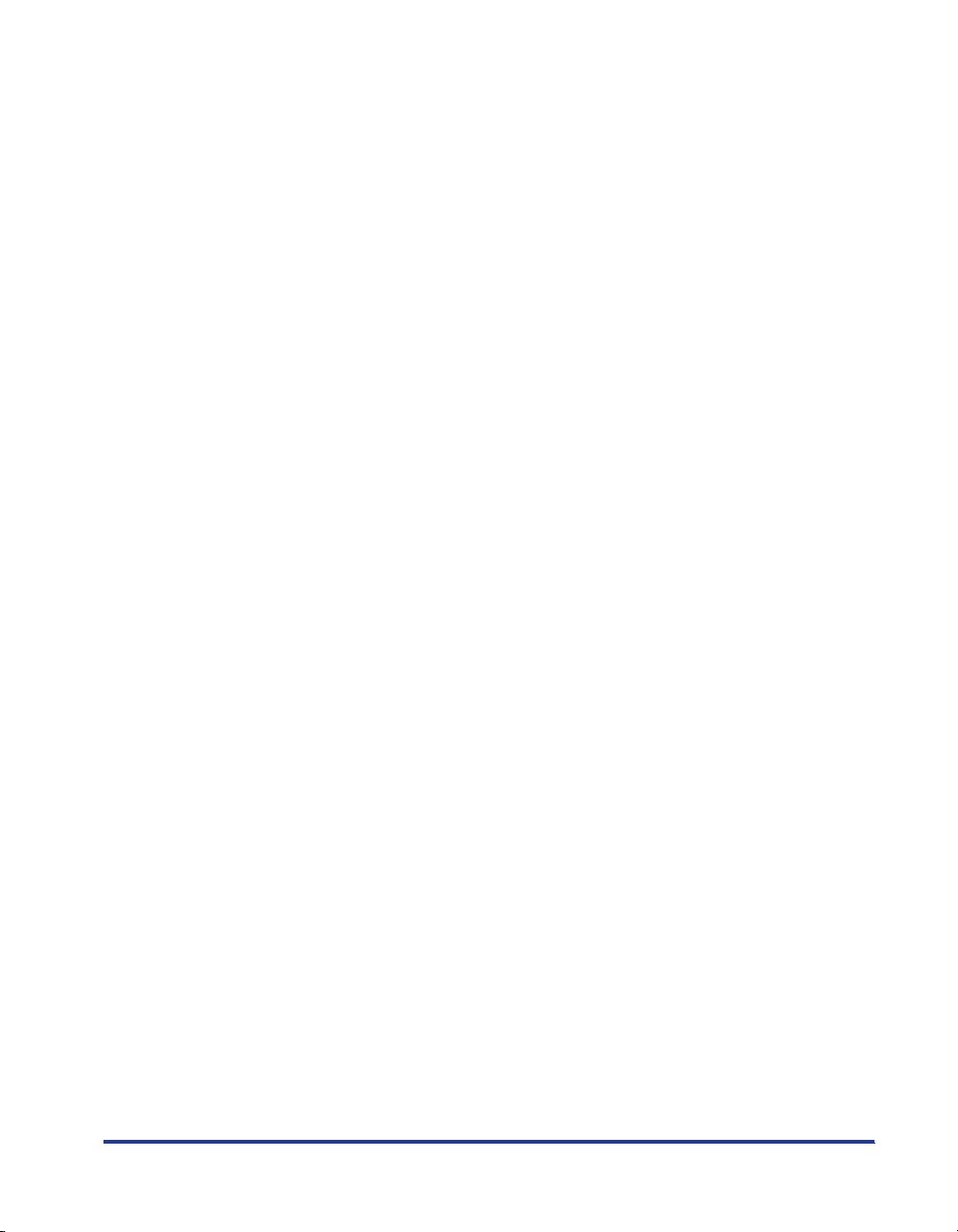
v
[Quality] Sheet . . . . . . . . . . . . . . . . . . . . . . . . . . . . . . . . . . . . . . . . . . . . .4-37
[General] Sheet . . . . . . . . . . . . . . . . . . . . . . . . . . . . . . . . . . . . . . . . . . . .4-39
[Sharing] Sheet . . . . . . . . . . . . . . . . . . . . . . . . . . . . . . . . . . . . . . . . . . . .4-40
[Ports] Sheet . . . . . . . . . . . . . . . . . . . . . . . . . . . . . . . . . . . . . . . . . . . . . .4-40
[Advanced] Sheet . . . . . . . . . . . . . . . . . . . . . . . . . . . . . . . . . . . . . . . . . . 4-41
[Color Management] Sheet . . . . . . . . . . . . . . . . . . . . . . . . . . . . . . . . . . .4-41
[Security] Sheet . . . . . . . . . . . . . . . . . . . . . . . . . . . . . . . . . . . . . . . . . . . . 4-42
[Device Settings] Sheet . . . . . . . . . . . . . . . . . . . . . . . . . . . . . . . . . . . . . .4-42
[Profile] Sheet. . . . . . . . . . . . . . . . . . . . . . . . . . . . . . . . . . . . . . . . . . . . . . 4-43
Printing Multiple Pages on One Sheet. . . . . . . . . . . . . . . . . . . . . . . . . . . . . .4-45
Scaling Print Output. . . . . . . . . . . . . . . . . . . . . . . . . . . . . . . . . . . . . . . . . . . .4-46
Scaling a Document Automatically . . . . . . . . . . . . . . . . . . . . . . . . . . . . . 4-47
Scaling a Document Manually . . . . . . . . . . . . . . . . . . . . . . . . . . . . . . . . .4-48
Poster Printing . . . . . . . . . . . . . . . . . . . . . . . . . . . . . . . . . . . . . . . . . . . . . . . .4-49
Watermark Printing . . . . . . . . . . . . . . . . . . . . . . . . . . . . . . . . . . . . . . . . . . . . 4-50
Watermark Printing. . . . . . . . . . . . . . . . . . . . . . . . . . . . . . . . . . . . . . . . . . 4-50
Editing Watermarks . . . . . . . . . . . . . . . . . . . . . . . . . . . . . . . . . . . . . . . . .4-51
Specifying a Custom Paper Size . . . . . . . . . . . . . . . . . . . . . . . . . . . . . . . . . .4-53
Printing Borders and Printing Dates . . . . . . . . . . . . . . . . . . . . . . . . . . . . . . .4-55
Gutters . . . . . . . . . . . . . . . . . . . . . . . . . . . . . . . . . . . . . . . . . . . . . . . . . . . . . . 4-56
Specifying the Finishing Method . . . . . . . . . . . . . . . . . . . . . . . . . . . . . . . . . .4-57
Specifying the Paper Feed Method . . . . . . . . . . . . . . . . . . . . . . . . . . . . . . . .4-59
Specifying the Print Quality . . . . . . . . . . . . . . . . . . . . . . . . . . . . . . . . . . . . . . 4-60
Specifying Color. . . . . . . . . . . . . . . . . . . . . . . . . . . . . . . . . . . . . . . . . . . . . . . 4-62
Specifying Color Mode . . . . . . . . . . . . . . . . . . . . . . . . . . . . . . . . . . . . . .4-62
Specifying Color. . . . . . . . . . . . . . . . . . . . . . . . . . . . . . . . . . . . . . . . . . . . 4-63
Printing Color Samples (Windows 2000/XP only) . . . . . . . . . . . . . . . . . .4-65
Specifying Profiles . . . . . . . . . . . . . . . . . . . . . . . . . . . . . . . . . . . . . . . . . . . . .4-66
Adding a Profile . . . . . . . . . . . . . . . . . . . . . . . . . . . . . . . . . . . . . . . . . . . .4-67
Editing / Deleting Profile. . . . . . . . . . . . . . . . . . . . . . . . . . . . . . . . . . . . . . 4-69
Editing Print Jobs. . . . . . . . . . . . . . . . . . . . . . . . . . . . . . . . . . . . . . . . . . . . . .4-70
Viewing the Printer Settings / Restoring the Default Settings . . . . . . . . . . . .4-72
Viewing the Printer Settings . . . . . . . . . . . . . . . . . . . . . . . . . . . . . . . . . . .4-73
Restoring the Default Settings . . . . . . . . . . . . . . . . . . . . . . . . . . . . . . . . .4-74
Printer Status Window. . . . . . . . . . . . . . . . . . . . . . . . . . . . . . . . . . . . . . . . . . . .4-75
Using the Printer Status Window . . . . . . . . . . . . . . . . . . . . . . . . . . . . . . . . . . 4-75
Displaying the Printer Status Window . . . . . . . . . . . . . . . . . . . . . . . . . . . . . . 4-76
Setting Preferences . . . . . . . . . . . . . . . . . . . . . . . . . . . . . . . . . . . . . . . . . . . .4-77
Register Paper Size Menu. . . . . . . . . . . . . . . . . . . . . . . . . . . . . . . . . . . . . . .4-79
Consumables/Counters Menu . . . . . . . . . . . . . . . . . . . . . . . . . . . . . . . . . . . .4-80
Refresh the Printer Status Window Menu . . . . . . . . . . . . . . . . . . . . . . . . . . . 4-80
Utility Menu . . . . . . . . . . . . . . . . . . . . . . . . . . . . . . . . . . . . . . . . . . . . . . . . . . 4-80
Displaying Status When a Print Server is Used. . . . . . . . . . . . . . . . . . . . . . . 4-81
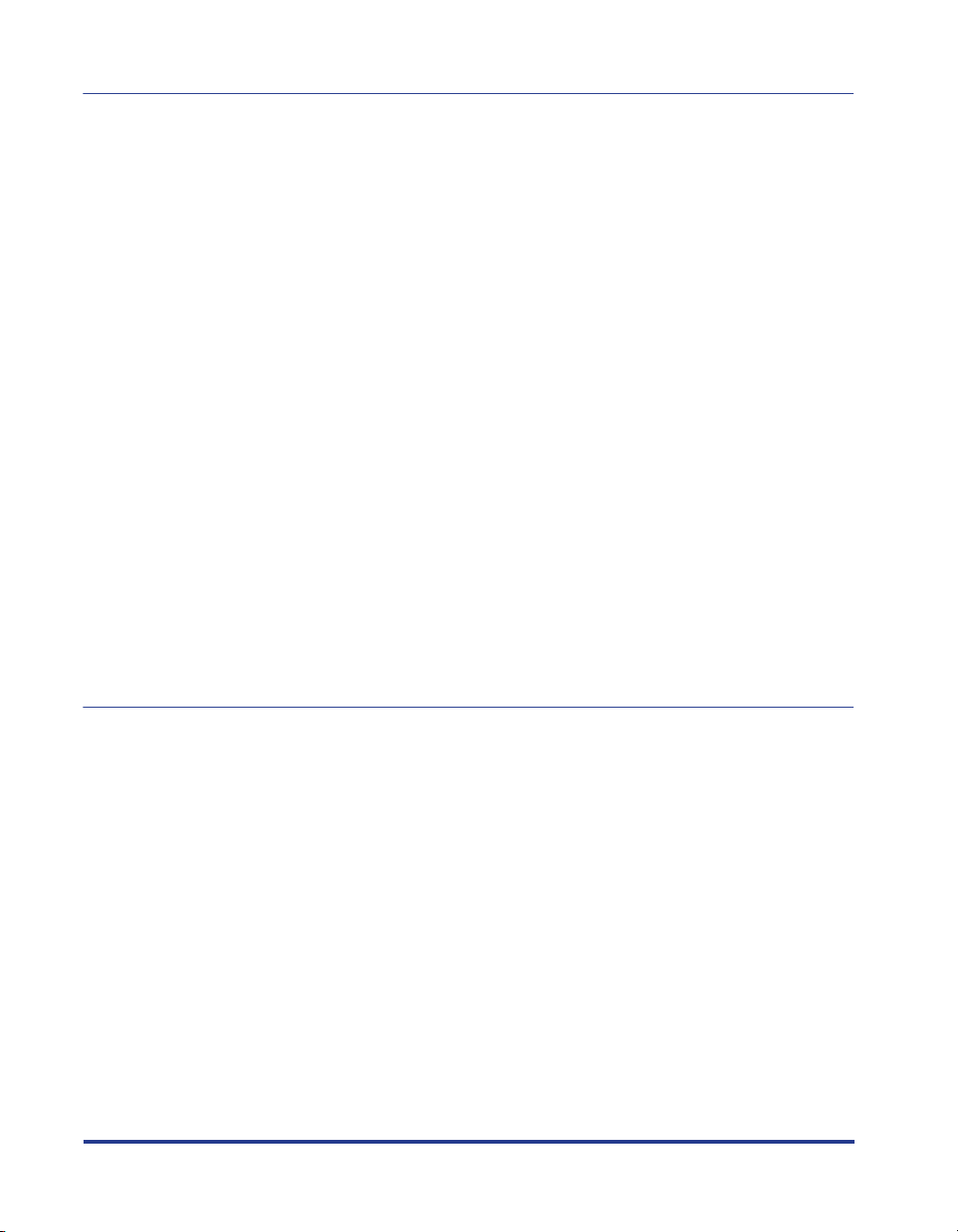
Chapter 5 Routine Maintenance
Replacing the Toner Cartridges . . . . . . . . . . . . . . . . . . . . . . . . . . . . . . . . . . . . 5-2
When a Message Appears. . . . . . . . . . . . . . . . . . . . . . . . . . . . . . . . . . . . . . . 5-2
Indications in the [Consumables/Counters] Dialog Box . . . . . . . . . . . . . . . . . 5-3
Displaying the [Consumables/Counters] Dialog Box. . . . . . . . . . . . . . . . 5-3
Replacing the Toner Cartridge . . . . . . . . . . . . . . . . . . . . . . . . . . . . . . . . . . . . 5-5
Precautions for Handling Toner Cartridges . . . . . . . . . . . . . . . . . . . . . . . . . 5-12
Storing Toner Cartridges . . . . . . . . . . . . . . . . . . . . . . . . . . . . . . . . . . . . . . . 5-14
Replacing the Drum Cartridge . . . . . . . . . . . . . . . . . . . . . . . . . . . . . . . . . . . . 5-15
When a Message Appears. . . . . . . . . . . . . . . . . . . . . . . . . . . . . . . . . . . . . . 5-15
Indications in the [Consumables/Counters] Dialog Box . . . . . . . . . . . . . . . . 5-16
Displaying the [Consumables/Counters] Dialog Box. . . . . . . . . . . . . . . 5-16
Replacing the Drum Cartridge . . . . . . . . . . . . . . . . . . . . . . . . . . . . . . . . . . . 5-17
Precautions for Handling the Drum Cartridge . . . . . . . . . . . . . . . . . . . . . . . 5-24
Storing a Drum Cartridge. . . . . . . . . . . . . . . . . . . . . . . . . . . . . . . . . . . . . . . 5-26
Performing Calibration for the Printer . . . . . . . . . . . . . . . . . . . . . . . . . . . . . . 5-27
Cleaning the Fusing Roller . . . . . . . . . . . . . . . . . . . . . . . . . . . . . . . . . . . . . . . 5-29
Cleaning the Printer. . . . . . . . . . . . . . . . . . . . . . . . . . . . . . . . . . . . . . . . . . . . . 5-33
Moving the Printer . . . . . . . . . . . . . . . . . . . . . . . . . . . . . . . . . . . . . . . . . . . . . . 5-35
Moving the Printer . . . . . . . . . . . . . . . . . . . . . . . . . . . . . . . . . . . . . . . . . . . . 5-36
When the 250-sheet paper feeder is installed . . . . . . . . . . . . . . . . . . . . . . . 5-37
Handling the Printer. . . . . . . . . . . . . . . . . . . . . . . . . . . . . . . . . . . . . . . . . . . . . 5-41
Precautions for Handling the Printer . . . . . . . . . . . . . . . . . . . . . . . . . . . . . . 5-41
Precaution for Storing the Printer. . . . . . . . . . . . . . . . . . . . . . . . . . . . . . . . . 5-42
Chapter 6 Optional Equipment
Optional Equipment. . . . . . . . . . . . . . . . . . . . . . . . . . . . . . . . . . . . . . . . . . . . . . 6-2
250-sheet Paper Feeder. . . . . . . . . . . . . . . . . . . . . . . . . . . . . . . . . . . . . . . . . 6-2
Network Board (AXIS 1611). . . . . . . . . . . . . . . . . . . . . . . . . . . . . . . . . . . . . . 6-2
Installing the 250-sheet Paper Feeder . . . . . . . . . . . . . . . . . . . . . . . . . . . . . . . 6-3
Installation Space. . . . . . . . . . . . . . . . . . . . . . . . . . . . . . . . . . . . . . . . . . . . . . 6-3
Confirming the Package Contents . . . . . . . . . . . . . . . . . . . . . . . . . . . . . . . . . 6-4
Installing the 250-sheet Paper Feeder . . . . . . . . . . . . . . . . . . . . . . . . . . . . . . 6-4
Removing the 250-sheet Paper Feeder . . . . . . . . . . . . . . . . . . . . . . . . . . . . . 6-9
Installing the Network Board (AXIS 1611) . . . . . . . . . . . . . . . . . . . . . . . . . . . 6-10
Confirming the Package Contents . . . . . . . . . . . . . . . . . . . . . . . . . . . . . . . . 6-11
Preparing Cables . . . . . . . . . . . . . . . . . . . . . . . . . . . . . . . . . . . . . . . . . . . . . 6-11
Parts and Their Functions . . . . . . . . . . . . . . . . . . . . . . . . . . . . . . . . . . . . . . 6-12
Installing the Network Board . . . . . . . . . . . . . . . . . . . . . . . . . . . . . . . . . . . . 6-12
Removing the Network Board . . . . . . . . . . . . . . . . . . . . . . . . . . . . . . . . . . . 6-16
vi
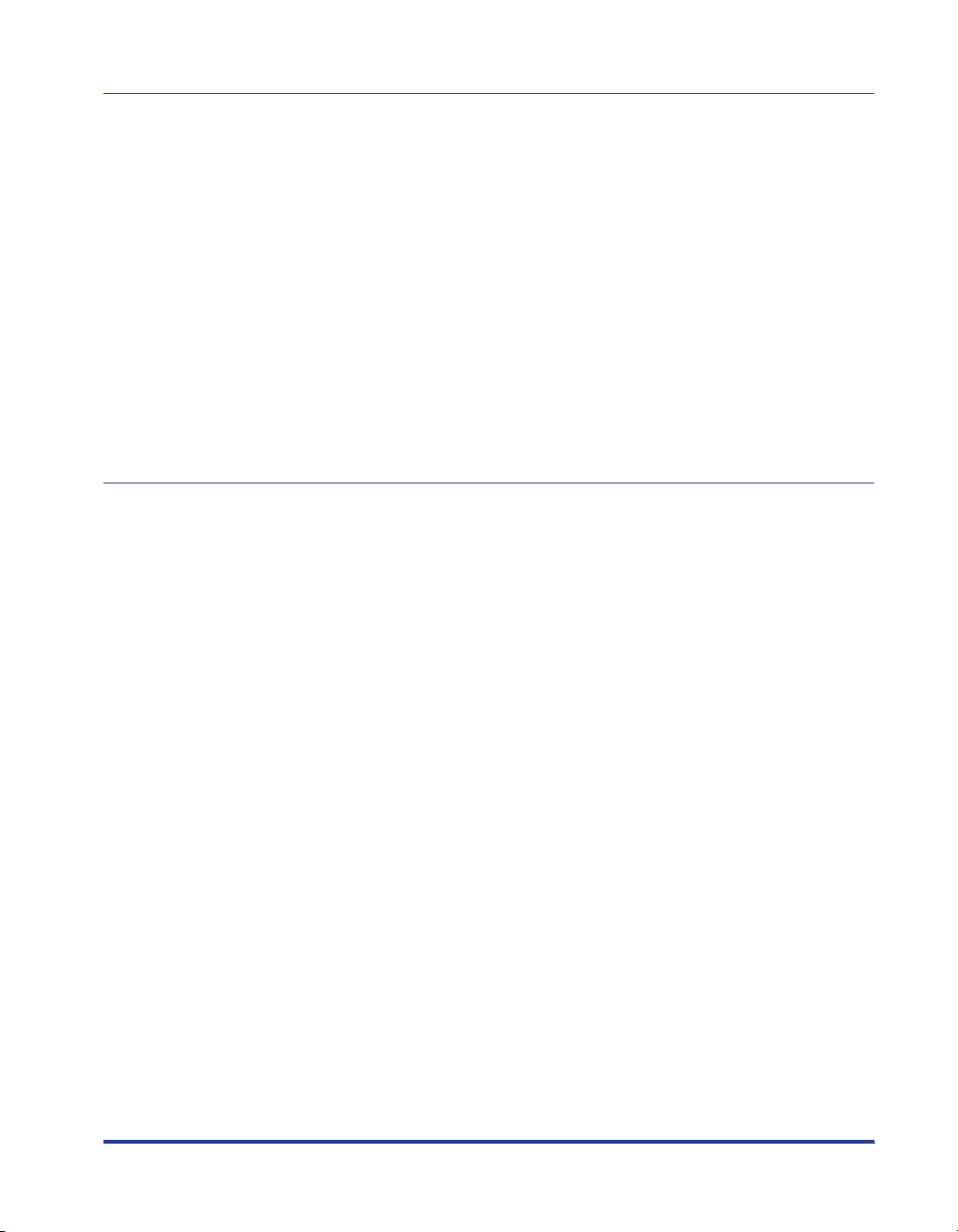
Chapter 7 Troubleshooting
When You Have Trouble Printing . . . . . . . . . . . . . . . . . . . . . . . . . . . . . . . . . . . . 7-2
Alarm Lamp . . . . . . . . . . . . . . . . . . . . . . . . . . . . . . . . . . . . . . . . . . . . . . . . . . . . .7-3
Paper Jams . . . . . . . . . . . . . . . . . . . . . . . . . . . . . . . . . . . . . . . . . . . . . . . . . . . . .7-4
Paper Jam Inside the Printer . . . . . . . . . . . . . . . . . . . . . . . . . . . . . . . . . . . . . .7-6
Paper Jam Behind the Printer . . . . . . . . . . . . . . . . . . . . . . . . . . . . . . . . . . . . 7-13
Paper Jam in the Drum Cartridge . . . . . . . . . . . . . . . . . . . . . . . . . . . . . . . . . 7-22
Service Call . . . . . . . . . . . . . . . . . . . . . . . . . . . . . . . . . . . . . . . . . . . . . . . . . . . . 7-25
Print Quality Problems . . . . . . . . . . . . . . . . . . . . . . . . . . . . . . . . . . . . . . . . . . .7-27
When Nothing is Printed. . . . . . . . . . . . . . . . . . . . . . . . . . . . . . . . . . . . . . . . . .7-36
Installation Problems . . . . . . . . . . . . . . . . . . . . . . . . . . . . . . . . . . . . . . . . . . . . 7-37
Problems During Local Installation . . . . . . . . . . . . . . . . . . . . . . . . . . . . . . . .7-37
Problems During Network Installation . . . . . . . . . . . . . . . . . . . . . . . . . . . . . . 7-37
Miscellaneous Problems. . . . . . . . . . . . . . . . . . . . . . . . . . . . . . . . . . . . . . . . . . 7-38
Chapter 8 Appendix
Specifications . . . . . . . . . . . . . . . . . . . . . . . . . . . . . . . . . . . . . . . . . . . . . . . . . . . 8-2
Hardware Specifications . . . . . . . . . . . . . . . . . . . . . . . . . . . . . . . . . . . . . . . . . 8-2
Software Specifications . . . . . . . . . . . . . . . . . . . . . . . . . . . . . . . . . . . . . . . . . .8-4
Dimensions of Each Part . . . . . . . . . . . . . . . . . . . . . . . . . . . . . . . . . . . . . . . . . . 8-5
About Color Printing . . . . . . . . . . . . . . . . . . . . . . . . . . . . . . . . . . . . . . . . . . . . . . 8-6
The Three Primary Colors of Light and Color . . . . . . . . . . . . . . . . . . . . . . . . . 8-6
Method for Expressing Color . . . . . . . . . . . . . . . . . . . . . . . . . . . . . . . . . . . . . .8-7
Mechanism of Color Printing . . . . . . . . . . . . . . . . . . . . . . . . . . . . . . . . . . . . . . 8-8
To Achieve More Beautiful Results in Smoother Operations . . . . . . . . . . . . . .8-9
NetSpot Device Installer . . . . . . . . . . . . . . . . . . . . . . . . . . . . . . . . . . . . . . . . . .8-11
NetSpot Console . . . . . . . . . . . . . . . . . . . . . . . . . . . . . . . . . . . . . . . . . . . . . . . . 8-12
System Requirements . . . . . . . . . . . . . . . . . . . . . . . . . . . . . . . . . . . . . . . . . .8-12
Devices that Can Be Maintained . . . . . . . . . . . . . . . . . . . . . . . . . . . . . . . . . .8-13
Installing NetSpot Console. . . . . . . . . . . . . . . . . . . . . . . . . . . . . . . . . . . . . . .8-14
Starting NetSpot Console . . . . . . . . . . . . . . . . . . . . . . . . . . . . . . . . . . . . . . .8-14
Using NetSpot Console . . . . . . . . . . . . . . . . . . . . . . . . . . . . . . . . . . . . . . . . .8-15
Uninstalling NetSpot Console . . . . . . . . . . . . . . . . . . . . . . . . . . . . . . . . . . . . 8-15
Index . . . . . . . . . . . . . . . . . . . . . . . . . . . . . . . . . . . . . . . . . . . . . . . . . . . . . . . . . . 8-16
Location of the Serial Number . . . . . . . . . . . . . . . . . . . . . . . . . . . . . . . . . . . . .8-21
vii
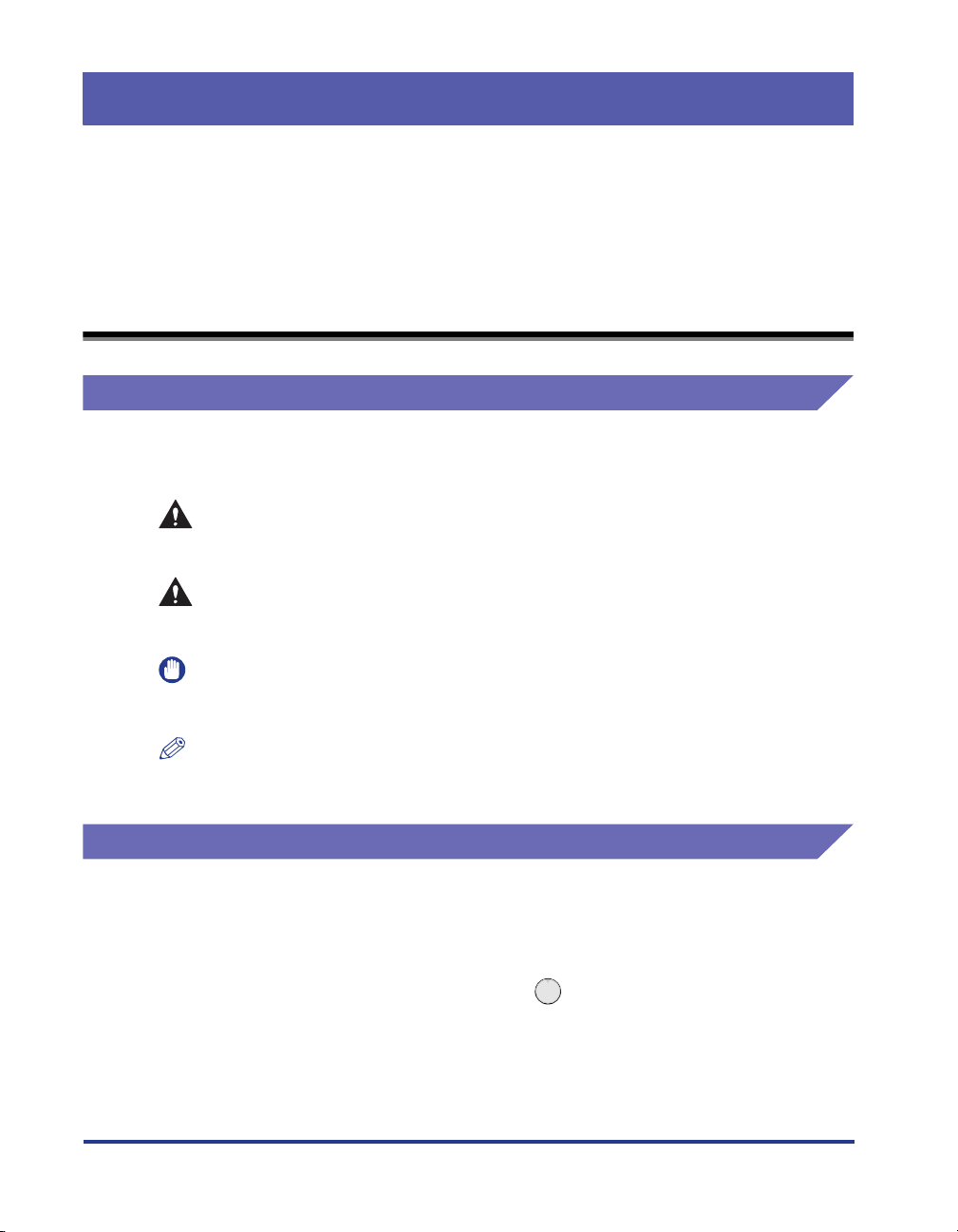
Preface
Thank you for purchasing the Canon LASER SHOT LBP-2410.
Please read this manual thoroughly before operating the printer in order to familiarize
yourself with its capabilities, and to make the most of its many functions.
After reading this manual, store it in a safe place for future reference.
How To Use This Manual
Symbols Used in This Manual
The following symbols are used in this manual to explain procedures, restrictions,
handling precautions, and instructions that should be observed for safety.
WARNING
CAUTION
IMPORTANT
NOTE
Indicates a warning concerning operations that may lead to death or
injury to persons if not performed correctly.
In order to use the printer safely, always pay attention to these warnings.
Indicates a caution concerning operations that may lead to injury to
persons, or damage to property if not performed correctly.
In order to use the printer safely, always pay attention to these cautions.
Indicates operational requirements and restrictions.
Be sure to read these items carefully in order to operate the printer
correctly, and to avoid damage to the printer.
Indicates a clarification of an operation, or contains additional
explanations for a procedure.
Reading these notes is highly recommended.
Keys and Buttons Used in This Manual
The following symbols and key/button names are a few examples of how keys to be
pressed are expressed in this manual:
Control Panel Keys:
•
Example:
Buttons on Computer Operation Screens:
•
Example:
<Key icon> + (Key Name)
(Toner Replacement)
[Button Name]
[OK]
viii
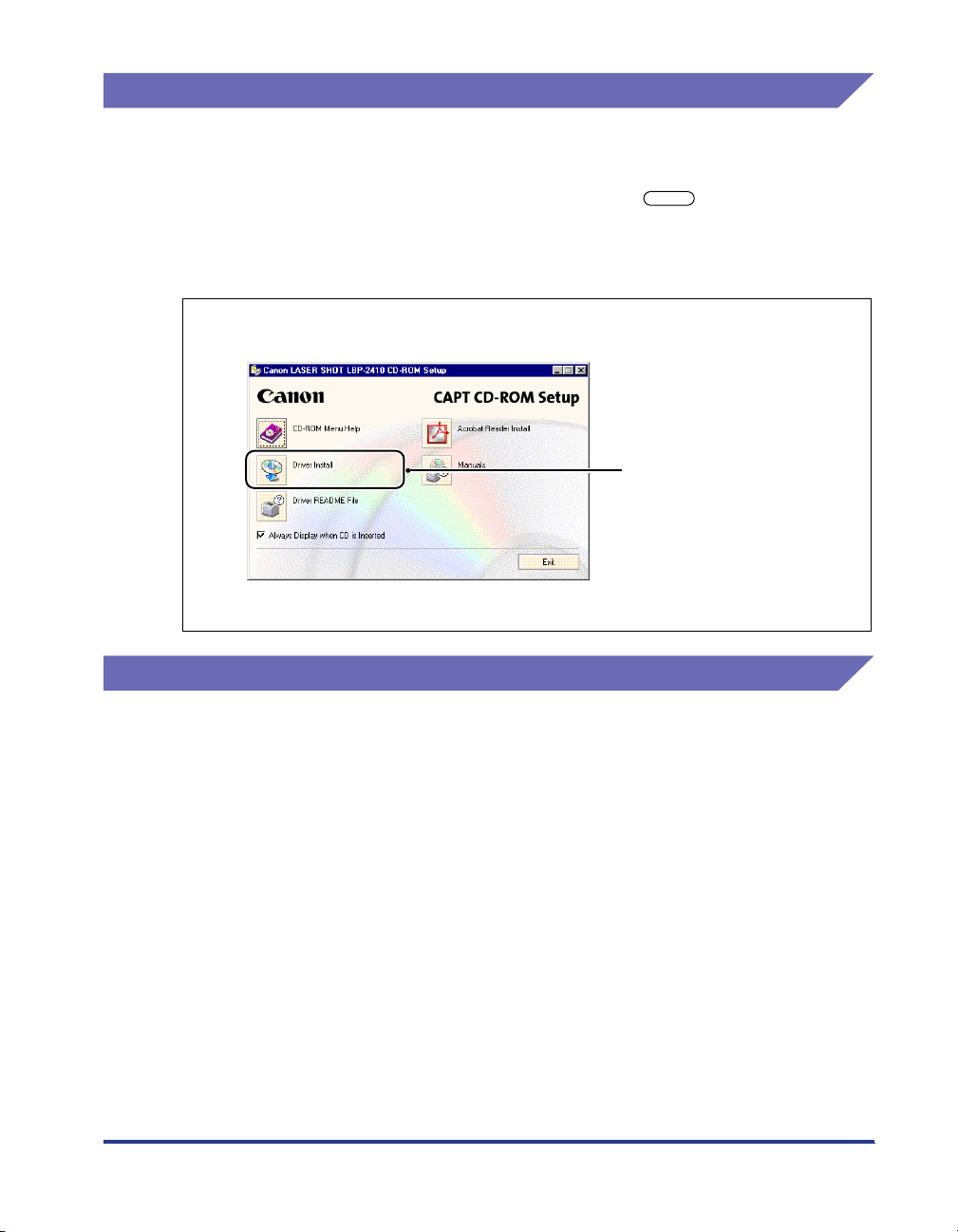
Displays Used in This Manual
Screen shots of the computer operation screen used in this manual are those taken
when the LASER SHOT LBP-2410 has operated for Windows 98.
The buttons which you should press are marked with a as shown below.
When multiple buttons can be pressed on the screen shot of computer operation
screen, all button are marked. Select the button which suits your needs.
4
Click [Driver Install].
Click this button for operation.
Abbreviations Used in This Manual
In this manual, product names and model names are abbreviated as follows:
Microsoft
Microsoft
Microsoft
Microsoft® Windows® XP operating system: Windows XP
Microsoft® Windows® operating system: Windows
LASER SHOT LBP-2410: LBP-2410
®
Windows
®
Windows
®
Windows® 2000 operating system: Windows 2000
®
98 operating system: Windows 98
®
Millennium Edition operating system: Windows Me
ix
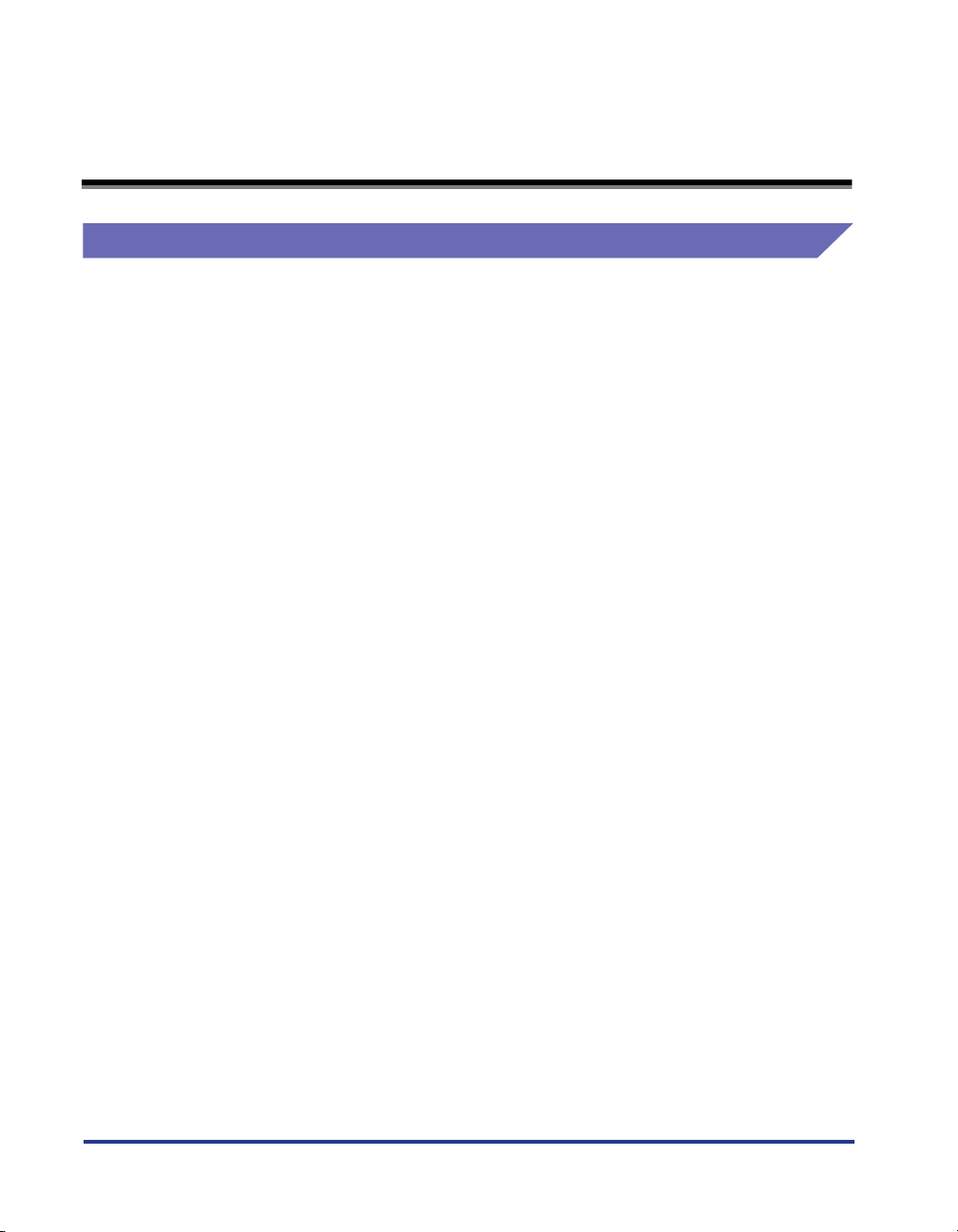
Legal Notices
FCC (Federal Communications Commission)
Laser Beam Printer, Model L10841
■ 100 - 127 V model
This equipment has been tested and found to comply with the limits for a class B digital
device, pursuant to Part 15 of the FCC rules. These limits are designed to provide
reasonable protection against harmful interference in a residential installation. This
equipment generates, uses and can radiate radio frequency energy and if not installed
and used in accordance with the instructions, may cause harmful interference to radio
communications. However, there is no guarantee that interference will not occur in a
particular installation.
If this equipment does cause harmful interference to radio or television reception, which
can be determined by turning the equipment off and on, the user is encouraged to try to
correct the interference by one or more of the following measures:
• Reorient or relocate the receiving antenna.
• Increase the separation between the equipment and receiver.
• Connect the equipment into an outlet on a circuit different from that to which the receiver
is connected.
• Consult the dealer or an experienced radio/TV technician for help.
Use of shielded cable is required to comply with class B limits in Subpart B of Part 15 of
FCC Rules.
Do not make any changes or modifications to the equipment unless otherwise specified in
the manual. If such changes or modifications should be made, you could be required to
stop operation of the equipment.
Canon U.S.A. Inc.
One Canon Plaza, Lake Success, NY 11042, U.S.A.
Tel No. (516) 328-5600
■ 220 - 240 V model
This equipment has been tested and found to comply with the limits for a Class A digital
device, pursuant to Part 15 of the FCC Rules. These limits are designed to provide
reasonable protection against harmful interference when the equipment is operated in a
commercial environment. This equipment generates, uses, and can radiate radio
frequency energy and if not installed and used in accordance with the instruction manual,
may cause harmful interference to radio communications.
Operation of this equipment in a residential area is likely to cause harmful interference, in
which case the user will be required to correct the interference at his own expense.
x
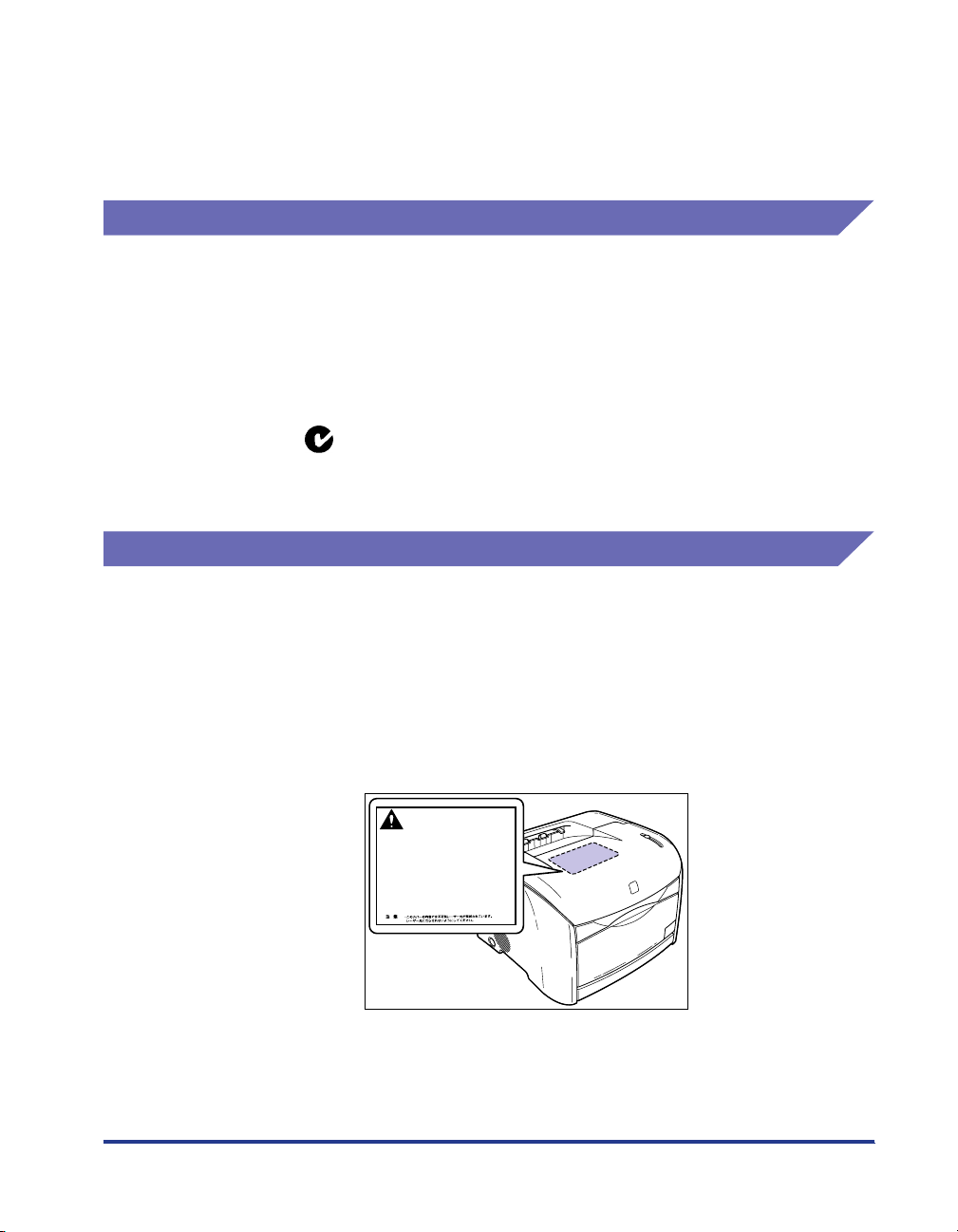
• Use of shielded cable is required to comply with Class A limits in Subpart B of Part 15 of
FCC Rules.
Do not make any changes or modifications to the equipment unless otherwise specified in
the manual. If such changes or modifications should be made, you could be required to
stop operation of the equipment.
EMC Directive (220 - 240 V model)
"This equipment has been tested in a typical system to comply with the technical
requirements of EMC Directive."
• Use of shielded cable is necessary to comply with the technical requirements of
EMC Directive.
The product is in conformity with the EMC directive at nominal mains input 220 240 V, 50 Hz although the rated input of the product is 220 - 240 V, 50/60 Hz.
C-tick marking on the rating label means that we declare the product is in
conformity with the relevant requirements at nominal mains input 240 V, 50 Hz
although the rated input of the product is 220 - 240 V, 50/60 Hz.
Laser Safety (100 - 127 V/220 - 240 V models)
Laser radiation could be hazardous to the human body. For this reason, laser
radiation emitted inside this printer is hermetically sealed within the protective
housing and external cover. No radiation can leak from the printer in the normal
operation of the product by the user.
This printer is classified as a Class 1 laser product under EN 60825-1: 1994, and
as for the U.S.A., it is classified as Class 1 under the Code of Federal Regulations,
1040.10 of Title 21.
DANGER
- Invisble laser radiation when open.
AVOID DIRECT EXPOSURE TO BEAM.
CAUTION
- INVISIBLE LASER RADIATION WHEN OPEN.
AVOID EXPOSURE TO BEAM.
- RAYONNEMENT LASER INVISIBLE EN CAS DOUVERTURE.
ATTENTION
EXPOSITION DANGEREUSE AU FAISCEAU.
VORSICHT
-
UNSICHTBARE LASERSTRAHLUNG, WENN ABDECKUNG GEFNET.
NICHT DEM STRAHL AUSSETZEN.
ATTENZIONE
- RADIAZIONE LASER INVISIBLE IN CASO DI APERTURA.
EVITARE LESPOSIZIONE AL FASCIO.
PRECAUTION
- RADICION LASER INVISIBLE CUANDO SE ABRE.
EVITAR EXPONERSE AL RAYO.
VARO!
- AAVATTAESSA OLET ALTTIINA NKYM TT M LLE
LASERSTEILYLLE. L KATSO S TEESEEN.
VARNING!
- OSYNLIG LASERSTRLNING N R DENNA DEL R PPNAD.
BETRAKTA EJ STRLEN.
ADVARSEL!
- USYNLIG LASER STRLING, N R DENNE ER BEN.
UNDG BESTR LING.
ADVARSEL
- USYNLIG LASERSTRLING, N R DEKSEL PNES.
UNNG EKSPONERING FOR STR LEN.
RS5-8169
This printer has been classified under EN60825-1: 1994 and conforms to the
following classes:
xi
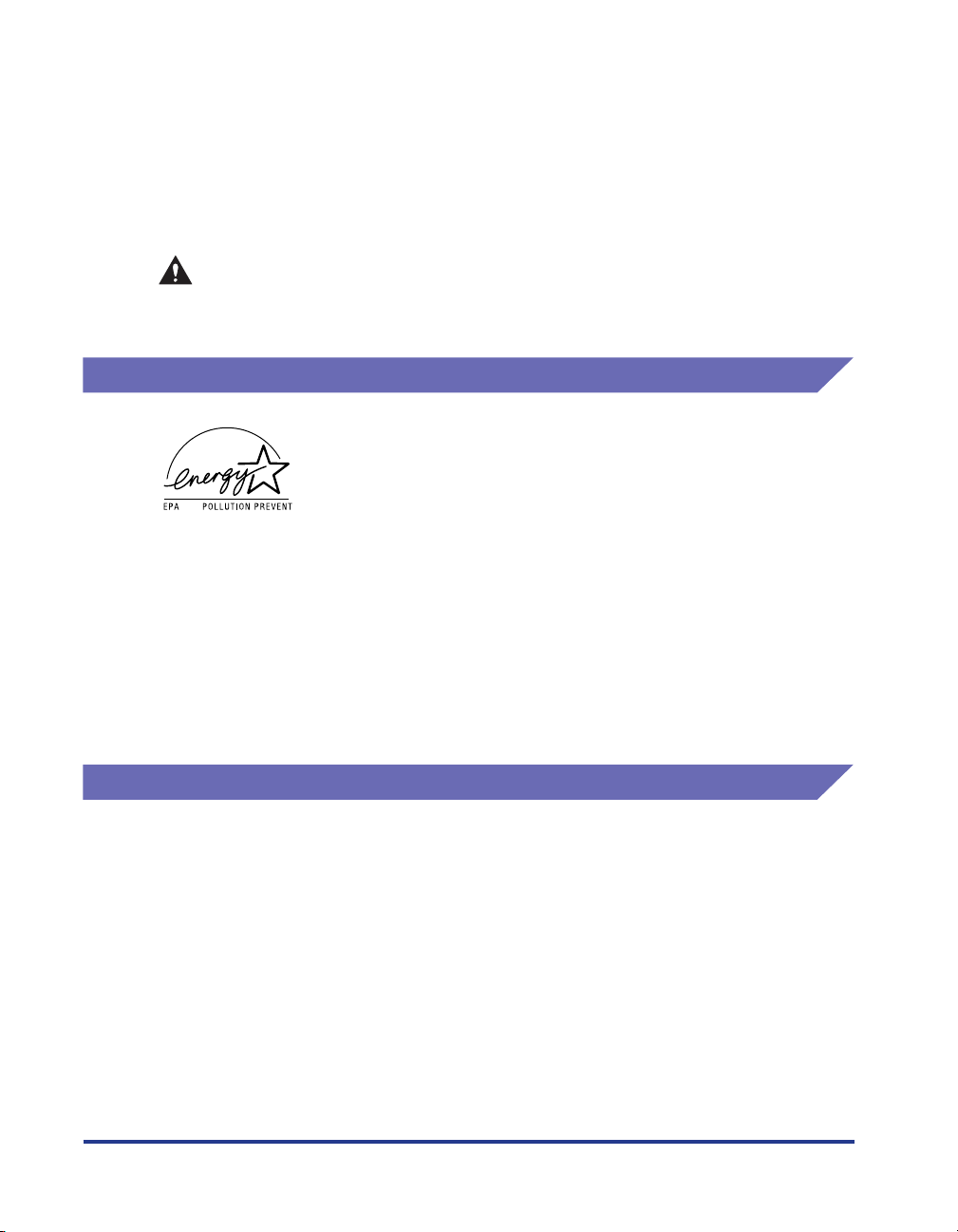
CLASS 1 LASER PRODUCT
LASER KLASSE 1
APPAREIL A RAYONNEMENT LASER DE CLASSE 1
APPARECCHIO LASER DI CLASSE 1
PRODUCTO LASER DE CLASE 1
APARELHO A LASER DE CLASSE 1
(220 - 240 V model only)
CAUTION
Performance of procedures other than those specified in this guide may result
in hazardous radiation exposure.
International Energy Star-Program
As an ENERGY STAR Partner, Canon USA, Inc. has determined
that this product meets the ENERGY STAR Program for energy
efficiency.
The International ENERGY STAR Office Equipment Program is
an international program that promotes energy saving through the
use of computers and other office equipment.
The program backs the development and dissemination of
products with functions that effectively reduce energy
consumption. It is an open system in which business proprietors
can participate voluntarily.
Trademarks
Canon, the Canon Logo, LASER SHOT, LBP, and NetSpot are trademarks of
Canon Inc.
Adobe® Acrobat is a trademark of Adobe Systems Incorporated.
Microsoft and Windows are trademarks of Microsoft Corporation in the U.S. and
other countries.
Other product and company names herein may be the trademarks of their
respective owners.
xii
The targeted products are office equipment, such as computers,
displays, printers, facsimiles, and copiers. The standards and
logos are uniform among participating nations.
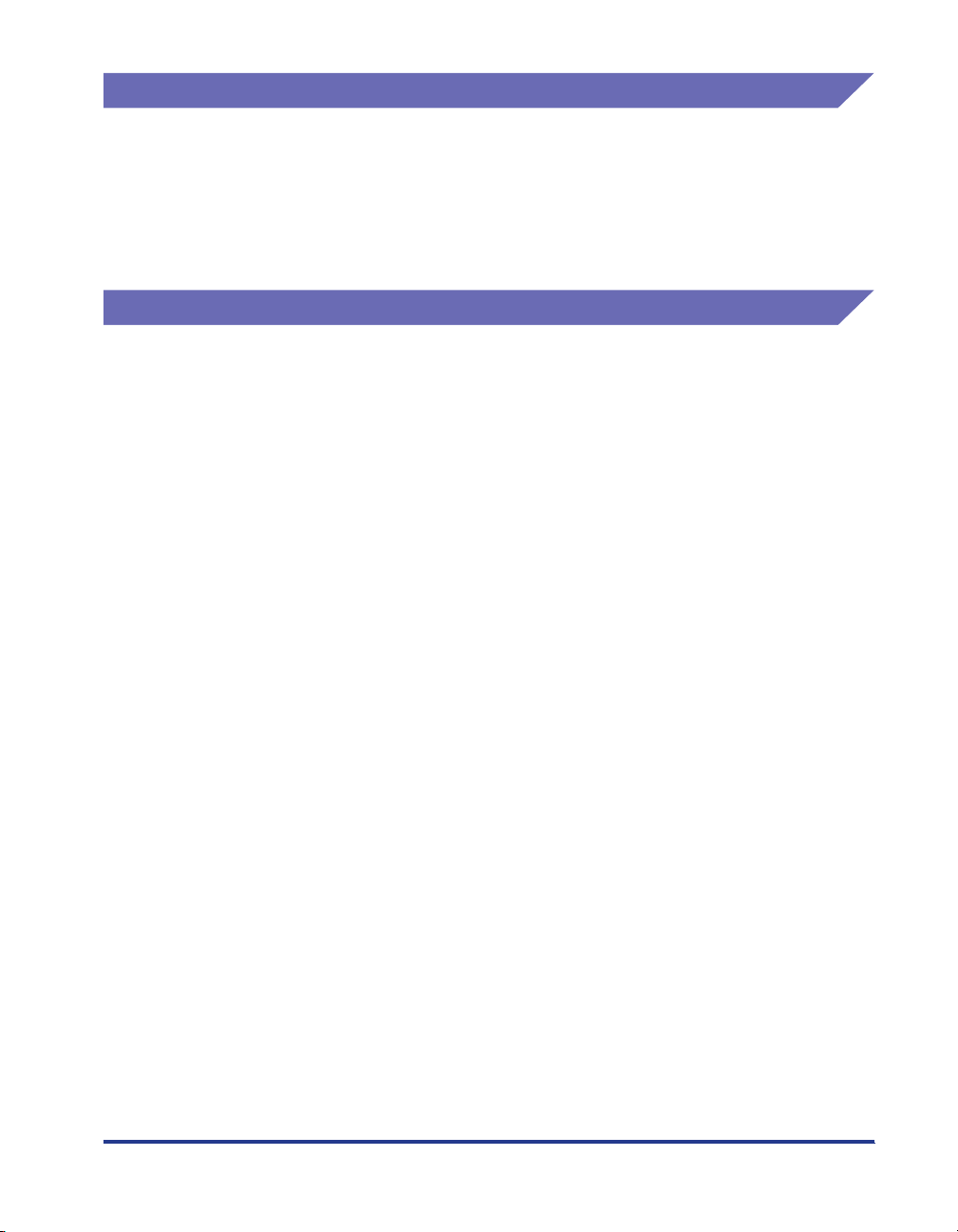
Copyright
Copyright 2003 by Canon Inc. All rights reserved.
No part of this publication may be reproduced or transmitted in any form or by any
means, electronic or mechanical, including photocopying and recording, or by any
information storage or retrieval system without the prior written permission of
Canon Inc.
Disclaimers
The information in this manual is subject to change without notice.
CANON INC. MAKES NO WARRANTY OF ANY KIND WITH REGARD TO THIS
MATERIAL, EITHER EXPRESS OR IMPLIED, EXCEPT AS PROVIDED HEREIN,
INCLUDING WITHOUT LIMITATION, THEREOF, WARRANTIES AS TO
MARKETABILITY, MERCHANTABILITY, FITNESS FOR A PARTICULAR
PURPOSE OF USE OR AGAINST INFRINGEMENT OF ANY PATENT. CANON
INC. SHALL NOT BE LIABLE FOR ANY DIRECT, INCIDENTAL, OR
CONSEQUENTIAL DAMAGES OF ANY NATURE, OR LOSSES OR EXPENSES
RESULTING FROM THE USE OF THIS MATERIAL.
xiii
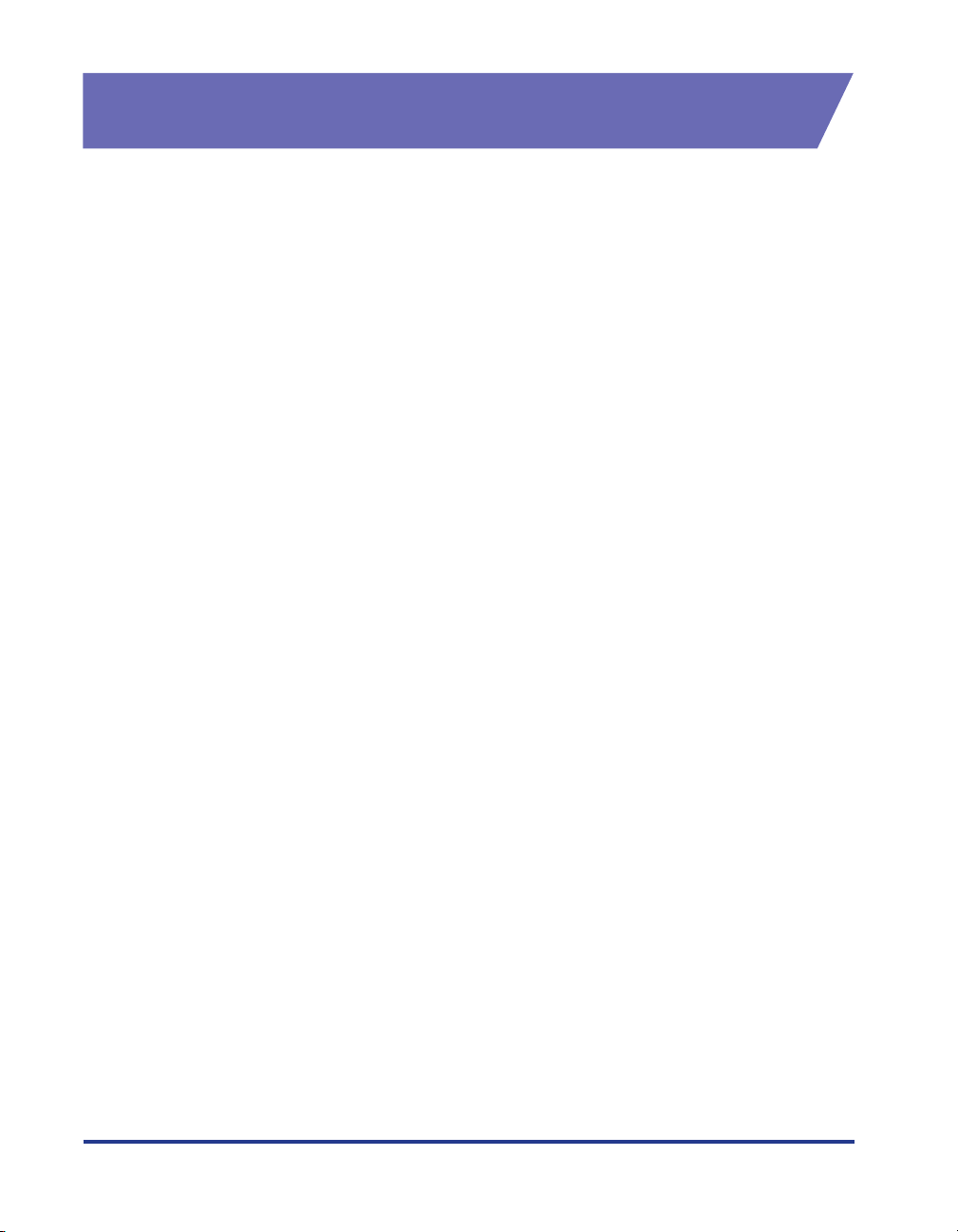
Legal Limitations on the Usage of Your Product and the Use of Images
Using your product to scan, print or otherwise reproduce certain documents, and
the use of such images as scanned, printed or otherwise reproduced by your
product, may be prohibited by law and may result in criminal and/or civil liability. A
non-exhaustive list of these documents is set forth below. This list is intended to be
a guide only. If you are uncertain about the legality of using your product to scan,
print or otherwise reproduce any particular document, and/or of the use of the
images scanned, printed or otherwise reproduced, you should consult in advance
with your legal advisor for guidance.
• Paper Money • Travelers Checks
• Money Orders • Food Stamps
• Certificates of Deposit • Passports
• Postage Stamps (canceled or
uncanceled)
• Identifying Badges or Insignias • Internal Revenue Stamps (canceled
• Selective Service or Draft Papers • Bonds or Other Certificates of
• Checks or Drafts Issued by
Governmental Agencies
• Motor Vehicle Licenses and
Certificates of Title
• Immigration Papers
or uncanceled)
Indebtedness
• Stock Certificates
• Copyrighted Works/Works of Art
without Permission of Copyright
Owner
xiv
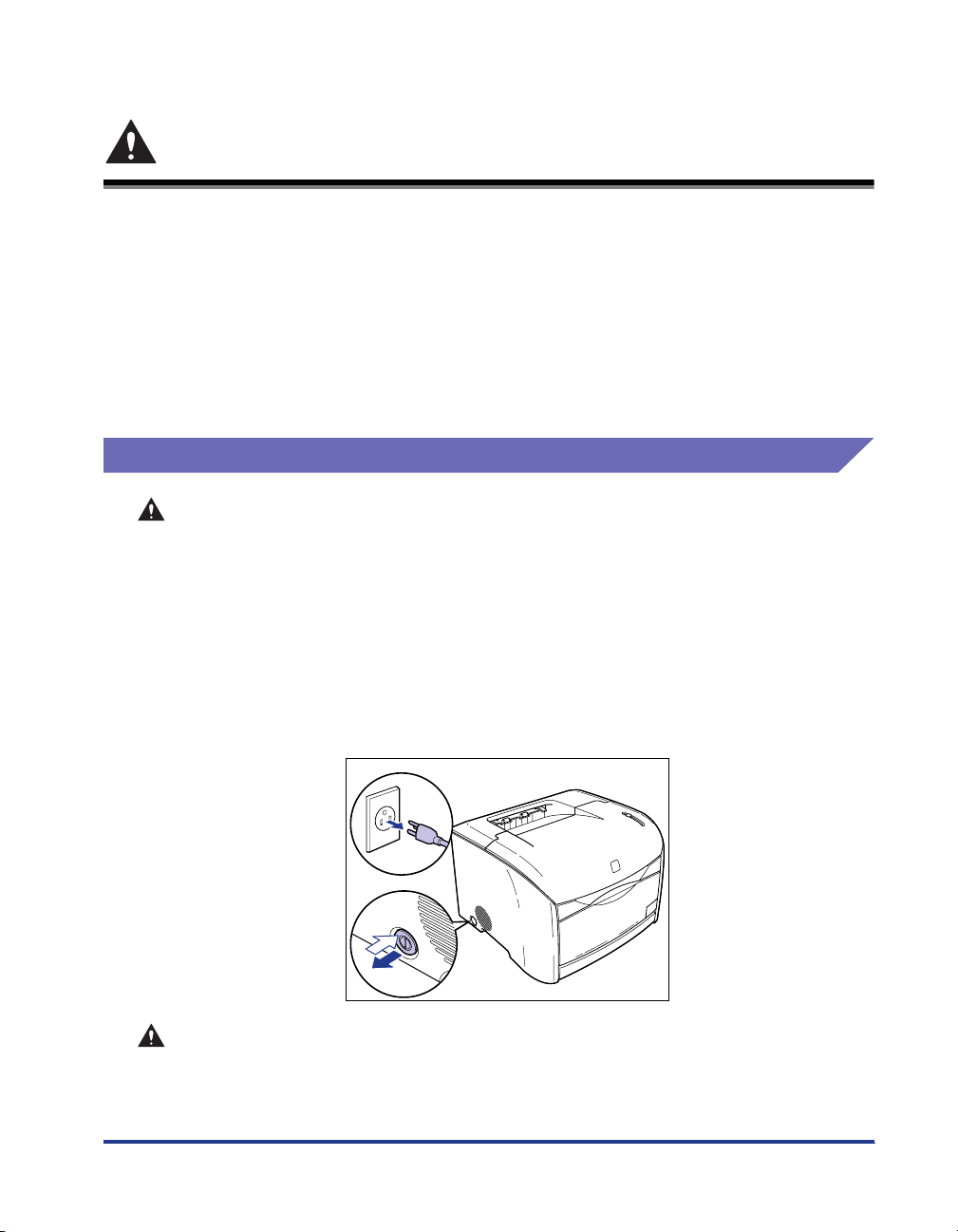
Important Safety Instructions
Please read these "Important Safety Instructions" thoroughly before operating the
printer.
As these instructions are intended to prevent injury to the user or other persons or
destruction of property, always pay attention to these instructions. Also, since it may
result in unexpected accidents or injuries, do not perform any operation unless
otherwise specified in the manual. Improper operation or use of this machine could
result in personal injury and/or damage requiring extensive repair that may not be
covered under your Limited Warranty.
Installation
WARNING
• Do not install the printer near alcohol, paint thinner, or other flammable substances.
If flammable substances come into contact with electrical parts inside the printer, it
may result in a fire or electrical shock.
• Do not place the following items on the printer. If these items come into contact with
a high-voltage area inside the printer, it may result in a fire or electrical shock.
If these items are dropped or spilled inside the printer, immediately turn OFF the main
power switch, and disconnect the power cord from the power outlet. Then, contact
your local authorized Canon dealer.
- Necklaces and other metal objects
- Cups, vases, flowerpots, and other containers filled with water or liquids
b
a
CAUTION
• Do not install the printer in unstable locations, such as unsteady platforms or
inclined floors, or in locations subject to excessive vibrations, as this may cause the
printer to fall or tip over, resulting in personal injury.
xv
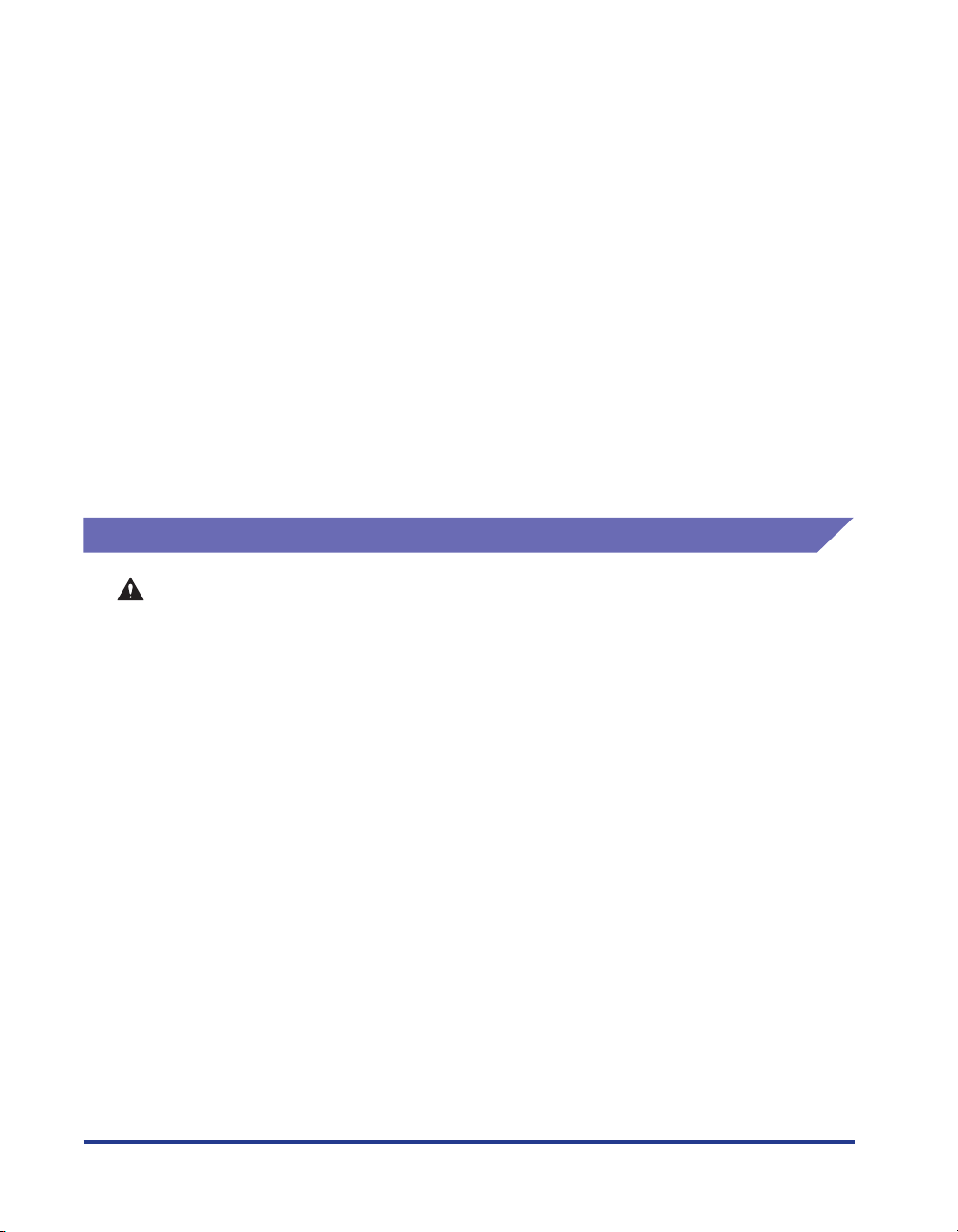
• Never block the ventilation slots and louvers on the printer. These openings are
provided for proper ventilation of working parts inside the printer. Blocking these
openings can cause the printer to overheat. Never place the printer on a soft surface,
such as a sofa or rug.
• Do not install the printer in the following locations:
- A damp or dusty location
- A location exposed to smoke and steam such as cookeries and humidifiers.
- A location exposed to rain or snow.
- A location near water faucets or water
- A location exposed to direct sunlight
- A location subject to high temperatures
- A location near open flames
• When installing the printer, gently lower the printer onto the floor or other machine to
avoid catching your hands, as this may result in personal injury.
• When connecting the interface cable, connect it properly according to this guide. If
not connected properly, this may result in malfunction or electrical shock.
• When moving the printer, follow the instructions in this manual to hold it correctly.
Failure to do so may cause you to drop the printer, resulting in personal injury.
Power Supply
WARNING
• Do not damage or modify the power cord. Also, do not place heavy objects on the
power cord, or pull on or excessively bend it, as this could cause electrical damage
and result in a fire or electrical shock.
• Keep the power cord away from a heat source; failure to do this may cause the power
cord coating to melt, resulting in a fire or electrical shock.
• Do not connect or disconnect the power cord with wet hands, as this may result in
electrical shock.
• Do not connect the power cord to a multiplug power strip, as this may cause a fire or
electrical shock.
• Do not bundle up or tie the power cord in a knot, as this may result in a fire or
electrical shock.
• Insert the power plug completely into the power outlet, as failure to do so may result
in a fire or electrical shock.
• Do not use power cords other than the power cord provided, as this may result in a
fire or electrical shock.
• As a general rule, do not use extension cords. Using an extension cord may result in
a fire or electrical shock. If an extension cord must be used, however, use one rated
for voltages of AC 230 V and over, untie the cord binding, and insert the power plug
completely into the extension cord outlet to ensure a firm connection between the
power cord and the extension cord.
xvi
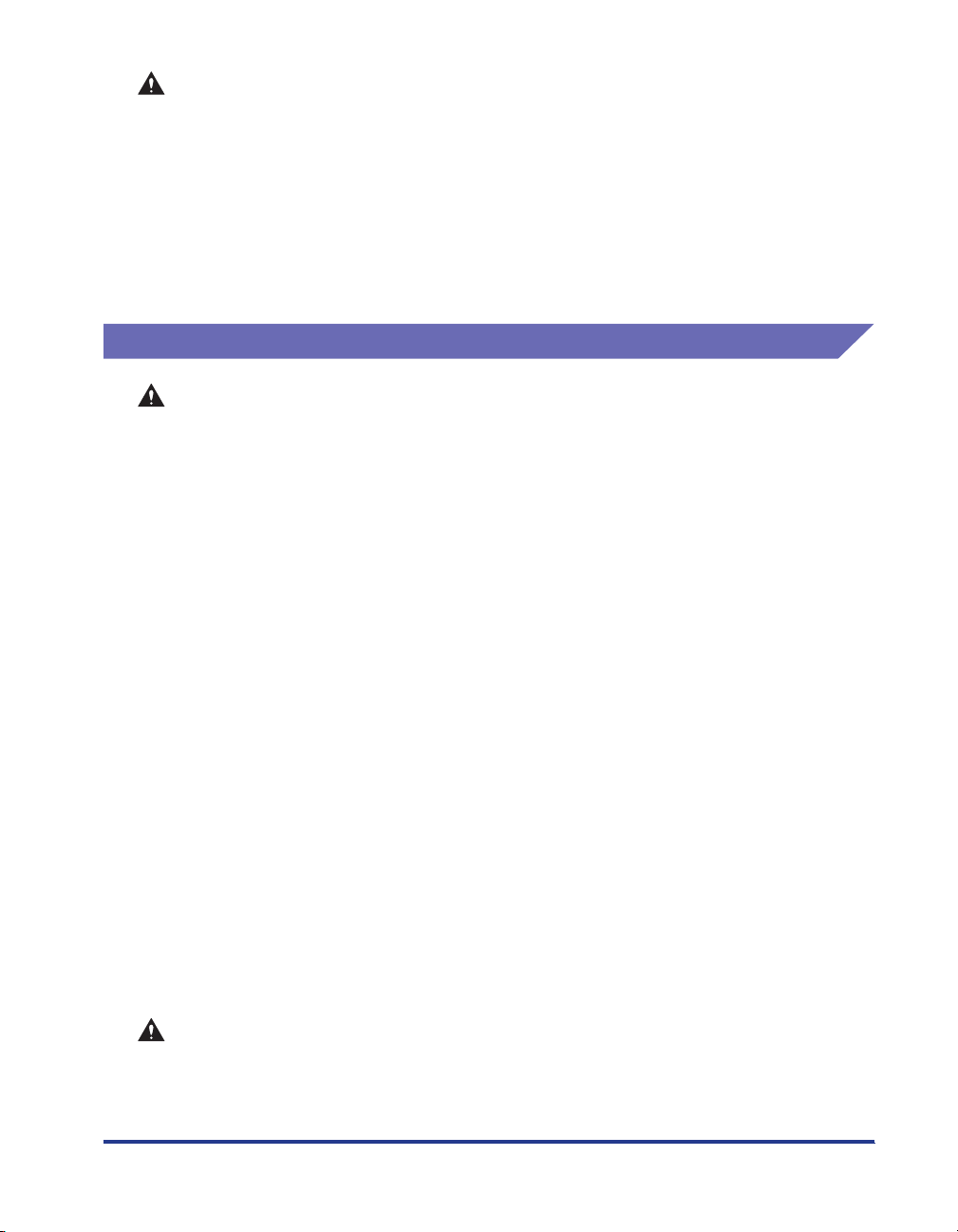
CAUTION
• Do not use power supplies with voltages other than those specified herein, as this
may result in a fire or electrical shock.
• Always grasp the power plug when disconnecting the power cord. Pulling on the
power cord may expose or snap the core wire, or otherwise damage the power cord.
If the power cord is damaged, this could cause current to leak, resulting in a fire or
electrical shock.
• Leave sufficient space around the power plug so that it can be unplugged easily. If
objects are placed around the power plug, you will be unable to unplug it in an
emergency.
Handling
WARNING
• Do not attempt to disassemble or modify the printer. There are high-temperature and
high-voltage components inside the printer which may result in a fire or electrical
shock.
• Electrical equipment can be hazardous if not used properly. To avoid injury, do not
allow children access to the interior of any electrical product and do not let them
touch any electrical contacts or gears that are exposed.
• If the printer makes strange noises, or emits smoke, heat or unusual smells,
immediately turn OFF the main power switch, and unplug the power plug from the
outlet. Then, contact your service representative or the shop that you purchased this
product. Continued use of the printer in this condition may result in a fire or electrical
shock.
• Do not use highly flammable sprays near the printer. If gas from these sprays comes
into contact with the electrical components inside the printer, it may result in a fire or
electrical shock.
• To avoid damage to the power cord and creating a fire hazard, always turn OFF the
main power switch, and unplug the interface cable when moving the printer.
Otherwise, the power cord or interface cable may be damaged, resulting in a fire or
electrical shock.
• Do not drop paper clips, staples, or other metal objects inside the printer. Also, do
not spill water, liquids, or flammable substances (alcohol, benzene, paint thinner,
etc.) inside the printer. If these items come into contact with a high-voltage area
inside the printer, it may result in a fire or electrical shock. If these items are dropped
or spilled inside the printer, immediately turn OFF the main power switch, and
disconnect the power cord from the power outlet. Then, contact your service
representative or the shop that you purchased this product.
• When unplugging the USB cable while the power switch is ON, do not touch the metal
part of the connector. This may lead to electrical shock.
CAUTION
• Do not place heavy objects on the printer, as they may tip over or fall resulting in
personal injury.
• When handling the expansion board be careful not to cut your hands by touching the
corner and sharp parts.
xvii
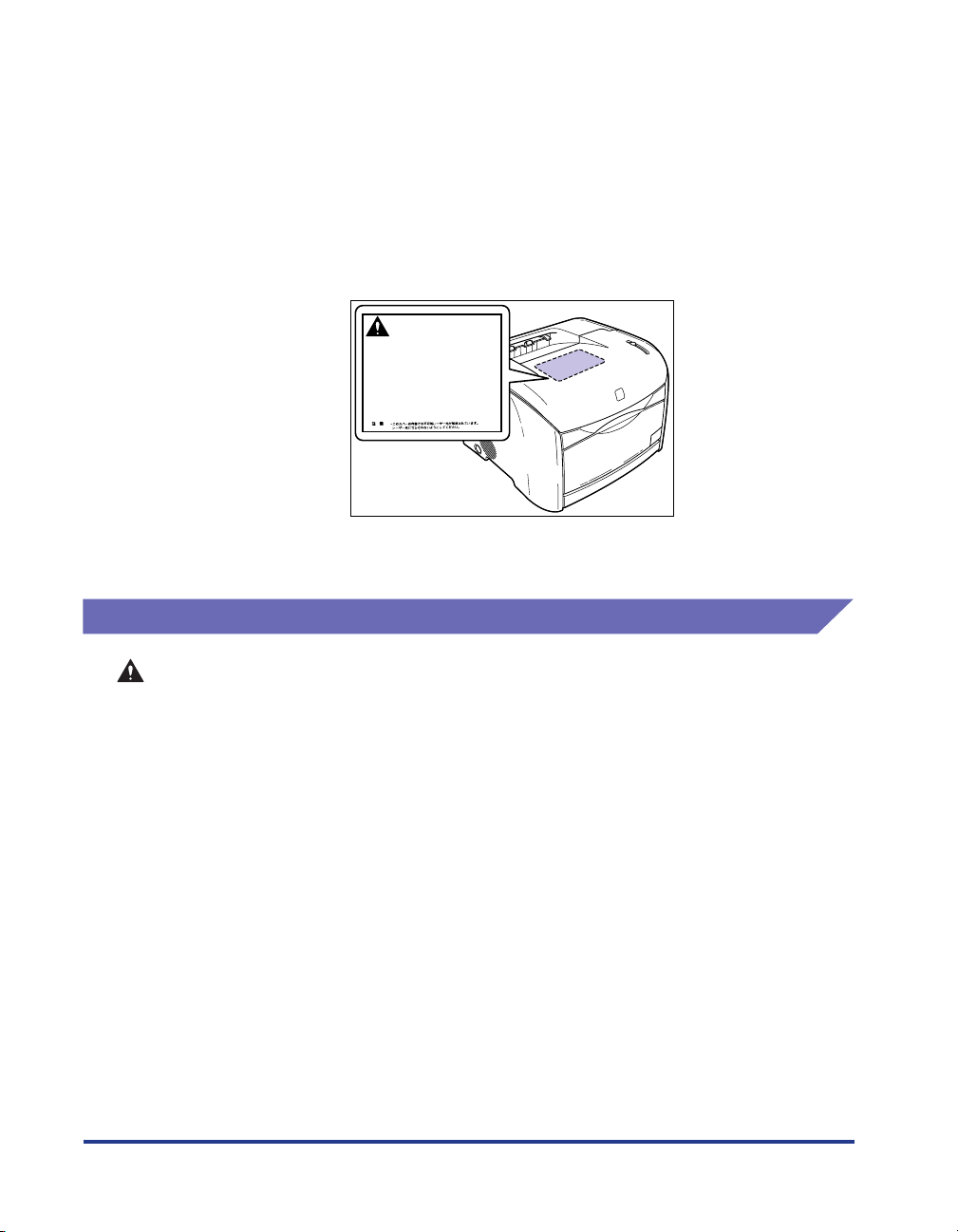
• Turn off the main power switch for safety when the printer will not be used for a long
period of time such as overnight. Also, turn the main power switch on the left of the
printer and unplug the power plug for safety when the printer will not be used for an
extended period of time such as during consecutive holidays.
• The laser beam can be harmful to human bodies. Since radiation emitted inside the
product is completely confined within protective housings and external covers, the
laser beam cannot escape from the printer during any phase of user operation. Read
the following remarks and instructions for safety.
- Never open covers other than those instructed in this manual.
- Do not remove the caution label attached to the cover of the laser scanner unit.
DANGER
- Invisble laser radiation when open.
AVOID DIRECT EXPOSURE TO BEAM.
CAUTION
- INVISIBLE LASER RADIATION WHEN OPEN.
AVOID EXPOSURE TO BEAM.
- RAYONNEMENT LASER INVISIBLE EN CAS DOUVERTURE.
ATTENTION
EXPOSITION DANGEREUSE AU FAISCEAU.
UNSICHTBARE LASERSTRAHLUNG, WENN ABDECKUNG GEFNET.
VORSICHT
NICHT DEM STRAHL AUSSETZEN.
ATTENZIONE
- RADIAZIONE LASER INVISIBLE IN CASO DI APERTURA.
EVITARE LESPOSIZIONE AL FASCIO.
PRECAUTION
- RADICION LASER INVISIBLE CUANDO SE ABRE.
EVITAR EXPONERSE AL RAYO.
VARO!
- AAVATTAESSA OLET ALTTIINA NKYM TT M LLE
LASERSTEILYLLE. L KATSO S TEESEEN.
VARNING!
- OSYNLIG LASERSTRLNING N R DENNA DEL R PPNAD.
BETRAKTA EJ STRLEN.
ADVARSEL!
- USYNLIG LASER STRLING, N R DENNE ER BEN.
UNDG BESTR LING.
ADVARSEL
- USYNLIG LASERSTRLING, N R DEKSEL PNES.
UNNG EKSPONERING FOR STR LEN.
RS5-8169
- If the laser beam escapes from the printer, exposure may cause serious damage to
your eyes.
Maintenance and Inspections
xviii
WARNING
• When cleaning the printer, first turn off the main power switch, then unplug the power
plug. Failure to observe these steps may result in a fire or electrical shock.
• Disconnect the power cord from the power outlet regularly, and clean the area around
he base of the power plug's metal pins and the power outlet with a dry cloth to ensure
that all dust and grime is removed. If the power cord is connected for a long period of
time in a damp, dusty, or smoky location, dust can build up around the power plug
and become damp. This may cause a short circuit and result in a fire.
• Clean the printer using a slightly dampened cloth with a mild detergent mixed with
water. Do not use alcohol, benzene, paint thinner, or other flammable substances.
Check detergent for flammability prior to use. If flammable substances come into
contact with a high-voltage area inside the printer, it may result in a fire or electrical
shock.
• There are some areas inside the printer which are subject to high-voltages. When
removing jammed paper or when inspecting the inside of the printer, do not allow
necklaces, bracelets, or other metal objects to touch the inside of the printer, as this
may result in burns or electrical shock.
• Do not burn or throw used toner cartridges and drum cartridge into open flames, as
this may cause the toner remaining inside the cartridges to ignite, resulting in burns
or a fire.
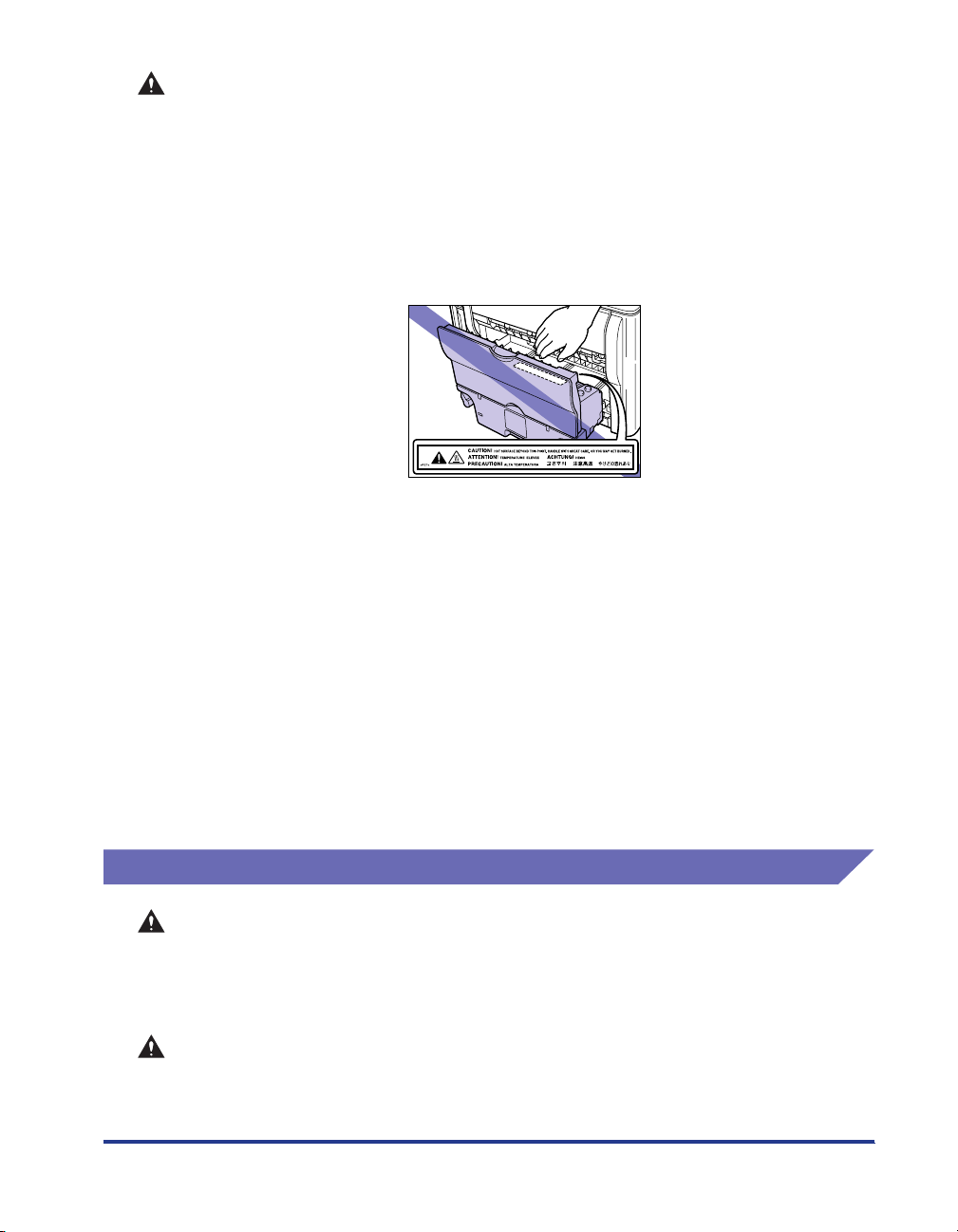
CAUTION
• Never attempt to service this printer yourself, except as explained in this manual.
There are no user serviceable parts inside the printer. Adjust only those controls that
are covered in the operating instructions. Improper adjustment could result in
personal injury and/or damage requiring extensive repair that may not be covered
under your Limited Warranty.
• The fuser unit and its surroundings inside the printer may become hot during use.
When removing jammed paper or when inspecting the inside of the printer, do not
touch the fuser unit and its surroundings, as doing so may result in burns or
electrical shock.
• When removing jammed paper or replacing the toner cartridge, drum cartridge, take
care not to allow the toner to come into contact with your hands or clothing, as this
will dirty your hands or clothing. If they become dirty, wash them immediately with
cold water. Washing with warm water will set the toner and make it impossible to
remove the toner stains.
• When removing paper which has become jammed inside the printer, remove the
jammed paper gently to prevent the toner on the paper from scattering and getting
into your eyes or mouth. If the toner gets into your eyes or mouth, wash them
immediately with cold water and immediately consult a physician.
• When loading paper or removing jammed originals or paper, take care not to cut your
hands on the edges of the originals or paper.
• When removing used toner cartridges from the toner cartridge slot, remove the
cartridge carefully to prevent the toner from scattering and entering your eyes or
mouth. If the toner enters your eyes or mouth, wash them immediately with cold
water and immediately consult a physician.
Consumables
WARNING
• Do not throw used toner cartridges into open flames, as this may cause toner
remaining inside the cartridges to ignite and result in burns or a fire.
• Do not store toner cartridges or copy paper in places exposed to open flames, as this
may cause the toner or paper to ignite and result in burns or a fire.
CAUTION
Keep toner and other consumables out of the reach of small children. If these items
are ingested, consult a physician immediately.
xix
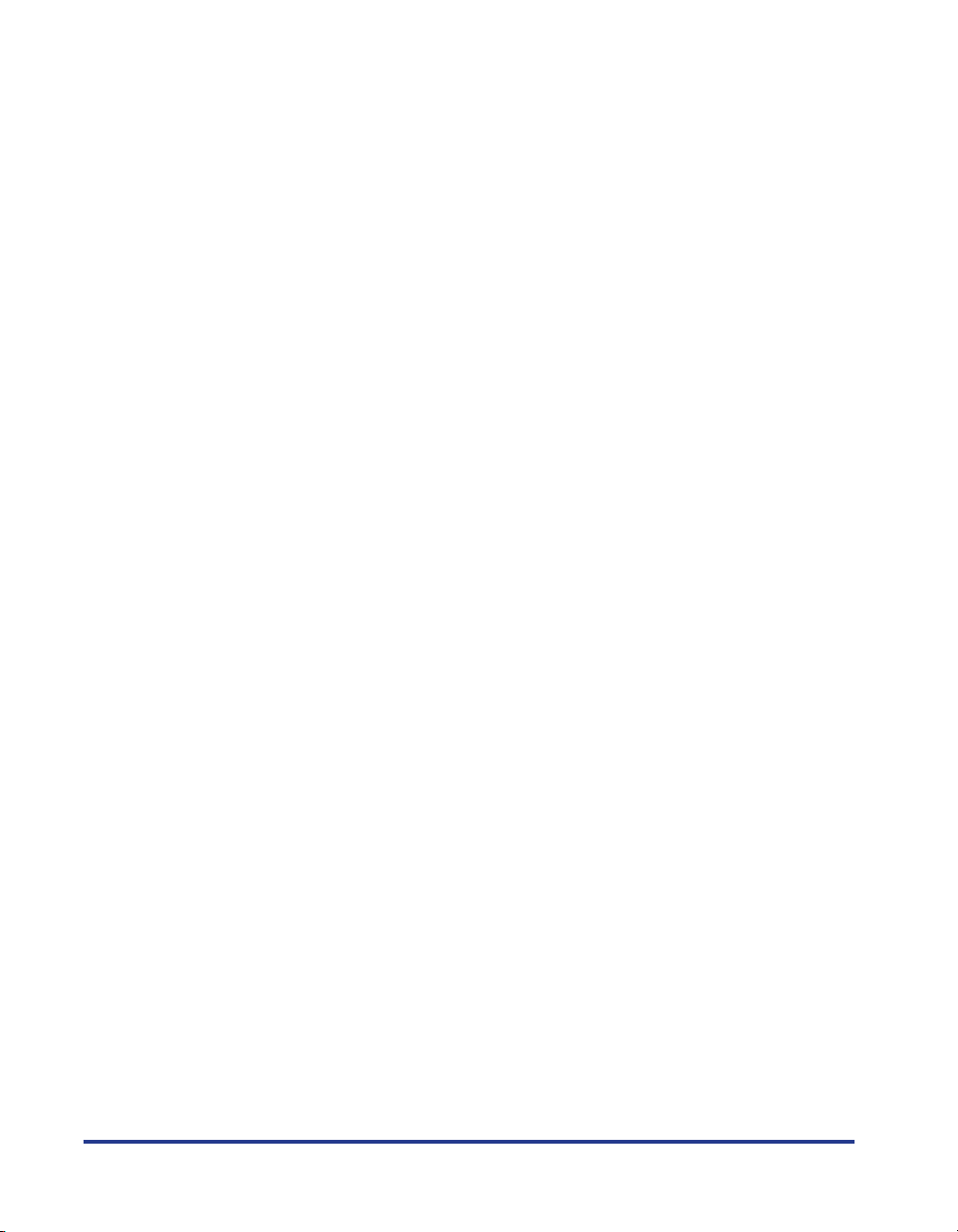
xx
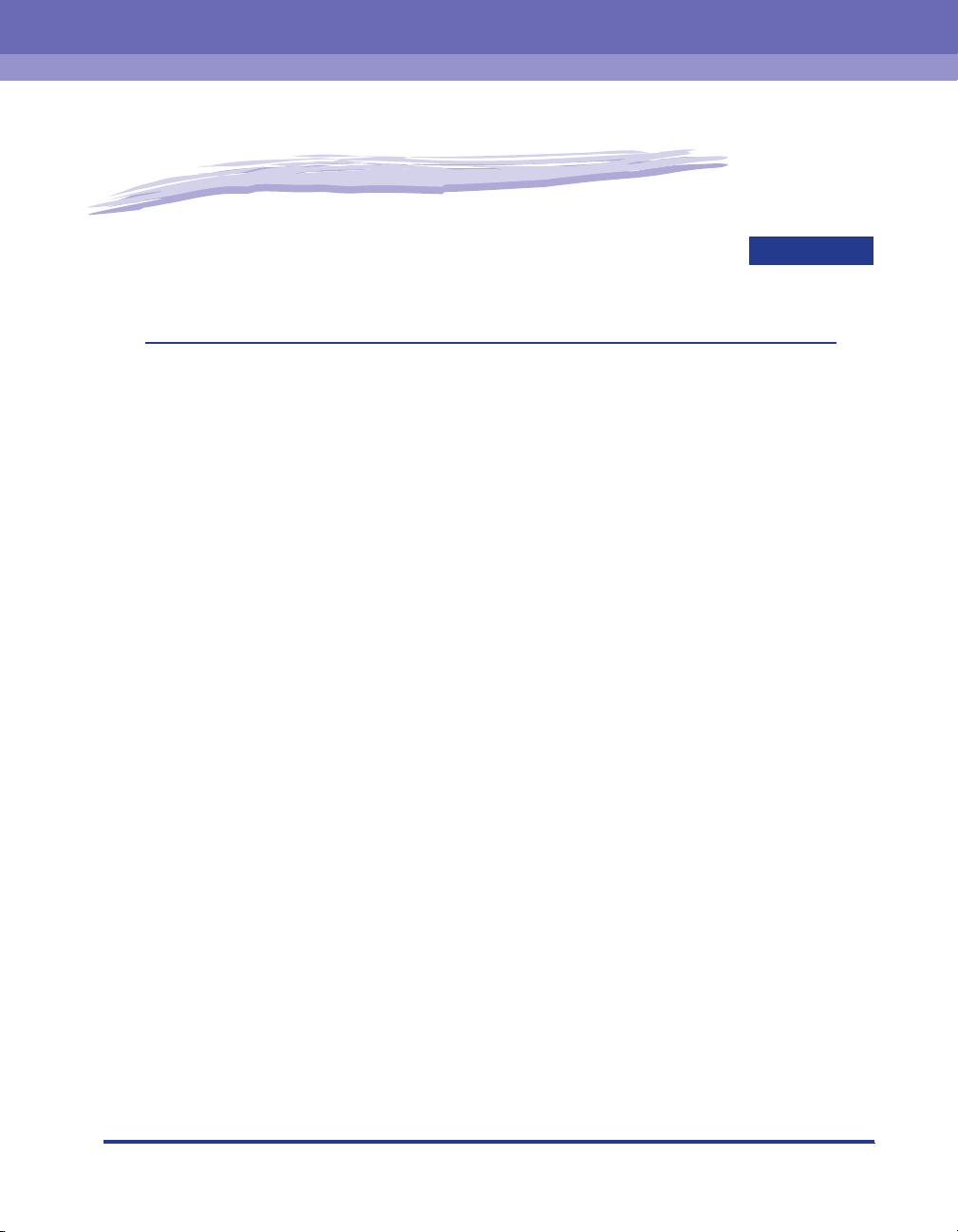
Before You Start Using This Printer
This chapter describes the major features, the functions of the printer and how to turn the
printer ON and OFF.
Features and Benefits. . . . . . . . . . . . . . . . . . . . . . . . . . . . . . . . . . . . . . . . . . . . . . . . . . . . 1-2
Parts and Their Functions. . . . . . . . . . . . . . . . . . . . . . . . . . . . . . . . . . . . . . . . . . . . . . . . . 1-4
Front View. . . . . . . . . . . . . . . . . . . . . . . . . . . . . . . . . . . . . . . . . . . . . . . . . . . . . . . . . . . . . . . . . . .1-4
Rear View . . . . . . . . . . . . . . . . . . . . . . . . . . . . . . . . . . . . . . . . . . . . . . . . . . . . . . . . . . . . . . . . . . .1-5
Internal Section of the Printer . . . . . . . . . . . . . . . . . . . . . . . . . . . . . . . . . . . . . . . . . . . . . . . . . . . .1-6
Lamps and Toner Replacement Key . . . . . . . . . . . . . . . . . . . . . . . . . . . . . . . . . . . . . . . . . . . . . .1-6
Connecting the Power Cord . . . . . . . . . . . . . . . . . . . . . . . . . . . . . . . . . . . . . . . . . . . . . . .1-8
Connecting the Power Cord . . . . . . . . . . . . . . . . . . . . . . . . . . . . . . . . . . . . . . . . . . . . . . . . . . . . .1-8
Turning the Printer ON/OFF . . . . . . . . . . . . . . . . . . . . . . . . . . . . . . . . . . . . . . . . . . . . . . 1-10
Turning the Printer ON . . . . . . . . . . . . . . . . . . . . . . . . . . . . . . . . . . . . . . . . . . . . . . . . . . . . . . . .1-10
Turning the Printer OFF . . . . . . . . . . . . . . . . . . . . . . . . . . . . . . . . . . . . . . . . . . . . . . . . . . . . . . .1-11
Connecting to a Computer . . . . . . . . . . . . . . . . . . . . . . . . . . . . . . . . . . . . . . . . . . . . . . . 1-12
Using a USB Cable . . . . . . . . . . . . . . . . . . . . . . . . . . . . . . . . . . . . . . . . . . . . . . . . . . . . . . . . . .1-12
Using a LAN Cable. . . . . . . . . . . . . . . . . . . . . . . . . . . . . . . . . . . . . . . . . . . . . . . . . . . . . . . . . . .1-13
1
CHAPTER
1-1
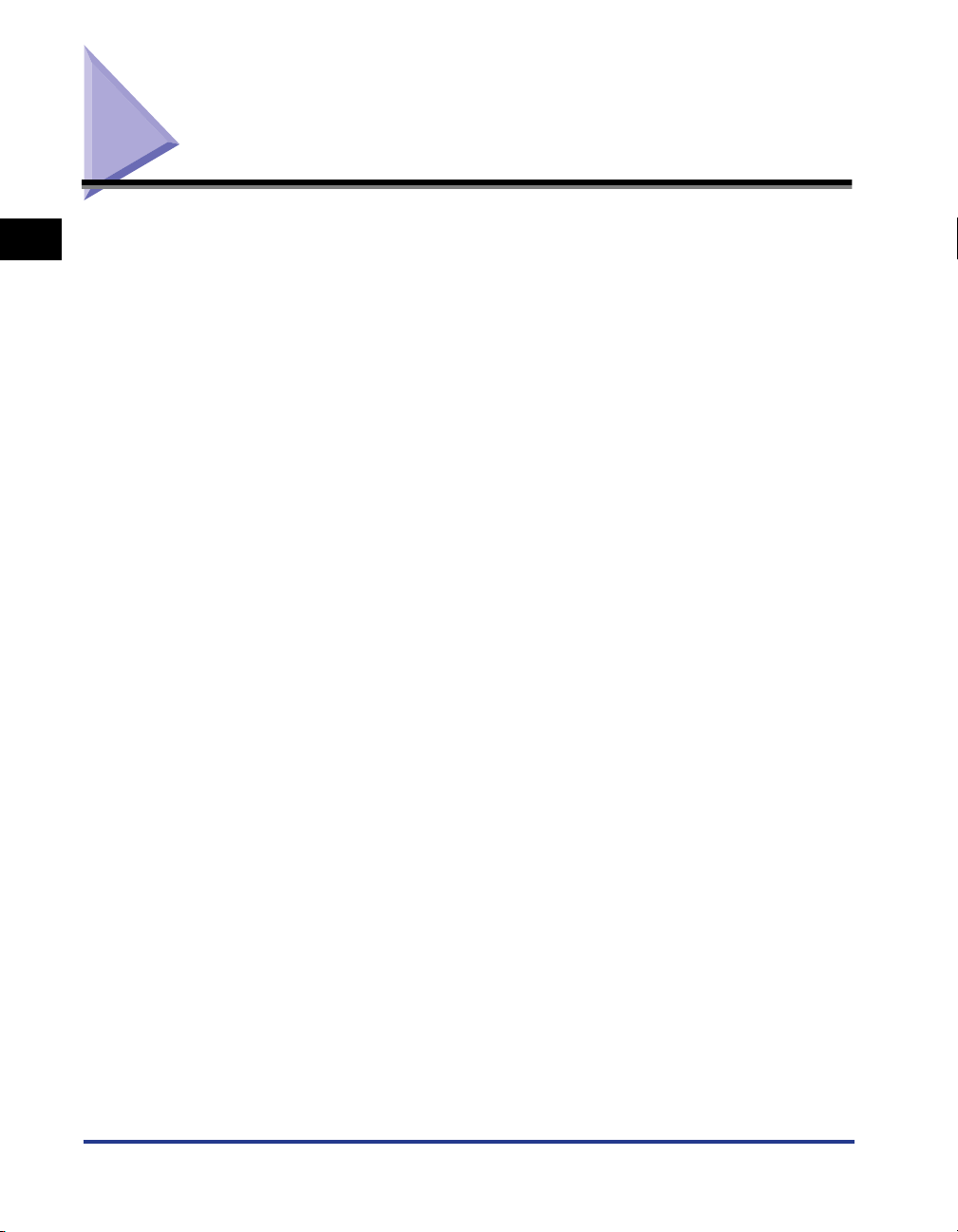
Features and Benefits
1
■ High-definition Full Color Print
LBP-2410 is equipped with the color laser printer engine of 600 dpi resolution. Also, its
gradation control enables high-definition print at a printer resolution of 9600 dpi equivalent
x 600 dpi. Furthermore, LBP-2410 always provides steady images by calibration.
■ High Performance Printing System "CAPT"
LBP-2410 is the first color printer equipped with Canon's latest High Performance Printing
System "CAPT" (Canon Advanced Printing Technology) that is compatible with Windows
operating system. Replacing a printer, a computer processes data using its
batch-processing feature. Therefore, this system enables high-speed printing, making full
use of the features of a computer. Also, a large amount of data can be processed without
upgrading printer memory.
■ Compact Design
Although LBP-2410 is a color printer, it is compact enough to fit on a desktop.
Before You Start Using This Printer
■ USB 2.0 High Speed Preinstalled
LBP-2410 achieves high-speed transmission supporting for USB 2.0 that offers up to
480Mbps transmission speeds.
■ Easy Maintenance
By adopting a drum cartridge in which "Intermediate Transfer Unit", "Photosensitive
Drum", and "Waste Toner Container" that are normally individual consumables are
combined. LBP-2410 achieves significant reduction consumables. Also, LBP-2410 allows
you to replace main consumables including toner cartridges from the front surface.
1-2
■ Low Power Consumption and Quick Startup
By adopting On-Demand Fixing System, LBP-2410 achieves low power consumption and
quick startup. This Canon's original technology enables instantaneous heating of the
fusing heater only before printing, saving warm-up time. So, LBP-2410 is always ready to
print. Also, thanks to its power-saving design, the fuser unit's power consumption is very
low when idle.
■ Versatile Paper Handling
LBP-2410 is capable of printing various types of media including plain paper, heavy
paper, envelopes, index card and transparency (black and white printing only).
■ Network-capable Printer
LBP-2410 can be used as a network printer for Ethernet by installing an optional network
board.
Features and Benefits
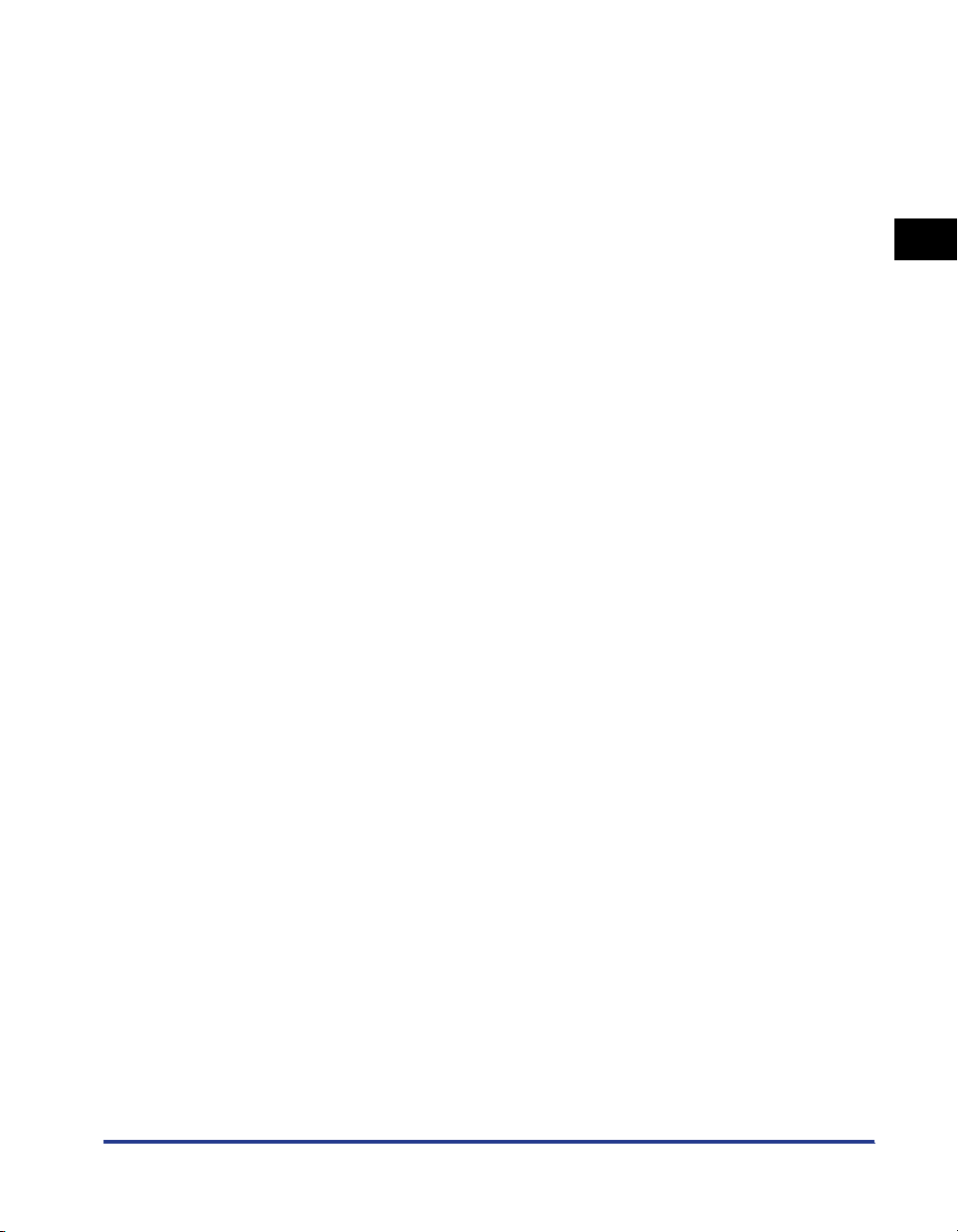
■ User-Friendly Color Control
The user interfaces with thumbnails provide intuitive and intelligible color adjustment.
1
Before You Start Using This Printer
Features and Benefits
1-3
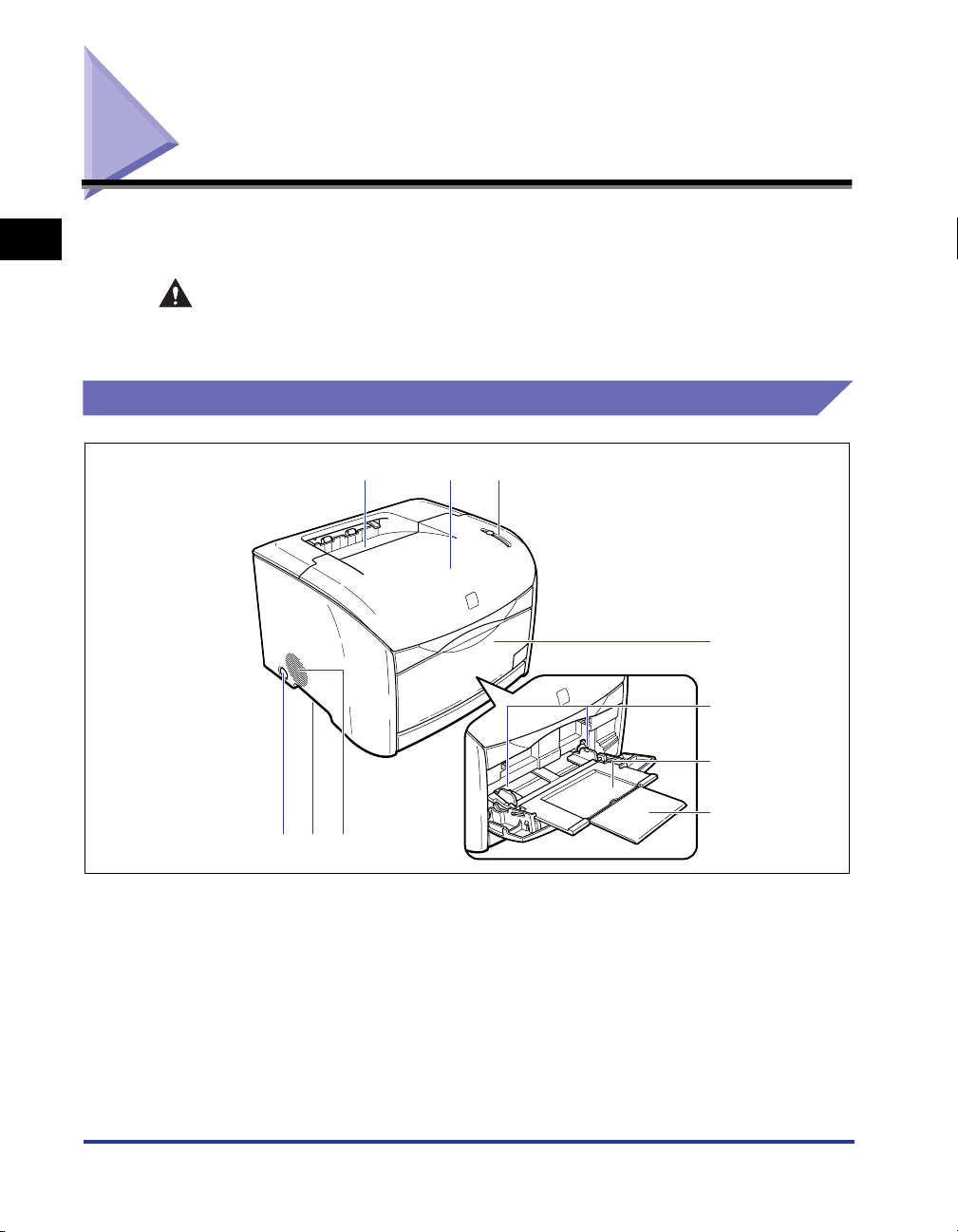
Parts and Their Functions
1
Before You Start Using This Printer
This section provides you with the names and functions of all the parts on the
outside and inside of the printer.
CAUTION
Never block the ventilation slots and louvers on the printer. Blocking these
openings can cause the printer to overheat.
Front View
a c
b
d
e
f
jhi
aaaaOutput Tray
Prints are output to this tray with the print side facing
down.
(See p. 2-12)
bbbbUpper Cover
This cover is opened when replacing a toner
cartridge or drum cartridge, or when clearing paper
jams. (See p. 5-2, p. 5-15)
ccccLamp and Toner Replacement Key
The lamp indicates the printer status, and the key is
used when replacing a toner cartridge. (See p. 1-6)
1-4
Parts and Their Functions
g
ddddMulti-purpose Tray
This tray is to be opened and loaded with paper
when feeding from the multi-purpose tray. (See p.
2-15)
eeeePaper Guides
Adjust the position of the guides to the width of
paper loaded in the multi-purpose tray. There are
paper limit guides that indicate the maximum
amount of paper that can be loaded. (See p. 2-15)
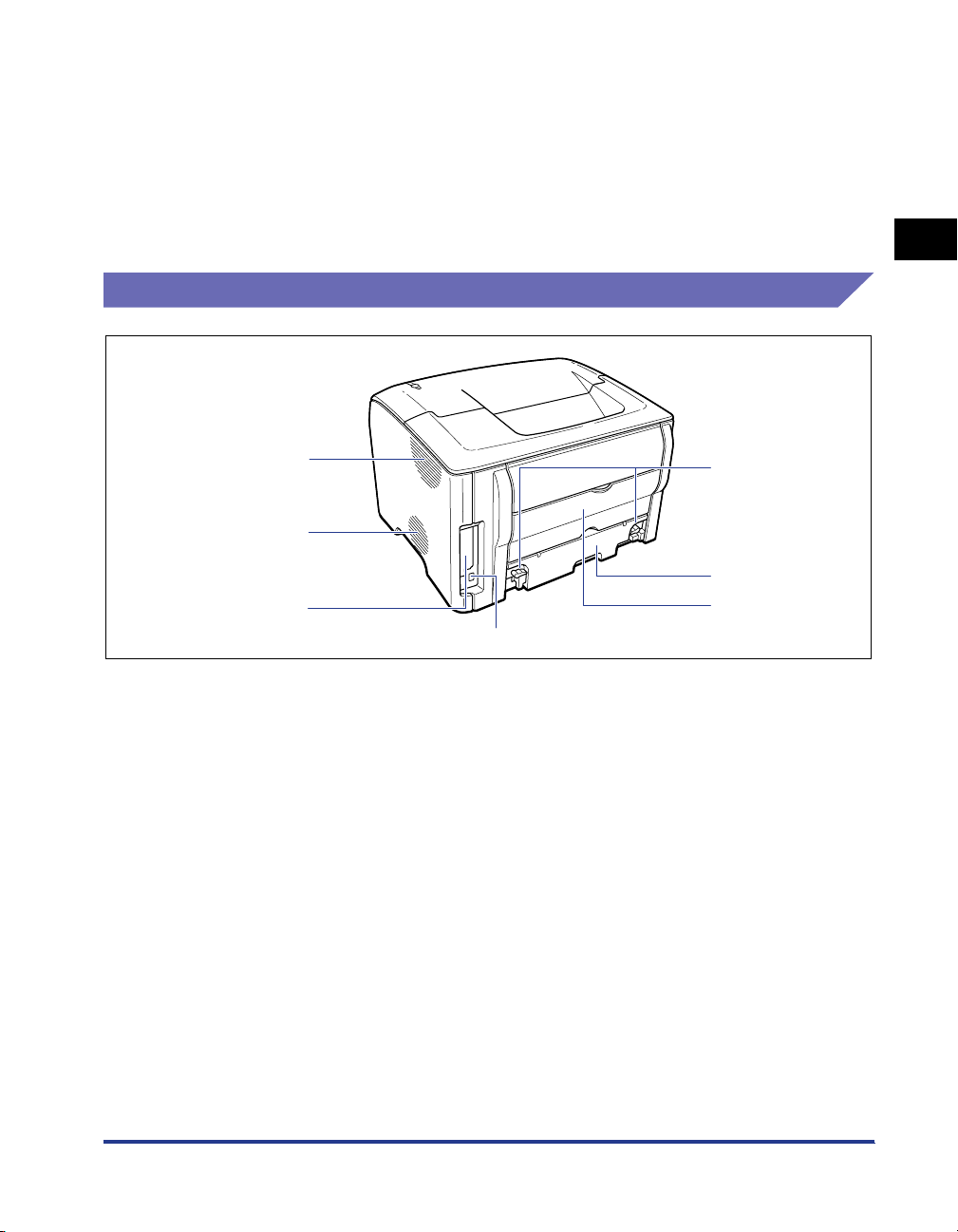
ffffAuxiliary Tray
This tray is pulled out when loading paper in the
multi-purpose tray. Be sure to pull out this auxiliary
tray when loading paper.
ggggExtension Tray
Open the extension tray so that paper will not hang
over the edge when loading long-size paper such as
A4 paper lengthways.
Rear View
hhhhVentilation Slot (air intake slot)
This slot intakes air to cool the internal section of the
printer.
iiiiGrips for Moving
Hold these grips firmly when moving the printer.(See
p. 5-36)
jjjjPower Switch
Press this switch to turn the printer ON/OFF.
1
a
g
f
aaaaVentilation Slot (exhaust slot)
This slot exhausts air to cool the internal section of
the printer.
bbbbLock Release Levers
Turn these levers to remove the fuser unit or clear
paper jams in the fuser unit.
(See p. 7-20)
ccccFuser Unit
This unit fixes the toner to the paper.
ddddSub Output Tray
Prints are output to this tray with the print side facing
up. (See p. 2-12)
b
Before You Start Using This Printer
c
d
e
eeeeUSB Connector
Provides a connection point for the USB interface
cable. Connect the USB cable between this
connector on the printer and the USB port on the
computer. (See p. 1-12)
ffffExpansion Board Slot
An optional network board is installed in this slot.
(See p. 6-10)
ggggVentilation Slot (exhaust slot)
This slot exhausts air to cool the internal section of
the printer.
Parts and Their Functions
1-5
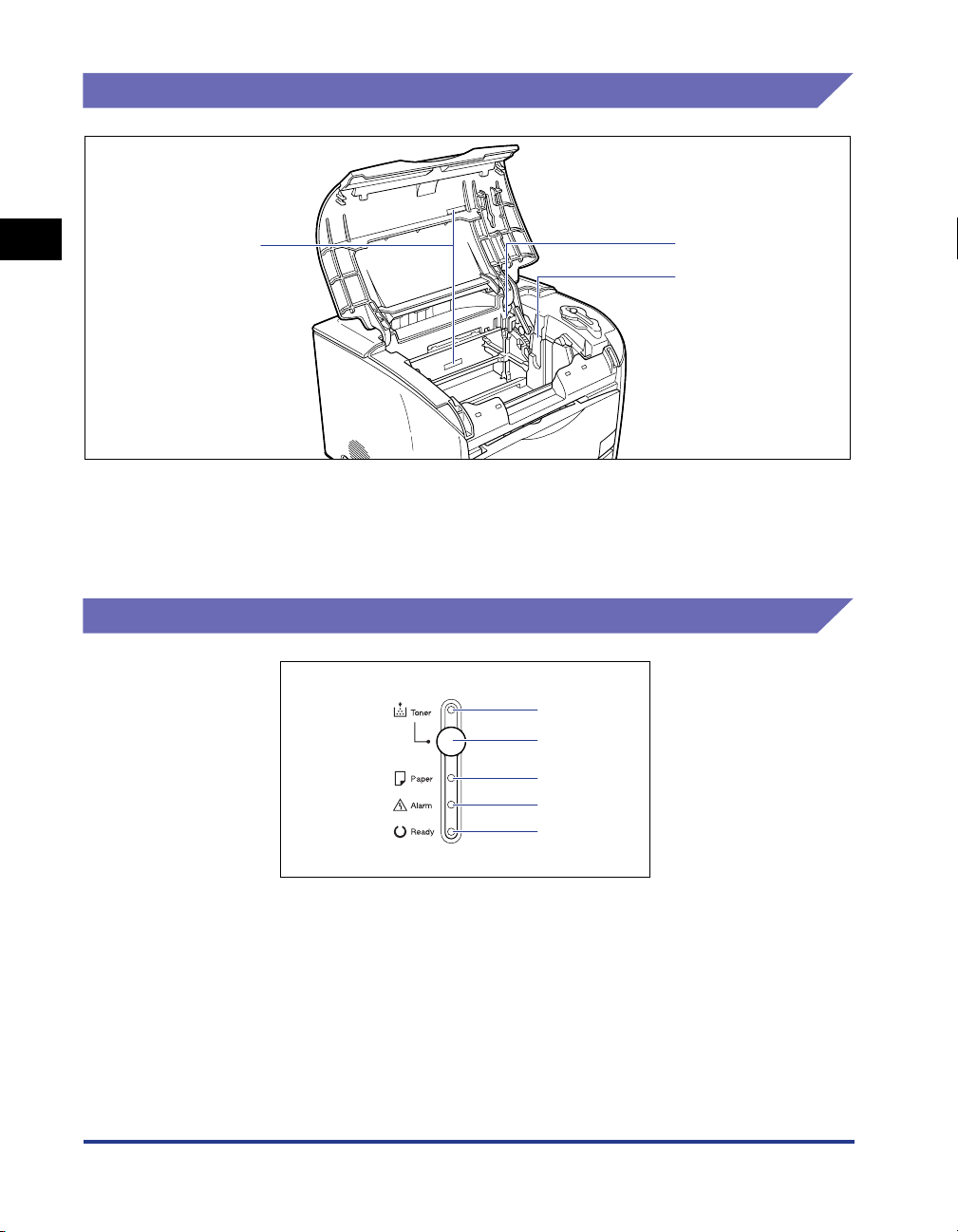
Internal Section of the Printer
1
aaaaSerial Number Indication Label
The serial number (Serial No.) for printer
identification is indicated on this label. The number
Before You Start Using This Printer
is required for receiving service or repairs. Do not
peel it off.
Lamps and Toner Replacement Key
a
b
c
bbbbToner Cartridge Slots
These slots are for setting toner cartridges.
ccccDrum Cartridge Slot
This slot is for setting a drum cartridge.
a
b
c
d
e
aaaaToner Lamp (Red)
On: In "Toner Cartridge Replacement Mode".
(See p. 5-5)
Blinking: Toner cartridge replacement is required, or
toner cartridges are not installed properly.
(See p. 5-2)
1-6
Parts and Their Functions
bbbbToner Replacement Key
This key is used when replacing a toner cartridge.
"Toner Cartridge Replacement Mode" has to be
selected when replacing a toner cartridge. Press
this key for 2 seconds to turn "Toner Cartridge
Replacement Mode" ON or OFF. The Toner lamp will
illuminate when "Toner Cartridge Replacement
Mode" is selected.
ccccPaper Lamp (Red)
Blinking: No paper or paper of inappropriate size is
loaded.
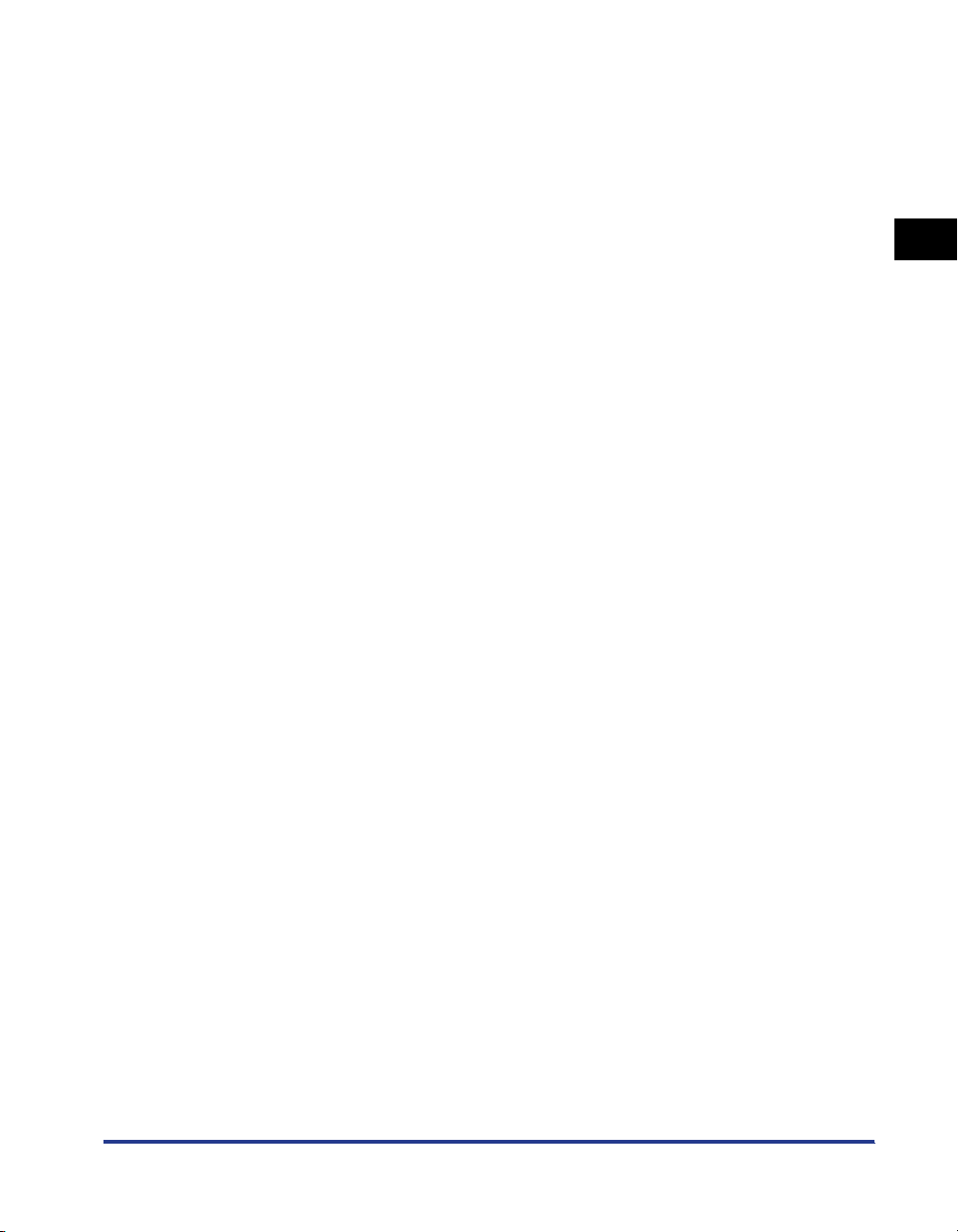
ddddAlarm Lamp (Red)
On: Service call is occurring.
Blinking: An error other than a service call is
occurring, thus, printing is disabled.
eeeeReady Lamp (Blue)
On: The printer is ready to print.
Blinking: The printer is conducting an operation such
as printing, warming up or calibration.
1
Before You Start Using This Printer
Parts and Their Functions
1-7
