Page 1
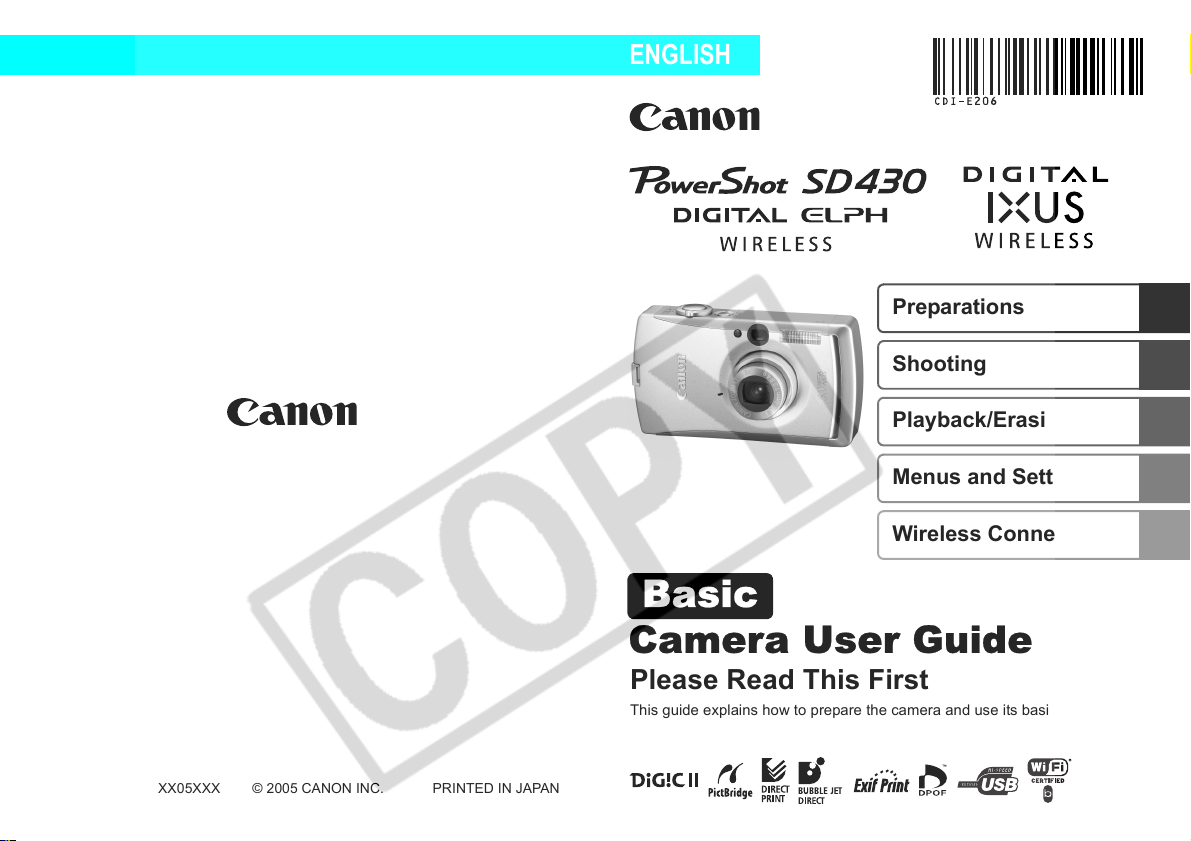
ENGLISH
Basic
Preparations
Shooting
Playback/Erasing
Menus and Settings
Wireless Connection
CDI-E206-010 XX05XXX
Camera User Guide
Please Read This First
This guide explains how to prepare the camera and use its basic features.
© 2005 CANON INC. PRINTED IN JAPAN
Page 2
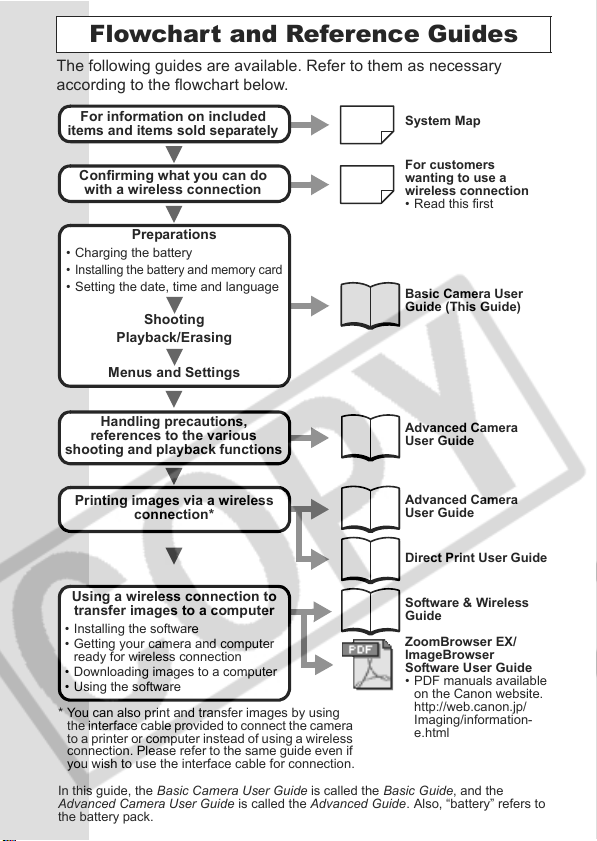
Flowchart and Reference Guides
The following guides are available. Refer to them as necessary
according to the flowchart below.
For information on included
items and items sold separately
System Map
Confirming what you can do
with a wireless connection
For customers
wanting to use a
wireless connection
• Read this first
Preparations
• Charging the battery
• Installing the battery and memory card
• Setting the date, time and language
Shooting
Basic Camera User
Guide (This Guide)
Playback/Erasing
Menus and Settings
Handling precautions,
references to the various
shooting and playback functions
Printing images via a wireless
connection*
Using a wireless connection to
transfer images to a computer
• Installing the software
• Getting your camera and computer
ready for wireless connection
• Downloading images to a computer
• Using the software
* You can also print and transfer images by using
the interface cable provided to connect the camera
to a printer or computer instead of using a wireless
connection. Please refer to the same guide even if
you wish to use the interface cable for connection.
In this guide, the Basic Camera User Guide is called the Basic Guide, and the
Advanced Camera User Guide is called the Advanced Guide. Also, “battery” refers to
the battery pack.
Advanced Camera
User Guide
Advanced Camera
User Guide
Direct Print User Guide
Software & Wireless
Guide
ZoomBrowser EX/
ImageBrowser
Software User Guide
• PDF manuals available
on the Canon website.
http://web.canon.jp/
Imaging/information-
e.html
Page 3
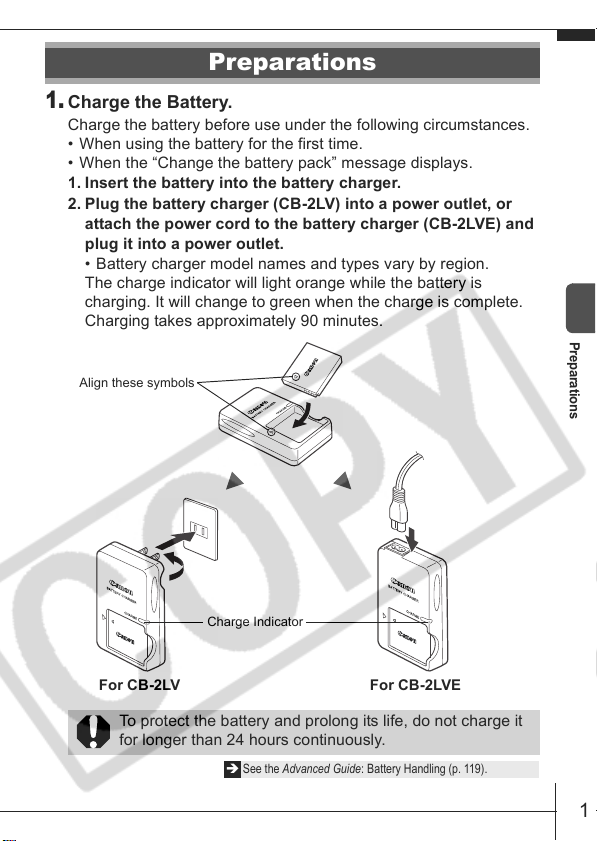
Preparations
1.
Charge the Battery.
Charge the battery before use under the following circumstances.
• When using the battery for the first time.
• When the “Change the battery pack” message displays.
1. Insert the battery into the battery charger.
2. Plug the battery charger (CB-2LV) into a power outlet, or
attach the power cord to the battery charger (CB-2LVE) and
plug it into a power outlet.
• Battery charger model names and types vary by region.
The charge indicator will light orange while the battery is
charging. It will change to green when the charge is complete.
Charging takes approximately 90 minutes.
Align these symbols
Charge Indicator
Preparations
For CB-2LV For CB-2LVE
To protect the battery and prolong its life, do not charge it
for longer than 24 hours continuously.
Î See the Advanced Guide: Battery Handling (p . 119).
1
Page 4
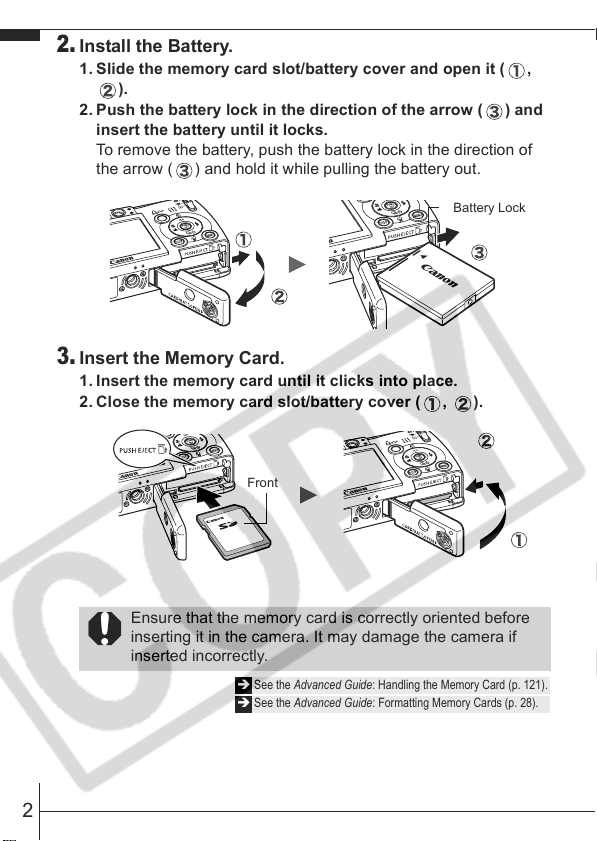
2.
Install the Battery.
1. Slide the memory card slot/battery cover and open it ( ,
).
2. Push the battery lock in the direction of the arrow ( ) and
insert the battery until it locks.
To remove the battery, push the battery lock in the direction of
the arrow ( ) and hold it while pulling the battery out.
Battery Lock
3.
Insert the Memory Card.
1. Insert the memory card until it clicks into place.
2. Close the memory card slot/battery cover ( , ).
Front
Ensure that the memory card is correctly oriented before
inserting it in the camera. It may damage the camera if
inserted incorrectly.
Î See the Advanced Guide: Handling the Memory Card (p. 121).
Î See the Advanced Guide: Formatting Memory Cards (p. 28).
2
Page 5
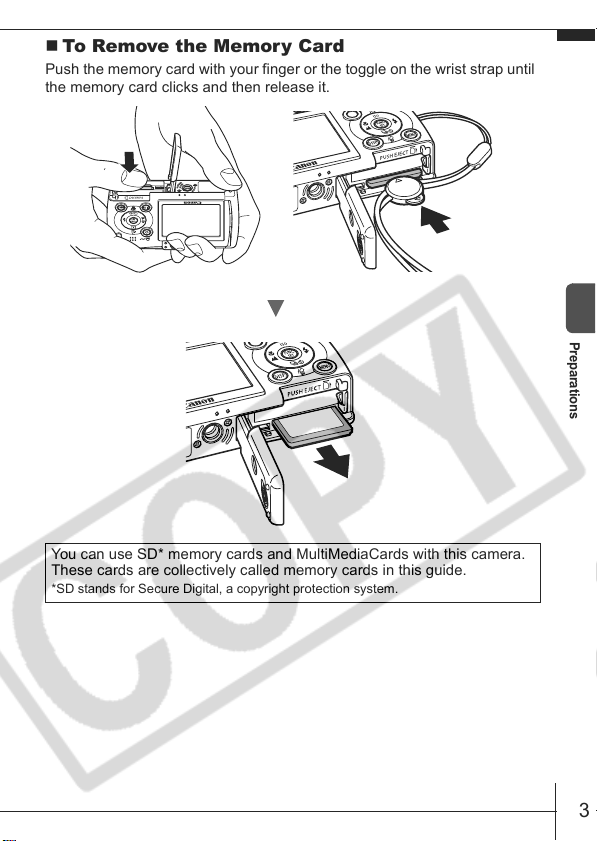
To Remove the Memory Card
Push the memory card with your finger or the toggle on the wrist strap until
the memory card clicks and then release it.
You can use SD* memory cards and MultiMediaCards with this camera.
These cards are collectively called memory cards in this guide.
*SD stands for Secure Digital, a copyright protection system.
Preparations
3
Page 6
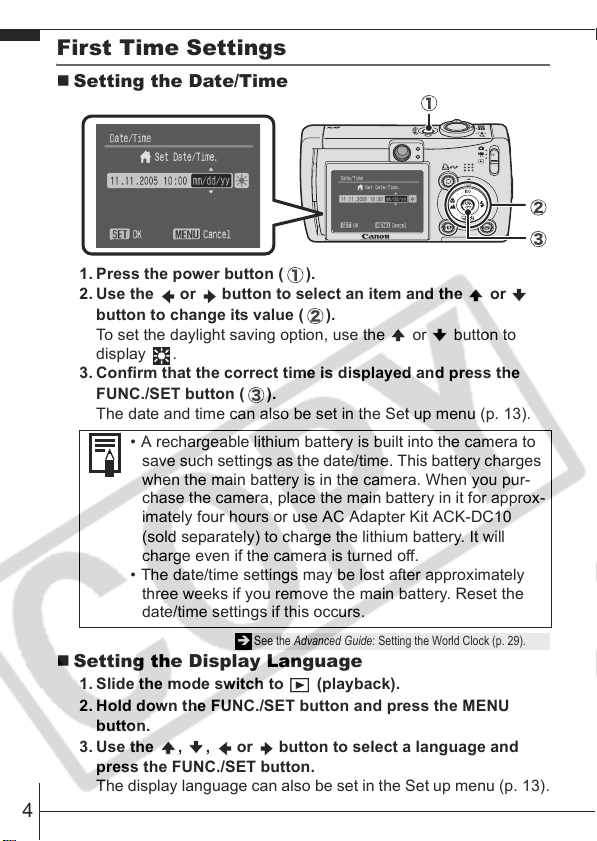
First Time Settings
Setting the Date/Time
1. Press the power button ( ).
2. Use the or button to select an item and the or
button to change its value ( ).
To set the daylight saving option, use the or button to
display .
3. Confirm that the correct time is displayed and press the
FUNC./SET button ( ).
The date and time can also be set in the Set up menu (p. 13).
• A rechargeable lithium battery is built into the camera to
save such settings as the date/time. This battery charges
when the main battery is in the camera. When you pur-
chase the camera, place the main battery in it for approx-
imately four hours or use AC Adapter Kit ACK-DC10
(sold separately) to charge the lithium battery. It will
charge even if the camera is turned off.
• The date/time settings may be lost after approximately
three weeks if you remove the main battery. Reset the
date/time settings if this occurs.
Î See the Advanced Guide: Setting the World Clock (p. 29).
Setting the Display Language
1. Slide the mode switch to (playback).
2. Hold down the FUNC./SET button and press the MENU
button.
3. Use the ,
press the FUNC./SET button.
The display language can also be set in the Set up menu (p. 13).
4
, or button to select a language and
Page 7

Shooting
1.
Press the power button.
The start-up sound will play and the
start-up image will display in the LCD
monitor.
• Pressing the power button again
turns the power off.
• To switch to the setting that mutes
all sounds (except for the warning sound), press and hold the
DISP. button while pressing the power button.
2.
Set the shooting mode to (auto).
1. Slide the mode switch to (Rec.) ( ).
2. Press the FUNC./SET button ( ) and use the or
button ( ) to select (auto).
3. Press the FUNC./SET button ( ).
3.
Aim the camera at the subject.
4.
Focus and shoot.
1. Press the shutter button
halfway to focus.
When the camera focuses, the
camera beeps twice and the
indicator lights green.
Î See the Advanced Guide: Using the LCD Monitor (p. 19).
Î See the Advanced Guide: Power Saving Function (p. 27).
Î See the Advanced Guide: Set up Menu (p. 34).
Î See the Advanced Guide: My Camera Menu (p. 36).
Power Button
,
Indicators
Shooting
5
Page 8

2. Press the shutter button fully
to shoot.
The shutter sound will play and
the image will record. The
indicator will blink green while
the image is recorded to the
memory card.
Î See Basic Shooting Functions (p. 6).
Î See the Advanced Guide: Indicators (p. 26).
See the Advanced Guide for the various shooting methods
Î
available.
Reviewing an Image Right After Shooting
After a shot is taken, the image appears in the LCD monitor for
approximately 2 seconds.
You can continue to display images regardless of the review duration
setting with the following procedures.
• Keeping the shutter button pressed after a shot.
• Pressing the FUNC./SET button while the image is displayed in the LCD
monitor.
To stop displaying the image, press the shutter button halfway.
Î See Erasing (p. 11).
Î See the Advanced Guide: Review (p. 33).
Basic Shooting Functions
Selecting a Shooting Mode
1. Slide the mode switch to (Rec.) or (Movie) ( ).
2. Press the FUNC./SET button ( ) and use the or
button ( ) to select a shooting mode.
For a scene mode (p. 7), select the mode (default setting)
and press the MENU button to select the desired mode.
3. Press the FUNC./SET button ( ).
,
6
Page 9

Shooting Modes
Still Images
Auto
The camera automatically selects settings.
Manual
Allows you to select settings yourself, such as the exposure compensation, white balance or
photo effect.
Stitch Assist
Allows you to shoot overlapping images that can later be merged
(stitched) to create one panoramic image on a computer. Select
[Stitch Assist] from the [ (Rec.)] menu.
See the Advanced Guide (p. 49).
Î
Digital Macro
Allows you to shoot when the
distance from the lens (at
maximum wide angle) to the
subject is within 3 – 10 cm
(1.2 – 3.9 in.). The subject
can be shown larger than in
standard macro mode because the camera trims the
image edges and zooms in with the digital zoom.
See the Advanced Guide (p. 41).
Î
Night Snapshot
Allows you to take snapshots
of people against twilight or
night backgrounds by
reducing the effects of
camera shake even without
using a tripod.
Scene Mode
By simply selecting one of the following shooting modes, you can shoot with the most
appropriate settings for the scene.
Kids&Pets
Allows you to capture
subjects that move
around, such as
children and pets,
without missing photo
opportunities.
Foliage
Shoots trees and
leaves—such as new
growth, autumn leaves
or blossoms—in vivid
colors.
Portrait
Produces a soft
effect when
photographing
people.
My Colors
Allows you to
change the image
colors easily with 9
modes.
Î See the Advanced Guide (p. 63).
Indoor
Prevents camera
shake and
maintains the
subject’s true color
when shooting
under florescent or
tungsten lighting.
Snow
Shoots without a
blue tinge and
without making
people appear dark
against a snowy
background.
Shooting
7
Page 10

Beach
Shoots without making
people appear dark
near water or sand
where reflected
sunlight is strong.
Fireworks
Captures fireworks
in the sky sharply
and at optimal
exposure.
Movie
Movie
Shoots a movie when you press the shutter button.
You can select from four modes: [Standard], [Fast Frame Rate] suitable for sports or fast
motion, [Compact] convenient for email attachments and [My Colors] which allows you to
change color effects.
See the Advanced Guide (p. 47).
Î
• The shutter speed is slow in mode. Always use a tripod
to avoid camera shake.
• In , , or mode, the ISO speed may increase
and cause noise in the image depending on the scene being
shot.
• In mode, shoot with the subject 1 m (3.3 ft.) or more from
the end of the lens.
Using the Zoom
1.
Press the zoom lever toward or .
The zoom can be adjusted from 35 – 105 mm (focal length) in
35mm film equivalent terms.
Wide Angle:
Zooms out from the subject.
Telephoto:
Zooms in on the subject.
8
Page 11

Using the Flash
1.
Press the button to cycle through flash settings.
Flash settings cannot be used in some shooting modes.
Auto
Auto with red-eye reduction
Flash on with red-eye reduction
Flash on
Flash off
Slow synchro
Red-eye reduction
This feature reduces the effect of light reflecting back from the eyes and
making them appear red.
Slow synchro
The flash timing is adjusted to a slow shutter speed, allowing you to
shoot night scenes.
You are recommended to shoot with the camera attached
to a tripod or other device if the camera shake warning
icon appears.
See the Advanced Guide: Functions Available in Each
Î
Shooting Mode (p. 144).
Shooting
9
Page 12

Shooting Close-Ups/Infinity Shots
1.
Press the / button to switch modes.
To cancel the macro/infinity mode: press the / button to
remove or from the display.
These settings cannot be set in some shooting modes.
Macro
Use this mode to shoot close-ups of flowers or small items.
Image Area at Minimum Shooting Distance from End of Lens to Subject
• Maximum wide angle setting: 37 × 27 mm (1.5 × 1.1 in.)
Minimum shooting distance: 3 cm (1.2 in.)
• Maximum telephoto setting: 108 × 81 mm (4.3 × 3.2 in.)
Minimum shooting distance: 30 cm (1.0 ft.)
Infinity
Use this mode to record subjects 3 m (9.8 ft.) or more from the end of
the lens.
• Use the LCD monitor to compose close-ups in macro
mode since images composed with the viewfinder may
be off-center.
• The exposure may not be optimal when the flash is used
in macro mode in the range of 3 – 30 cm (1.2 in. – 1.0 ft.).
See the Advanced Guide: Functions Available in Each
Î
Shooting Mode (p. 144).
10
Page 13

Playback
1.
Slide the mode switch to
(playback).
The last recorded image will appear in the
LCD monitor.
2.
Use the or button to display
the image you wish to view.
Use the button to move to the previous image and the
button to move the next image.
Holding the button down advances the images more rapidly, but
shows them less clearly.
See the Advanced Guide for the various playback methods
Î
available
Erasing
1.
In the playback mode,
use the or button
to select an image to
erase ( ) and press
the button ( ).
2.
Confirm that [Erase] is
selected and press the FUNC./SET
button ( ).
To exit instead of erasing, select [Cancel].
Playback/Erasing
Please note that erased images cannot be recovered.
Exercise adequate caution before erasing an image.
Î See the Advanced Guide: Erasing All Images (p.87).
11
Page 14

Menus and Settings
Settings for the shooting or playback modes or such camera settings as
the date/time, sounds and wireless connection are set using the FUNC.,
Rec., Play, Wireless, Set up or My Camera menu.
FUNC. Menu
This menu sets many of the common shooting functions.
Slide the mode switch to or .
Press the FUNC./SET button.
Use the or button to select a menu item.
• Some items may not be selectable in some shooting modes.
Use the or button to select an option for the menu item.
• You can select further options with the MENU button for some
options.
• After selecting an option, you can press the shutter button to
shoot immediately. After shooting, this menu will appear again,
allowing you to adjust the settings easily.
Press the FUNC./SET button.
Î See the Advanced Guide: Menu List (p. 33).
12
Page 15

Rec., Play, Wireless, Set up and My
Camera Menus
Convenient settings for shooting or playback can be set with these menus.
(Rec.) Menu
(Play) Menu
You can switch
between menus
with the
button when this
part is selected.
• This example shows the Rec. menu.
• In playback mode, the Play menu displays.
or
Press the MENU button.
Use the or button to switch between menus.
• You can also use the zoom lever to switch between menus.
Use the or button to select a menu item.
• Some items may not be selectable in some shooting modes.
Use the or button to select an option.
• Menu items followed by an ellipsis (...) can only be set after
pressing the FUNC./SET button to display the next menu.
Press the FUNC./SET button again to confirm the setting.
• When selecting items from the
of operation depends on the menu item. Please confirm precise
instructions on the appropriate operational procedure page.
Press the MENU button.
Î See the Advanced Guide: Menu List (p. 33).
(Wireless) Menu
(Set up) Menu
(My Camera) Menu
(Wireless) Menu, the method
Menus and Settings
13
Page 16

Wireless Connection
Printing
If you attach the wireless print adapter provided to a Canon PictBridge
compliant printer, you can print your images easily via a wireless
connection between the camera and the printer.
Camera
1.
Attach a compact power adapter to the supplied
wireless print adapter to connect it to a Canon
PictBridge compliant printer.
• Turn the printer on.
• Slide the mode switch to (playback) mode and turn on the
camera’s power.
* If you are using the compact photo printer SELPHY CP710/CP510, then there is no
need to attach the compact power adapter to the wireless print adapter.
2.
Press the camera’s button ( ).
Canon PictBridge
Compliant Printers
SELPHY CP Series
Compact Photo Printers
PIXMA Series/SELPHY DS
Series Bubble Jet Printers
14
Page 17

3.
After confirming that the target device is [1.WA-1], use
the or button to select [Connect] ( ), and press
().
The wireless connection will start.
4.
Confirm that is displayed in the upper left of the
LCD monitor ( ), use the or button to select an
image to print ( ) and press the button ( ).
You can also print by using a cable to connect the camera
to a direct print compatible printer.
Refer to the Direct Print User Guide for information on
compatible printers and printing procedures.
Î
See the Advan ced Guide: Sett ing the DPOF Print Settings (p. 88).
Î See the Direct Print User Guide
Wireless Connection
15
Page 18

Downloading Images to a Computer
The following methods can be used to download images recorded by the
camera to a computer.
z Installing the supplied software and transfering
images to the computer
• Connecting wirelessly between the camera and computer*
• Connecting the supplied interface cable to the camera and to the
computer
* Connecting wirelessly between the camera and a computer is only possible
with the Windows XP SP2 operating system.
z Transfering images to the computer without
installing the supplied software
• Connecting the supplied interface cable to the camera and to the
computer
z Using a Memory Card Reader
See the supplied Software & Wireless Guide for details.
* Please also see the Windows XP and Mac OS X Users leaflet.
16
Page 19

Safety Precautions
Be sure to read, understand and follow the safety precautions below
when using the camera, in order to prevent injury, burns or electrical
shock to yourself and others.
Be sure to also read the safety precautions listed in the
Advanced Camera User Guide.
Warnings
• Do not trigger the flash in close proximity to human or animal eyes.
• Store this equipment out of the reach of children and infants.
• Avoid dropping or subjecting the camera to severe impacts. Do not
touch the flash portion of the camera if it has been damaged.
• Stop operating the equipment immediately if it emits smoke or noxious-
fumes.
• Do not handle the power cord if your hands are wet.
• Use only recommended batteries and accessories.
• The battery charger and compact power adapter are designed for exclu-
sive use with your camera. Do not use it with other products or batteries.
Caution
• Do not sit with the camera in a back pocket as it may cause the camera
to malfunction or damage the LCD monitor.
17
