Page 1

ENGLISH
CDI-E072
DIGITAL CAMERA
Camera User Guide
Camera User Guide
• Please read the Read This First section (p. 7).
• Please refer to the Software Starter Guide for
information on installing the software and
downloading images.
• Please also read the printer user guide included with
your Canon printer.
Page 2
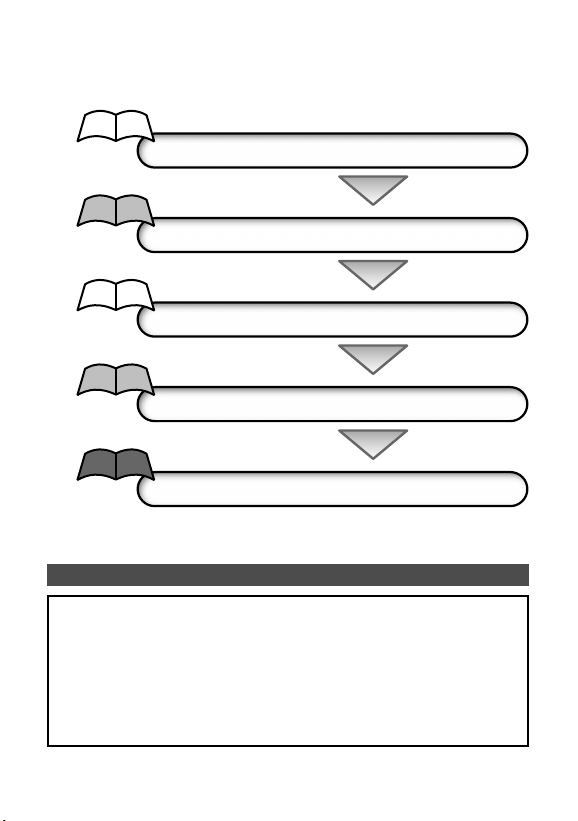
Flowchart and Reference Guides
This Guide
Shooting with the Camera
Software Starter Guide
Installing the Software
This Guide
Connecting the Camera to a Computer
Software Starter Guide
Downloading Images to a Computer
Printer User Guide
Using the Printer and Printing
Precautions
This digital camera is designed to perform optimally when used
with genuine Canon-brand digital camera accessories (“Canon
Brand Accessories”).
You may use non-Canon brand accessories with this digital
camera. However, Canon makes no warranties concerning, and is
not responsible for damages resulting from, use of non-Canon
brand accessories.
Page 3
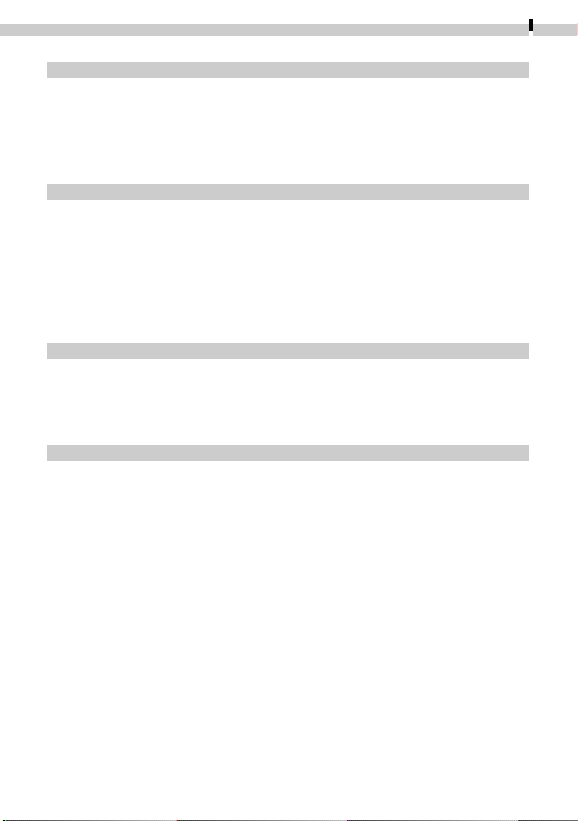
Camera Body Temperature
If your camera is used for prolonged periods, the camera body may
become warm. Please be aware of this and take care when operating
the camera for an extended period.
About the LCD Monitor
The LCD monitor is produced with extremely high-precision
manufacturing techniques. More than 99.99% of the pixels operate
to specification. Less than 0.01% of the pixels may occasionally
misfire or appear as red or black dots. This has no effect on the
recorded image and does not constitute a malfunction.
Video Format
Please set the camera’s video signal format to the one used in your
region before using it with a TV monitor (p. 124).
Charging the Date/ Time Battery
• The camera has a built-in rechargeable lithium battery that maintains
the date, time and other camera settings. This battery recharges when
the main battery pack is inserted into the camera. When you first
purchase the camera, place a charged battery pack in it or use the AC
adapter kit (sold separately) for at least 4 hours to charge the date/time
battery. It will charge even when the camera power is set to Off.
• If the Set Date / Time menu appears when the camera power is turned
on, it means that the date/time battery charge is depleted. Recharge it
as described above.
1
Page 4
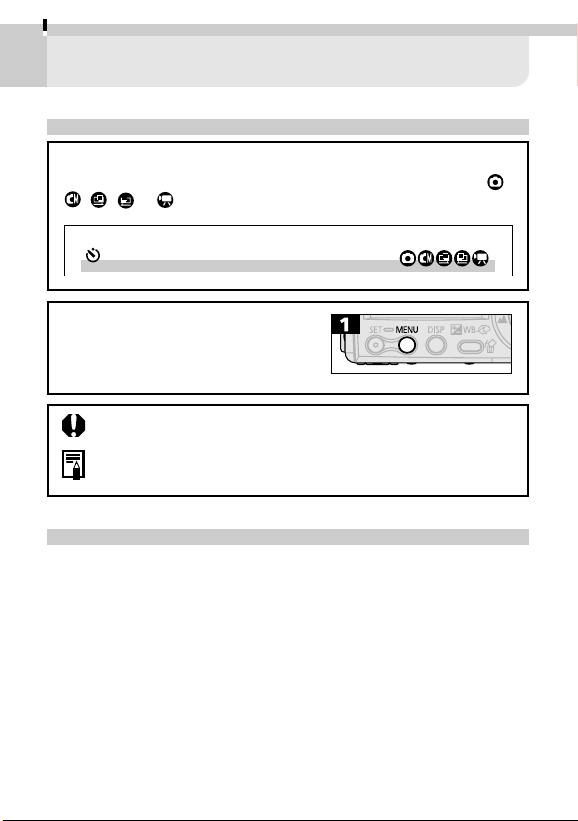
2
About This Guide
Conventions Used in the Text
Icons on the right end of title bars show the applicable operating
modes. As in the example below, the mode dial should be set to ,
, , or .
Using the Self-timer
White buttons indicate the button that
will be pushed in the particular procedure.
In the example here, for instance, you
should press the
This mark denotes issues that may affect the camera’s operation.
This mark denotes additional topics that complement the basic
operating procedures.
Question? Look Here First
■ How do I navigate the Menu?
■ What settings are available under each function?
and
Will my settings remain in effect even after I’ve turned the camera off?
■ How do I go about printing?
■ What functions are available through the menu?
MENU
button.
Selecting Menus and Settings (p. 37)
Functions Available in Each Shooting Mode (p. 148)
About Printing (p. 90)
Rec. Menu (p. 118)
Play Menu (p. 121)
Set up Menu (p. 123)
Page 5
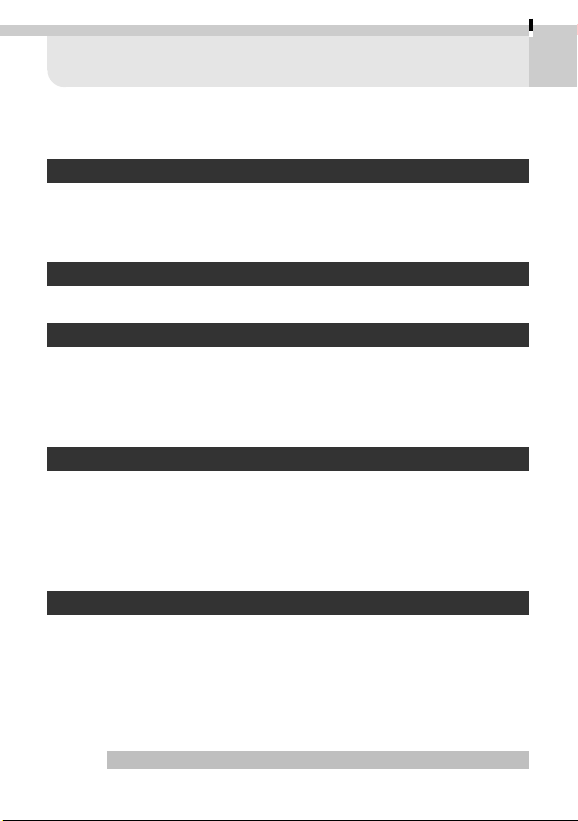
Table of Contents
Items marked with ■ are lists or charts that summarize camera
functions or procedures.
Read This First
Please Read .......................................................................... 7
Safety Precautions ............................................................... 7
Preventing Malfunctions ................................................... 11
Quick Start Section
Quick Start Section ............................................................12
Components Guide
Front View .........................................................................14
Back View .......................................................................... 15
Operation Panel ................................................................ 16
Indicators ........................................................................... 17
Preparing the Camera
Charging the Battery Pack ................................................ 18
Installing the Battery Pack ................................................ 20
Installing a CF Card ........................................................... 22
Setting the Date and Time ................................................ 23
Setting the Language ....................................................... 25
Basic Functions
Turning the Power On/ Off ...............................................26
Switching between Shooting /Replay ............................... 28
Using the LCD Monitor .....................................................29
Using the Viewfinder ........................................................ 33
Pressing the Shutter Button .............................................. 34
Using the Zoom .................................................................36
Selecting Menus and Settings .........................................37
3
Page 6
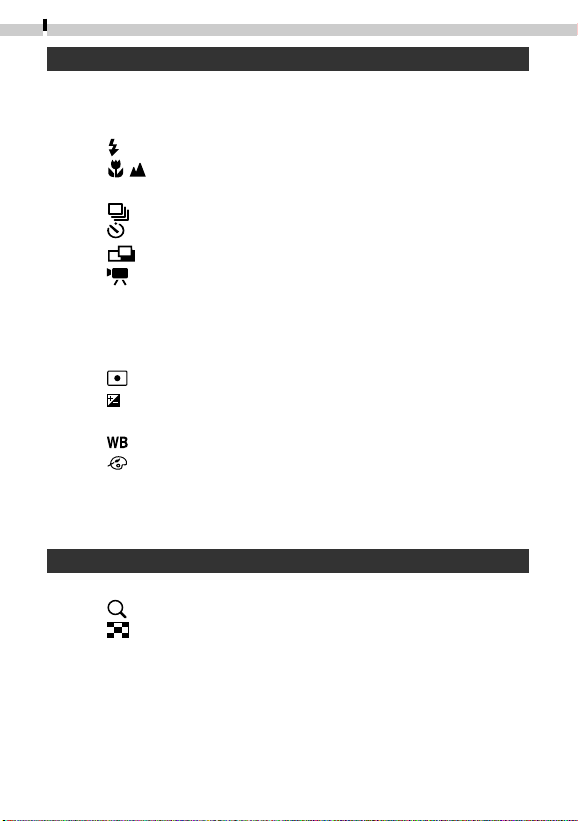
Table of Contents
4
Shooting
Replaying
Selecting a Shooting Mode ............................................... 42
Reviewing an Image Right after Shooting .......................44
Changing Resolution/Compression Settings ..................... 45
Using the Flash ............................................................. 47
Shooting Close-Ups/Infinity Shots ........................ 49
Using the Digital Zoom ..................................................... 50
Continuous Shooting ................................................. 51
Using the Self-timer .................................................... 52
Shooting in Stitch Assist Mode ................................ 53
Shooting a Movie .......................................................56
Locking the Focus (AF Lock) .............................................. 58
Locking the Exposure Setting (AE Lock) ...........................60
Locking the Flash Exposure Setting (FE Lock) .................. 61
Switching between Autofocus Modes ............................. 62
Switching between Light Metering Modes ............... 63
Adjusting the Exposure Compensation .......................64
Shooting in Long Shutter Mode ....................................... 65
Setting the White Balance ......................................... 67
Changing the Photo Effect ........................................ 70
Adjusting the ISO Speed ................................................... 71
Setting the Auto Rotate Function .................................... 72
Resetting the File Number ................................................ 73
Displaying Images Individually ......................................... 74
Magnifying Images ..................................................... 75
Viewing Images in Sets of Nine (Index Replay) ......... 76
Viewing Movies .................................................................77
Editing Movies ................................................................... 79
Rotating Images in the Display .........................................81
Automated Playback (Slide Shows) .................................. 82
Protecting Images ............................................................. 86
Page 7
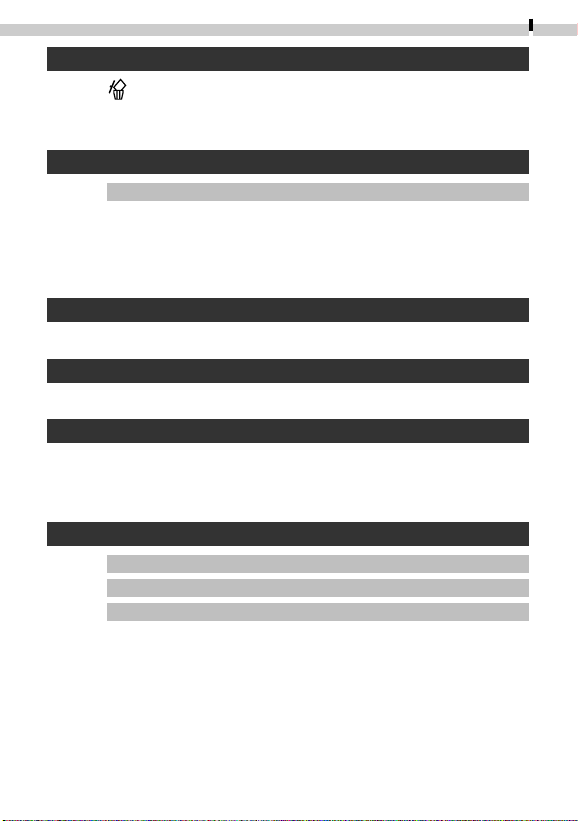
Table of Contents
Erasing
Erasing Single Images .................................................87
Erasing All Images ............................................................. 88
Formatting CF Cards .......................................................... 89
Printing
About Printing ................................................................. 90
Connecting a Printer ......................................................... 94
Printing ..............................................................................97
Setting the Print Settings (Direct Print function) ............. 99
Setting the DPOF Print Settings ......................................103
Image Transmission Settings (DPOF Transfer Order)
Selecting Images for Transferring ................................... 111
Shooting/Replaying with a TV
Shooting / Replaying with a TV ....................................... 113
Downloading Images to a Computer
Downloading Directly from a CF Card ............................ 114
Connecting the Camera to a Computer
with a USB Cable .......................................... 115
Lists of Menu Options and Messages
Rec. Menu .......................................................................118
Play Menu .......................................................................121
Set up Menu ................................................................... 123
Resetting Settings to Their Default Values..................... 125
List of Messages ............................................................... 126
5
Page 8
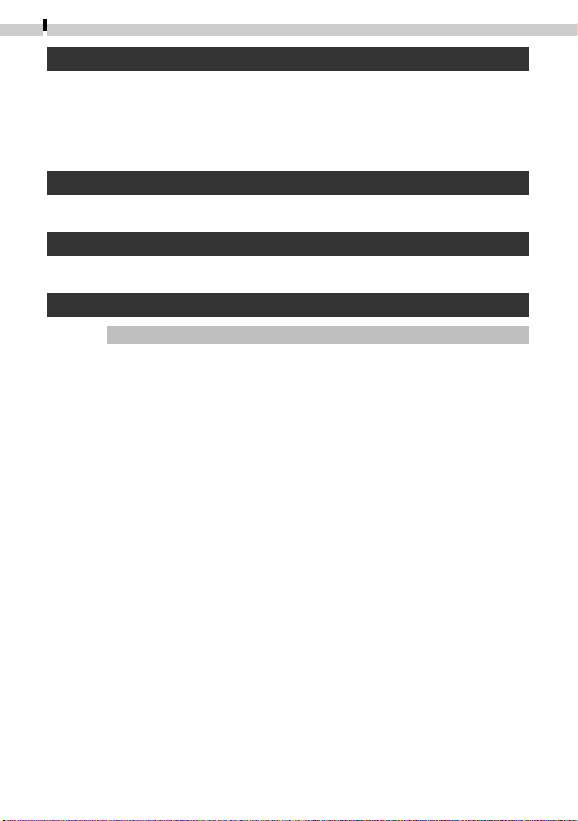
Table of Contents
6
Appendices
Using an AC Adapter Kit .................................................130
Using a Car Battery Charger ........................................... 131
Camera Care and Maintenance ...................................... 132
Troubleshooting .............................................................. 133
Specifications
Specifications ................................................................... 137
Index
Index ............................................................................ 143
List of Functions
Functions Available in Each Shooting Mode .................148
Page 9
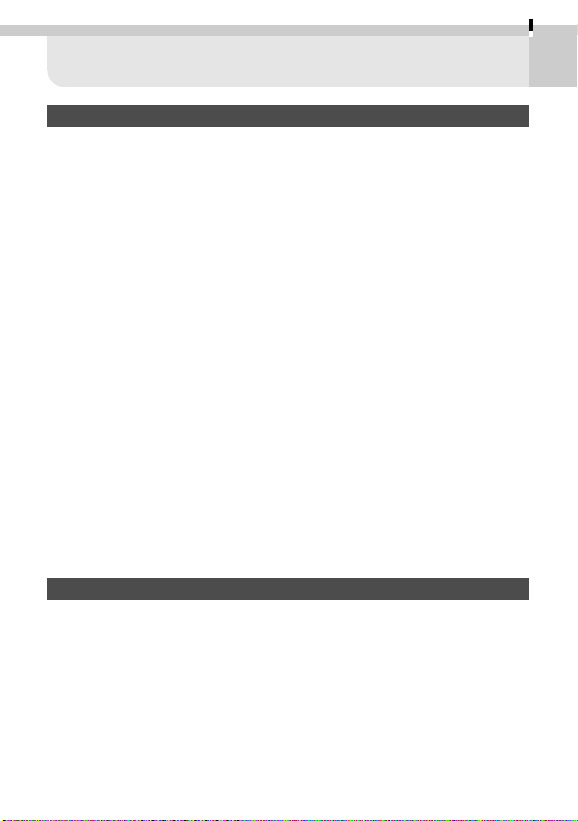
Read This First
Please Read
Test Shots
Before you try to photograph important subjects, we highly recommend
that you shoot several trial images to confirm that the camera is operating
and being operated correctly. Please note that Canon, its subsidiaries and
affiliates, and its distributors are not liable for any consequential damages
arising from any malfunction of a camera or accessory, including
CompactFlash™ cards, that results in the failure of an image to be recorded
or to be recorded in a format that is machine readable.
Warning Against Copyright Infringement
Please note that Canon digital cameras are intended for personal use and
should never be used in a manner that infringes upon or contravenes
international or domestic copyright laws and regulations. Please be advised
that in certain cases the copying of images from performances, exhibitions, or
commercial properties by means of a camera or other device may contravene
copyright or other legal rights even if the image was shot for personal use.
Warranty Limitations
This camera’s warranty is only effective in the country of sale. If a problem
arises while the camera is in use abroad, please convey it back to the country
of sale before proceeding with a warranty claim to a Canon Customer
Support Help Desk.
For Canon Customer Support contacts, please see the Canon
Limited Warranty supplied with your camera.
Safety Precautions
• Before using the camera, please ensure that you read and understand
the safety precautions described below. Always ensure that the camera
is operated correctly.
• The safety precautions noted on the following pages are intended to
instruct you in the safe and correct operation of the camera and its
accessories to prevent injuries or damage to yourself, other persons
and equipment.
• In the next few pages, the term “equipment” refers primarily to the
camera and its power supply accessories, such as the battery charger
and optional compact power adapter or car battery charger.
7
Page 10
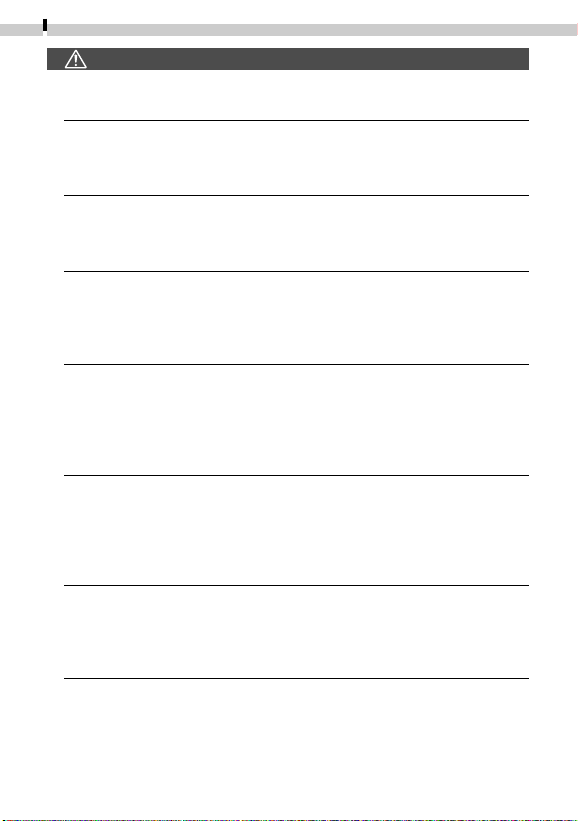
Read This First
8
Warnings
• Do not aim the camera directly into the sun or at other intense light
sources that could injure your eyesight.
• Do not trigger the flash in close proximity to human or animal eyes.
Exposure to the intense light produced by the flash may injure eyesight.
In particular, remain at least one meter (39 inches) away from infants
when using the flash.
• Store this equipment out of the reach of children and infants.
Accidental damage to the camera or batteries by a child could result in
serious injury. In addition, placement of the strap around the child’s
neck could result in asphyxiation.
• Do not attempt to disassemble or alter any part of the equipment that is
not expressly described in this guide. Disassembly or alteration may result
in high-voltage electrical shock. Internal inspections, alterations and
repairs should be conducted by qualified service personnel authorized by
your camera distributor or a Canon Customer Support Help Desk.
• To avoid the risk of high-voltage electrical shock, do not touch the flash
portion of the camera if it has been damaged. Similarly, never touch
internal portions of the equipment that become exposed as a result of
damage. There is a risk of high-voltage electrical shock. Please take the
first opportunity to consult your camera distributor or the closest Canon
Customer Support Help Desk.
• Stop operating the equipment immediately if it emits smoke or noxious
fumes. Failure to do so may result in fire or electrical shock. Immediately
turn the camera’s power off, remove the camera battery and unplug the
power cable from the power outlet. Confirm that smoke or fume
emissions have ceased. Please consult your camera distributor or the
closest Canon Customer Support Help Desk.
• Stop operating the equipment if it is dropped or the casing is damaged.
Failure to do so may result in fire or electrical shock. Immediately turn the
camera’s power off, remove the camera battery and unplug the power
cable from the power outlet. Please consult your camera distributor or
the closest Canon Customer Support Help Desk.
Page 11
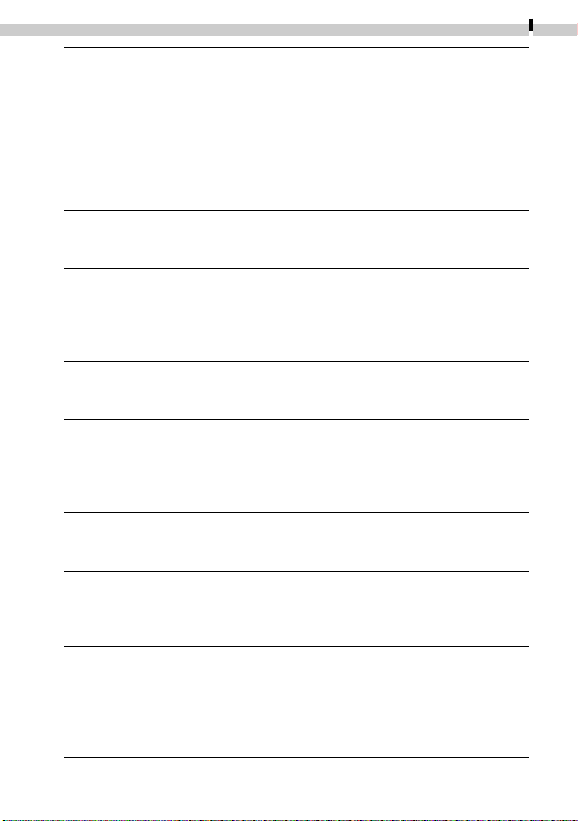
Read This First
• Do not allow the equipment to come into contact with, or become
immersed in, water or other liquids. Do not allow liquids to enter the
interior. The camera has not been waterproofed. If the exterior comes
into contact with liquids or salt air, wipe it dry with a soft, absorbent
cloth. If water or other foreign substances enter the interior, immediately turn the camera’s power off and remove the camera battery or
unplug the power cable from the power outlet. Continued use of the
equipment may result in fire or electrical shock. Please consult your
camera distributor or the closest Canon Customer Support Help Desk.
• Do not use substances containing alcohol, benzene, thinners or other
flammable substances to clean or maintain the equipment. The use of
these substances may lead to fire.
• Remove the power cable on a regular periodic basis and wipe away the
dust and dirt that collects on the plug, the exterior of the electrical
outlet and the surrounding area. In dusty, humid or greasy environments, the dust that collects around the plug over long periods of time
may become saturated with humidity and short-circuit, leading to fire.
• Do not cut, damage, alter or place heavy items on the power adapter
cable. Any of these actions may cause an electrical short circuit, which
may lead to fire or electrical shock.
• Do not handle the power cable if your hands are wet. Handling it with
wet hands may lead to electrical shock. When unplugging the cable,
ensure that you hold the solid portion of the plug. Pulling on the
flexible portion of the cable may damage or expose the wire and
insulation, creating the potential for fires or electrical shocks.
• Use of power sources not expressly recommended for this equipment
may lead to overheating, distortion of the equipment, fire, electrical
shock or other hazards. Use only the recommended power accessories.
• Do not place the batteries near a heat source or expose them to direct
flame or heat. Neither should you immerse them in water. Such
exposure may damage the batteries and lead to the leakage of
corrosive liquids, fire, electrical shock, explosion or serious injury.
• Do not attempt to disassemble, alter or apply heat to the batteries.
There is serious risk of injury due to an explosion. Immediately flush
with water any area of the body - including the eyes and mouth, or
clothing - that comes into contact with the inner contents of a battery.
If the eyes or mouth contact these substances, immediately flush with
water and seek medical assistance.
9
Page 12
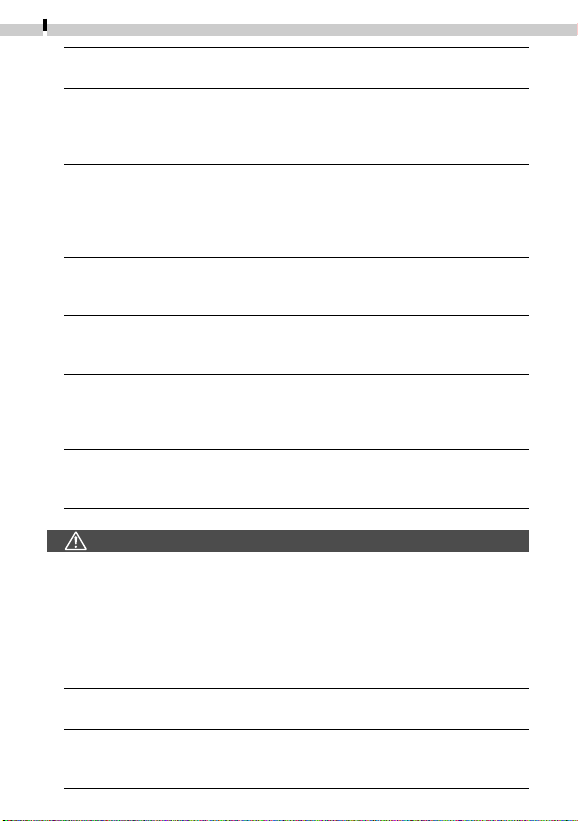
Read This First
10
• Avoid dropping or subjecting the batteries to severe impacts that could
damage the casings. It could lead to leakage and injury.
• Do not short-circuit the battery terminals with metallic objects, such as
key holders. It could lead to overheating, burns and other injuries. Use
the supplied terminal cover or battery case to transport or store the
battery pack.
• Before you discard a battery, cover the terminals with tape or other
insulators to prevent direct contact with other objects. Contact with
the metallic components of other materials in waste containers may
lead to fire or explosions. Discard the batteries in specialized waste
facilities if available in your area.
• Use of batteries not expressly recommended for this equipment may
cause explosions or leaks, resulting in fire, injury and damage to the
surroundings. Use only recommended batteries and accessories.
• Use the specified battery charger to charge Battery Pack NB-1LH or
NB-1L. Use of other chargers may lead to overheating, distortion of the
equipment, fire or electrical shock.
• Disconnect the battery charger and compact power adapter from both
the camera and the power outlet after recharging and when they are
not in use to avoid fire and other hazards. Continuous use over a long
period may cause a unit to overheat and distort, resulting in fire.
• The camera terminal of the supplied compact power cord is designed
for exclusive use with your camera. Do not use it with other products
or batteries. There is a risk of fire and other hazards.
Cautions
• Avoid using, placing or storing the equipment in places subject to
strong sunlight or high temperatures, such as the dashboard or trunk
(boot) of a car. Exposure to intense sunlight and heat may cause the
batteries to leak, overheat or explode, resulting in fire, burns or other
injuries. High temperatures may also cause deformation of the casing.
Ensure that there is good ventilation when using the compact power
adapter to charge the battery pack or power the camera.
• Do not store the equipment in humid or dusty areas. Storage in such
areas could lead to fire, electrical shock or other damage.
• Be careful not to bang the camera or subject it to strong impacts or
shocks that could lead to injury or damage the equipment when
wearing or holding it by the strap.
Page 13
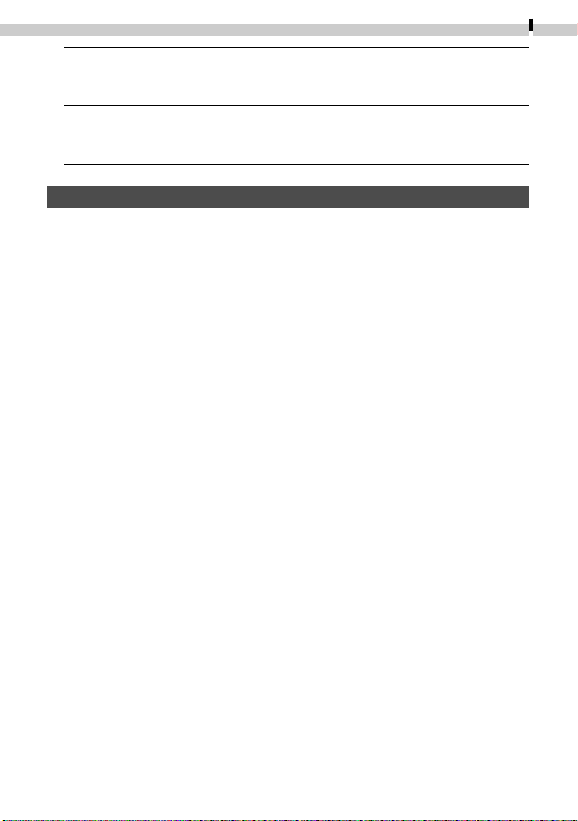
Read This First
• Be careful not to cover the flash with your fingers when shooting. In
addition, do not touch the surface of the flash after taking several
pictures in rapid succession. Either action could result in burns.
• If your camera is used for prolonged periods, the camera body may
become warm. Please take care when operating the camera for
extended periods as your hands may experience a burning sensation.
Preventing Malfunctions
Avoid Strong Magnetic Fields
Never place the camera in close proximity to electric motors or other
equipment generating strong electromagnetic fields. Exposure to
strong magnetic fields may cause malfunctions or corrupt image data.
Avoid Condensation Related Problems
Moving the equipment rapidly between hot and cold temperatures
may cause condensation (water droplets) to form on its external and
internal surfaces. You can avoid this by placing the equipment in an
airtight, resealable plastic bag and letting it adjust to temperature
changes slowly before removing it from the bag.
If Condensation Forms Inside the Camera
Stop using the camera immediately if you detect condensation.
Continued use may damage the equipment. Remove the CF card and
battery or Compact Power Adapter (if connected) from the camera and
wait until the moisture evaporates completely before resuming use.
Extended Storage
When not using the camera for extended periods of time, remove the
battery pack and store the equipment in a safe place. Storing the
camera for extended periods with a battery pack installed will run
down the battery pack and may damage the camera. Please note,
however, that the date, time and other camera settings may reset to
the default settings if the battery pack has been removed for more
than three weeks. Follow the instructions in this guide to reset the
desired settings.
11
Page 14
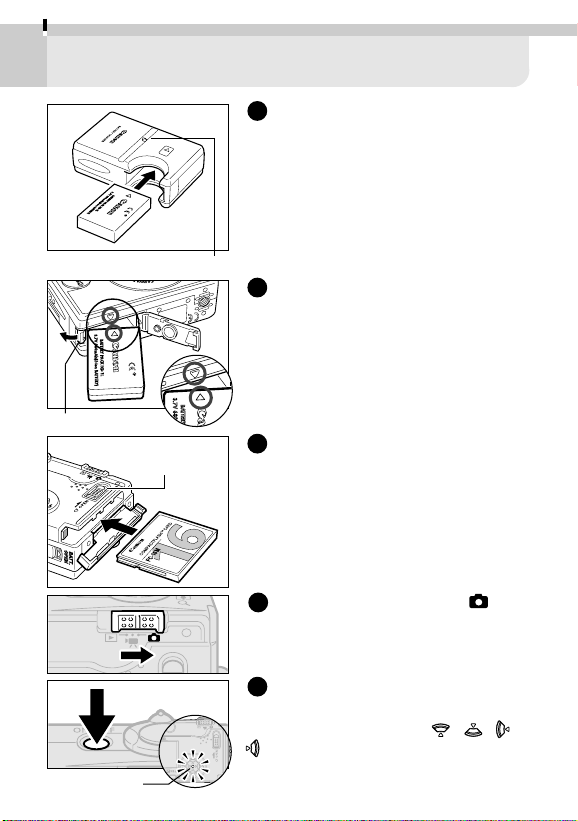
12
Quick Start Section
1
Place the battery pack in the battery
charger and plug the charger into a
power
red while charging and changes to green
when the battery pack is charged.
Charge Indicator
2
Slide the battery cover open and press the
battery lock while you insert the battery
pack. Insert the battery pack correctly by
aligning the arrows on the camera and
battery pack.
Battery Lock
Lock for the CF Card
Slot Cover
3
Slide the lock on the CF card cover to
open it and insert the CF card.
4
Charge the Battery Pack (p. 18).
outlet. The charge indicator lights
Install the Battery Pack (p. 20).
Install the CF Card (p. 22).
Set the Mode Switch to
(Shooting) (p. 42).
Power Lamp
5
Turn on the Power (p. 26).
Press the ON/OFF Button until the power
lamp in the center of the 4
buttons lights.
/ / /
Page 15
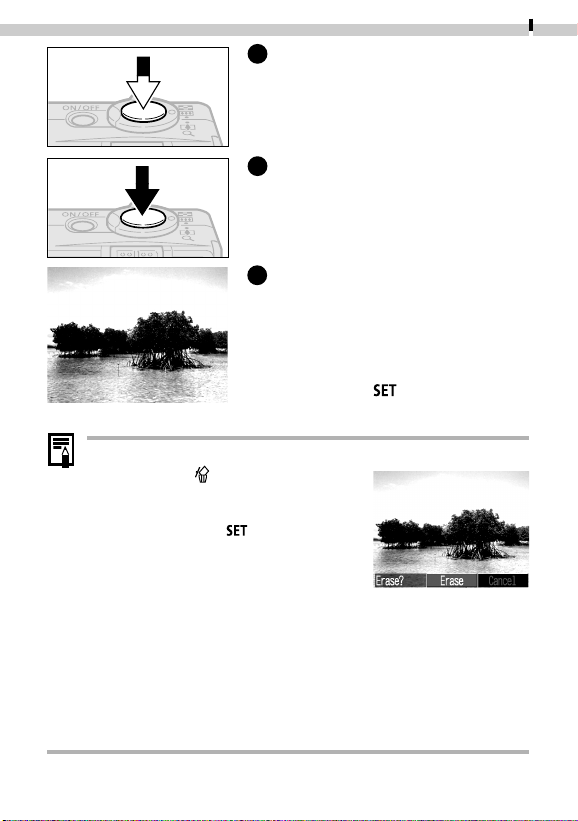
6
Focus (p. 34).
Aim the camera and lightly press (halfway)
the shutter button. Two beeps will sound
when the autofocus is set.
7
Shoot (p. 35).
Press the shutter button all the way. One
beep will sound when the shot is
complete.
View the Recorded Image
8
(p. 44).
The recorded image displays for
approximately 2 seconds. To continue
displaying the image, keep the shutter
button pressed or hold the shutter button
until you press the
release both.
• To Immediately Delete the Displayed Image
1. Press the
image is displayed.
2. Confirm that [Erase] is selected
and press the
button while the
button.
button and then
Quick Start
13
• Set the date and time if the Set Date/ Time menu appears
(p. 23).
• You can change the language in which menus are displayed
(p. 25).
• To view the other images you have photographed, refer to
the Replaying section (p. 74).
• After you finish using the camera, press the ON/ OFF Button
to shut the power off.
Page 16
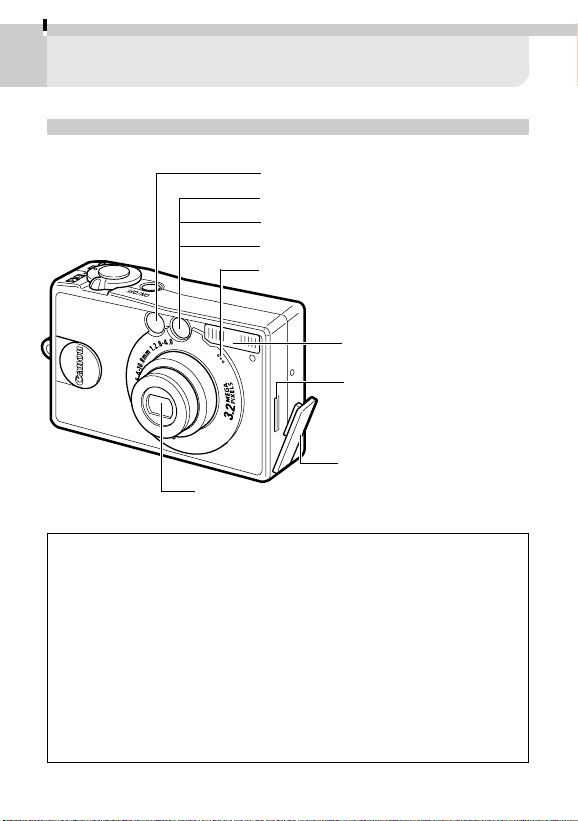
14
Components Guide
Front View
●
Optical Viewfinder Window (p. 33)
●
AF-assist Beam (p. 35)
●
Red-Eye Reduction Lamp (p. 48)
●
Self -timer Lamp (p. 52)
●
Microphone
●
Flash (p. 47)
●
DIGITAL • A/V OUT
(Digital Audio/Video
Output) Terminal
(pp. 95, 96, 113, 115)
●
Terminal Cover
●
Lens
• The following cables are used to connect the camera to a
computer or printer.
- Computer (p. 115)
USB Interface Cable IFC-200PCU (supplied with camera)
- Direct Print Function Compatible Printer (sold separately) (p. 94)
Direct Interface Cable DIF-200 (supplied with printer)
- Direct Print Function Compatible Bubble Jet Printer
(sold separately) (p. 95)
Please refer to your Bubble Jet Printer user guide.
Please refer to the System Map supplied with the camera for direct
print function compatible printers.
Page 17

Components Guide
Back View
●
Viewfinder (p. 33)
●
Lock for the CF Card Slot Cover (p. 22)
●
CF Card Slot Cover (p. 22)
●
Wrist Strap Mount
Attaching the Wrist Strap*
1 2
●
Battery Cover (p. 20)
●
DC Coupler Terminal Cover (p. 130)
●
LCD Monitor (p. 29)
●
Tripod Socket
* Be careful not to wave the camera about or catch it on other items
when dangling it from the wrist strap.
15
Page 18
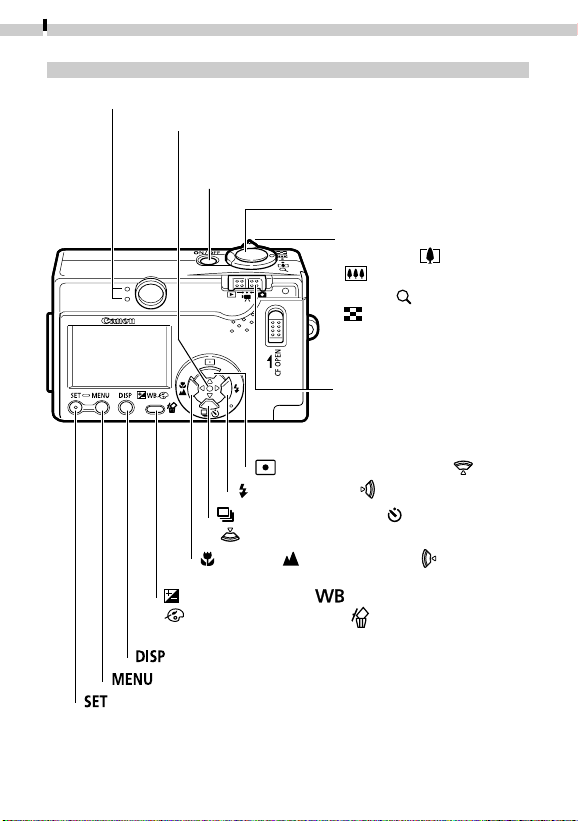
Components Guide
16
Operation Panel
●
Indicators
●
(Photo Effects) (p. 70)/ (Single Image Erase)
(p. 87) Button
●
●
(Menu) Button
●
(Set) Button
●
Power Lamp
Lights when the power is on or transmission preparations
are complete when connected to a computer
●
ON/OFF Button (p. 26)
●
Shutter Button (p. 34)
●
Zoom Lever
Shooting: (Telephoto)/
(Wide Angle) (p. 36)
Replay:
●
Mode Switch (p. 42)
●
●
(Light Metering) (p. 63)/ Button
●
(Flash) (p. 47) / Button
(Continuous) (p. 51) / (Self-timer) (p. 52) /
(Magnify) (p. 75) /
(Index) (p. 76)
Button
●
(Macro) / (Infinity) (p. 49)/ Button
(Exposure) (p. 64) / (White Balance) (p. 67) /
(Display) Button
Page 19
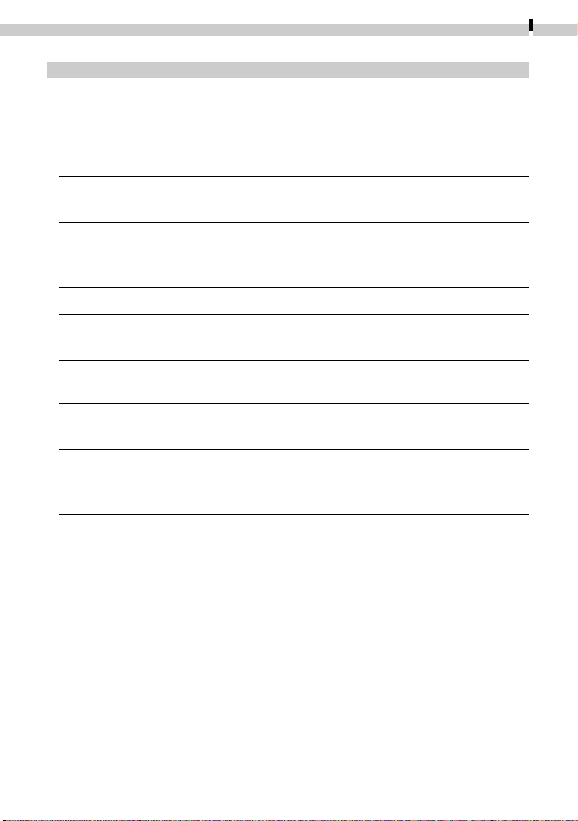
Components Guide
Indicators
The indicators light or blink when the ON / OFF Button or shutter
button is pressed.
Upper Indicator
Green: Ready to shoot / Connection preparations complete
(during a computer connection)
Blinking Green: Initializing camera / Recording to CF card / Reading
CF card / Erasing from CF card/Transmitting data
(during a computer connection)
Orange: Ready to shoot with slow shutter speed (flash on)
Blinking Orange: Ready to shoot but shutter speed is slow (camera
shake warning)
Lower Indicator
Yellow: Macro mode / Infinity mode / Focus lock (Method 2,
p. 58)
Blinking Yellow: Focusing difficulty (1 beep sounds).
Although you can press the shutter button, you are
recommended to use the focus lock (p. 58).
17
Page 20
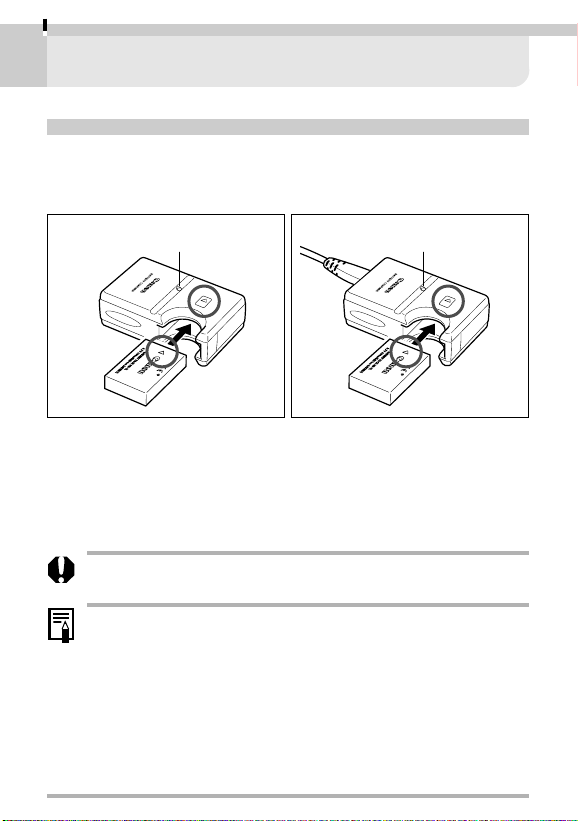
18
Preparing the Camera
Charging the Battery Pack
Use the following procedures to charge the battery pack the first time you
use the camera or when the “Change the battery pack” message displays.
Battery charger model names and types vary by region.
CB-2LS
• Insert the battery pack all the way into the battery charger as shown and
insert the charger’s plug into a power outlet.
• Align the battery pack correctly with the arrows on it and the charger.
• The charge indicator will light red while the battery pack is charging. It
will change to green when the charge is complete.
• After charging, unplug the battery charger and remove the battery pack.
Charge Indicator
• To protect the battery pack and prolong its life, do not charge
it for longer than 24 hours continuously.
• Since this is a lithium ion battery pack, you need not completely
discharge it before recharging. It can be recharged at any point.
• It takes approximately 130 minutes to fully charge the battery
pack from a fully discharged state (based on Canon’s testing
standard). Please charge it at an ambient temperature ranging
between 5º and 40º C (41º and 104º F).
• Charge times may vary according to the ambient temperature
and the battery pack’s charge state.
• See Battery Capacity (p. 139).
• You may hear a noise during charging. This is not a malfunction.
CB-2LSE
Charge Indicator
Page 21
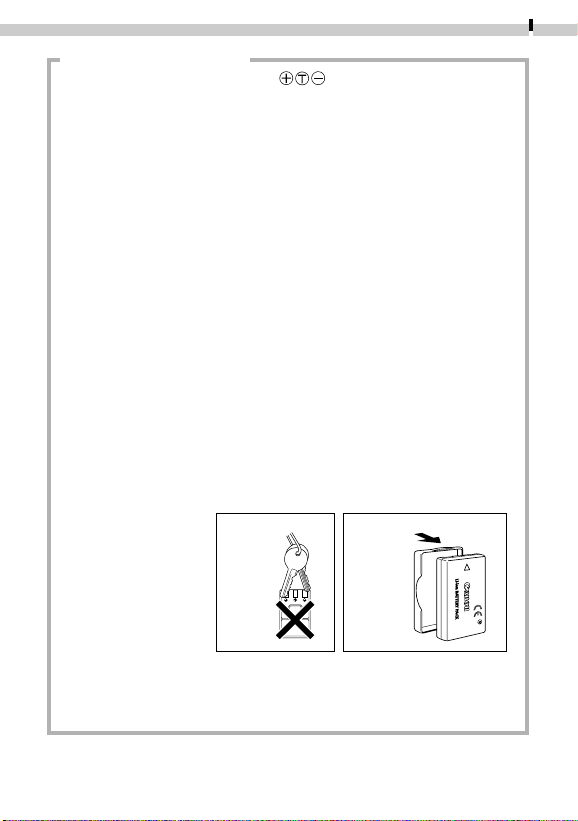
Preparing the Camera
Handling Precautions
• Keep the battery pack terminals ( ) clean at all times. Dirty
terminals may cause poor contact between the battery pack and
camera. Polish the terminals with a tissue or a dry cloth before charging
or using the battery pack.
• Do not rapidly overturn or wave the battery charger around when it
contains the battery pack. The battery pack could fly out.
• At low temperatures, battery pack performance may be reduced and the
low battery icon may appear earlier than usual. Under these conditions,
resuscitate the battery pack by warming it in a pocket immediately
before use. However, ensure that there are no metallic items in the
pocket that could cause a short circuit, such as a key holder, etc.
• Do not place anything, such as tablecloths, carpets, bedding or cushions,
on top of the battery charger while it is charging. Heat will build up and
could result in a fire.
• Do not charge batteries other than Battery Pack NB-1LH or NB-1L in this
charger.
• The battery pack continues to discharge a minimal portion of its power
while installed in the camera, even with the power off, or in the charger.
This will shorten battery life.
• Do not allow any metal objects such as keyrings to touch the “+” and “-”
terminals (Fig. A), as this can damage the battery pack. To carry the
battery pack or store it during periods of disuse, always replace the
terminal cover (Fig.B) or place it in the supplied case and store it in a cool,
dry place. Recharge it fully before using it again.
Fig. A Fig. B
19
• If the performance of the battery pack diminishes substantially even
when it is fully charged, its life has been exceeded and it should be
replaced.
Page 22
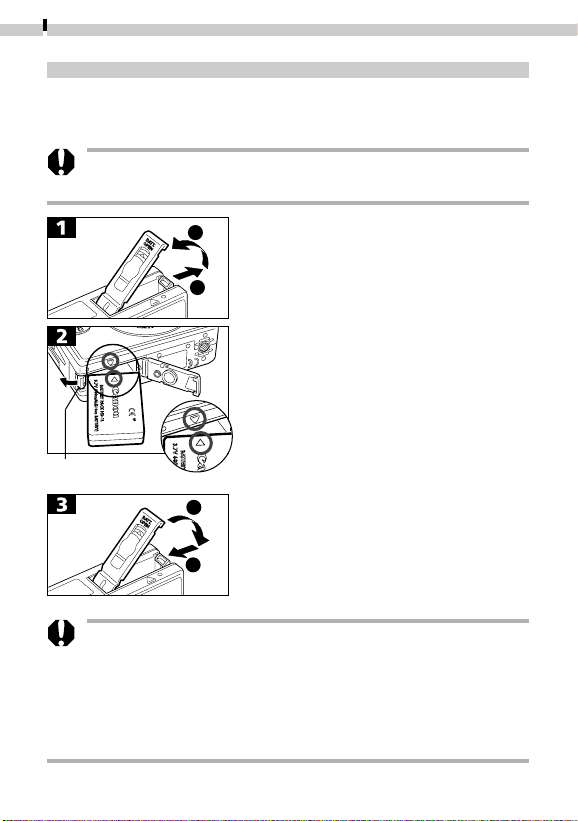
Preparing the Camera
20
Installing the Battery Pack
Install Battery Pack NB-1LH (supplied) as shown below. Battery Pack
NB-1L (optional) can also be used with the camera.
• Please recharge the battery pack (p. 18) before you use it
for the first time.
• Slide the battery cover in the direction
2
Battery Lock
2
1
1
1
1
2
2
of the arrows.
• Press the battery lock while inserting
the battery pack all the way in until the
lock clicks.
• Insert the battery pack correctly by
aligning the arrows on the camera and
the battery pack.
• To remove the battery pack, press the
battery lock and pull the battery pack out.
• Slide the battery cover closed.
• Do not turn off the power or open the battery cover while the
camera’s indicator blinks green. The camera is writing, reading,
erasing or transmitting an image to or from the CF card.
• Remove the battery pack when the camera is not in use.
Please note, however, that the date, time and other camera
settings may reset to the default settings if the battery pack
has been removed for more than three weeks.
Page 23
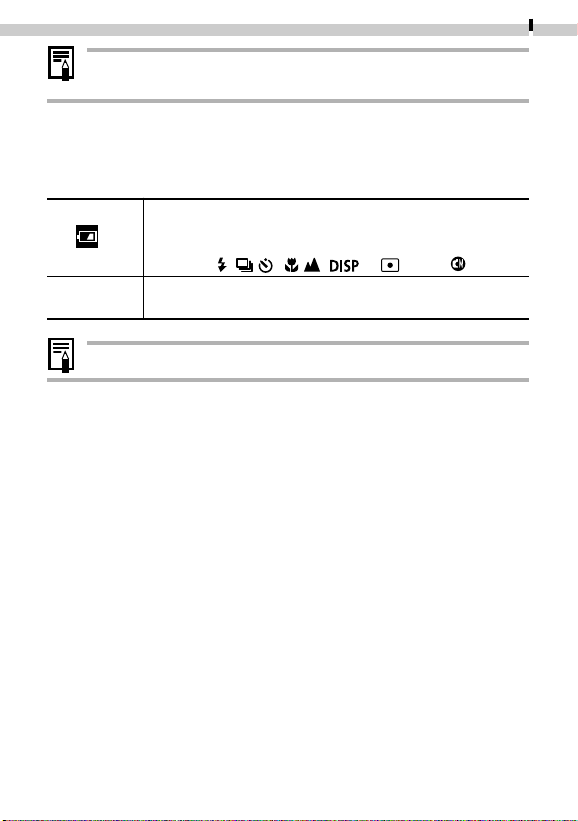
Preparing the Camera
• Please use an AC Adapter Kit ACK500 (sold separately) for
extended use of the camera (p. 130).
Battery Pack Charge
The following icons and messages will display when the battery pack
charge is low.
Battery pack charge is low. Recharge it as soon as possible
before it is required for an extended period.
When the LCD monitor is off, this icon will display when you
press the , / , /
Change the
battery pack
Battery charge is insufficient to operate the camera. Replace
the battery pack immediately.
• See Battery Capacity (p. 139).
, or
button ( mode).
21
Page 24

Preparing the Camera
22
Installing a CF Card
Turn the camera power off and insert the CF card with the following
procedures.
1
1
2
2
• Slide the lock up and open the CF card
slot cover.
• Insert the CF card with its label facing
upward until the slot’s eject button fully
extends. Close the CF card slot cover.
Label
• To remove the CF card, push the eject
button and pull the CF card out.
CF Card Eject Button
• Since the camera is writing, reading, erasing or transmitting
data to or from the CF card when the indicator blinks green,
never perform the following actions during this time. It
could corrupt the image data.
- Subject the camera body to vibration or shocks.
- Turn the camera’s power off, or open the battery cover
or CF card slot cover.
• Please note that CF cards formatted with other manufacturers’
cameras or a computer, or formatted or edited with application
programs, may not operate correctly in the camera.
• You are recommended to use CF cards that have been
formatted in your camera (p. 89). The card supplied with the
camera may be used without further formatting.
Page 25
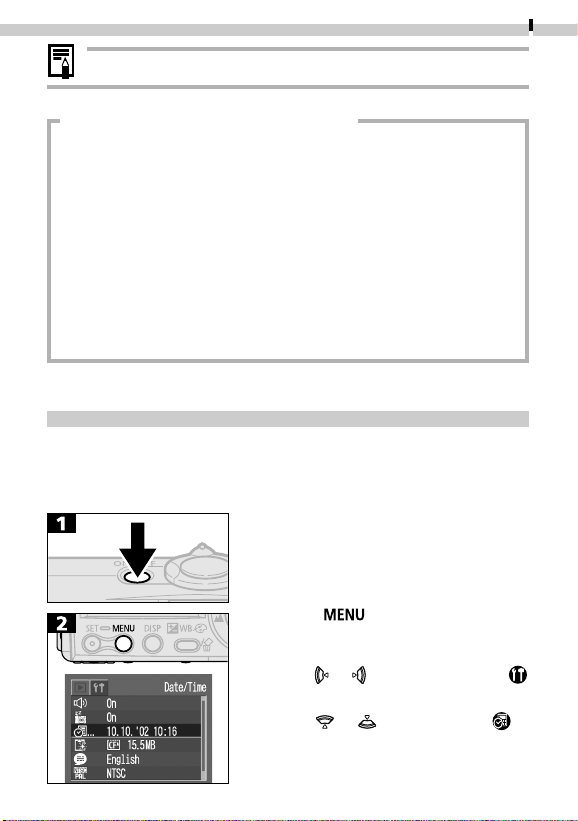
Preparing the Camera
• See CF Cards and Estimated Capacities (p. 140).
Handling Precautions for CF Cards
• CF cards are high-precision electronic devices. Do not bend them,
apply force to them, or subject them to shocks or vibration.
• Do not attempt to disassemble or alter a CF card.
• Moving a CF card rapidly between temperature extremes will cause
condensation to form in the card and lead to a malfunction. To avoid
condensation, place the CF card in a sealed plastic bag before moving
it into a different temperature zone and allow it to adjust slowly to the
new temperature. If condensation forms on the CF card, store it at
room temperature until the water droplets have evaporated naturally.
• Do not use or store CF cards in the following types of location.
- Locations subject to dust or sand
- Locations subject to high humidity and high temperatures
Setting the Date and Time
The Set Date/Time menu will appear the first time the camera power is
turned on or whenever the built-in rechargeable lithium battery charge
is low. Start from Step 3 to set the date and time.
• Press the ON / OFF Button until the
power lamp lights.
23
• Press the
Rec. or Play menu.
• Use the
or button to select the
(Set up) menu.
• Use the
or button to select .
button to display the
Page 26
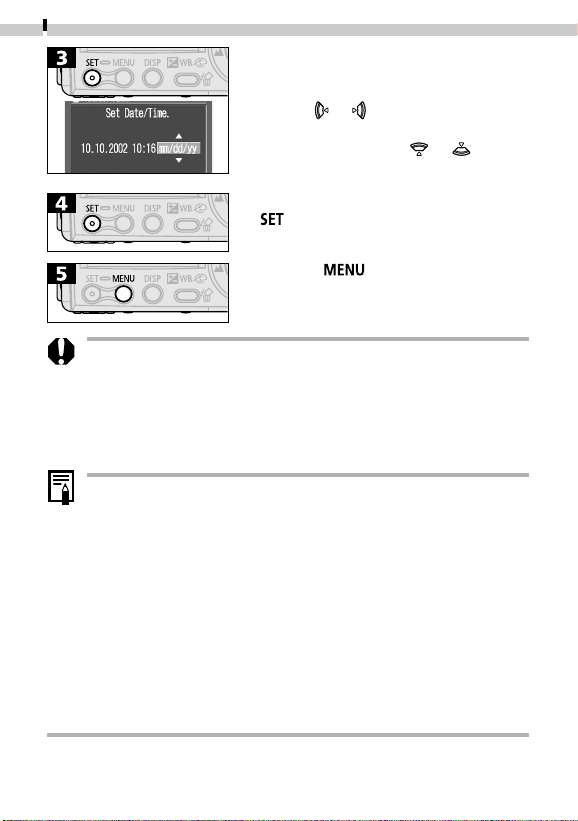
Preparing the Camera
24
• Please note that the date and time settings may reset to
the default settings if the camera battery has been
removed for more than three weeks. Reset them when this
occurs.
• Setting the date and time settings does not cause the date/
time stamp to appear on images.
•
Charging the Date/Time Battery
- The camera has a built-in rechargeable lithium battery
- If the Set Date/Time menu appears when the camera
• You can print the date on images (p. 99).
• Use the or button to select a field
(year, month, day, hour, minute and
date format), and the
or button
to change its value.
• To put the settings into effect, press the
button after setting the date
format.
• Press the button to redisplay the
Rec. or Play screen.
for saving settings such as the date and time. This
battery is recharged by the battery pack while it is in the
camera. Right after purchasing the camera, leave a
charged battery pack in the camera, or plug in AC
Adapter Kit ACK500, for about 4 hours to charge the
date/time battery. It will charge even when the camera’s
power switch is off.
power is turned on, the date/time battery charge is low.
Use the above method to recharge it.
Page 27
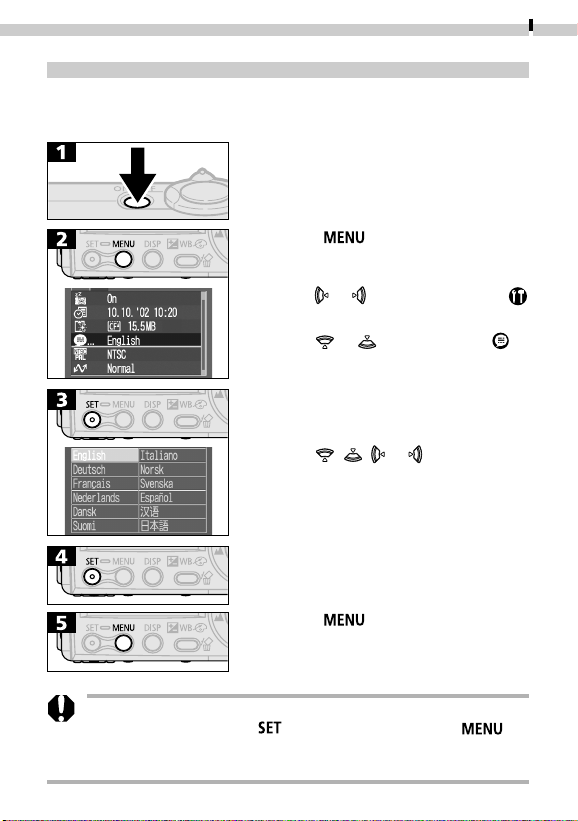
Preparing the Camera
Setting the Language
The language in which menus and messages are displayed can be
selected with this function.
• Press the ON / OFF Button until the
power lamp lights.
25
• Press the
Rec. or Play menu.
• Use the
(Set up) menu.
• Use the
• Use the
select a language.
• Press the
Rec. or Play screen.
• The Language menu can also be displayed in replay mode
by holding down the
button. However, language settings cannot be adjusted
while a printer is connected.
button and pressing the
button to display the
or button to select the
or button to select .
, , or button to
button to redisplay the
Page 28
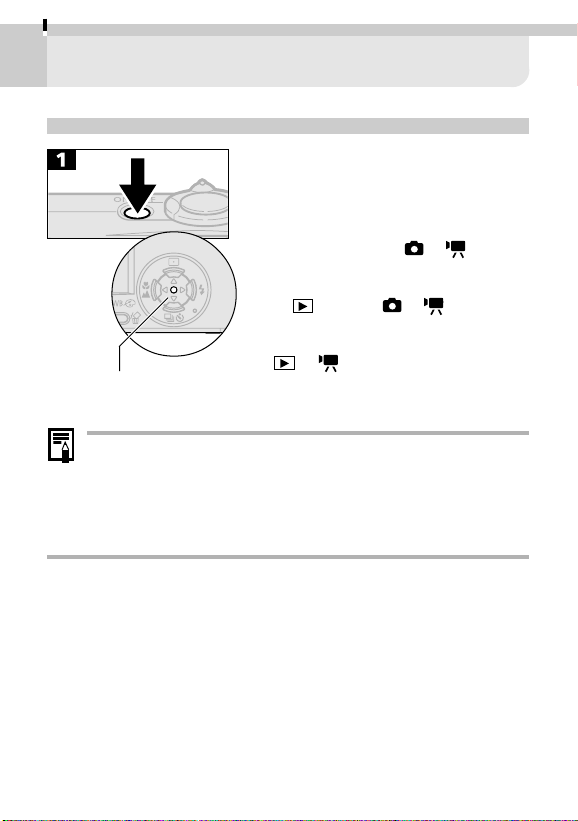
26
Basic Functions
Turning the Power On / Off
Power Lamp
• The Set Date/T ime menu will appear the first time the
camera power is turned on or whenever the charge of the
built-in rechargeable lithium date/time battery is low. Reset
the date and time when this occurs (p. 23).
• If the power-saving function activates, press the ON/ OFF
Button to restore power.
• Press the ON/ OFF Button until the
green power lamp lights.
- The upper indicator beside the
viewfinder will blink green.
- The lens will extend when the mode
switch is set to the
- The lens will retract approximately 1
minute after the mode switch is set
to
from the or position.
- The LCD monitor will always turn on
when the mode switch is set to the
or position.
• Press the ON/ OFF Button again to turn
off the power.
or position.
Page 29
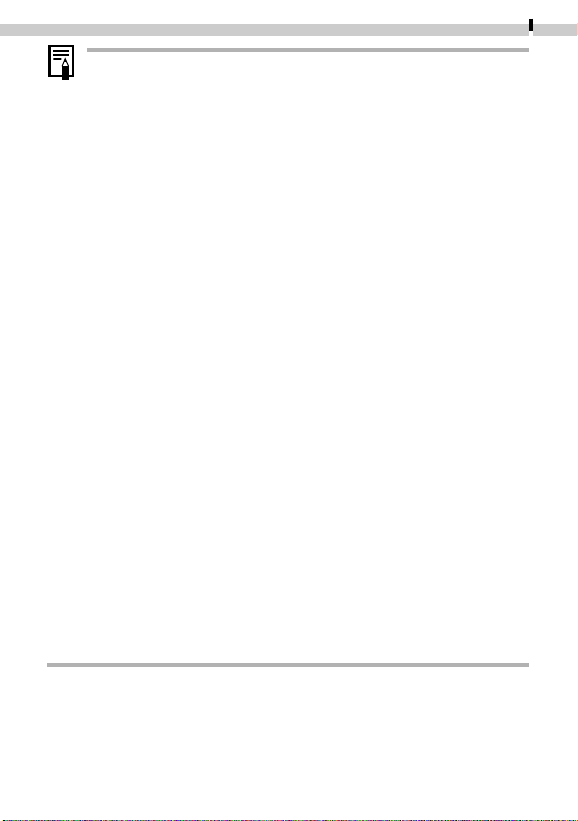
Basic Functions
• Power-Saving Function
This camera is equipped with a power-saving function. The
power will automatically shut down under the following
circumstances when this function is set to On. Press the ON/
OFF Button to restore power.
Shooting Mode
Powers down approximately 3 minutes after the last
control is accessed on the camera. (The LCD monitor
automatically turns off 3 minutes after the last control is
accessed even if this function is set to Off. Press any
button except the ON/OFF Button to turn the LCD
monitor back on.)
Replay Mode
Powers down approximately 5 minutes after the last
control is accessed on the camera.
Connected to a Printer (optional)
Powers down approximately 5 minutes after the last
control is accessed on the camera or something is
printed on a connected printer.
Connected to a Computer
A warning message displays on the computer screen
approximately 5 minutes after the last control is
accessed. Powers down approximately 1 minute later if
no control is accessed.
• The power-saving function will not activate while
the Communication mode is set to PTP (p. 116).
• The power-saving function will not activate during a
slide show.
• The camera’s settings can be changed to turn off the
power-saving function (p. 123).
27
Page 30
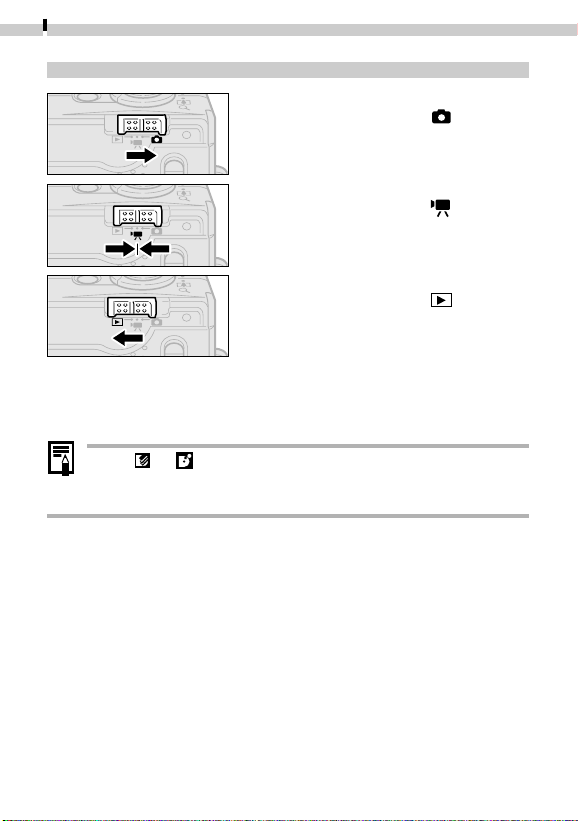
Basic Functions
28
Switching between Shooting / Replay
• To Shoot Still Images (Shooting Mode)
Slide the mode switch to .
• To Shoot Movies (Movie Mode)
Slide the mode switch to .
• To Replay Images (Replay Mode)
Slide the mode switch to .
- Recorded images can be printed
when a printer (sold separately) is
connected (p. 90).
- Recorded images can be downloaded
to and viewed with a computer when
it is connected (p. 115).
• The or icon displays on the LCD monitor when a
connection to a printer is opened.
• The LCD monitor shuts off while a computer is connected.
Page 31

Basic Functions
Using the LCD Monitor
The LCD monitor can be used to compose images while shooting,
adjust settings menus and replay images.
• The image in the LCD monitor will darken in strong sunlight
or bright light. This does not constitute a malfunction.
Shooting Mode ( or on the mode switch)
• The LCD monitor turns on or changes
the display mode as follows with each
press of the
button.
29
Standard (No Information) Detailed (Information View) Off
• The LCD monitor setting (On or Off) is saved by the camera
• In the
• Set the flash to , or affix the camera to a tripod when
▼
when the power is turned off so that the same setting is
automatically available when the power is turned on again.
However, the setting may be lost when the power has been
turned off after the “Change the battery pack” message has
displayed, while the LCD monitor was on in shooting mode.
, or mode, the LCD monitor turns on
regardless of its On/Off setting.
the upper indicator blinks orange and the camera shake
warning icon (
metering preparations are complete.
▼
) appears in the LCD monitor after the
▼
Notice Concerning Shooting
When using this camera to shoot scenes containing extremely bright subjects, a
vertical, red bar of light may appear on the LCD monitor. This is a normal
occurrence in devices containing CCDs and does not constitute a malfunction.
This red bar of light will not be recorded when shooting still photos, but it will
be recorded when shooting movies.
Page 32

Basic Functions
30
Replay Mode ( on the mode switch)
• The LCD monitor will tur n on when the
mode switch is set to the
• In replay mode, pressing the
button cycles the information view
mode each time the button is pressed.
Single Image Replay (p. 74)
Standard Detailed No Display
▼
position.
▼
▼
Multi Image Replay (9 Images) (p. 76)
Standard No Display
▼
▼
Information Displayed on the LCD Monitor
Shooting Mode
In shooting mode, information about the current settings and
remaining image capacity will display on the LCD monitor for
approximately six seconds when the actions below are taken,
regardless of whether the LCD monitor is set to On or Off.
• The power is turned on.
• The
• The camera settings are changed.
• The Set up menu is closed.
While this information is displayed, you may set the flash,
continuous mode, self-timer, macro and infinity settings.
, , / , / or button ( mode) is pressed.
• After you press the shutter button and take a shot, the
recorded image appears on the LCD monitor for 2 - 10
seconds (1-second increments). It will continue to display if
you press the
Changing the Review Duration (p. 44) .
• While a recorded image is displayed on the LCD monitor,
you can check the exposure with the graph (see Histogram,
p. 32) that shows the distribution of the brightness data.
(Press the
information is not shown) If the exposure requires
adjustment, set the exposure compensation and reshoot.
button while it is shown on the screen. See
button if the histogram and other
Page 33

In movie mode, only the
resolution shows (not
compression).
Information Displayed
Shooting Mode
Exposure Compensation
Long Shutter Mode
White Balance
Photo Effects
Compression
Resolution
Basic Functions
p. 42
p. 64
p. 65
p. 67
p. 70
p. 45
p. 45
31
AF Frame
(p. 62)
Recordable Images
or Recordable
Movie Time (sec.)
Spot AE Point Frame
( mode)
x2.6 x3.2 x4.0 x 4.9 x 6.4
• The icons in the shaded boxes above display
regardless of the selected display mode.
• Zoom powers reflect the optical and digital
zoom functions in combination. These figures
display when the digital zoom is activated.
Replay Mode (Standard Display)
File Number
Image Number
Shooting Date
The following information is displayed in
standard display mode.
ISO Speed
Auto Rotate
Focus Lock
AE Lock
FE Lock
Flash
Shooting Method
Macro/Infinity
Metering Mode
Movie Recording
Digital Zoom
Camera Shake Warning
Low Battery
Compression
Resolution (still image)
Wave Format Sound
Movie
Protection Status
p. 71
p. 72
p. 58
p. 60
p. 61
p. 47
p. 51-52
p. 49
p. 63
p. 56
p. 50
p. 29
p. 21
p. 45
p. 45
p. 57
p. 57
p. 86
Page 34

Basic Functions
32
Replay Mode (Detailed Display)
In detailed display mode, the following
supplementary information is displayed.
Long Shutter Mode
Shooting Mode
Exposure Compensation
White Balance
Histogram
Movie Length Shown on Movie Files
The following information may also be displayed with some images.
A sound file in a format other than the WAV format is attached or the
file format is not recognized.
JPEG file with format not conforming to Design rule for Camera File
System Standards
RAW format file
File with unrecognized format
• The image information may not display correctly if images
shot with this camera are replayed on other cameras or
images from other cameras are replayed on this camera.
• Histogram Function
The histogram is a graph that allows you to judge the
brightness of the recorded image. The greater the bias toward
the left, the darker the image. The more it trends to the right,
the brighter the image. If the image is dark, adjust the
exposure to a positive value. Similarly, adjust the exposure to a
negative value to darken a bright image (p. 64).
Histogram
Examples
Dark Image Balanced Image Bright Image
Photo Effects
ISO Speed
Flash
Macro/Infinity
Metering Method
Resolution (Movie)
p. 65
p. 42
p. 64
p. 67
p. 70
p. 71
p. 47
p. 49
p. 63
p. 45
p. 56
Page 35

Basic Functions
Using the Viewfinder
The optical viewfinder can be used to conserve power by setting the
LCD monitor to Off (p. 29) while shooting. The field of vision is
approximately 82% at the telephoto end setting.
Shows the center of the image
Viewfinder
• About the Autofocus Function
This camera employs AiAF (artificial intelligence autofocus)
technology which uses a broad metering field to calculate
the focal distance with high precision. It delivers a crisp focus
even when the photographic subject is slightly off-center.
The AiAF function can be turned off so that the autofocus
is metered from a fixed AF frame at the center of the field
to accommodate difficult shooting conditions (p. 62).
• Image Seen in Viewfinder vs. Recorded Image
Please note that the actual image may differ from the
image seen in the optical viewfinder due to the physical
separation between the viewfinder and lens. This is called
the parallax phenomenon and is more noticeable the closer
the subject is to the lens. In some cases, portions of images
shot up close that appear in the viewfinder will not appear
in the recorded image. You are recommended to use the
LCD monitor to shoot images up close.
33
Page 36

Basic Functions
34
Pressing the Shutter Button
The shutter button features a two -stage action.
Pressing Halfway
Pressing halfway automatically sets the exposure, focus and white
balance.
• Indicator Status
Upper Indicator
- Green: Metering complete (two
- Orange: Flash will fire
- Blinking Orange:
Lower Indicator
- Yellow: Macro mode /Infinity
Indicator
- Blinking Yellow:
* When the indicator blinks yellow, lock
the focus before shooting (p. 58).
• AF Frame Status (LCD Monitor On)
AiAF On
- Green Frame:
- No Frame: Focusing difficulty
AiAF Off (Center AF Frame)
- Green Frame:
- Yellow Frame:
beeps sound)
Camera shake warning /
Insufficient exposure
mode /Focus lock
(Method 2, p. 58)
Focusing difficulty*
(single beep sounds)
Metering complete (AF
frame when focus
achieved)
Metering complete
Focusing difficulty
Page 37

Basic Functions
Pressing Fully
Pressing the shutter button down fully activates the shutter and causes
one shutter sound to sound.
• While the image is being recorded to
the CF card, the indicator blinks green.
• AF-assist Beam
- The AF -assist Beam will sometimes emit when the
shutter button is pressed halfway to assist focusing in
certain conditions, i.e., dark conditions.
- The AF -assist Beam can be turned off (p. 119). If animals
are your subject, turn off the beam when shooting in
the dark to avoid startling them (this may however,
make it more difficult for the camera to focus).
35
Page 38

Basic Functions
36
Using the Zoom
The zoom can be adjusted from 35 mm to 70 mm in 35 mm film
equivalent terms.
Telephoto / Wide Angle
• Press the zoom lever toward to
zoom in (telephoto).
• Press the zoom lever toward
zoom out (wide angle).
to
Digital Zoom
When the LCD monitor is on, you can shoot with a combined optical
and digital zoom factor of up to 6.4 (p. 50).
• The digital zoom is unavailable in some modes (p. 148).
• Please note that the image appears grainier, the more the
image is digitally zoomed.
Page 39

Basic Functions
Selecting Menus and Settings
Menus are used to adjust shooting and replay settings. The procedures
for using menus are shown below. For a complete list of the settings
and options, please see Menu Settings and Factory Defaults (p. 40).
37
• Press the
button.
*
• Menu when the mode switch is
set to or .
(* The menu will appear slightly
different in
• Use the
mode.)
or buttons to select the Rec., Play or Set up
menu.
• Use the or buttons to select an option.
• With some Rec./Set up menu items,
the
for the items.
• With some Play/Set up menu items, a
submenu appears after you press the
• Press the
The menu will close.
• Menu when the mode switch
is set to
.
or buttons select the options
button.
button.
Page 40

Basic Functions
Play Menu
Rec. Menu
Selecting
a Mode
Selecting
a Menu
Switching between the Rec.,
Play and Set up Menus
38
Selecting Menus and Settings (Cont’d)
*
* The menu will appear slightly
different in
mode.
Page 41

Basic Functions
39
Set up Menu
* You can switch between
menus at any time simply
by pressing the zoom lever
toward or button.
Setting
Options
Completing
the Procedure
• See Print Menu Settings (p. 92) for the procedures used
with the
(Print Order) item in the Play menu.
Page 42

Basic Functions
40
Menu Settings and Factory Defaults
This chart shows the options and default settings for each menu.
Rec.
Menu
(Red)
Play
Menu
(Blue)
Menu Item
Resolution
(Still images)
Resolution (Movies)
Compression
ISO Speed
AiAF
Digital Zoom
Self-timer
Image Review
AF-assist Beam
File No. Reset
Auto Rotate
Long Shutter
Protect
Rotate
Erase all
Slide Show
Print Order
Transfer Order
Available Settings
2048 x 1536* / 1600 x 1200
/ 1024 x 768 / 640 x 480
640 x 480 / 320 x 240* / 160 x 120
Superfine / Fine* / Normal
50* / 100 / 200 / 400 / AUTO
On*/Off
On/Off*
*/
Off/2*- 10 sec.
On*/Off
On/Off*
On*/Off
On/Off*
Turns image protection On /Off.
Rotates the image in the display.
Erases all images on the CF card.
Replays selected images in a slide show.
Sets the print settings.
Sets the transfer settings.
Reference
Page
p. 45
p. 45
p. 45
p. 71
p. 62
p. 50
p. 52
p. 44
pp. 35, 119
p. 73
p. 72
p. 65
p. 86
p. 81
p. 88
p. 82
p. 92
p. 111
Page 43

Basic Functions
Menu Item
Beep
Power Save
Date/Time
Set up
Menu
(Yellow)
* Default setting. Default video system setting varies between regions.
• Some menu items are not available in certain shooting modes.
• With the exception of the [Date/ Time], [Language] and [Video System]
settings, all the other menu settings and changes made with the camera
buttons can be reset to the default values in a single operation (p. 125).
Format
Language
Video System
Communication
Available Settings
On*/Off
On*/Off
Sets the date and time
Formats (initializes) the CF card
English*/ Deutsch / Français / Nederlands /
Dansk / Suomi / Italiano / Norsk / Svenska /
Español / Chinese / Japanese
NTSC/ PAL
Normal*/PTP
Reference
Page
p. 123
p. 27
p. 23
p. 89
p. 25
p. 113
p. 116
41
Page 44

42
Shooting
Selecting a Shooting Mode
The camera features the following shooting modes.
Auto
Manual
Stitch Assist
Movie Shoots movie clips.
• Some settings selected in each shooting mode are saved when the
power is turned off (p. 148).
Most settings are automatically selected by
the camera.
The exposure compensation, white balance
and other settings can be manually selected.
Images are shot in overlapping series to
create single panoramic images.
Selecting the , , or mode
• Use the or button to select a
shooting mode.
Page 45

Shooting
Selecting the mode
In the descriptions of the shooting functions that follow, the icons
beside the titles indicate the applicable shooting modes. Before you
proceed with Step 1 in each case, set the camera to one of the
shooting modes indicated by the icons in the title (p.2).
43
Page 46

Shooting
44
Reviewing an Image Right after Shooting
Right after a shot is taken, the image appears in the LCD monitor for 2
seconds even if you release the shutter button regardless of whether the LCD
monitor is on or off. You can also review it with the following procedures.
• By keeping the shutter button pressed after a shot.
• By pressing the
monitor. Press the shutter button halfway to stop displaying it.
• You can do the following while the image is displayed.
- Check the image brightness in the histogram (p. 32).
- Erase the image (p. 87).
Zoom the image in the display (p. 75).
-
Changing the Review Duration
The default review time is 2 seconds.
The review function can be set to Off or changed to any time in the
range of 2 to 10 seconds in one-second increments.
In the (Rec.) menu,
select .
button while the image is displayed on the LCD
• See
Selecting Menus and Settings
• Use the
or a time from [2 sec.] to [10 sec.].
• With the Off option, the image will not
automatically display. However, if you
keep the shutter button fully pressed
after a shot, the image will display.
• In the [2 sec.] to [10 sec.] range, the
image will continue to display for the
specified time even if the shutter
button is released. You can display the
image for longer than the set duration
by keeping the shutter button pressed
all the way.
• Another picture can be taken even
while the last is displayed.
or button to select [Off],
(p. 37).
• The display will return to the Rec. screen.
Page 47

Shooting
Changing Resolution / Compression Settings
You can change the resolution and compression (excluding movies)
settings to suit the purpose of the image you are about to shoot.
(Large)
(Medium 1)
(Medium 2)
(Small)
Resolution
2048 x 1536 pixels
1600 x 1200 pixels
1024 x 768 pixels
640 x 480 pixels
Purpose
- Print large prints
High
-
Send images as e-mail attachments
- S
hoot more images
Low
- Print on small labels
45
Movies can be shot with the following resolution.
Compression
Superfine
Fine
Normal
High Quality
Normal
Purpose
-
Shoot higher quality images
-
Shoot normal quality images
-
Shoot more images
Resolution
640 x 480 pixels
320 x 240 pixels
160 x 120 pixels
Page 48

Shooting
46
In the (Rec.) menu,
select or .
• See Selecting Menus and Settings (p. 37).
• Use the
or button to select an
option.
Resolution (Still Images)
Select
, , or .
Resolution (Movies)
Select
, or .
Compression
Select
, or .
• The display will return to the Rec.
screen.
• See Functions Available in Each Shooting Mode (p. 148).
• See Image File Sizes (p. 140).
• See CF Cards and Estimated Capacities (p. 140).
Page 49

Shooting
Using the Flash
Auto The flash fires automatically as required by the light level.
Red-Eye
Reduction
Auto
Flash On The flash fires with every shot.
Flash Off The flash will not fire.
Slow-Synchro
●
●
-
●
-
The red-eye reduction lamp fires with each shot,
automatically adjusting the intensity to suit lighting
levels.
The flash timing is adjusted to slow shutter speeds. This
reduces the chance that the background will be dark
when shots are taken at night or in rooms with artificial
lighting. The red-eye reduction lamp fires with each
shot. Use of a tripod is recommended.
● Setting available
●
-
●
▲
●
▲
●
▲
●
image only.
▲ Can be selected for the first
-
• Press the button to cycle through the
flash settings.
47
Page 50

48
Shooting
• When you use flash photography at higher ISO speeds, the
chances of white streaks appearing in the image increase
the closer you approach to the subject.
• Since a slow shutter speed is selected in dark places when
the flash is set to Off or Slow-Synchro, take care to avoid
blurring the image.
- Shooting in
Mode
Be careful to hold the camera still to avoid camera shake.
,
- Shooting in
or Mode
Fix the camera to a tripod to shoot in these modes since
the shutter speed will be slower than in the
an image is dark in
mode, reshooting it in mode
mode. If
will make it brighter.
• When shooting with the flash, light may reflect off dust
particles or insects in the air and appear as white spots or
white asterisks on the image. This occurs more frequently with
wide-angle shots. This phenomenon is common to digital
cameras and does not indicate a malfunction.
• The flash can be fired when the upper indicator lights a steady
orange.
• The flash may take up to approximately 10 seconds to charge.
The recharging time will vary with such factors as the shooting
conditions and battery charge.
• The flash fires twice. The main flash follows a preparatory preflash. The exposure reading obtained from the subject with the
pre-flash is used to set the optimal flash intensity for the main
flash, which is used to capture the image.
Red-Eye Reduction
• Light reflecting back from eyes can make them appear red when
the flash is used in dark areas. Under these conditions, use the redeye reduction mode. For this mode to be effective, the subject
must be looking right at the red-eye reduction lamp. Try asking
them to look directly at the lamp. Even better results can be
obtained by shooting with the lens set to a wide angle, increasing
the lighting in indoor settings or approaching closer to the subject.
• The shutter will not activate for approximately 1 second after
the red-eye reduction lamp fires in order to improve the
effect. If you want a more immediate shutter response, set the
flash to
, or .
Page 51

Shooting
/
Shooting Close-Ups/Infinity Shots
Use this mode to record subjects in the range of 10 to 47
Macro
Infinity
●
-
cm (3.9 in. to 1.5 ft.) from the lens tip when at wide-angle
end and in the range of 27 to 47 cm (10.6 in. to 1.5 ft.)
when at the telephoto end setting.
Use this mode to record landscapes and distant objects.
It can also be used for compositions combining both near
and distant objects.
●
Setting available.
▲
▲
●
●
●
▲
●
Selectable for first image only.
• Display or .
• Use the LCD monitor to compose close-ups in macro mode
since the parallax phenomenon may cause images composed
with the optical viewfinder to be off-center. (p. 33)
• The exposure may not be optimal when the flash is used in
macro mode in the range of 10 to 27 cm (3.9 to 10.6 in.).
• Image Area in Macro Mode
Distance from
Lens to Subject
Telephoto End 27 cm (10.6 in.) 138 x 103 mm (5.4 x 4.1 in.)
Wide-Angle End 10 cm (3.9 in.) 102 x 76 mm (4.0 x 3.0 in.)
Image Area
49
Page 52

Shooting
50
Using the Digital Zoom
When the LCD monitor is on, images can be zoomed to approximately
2.6, 3.2, 4.0, 4.9 or 6.4 times with the combined optical and digital
zoom functions.
• Turn the LCD monitor on.
• See Selecting Menus and Settings (p. 37).
In the (Rec.) menu,
select .
• Use the
or button to select [On].
• The display will return to the Rec.
screen.
• Press the zoom lever toward
until
the lens reaches the maximum optical
telephoto setting and stops. Press it
again to activate the digital zoom and
to advance through the settings.
• Press the
• The digital zoom cannot be used when the LCD monitor is
turned off.
• Images become coarser the more they are digitally
zoomed.
button to zoom back out.
The combined
optical and
digital zoom
factor displays.
Page 53

Shooting
Continuous Shooting
In this mode, the camera shoots continuously at approximately 2 images
per second* (Large/Fine, LCD monitor off) while the shutter button is
held down. Recording ceases when the shutter button is released.
* This figure reflects standard shooting criteria established by Canon. Actual
figures may vary according to the subject and shooting conditions.
• Display .
• The interval between shots may lengthen slightly when the
camera’s built-in memory fills.
• If the flash is firing, the interval between shots will lengthen
to accommodate the flash’s charging requirements.
51
Page 54

Shooting
52
Using the Self-timer
• Display .
• When the shutter button is pressed, the
self-timer will activate and the self-timer
lamp will blink.
Changing the Self-timer Countdown Time
• See Selecting Menus and Settings (p. 37).
In the (Rec.) menu,
select .
• Use the
sec.] or [2 sec.]
• When [
timer sounds and the blinking gets
faster 2 seconds before the shutter
activates.
• When [
timer sounds at the same time as the
shutter button is pressed. The shutter
activates in 2 seconds.
• The display will return to the Rec.
screen.
or button to select [10
(10 sec.)] is selected, the self-
(2 sec.)] is selected, the self-
Page 55

Shooting
Shooting in Stitch Assist Mode
Stitch Assist mode can be used to shoot overlapping images that can
later be merged (stitched) to create one panoramic image on a
computer.
The overlapping seams of
several adjacent images can be
joined into a single panoramic
image.
• To merge the images on a computer, use PhotoStitch, one
of the supplied programs.
Framing a Subject
The PhotoStitch program detects the overlapping portions of adjoining
images and merges them. When shooting, try to include a distinctive
item (landmark) in the overlapping portions.
53
• Compose each frame so that it overlaps 30 - 50% of the adjoining
image. Try to keep the vertical misalignment to less than 10% of the
image height.
• Do not include moving items in the overlap.
Page 56

Shooting
54
• Do not try to stitch images that include both distant and close items.
These items may appear warped or doubled up in the merged image.
• Make the brightness in each image consistent. The final image will
appear unnatural if the contrast in brightness is too great.
• To shoot landscapes, swivel (pan) the camera around its own vertical
axis.
• To shoot close-ups, slide the camera over the subject, keeping it
parallel to the subject as you move it.
Shooting
Images can be shot in two sequences in Stitch Assist mode.
Left to right horizontally
Right to left horizontally
Select the shooting
mode (p. 42).
• The LCD monitor turns on when the
shooting mode is set to
or .
Left to right
horizontally
• Shoot the first frame in the sequence.
• The exposure and white balance are set
and locked with the first image.
Successive images use the same
settings.
Page 57

Second Image
Shooting
• Compose the second image so that it
overlaps a portion of the first and shoot.
55
• Use the
or button to check or
retake the recorded images.
• Minor discrepancies in the overlapping
portions can be corrected when the
images are stitched together.
• Repeat the procedure for additional
images. A sequence may contain up to
26 images.
Third Image
• Press the
button to close Stitch
Assist mode.
• A custom white balance setting cannot be set in or
mode. To use a custom white balance setting, first set it in
another shooting mode (p. 68).
• The settings for the first image are used to take subsequent
images in the sequence.
• It is not possible to display images on the TV when shooting
in Stitch Assist mode.
• See the Functions Available in Each Shooting Mode (p. 148).
Page 58

Shooting
56
Shooting a Movie
Use the movie mode to shoot movie clips. Select a resolution in the
(Movie) menu from the (640 x 480), (320 x 240, Default) and
(160 x 120) options (p. 45).
• Press the shutter button fully to start
recording images and sounds.
• During shooting the recording time (in
seconds) and a red circle appear on the
LCD monitor.
• Press the shutter button again to stop
recording.
• The maximum length of a movie clip (at
approximately 15 frames/sec.) is
approximately 30 sec.* (
) or 3 min. ( ) according to
(
Canon’s testing standard.
* Using an optional Canon FC-256MH CF
Card (not sold in some regions)
When using the CF card supplied with the
camera, the maximum length is
approximately 14 sec.
These times may vary with the subject
and shooting conditions. Recording will
automatically stop when the maximum
is reached or when the CF card runs
out of free capacity.
Filming may stop unexpectedly with
certain types of CF card (if it is a slowrecording card, if it has been formatted
on a different camera or a computer, or
if images have been shot and erased
repeatedly).
), 3 min.
Page 59

Shooting
• You are recommended to use a CF card that has been
formatted in your camera to shoot movies (p. 89). The card
supplied with the camera may be used without further
formatting. In addition, you are recommended to use the
optional FC-256MH CF Card (not sold in some regions)
movies with the
setting.
to shoot
• Be careful not to touch the microphone while recording.
• The AE, AF, white balance and zoom settings remained fixed
for subsequent frames at the values selected for the first frame.
• After a clip is shot, the upper indicator will blink green while
the clip is being written to the CF card. You cannot shoot
again until the blinking stops.
• See the Functions Available in Each Shooting Mode (p. 148).
• Sound is recorded monaurally.
• The shutter sound will not sound when you fully press the
shutter button to record a movie clip.
• QuickTime 3.0 or later is required to replay movie files (AVI/
Motion JPEG) on a computer. QuickTime (for Windows) is
included on the Canon Digital Camera Solution Disk. On
the Macintosh platform, this program is generally bundled
with Mac OS 8.5 or later operating systems.
57
Page 60

Shooting
58
Locking the Focus (AF Lock)
It may be difficult to focus on the following types of subjects. Use the
focus lock in these situations.
• Subjects with extremely low contrast to the surroundings
• Subjects with extremely bright objects at the center of the
composition
• Subjects that are moving quickly
• Subjects through glass :
Try to shoot as close to the glass as possible to reduce the chances
of light reflecting back off the glass.
Shooting with the Focus Lock
Method 1
1. Aim the camera so that an object at the same focal distance as the
main subject is centered in the AF frame in the viewfinder or LCD
monitor.
2. Press the shutter button halfway and wait until two beeps sound.
3. Re-aim the camera to compose the shot as desired and press the
shutter button all the way.
Method 2
• Turn the LCD monitor on.
• Aim the camera so that an object at the
same focal distance as the main subject
is centered in the AF frame.
• Press and hold the shutter button
halfway until two beeps sound.
Without releasing your finger, press the
/ button.
icon will display and the lower
• The
indicator will light yellow.
Page 61

Shooting
• Re-aim the camera to compose the shot
as desired and press the shutter button
all the way.
• Release the focus lock by pressing the
/ button.
• Method 2 is convenient because you can let go of the
shutter button to recompose the image. Moreover, the
focus remains locked after the picture is taken, allowing
you to capture a second image with the same focus.
• In Method 2, pressing the zoom lever, MENU button or
DISP button, or changing the shooting mode also releases
the focus lock.
59
Page 62

Shooting
60
Locking the Exposure Setting (AE Lock)
You can set the exposure and focus separately. This is effective when
the contrast is too strong between the subject and background or
when a subject is backlit.
• You must set the flash to . The AE lock cannot be set if
the flash fires.
• Turn on the LCD monitor.
• Focus the camera on the subject on
which you wish to lock the exposure
setting.
• Press the shutter button halfway and
wait until two beeps sound.
• Without releasing your finger, press the
button.
•The
icon will display.
• Re-aim the camera to compose the shot.
• To release the AE lock, press the
button.
• The AE lock may release if you press any button other than
the
button.
Page 63

Shooting
Locking the Flash Exposure Setting (FE Lock)
You can lock the flash exposure so that the exposure settings are
correctly set for a particular portion of your subject.
• Turn on the LCD monitor.
• Set the flash to
part of the subject on which you wish
to lock the flash exposure setting.
• Press the shutter button halfway and
wait until two beeps sound.
• Without releasing your finger, press the
button.
• The flash will fire a pre-flash and lock
the flash exposure to the required
intensity to illuminate the subject.
• The
icon will display.
• Re-aim the camera to compose the shot
and press the shutter button all the
way.
• To release the FE lock, press the
button.
and focus on the
61
• The FE lock may release if you press any button other than
the
button.
Page 64

Shooting
62
Switching between Autofocus Modes
Although the autofocus function is preset to the AiAF setting (nine AF
frames), you can set the AF frame to center-point. When center-point is
selected, the AF frame will appear in the LCD monitor if it is turned on
(p. 29). The AF frame will not appear when AiAF is selected.
No frame
• The symbol represents the AF frames as they appear in the LCD monitor.
The camera detects the subject and highlights the AF frames,
On
from 9 available points, that it will use to determine the focus.
The camera focuses using the center AF frame. This is
convenient for focusing on a specific part of a subject with
Off
greater certainty.
• See Selecting Menus and Settings (p. 37).
In the (Rec.) menu,
select .
• Use the
or button to select [On] or
[Off].
• A shot can be taken immediately after.
• The display will return to the Rec.
screen.
Page 65

Shooting
63
Switching between Light Metering Modes
You can switch between metering modes to shoot.
Appropriate for standard shooting conditions,
Evaluative
Light
Metering
Spot AE
Point
including backlit scenes. The camera divides images
into several zones for light metering. It evaluates the
complex lighting conditions, such as the position of the
subject, the brightness, the direct light, and the
backlighting, and adjusts the settings to the correct
exposure for the main subject.
Meters the area within the spot AE point at the center
of the LCD monitor. Use this mode when the subject is
backlit or surrounded by strong light.
• Display or .
Page 66

Shooting
64
Adjusting the Exposure Compensation
Adjust the exposure compensation setting to avoid making the subject
too dark when it is backlit or shot against a bright background or to
avoid making lights appear too bright in night shots.
• Use the
exposure compensation.
• The settings can be adjusted in ±2 stops
in 1/3-stop increments.
• You can confirm the effect of the
exposure compensation setting in the
LCD monitor when the LCD monitor is
on.
• A shot can be taken immediately after.
The menu will reappear after the shot,
allowing you to further adjust the
setting.
• Reset the exposure compensation by
returning the setting to 0.
or button to adjust the
Page 67

Shooting
Shooting in Long Shutter Mode
You can set the shutter speed to a slow setting to make dark subjects
appear brighter.
• See Selecting Menus and Settings (p. 37).
In the (Rec.) menu,
select .
• Use the
• The display will return to the Rec.
screen.
or button to select [On].
65
Long Shutter Menu
• Use the
long shutter menu and the
button to select a shutter speed.
• A shot can be taken immediately after.
The menu will reappear after the shot,
allowing you to further adjust the
setting.
• While the menu is displayed, press the
long shutter mode and finish the
procedure.
or button to select the
or
Page 68

66
Shooting
• The nature of CCD image sensors is such that noise in the
recorded image increases at long shutter speeds. This
camera, however, applies special processing to images shot
at shutter speeds slower than 1.3 seconds to eliminate the
noise, thereby producing high-quality images.
Nevertheless, a certain amount of processing time may be
required before the next image can be shot.
• Use the LCD monitor to confirm that the image was
recorded at the desired brightness.
• Use of the flash may result in an over-exposed image. If
that occurs, shoot with the flash set to
• The following are unavailable:
- Exposure Compensation
- Light Metering
- AE Lock
- ISO speed [AUTO]
• Available Shutter Speeds
The following shutter speeds (in seconds) are available.
1, 1.3, 1.6, 2, 2.5, 3.2, 4, 5, 6, 8, 10, 13, 15
.
Page 69

Shooting
Setting the White Balance
When the white balance mode is set to match the light source, the
camera reproduces colors more accurately.
Auto The camera sets the white balance automatically
Daylight For recording outdoors on a bright day.
Cloudy For recording under overcast, shady or twilight skies.
Tungsten For recording under tungsten and bulb-type 3-
Fluorescent For recording under warm-white, cool-white or warm-
Fluorescent H For recording under daylight fluorescent, or daylight
Custom For setting a custom value with a white sheet of paper, etc.,
according to shooting conditions.
wavelength fluorescent lighting.
white (3-wavelength) fluorescent lighting.
fluorescent-type 3-wavelength fluorescent lighting.
to obtain the optimal white balance for the conditions.
• Press the button repeatedly until
the White Balance Settings menu
displays.
• Use the
or button to select a
setting. (See the next page for
• You can confirm the effect of the
setting in the LCD monitor when the
LCD monitor is on.
• A shot can be taken immediately after.
The menu will reappear after the shot,
allowing you to further adjust the
setting.
67
.)
• This setting cannot be adjusted when the (Sepia) or
(B/W) photo effects are selected.
Page 70

Shooting
68
Setting a Custom White Balance
You can set a custom white balance to obtain the optimal setting for
the shooting conditions by having the camera evaluate an object, such
as a piece of white paper or cloth, or a photo-quality gray card that you
wish to establish as the standard white color.
• Press the
the White Balance Settings menu
displays.
button repeatedly until
• Use the
• Aim the camera at the white paper,
cloth or gray card and press the
button.
• Aim the camera so that the white
paper, cloth or gray card completely fills
the frame on the LCD monitor or the
entire viewfinder before pressing the
balance data when you press the
button.
• A shot can be taken immediately after.
The menu will reappear after the shot,
allowing you to further adjust the
setting.
or button to select .
button. The camera reads the white
Page 71

Shooting
• You are recommended to set the shooting mode to and
the exposure compensation setting to zero (±0) before
setting a custom white balance. The correct white balance
may not be obtained when the exposure setting is incorrect
(image appears completely black or white).
• It is also advisable to use the LCD monitor to compose the
shot and to zoom in to the telephoto end setting.
• Since the white balance data cannot be read in
and
mode, preset the white balance in another shooting mode
or
first before selecting the
mode.
• Set the flash on or off when setting a custom white balance.
The white balance may not be accurate if the setting
conditions and shooting conditions are not the same.
If the flash fires when setting a custom white balance with
the flash set to
or , ensure that you also use the flash
when you go to shoot.
69
Page 72

Shooting
70
Changing the Photo Effect
You can shoot with different photo effects.
Photo Effect Off Records with no effect.
Vivid Emphasizes the contrast and color saturation to record
Neutral Tones down the contrast and color saturation to
Low Sharpening Records subjects with softened outlines.
Sepia Records in sepia tones.
B/W Records in black and white.
bold colors.
record neutral hues.
• Press the
button repeatedly until
the Photo Effect Setup menu displays.
• Use the
or button to select [Photo
Effect].
• You can confirm the photo effect in
the LCD monitor when the LCD
monitor is on.
• A shot can be taken immediately after.
The menu will reappear after the shot,
allowing you to further adjust the
setting.
Page 73

Shooting
Adjusting the ISO Speed
Adjust the ISO speed when you wish to shoot in a dark area or use a
fast shutter speed.
• See Selecting Menus and Settings (p. 37).
In the (Rec.) menu,
select .
• Use the
setting.
• The display will return to the Rec. screen.
• Higher ISO speeds increase image noise. To take clean
images, use as low an ISO speed as possible.
or button to select a
71
Page 74

Shooting
72
Setting the Auto Rotate Function
Your camera is equipped with an Intelligent Orientation sensor that
detects the orientation of an image shot with the camera on end and
automatically rotates it to the correct viewing orientation in the display.
You can set this function on / off.
• See Selecting Menus and Settings (p. 37).
In the (Rec.) menu,
select .
• Use the
[Off].
• The display will return to the Rec. screen.
• When the Auto Rotate function is set to
On and the LCD monitor is set to the
detailed display mode, the
(normal),
the upper right of the display.
• When the camera is held on end to shoot, the Intelligent
Orientation sensor judges the upper end to be “up” and the
lower end to be “down.” It then regulates the optional white
balance, exposure and focus for vertical photography. This
function operates regardless of the On/Off status of the Auto
Rotate function.
• When changing the camera’s orientation between the horizontal
and vertical positions, you may hear noise coming from the
orientation detection mechanism. This is not a malfunction.
or button to select [On] or
icon (right end is down) or
icon (left end is down) will appear in
icon
• This function may not operate correctly when the camera
is pointed straight up or down. Check that the arrow is
pointing in the right direction and if it is not, then set the
Auto Rotate function to [Off].
• Even if the Auto Rotate function is set to on, the
orientation of images downloaded to a computer will
depend upon the software used to download the images.
Page 75

Resetting the File Number
You can select the way file numbers are assigned.
The file number is reset to the start (100-0001) each time a new CF
card is inserted. New images recorded on CF cards with existing files
On
are assigned the next available number.
The file number of the last image to be shot is memorized so that
Off
images recorded to a new CF card start from the next number.
• See Selecting Menus and Settings (p. 37).
In the (Rec.) menu,
select .
• Use the
[Off].
• The display will return to the Rec. screen.
• Setting the File No. Reset to Off is useful for avoiding file
name duplication when images are downloaded to a
computer.
• About File Numbers
Images are assigned file numbers from 0001 to 9900 and
organized in folders generally containing up to 100 images.
Folders are assigned numbers from 100 to 998 (a folder with
99 in the last two digits cannot be created). Since images
shot in the
folder, some folders may contain 101 or more images.
, or mode are always saved in the same
or button to select [On] or
Shooting
73
Page 76

74
Replaying
Displaying Images Individually
• Turn the mode switch to the
position.
• The last recorded image will appear in
the display (single image replay).
• Use the
previous image and the
move to the next. Holding the button
down advances the images more
rapidly, but the images will not appear
as clearly.
button to move to the
button to
Page 77

Magnifying Images
• Images can be magnified up to
approximately 10 times.
Replaying
Approximate Location
of the Magnified Area
75
• Use the
move around the image.
• Hold the
the zoom lever toward
through each setting, from approximately 2.5 times, to approximately 5
and 10 times.
• Press the zoom lever toward
cease magnifying the image.
• Movie frames and index replayed images cannot be
magnified.
/ / / buttons to
button down and press
to cycle
to
Page 78

76
Replaying
Viewing Images in Sets of Nine (Index Replay)
• Up to nine images can be viewed at
once in index replay.
Selected
Image
Movie
• Use the
change the image selection.
• Press the zoom lever toward
display the selected image in single
image replay.
/ / / buttons to
Switching between Sets of Nine Images
• Successive sets of nine images can be
shown in the display.
• Use the
previous set and the
to the next.
• Hold the
the
or last set.
• Press the zoom lever toward
return to standard index replay.
button to move to the
button to move
button down and press
or button to jump to the first
to
to
Page 79

Viewing Movies
Movie clips can be replayed with the following procedures.
•Movies cannot be played in the index replay mode.
• Use the or button to select a
movie.
• Images with a
• The movie control panel will display.
• Use the or button to select
(Play).
• The movie images will play.
• When a movie is finished, it stops and
displays its last frame.
icon are movies.
Replaying
77
Page 80

Replaying
78
Pausing and Resuming Play
• Press the button to pause the
Fast Forwarding / Rewinding
• Use the or button to select one of
[Rewinds if button is held down]
[Fast Forwards if
• The sound can also be played when a movie is displayed on
a TV (p. 113).
movie. Press it again to resume.
the following.
Return to Single Image View
Play
Previous Frame
Next Frame
button is held down]
First Frame
Last Frame
Switch to Movie Editing Mode (p. 79)
• You may experience frame dropping and audio breakup
when replaying a movie on a computer with insufficient
system resources.
• Movies shot with other cameras may not replay on this
camera. See the List of Messages (p. 126).
Page 81

Replaying
Editing Movies
Selecting (Edit) in the movie control panel enables you to cut
unwant portions at the start or end of a movie clip.
• Protected movies and movies less than 1 second in duration
cannot be edited.
• Use the or button to select
Switch to the movie
editing mode (p. 78).
(Cut Beginning) or (Cut End) and the
or button to set the portion to
which the cut is applied.
• When
left hand
(Cut End) is selected, the right hand
cursor moves.
(Cut Beginning) is selected, the
cursor moves and when
79
• Use the
(Play).
• A preview of the temporarily edited
movie clip plays. To stop it, press the
• Use the
(Save) to keep the edits (p. 80). If you use
the
Movie Editing/Return to Movie Control
Panel), the edits are not saved and the
editing mode is canceled.
or button to select
button again.
or button to select
or button to select (Close
Page 82

80
Replaying
• Use the or button to select [New
File] or [Overwrite].
- [New File] saves the edited movie
under a new file name. The pre-edit
data is left unchanged.
- [Overwrite] saves the edited movie
with its original file name. The preedit data is lost.
• When the CF card lacks sufficient space
to create a new file, only [Overwrite] can
be selected. A small ▲ symbol will
appear in the time display on the movie
in that case.
• The minimum duration of an edited movie is 1 second.
• It may take approximately 3 minutes to save an edited
movie. If the battery pack runs out of charge partway
through, edited movie clips cannot be saved. When editing
movies, use a fully charged battery pack or the optional AC
Adapter Kit ACK500 (P. 130).
Page 83

Rotating Images in the Display
Images can be rotated clockwise 90 º or 270º in the display.
0º(Original) 90º 270º
• See Selecting Menus and Settings (p. 37).
In the (Play) menu,
select .
• Use the
image to be rotated.
• Cycle through the 90 º /270º/0º
orientations with each press of the
button.
• Press the
the replay screen reappears to finish the
procedure.
• Movies cannot be rotated.
• When images are downloaded to a computer, the
orientation of images rotated by the camera will depend
upon the software used to download the images.
or button to select the
button repeatedly until
Replaying
81
• Images taken vertically with the Auto Image Rotate (p. 72)
set to [On] will automatically be rotated to the vertical
position when viewed on the camera’s LCD monitor.
Page 84

Replaying
82
Automated Playback (Slide Shows)
Starting a Slide Show
A selection of images or all the images on a CF card can be displayed
one-by-one in an automated slide show.
Slide show image settings are based on DPOF standards (p. 90).
All Images Plays all images on the CF card in order.
Slide Show 1-3 Plays the images selected for each slide show in order.
• See Selecting Menus and Settings (p. 37).
In the (Play) menu,
select .
• The Slide Show menu will display.
• Use the
[Program] and the
select [All Images], [Show 1], [Show 2]
or [Show 3].
• Use the
[Start].
• The slide show will start and automatically stop at the end of the show.
• Press the
the replay screen reappears to finish the
procedure.
• Movies play for their entire recorded length regardless of
the time set in the slide show settings.
• The power-saving function does not activate during a slide
show (p. 27).
or button to select
or button to
or button to select
button repeatedly until
Page 85

Replaying
Pausing /Resuming a Slide Show
• Press the
show. Press the
restart it.
Fast Forwarding/Rewinding a Slide Show
• Use the
previous or next image. Hold down the
button to advance through the images
more rapidly.
Stopping a Slide Show
• Press the
show and redisplay the Slide Show
menu.
button to pause the slide
button again to
or button to display the
button to stop the slide
Selecting Images for Slide Shows
You can mark images for inclusion in slide shows 1-3. Up to 998
images may be marked per slide show. Images display in the order of
their selection.
Display the Slide Show
menu (p. 82).
• Use the
and the
1], [Show 2] or [Show 3].
• Use the
button to choose [Select].
button to select [Program]
or button to select [Show
button and the or
83
Page 86

84
Replaying
• A white checkmark will appear beside a
show already containing images.
• Use the
between images and the
or button to move
or
button to select or deselect them.
Selected images display a number
corresponding to their selection order
and a white checkmark
.
• You can press the zoom lever toward
to switch to the index mode (3
images) and use the same procedures
to select images.
• While in index replay, you can clear all
of the images by pressing the
button, using the or button to
select [Clear all] and pressing the
button again.
• Press the
button repeatedly until
the replay screen reappears to finish the
procedure.
Page 87

Replaying
Adjusting the Play Time and Repeat Settings
You can change the play time for all the images in a show and have the
show repeat continuously.
85
Play Time
Repeat
Display the Slide Show
menu (p. 82).
Sets the duration that each image displays. Choose between
3-10 seconds, 15 seconds, 30 seconds and Manual.
Sets whether the slide show stops when all the slides have
been displayed or continues until stopped.
• Use the or button to select [Set
up].
• Use the
or button to select
or and the or button to select
an option.
Select a play time.
Select [On] or [Off].
• Press the
button repeatedly until
the replay screen reappears to finish the
procedure.
• The display interval may vary slightly from the set time for
some images when played.
• Slide shows are easy to arrange on a computer with the
supplied software. See the Software Starter Guide.
Page 88

Replaying
86
Protecting Images
You can protect important images from accidental erasure.
• See Selecting Menus and Settings (p. 37).
In the (Play) menu,
select .
• Use the
image to protect.
• Press the
image. Press the
remove the protection.
• You can make the selection of images
easier by toggling between single image
replay and index replay by pressing the
zoom lever toward
• Press the
the replay screen reappears to finish the
procedure.
• Please note that formatting (initializing) a CF card erases all
data, including protected images.
or button to select an
button to protect the
button again to
/ .
Protection Icon
button repeatedly until
Page 89

Erasing
Erasing Single Images
• Please note that erased images cannot be recovered.
Exercise adequate caution before erasing a file.
• Protected images cannot be erased with this function.
• Use the or button to select an
image for deletion.
87
• Use the
• To exit instead of erasing, select
[Cancel].
or button to select [Erase].
Page 90

Erasing
88
Erasing All Images
• Please note that erased images cannot be recovered.
Exercise adequate caution before erasing a file.
• Protected images cannot be erased with this function.
In the (Play) menu,
select .
• See Selecting Menus and Settings (p. 37).
• Use the
• To exit instead of erasing, select
[Cancel].
or button to select [OK].
Page 91

Erasing
Formatting CF Cards
New CF cards must be formatted with the following procedures
before use.
• Please note that formatting (initializing) a CF card erases all
data, including protected images and other file types.
• See Selecting Menus and Settings (p. 37).
In the (Set up) menu,
In the (Set up) menu,
select .
select .
89
• Use the
or button to select [OK].
• To exit instead of formatting, select
[Cancel].
• When the camera is malfunctioning, a corrupted CF card
might be the cause. Reformatting the CF card may solve
the problem.
• When a non-Canon brand CF card is malfunctioning,
reformatting it may solve the problem.
• CF cards formatted in other cameras, computers, or
peripheral devices may not operate correctly in this camera.
When that happens, reformat the CF card with this camera.
If formatting in the camera doesn’t work properly, turn the
camera off and re-insert the CF card. Then turn the camera
back on and format again.
Page 92

90
Printing
About Printing
This camera supports direct printing. By connecting the camera to an
optional printer or Bubble Jet printer (sold separately) that supports the
camera’s direct print function, you can send the images from the CF
card directly to the printer using the camera buttons. In addition, you
can have prints made to specification by a photo developing service by
sending your CF card with the DPOF (Digital Print Order Format ) print
settings set in advance on your camera.
Please refer to the System Map supplied with your camera for direct
print function compatible printer information.
Digital Camera
DPOF Print Settings
• Select the images you wish to print (p. 103).
• Set the number of print copies (p. 104).
• Set the print style (p. 106).
▼
▼
- Standard/ Index.
- Date: On/ Off.
- File Numbers: On/ Off.
• Select the images to send by email (p. 111)
Software that supports DPOF transfer order
settings is required
DPOF Transfer Order
CF Card
Page 93

Printing
91
Printer with
direct print function
BJ Printer with
direct print function
Setting Print Settings for Direct Printing
• Setting the Number of Print Copies (p. 99)
▼
• Setting the Print Style (p. 99)
- Standard/Multiple
(Direct Print Function Compatible Printer)
- Paper: Card #1/ Card #2/Card #3 / LTR/A4
(Direct Print Function Compatible BJ Printer)
- Bordered/ Borderless
- Date: On/ Off
▼
• Setting the Printing Area (Trimming) (p. 101)
Photo Developing
Service
Page 94

Printing
DPOF Print Settings
Set the Mode Switch to
Direct Print Function
Set the Mode Switch to
92
Print Menu Settings
Use the Print menu to set print related settings. The following diagrams
illustrate how to use the Print menu.
Page 95

Turn the menu On/ Off.
Selects items and settings.
Sets items and settings.
Image (p. 99)
Printing
93
Style
Borders (p. 99)
Date (p. 99)
Number of Copies (p. 99)
Trimming (p. 101)
Order Number of Copies (p. 104)
Set up
Print Type (p. 106)
Date (p. 106)
File No. (p. 106)
Reset (p. 108)
Page 96

Printing
94
Connecting a Printer
You can make clear prints swiftly and easily when you connect the
camera to a direct print function compatible printer (sold separately) or
a direct print function compatible BJ printer (sold separately). You can
also print using DPOF print settings.
• You are recommended to use the optional AC Adapter Kit
ACK500 (sold separately) rather than the battery pack to
power the camera when it is connected to a printer. If you
do use a battery pack, ensure that it is fully charged and
monitor the battery charge while printing.
• Please see the System Map supplied with your camera for
the list of direct print function compatible printers.
• Please see your printer’s user guide for information about
installing paper and ink cassettes/tanks.
Connecting to a Direct Print Function Compatible Printer
Your printer should come equipped with two direct interface cables. To
connect to this camera, please use the cable (DIF-200) that has the
symbol on its connector.
Shut the camera’s
power off (p. 26).
To an Electrical
Outlet
• Attach the power cable to the printer
and insert its plug into a power outlet.
• You can also power the printer with a
rechargeable battery if it is so equipped.
Please see your printer’s user guide.
▲
Page 97

• Attach the direct interface cable to the
printer.
• Open the terminal cover on the camera
and insert the cable’s connector into
the camera’s DIGITAL • A /V OUT
Direct Interface
Cable (DIF-200)
Align the symbols on
the camera and cable to
connect them.
▲
terminal. Orient the cable so that the
connector’s
camera’s front panel.
▲
symbol faces the
• Press the printer’s ON/OFF button to
turn on its power. (If you are using Card
Photo Printer CP-10, the printer’s power
will turn on in Step 2 when printer and
power cable are connected.)
• Set the mode switch to the
and turn on the camera’s power.
•
will display when the printer is
correctly connected.
This shows when a
direct print function
compatible printer is
connected.
Connecting to a Bubble Jet Printer
Printing
position
95
• Please read the Quick Start Guide supplied with your BJ
printer to see if it is compatible with the camera’s direct print
function, and for instructions regarding the connection cables
and the printer’s general operation.
Shut the camera’s
power off (p. 26).
Page 98

96
Printing
To the BJ Printer
Interface Cable
• Turn the BJ printer’s power on after you
have connected the power cord to the
BJ printer and inserted the other end in
a power outlet.
• Attach the interface cable to the BJ
printer.
• Open the terminal cover on the camera
and insert the cable’s connector into
the camera’s DIGITAL • A / V OUT
terminal. Orient the cable so that the
word Canon on the connector faces the
camera’s front panel.
• Set the mode switch to the
position
and turn on the camera’s power.
•
will display when the printer is
correctly connected.
This shows when
a BJ printer is
connected.
• Ensure that you push the [Push] button on the connector to
remove the cable from the camera’s DIGITAL • A / V OUT
terminal.
• The following cannot be conducted while the printer is
connected.
- Playing movies
- Setting the language with the
button combination.
• When the printer is disconnected, the
disappear from the LCD monitor and the camera will revert
to the standard replay mode.
and the
or symbol will
Page 99

Printing
Printing
• The following illustrations show examples from a direct print function
compatible printer. Options for the Style category will differ slightly for
BJ printers.
Print images displayed in single image replay or index replay mode.
• Use the
images you wish to print.
• Specify the number of print copies,
print style and print area as required.
- Setting the Number of Print Copies
- Setting the Print Style (p. 99)
- Setting the Printing Area (Trimming)
• Use the
select [Print].
• To quit the procedure instead, select
[Cancel].
• Press the
• The replay screen will reappear when
printing is successfully concluded.
or button to select the
(p. 99)
(p. 101)
/ / / buttons to
button to start printing.
97
• Movies cannot be printed.
Page 100

98
Printing
• Canceling Printing
Press the
message will display. Use the
and press the
• Direct Print Function Compatible Printers
A print in progress cannot be stopped. The printer will
stop after the current print is complete and the camera
will display its replay screen at that point.
• BJ Printers
The printer will stop printing the current image and
eject the paper.
• Printing Errors
An error message will display if an error occurs while
printing (p. 128, 129). Use the
[Stop] or [Resume] and press the
printer, the print will automatically restart if the error is
resolved.)
• Direct Print Function Compatible Printers
The Resume option may not appear with some types of
error. In that case, select Stop.
• BJ Printers
The type of error will determine whether the Continue
or Stop options appear. An error number will appear on
the BJ printer’s operation panel. See the printer’s user
guide for the recommended course of action for each
error type.
button to stop printing. A confirmation
or button to select [OK]
button.
or button to select
button. (With a BJ
