Canon IXUS 95 IS, PowerShot SD1200 IS User Guide

Camera User Guide
COPY
ENGLISH
• Make sure you read this guide before using the camera.
• Store this guide safely so that you can use it in the future.
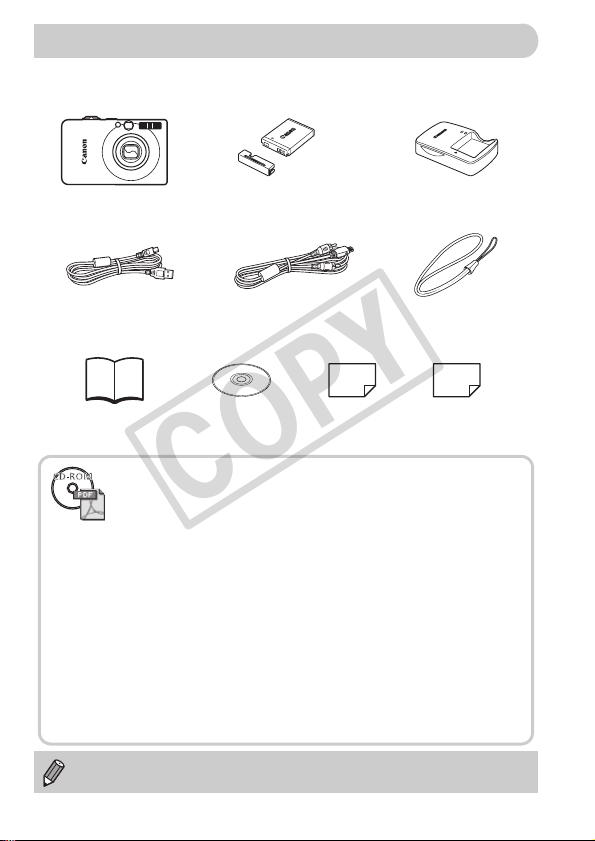
Checking the Package Contents
COPY
Check if the following items are included in your camera package. If anything
is missing, contact the retailer from which you purchased the camera.
Camera
Interface Cable
IFC-400PCU
Getting Started
Also refer to the PDF manuals on the CD-ROM.
After installation, shortcut icons appear on the desktop. If the software
installation fails, you can find the manuals in the Readme folder on the
CD-ROM.
• Camera User Guide (This Guide)
Once you have mastered the basics, use the camera’s many features
to shoot more challenging photos.
• Personal Printing Guide
Read when you want to connect the camera to a printer and print.
• Software Starter Guide
Read when you want to connect the camera to a computer.
Explains how to install and use the software on the DIGITAL CAMERA
Solution Disk.
Download ZoomBrowser EX/ImageBrowser Software Guide (PDF)
from:
http://web.canon.jp/imaging/information-e.html
• A memory card is not included.
• Adobe Reader is required to view the PDF manuals.
Battery Pack NB-6L
(with Terminal Cover)
AV Cable
AVC-DC400
DIGITAL CAMERA
Solution Disk
2
Warranty
Card
Battery Charger
CB-2LY/CB-2LYE
Wrist Strap
WS-DC7
“Canon Customer
Support” Leaflet

Read This First
COPY
Test Shots
Take some initial test shots and play them back to make sure the images
were recorded correctly. Please note that Canon Inc., its subsidiaries and
affiliates, and its distributors are not liable for any consequential damages
arising from any malfunction of a camera or accessory, including memory
cards, that results in the failure of an image to be recorded or to be recorded
in a way that is machine readable.
Warning Against Copyright Infringement
The images recorded with this camera are intended for personal use. Do not
record images that infringe upon copyright laws without the prior permission
of the copyright holder. Please be advised that in certain cases the copying
of images from performances, exhibitions, or commercial properties by
means of a camera or other device may contravene copyright or other legal
rights even if the image was shot for personal use.
Warranty Limitations
This camera’s warranty is only effective in the country of sale. If there is a
problem with the camera while abroad, please return it to the country of sale
before proceeding with a warranty claim to a Canon Customer Support Help
Desk. For Canon Customer Support contacts, please see the customer
support list supplied with your camera.
LCD Monitor
The LCD monitor is produced with extremely high-precision manufacturing
techniques. More than 99.99% of the pixels operate to specification, but
occasionally non-performing pixels may appear as bright or dark dots. This
is not a malfunction and has no effect on the recorded image.
Camera Body Temperature
Please take care when operating the camera for an extended period as the
camera body may become warm. This is not a malfunction.
Memory Cards
The various types of memory cards that can be used in this camera are
collectively referred to as memory cards in this guide.
3
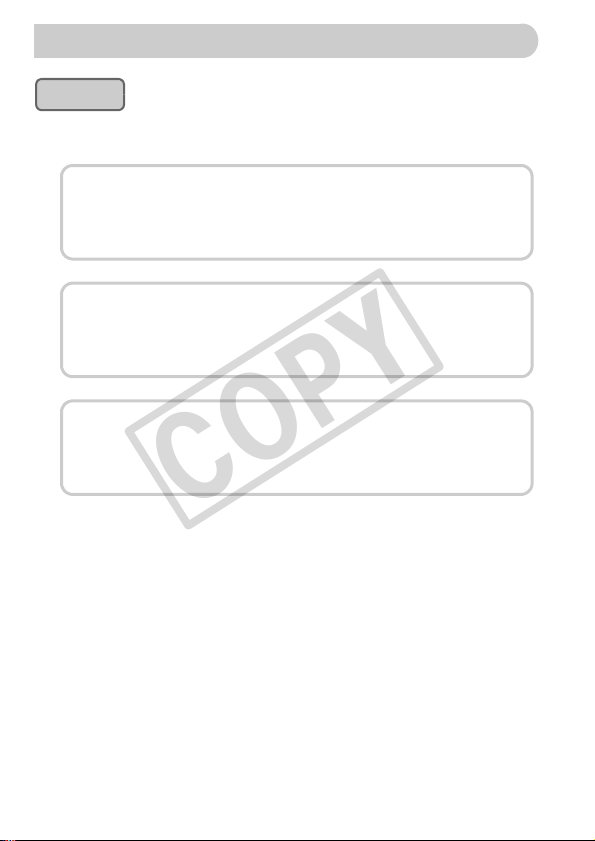
What Do You Want to Do?
COPY
Shoot
● Shoot, leaving it to the camera to make settings . . . . . . . . . . . . 22
● Shoot to match special conditions. . . . . . . . . . . . . . . . . . . . 52 – 54
Take good people shots
4
IF w P
With nightscapes
Portraits
(p. 52)
Take good landscapes
Shoot various other scenes
Ht
Indoors
(p. 53)
(p. 52)
U
Sunsets
(p. 53)
Fireworks
(p. 53)
V
Kids and pets
(p. 53)
y
Aquarium
(p. 54)
At the beach
(p. 53)
O
Foliage
(p. 54)
S
Underwater
(p. 54)
With snowscapes
(p. 54)
Z
Low light
(p. 54)
● Focus on faces . . . . . . . . . . . . . . . . . . . . . . . . . . . . . . . . 22, 60, 76
● Shoot in places where I cannot use the flash (turn off the flash) 55
● Shoot pictures with me in them too (self-timer). . . . . . . . . . . 59, 60
● Insert the date and time into my shots . . . . . . . . . . . . . . . . . . . . 58
● Take close-up pictures of subjects (macro shooting) . . . . . . . . . 63
● Take close-up pictures of subjects using the zoom
(digital macro shooting). . . . . . . . . . . . . . . . . . . . . . . . . . . . . . . . 64
● Take sepia toned or black and white pictures . . . . . . . . . . . . . . . 70
● Change the size of picture I want to take (recording pixels) . . . . 65
● Take pictures continuously . . . . . . . . . . . . . . . . . . . . . . . . . . . . . 67
● Shoot without the effects of camera shake
(image stabilization) . . . . . . . . . . . . . . . . . . . . . . . . . . . . . . . . . 113
4
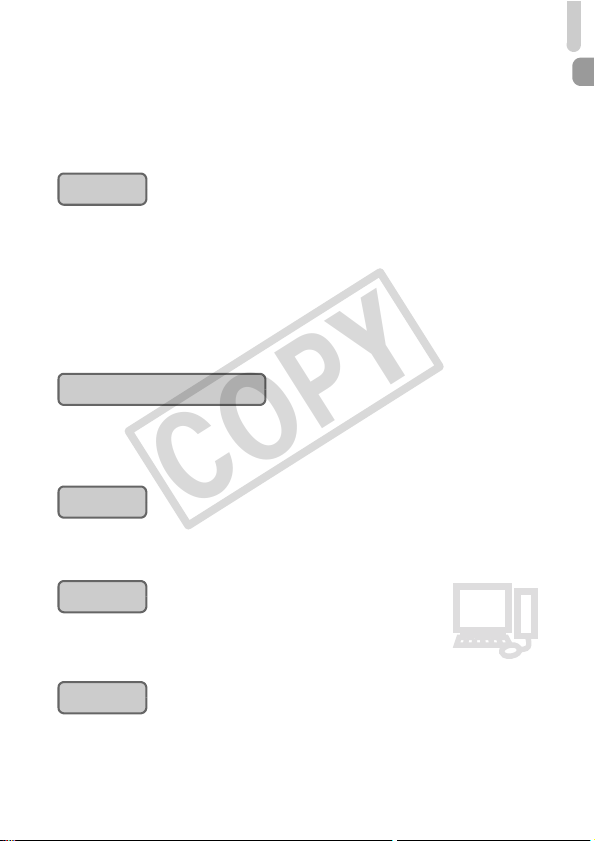
What Do You Want to Do?
E
3
COPY
● Shoot without the effects of camera shake even
in low light conditions (High ISO Auto) . . . . . . . . . . . . . . . . . 54, 68
● Make dark subjects appear brighter (i-Contrast). . . . . . . . . . . . . 81
● Use the viewfinder to shoot. . . . . . . . . . . . . . . . . . . . . . . . . . . . . 73
View
● Look at my pictures . . . . . . . . . . . . . . . . . . . . . . . . . . . . . . . . . . . 25
● Automatically play back pictures (slideshow) . . . . . . . . . . . . . . . 92
● Look at my pictures on a TV . . . . . . . . . . . . . . . . . . . . . . . . . . . . 95
● Quickly search pictures . . . . . . . . . . . . . . . . . . . . . . . . . . . . . 90, 91
● Erase pictures . . . . . . . . . . . . . . . . . . . . . . . . . . . . . . . . . . . . 26, 97
● Protect pictures from accidental erasure. . . . . . . . . . . . . . . . . . . 96
Shoot/View Movies
● Shoot movies . . . . . . . . . . . . . . . . . . . . . . . . . . . . . . . . . . . . . . . 29
● View movies . . . . . . . . . . . . . . . . . . . . . . . . . . . . . . . . . . . . . . . . 31
1
Print
● Easily print pictures . . . . . . . . . . . . . . . . . . . . . . . . . . . . . . . . . . . 27
Save
● Save images to a computer . . . . . . . . . . . . . . . . . . . . . . . . . . . . 32
Other
● Turn off sounds . . . . . . . . . . . . . . . . . . . . . . . . . . . . . . . . . . . . . . 47
● Use the camera abroad. . . . . . . . . . . . . . . . . . . . . . . . . . . . . . . . 13
2
5
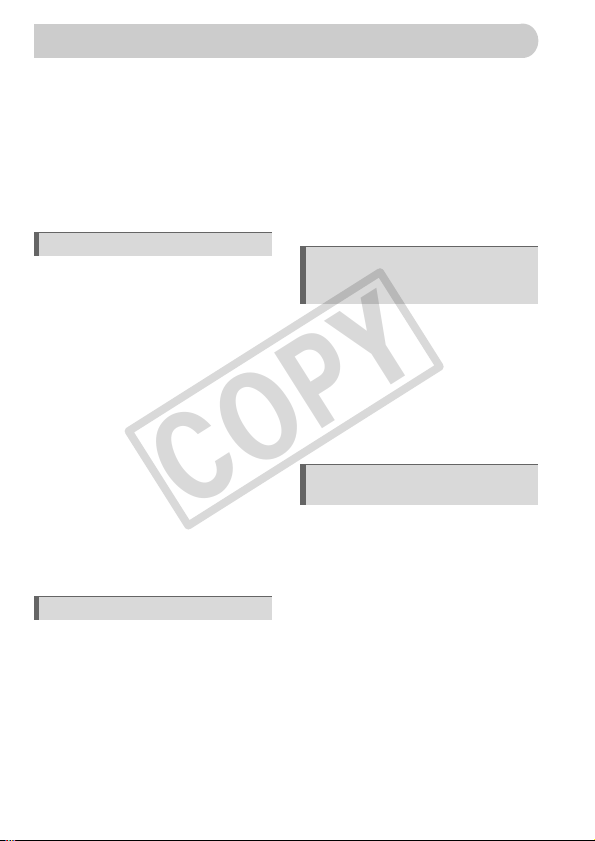
Table of Contents
COPY
Chapters 1 – 3 explain the basic operations and frequently used functions of
this camera. Chapters 4 onward explain the advanced functions, letting you
learn more as you read each chapter.
Checking the Package Contents .......2
Read This First ..................................3
What Do You Want to Do? ................4
Safety Precautions.............................8
1 Getting Started ....................11
Charging the Battery ........................12
Inserting the Battery and
Memory Card .............................14
Setting the Date and Time ...............17
Setting the Display Language..........19
Formatting Memory Cards ...............20
Pressing the Shutter Button .............21
A Taking Pictures .......................22
1 Viewing Images ..........................25
Erasing Images ................................26
Printing Images ................................27
E Shooting Movies.........................29
Viewing Movies ................................31
Transferring Images to a Computer.32
Accessories .....................................36
Separately Sold Accessories ...........38
2 Learning More......................39
Components Guide ..........................40
Information Displayed on
the Screen..................................42
Power Saving Function
(Auto Power Down) ....................44
m FUNC. Menu – Basic
Operations .................................45
n Menu – Basic Operations ....46
Changing the Sound Settings..........47
6
Returning the Camera to
Default Settings ......................... 48
Low Level Memory Card
Formatting ................................. 49
Changing the Screen Brightness ....50
3 Shooting in Special
Conditions and Commonly
Used Functions................... 51
4 Shooting in Various Conditions .52
! Turning the Flash Off .................. 55
Zooming in More Closely on
Subjects (Digital Zoom) ............. 56
Inserting the Date and Time ............ 58
Ò Using the Self-Timer ................... 59
" Using the Face Self-Timer .......... 60
4
Selecting Settings
Yourself
G Shooting in Program AE ............. 62
h Turning the Flash On................... 62
u Shooting Far Away Subjects
(Infinity)...................................... 63
e Shooting Close-ups (Macro)....... 63
R Zooming In on Close Subjects
(Digital Macro) ........................... 64
Changing the Recording Pixels
(Image Size) .............................. 65
Changing the Image Quality
(Compression Ratio) ................. 65
b Adjusting the Brightness
(Exposure Compensation)......... 67
W Continuous Shooting ................. 67
Changing the ISO Speed ................ 68
.............................. 61
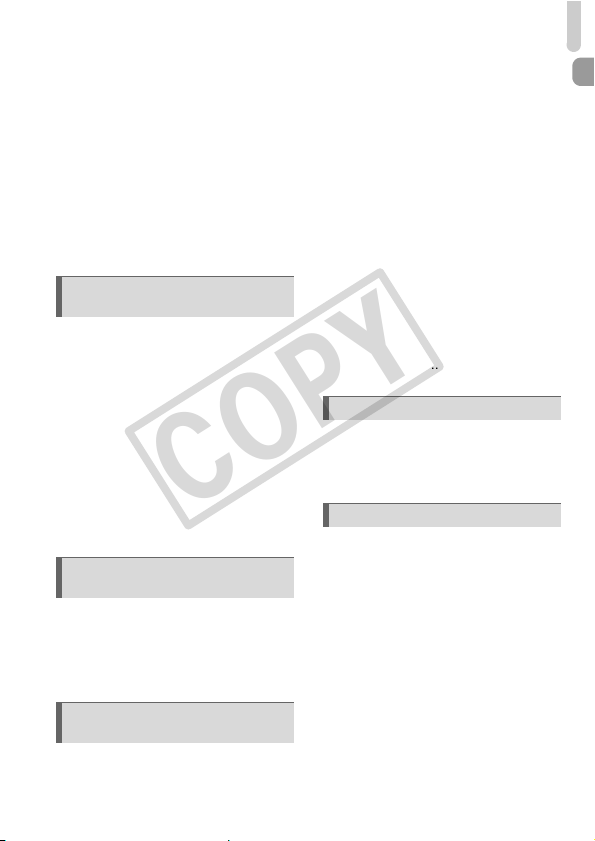
Table of Contents
COPY
Adjusting the White Balance ........... 69
Changing the Tone of
an Image (My Colors) ............... 70
Shooting Using a TV Monitor.......... 71
Î Shooting Using the Two Second
Self-Timer ................................. 71
$ Customizing the Self-Timer ........ 72
Changing the Composition with
the Focus Lock.......................... 73
Shooting Using the Viewfinder........ 73
5
Getting More Out of
Your Camera
Changing the AF Frame Mode........ 76
% Shooting with the AF Lock ........ 77
Magnifying the Focal Point.............. 78
Changing the Metering Mode.......... 79
& Shooting with the AE Lock........ 79
( Shooting with the FE Lock ........ 80
… Shooting with Slow Synchro ...... 80
@ Making Dark Subjects Appear
Brighter (i-Contrast) .................. 81
ΠRed-Eye Correction ................... 82
≈ Shooting Long Exposures .......... 83
..................... 75
6 Using Various Functi ons
for Shooting Movies ........... 85
Changing the Image Quality ........... 86
AE Lock/Exposure Shift .................. 87
Other Shooting Functions ............... 87
Playback Functions ......................... 88
7 Using Playback and Other
Functions ............................ 89
g Searching Images by
Sets of 9 (Index Display)........... 90
d Searching for Images Using the
Jump Display ............................. 91
. Viewing Slideshows .................... 92
Checking the Focus......................... 93
k Magnifying Images .....................94
+ Changing Image Transitions.......94
Viewing Images on a TV .................95
: Protecting Images ..................... 96
/ Erasing All Images......................97
\ Rotating Images.......................... 98
= Resizing Images ......................... 99
@ Making Dark Subjects
Appear Brighter (i-Contrast) .... 100
] Correcting the Red-Eye Effect .. 101
Selecting Images for Printing
(DPOF) .................................... 102
8 Customizing the Camera .. 107
Changing Functions ...................... 108
Changing Shooting Functions ....... 111
Changing Playback Functions....... 114
9 Useful Information ............ 115
Using Household Power ................ 116
Troubleshooting............................. 117
List of Messages
that Appear on the Screen.......120
Functions Available in Each
Shooting Mode ........................122
Menus............................................ 124
Specifications ................................ 128
Handling Precautions .................... 131
Index.............................................. 132
7
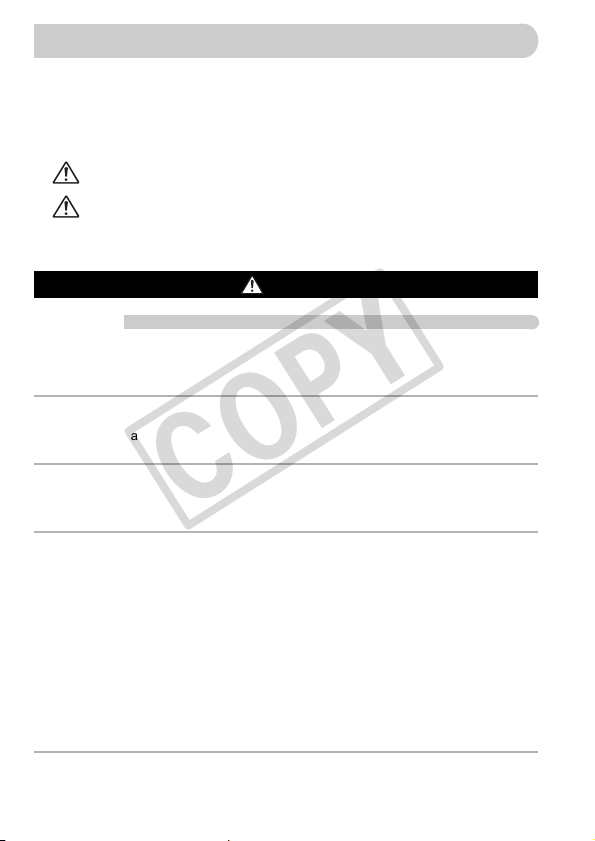
Safety Precautions
COPY
•
Before using the camera, please ensure that you read the safety precautions described
below. Always ensure that the camera is operated correctly.
•
The safety precautions noted on the following pages are intended to prevent injuries to
yourself and other persons, or damage to the equipment.
•
Be sure to also check the guides included with any separately sold accessories you use.
Warning
Caution
Caution
Denotes the possibility of serious injury or death.
Denotes the possibility of injury.
Denotes the possibility of damage to the equipment.
Warning
Camera
• Do not look through the camera viewfinder at bright light sources (the sun,
etc.).
This could damage eyesight.
• Do not trigger the flash in close proximity to human eyes.
Exposure to the intense light produced by the flash may damage eyesight. In
particular, remain at least one meter (39 inches) away from infants when using the
flash.
• Store this equipment out of the reach of children and infants.
Strap: Putting the strap around a child’s neck could result in asphyxiation.
Memory card, day/date battery: Dangerous if accidentally swallowed. If this occurs,
contact a doctor immediately.
• Do not attempt to disassemble or alter any part of the equipment that is not
expressly described in this guide.
• To avoid the risk of injury, do not touch the interior of the camera if it has been
dropped or otherwise damaged.
• Stop operating the camera immediately if it emits smoke, a strange smell, or
otherwise behaves abnormally.
• Do not use organic solvents such as alcohol, benzine, or thinner to clean the
equipment.
• Do not allow liquids or foreign objects to enter the camera.
This could result in electrical shock or fire.
If liquid or foreign objects come into contact with the camera interior, immediately turn
the camera power off and remove the battery.
• Use only recommended power sources.
Using other power sources could result in electrical shock or fire.
8
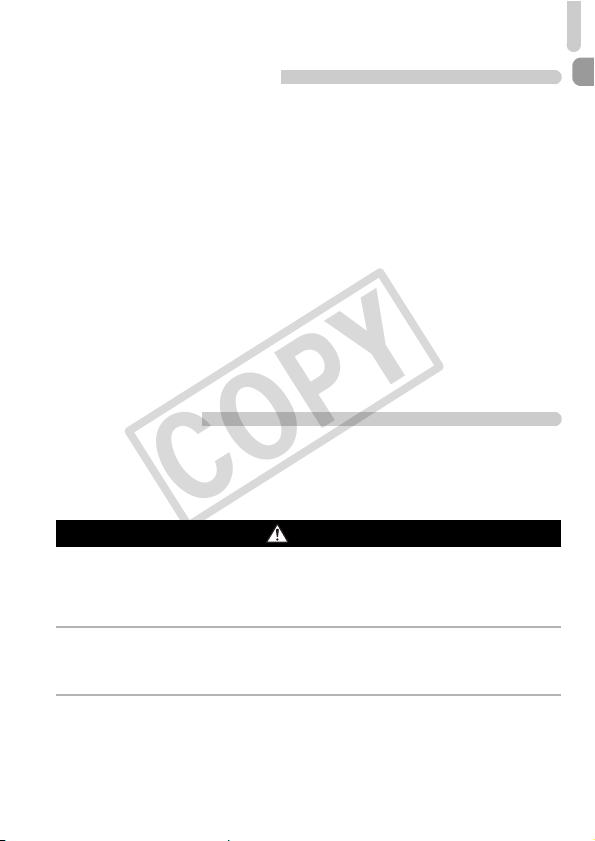
Safety Precautions
COPY
Battery, Battery Charger
• Use only recommended batteries.
• Do not place the battery near or in direct flame.
Do not let the battery come into contact with water (e.g. sea water) or other liquids.
•
• Do not attempt to disassemble, alter or apply heat to the battery.
• Avoid dropping or subjecting the battery to severe impacts.
This may cause explosions or leaks, resulting in fire, injury and damage to the
surroundings. In the event that a battery leaks and the eyes, mouth, skin or clothing
contacts these substances, immediately flush with water and seek medical assistance.
If the battery charger becomes wet, unplug it from the outlet and consult your camera
distributor or the closest Canon Customer Support Help Desk.
• Use only the specified battery charger to charge the battery.
• Do not cut, damage, alter or place heavy items on the power cord.
• Unplug the power cord periodically and wipe away any dust and dirt that has
collected on the plug, the exterior of the power outlet, and the surrounding area.
• Do not handle the power cord with wet hands.
This could result in electrical shock or fire.
Other Warnings
• Do not play the supplied CD-ROM(s) in any CD player that does not support
data CD-ROMs.
Playing the CD-ROM(s) in an audio CD player (music player) could damage the
speakers. It is also possible to suffer hearing loss from listening with headphones to
the loud sounds of a CD-ROM played on a music CD player.
Caution
• Be careful not to bang the camera or subject it to strong impacts or shocks
when hanging it by the strap.
• Be careful not to bump or push strongly on the lens.
This could lead to injury or damage the camera.
• Do not use the equipment in a manner that exceeds the rated capacity of the
electrical outlet or wiring accessories. Do not use if the power cord or plug are
damaged, or not fully plugged into the outlet.
This could result in electrical shock or fire.
• Avoid using, placing or storing the camera in the following places.
- Places subject to strong sunlight.
- Places subject to temperatures above 40 °C (104 °F).
- Humid or dusty areas.
These could cause leakage, overheating or an explosion, resulting in fire, burns or
other injuries. High temperatures may also cause deformation of the casing.
9
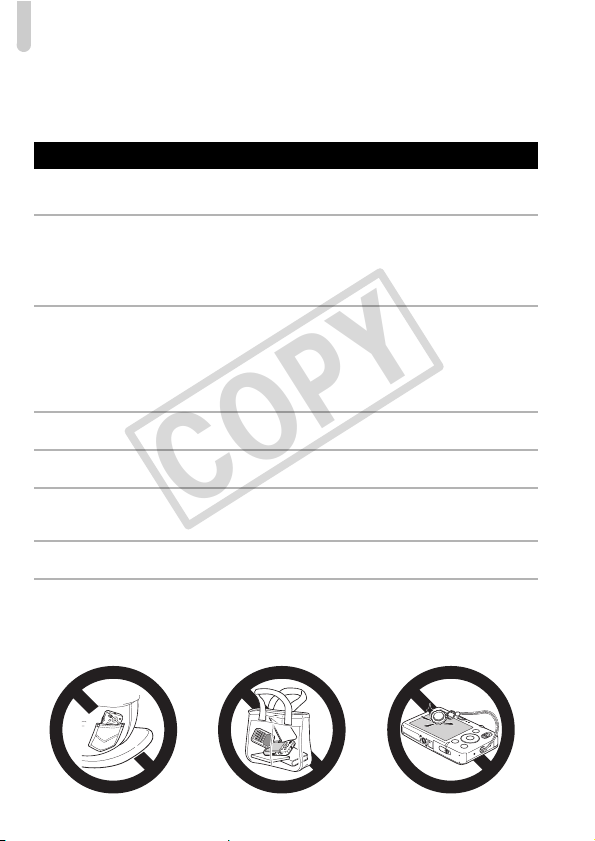
Safety Precautions
COPY
• Do not allow dirt or metal objects (such as pins or keys) to contact the charger
terminals or plug.
This could result in electrical shock, fire or other damage.
Caution
• Do not aim the camera at bright light sources (the sun, etc.).
Doing so may cause malfunctions or damage the image sensor (CCD).
• When using the camera on a beach or at a windy location, be careful not to
allow dust or sand to enter the camera.
• Do not use the flash with dirt, dust or other items stuck to the surface, or if it is
covered by your fingers or clothing.
This may cause the camera to malfunction.
• Unplug the battery charger from the power outlet after recharging is complete,
or when you are not using it.
• Do not place anything, such as cloth, on top of the battery charger while it is
charging.
Leaving the unit plugged in for a long period of time may cause it to overheat and
distort, resulting in fire.
• Remove and store the battery when you are not using the camera.
If the battery is left inside the camera, damage caused by leakage may occur.
• Before you discard batteries, cover the terminals with tape or other insulators.
Contacting other metal materials in waste containers may lead to fire or explosions.
• Keep the battery out of the reach of pets.
If the battery is bitten, this could cause leakage, overheating or an explosion, resulting
in fire, burns or other injuries.
• Do not sit in a chair with the camera in your pocket.
Doing so may cause malfunctions or damage the LCD monitor.
• When putting the camera in your bag, ensure that hard objects do not come into
contact with the LCD monitor.
• Do not attach accessories to the strap.
If this occurs, it may cause malfunctions or damage the LCD monitor.
10
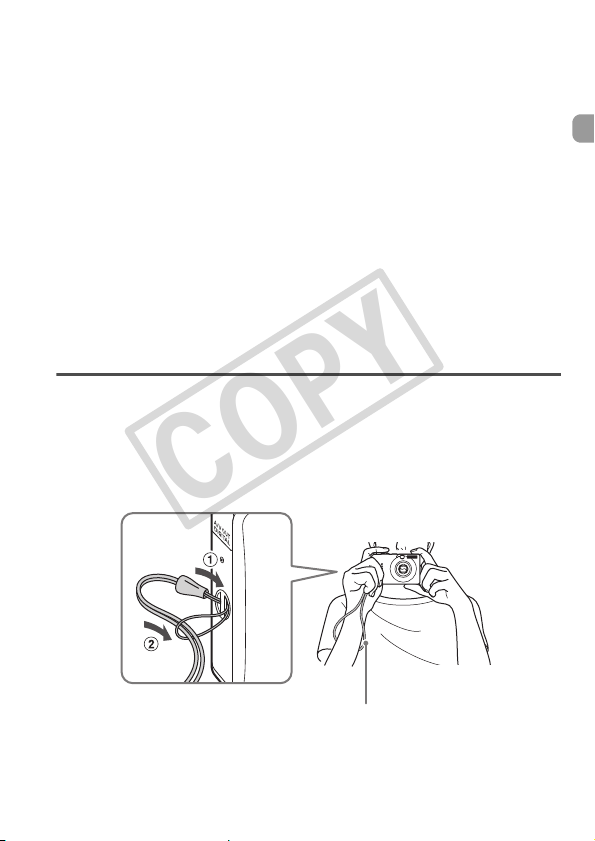
1
COPY
Getting Started
This chapter explains preparations before shooting, how to shoot in
A mode, and then how to view, erase and print the images you
take. The latter part of this chapter explains how to shoot and view
movies and transfer images to a computer.
Attaching the Strap/Holding the Camera
• Attach the included strap and place it around your wrist to avoid dropping
the camera during use.
• Keep your arms tight against your body while holding the camera firmly by
the sides. Be sure that your fingers do not block the flash.
Strap
11
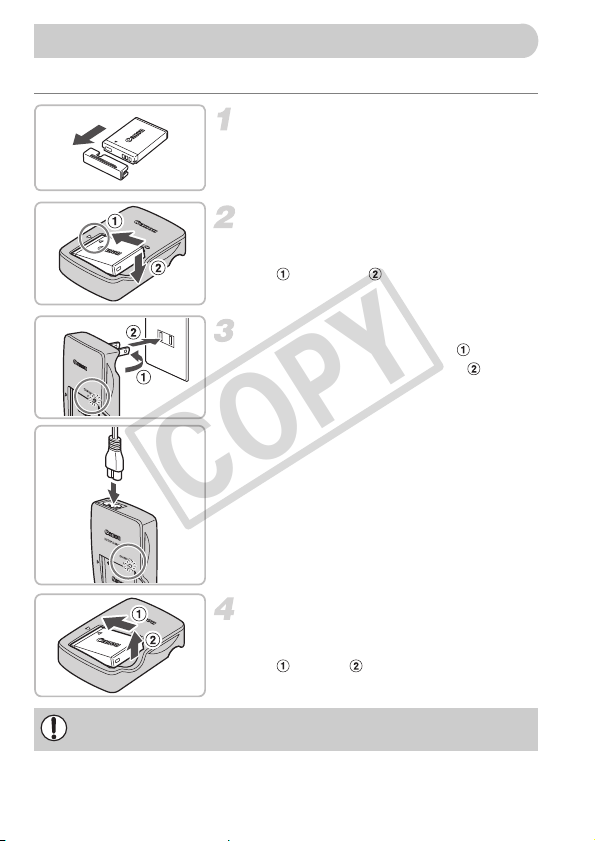
Charging the Battery
COPY
Use the included charger to charge the battery.
Remove the cover.
Insert the battery.
● Align the S marks on the battery and
charger, then insert the battery by sliding it
in and down .
Charge the battery.
● For CB-2LY: Flip out the plug and plug
the charger into a power outlet .
● For CB-2LYE: Plug the power cord into
the charger, then plug the other end into a
power outlet.
X The charge lamp lights red and charging
starts.
● The charge lamp will light green when
charging has finished. Charging takes
approx. 1 hour and 55 minutes.
Remove the battery.
● Unplug the battery charger from the power
outlet, then remove the battery by sliding it
in and up .
To protect the battery and prolong its life, do not charge it for longer than
24 hours continuously.
12
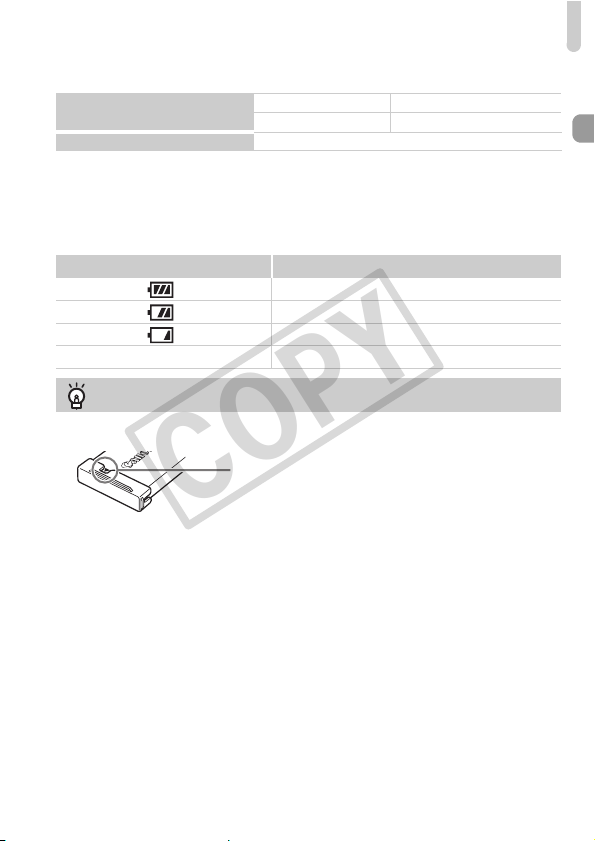
Charging the Battery
COPY
Approximate Number of Shots That Can Be Taken
Number of shots
Playback Time (Hours)
* The number of shots that can be taken is based on the Camera & Imaging Products
Association (CIPA) measurement standard.
• Under some shooting conditions, fewer shots can be taken.
LCD monitor on.* 260 shots
LCD monitor off. 700 shots
6 hours
Battery Charge Indicator
An icon or message will appear on the screen indicating the battery’s charge state.
Display Summary
Good.
Slightly depleted, but sufficient.
(Blinking red) Nearly depleted.
“Change the battery pack.” Depleted. Re charge the battery .
Using the battery and charger effectively
• Charge the battery on the day, or the day before, it will be used.
Charged batteries continue to discharge naturally even if they are not used.
Attach the cover to a charged battery so that
the S mark is visible.
• How to store the battery for long periods.
Deplete and remove the battery from the camera. Attach the terminal cover and
store the battery. Storing a battery for long periods of time (about a year) without
depleting it may shorten its life span or affect its performance.
• The battery charger can also be used when abroad.
The charger can be used in regions that have 100 – 240 V (50/60 Hz) AC power.
If the plug does not fit the outlet, use a commercially available plug adapter. Do
not use devices, such as electrical transformers for foreign travel, because they
will cause malfunctions.
• The battery may develop a bulge.
This is a normal characteristic of the battery and does not indicate a problem.
However, if the battery bulges to the point where it will no longer fit into the
camera, please contact a Canon Customer Support Help Desk.
• If the battery is quickly depleted even after charging, it has reached the end of its
life span.
Purchase a new battery.
13
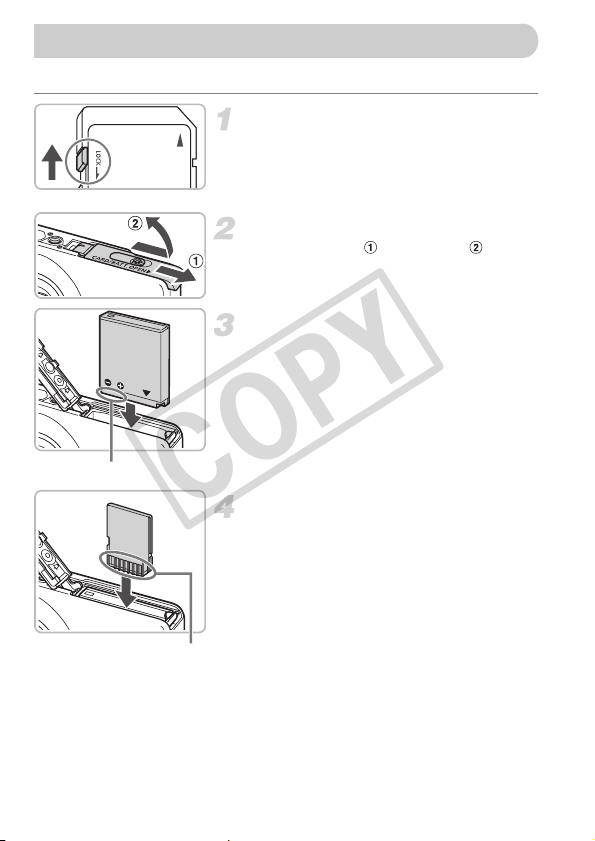
Inserting the Battery and Memory Card
COPY
Insert the included battery and a memory card into the camera.
Check the card’s write-protect tab.
● If the memory card has a write-protect tab,
you will not be able to record images if the
tab is in the locked position. Slide the tab
up until you hear a click.
Open the cover.
● Slide the cover , and open it .
Insert the battery.
● Insert the battery as shown until it locks
into place with a click.
● Be sure to insert the battery in the correct
direction or it will not properly lock into
place.
Terminals
Insert the memory card.
● Insert the memory card as shown until it
locks into place with a click.
● Be sure the memory card is oriented
correctly. Inserting the memory card in the
wrong direction could damage the
camera.
Terminals
14
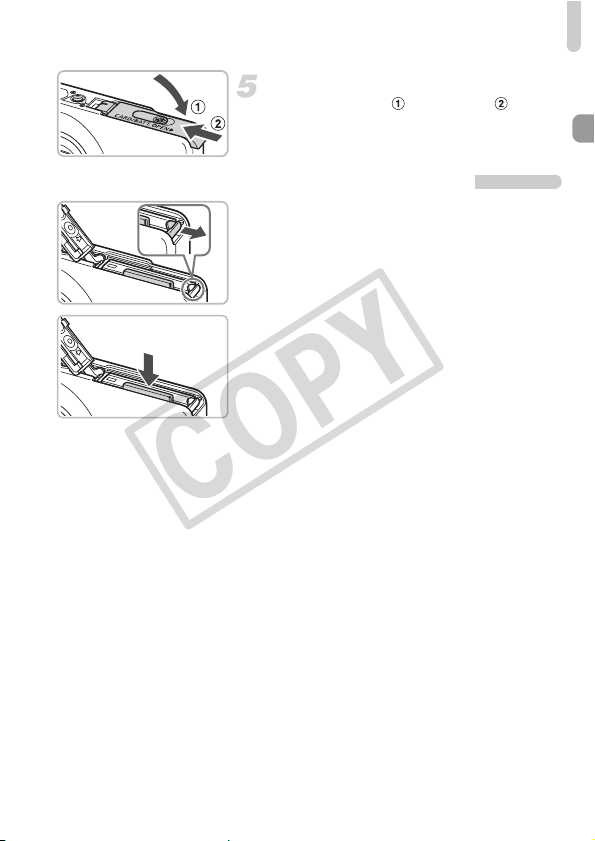
Inserting the Battery and Memory Card
COPY
Close the cover.
● Close the cover , and slide it until it
locks into place with a click.
Removing the Battery and Memory Card
Remove the battery.
● Open the cover and press the battery lock
in the direction of the arrow.
X The battery will pop up.
Remove the memory card.
● Push the memory card in until you hear a
click, then slowly release it.
X The memory card will pop up.
15
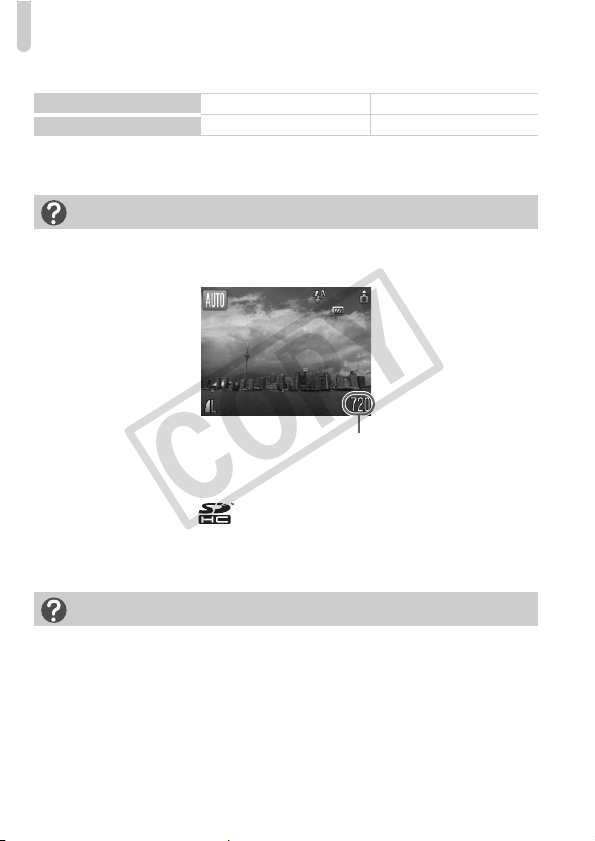
Inserting the Battery and Memory Card
COPY
Approximate Number of Shots per Memory Card
Memory Card
Number of shots
• Values are based on the default settings.
• The number of shots that can be taken will vary depending on camera settings, the
subject and the memory card used.
Can you check the number of shots that can be taken?
You can check the number of shots that can be taken when the camera is in a
Shooting Mode (p. 22).
Compatible Memory Cards
• SD memory cards
• SDHC memory cards
• MultiMediaCards
• MMCplus memory cards
• HC MMCplus memory cards
What is the write-protect tab?
SD and SDHC memory cards have a write-protect tab. If this tab is in the locked
position, [Card Locked!] will appear on the screen and you will not be able to take
or erase images.
2 GB 8 GB
749 2994
Number of shots that can be taken
16
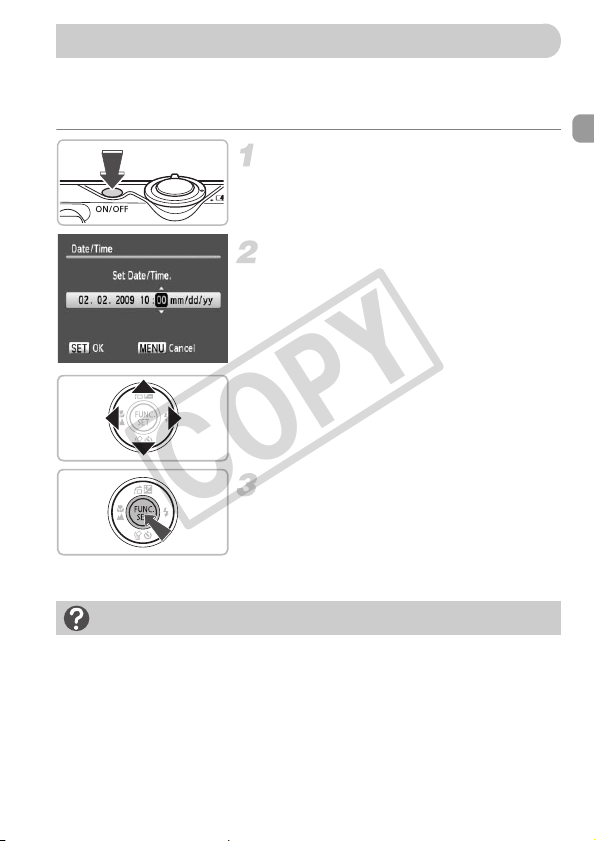
Setting the Date and Time
COPY
The Date/Time settings screen will appear the first time the camera is turned
on. Since the dates and times recorded into your images are based on these
settings, be sure to set them.
Turn on the camera.
● Press the power button.
X The Date/Time screen will appear.
Set the date and time.
● Press the qr buttons to select an option.
● Press the op buttons to set a value.
Make the setting.
Reappearing Date/Time screen
Set the correct date and time. If you have not set the date and time, the Date/
Time screen will appear each time you turn on the camera.
● Press the m button.
X Once the date and time have been set,
the Date/Time screen will close.
● Pressing the power button will turn off the
camera.
17
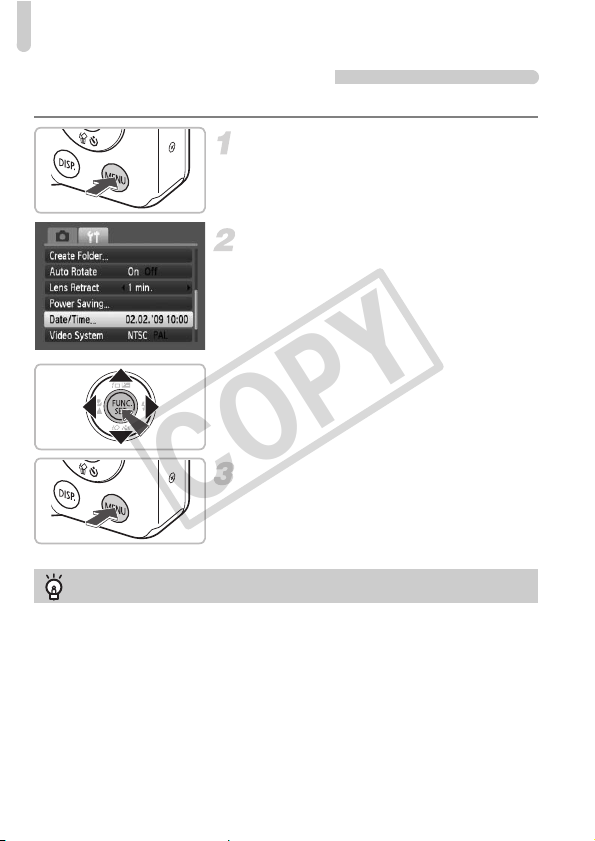
Setting the Date and Time
COPY
Changing the Date and Time
You can change the current date and time settings.
Display the menus.
● Press the n button.
Select [Date/Time] in the 3 tab.
● Press the qr buttons to select the 3 tab.
● Press the op buttons to select [Date/
Time], then press the m button.
Change the date and time.
● Follow Steps 2 and 3 on p. 17 to adjust
Date/Time battery
• The camera has a built-in date/time battery (backup battery) that allows the
date/time settings to be retained about three weeks after the battery pack has
been removed.
• By inserting a charged battery or connecting an AC adapter kit (sold separately,
p. 38) the date/time battery can be charged in about 4 hours even if the camera
is not turned on.
• If the date/time battery is depleted, the Date/Time menu will appear when you turn
the camera on. Follow the steps on p. 17 to set the date and time.
the setting.
● To close the menus, press the n
button.
18
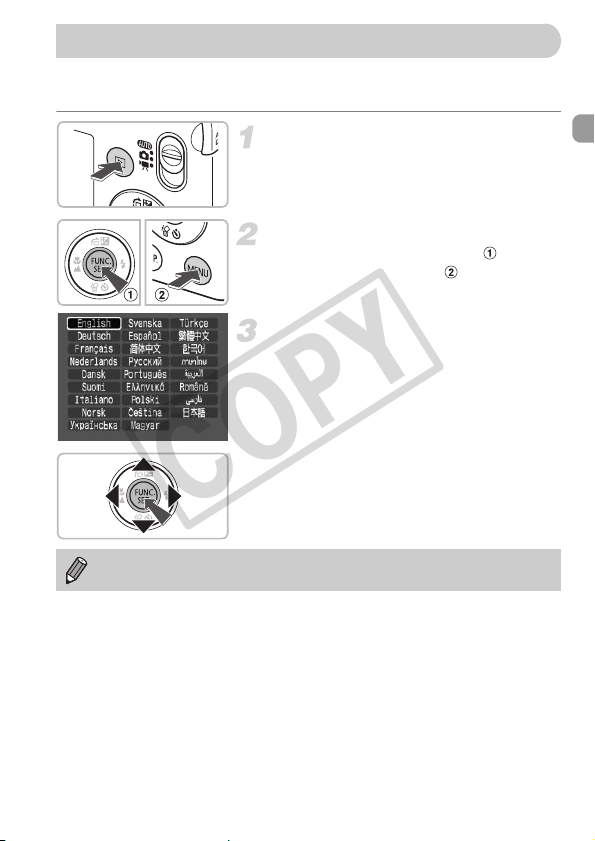
Setting the Display Language
COPY
You can change the language displayed in the LCD monitor menus and
messages.
Set the playback mode.
● Press the 1 button.
Display the settings screen.
● Press and hold the m button , then
press the n button .
Set the display language.
● Press the opqr buttons to select a
language, then press the m button.
X Once the display language has been set,
the language menu will close.
You can also change the display language by pressing the n button,
selecting the 3 tab, and selecting the [Language] menu item.
19
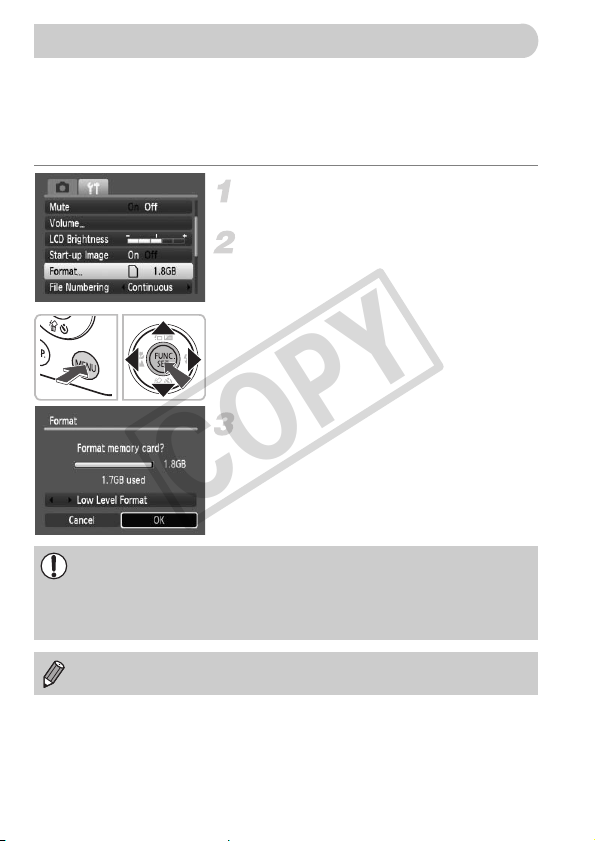
Formatting Memory Cards
COPY
Before you use a new memory card or one that has been used in other
devices, you should format the card with this camera. Formatting (initializing)
a memory card erases all data on the memory card. As you cannot retrieve
the erased data, exercise adequate caution before formatting the memory
card.
Display the menu.
● Press the n button.
Select [Format].
● Press the qr buttons to select the 3 tab.
● Press the op buttons to select [Format],
then press the m button.
Format the memory card.
● Press the qr buttons to select [OK], then
press the m button.
X The memory card will be formatted.
X When formatting has finished, the menu
Formatting or erasing data on a memory card merely changes the file
management information on the card and does not ensure its contents
are completely erased. Be careful when transferring or disposing of a
memory card. When disposing of a memory card, take precautions such
as physically destroying the card to prevent personal information leaks.
screen will reappear.
The total capacity of the memory card displayed in the formatting screen
may be less than indicated on the memory card.
20
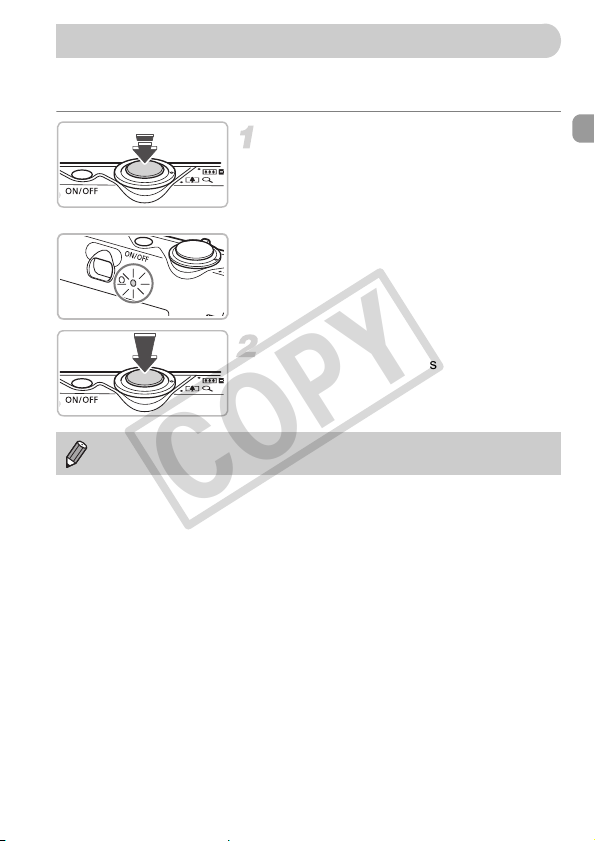
Pressing the Shutter Button
COPY
The shutter button has two stops. To take images that are in focus, be sure
to first press the shutter button lightly (halfway) to focus, then take the shot.
Press halfway (lightly to the first
.
stop)
X The camera focuses and automatically
selects the necessary settings for
shooting, such as the brightness.
X When the camera focuses, it will beep
twice and the indicator will light green.
Press fully (to the second stop).
X The camera plays the shutter sound and
takes the shot.
If you just press the shutter button fully without pausing halfway, the
image may not be in focus.
21
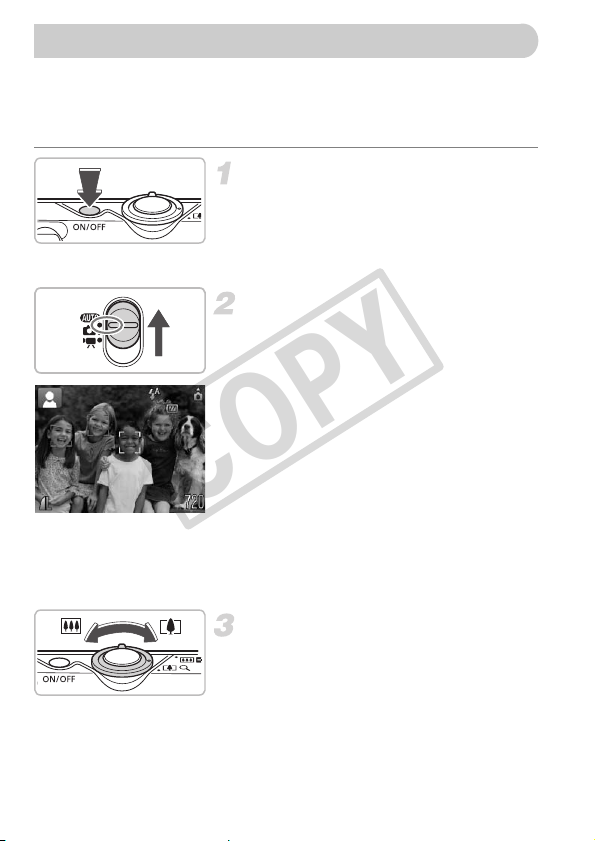
A Taking Pictures
COPY
Since the camera can determine the subject and shooting conditions, you
can let it automatically select the best settings for the scene and just shoot.
The camera can also detect and focus on faces, setting the color and
brightness to optimal levels.
Turn on the camera.
● Press the power button.
X The start-up sound will play, and the
startup screen will appear.
● Pressing the power button again will turn
the camera off.
Select the A mode.
● Set the mode switch to A.
● When you point the camera toward the
subject, the camera will make a slight
noise as it determines the scene.
X The camera focuses on the subject it
judges to be the main subject, and
displays the icon for the determined scene
in the upper left of the screen.
X When faces are detected, a white frame
appears on the face of the main subject,
while gray frames appear on other
detected faces.
X Even if the detected faces move, the
camera will follow the faces within a
certain range.
Compose the shot.
● Moving the zoom lever toward i will
zoom in on your subject, making it appear
larger. Moving the lever toward j will
zoom out from your subject, making it
appear smaller.
22

AF Frames
COPY
Focus.
● Press the shutter button halfway to focus.
X When the camera focuses, it will beep
twice and the indicator will light green
(orange when the flash will fire).
X Green AF frames appear where the
subject is in focus.
X Several AF frames will appear when the
camera focuses on more than one point.
Shoot.
● Press the shutter button fully.
X The camera will play the shutter sound
and shoot. The flash will automatically fire
in low light conditions.
X The indicator will blink green while the
image is recorded to the memory card.
X The image will appear on the screen for
about two seconds.
● You can take a second picture even while
an image is displayed by pressing the
shutter button.
A Taking Pictures
What if...
• The screen does not turn on when you turn on the camera?
Press the l button to turn on the screen.
• The camera does not play any sounds?
Pressing the l button while turning on the camera power will turn off all
sounds except for warning sounds. To turn the sounds on, press the n
button, select the 3 tab, and then select [Mute]. Use the qr buttons to select
[Off].
23
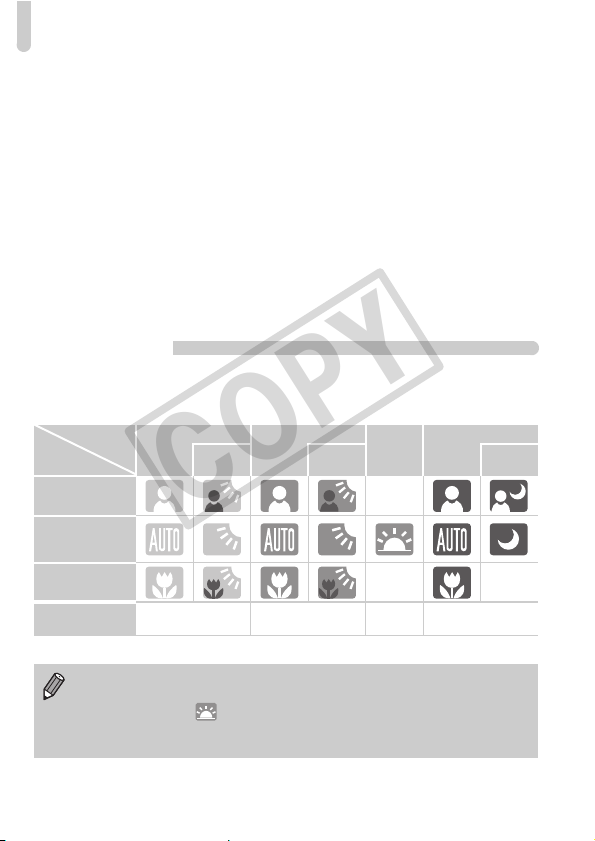
A Taking Pictures
COPY
• The image comes out dark even if the flash fired when shooting?
The subject is too far away for the flash to reach. Shoot within the effective flash
range of approximately 30 cm – 4.2 m (12 in. – 14 ft.) at maximum wide angle,
and approximately 30 cm – 2.4 m (12 in. – 7.9 ft.) at maximum telephoto.
• The indicator blinks orange and the camera beeps once when the shutter
button is pressed halfway?
Your subject is too close. When the camera is at maximum wide angle, move
about 3 cm (1.2 in.) or more away from your subject and shoot. Move about
30 cm (12 in.) or more away when the camera is at maximum telephoto.
• The lamp lights when the shutter button is pressed halfway.
To reduce red-eye and to assist in focusing, the lamp may light when shooting in
dark areas.
• The h icon blinks when you try to take an image?
When flash recharging begins, the flash icon will blink. You will be able to shoot
once charging is complete.
Scene Icons
The camera displays an icon for the scene it has determined and then
automatically focuses and selects the optimum settings for subject
brightness and color.
Background
Subject
People –
Subjects Other
Than People
Landscapes
Close Subjects ––
Icon Background
Color
* Displays when the camera is attached to a tripod.
Under certain conditions, the icon that displays may not match the actual
scene. Especially when there is an orange or blue colored background (a
wall for example), or the “Blue Skies” icons may appear and it may
not be possible to shoot with the appropriate color. If this happens, try
shooting in the G mode (p. 62).
Bright
Including Blue Skies
Backlit Backlit
Sunsets
Dark
When Using
Gray Light Blue Orange Dark Blue
Tripod
*
*
24
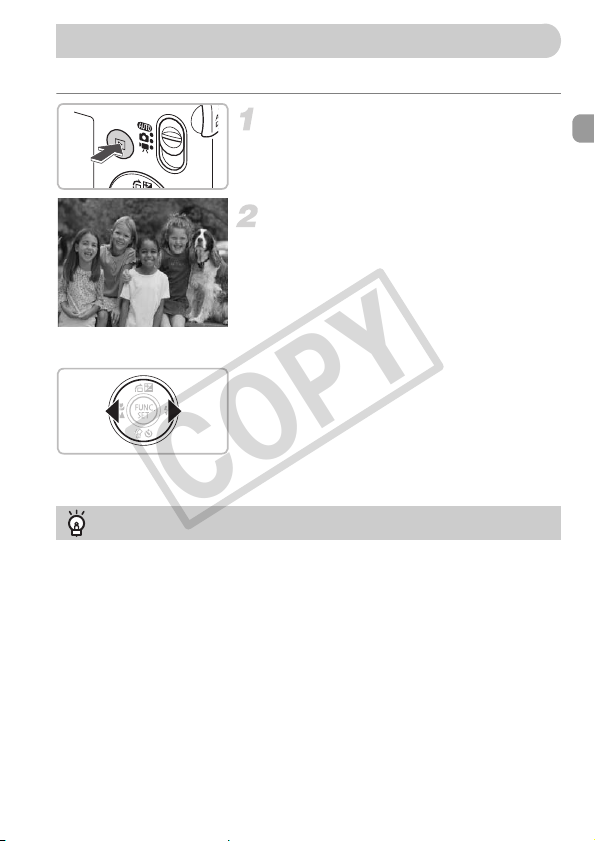
1 Viewing Images
COPY
You can view your images on the screen.
Select the playback mode.
● Press the 1 button.
X The last image you took will appear.
Select an image.
● Pressing the q button will cycle through
the images in reverse order.
● Pressing the r button will cycle through
the images in the order they were taken.
● The images change more quickly if you
keep the qr buttons pressed, but they
will appear coarse.
● Pressing the 1 button while the lens is
extended will cause the shooting screen
to reappear.
● The lens will retract after approximately 1
minute elapses. If you press the 1 button
with the lens retracted, the power will turn
off.
Switching to and from playback mode
Pressing the 1 button while the camera is off turns the camera on in playback
mode. Pressing it again turns the camera off. Pressing the shutter button halfway
while in playback mode causes the shooting screen to reappear.
25
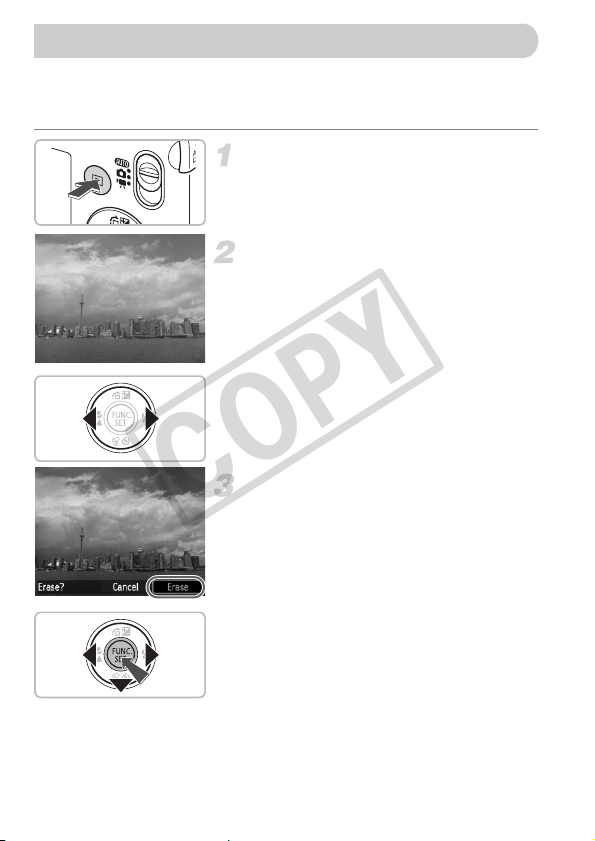
Erasing Images
COPY
You can select and erase images one at a time. Please note that erased
images cannot be recovered. Exercise adequate caution before erasing an
image.
Select the playback mode.
● Press the 1 button.
X The last image you took will appear.
Select an image to erase.
● Press the qr buttons to display an image
to erase.
Erase the image.
● Press the p button.
X [Erase?] appears.
● Press the qr buttons to select [Erase],
then press the m button.
X The displayed image will be erased.
● To exit instead of erasing, press the qr
buttons to select [Cancel], then press the
m button.
26
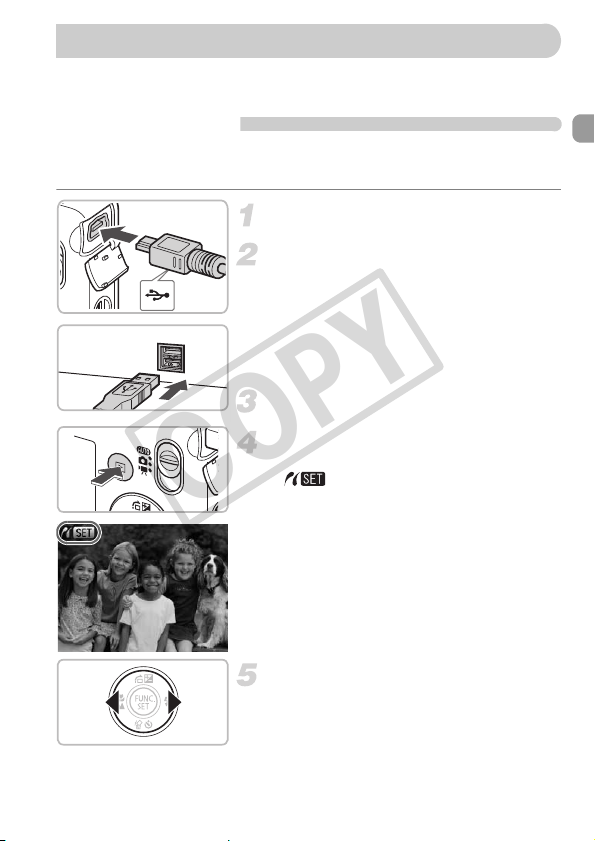
Printing Images
COPY
You can easily print the images you have taken if you connect the camera to
a PictBridge compliant printer (sold separately).
Items to Prepare
• Camera and PictBridge compliant printer (sold separately)
• Interface cable supplied with the camera (p. 2)
Turn off the camera and printer.
Connect the camera to the printer.
● Open the cover, and insert the small end
of the plug firmly into the camera terminal
in the direction shown.
● Insert the cable’s larger plug into the
printer. For connection details, refer to the
user guide provided with the printer.
Turn on the printer.
Turn on the camera.
● Press the 1 button to turn on the camera.
X will appear.
Select an image to print.
● Press the qr buttons to select an image.
27
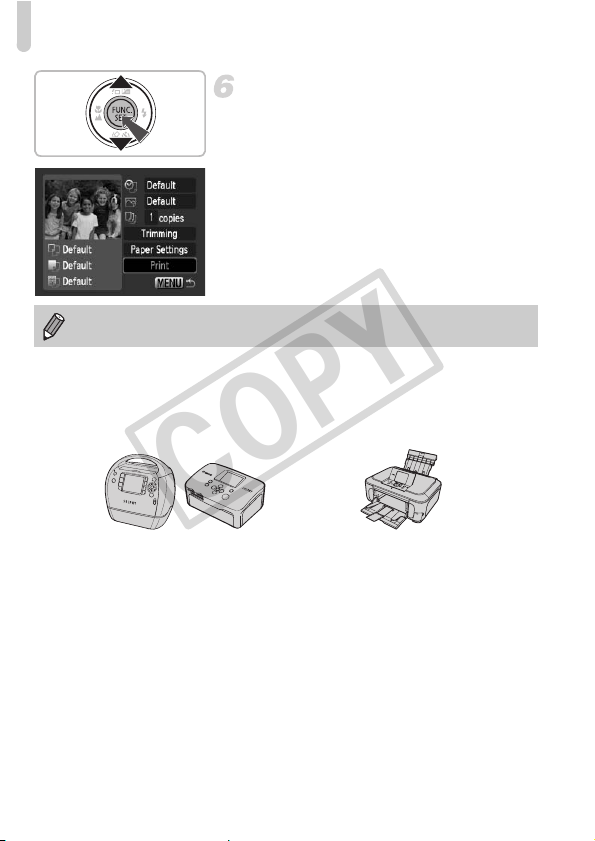
Printing Images
COPY
Print images.
● Press the m button.
● Use the op buttons to select [Print], and
press the m button.
X Printing will start.
● If you want to print additional images,
repeat Steps 5 and 6 after printing has
completed.
● After printing has completed, turn off the
camera and printer, and unplug the
interface cable.
Refer to the Personal Printing Guide on the best ways to print.
Canon-Brand PictBridge Compliant Printers (Sold Separately)
By connecting your camera to one of the Canon-brand PictBridge compliant
printers below, you can print your images without having to use a computer.
Compact Photo Printers
(SELPHY Series)
For more information, visit your nearest Canon retailer.
28
Inkjet Printers
(PIXMA series)
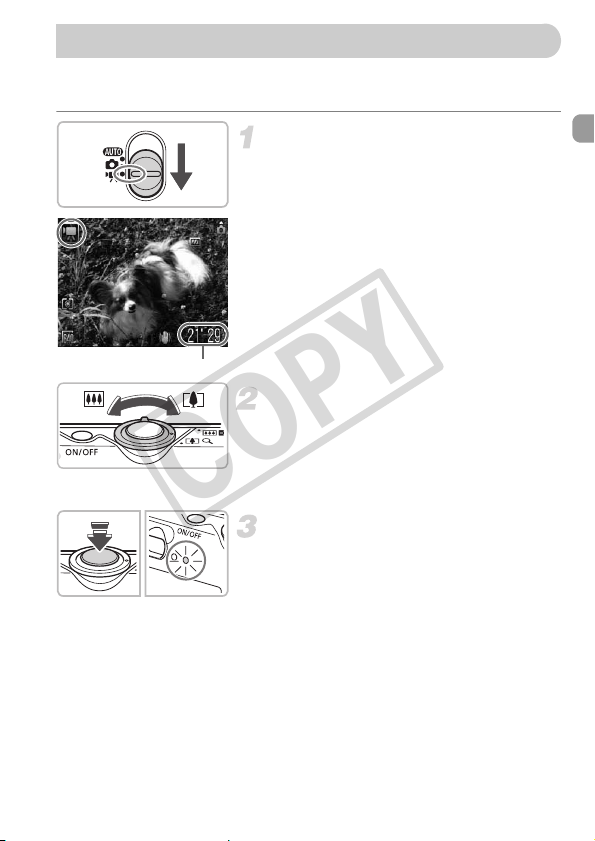
E Shooting Movies
COPY
The camera can automatically select all settings so that you can shoot
movies just by pressing the shutter button.
Select the E mode.
● Set the mode switch to E.
Shooting Time
Compose the shot.
● Moving the zoom lever toward i will
zoom in on your subject, making it appear
larger. Moving the lever toward j will
zoom out from your subject, making it
appear smaller.
Focus.
● Press the shutter button halfway to focus.
X When the camera focuses, it will beep
twice and the indicator will light green.
29
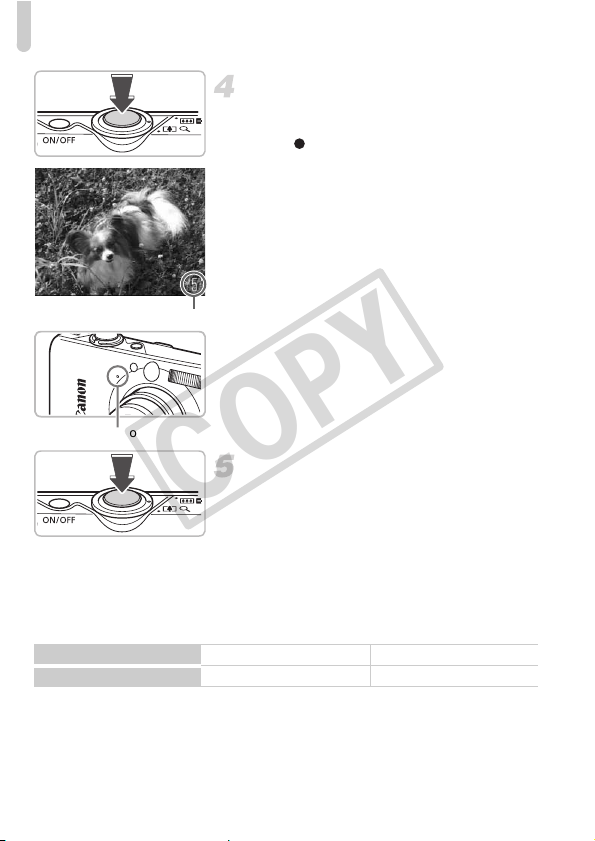
E Shooting Movies
COPY
Shoot.
● Press the shutter button fully.
X The camera will start shooting the movie,
and [ Rec.] and the elapsed time will
appear on the screen.
● Once shooting begins, take your finger off
the shutter button.
● If you change the composition of your shot
during shooting, the focus will stay the
same, but the brightness and tone will
automatically adjust.
Elapsed Time
● Do not touch the microphone while
shooting.
● Do not press any buttons other than the
shutter button. Otherwise, the sound the
buttons make will be recorded in the
Microphone
movie.
Stop shooting.
●
Press the shutter button fully again.
X The camera will beep once and stop
Estimated Shooting Times
Memory Card
Shooting Time
• Shooting times are based on default settings. Shooting time can be checked on the
screen in Step 1.
• Recording will automatically stop when either the clip file size reaches 4 GB or the
recording time reaches approximately 1 hour.
shooting the movie.
X The indicator will blink green, and the
movie will record to the memory card.
X Shooting will automatically stop when the
memory card fills.
2 GB 8 GB
16 min. 0 sec. 1 hr. 3 min. 57 sec.
30
