Canon iX6500 Series, iX6520, iX6530, iX6510, iX6550 Service Manual
...
iX6500 series
Service Manual
(iX6510 / iX6520 / iX6530 / iX6540 / iX6550 / iX6560 / iX6580)
Revision 0
QY8-13DG-000
COPYRIGHT©2011 CANON INC. CANON iX6500 series 0320 11 XX 0.00-0
Scope
This manual has been issued by Canon Inc., to provide the service technicians of this product with the information
necessary for qualified persons to learn technical theory, installation, maintenance, and repair of products. The manual
covers information applicable in all regions where the product is sold. For this reason, it may contain information that is
not applicable to your region.
This manual does not provide sufficient information for disassembly and reassembly procedures.
Refer to the graphics in the separate Parts Catalog.
Revision
This manual could include technical inaccuracies or typographical errors due to improvements or changes made to the
product. When changes are made to the contents of the manual, Canon will release technical information when necessary.
When substantial changes are made to the contents of the manual, Canon will issue a revised edition.
The following do not apply if they do not conform to the laws and regulations of the region where the manual or product
is used:
Trademarks
Product and brand names appearing in this manual are registered trademarks or trademarks of the respective holders.
Copyright
All rights reserved. No parts of this manual may be reproduced in any form or by any means or translated into another
language without the written permission of Canon Inc., except in the case of internal business use.
Copyright © 2011 by Canon Inc.
CANON INC.
Inkjet Device Market Support Management Div.
451, Tsukagoshi 3-chome, Saiwai-ku, Kawasaki-shi, Kanagawa 212-8530, Japan
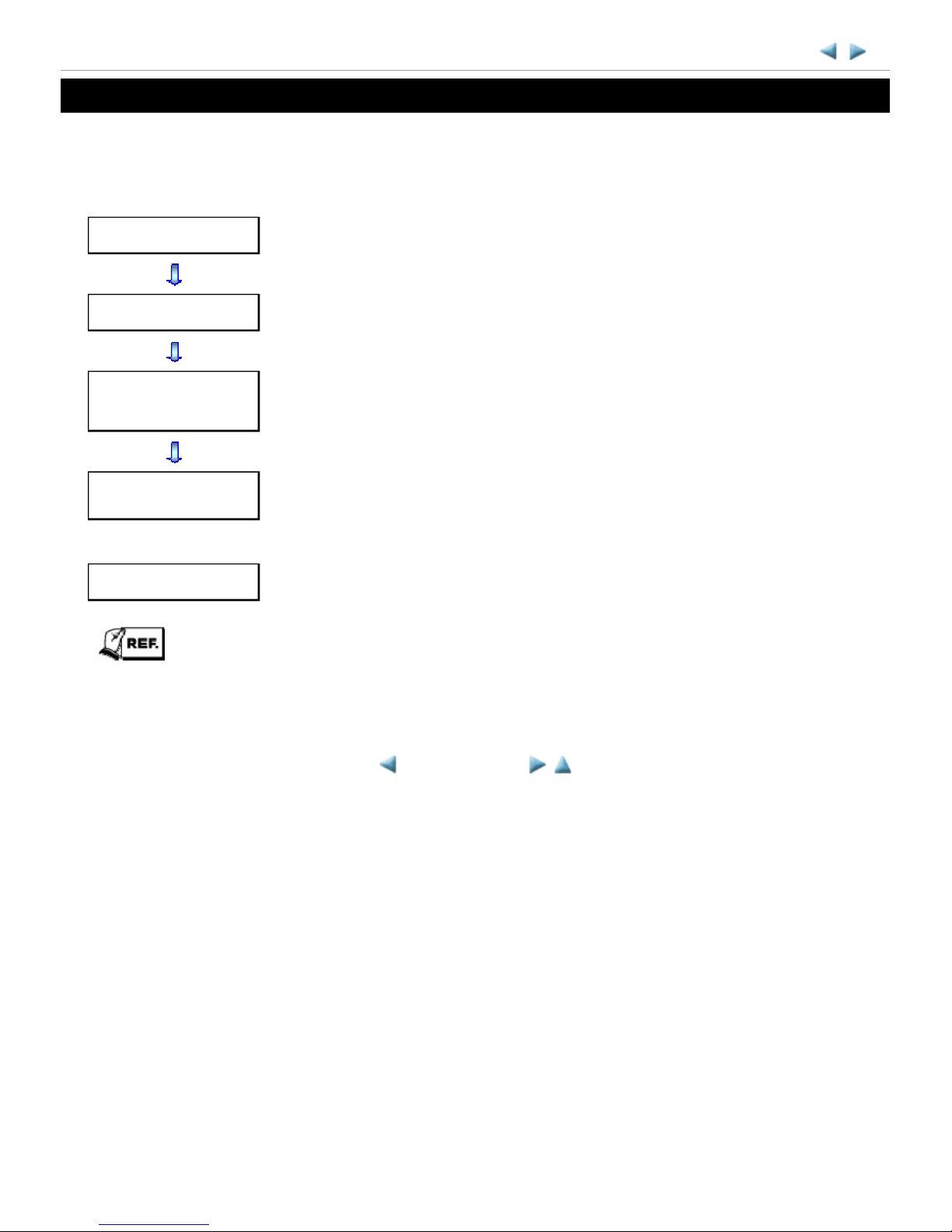
INTRODUCTION
[ How to use this Service Manual ]
This manual is intended to solve printer problems smoothly, with each section representing the typical service
procedures, as shown below.
This manual does not provide sufficient information for disassembly and reassembly procedures. Refer to the
graphics in the separate Parts Catalog.
iX6500 series
Troubleshooting
Identify the problem, and handle it accordingly.
Repair
When a part needs to be replaced, see this section.
Adjustment &
Settings
After repair, perform the necessary adjustment and settings.
Verification
At the end of the servicing, verify the printer following the inspection flow in this
section.
Appendix
Information that will be necessary for maintenance and repair of the printer.
<INTRODUCTION>
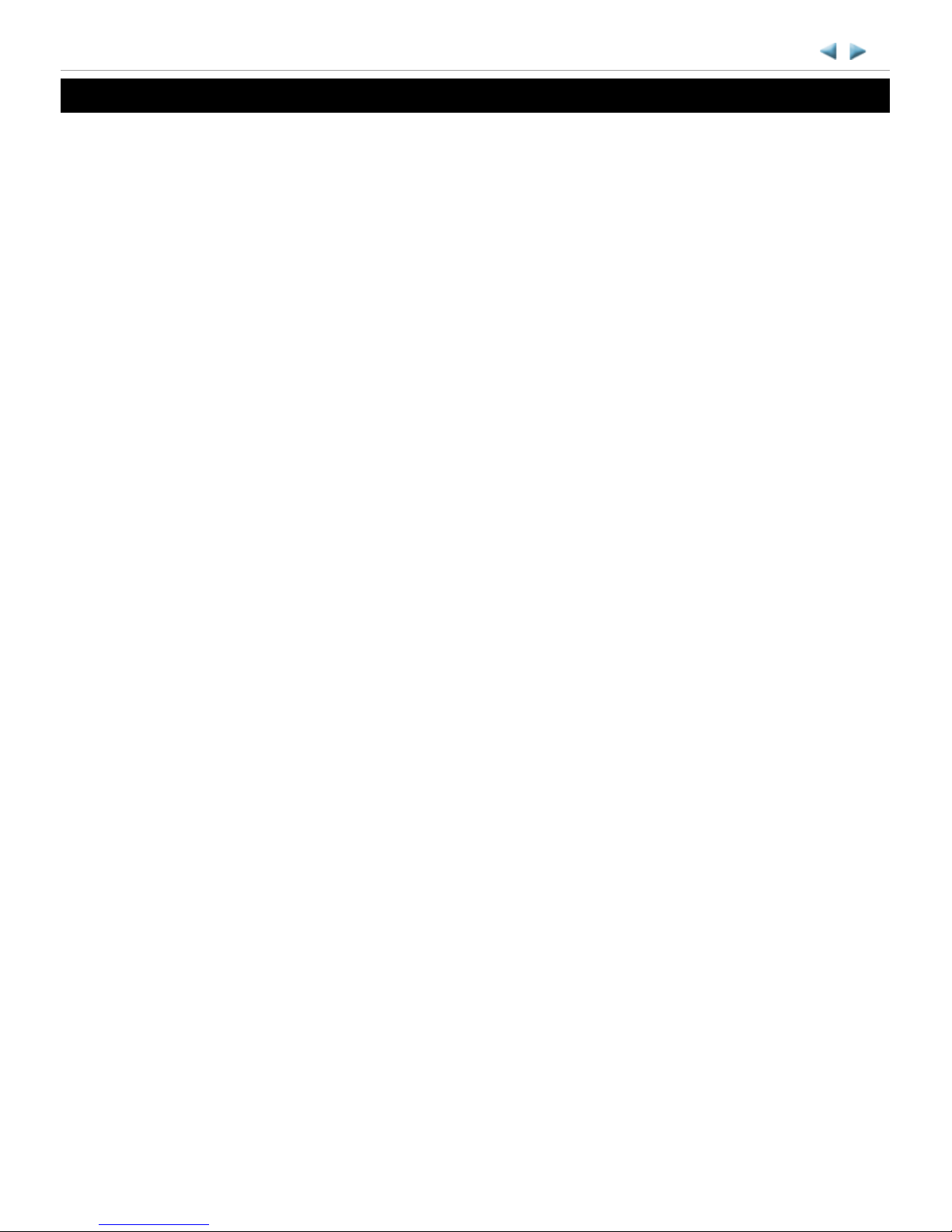
TABLE OF CONTENTS
1. TROUBLESHOOTING
1-1. Troubleshooting by Symptom
1-2. Operator Call Error Troubleshooting
1-3. Service Call Error Troubleshooting
2. REPAIR
2-1. Major Replacement Parts and Adjustment
2-2. Disassembly & Reassembly Procedures
(1) External housing removal
(2) Printer unit removal & Ink absorber replacement
(3) Board removal
(4) Carriage unlocking
(5) ASF unit removal
(6) Carriage unit removal
(7) Spur unit and platen unit removal
(8) Purge drive system unit (right plate) and switch system unit (left plate) removal
(9) Engine unit reassembly
(10) Cable wiring and connection
3. ADJUSTMENT / SETTINGS
3-1. Adjustment
3-2. Adjustment and Maintenance in User Mode
3-3. Adjustment and Settings in Service Mode
(1) Service mode operation procedures
(2) Service Tool functions
(3) LF / Eject correction
(4) Ink absorber counter setting
3-4. Grease Application
3-5. Special Notes on Servicing
(1) For smeared printing, uneven printing, or non-ejection of ink
(2) Paper feed motor adjustment
(3) Carriage unit replacement
(4) Ink absorber counter setting
(5) Preventive replacement of ink absorber
(6) Rating label on the bottom case (except China)
4. VERIFICATION AFTER REPAIR
4-1. Standard Inspection Flow
4-2. Integrated Inspection Pattern Print
4-3. Ink Absorber Counter Value Print
iX6500 series
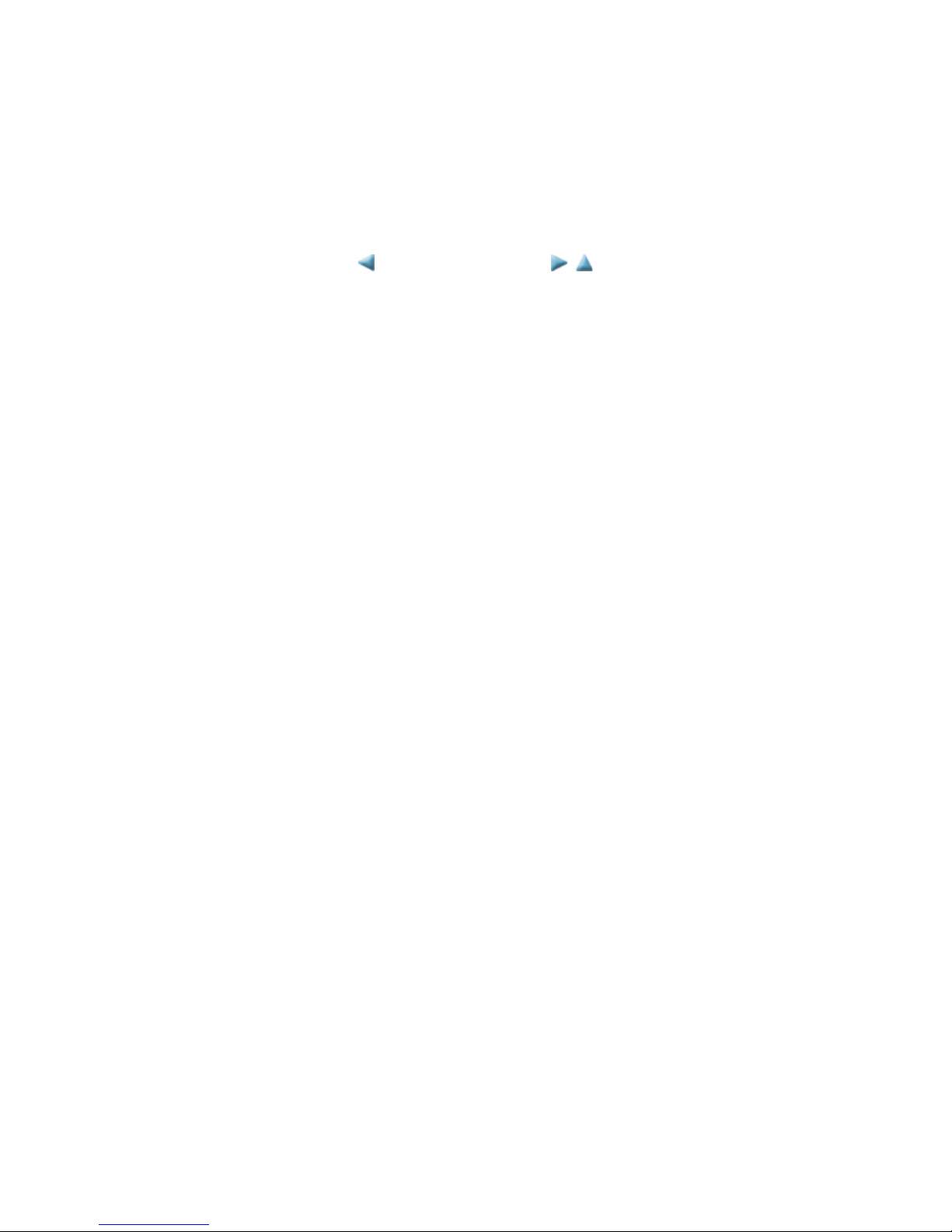
5. APPENDIX
5-1. Customer Maintenance
5-2. Special Tools
5-3. Sensors
5-4. Serial Number Location
6. MACHINE TRANSPORTATION
<TABLE OF CONTENTS>
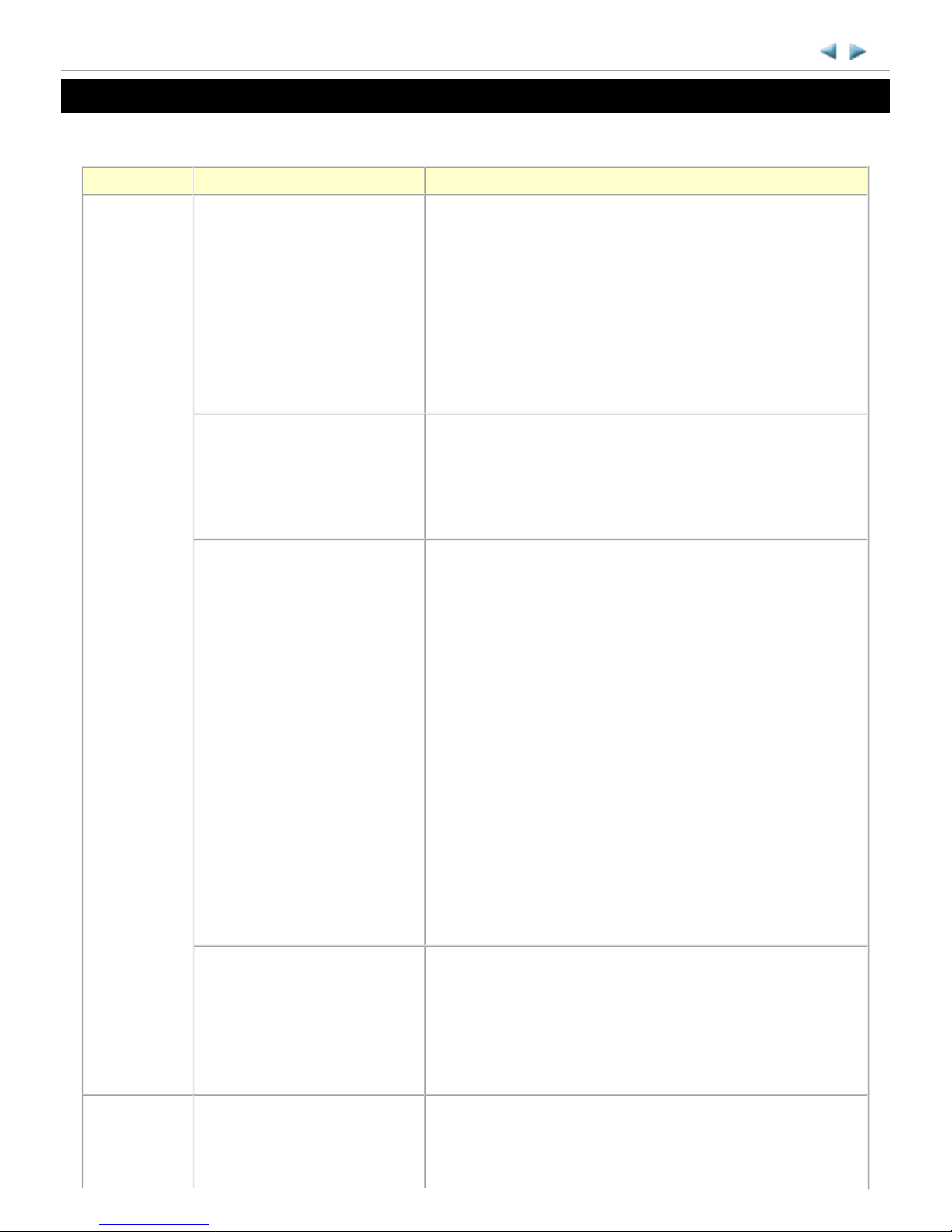
1. TROUBLESHOOTING
1-1. Troubleshooting by Symptom
iX6500 series TABLE OF CONTENTS
Symptom Solution
Faulty
operation
The power does not turn on.
The power turns off
immediately after power-on.
(1) Confirm cable connection:
- DC harness ass'y
=> No incomplete connection, cable breakage, or cable
caught in units
(2) Replace the following item(s):
- Logic board ass'y
- AC adapter
- DC harness ass'y
- Panel cable
A strange noise occurs. (1) Examine and remove any foreign material from the drive
portions.
(2) Replace the following item(s):
- The part generating the strange noise
- Purge drive system unit
Paper feed problems (multifeeding, skewed feeding, no
feeding).
(1) Examine and remove any foreign material from the
following parts:
- ASF unit
- PE sensor
- Paper guide unit
- Pressure roller unit
- Spur unit
(2) Confirm that the paper guides are set properly.
(3) Confirm cable connection:
- PE sensor cable
- Paper feed relay harness ass'y
=> No incomplete connection, cable breakage, or cable
caught in units
(4) Replace the following item(s):
- ASF unit
- PE sensor board ass'y
- Pressure roller unit
Printer not recognized by a
USB-connected computer.
(1) Confirm the USB cable connection.
(2) Connect the printer to another computer via the USB
cable, and check if the printer is recognized.
(3) Replace the following item(s):
- USB cable
- Logic board ass'y
Unsatisfactory
print quality
No printing, or no color
ejected.
Faint printing, or white lines on
See 3-5. Special Notes on Servicing, (1) For smeared
printing, uneven printing, or non-ejection of ink, for details.
(1) Confirm the ink tank conditions:
1 / 52
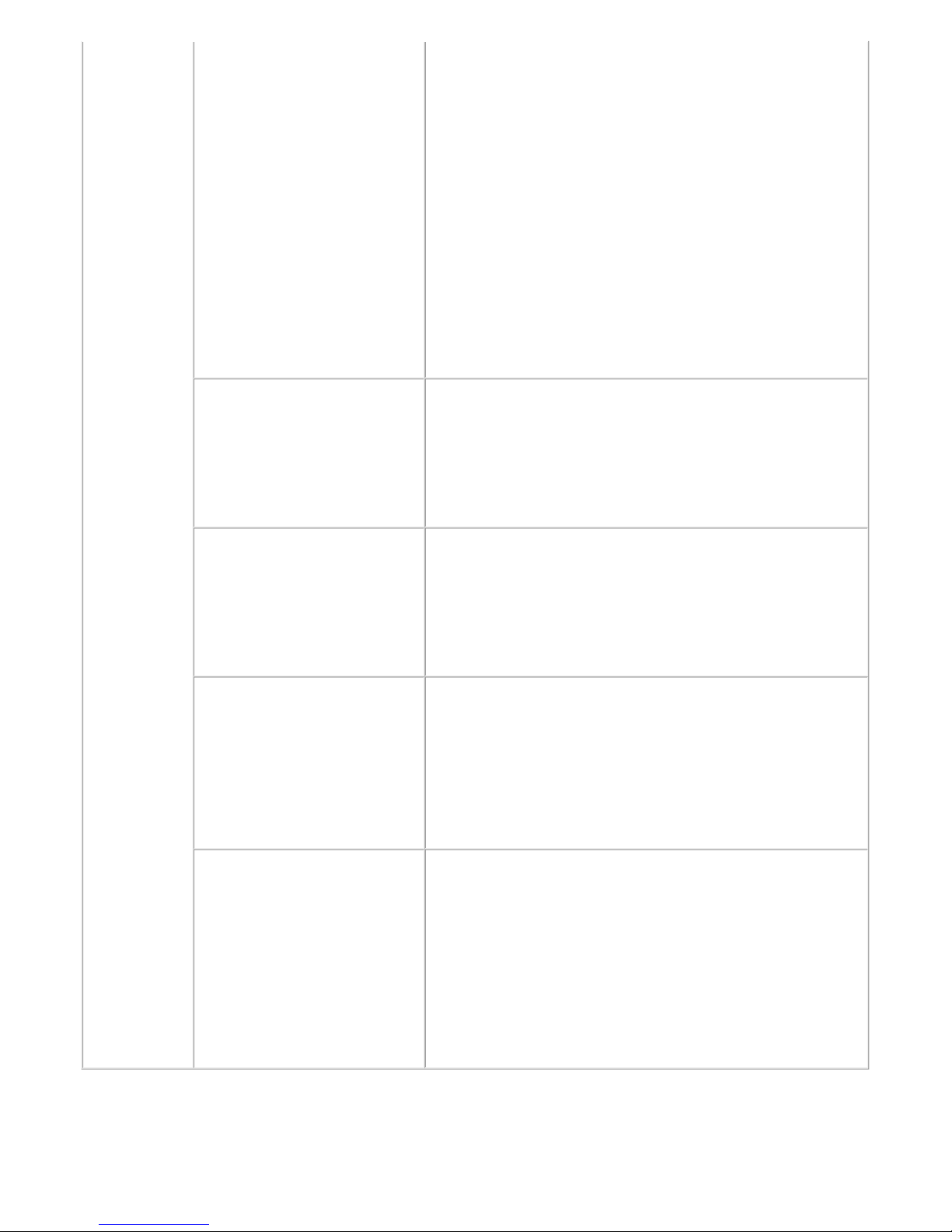
*1: Replace the print head only after the print head deep cleaning is performed 2 times, and when the
problem persists.
printouts.
Uneven printing.
Improper color hue.
- No remainder of the outer film (the air-through must be
opened)
- Whether the ink tank is Canon-genuine one or not
- Whether the ink tank is refilled one or not
- Re-setting of an ink tank
(2) Remove foreign material from the purge unit caps, if any.
(3) Confirm the conditions of the carriage head contact pins.
(4) Perform cleaning or deep cleaning of the print head.
(5) Perform print head alignment.
(6) Replace the following item(s):
- Print head*1, and ink tanks
- Logic board ass'y
- Purge drive system unit
- Carriage unit
Paper gets smeared. (1) Clean the inside of the printer.
(2) Perform bottom plate cleaning.
(3) Perform paper feed roller cleaning.
(4) Replace the following item(s):
- Pressure roller unit (if smearing is heavy)
- Print head*1 (when smearing is caused by the print head)
The back side of paper gets
smeared.
(1) Clean the inside of the printer.
(2) Perform bottom plate cleaning.
(3) Examine the platen ink absorber.
(4) Examine the paper eject roller.
(5) Replace the following item(s):
- The part in the paper path causing the smearing
Graphic or text is enlarged on
printouts in the carriage
movement direction.
(1) Confirm that the carriage slit film is free from smearing
or scratches:
- Cleaning of the timing slit strip film.
(2) Replace the following item(s):
- Timing slit strip film
- Carriage unit
- Logic board ass'y
Graphic or text is enlarged on
printouts in the paper feed
direction.
(1) Confirm that the LF slit film is free from smearing or
scratches:
- Cleaning of the LF slit film.
(2) Replace the following item(s):
- Timing slit disk feed film
- Timing slit disk eject film
- Timing sensor unit
- Platen unit
- Logic board ass'y
2 / 52
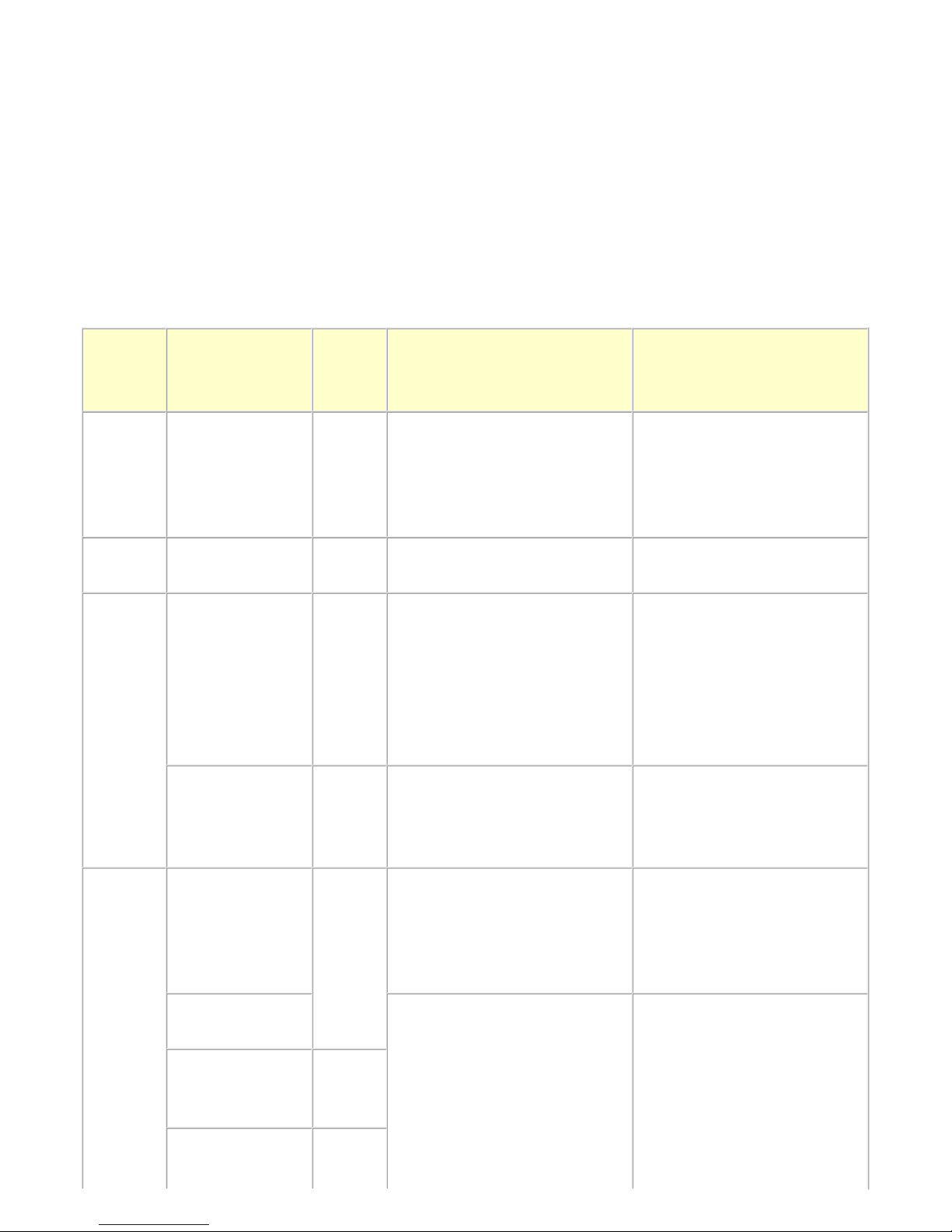
1-2. Operator Call Error (by Alarm LED Lit in Orange) Troubleshooting
Errors and warnings are displayed by the following ways:
1. Operator call errors are indicated by the Alarm LED lit in orange, and messages are displayed on the
printer driver Status Monitor.
2. Error codes (the latest 10 error codes at the maximum) are printed in the "operator call/service call error
record" area in EEPROM information print.
Buttons valid when an operator call error occurs:
1. ON button: To turn the printer off and on again.
2. Resume/Cancel button: To cancel the job at error occurrence, and to clear the error.
Cycles of
blinking
of Alarm
LED
Error
Error
code
1) Check points
2) Parts that are likely to be
faulty
2 times No paper in the
rear tray.
[1000] Set the paper in the rear tray, and
press the Resume/Cancel button.
If the error is not cleared,
confirm that no foreign material
is inside the paper feed slot.
- PE sensor board ass'y
- ASF unit
- Pressure roller unit
3 times Paper jam. [1300] Remove the jammed paper and
press the Resume/Cancel button.
- ASF unit
- Pressure roller unit
4 times Ink may have run
out.
[1600] Replace the applicable ink tank,
or press the Resume/Cancel
button to clear the error without
ink tank replacement. When the
error is cleared by pressing the
Resume/Cancel button, ink may
run out during printing.
- Spur unit
Ink tank not
installed.
[1660] Install the applicable ink tank(s)
properly, and confirm that the
LED's of all the ink tanks light
red.
- Ink tank
- Carriage unit
5 times Print head not
installed, or not
properly installed.
[1401] Install the print head properly.
If the error is not cleared,
confirm that the print head
contact pins of the carriage are
not bent.
- Print head
- Carriage unit
Faulty print head
ID.
Re-set the print head. If the error
is not cleared, the print head may
be defective. Replace the print
head. If the error is not cleared,
confirm that the print head
contact pins of the carriage are
not bent.
- Print head
- Carriage unit
Print head
temperature sensor
error.
[1403]
Faulty EEPROM
data of the print
[1405]
3 / 52
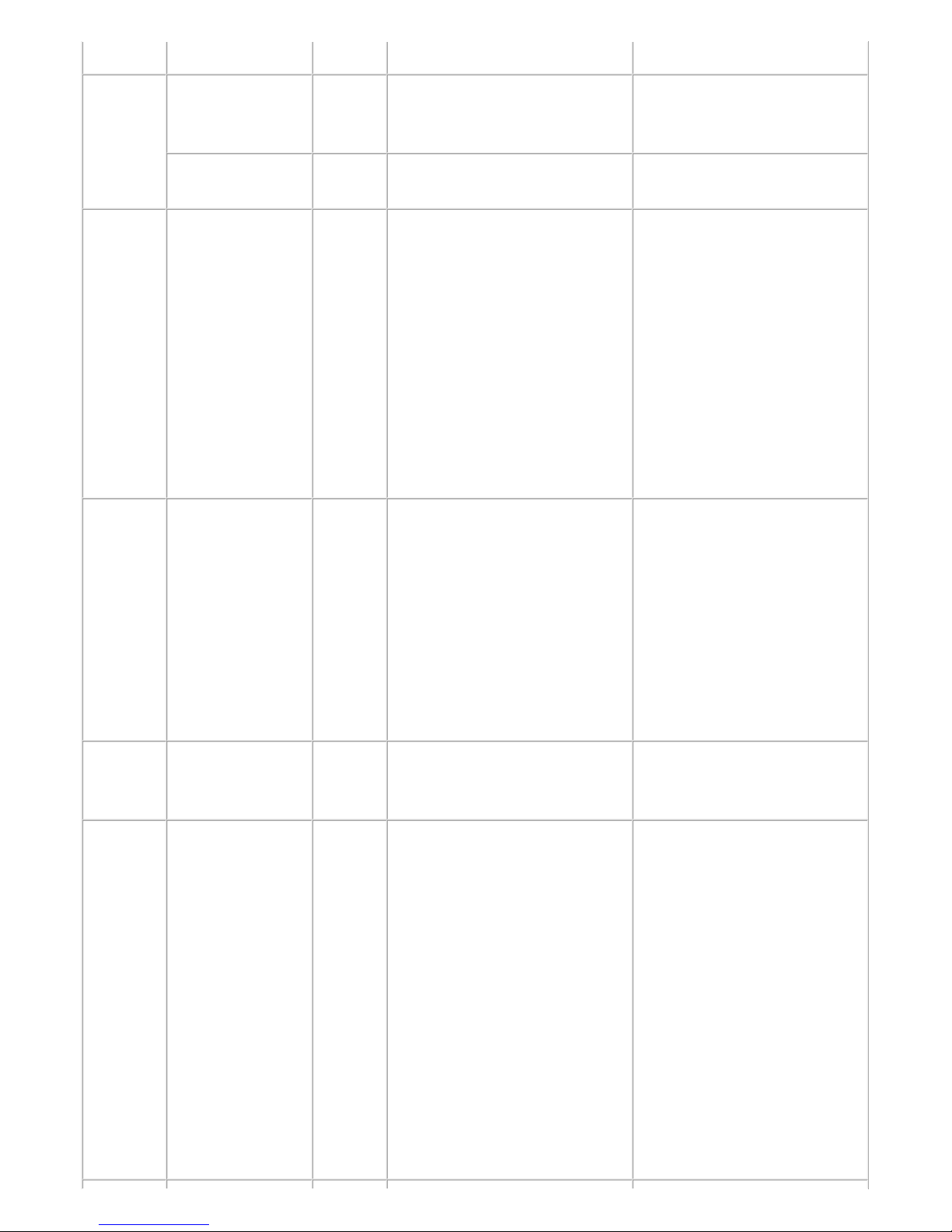
head.
7 times Multiple ink tanks
of the same color
installed.
[1487] Replace the wrong ink tank(s)
with the correct one(s).
- Ink tank
Ink tank in a
wrong position.
[1680] Install the ink tank(s) in the
correct position.
- Ink tank
8 times Warning: The ink
absorber becomes
almost full.
[1700] Replace the ink absorber, and
reset its counter. [See 3-3,
Adjustment and Settings in
Service Mode.]
Pressing the Resume/Cancel
button will exit the error, and
enable printing without replacing
the ink absorber. However, when
the ink absorber becomes full, no
further printing can be performed
unless the applicable ink
absorber is replaced.
- Absorber kit
11 times Failed in automatic
print head
alignment.
[2500] Press the Resume/Cancel button
to clear the error, then perform
the automatic print head
alignment again. (Use plain
paper.)
If the alignment pattern was not
printed properly (faint printing,
etc.), perform print head
cleaning, then perform the print
head alignment again.
- Carriage unit
- Print head
- Purge drive system unit
12 times Premium Contents
print error.
[4100] Non-genuine ink tanks are
installed. Install the supported
(Canon-genuine) ink tanks.
- Ink tank
13 times The remaining ink
amount unknown
(raw ink present).
[1683] An ink tank which has once been
empty is installed. Replace the
applicable ink tank with a new
one. Printing with a once-empty
ink tank can damage the printer.
To continue printing without
replacing the ink tank(s), press
the Resume/Cancel button for 5
sec. or longer to disable the
function to detect the remaining
ink amount. After the operation,
it is recorded in the printer
EEPROM that the function to
detect the remaining ink amount
was disabled.
- Ink tank
- Spur unit
4 / 52
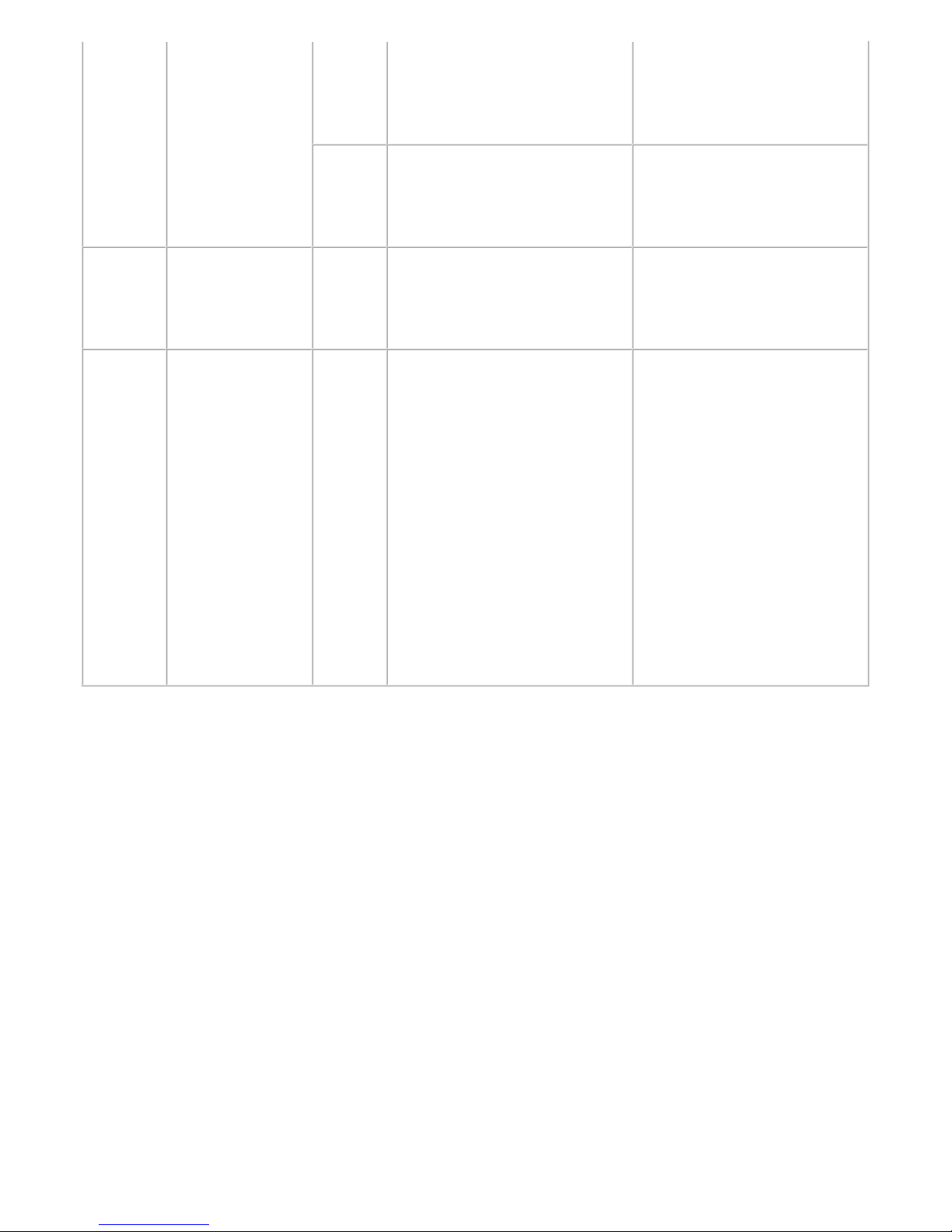
14 times Ink tank not
recognized.
[1684] An incompatible ink tank is
installed (the ink tank LED is
turned off). Install the supported
ink tanks.
- Ink tank
[1750] A non-supported ink tank is
installed (the ink tank LED is
turned off). Install the supported
ink tanks.
- Ink tank
15 times Ink tank not
recognized.
[1682] A hardware error occurred in an
ink tank (the ink tank LED is
turned off). Replace the ink tank
(s).
- Ink tank
16 times No ink (no raw
ink).
[1688] Replace the empty ink tank(s),
and close the top cover.
Printing with an empty ink tank
can damage the printer.
To continue printing without
replacing the ink tank(s), press
the Resume/Cancel button for 5
sec. or longer to disable the
function to detect the remaining
ink amount. After the operation,
it is recorded in the printer that
the function to detect the
remaining ink amount was
disabled.
- Ink tank
- Spur unit
5 / 52
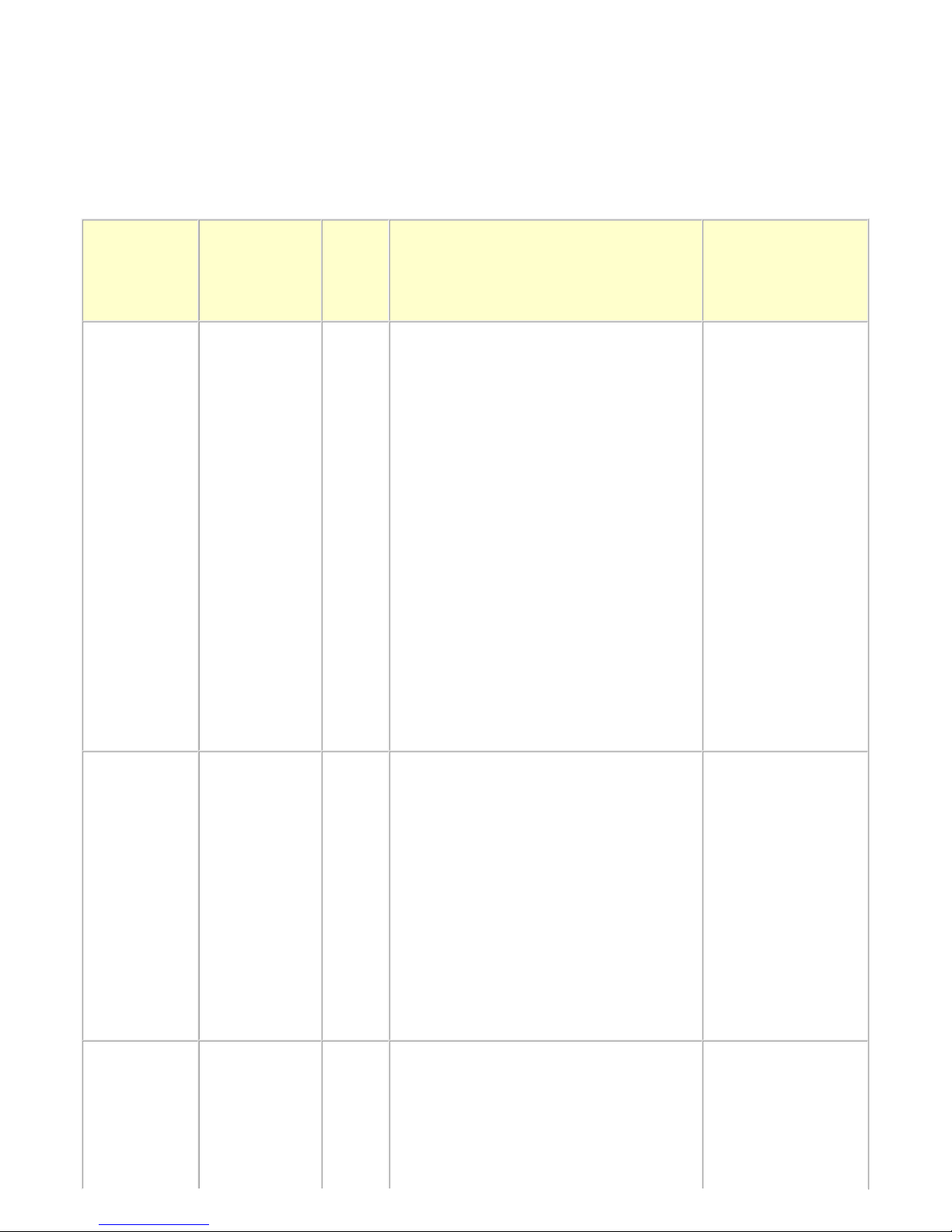
1-3. Service Call Error (by Cyclic Blinking of Alarm and Power LEDs) Troubleshooting
Service call errors are indicated by the number of cycles the Alarm and Power LEDs blink.
1) Check each point in "Check points & Solution," and perform the solution if it applies.
2) When no solution in "Check points & Solution" is effective, then replace the part listed under "Parts that are
likely to be faulty" one by one from the one most likely to be faulty. The parts are listed in the order of
likeliness to be faulty.
Cycles of
blinking of
Alarm and
Power LEDs
Error
Error
code
1) Check points & Solution
2) Parts that are
likely to be faulty
(listed in the order
of likeliness to be
faulty)
2 times Carriage error [5100] (1) Smearing or scratches on the carriage
slit film:
Clean the film using lint-free
paper.
(2) Foreign material that obstructs the
carriage movement:
Remove foreign material.
(3) Ink tank conditions:
Re-set the ink tanks.
(4) Cable connection:
- CR FFC (J500, J501, J502, etc.)
Re-connect the cables.
(5) Scratches or damages to the carriage
slit film:
Replace the timing slit strip film.
(6) Black debris around the carriage rail or
pressure roller:
Replace the carriage unit.
- Timing slit strip film
- Carriage unit
- Logic board ass'y
- Carriage motor
3 times Line feed error [6000] (1) Smearing or scratches on the LF slit
film:
Clean the LF slit film using lintfree paper.
(2) Foreign material in the LF drive:
Remove foreign material.
(3) Cable connection
Re-connect the cables.
If any damage or breakage of the
cable is found, replace the cable.
(4) LF lock arm spring:
Attach the spring properly.
- Timing slit disk feed
film
- Timing sensor unit
- Paper feed roller
unit
- Logic board ass'y
- Paper feed motor
4 times Purge cam
sensor error
[5C00] (1) Foreign material around the purge
drive system unit:
Remove foreign material.
(2) Cable connection:
- LF encoder cable
- Purge drive system
unit
- Logic board ass'y
6 / 52
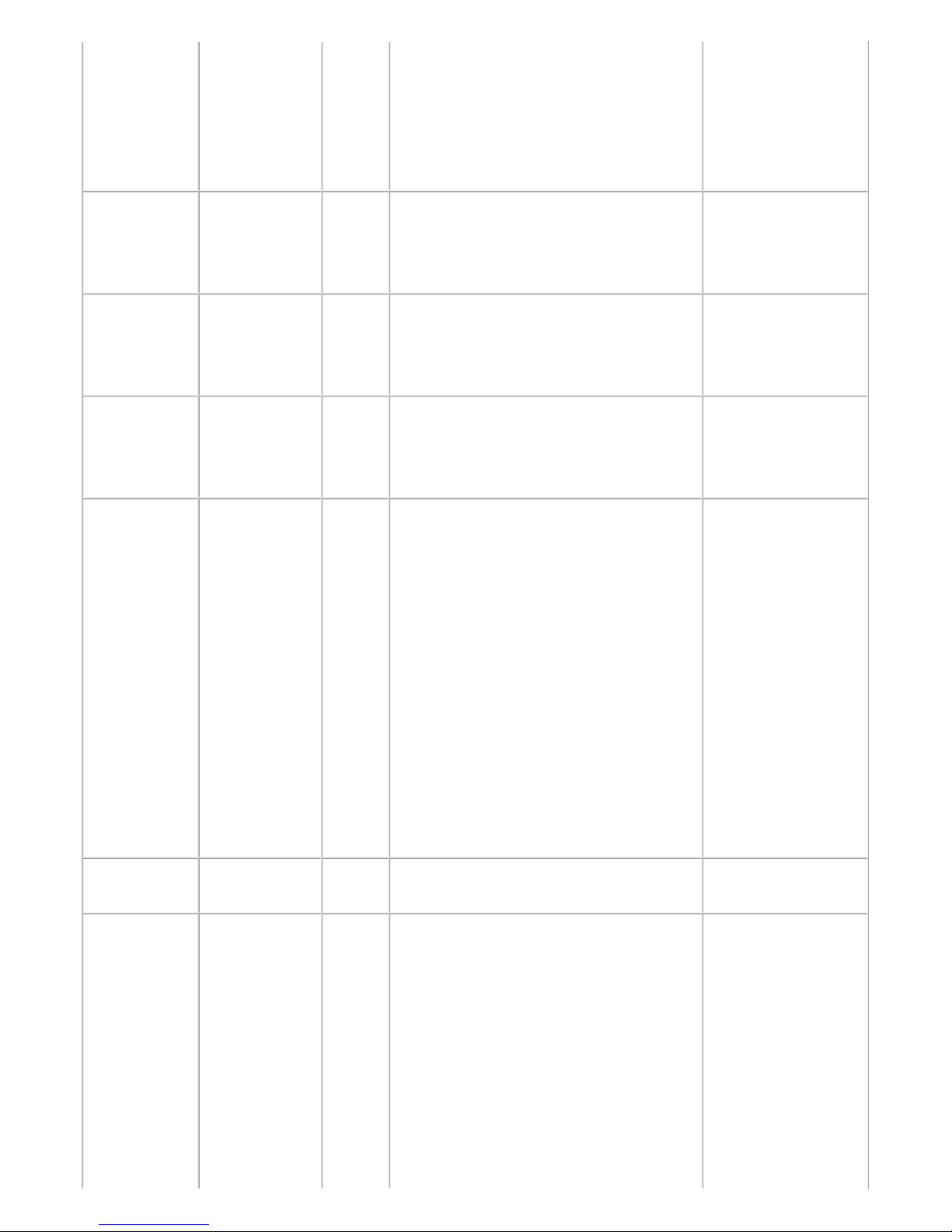
- PE sensor cable
- Paper feed motor harness ass'y
Re-connect the cable.
(3) Strange sound at power-on:
Replace the purge drive system
unit.
5 times ASF (cam)
sensor error
[5700] (1) Cable connection:
- PE sensor cable, etc.
Re-connect the cable.
- ASF unit
- PE sensor board
ass'y
- Logic board ass'y
6 times Internal
temperature
error
[5400] (1) Cable connection:
- Between the spur unit and the logic
board, J703 connector, etc.
Re-connect the cable.
- Spur unit
- Logic board ass'y
- Print head
7 times Ink absorber
full
[5B00]
[5B01]
(1) Ink absorber condition:
Replace the ink absorber, and reset
the ink absorber counter value in
the EEPROM.
- Absorber kit
8 times Print head
temperature rise
error
[5200] (1) Print head condition (face surface and
mold):
If a burn mark or heat deformation
is seen on the face surface or the
mold, replace the print head.
(2) Head contact pin condition of the
carriage unit:
If the pin is bent or deformed,
replace the carriage unit.
(3) Cable connection:
- CR FFC (J500, J501, J502)
Re-connect the cable.
If any damage or breakage of the
cable is found, replace the carriage
unit.
- Print head
- Carriage unit
9 times EEPROM error [6800]
[6801]
(1) Part replacement:
Replace the logic board ass'y.
- Logic board ass'y
10 times VH monitor
error
[B200] (1) Print head condition (face surface and
mold):
If a burn mark or heat deformation
is seen on the face surface or the
mold, replace the print head and
the logic board in set. (Be sure to
replace them at the same time.)
(2) Burn mark or heat deformation of the
logic board:
If a burn mark or heat deformation
is seen on the logic board, replace
- Print head and logic
board ass'y (replace
them at the same
time)
- AC adapter
- Carriage unit
7 / 52
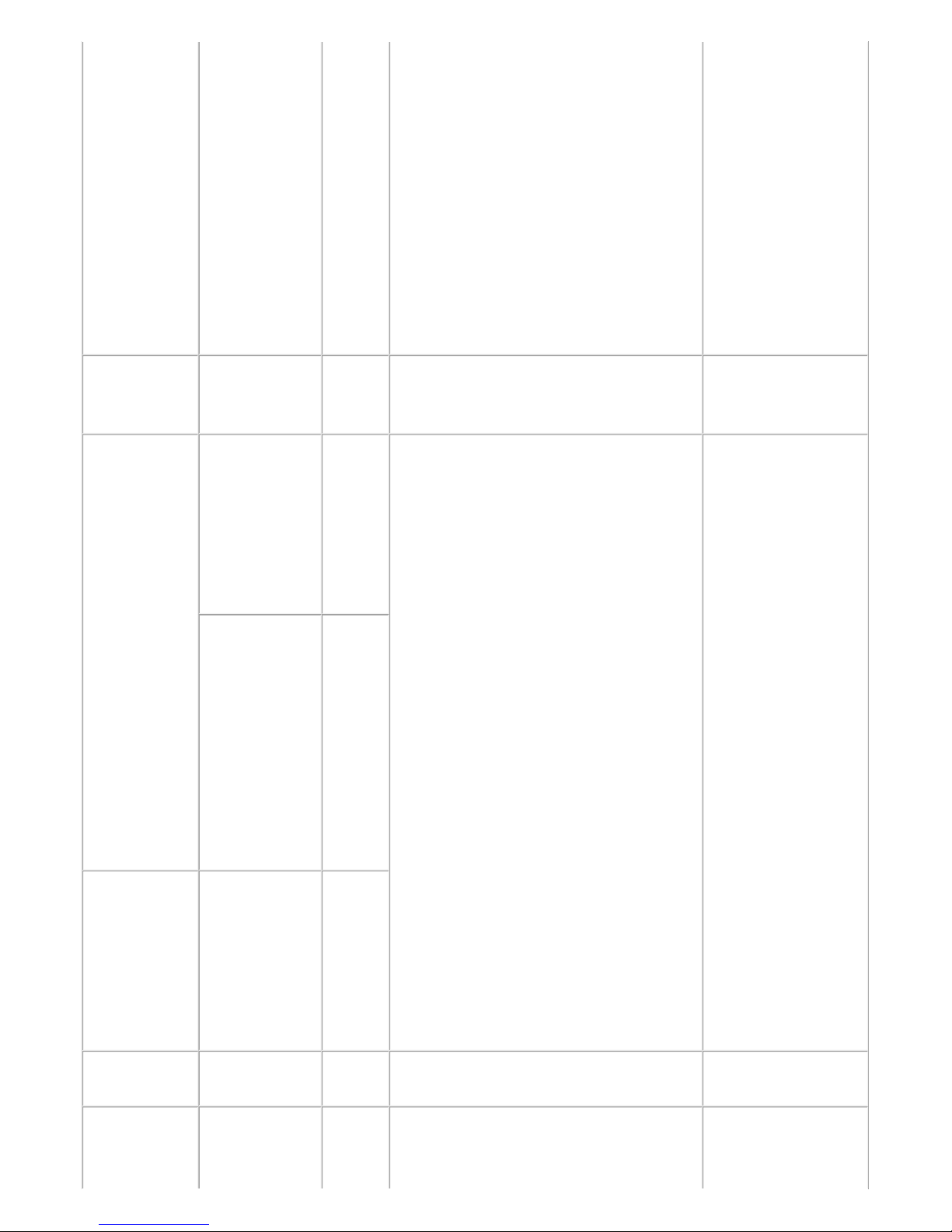
the print head and the logic board
in set. (Be sure to replace them at
the same time.)
(3) Head contact pin condition of the
carriage unit:
If the pin is bent or deformed,
replace the carriage unit.
(4) Cable connection:
- CR FFC (J502, J501, J500)
Re-connect the cable.
If any damage or breakage of the
cable is found, replace the carriage
unit.
11 times Carriage lift
mechanism
error
[5110] (1) Foreign material that obstructs the
carriage movement:
Remove foreign material.
- Switch system unit
- Carriage unit
12 times APP position
error
[6A80] (1) Cap absorber and wiper blade of the
purge drive system unit:
If the cap absorber contacts the
wiper blade, lower the cap
absorber so that it will not contact
the wiper blade.
(2) Foreign material around the purge
drive system unit:
Remove foreign material.
(3) Ink absorber right beneath the purge
drive system unit:
Confirm that the absorber stays in
place and does not contact the unit.
(4) Foreign material around the ASF unit:
Remove foreign material.
(5) Cable connection:
- PE sensor cable
- Motor multi harness ass'y
Re-connect the cables.
If any damage or breakage of the
cable is found, replace the cable.
(6) APP slit film condition:
Clean the APP slit film using lintfree paper.
(7) APP code wheel gear condition:
If the gear wears, replace the gear.
- Purge drive system
unit
- Logic board ass'y
APP position
error during
initial purging
[6A81]
14 times APP sensor
error
[6A90]
16 times Pump roller
sensor error
[5C20] (1) Cable connection
Re-connect the cable.
- Purge drive system
unit
17 times Paper eject
encoder error
[6010] (1) Smearing on the LF slit film:
Clean the LF slit film using lintfree paper.
- Timing slit disk feed
film
- Timing sensor unit
8 / 52
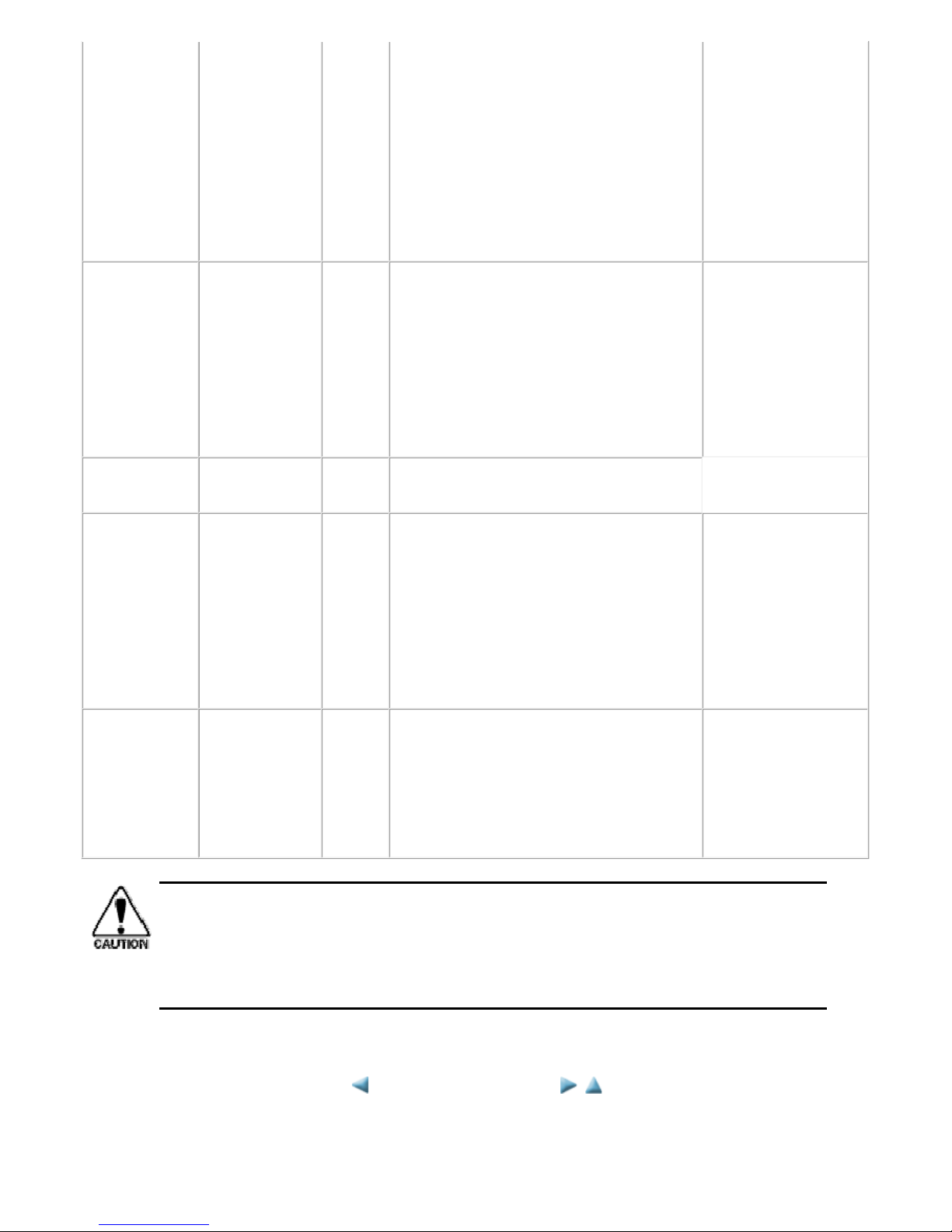
(2) Foreign material in the paper path:
Remove foreign material.
(3) Cable connection:
- LF encoder cable
- PE sensor cable
Re-connect the cable.
(4) Scratches on the LF slit film:
Replace the timing slit disk feed
film.
- Platen unit
- Logic board ass'y
- Paper feed motor
19 times Ink tank
position sensor
error
[6502] (1) Ink tank position:
Confirm the ink tanks are installed
in the correct slots.
(2) Re-set or replacement of ink tanks:
If the error persists, replace the ink
tanks.
(3) Cable connection
Re-connect the cable.
- Spur unit
- Logic board ass'y
20 times Other errors [6500] (1) Part replacement:
Replace the logic board ass'y.
21 times Drive switch
error
[C000] (1) Foreign material in the drive switch
area of the purge drive system unit:
Remove foreign material.
(2) Ink tank conditions:
Confirm that the ink tanks are
seated properly and they do not
interfere with the carriage
movement.
- Purge drive system
unit
- ASF unit
- Carriage unit
23 times Valve cam
sensor error
[6C10] (1) Foreign material around the purge
drive system unit:
Remove foreign material.
(2) Cable connection:
- J702 connector
Re-connect the cable.
- Purge drive system
unit
- Logic board ass'y
Before replacement of the logic board, check the ink absorber counter value, and register it to
the replaced new logic board. (The value can be set in 10% increments.) In addition,
according to the "Guideline for Preventive Replacement of Ink Absorber," replace the ink
absorber. [See 3. ADJUSTMENT / SETTINGS, 3-3. Adjustment and Settings in Service
Mode, for details.]
<1. TROUBLESHOOTING>
9 / 52

2. REPAIR
2-1. Major Replacement Parts and Adjustment
iX6500 series TABLE OF CONTENTS
Service
part
Recommended removal procedure
*1
Adjustment / settings / operation
check
Logic board
ass'y
(1) Front panel cover L
(2) Main case unit
(3) Logic board ass'y
Caution:
- Before replacement, check the ink absorber
counter value (by service test print or EEPROM
information print).
- Before removal of the logic board ass'y, remove
the power cord, and allow for approx. 1 minute
(for discharge of capacitor's accumulated
charges), to prevent damages to the logic board
ass'y.
In the service mode:
1. Set the ink absorber counter value.
2. Set the destination.
3. Print the integrated inspection pattern.
4. Perform LF / Eject correction (only
when streaks or uneven printing
occurs).
5. Print the EEPROM information.
[See 3-3. Adjustment and Settings in
Service Mode, for details.]
In the user mode:
6. Perform print head alignment.
7. Print via USB connection.
Absorber kit (1) Front panel cover L
(2) Main case unit
(3) Print unit
(4) Ink absorber
- See 2-2. Disassembly & Reassembly Procedures,
(2) Printer unit removal & Ink absorber
replacement, for details.
In the service mode:
1. Reset the ink absorber counter.
After the ink absorber counter is
reset, the counter value is printed
automatically
[See 3-3. Adjustment and Settings in
Service Mode, for details.].
Carriage unit (1) Front panel cover L
(2) Main case unit
(3) Timing slit strap
(4) Front chassis
- Before removal of the carriage upper rail and
carriage rail, put marks of their position.
(5) Carriage upper rail
(6) Carriage rail
(7) Carriage unit
Caution:
- Keep the timing slit strip film (carriage encoder
film) free from stain or damage. When returning
the film, make sure of its orientation (left and
right, front and back).
- See 2-2. Disassembly & Reassembly Procedures,
(6) Carriage unit removal, for details.
1. Apply grease to the sliding portions
of the carriage upper rail and
carriage rail.
[See 3-4. Grease Application, for
details.]
In the service mode:
2. Print the integrated inspection pattern.
[See 3-3. Adjustment and Settings in
Service Mode, for details.]
In the user mode:
3. Perform automatic print head
alignment.
Switch (1) Front panel cover L 1. Adjust the paper feed motor.
10 / 52

system unit (2) Main case unit
(3) Print unit
(4) See 2-2. Disassembly & Reassembly
Procedures.
- See 2-2. Disassembly & Reassembly Procedures,
(8) Purge drive system unit (right plate) and
switch system unit (left plate) removal, for
details.
- See 2-2. Disassembly & Reassembly Procedures,
(9) Engine unit reassembly, for details.
Caution:
- The screws securing the paper feed motor are
allowed to be loosened only for paper feed motor
replacement. (DO NOT loosen them in any other
cases.)
[See 3-5. Special Notes on Servicing,
(2) Paper feed motor adjustment, for
details.]
In the service mode:
2. Print the integrated inspection pattern.
Paper feed
motor
Platen unit (1) Front panel cover L
(2) Main case unit
(3) Print unit
(4) See 2-2. Disassembly & Reassembly
Procedures, from this step.
In the service mode:
1. Perform LF / Eject correction (only
when uneven printing or streaks
appear on printouts after
replacement).
[See 3-3. Adjustment and Settings in
Service Mode, for details.]
2. Print the integrated inspection pattern.
Spur unit (1) Front panel cover L
(2) Main case unit
(3) Print unit
(4) See 2-2. Disassembly & Reassembly
Procedures.
Caution:
- DO NOT contact the spur edges.
In the service mode:
1. Print the integrated inspection pattern.
2. Perform LF / Eject correction (only
when uneven printing or streaks
appear on printouts after
replacement).
[See 3-3. Adjustment and Settings in
Service Mode, for details.]
Purge drive
system unit
(1) Front panel cover L
(2) Main case unit
(3) Print unit
(4) See 2-2. Disassembly & Reassembly
Procedures.
- See 2-2. Disassembly & Reassembly Procedures,
(8) Purge drive system unit (right plate) and
switch system unit (left plate) removal, for
details.
- See 2-2. Disassembly & Reassembly Procedures,
(9) Engine unit reassembly, for details.
In the service mode:
1. Print the integrated inspection pattern.
Carriage rail
and carriage
See 2-2. Disassembly & Reassembly Procedures, and
Parts Catalog.
1. Apply grease to the sliding portions.
[See 3-4. Grease Application, for
11 / 52

*1: To reassemble the unit after replacement, follow the procedures in the reverse order.
General notes:
- Make sure that the flexible cables and wires in the harness are in the proper position and connected
correctly. See 2-2. Disassembly & Reassembly Procedures or the Parts Catalog for details.
- Do not drop the ferrite core, which may cause damage.
- Protect electrical parts from damage due to static electricity.
- Before removing a unit, after removing the power cord, allow the machine to sit for approx. 1 minute
(for capacitor discharging to protect the logic board ass'y from damages).
- Do not touch the timing slit strip film and the timing slit disk feed film. No grease or abrasion is
allowed.
- Protect the units from soiled with ink.
- Protect the housing from scratches.
- Exercise caution with the screws, as follows:
i. The screws of the paper feed motor may be loosened only at replacement of the paper feed
motor unit (DO NOT loosen them in other cases).
ii. Before loosening the 3 screws that fix the carriage upper rail to the main chassis, or the 3
screws that fix the carriage rail to the main chassis, mark the screw positions so that the
carriage upper rail or carriage rail will be re-attached to the main chassis in their original
position. [See 2-2. Disassembly & Reassembly Procedures, (6) Carriage unit removal, for
details.]
upper rail details.]
In the service mode:
2. Print the integrated inspection pattern.
APP code
wheel gear
shaft
Paper guide
Timing slit
strip film
See 2-2. Disassembly & Reassembly Procedures, and
Parts Catalog.
Caution:
- Upon contact with the film, wipe the film with
ethanol.
- Confirm no grease is on the film. (Wipe off any
grease thoroughly with ethanol.)
- Do not bend the film.
In the user mode:
1. Perform print head alignment.
In the service mode:
2. Print the nozzle check pattern.
3. Perform LF / Eject correction (only
when uneven printing or streaks
appear on printouts after
replacement).
[See 3-3. Adjustment and Settings in
Service Mode, for details.]
Timing slit
disk feed
film
Print head In the user mode:
1. Perform print head alignment.
In the service mode:
2. Print the integrated inspection pattern.
<2-1. Major Replacement Parts and Adjustment>
12 / 52

2-2. Disassembly & Reassembly Procedures (Click on the image to enlarge it.)
Be sure to protect the machine from static electricity in repair servicing, especially for the logic board, panel cover
unit, and PE sensor board.
Some of the photos below are from the MG5200 series, since their structure is similar to that of the iX6500 series.
(1) External housing removal
iX6500 series TABLE OF CONTENTS
1) Remove the access cover and the paper support (no screws).
<The access cover hinges are fitted into the main case. While slightly pulling the cover outward
on the left and right sides, lift the cover to separate it from the main case.>
<Hold the center of the paper support, and pull it upward so that the left and right hinges will
come out from the main case.>
2) Remove the AC adapter (no screws).
<Pull out the AC adapter from the bottom of the bottom case.>
13 / 52
