Page 1
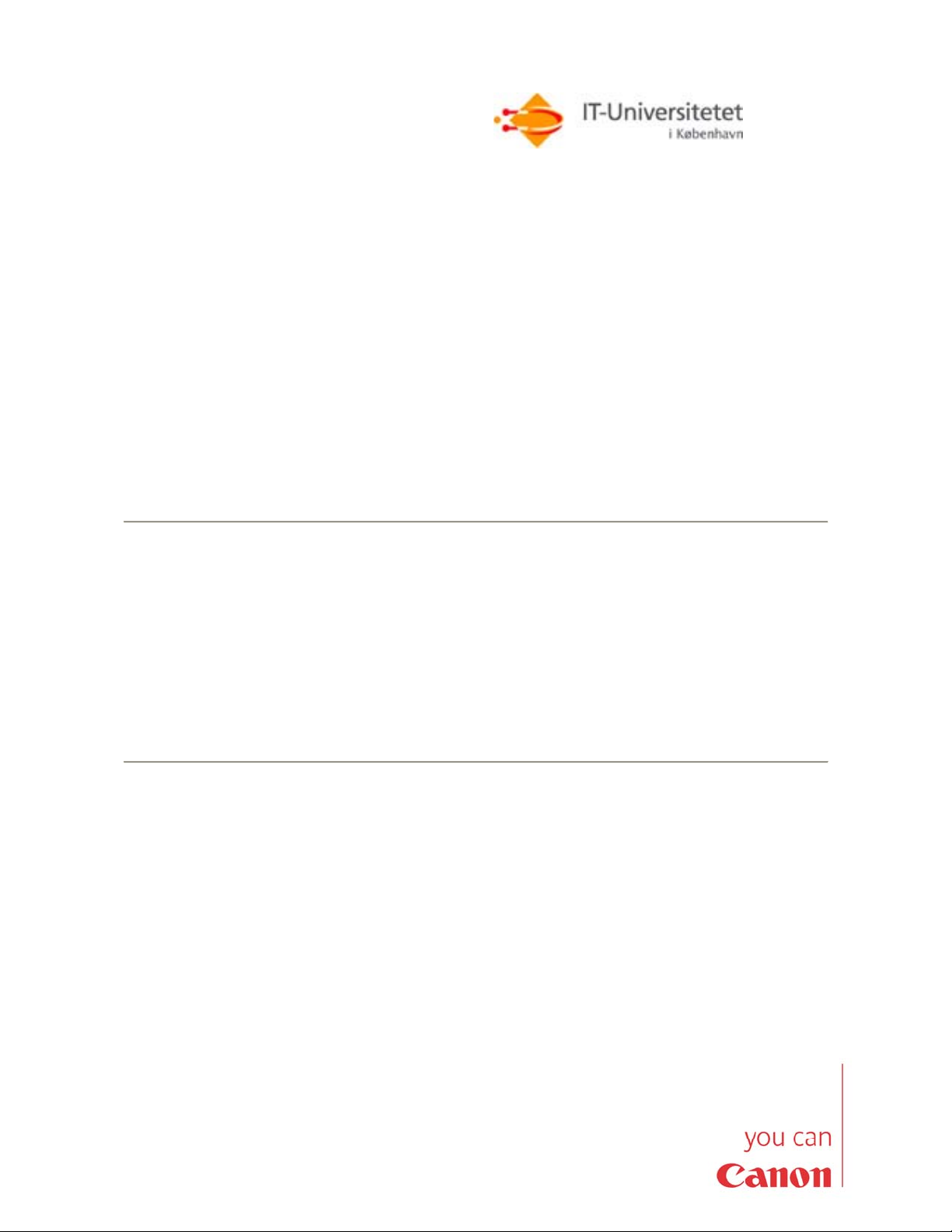
Canon
User manual to
Canon IR2200i and IR3300i
at ITU
This user manual is sufficient to solve the most common functions
on the new multi purpose copying machines from Canon.
Complete user manuals for the machines and other recently
installed machines at ITU can be downloaded from the address:
http://www.itu.dk/intern-service/kopimaskiner/
You must have a ITU copy card in order to use the machines.
• Short introduction to the copy functionalities of IR2200i and IR3300i.
• Short introduction to the print functionalities of IR2200i and IR3300i.
• Short introduction to the scan and email functionality of IR2200i and IR3300i.
Side 1 af 12
Page 2
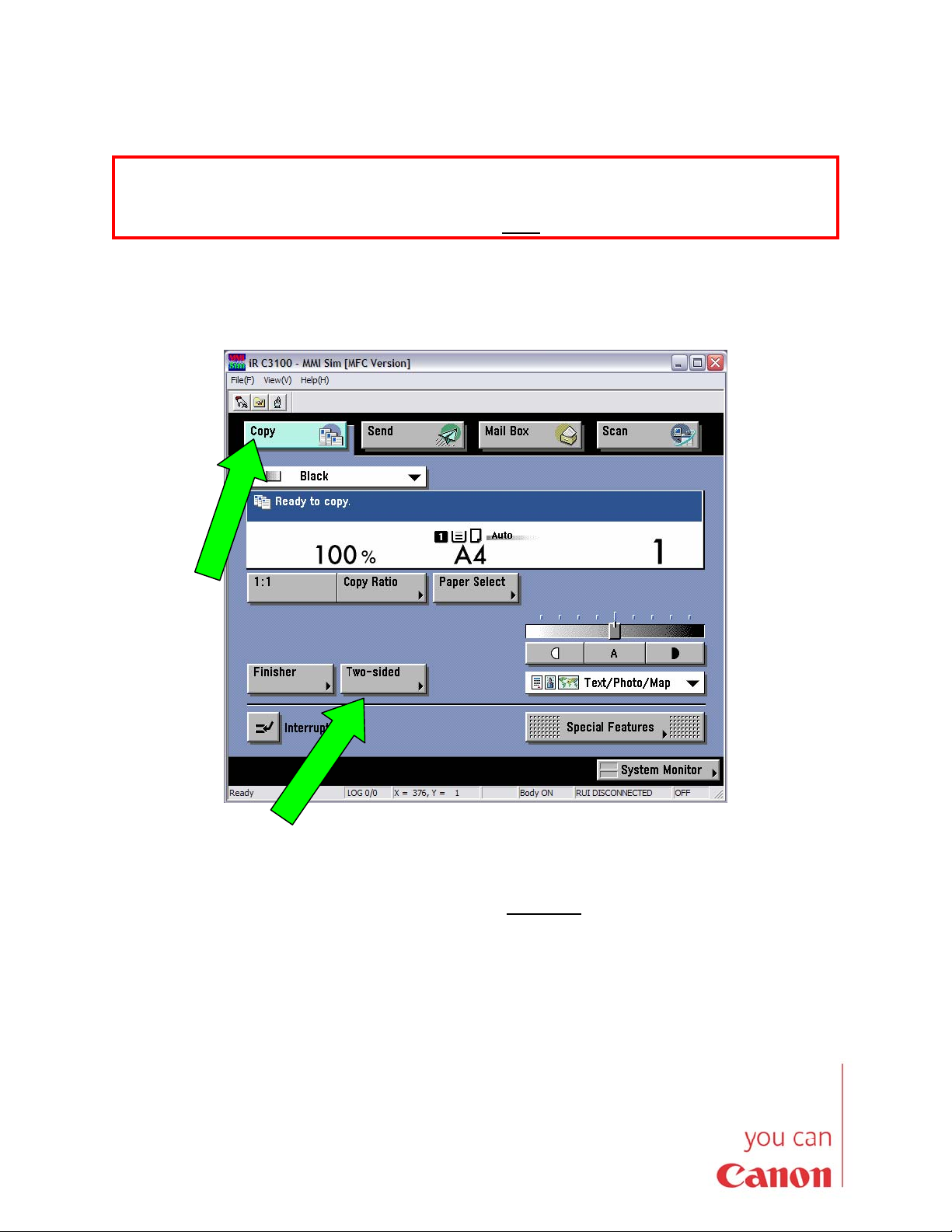
• Short introduction to the copy functionalities on IR2200i and
IR3300i.
• Copying – dublex.
Before copying, you must insert the copy card in the card reader. If you are entitled to use the
machine and if you have a positive print account balance, then you will see a menu on the screen
on the card reader. Choose ”Copy”. Now turn to the display on the copy machine. Put the masters
in the sheet feeder or direct on the glass and choose Copy.
The main menu shows the basic functionalities. Other menus can be viewed by a push on one of
the buttons.
Copying - dublex:
Dublex: In the main picture choose Two-sided
choose how to copy the master.
• From 1-side to 2-sided.
• From 2-sided to 2-sided.
• From 2-sided to 1-sided.
• Book to 2-sided.
Side 2 af 12
. You see a menu where you
Page 3
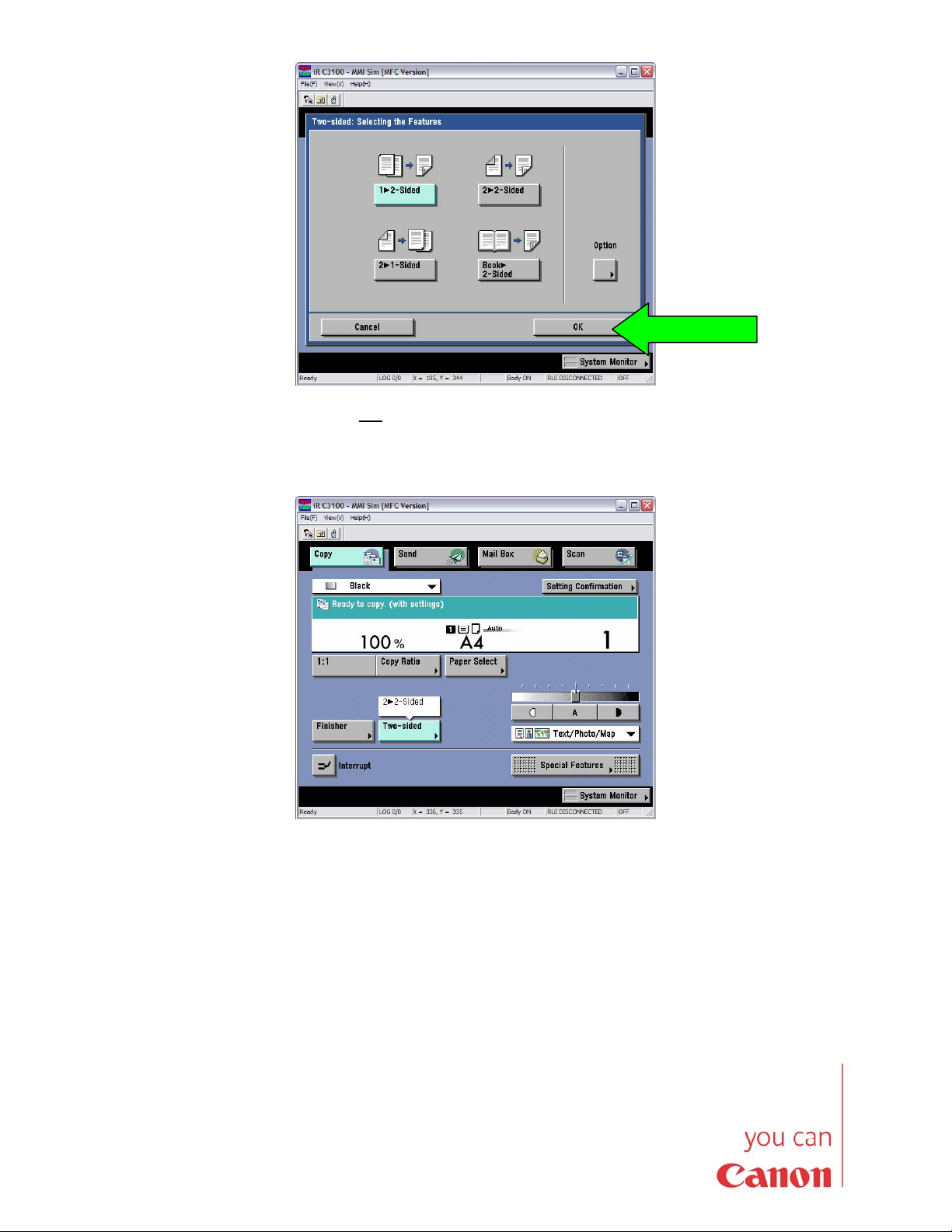
Activate your choice and choose OK
.
Next you see the option chosen in the main picture. Now type the number of copies and press the
big green button at the right side of the display.
Side 3 af 12
Page 4

• Short introduction to the copy functionalities of IR2200i and
IR3300i.
• Copying and staples.
Before copying, you must insert the copy card in the card reader. If you are entitled to use the
machine and if you have a positive print account balance, then you will see a menu on the screen
on the card reader. Choose ”Copy”. Now turn to the display on the copy machine. Put the masters
in the sheet feeder or directl on the glass and choose Copy.
Stapling and sorting: In the main picture on the copy machine choose Finisher
a menu where you can choose how to sort the material and whether
you want it to be stapled.
Side 4 af 12
. Then you see
Page 5

Staple: To insert staples choose Staple
where you can place the staples.
. By choosing Next you see a picture
Choose OK
Side 5 af 12
when you have chosen the position of the staple.
Page 6

• Short introduction to print with IR2200i and IR3300i.
• Print - dublex.
Before printing, you must insert the copy card in the card reader. If you are entitled to use the
machine and if you have a positive print account balance, then you will see a menu on the screen
on the card reader. Choose ”Print” and you will see a list of all your print jobs located on the print
server.
The menu provides you with the following options:
• Delete one or more print jobs.
• Choose number of copies.
• Send print jobs to the printer.
• Send print jobs to the printer but also keep the print job on the print server for later retrieval
(Retain).
Now turn to the display on the copy machine.
There are different options to your print job in the menu item ”Finishing”.
At the url
folding, stapling) on the various printers at ITU.
Side 6 af 12
http://www.itu.dk/intern-service/kopimaskiner/ you can see the available options (e.g.,
Page 7

Printning - dublex Under ”Finishing” you can choose to print 2-sided. When you choose 2-
sided you can also choose the Binding Location, that is, whether the
binding should be along the ”Long Edge” (portrait) or ”Short edge” for
documents with horizontal orientation (landscape).
Side 7 af 12
Page 8

• Short introduction to print with IR2200i and IR3300i.
• Print and stapling
Before printing, you must insert the copy card in the card reader. If you are entitled to use the
machine and if you have a positive print account balance, then you will see a menu on the screen
on the card reader. Choose ”Print” and you will see a list of all your print jobs located on the print
server.
The menu gives you the following posibilities:
• Delete one or more print jobs.
• Choose number of copies.
• Send print jobs to the printer.
• Send print jobs to the printer but also keep the print job on the print server for later retrieval
(Retain).
You find various options for finishing the print in the menu item ”Finishing”.
Staple Choose the option ”Staple”. The button ”Staple Position” makes it
possible for you to choose where to place the staple: Upper left corner,
lower left corner or double stapling in the middle of the paper (either
vertical or horizontal).
Side 8 af 12
Page 9

Side 9 af 12
Page 10

• Short introduction to scan and e-mail with IR2200i and
IR3300i.
In the display on the copy machine choose ”Send”. You can then scan your documents and
send them by e-mail, fax or to a file in a folder on the network.
To scan and send the result to an e-mail address you must choose ”E-mail” in the ”Send”
menu. Then you choose “E-mail Address” and type in an e-mail address using the keyboard on
the display. Notice the @-symbol at the lower right of the keyboard.
Side 10 af 12
Page 11

Now choose ”OK” and you will return to the Send menu where you can choose a file format. It
is normally a good idea to choose PDF, which is a well suited format for presentation on the
web and on all computer systems available (e.g., Windows, Linux and Mac). You can view
PDF-files using the program Acrobat Reader.
Side 11 af 12
Page 12

Alternatively you can choose the receiver in the ”Address Book / Server”. However, in that case
the receiver must then be in the internal address book. Currently the internal address book is
empty.
You simply press the large green button at the right of the display when you have placed the
masters in the machine. The masters will then be scanned and sent to the recipient. Notice,
that the sender on the mail is the machine and not your normal e-mail address. Also the
subject in the mail will be a standard text like “ituscan bla bla”.
Side 12 af 12
