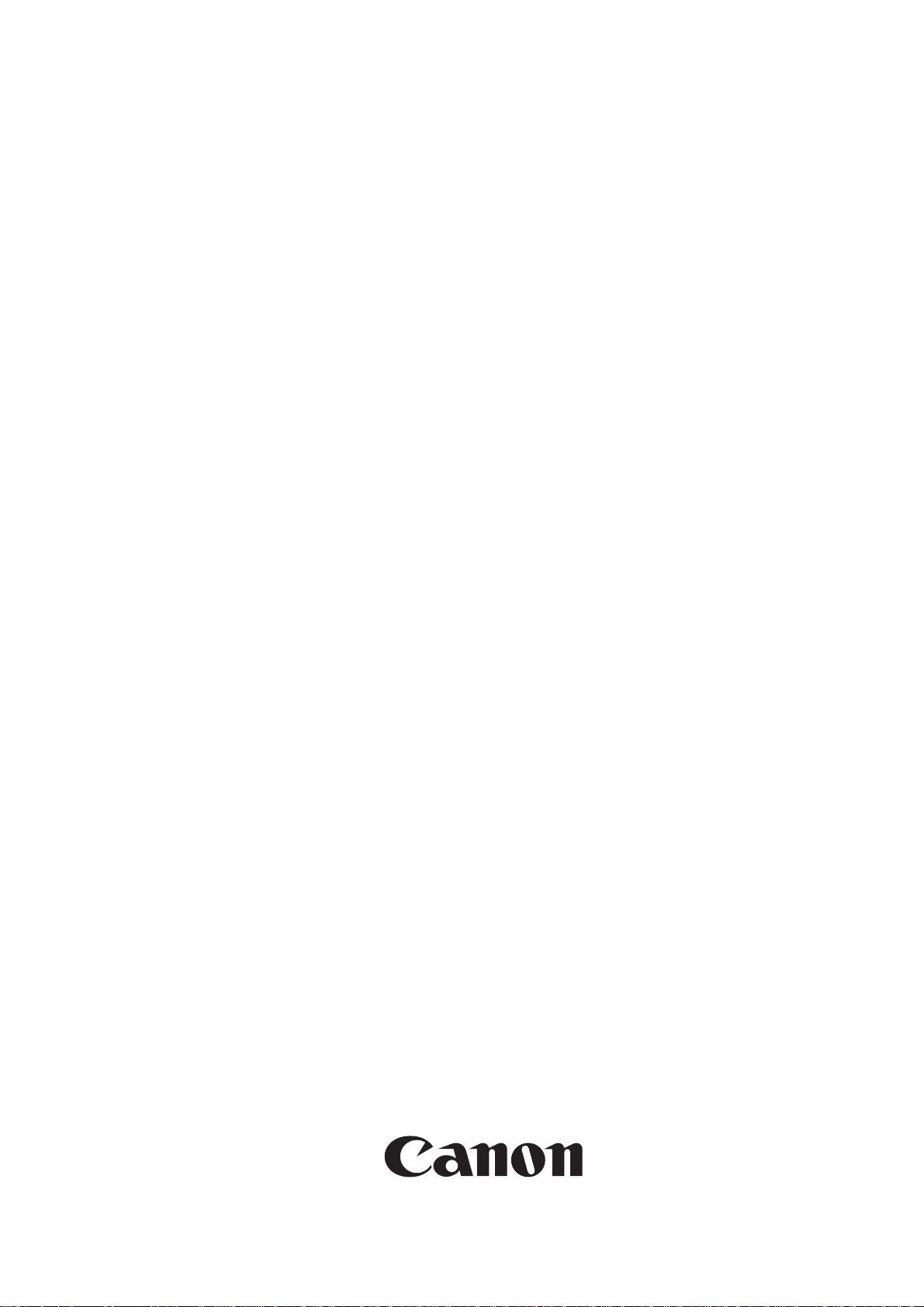
Service Manual
iR2020/2016 Series
Jan 30 2006
Download Free Service Manual And Resetter Printer at http://printer1.blogspot.com
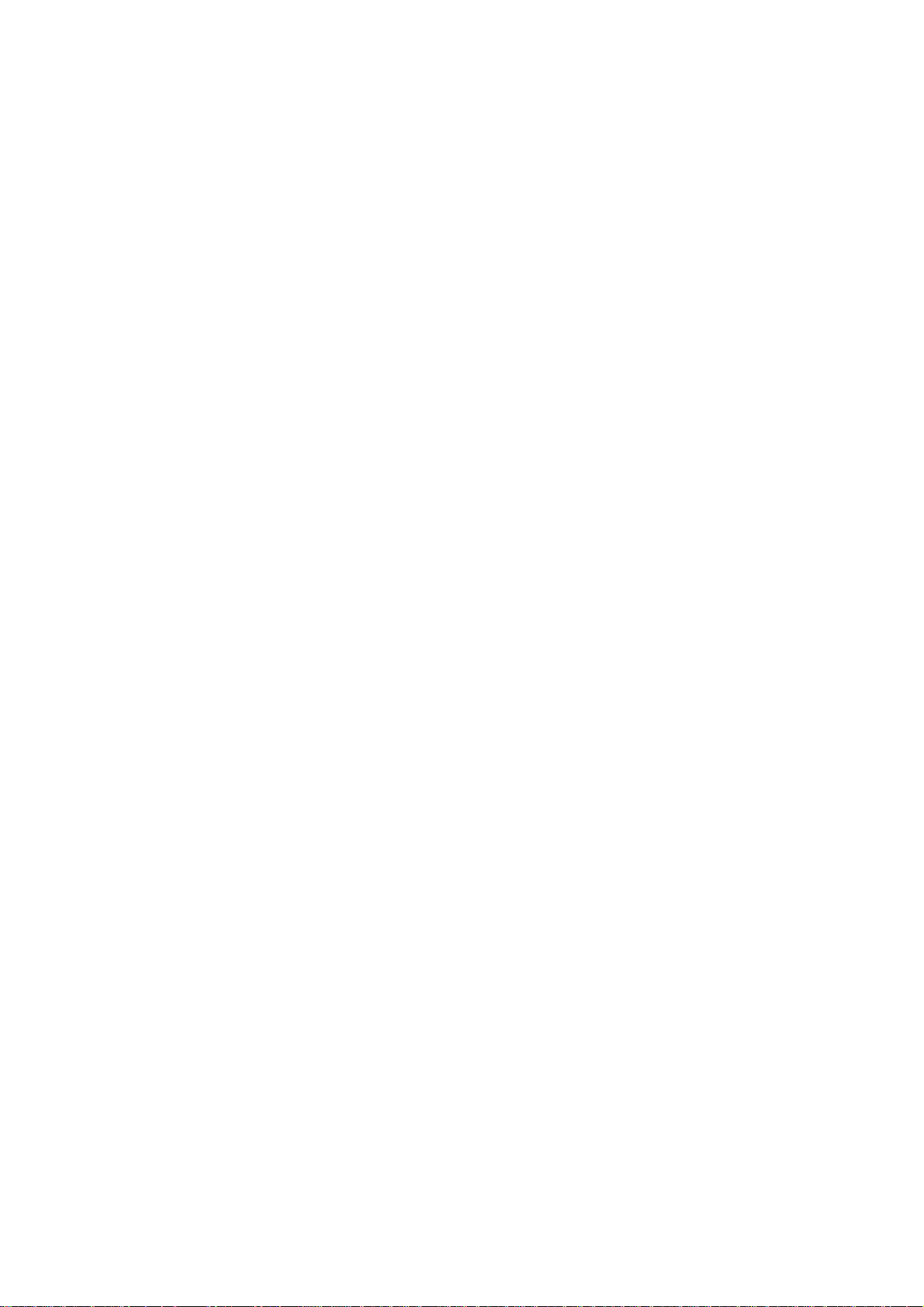
Download Free Service Manual And Resetter Printer at http://printer1.blogspot.com
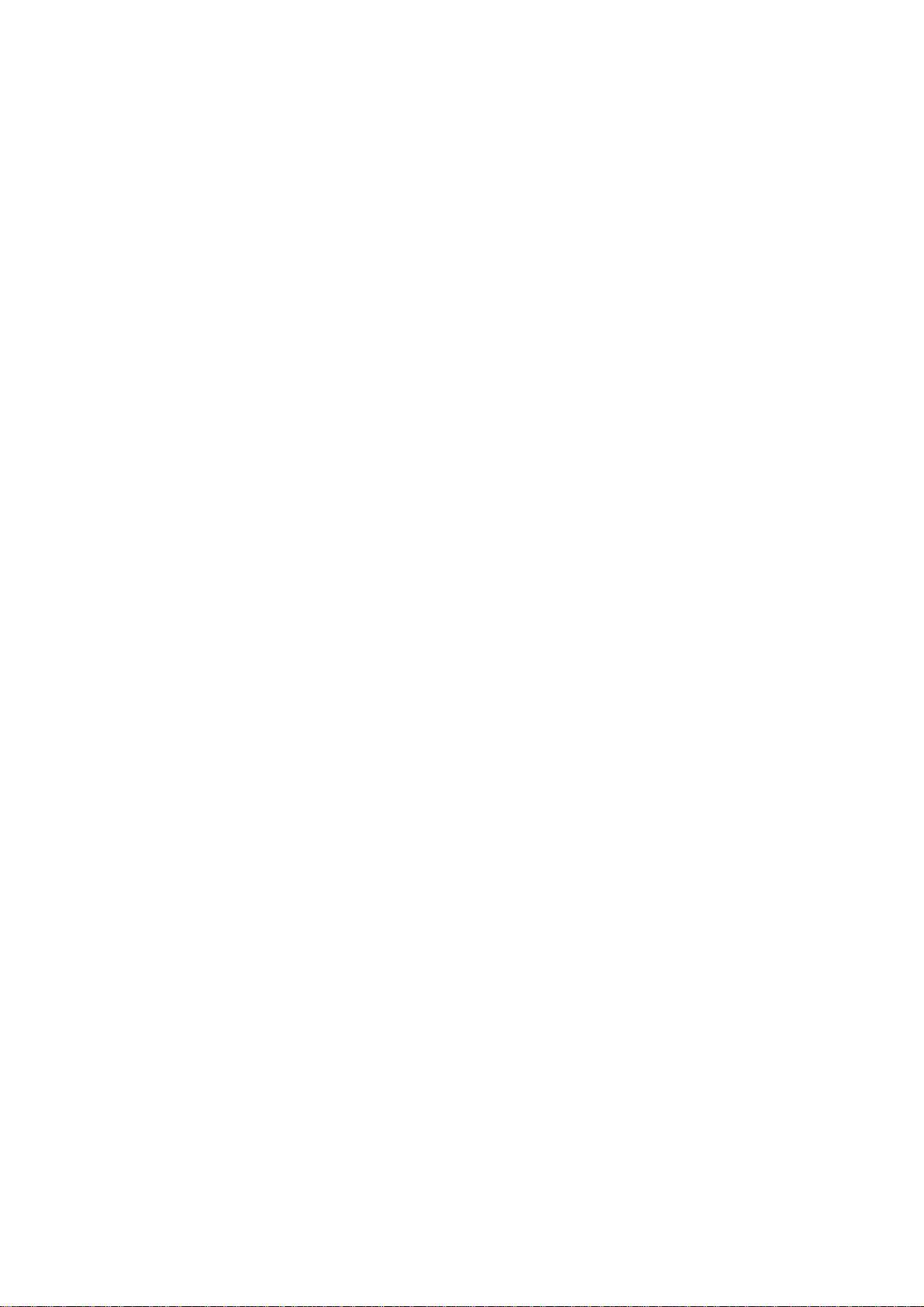
Application
This manual has been issued by Canon Inc. for qualified persons to learn technical theory, installation, maintenance, and repair
of products. This manual covers all localities where the products are sold. For this reason, there may be information in this
manual that does not apply to your locality.
Corrections
This manual may contain technical inaccuracies or typographical errors due to improvements or changes in products. When
changes occur in applicable products or in the contents of this manual, Canon will release technical information as the need
arises. In the event of major changes in the contents of this manual over a long or short period, Canon will issue a new edition
of this manual.
The following paragraph does not apply to any countries where such provisions are inconsistent with local law.
Trademarks
The product names and company names used in this manual are the registered trademarks of the individual companies.
Copyright
This manual is copyrighted with all rights reserved. Under the copyright laws, this manual may not be copied, reproduced or
translated into another language, in whole or in part, without the written consent of Canon Inc.
COPYRIGHT © 2001 CANON INC.
Printed in Japan
Caution
Use of this manual should be strictly supervised to avoid disclosure of confidential information.
Download Free Service Manual And Resetter Printer at http://printer1.blogspot.com
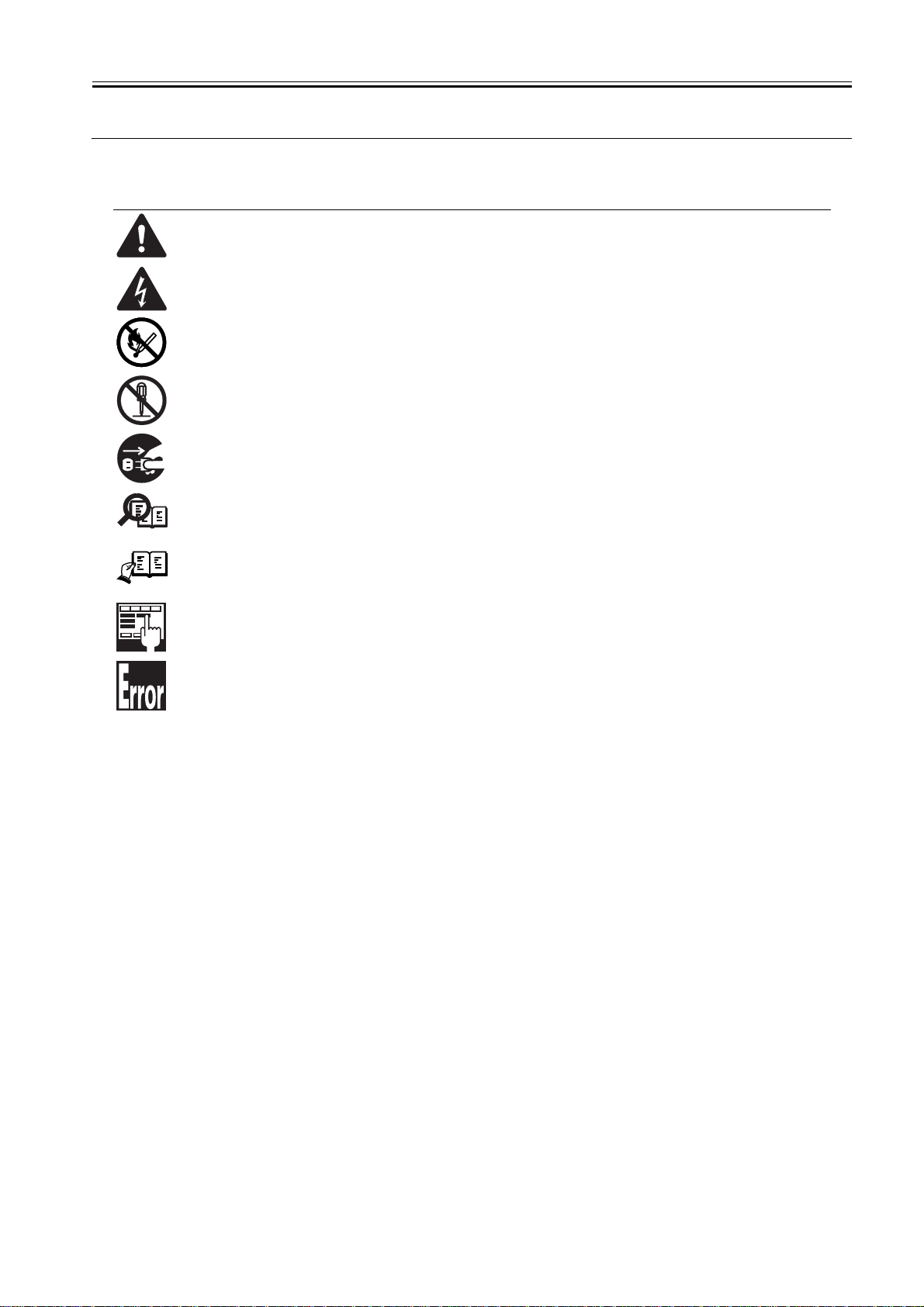
Symbols Used
This documentation uses the following symbols to indicate special information:
Symbol Description
Indicates an item of a non-specific nature, possibly classified as Note, Caution, or Warning.
Indicates an item requiring care to avoid electric shocks.
Indicates an item requiring care to avoid combustion (fire).
Indicates an item prohibiting disassembly to avoid electric shocks or problems.
Indicates an item requiring disconnection of the power plug from the electric outlet.
Indicates an item intended to provide notes assisting the understanding of the topic in question.
Memo
Introduction
REF.
Indicates an item of reference assisting the understanding of the topic in question.
Provides a description of a service mode.
Provides a description of the nature of an error indication.
Download Free Service Manual And Resetter Printer at http://printer1.blogspot.com
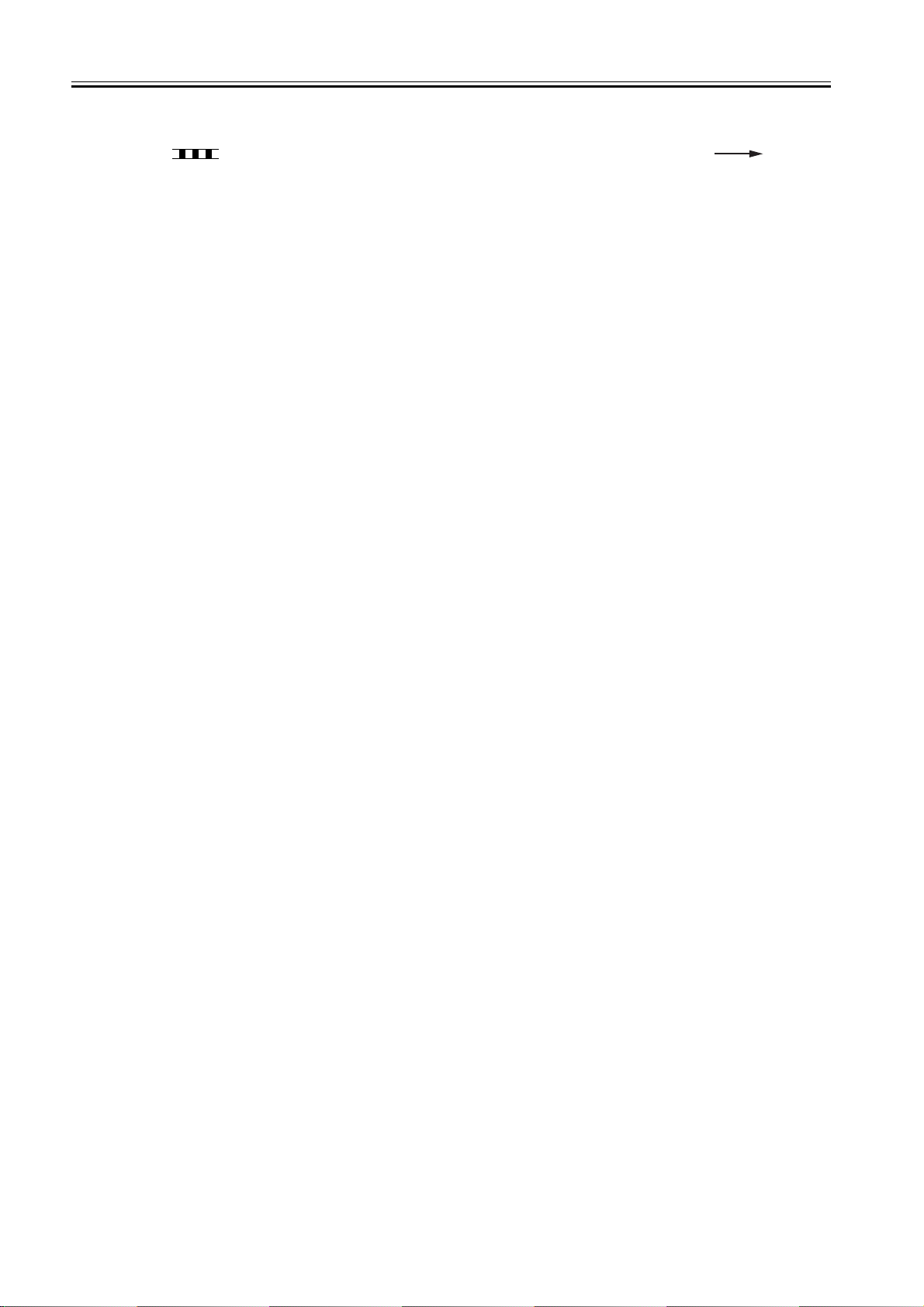
Introduction
The following rules apply throughout this Service Manual:
1. Each chapter contains sections explaining the purpose of specific functions and the relationship between electrical and mechanical systems with reference to the timing of operation.
In the diagrams, represents the path of mechanical drive; where a signal name accompanies the symbol , the arrow indicates the
direction of the electric signal.
The expression "turn on the power" means flipping on the power switch, closing the front door, and closing the delivery unit door, which results in
supplying the machine with power.
2. In the digital circuits, '1'is used to indicate that the voltage level of a given signal is "High", while '0' is used to indicate "Low".(The voltage value, however, differs from circuit to circuit.) In addition, the asterisk (*) as in "DRMD*" indicates that the DRMD signal goes on when '0'.
In practically all cases, the internal mechanisms of a microprocessor cannot be checked in the field. Therefore, the operations of the microprocessors
used in the machines are not discussed: they are explained in terms of from sensors to the input of the DC controller PCB and from the output of the
DC controller PCB to the loads.
The descriptions in this Service Manual are subject to change without notice for product improvement or other purposes, and major changes will be communicated in the form of Service Information bulletins.
All service persons are expected to have a good understanding of the contents of this Service Manual and all relevant Service Information bulletins and be
able to identify and isolate faults in the machine."
Download Free Service Manual And Resetter Printer at http://printer1.blogspot.com
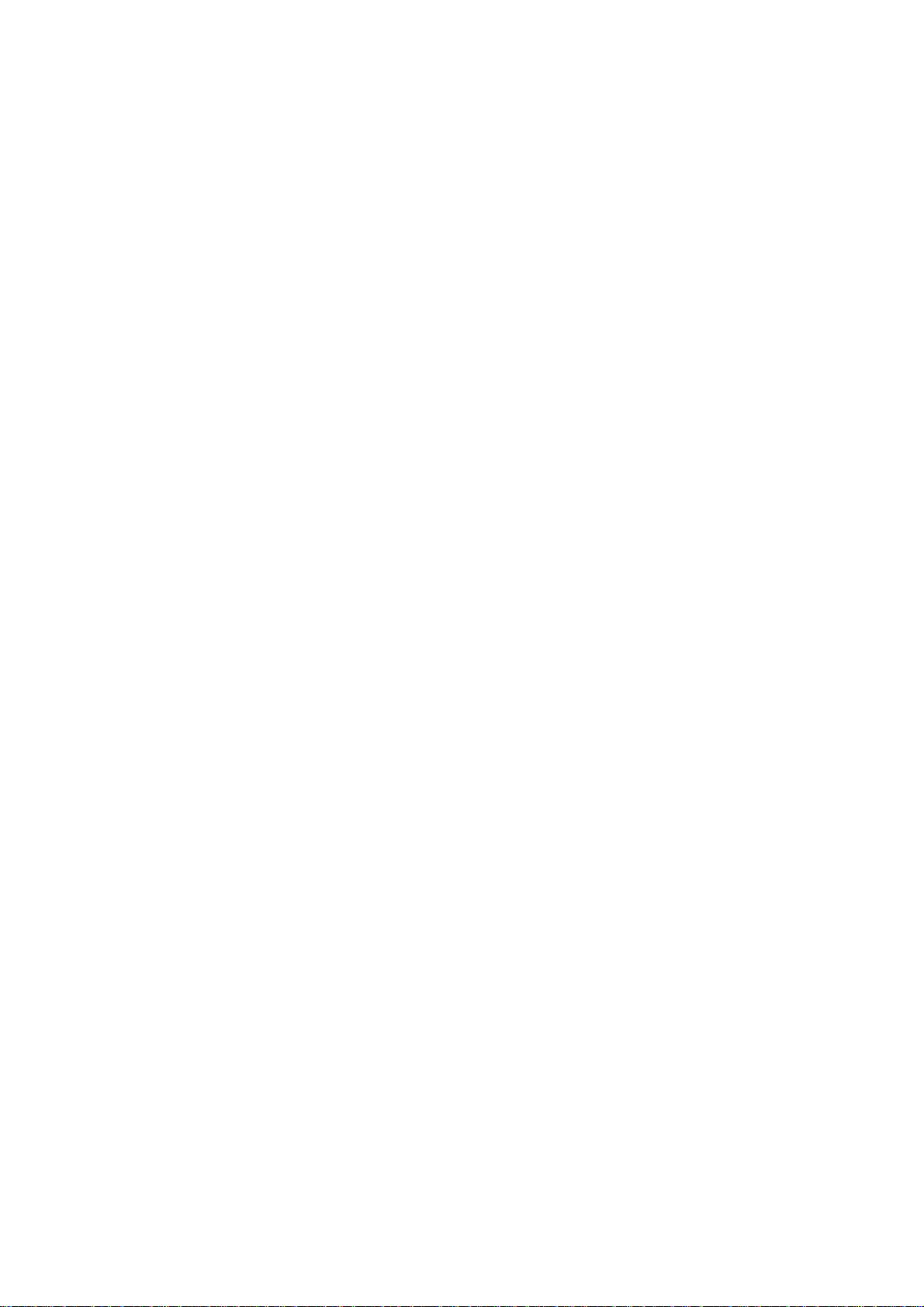
Download Free Service Manual And Resetter Printer at http://printer1.blogspot.com
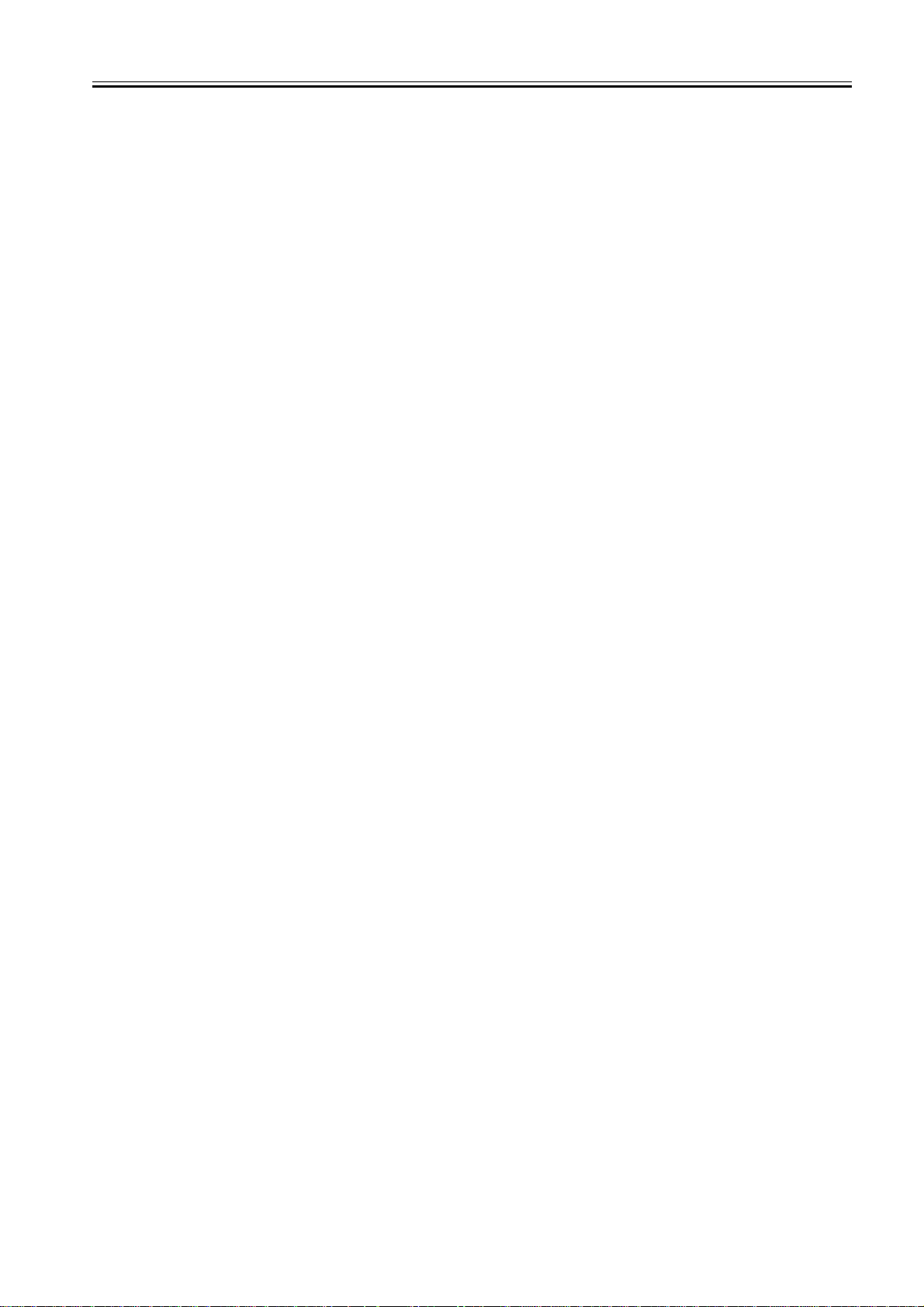
Contents
Contents
Chapter 1 Introduction
1.1 System Construction .................................................................................................................................. 1- 1
1.1.1 Pickup/ Delivery /Original Handling Accessories System Configuration (iR2020/iR2020J) ....................................1- 1
1.1.2 Pickup/ Delivery /Original Handling Accessories System Configuration (iR2016/iR2016J) ....................................1- 2
1.1.3 Pickup/ Delivery /Original Handling Accessories System Configuration (iR2020i) ..................................................1- 3
1.1.4 Pickup/ Delivery /Original Handling Accessories System Configuration (iR2016i) ..................................................1- 4
1.1.5 Reader Heater/ Cassette Heater System Configuration (iR2020/iR2020J/iR2016/iR2016J) ..................................1- 5
1.1.6 Reader Heater/ Cassette Heater System Configuration (iR2020i) ..........................................................................1- 6
1.1.7 Reader Heater/ Cassette Heater System Configuration (iR2016i) ..........................................................................1- 7
1.1.8 Printing/Transmitting Accessories System Configuration (iR2020J/iR2016J) .........................................................1- 8
1.1.9 Printing/Transmitting Accessories System Configuration (iR2020/iR2016).............................................................1- 9
1.1.10 Printing/Transmitting Accessories System Configuration (iR2020i/iR2016i) .......................................................1- 10
1.1.11 Functions of the Printing/Transmission Functions (iR2020/iR2016)....................................................................1- 11
1.1.12 Functions of the Printing/Transmission Functions (iR2020i/iR2016i) ..................................................................1- 12
1.2 Product Specifications .............................................................................................................................. 1- 13
1.2.1 Names of Parts......................................................................................................................................................1- 13
1.2.1.1 External View (iR2020/iR2020J) ............................................................................................................................................ 1- 13
1.2.1.2 External View (iR2020i) ......................................................................................................................................................... 1- 14
1.2.1.3 External View (iR2016/iR2016J) ............................................................................................................................................ 1- 15
1.2.1.4 External View (iR2016i) ......................................................................................................................................................... 1- 16
1.2.1.5 Cross-Section ........................................................................................................................................................................ 1- 16
1.2.2 Using the Machine.................................................................................................................................................1- 18
1.2.2.1 Turning On the Power Switch (iR2020/iR2020J/iR2016/iR2016J)......................................................................................... 1- 18
1.2.2.2 Turning On the Power Switch (iR2020i/iR2016i) ................................................................................................................... 1- 19
1.2.2.3 When Turning Off the Main Power Switch (iR2020/iR2020J/iR2016/iR2016J) ..................................................................... 1- 20
1.2.2.4 When Turning Off the Main Power Switch (iR2020i/iR2016i) ................................................................................................ 1- 21
1.2.2.5 Control Panel (iR2020/iR2020J/iR2016/iR2016J).................................................................................................................. 1- 22
1.2.2.6 Control Panel (iR2020i/iR2016i) ............................................................................................................................................ 1- 23
1.2.3 User Mode Items ...................................................................................................................................................1- 23
1.2.3.1 Common Settings (iR2020/iR2020J/iR2016/iR2016J) ........................................................................................................... 1- 23
1.2.3.2 Common Settings (iR2020i/iR2016i)...................................................................................................................................... 1- 24
1.2.3.3 Copy Settings (iR2020/iR2020J/iR2016/iR2016J) ................................................................................................................. 1- 24
1.2.3.4 Timer Settings (iR2020i/iR2016i) ........................................................................................................................................... 1- 25
1.2.3.5 FAX Settings (iR2020/iR2020J/iR2016/iR2016J) .................................................................................................................. 1- 25
1.2.3.6 Adjustment/Cleaning (iR2020i/iR2016i) ................................................................................................................................. 1- 25
1.2.3.7 Address Book Set. (iR2020/iR2020J/iR2016/iR2016J).......................................................................................................... 1- 25
1.2.3.8 Report Settings (iR2020i/iR2016i) ......................................................................................................................................... 1- 26
1.2.3.9 Printer Settings (iR2020/iR2020J/iR2016/iR2016J) ............................................................................................................... 1- 26
1.2.3.10 System Settings (iR2020i/iR2016i) ...................................................................................................................................... 1- 26
1.2.3.11 Timer Settings (iR2020/iR2020J/iR2016/iR2016J) .............................................................................................................. 1- 27
1.2.3.12 Copy Settings (iR2020i/iR2016i) .......................................................................................................................................... 1- 27
1.2.3.13 Report Settings (iR2020/iR2020J/iR2016/iR2016J) ............................................................................................................. 1- 28
1.2.3.14 Communication Settings (iR2020i/iR2016i) ......................................................................................................................... 1- 28
1.2.3.15 Adjust./Cleaning (iR2020/iR2020J/iR2016/iR2016J) ........................................................................................................... 1- 28
1.2.3.16 Printer Settings (iR2020i/iR2016i) ........................................................................................................................................ 1- 29
1.2.3.17 System Settings (iR2020/iR2020J/iR2016/iR2016J)............................................................................................................ 1- 29
1.2.3.18 Address Book Settings (iR2020i/iR2016i) ............................................................................................................................ 1- 31
1.2.3.19 Recommended setting of system management information ................................................................................................ 1- 31
1.2.3.20 The Reference Information of the Department ID Management .......................................................................................... 1- 31
1.2.4 Maintenance by the User.......................................................................................................................................1- 31
1.2.4.1 User Maintenance Items ........................................................................................................................................................ 1- 31
1.2.4.2 Cleaning (iR2020/iR2020J/iR2016/iR2016J) ......................................................................................................................... 1- 32
1.2.4.3 Cleaning (iR2020i/iR2016i) .................................................................................................................................................... 1- 33
1.2.5 Safety ....................................................................................................................................................................1- 34
Download Free Service Manual And Resetter Printer at http://printer1.blogspot.com
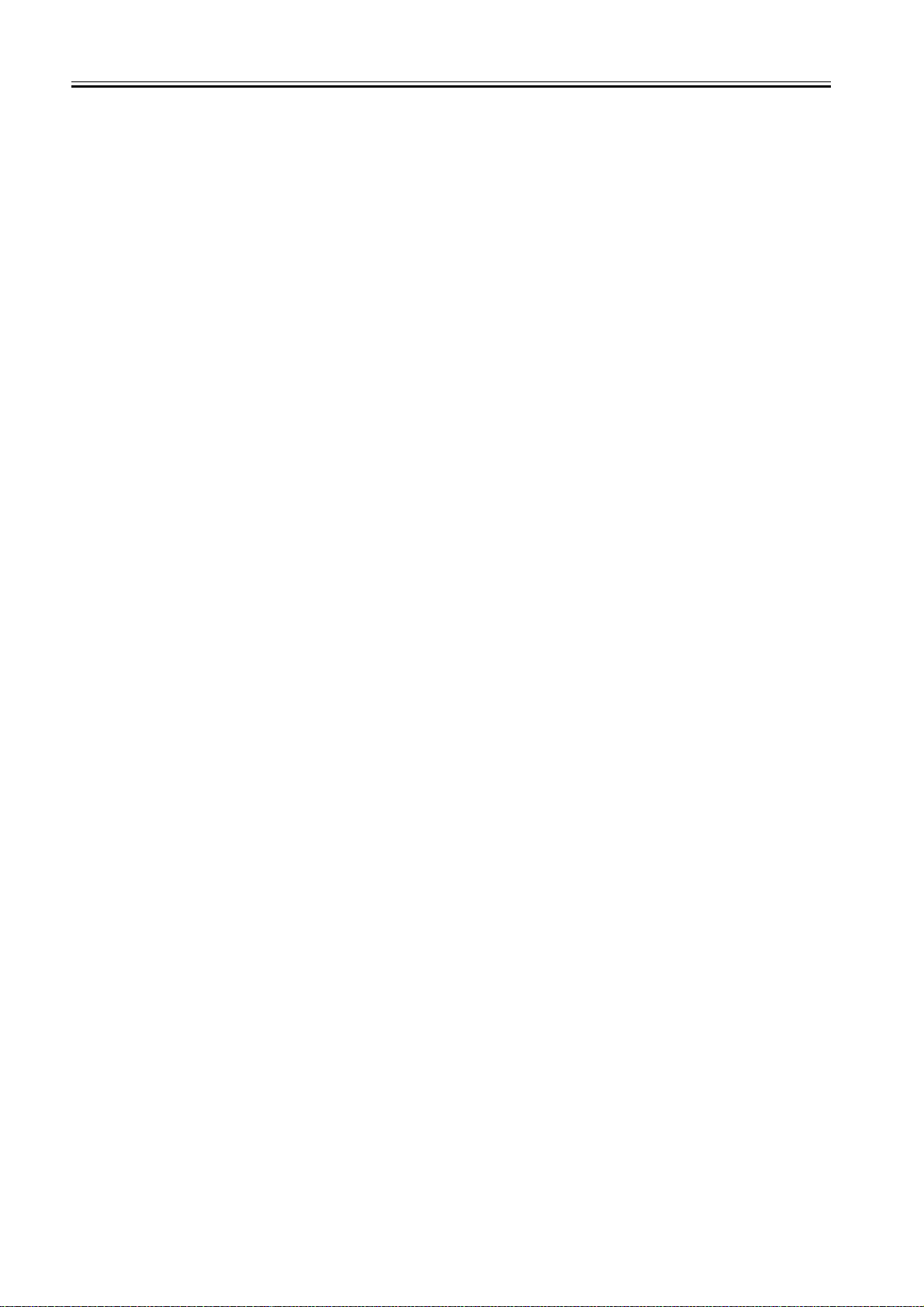
Contents
1.2.5.1 Safety of the Laser Light ........................................................................................................................................................ 1- 34
1.2.5.2 CDRH Regulations................................................................................................................................................................. 1- 34
1.2.5.3 Handling the Laser Unit (iR2020/iR2020J/iR2016/iR2016J) .................................................................................................. 1- 35
1.2.5.4 Handling the Laser Unit (iR2020i/iR2016i)............................................................................................................................. 1- 35
1.2.5.5 Safety of Toner ...................................................................................................................................................................... 1- 36
1.2.5.6 Point to Note about Fire ......................................................................................................................................................... 1- 36
1.2.5.7 Cautions as to the replacement and disposal of lithium battery............................................................................................. 1- 36
1.2.6 Product Specifications ...........................................................................................................................................1- 37
1.2.6.1 Product Specifications ........................................................................................................................................................... 1- 37
1.2.7 Function List...........................................................................................................................................................1- 38
1.2.7.1 Printing Speed (iR2020/iR2020J) .......................................................................................................................................... 1- 38
1.2.7.2 Printing Speed (iR2020i) ........................................................................................................................................................ 1- 39
1.2.7.3 Printing Speed (iR2016/iR2016J) .......................................................................................................................................... 1- 40
1.2.7.4 Printing Speed (iR2016i) ........................................................................................................................................................ 1- 41
1.2.7.5 Types of Paper....................................................................................................................................................................... 1- 43
Chapter 2 Installation
2.1 Making Pre-Checks .................................................................................................................................... 2- 1
2.1.1 Selecting the Site of Installation...............................................................................................................................2- 1
2.1.2 Before Starting the Work (230V EUR) .....................................................................................................................2- 1
2.1.3 Before Starting the Work (230V EUR) .....................................................................................................................2- 3
2.2 Unpacking and Installation ......................................................................................................................... 2- 5
2.2.1 Unpacking and Removing the Packaging Materials ................................................................................................2- 5
2.2.2 Unpacking and Removing the Packaging Materials ................................................................................................2- 5
2.2.3 Installing the Drum Unit............................................................................................................................................2- 5
2.2.4 Installing the Toner Bottle ........................................................................................................................................2- 7
2.2.5 Installing the Toner Bottle ........................................................................................................................................2- 7
2.2.6 Setting the Cassettes...............................................................................................................................................2- 9
2.2.7 Attaching the Ferrite Core......................................................................................................................................2- 10
2.2.8 Attaching the Ferrite Core......................................................................................................................................2- 10
2.2.9 Checking the Image Quality...................................................................................................................................2- 10
2.2.10 Setting the Country/Region..................................................................................................................................2- 11
2.2.11 Setting the Country/Region..................................................................................................................................2- 11
2.2.12 Setting the Date and Time ...................................................................................................................................2- 11
2.2.13 Setting the Date and Time ...................................................................................................................................2- 12
2.2.14 Attaching Other Parts...........................................................................................................................................2- 12
2.3 Checking the Connection to the Network ................................................................................................. 2- 12
2.3.1 Checking the Network Connection.........................................................................................................................2- 12
2.3.2 Checking the Network Connection.........................................................................................................................2- 14
2.4 Flow of Accessory Installation .................................................................................................................. 2- 15
2.4.1 Flow of Accessary Installation................................................................................................................................2- 15
2.4.2 Flow of Accessary Installation................................................................................................................................2- 16
2.4.3 Flow of Accessary Installation................................................................................................................................2- 17
2.5 Installing the Card Reader........................................................................................................................ 2- 18
2.5.1 Points to Note ........................................................................................................................................................2- 18
2.5.2 Checking the Contents...........................................................................................................................................2- 18
2.5.3 Installation Procedure ............................................................................................................................................2- 19
2.5.4 Registering the Card IDs........................................................................................................................................2- 24
2.5.5 Registering the Card IDs........................................................................................................................................2- 25
2.6 Installing the Heater PCB ......................................................................................................................... 2- 26
2.6.1 Preparing the parts ................................................................................................................................................2- 26
2.6.2 Preparing the Host Machine ..................................................................................................................................2- 26
2.6.3 Installing the Heater PCB.......................................................................................................................................2- 28
2.7 Installing the Reader Heater..................................................................................................................... 2- 32
2.7.1 Preparing the parts ................................................................................................................................................2- 32
2.7.2 Installing the Reader Heater Harness....................................................................................................................2- 32
Download Free Service Manual And Resetter Printer at http://printer1.blogspot.com
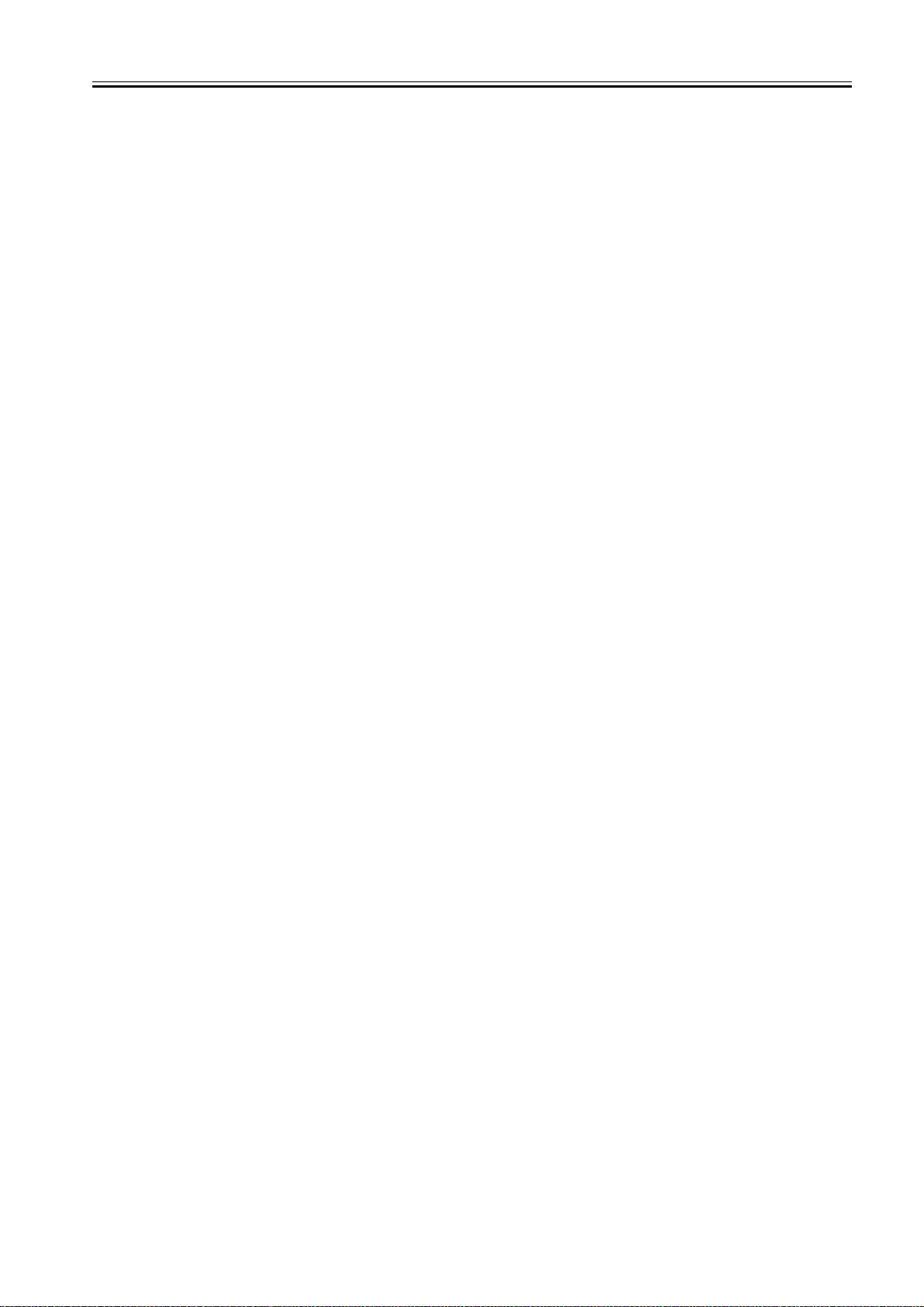
Contents
2.7.3 Removing Reader Components ............................................................................................................................2- 36
2.7.4 Removing Parts at the Left of the Reader .............................................................................................................2- 37
2.7.5 Installing the Reader Heater..................................................................................................................................2- 39
2.8 Installing the Cassette Heater ..................................................................................................................2- 42
2.8.1 Preparing the parts ................................................................................................................................................ 2- 42
2.8.2 Preparing the Host Machine ..................................................................................................................................2- 42
2.8.3 Installing the Cassette Heater ...............................................................................................................................2- 42
2.9 Installing the Control Card Cable.............................................................................................................. 2- 45
2.9.1 Preparing the parts ................................................................................................................................................ 2- 45
2.9.2 Installing the Control Card Cable...........................................................................................................................2- 45
Chapter 3 Main Controller
3.1 Construction ............................................................................................................................................... 3- 1
3.1.1 Construction and Mechanisms ................................................................................................................................ 3- 1
3.1.2 Construction and Mechanisms ................................................................................................................................ 3- 1
3.2 Construction of the Electrical Circuitry........................................................................................................ 3- 2
3.2.1 Image Processor PCB .............................................................................................................................................3- 2
3.3 Image Processing .......................................................................................................................................3- 3
3.3.1 Overview of the Image Flow....................................................................................................................................3- 3
3.3.2 Construction of the Image Processing Module........................................................................................................3- 3
3.3.3 Reader Unit Input Image Processing.......................................................................................................................3- 4
3.3.4 Compressio/ Extesion/ Editing Block......................................................................................................................3- 4
3.3.5 Compressio/ Extesion/ Editing Block......................................................................................................................3- 5
3.3.6 Printer unit Output Image Processing......................................................................................................................3- 5
3.4 Flow of Image Data .................................................................................................................................... 3- 6
3.4.1 Flow of Image Data According to Copy Functions ..................................................................................................3- 6
3.4.2 Flow of Image Data for the SEND Function ............................................................................................................3- 6
3.4.3 Flow of Image Data for the Fax Transmission.........................................................................................................3- 7
3.4.4 Flow of Image Data for the Fax Reception Function ...............................................................................................3- 7
3.4.5 Flow of Image Data for the PDL Function ...............................................................................................................3- 8
3.5 Parts Replacement Procedure ...................................................................................................................3- 9
3.5.1 Main Controller PCB................................................................................................................................................3- 9
3.5.1.1 Removing the Rear Cover ....................................................................................................................................................... 3- 9
3.5.1.2 Removing the Left Cover (Rear) .............................................................................................................................................. 3- 9
3.5.1.3 Removing the RAM Cover ....................................................................................................................................................... 3- 9
3.5.1.4 Removing the SDRAM ............................................................................................................................................................. 3- 9
3.5.1.5 Removing the LAN Cover ........................................................................................................................................................ 3- 9
3.5.1.6 Removing the IP Cover ............................................................................................................................................................ 3- 9
3.5.1.7 Removing the IP Cover .......................................................................................................................................................... 3- 10
3.5.1.8 Removing the image processor PCB ..................................................................................................................................... 3- 11
3.5.1.9 Procedure after Replacing the Image Processor PCB (iR2020/iR2020J/iR2016/iR2016J) ................................................... 3- 11
3.5.1.10 Procedure after Replacing the Image Processor PCB (iR2020i/iR2016i) ............................................................................ 3- 11
3.5.2 SDRAM..................................................................................................................................................................3- 12
3.5.2.1 Removing the Rear Cover ..................................................................................................................................................... 3- 12
3.5.2.2 Removing the RAM Cover ..................................................................................................................................................... 3- 12
3.5.2.3 Removing the SDRAM ........................................................................................................................................................... 3- 12
Chapter 4 Original Exposure System
4.1 Construction ............................................................................................................................................... 4- 1
4.1.1 Specifications, Control Methods, and Functions (iR2020/iR2020J/iR2020i) ...........................................................4- 1
4.1.2 Specifications, Control Methods, and Functions (iR2016/iR2016J/iR2016i) ...........................................................4- 1
4.1.3 Major Components (iR2020/iR2020J/iR2020i) ........................................................................................................ 4- 1
4.1.4 Major Components (iR2016/iR2016J/iR2016i) ........................................................................................................ 4- 2
4.1.5 Control System Configuration (iR2020/iR2020J/iR2020i) .......................................................................................4- 3
4.1.6 Control System Configuration (iR2016/iR2016J/iR2016i) .......................................................................................4- 3
Download Free Service Manual And Resetter Printer at http://printer1.blogspot.com
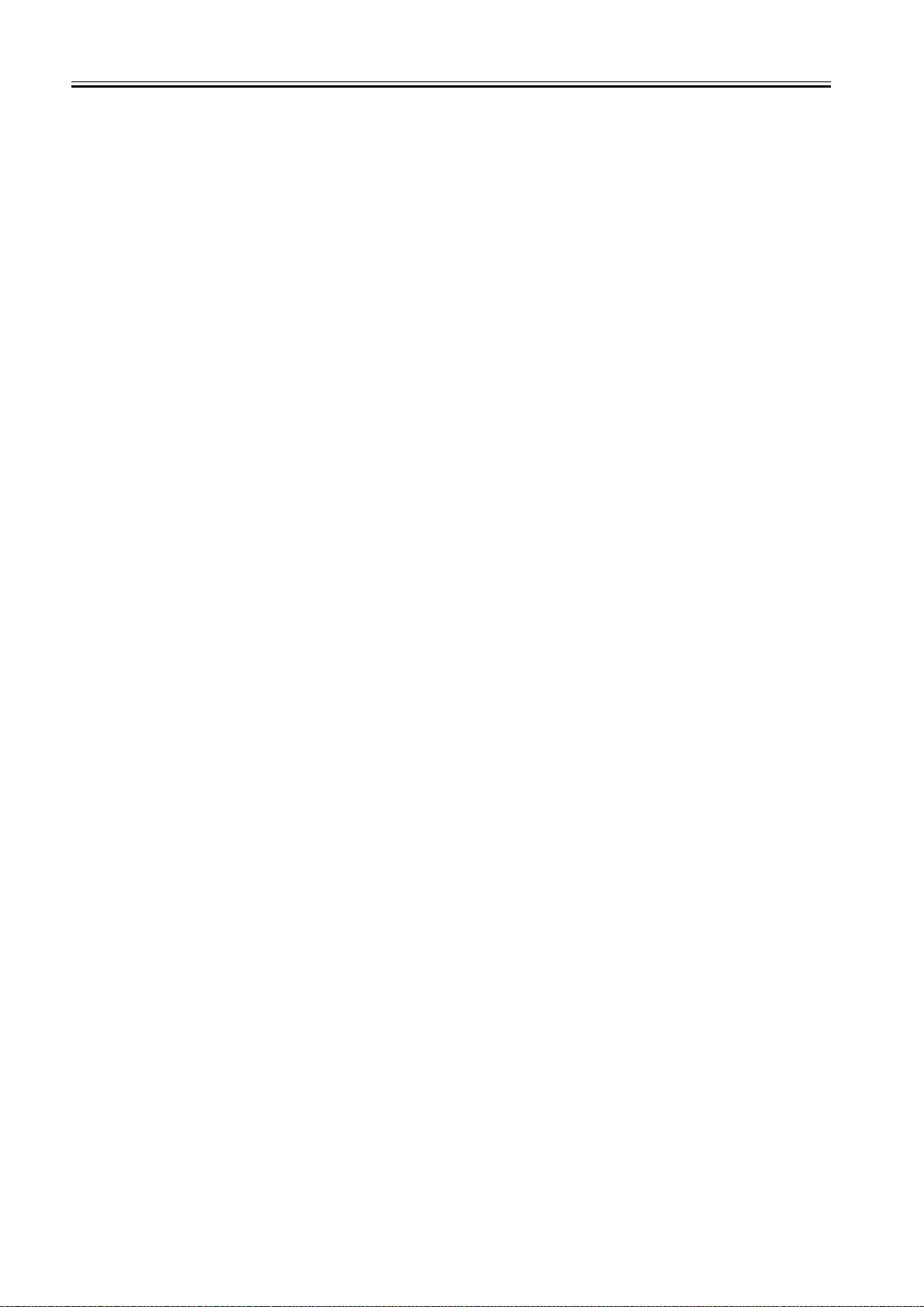
Contents
4.1.7 Reader Controller PCB (iR2020/iR2020J/iR2020i) ..................................................................................................4- 4
4.1.8 Reader Controller PCB (iR2016/iR2016J/iR2016i) ..................................................................................................4- 5
4.2 Basic Sequence ......................................................................................................................................... 4- 5
4.2.1 Basic Sequence at Power-on...................................................................................................................................4- 5
4.2.2 Basic Sequence after Depression of Start Key (Book mode, One Sheet of original) ..............................................4- 6
4.2.3 Basic Sequence after Depression of Start Key (ADF Mode, One Sheet of Original)...............................................4- 6
4.3 Various Control........................................................................................................................................... 4- 7
4.3.1 Controlling the Scanner Drive System.....................................................................................................................4- 7
4.3.1.1 Outline...................................................................................................................................................................................... 4- 7
4.3.1.2 Reader Motor Control .............................................................................................................................................................. 4- 8
4.3.2 Contact Image Sensor (CIS)....................................................................................................................................4- 8
4.3.2.1 Outline...................................................................................................................................................................................... 4- 8
4.3.2.2 Analog Control Performed by the CIS (iR2020/iR2020J/iR2016/iR2016J) .............................................................................. 4- 9
4.3.2.3 Analog Control Performed by the CIS (iR2020i/iR2016i) ....................................................................................................... 4- 10
4.3.3 Enlargement/Reduction .........................................................................................................................................4- 10
4.3.3.1 Magnification Change in Vertical Scan Direction ................................................................................................................... 4- 10
4.3.3.2 Magnification Change in Horizontal Scan Direction ............................................................................................................... 4- 10
4.3.4 Detecting the Size of Originals...............................................................................................................................4- 10
4.3.4.1 Outline.................................................................................................................................................................................... 4- 10
4.3.4.2 Outline of Original Size Detection .......................................................................................................................................... 4- 11
4.3.5 Dirt Sensor Control ................................................................................................................................................4- 12
4.3.5.1 Outline.................................................................................................................................................................................... 4- 12
4.3.6 Image Processing ..................................................................................................................................................4- 14
4.3.6.1 Outline.................................................................................................................................................................................... 4- 14
4.3.6.2 CMOS Sensor Drive .............................................................................................................................................................. 4- 15
4.3.6.3 CMOS Sensor Output Gain Correction and Offset Correction............................................................................................... 4- 15
4.3.6.4 CMOS Sensor Output A/D Conversion .................................................................................................................................. 4- 15
4.3.6.5 Shading Correction (Outline) ................................................................................................................................................ 4- 15
4.3.6.6 Shading Adjustment ............................................................................................................................................................... 4- 15
4.3.6.7 Shading Correction ................................................................................................................................................................ 4- 16
4.4 Parts Replacement Procedure ................................................................................................................. 4- 17
4.4.1 Copyboard glass....................................................................................................................................................4- 17
4.4.1.1 Removing the Copyboard glass ............................................................................................................................................. 4- 17
4.4.1.2 Procedure after Replacing the Copyboard Glass (iR2020i/iR2016i)...................................................................................... 4- 17
4.4.1.3 Removing the ADF Reading Glass ........................................................................................................................................ 4- 17
4.4.2 Reader Controller PCB ..........................................................................................................................................4- 17
4.4.2.1 Removing the Rear Cover ..................................................................................................................................................... 4- 17
4.4.2.2 Removing the Right Cover (Lower)........................................................................................................................................ 4- 18
4.4.2.3 Removing the Right Cover (Upper)........................................................................................................................................ 4- 18
4.4.2.4 Removing the Left Cover (Rear) ............................................................................................................................................ 4- 18
4.4.2.5 Removing the Reader Rear Cover......................................................................................................................................... 4- 18
4.4.2.6 Removing the Copyboard glass ............................................................................................................................................. 4- 19
4.4.2.7 Removing the Reader Controller PCB ................................................................................................................................... 4- 19
4.4.3 Scanner Motor .......................................................................................................................................................4- 20
4.4.3.1 Removing the Rear Cover ..................................................................................................................................................... 4- 20
4.4.3.2 Removing the Right Cover (Lower)........................................................................................................................................ 4- 20
4.4.3.3 Removing the Right Cover (Upper)........................................................................................................................................ 4- 20
4.4.3.4 Removing the Left Cover (Rear) ............................................................................................................................................ 4- 21
4.4.3.5 Removing the Reader Rear Cover......................................................................................................................................... 4- 21
4.4.3.6 Removing the Scanner Motor ................................................................................................................................................ 4- 21
4.4.4 Contact sensor.......................................................................................................................................................4- 21
4.4.4.1 Removing the Rear Cover ..................................................................................................................................................... 4- 21
4.4.4.2 Removing the Right Cover (Lower)........................................................................................................................................ 4- 22
4.4.4.3 Removing the Right Cover (Upper)........................................................................................................................................ 4- 22
4.4.4.4 Removing the Left Cover (Rear) ............................................................................................................................................ 4- 22
4.4.4.5 Removing the Reader Rear Cover......................................................................................................................................... 4- 22
4.4.4.6 Removing the Copyboard glass ............................................................................................................................................. 4- 23
4.4.4.7 Removing the Contact Image Sensor (CIS)........................................................................................................................... 4- 23
4.4.4.8 Procedure after Replacing the CIS (iR2020/iR2020J/iR2016/iR2016J) ................................................................................. 4- 23
4.4.4.9 Procedure after Replacing the CIS (iR2020i/iR2016i) ........................................................................................................... 4- 24
Download Free Service Manual And Resetter Printer at http://printer1.blogspot.com
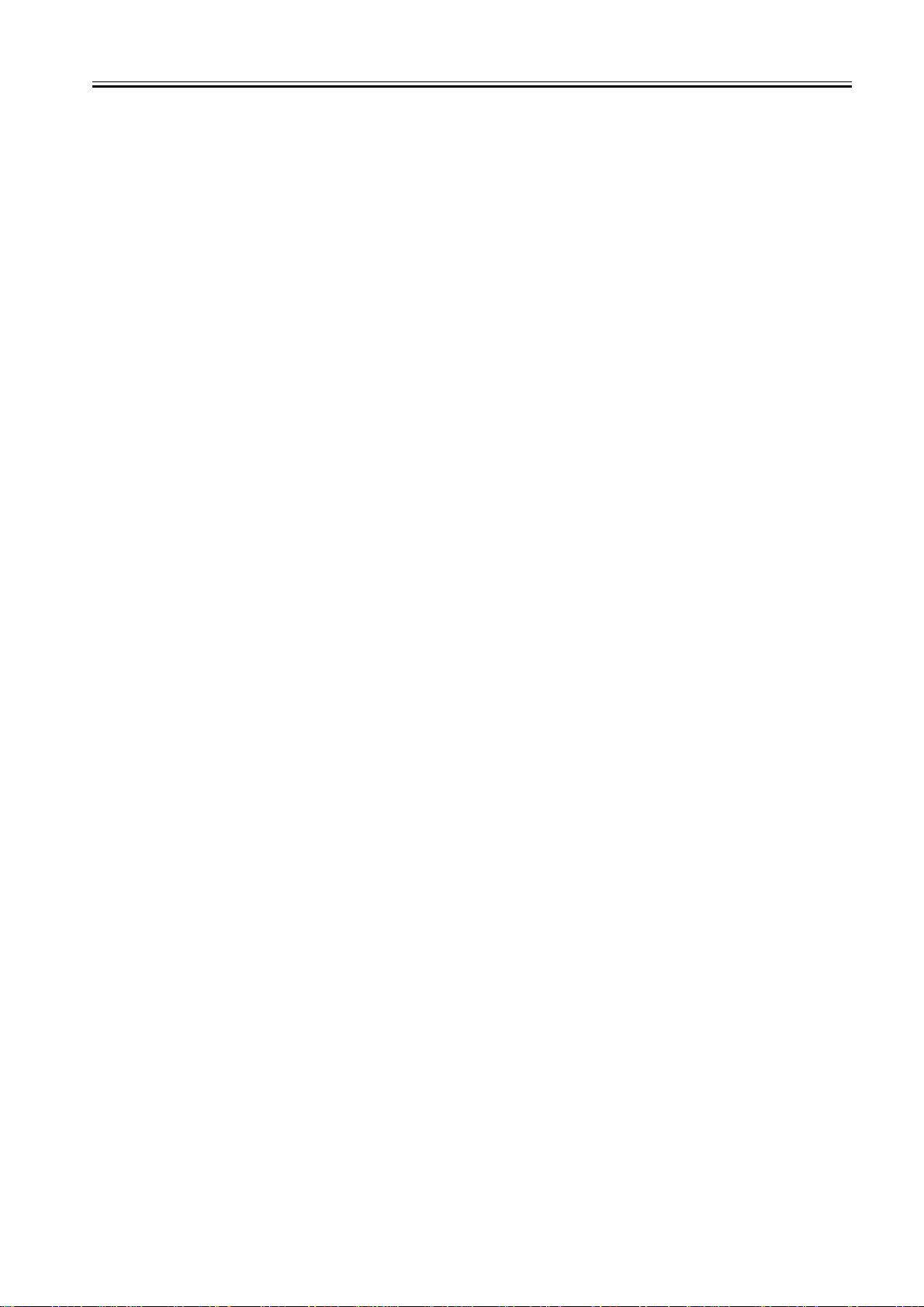
Contents
4.4.5 Copyboard Cover Open/Close Sensor .................................................................................................................. 4- 24
4.4.5.1 Removing the Rear Cover ..................................................................................................................................................... 4- 24
4.4.5.2 Removing the Right Cover (Lower)........................................................................................................................................ 4- 24
4.4.5.3 Removing the Right Cover (Upper)........................................................................................................................................ 4- 24
4.4.5.4 Removing the Left Cover (Rear) ............................................................................................................................................ 4- 24
4.4.5.5 Removing the Reader Rear Cover......................................................................................................................................... 4- 24
4.4.5.6 Removing the Copyboard Cover Open/Close Sensor (Front/Rear)....................................................................................... 4- 25
4.4.6 Contact Sensor HP Sensor ...................................................................................................................................4- 25
4.4.6.1 Removing the Copyboard glass ............................................................................................................................................. 4- 25
4.4.6.2 Removing the ADF Reading Glass ........................................................................................................................................ 4- 25
4.4.6.3 Removing the Contact Sensor HP Sensor............................................................................................................................. 4- 26
4.4.7 Original Size Sensor..............................................................................................................................................4- 26
4.4.7.1 Removing the Copyboard glass (iR2020/iR2020J/iR2020i)................................................................................................... 4- 26
4.4.7.2 Removing the Original Sensor (Vertical Scan Direction) (iR2020/iR2020J/iR2020i) ............................................................. 4- 27
4.4.7.3 Removing the Original Sensor (Horizontal Scan Direction) (iR2020/iR2020J/iR2020i)......................................................... 4- 27
4.4.8 Reader Heater (option)..........................................................................................................................................4- 28
4.4.8.1 Removing the Copyboard glass ............................................................................................................................................. 4- 28
4.4.8.2 Removing the Reader Heater (Right) .................................................................................................................................... 4- 28
4.4.8.3 Removing the Reader Front Cover ........................................................................................................................................ 4- 29
4.4.8.4 Removing the ADF Reading Glass ........................................................................................................................................ 4- 29
4.4.8.5 Removing the Reader Heater (Left) ....................................................................................................................................... 4- 29
Chapter 5 Laser Exposure
5.1 Construction ............................................................................................................................................... 5- 1
5.1.1 Overview..................................................................................................................................................................5- 1
5.1.2 Specifications and Control Mechanism ...................................................................................................................5- 1
5.1.3 Specifications and Control Mechanism ...................................................................................................................5- 1
5.1.4 Main Components ...................................................................................................................................................5- 1
5.1.5 Control System Configuration..................................................................................................................................5- 2
5.2 Various Controls ......................................................................................................................................... 5- 3
5.2.1 Controlling the Laser Activation Timing ...................................................................................................................5- 3
5.2.1.1 Laser Emission ON/OFF Control ............................................................................................................................................. 5- 3
5.2.1.2 Laser Emission ON/OFF Control ............................................................................................................................................. 5- 3
5.2.1.3 Horizontal Synchronization Control.......................................................................................................................................... 5- 4
5.2.1.4 Horizontal Synchronization Control.......................................................................................................................................... 5- 4
5.2.2 Controlling the Intensity of Laser Light ....................................................................................................................5- 4
5.2.2.1 Automatic Photocurrent Control (APC) .................................................................................................................................... 5- 4
5.2.3 Controlling the Laser Scanner Motor.......................................................................................................................5- 4
5.2.3.1 Laser Scanner Motor Control ................................................................................................................................................... 5- 4
5.2.4 Controlling the Laser Shutter...................................................................................................................................5- 5
5.2.4.1 Laser Shutter Control ............................................................................................................................................................... 5- 5
5.3 Parts Replacement Procedure ...................................................................................................................5- 7
5.3.1 Laser Scanner Unit..................................................................................................................................................5- 7
5.3.1.1 Removing the Rear Cover ....................................................................................................................................................... 5- 7
5.3.1.2 Removing the Right Cover (Lower).......................................................................................................................................... 5- 7
5.3.1.3 Removing the Delivery Tray..................................................................................................................................................... 5- 7
5.3.1.4 Removing the Laser Scanner Unit ........................................................................................................................................... 5- 7
Chapter 6 Image Formation
6.1 Construction ............................................................................................................................................... 6- 1
6.1.1 Specifications of Image Formation System .............................................................................................................6- 1
6.1.2 Major Components of Image Formation System..................................................................................................... 6- 1
6.2 Image Formation Process ..........................................................................................................................6- 1
6.2.1 Image Formation Process .......................................................................................................................................6- 1
6.3 Basic Sequence..........................................................................................................................................6- 2
6.3.1 Basic Sequence of Operation.................................................................................................................................. 6- 2
Download Free Service Manual And Resetter Printer at http://printer1.blogspot.com
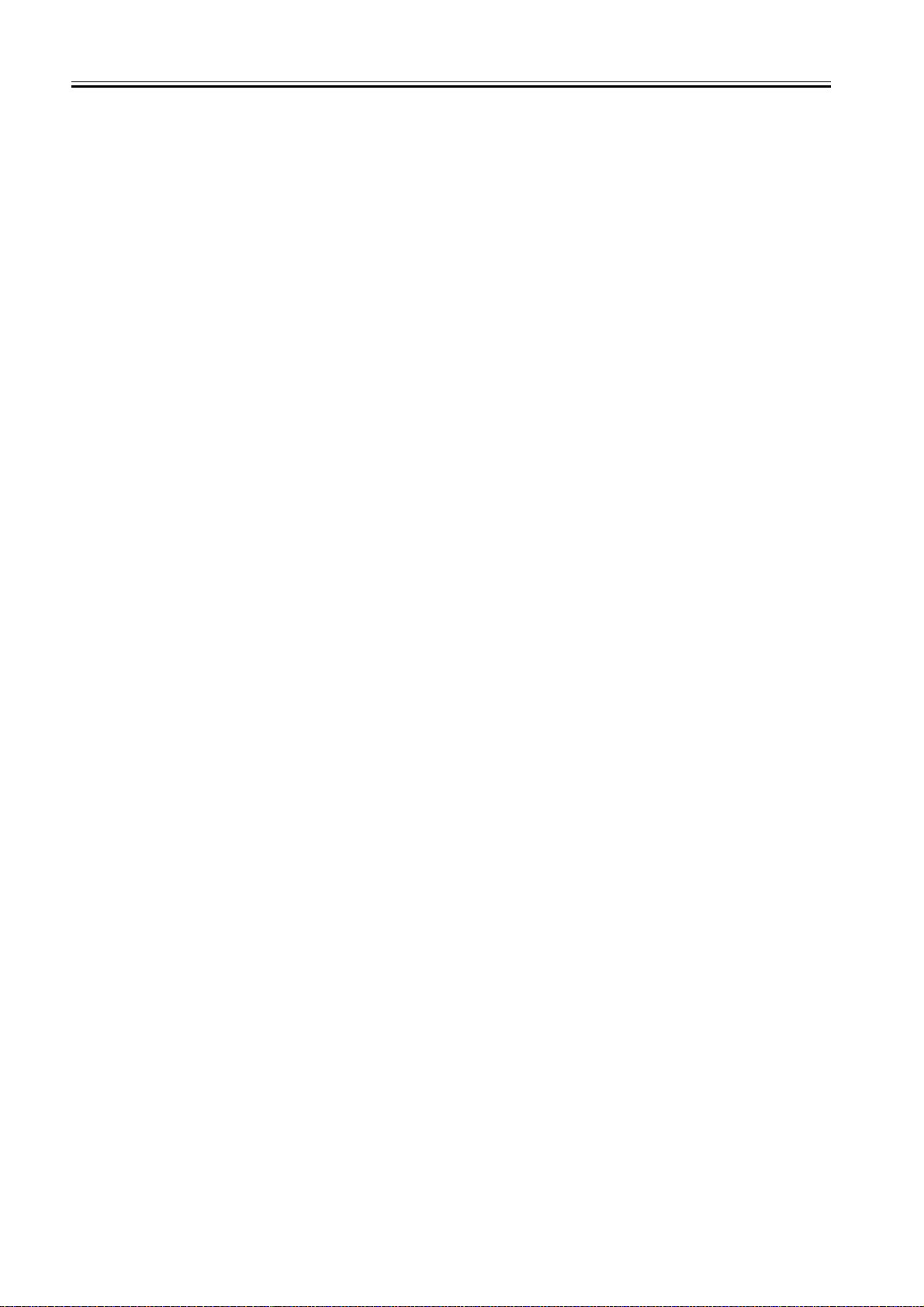
Contents
6.4 Driving and Controlling the High-Voltage System ...................................................................................... 6- 3
6.4.1 Outline......................................................................................................................................................................6- 3
6.5 Drum Unit ................................................................................................................................................... 6- 4
6.5.1 Outline of the Drum Unit ..........................................................................................................................................6- 4
6.5.1.1 Outline...................................................................................................................................................................................... 6- 4
6.5.2 Charging Mechanism ...............................................................................................................................................6- 4
6.5.2.1 Primary Charging Bias Control ................................................................................................................................................ 6- 4
6.6 Developing Unit .......................................................................................................................................... 6- 5
6.6.1 Outline......................................................................................................................................................................6- 5
6.6.2 Developing Bias Control ..........................................................................................................................................6- 5
6.7 Toner Container ......................................................................................................................................... 6- 6
6.7.1 Outline......................................................................................................................................................................6- 6
6.8 Transfer Unit............................................................................................................................................... 6- 6
6.8.1 Outline of the Transfer Unit......................................................................................................................................6- 6
6.8.1.1 Outline...................................................................................................................................................................................... 6- 6
6.8.2 Controlling the Transfer Bias ...................................................................................................................................6- 7
6.8.2.1 Transfer Roller Bias Control..................................................................................................................................................... 6- 7
6.8.3 Separation Mechanism ............................................................................................................................................6- 7
6.8.3.1 Static Eliminator Bias Control .................................................................................................................................................. 6- 7
6.9 Photosensitive Drum Cleaning ................................................................................................................... 6- 8
6.9.1 Outline......................................................................................................................................................................6- 8
6.9.2 Waste Toner Full Detection .....................................................................................................................................6- 8
6.10 Parts Replacement Procedure ................................................................................................................. 6- 9
6.10.1 Drum Unit...............................................................................................................................................................6- 9
6.10.1.1 Removing the Drum Unit ........................................................................................................................................................ 6- 9
6.10.2 Developing Assembly.............................................................................................................................................6- 9
6.10.2.1 Removing the Drum Unit ........................................................................................................................................................ 6- 9
6.10.2.2 Removing the Rear Cover...................................................................................................................................................... 6- 9
6.10.2.3 Removing the Right Cover (Lower) ........................................................................................................................................ 6- 9
6.10.2.4 Removing the Delivery Tray ................................................................................................................................................... 6- 9
6.10.2.5 Removing the Developing Assembly ..................................................................................................................................... 6- 9
6.10.2.6 Precautions about Installation of Developing Assembly ..................................................................................................... 6- 10
6.10.2.7 Procedure after Replacing the Developing Assembly .......................................................................................................... 6- 10
6.10.3 Transfer Charging Roller......................................................................................................................................6- 10
6.10.3.1 Removing the Transfer Charging Roller............................................................................................................................... 6- 10
Chapter 7 Pickup/Feeding System
7.1 Construction ............................................................................................................................................... 7- 1
7.1.1 Specifications/Configuration/Operation Methods.....................................................................................................7- 1
7.1.2 Locations of Main Units............................................................................................................................................7- 1
7.1.3 Roller Layout Drawing..............................................................................................................................................7- 2
7.1.4 Paper Path Drawing(Printer on its own)...................................................................................................................7- 2
7.1.5 Paper Path Drawing(Finisher-U1)............................................................................................................................7- 3
7.1.6 Paper Path Drawing(Duplex Unit-A1/Finisher-U1)...................................................................................................7- 3
7.1.7 Paper Path Drawing(Duplex-A1)..............................................................................................................................7- 3
7.1.8 Paper Path Drawing(Duplex-A1/Inner 2Way Tray-E1) ............................................................................................7- 4
7.1.9 Paper Path Drawing(Inner 2Way Tray-E1) ..............................................................................................................7- 4
7.1.10 Sensor Layout Drawing..........................................................................................................................................7- 5
7.2 Detecting Jams........................................................................................................................................... 7- 6
7.2.1 Delay Jams ..............................................................................................................................................................7- 6
7.2.1.1 Delay Jam in Pickup Assembly ................................................................................................................................................ 7- 6
7.2.1.2 Delay Jam in Delivery Assembly (Paper Leading Edge Jam at First Delivery Sensor/Wound Paper Jam at Fixing Assembly) 7-
6
7.2.2 Stationary Jams .......................................................................................................................................................7- 6
7.2.2.1 Stationary Jam in Pickup Assembly ......................................................................................................................................... 7- 6
7.2.2.2 Stationary Jam in Delivery Assembly (Paper Trailing Edge Stationary Jam at First Delivery Sensor/Stationary Jam at First
Download Free Service Manual And Resetter Printer at http://printer1.blogspot.com
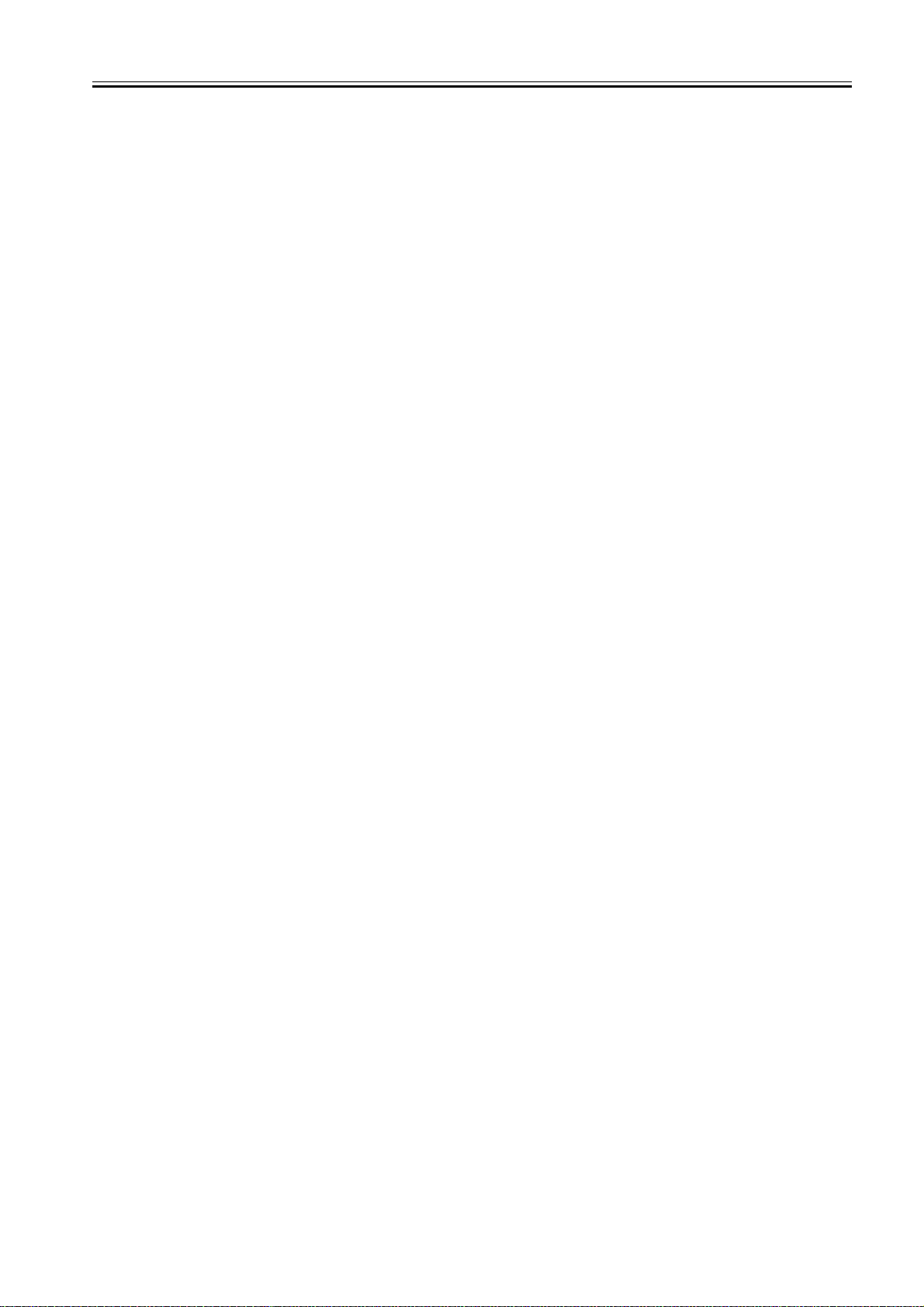
Contents
Delivery Sensor)............................................................................................................................................................................. 7- 6
7.2.3 Other Jams ..............................................................................................................................................................7- 6
7.2.3.1 Door Open Jam........................................................................................................................................................................ 7- 6
7.3 Cassette Pick-Up Unit ................................................................................................................................ 7- 6
7.3.1 Overview..................................................................................................................................................................7- 6
7.3.2 Cassette Pickup Operation......................................................................................................................................7- 7
7.3.3 Cassette Paper Size Detection................................................................................................................................7- 8
7.4 Manual Feed Pickup Unit ...........................................................................................................................7- 9
7.4.1 Overview..................................................................................................................................................................7- 9
7.4.2 Post-pickup Control after Multi Manual Feed Pickup...............................................................................................7- 9
7.5 Parts Replacement Procedure .................................................................................................................7- 10
7.5.1 Pickup Roller .........................................................................................................................................................7- 10
7.5.1.1 Removing the Cassette Paper Pickup Roller ......................................................................................................................... 7- 10
7.5.2 Cassette Pickup Assembly ....................................................................................................................................7- 10
7.5.2.1 Removing the Lower-left Cover ............................................................................................................................................. 7- 10
7.5.2.2 Removing the Cassette Pickup Assembly ............................................................................................................................. 7- 10
7.5.3 Cassette Size Sensor ............................................................................................................................................7- 10
7.5.3.1 Removing the Paper Size Detection Switches....................................................................................................................... 7- 10
7.5.4 Cassette Retry Paper Sensor................................................................................................................................ 7- 10
7.5.4.1 Removing the Lower-left Cover ............................................................................................................................................. 7- 10
7.5.4.2 Removing the Cassette Pickup Assembly ............................................................................................................................. 7- 11
7.5.4.3 Removing the Retry Sensor ................................................................................................................................................... 7- 11
7.5.5 Cassette Paper Sensor .........................................................................................................................................7- 11
7.5.5.1 Removing the Lower-left Cover ............................................................................................................................................. 7- 11
7.5.5.2 Removing the Cassette Pickup Assembly ......................................................................................................................... 7- 11
7.5.5.3 Removing the Cassette Paper Presence/Absence Sensor ................................................................................................... 7- 12
7.5.6 Cassette Pickup Solenoid...................................................................................................................................... 7- 12
7.5.6.1 Removing the Lower-left Cover ............................................................................................................................................. 7- 12
7.5.6.2 Removing the Cassette Pickup Assembly ............................................................................................................................. 7- 12
7.5.6.3 Removing the Cassette Pickup Solenoid ............................................................................................................................... 7- 12
7.5.7 Manual Pickup Roller.............................................................................................................................................7- 12
7.5.7.1 Removing the Drum Unit........................................................................................................................................................ 7- 12
7.5.7.2 Removing the Transfer Registration Unit ............................................................................................................................... 7- 13
7.5.7.3 Removing the Feed Guide ..................................................................................................................................................... 7- 13
7.5.7.4 Removing the Multifeeder Pickup Roller ................................................................................................................................ 7- 13
7.5.8 Manual Feed Tray paper sensor ...........................................................................................................................7- 13
7.5.8.1 Removing the Drum Unit........................................................................................................................................................ 7- 13
7.5.8.2 Removing the Transfer Registration Unit ............................................................................................................................... 7- 13
7.5.8.3 Removing the Feed Guide ..................................................................................................................................................... 7- 14
7.5.8.4 Removing the Multifeeder Paper Presence/Absence Sensor ................................................................................................ 7- 14
7.5.9 Manual Feed Pickup Solenoid...............................................................................................................................7- 14
7.5.9.1 Removing the Drum Unit........................................................................................................................................................ 7- 14
7.5.9.2 Removing the Transfer Registration Unit ............................................................................................................................... 7- 14
7.5.9.3 Removing the Feed Guide ..................................................................................................................................................... 7- 14
7.5.9.4 Removing the Multifeeder Connector Cover .......................................................................................................................... 7- 14
7.5.9.5 Removing the Multifeeder Unit............................................................................................................................................... 7- 15
7.5.9.6 Removing the Multifeeder Pickup Solenoid ........................................................................................................................... 7- 15
7.5.10 Registration Roller ............................................................................................................................................... 7- 15
7.5.10.1 Removing the Drum Unit ...................................................................................................................................................... 7- 15
7.5.10.2 Removing the Registration Roller ........................................................................................................................................ 7- 15
7.5.11 Registration Clutch .............................................................................................................................................. 7- 15
7.5.11.1 Removing the Rear Cover.................................................................................................................................................... 7- 15
7.5.11.2 Removing the Registration Clutch........................................................................................................................................ 7- 16
7.5.12 Separation Roller .................................................................................................................................................7- 16
7.5.12.1 Removing the Feed and Separation Rollers ........................................................................................................................ 7- 16
7.5.13 Separation Pad ....................................................................................................................................................7- 16
7.5.13.1 Removing the Drum Unit ...................................................................................................................................................... 7- 16
7.5.13.2 Removing the Transfer Registration Unit ............................................................................................................................. 7- 16
7.5.13.3 Removing the Feed Guide ................................................................................................................................................... 7- 16
Download Free Service Manual And Resetter Printer at http://printer1.blogspot.com
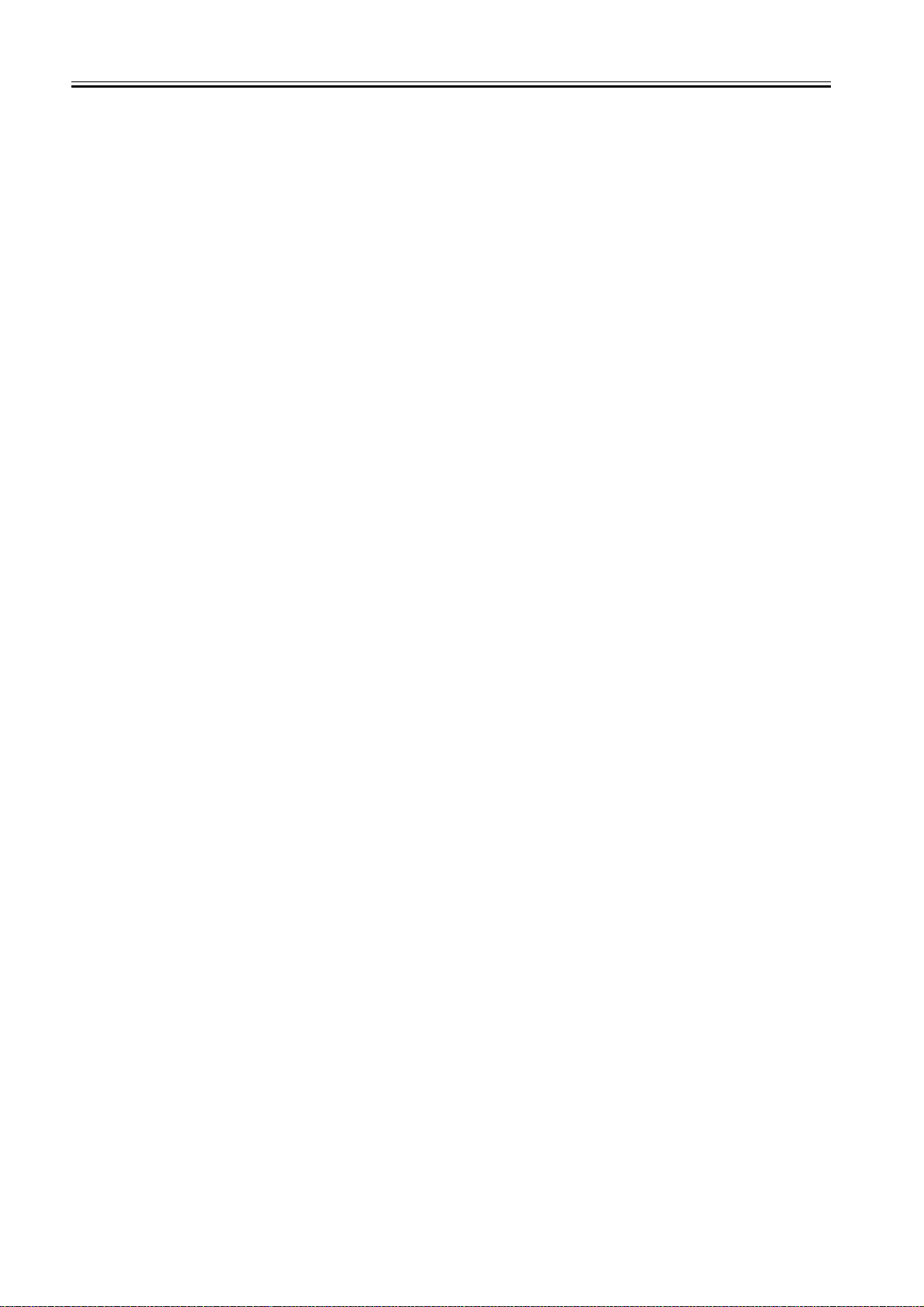
Contents
7.5.13.4 Removing the Multifeeder Pickup Roller .............................................................................................................................. 7- 16
7.5.13.5 Removing the Separation Pad ............................................................................................................................................. 7- 17
Chapter 8 Fixing System
8.1 Construction ............................................................................................................................................... 8- 1
8.1.1 Specifications, Control Mechanisms, and Functions ...............................................................................................8- 1
8.1.2 Major Components...................................................................................................................................................8- 2
8.2 Various Control Mechanisms ..................................................................................................................... 8- 3
8.2.1 Controlling the Speed of the Fixing Film ..................................................................................................................8- 3
8.2.1.1 Controlling the Fixing Film Speed ............................................................................................................................................ 8- 3
8.2.2 Controlling the Fixing Film Temperature..................................................................................................................8- 3
8.2.2.1 Outline...................................................................................................................................................................................... 8- 3
8.2.2.2 Controlling the Fixing Film Temperature .................................................................................................................................. 8- 3
8.2.2.3 Target Temperatures by Mode ................................................................................................................................................ 8- 4
8.2.3 Detecting the Passage of Paper ..............................................................................................................................8- 4
8.2.3.1 Detecting the Passage of Paper .............................................................................................................................................. 8- 4
8.3 Protective Functions................................................................................................................................... 8- 5
8.3.1 Protective Functions ................................................................................................................................................8- 5
8.4 Parts Replacement Procedure ................................................................................................................... 8- 7
8.4.1 Fixing Unit ................................................................................................................................................................8- 7
8.4.1.1 Removing the Drum Unit.......................................................................................................................................................... 8- 7
8.4.1.2 Removing the rear cover.......................................................................................................................................................... 8- 7
8.4.1.3 Removing the Left Cover (Rear) .............................................................................................................................................. 8- 7
8.4.1.4 Removing the Left Door ........................................................................................................................................................... 8- 7
8.4.1.5 Removing the Fixing Unit ......................................................................................................................................................... 8- 8
8.4.2 Pressure Roller ........................................................................................................................................................8- 9
8.4.2.1 Removing the Drum Unit.......................................................................................................................................................... 8- 9
8.4.2.2 Removing the rear cover.......................................................................................................................................................... 8- 9
8.4.2.3 Removing the Left Cover (Rear) .............................................................................................................................................. 8- 9
8.4.2.4 Removing the Left Door ........................................................................................................................................................... 8- 9
8.4.2.5 Removing the Fixing Unit ....................................................................................................................................................... 8- 10
8.4.2.6 Removing the Fixing Film Unit ............................................................................................................................................... 8- 10
8.4.2.7 Removing the Pressure Roller ............................................................................................................................................... 8- 12
8.4.3 Fixing Film..............................................................................................................................................................8- 13
8.4.3.1 Removing the Drum Unit........................................................................................................................................................ 8- 13
8.4.3.2 Removing the rear cover........................................................................................................................................................ 8- 13
8.4.3.3 Removing the Left Cover (Rear) ............................................................................................................................................ 8- 13
8.4.3.4 Removing the Left Door ......................................................................................................................................................... 8- 13
8.4.3.5 Removing the Fixing Unit ....................................................................................................................................................... 8- 14
8.4.3.6 Removing the Fixing Film Unit ............................................................................................................................................... 8- 15
8.4.4 Fixing Delivery Sensor...........................................................................................................................................8- 17
8.4.4.1 Removing the Drum Unit........................................................................................................................................................ 8- 17
8.4.4.2 Removing the Rear Cover ..................................................................................................................................................... 8- 17
8.4.4.3 Removing the Left Cover (Rear) ............................................................................................................................................ 8- 17
8.4.4.4 Removing the Left Door ......................................................................................................................................................... 8- 17
8.4.4.5 Removing the Fixing Unit ....................................................................................................................................................... 8- 18
8.4.4.6 Removing the Fixing Delivery Sensor .................................................................................................................................... 8- 18
8.4.5 Fixing Film Sensor .................................................................................................................................................8- 19
8.4.5.1 Removing the Drum Unit........................................................................................................................................................ 8- 19
8.4.5.2 Removing the Rear Cover ..................................................................................................................................................... 8- 19
8.4.5.3 Removing the Left Cover (Rear) ............................................................................................................................................ 8- 20
8.4.5.4 Removing the Left Door ......................................................................................................................................................... 8- 20
8.4.5.5 Removing the Fixing Unit ....................................................................................................................................................... 8- 20
8.4.5.6 Removing the Fixing Film Sensor .......................................................................................................................................... 8- 21
Chapter 9 External and Controls
9.1 Control Panel.............................................................................................................................................. 9- 1
Download Free Service Manual And Resetter Printer at http://printer1.blogspot.com
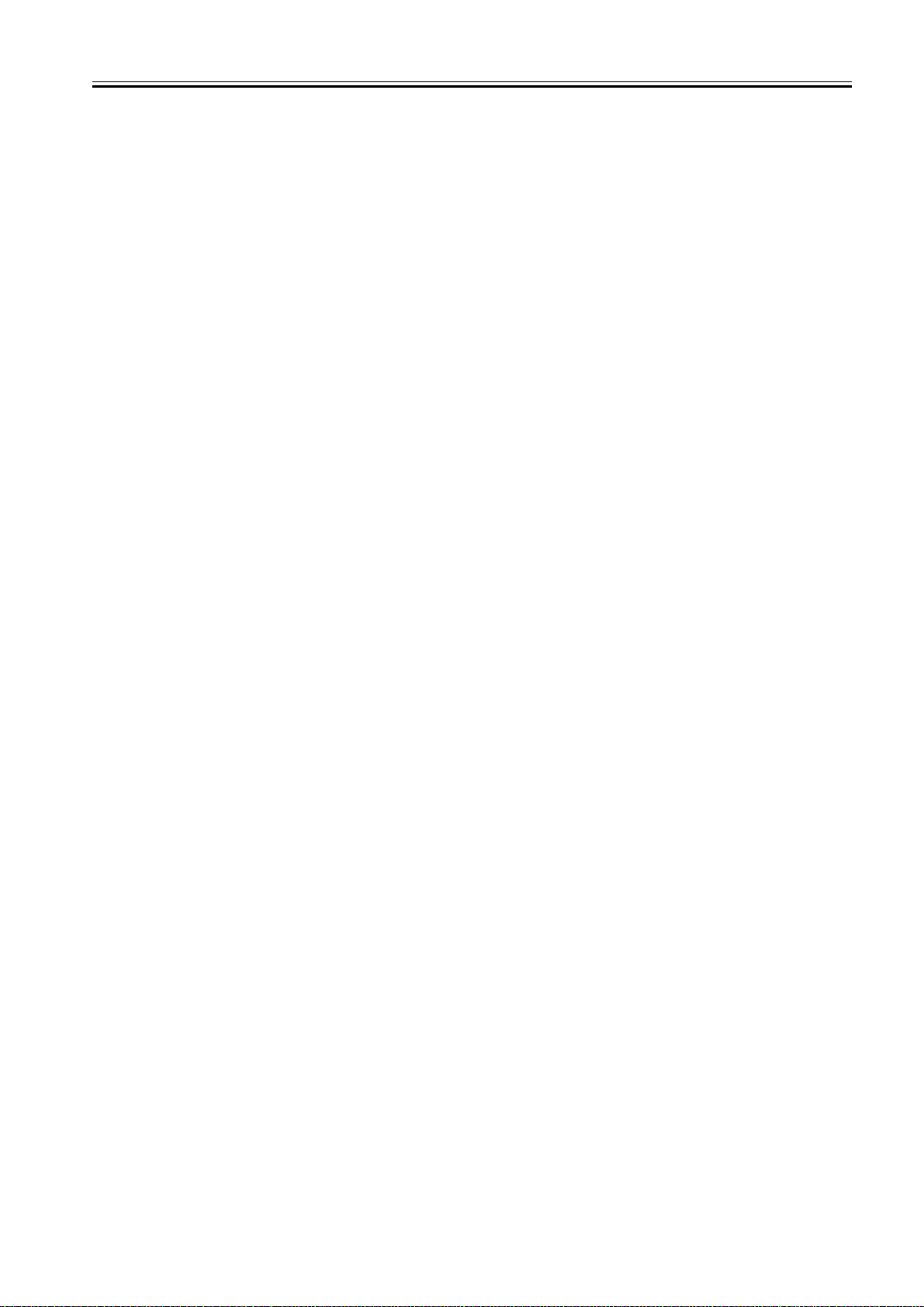
Contents
9.1.1 Overview (iR2020/iR2020J/iR2016/iR2016J) ..........................................................................................................9- 1
9.1.2 Overview (iR2020i/iR2016i)..................................................................................................................................... 9- 1
9.2 Fans............................................................................................................................................................ 9- 1
9.2.1 Overview (iR2020/iR2020J/iR2016/iR2016J) ..........................................................................................................9- 1
9.2.2 Overview (iR2020i/iR2016i)..................................................................................................................................... 9- 2
9.2.3 Fan Control..............................................................................................................................................................9- 2
9.3 Power Supply System ................................................................................................................................9- 3
9.3.1 Power Supply ..........................................................................................................................................................9- 3
9.3.1.1 Outline (iR2020/iR2020J/iR2016/iR2016J) .............................................................................................................................. 9- 3
9.3.1.2 Outline (iR2020i/iR2016i) ......................................................................................................................................................... 9- 3
9.3.1.3 Rated Output of the Power Supply PCB .................................................................................................................................. 9- 4
9.3.2 Protection Function..................................................................................................................................................9- 4
9.3.2.1 Protective Mechanisms ............................................................................................................................................................ 9- 4
9.4 Parts Replacement Procedure ...................................................................................................................9- 5
9.4.1 Main Drive Assembly...............................................................................................................................................9- 5
9.4.1.1 Removing the Drum Unit.......................................................................................................................................................... 9- 5
9.4.1.2 Removing the Rear Cover ....................................................................................................................................................... 9- 5
9.4.1.3 Removing the Left Cover (Rear) .............................................................................................................................................. 9- 5
9.4.1.4 Removing the Main Motor ........................................................................................................................................................ 9- 5
9.4.1.5 Removing the Registration Clutch ........................................................................................................................................... 9- 5
9.4.1.6 Removing the Main Drive Unit ................................................................................................................................................. 9- 5
9.4.2 Fixing Drive Assembly .............................................................................................................................................9- 6
9.4.2.1 Removing the Drum Unit.......................................................................................................................................................... 9- 6
9.4.2.2 Removing the Rear Cover ....................................................................................................................................................... 9- 7
9.4.2.3 Removing the Left Cover (Rear) .............................................................................................................................................. 9- 7
9.4.2.4 Removing the Left Door ........................................................................................................................................................... 9- 7
9.4.2.5 Removing the Fixing Unit ......................................................................................................................................................... 9- 8
9.4.2.6 Removing the SDRAM ............................................................................................................................................................. 9- 8
9.4.2.7 Removing the SDRAM ............................................................................................................................................................. 9- 8
9.4.2.8 Removing the LAN Cover ........................................................................................................................................................ 9- 9
9.4.2.9 Removing the IP Cover ............................................................................................................................................................ 9- 9
9.4.2.10 Removing the IP Cover ........................................................................................................................................................ 9- 10
9.4.2.11 Removing the Image Processor PCB Mount ....................................................................................................................... 9- 10
9.4.2.12 Removing the Fixing Drive Unit............................................................................................................................................ 9- 11
9.4.3 Power Supply Unit ................................................................................................................................................. 9- 12
9.4.3.1 Removing the Rear Cover ..................................................................................................................................................... 9- 12
9.4.3.2 Removing the Right Cover (Lower)........................................................................................................................................ 9- 12
9.4.3.3 Removing the Delivery Tray................................................................................................................................................... 9- 12
9.4.3.4 Removing the Main Power Supply PCB ................................................................................................................................ 9- 12
9.4.4 Control Panel.........................................................................................................................................................9- 12
9.4.4.1 Removing the Reader Front Cover ........................................................................................................................................ 9- 12
9.4.4.2 Removing the Operation Panel Unit (iR2020/iR2020J/iR2016/iR2016J) ............................................................................... 9- 13
9.4.4.3 Removing the Operation Panel Unit (iR2020i/iR2016i).......................................................................................................... 9- 13
9.4.5 DC Controller PCB ................................................................................................................................................9- 13
9.4.5.1 Removing the Rear Cover ..................................................................................................................................................... 9- 13
9.4.5.2 Removing the DC Controller PCB.......................................................................................................................................... 9- 13
9.4.6 Option Power Supply PCB ....................................................................................................................................9- 14
9.4.6.1 Removing the Rear Cover ..................................................................................................................................................... 9- 14
9.4.6.2 Removing the Right Cover (Lower)........................................................................................................................................ 9- 14
9.4.6.3 Removing the Delivery Tray................................................................................................................................................... 9- 14
9.4.6.4 Removing the Option Power Supply PCB.............................................................................................................................. 9- 14
9.4.7 HVT PCB ...............................................................................................................................................................9- 14
9.4.7.1 Removing the Rear Cover ..................................................................................................................................................... 9- 14
9.4.7.2 Removing the Right Cover (Lower)........................................................................................................................................ 9- 15
9.4.7.3 Removing the Delivery Tray................................................................................................................................................... 9- 15
9.4.7.4 Removing the Main Power Supply PCB ................................................................................................................................ 9- 15
9.4.7.5 Removing the HVT PCB ........................................................................................................................................................ 9- 15
9.4.8 Fixing Heat Discharge Fan ....................................................................................................................................9- 15
9.4.8.1 Removing the Fixing Heat Discharge Fan ............................................................................................................................. 9- 15
Download Free Service Manual And Resetter Printer at http://printer1.blogspot.com
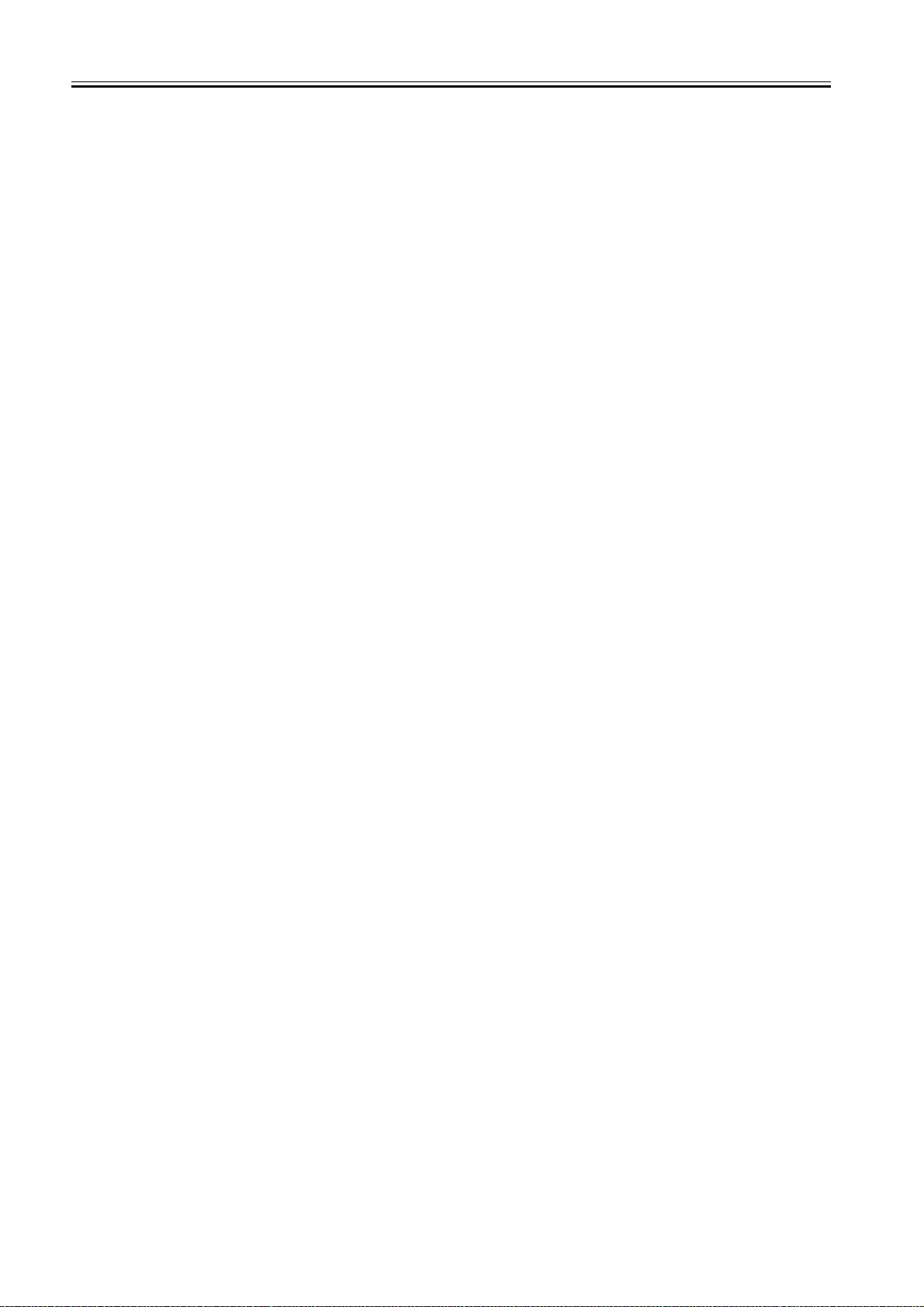
Contents
9.4.9 Fan Filter................................................................................................................................................................9- 16
9.4.9.1 Removing the Fan Filter......................................................................................................................................................... 9- 16
9.4.10 Motor of Main Drive Assembly .............................................................................................................................9- 17
9.4.10.1 Removing the Rear Cover.................................................................................................................................................... 9- 17
9.4.10.2 Removing the Main Motor .................................................................................................................................................... 9- 17
9.4.11 Fixing Driver Motor...............................................................................................................................................9- 17
9.4.11.1 Removing the Rear Cover.................................................................................................................................................... 9- 17
9.4.11.2 Removing the Left Cover (Rear) .......................................................................................................................................... 9- 17
9.4.11.3 Removing the RAM Cover ................................................................................................................................................... 9- 17
9.4.11.4 Removing the SDRAM ......................................................................................................................................................... 9- 18
9.4.11.5 Removing the LAN Cover .................................................................................................................................................... 9- 18
9.4.11.6 Removing the IP Cover........................................................................................................................................................ 9- 18
9.4.11.7 Removing the IP Cover........................................................................................................................................................ 9- 19
9.4.11.8 Removing the Image Processor PCB Mount ....................................................................................................................... 9- 19
9.4.11.9 Removing the Fixing Unit Drive Motor ................................................................................................................................. 9- 20
9.4.12 Left Door ..............................................................................................................................................................9- 20
9.4.12.1 Removing the Drum Unit...................................................................................................................................................... 9- 20
9.4.12.2 Removing the Rear Cover.................................................................................................................................................... 9- 21
9.4.12.3 Removing the Left Cover (Rear) .......................................................................................................................................... 9- 21
9.4.12.4 Removing the Left Door ....................................................................................................................................................... 9- 21
Chapter 10 Maintenance and Inspection
10.1 Periodically Replaced Parts.................................................................................................................... 10- 1
10.1.1 Overview ..............................................................................................................................................................10- 1
10.1.2 Reader Unit ..........................................................................................................................................................10- 1
10.1.3 Printer Unit ...........................................................................................................................................................10- 1
10.2 Durables and Consumables ................................................................................................................... 10- 1
10.2.1 Overview ..............................................................................................................................................................10- 1
10.2.2 Reader Unit ..........................................................................................................................................................10- 1
10.2.3 Printer Unit ...........................................................................................................................................................10- 1
10.3 Scheduled Servicing Basic Procedure ................................................................................................... 10- 2
10.3.1 Scheduled Servicing ............................................................................................................................................10- 2
Chapter 11 Standards and Adjustments
11.1 Scanning System.................................................................................................................................... 11- 1
11.1.1 Procedure after Replacing the CIS (iR2020/iR2020J/iR2016/iR2016J) ...............................................................11- 1
11.1.2 Procedure after Replacing the CIS (iR2020i/iR2016i)..........................................................................................11- 1
11.1.3 Procedure after Replacing the Copyboard Glass (iR2020i/iR2016i) ....................................................................11- 1
11.2 Image Formation System ....................................................................................................................... 11- 1
11.2.1 Procedure after Replacing the Developing Assembly..........................................................................................11- 1
11.3 Electrical Components............................................................................................................................ 11- 1
11.3.1 Procedure after Replacing the Image Processor PCB (iR2020/iR2020J/iR2016/iR2016J) .................................11- 1
11.3.2 Procedure after Replacing the Image Processor PCB (iR2020i/iR2016i) ............................................................11- 1
11.3.3 Procedure after Replacing the USB Memory (iR2020i/iR2016i) ..........................................................................11- 2
11.3.4 Actions to Take before All Clearing (Backing up the User Data) .........................................................................11- 2
Chapter 12 Correcting Faulty Images
12.1 Making lnitial Checks .............................................................................................................................. 12- 1
12.1.1 Site Environment..................................................................................................................................................12- 1
12.1.2 Checking the Paper..............................................................................................................................................12- 1
12.1.3 Checking the Placement of Paper........................................................................................................................12- 1
12.1.4 Checking the Durables.........................................................................................................................................12- 1
12.1.5 Checking the Units and Functional Systems........................................................................................................12- 1
12.1.6 Others ..................................................................................................................................................................12- 2
Download Free Service Manual And Resetter Printer at http://printer1.blogspot.com
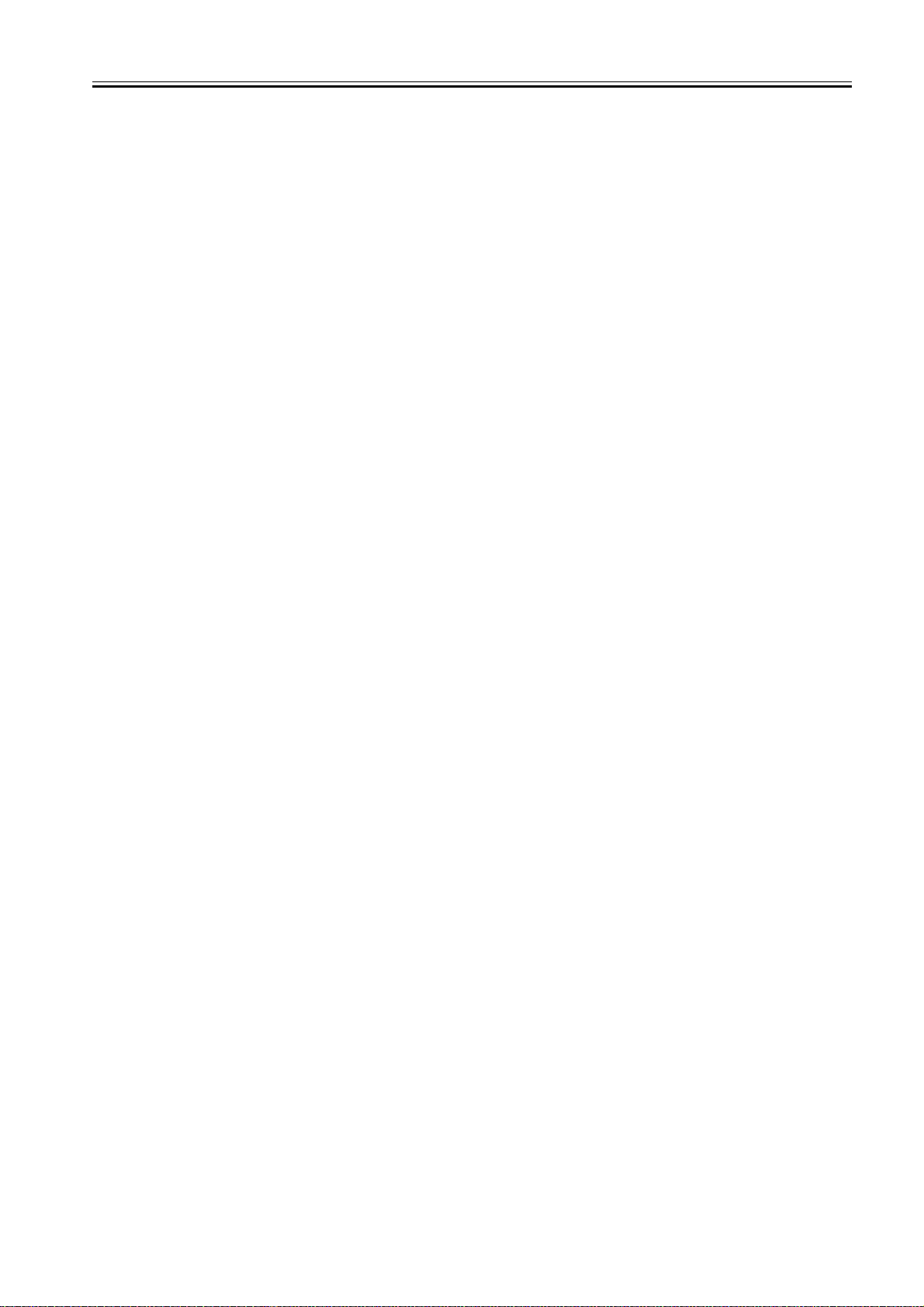
Contents
12.2 Outline of Electrical Components............................................................................................................12- 2
12.2.1 Clutch/Solenoid....................................................................................................................................................12- 2
12.2.1.1 List of Clutches/Solenoids ................................................................................................................................................... 12- 2
12.2.2 Motor....................................................................................................................................................................12- 2
12.2.2.1 List of Motors........................................................................................................................................................................ 12- 2
12.2.3 Fan.......................................................................................................................................................................12- 3
12.2.3.1 List of Fans........................................................................................................................................................................... 12- 3
12.2.4 Sensor .................................................................................................................................................................12- 4
12.2.4.1 List of Sensors ..................................................................................................................................................................... 12- 4
12.2.5 Switch ..................................................................................................................................................................12- 6
12.2.5.1 List of Switches .................................................................................................................................................................... 12- 6
12.2.6 Lamps, Heaters, and Others................................................................................................................................12- 6
12.2.6.1 List of Lamps, Heaters, and Others ..................................................................................................................................... 12- 6
12.2.7 PCBs.................................................................................................................................................................... 12- 8
12.2.7.1 List of PCBs ......................................................................................................................................................................... 12- 8
Chapter 13 Self Diagnosis
13.1 Error Code Table ....................................................................................................................................13- 1
13.1.1 List of Error Codes...............................................................................................................................................13- 1
13.2 Error Code Details ..................................................................................................................................13- 1
13.2.1 Error Code Details ...............................................................................................................................................13- 1
13.3 Jam Code ............................................................................................................................................... 13- 3
13.3.1 Jam Codes (Related to Printer Unit)....................................................................................................................13- 3
13.3.2 Jam Codes (Related to Finisher) ......................................................................................................................... 13- 3
13.3.3 Jam Codes (Related to ADF)...............................................................................................................................13- 4
13.3.4 Jam Codes (Related to Duplex Unit) ...................................................................................................................13- 4
13.3.5 Jam Codes (Related to Inner 2-way Tray)...........................................................................................................13- 4
13.4 Finisher Error Codes............................................................................................................................... 13- 4
13.4.1 Error Code Details ...............................................................................................................................................13- 4
13.5 FAX Error Codes ....................................................................................................................................13- 8
13.5.1 Outline .................................................................................................................................................................13- 8
13.5.1.1 Error Code Outline ............................................................................................................................................................... 13- 8
13.5.2 User Error Code...................................................................................................................................................13- 8
13.5.2.1 User Error Code ................................................................................................................................................................... 13- 8
13.5.3 Service Error Code ..............................................................................................................................................13- 8
13.5.3.1 Service Error Code............................................................................................................................................................... 13- 8
Chapter 14 Service Mode
14.1 Outline .................................................................................................................................................... 14- 1
14.1.1 Outline of Service Mode (iR2020/iR2020J/iR2016/iR2016J) ............................................................................... 14- 1
14.1.2 Outline of Service Mode (iR2020i/iR2016i)..........................................................................................................14- 1
14.1.3 Using the Mode (iR2020/iR2020J/iR2016/iR2016J) ............................................................................................14- 2
14.1.4 Using the Mode (iR2020i/iR2016i) .......................................................................................................................14- 2
14.2 Default settings ....................................................................................................................................... 14- 3
14.2.1 Service Mode Menus ...........................................................................................................................................14- 3
14.3 Setting of Bit Switch (SSSW) .................................................................................................................. 14- 8
14.3.1 Outline .................................................................................................................................................................14- 8
14.3.1.1 Bit Switch Composition ........................................................................................................................................................ 14- 8
14.3.2 SSSW-SW01 .......................................................................................................................................................14- 8
14.3.2.1 List of Functions ................................................................................................................................................................... 14- 8
14.3.2.2 Detailed Discussions of Bit 0................................................................................................................................................ 14- 8
14.3.3 SSSW-SW03 .......................................................................................................................................................14- 8
14.3.3.1 List of Functions ................................................................................................................................................................... 14- 8
14.3.3.2 Detailed Discussions of Bit 7................................................................................................................................................ 14- 9
14.3.4 SSSW-SW04 .......................................................................................................................................................14- 9
Download Free Service Manual And Resetter Printer at http://printer1.blogspot.com
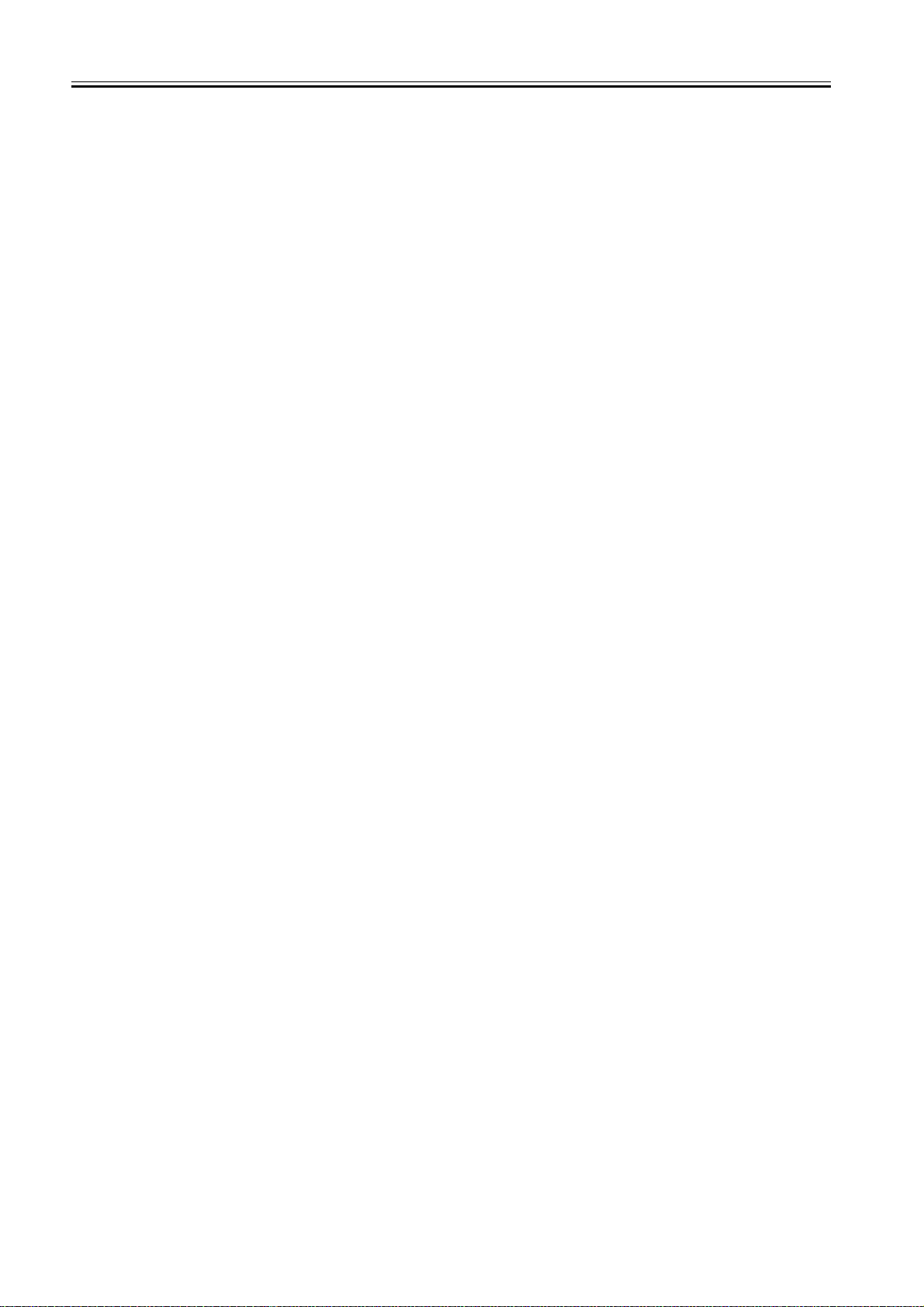
Contents
14.3.4.1 List of Functions ................................................................................................................................................................... 14- 9
14.3.4.2 Detailed Discussions of Bit 2................................................................................................................................................ 14- 9
14.3.4.3 Detailed Discussions of Bit 3................................................................................................................................................ 14- 9
14.3.4.4 Detailed Discussions of Bit 4................................................................................................................................................ 14- 9
14.3.4.5 Detailed Discussions of Bit 6................................................................................................................................................ 14- 9
14.3.4.6 Detailed Discussions of Bit 7................................................................................................................................................ 14- 9
14.3.5 SSSW-SW05......................................................................................................................................................14- 10
14.3.5.1 List of Functions ................................................................................................................................................................. 14- 10
14.3.5.2 Detailed Discussions of Bit 1.............................................................................................................................................. 14- 10
14.3.5.3 Detailed Discussions of Bit 2.............................................................................................................................................. 14- 10
14.3.6 SSSW-SW12......................................................................................................................................................14- 10
14.3.6.1 List of Functions ................................................................................................................................................................. 14- 10
14.3.7 SSSW-SW13......................................................................................................................................................14- 11
14.3.7.1 List of Functions ................................................................................................................................................................. 14- 11
14.3.7.2 Detailed Discussions of Bit 2.............................................................................................................................................. 14- 11
14.3.8 SSSW-SW14......................................................................................................................................................14- 11
14.3.8.1 List of Functions ................................................................................................................................................................. 14- 11
14.3.8.2 Detailed Discussions of Bit 2.............................................................................................................................................. 14- 11
14.3.8.3 Detailed Discussions of Bit 4.............................................................................................................................................. 14- 11
14.3.9 SSSW-SW28......................................................................................................................................................14- 11
14.3.9.1 List of Functions ................................................................................................................................................................. 14- 11
14.3.9.2 Detailed Discussions of Bit 0.............................................................................................................................................. 14- 11
14.3.9.3 Detailed Discussions of Bit 1.............................................................................................................................................. 14- 11
14.3.9.4 Detailed Discussions of Bit 2.............................................................................................................................................. 14- 12
14.3.9.5 Detailed Discussions of Bit 3.............................................................................................................................................. 14- 12
14.3.9.6 Detailed Discussions of Bit 4.............................................................................................................................................. 14- 12
14.3.9.7 Detailed Discussions of Bit 5.............................................................................................................................................. 14- 12
14.3.10 SSSW-SW30....................................................................................................................................................14- 12
14.3.10.1 List of Functions ............................................................................................................................................................... 14- 12
14.3.10.2 Detailed Discussions of Bit 5 ............................................................................................................................................ 14- 12
14.3.11 SSSW-SW33....................................................................................................................................................14- 12
14.3.11.1 List of Functions ............................................................................................................................................................... 14- 12
14.3.11.2 Detailed Discussions of Bit 0 ............................................................................................................................................ 14- 12
14.3.11.3 Detailed Discussions of Bit 1 ............................................................................................................................................ 14- 12
14.3.11.4 Detailed Discussions of Bit 2 ............................................................................................................................................ 14- 13
14.3.11.5 Detailed Discussions of Bit 3 ............................................................................................................................................ 14- 13
14.3.12 SSSW-SW34....................................................................................................................................................14- 13
14.3.12.1 List of Functions ............................................................................................................................................................... 14- 13
14.3.12.2 Detailed Discussions of Bit 0 ............................................................................................................................................ 14- 13
14.3.12.3 Detailed Discussions of Bit 1 ............................................................................................................................................ 14- 13
14.4 Setting of Menu Switch (Menu) ............................................................................................................ 14- 13
14.4.1 Menu Switch Composition..................................................................................................................................14- 13
14.4.2 <No.005 NL equalizer> ......................................................................................................................................14- 13
14.4.3 <No.006 telephone line monitor>.......................................................................................................................14- 14
14.4.4 <No.007 ATT transmission level>......................................................................................................................14- 14
14.4.5 <No.008 V.34 modulation speed upper limit>....................................................................................................14- 14
14.4.6 <No.009 V.34 data speed upper limit>...............................................................................................................14- 14
14.4.7 <No.010 Frequency of the pseudo CI signal>....................................................................................................14- 14
14.5 Setting of Numeric Parameter (NUMERIC Param.).............................................................................. 14- 14
14.5.1 Numerical Parameter Composition ....................................................................................................................14- 14
14.5.2 <002: RTN transmission condition (1)><003: RTN transmission condition (2)><004: RTN transmission condition (3)>
14- 15
14.5.3 <005: NCC pause length (pre-ID code)> ...........................................................................................................14- 15
14.5.4 <006: NCC pause length (post-ID code)>..........................................................................................................14- 15
14.5.5 <010: line connection identification length> .......................................................................................................14- 15
14.5.6 <011: T.30 T1 timer (for reception)> ..................................................................................................................14- 15
14.5.7 <013: T.30 EOL timer>.......................................................................................................................................14- 15
14.5.8 <016: time length to first response at time of fax/tel switchover> ......................................................................14- 15
14.5.9 <017: pseudo RBT signal pattern ON time length><018: pseudo RBT signal pattern OFF time length (short)><019:
Download Free Service Manual And Resetter Printer at http://printer1.blogspot.com
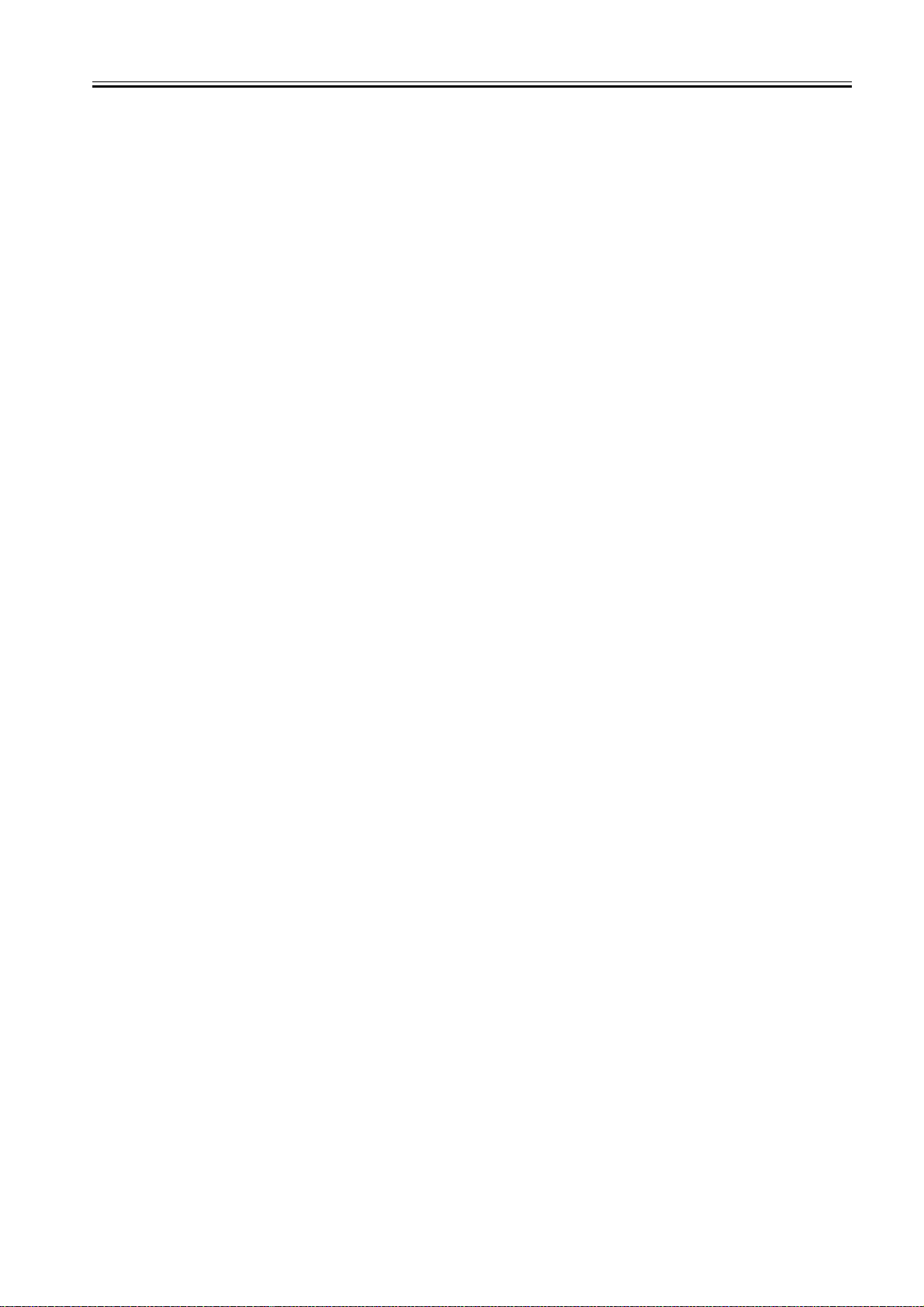
Contents
pseudo RBT signal pattern OFF time length (long)> ...............................................................................................14- 15
14.5.10 <020: pseudo CI signal pattern ON time length><021: pseudo CI signal pattern OFF time length (short)><022:
pseudo CI signal pattern OFF time length (long)>...................................................................................................14- 15
14.5.11 <023: CNG detention level for fax/tel switchover> ...........................................................................................14- 15
14.5.12 <024: pseudo RBT transmission level at time of fax/tel switchover>............................................................... 14- 16
14.5.13 <025: Answering machine connection function signal detection time>............................................................14- 16
14.5.14 <027: V.21 low-speed flag preamble identification length> .............................................................................14- 16
14.5.15 <056 - 061: Count type select >.......................................................................................................................14- 16
14.6 Setting of Scanner Functions (SCANNER)...........................................................................................14- 19
14.6.1 Setting of Bit Switch...........................................................................................................................................14- 19
14.6.2 Numeric Parameter Functional configuration ....................................................................................................14- 19
14.6.3 <024:CIS scan position during ADF scanning> .................................................................................................14- 20
14.6.4 <026:Distance from the standby position of CIS to the shading start point> .....................................................14- 20
14.6.5 <031Vertical scan start position adjustment>.................................................................................................... 14- 20
14.6.6 <032Horizontal scan start position adjustment>................................................................................................14- 20
14.6.7 <033Vertical scan magnification correction>.....................................................................................................14- 20
14.6.8 <035: - 036:Reader motor speed change>........................................................................................................14- 20
14.6.9 <041: Vertical scan start position adjustment (when scanning on a document fed from ADF)> .......................14- 20
14.6.10 <042: Horizontal scan start position adjustment (when scanning on a document fed from ADF)> ................. 14- 21
14.6.11 <043: Horizontal scan end position correction ((copy:scanning on ADF)> ......................................................14- 21
14.6.12 <044: Horizontal scan end position correction (superfine:scanning on ADF)> ................................................ 14- 21
14.6.13 <045: Horizontal scan end position correction (fine:scanning on ADF)> .........................................................14- 21
14.6.14 <046: Horizontal scan end position correction (standard:scanning on ADF)> ................................................. 14- 21
14.6.15 <047: Vertical scan magnification correction (when scanning on a document fed from ADF)>....................... 14- 21
14.6.16 <048: Horizontal scan magnification correction (when scanning on a document fed from ADF)> .................. 14- 21
14.6.17 <054: Pickup motor speed correction (when the ADF is used) >..................................................................... 14- 21
14.6.18 <193: ADF special standard-sized paper: LGL misidentification-ready> ......................................................... 14- 21
14.6.19 <194: ADF special standard-sized paper: LTR misidentification-ready> .........................................................14- 21
14.6.20 <195: ADF special standard-sized paper: LTR_R misidentification-ready> .................................................... 14- 21
14.6.21 <196: Shading Target Value (Red)> ................................................................................................................14- 22
14.6.22 <197: Shading Target Value (Green)>.............................................................................................................14- 22
14.6.23 <198: Shading Target Value (Blue)> ...............................................................................................................14- 22
14.6.24 <213: XYZ correction value (X) of standard white plate> (iR2020i/iR2016i)....................................................14- 22
14.6.25 <214: XYZ correction value (Y) of standard white plate> (iR2020i/iR2016i)....................................................14- 22
14.6.26 <215: XYZ correction value (Z) of standard white plate> (iR2020i/iR2016i) .................................................... 14- 22
14.7 Setting of Printer Functions (PRINTER) ............................................................................................... 14- 22
14.7.1 Service Soft Switch Settings (PRINTER)........................................................................................................... 14- 22
14.7.1.1 SSSW-SW05...................................................................................................................................................................... 14- 22
14.7.1.2 SSSW-SW14...................................................................................................................................................................... 14- 23
14.7.1.3 SSSW-SW15...................................................................................................................................................................... 14- 24
14.7.2 Numerin Parameter Settings (Numeric Prama.) ................................................................................................14- 24
14.7.2.1 List of Functions ................................................................................................................................................................. 14- 24
14.7.2.2 <031: Top registration adjustment (manual feed tray)> ..................................................................................................... 14- 25
14.7.2.3 <032: Top registration adjustment (cassette)>................................................................................................................... 14- 25
14.7.2.4 <033: Top registration adjustment (duplex unit)>............................................................................................................... 14- 25
14.7.2.5 <034: Left-end registration adjustment (manual feed tray)> .............................................................................................. 14- 25
14.7.2.6 <035: Left-end registration adjustment (cassette 1)>......................................................................................................... 14- 25
14.7.2.7 <036: Left-end registration adjustment (cassette 2)>......................................................................................................... 14- 25
14.7.2.8 <037: Left-end registration adjustment (cassette 3)>......................................................................................................... 14- 25
14.7.2.9 <038: Left-end registration adjustment (cassette 4)>......................................................................................................... 14- 25
14.7.2.10 <039: Left-end registration adjustment (duplex unit)> ...................................................................................................... 14- 25
14.7.2.11 <040: Target fixing temperature adjustment (manual feed tray)> .................................................................................... 14- 25
14.7.2.12 <041: Target fixing temperature adjustment (cassette 1)>............................................................................................... 14- 25
14.7.2.13 <042: Target fixing temperature adjustment (cassette 2)>............................................................................................... 14- 25
14.7.2.14 <043: Target fixing temperature adjustment (cassette 3)>............................................................................................... 14- 25
14.7.2.15 <044: Target fixing temperature adjustment (cassette 4)>............................................................................................... 14- 26
14.7.2.16 <045: Fixing film speed change (manual feed tray)> ....................................................................................................... 14- 26
14.7.2.17 <046: Fixing film speed change (cassette)>..................................................................................................................... 14- 26
Download Free Service Manual And Resetter Printer at http://printer1.blogspot.com
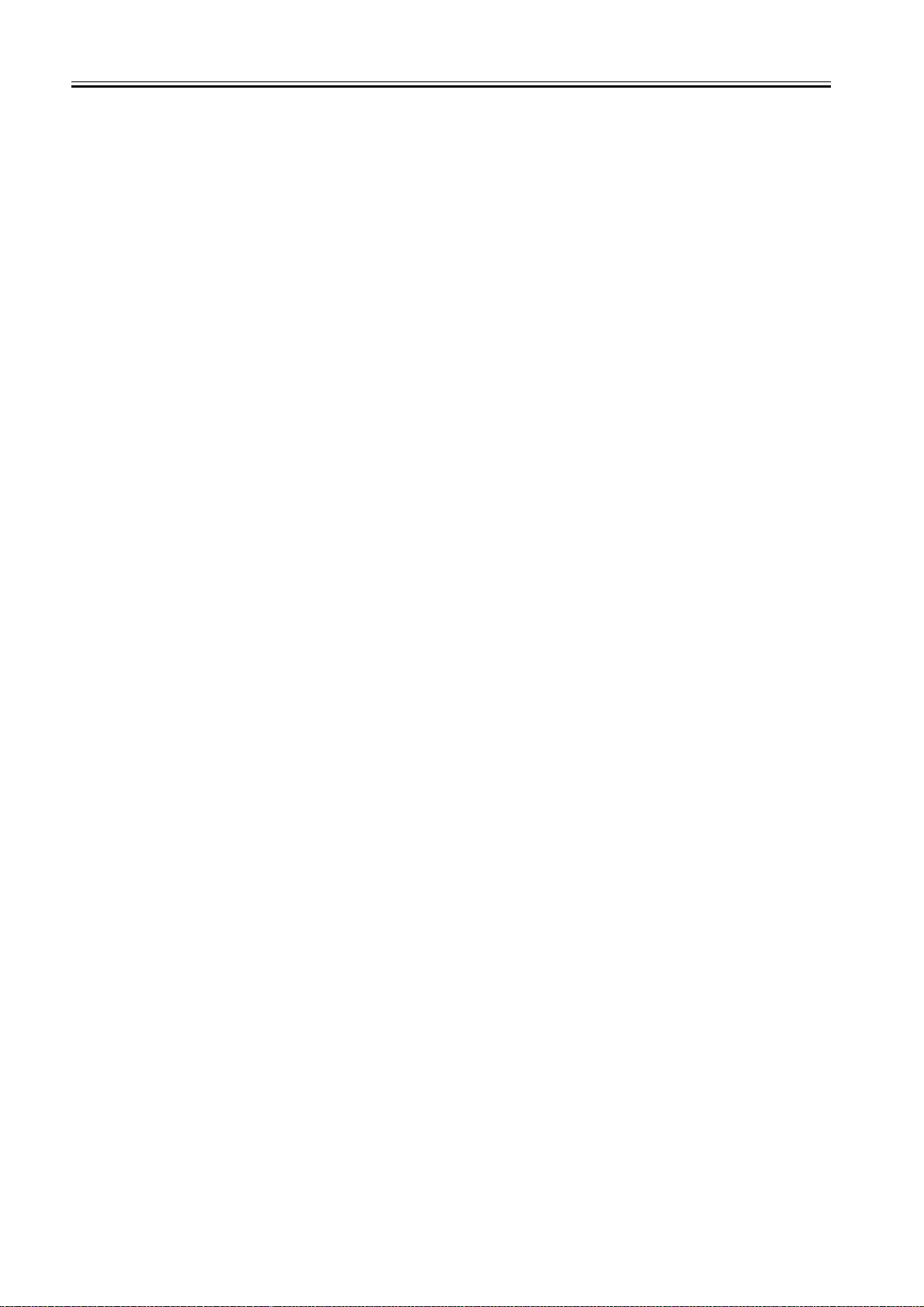
Contents
14.7.3 Setting of Cassette (CST) ..................................................................................................................................14- 26
14.7.3.1 Special Standard-sized Paper Compatibility ...................................................................................................................... 14- 26
14.8 Setting of System Functions (SYSTEM)............................................................................................... 14- 26
14.8.1 Bit Switch Settings .............................................................................................................................................14- 26
14.9 Registration of Accessories (ACC) ....................................................................................................... 14- 26
14.9.1 Accessory Registration ......................................................................................................................................14- 26
14.10 Display of Counter Information (COUNTER) ...................................................................................... 14- 27
14.10.1 Counters...........................................................................................................................................................14- 27
14.10.2 Clearing Counters ............................................................................................................................................14- 27
14.11 Service Report (REPORT).................................................................................................................. 14- 28
14.11.1 Report Output...................................................................................................................................................14- 28
14.11.2 System Data List ..............................................................................................................................................14- 28
14.11.3 System Dump List ............................................................................................................................................14- 28
14.11.4 Counter List......................................................................................................................................................14- 30
14.11.5 Error Log List....................................................................................................................................................14- 30
14.11.6 Spec List...........................................................................................................................................................14- 32
14.11.7 Service Label....................................................................................................................................................14- 33
14.12 Download (DOWNLOAD) ................................................................................................................... 14- 34
14.12.1 Download .........................................................................................................................................................14- 34
14.13 Initialization of Set Value (CLEAR) ..................................................................................................... 14- 34
14.13.1 Clear.................................................................................................................................................................14- 34
14.14 Display of ROM Information (ROM) .................................................................................................... 14- 35
14.14.1 ROM display.....................................................................................................................................................14- 35
14.15 Test Mode (TEST) .............................................................................................................................. 14- 35
14.15.1 Outline ..............................................................................................................................................................14- 35
14.15.2 Test Mode Menu List (iR2020/iR2020J/iR2016/iR2016J) ................................................................................14- 35
14.15.3 Test Mode Menu List (iR2020i/iR2016i) ...........................................................................................................14- 37
14.15.4 D-RAM Test<(1) D-RAM TEST>......................................................................................................................14- 39
14.15.5 Scan Test ((2) SCAN TEST) ............................................................................................................................14- 39
14.15.6 Print Test ((3) PRINT TEST) ............................................................................................................................14- 40
14.15.7 MODEM Test ((4) MODEM TEST)...................................................................................................................14- 40
14.15.8 Function Test ((6) FUNCTION TEST) (iR2020/iR2020J) .................................................................................14- 42
14.15.9 Function Test ((6) FUNCTION TEST) (iR2016/iR2016J) .................................................................................14- 46
14.15.10 Function Test ((6) FUNCTION TEST) (iR2020i).............................................................................................14- 50
14.15.11 Function Test ((6) FUNCTION TEST) (iR2016i).............................................................................................14- 53
14.15.12 Roller cleaning mode ((0) ROLLER CLEAN)..................................................................................................14- 56
Chapter 15 Upgrading
15.1 Outline .................................................................................................................................................... 15- 1
15.1.1 Overview of Upgrade ...........................................................................................................................................15- 1
15.1.2 Overview of Upgrade ...........................................................................................................................................15- 1
15.1.3 Overview of Service Support Tool........................................................................................................................15- 1
15.1.4 Overview of Service Support Tool........................................................................................................................15- 1
15.2 Making Preparations............................................................................................................................... 15- 2
15.2.1 Registering the System Software.........................................................................................................................15- 2
15.2.2 Registering the System Software.........................................................................................................................15- 4
15.2.3 Connection ...........................................................................................................................................................15- 6
15.3 Downloading System Software............................................................................................................... 15- 7
15.3.1 Downloading System ...........................................................................................................................................15- 7
15.3.1.1 Downloading Procedure ....................................................................................................................................................... 15- 7
15.3.1.2 Downloading Procedure ..................................................................................................................................................... 15- 12
15.3.2 Downloading RUI, and Language ......................................................................................................................15- 18
15.3.2.1 Downloading Procedure ..................................................................................................................................................... 15- 18
15.3.3 Downloading BOOT ...........................................................................................................................................15- 18
15.3.3.1 Downloading Procedure ..................................................................................................................................................... 15- 18
Download Free Service Manual And Resetter Printer at http://printer1.blogspot.com
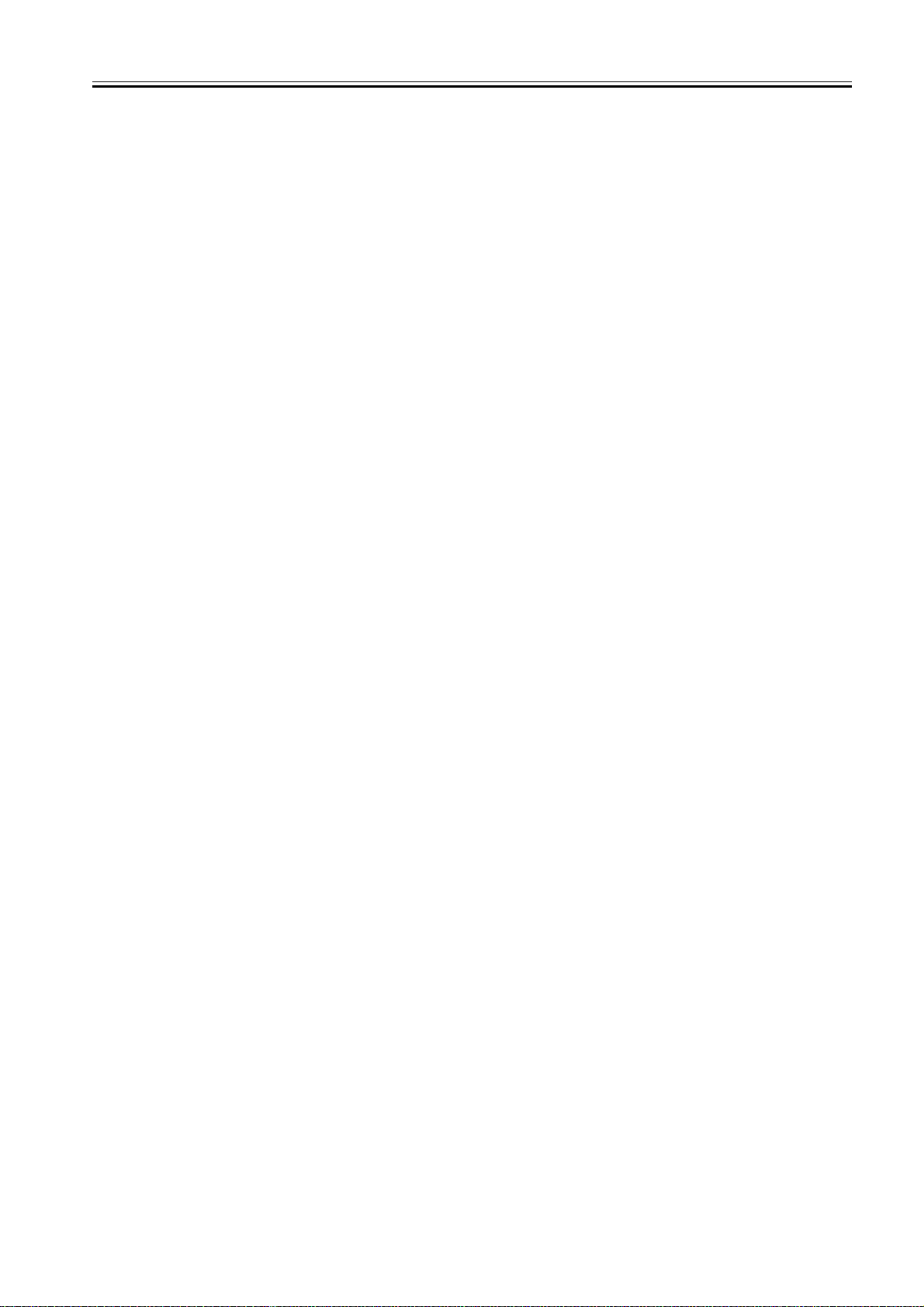
Contents
15.3.4 Other Upgrade Methods ....................................................................................................................................15- 18
15.3.4.1 Downloading the PCL Software ......................................................................................................................................... 15- 18
15.3.4.2 Downloading the PCL Software ......................................................................................................................................... 15- 19
Chapter 16 Service Tools
16.1 Service Tools .......................................................................................................................................... 16- 1
16.1.1 Special Tools .......................................................................................................................................................16- 1
16.1.2 Oils and Solvents.................................................................................................................................................16- 1
Download Free Service Manual And Resetter Printer at http://printer1.blogspot.com
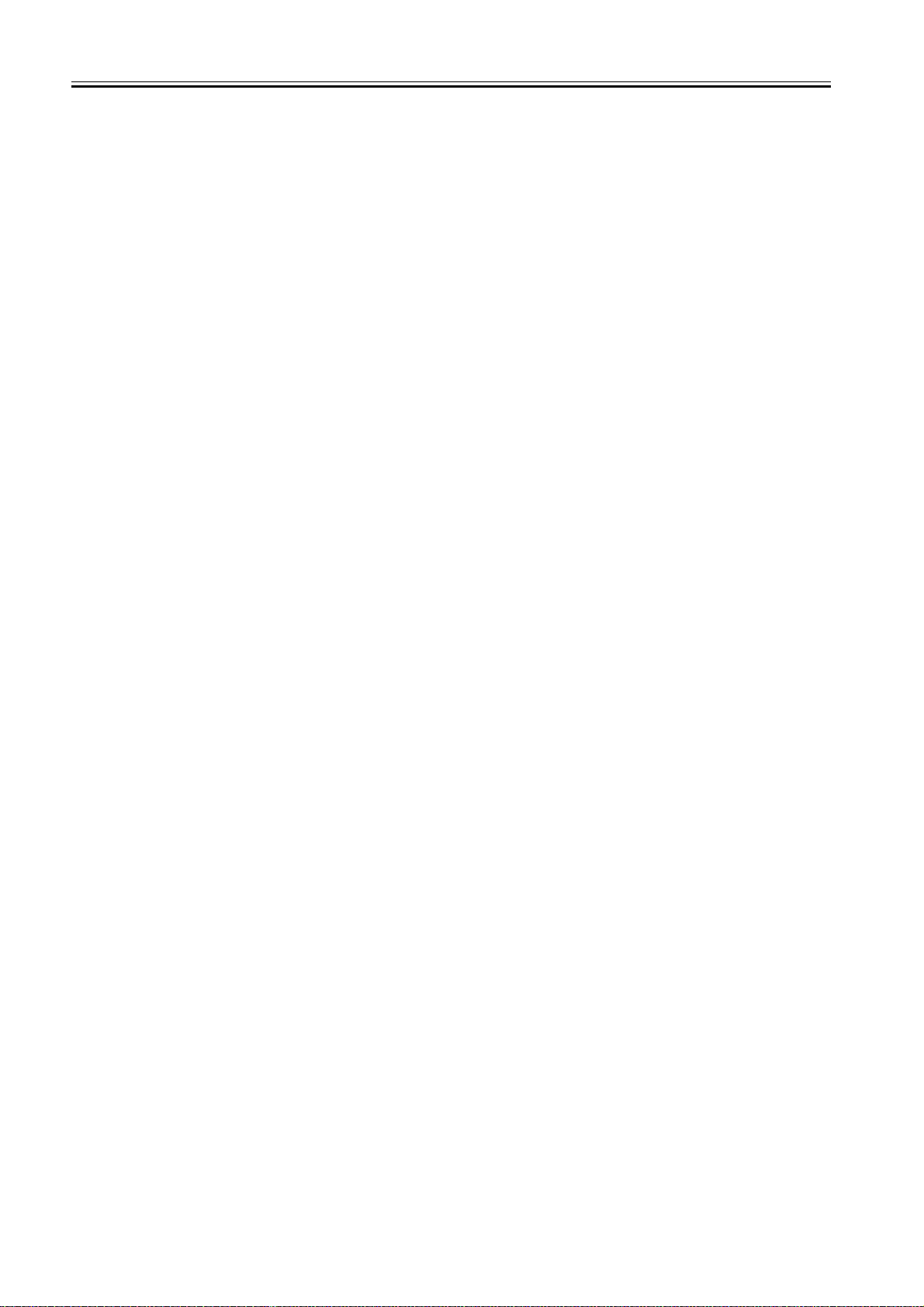
Contents
Download Free Service Manual And Resetter Printer at http://printer1.blogspot.com
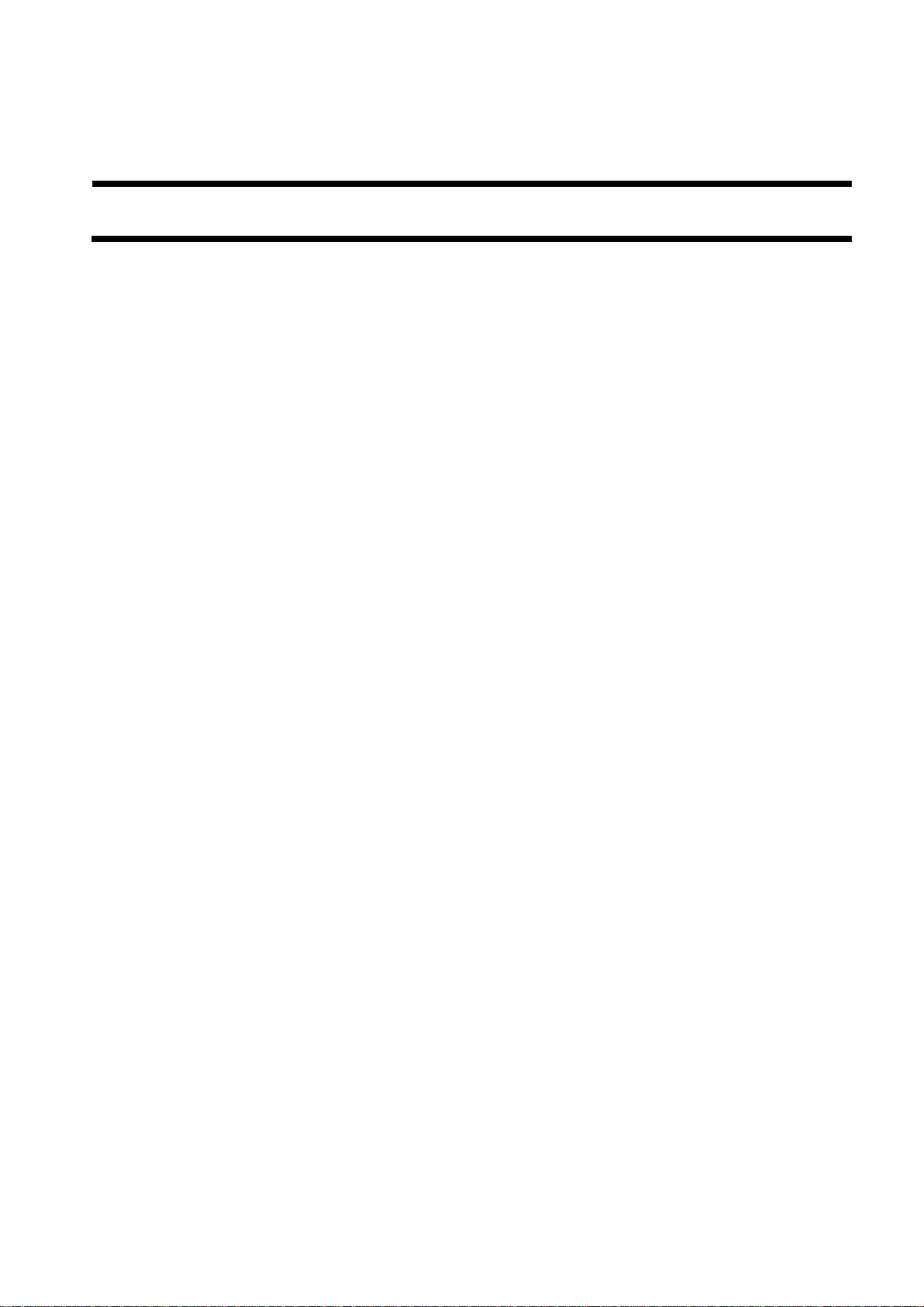
Chapter 1 Introduction
Download Free Service Manual And Resetter Printer at http://printer1.blogspot.com
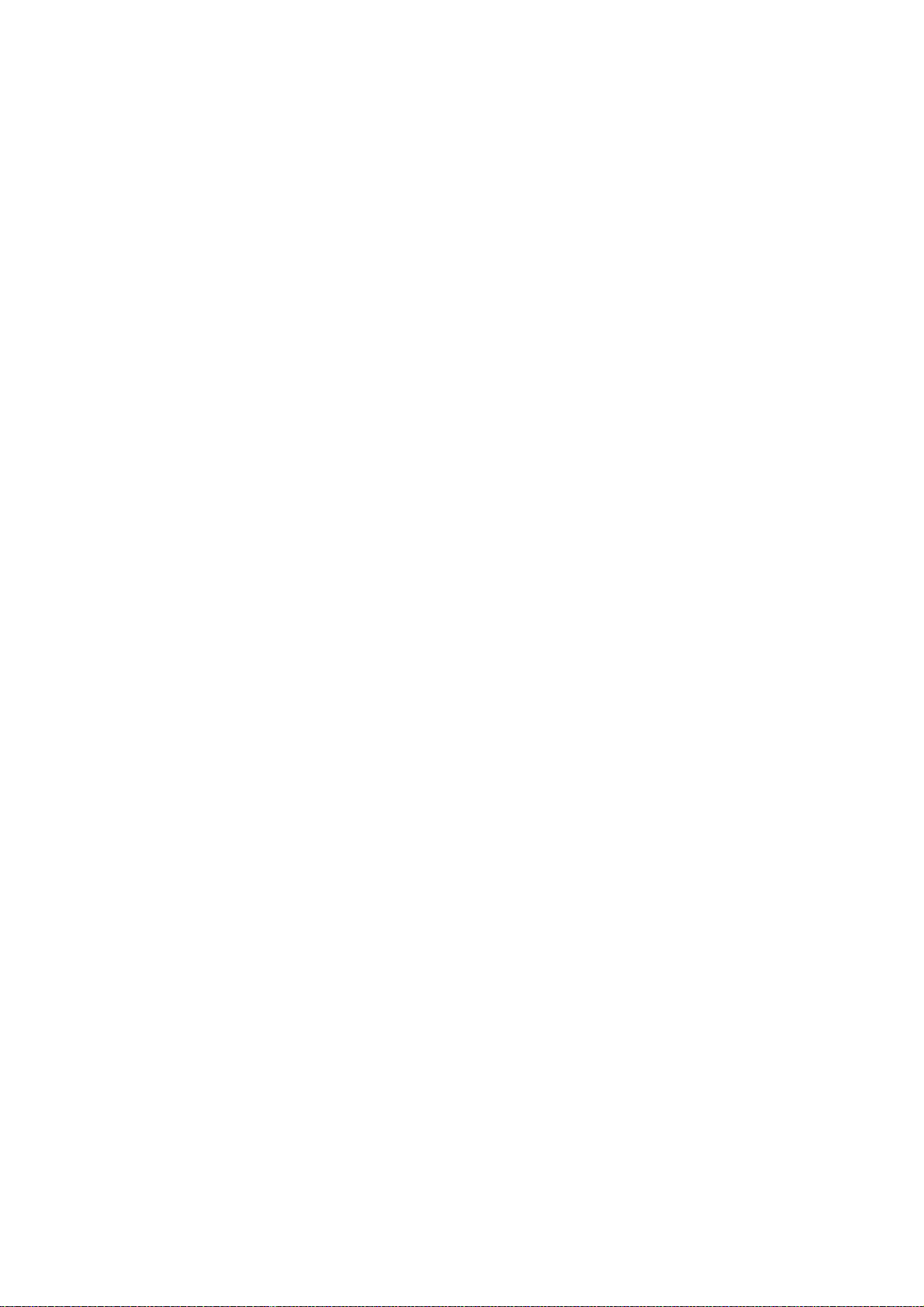
Download Free Service Manual And Resetter Printer at http://printer1.blogspot.com
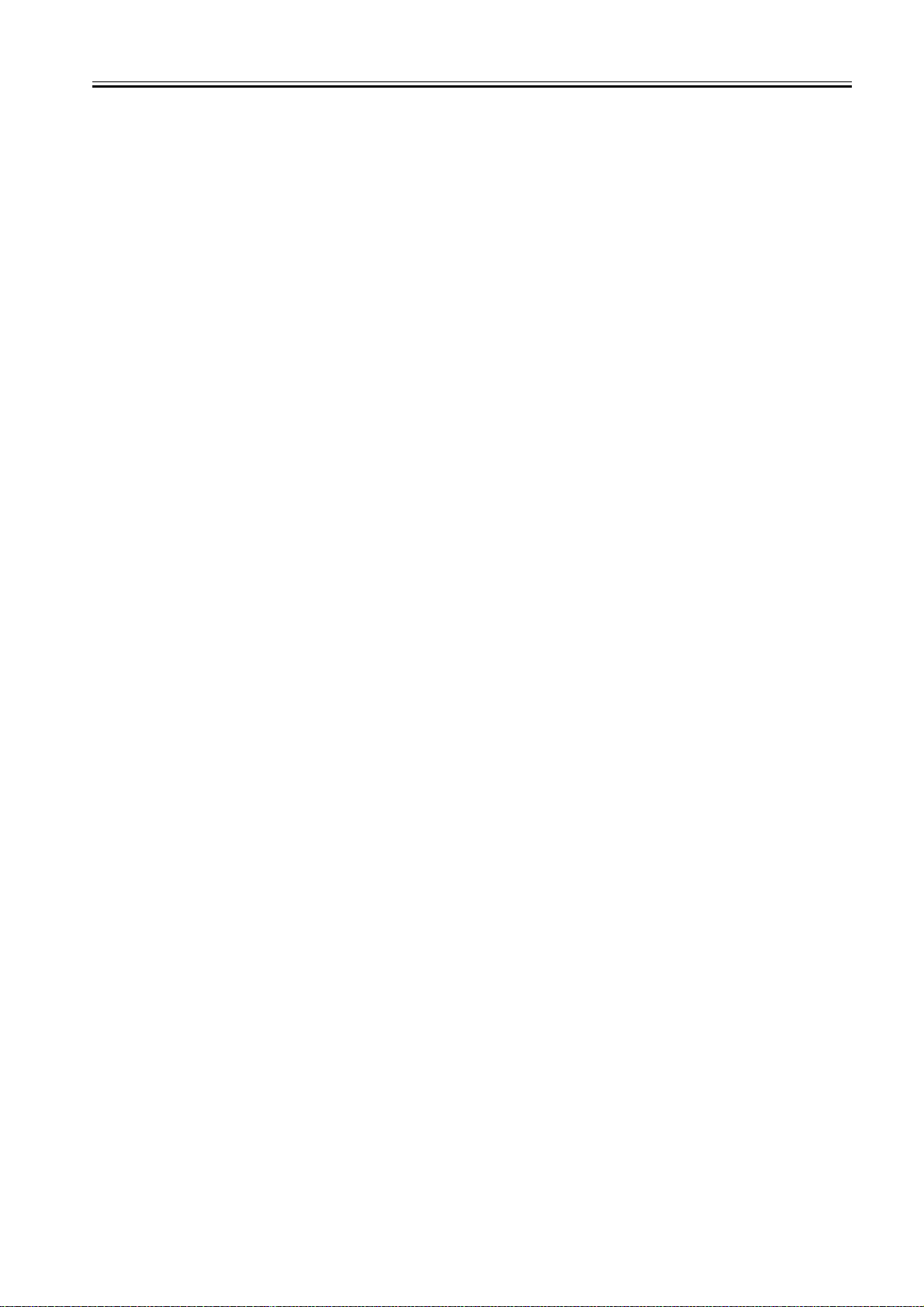
Contents
Contents
1.1 System Construction ......................................................................................................................................................1-1
1.1.1 Pickup/ Delivery /Original Handling Accessories System Configuration (iR2020/iR2020J)..................................................... 1-1
1.1.2 Pickup/ Delivery /Original Handling Accessories System Configuration (iR2016/iR2016J)..................................................... 1-2
1.1.3 Pickup/ Delivery /Original Handling Accessories System Configuration (iR2020i) .................................................................. 1-3
1.1.4 Pickup/ Delivery /Original Handling Accessories System Configuration (iR2016i) .................................................................. 1-4
1.1.5 Reader Heater/ Cassette Heater System Configuration (iR2020/iR2020J/iR2016/iR2016J)...................................................... 1-5
1.1.6 Reader Heater/ Cassette Heater System Configuration (iR2020i)............................................................................................... 1-6
1.1.7 Reader Heater/ Cassette Heater System Configuration (iR2016i)............................................................................................... 1-7
1.1.8 Printing/Transmitting Accessories System Configuration (iR2020J/iR2016J) ........................................................................... 1-8
1.1.9 Printing/Transmitting Accessories System Configuration (iR2020/iR2016) .............................................................................. 1-9
1.1.10 Printing/Transmitting Accessories System Configuration (iR2020i/iR2016i)........................................................................ 1-10
1.1.11 Functions of the Printing/Transmission Functions (iR2020/iR2016)...................................................................................... 1-11
1.1.12 Functions of the Printing/Transmission Functions (iR2020i/iR2016i).................................................................................... 1-12
1.2 Product Specifications..................................................................................................................................................1-13
1.2.1 Names of Parts ........................................................................................................................................................................... 1-13
1.2.1.1 External View (iR2020/iR2020J)..................................................................................................................................................................1-13
1.2.1.2 External View (iR2020i) ...............................................................................................................................................................................1-14
1.2.1.3 External View (iR2016/iR2016J)..................................................................................................................................................................1-15
1.2.1.4 External View (iR2016i) ...............................................................................................................................................................................1-16
1.2.1.5 Cross-Section ................................................................................................................................................................................................1-16
1.2.2 Using the Machine ..................................................................................................................................................................... 1-18
1.2.2.1 Turning On the Power Switch (iR2020/iR2020J/iR2016/iR2016J)..............................................................................................................1-18
1.2.2.2 Turning On the Power Switch (iR2020i/iR2016i) ........................................................................................................................................1-19
1.2.2.3 When Turning Off the Main Power Switch (iR2020/iR2020J/iR2016/iR2016J) .........................................................................................1-20
1.2.2.4 When Turning Off the Main Power Switch (iR2020i/iR2016i)....................................................................................................................1-21
1.2.2.5 Control Panel (iR2020/iR2020J/iR2016/iR2016J) .......................................................................................................................................1-22
1.2.2.6 Control Panel (iR2020i/iR2016i) ..................................................................................................................................................................1-23
1.2.3 User Mode Items........................................................................................................................................................................ 1-23
1.2.3.1 Common Settings (iR2020/iR2020J/iR2016/iR2016J).................................................................................................................................1-23
1.2.3.2 Common Settings (iR2020i/iR2016i) ...........................................................................................................................................................1-24
1.2.3.3 Copy Settings (iR2020/iR2020J/iR2016/iR2016J) .......................................................................................................................................1-24
1.2.3.4 Timer Settings (iR2020i/iR2016i).................................................................................................................................................................1-25
1.2.3.5 FAX Settings (iR2020/iR2020J/iR2016/iR2016J)........................................................................................................................................1-25
1.2.3.6 Adjustment/Cleaning (iR2020i/iR2016i) ...................................................................................................................................................... 1-25
1.2.3.7 Address Book Set. (iR2020/iR2020J/iR2016/iR2016J)................................................................................................................................1-25
1.2.3.8 Report Settings (iR2020i/iR2016i) ...............................................................................................................................................................1-26
1.2.3.9 Printer Settings (iR2020/iR2020J/iR2016/iR2016J).....................................................................................................................................1-26
1.2.3.10 System Settings (iR2020i/iR2016i).............................................................................................................................................................1-26
1.2.3.11 Timer Settings (iR2020/iR2020J/iR2016/iR2016J)....................................................................................................................................1-27
1.2.3.12 Copy Settings (iR2020i/iR2016i)................................................................................................................................................................1-27
1.2.3.13 Report Settings (iR2020/iR2020J/iR2016/iR2016J)...................................................................................................................................1-28
1.2.3.14 Communication Settings (iR2020i/iR2016i)...............................................................................................................................................1-28
1.2.3.15 Adjust./Cleaning (iR2020/iR2020J/iR2016/iR2016J) ................................................................................................................................1-28
1.2.3.16 Printer Settings (iR2020i/iR2016i) .............................................................................................................................................................1-29
1.2.3.17 System Settings (iR2020/iR2020J/iR2016/iR2016J)..................................................................................................................................1-29
1.2.3.18 Address Book Settings (iR2020i/iR2016i)..................................................................................................................................................1-31
1.2.3.19 Recommended setting of system management information .......................................................................................................................1-31
1.2.3.20 The Reference Information of the Department ID Management ................................................................................................................1-31
1.2.4 Maintenance by the User ........................................................................................................................................................... 1-31
1.2.4.1 User Maintenance Items................................................................................................................................................................................1-31
1.2.4.2 Cleaning (iR2020/iR2020J/iR2016/iR2016J) ...............................................................................................................................................1-32
1.2.4.3 Cleaning (iR2020i/iR2016i)..........................................................................................................................................................................1-33
1.2.5 Safety ......................................................................................................................................................................................... 1-34
Download Free Service Manual And Resetter Printer at http://printer1.blogspot.com
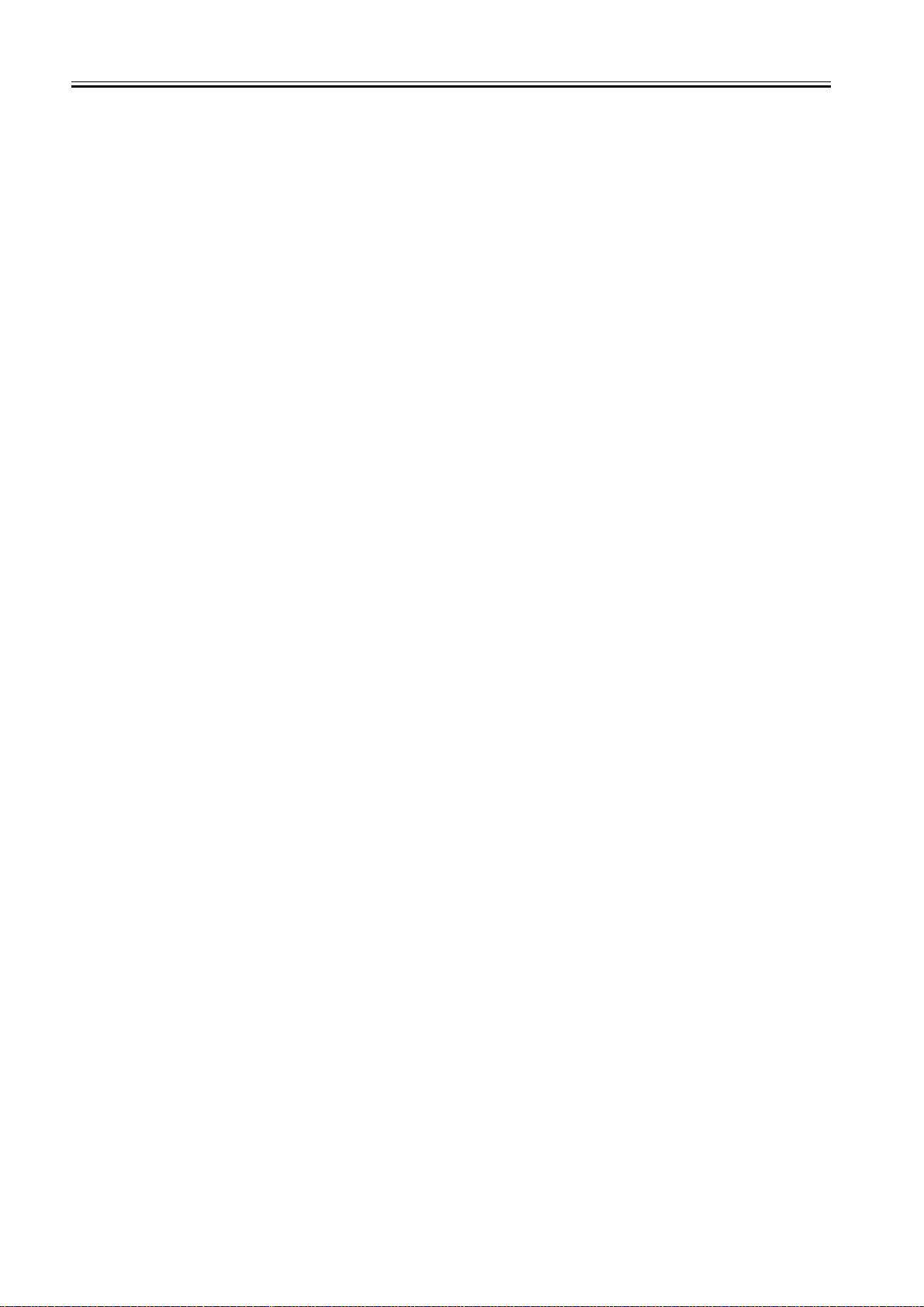
Contents
1.2.5.1 Safety of the Laser Light .............................................................................................................................................................................. 1-34
1.2.5.2 CDRH Regulations ....................................................................................................................................................................................... 1-34
1.2.5.3 Handling the Laser Unit (iR2020/iR2020J/iR2016/iR2016J) ...................................................................................................................... 1-35
1.2.5.4 Handling the Laser Unit (iR2020i/iR2016i) ................................................................................................................................................. 1-35
1.2.5.5 Safety of Toner ............................................................................................................................................................................................. 1-36
1.2.5.6 Point to Note about Fire ................................................................................................................................................................................ 1-36
1.2.5.7 Cautions as to the replacement and disposal of lithium battery ................................................................................................................... 1-36
1.2.6 Product Specifications ............................................................................................................................................................... 1-37
1.2.6.1 Product Specifications .................................................................................................................................................................................. 1-37
1.2.7 Function List .............................................................................................................................................................................. 1-38
1.2.7.1 Printing Speed (iR2020/iR2020J) ................................................................................................................................................................. 1-38
1.2.7.2 Printing Speed (iR2020i) .............................................................................................................................................................................. 1-39
1.2.7.3 Printing Speed (iR2016/iR2016J) ................................................................................................................................................................. 1-40
1.2.7.4 Printing Speed (iR2016i) .............................................................................................................................................................................. 1-41
1.2.7.5 Types of Paper .............................................................................................................................................................................................. 1-43
Download Free Service Manual And Resetter Printer at http://printer1.blogspot.com
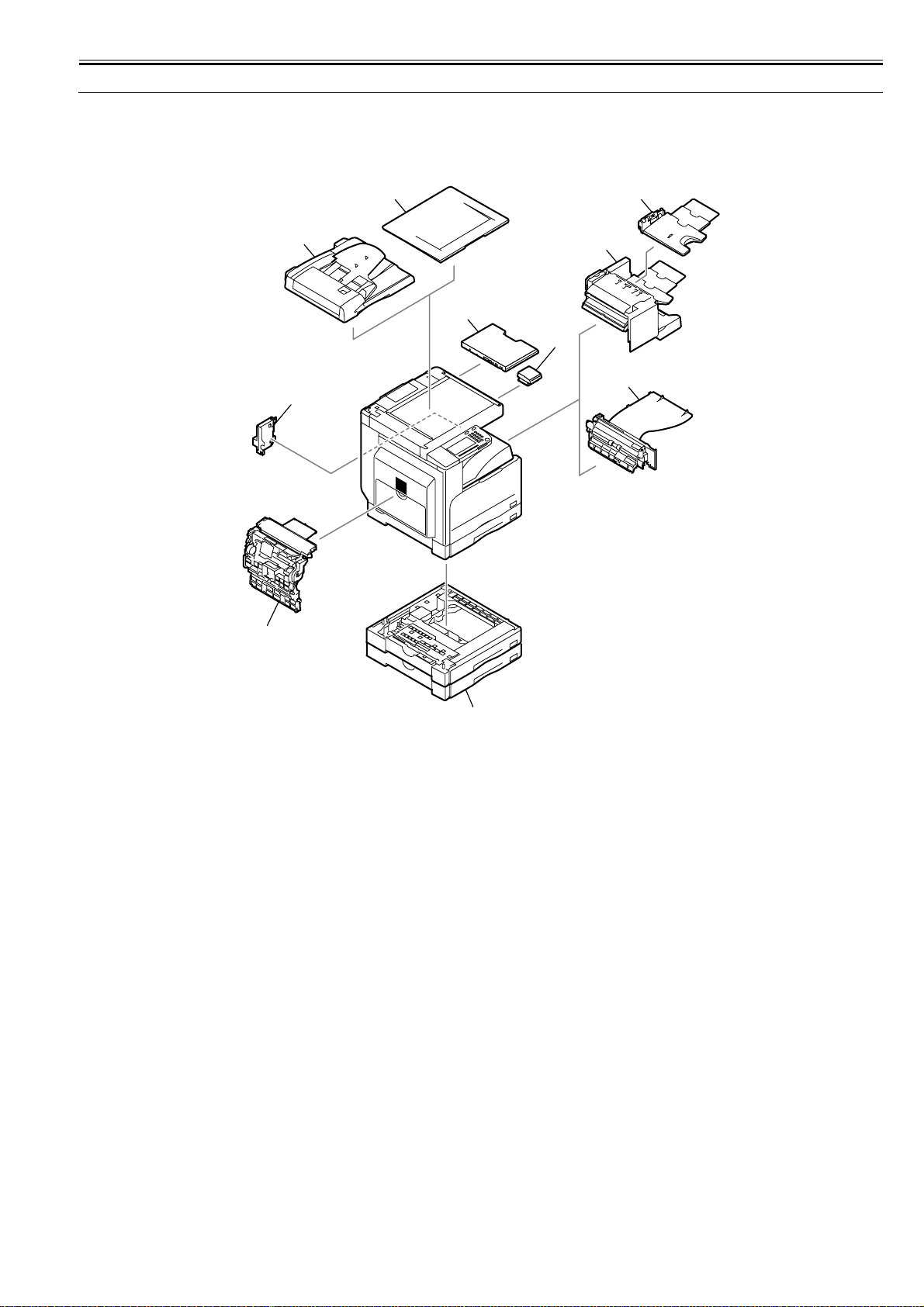
1.1 System Construction
Chapter 1
1.1.1 Pickup/ Delivery /Original Handling Accessories System Configuration (iR2020/iR2020J)
iR2020 /
The configuration is as shown in the following figure:
[2]
[1]
[9]
[10]
[8]
[4]
[3]
[5]
0011-0899
[7]
[6]
F-1-1
[1] DADF-P1
[2] Platen Cover Type J *1
[3] Finisher-U1
[4] Additional Finisher Tray-C1
[5] Inner 2-way Tray-E1
[6] Cassette Feeding Module-K1
[7] Duplex Unit-A1
[8] Power Supply Kit-Q1 *2
[9] Document Tray-J1
[10] Card Reader-E1
*1: This accessory comes standard with the models for Asia excluding Taiwan and the models for some Latin American countries.
*2: This accessory is required when the Finisher-U1, Inner 2-way tray-E1, Cassette feeding module-K1, or Duplex unit-A1 is installed. This accessary comes
standard with the iR2020 for North America, Latin America, and Asia.
1-1
Download Free Service Manual And Resetter Printer at http://printer1.blogspot.com
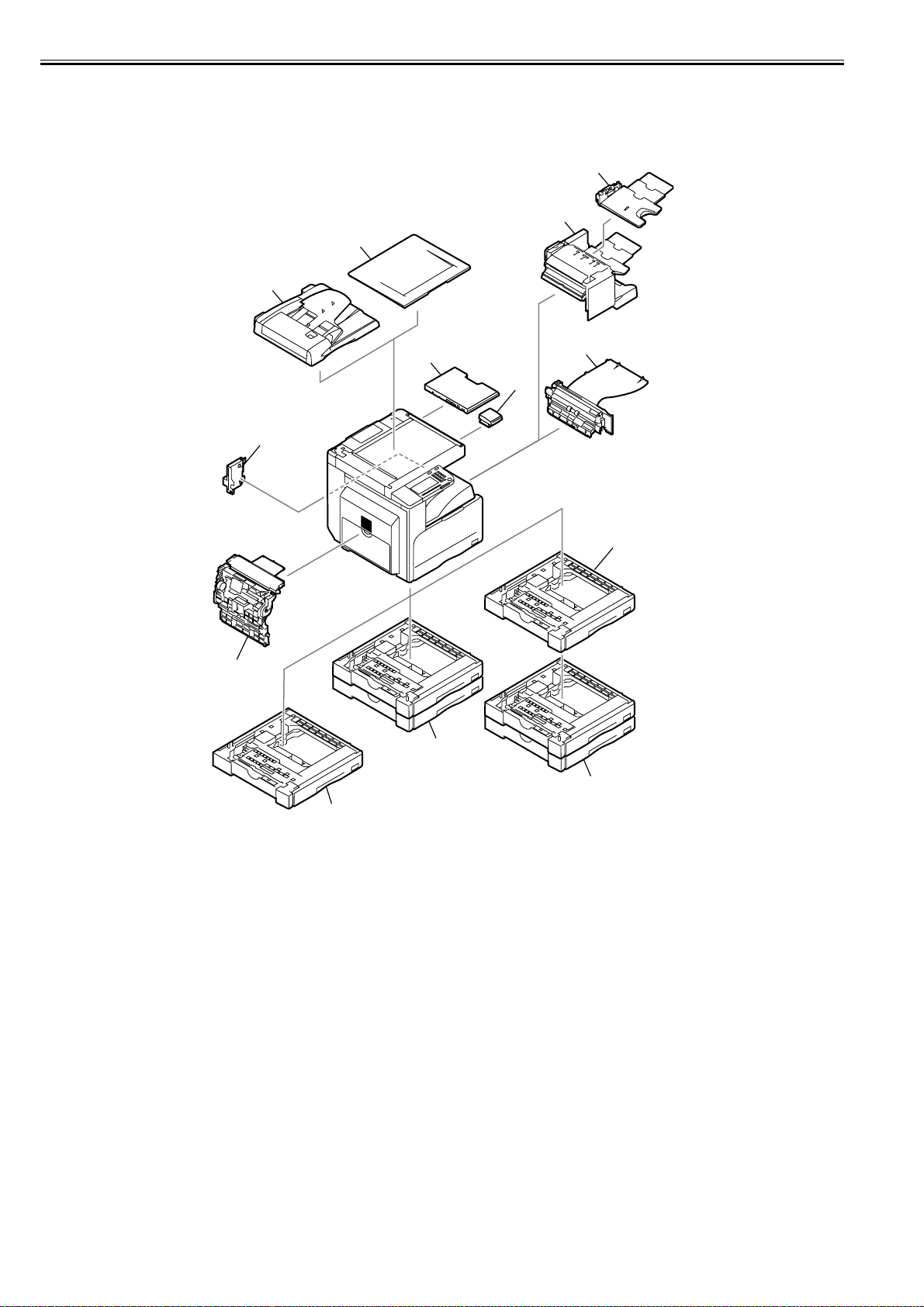
Chapter 1
1.1.2 Pickup/ Delivery /Original Handling Accessories System Configuration (iR2016/iR2016J)
iR2016J / iR2016
The configuration is as shown in the following figure:
[4]
[3]
[2]
[1]
[10]
[11]
[9]
[5]
[6]
0011-0892
[8]
[7]
[7]
[6]
F-1-2
[1] DADF-P1
[2] Platen Cover Type J *1
[3] Finisher-U1
[4] Additional Finisher Tray-C1
[5] Inner 2-way Tray-E1
[6] Cassette Feeding Module-J1 *2
[7] Cassette Feeding Module-K1 *2
[8] Duplex Unit-A1
[9] Power Supply Kit-Q1 *3
[10] Document Tray-J1
[11] Card Reader-E1
*1: This accessory comes standard with the models for Asia excluding Taiwan and the models for some Latin American countries.
*2: A Cassette feeding module-J1 can be placed on the Cassette feeding module-K1 to use these cassette units as a 3-stage cassette unit.
*3: This accessory is required when the Finisher-U1, Inner 2-way tray-E1, Cassette feeding module-K1 or Duplex unit-A1 is installed. This accessory comes
standard with the iR2016 for North America, Latin America and Asia.
1-2
Download Free Service Manual And Resetter Printer at http://printer1.blogspot.com
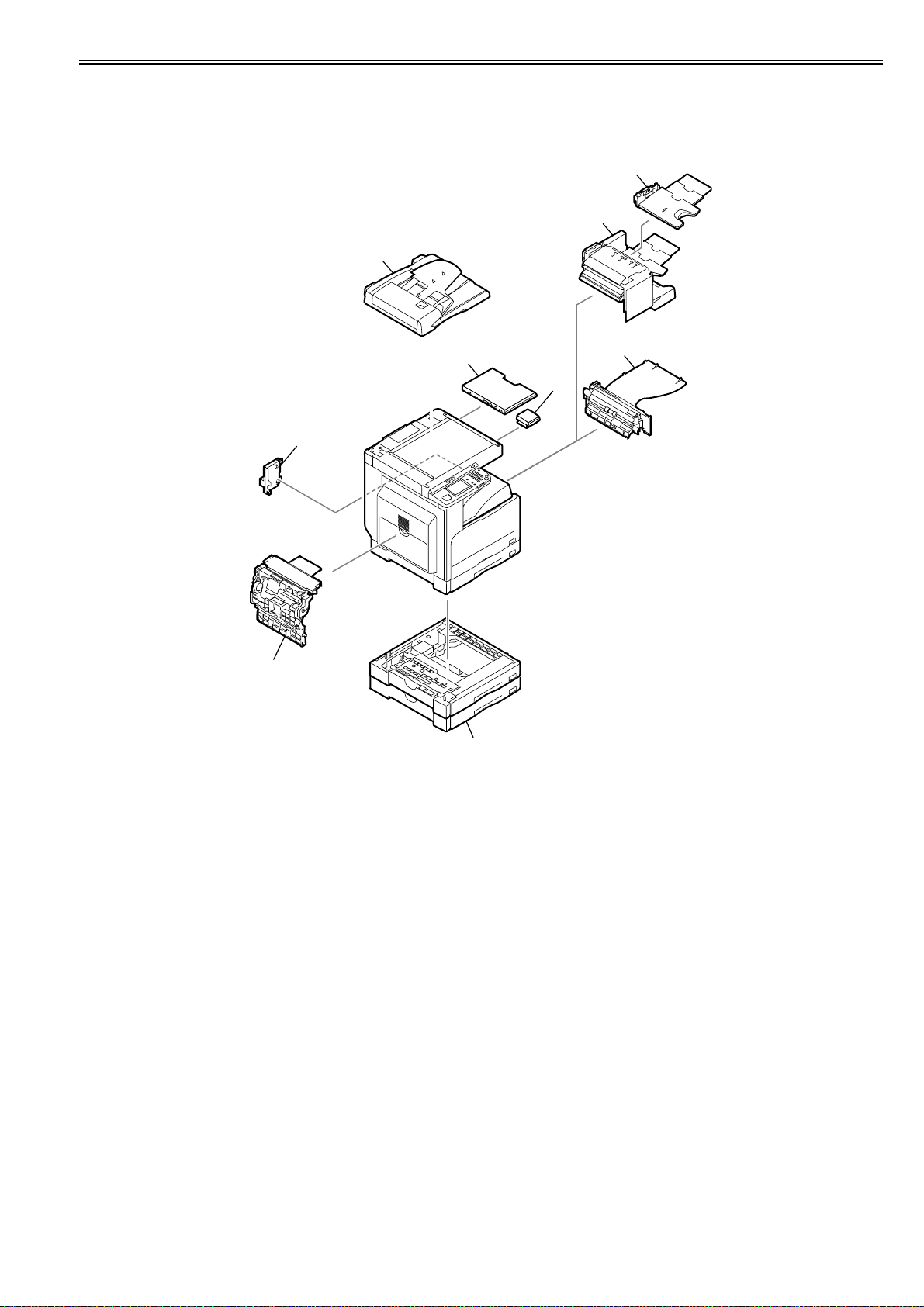
Chapter 1
1.1.3 Pickup/ Delivery /Original Handling Accessories System Configuration (iR2020i)
iR2020i
The configuration is as shown in the following figure:
[3]
[2]
[1]
[8]
[9]
[7]
[4]
0012-5978
*1: Standard equipment
[6]
[5]
F-1-3
[1] DADF-P1 *1
[2] Finisher-U1
[3] Additional Finisher Tray-C1
[4] Inner 2-way Tray-E1
[5] Cassette Feeding Module-K1
[6] Duplex Unit-A1
[7] Power Supply Kit-Q1 *1
[8] Document Tray-J1
[9] Card Reader-E1
1-3
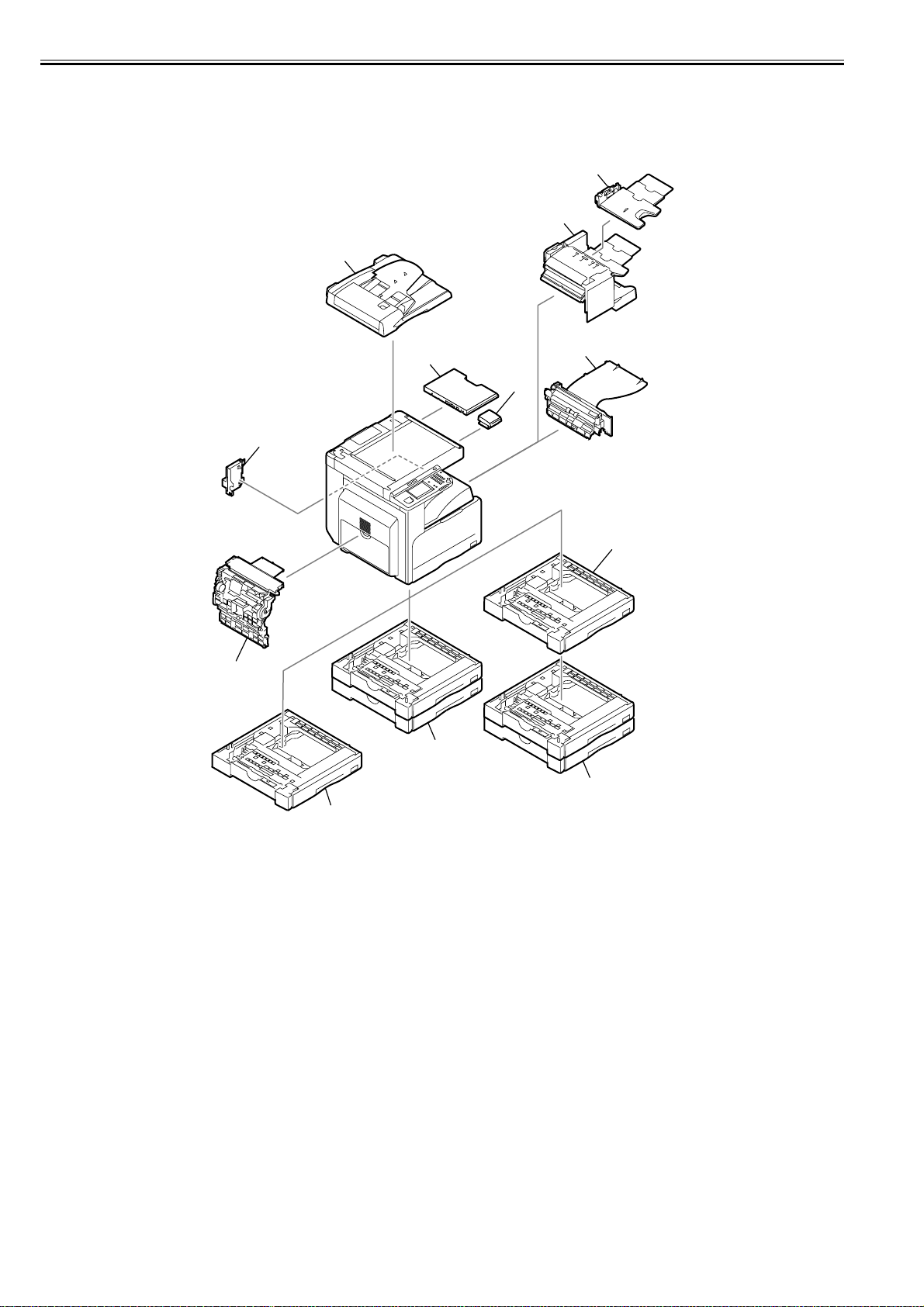
Chapter 1
1.1.4 Pickup/ Delivery /Original Handling Accessories System Configuration (iR2016i)
iR2016i
The configuration is as shown in the following figure:
[3]
[2]
[1]
[9]
[10]
[8]
[4]
0012-5980
[5]
[7]
[6]
[6]
[5]
F-1-4
[1] DADF-P1 *1
[2] Finisher-U1
[3] Additional Finisher Tray-C1
[4] Inner 2-way Tray-E1
[5] Cassette Feeding Module-J1 *2
[6] Cassette Feeding Module-K1 *2
[7] Duplex Unit-A1
[8] Power Supply Kit-Q1 *1
[9] Document Tray-J1
[10] Card Reader-E1
*1: Standard equipment
*2: A Cassette feeding module-J1 can be placed on the Cassette feeding module-K1 to use these cassette units as a 3-stage cassette unit.
1-4

Chapter 1
1.1.5 Reader Heater/ Cassette Heater System Configuration (iR2020/iR2020J/iR2016/iR2016J)
iR2016J / iR2016 / iR2020 /
The configuration is as shown in the following figure:
0011-0901
F-1-5
[1] Reader Heater *1
[2] Cassette Heater *1
[3] Heater PCB
*1: To operate the heaters, a heater PCB is required. These parts are supplied as service parts, not the standard items.
1-5

Chapter 1
1.1.6 Reader Heater/ Cassette Heater System Configuration (iR2020i)
iR2020i
The configuration is as shown in the following figure:
0012-5985
F-1-6
[1] Reader Heater *1
[2] Cassette Heater *1
[3] Heater PCB
*1: To operate the heaters, a heater PCB is required. These parts are supplied as service parts, not the standard items.
1-6

Chapter 1
1.1.7 Reader Heater/ Cassette Heater System Configuration (iR2016i)
iR2016i
The configuration is as shown in the following figure:
0012-5986
F-1-7
[1] Reader Heater *1
[2] Cassette Heater *1
[3] Heater PCB
*1: To operate the heaters, a heater PCB is required. These parts are supplied as service parts, not the standard items.
1-7

Chapter 1
1.1.8 Printing/Transmitting Accessories System Configuration (iR2020J/iR2016J)
iR2016J /
The iR202J/iR2016J does not allow the print function and the transmission function to be added.
0011-0912
1-8

Chapter 1
1.1.9 Printing/Transmitting Accessories System Configuration (iR2020/iR2016)
iR2016 / iR2020
The configuration is as shown in the following figure:
[1]
[2]
0011-0914
[3]
[4]
[6]
F-1-8
[1] FAX Panel-A1 *1
[2] UFRII LT Printer Kit-J2
[3] Serial Interface Board-A1
[4] PCL Printer Kit-J1 *2
[5] Super G3 FAX Board-T1 *1
[6] iR 256MB Expansion RAM-D1
*1: To make the FAX feature effective, a FAX panel and a super G3 FAX board are required.
*2: The PCL printer kit contains a 256MB expansion RAM.
[5]
1-9

Chapter 1
1.1.10 Printing/Transmitting Accessories System Configuration (iR2020i/iR2016i)
iR2016i / iR2020i
The configuration is as shown in the following figure:
0012-5987
[1]
[2]
[3]
*1: Standard equipment
[5]
[4]
[6]
F-1-9
[1] UFRII LT Printer Kit-J2 *1
[2] Serial Interface Board-A1
[3] PCL Printer Kit-J1 *1
[4] Super G3 FAX Board-T1
[5] iR 256MB Expansion RAM-D1(This item is not supplied
as goods.)
[6] Color SEND Kit(This item is not supplied as goods.) *1
*1
1-10

Chapter 1
1.1.11 Functions of the Printing/Transmission Functions (iR2020/iR2016)
iR2016 / iR2020
The following is a brief explanation of the functions expected of the accessories; for details, see the chapters that follow:
UFR II print function (Resolution: 600dpi) ==> UFRII LT Printer Kit-J2
UFR II print function (Resolution: 1200dpi) ==> UFRII LT Printer Kit-J2
iR 256MB Expansion RAM-D1
PCL print function ==> PCL Printer Kit-J1
FAX function ==> Super G3 FAX Board-T1
FAX Panel-A1
Coin vender function ==> Serial Interface Board-A1
0011-1092
1-11

Chapter 1
1.1.12 Functions of the Printing/Transmission Functions (iR2020i/iR2016i)
iR2016i / iR2020i
The following is a brief explanation of the functions expected of the accessories; for details, see the chapters that follow:
T-1-1
UFR II print function (Resolution: 1200dpi)*1 ==> UFRII LT Printer Kit-J2
iR 256MB Expansion RAM-D1
PCL print function*1 ==> PCL Printer Kit-J1
FAX function ==> Super G3 FAX Board-T1
Coin vender function ==> Serial Interface Board-A1
Color SEND function*1 ==> This function is not supplied as goods.
*1: Standard equipment
0012-5992
1-12

1.2 Product Specifications
1.2.1 Names of Parts
Chapter 1
1.2.1.1 External View (iR2020/iR2020J)
iR2020 /
[1]
[14]
0011-1098
[13]
[12]
[11]
[2]
[3]
[4]
[15]
[10]
[5]
[6]
[9]
[7]
[18]
[16]
[8] [17]
F-1-10
[1] Copyboard cover (*1) [10] Left door
[2] Reader front cover [11] Left cover (rear)
[3] Control panel [12] Reader left cover
[4] Delivery tray [13] Reader right cover
[5] Front cover [14] Reader erar cover
[6] Cassette 1 [15] Rear cover
[7] Cassette 2 [16] Cassette rear cover
[8] Left cover (front) [17] Right cover (upper)
[9] Manual feed tray [18] Right cover (lower)
*1: This accessory comes standard with the models for Asia excluding Taiwan and the models for some Latin American countries. Other models are available
optionally.
1-13

Chapter 1
1.2.1.2 External View (iR2020i)
iR2020i
[12]
[11]
[10]
[1] DADF [10] Left door
[2] Reader front cover [11] Left cover (rear)
[3] Control panel [12] Reader left cover
[4] Delivery tray [13] Reader right cover
[5] Front cover [14] Reader rear cover
[6] Cassette 1 [15] Rear cover
[7] Cassette 2 [16] Right cover (upper)
[8] Left cover (front) [17] Right cover (lower)
[9] Manual feed tray
0012-6002
[1]
[13] [14]
[2]
[3]
[4]
[5]
[9]
[8]
[7]
[17]
[6]
[16]
[15]
F-1-11
1-14

Chapter 1
1.2.1.3 External View (iR2016/iR2016J)
iR2016J / iR2016
[1]
[13]
0011-1099
[12]
[11]
[10]
[2]
[3]
[4]
[14]
[9]
[5]
[6]
[8]
[7]
[1] Copyboard cover (*1) [9] Left door
[2] Reader front cover [10] Left cover (rear)
[3] Control panel [11] Reader left cover
[4] Delivery tray [12] Reader right cover
[5] Front cover [13] Reader erar cover
[6] Cassette 1 [14] Rear cover
[7] Left cover (front) [15] Right cover (upper)
[8] Manual feed tray [16] Right cover (lower)
*1: This accessory comes standard with the models for Asia excluding Taiwan and the models for some Latin American countries. Other models are available
optionally.
[16]
F-1-12
[15]
1-15

Chapter 1
1.2.1.4 External View (iR2016i)
iR2016i
[11]
[10]
[9]
[8]
[1] DADF [9] Left door
[2] Reader front cover [10] Left cover (rear)
[3] Control panel [11] Reader left cover
[4] Delivery tray [12] Reader right cover
[5] Front cover [13] Reader rear cover
[6] Cassette 1 [14] Rear cover
[7] Left cover (front) [15] Right cover (upper)
[8] Manual feed tray [16] Right cover (lower)
1.2.1.5 Cross-Section
iR2016J / iR2016 / iR2020 / / iR2016i / iR2020i
[1]
[12] [13]
[2]
[3]
[4]
[5]
[6]
[16]
[7] [15]
F-1-13
0012-6003
[14]
0010-8574
[1]
[18]
[17]
[16]
[15]
[14]
[13]
[2]
[3]
[4]
[5]
[6]
[12][11] [10] [9] [8] [7]
F-1-14
1-16
[1] CIS unit [10] Separation roller
[2] Reader unit [11] Vertical path roller
[3] Laser scanner unit [12] Manual feed pickup roller
[4] DC power supply PCB [13] Registration roller
[5] HVT PCB [14] Transfer roller
[6] Cassette [15] Drum unit
[7] Toner bottle [16] Pressure roller

[8] Pickup roller [17] Fixing film unit
[9] Feed roller [18] Delivery roller
Chapter 1
1-17

Chapter 1
1.2.2 Using the Machine
1.2.2.1 Turning On the Power Switch (iR2020/iR2020J/iR2016/iR2016J)
iR2016J / iR2016 / iR2020 / / iR2016i / iR2020i
The machine possesses 2 power switches: main power switch and control power switch. Normally (i.e., unless the machine is in a sleep state), the machine will be
supplied with power when you turn on its main power switch.
0011-1100
[1]
[2]
[1]Control panel power switch
[2]Main power lamp
[3]Main power switch
[3]
F-1-15
1-18

Chapter 1
1.2.2.2 Turning On the Power Switch (iR2020i/iR2016i)
iR2016i / iR2020i
0012-6004
The machine possesses 2 power switches: main power switch and control power switch. Normally (i.e., unless the machine is in a sleep state), the machine will be
supplied with power when you turn on its main power switch.
[1]
[2]
[1]Control panel power switch
[2]Main power lamp
[3]Main power switch
[3]
F-1-16
1-19

Chapter 1
1.2.2.3 When Turning Off the Main Power Switch (iR2020/iR2020J/iR2016/iR2016J)
iR2016J / iR2016 / iR2020 / / iR2016i / iR2020i
<During printing or fax data transmission/reception>
Be sure to operate the main power switch while the Processing/Data lamp on the control panel is not lit.
(Turning off the main switch during printing or fax data transmission/reception can erase the data being processed.)
0011-1101
F-1-17
<During downloading>
Do not turn off the power switch or ON/OFF switch on the control panel.
(Turning off the main power switch during downloading can make this machine inoperative.)
1-20
F-1-18

Chapter 1
1.2.2.4 When Turning Off the Main Power Switch (iR2020i/iR2016i)
iR2016i / iR2020i
<During printing or fax data transmission/reception>
Be sure to operate the main power switch while the Processing/Data lamp on the control panel is not lit.
(Turning off the main switch during printing or fax data transmission/reception can erase the data being processed.)
0012-6005
F-1-19
<During downloading>
Do not turn off the power switch or ON/OFF switch on the control panel.
(Turning off the main power switch during downloading can make this machine inoperative.)
F-1-20
1-21

Chapter 1
1.2.2.5 Control Panel (iR2020/iR2020J/iR2016/iR2016J)
iR2016J / iR2016 / iR2020 /
[2]
[1]
[4]
[3]
[31] [29] [27] [25]
[28] [26]
[30]
[1] Paper select key [17] ID key
[2] Paper select indicator [18] Error indicator
[3] Jam location indicator [19] Tone key
[4] Density key [20] View setting key
[5] Collate/Staple key [21] Processing/Date indicator
[6] LCD [22] Different size original key
[7] Image quality key [23] Additional functions key
[8] Reset key [24] 2 on 1 key
[9] System monitor key [25] Plus (+) key
[10] Control panel power switch [26] Frame erase key
[11] Counter check key [27] OK key
[12] Numeric keys [28] Two-page separation key
[13] Stop key [29] Minus (-) key
[14] Start key [30] Two-sided key
[15] Clear key [31] Copy ratio key
[16] Main power indicator
[6]
[5]
[8]
[7]
[23] [21] [19] [17]
[24] [22]
[20]
F-1-21
0011-1103
[10][9]
[11]
[12]
[13]
[14]
[15]
[18] [16]
1-22

Chapter 1
9]
8]
7]
6]
1.2.2.6 Control Panel (iR2020i/iR2016i)
iR2016i / iR2020i
[1] Touch Panel Display [9] Start key
[2] COPY key [10] Clear key
[3] SEND key [11] Main power indicator
[4] Reset key [12] Log IN/Out key
[5] Control panel power switch [13] Error indicator
[6] Counter Check key [14] Additional functions key
[7] Numeric keys [15] Processing/Date indicator
[8] Stop key [16] Display Contrast Dial
1.2.3 User Mode Items
0012-6007
[1]
[13] [11][16] [14]
[5][2] [3] [4]
[
[
[
[
[10][15] [12]
F-1-22
1.2.3.1 Common Settings (iR2020/iR2020J/iR2016/iR2016J)
iR2016J / iR2016 / iR2020 /
Additional Functions Available Settings
1. DEFAULT SETTINGS COPY(*), FAX
2. AUTO CLEAR SET. INITIAL FUNCTION(*), SELECTED FUNCTION
3. AUDIBLE TONES ENTRY TONE: ON (volume 1(*) to 3), OFF
ERROR TONE: ON (volume 1(*) to 3), OFF
TX JOB DONE TONE: ERROR ONLY (volume 1(*) to 3), OFF, ON (volume 1(*) to 3)
RX JOB DONE TONE: ERROR ONLY (volume 1(*) to 3), OFF, ON (volume 1(*) to 3)
SCAN DONE TONE: ERROR ONLY (volume 1(*) to 3), OFF, ON (volume 1(*) to 3)
PRINT DONE TONE: ERROR ONLY (volume 1(*) to 3), OFF, ON (volume 1(*) to 3)
4. TONER SAVER MODE OFF(*), HIGH, LOW
5. PRINTER DENSITY 1 to 9 (5(*))
6. AUTO DRAWER SELCT COPY: DRAWER 1 (ON(*), OFF), DRAWER 2 (ON(*), OFF), DRAWER 3 (ON(*), OFF), DRAWER 4 (ON(*),
7. REG. PAPER TYPE DRAWER 1: PLAIN PAPER(*), COLOR, RECYCLED, HEAVY PAPER 1, BOND
8. ENERGY IN SLEEP LOW(*), HIGH
9. TRAY DESIGNATION TRAY A: COPY (ON(*), OFF), PRINTER (ON(*), OFF), FAX (ON(*), OFF), OTHER (ON(*), OFF)
10. BYPASS STD SET OFF(*), ON: PAPER SIZE (A4, A4R, A3, B4, B5R, B5, A5R, A5, 11 x 17, LGL, LTRR, LTR, STMTR, STMT,
11. PAPER FEED SWITCH STACK BYPASS (SPEED PRIORITY(*), PRINT SIDE), DRAWER 1 (SPEED PRIORITY(*), PRINT SIDE),
OFF), STACK BYPASS (OFF(*), ON)
PRINTER: DRAWER 1 (ON(*), OFF), DRAWER 2 (ON(*), OFF), DRAWER 3 (ON(*), OFF), DRAWER 4
(ON(*), OFF)
FAX: DRAWER 1 (ON(*), OFF), DRAWER 2 (ON(*), OFF), DRAWER 3 (ON(*), OFF), DRAWER 4 (ON(*),
OFF), STACK BYPASS (OFF(*), ON)
OTHER: DRAWER 1 (ON(*), OFF), DRAWER 2 (ON(*), OFF), DRAWER 3 (ON(*), OFF), DRAWER 4 (ON(*),
OFF), STACK BYPASS (OFF(*), ON)
DRAWER 2: PLAIN PAPER(*), COLOR, RECYCLED, HEAVY PAPER 1, BOND
DRAWER 3: PLAIN PAPER(*), COLOR, RECYCLED, HEAVY PAPER 1, BOND
DRAWER 4: PLAIN PAPER(*), COLOR, RECYCLED, HEAVY PAPER 1, BOND
TRAY B: COPY (ON(*), OFF), PRINTER (ON(*), OFF), FAX (ON(*), OFF), OTHER (ON(*), OFF)
EXECUTIV, COM10, MONARCH, DL, ISO-C5, ISO-B5, FREESIZE), REG. PAPER TYPE (PLAIN PAPER,
COLOR, RECYCLED, HEAVY PAPER 1, HEAVY PAPER 2, HEAVY PAPER 3, BOND, TRANSPARENCY,
LABELS, ENVELOPE)
DRAWER 2 (SPEED PRIORITY(*), PRINT SIDE), DRAWER 3 (SPEED PRIORITY(*), PRINT SIDE),
DRAWER 4 (SPEED PRIORITY(*), PRINT SIDE)
0011-1222
1-23

Chapter 1
Additional Functions Available Settings
12. DISPLAY LANGUAGE ENGLISH(*), FRENCH, SPANISH, GERMAN, ITALIAN, DUTCH, FINNISH, PORTUGUESE, NORWEGIAN,
13. ADF DIRTY ERROR ON(*), OFF
14. INIT. COMMON SET. OFF(*), ON
SWEDISH, DANISH, SLOVENE, CZECH, HUNGARIAN, RUSSIAN, TURKISH, GREEK, ESTONIAN,
ROMANIAN, SLOVAK, CROATIAN, BULGARIAN, CATALAN, POLISH
*: Factory default
1.2.3.2 Common Settings (iR2020i/iR2016i)
iR2016i / iR2020i
Item Settings(*1 Indicates the default setting.)
Initial Function Select Initial Function: Copy*1, Send
Auto Clear Setting Initial Function*1, Selected Function
Audible Tones Entry Tone: On*1 (1* to 3 levels), Off
Toner Save Mode High, Low, Off*1
Printer Density 1 to 9 levels; 5*1
Inch Entry On, Off*1
Drawer Eligibility For APS/ADS Copy: (Stack Bypass: On, Off*1, All Other Paper Sources: On*1, Off)
Register Paper Type Paper Drawer 1, Paper Drawer 2*2, Paper Drawer 3*2,
Energy Consumption in Sleep
Mode
Tray Designation*2 If the Optional Inner 2 Way Tray-E1 Is Attached
Stack Bypass Standard Settings On:Option, Off*1
Paper Feed Method Switch Stack Bypass, Paper Drawer 1, Paper Drawer 2*2,
Language Switch On, Off*1
Reversed Display (B/W) On, Off*1
Error Display for Dirty Feeder On*1, Off
Initialize Common Settings Initialize
T-1-2
Set System Monitor Screen as initial function: On, Off*1
Set [Device] as the default for System
Monitor: On*1, Off
Error Tone: On*1 (1* to 3 levels), Off
Send Done Tone: On (1* to 3 levels), Off*1
Receive Done Tone: On (1* to 3 levels), Off*1
Print Done Tone: On*1 (1* to 3 levels), Off
Scan Done Tone: On*1 (1* to 3 levels), Off
Printer: (Stack Bypass: cannot be set, All Other Paper Sources: On*1, Off)
Receive: (Stack Bypass: On, Off*1, All Other Paper Sources: On*1, Off)
Other: (Stack Bypass: On, Off*1, All Other Paper Sources: On*1, Off)
Paper Drawer 4*2: Plain*1, Recycled, Color, Bond,
Heavy Paper 1
Low*1, High
Tray A: Copy*1, Printer*1, Receive*1, Other*1
Tray B: Copy*1, Printer*1, Receive*1, Other*1
If the Optional Finisher-U1 and Additional Finisher Tray-C1 Are Attached
Tray A: Copy*1, Printer*1, Receive*1, Other*1
Tray B: Copy*1, Printer*1, Receive*1, Other*1
Paper Drawer 3*2, Paper Drawer 4*2: Speed*1, Print
Side
0012-6018
*2 Indicates items that appear only when the appropriate optional equipment is attached.
1.2.3.3 Copy Settings (iR2020/iR2020J/iR2016/iR2016J)
iR2016J / iR2016 / iR2020 /
Additional Functions Available Settings
1. IMAGE DIR PRIORTY OFF(*), ON
2. AUTO ORIENTATION ON(*), OFF
3. STANDARD SETTINGS IMAGE QUALITY: TEXT/PHOTO(*), TEXT, PHOTO
DENSITY: AUTO(*), MANUAL (-LT - DK+: 9 steps, 5)
ZOOM RATIO: PRESET RATIO (DIRECT 100%(*), 141% A4->A3, 200% MAX., 50% MIN., 70% A3->A4),
MANUAL
COPIES: 1(*) to 99
AUTO COLLATE: OFF(*), COLLATE, STAPLE
TWO-SIDED: OFF(*), 1 > 2-SIDED, 2 > 2-SIDED, 2 > 1-SIDED, BOOK > 2-SIDED
FRAME ERASE: OFF(*), ORG. FRAME ERASE, BOOK FRAME ERASE, BINDING HOLE
2-PAGE SEPARATION: OFF(*), ON
PAPER SELECT: AUTO(*), DRAWER 1, DRAWER 2, DRAWER 3, DRAWER 4
4. SHARPNESS 1 to 9 (5(*))
5. PAPER SIZE GROUP A(*), AB, INCHES
6. MM/INCH ENTRY mm(*), INCHES
7. INIT. COPY SET. OFF(*), ON
1-24
0011-1223

*: Factory default
1.2.3.4 Timer Settings (iR2020i/iR2016i)
iR2016i / iR2020i
Item Settings(*1 Indicates the default setting.)
Date & Time Settings Date and Time Setting (12 digit number)
Auto Sleep Time On*1 3 to 30 minutes; 5*1
Auto Clear Time 0 (Off) to 9 minutes, in one minute increments; 2 min.*1
Time Zone Settings:
GMT -12:00 to GMT +12:00;
GMT -03:00*1
Daylight Saving Time Settings: On, Off*1
Off
1.2.3.5 FAX Settings (iR2020/iR2020J/iR2016/iR2016J)
iR2016J / iR2016 / iR2020 /
Additional Functions Available Settings
1. USER SETTINGS UNIT TELEPHONE #
UNIT NAME
TX TERMINAL ID: ON (PRINTING POSITION: OUTSIDE IMAGE(*), INSIDE IMAGE, TELEPHONE #
MARK: FAX(*), TEL), OFF
SCANNING DENSITY: -LT - DK+ 9 steps (5(*))
TEL LINE TYPE: TOUCH TONE(*), ROTARY PULSE
VOLUME CONTROL: MONITOR VOL. CTRL (0 - 3 (1(*)))
STANDARD SETTINGS: SCAN DENSITY (STANDARD(*), DK, LT), IMAGE QUALITY (STANDARD(*),
FINE, PHOTO, SUPER FINE, ULTRA FINE), DIRECT TX (OFF(*), ON), STAMP DOCUMENT (OFF(*), ON)
INIT. FAX STD SET: OFF(*), ON
2. TX SETTINGS ECM TX: ON(*), OFF
PAUSE TIME: 1 to 15 (4(*)) SEC.
AUTO REDIAL: ON (REDIAL TIMES, REDIAL INTERVAL, TX ERROR REDIAL)(*), OFF
TIME OUT: ON(*), OFF
STAMP DOCUMENT: DIRECT&MEMORY TX(*), DIRECT TX
DIALING LINE CHCK: ON(*), OFF
ROTATE TX: ON(*), OFF
3. RX SETTINGS ECM RX: ON(*), OFF
4. PRINTER SETTINGS SELECT DRAWER: SWITCH A (ON(*), OFF), SWITCH B (ON(*), OFF), SWITCH C (ON(*), OFF), SWITCH
D (ON(*), OFF)
RECEIVE REDUCTION: ON (RECEIVE REDUCTION, REDUCE DIRECTION)(*), OFF
TWO-SIDED PRINT: OFF(*), ON
CONT. PRINTING: RX TO MEMORY(*), KEEP PRINTING
*: Factory default
1.2.3.6 Adjustment/Cleaning (iR2020i/iR2016i)
iR2016i / iR2020i
Chapter 1
0012-6020
T-1-3
0011-1224
0012-6022
T-1-4
Item Settings(*1 Indicates the default setting.)
Transfer Roller Cleaning Press [Start]
Fixing Unit Cleaning Press [Cleaning Sheet Print]
Feeder Cleaning Press [Start]
Special Mode M Normal*1, Low, High
Special Mode N On, Off*1
Special Mode O Stack Bypass: On, Off*1
Drawer: On, Off*1
Special Mode P On, Off*1
Bond Special Fixing Mode On, Off*1
Special Mode S Speed Priority 1, Speed Priority 2, Off*1
Auto Adjustment for Dirty Feeder On*1, Off
1.2.3.7 Address Book Set. (iR2020/iR2020J/iR2016/iR2016J)
iR2016J / iR2016 / iR2020 /
Additional Functions Available Settings
1. 1-TOUCH SPD DIAL Up to 60 destinations can be registered: TEL NUMBER ENTRY, NAME, OPTIONAL SETTING
2. CODED SPD DIAL Up to 140 destinations can be registered: TEL NUMBER ENTRY, NAME, OPTIONAL SETTING
3. GROUP DIAL Up to 199 destinations can be registered: TEL NUMBER ENTRY, NAME
*: Factory default
0011-1225
1-25

Chapter 1
1.2.3.8 Report Settings (iR2020i/iR2016i)
iR2016i / iR2020i
Item Settings(*1 Indicates the default setting.)
Settings TX Report: On, For Error Only*1, Off
Print List Address Book List
Report With TX Image: On*1, Off
Activity Report
Auto Print: On*1, Off
Send/Receive Separate: On, Off*1
RX Report: On, For Error Only, Off*1
One-touch Buttons: Yes, No
Address Book: Yes, No
User's Data List: Yes, No
1.2.3.9 Printer Settings (iR2020/iR2020J/iR2016/iR2016J)
iR2016J / iR2016 / iR2020 /
Additional Functions Available Settings
1. DEFAULT PAPERSIZE A4, A3, B4, B5, 11X17, LGL, LTR, STMT, EXECUTIV, COM10, MONARCH, DL, ISO-C5,
ISO-B5
2. DEFAULT PAPERTYPE PLAIN PAPER(*), COLOR, RECYCLED, HEAVY PAPER 1, HEAVY PAPER 2, HEAVY
PAPER 3, BOND, TRANSPARENCY, LABELS, ENVELOPE
3. COPIES 1(*) to 999
4. 2-SIDED PRINTING OFF(*), ON
5. PRINT QUALITY IMAGE REFINEMENT: ON(*), OFF
DENSITY: 1 to 9 (5(*))
TONER SAVER: OFF(*), ON
6. PAGE LAYOUT BINDING: LONG EDGE(*), SHORT EDGE
MARGIN: mm (-50.0 mm to +50.0 mm; 0.0 mm(*)), INCHES (-01.90 INCHES to 01.90
INCHES; 00.00 INCHES(*))
7. ERROR TIME OUT ON (5(*) to 300 SEC), OFF
8. COLLATE OFF(*), COLLATE, OFFSET+COLLATE, OFFSET+GROUP, STAPLE
9. INIT. PRINTER SET OFF(*), ON
10. PCL SETTINGS** ORIENTATION: PORTRAIT(*), LANDSCAPE
FONT NUMBER: 0(*) to 120
POINT SIZE: 4.00 to 999.75 point (12.00 point(*))
PITCH: 0.44 to 99.99 cpi (10.00 cpi(*))
FORM LINES: 5 to 128 lines (64 lines(*))
SYMBOL SET: PC8(*), PC850, PC852, PC8DN, PC8TK, PC1004, PIFONT, PSMATH,
PSTEXT, ROMAN8, VNINTL, VNMATH, VNUS, WIN30, WINBALT, WINL1, WINL2,
WINL5, DESKTOP, ISO4, ISO6, ISO11, ISO15, ISO17, ISO21, ISO60, ISO69, ISOL1,
ISOL2, ISOL5, ISOL6, LEGAL, MATH8, MCTEXT, MSPUBL, PC775
CUSTOM PAPER: OFF(*), ON (UNIT OF MEASURE, X DIMENSION, Y DIMENSION)
APPEND CR TO LF: NO(*), YES
ENLARGE A4: OFF(*), ON
11. RESET PRINTER OFF(*), ON
*: Factory default
1.2.3.10 System Settings (iR2020i/iR2016i)
iR2016i / iR2020i
0012-6024
T-1-5
0011-1226
0012-6029
1-26
T-1-6
Item Settings(*1 Indicates the default setting.)
System Manager Settings
System Manager 32 characters maximum
System Manager ID Seven digit number maximum
System Password Seven digit number maximum
Department ID Management
Department ID Management On, Off*1
Register ID/Password Register, Edit, Erase
Page Totals Clear, Clear All Totals, Print List
Allow ID Unknown Printer Jobs On*1, Off
Network Settings
TCP/IP Settings
IP Address Settings IP Address, Subnet Mask, Gateway Address, DHCP, RARP, BOOTP
DNS Server Primary Server(DNS), Secondary Server (DNS), Host Name, Domain
Name
WINS Configuration WINS Resolution, WINS Server
Use LPD Print LPD Settings

Item Settings(*1 Indicates the default setting.)
RAW Settings Use RAW, Use Bidirectional
Use PASV Mode for FTP Use PASV Mode for FTP On/Off
FTP Extension FTP Extension On/Off
Use HTTP Use HTTP On/Off
Port Number Settings LPD, RAW, HTTP, SMTP, Receive, POP3 Receive, FTP Sending, SMTP
IP Address Range Settings On/Off*1 A maximum of 4 IP addresses can be stored.
Receiving MAC Address
Settings
SMB Settings Use SMB Client, Server, Workgroup, Comment, LM Announce
SNMP Settings Use SNMP, Community Name, Writable SNMP
Enable Dedicated Port Settings On/Off
Ethernet Driver Settings Auto Detect, Communication Mode, Ethernet Type, MAC Address
E-Mail/I-Fax SMTP Receive, POP, POP Authentication before Send, SMTP Server, E-
Startup Time Settings 0 to 300 seconds 60*1
Forwarding Settings
Receive Type All*1, Fax, I-Fax
Validate/Invalidate On, Off*1
Register Condition Name: 50 characters maximum
Forward w/o Cond. Receive Type: Fax*1, I-Fax
Detail/Edit Condition Name: 50 characters maximum
Erase Yes, No
Print List Yes, No
Device Info Settings
Device Name 32 characters maximum
Location 32 characters maximum
User ID Management On, Off*1
Communications Settings
E-mail/I-Fax Maximum TX Data Size: 0 to 99 MB, in one MB increments, 3 MB*1
Fax Settings Send Start Speed, Receive Start Speed
Memory Lock Settings On:Option, Off*1
Remote UI On/Off On*1, Off
Restrict Access to Destinations Restrict New Addresses: On, Off*1
License Registration This setting is not functional in this model.
Department ID & User's Name On*1, Off
Job Log Display On*1, Off
Use USB Device On*1, Off
Sending, SNMP
Apply Settings: On/Off
MAC addresses (a maximum of 5 addresses can be registered)
mail Address, POP Server, POP Address, POP Password, POP Interval
Forwarding Conditions
Receive Type: Fax*1, I-Fax
Forwarding Destination: Select from the registered
addresses.
File Format: TIFF*1, PDF, Divide into Pages
Forwarding Destination: Select from the registered addresses.
File Format: TIFF*1, PDF, Divide into Pages
Forwarding Conditions
Receive Type: Fax*1, I-Fax
Forwarding Destination: Select from the registered addresses.
File Format: TIFF*1, PDF, Divide into Pages
Devided TX over Max. Data Size: On, Off*1
Default Subject: 40 characters maximum
R-Key Settings: PSTN*1/PBX
Allow Fax Driver TX: On*1, Off
Chapter 1
1.2.3.11 Timer Settings (iR2020/iR2020J/iR2016/iR2016J)
iR2016J / iR2016 / iR2020 /
Additional Functions Available Settings
1. DATE&TIME SETTING Default setting
2. DATE TYPE SELECT DD/MM YYYY(*), YYYY MM/DD, MM/DD/ YYYY
3. AUTO SLEEP TIME ON (3 - 30 (5(*)) MIN. in one-minute increments), OFF
4. AUTO CLEAR TIME ON (1 - 9 (2(*)) MIN. in one-minute increments), OFF
5. DAYLIGHT SV. TIME ON(*): BEGIN DATE/TIME (MONTH, WEEK, DAY), END DATE/TIME (MONTH, WEEK, DAY), OFF
*: Factory default
1.2.3.12 Copy Settings (iR2020i/iR2016i)
iR2016i / iR2020i
Item Settings(*1 Indicates the default setting.)
Image Orientation Priority On, Off*1
0011-1227
0012-6031
T-1-7
1-27

Chapter 1
Item Settings(*1 Indicates the default setting.)
Auto Orientation On*1, Off
Standard Settings Store, Initialize
Initialize Copy Settings Yes, No
1.2.3.13 Report Settings (iR2020/iR2020J/iR2016/iR2016J)
iR2016J / iR2016 / iR2020 /
Additional Functions Available Settings
1. SETTINGS TX REPORT: PRINT ERROR ONLY(*), OUTPUT YES, OUTPUT NO
RX REPORT: OUTPUT NO(*), PRINT ERROR ONLY, OUTPUT YES
ACTIVITY REPORT: AUTO PRINT (ON(*), OFF), TX/RX SEPARATE (OFF(*), ON)
2. LIST PRINT ACTIVITY REPORT
SPEED DIAL LIST: 1-TOUCH LIST, CODED DIAL LIST, GROUP DIAL LIST
ADD BOOK DETAILS: 1-TOUCH LIST, CODED DIAL LIST
USER DATA LIST
*: Factory default
1.2.3.14 Communication Settings (iR2020i/iR2016i)
iR2016i / iR2020i
Item Settings(*1 Indicates the default setting.)
Common Settings
TX Settings Unit Name (24 characters maximum)
Data Compression Ratio: High Ratio, Normal*1, Low Ratio
Retry Times: 0 to 5 times; 3 times*1
Edit Standard Send Settings
Store, Initialize
TX Terminal ID
On*1 (Printing Position: Inside, Outside*1; Telephone # Mark: FAX*1,
TEL)
Gamma Value for Color Send Jobs: Gamma 1.0, Gamma 1.4, Gamma
1.8*1, Gamma 2.2
Sharpness: 1 to 7 levels, 4*1
Register Favorites Button: M1 to M18
Color TX Scan Settings: Speed Priority, Image Priority*1
Default Screen for Send: Favorite Buttons, One-touch Buttons, Initial
Function*1
Initialize TX Settings: Yes, No
RX Settings Two-sided Print: On, Off*1
Select Cassette
Switch A: On*1, Off
Switch B: On*1, Off
Switch C: On*1, Off
Switch D: On*1, Off
Receive Reduction
On*1 RX Reduction: Auto*1, Fix. Red.
Reduce %: 97, 95, 90*1, 75%
Reduce Direction: Ver. Hor.,
Vertical Only*1
Off
Continue Printing When Toner Is Out: Yes*1, No
Fax Settings
User Settings Unit Telephone # (20 characters maximum)
Tel Line Type: Tone*1, Pulse
Monitor Volume Control:
Volume Control: 0 to 3 levels, 1*1), Off (0)
TX Settings ECM TX: On*1, Off
Pause Time: 1 to 15 seconds; 2 seconds*1
Auto Redial
On*1 Option:
Redial Times: 1 to 10 times; 2 times*1
Redial Interval: 2 to 99 minutes; 2
minutes*1
TX Error Redial: On*1, Off
Off
Check Dial Tone Before Sending: On*1, Off
Rotate Send: On*1, Off
RX Settings ECM RX: On*1, Off
1.2.3.15 Adjust./Cleaning (iR2020/iR2020J/iR2016/iR2016J)
iR2016J / iR2016 / iR2020 /
0011-1228
0012-6034
T-1-8
0011-1229
1-28

Additional Functions Available Settings
1. TRANS. ROLR CLEAN Press [OK] to start cleaning.
2. DRUM CLEANING Press [OK] to start cleaning.
3. FIX. UNIT CLEANING START CLEANING, CLEAN PAPER PRT
4. FEEDER CLEANING Set 5 sheets in the optional feeder and press [OK].
5. SPECIAL MODE M MID(*), LOW, HIGH
6. SPECIAL MODE N OFF(*), ON
7. SPECIAL MODE O DRAWER (OFF(*), ON), STACK BYPASS (OFF(*), ON)
8. SPECIAL MODE P OFF(*), ON
9. BOND SP. FIX. MODE OFF(*), ON
10. FIX. UNIT OFFSET OFF(*), SPEED PRIORITY 1, SPEED PRIORITY 2
11. AUTO ADF DRTY ADJ OFF(*), ON
12. MAINTENANCE CODE OFF(*), ON
*: Factory default
1.2.3.16 Printer Settings (iR2020i/iR2016i)
iR2016i / iR2020i
Item Settings(* Indicates the default setting.)
Default Papersize A4*, A3, B4, B5, A5, 11X17, LGL, LTR, STMT, EXECUTIV, ISO-B5,
Default Papertype Plain Paper*, Color, Recycled, Heavy Paper 1, Heavy Paper 2, Heavy
Copies 1 to 999; 1*
2-Sided Printing Off*, On
Print Quality
Image Refinement On*, Off
Density 9 levels; 5*
Toner Saver Off*, On
Page Layout
Binding Long Edge*, Short Edge
Margin MM*: -50.0 MM to 50.0 MM; 0.0 MM*
Error Time Out On* (Time Out Period: 5 to 300 Sec), Off;15 Sec*
Collate Off*, Collate, Offset + Collate**, Offset + Group**, Staple** (Staple
Init. Printer Set Off*, On
Reset Printer Off*, On
PCL Settings
Orientation PortraitT*, Landscape
Font Number 0 to 120; 0*
Point Size 4.00 to 999.75 point; 12.00 point*
Pitch 0.44 to 99.99 cpi; 10.00 cpi*
Form Lines 5 to 128 lines; 64 lines*
Symbol Set PC8*, PC850, PC852, PC8DN, PC8TK,
Custom Paper Off*, On
Unit of Measure Millimeters*, Inches
X Dimension 148 mm to 432 mm (5.83" to 17.00"); 432 mm* (17.00")
Y Dimension 95 mm to 297 mm (3.75" to 11.69"); 297 mm* (11.69")
Append CR to LF No*, Yes
Enlarge A4 Off*, On
T-1-9
ISO-C5, COM10, MONARCH, DL
Paper 3, Bond, Transparency, Labels, Envelope
Inches: -01.90 Inches to 01.90 Inches; 00.00 Inches*
Position: Top Left*, Top Right, Bottom Left)
PC1004, PIFONT, PSMATH, PSTEXT,
ROMAN8, VNINTL, VNMATH, VNUS,
WIN30, WINBALT, WINL1, WINL2, WINL5,
DESKTOP, ISO4, ISO6, ISO11, ISO15,
ISO17, ISO21, ISO60, ISO69, ISOL1,
ISOL2, ISOL5, ISOL6, LEGAL, MATH8,
MCTEXT, MSPUBL, PC775
Chapter 1
0012-6037
Two asterisks (**) indicate items that appear only when the appropriate optional equipment is attached.
1.2.3.17 System Settings (iR2020/iR2020J/iR2016/iR2016J)
iR2016J / iR2016 / iR2020 /
Additional Functions Available Settings
1. SYS. MANAGER INFO SYS. MANAGER ID, SYSTEM PASSWORD, SYSTEM MANAGER
2. DEVICE INFO DEVICE NAME, LOCATION
3. MANAGE DEPT. ID OFF(*), ON; REGISTER DEPT. ID (PASSWORD, PAGE LIMIT SET., ERASE), PAGE TOTALS (VIEW PAGE
TOTALS, CLEAR ALL TOTAL, PRINT LIST), PDL JOBS W/OUT ID (ON(*), OFF)
0011-1230
1-29

Chapter 1
Additional Functions Available Settings
4. MANAGE USER ID OFF(*), ON
5. NETWORK SETTINGS TCP/IP SETTINGS: IP ADDRESS AUTO. (OFF(*), ON; DHCP, BOOTP, RARP), IP ADDRESS, SUBNET MASK,
6. COMMUNICATIONS TX START SPEED: 2400 to 33600(*) bps
7. REMOTE UI ON(*), OFF
8. ACCESS TO DEST. RESTRICT NEW ADD. : OFF(*), ON
9. CHECKING THE LOG ON(*), OFF
10. USE DEVICE USB OFF(*), ON
*: Factory default
GATEWAY ADDRESS, USE LPD (ON(*); PORT NO., OFF), RAW SETTINGS (ON(*); PORT NO., USE
BIDIRECTIONAL, OFF), USB HTTP (ON(*); PORT NO., OFF), SET IP ADD RANGE (OFF(*), ON), RX MAC
ADD SET. (OFF(*), ON)
SNMP SETTINGS: USE SNMP (ON(*): PORT NO., OFF), COMMUNITY NAME 1, COMMUNITY NAME 2,
SNMP WRITABLE 1 (ON(*), OFF), SNMP WRITABLE 2 (ON, OFF(*))
DEDICATED PORT: ON(*), OFF
ETHERNET DRIVER: DETECT (AUTO(*), MANUAL), DUPLEX (HALF DUPLEX(*), FULL DUPLEX),
ETHERNET TYPE (10 BASE-T(*), 100 BASE-TX), MAC ADDRESS
VIEW IP ADDRESS: IP ADDRESS, SUBNET MASK, GATEWAY ADDRESS
STARTUP TIME SET.: 0(*) to 300 SEC.
RX START SPEED: 2400 to 33600(*) bps
MEMORY LOCK SETTI: OFF(*), ON (PASSWORD, REPORT PRINT, MEMORY RX TIME)
R-KEY SETTING: PSTN(*), PBX (HOOKING, PREFIX)
FAX DRIVER TX: OFF(*), ON
1-30

Chapter 1
1.2.3.18 Address Book Settings (iR2020i/iR2016i)
iR2016i / iR2020i
T-1-10
Item Settings(*1 Indicates the default setting.)
Register Address
Register New Add
Fax Fax Number: 120 characters maximum
E-mail E-mail Address: 120 characters maximum
I-Fax I-Fax Address: 120 characters maximum
File Protocol: FTP*1, Windows (SMB)
Group Erase
Erase Edit One-touch Buttons
Register/Edit You can register or edit the items of
Register Name: 16 characters maximum
Option: Sending Speed, Long Distance,
ECM TX
Register Name: 16 characters maximum
Register Name: 16 characters maximum
Host Name: 120 characters maximum
File Path: 120 characters maximum
User: 24 characters maximum (FTP, Windows (SMB))
Password: 24 characters maximum (FTP), 14 characters maximum
(Windows (SMB))
Register Name: 16 characters maximum
Address Book
Register Name: 16 characters maximum
One-touch Buttons for Fax, E-mail, I-Fax,
File, and Group shown in Register New Add
above.
Key Name: 12 characters maximum
1.2.3.19 Recommended setting of system management information
iR2016i / iR2020i
When multiple users use the machine, it is necessary to advise each user to set the system management information.
Setting ID and password of system administrator on the operation unit under (Additional functions key) > [System management setting] > [Setting of system administrator's information] has an effect of restraining the third person from falsifying information, for the ID and password are required when a user carries out an
important setting of the machine.
Under the environment that the setting is not done, if a user who does not sufficiently know operation situation of the machine tries to change the setting, following
troubles may occur.
- When the user changes [User ID Management] from [off] to [on], copying operation cannot be done unless ID and password are input.
- When each setting is changed on the network from RUI, that enables to falsify data of address book or delete log.
- When TCP/IP fixed address is changed on the network setting, printing operation via network cannot be done until the port setting is changed.
- When usage restriction of USB device is changed to [on], printing operation via USB becomes disabled.
1.2.3.20 The Reference Information of the Department ID Management
iR2016i / iR2020i
Function:
If Department is registered in Department ID Management, users are required to input the Department ID and password when inputting data from the operation
unit of the machine. Also, the registration enables to restrict usage and control the usage number of times of Total Parts, Copy, B&W Scan, Color Scan, or Print.
Setting method:
Register Department ID in Department ID Management under Additional Functions key>System Setting.
Operation outline:
Department ID can be registered in [Department ID management] from the operation unit of the machine even though [System Manager Settings] is not done.
When registering data in [Department ID Management] using RUI, you need to register yourself as a system manager in [System Manager Settings] and login
as a system manager.
0012-6039
0012-6717
0012-6718
1.2.4 Maintenance by the User
1.2.4.1 User Maintenance Items
iR2016J / iR2016 / iR2020 / / iR2016i / iR2020i
No. Item Maintenance cycle Remarks
[1] Pressure plate cleaning As required
[2] opyboard glass(large/small) cleaning As required
[3] Copyboard holder (jump board) As required
[4] Fixing pressure roller cleaning As required Clean every 10000 sheets
[5] Exterior cleaning As required
[6] Transfer roller cleaning As required
[7] Drum cleaning As required
[8] Toner replenishment (toner bottle
replacement)
T-1-11
When the relevant error code
appears
0011-2393
1-31

Chapter 1
1.2.4.2 Cleaning (iR2020/iR2020J/iR2016/iR2016J)
iR2016J / iR2016 / iR2020 /
The parts that should be cleaned by the customer to maintain the design performance and the cleaning method are described below.
The service engineer should instruct the customer to clean the machine at regular intervals (once a month).
1. Pressure Plate
Clean the pressure plates [1] with a cloth dampened with water or neutral detergent and squeezed hard, and then wipe it with a dry soft cloth.
0011-0420
[1]
F-1-23
2. Document Glass/Vertical Size Plate
Clean the document glass [1] and vertical size plate [2] with a cloth dampened with water or neutral detergent and squeezed hard, and then wipe them with a dry
soft cloth.
When an ADF is installed, clean is document glass (small) [3] and glass holder [4] in the same manner.
[1]
[3]
[2]
[4]
F-1-24
3. Cleaning the Fixing Pressure Roller
If white streaks are seen on the printed paper, the fixing pressure roller can be dirty. If white streaks are seen on the printed paper, clean the fixing pressure roller
in the user mode. Be sure to clean the fixing pressure roller after replacing the toner bottle.
When cleaning the fixing pressure roller, manually feed A4 paper.
MEMO:
The time required for cleaning is about 100 seconds.
1) Press the user mode key " " to enter the user mode.
2) Using the left an right arrow keys, display the "ADJUST./CLEANING" menu.
3) Press the OK key.
4) Using the left and right arrow keys, select "FIX. UNIT CLEANING". Next press the OK key.
5) Using the left and right arrow keys, select "CLEAN PAPER PRT". Next press the OK key. A cleaning pattern will be printed.
6) Open the manual feed tray.
F-1-25
7) Place the cleaning pattern printed in step 5 in the manual feed tray with "V" up.
1-32

Chapter 1
F-1-26
8) Using the left and right arrow keys, select "START CLEANING".
9) Press the OK key. Cleaning will start.
4. Cleaning the Transfer Roller
If the reverse side of the printed paper is stained, the transfer roller can be dirty. If the reverse side of the printed paper is stained, clean the transfer roller in the user
mode.
1) Press the user mode key " " to enter the user mode.
2) Using the left and right arrow keys, display the "ADJUST./CLEANING".
3) Press the OK key.
4) Using the left and right arrow keys, select "TRANS. ROLR CLEAN". Next, press the OK key. Cleaning will start.
5. Cleaning the Drum
If the quality of the printer image is poor, the drum can be dirty. If this symptom occurs, clean the drum in the user mode.
1) Press the user mode key " " to enter the user mode.
2) Using the left and right arrow keys, display the "ADJUST./CLEANING" menu.
3) Press the OK key.
4) Using the left and right arrow keys, select "DRUM CLEANING". Next, press the OK key. Cleaning will start.
1.2.4.3 Cleaning (iR2020i/iR2016i)
iR2016i / iR2020i
The parts that should be cleaned by the customer to maintain the design performance and the cleaning method are described below.
The service engineer should instruct the customer to clean the machine at regular intervals (once a month).
1. Pressure Plate
0012-6179
Clean the pressure plates [1] with a cloth dampened with water or neutral detergent and squeezed hard, and then wipe it with a dry soft cloth.
[1]
F-1-27
2. Document Glass/Vertical Size Plate
Clean the document glass [1] and vertical size plate [2] with a cloth dampened with water or neutral detergent and squeezed hard, and then wipe them with a dry
soft cloth.
When an ADF is installed, clean is document glass (small) [3] and glass holder [4] in the same manner.
[1]
[3]
[2]
[4]
F-1-28
3. Cleaning the Fixing Pressure Roller
If white streaks are seen on the printed paper, the fixing pressure roller can be dirty. If white streaks are seen on the printed paper, clean the fixing pressure roller
in the user mode.
When cleaning the fixing pressure roller, manually feed A4 paper.
1-33

Chapter 1
MEMO:
The time required for cleaning is about 100 seconds.
1) Press the Additional functions key to enter the user mode.
2) Select "Adjustment/Cleaning" on the touch panel.
3) Select "Fixing Unit Cleaning" and then press [Cleaning Sheet Print]. The cleaning pattern will be printed.
4) Open the manual feed tray.
F-1-29
5) Place the cleaning pattern printed in step 3 in the manual feed tray with "V" up.
F-1-30
6) Select the size of the loaded paper and then press [Next].
7) Select the size of the loaded paper and then press [OK].
8) Press [Start] and then Cleaning will start.
4. Cleaning the Transfer Roller
If the reverse side of the printed paper is stained, the transfer roller can be dirty. If the reverse side of the printed paper is stained, clean the transfer roller in the user
mode.
1) Press the Additional functions key to enter the user mode.
2) Select "Adjustment/Cleaning" on the touch panel.
3) Select "Transfer Roller Cleaning" and press [Start]. Cleaning will start.
5. Cleaning the Drum
If the quality of the printer image is poor, the drum can be dirty. If this symptom occurs, clean the drum in the user mode.
1) Press the Additional functions key to enter the user mode.
2) Select "Adjustment/Cleaning" on the touch panel.
3) Select "Drum Cleaning" and then press [Start]. Cleaning will start.
1.2.5 Safety
1.2.5.1 Safety of the Laser Light
iR2016J / iR2016 / iR2020 / / iR2016i / iR2020i
Laser light can prove to be hazardous to the human body. The machine's laser unit is fully enclosed in a protective housing and external covers so that its light will
not escape outside as long as the machine is used normally.
1.2.5.2 CDRH Regulations
iR2016J / iR2016 / iR2020 / / iR2016i / iR2020i
The Center for Devices and Radiological Health of the US Food and Drum Administration put into force regulations concerning laser products on August 2, 1976.
These regulations apply to laser products manufactured on and after August 1, 1976, and the sale of laser products not certified under the regulations is banned
within the Untied States. The label shown here indicates compliance with the CDRH regulations, and its attachment is required on all laser products that are sold
in the United States.
0010-8951
0010-8952
1-34

CANON
30-2, SHIMOMARUKO, 3-CHOME, OHTAKU, TOKYO,
146, JAPAN.
MANUFACTURED:
THIS PRODUCT CONFORMS WITH DHHS RADIATION
PERFORMANCE STANDARD 21CFR CHAPTER 1
SUBCHAPTER J.
F-1-31
Chapter 1
1.2.5.3 Handling the Laser Unit (iR2020/iR2020J/iR2016/iR2016J)
iR2016J / iR2016 / iR2020 /
The laser scanner unit emits invisible laser light inside it. If exposed to laser light, the human eye can irreparably be damaged. Never attempt to disassemble the
laser scanner unit. (It is not designed for servicing in the field.)
Warning labels are affixed to the top cover of the laser scanner unit and the inner cover inside the front cover of this machine.
0010-8955
F-1-32
1.2.5.4 Handling the Laser Unit (iR2020i/iR2016i)
iR2016i / iR2020i
The laser scanner unit emits invisible laser light inside it. If exposed to laser light, the human eye can irreparably be damaged. Never attempt to disassemble the
laser scanner unit. (It is not designed for servicing in the field.)
Warning labels are affixed to the top cover of the laser scanner unit and the inner cover inside the front cover of this machine.
0012-6040
1-35

Chapter 1
F-1-33
1.2.5.5 Safety of Toner
iR2016J / iR2016 / iR2020 / / iR2016i / iR2020i
0010-8954
The machine's toner is a non-toxic material made of plastic, iron, and small amounts of dye.
Do not throw toner into fire. It may cause explosion.
Toner on Clothing or Skin
1. If your clothing or skin has come into contact with toner, wipe it off with tissue; then, wash it off with water.
2. Do not use warm water, which will cause the toner to jell and fuse permanently with the fibers of the cloth.
3. Do not bring toner into contact with plastic material. It tends to react easily.
1.2.5.6 Point to Note about Fire
iR2016J / iR2016 / iR2020 / / iR2016i / iR2020i
It is dangerous to throw lithium batteries and parts and components containing flammable substances, such as cartridges, etc., into fire. Such parts and components
must be disposed of in accordance with local laws and regulations.
1.2.5.7 Cautions as to the replacement and disposal of lithium battery
iR2016J / iR2016 / iR2020 / / iR2016i / iR2020i
Risk of explosion if Battery is replaced by an incorrect type.
Dispose of used Batteries according to the instructions.
0010-7304
0010-7305
1-36

1.2.6 Product Specifications
Chapter 1
1.2.6.1 Product Specifications
iR2016J / iR2016 / iR2020 / / iR2016i / iR2020i
Copyboard stream reading, fixed reading
Body desktop
Light source type LED array (CIS)
Photosensitive medium OPC drum (30-mm dia.)
Image reading method CCD (CIS)
Reproduction method indirect electrostatic
Exposure method by laser light
Charging method by AC charging roller
Development method 1-component toner projection
Transfer method by transfer roller
Separation method by curvature + static eliminator
Cassette pickup method retard
Multifeeder pickup method dual processing
Drum cleaning method by cleaning blade
Fixing method on-demand
Delivery method face-down
Reproduction ratio 50Åì to 200Åì
Warm-up time approx. 13sec
Image margin (leading edge) 3.0 -/+1.5 mm
Image margin (trailing edge) 3.0 -/+2.0 mm
Image margin (left/right) left edge: 3.0 -/+2.0 mm
Non-image width (leading edge) 3.0 -/+2.0 mm
Non-image width (trailing edge) 3.0 -/+2.0 mm
Non-image width (left/right) 3.0 -/+2.0 mm
Number of gradations 256 gradations
Reading resolution 600 x 600 dpi
Printing resolution iR2020/iR2016: 1200 dpi x 1200 dpi
First print time Book mode: 7.9 sec or less
Cassette capacity 250sheets (80 g/m2)
Multifeeder tray capacity 100 sheets (80 g/m2) (B4/LGL or less, 64 g/m2)
Continuous reproduction 1 to 99 sheets
Toner type magnetic negative toner
Original type sheet, book
Maximum original size A3/LDR
Original size detection function by reflection type sensor (iR2020 series only)
Sleep mode yes
Option See the system configuration chart.
Operating environment
(temperature range)
Operating environment
(humidity range)
Operating environment
(atmospheric pressure)
Noise iR2020 series: 66.0 dB or less
Power supply rating 120/230 V
Power consumption (maximum) 120V model: 1550 W or less
Power consumption 120V model:
Ozone 0.01ppm or less (initial)
right edge: 0.5 mm or more
iR2020J/iR2016J: 600dpi x 600 dpi
ADF mode: 13.5 sec or less
80 sheets (80 g/m2) (B4/LGL or less, 80 g/m2)
50 sheets (B4/LGL or more, 64 g/m2, 80 g/m2)
50 sheets (heavy paper (105 to 128 g/m2), OHP)
10 sheets (envelope)
1 sheet (label)
40 sheets (post card)
15 to 27.5 deg C
25% to 75%
0.6 to 1.0 atm
iR2016 series: 64.6 dB or less
230V model: 1600 W or less
standby: 21 Wh (reference only) / continuous printing: 470 Wh
(reference only)
230V model:
standby: 22 Wh (reference only) / continuous printing: 500 Wh
(reference only)
0.035ppm or less (after endurance test)
0010-9516
1-37

Chapter 1
Dimensions iR2020/iR2020J: 622 mm x 633.4 mm x 665.4 mm (WxDxH)
Weight iR2020/iR2020J: approx. 46 kg
1.2.7 Function List
1.2.7.1 Printing Speed (iR2020/iR2020J)
iR2020 /
Plain paper A4 20 20
Heavy paper 1/2
(Heavy paper 3)
Bond paper A4 7 7
OHP A4 - 20
iR2016/iR2016J: 622 mm x 633.4 mm x 580.4 mm (WxDxH)
iR2020i: 622 mm x 668 mm x 757 mm (WxDxH)
iR2016i: 622 mm x 668 mm x 672 mm (WxDxH)
iR2016/iR2016J: approx. 39.6 kg
iR2020i: approx. 52 kg
iR2016i: approx. 46.2 kg
T-1-12
Paper size Single-sided
Casette feed Manual feed
A5 23 23
A5R - 13
B5 20 20
B5R 12 12
A4R 11 11
B4 9 9
A3 10 10
STMT 15 15
STMTR - 13
EXE - 21
LTR 20 20
LTRR 11 11
LGL 10 10
LDR 10 10
A4 12(10) 12(10)
A5 13(11) 13(11)
A5R - 11(7)
B5 12(10) 12(10)
B5R 9(6) 9(6)
A4R 10(8) 10(8)
B4 8(6) 8(6)
A3 8(7) 8(7)
STMT 11(7) 11(7)
STMTR - 9(6)
EXE - 12(10)
LTR 11(10) 11(10)
LTRR 9(8) 9(8)
LGL 8(5) 8(5)
LDR 8(7) 8(7)
A5 5 5
A5R - 4
B5 6 6
B5R 4 4
A4R 4 4
B4 5 5
A3 5 5
STMT 4 4
STMTR - 4
EXE - 6
LTR 7 7
LTRR 4 4
LGL 3 3
LDR 5 5
LTR - 20
0011-1093
1-38

Chapter 1
Paper size Single-sided
Casette feed Manual feed
Envelope Monarch - 4
COM10 - 4
ISO-B5 - 4
ISO-C5 - 4
DL - 4
Supplement:
- The above copy speed does not change if magnification is changed.
- The above copy speed does not change irrespective of whether paper is supplied from the upper/lower cassette, the manual feed tray, or from the cassette feeding
module.
- The copy speed may become down when the copies make continuously one minutes or more with the narrow width paper. The slowdown is reduced with the
following user mode. User Mode: Additional Functions > Adjust/Cleaning > Spesial Mode P > ON
1.2.7.2 Printing Speed (iR2020i)
iR2020i
Plain paper A4 20 20
Heavy paper(81 to
105g/m2)
(Heavy paper(106
to 128g/m2)
T-1-13
Paper size Single-sided
Casette feed Manual feed
A5 24 24
A5R - 13
B5 21 21
B5R 12 12
A4R 11 11
B4 9 9
A3 10 10
STMT 16 16
STMTR - 13
EXE - 21
LTR 20 20
LTRR 11 11
LGL 10 10
LDR 10 10
8K 9 9
16K 21 21
A4 12(10) 12(10)
A5 13(11) 13(11)
A5R - 10(7)
B5 12(10) 12(10)
B5R 9(6) 9(6)
A4R 10(8) 10(8)
B4 6 6
A3 8(7) 8(7)
STMT 11(7) 11(7)
STMTR - 10(7)
EXE - 13(11)
LTR 12(10) 12(10)
LTRR 9(8) 9(8)
LGL 8(6) 8(6)
LDR 8(7) 8(7)
8K 7(5) 7(5)
16K 12(10) 12(10)
0012-5996
1-39

Chapter 1
Paper size Single-sided
Casette feed Manual feed
Bond paper A4 8 8
A5 5 5
A5R - 4
B5 6 6
B5R 4 4
A4R 4 4
B4 5 5
A3 6 6
STMT 4 4
STMTR - 4
EXE - 6
LTR 7 7
LTRR 4 4
LGL 4 4
LDR 6 6
8K 5 5
16K 6 6
OHP A4 - 20
LTR - 20
Envelope Monarch - 4
COM10 - 4
ISO-B5 - 4
ISO-C5 - 4
DL - 4
Postcard Postcard - 8
Double postal
card
4-plane post
card
Paper size Double-sided
Plain paper A4 19 19
A5 11 11
A5R - 15
B5 19 19
B5R 8 8
A4R 8 8
B4 7 7
A3 7 7
STMT 14 14
STMTR - 13
EXE - 19
LTR 19 19
LTRR 8 8
LGL 7 7
LDR 7 7
8K 7 7
16K 19 19
Supplement:
- The above copy speed does not change irrespective of whether paper is supplied from the upper/lower cassette, the manual feed tray, or from the cassette feeding
module.
- The copy speed may become down when the copies make continuously one minutes or more with the narrow width paper. The slowdown is reduced with the
following user mode. User Mode: Additional Functions > Adjust/Cleaning > Spesial Mode P > ON
- The double-sided copy speed applies only when a duplex unit-A1 is installed.
1.2.7.3 Printing Speed (iR2016/iR2016J)
iR2016J / iR2016
-7
-7
T-1-14
Casette feed Manual feed
0011-3247
1-40

Chapter 1
T-1-15
Paper size Single-sided
Cassette feed Manual feed
Plain paper A4 16 16
A5 23 23
A5R - 13
B5 20 20
B5R 12 12
A4R 11 11
B4 9 9
A3 10 10
STMT 15 15
STMTR - 13
EXE - 21
LTR 16 16
LTRR 11 11
LGL 10 10
LDR 10 10
Heavy paper 1/2
(Heavy paper 3)
Bond paper A4 7 7
OHP A4 - 16
Envelope Monarch - 4
Supplement:
- The above copy speed does not change if magnification is changed.
- The above copy speed does not change irrespective of whether paper is supplied from the cassette, the manual feed tray, or from the cassette feeding module.
- The copy speed may become down when the copies make continuously one minutes or more with the narrow width paper. The slowdown is reduced with the
following user mode. User Mode: Additional Functions > Adjust/Cleaning > Spesial Mode P > ON
1.2.7.4 Printing Speed (iR2016i)
iR2016i
A4 12(10) 12(10)
A5 13(11) 13(11)
A5R - 11(7)
B5 12(10) 12(10)
B5R 9(6) 9(6)
A4R 10(8) 10(8)
B4 8(6) 8(6)
A3 8(7) 8(7)
STMT 11(7) 11(7)
STMTR - 9(6)
EXE - 12(10)
LTR 11(10) 11(10)
LTRR 9(8) 9(8)
LGL 8(5) 8(5)
LDR 8(7) 8(7)
A5 5 5
A5R - 4
B5 6 6
B5R 4 4
A4R 4 4
B4 5 5
A3 5 5
STMT 4 4
STMTR - 4
EXE - 6
LTR 7 7
LTRR 4 4
LGL 3 3
LDR 5 5
LTR - 16
COM10 - 4
ISO-B5 - 4
ISO-C5 - 4
DL - 4
0012-5999
1-41

Chapter 1
T-1-16
Paper size Single-sided
Casette feed Manual feed
Plain paper A4 16 16
A5 24 24
A5R - 13
B5 21 21
B5R 12 12
A4R 11 11
B4 9 9
A3 10 10
STMT 16 16
STMTR - 13
EXE - 21
LTR 16 16
LTRR 11 11
LGL 10 10
LDR 10 10
8K 9 9
16K 21 21
Heavy paper(81 to
105g/m2)
(Heavy paper(106
to 128g/m2)
Bond paper A4 8 8
OHP A4 - 16
Envelope Monarch - 4
Postcard Postcard - 8
A4 12(10) 12(10)
A5 13(11) 13(11)
A5R - 10(7)
B5 12(10) 12(10)
B5R 9(6) 9(6)
A4R 10(8) 10(8)
B4 6 6
A3 8(7) 8(7)
STMT 11(7) 11(7)
STMTR - 10(7)
EXE - 13(11)
LTR 12(10) 12(10)
LTRR 9(8) 9(8)
LGL 8(5) 8(5)
LDR 8(7) 8(7)
8K 7(5) 7(5)
16K 12(10) 12(10)
A5 6 6
A5R - 4
B5 6 6
B5R 4 4
A4R 4 4
B4 5 5
A3 6 6
STMT 4 4
STMTR - 4
EXE - 6
LTR 7 7
LTRR 4 4
LGL 4 4
LDR 6 6
8K 5 5
16K 6 6
LTR - 16
COM10 - 4
ISO-B5 - 4
ISO-C5 - 4
DL - 4
Double postal
card
4-plane post
card
-7
-7
1-42

Chapter 1
T-1-17
Paper size Double-sided
Casette feed Manual feed
Plain paper A4 16 16
A5 11 11
A5R - 15
B5 19 19
B5R 8 8
A4R 8 8
B4 7 7
A3 7 7
STMT 14 14
STMTR - 13
EXE - 19
LTR 16 16
LTRR 8 8
LGL 7 7
LDR 7 7
8K 7 7
16K 19 19
Supplement:
- The above copy speed does not change irrespective of whether paper is supplied from the upper/lower cassette, the manual feed tray, or from the cassette feeding
module.
- The copy speed may become down when the copies make continuously one minutes or more with the narrow width paper. The slowdown is reduced with the
following user mode. User Mode: Additional Functions > Adjust/Cleaning > Spesial Mode P > ON
- The double-sided copy speed applies only when a duplex unit-A1 is installed.
1.2.7.5 Types of Paper
iR2016J / iR2016 / iR2020 / / iR2016i / iR2020i
0011-1097
Type Paper size
Plain paper, eco paper, recycled paper
(64-90g/m2)
Special paper Heavy paper
(90-128g/m2)
OHP A4, LTR Yes No
Postcard Postcard A6R modified Yes No
4-plane postcard A4 modified Yes No
Label paper A4, B4, LTR Yes No
3-hole paper same as plain Yes Yes
Envelope Com10, Monarch, DL, ISO-C5, ISO-B5 Yes No
T-1-18
A3, B4, A4, A4R, B5, B5R, A5, LDR,
LGL, LTR, LTRR, STMT, 8K, 16K
Width: 95mm-297mm
Length: 148mm-432mm
Source
Manual Feed Tray Cassette
Yes Yes
Yes No
1-43

Chapter 1
1-44

Chapter 2 Installation


Contents
Contents
2.1 Making Pre-Checks........................................................................................................................................................2-1
2.1.1 Selecting the Site of Installation .................................................................................................................................................. 2-1
2.1.2 Before Starting the Work (230V EUR) ....................................................................................................................................... 2-1
2.1.3 Before Starting the Work (230V EUR) ....................................................................................................................................... 2-3
2.2 Unpacking and Installation ............................................................................................................................................2-5
2.2.1 Unpacking and Removing the Packaging Materials .................................................................................................................... 2-5
2.2.2 Unpacking and Removing the Packaging Materials .................................................................................................................... 2-5
2.2.3 Installing the Drum Unit .............................................................................................................................................................. 2-5
2.2.4 Installing the Toner Bottle ........................................................................................................................................................... 2-7
2.2.5 Installing the Toner Bottle ........................................................................................................................................................... 2-7
2.2.6 Setting the Cassettes .................................................................................................................................................................... 2-9
2.2.7 Attaching the Ferrite Core ......................................................................................................................................................... 2-10
2.2.8 Attaching the Ferrite Core ......................................................................................................................................................... 2-10
2.2.9 Checking the Image Quality ...................................................................................................................................................... 2-10
2.2.10 Setting the Country/Region...................................................................................................................................................... 2-11
2.2.11 Setting the Country/Region...................................................................................................................................................... 2-11
2.2.12 Setting the Date and Time........................................................................................................................................................ 2-11
2.2.13 Setting the Date and Time........................................................................................................................................................ 2-12
2.2.14 Attaching Other Parts............................................................................................................................................................... 2-12
2.3 Checking the Connection to the Network ....................................................................................................................2-12
2.3.1 Checking the Network Connection............................................................................................................................................ 2-12
2.3.2 Checking the Network Connection............................................................................................................................................ 2-14
2.4 Flow of Accessory Installation ....................................................................................................................................2-15
2.4.1 Flow of Accessary Installation................................................................................................................................................... 2-15
2.4.2 Flow of Accessary Installation................................................................................................................................................... 2-16
2.4.3 Flow of Accessary Installation................................................................................................................................................... 2-17
2.5 Installing the Card Reader............................................................................................................................................2-18
2.5.1 Points to Note............................................................................................................................................................................. 2-18
2.5.2 Checking the Contents ............................................................................................................................................................... 2-18
2.5.3 Installation Procedure ................................................................................................................................................................ 2-19
2.5.4 Registering the Card IDs............................................................................................................................................................ 2-24
2.5.5 Registering the Card IDs............................................................................................................................................................ 2-25
2.6 Installing the Heater PCB ............................................................................................................................................2-26
2.6.1 Preparing the parts ..................................................................................................................................................................... 2-26
2.6.2 Preparing the Host Machine....................................................................................................................................................... 2-26
2.6.3 Installing the Heater PCB .......................................................................................................................................................... 2-28
2.7 Installing the Reader Heater.........................................................................................................................................2-32
2.7.1 Preparing the parts ..................................................................................................................................................................... 2-32
2.7.2 Installing the Reader Heater Harness......................................................................................................................................... 2-32
2.7.3 Removing Reader Components ................................................................................................................................................. 2-36
2.7.4 Removing Parts at the Left of the Reader.................................................................................................................................. 2-37
2.7.5 Installing the Reader Heater....................................................................................................................................................... 2-39
2.8 Installing the Cassette Heater.......................................................................................................................................2-42
2.8.1 Preparing the parts ..................................................................................................................................................................... 2-42
2.8.2 Preparing the Host Machine....................................................................................................................................................... 2-42
2.8.3 Installing the Cassette Heater..................................................................................................................................................... 2-42
2.9 Installing the Control Card Cable ................................................................................................................................2-45
2.9.1 Preparing the parts ..................................................................................................................................................................... 2-45
2.9.2 Installing the Control Card Cable .............................................................................................................................................. 2-45


2.1 Making Pre-Checks
Chapter 2
2.1.1 Selecting the Site of Installation
iR2016J / iR2016 / iR2020 / / iR2016i / iR2020i
Select the site of installation against the following requirements; if possible, visit the user's before delivery of the machine:
1) There must be a power outlet properly grounded and rated as indicated (-/+10%) for exclusive use by the machine.
2) The environment of the room must be as indicated in the following diagram, and the machine must not be installed near a water faucet, water boiler, humidifier,
or refrigerator:
0011-1068
(%RH)
100
90
[C]
85
[B]
75
70
[A]
50
25
20
15
10
5
010
15 20 25 30 35 40
(degC)
7.5 23 27.5 32.5
F-2-1
<Environmental zone assured>
[A]: Zone A: Satisfies all the conditions of the standard image quality and paper feed performance.
[B]: Zone B: Inferior to Zone A in terms of the standard image quality and paper feed performance, or may not apply.
[C]: Zone C: Problems associated with safety, malfunctions, or incorrect message display do not occur, but image quality and paper feed performance are not
guaranteed.
3) The machine must not be installed near a source of fire or in an area subject to dust or ammonium gas.
If the area is exposed to direct rays of the sun, provide curtains to the window.
4) The level of ozone generated by the machine will not affect the health of individuals around it. Some, however, may find its odor unpleasant as while remaining
in contact with it for long hours. Be sure that the room is well ventilated.
5) The floor of the machine must be level so that the feet of the machine will remain in contact and the machine will remain level.
6) The machine must be at least 10 cm away from any wall, permitting unobstructed use.
100 mm min.
100 mm min.
1249 mm
1247 mm
F-2-2
7) The machine must be placed in a well ventilated area. It is important to make sure, however, that the machine is not near the air vent (for suction) of the room.
2.1.2 Before Starting the Work (230V EUR)
iR2016J / iR2016 / iR2020
1-1 Points to Make Before Installation
Be sure to go through the following before starting the work:
1) If you are installing the machine after moving it from a cold to warm location, be sure to leave the machine unpacked for at least 2 hours so that the machine is
fully used to the site temperature, thus avoiding image faults caused by condensation. (The term "condensation" refers to the formation of droplets of water on
the surface of a metal object brought in from a cold to warm place, i.e., as the result of the rapid cooling of the moisture (vapor) around the object.)
0011-3206
2-1

Chapter 2
2) The machine weighs a maximum of about 46 kg. Be sure to work in a group of 2 persons when lifting it.
1-2 Checking the Contents
Check to be sure that none of the following contents is missing:
[1]
A3
B5
LTR
STMT
[3]
LTR
A3
B5
STMT
[1] Drum unit ---1 [3] Cassette size label ---2(1) (*1)
[2] Power cable ---1 [4] Caution sheet ---2(1) (*1)
*1: iR2020: 2 pc., iR2016/iR2016J: 1 pc.
Check the documentation and CD against the following table:
Documentation and CD iR2020/iR2016 iR2016J
Operators manual: User's Guide Yes Yes
Operators manual: Easy Operation Guide No Yes
Operators manual CD-ROM Yes Yes
1-3 Names of Parts
[1]
[12]
[2]
A4
A4
LGL
B5
8K
A4
A4
LGL
B5
8K
11 17
16K
11 17
16K
B4
A5
LTR
B4
A5
LTR
Set the size detector lever to the
new paper size.
Placer I’indicateur de format sur
le nouveau format.
Bitte stellen Sie den Hebel zum
Erkennen des Papierformats auf
das neue Format ein.
FU5-xxxx
Set the size detector lever to the
new paper size.
Placer I’indicateur de format sur
le nouveau format.
Bitte stellen Sie den Hebel zum
Erkennen des Papierformats auf
das neue Format ein.
FU5-xxxx
[4]
F-2-3
T-2-1
[14]
[13]
[2]
*2. iR2020 only
[11]
[3]
[4]
[10]
[5]
[6]
[9]
[7]
[18]
[16]
[8] [17]
F-2-4
T-2-2
[1] Copyboard cover [10] Left door
[2] Reader front cover [11] Left cover (rear)
[3] Control panel [12] Reader left cover
[4] Delivery tray [13] Reader right cover
[5] Front cover [14] Reader erar cover
[6] Cassette 1 [15] Rear cover
[7] Cassette 2 (*2) [16] Cassette rear cover (*2)
[8] Left cover (front) [17] Right cover (upper)
[9] Manual feed tray [18] Right cover (lower)
[15]
2-2

Chapter 2
2.1.3 Before Starting the Work (230V EUR)
iR2016i / iR2020i
0012-6997
1-1 Points to Make Before Installation
Be sure to go through the following before starting the work:
1) If you are installing the machine after moving it from a cold to warm location, be sure to leave the machine unpacked for at least 2 hours so that the machine is
fully used to the site temperature, thus avoiding image faults caused by condensation. (The term "condensation" refers to the formation of droplets of water on
the surface of a metal object brought in from a cold to warm place, i.e., as the result of the rapid cooling of the moisture (vapor) around the object.)
2) The machine weighs a maximum of about 52 kg. Be sure to work in a group of 2 persons when lifting it.
1-2 Checking the Contents
Check to be sure that none of the following contents is missing:
[1] [2]
A3
A5
B5
LTR
8K
LGL
A4
B4
LTR
16K
A4
B5
11 17
STMT
Set the size detector lever to the
new paper size.
Placer I’indicateur de format sur
le nouveau format.
Bitte stellen Sie den Hebel zum
Erkennen des Papierformats auf
das neue Format ein.
FU5-xxxx
Set the size detector lever to the
new paper size.
Placer I’indicateur de format sur
le nouveau format.
Bitte stellen Sie den Hebel zum
Erkennen des Papierformats auf
das neue Format ein.
A4A3B5
LTR
11 17
A4A3STMT/LGL
LTR
11 17
FU5-xxxx
A4/A3 B5/B4 A5A4B5 A5
[3]
STMT/LGL
16K
A5A4B5 A5
B4
LTR
8K
A5/A4 A5
LTR
A5/A4A4/A3 A5
[4]
[7] [8]
[1] Drum unit ---1 [6] Document size label ---1
[2] Power cable ---1 [7] Finger pinch caution label ---1
[3] Ferrite core ---1 [8] Scan glass cleaning label ---1
[4] Cassette size label ---2(1) (*1) [9] Black streak cleaning instruction label ---1
[5] Caution sheet ---2(1) (*1)
*1: iR2020i: 2 pc., iR2016i: 1 pc.
Check the documentation and CD against the following table:
Operators manual: User's Guide
Operators manual: Network Quick Start Guide
Drum Unit Replacing Guide
Operators manual CD-ROM
Driver/Utility CD-ROM (UFR)
Driver/Utility CD-ROM (PCL)
1-3 Names of Parts
[5]
F-2-5
[6]
[9]
2-3

Chapter 2
[12]
[11]
[10]
[1]
[13] [14]
[2]
[3]
[4]
[5]
[15]
*2: iR2020i only
[9]
[8]
[7]
[17]
[6]
F-2-6
[1] DADF [10] Left door
[2] Reader front cover [11] Left cover (rear)
[3] Control panel [12] Reader left cover
[4] Delivery tray [13] Reader right cover
[5] Front cover [14] Reader rear cover
[6] Cassette 1 [15] Rear cover
[7] Cassette 2 (*2) [16] Right cover (upper)
[8] Left cover (front) [17] Right cover (lower)
[9] Manual feed tray
[16]
2-4

2.2 Unpacking and Installation
Chapter 2
2.2.1 Unpacking and Removing the Packaging Materials
iR2016J / iR2016 / iR2020 /
1) Unpack the machine and remove vinyl, cushioning materials, and tape.
2) Hold the handles [1] of the machine together with one or more persons and
0011-1070
take it out.
The maximum weight of this machine is approximately 46kg. Two or more
persons are required to lift the machine.
[1]
[1]
[1]
F-2-7
2.2.2 Unpacking and Removing the Packaging Materials
iR2016i / iR2020i
1) Unpack the machine and remove vinyl, cushioning materials, and tape.
2) Hold the handles [1] of the machine together with one or more persons and
take it out.
The maximum weight of this machine is approximately 52kg. Two or more
persons are required to lift the machine.
0012-6449
[1]
F-2-8
2.2.3 Installing the Drum Unit
iR2016J / iR2016 / iR2020 / / iR2016i / iR2020i
0011-1071
1) Open the front cover [1] of the iR body.
[1]
F-2-9
2) Turn the developer pressure release lever [1] clockwise, and then open the
left door [2] until it stops.
The left door must be opened fully to prevent the drum from being damaged
while it is inserted into the drum unit.
2-5

Chapter 2
[2]
[1]
F-2-10
3) Open the packaging bag of the new drum unit, take the new drum out of
it, and then remove packing tape.
The drum unit for Asia/Oceania is provided with pressure release hooks [1].
Remove them. Drum units for other regions are not provided with the pressure release hooks.
[1]
F-2-11
4) Holding the protective cover [1] of the new drum unit, place the drum unit
against the iR body.
[1]
F-2-13
6) Turn the developer pressure release lever [1] counterclockwise, and then
close the left door [2].
[2]
[1]
F-2-14
7) Enter the date in the drum counter label [1].
[1]
F-2-15
8) Affix the drum counter label [1] on the drum unit.
[1]
F-2-12
5) While holding the protective cover, insert the new drum unit [1] into the
iR body.
MEMO:
The protective cover will not be reused.
2-6
[1]
F-2-16
9) Close the front cover [1].
[1]
F-2-17

Chapter 2
2.2.4 Installing the Toner Bottle
iR2016J / iR2016 / iR2020 /
If the machine is installed in a low-temperature, low-humidity place, the image density may be slightly lower than usual on the first approx. 100 sheets
printed after installation of the machine.
When installing the machine in a low-temperature, low-humidity environment, perform the steps mentioned in <Going through the Developer
Idling Mode> (provided after step 6 in this section) before installing the toner bottle.
0011-1072
1) Shake the toner bottle 5-6 times.
F-2-18
2) Open the front cover [1].
5) Turn the toner cartridge in the direction of the arrow until it stops.
F-2-22
6) Close the front cover.
[1]
F-2-19
3) Insert the toner bottle.
F-2-20
4) While holding the toner bottle, pull the seal [1] to remove it.
F-2-23
<Going through the Developer Idling Mode>
When installing the machine in a low-temperature, low-humidity environment, go through the developer idling mode before installing the toner bottle
in order to prevent the density from becoming low on the first approx. 100
sheets.
1) Plug the power cord into the outlet.
2) Open the front cover.
3) With the front cover open, turn on the main power switch.
4) When a message appears on the control panel display, press the following
keys to enter the service mode:
Additional functions key > 2 key > 8 key > Additional functions key
5) Select "#PRINT" using the + or - key, and then press the OK key.
6) Select "#PRINT SW" using the + or - key, and then press the OK key.
Confirm that the following message is displayed:
Message: #PRINT SW 001 00000000
7) Press the following keys and confirm the message:
# key > 1 key >1 key
Message: #PRINT SW 011 00000000
8) Position the cursor to Bit-1 (second from right) using the + or - key, and
press the 1 key, and then confirm the following message:
Message: #PRINT SW 011 0000001
9) Press the OK key. Confirm that "SW 011" changes to "SW 012".
Message: #PRINT SW 012 00000000
10) Press the Reset key to exit the service mode.
11) Close the front cover. The machine will run in the developer idling mode
for about 1 minute.
12) When the machine stops, the idling mode ends.
Install, the toner cartridge following the above-mentioned procedure.
2.2.5 Installing the Toner Bottle
iR2016i / iR2020i
0
0012-6450
F-2-21
[1]
If the machine is installed in a low-temperature, low-humidity place, the image density may be slightly lower than usual on the first approx. 100 sheets
printed after installation of the machine.
When installing the machine in a low-temperature, low-humidity environment, perform the steps mentioned in <Going through the Developer
Idling Mode> (provided after step 6 in this section) before installing the toner bottle.
1) Shake the toner bottle 5-6 times.
2-7

Chapter 2
2) Open the front cover [1].
F-2-24
F-2-28
6) Close the front cover.
[1]
F-2-25
3) Insert the toner bottle.
F-2-26
4) While holding the toner bottle, pull the seal [1] to remove it.
[1]
F-2-27
5) Turn the toner cartridge in the direction of the arrow until it stops.
F-2-29
<Going through the Developer Idling Mode>
When installing the machine in a low-temperature, low-humidity environment, go through the developer idling mode before installing the toner bottle
in order to prevent the density from becoming low on the first approx. 100
sheets.
1) Plug the power cord into the outlet.
2) Open the front cover.
3) With the front cover open, turn on the main power switch.
4) When a message appears on the control panel display, press the following
keys to enter the service mode:
> 2 key > 8 key >
5) Select "#PRINT" using or , and then press the OK.
6) Select "#PRINT SW" using or , and then press the OK. Confirm that
the following message is displayed:
Message: #PRINT SW 001 00000000
7) Press the following keys and confirm the message:
# key > 1 key >1 key
Message: #PRINT SW 011 00000000
8) Position the cursor to Bit-1 (second from right) using or , and press
the 1 key, and then confirm the following message:
Message: #PRINT SW 011 00000010
9) Press the OK. Confirm that "SW 011" changes to "SW 012".
Message: #PRINT SW 012 00000000
10) Press the Reset key to exit the service mode.
11) Close the front cover. The machine will run in the developer idling mode
for about 1 minute.
12) When the machine stops, the idling mode ends.
Install, the toner cartridge following the above-mentioned procedure.
2-8

Chapter 2
2.2.6 Setting the Cassettes
iR2016J / iR2016 / iR2020 / / iR2016i / iR2020i
0011-1073
1) Holding the knob [1] at the center of the cassette, draw out the cassette [2]
until it stops.
[2]
[1]
F-2-30
2) Remove the wire [1] securing the inner plate of the cassette.
[1]
U2
U3
STMT
U1
LTR
LTR
LGL
B5
11 17
B5
A5
B4
A4
A4
A3
[2]
[1]
F-2-33
5) Turn the paper trailing edge registration plate [1] to the left to remove it.
Re-attach it to fit to the size of the paper to be loaded.
[1]
F-2-31
3) Press the "PUSH DOWN" mark [1] on the inner plate to lock it into the
cassette.
PUSH DOWNPUSH DOWN
[1]
F-2-32
4) Turn the lever [1] of the paper front guide counterclockwise to release it.
Slide the paper front guide [2] to fit to the size of the paper to be used, and
then turn the lever clockwise to lock it.
F-2-34
6) Slide the paper size detection lever [1] to fit to the paper size.
[1]
F-2-35
7) Affix the cassette size label [1] to the paper size indication plate [2].
2-9

Chapter 2
[1]
A4
[2]
[1]
F-2-36
[2]
8) Affix the caution sheet printed in an appropriate language.
[1]
F-2-37
9) Align the left, right, and leading edges of sheets and load the stack of paper
in the cassette. Make sure that the paper is below the claws of the cassette.
MEMO:
Inserting the cassette into the iR body with the inner plate locked into the cassette will unlock the inner plate automatically. If the inner plate is not locked,
press the "PUSH DOWN" mark [1] on the inner plate to lock it into the cassette and then load paper.
F-2-39
2.2.8 Attaching the Ferrite Core
iR2016i / iR2020i
1) Attach the ferrite core [2] to the user's USB cable, and then connect the
USB cable to the USB port of the host machine.
To reduce noise, attach the ferrite core as close to the USB port of the host
machine as possible.
0012-6451
[2]
[1]
[1]
[2]
F-2-38
10) Holding the knob at the center of the cassette, insert the cassette in the iR
body until it stops.
2.2.7 Attaching the Ferrite Core
iR2016 / iR2020
(iR2020/iR2016 only for North America, Latin America, and Asia)
1) Attach the ferrite core [1] to the USB cable [2].
To suppress noise, attach the ferrite core as close as possible to the USB port
of the iR body.
0011-1523
F-2-40
2.2.9 Checking the Image Quality
iR2016J / iR2016 / iR2020 / / iR2016i / iR2020i
0011-1075
1) Plug the power cord into the outlet, and then turn on the main power
switch [2].
Supply of toner will start after the initial rotation. After a few minutes,
supply of toner finishes and the machine stops automatically.
Use the specified power supply (rated voltage -/+10% and rated current).
[1]
[2]
F-2-41
2) Place a document on the document glass, take a copy of it by supplying
paper from the cassette or manual feed tray, and check the printed image.
Also perform the following checks:
- Check whether abnormal sound is heard.
2-10

- Check the printed images at all preset magnifications.
- Check whether the document is copied normally on the specified number
of sheets.
2.2.10 Setting the Country/Region
iR2016J / iR2016 / iR2020 /
0011-1077
1) Press the following keys to display the service mode screen:
Additional Functions Key > 2 Key > 8 Key > Additional Functions Key
2) Select "# CLEAR" using the + or - key, and then press the OK key.
3) Select "TYPE" using the + or - key, and then press the OK key.
4) Using the + or - key, select the country/region type that conforms to the
communication standard used in the country/region where the machine is
used.
5) Press the OK key. When "Please Wait" disappears, the selected country/
region type takes effect.
2.2.11 Setting the Country/Region
iR2016i / iR2020i
0012-6454
1) Press the following keys to display the service mode screen:
> 2 Key > 8 Key >
2) Select "# CLEAR" using or , and then press the OK.
3) Select "TYPE" using or , and then press the OK.
4) Using or , select the country/region type that conforms to the
communication standard used in the country/region where the machine is
used.
5) Press the OK. When "Please Wait" disappears, the selected country/region
type takes effect.
2.2.12 Setting the Date and Time
iR2016J / iR2016 / iR2020 /
0011-1078
1) Press the additional functions keys to display the user mode screen.
2) Select "4. TIMER SETTINGS" using the + or - key, and then press the OK
key.
3) Select "1. DATE&TIME SETTING" using the + or - key, and then press
the OK key. The set date and time appears.
4) Enter the current date and time by moving the cursor to the characters you
want to enter with the + and - keys.
5) Press the OK key to allow the entered date and time to take effect.
Chapter 2
2-11

Chapter 2
2.2.13 Setting the Date and Time
iR2016i / iR2020i
0012-6455
1) Press key to display the user mode screen.
2) Select "TIMER SETTINGS" and then press the OK.
3) Select "DATE&TIME SETTING", and then press the OK. The set date
and time appears.
4) Enter the current date and time with the ten keys.
5) Press the OK to allow the entered date and time to take effect.
2.2.14 Attaching Other Parts
iR2016i / iR2020i
a. Finger pinch caution label
1) Open the DADF and affix the supplied finger pinch caution label.
0012-6456
Affix the label printed in the user-selected language.
[4]
A4/A3
TR/11x17
A
[1]
[2]
[3]
[5]
F-2-42
b. Scan glass cleaning label
1) Affix the supplied scan glass cleaning label [1] to the reader front cover
with it aligned with the mark-off line [2].
Affix the label printed in the user-selected language.
F-2-43
C. Document size label
The purpose of this label is to facilitate the size adjustment made from the
view point of each user.
1) Align the side guide (rear) [1] to "A4/A3" "LTR/11X17" [2].
2) Affix the label of the series matching the document size label [3] to the
feeder cover.
Adjust the label position by moving it back and forth (in the direction of
the arrow [5]) according to the view point of the user so that the indicator
[4] on the side guide (front) meets the indicator on the size label, and then
affix the label securely.
F-2-44
d. Black streak cleaning instruction label
1) Affix the black streak cleaning instruction label [1] to the feeder cover of
the DADF.
Affix the label printed in the user-selected language.
[1]
F-2-45
2.3 Checking the Connection to the Network
2-12
2.3.1 Checking the Network Connection
iR2016 / iR2020
0011-1079

If the machine supports a network feature, check the network connection following the procedure below.
1) Press the following keys to display the service mode screen:
Additional Functions Key > 2 Key > 8 Key > Additional Functions Key
2) Select "# REPORT" using the + or - key, and then press the OK key.
3) Select "REPORT OUTPUT" using the + or - key, and then press the OK
key.
4) Select "SPEC LIST" using the + or - key, and then press the OK key.
5) When "SPEC REPORT" is displayed, check that "BDL-IMAGE" is set to
ON.
MEMO:
"SPEC REPORT"
- TOTAL MEMORY: 128MB
BDL-IMAGE (600) must be set to ON.
- TOTAL MEMORY: 256MB
BDL-IMAGE (1200) must be set to ON.
6) Contact the system administrator of the customer to make network
settings.
Chapter 2
2-13

Chapter 2
2.3.2 Checking the Network Connection
iR2016i / iR2020i
0012-7020
If the machine supports a network feature, check the network connection following the procedure below.
1) Press the following keys to display the service mode screen:
> 2 Key > 8 Key >
2) Select "# REPORT" using or , and then press the OK.
3) Select "REPORT OUTPUT" using or , and then press the OK.
4) Select "SPEC LIST" using or , and then press the OK.
5) When "SPEC REPORT" is displayed, check that "BDL-IMAGE" is set to
ON.
MEMO:
"SPEC REPORT"
BDL-IMAGE (1200) must be set to ON.
6) Contact the system administrator of the customer to make network
settings.
2-14

2.4 Flow of Accessory Installation
Chapter 2
2.4.1 Flow of Accessary Installation
iR2016J /
If you are going to install any accessory after installing the host machine, follow the following flow of work so that the work will become effective.
Host machine installation
Power supply kit installation
Cassette feeding module installation
Duplex unit installation
Additional finisher tray installation
Finisher installation
Serial interface board installation
Inner 2-way tray installation
0012-6980
DADF installation / Card reader installation
F-2-46
2-15

Chapter 2
2.4.2 Flow of Accessary Installation
iR2016 / iR2020
If you are going to install any accessory after installing the host machine, follow the following flow of work so that the work will become effective.
Host machine installation
Power supply kit installation (*1)
Cassette feeding module installation
Duplex unit installation
Additional finisher tray installation
Finisher installation
PCL printer kit installation
Inner 2-way tray installation
0012-6981
Super G3 FAX board installation / FAX panel installation
UFRII LT printer kit installation (*1) /
256MB expansion RAM installation / Serial interface board installation
DADF installation / Card reader installation
*1: This accessory comes standard with the iR2020/iR2016 for North America, Latin America and Asia.
F-2-47
2-16

Chapter 2
2.4.3 Flow of Accessary Installation
iR2016i / iR2020i
If you are going to install any accessory after installing the host machine, follow the following flow of work so that the work will become effective.
Host machine installation
Cassette feeding module installation
Duplex unit installation (*1)
Additional finisher tray installation
Finisher installation
PCL printer kit installation (*2)
Super G3 FAX board installation
Inner 2-way tray installation
0012-6982
Serial interface board installation
Card reader installation
*1: This accessory comes standard with the iR2020i and iR2016i for North America.
*2: This accessory comes standard with the iR2020i and iR2016i for North America and Europe.
F-2-48
2-17

Chapter 2
2.5 Installing the Card Reader
2.5.1 Points to Note
iR2016J / iR2016 / iR2020 / / iR2016i / iR2020i
When installing the card reader, the card reader attachment-D1 is required.
2.5.2 Checking the Contents
iR2016J / iR2016 / iR2020 / / iR2016i / iR2020i
<Card reader-E1>
0011-1080
0011-1081
[1]
[2] [3]
[4]
[1] Card reader-E1 1 pc.
[2] TP screw (M3x12) 1 pc.
[3] Toothed washer 1 pc.
[4] Repeating harness A 1 pc.
The repeating harness, TP screw (M3x12), and toothed washer are not used.
<Card reader attachment-D1>
[1]
[2]
F-2-49
[3]
[5]
[6]
[7]
2-18
[4]
F-2-50
[1] Card reader mount 1 pc.
[2] Card reader cover 1 pc.

[3] Harness cover (base + lid) 3 pcs.
[4] Repeating harness B 1 pc.
[5] Edge saddle 1 pc.
[6] TP screw 2 pcs.
[7] Binding screw (M4x6) 4 pcs.
Chapter 2
2.5.3 Installation Procedure
iR2016J / iR2016 / iR2020 / / iR2016i / iR2020i
1) Turn off the main power switch [1] of the host machine and disconnect the power plug [2] from the outlet.
[2]
[1]
F-2-51
2) Remove the four screws, and then detach the rear cover [1].
0011-1082
[1]
F-2-52
3) Remove the screw [1] from the card reader.
MEMO:
The removed screw will be used later.
[1]
F-2-53
4) Remove the screw [1] securing the ground cable, and then separate the card reader [3] from the card reader mount [2].
[1]
[2]
[3]
F-2-54
2-19

Chapter 2
When removing the harness [1] through the opening in the card reader mount, take care not to cut or damage it.
[1]
F-2-55
MEMO:
The removed card reader mount is no longer necessary.
5) Insert the card reader [2] harness and ground cable into the hole in the supplied card reader mount [1]. Using the screw [3] removed in step 1, secure the card
reader to the card reader mount.
When inserting the card reader [2] harness and ground cable, take care not to cut or damage them.
[3]
[2]
F-2-56
6) Using the supplied binding screw (M4x6) [1], connect the ground cable to the reader mount. Attach the supplied edge saddle [3] to the card reader mount.
[1]
[3]
[2]
[1]
F-2-57
7) Connect the connector [1] of the supplied repeating harness B to the connector [2] on the card reader. Using the supplied binding screw (M4x6), secure the
repeating harness B clamp [4]. Disconnect the shorting connector [5].
If the shorting connector [5] is not disconnected, a malfunction or error can result. Therefore, the shorting connector must be disconnected.
MEMO:
The removed shorting connector is no longer necessary.
2-20

Chapter 2
8) Secure the repeating harness B [1] with the wire saddle [2].
[1]
F-2-58
[1]
[4]
[3]
[2]
[5]
[2]
F-2-59
9) Remove the two blind seals [1] from the reader left cover.
F-2-60
10) Using the two supplied TP screws (M4x16), attach the card reader to the reader.
When tightening the screws, take care not to damage the repeating harness B.
[1]
[1]
11) Slide the card reader cover [1] to attach it to the card reader mount.
F-2-61
2-21

Chapter 2
Route the repeating wire B [1] as shown below.
[1]
F-2-62
[1]
F-2-63
12) Using the supplied binding screw (M4x6), secure the card reader cover [2].
[2]
[1]
F-2-64
13) Affix the two supplied harness covers (bases) at the right rear of the machine with it aligned with the bottom line of the reader.
[1]
F-2-65
14) Affix the supplied harness cover (base) [1] at the back of the machine with it aligned with the bottom line of the reader.
2-22

[1]
F-2-66
15) Connect the connector of the repeating harness B [1] to the connector J317 [2] on the image processor PCB.
Chapter 2
[2]
F-2-67
16) Using the supplied binding screw (M4x6) [1], secure the repeating harness B clamp [2].
[1]
[1][2]
F-2-68
17) Using the three harness covers (lids) [2], secure the repeating harness B [1] to the harness covers (bases).
[2]
[1]
F-2-69
18) Using a nipper, remove the precut portion [1] of the rear cover as shown below.
2-23

Chapter 2
[1]
F-2-70
19) Attach the rear cover with the repeating harness B routed through the cut portion of the rear cover.
[1]
F-2-71
2.5.4 Registering the Card IDs
iR2016J / iR2016 / iR2020 /
After installing the card reader-E1, register the card numbers to be used in the service mode of the iR body. If they are not registered, cards will not be recognized
when inserted.
1) Plug the power cord [1] into the outlet, and then turn on the main power switch [2].
0011-1083
[1]
[2]
F-2-72
2) Press the following keys to display the service mode screen:
Additional Functions Key > 2 Key > 8 Key > Additional Functions Key
3) Select "# ACC" using the + and - key, and then press the OK key.
4) Select "CARD" using the + and - key, and then press the OK key.
5) Specify the first ID number of the card ID numbers to be registered, and then press the OK key.
Sequential Card ID numbers of 100 cards(*) are automatically registered in the department ID, starting with the specified card ID number.
* When an optional ROM is added, card ID numbers of 1000 cards are registered.
6) Press the Additional Functions key to enter the user mode.
7) Select "SYSTEM SETTINGS" using the + and - key, and then press the OK key.
8) Select "MANAGE DEPT. ID" using the + and - key, and then press the OK key.
9) Select "ON" using the + and - key, and then press the OK key.
10) Turn main power switch off and on again. Check that "INSERT CARD" appears.
2-24

Chapter 2
2.5.5 Registering the Card IDs
iR2016i / iR2020i
After installing the card reader-E1, register the card numbers to be used in the service mode of the iR body. If they are not registered, cards will not be recognized
when inserted.
1) Plug the power cord [1] into the outlet, and then turn on the main power switch [2].
0012-7190
[1]
[2]
F-2-73
2) Press the following keys to display the service mode screen:
> 2 Key > 8 Key >
3) Select "# ACC" using and , and then press the OK.
4) Select "CARD" using and , and then press the OK.
5) Specify the first ID number of the card ID numbers to be registered, and then press the OK.
Sequential Card ID numbers of 1000 cards are automatically registered in the department ID, starting with the specified card ID number.
6) Press key to enter the user mode.
7) Select "System Settings."
8) Select "Department ID Management."
9) Select "ON" and then press the OK.
10) Turn main power switch off and on again. Check that "Insert Card" appears.
2-25

Chapter 2
2.6 Installing the Heater PCB
2.6.1 Preparing the parts
iR2016J / iR2016 / iR2020 / / iR2016i / iR2020i
1) Prepare the following parts.
[1] [2] [3]
[4]
[5]
0011-3362
F-2-74
[1] Heater PCB unit 1 pc.
[2] Heater switch harness 1 pc.
[3] Cassette heater harness 1 pc.
[4] Heater PCB harness 1 pc.
[5] Clamp 4 pcs.
[6] Edge saddle (small) 2 pcs.
[7] Edge saddle (large) 1 pc.
[8] P screw (M3x8) 2 pcs.
2.6.2 Preparing the Host Machine
iR2016J / iR2016 / iR2020 / / iR2016i / iR2020i
Before installing, make sure the host machine is turned off. If it is turned on, go through the following:
1. Turn off the main power switch.
2. Disconnect the power cable (from the power outlet).
3. Disconnect the power cable.
[8][7][6]
0011-3363
2-26
