Canon IP4000 User Manual
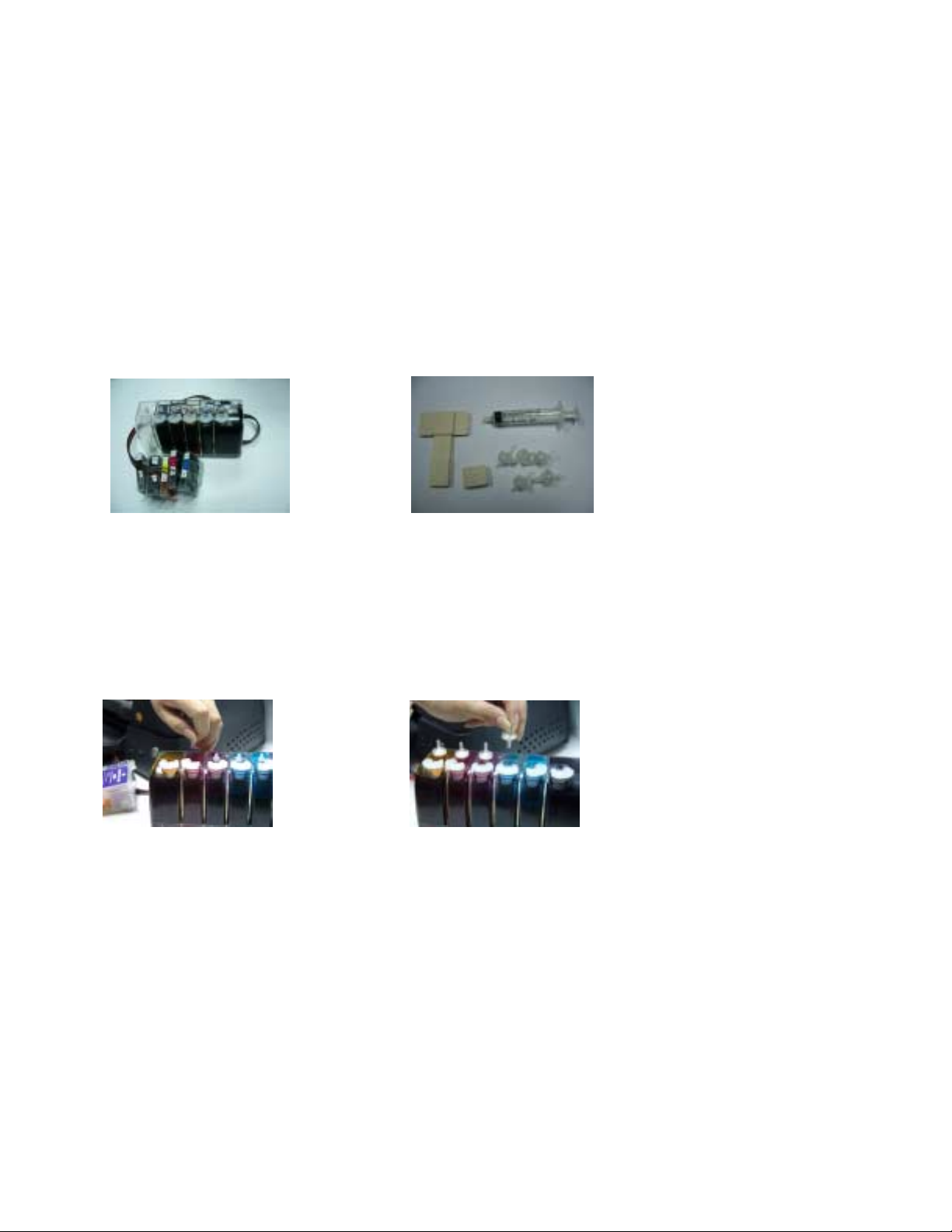
Instructional Manual Continuous Ink System for use in Canon ip4000/ip5000
Before using this product, please read and follow all instructions. After opening your package, make sure to check that
all the accessori es .
Conduct Parts Check:
1. Accessories
a. Continuous Ink System (1) b. Air breather plugs (5) & Syringe (1)
c. Square shape c l ip adhesive pad (1) d. T shape clip adhesive pad (1)
Fig.1-1 Fig.1-2
2. Set-Up Continuous Ink System(CIS)
a. Before installation, lay out all your parts in front of your printer.
b. Check your system for any leakage, and make sure your tubing system is tightly connected and straight.
c. Place the CIS on the right hand side of the printer, and keep it on the same level surface as the printer.
d. Hold down the ink tank with one hand and remove the or iginal air stoppe rs as shown (Fig.2-1).
e. Install the Air breather plugs wider end into the ink reservoir tank, making a snug fit (Fig.2-2).
Fig.2-1 Fig.2-2
3.Cartridge Installat ion
a. Open the original cartridge cover and take out the original cartridges (fig. 3-1).
b. Remove the cover from CIS cartridge. install CIS cartridges in their respective color position,
push the cartridges all the way down in compartmen t just as yo u would the original cartridges(F ig.3-2).
c. close down the cartridges cover as shown.(Fig.3-3)

Fig.3-1 Fig.3-2 Fig.3-3
4.Tube Adjustment and Positionin g
a. Place T shape clip adhesiv e pad on the outside for the pri n t er as shown (Fig.4-1)
b. Make sure the tubes are not twisted and are straight(Fig.4-2).
c. Adjust tubing between cartridge compartment and tube guide to correct length; allowing enough room for the
cartridge to move back and forth freely (Fig.4-3).
d. Turn on the printer and make sure the system moves smoothly.
Fig. 4-1 Fig. 4-2 Fig. 4-3
5.Refilling Ink
When the ink levels reach the indicator margin(sticker on the ink tank with red line)the ink tank system has
reached its low level line and needs to be refilled.
Follow these steps:
1. Gently remove the air breather plugs in order to have more filling room.
2. Remove plugs off of the filling hole and refill the proper color of ink into the corresponding ink tank,
(use towel to wipe off any spillage).
3. Make sure you use the specially designed inks Low Foam Ink for the CI System as they are specifically designed
for optimal results.
NOTE: When removing the CI System, remove cartridges and put tape or a napkin over dispensing hole.
Printer and ink tank MUST remain at the same level (not higher and not lower).
6.Attention:
1. After installing the CI System, do not remove the cartridges unless it is necessary, if cartridges are
removed, immediately place cartrid ges upside down with ink exit holes facing up to avoid leaking, if
cartridges are removed for more than an hour, please cover ink exit holes with tape.
2. When you are print in g do n ot move the ink tank u p or d own, keep it stable and at the same l ev el
as the printer.
3. Store at 15-35 degrees Celsius.
4. The ink and cartridge flow have been designed and tested to function as a system, we recommend you use
