Canon i860, i865 Service Manual
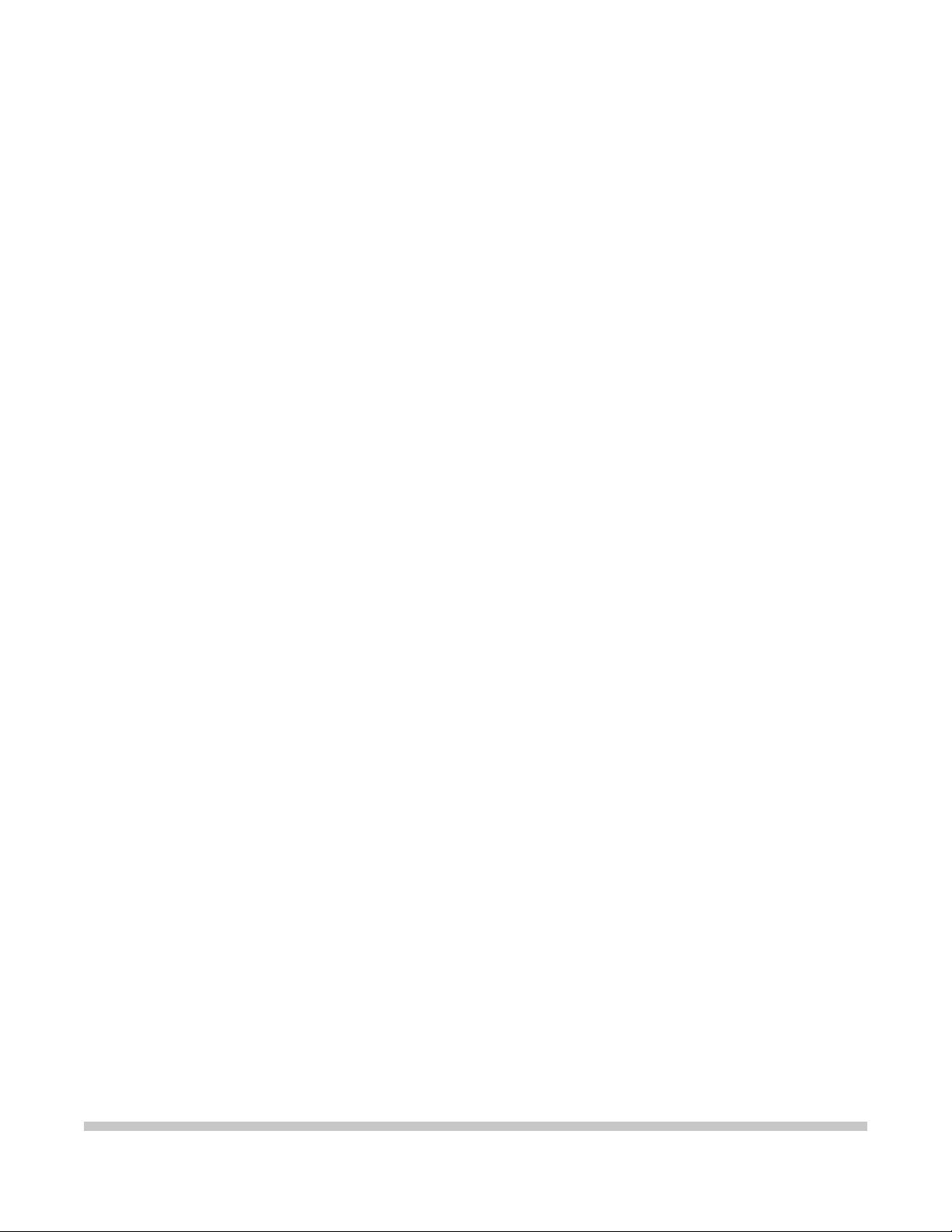
i860
SERVICE
MANUAL
Canon
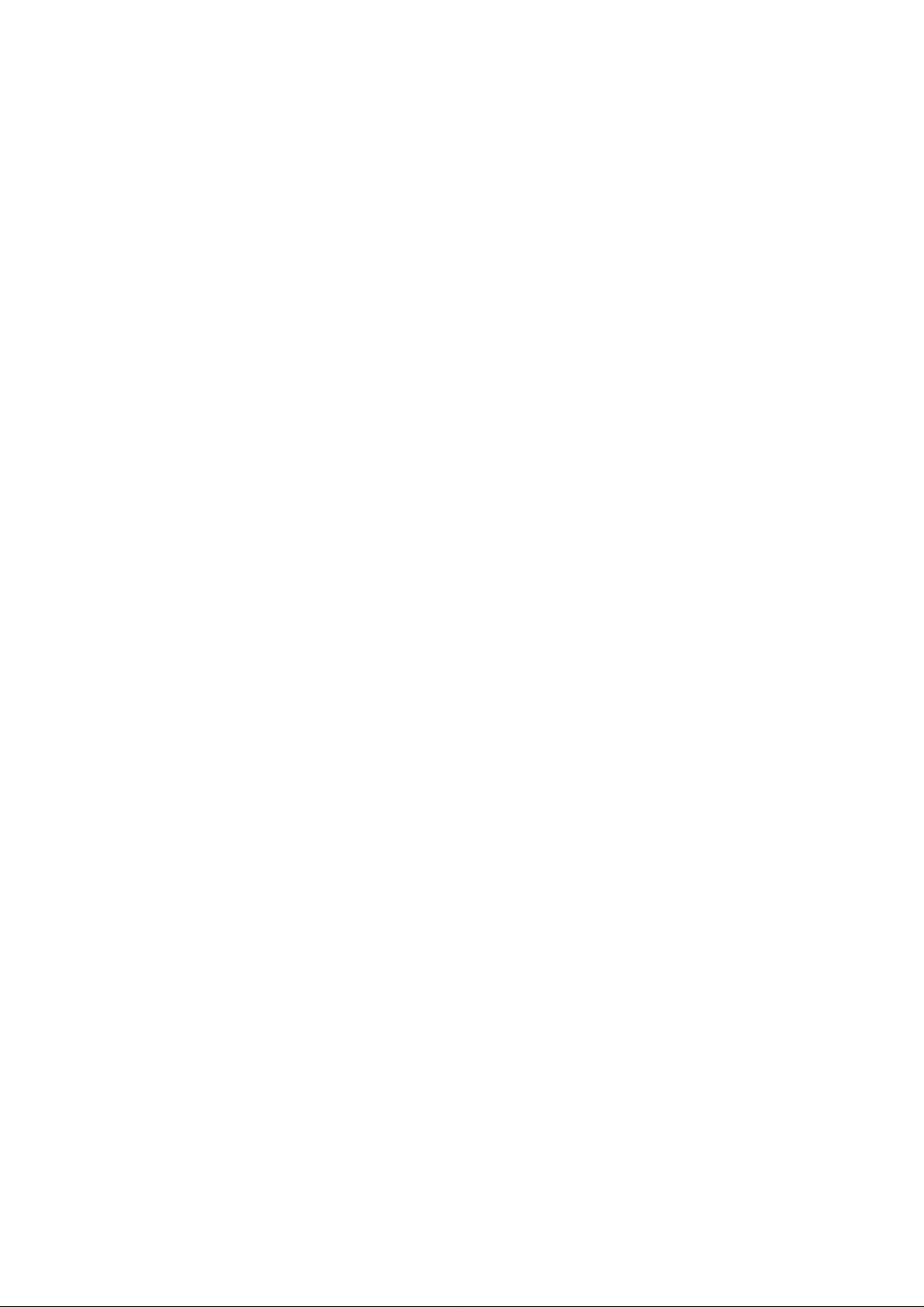
PIXUS 860i
i860
i865
SERVICE MANUAL
Revision 0
QY8-1391-000
COPYRIGHT 2003 CANON INC. CANON PIXUS 860i / i860 / i865 082003 XX 0.00-0
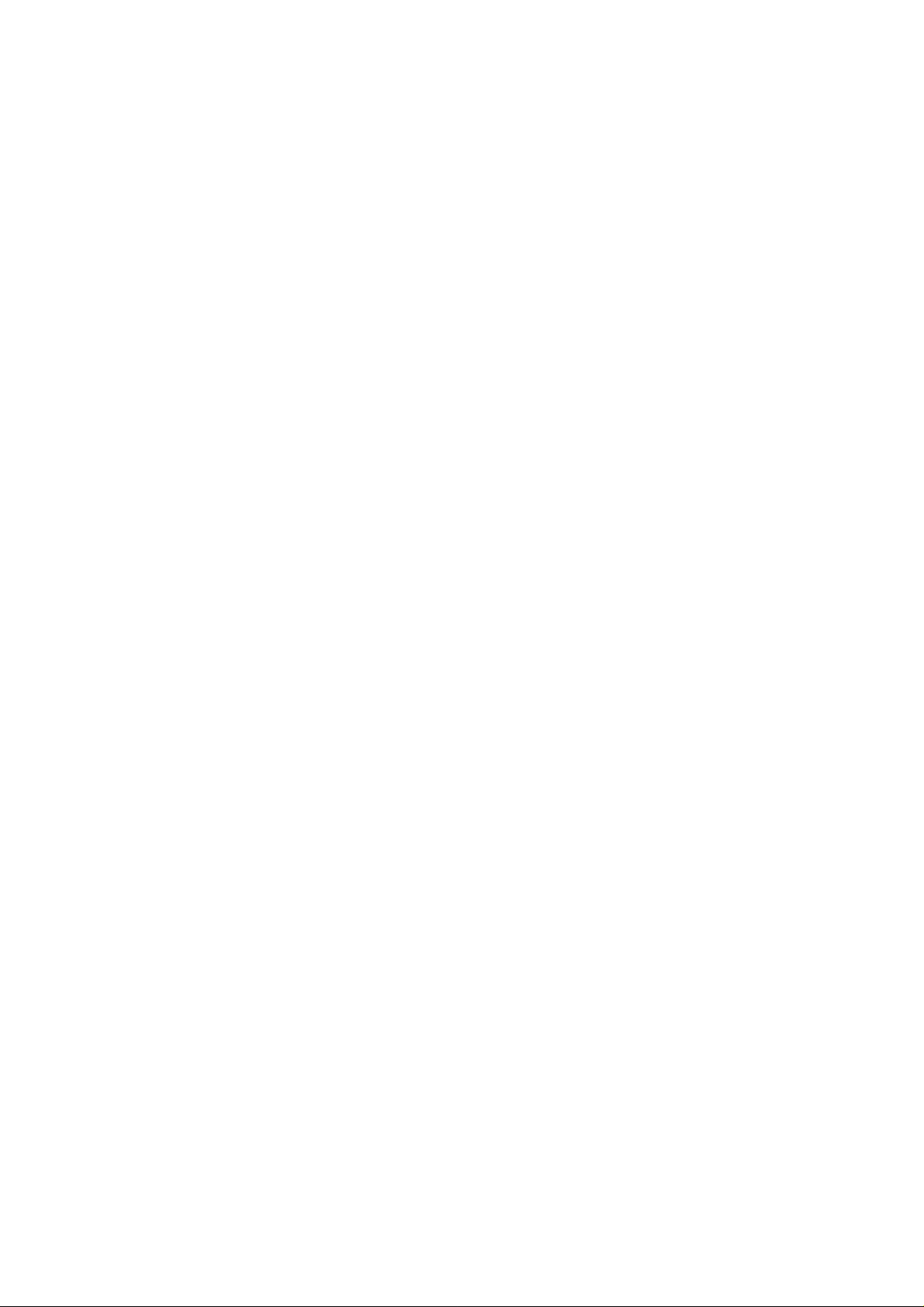
Scope
This manual has been issued by Canon Inc., to provide the service technicians of this product with the
information necessary for qualified persons to learn technical theory, installation, maintenance, and repair of
products. The manual covers information applicable in all regions where the product is sold. For this reason, it
may contain information that is not applicable to your region.
Revision
This manual could include technical inaccuracies or typographical errors due to improvements or changes
made to the product. When changes are made to the contents of the manual, Canon will release technical
information when necessary. When substantial changes are made to the contents of the manual, Canon will
issue a revised edition.
The following do not apply if they do not conform to the laws and regulations of the region where the manual or
product is used:
Trademarks
Product and brand names appearing in this manual are registered trademarks or trademarks of the respective
holders.
Copyright
All rights reserved. No parts of this manual may be reproduced in any form or by any means or translated into
another language without the written permission of Canon Inc., except in the case of internal business use.
Copyright 2003 by Canon Inc.
CANON INC.
Inkjet Products Quality Assurance Div.
16-1, Shimonoge 3-chome, Takatsu-ku, Kawasaki, Kanagawa 213-8512, Japan
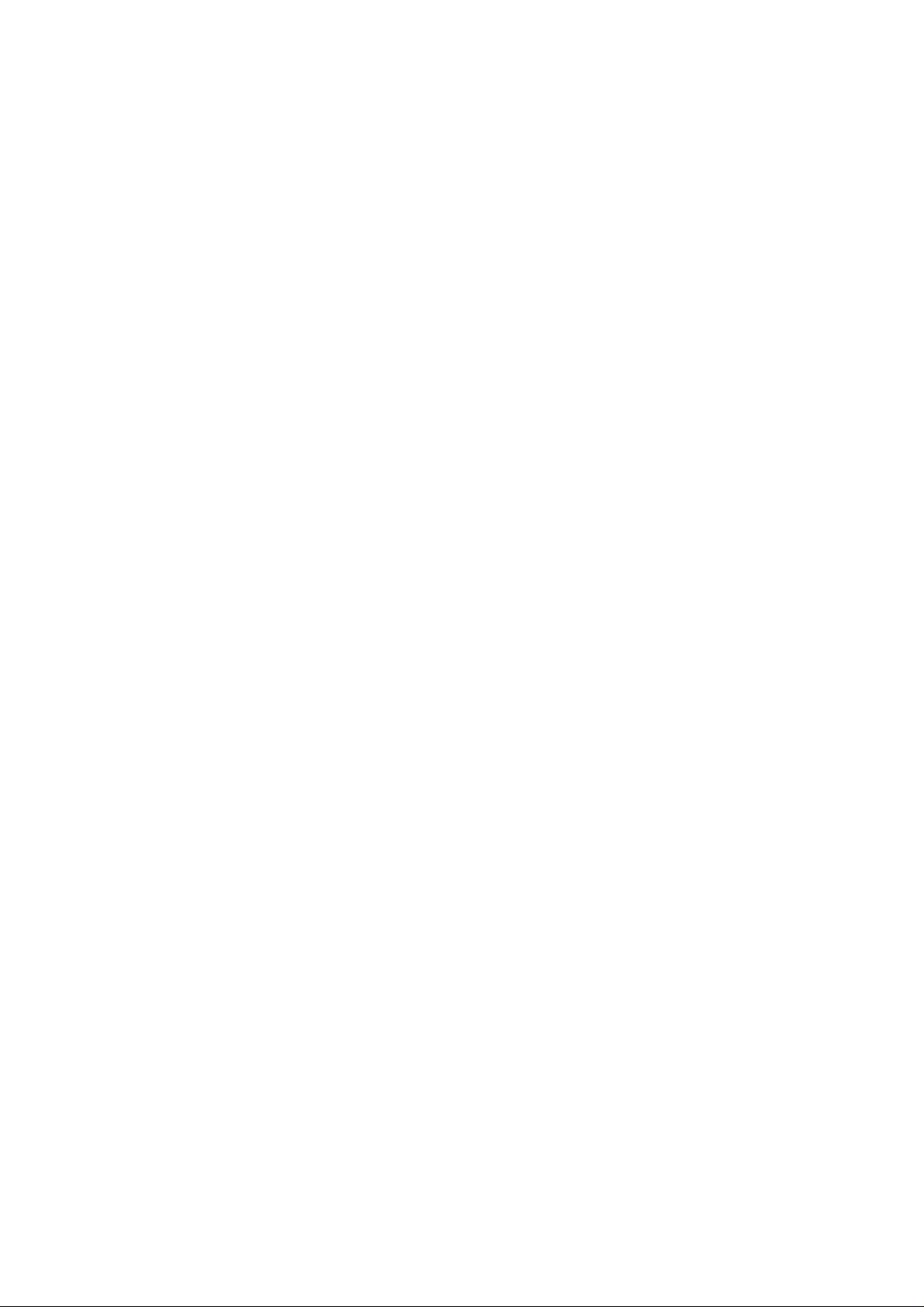
I. MANUAL OUTLINE
This manual consists of the following three parts to provide information necessary to service the i860 and i865:
Part 1: Maintenance
Information on maintenance and troubleshooting of the i860 and i865
Part 2: Technical Reference
New technology and technical information such as FAQ’s (Frequently Asked Questions) of the i860 and i865
Part 3: Appendix
Block diagrams and pin layouts of the i860 and i865
Reference:
This manual does not provide sufficient information of disassembly and reassembly procedures. Refer to the
graphics in the separate Parts Catalog.
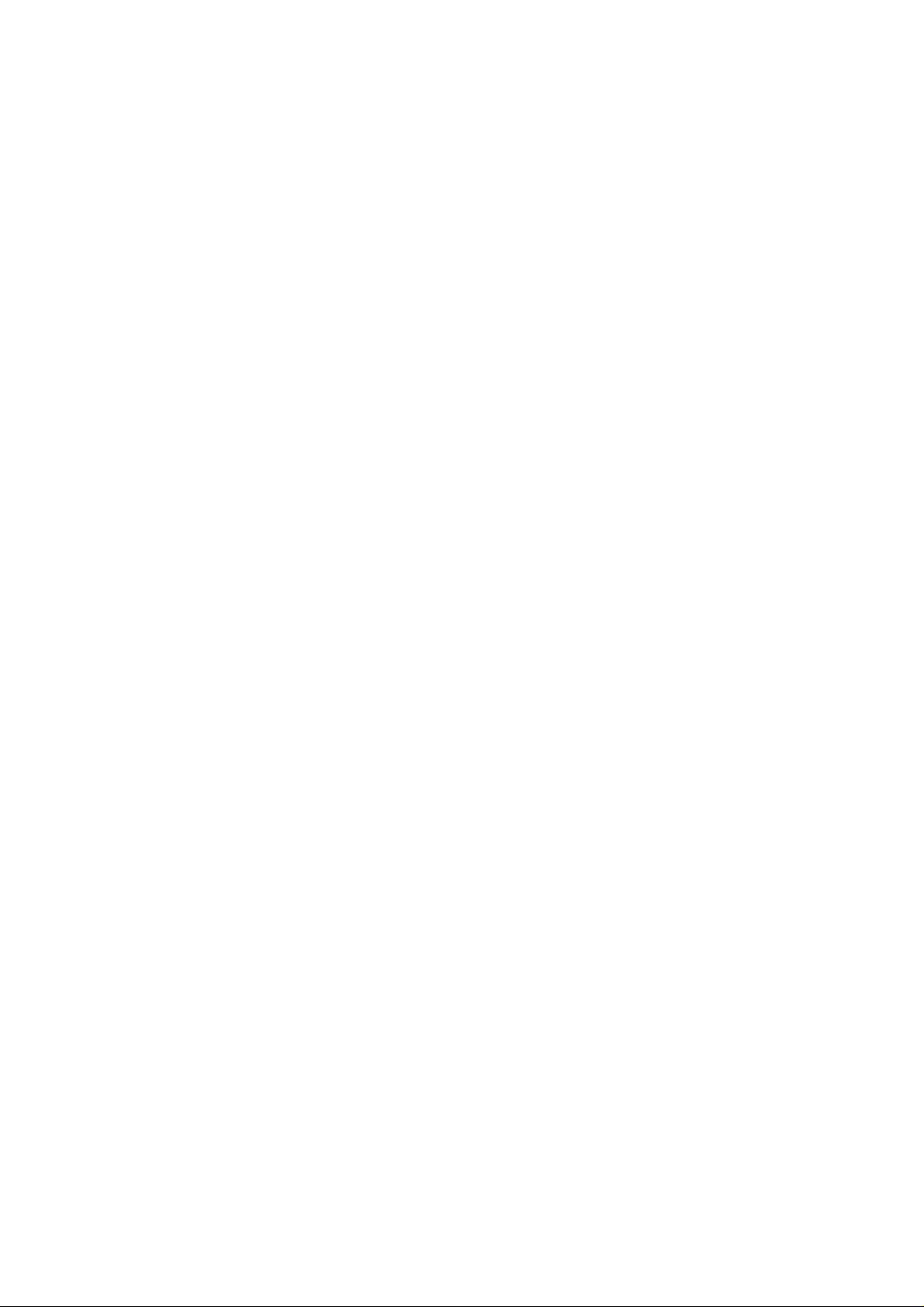
II. TABLE OF CONTENTS
Page Part 1: MAINTENANCE
1-1 1. MAINTENANCE
1-1 1.1 Adjustment, Periodic Maintenance, Periodic Replacement Parts, and Replacement
Consumables by Service Engineer
1-2 1.2 Customer Maintenance
1-2 1.3 Product Life
1-3 1.4 Special Tools
1-3 1.5 Serial Number Location
1-4 2. LIST OF ERROR DISPLAY / INDICATION
1-4 2.1 Operator Call Errors (by LED Blinking in Orange)
1-5 2.2 Service Call Errors (by LED Blinking in Orange and Green Alternately, or Lit in
Orange)
1-6 2.3 Warnings
1-6 2.4 Troubleshooting by Symptom
1-8 3. REPAIR
1-8 3.1 Notes on Service Part Replacement (and Disassembling / Reassembling)
1-10 3.2 Special Notes on Repair Servicing
1-12 3.3 Adjustment / Settings
(1) Paper feed motor adjustment
(2) Gear phase adjustment
(3) Grease application
(4) Waste ink counter setting
(5) User mode
(6) Service mode
EEPROM initialization, EEPROM settings, Waste ink counter reset
Service test print, EEPROM information print
(7) Flash ROM upgrade
1-19 3.4 Verification Items
(1) Service test print
(2) EEPROM information print
1-22 4. PRINTER TRANSPORTATION METHOD
2-1 1. NEW TECHNOLOGIES
2-4 2. CLEANING MODE AND AMOUNT OF INK PURGED
2-6 3. FAQ (Specific Problems and Solutions)
3-1 1. BLOCK DIAGRAM
3-2 2. CONNECTOR LOCATION AND PIN LAYOUT
3-2 2.1 Logic Board Ass’y
3-6 2.2 Carriage Board (Print Head Connector)
Part 2: TECHNICAL REFERENCE
Part 3: APPENDIX
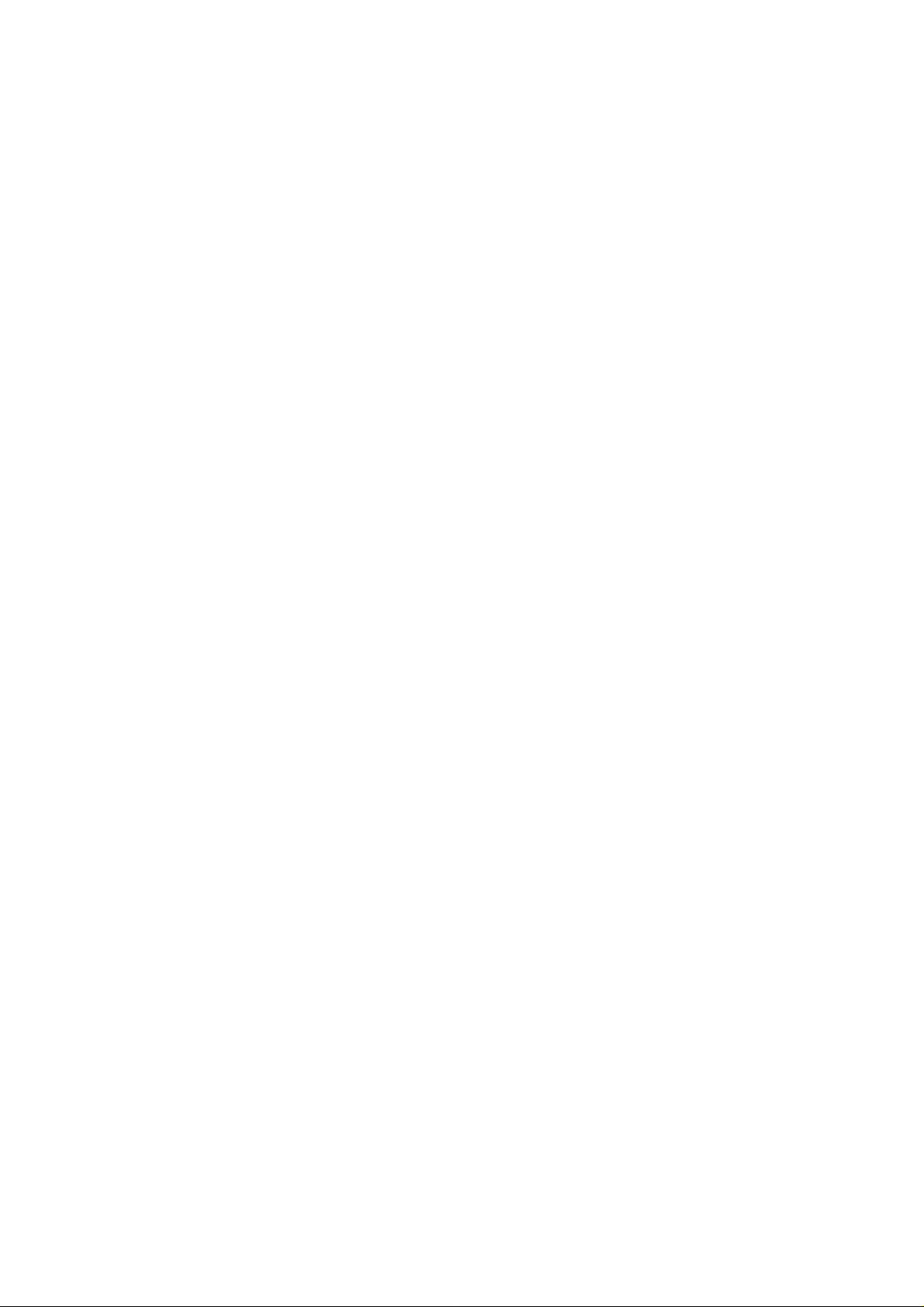
Part 1 MAINTENANCE
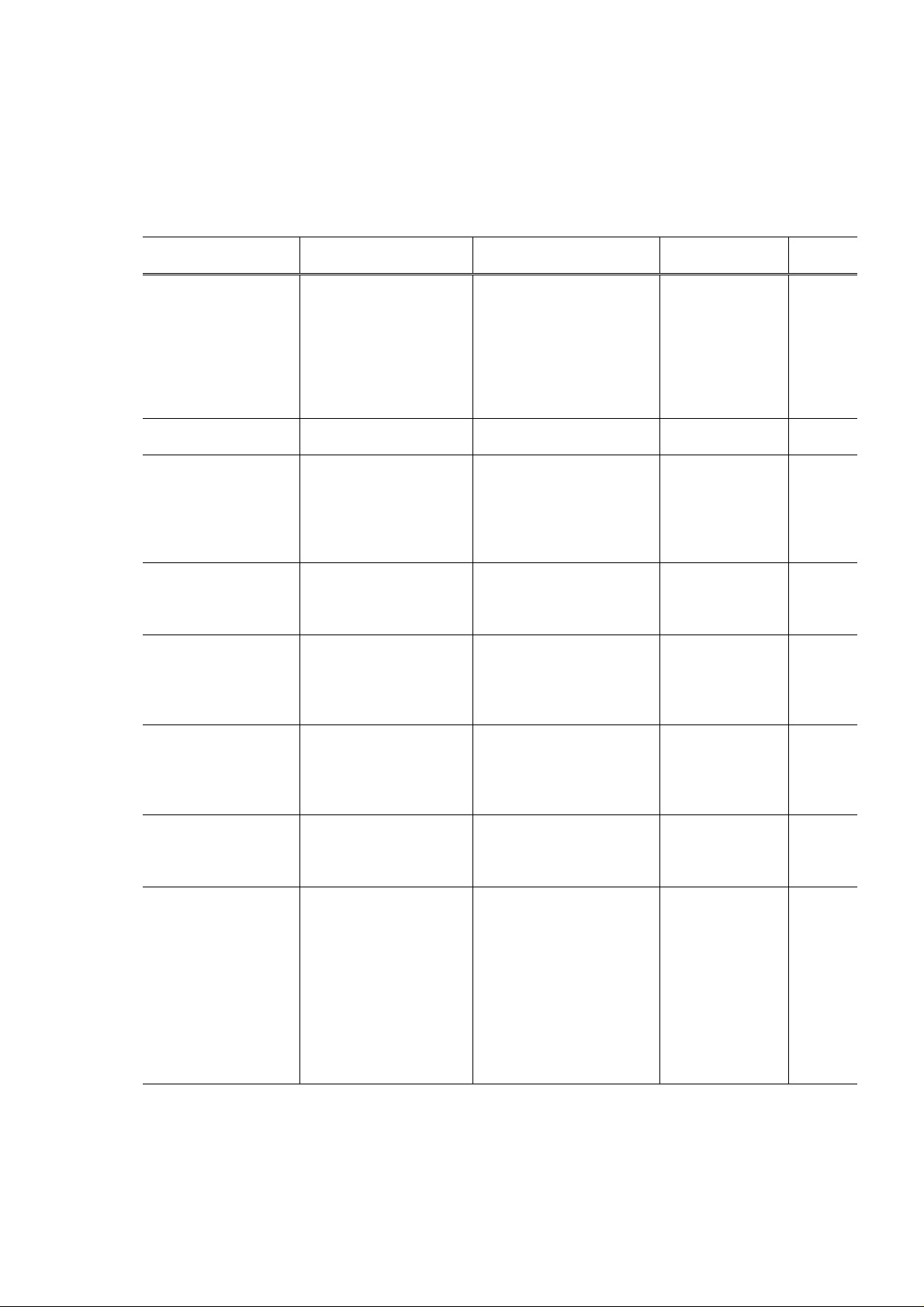
1. MAINTENANCE
1.1 Adjustment, Periodic Maintenance, Periodic Replacement Parts, and
Replacement Consumables by Service Engineer
(1) Adjustment
*2
Approx.
time
2 min.
1 min.
2 min.
2 min.
Adjustment Timing Purpose Tool
EEPROM
initialization
(EEPROM settings)
Destination settings
(EEPROM settings)
Waste ink counter
resetting
Media sensor
correction
(EEPROM settings)
CD-R sensor /
automatic print head
alignment sensor
correction
(EEPROM settings)
Print head alignment - At print head
Paper feed motor
position adjustment
Grease application - At carriage unit
Note: DO NOT loosen the red screws on both sides of the main chassis, securing the carriage shaft positioning.
*1: Media sensor correction
This operation adjusts the correction value of the media sensor, installed in the sheet feeder unit, to the
EEPROM of the logic board ass’y. The adjustment is required when the sheet feeder unit or the logic board
ass’y is replaced, and values are automatically determined via use of calibration media kit (QY9-0064).
*2: Calibration media kit
The service tool for media sensor correction, consisting of 10 sheets of the reference plain paper, and 1
*1
At logic board ass’y
replacement
At logic board ass’y
replacement
- At bottom case unit
replacement
- At ink absorber
(QC1-2232 / 2233 /
2234 / 2235 / 2236)
replacement
- At logic board ass’y
replacement
- At sheet feeder unit
replacement
- At logic board ass’y
replacement
- At carriage unit
replacement
replacement
- At logic board ass’y
replacement
At paper feed motor unit
*3
replacement
replacement
- At paper guide flapper
ass’y (QL2-0341)
replacement
- At lift cam base’s
(QL2-0340) gear
replacement
- At lift cam shaft unit
(QM2-0593)
replacement
To initialize settings other
than the following:
- USB serial number
- Destination setting
- Waste ink counter
- Media sensor correction
value
- CD-R correction value
To set the destination. None. 1 min.
To reset the waste ink
counter.
To correct the media
sensor.
To correct the CD-R and
automatic print head
alignment sensor.
To ensure accurate dot
placement.
To adjust the belt tension.
(Position the paper feed
motor so that the belt is
stretched tight.)
- To maintain sliding
properties of the carriage,
carriage shaft, paper
guide flapper, and li ft
cam shaft.
- To protect the lift cam
base gear.
None. 1 min.
None. 1 min.
Calibration media
kit (QY9-0064)
None.
(Correction
performed
through service
test print)
- None.
(printer buttons)
- Computer
(settings via the
printer driver)
None. 2 min.
- FLOIL
KG-107A
(QY9-0057)
- MOLYKOTE
PG641
(CK-0562)
1 - 1
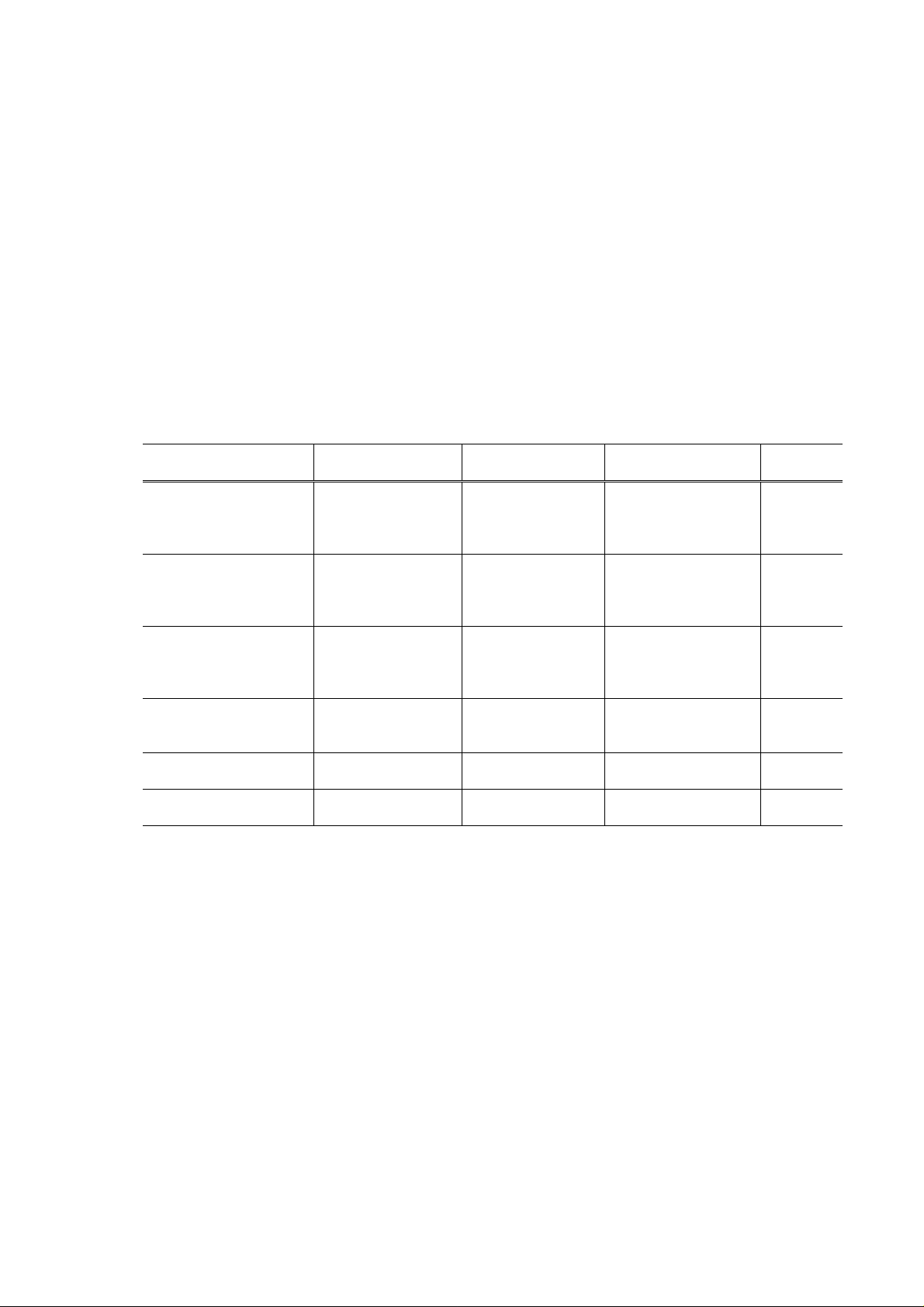
sheet of the reference white PET paper.
*3: Red screws of paper feed motor
The red screws securing the paper feed motor may be loosened only at replacement of the paper feed motor
unit.
(2) Periodic maintenance
No periodic maintenance is necessary.
(3) Periodic replacement parts
There are no parts in this printer that require periodic replacement by a service engineer.
(4) Replacement consumables
There are no consumables that require replacement by a service engineer.
1.2 Customer Maintenance
Adjustment Timing Purpose Tool
Print head alignment At print head
replacement.
Print head cleaning When print quality is
not satisfying.
Print head deep cleaning When print quality is
not satisfying, and
not improved by
print head cleaning.
Ink tank replacement When an ink tank
becomes empty.
(No ink error)
Paper feed roller
cleaning
CD-R print position
adjustment
When paper does not
feed properly.
At CD-R printing,
when necessary
1.3 Product Life (1) Printer
To ensure accurate
dot placement.
To improve nozzle
conditions.
To improve nozzle
conditions.
----- -----
To clean the paper
feed rollers.
To correct CD-R
print position
Approx.
time
- Printer buttons
- Computer (settings
via the printer
driver)
- Printer buttons
- Computer (settings
via the printer
driver)
Computer (settings
via the printer driver)
Printer buttons 2 min.
Computer (application
software)
3 min.
30 sec. to
1 min.
1 to 1.5
min.
2 min.
5 min.
The value from (i) to (iv), whatever comes first.
(i) 10,000 pages of color printing, or 30,000 pages of black printing
- Color: 7.5% duty per color pattern printing, A4
- Black: 1,500 character pattern printing
(ii) 1,200 disks of CD-R or DVD-R printing
- On a basis of monthly print volume of approx. 20 disks
(iii) 5,000 pages of printing using the photo paper tray
- On a basis of monthly print volume of approx. 83 pages
(iv) 5 years of use
1 - 2
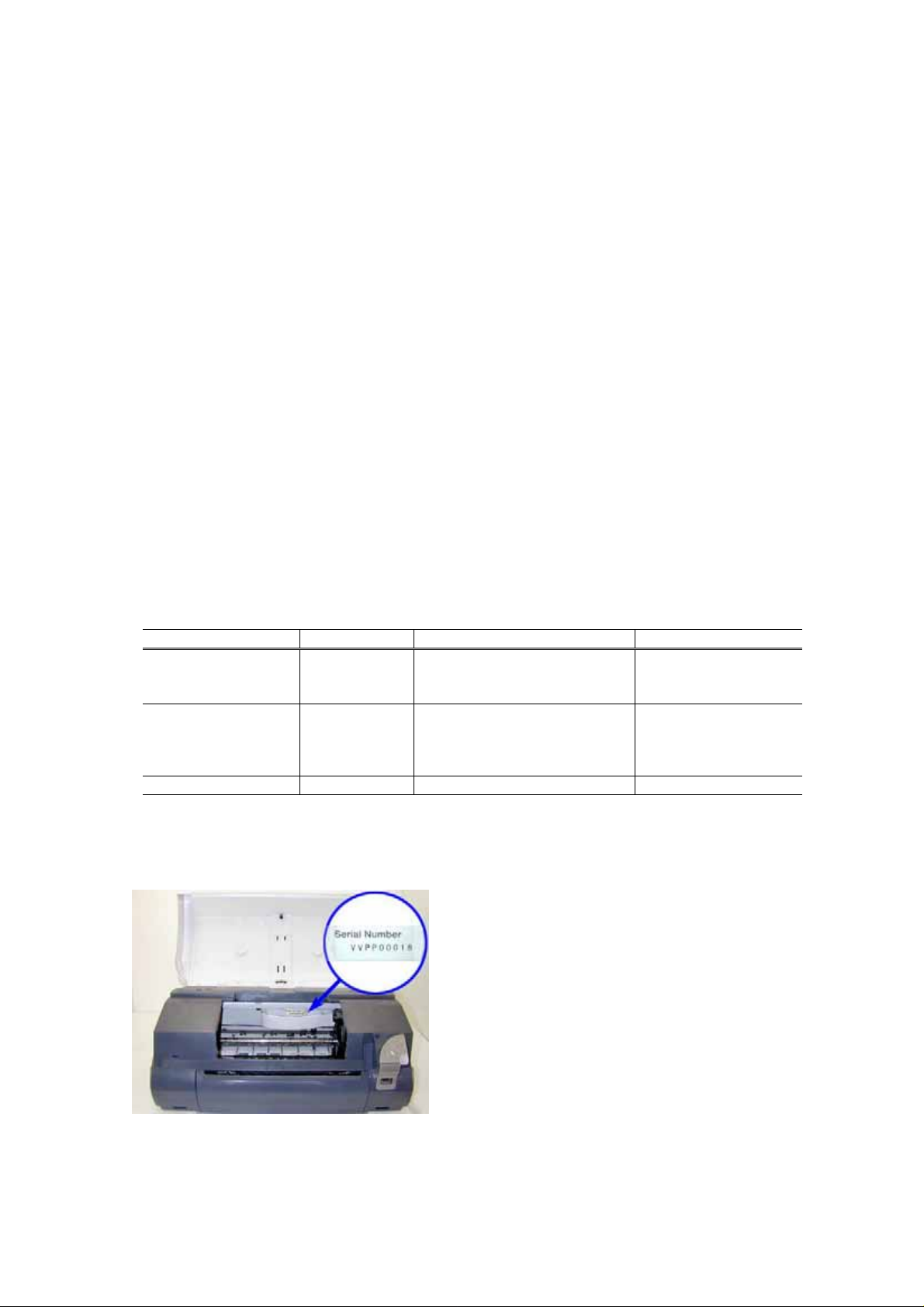
(2) Print head
10,000 pages of color printing, or 30,000 pages of black printing
- Color: 7.5% duty per color pattern printing, A4
- Black: 1,500 character pattern printing
(3) Ink tank
BCI-3eBK: 740 pages (1,500 character pattern in black printing, plain paper, standard mode)
1,500 pages (ISO JIS-SCID No. 5 pattern, plain paper, standard mode)
BCI-6C: 550 pages (ISO JIS-SCID No. 5 pattern, plain paper, standard mode)
BCI-6M: 430 pages (ISO JIS-SCID No. 5 pattern, plain paper, standard mode)
BCI-6Y: 360 pages (ISO JIS-SCID No. 5 pattern, plain paper, standard mode)
BCI-6BK: 2,000 pages ((ISO JIS-SCID No. 5 pattern, plain paper, standard mode)
(4) Auto duplex printing unit DPU-10 (option)
The value (i) or (ii), whichever comes first.
(i) 15,000 pages of printing
(ii) 5 years of use
(5) Paper feed cassette PFC-10 (option)
The value (i) or (ii), whichever comes first.
(i) 30,000 pages of printing
(ii) 5 years of use
1.4 Special Tools
Name Tool No. Purpose Remarks
MOLYKOTE PG641 CK-0562-000 To be applied to the lift cam
base gear and the sliding
portion of the lift cam shaft
FLOIL KG-107A QY9-0057-000 To be applied to the sliding
portions of the carriage,
carriage shaft, and the paper
guide flapper
Calibration media kit QY9-0064-000 To correct the media sensor New
In common with
conventional models
In common with
conventional models
1.5 Serial Number Location
On the carriage flexible cable holder (visible when the front cover is open, same as the i850).
1 - 3
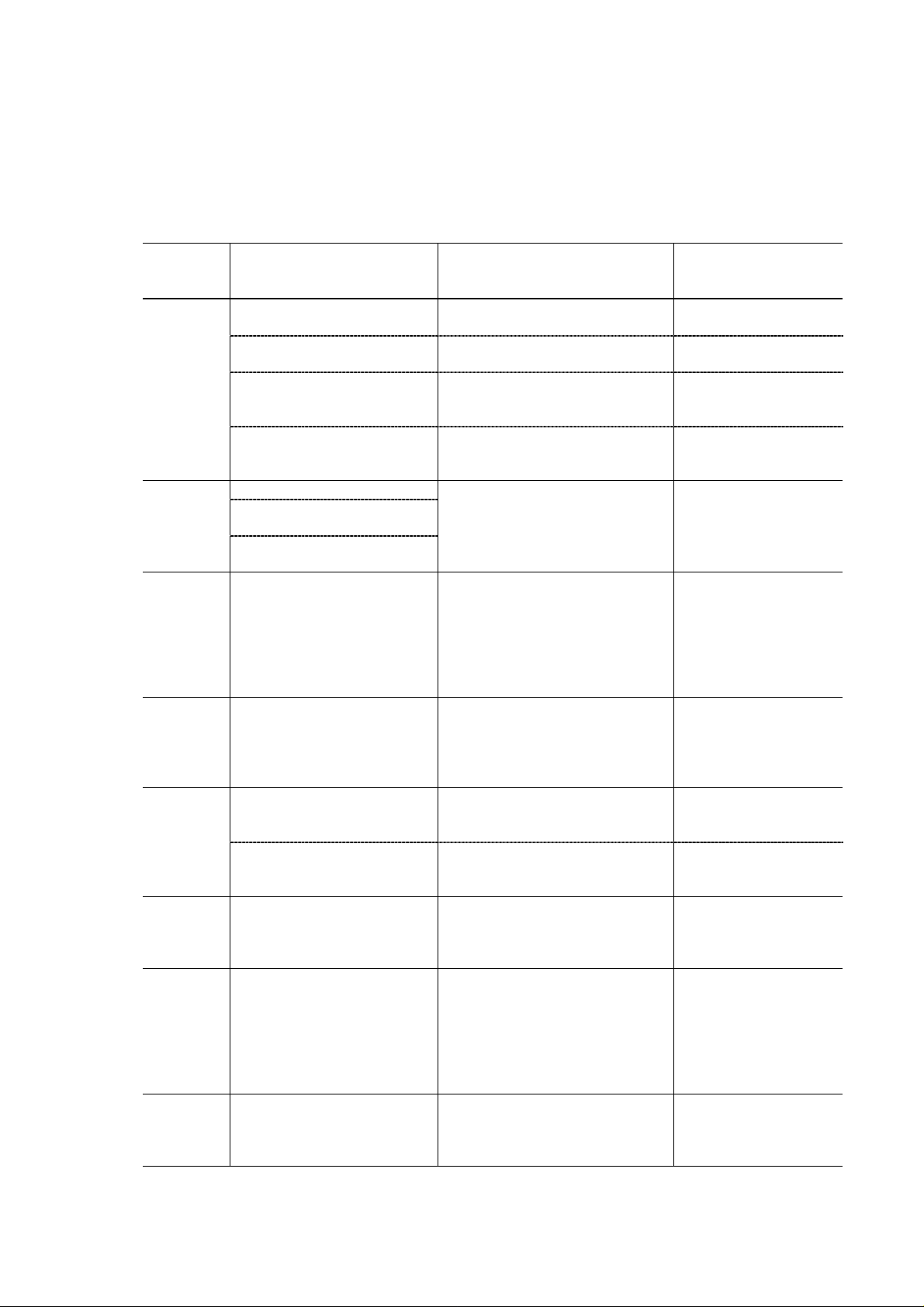
2. LIST OF ERROR DISPLAY / INDICATION
Errors are indicated by the LED, and warnings are displayed on the monitor of the computer connected to
the printer .
2.1 Operator Call Errors (by LED Blinking in Orange)
LED
blinking in
orange
2 times
No paper. (ASF) [1000] Set the paper in the ASF, and press
No CD-R tray. [1001]
No paper in the photo paper
tray. [1004]
No paper in the paper feed
cassette. [1003]
3 times
Paper jam. [1300]
Paper jam in the auto duplex
printing unit. [1304]
Paper jam in the paper feed
cassette. [1303]
4 times No ink.
[1601/1602/1611/1612/1613]
5 times The print head is not installed
[1401], or it is not properly
installed (EEPROM data of
the print head is faulty)
[1403/1405].
*1
6 times
No CD-R tray feeder (during
CD-R printing). [1850/18 55]
Presence of the CD-R tray
feeder (during paper printing) .
[1851/1856]
*1
7 times
No CD-R or DVD-R. [1002] After setting a CD-R or DVD-R in
8 times Warning: The waste ink
absorber becomes almost full
(approx. 95% of the maximum
capacity).
9 times The connected digital camera
or digital video camera does
not support Camera Direct
Printing. [2001]
Error Solution Remarks
*1
the Resume/Cancel button.
Set the CD-R tray, and press the
Resume/Cancel button.
Set the paper in the photo paper
tray , and press the Resum e/Cancel
button.
*2
Set the paper in the paper feed
cassette, and press the
Resume/Cancel button.
Remove the jammed paper, and
*3
*2
press the Resume/Cancel button.
Replace the empty ink tank(s), or
press the Resume/Cancel button.
Pressing the
Resume/Cancel button
will exit the error
without ink tank
replacement, however,
ink may run out during
printing.
Install the print head properly, and
close the front cover.
Or, with the print head installed,
turn the printer off and on.
Set the CD-R tray and tray feeder
properly, and press the
Resume/Cancel button.
Remove the CD-R tray feeder, and
press the Resume/Cancel button.
the tray, set the tray in the tray
feeder, and press the
Resume/Cancel button.
Pressing the Resume/Cancel button
will exit the error, and enable
printing.
In repair servicing, replace the
The service call error,
indicating the waste ink
absorber is full, is likely
to occur soon.
bottom case unit (QM2-0586), or
5-item set of the ink absorbers
(QC1-2232/2233/2234/2235/2236).
After removing the cable between
the camera and the printer, press
the Resume/Cancel button, and
re-connect the cable.
When connected to a
Direct Print supported
camera, the green LED
blinks 2 times.
1 - 4
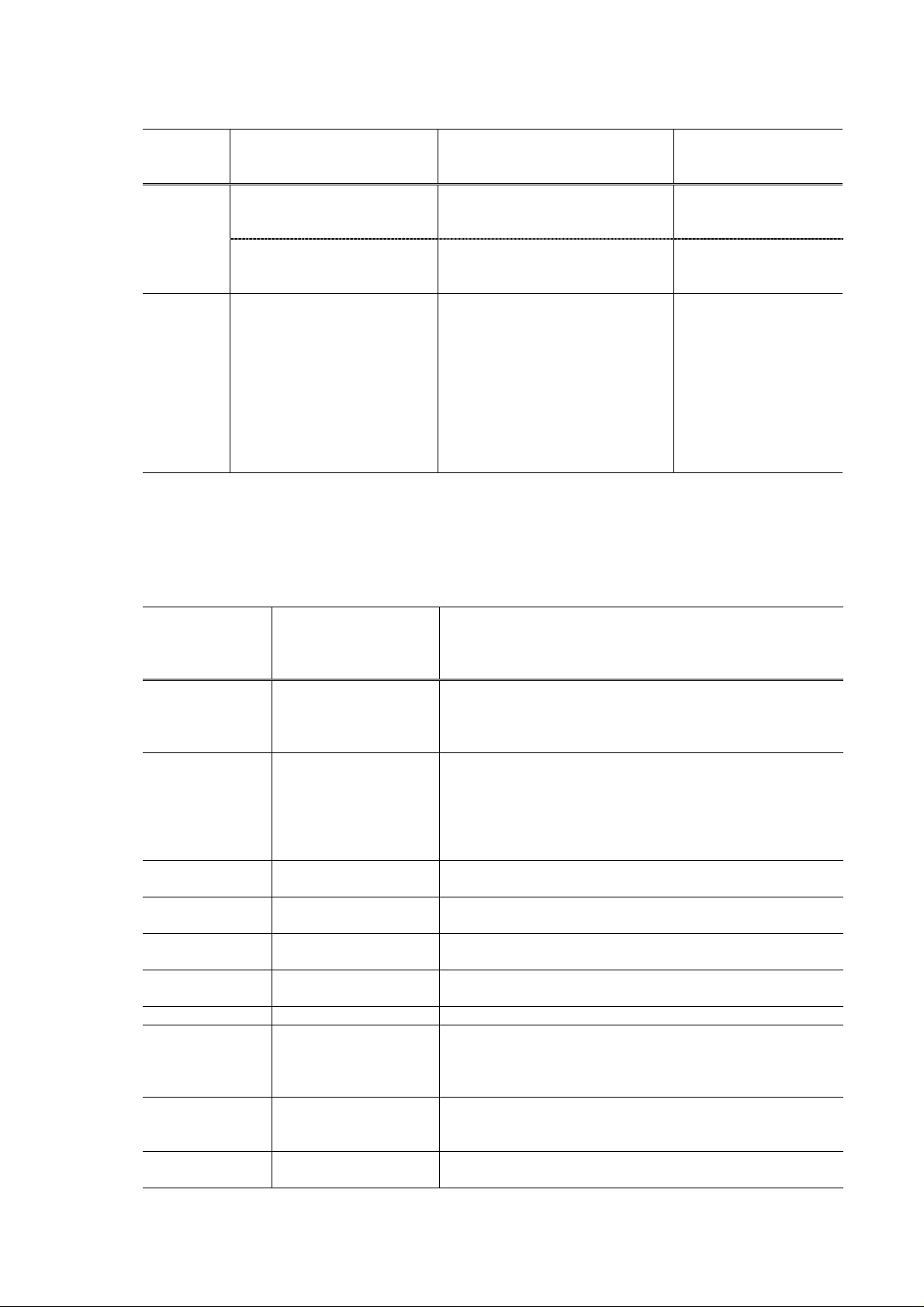
(Operator Call Errors - cont’d -)
LED
blinking in
Error Solution Remarks
orange
10 times
No auto duplex printing unit.
[1860]
Set the auto duplex printing unit,
and press the Resume/Cancel
*3
button.
Automatic duplex printing
cannot be performed (paper
size not supported). [1310]
11 times Failed in automatic print head
alignment. [2500]
Set an automatic duplex printing
supported size of paper, and press
the Resume/Cancel button.
Press the Resume/Cancel button,
and after confirming the following,
perform print head alignment
again:
- Set an appropriate type and size
of paper (plain paper, A4 or
letter).
- Check that the nozzle check
pattern is properly printed (all
ink ejected, no faint printing).
*1: Only for the model supporting CD-R printing (i865 / PIXUS 860i).
*2: Only when the paper feed cassette PFC-10 (optional unit) is attached.
*3: Only when the auto duplex printing unit DPU-10 (optional unit) is attached.
2.2 Service Call Errors (by LED Blinking in Orange and Green Alternately, or Lit
in Orange)
LED
alternate blinking
in orange and
Error
(Replacement of listed parts, which are likely to be faulty)
green
2 times Carriage error [5100] - Carriage unit (QM2-0599)
- Timing slit strip film (QA4-1053)
- Logic board ass’y (QM2-0766/QM2-0767)
- Carriage motor (QK1-0175)
3 times Paper feed error [6000] - Timing sensor unit (QM2-0596)
- Timing slit disk film (QC1-2484)
- Feed roller ass’y (QF4-0155)
- Platen unit (QM2-0627/QM2-0634)
- Logic board ass’y (QM2-0766/QM2-0767)
- Paper feed motor unit (QM2-0810)
4 times Purge unit error [5C00] - Purge unit (QM2-0600)
- Logic board ass’y (QM2-0766/QM2-0767)
6 times Internal temperature
- Logic board ass’y (QM2-0766/QM2-0767)
error [5400]
7 times Waste ink absorber full
[5B00]
8 times Print head temperature
rise error [5200]
9 times EEPROM error [6800] - Logic board ass’y (QM2-0766/QM2-0767)
10 times
*2
Carriage lift mechanism
error [5110]
- Ink absorbers (QC1-2232/2233/2234/2235/2236)
- Bottom case unit (QM2-0586)
- Print head (QY6-0049)
- Logic board ass’y (QM2-0766/QM2-0767)
- Lift cam shaft unit (QM2-0593)
- Photo interrupter (WG8-5571)
- Sheet feeder unit (QM2-0589)
- Logic board ass’y (QM2-0766/QM2-0767)
- Paper feed cassette PFC-10 (option)
- Logic board ass’y (QM2-0766/QM2-0767)
11 times
*3
Paper feed cassette error
[5900]
- Bottom case unit (QM2-0586)
12 times Media sensor error
- Sheet feeder unit (QM2-0589)
[8000]
Solution
*1
*1
*1
*1
*4
*1
*1
*1
*1
*4
1 - 5
