Page 1

PUB. DIE-0434-000
COPY
HD Camcorder
Quick Guide
Page 2
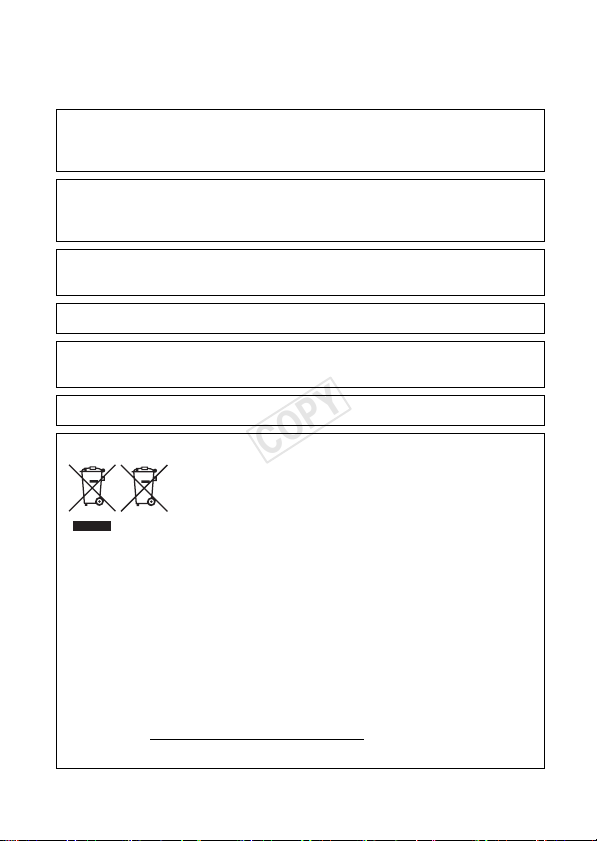
Important Usage Instructions
COPY
COPYRIGHT WARNING:
Unauthorized recording of copyrighted materials may infringe on the rights of copyright
owners and be contrary to copyright laws.
CAUTION:
TO REDUCE THE RISK OF ELECTRIC SHOCK AND TO REDUCE ANNOYING INTERFERENCE,
USE THE RECOMMENDED ACCESSORIES ONLY.
CAUTION:
DISCONNECT THE MAINS PLUG FROM THE SUPPLY SOCKET WHEN NOT IN USE.
To reduce the risk of electric shock, do not expose this product to dripping or splashing.
The Mains plug is used as the disconnect device. The Mains plug shall remain readily
operable to disconnect the plug in case of an accident.
CA-570 identification plate is located on the bottom.
European Union (and EEA) only.
point, e.g., on an authorized one-for-one basis when you buy a new similar product
or to an authorized collection site for recycling waste electrical and electronic
equipment (EEE) and batteries and accumulators. Improper handling of this type of
waste could have a possible impact on the environment and human health due to
potentially hazardous substances that are generally associated with EEE. Your
cooperation in the correct disposal of this product will contribute to the effective
usage of natural resources.
For more information about the recycling of this product, please contact your local
city office, waste authority, approved scheme or your household waste disposal
service or visit www.canon-europe.com/environment.
(EEA: Norway, Iceland and Liechtenstein)
These symbols indicate that this product is not to be disposed of
with your household waste, according to the WEEE Directive
(2002/96/EC), the Battery Directive (2006/66/EC) and/or your
national laws implementing those Directives.
This product should be handed over to a designated collection
2
Page 3
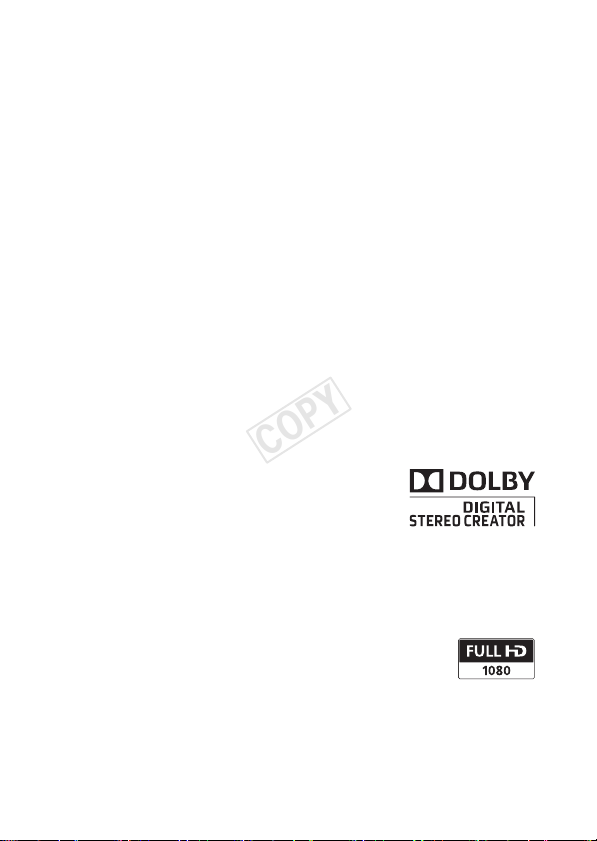
Important Note About the Memory
COPY
• Observe the following precautions while the ACCESS indicator is on or
flashing. Failing to do so may result in permanent data loss or damage to
the memory.
- Do not open the double memory card slot cover.
- Do not disconnect the power source or turn off the camcorder.
- Do not change the operating mode - do not press the U button and
do not change the position of the mode switch.
Trademark Acknowledgements
• SD, SDHC and SDXC Logos are trademarks of SD-3C, LLC.
• Microsoft and Windows are trademarks or registered tradema rks of Microsoft Corporation in the United
States and/or other countries.
• Apple and Mac OS are trademarks of Apple Inc., registered in the U.S. and other countries.
• “x.v.Color” and the “x.v.Color” logo are trademarks.
• HDMI, the HDMI logo and High-Definition Multimedia Interface a re
trademarks or registered tradema rks of HDMI Licensing LLC in the United
States and other countries.
• “AVCHD” and the “AVCHD” logo are trademarks of Panasonic Corporation
and Sony Corporation.
• Manufactured under license from Dolby Laboratories.
“Dolby” and the double-D symbol are trademarks of Dolby Laboratories.
• YouTube is a trademark of Google Inc.
• Facebook is a registered trademark of Facebook, Inc.
• Other names and products not mentioned above may be trademarks or regis tered trademarks of their
respective companies.
• This device incorporates exFAT technology licensed from Microsoft.
• “Full HD 1080” refers to Canon camcorders compliant with high-definition video
composed of 1,080 vertical pixels (scanning lines).
• ANY USE OF THIS PRODUCT OTHER THAN CONSUMER PERSONAL USE IN ANY
• This product is licensed under AT&T patents for the MPEG-4 standard and may be used for encodin g
MANNER THAT COMPLIES WITH THE MPEG-2 STANDARD FOR ENCODING VIDEO
INFORMATION FOR PACKAGED MEDIA IS EXPRESSLY PROHIBITED WITHOUT A LICENSE UNDER
APPLICABLE PATENTS IN THE MPEG-2 PATENT PORTFOLIO, WHICH LICENSE IS AVAILABLE FROM MPEG LA,
L.L.C., 250 STEELE STREET, SUITE 300, DENVER, COLORADO 80206.
MPEG-4 compliant video and/or decoding MPEG -4 compliant video that was encoded onl y (1) for a
personal and non-commercial purpose or (2) by a video provider licensed under the AT&T patents to
provide MPEG-4 compliant video. No license i s granted or implied for any other use for MPEG -4 standard.
3
Page 4
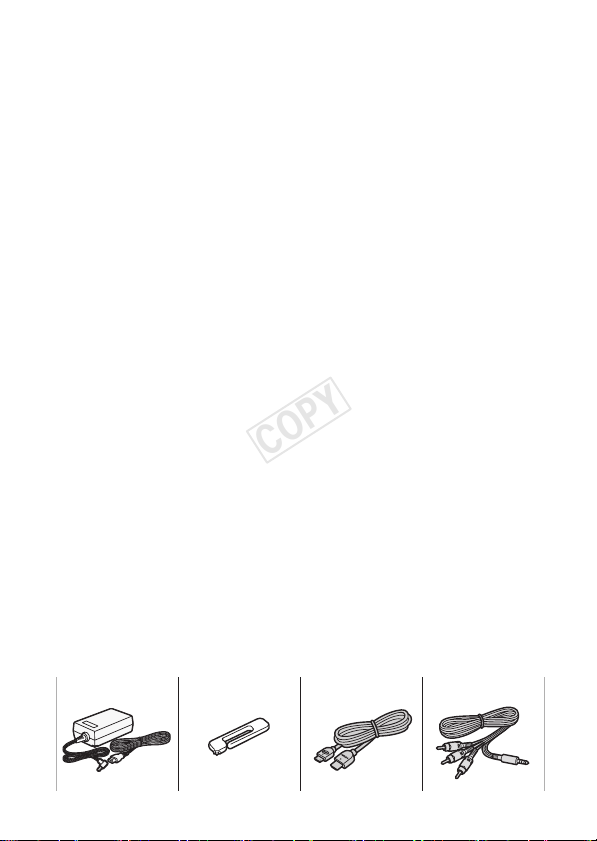
Package contents
COPY
• CA-570 Compact Power Adapter (incl. power cord) [1]
• BP-808 Battery Pack
• WL-D89 Wireless Controller (incl. CR2025 lithium button battery)
•Stylus Pen [2]
• HTC-100/S High Speed HDMI Cable [3]
• STV-250N Stereo Video Cable [4]
• IFC-300PCU/S USB Cable
• Lens hood with lens barrier
• Lens cap
•2 software CD-ROMs
- PIXELA's VideoBrowser CD-ROM*
Software for saving, managing, editing and playing back your movies.
Additionally, using VideoBrowser you can transfer to a memory card
connected to a computer music files that can be used as background
music during playback.
- : LEGRIA CD-ROM
Contains the full-version Instruction Manual of the camcorder (PDF file).
See the explanation on next page.
* The CD-ROM includes the instruction manual of the software (PDF file). A
printed Startup Guide for PIXELA’s software is also supplied. Refer to this
Startup Guide for details about the supplied software.
1234
4
Page 5

Table of Contents
COPY
04 Package contents
07 Onscreen Icons and Displays
12 Charging the Battery Pack
14 Basic Preparations
18 Setting the Date/Time and Language
20 Using a Memory Card
22 Shooting Video and Taking Photos
28 Playing Back Movies and Viewing Photos
31 Playback on a TV Screen
34 Saving and Sharing Your Recordings
35 Abridged Specifications
About the Camcorder’s PDF Instruction Manual
This guide will get you started and show you how to use the most basic
functions of your camcorder to shoot video, take photos and play back your
recordings (using the camcorder or connecting it to your TV). To learn more
about the more advanced functions of your camcorder, to read important
handling precautions and to consult the troubleshooting section if an error
message is displayed, be sure to read the full-version Instruction Manual
(PDF file*). In this Quick Guide, the ; mark indicates reference page
numbers in the PDF file.
* Adobe® Reader® 6 or later is required to view the PDF Instruction Manual.
5
Page 6
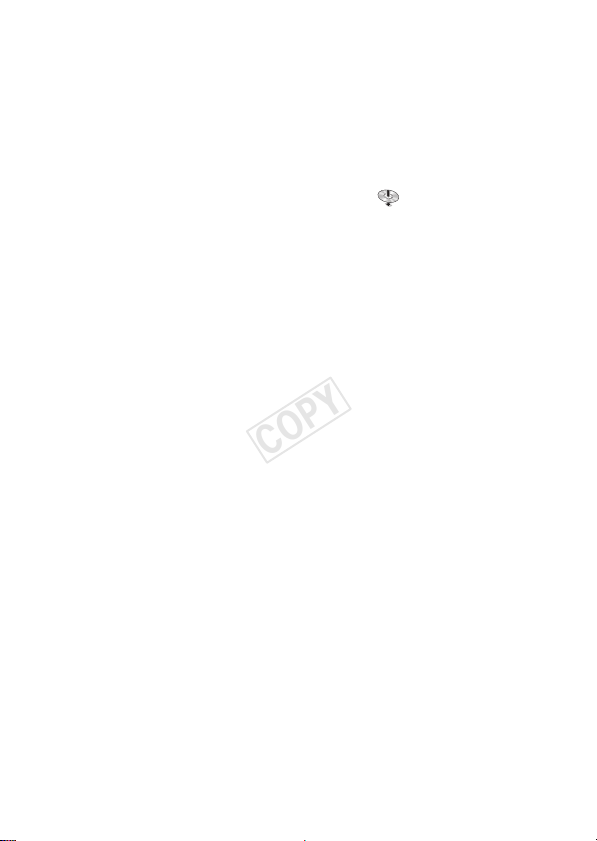
Installing the camcorder’s Instruction Manual (PDF file)
COPY
1 Turn on the computer.
2 Insert the LEGRIA CD-ROM into the computer’s disc drive.
3 Windows: Open the drive into which you inserted the CD-ROM
using Windows Explorer.
Mac OS: Use Finder and click the CD-ROM icon.
4 Click/Double-click the Disc_Setup icon .
5 In the installer panel, click [Instruction Manual of the
Camcorder] and select your language.
6 When the installation is complete, click [OK], then [Exit].
The installer will save the camcorder’s Instruction Manual (PDF file) on
the computer and will create a shortcut icon on the desktop for easy
access.
6
Page 7
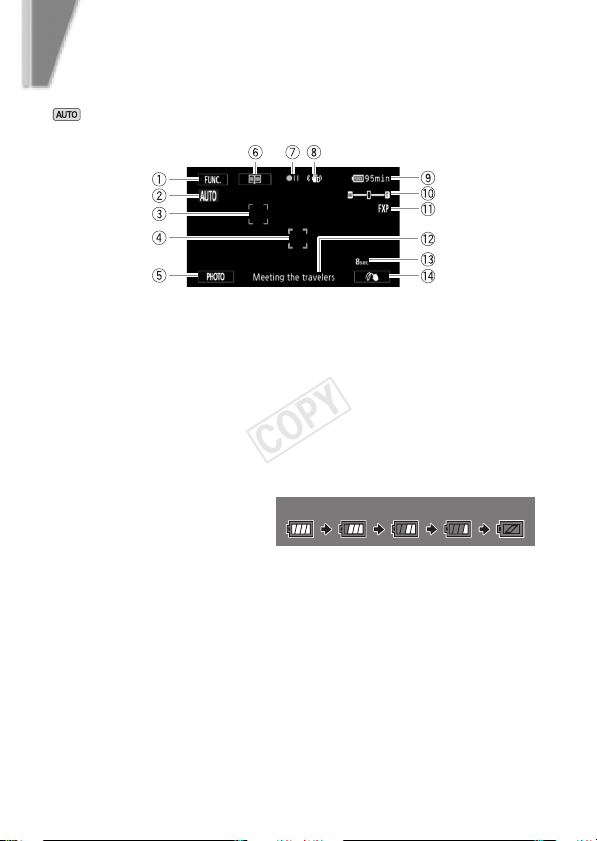
introduction
COPY
Onscreen Icons and Displays
Recording movies (using Story Creator)
1 Control button [FUNC.] - Open the FUNC. panel (; 28)
2 Smart AUTO (A 24)
3 Face detection frame (; 49)
4 Touch & Track frame: Touch a moving subject on the screen to keep it
clearly in focus at all times. (; 51)
5 Control button [PHOTO] - Take a photo (A 22)
6 Control button [ë] - Return to the list of story scenes (; 99)
7 Memory operation (; 153)
8 Intelligent IS (A 24)
9 Remaining battery time
- If the icon appears in yellow
or red, the battery pack is
almost empty. Replace
with a fully charged battery pack.
- When the camcorder is off, press
status of a battery pack. The Intelligent System will display the charge
status (as a percentage) and the remaining recording time (in minutes)
for 5 seconds. If the battery pack is exhausted, the battery information
may not be displayed.
Aq Zoom (A 23)
Aa Recording mode (A 27)
As Current story scene (; 99)
Ad Recommended scene length (; 99)
100% 75% 50% 25% 0%
B to display the charge
7
Page 8
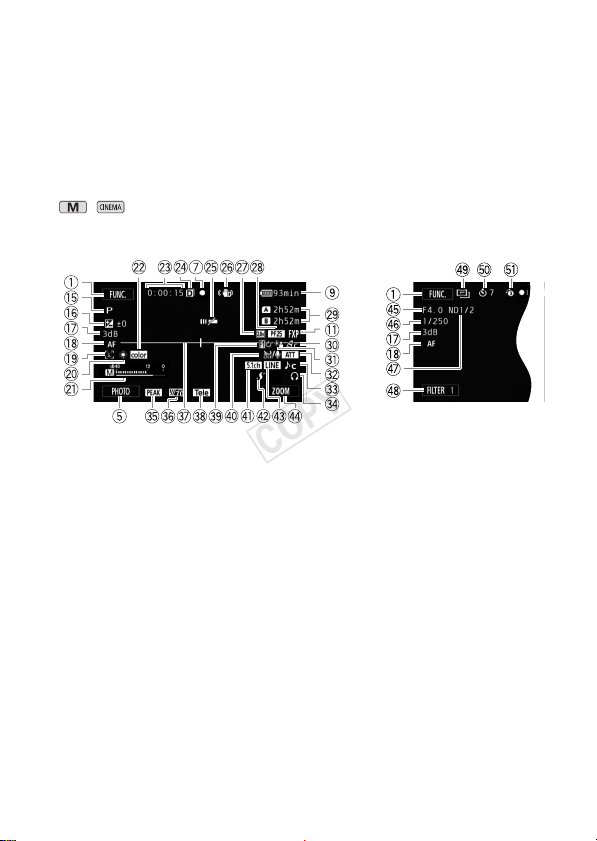
Onscreen Icons and Displays
COPY
Af Control button: Last FUNC. panel function used ([Ò Decoration] in this
case)
Decoration: Add a fun personal touch using stamps, drawings, image mix
and more. (; 103)
, Recording movies
n Manual mode CINEMA mode
Ag Recording program: Recording programs allow you to change various
picture-related settings to your preference, or to use a special scene
recording program to apply the camcorder settings most appropriate for
a variety of situations. (; 57, 64)
Ah Exposure compensation: Correct the exposure manually for a picture darker/
brighter than the one obtained using the automatic exposure set by the
camcorder. (; 60)
Aj Gain (during the [n Manual Exposure] recording program) (; 59);
AGC (automatic gain control) limit (; 56)
= Instant AF/? Medium AF/@ Normal AF (; 48); MF
Ak
Manual focus (; 47)
Al Face detection: You can have the camcorder automatically detect people’s
Sq White balance: Change the setting so different lighting conditions do not
faces and use this information to adjust the focus and set the best
exposure and color control settings for beautiful videos and photos.
(; 49); ~ Autofocus only for faces (; 50)
affect the colors in your recordings and white objects look truly white.
(; 62)
8
Page 9

Onscreen Icons and Displays
COPY
Sa Audio level indicator: Manually adjust the audio recording level. (; 69)
Ss x.v.Color: The camcorder uses a color space with an extended gamut to
achieve deeper colors, closer to real life. (; 145)
Sd While recording/during playback: Scene counter (hours : minutes :
seconds)
Sf Double slot recording (; 35)
Sg Remote sensor off (; 148)
Sh Image stabilizer: The stabilizer will compensate for varying degrees of
camcorder shake so you can get beautiful, steady recordings.
(; 55)
Sj Digital tele-converter (; 54)
Sk Frame rate (; 46)
Sl Remaining recording time
6/7 On the memory card; & In the built-in memory
(/)Relay recording (; 34)
- When there is no more free space on the memory, [
memory) or [
be displayed in red and recording will stop.
Dq Image effects: Fine-tune the brightness, sharpness, color and contrast of
your recordings. (; 66)
Da Backlight correction (; 61)
Ds Microphone attenuator: Use the attenuator to avoid audio distortions when
the sound is too loud. (; 142)
Dd Audio scene select (; 68)
Df Headphone output (; 73)
Dg Peaking (; 48)
Dh Zebra pattern (; 59)
Dj Level marker: Display onscreen markers to check your composition and
make sure horizontal or vertical lines do not appear crooked in your
recordings. (; 142)
Dk Conversion lens (Tele-converter shown) (; 142)
Dl Fader (; 83)
Fq Auto wind screen: Wind screen automatically removes the background
sound of wind when recording outdoors. You may want to turn it off when
recording indoors in very quiet surroundings. (; 71)
6End] (memory card 2) or [7End] (memory card 3) will
& End] (built-in
9
Page 10

Onscreen Icons and Displays
COPY
Fa Built-in microphone directionality (; 70); Directionality of the
optional SM-V1 Surround Microphone (; 75)
Fs Mini advanced shoe (; 74)
Fd External audio input (; 72)
Ff Control button - Last FUNC. panel function used ([ZOOM] in this case)
Fg Aperture value (; 57, 59)
Fh Shutter speed (; 57, 59)
Fj ND filter (; 142)
Fk Control button [FILTER 1] - Cinema-look filters: Use cinema-look filters to
create unique movies with distinctive looks. (; 101)
Fl mode (; 101)
Gq Self timer (; 67)
Ga Pre-recording: The camcorder will start recording video 3 seconds before
you press Y, so you do not miss important shooting
opportunities. (; 81)
Playing movies (during playback)
Gs Playback control buttons (A 29)
Gd External audio input: Connect your portable audio player to use your favorite
Gf Eye-Fi Wireless Communication: Using an Eye-Fi card you can upload you
Gg Scene number
music as background music during playback. (; 111)
recordings wirelessly. Important restrictions apply so be sure to refer to
Using an Eye-Fi card (; 136).
10
Page 11
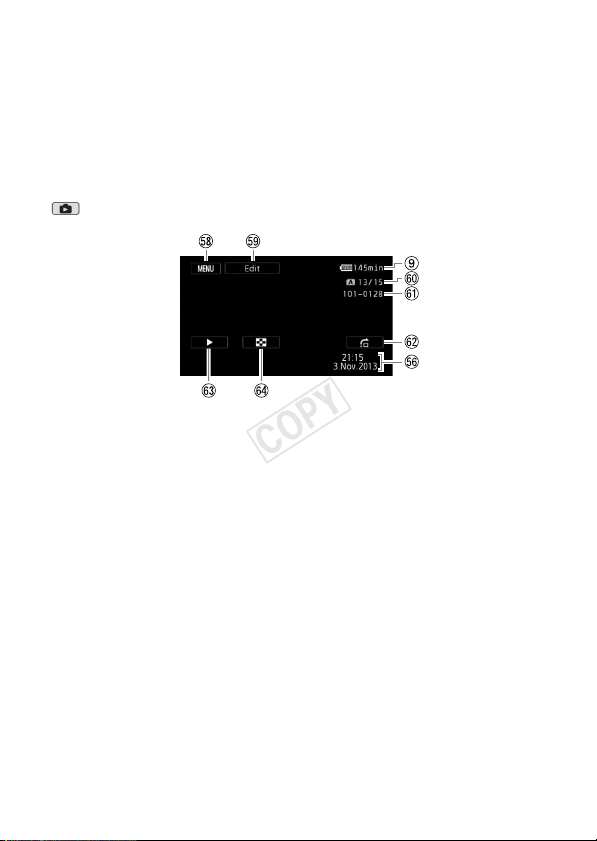
Onscreen Icons and Displays
COPY
Gh Data code: In addition to the date and time of recording, you can choose
to display information related to the camcorder settings like the shutter
speed or aperture value used. (; 82, 143)
Gj Volume and background music balance controls (; 88, 111)
Viewing photos
Gk Control button [MENU] - Open the setup menus (; 29, 141)
Gl Control button [Edit] - Open the Edit panel (; 140)
Hq Current photo / Total number of photos
Ha File number (; 145)
Hs Control button [h] - Photo jump (; 121)
Hd Control button
use your favorite background music. (; 122)
Hf Control button [f] - Return to the [Photos] index screen (; 120)
[Ð] - Slideshow: Play back a slideshow of your photos and
11
Page 12
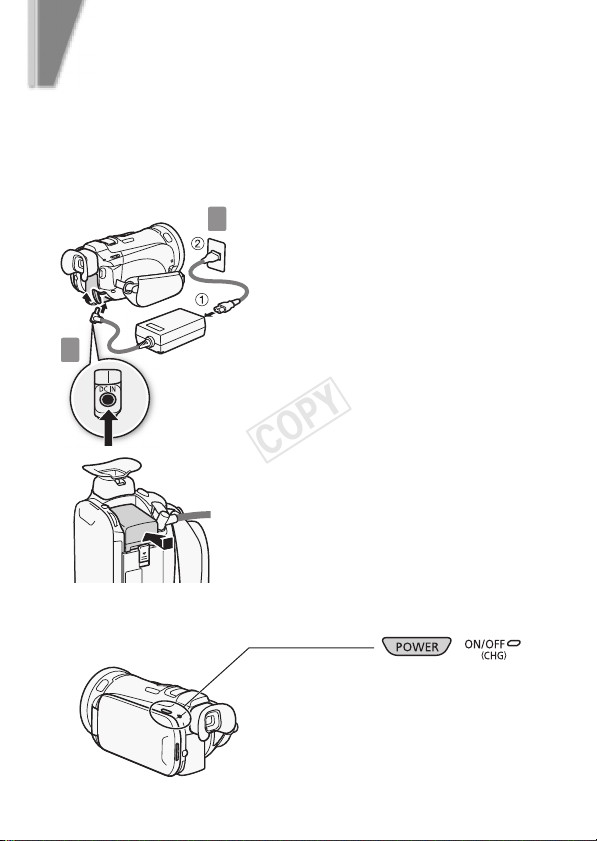
step 1
COPY
Charging the Battery Pack
The camcorder can be powered with a battery pack or directly using the
compact power adapter. When you use the compact power adapter, the
power of the battery pack will not be consumed. Charge the battery pack
before use.
12
2
1
Connect the compact power
adapter.
1
1 Connect to the adapter.
2 Plug into a power outlet.
Connect the camcorder.
Plug into the DC IN terminal.
2
Insert the battery pack.
3
1 Press softly into the battery attachment
unit.
2 Slide forward until it clicks in place.
Charging will start when the
camcorder is turned off.
Indicator off
(camcorder turned off)
↓
Red indicator on
(charging)
↓
Indicator off
(battery pack fully charged)
Page 13

Charging the Battery Pack
COPY
Charging times
Charging the supplied BP-808 Battery Pack will take approximately
2 hours 30 minutes. A fully charged battery pack will allow for the
following operations (movies in FXP mode).
Typical recording Playback
Memory card 1 hr. 5 min. 2 hr. 30 min.
Built-in memory 1 hr. 5 min. 2 hr. 35 min.
All given times are approximate and vary according to recording mode
and charging, recording or playback conditions.
See Charging, Recording and Playback Times (; 171) for details.
IMPORTANT
• Do not connect to the camcorder’s DC IN terminal or to the compact power
adapter any electrical equipment that is not expressly recommended for
use with this camcorder.
• Do not connect the supplied compact power adapter to voltage converters
or special power sources such as those on aircraft, DC-AC inverters, etc.
NOTES
• We recommend charging the b attery pack in temperatures between 10 °C and
30 °C. If either the ambient temperature or the battery pack’s temperature is
outside the range of approx. 0 °C to 40 °C, charging will not start.
• The battery pack will be charged only when the camcorder is off.
• If remaining battery time is an issue, you can power the camcorder using
• Charged battery packs continue to discharge naturally. Therefore, charge
• We recommend that you prepare battery packs to last 2 to 3 times longer
the compact power adapter so the battery pack will not be consumed.
them on the day of use, or the day before, to ensure a full charge.
than you think you might need.
13
Page 14

step 2
COPY
Basic Preparations
Before you begin, make basic adjustments and learn about a few of the
frequently-used parts.
See Grip Belt and Straps (; 23), Adjusting the Position and
Brightness of the LCD screen (; 22) for details.
Attaching the lens hood
Place the lens hood on the front of the
lens so that the groove on the lens
hood is aligned with the bottom of the
lens (1), and then turn the lens hood
clockwise until it stops with a click
(2).
• Be careful not to deform the lens hood.
• Make sure that the lens hood is aligned
with the thread.
Attaching the grip belt
Fasten the grip belt.
Adjust it so you can reach the zoom lever
with your index finger, and the
Y b ut ton wi th yo ur th um b. Yo u
can use the grip belt together with an
optional shoulder strap.
14
Page 15

Rotating the LCD panel
COPY
Using the touch screen
Basic Preparations
Open the LCD panel and adjust the
angle.
1 Rotate it up to 90 degrees down (for
example, to record with your hand
extended above a crowd).
2 Rotate it up to 180 degrees toward the
lens (for example, to record video of
yourself).
3 Pull out the viewfinder to use it.
See Using the Viewfinder (; 21) for
details.
In addition to touching buttons to select
items, you can also drag your finger
across the screen for operations such as
scrolling menus. While applying pressure,
swipe your finger across the screen.
You can also use the supplied stylus pen
for more precise operations.
See Handling Precautions (; 165), Cleaning ( ; 168) for important
information about how to take care of the touch screen.
IMPORTANT
• The camcorder uses a pressure-sensitive touch screen. Press firmly
when using touch operations.
15
Page 16

Basic Preparations
COPY
Mode switch
Select the camcorder’s operating
0
mode for recording movies and photos.
N AUTO mode
Take it easy and leave all the
settings to the camcorder.
Press Y to shoot
movies or touch [PHOTO] on
the screen to take photos.
[PHOTO]
or
[FILTER 1]
See Recording (; 37) for details.
16
n (Manual) mode
You can use a wide array of
advanced functions for
recording movies and photos
and access all the menus to
change various settings to your
preference.
E CINEMA mode
Give your recordings a
cinematic look: Touch
[FILTER 1] o n the screen to use
unique cinema-look filters. In
this mode you cannot record
photos.
Page 17

Basic Preparations
COPY
Camera/Play button
Toggle between camera
0
(recording) mode and playback
mode.
• Press the button when the camcorder is off
to turn it on directly in playback mode.
Index selection control button
Touch [G] to open the [Index Selection] screen. From
0
that screen you can touch the tabs on top to select the memory
you want to play back, and touch one of the control buttons to
select which recordings to play back.
Date index screen:
Scenes organized by
date (A 28)
Photo index screen
(; 120)
* Available only when a memory card is selected.
& Built in memory
6
memory card 2, 7 memory card 3
Gallery: Scenes
organized by stories
(; 107)
Scenes converted to standard definition*
(; 133)
G
17
Page 18

step 3
COPY
Setting the Date/Time and
Language
When you turn on the camcorder for the first time, you will need to set the
date and time before using the camcorder. You can also change the date
format and time zone. (For your convenience, you can do so after
changing the language to your preference.)
See Changing the Time Zone (; 31) for details.
Press P.
1
1
T
When the internal clock is not set, the
[Date/Time] screen will appear.
Change the date/time.
2
1 Touch a field you want to change.
2 Touch [Î] or [Í] to change the field.
Select your preferred date/time
format.
2
3
1 Touch one of the control buttons.
2 Touch to use 24-hour clock.
18
3
4
Touch [OK].
4
Page 19

Setting the Date/Time and Language
COPY
Select the language used for menus and onscreen displays.
You can select one of 27 languages to display the camcorder’s
5
menus and onscreen displays. Select the language of your preference
using the menu.
See Using the Menus (; 28) for details.
[FUNC.]* [MENU] q [Language !]
Desired language [X]
* Only when performing the procedure in a recording mode.
English is the default language
NOTES
• If you changed the language by mistake, look for the menu option with the
! mark.
19
Page 20

step 4
COPY
Using a Memory Card
Use commercially available . SD, / SDHC (SD High Capacity) or
0 SDXC (SD eXtended Capacity) memory cards. Make sure you use a
compatible memory card. See Memory Cards Compatible for Use with the
Camcorder (; 32) for memory cards that can be used. Before using
an Eye-Fi card be sure to refer to Using an Eye-Fi card (; 136).
2
Turn off the camcorder.
Make sure the indicator is off.
1
Open the double memory card
slot cover.
2
1
Insert the memory card into one of the memory card slots
and close the double memory card slot cover.
3
1 Push the memory card into the memory card slot.
2 Securely close the cover. Do not force it closed if the memory card is
not correctly inserted.
The label of the
memory card facing
toward the lens
20
click!
Page 21

Using a Memory Card
COPY
Selecting the memory to use for recording
You can select to record your movies and photos in the built-in memory
or on one of the memory cards. The default memory for recording both
movies and photos is the built-in memory but you can select the recording
memory independently for movies and for photos.
See Selecting the Memory for the Recordings (; 33) for details.
IMPORTANT
• Memory cards have front and back sides that are not interchangeable.
Inserting a memory card facing the wrong direction can cause a
malfunction of the camcorder.
• For important information regarding the use of SDXC memory cards be
sure to refer to SDXC Memory Cards (; 32).
• Initialize memory cards when you use them with this camcorder for the first
time.
See Initializing the Memory (; 35) for details.
NOTES
• You can use two memory cards, one in each slot, to enjoy the advantages
of continuous relay recording or simultaneous double slot recording.
See Relay Recording (; 34) and Double Slot Recording (; 35)
for details.
• To use the wireless communication features of an Eye-Fi card, insert it into
memory card slot 3.
• To remove the memory card: Push the memory card once to release it. When
the memory card springs out, pull it all the way out.
21
Page 22

basic recording
COPY
Shooting Video and Taking
Photos
In mode you can easily record movies and photos. You do not need
to worry about any settings or menu options - the camcorder will select
the most appropriate settings automatically.
Before using an Eye-Fi card be sure to refer to Using an Eye-Fi card
(; 136).
Set the camcorder to AUTO mode.
1
1 Set to N. 2 Press P.
Open the lens barrier.
Set to OPEN.
2
Start recording movies.
Press to start recording. Press again to pause the recording and
3
record the video on the memory as one scene.
Take a photo.
Touch [PHOTO] on the screen.
4
22
Page 23

Shooting Video and Taking Photos
COPY
2
[PHOTO]
4
Flashes in red while shooting
3
Use the zoom to frame the subject
Use the zoom lever, the onscreen zoom controls or the zoom buttons on the
wireless controller. To zoom out, zoom toward the T (wide angle) end. To
zoom in, zoom toward the S (telephoto) end.
video and while a scene or
photo is being recorded on
the memory.
1
Touch [FUNC.] > [ZOOM] to display
the onscreen zoom controls
23
Page 24

Shooting Video and Taking Photos
COPY
NOTES
• Smart AUTO mode: In mode the camcorder will automatically use the
Smart AUTO function so you can get perfect recordings every time. Just
point the camcorder and Smart AUTO will automatically select the best
settings for your subject and the scene you want to use. One of 38 icons
will appear depending on the characteristics of the subject, background,
lighting conditions, etc.
See Smart AUTO (; 39) for details.
• Intelligent IS: In mode, the camcorder will automatically select the best
image stabilization setting for the situation.
See Intelligent IS (; 39) for details.
• Use or mode to access the menus and advanced functions and
to change various settings up to your preferences.
n
See Recording in
Cinema-Look Filters (; 101) and all through Recording (; 37)
for details.
• Follow the suggestions of the Story Creator to transform casual and
random videos to interesting video stories. Story Creator offers easy-tofollow scripts optimized for various scenarios.
See Using Story Creator to Create Video Stories (; 99) for details.
• About the zoom: The camcorder features 10x optical zoom. When recording
in mode, you can also use the 200x digital zoom.
See [Digital Zoom] (; 142) for details.
• About the zoom speed:
- Zoom buttons on the wireless controller: one of three constant speeds.
- Onscreen zoom controls: depends on where you touch within the zoom
control.
- Zoom lever: variable speed. That is, the zoom speed depends on how
you press the lever: press gently for slower zooms; press harder for faster
zooms. You can also change the zoom speed to one of three constant
speeds.
See Zooming (; 52) for details.
(Manual) Mode (; 42), CINEMA Mode and
24
Page 25

Shooting Video and Taking Photos
COPY
• In most situations, keep at least 60 cm away from the subject. The
minimum focusing distance at full wide angle is 2 cm.
Quick Start
In a recording mode, you can simply close the LCD panel to set the
camcorder in standby mode, which consumes less power and allows the
camcorder to use the battery pack longer. During standby mode, the ON/
OFF (CHG) indicator will change from green to orange. Open the LCD panel
to return the camcorder to record pause mode.
When recording using only the viewfinder, return the viewfinder to its
retracted position to set the camcorder in standby mode and pull out the
viewfinder when you are ready to resume recording.
See Quick Start (; 44) for details.
IMPORTANT
• Do not disconnect the power source during standby mode (while the ON/
OFF (CHG) indicator is lit in orange).
25
Page 26

Shooting Video and Taking Photos
COPY
When you have finished recording
Confirm that the
indicator goes out
Make sure the camcorder has finished
writing the scenes or photos on the memory
before turning it off.
1 Close the lens barrier.
2 Check that the indicator is off.
P.
3 Press
4 Close the LCD panel.
26
Page 27

basic recording
COPY
Selecting the Quality of Video
The camcorder offers 5 recording modes (or levels of video quality).
Changing the recording mode will change the recording time available on
the memory. Select MXP or FXP mode for better movie quality or LP mode
for longer recording times.
See Selecting the Video Quality (Recording Mode) (; 45) for
approximate recording times.
You need to access the menu to select the recording mode, but the
recording mode selected will apply also when the camcorder is set to
mode.
See Using the Menus (; 28) for details.
Set the camcorder to mode.
1
1
1 Set to n. 2 Press P.
Select the recording mode.
2
Default recording mode
[FUNC.] [MENU] r [Recording Mode]
Desired recording mode [X]
27
Page 28

basic playback
COPY
Playing Back Movies and
Viewing Photos
The basic playback screen is the date index screen. You can change the
index screen displayed from the [Index Selection] screen. You can also
play back complete stories from the gallery.
See Playing Back Video (; 87), Playing Back Stories from the Gallery
(; 107), Viewing Photos (; 120) for details.
28
2
3
3
1
Press to set the camcorder to
playback mode.
1
Change the index screen, if
necessary (A 17).
2
Look for the scene or photo you
want to play back.
3
1 Move toward T to show 15 scenes/
22
photos; move toward S to show 6
scenes/photos.
2 Drag your finger left or right for the
next/previous index page.
Page 29

Playing Back Movies and Viewing Photos
COPY
Touch the desired scene or photo to play back.
4
Movies: The selected scene is played back. Playback continues until
the end of the last scene in the index screen. Touch the screen during
playback to display the playback controls.
Touch anywhere else to hide the playback controls.
Beginning of the scene
(double-tap to jump to
the previous scene)
Pause (touch again to
resume playback)
Volume and background
music controls
* In playback pause, these controls are replaced by the slow playback
controls.
Photos: The selected photo is displayed in single photo view. Drag your
finger left/right to browse through the photos one by one. Touch the
screen to display the playback controls.
Stop (return to the index screen)
Next scene
Fast playback* (touch
again to increase the
playback speed)
29
Page 30

Playing Back Movies and Viewing Photos
COPY
IMPORTANT
• You may not be able to play back with another device the movies you
recorded on the memory card with this camcorder. In such case, play back
the movies on the memory card using this camcorder.
• You may not be able to play back with this camcorder movies recorded on
a memory card using another device.
• When viewing photos, the following images may not be displayed correctly.
- Images that were not recorded with this camcorder.
- Images edited on a computer.
- Images whose file names have been changed.
NOTES
• When playing back movies, depending on the recording conditions, you
may notice brief stops in video or sound playback between scenes.
30
Page 31

basic playback
COPY
Playback on a TV Screen
Connect your camcorder to a TV to enjoy your recordings with family and
friends.
Turn off the camcorder and the TV.
1
Connect the camcorder to the TV.
Select the most appropriate connection according to the input
2
terminals on your TV. In decreasing order of picture quality, the
connections are: ! HDMI, " Component video, # Composite video.
!
3
" #
Turn on the camcorder.
Press to turn on the camcorder
3
directly in playback mode.
Play back your movies or photos
as described in the previous
4
pages.
31
Page 32

Playback on a TV Screen
COPY
! HDMI connection: All digital, high-definition connection.
See Connection Diagrams - Connection
! (; 117) for details about
additional settings.
HDMI mini
connector
HTC-100/S High Speed HDMI Cable
(supplied)
" Component video connection: Analog, high-definition connection.
See Connection Diagrams - Connection
" (; 117) for details about
additional settings.
Red
CTC-100 Component Cable
(optional)
STV-250N Stereo Video Cable
(supplied)
Blue
Green
White
Red
# Composite video connection: Analog, standard-definition connection.
See Connection Diagrams - Connection
additional settings.
STV-250N Stereo Video Cable
(supplied)
# (; 118) for details about
Yellow
White
Red
32
HDMI connector
(standard)
Page 33

Playback on a TV Screen
COPY
NOTES
• The illustrations are for reference only. The layout of terminals on your TV
may be different.
• We recommend powering the camcorder using the compact power
adapter.
• Sound from the built-in speaker will be muted while the STV-250N Stereo
Cable is connected to the camcorder.
• Adjust the volume using the TV.
• When you play back 16:9 movies on standard TV sets with a 4:3 aspect
ratio, the TV set will switch automatically to widescreen mode if it is
compatible with the WSS system. Otherwise, change the aspect ratio of the
TV manually.
See [TV Type] (; 143) for details.
• Using a SCART adapter, you can connect the camcorder also to the
SCART terminal on the TV.
See Connection Diagrams - Connection
- (; 118) for details.
33
Page 34

external connections
COPY
Saving and Sharing Your
Recordings
It is recommended that you periodically save your recordings on a
computer.
Video-related software: VideoBrowser (Windows only)
- Refer to the Startup Guide (supplied leaflet) and Software Guide (PDF file)
of the supplied PIXELA’s software for details about installing and using the
software.
- Using the camcorder, you can convert your scenes into standard definition.
You can then easily upload these SD movies to your favorite video sharing
Web site.
See Saving Movies (Windows only) (; 127) and Uploading
Recordings to the Web (; 133) for details.
Photo-related software: ImageBrowser EX (Windows/Mac OS)
- Software for saving, managing and editing your photos.
See Saving Photos (Windows/Mac OS) (; 128) for details.
34
Page 35

specifications
COPY
Abridged Specifications
The specifications given here are an abridged version of the full
specifications of the camcorder. Be sure to read the full version of the
instruction manual for the complete information.
See Specifications (; 175) for details.
Recording media
- Built-in memory: 32 GB
- SD, SDHC (SD High Capacity) or SDXC (SD eXtended Capacity) memory
card (not included)
Maximum recording time (approximate figures)
- 32 GB built-in memory:
MXP mode: 2 hr. 55 min. FXP mode: 4 hr. 10 min. XP+ mode: 5 hr. 45 min.
SP mode: 9 hr. 35 min. LP mode: 12 hr. 15 min.
- Commercially available 8 GB memory card:
MXP mode: 40 min. FXP mode: 1 hr. XP+ mode: 1 hr. 25 min.
SP mode: 2 hr. 20 min. LP mode: 3 hr.
Power supply (rated)
7.4 V DC (battery pack), 8.4 V DC (compact power adapter)
Power consumption
3.1 W (FXP mode, AF on, LCD normal brightness)
2.9 W (FXP mode, AF on, viewfinder)
Operating temperature (approximate)
0 - 40 °C
Dimensions (W x H x D, approximate, excluding the grip belt)
Camcorder only: 77 x 78 x 161 mm
Camcorder with the lens hood attached: 95 x 82 x 210 mm
Weight (approximate, camcorder with grip belt and lens hood attached)
575 g
35
Page 36

Abridged Specifications
COPY
Battery Pack
DANGER!
Treat the battery pack with care.
• Keep it away from fire (or it might explode).
• Do not expose the battery pack to temperature higher than 60 °C. Do not
leave it near a heater or inside a car in hot weather.
• Do not try to disassemble or modify it.
• Do not drop it or subject it to shocks.
• Do not get it wet.
Lithium Button Battery
WARNING!
• The battery used in this device may present a fire or chemical burn hazard
if mishandled.
• Do not disassemble, modify, immerse in water, heat above 100 °C or
incinerate the battery.
• Replace with a CR2025 battery made by Panasonic, Hitachi Maxell, Sony,
FDK, or with Duracell2025. Use of other batteries may present a risk of fire
or explosion.
• Do not insert the battery into the mouth. If swallowed, seek medical
assistance immediately. The battery case may break and the battery fluids
may cause internal damage.
• Keep the battery out of the reach of children.
• Do not recharge, short-circuit or insert the battery in the wrong direction.
• The used battery should be returned to the supplier for safe disposal.
• Do not pick up the battery using tweezers or other metal tools, as this will
• Wipe the battery with a clean dry cloth to ensure proper contact.
cause a short circuit.
36
Page 37

Abridged Specifications
COPY
Optional Accessories
Canon offers a wide range of optional accessories for your camcorder.
See Optional Accessories (; 170) for details.
Use of genuine Canon accessories is recommended.
This product is designed to achieve excellent performance when used with
genuine Canon accessories. Canon shall not be liable for any damage to this
product and/or accidents such as fire, etc., caused by the malfunction of nongenuine Canon accessories (e.g., a leakage and/or explosion of a battery pack).
Please note that this warranty does not apply to repairs arising out of the
malfunction of non-genuine Canon accessories, although you may request such
repairs on a chargeable basis.
This mark identifies genuine Canon video accessories. When
you use Canon video equipment, we recommend Canon-brand
accessories or products bearing the same mark.
37
Page 38

Canon Europa N.V.
COPY
Bovenkerkerweg 59, 1185 XB Amstelveen, The Netherlands
www.canon-europa.com
Canon UK Ltd
CCI Service Centre, Unit 130
Centennial Park, Borehamwood, Hertfordshire, WD6 3SE, United Kingdom
Telephone 0844-369-0100
Canon Australia Pty Ltd
Tel: 13-13-83 (within Australia only)
(61) 02-9805-2555
www.canon.com.au
Canon New Zealand Ltd
Tel: 0800-222-666 (within New Zealand only)
(64) 09-489-0300
www.canon.co.nz
Canon Singapore Pte. Ltd
1 HarbourFront Avenue, #04-01 Keppel Bay Tower, Singapore 098632
Tel: (65) 6799 8888
Fax: (65) 6799 8882
Canon Hongkong Company Ltd
19/F, The Metropolis Tower, 10 Metropolis Drive,
Hunghom, Kowloon, Hong Kong
Tel: +852 3191 2333, Fax: +852 2428 3963
Canon Latin America, Inc.
Sales & Enquiries:
703 Waterford Way, Suite 400, Miami, FL 33126 USA
For support concerning the supplied PIXELA's software, please call
PIXELA customer support (see the back cover of the Startup Guide
for PIXELA's software).
© 2013 CANON INC. PUB. DIE-0434-000 0170W637
Canon Inc. 30-2, Shimomaruko 3-chome, Ohta-ku, Tokyo 146-8501, Japan
