Canon GP605, Gp-605v, Gp-600 Schematics
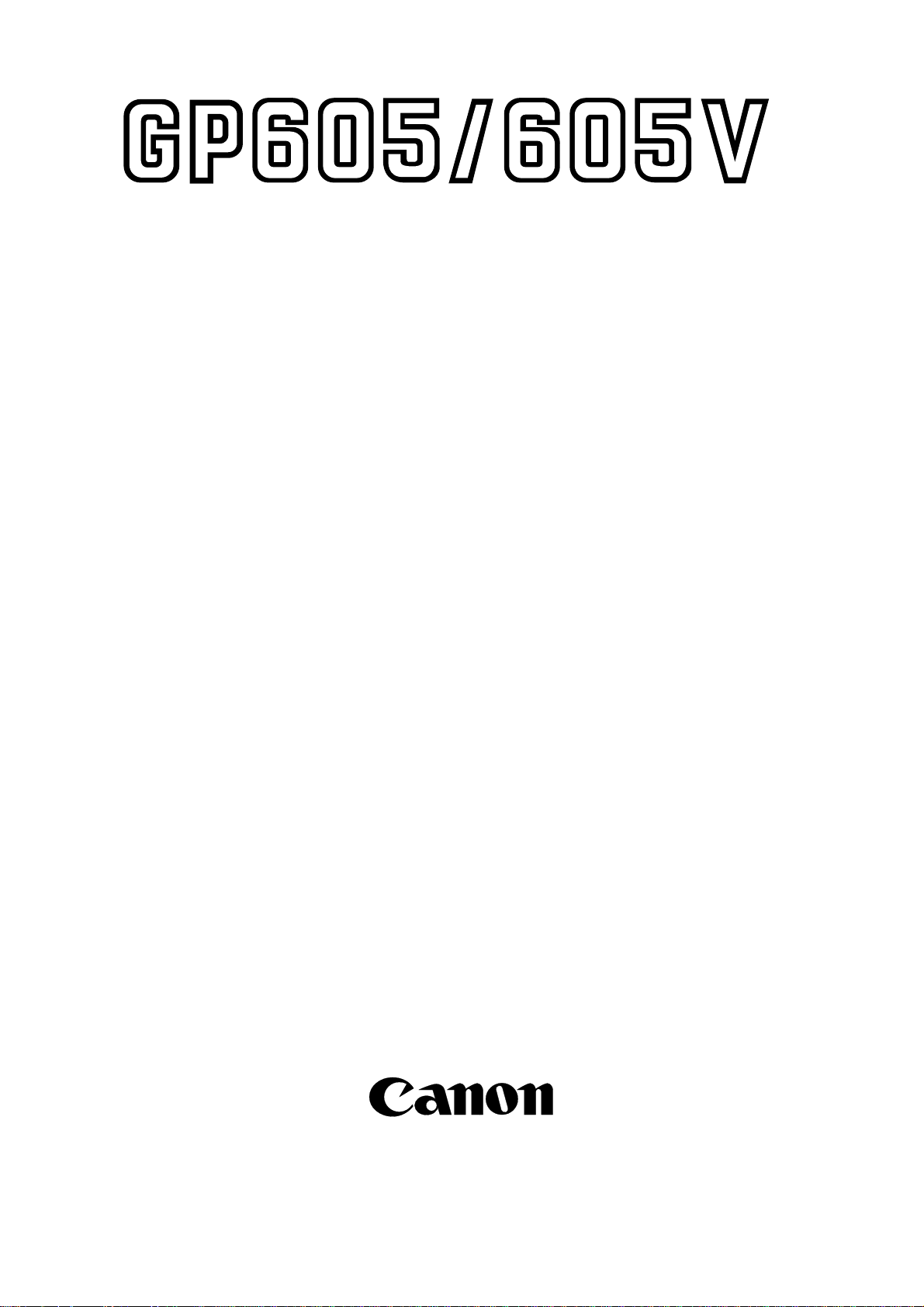
SERVICE
HANDBOOK
REVISION 0
JAN. 1999
COPYRIGHT © 1999 CANON INC. CANON GP605/GP605V REV.0 JAN. 1999 PRINTED IN JAPAN (IMPRIME AU JAPON)
FY8-23AW-000
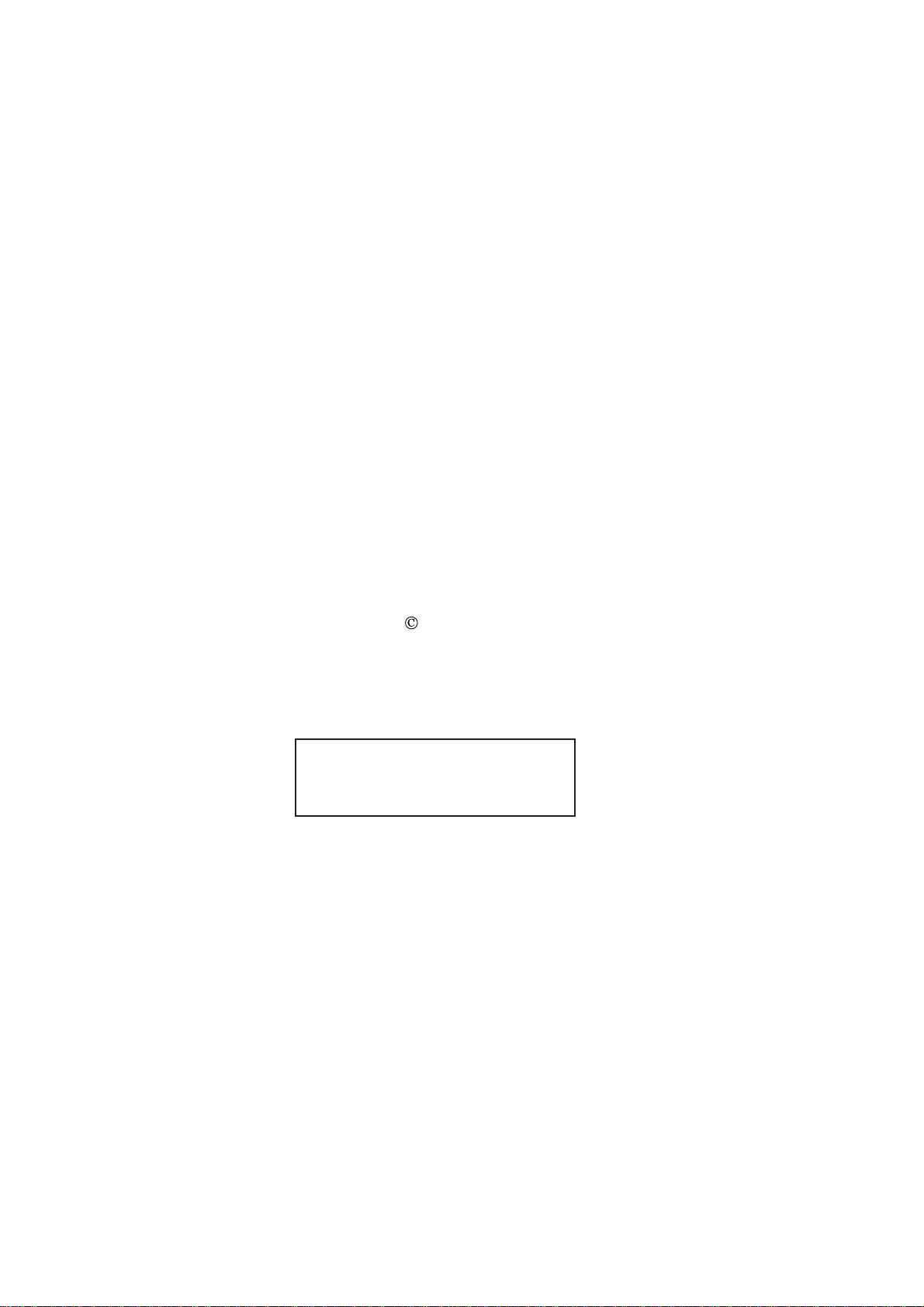
IMPORTANT
THE INFORMATION CONTAINED HEREIN IS PUBLISHED BY CANON, INC., JAPAN.
SPECIFICATIONS AND OTHER INFORMATION CONTAINED HEREIN MAY DIFFER SLIGHTLY FROM
ACTUAL MACHINE VALUES OR THOSE FOUND IN ADVERTISING AND OTHER PRINTED MATTER.
ANY QUESTIONS REGARDING INFORMATION CONTAINED HEREIN SHOULD BE DIRECTED TO
THE COPIER SERVICE DEPARTMENT OF THE COMPANY.
COPYRIGHT 1999 CANON INC.
Printed in Japan
Imprimé au Japon
Use of this manual should be strictly
supervised to avoid disclosure of confidential information.
Prepared by
OFFICE IMAGING PRODUCTS TECHNICAL SUPPORT DIVISION
CANON INC.
5-1, Hakusan 7-chome, Toride, Ibaraki, 302-8501 Japan
COPYRIGHT © 1999 CANON INC. CANON GP605/GP605V REV.0 JAN. 1999 PRINTED IN JAPAN (IMPRIME AU JAPON)

CONTENTS
1
CHAPTER 1 MAINTENANCE / INSPECTION
I. SCHEDULED SERVICING ITEMS
....................................................1-1
A. Copier ....................................1-1
B. Work Steps ............................1-4
1. Work 1 ..............................1-4
2. Work 2 ..............................1-5
II. PERIODICALLY REPLACED
PARTS ........................................ 1-9
III. DURABLES TABLE ..................1-10
CHAPTER 2 STANDARDS AND ADJUSTMENTS
A. Adjusting Images ...................2-1
1. Adjusting the Image Position
..........................................2-1
2. Adjusting the Left/Right Image
Margin...............................2-2
3. Adjusting the Image Leading
Edge Margin .....................2-6
4. Adjusting the Left/Right Non-
Image Width......................2-6
5. Adjusting the Image Leading
..........................................2-7
B. Scanner System ....................2-8
1. Replacing the Scanner Drive
Cable ................................2-8
2. Adjusting the Scanner Mirror
Mount..............................2-10
3. After Replacing the Scanning
Lamp...............................2-11
C. Image Formation System.....2-12
1. Routing the Primary Charging
Assembly Grid Wire........2-12
2. Routing the Charging
Assembly Charging Wires
........................................2-13
3. Mounting the Drum Cleaning
Blade...............................2-16
4. Replacing the Developing
Blade...............................2-17
A. Copier ..................................1-10
B. Side Paper Deck ..................1-13
IV. POINTS TO NOTE FOR
SCHEDULED SERVICING.......1-15
V. IMAGE ADJUSTMENT BASIC
PROCEDURE ...........................1-16
1. Checking the Printer Side....1-16
2. Checking the Scanner Side
.............................................1-18
5. Replacing the Potential
Sensor/Potential Control PCB
........................................2-19
D. Pickup/Feeding System.......2-21
1. Orienting the Deck/Cassette
Pickup Roller................... 2-21
2. Orienting the Deck/Cassette
Separation Roller............2-22
3. Orienting the Deck/Cassette
Pickup Assembly Feeding
Roller ..............................2-22
4. Orienting the Manual Feed
Tray/Side Paper Deck Pickup
Roller ..............................2-23
5. Orienting the Manual Feed
Pickup Roller................... 2-24
6. Orienting the Side Paper Deck
Feeding Roller ................2-24
7. Adjusting the Pressure of the
Deck/Cassette Separation
Roller ..............................2-25
8. Adjusting the Pressure of the
Manual Tray Pickup/Feeding
Roller ..............................2-26
9. Mounting the Solenoids
........................................2-27
9-1.Position of the Fixing Inlet
Guide Solenoid (SL1) .....2-28
2
3
4
5
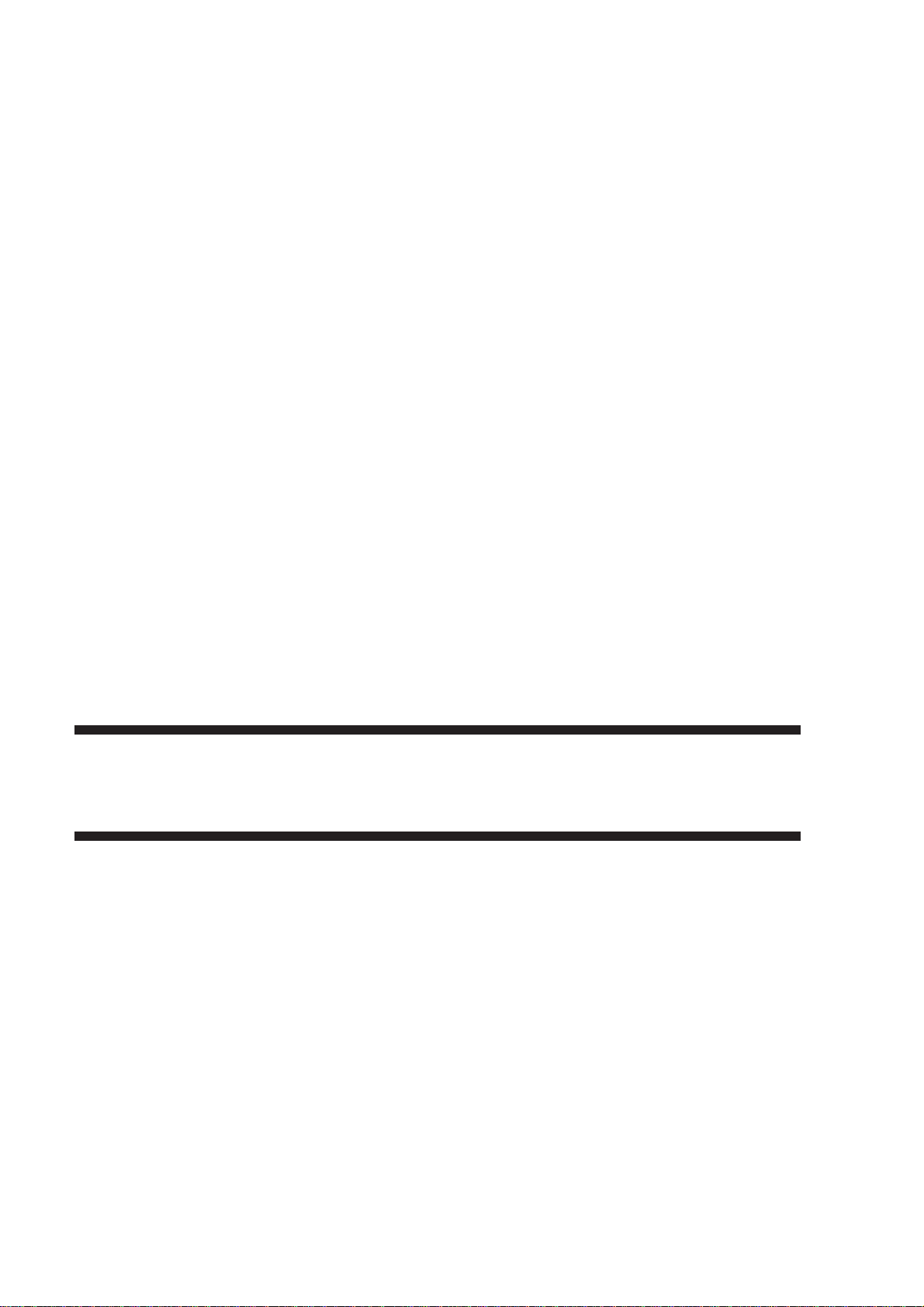
9-2.Position of the Fixing Cleaning
Belt Solenoid (SL2).........2-29
9-3.Position of the Delivery
Flapper Solenoid (SL3)
........................................2-30
9-4.Position of the Fixing/Feeding
Unit Locking Solenoid (SL4)
........................................2-30
9-5.Position of the Multifeeder
Pickup Latching Solenoid
(SL6) ...............................2-31
9-6.Position of the Deck (right)
Pickup Solenoid (SL7)....2-32
9-7.Position of the Deck (left)
Pickup Solenoid (SL8)....2-33
9-8.Position of the Cassette 3/4
Pickup Solenoid (SL9/10)
........................................2-34
9-9.Position of the Side Paper
Deck Pickup Roller Releasing
Solenoid..........................2-35
10. Routing the Manual Feed Tray
Assembly Side Guide Timing
Belt..................................2-35
11. Routing the Drive Belt.....2-36
E. Fixing System ......................2-37
1. Point to Note When Mounting
the Fixing Heater ............2-37
2. Position of the Fixing
Assembly Inlet Guide......2-37
3. Adjusting the Lower Roller
Pressure (nip) .................2-39
F. Laser Exposure System.......2-40
1 After Replacing the Laser Unit
........................................2-40
2 Checking the Laser Power
........................................2-41
G. Electrical Parts .....................2-45
1 After Replacing the CCD Unit
........................................2-45
2 After Replacing the Image
Processor PCB ...............2-46
3 After Replacing the MFC PCB
........................................2-47
4. After Replacing the Hard Disk
........................................2-48
5. After Replacing the DC
Controller PCB................2-49
6. Checking the Surface
Potential Control System
........................................2-49
7. Checking the Potential
System............................2-55
8. Potential Control System
Conversion Table ...........2-57
9. Checking the Environment
Sensor ............................2-61
10. Checking the
Photointerrupters ............2-62
CHAPTER 3 ARRANGEMENT AND FUNCTION OF
ELECTRICAL PARTS
A. Clutches .................................3-2
B. Solenoids ...............................3-4
C. Motors ....................................3-6
D. Fans .......................................3-8
E. Sensors 1.............................3-10
F. Sensors 2 .............................3-12
G. Switches...............................3-14
H. Counters, Heaters, Fuses, and
Others ..................................3-16
I. PCBs....................................3-18
J. Side Paper Deck..................3-20
1. Sensors and Switches
........................................3-20
2. Motors, Clatches, Solenoids,
and PCBs........................3-22
K. Variable Registers (VR), Light-
Emitting Diodes, and Check Pins
by PCB.................................3-24
1. MFC PCB........................3-25
2. Image Processor PCB
........................................3-26
3. DC Controller PCB .........3-27
4. DC Power Supply PCB
........................................3-28
5. Relay PCB ......................3-28
6. Control Panel CPU PCB
........................................3-29
7. HV-DC PCB ....................3-30
8. Side Deck Driver (side paper
deck) ...............................3-31
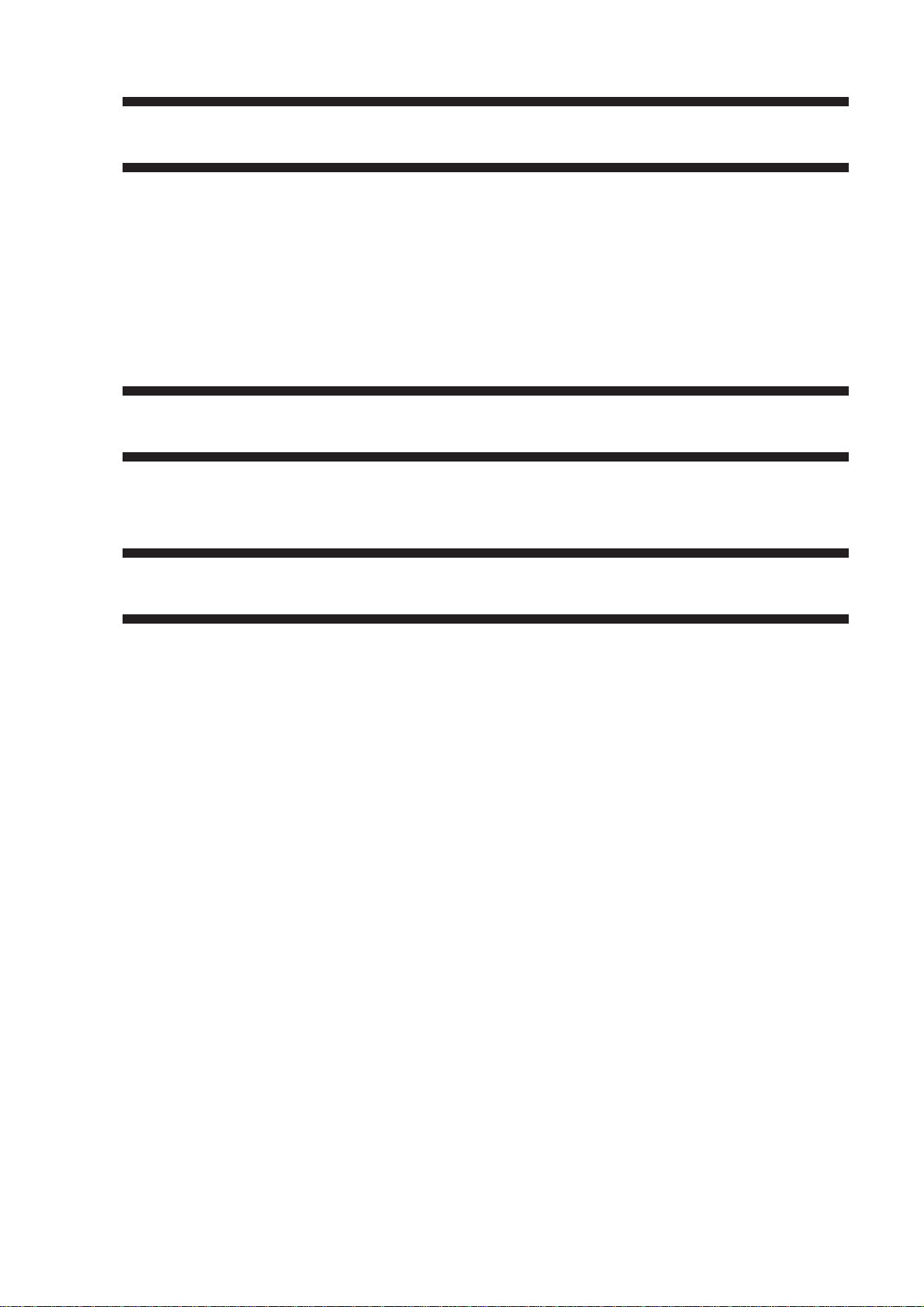
CHAPTER 4 SERVICE MODE
A. Outline....................................4-1
1. Starting Service Mode and
Selecting an Item..............4-2
2. Ending Service Mode
..........................................4-3
3. Backing Up the RAM ........4-3
4. Basic Operation ................4-4
B. DISPALY Control Display Mode
...............................................4-6
CHAPTER 5 SELF DEAGNOSIS
A. Copier Self Diagnosis ............5-1
B. ADF Self Diagnosis................5-9
APPENDIX
C. I/O Input/Output Display Mode
.............................................4-16
D. ADJUST Adjustment Mode
.............................................4-43
E. FUNCTION Operation/Inspection
Mode ....................................4-56
F. OPTION Settings Mode .......4-67
G. PG Test Print .......................4-78
H. COUNTER Mode .................4-82
C. Finisher Self Diagnosis........5-10
A. GENERAL TIMING CHART....... A-1
B. LIST OF SIGNALS/
ABBREVIATIONS ...................... A-3
C. GENERAL CIRCUIT DIAGRAM
................................................... A-9
D. SPECIFICATIONS ................... A-17
1. Copier ................................. A-17
2. Side Paper Deck-C1........... A-25
E. SPECIAL TOOLS TABLE ........ A-26
F. SOLVENTS/OILS..................... A-28
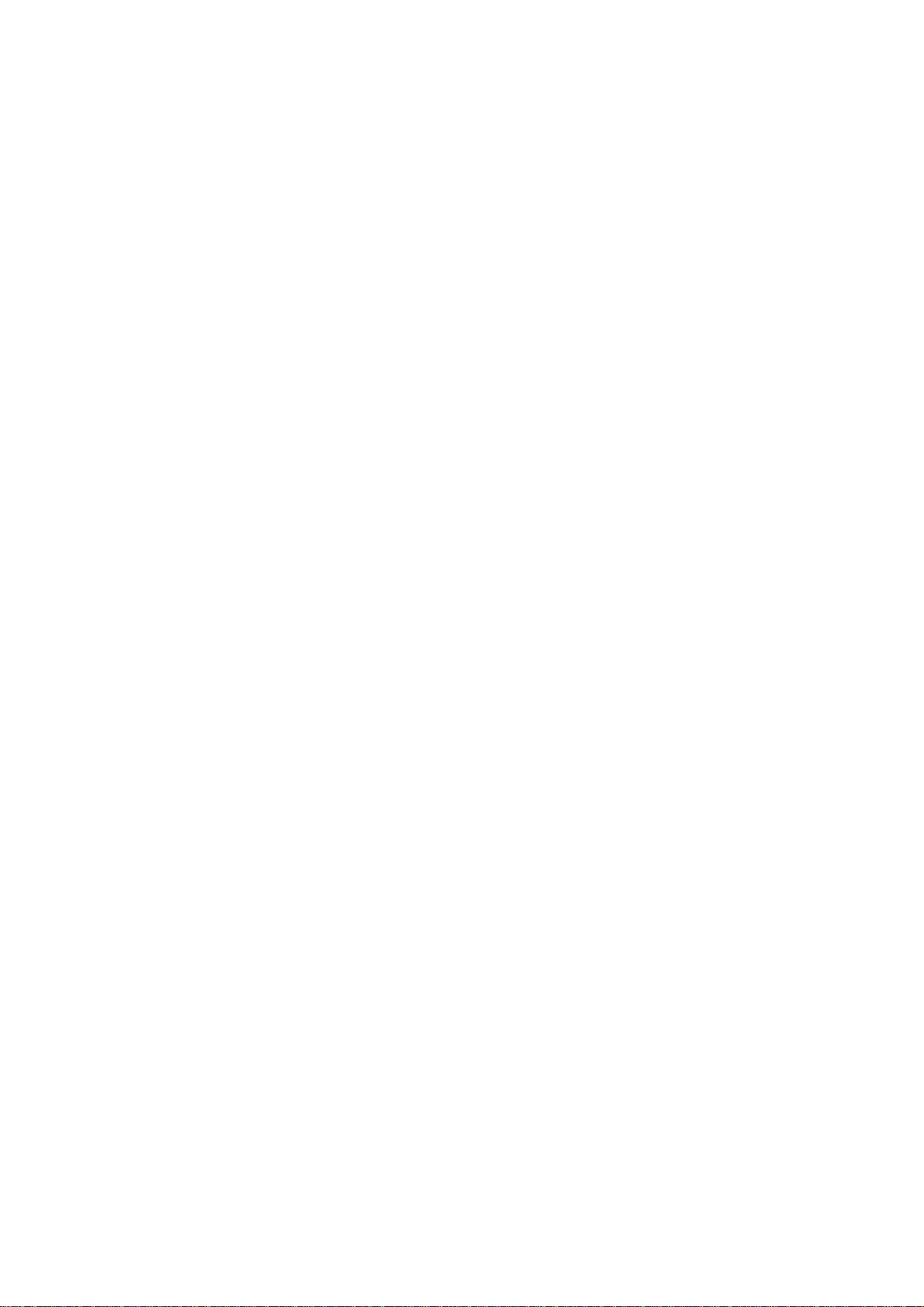
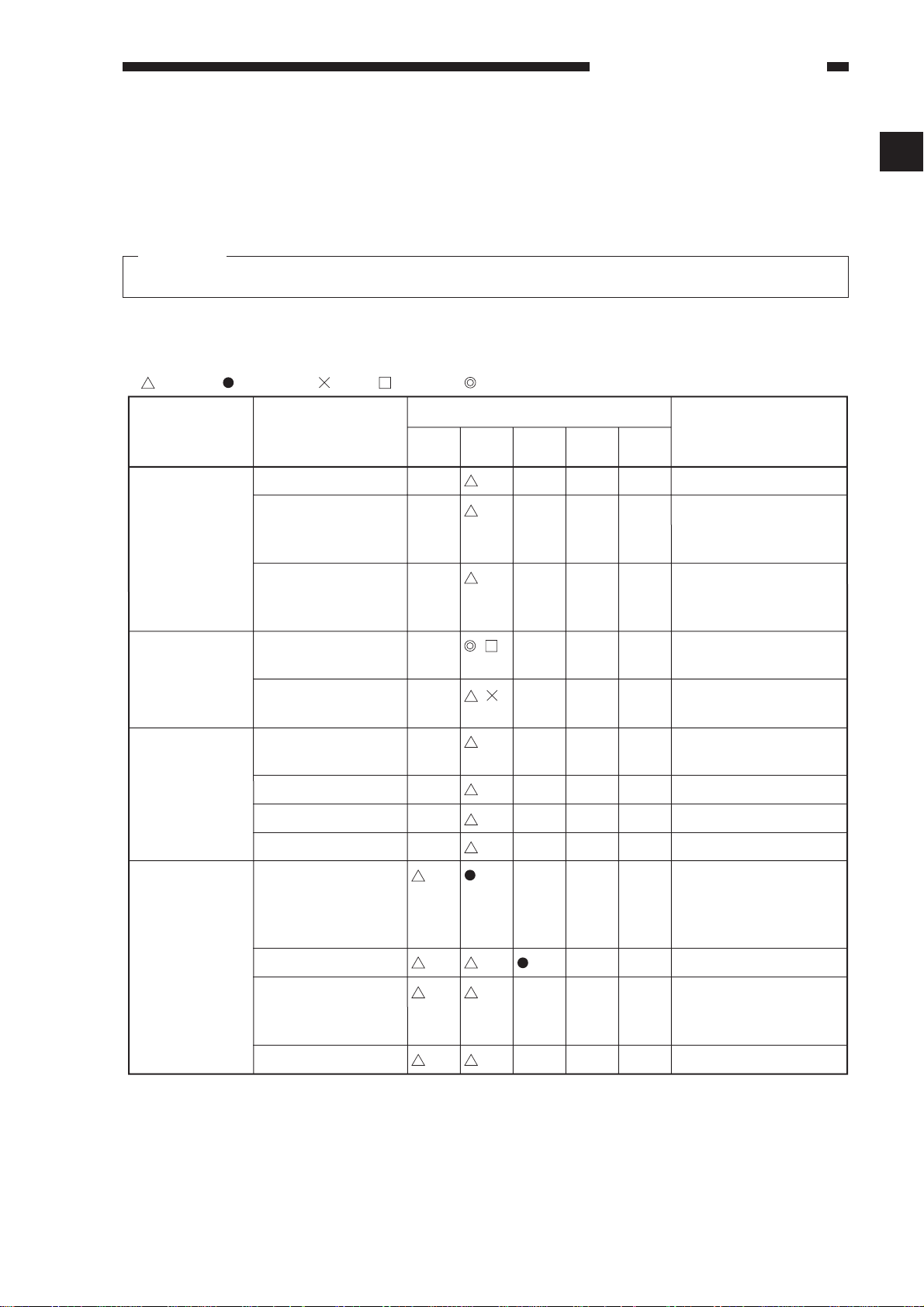
CHAPTER 1 MAINTENANCE / INSPECTION
I . SCHEDULED SERVICING ITEMS
Caution:
Do not use solvents/oils other than those shown herein.
A. Copier
MAINTENANCE / INSPECTION
1
: Clean
Unit
Externals/
controls
Scanner
Optical path
: Replace : Oil : Adjust : Inspect
Intervals
Part
Copyboard glass
Ozone filter
(FM2, FM8)
Dust-proofing filter
(FM1, FM3, FM4;
FM10, FM14)
Scanner cable Check/adjust for the
Scanner rail Apply silicone oil
No. 1 through
No. 3 mirrors
Dust-proofing glass
Reflecting plate
Instal-
lation
every
250,000
every
500,000
every
750,000
every
1,000,000
Remarks
Remove the dust from
the surface of the filter.
See Figure 1-101.
Remove the dust from
the surface of the filter.
See Figure 1-101.
first 250,000 copies.
(FY9-6011).
Charging
assembly
Standard white plate
Charging wire
(primary, pretransfer,
transfer/separation)
Grid wire (primary)
Charging assembly
shield plate (each
assembly)
Roller electrode
Table 1-101-1
1-1
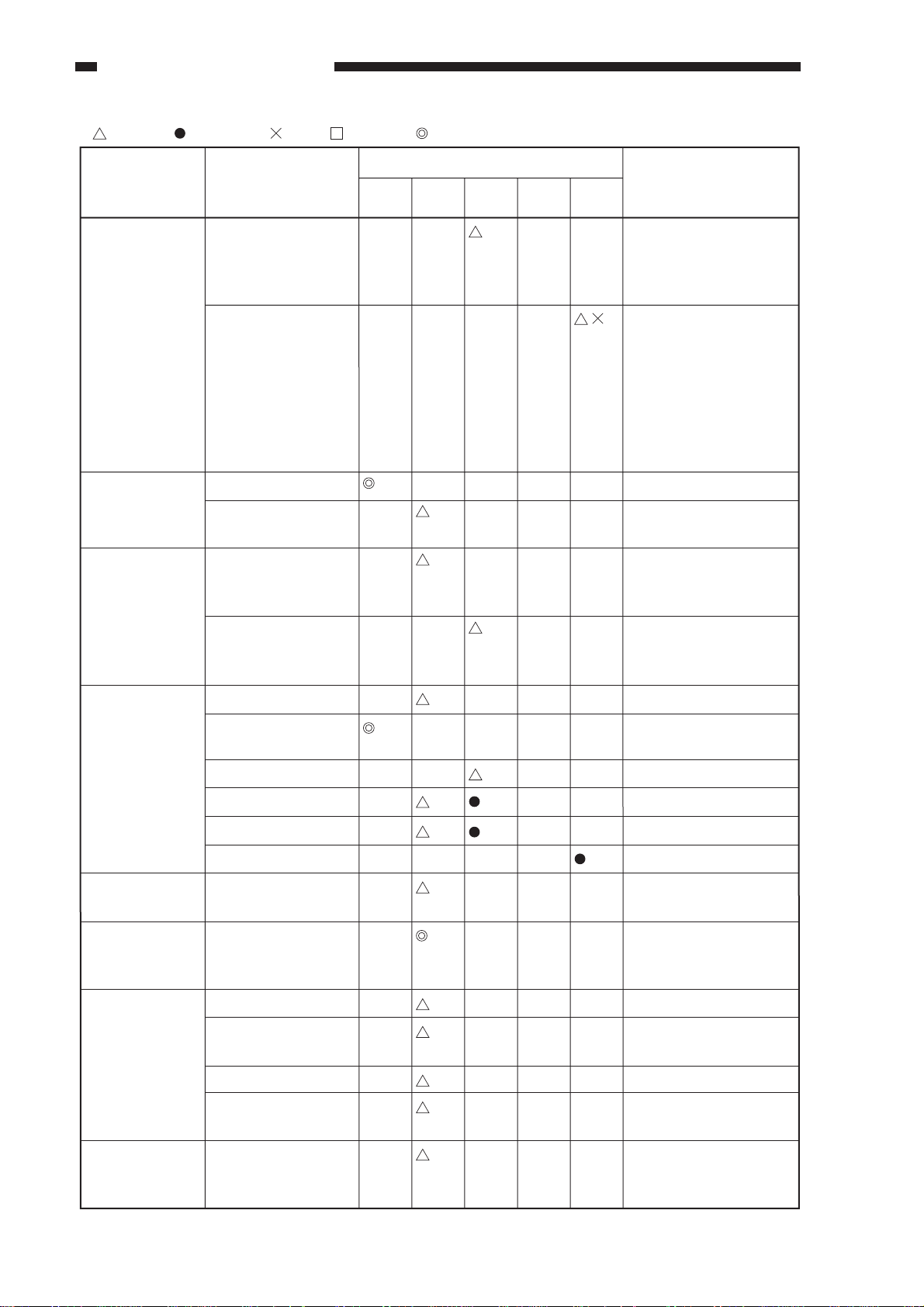
MAINTENANCE / INSPECTION
: Clean
Unit
Photosensitive
drum
Developing
assembly
Cleaner
: Replace : Oil : Adjust : Inspect
Intervals
Part
Photosensitive
drum
Slip ring electrode
(for drum heater)
Developing cylinder
Developing
assembly roll
Toner replace the
(rear/front)
Instal-
lation
every
250,000
every
500,000
every
750,000
every
1,000,000
Use alcohol and drum
cleaning powder (CK-
0429); for steps, see
B.2. "Work Steps."
Clean the following with
alcohol; then, apply
grease (FY9-6008):
• electrode of the slip
• protrusion of
• static brush
For details of work,
see item 1 of
B.1."Work."
Remarks
ring
electrode
Fixing
assembly
Delivery
assembly
Waste toner
collecting
mechanism
Pickup/feeding
assembly
Magnet roller For details of work,
see item 2 of
B.2."Work."
Inlet guid
Cleaning belt Remove the slack at
installation.
Oil receptacle
Thermistor
No. 2 thermistor
Thermal switch
Separation claw
(upper/lower)
Waste toner case Check/remove.
Transfer guide
Registration roller
(upper, lower)
Feeding belt
Duplexing
assembly
1-2
Various feeding
rollers
Duplexing
horizontal
registration sensor
Table 1-101-2
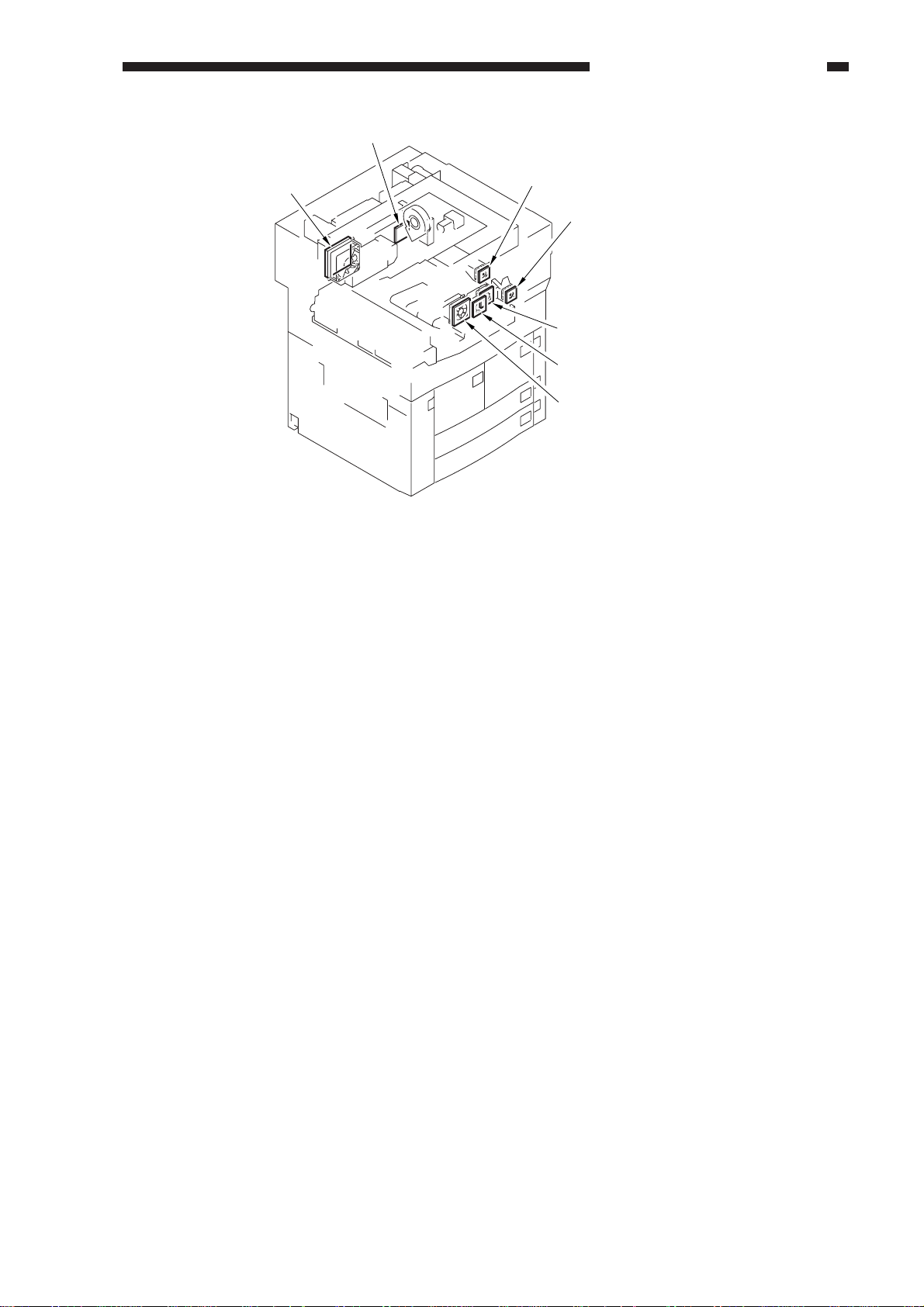
Ozone filter for FM8
MAINTENANCE / INSPECTION
Ozone filter
for FM2
Dust-proofing filter for FM4
Dust-roofing filter
for FM10
Dust-proofing filter
for FM1
Dust-proofing filter
for FM14
Dust-proofing filter
for FM3
Figure 1-101
1-3
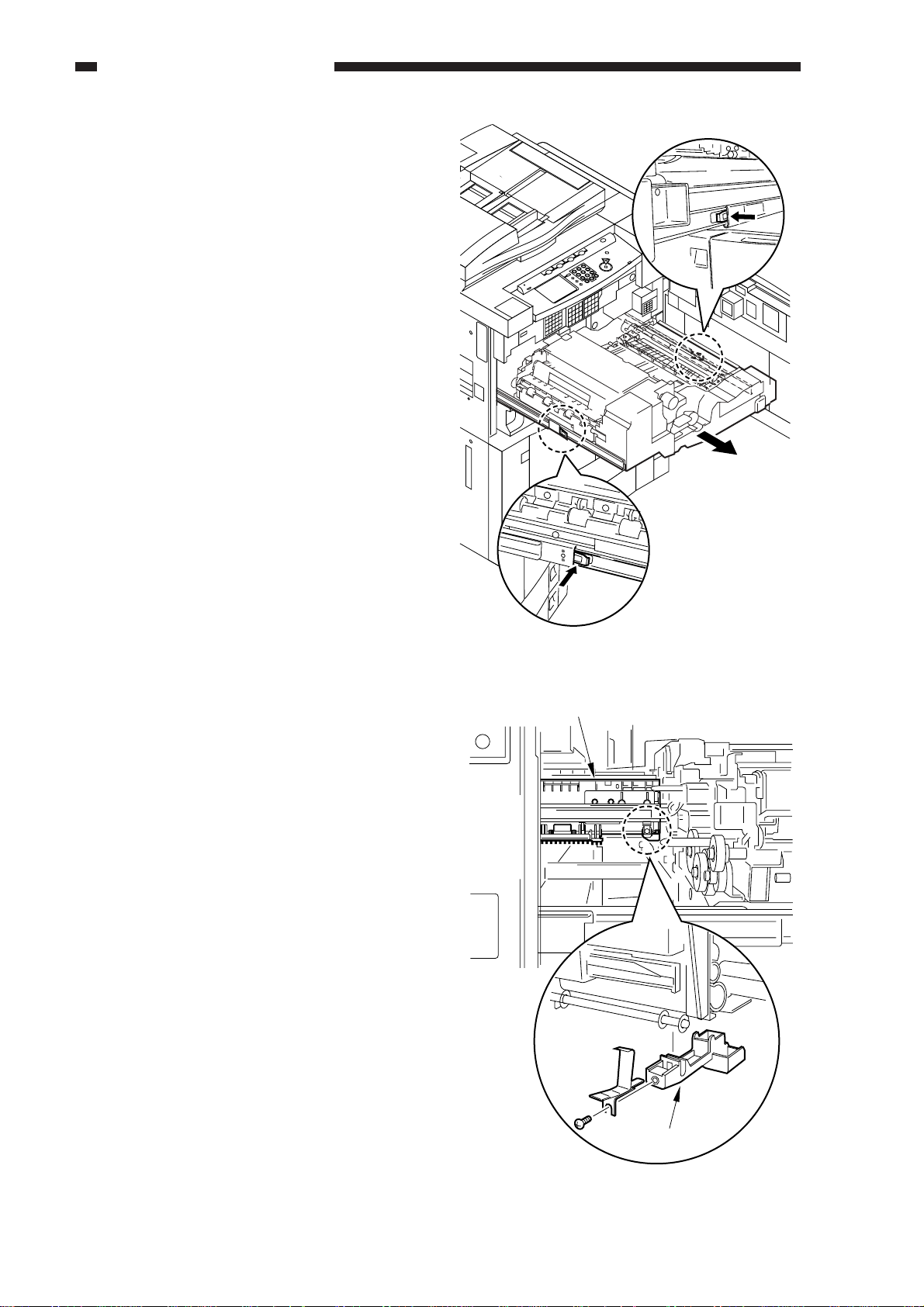
MAINTENANCE / INSPECTION
B. Work Steps
Perform the following for the parts associ-
ated with the drum:
1. Work 1
a. Cleaning the toner pan
1) Slide out the fixing feeding unit from the
copier.
2) Unlock the slide rails, and slide the fixing/
feeding unit farther out.
3) Remove the screw [3], and remove the
toner pan (rear, front); then, remove the
toner from the toner pan.
Figure 1-102
Cleaning assembly
[3]
1-4
Toner pan
Figure 1-103
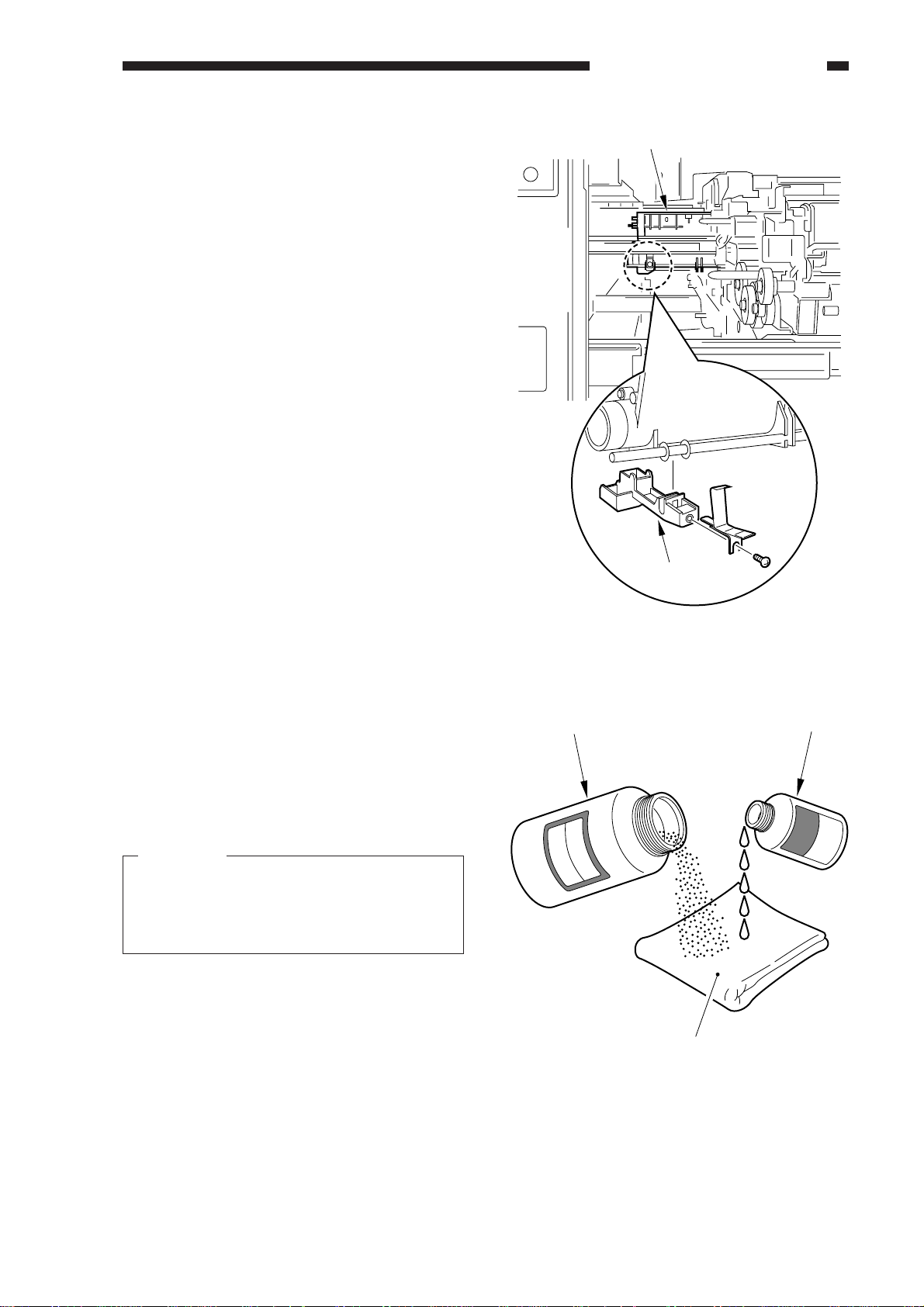
MAINTENANCE / INSPECTION
[1]
[2]
[3]
CK-0429
Cleaning assembly
2. Work 2
a. Cleaning the photosensitive drum.
b. Removing the toner from the magnet
roller assembly.
c. Reversing/replacing the cleaning
blade.
Caution:
Do not rotate the magnet roll drive assembly during work. Otherwise, waste
toner may fall through the cleaner assembly.
1) Slide out the process unit. (Be sure to
place the drum protective sheet over the
fixing/feeding unit.)
2) Take out the photosensitive drum.
3) Moisten lint-free paper [1] with 5 to 10 cc
of alcohol [2]; then, pour 0.2 to 0.3 g of
drum cleaning powder (CK-0429) [3] on
the lint-free paper.
[3]
Toner pan
Figure 1-104
Figure 1-105
1-5

MAINTENANCE / INSPECTION
4) While butting the lint-free paper relatively
strongly against the photosensitive drum,
wipe the surface of the drum from the
front to the rear and from the rear to the
front.
5 to 10cm
Caution:
• Keep the widths of cleaning to 5 to 10
cm in the peripheral direction of the
drum.
• Move the lint-free paper back and forth
15 to 20 times over a single area.
Forcing the lint-free paper will not affect the life of the drum.
5) When the alcohol has evaporated, dry
wipe the surface with lint-free paper. If
the area is uneven, go back to step 4), and
increase the back-and-forth movements.
6) Rotate the drum for the width (5 to 10
cm), and repeat steps 3) through 5) until
the entire area of the surface has been
cleaned.
7) Remove the cleaning blade assembly.
Figure 1-106
1-6
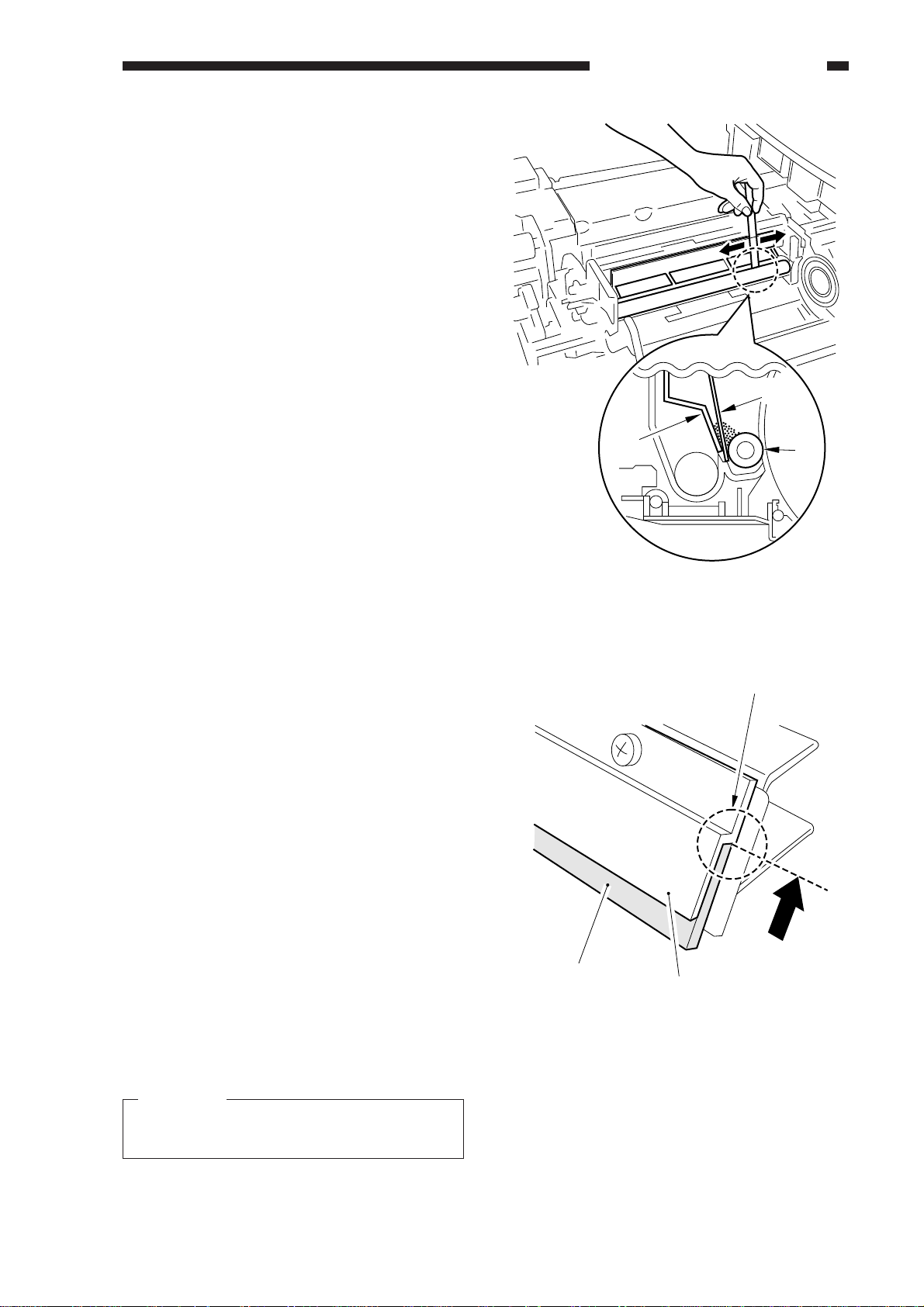
8) Insert a ruler [6] between the magnet roll
[7]
[8]
Butted against the edge.
[4] and the scraper [5], and move it from
the front to the rear and then from the rear
to the front to break any cake of toner.
MAINTENANCE / INSPECTION
[6]
9) Remove the cleaning blade from the
cleaning blade assembly.
10) Put the reversed or new cleaning blade [7]
against the edge of the rear of the blade
retaining plate [8].
[5]
Figure 1-107
[4]
Figure 1-108
Caution:
When butting the cleaning blade, be sure
to apply force to eliminate any gap.
1-7
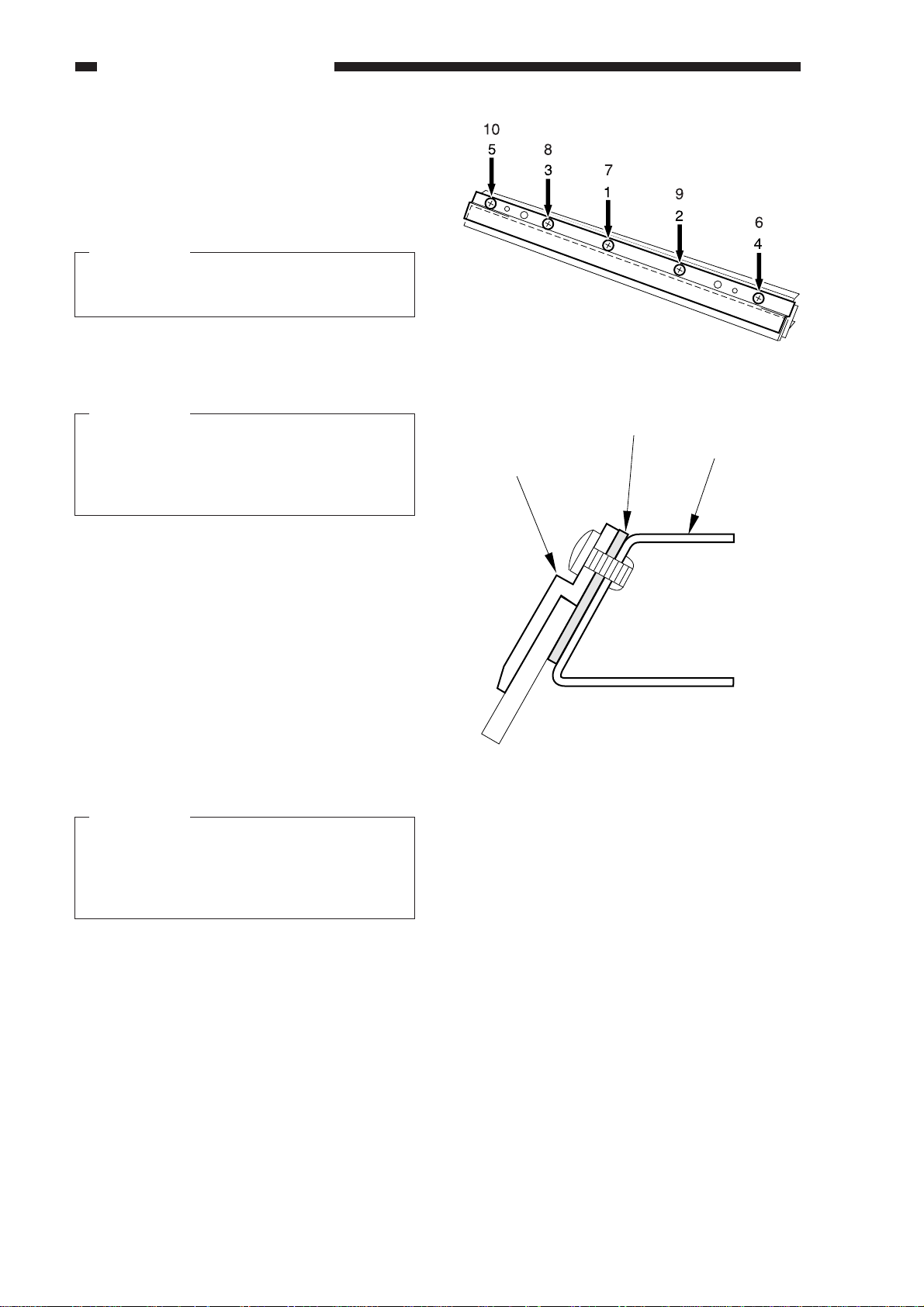
MAINTENANCE / INSPECTION
11) Tighten the screws on the blade retaining
plate in the order indicated.
• Tighten temporarily for screws 1
through 5.
Caution 1:
While the blade is held in place with the
plate, tighten the screws temporarily.
• Tighten fully for screws 6 trough 10.
Figure 1-109
Caution 2:
When mounting the cleaning blade, be
sure to put the blade auxiliary plate between the blade support plate and the
blade back plate.
Caution 3:
After mounting the cleaning blade, rotate the drum; if toner slips through the
blade, repeat the foregoing steps. If the
fault is not corrected, replace the blade.
Blade auxiliary plate
Blade back plate
Blade support plate
Figure 1-110
1-8
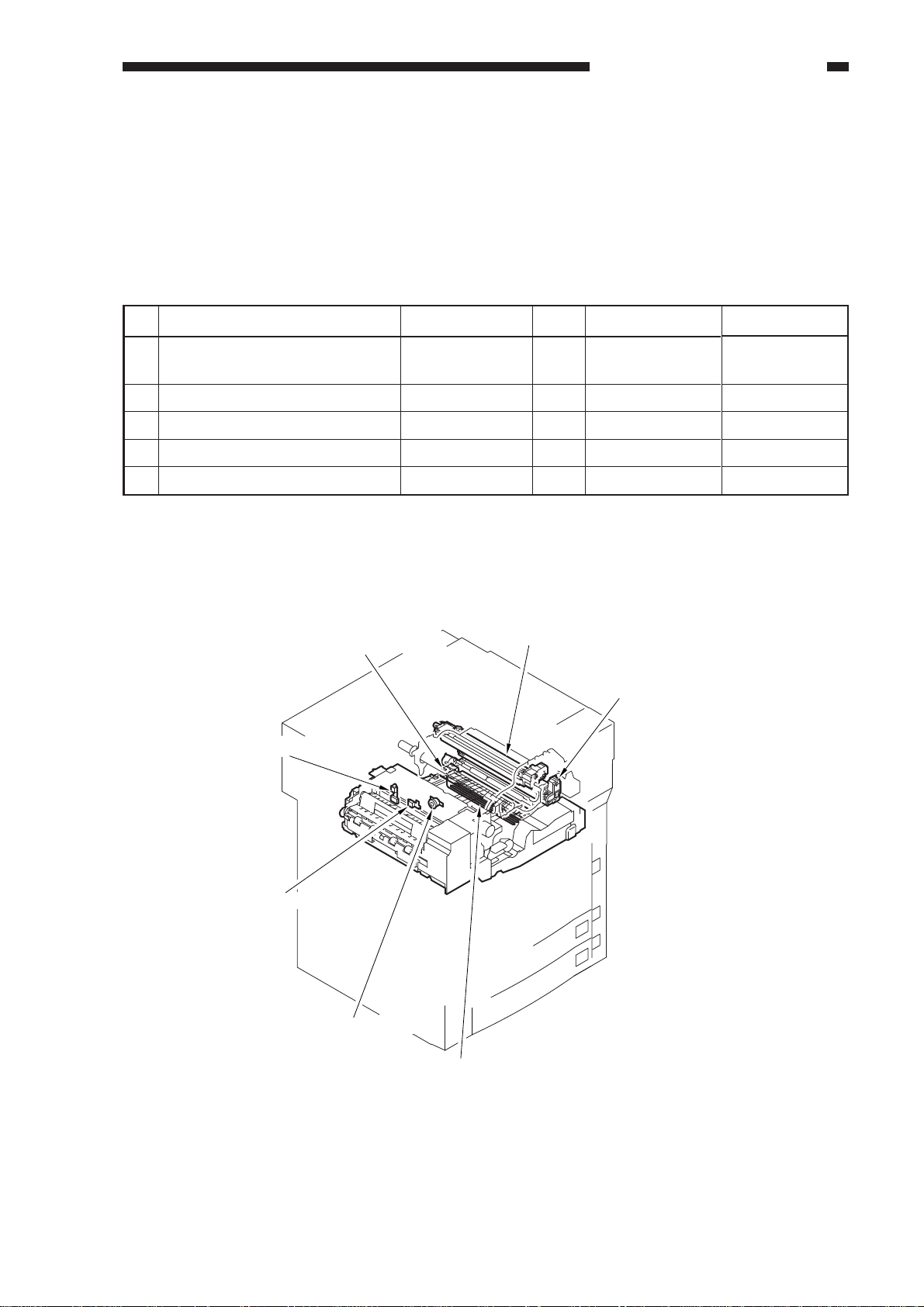
MAINTENANCE / INSPECTION
II . PERIODICALLY REPLACED PARTS
To maintain the performance of the machine at a specific level, you must replace the parts in
Table 1-201 on a periodical basis. (Once they fail, they will appreciably affect the machine regardless of external change or damage.)
Schedule the replacement so that it will coincide with a periodical visit.
As of December 1998
No.
1
Primary, pre-transfer, separation
charging wire
2
Primary grid wire
3
Thermistor
4
No. 2 thermistor
5
Thermal switch
Note: The above values are estimates only, and are subject to change based on future data.
Parts name
Parts No.
FY3-0030-000
FY1-0883-000
FY7-7463-000
FH7-7464-000
FH7-6281-000
Q’ty
AR
AR
1
1
1
Life (copies)
250,000
500,000
500,000
500,000
1,000,000
Table 1-201
[1] Transfer/separ ation
charging assembly
[4] No. 2 thermistor
[1] Primary charging assembly
[1] Pre-transfer
charging assembly
Remarks
[3] Thermistor
[5] Thermal switch
[2] Primary grid wire
Figure 1-201
1-9
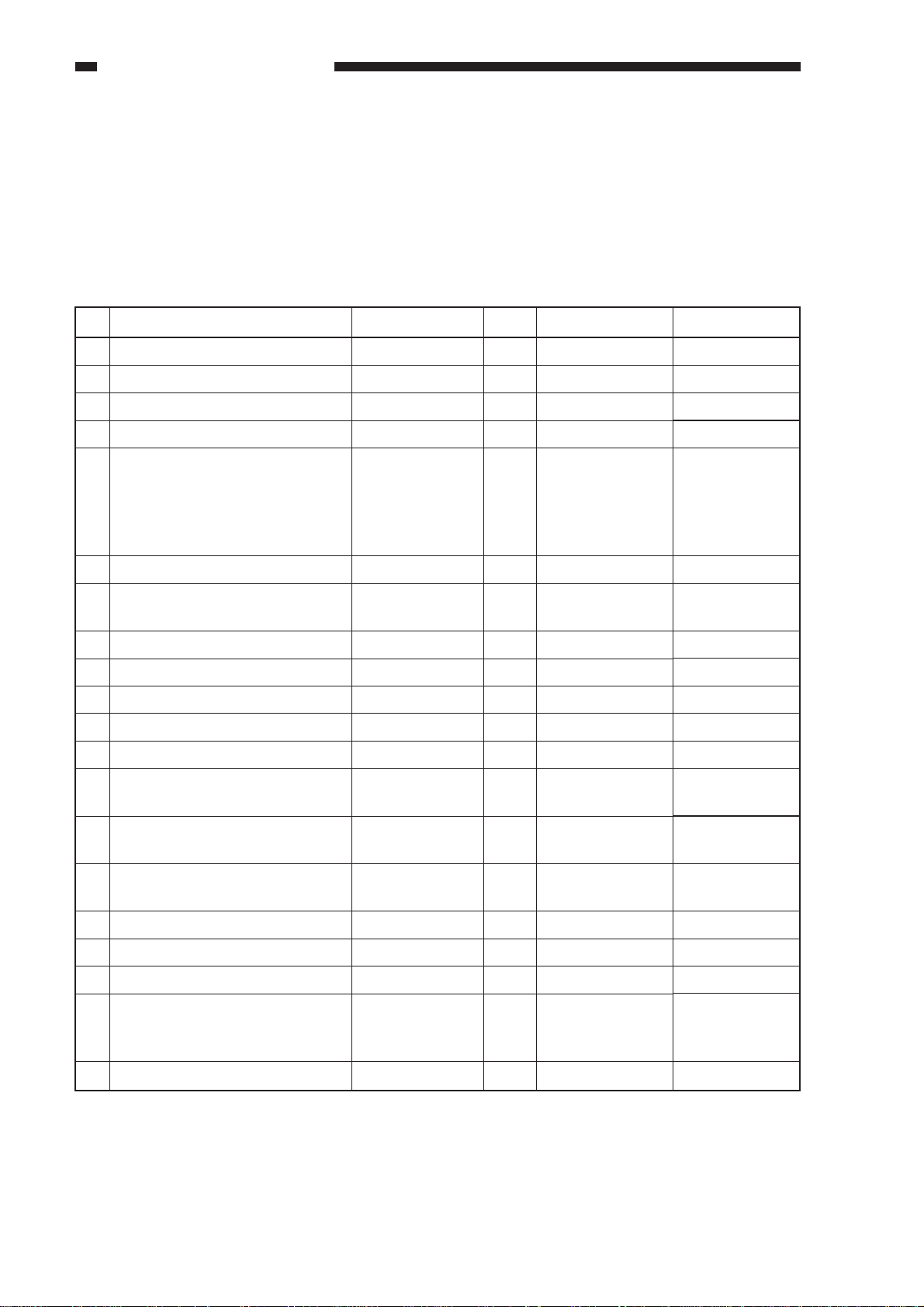
MAINTENANCE / INSPECTION
III . DURABLES TABLE
Table 1-301 shows the parts that may require replacement because of deterioration or damage
at least once over the period of machine warranty. Replace them when they have failed.
A. Copier
As of December 1998
No.
1
Scanning lamp
2
Developing cylinder
3
Developing assembly roll
4
Cleaner separation claw
5
Cleaning blade
6
Primary charging assembly
7
Transfer/separation charging
assembly
8
Pre-transfer charging assembly
9
Primary charging wire cleaner 1
10
Primary charging wire cleaner 2
11
Transfer charging wire cleaner 1
12
Transfer charging wire cleaner 2
Parts name
Parts No.
FH7-3347
FB4-1819
FS5-6579
FB4-8018
FB4-1596
FG6-2015
FG6-2045
FG6-2016
FF2-3552
FF2-3551
FF5-6883
FF5-6884
Q’ty
1
1
2
3
1
1
1
1
2
2
1
1
Life (copies)
200hr
1,000,000
1,000,000
250,000
1,000,000
1,000,000
1,000,000
1,000,000
250,000
250,000
500,000
500,000
Remarks
Use both edges;
one for 500,000
copies. Apply
toner after
replacement.
13
Separation charging wire
cleaner
Pre-transfer charging wire
14
cleaner
15
Pre-transfer charging assembly
scraper
16
Upper fixing roller
17
Lower fixing roller
18
Fixing cleaning belt
19
Insulating bush (front, rear)
20
Delivery upper separation claw
FF5-7891
FF5-3090
FF5-7934
FB2-7200
FB4-2220
FB4-7491
FB2-7239
FC1-0391
Table 1-301-1
1
1
1
1
1
1
2
6
250,000
500,000
500,000
500,000
500,000
500,000
500,000
500,000
Simultaneously
with upper
fixing roller.
1-10
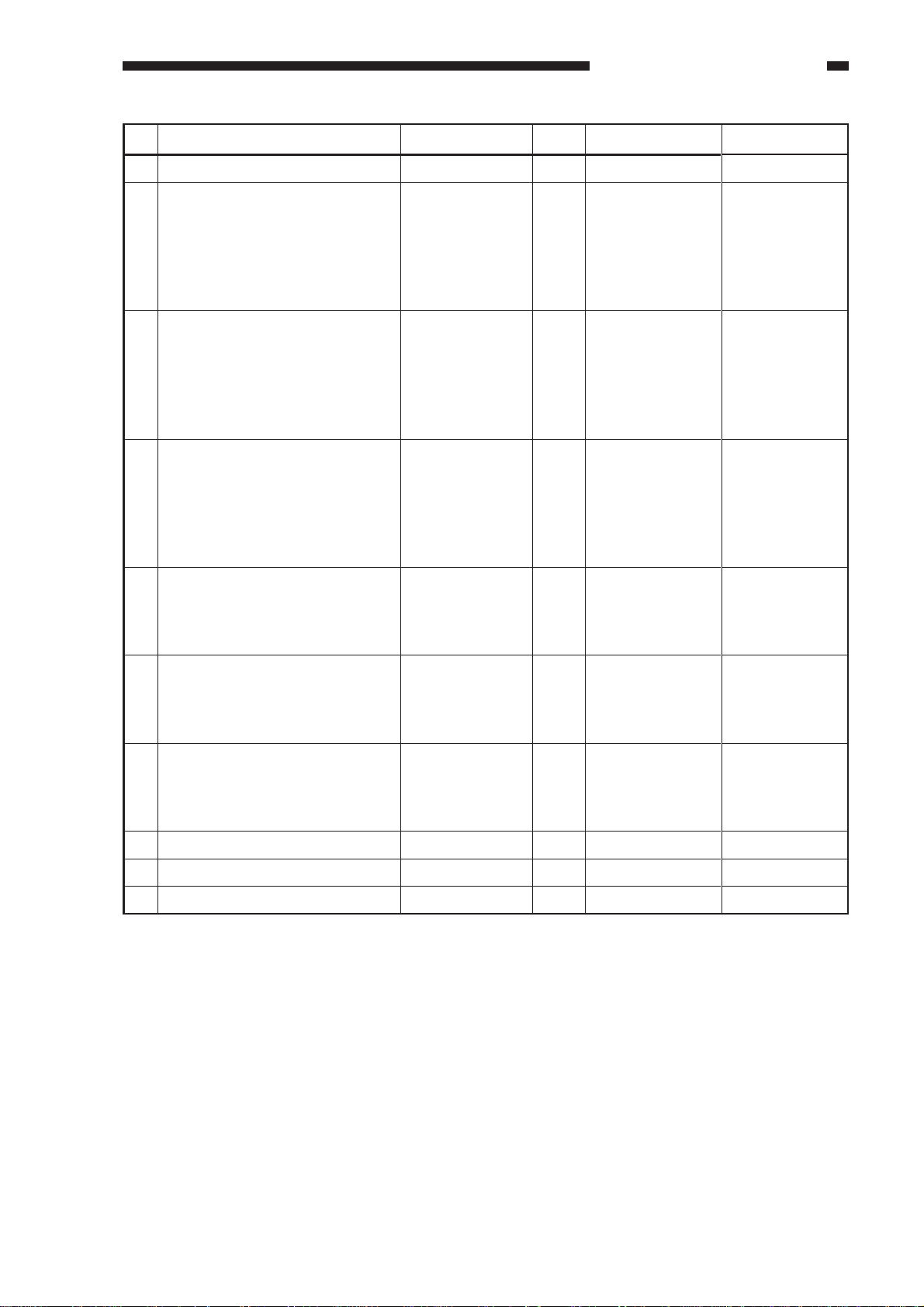
MAINTENANCE / INSPECTION
No.
21
Delivery lower separation claw
22
Pickup roller (deck, cassette)
23
Pickup/feeding roller (deck,
cassette)
24
Separation roller (deck, cassette)
25
Pickup roller (manual feed tray)
Parts name
Parts No.
FA2-9037
FB4-2033
FB4-2034
FB2-7777
FB4-2033
Q’ty
2
8
8
4
2
Life (copies)
1,000,000
250,000
250,000
250,000
120,000
Remarks
Actual copies
made; may be
checked in
service mode.
(Use 2 for each
holder.)
Actual copies
made; may be
checked in
service mode.
(Use 2 for each
holder.)
Actual copies
made; may be
checked in
service mode.
(Use 2 for each
holder.)
Actual copies
made; may be
checked in
service mode.
26
Pickup/feeding roller (manual
feed tray)
27
Separation roller (manual feed
tray)
28
Decurling guide (Rear)
29
Decurling guide (Center)
30
Decurling guide (Front)
FB4-2035
FB2-7545
FF5-9544
FF5-9413
FF5-9543
Table 1-301-2
2
1
1
1
1
120,000
120,000
500,000
500,000
500,000
Actual copies
made; may be
checked in
service mode.
Actual copies
made; may be
checked in
service mode.
1-11
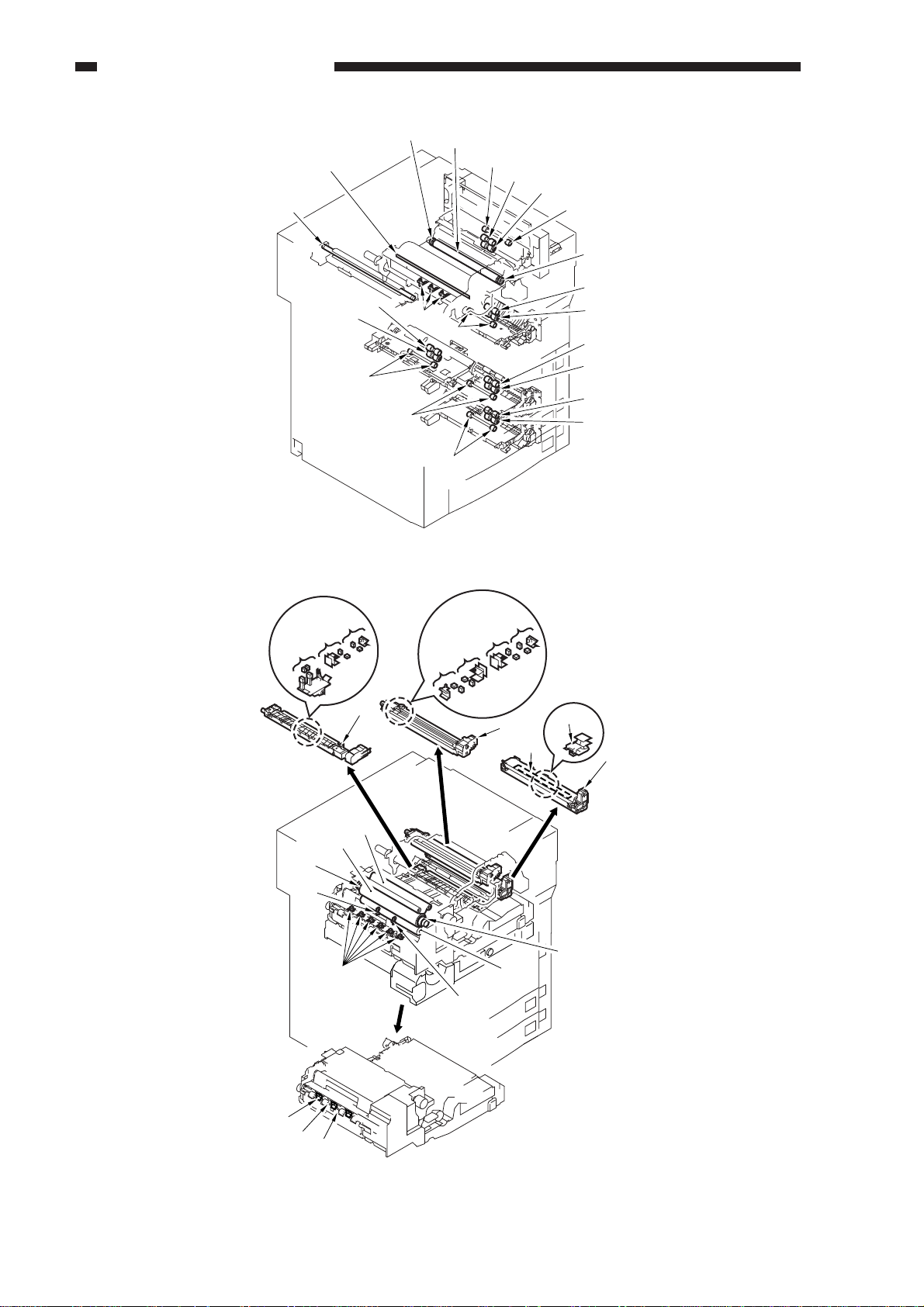
MAINTENANCE / INSPECTION
[1]
[5]
[3]
[2]
[24]
[26]
[27]
[25]
[3]
[13]
[11]
[23]
[24]
[22]
[22]
Figure 1-301a
[12]
[7]
[4]
[9]
[22]
[22]
[10]
[10]
[6]
[9]
[15]
[23]
[24]
[23]
[24]
[23]
[24]
[14]
[8]
1-12
[28]
[19]
[29]
[20]
[30]
[16]
[20]
[18]
[19]
[17]
[21]
Figure 1-301b
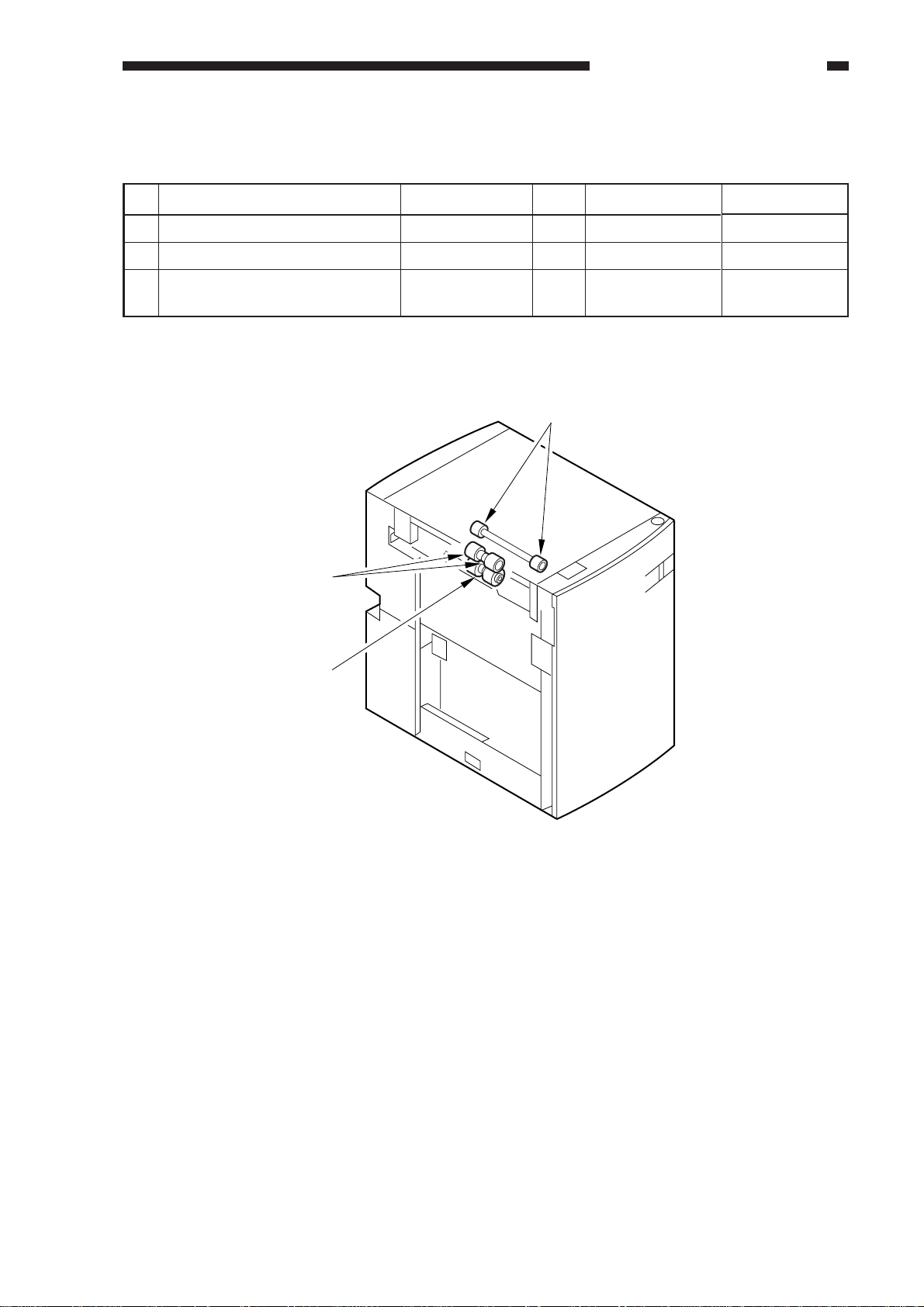
B. Side Paper Deck
MAINTENANCE / INSPECTION
As of November 1998
No.
1
Side paper deck pickup roller
2
Side paper deck feeding roller
3
Side paper deck separation
roller
Parts name
[2]
Parts No.
FB4-2033-000
FB4-2034-000
FB2-7777-020
Table 1-302
Q’ty
2
2
1
[1]
Life (copies)
250,000
250,000
250,000
Remarks
[3]
Figure 1-302
1-13
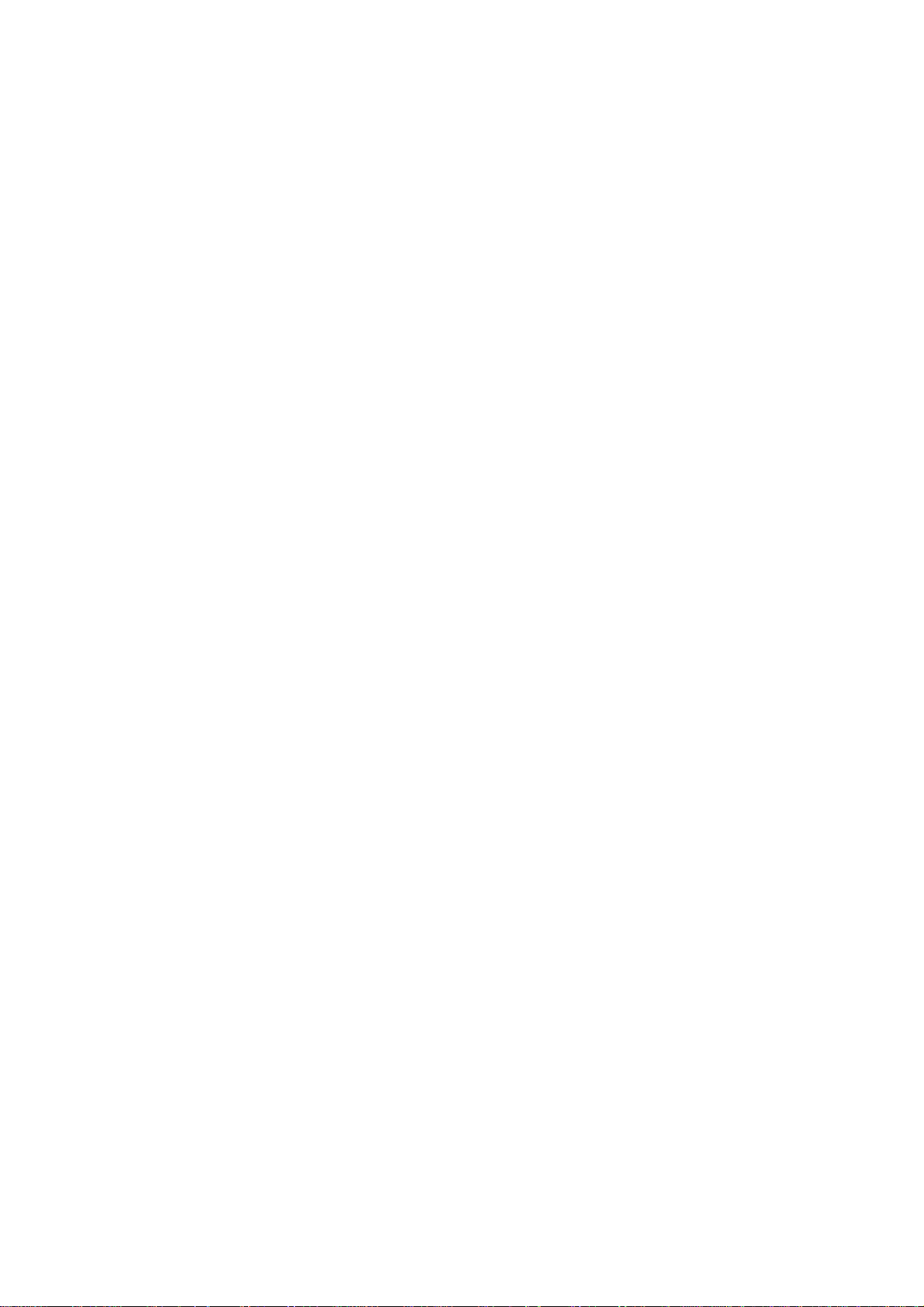
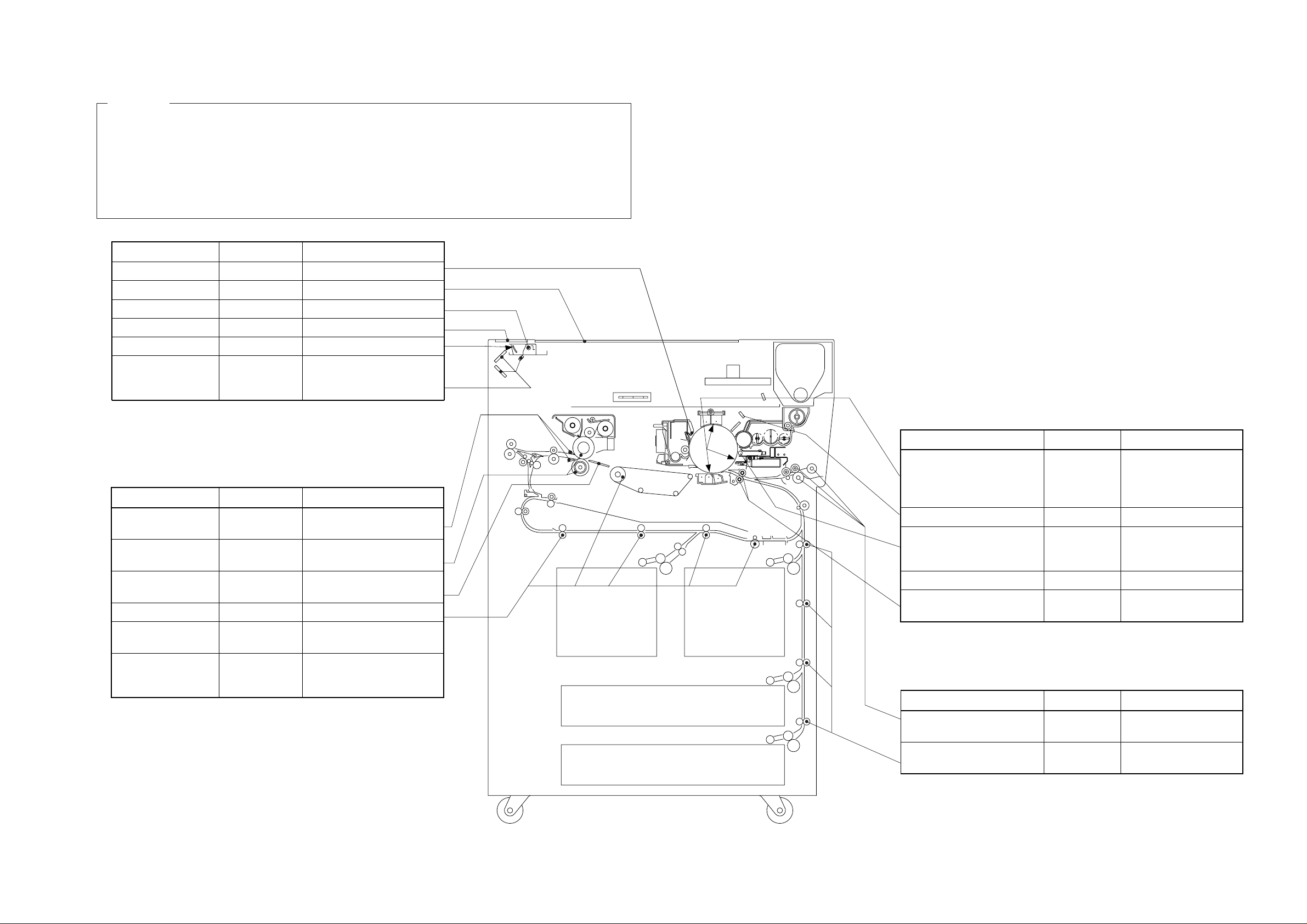
IV . POINTS TO NOTE FOR SCHEDULED SERVICING
Caution:
•Check to make sure that the block (front, rear) is free of melting, thermal deformation, cracking,
or yellowing because of leakage. If noted, replace it with a new part.
• Check and clean as far as the inside of the block (front, rear).
• Do not use a cloth soiled with metal powder for cleaning.
• Do not use a moist cloth. Instead, dry wipe with lint-free paper, and then use alcohol;
thereafter, make sure that alcohol has completely evaporated before mounting to the copier.
• Try to finish scheduled servicing and scheduled replacement within a specific period of time.
Part
Pre-exposure lamp
Copyboard glass
Scanning lamp
Standard white plate
Reflecting plate
No. 1 mirror through
No. 3 mirror
Part Tool/solvent
Separation claw
Upper roller,
lower roller
Paper guide
Feeding assembly
Re-pickup assembly,
reversing roller
Re-pickup assembly,
pickup roller,
registration roller
*Make sure no droplet of water remains.
Tool/solvent
Alcohol
Alcohol
Lint-free paper
Lint-free paper
Blower brush
Blower brush
or lint-free
paper
Solvent and
lint-free paper
Cleaning oil,
lint-free paper
Solvent and
lint-free paper
Moist cloth*
Alcohol, lint-
free paper
Alcohol and
lint-free paper
Work
Cleaning.
Cleaning.
Dry wiping.
Dry wiping.
Cleaning.
Cleaning by a blower brush;
if dirt is excessive, cleaning
with lint-free paper.
Work
Cleaning.
Cleaning.
Cleaning.
Cleaning.
Cleaning.
Cleaning.
Part
Primary charging assembly,
transfer/separation assembly,
pre-transfer assembly
Dust-proofing glass
Dust-collecting roller
Developing assembly mount
Registration roller
*Make sure no droplet of water remains.
Part
Manual feed tray, pickup
roller, feeding roller
Vertical path roller
Tool/solvent
Alcohol and
lint-free paper
Lint-free paper
Moist cloth*
Alcohol and
lint-free paper
Tool/solvent
Alcohol and
lint-free paper
Alcohol and
lint-free paper
Work
Dry wiping; then,
cleaning with lint-free
paper moistened with
alcohol.
Cleaning
Disposing of toner
collecting around the
dust-collecting roller.
Cleaning.
Cleaning.
Work
Cleaning.
Cleaning.
1-15
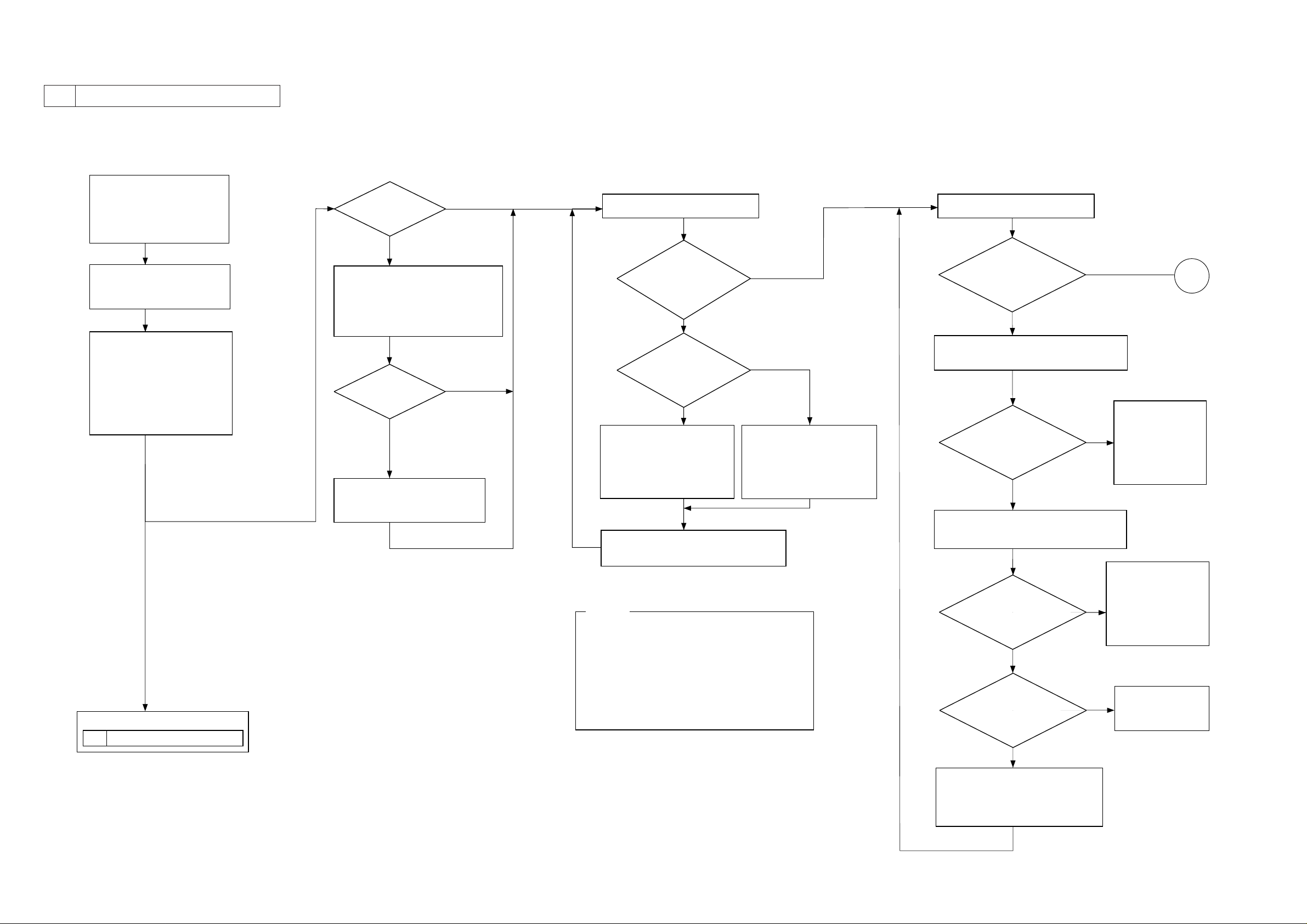
V . IMAGE ADJUSTMENT BASIC PROCEDURE
1 Checking the Printer Side (1/2)
<Making Pre-Checks>
Clean the following:
[1] Grid wire
[2] Primary charging wire
[3] Pre-transfer charging wire
[4] Transfer charging wire
Check the following:
[1] Wire height.
[2] Fixing roller nip
Make several copies of the
NA3 Chart.
Generate several of the
following test prints:
[1] PG4 halftone (printer)
[2] PG6 blank (reader)
[3] PG7 halftone (reader)
[4] PG8 solid black (reader)
Output Conditions
· AE OFF
· Fat 5
· Potential control ON
Checking the Scanner Side
2
If the test prints have a fault,
If a copy image has a fault,
Go to
<Making Image Initial Checks>
Does
the copy have
vertical lines?
YES
Clean the following, and check for
adhesion of foreign matter:
[1] Dust-proofing glass
[2] Charging assemblies Clean the
following, and check for
adhesion of foreign matter:
Does the
copy have vertical
lines?
YES
Check the following:
[1] Drum cleaning blade
[2] Separation claws
NO
NO
<Checking the Density Slope>
Check PG7 (halftone).
Is there
a difference in
density between front
and rear?
YES
Is the rear
lighter?
YES
Turn the adjusting screw at
the front of the primary
charging assembly
counterclockwise. (1.5 mm
max. in one direction)
Execute potential
control.
Turn off and then on the power switch,
and generate one test print of PG7.
Caution:
[1] If the difference in density still exists after
turning the adjusting screw 1.5 mm in one
direction (a single full turn causes a change of
0.7 mm), check the charging assembly,
scanning lamp, and scanner for dirt.
[2] When turning the adjusting screw
counterclockwise, be sure that the height of the
wire is not 7.5 mm or less.
NO
NO
Turn the adjusting screw at
the rear of the primary
charging assembly
counterclockwise. (1.5 mm
max. in one direction)
<Checking Solid Black>
Check PG8 (solid black).
Is
the copy
free of fuzzy images
and is its density
proper?
NO
Select COPIER>DISPLAY>DPOT>VDM
in service mode.
Is the
reading of VDM
between 432
and 452?
YES
Select COPIER>DISPLAY>DPOT>VL1M
in service mode.
Is
the reading
of VL1M between 62
and 82?
YES
Is the test
print of PG6 (blank)
foggy?
NO
YES
NO
Check the following;
if normal, replace the
appropriate part:
NO
[1] Laser output
[2] Potential control
YES
A
Check the
potential control
system; if normal,
replace the
photosensitive
drum.
system
Replace the
developing
assembly.
1-16
Set OPTION>BODY>CNT-W/HM
in service mode between 2 and 7.
· A higher setting increases the
density.
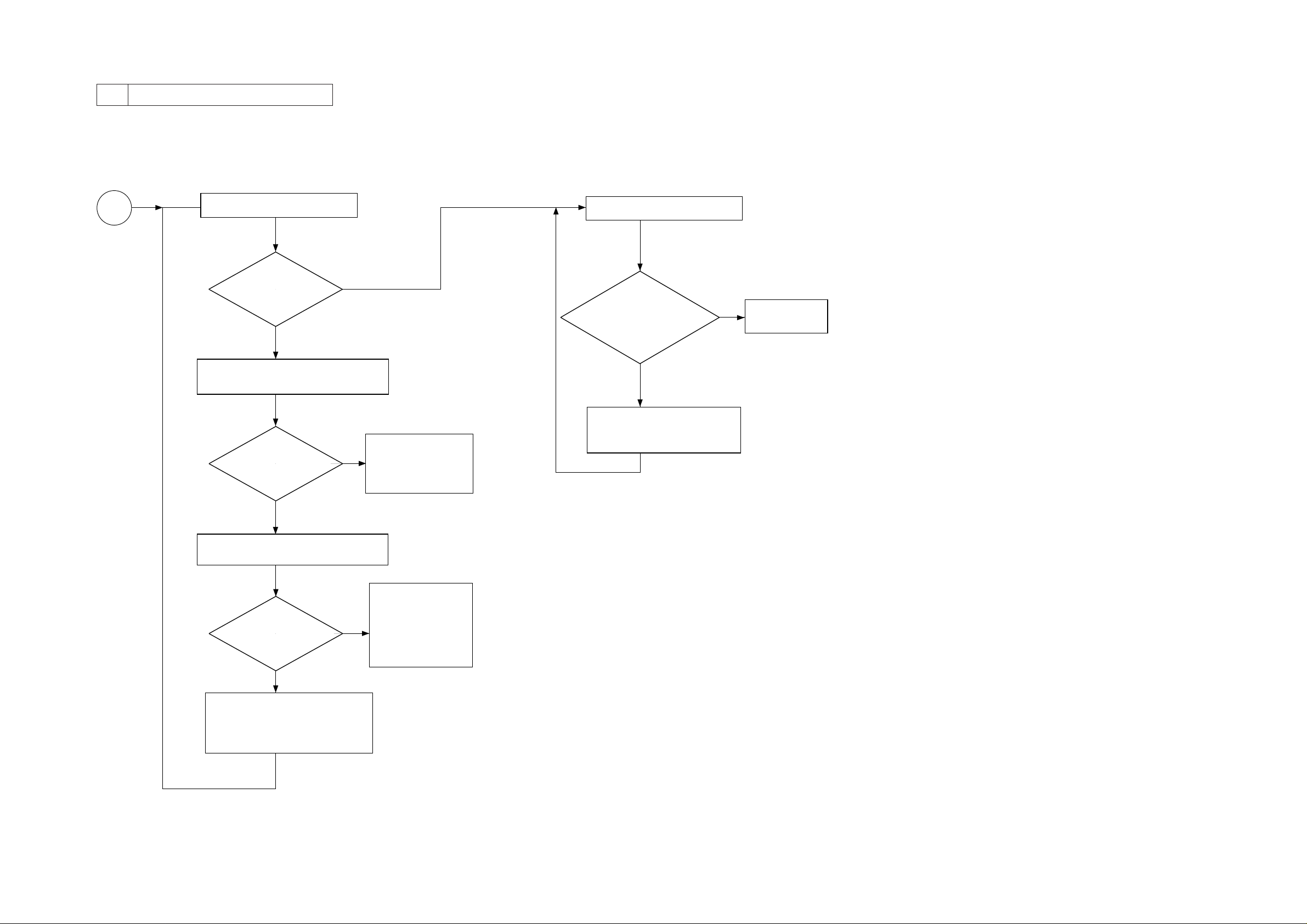
1 Checking the Printer Side (2/2)
A
<Checking for Fogging>
Check PG6 (blank)
NO
Is the copy foggy?
YES
Select COPIER>DISPLAY>DPOT>VDM
in service mode.
Is the
reading of VDM
between 432 and
452?
Check the potential
NO
controller system; if
normal, replace the
photosensitive drum.
<Checking Halftone Density>
Check PG4 (halftone)
Is the
density
appreciably low (lighter)
compared to the density of No.
3 (halftone) of the Test
Chart?
YES
Increase the setting of
ADJUST>DEVELOP>DE-OFST
in service mode.
NO
End.
YES
Select COPIER>DISPLAY>DPOT>VL1M
in service mode.
Check the following;
if faulty, replace the
Is the
reading of VL1M
between 62 and
82?
YES
Decrease the setting of
ADJUST>DEVELOP>DE-OFST.
· A lower setting decreases the
density.
appropriate part:
NO
[1] Laser output
[2] Potential control
system
1-17
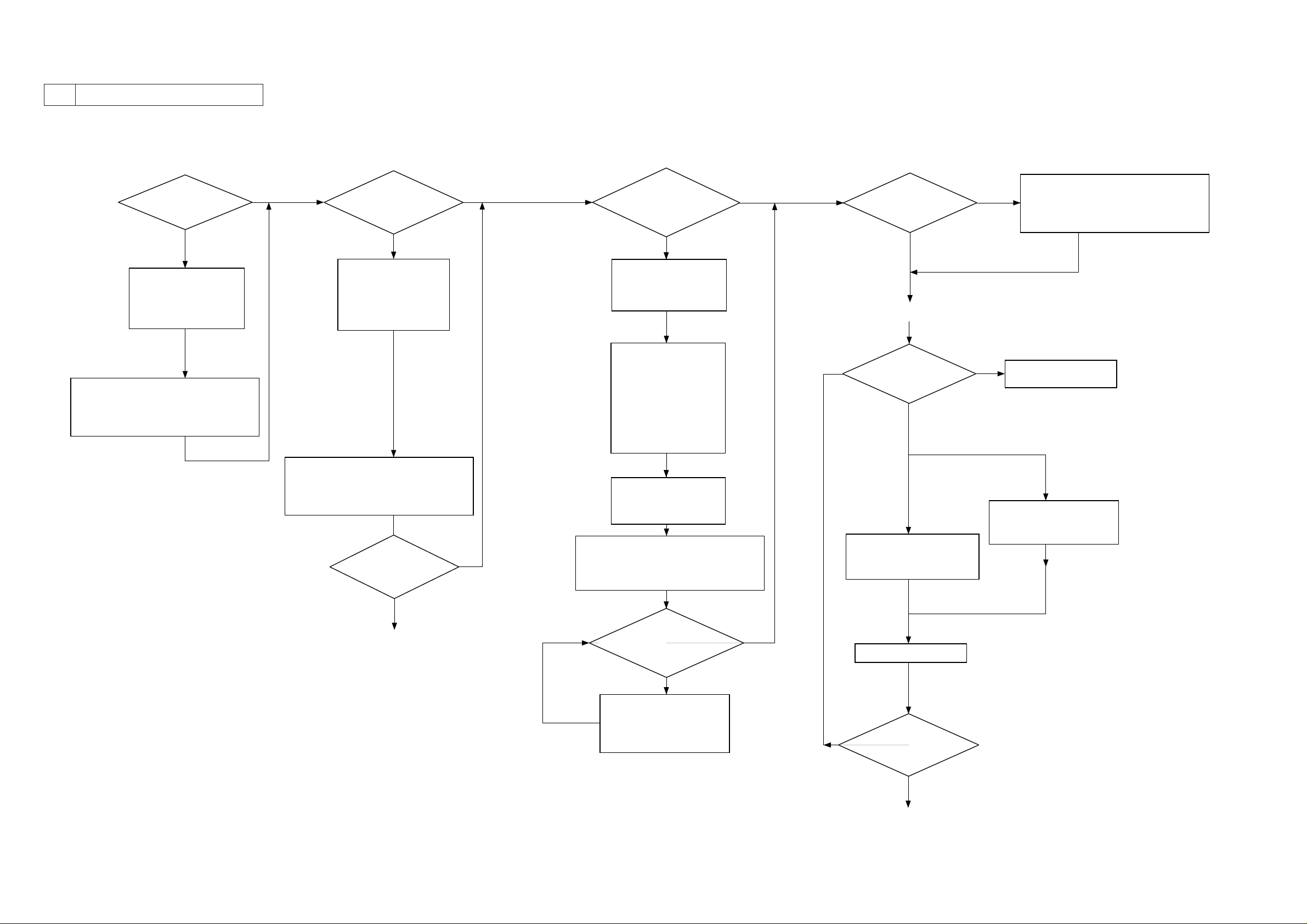
2 Checking the Scanner Side
<Making Initial Checks>
Does the
copy have vertical
lines?
YES
Clean the following:
[1] Mirrors
[2] Lens
[3] Standard white plate
Execute
COPIER>FUNCTION>CCD>CCD-ADJ
in service mode.
NO
<Checking the Density Slope>
Is there a
difference in density
between front and
rear?
YES
Check to see if the
standard white plate is
properly mounted. If
there is a gap, correct
it.
Execute
COPIER>FUNCTION>CCD>CCD-ADJ
in service mode.
Is there a
difference in density
between front and
rear?
NO
NO
<Checking Solid Black Density>
Is
the density
of gray scale No. 1
(solid black) too low
(light)?
YES
Check the scanning
lamp. If it has reached
its end, replace it.
Clean the following
parts:
[1] Mirrors
[2] Lens
[3] Standard white plate
[4] Dust-proofing glass
[5] Scanning lamp
[6] Reflecting plate
Execute potential
control.
Turn off and on the
power switch, and
make one copy.
Execute
COPIER>FUNCTION>CCD>CCD-ADJ
in service mode.
NO
<Checking for Fogging>
Is gray
scale No. 10
(blank) foggy?
NO
<Checking Halftone Density>
Is the
density of gray scale
No. 3 proper?
NO
If too light,
Increase the setting in
COPIER>ADJUST>DENS>
DENS-ADJ in service mode.
YES
YES
If too dark,
Execute
COPIER>FUNCTION>CCD>CCD-ADJ
in service mode.
End.
Decrease the setting of
COPIER>ADJUST>DENS>
DENS-ADJ in sevice mode.
1-18
YES
Check the printer side.
Is the
density of gray
scale No. 1 (solid black)
too low (light)?
YES
Increase the setting of
COPIER>ADJUST>DENS>
DENS-ADJ in service
mode.
NO
YES
Make one copy.
Does the
density of gray scale
No. 3 (halftone)
change?
NO
Check the printer side.
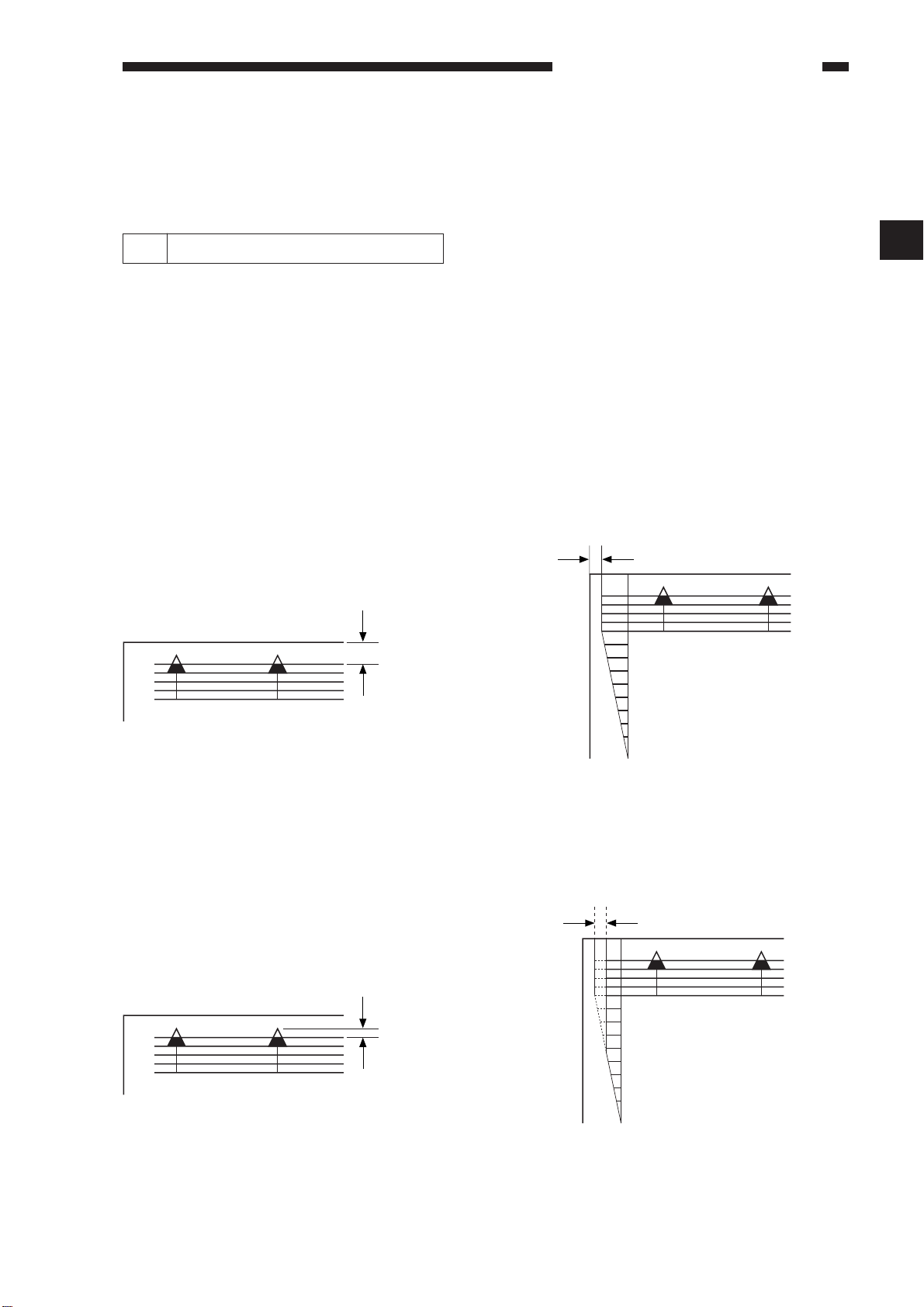
STANDARDS AND ADJUSTMENTS
CHAPTER 2 STANDARDS AND ADJUSTMENTS
A. Adjusting Images
1 Adjusting the Image Position
Make 10 prints from each of the following sources of paper to see if the image margin and the
non-image width are as indicated:
• Cassette (each)
• Front deck (left, right)
• Manual feed tray
• Duplexing feeding unit
• Side paper deck
The image margin and the non-image width must be as follows on prints made in Direct:
2.5±1.5mm
0
2
4
4.0
+1.5mm
—
1.0mm
2
Figure 2-A101 Image Leading Edge
Margin
+1.5mm
4.0
—
1.0mm
6
8
10
Figure 2-A102 Left/Right Image
Margin
2.5mm±1.5
0
2
4
6
8
10
Figure 2-A103 Image Leading Edge
Non-Image Width
Figure 2-A104 Left/Right Non-Image
Width
2-1
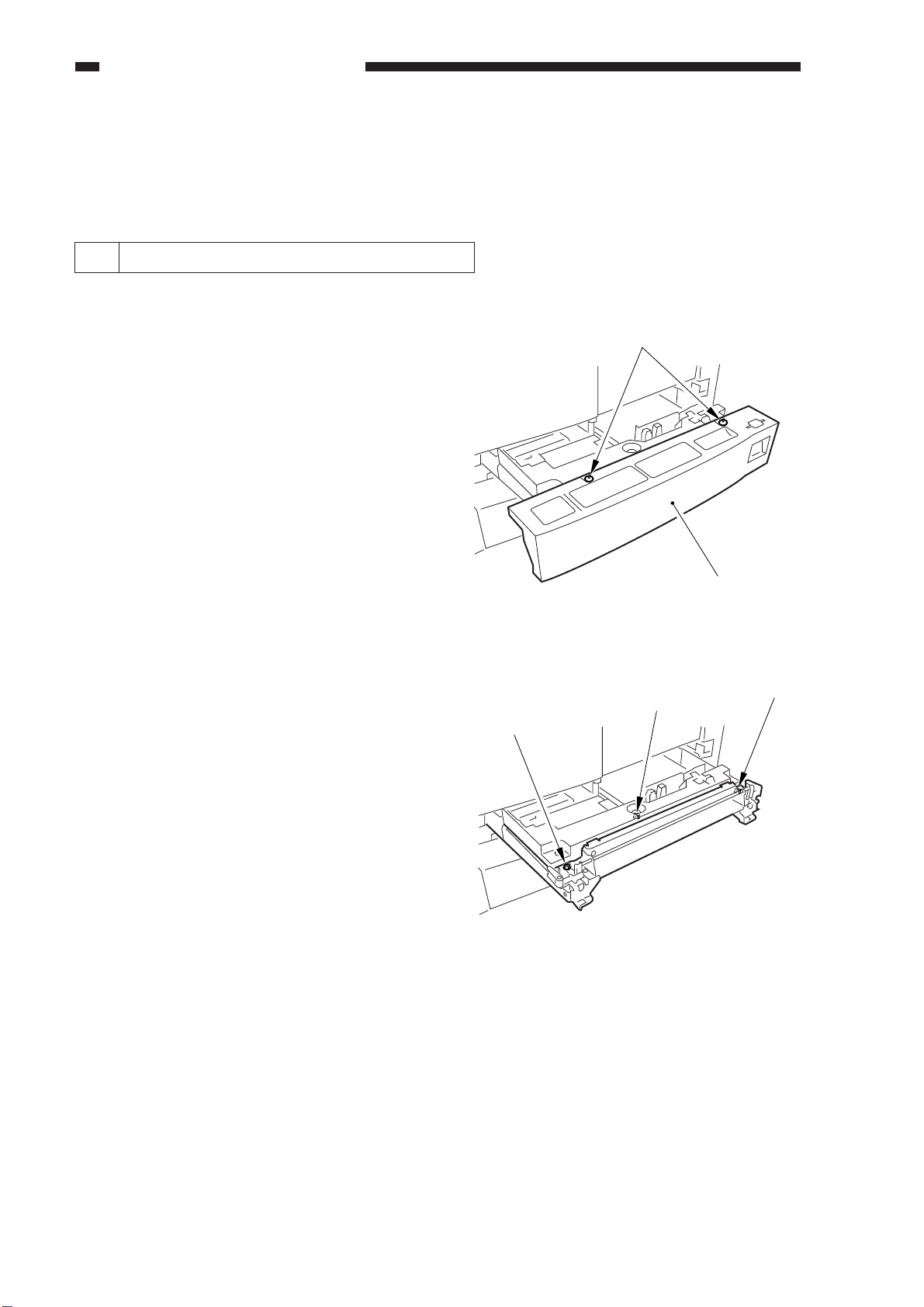
STANDARDS AND ADJUSTMENTS
2 Adjusting the Left/Right Image Margin
If not as indicated, adjust the image position in the following order:
[1] Left/right image margin (registration adjustment)
[2] Image leading edge margin (registration adjustment)
[3] Left/right non-image width (CCD read start position)
[4] Image leading edge non-image width (scanner image leading edge position)
a. Cassette 3/4
1) Remove the two screws [2], and detach
the cassette front cover [1].
[2]
2) Loosen the two fixing screws [3] on the
left and right of the cassette; then, make
adjustments using the adjusting screw [4].
3) After adjustment, be sure to execute
COPIER>FUNCTION>CST>C3STMTR/A4R or C4-STMTR/A4R in
service mode.
[1]
Figure 2-A105
[3]
[4]
[3]
Figure 2-A106
2-2
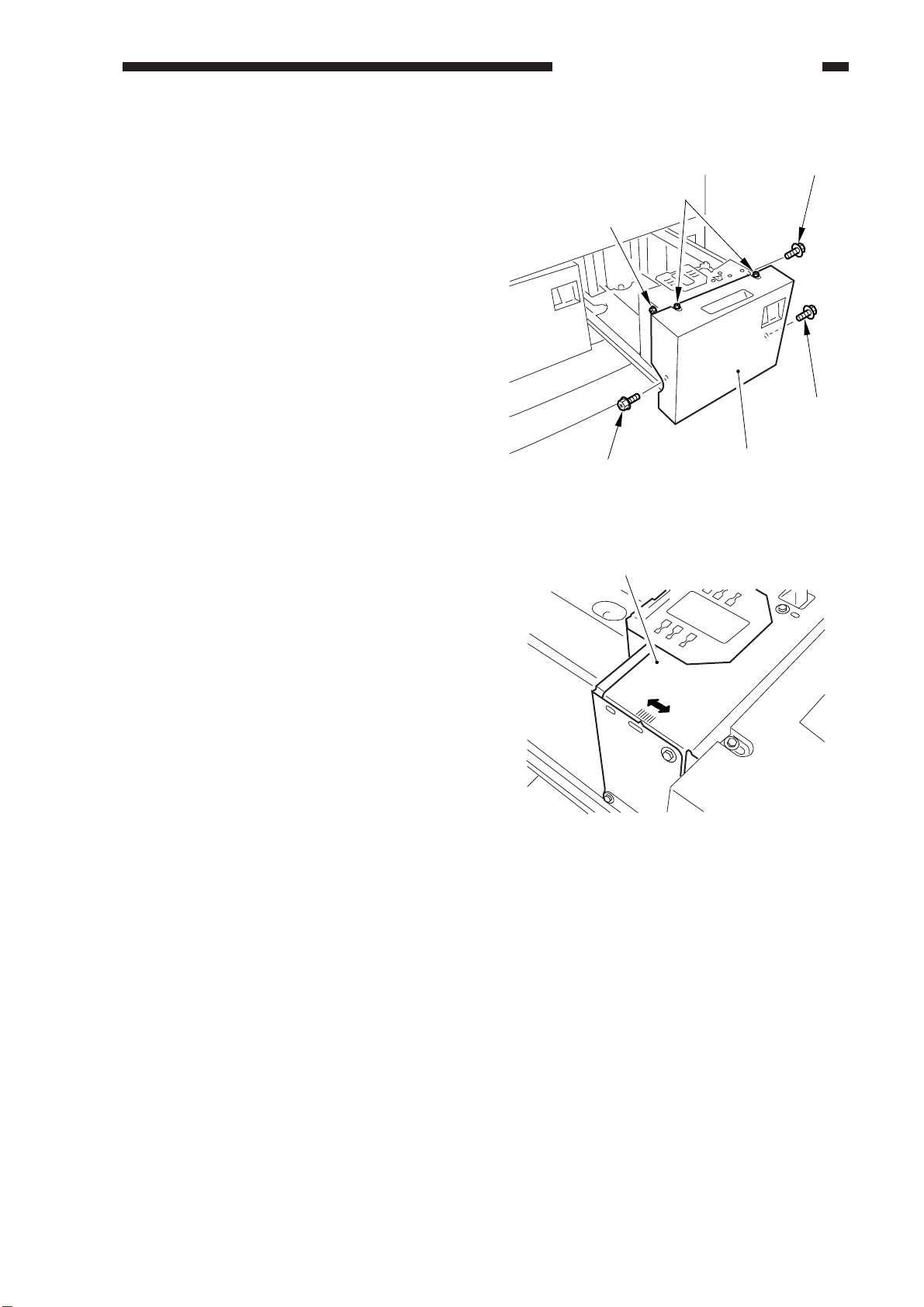
b. Front Deck (left/right)
1) Loosen the four screws [2] and the two
fixing screws [3] on the cassette front
cover [1].
STANDARDS AND ADJUSTMENTS
[3]
[2]
[3]
[2]
2) Move the cassette guide assembly (front)
[4] to the front or the rear to make adjustments.
[2]
Figure 2-A107
[4]
Figure 2-A108
[1]
2-3
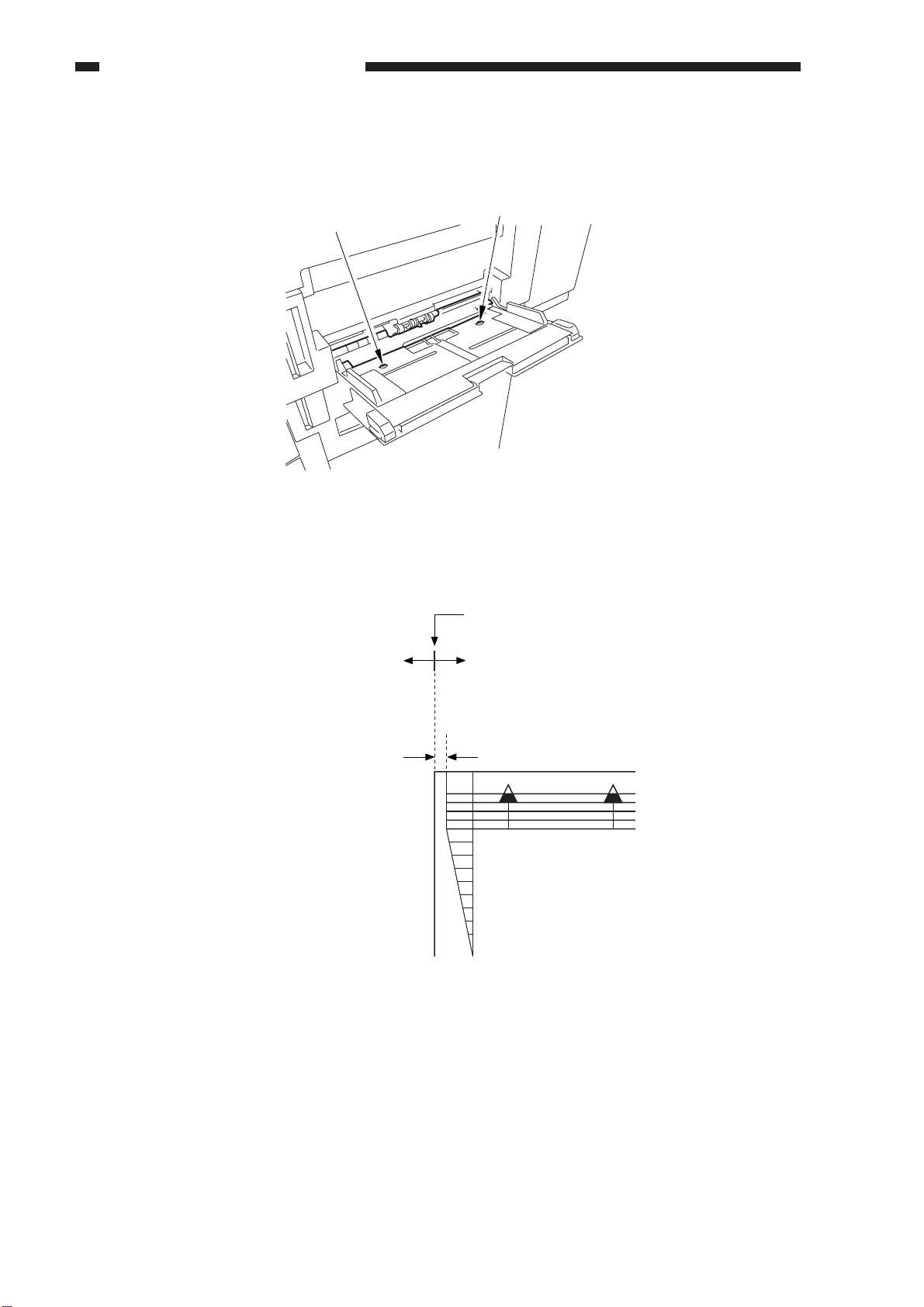
STANDARDS AND ADJUSTMENTS
c. Manual Feed Tray
1) Loosen the two mounting screws on the manual tray, and adjust the position of the manual tray.
[1]
[1]
Figure 2-A109
d. Duplexing Feeding Unit (2nd side of double-sided print)
1) Correct the image margin as specified using service mode (COPIER>ADJUST>FEEDADJ>ADJ-REFE).
Edge of paper
Decrease the setting of
ADJ-REFE. (A decrease
of 23 decreases the
margin by 1 mm.)
Figure 2-A110
Increase the setting of
ADJ-REFE. (An increase
of 23 increases the
margin by 1 mm.)
2.5mm±2.0
0
0
2
2
4
4
6
6
8
8
10
10
2-4
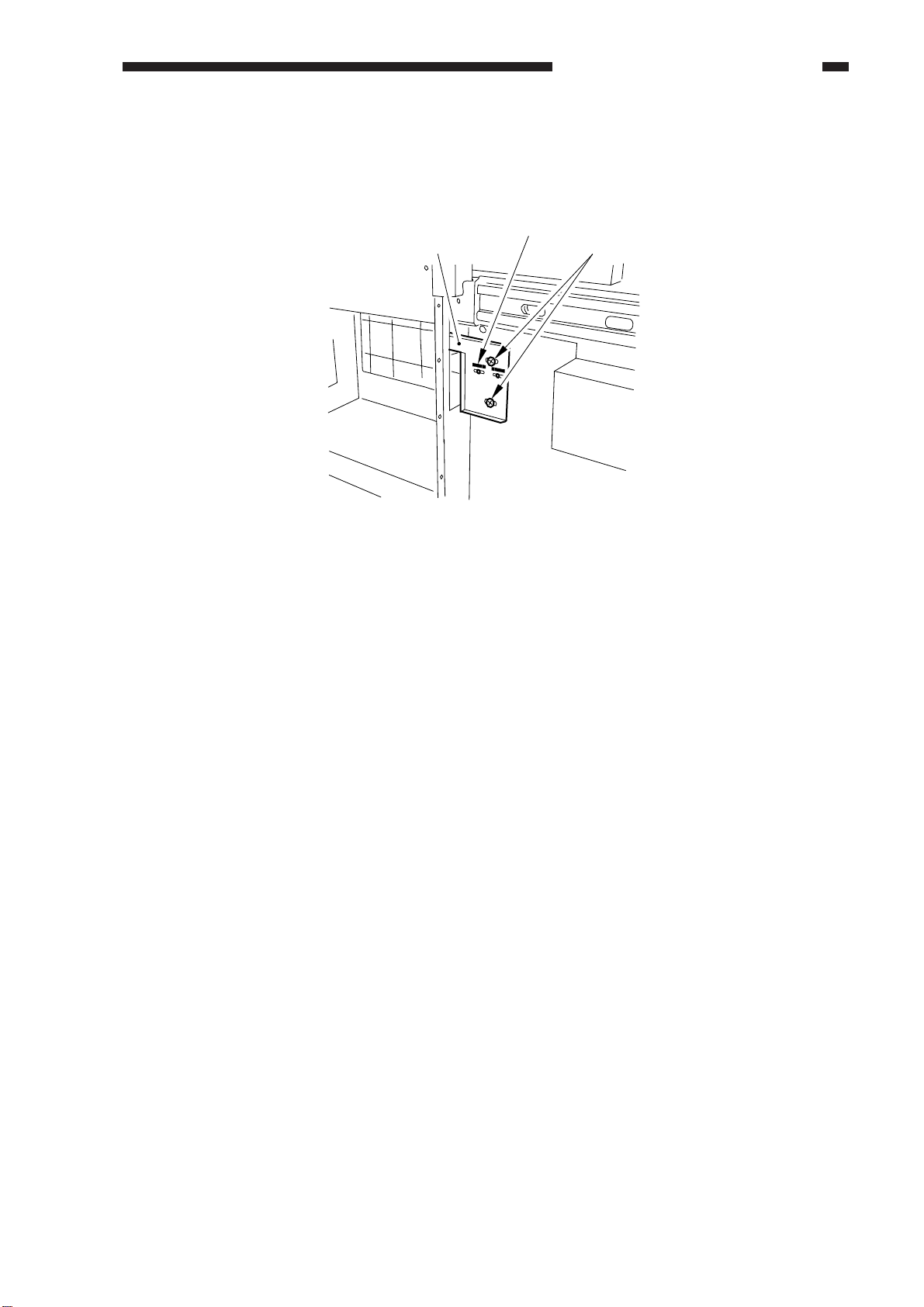
STANDARDS AND ADJUSTMENTS
e. Side Paper Deck
1) Slide out the compartment, and adjust the position of the latch plate of the deck open solenoid
using the two screws. (At this time, use the scale graduations on the latch plate as a guide.)
Scale graduations
Latch plate
Screws
Figure 2-A111 Left Rear of the Compartment
2-5
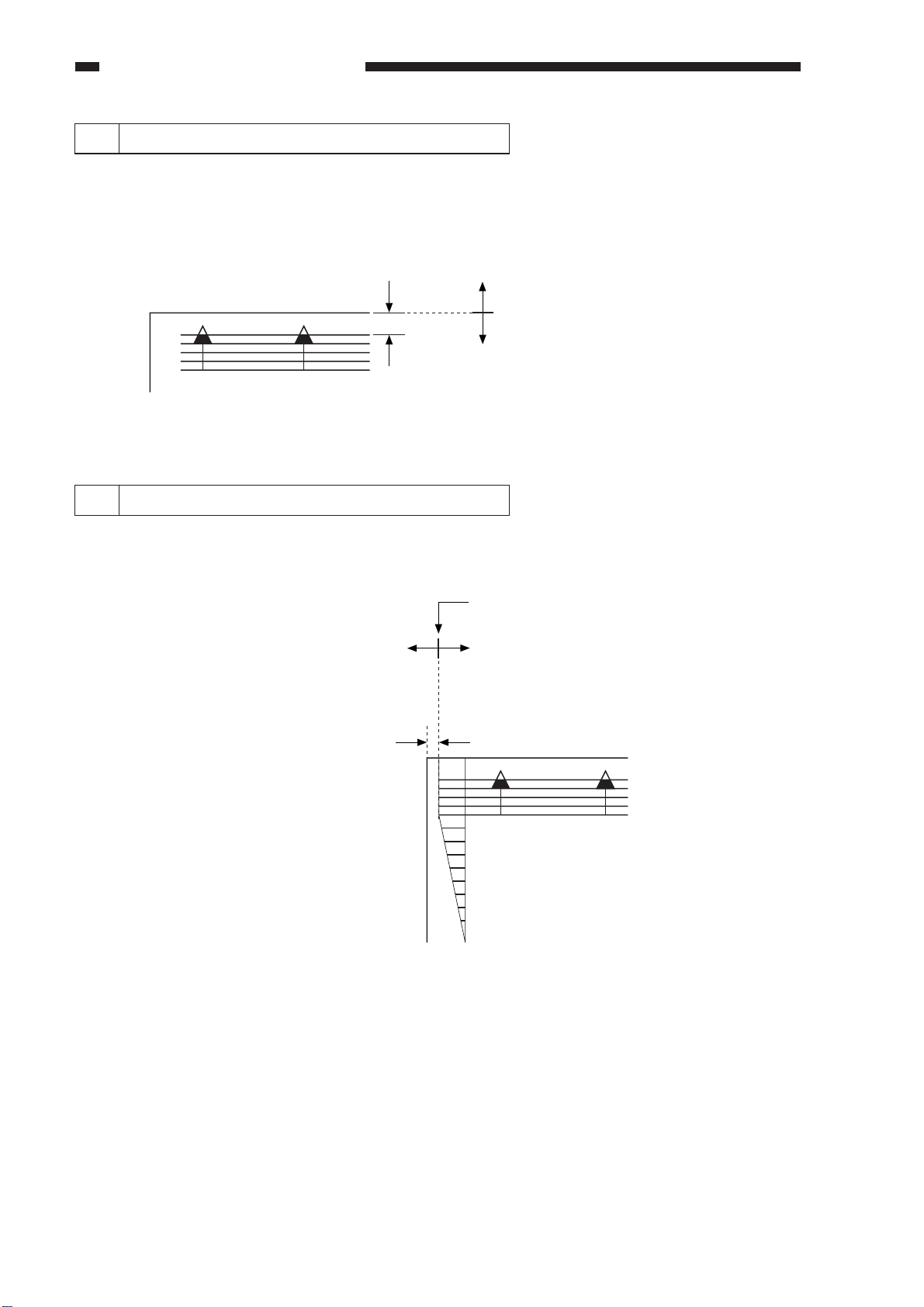
STANDARDS AND ADJUSTMENTS
3 Adjusting the Image Leading Edge Margin
1) Set the image margin as specified in service mode (COPIER>ADJUST>FEEDADJ>REGIST).
Decrease the setting of REGIST.
(An increase of 23 increases the
margin by 1 mm.)
Leading edge of paper
Increase the setting of REGIST.
(A decrease of 23 decreases the
margin by 1 mm.)
Figure 2-A112
4 Adjusting the Left/Right Non-Image Width
1) Correct the non-image width as specified in service mode (COPIER>ADJUST>ADJXY>ADJ-Y).
Image edge
Decrease the setting of
ADJ-Y. (A decrease of 12
decreases the non-image
width by 1 mm.)
Increase the setting of
ADJ-Y. (An increase of
12 increases the image
width by 1 mm.)
2.5mm±2.0
0
2
4
6
8
10
Figure 2-A113
2-6
