Canon GP605, Gp-405, Gp-605v, Gp-335, Gp-600 Service Manual NPB-F1
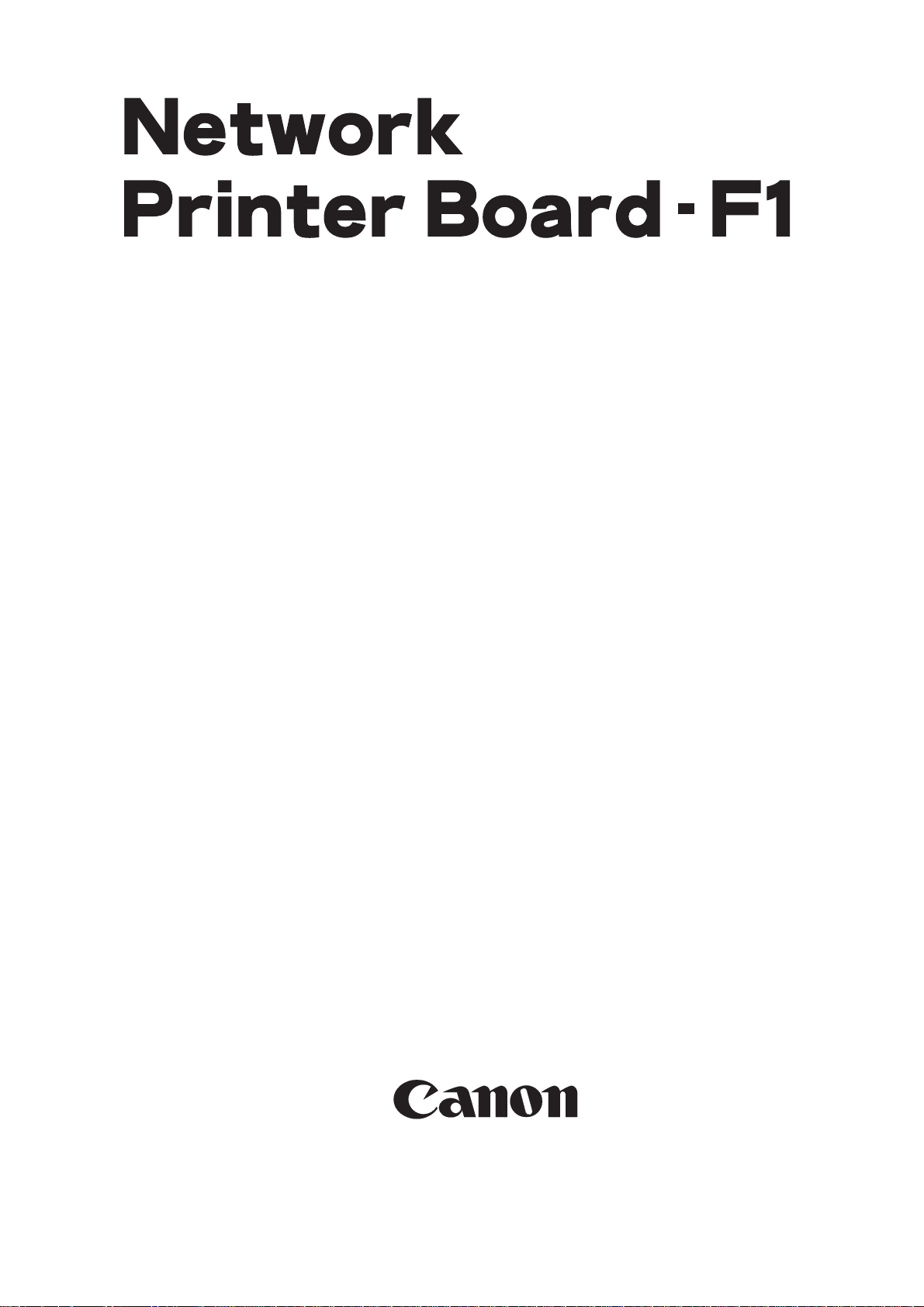
SERVICE
MANUAL
REVISION 0
FEB. 1999
COPYRIGHT © 1999 CANON INC. CANON Network Printer Board-F1 REV.0 FEB. 1999 PRINTED IN JAPAN (IMPRIME AU JAPON)
FY8-13FX-000
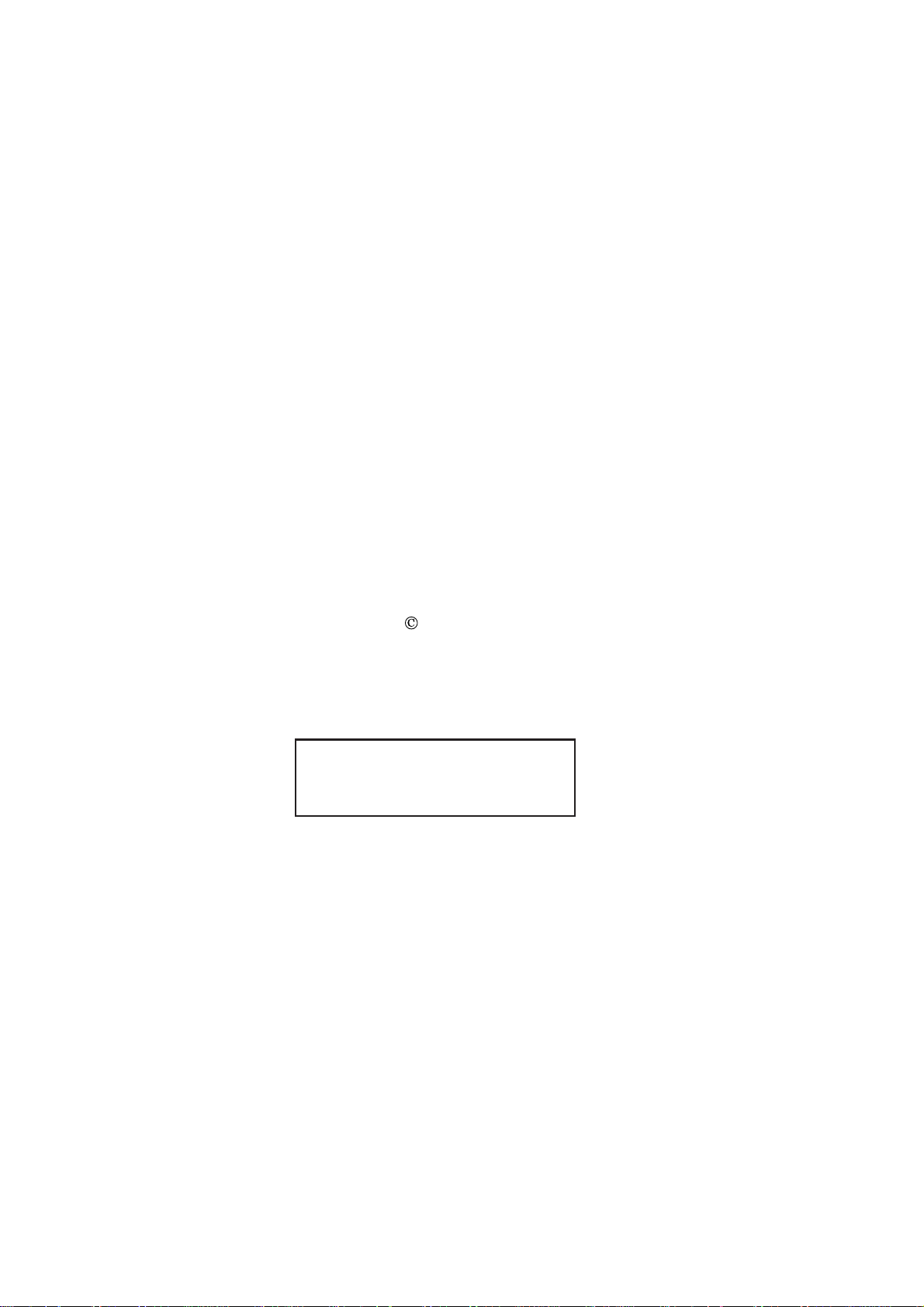
IMPORTANT
THE INFORMATION CONTAINED HEREIN IS PUBLISHED BY CANON, INC., JAPAN.
SPECIFICATIONS AND OTHER INFORMATION CONTAINED HEREIN MAY DIFFER SLIGHTLY FROM
ACTUAL MACHINE VALUES OR THOSE FOUND IN ADVERTISING AND OTHER PRINTED MATTER.
ANY QUESTIONS REGARDING INFORMATION CONTAINED HEREIN SHOULD BE DIRECTED TO
THE COPIER SERVICE DEPARTMENT OF THE SALES COMPANY.
COPYRIGHT 1999 CANON INC.
Printed in Japan
Imprimé au Japon
Use of this manual should be strictly
supervised to avoid disclosure of confidential information.
Prepared by
OFFICE IMAGING PRODUCTS TECHNICAL SUPPORT DIVISION
CANON INC.
5-1, Hakusan 7-chome, Toride, Ibaraki, 302-8501 Japan
COPYRIGHT © 1999 CANON INC. CANON Network Printer Board-F1 REV.0 FEB. 1999 PRINTED IN JAPAN (IMPRIME AU JAPON)
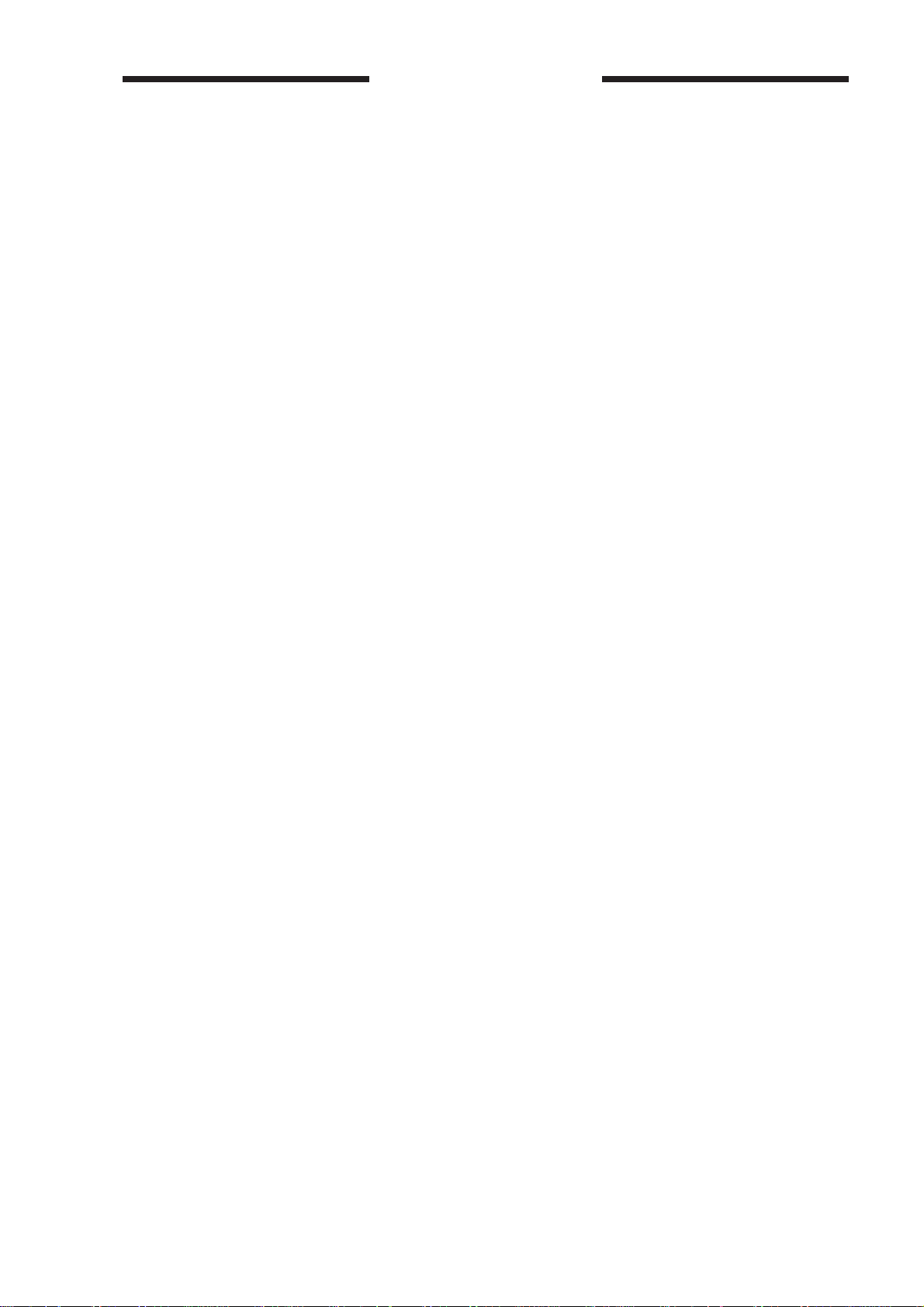
INTRODUCTION
This Service Manual provides facts and figures needed to service the Network Printer
Board-F1 in the field, and consists of the following chapters:
Chapter 1
features, specifications, and external views, and shows how it may be operated.
Chapter 2
tions, transfer of print data, processing of print data, and how data is dealt with by the host
copier.
Chapter 3
utilities (including Webtools and NetSpot).
Chapter 4
sembled/assembled with points to note during the work.
Chapter 5
the work.
Chapter 6
number) may be obtained and how self diagnosis may be used, and shows how system
software may be installed.
Appendix provides a special tools table.
This Service Manual briefly describes network-related work usually performed by the
user's network supervisor and topics related to software. You may obtain a media package, also available as a service part (consisting of the document package and the user
software CD-ROM). If detailed information is needed, refer to the appropriate item of the
package.
The descriptions in this Service Manual are subject to change without notice for product improvement or other purposes, and major changes will be communicated in the form
Service Information
of
All service persons are expected to have a good understanding of the contents of this
Service Manual and all relevant
isolate faults in the machine.
General Description
Basic Operations
User Software
Disassembly/Assembly
Installation
Service Mode
provides an outline of installation work with points to note during
describes how information about the printer board (version
bulletins.
provides an outline of the printer board, introduces its
describes the construction of the printer board, its opera-
provides an outline of user software, printer driver, and
shows how the printer board may be disas-
Service Information
bulletins and be able to identify and
EFI is a registered trademark of Electronics for Imaging, Inc.
PostScript is a registered trademark of Adobe Systems Incorporated.
EPS (Encapsulated PostScript) is a registered trademark of Altsys Corporation.
Apple, AppleTalk, EtherTalk, TrueType, and Macintosh are registered trademarks of
Apple Computer, Inc.
Windows is a registered trademark of Microsoft Corporation.
NetWare, Novell, and Internetwork Packet Exchange (IPX) are registered trademarks
of Novell, Inc.
UNIX is a registered trademark of System Laboratories.
All brand names and product names used in this Service Manual are trademarks,
registered trademarks, or trade names of their respective holders.
COPYRIGHT © 1999 CANON INC. CANON Network Printer Board-F1 REV.0 FEB. 1999 PRINTED IN JAPAN (IMPRIME AU JAPON)
i
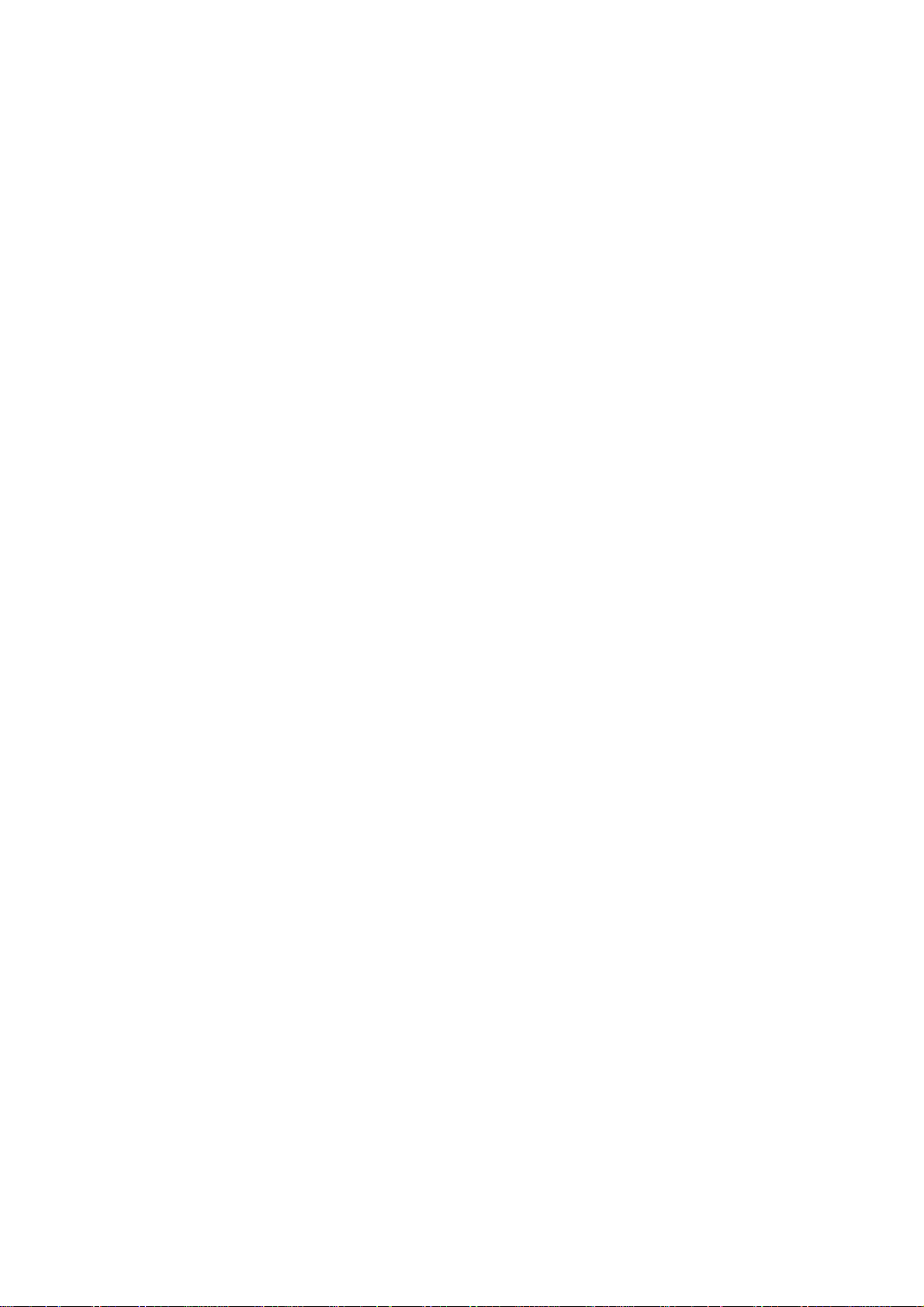
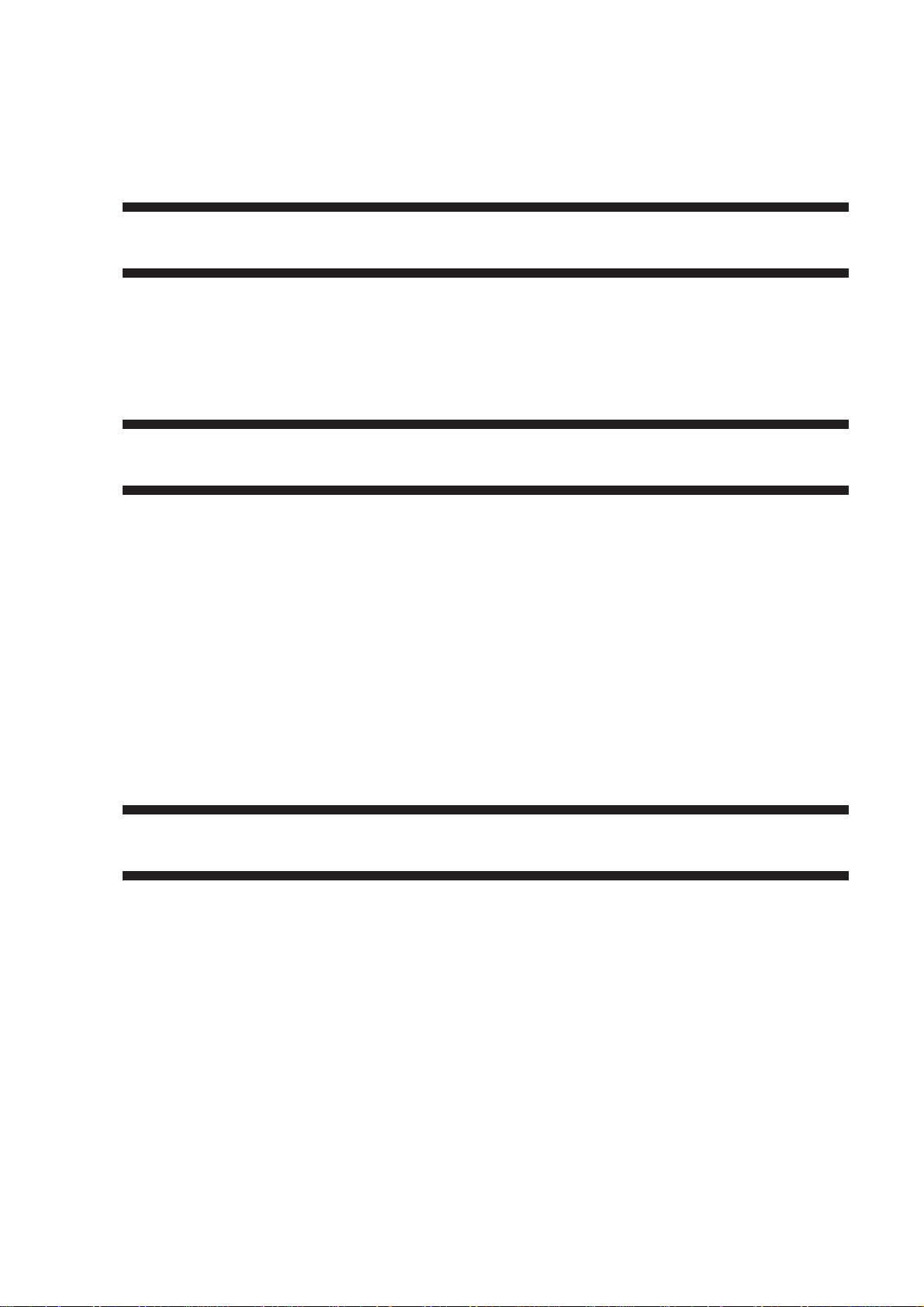
CONTENTS
CHAPTER 1 GENERAL DESCRIPTION
I. OUTLINE OF THE PRODUCT ...1-1
II. SYSTEM CONFIGURATION......1-2
III. FEATURES ................................. 1- 3
IV. SPECIFICATIONS ...................... 1- 4
V. EXTERNAL VIEW .......................1-5
CHAPTER 2 BASIC OPERATIONS
I. CONSTRUCTION .......................2-1
A. Printer Board Unit ..................2-1
B. Parts of the Printer Board by
Function .................................2-2
II. BASIC OPERATIONS.................2-4
A. Start-Up Sequence ................2-4
B. Printing...................................2 -6
III. TRANSFERRING PRINT DATA
....................................................2-8
A. Connecting to the Parallel Port
...............................................2-8
B. Connecting to a Network .......2-9
IV . PROCESSING PRINT DATA ...2-15
VI . OPERATION ..............................1-6
A. Outline....................................1-6
B. Settings Mode........................1-6
C. Normal Mode .........................1-6
D. Test Print................................1-7
A. Making a Connection ...........2-15
B. Print Data Processing Block
.............................................2-17
C. Image Data Output Block ....2-18
V . PROCESSING ON THE COPIER
..................................................2-19
A. Printing Image Data .............2-19
VI . FAN ..........................................2-21
A. Outline..................................2-21
VII . POWER SUPPLY....................2-22
A. Outline..................................2-22
B. Backup Battery ....................2-23
CHAPTER 3 USER SOFTWARE
I. OUTLINE.....................................3-1
II. PRINTER DRIVER......................3-1
III. UTILITIES ...................................3-4
A. Outline....................................3-4
COPYRIGHT © 1999 CANON INC. CANON Network Printer Board-F1 REV.0 FEB. 1999 PRINTED IN JAPAN (IMPRIME AU JAPON)
B. Fiery Downloader ...................3-5
C. Fiery Spooler .........................3-7
D. WebTools...............................3-9
E. NetSpot ................................3-12
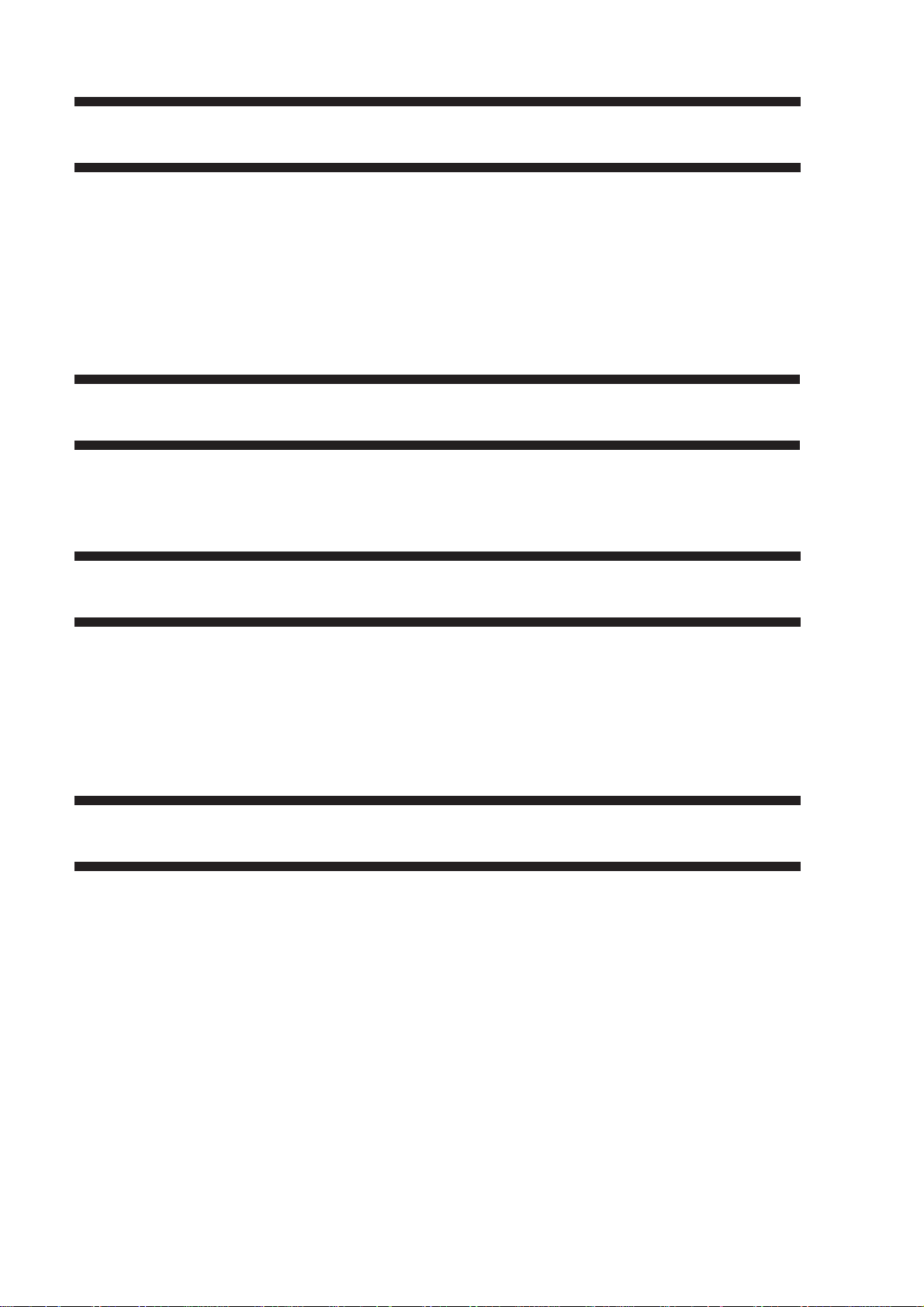
CHAPTER 4 DISASSEMBLY/ASSEMBLY
I. POINTS TO NOTE......................4-1
A. General Cautions...................4- 1
B. Turning Off the Copier's Main
Power Switch .........................4-1
C. Handling the Parts .................4-1
II. DISASSEMBLY/ASSEMBLY ......4-2
A. Removing the Printer Board Unit
...............................................4-2
CHAPTER 5 INSTALLATION
I. OUTLINE..................................... 5 -1
II. POINTS TO NOTE......................5-2
A. ROM Version of the Copier ...5 -2
CHAPTER 6 SERVICE MODE
B. Removing the Printer Board ..4-3
C. Removing the DIMM..............4-4
D. Removing the Hard Disk Drive
...............................................4-5
E. Removing the Fan .................4- 6
B. Installing.................................5- 2
C. Media Package ...................... 5 -2
D. Generating the Setup Page ...5-3
I. VERSION INDICATION ..............6- 1
II. POINTS TO NOTE WHEN
REPLACING PARTS ..................6-2
III. SELF DIAGNOSIS ......................6-3
A. Outline....................................6-3
B. LED Indication .......................6-3
APPENDIX
I. SPECIAL TOOLS....................... A-1
C. Error Code (E677) .................6-4
IV. INSTALLING THE SYSTEM
SOFTWARE................................6-5
A. Downloading Tool..................6-5
B. Installing the System Software
...............................................6-7
COPYRIGHT © 1999 CANON INC. CANON Network Printer Board-F1 REV.0 FEB. 1999 PRINTED IN JAPAN (IMPRIME AU JAPON)
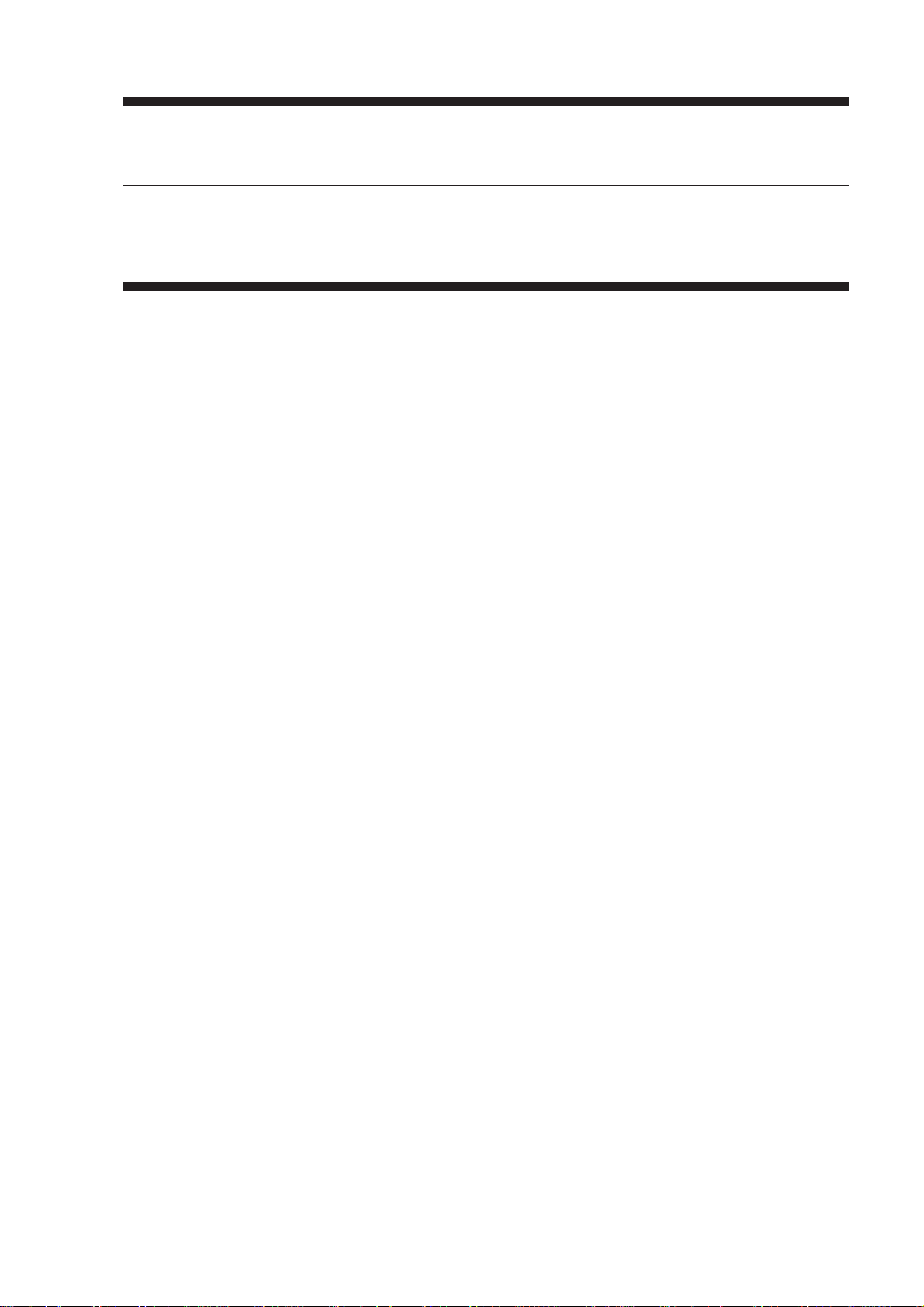
CHAPTER 1
GENERAL DESCRIPTION
I. OUTLINE OF THE PRODUCT ...1-1
II. SYSTEM CONFIGURATION......1-2
III. FEATURES ................................. 1- 3
IV. SPECIFICATIONS ...................... 1- 4
V. EXTERNAL VIEW .......................1-5
COPYRIGHT © 1999 CANON INC. CANON Network Printer Board-F1 REV.0 FEB. 1999 PRINTED IN JAPAN (IMPRIME AU JAPON)
VI . OPERATION ..............................1-6
A. Outline....................................1-6
B. Settings Mode........................1 -6
C. Normal Mode .........................1-6
D. Test Print................................1- 7
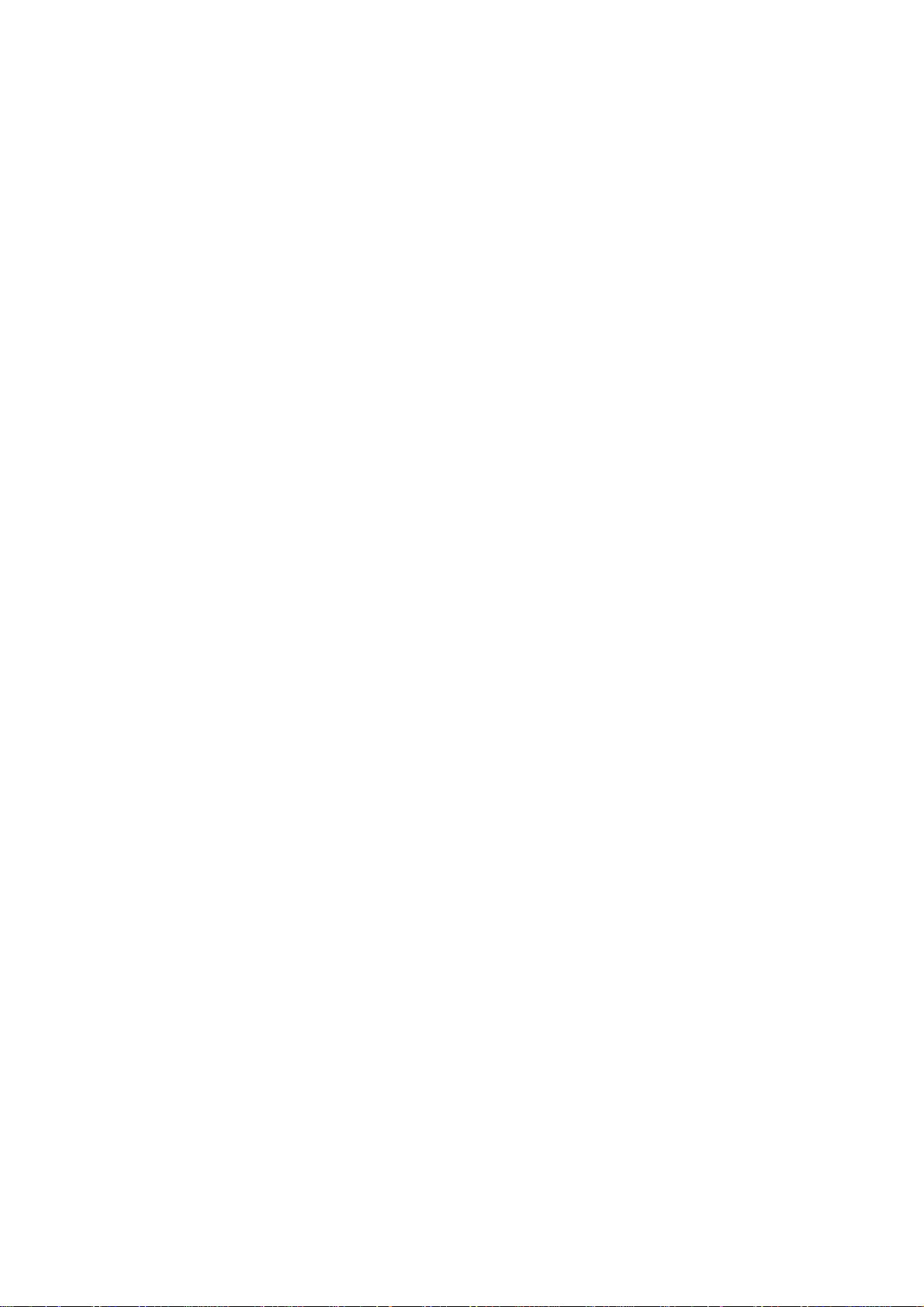
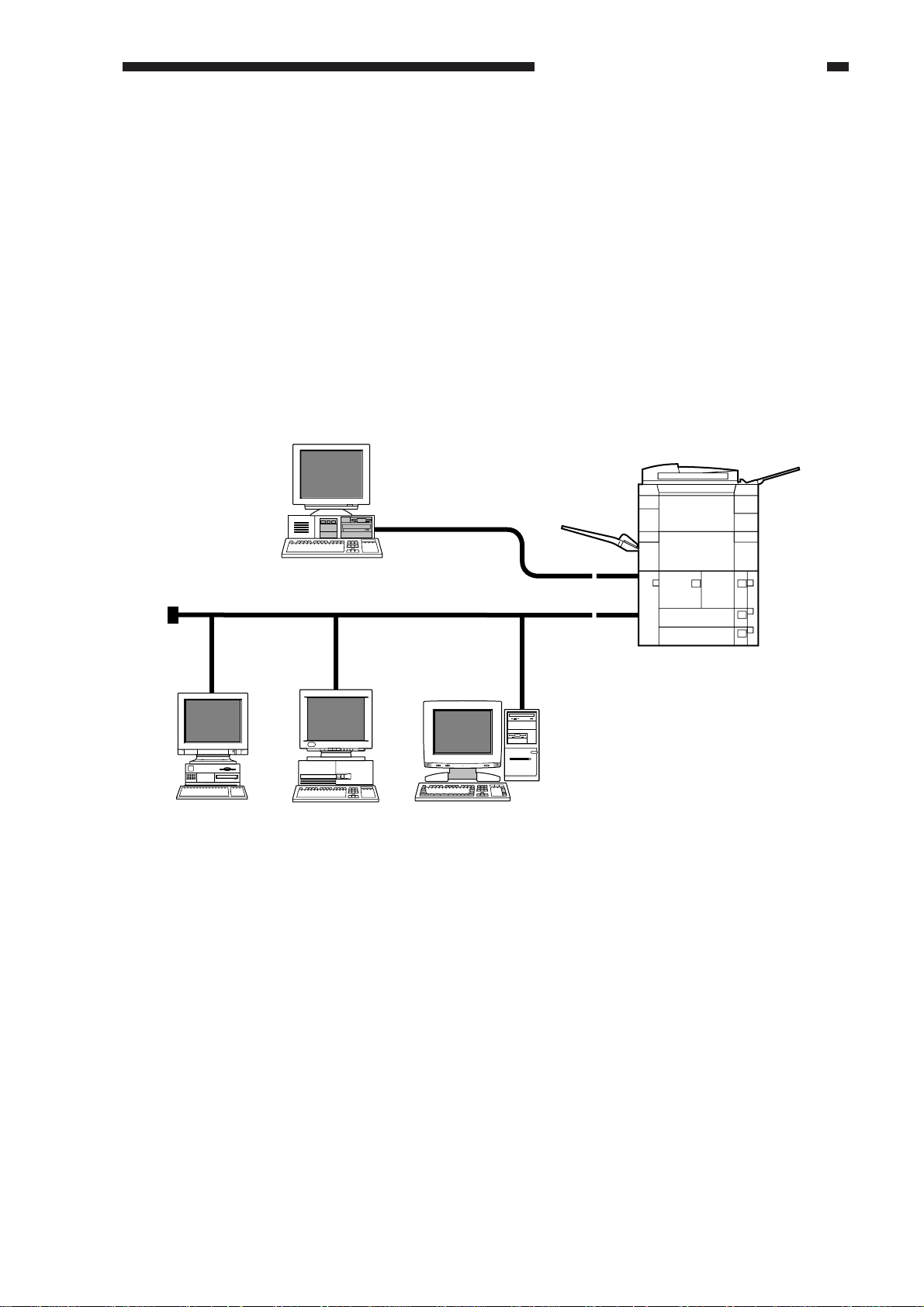
CHAPTER 1 GENERAL DESCRIPTION
I . OUTLINE OF THE PRODUCT
This printer board is designed for installation inside a copier of the GP605/605V Series to
enable the copier to function as a printer.
The printer board comes standard with an IEEE1284-compatible parallel port (bi-Centronics)
and an Ethernet interface for connection to a computer, not requiring any other board for connection to a network.
In addition to the generally used 10Base-T network interface, the printer board also supports
100Base-TX, developed for high-speed networks.
The printer board supports such network protocols as TCCP/IP, IPX/SPX, and AppleTalk so
that it is capable of printing print data from a network on which these protocols exist concurrently.
The printer board uses PostScript 3 (page description language), and comes standard with 136
different Alphanumeric fonts.
IEEE1284
(bi-Centronics)
Ethernet (10Base/100Base-TX)
AppleTalk IPX/SPXTCP/IP
Figure 1-101
~
~
~
~
COPYRIGHT © 1999 CANON INC. CANON Network Printer Board-F1 REV.0 FEB. 1999 PRINTED IN JAPAN (IMPRIME AU JAPON)
1-1
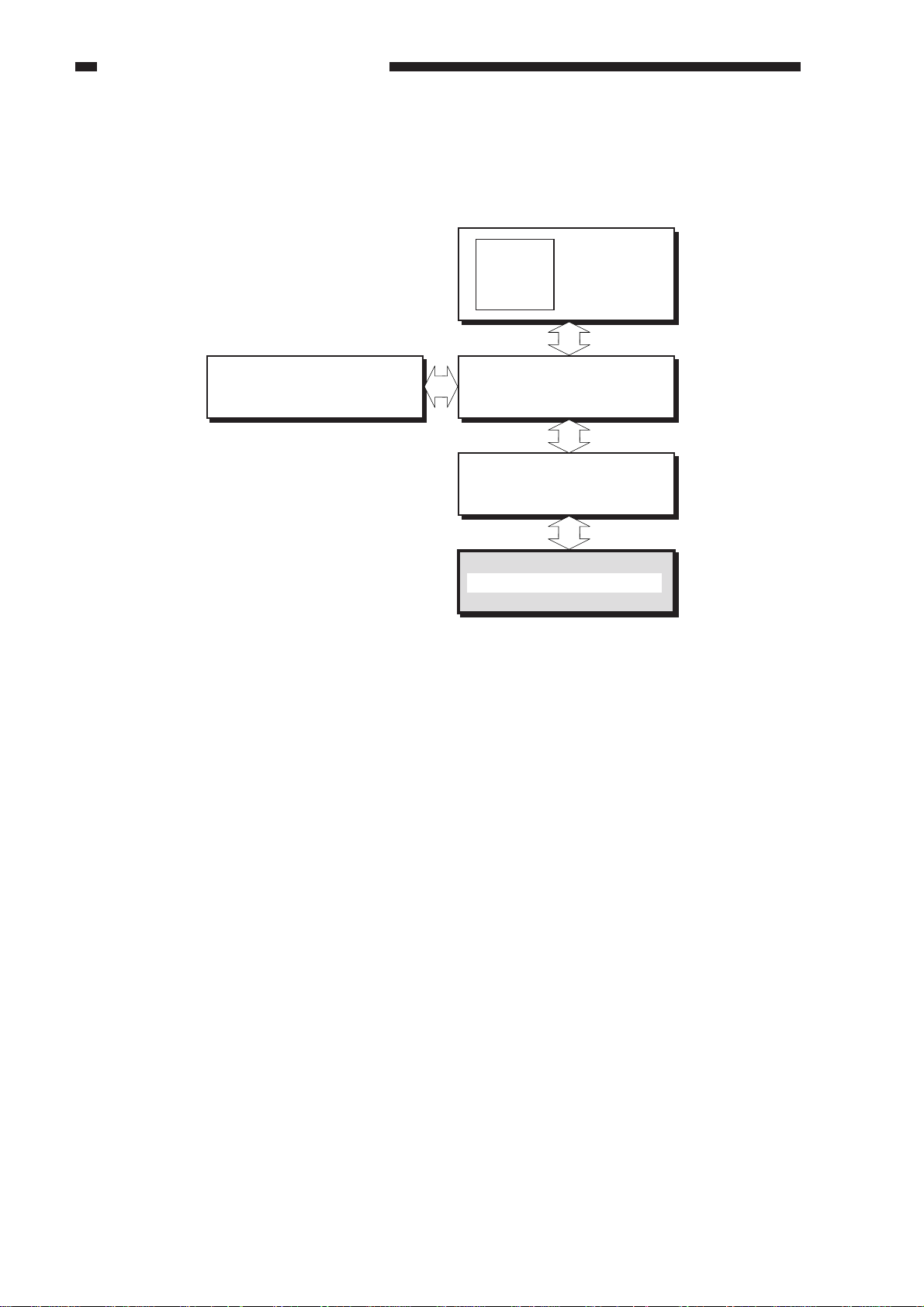
CHAPTER 1 GENERAL DESCRIPTION
II . SYSTEM CONFIGURATION
Installation of the printer board enables a copier to function as a printer.
Image server (hard disk)
Figure 1-201
Page
memory
PCB
MFC PCB
System motherboard
Network Printer Board-F1
Image
processor
PCB
1-2
COPYRIGHT © 1999 CANON INC. CANON Network Printer Board-F1 REV.0 FEB. 1999 PRINTED IN JAPAN (IMPRIME AU JAPON)
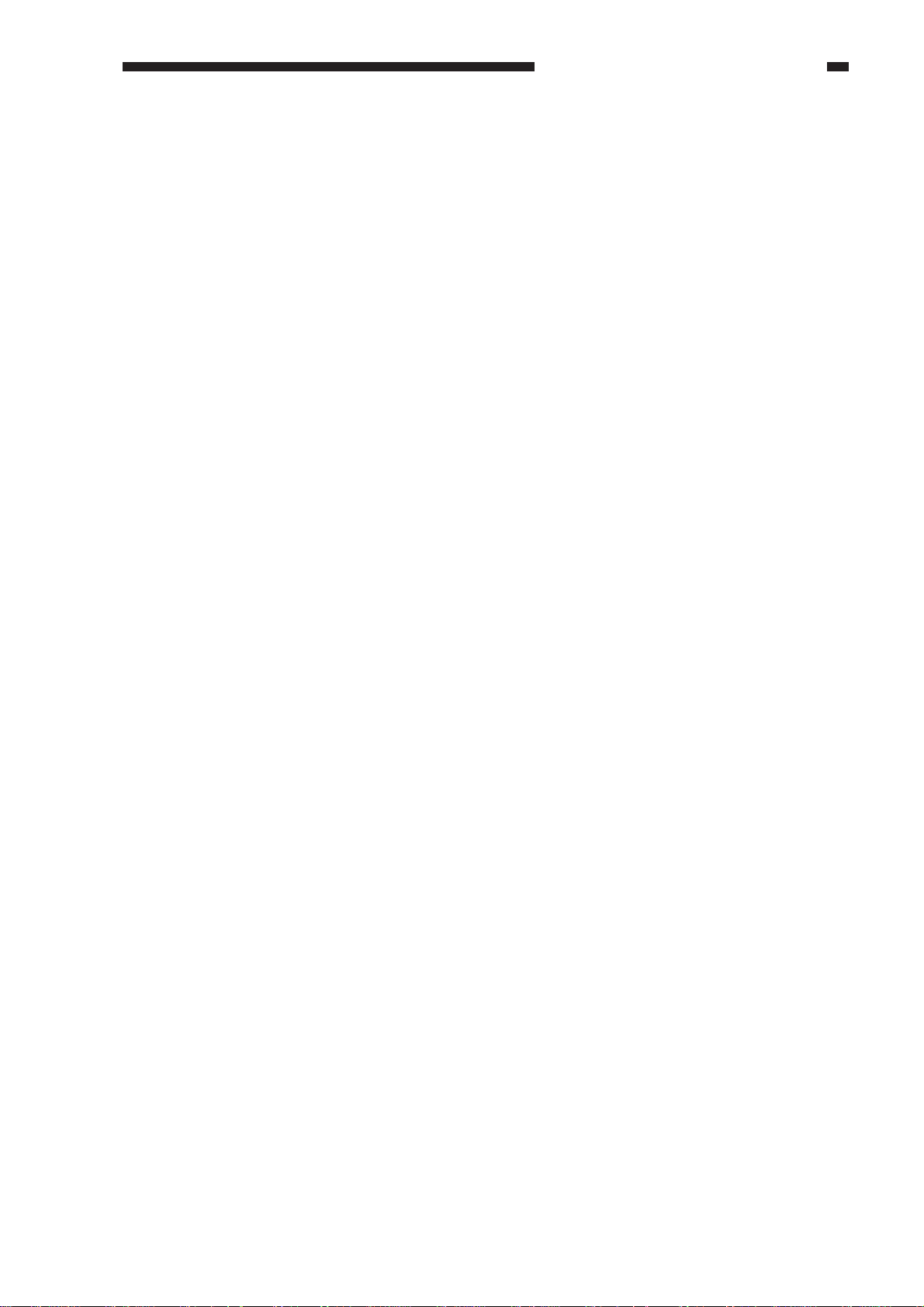
CHAPTER 1 GENERAL DESCRIPTION
III . FEATURES
1. The printer board is equipped with a RISC-type MIPS R5000 CPU (operating frequency of
200 MHz) for high processing capabilities and a 32-MB memory (DIMM), enabling high-
speed processing of print data.
2. The printer board possesses a PostScript 3 interpreter, and comes standard with 136 alphanu-
meric fonts.
3. The printer board supports not only 10Base-T (Ethernet) but also 100Base-TX (high-speed
Ethernet). With its AUI connector, it may be connected directly to a 10Base5 port (for
10Base2, it may be connected by way of an external transceiver).
4. The printer board comes standard with a hard disk drive (2.1 GB) for spooling print jobs and
downloading external fonts.
5. On a TCP/IP network, print jobs may be controlled using a browser (Netscape Navigator,
Internet Explorer).
6. The printer board supports "SMB over TCP/IP," in which an SMB (Server Message Block, a
common protocol for Windows files/printer) is used in a TCP/IP environment, enabling its
host copier to function as a network printer in a network operating solely on Windows 95/98.
COPYRIGHT © 1999 CANON INC. CANON Network Printer Board-F1 REV.0 FEB. 1999 PRINTED IN JAPAN (IMPRIME AU JAPON)
1-3
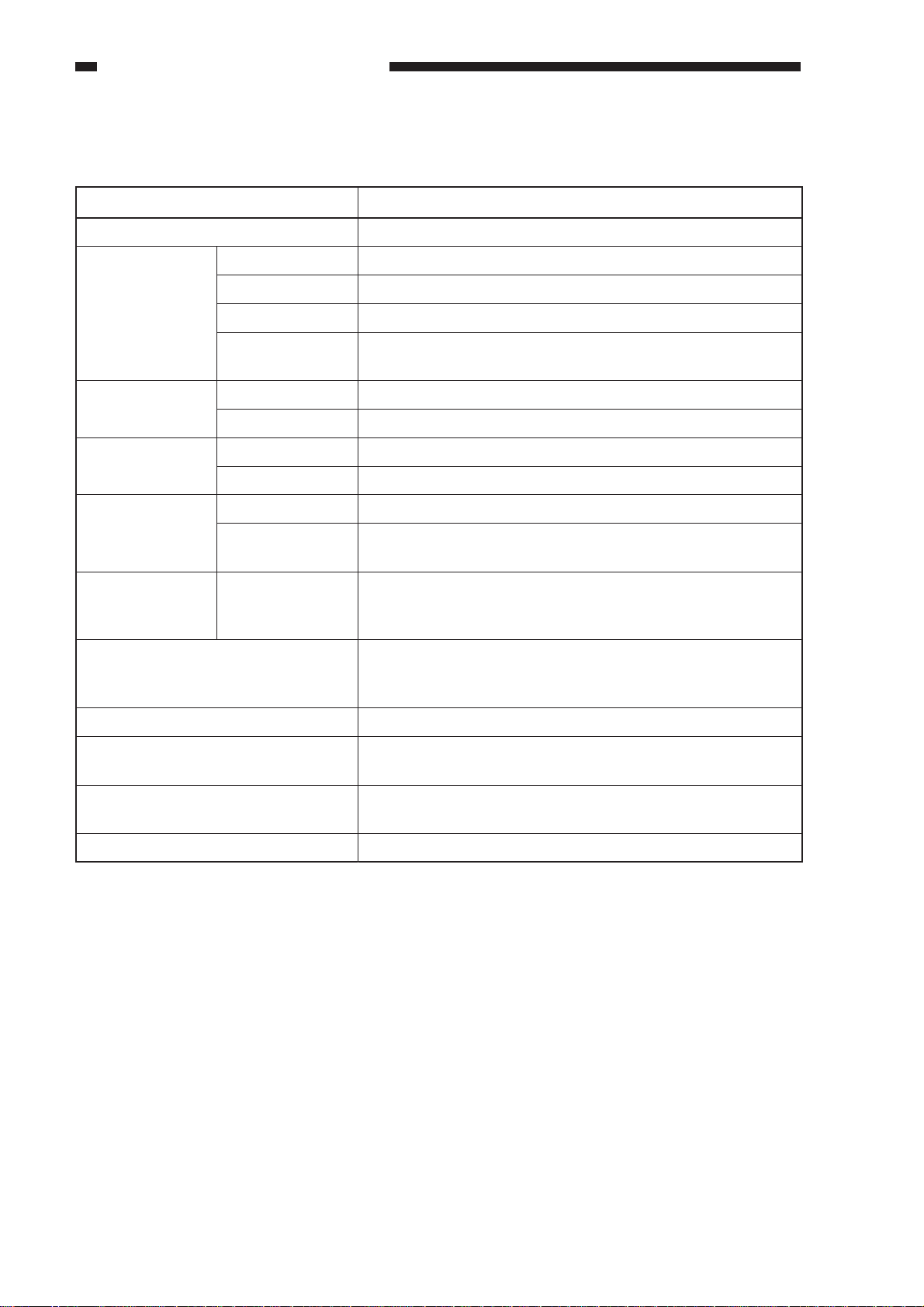
CHAPTER 1 GENERAL DESCRIPTION
IV . SPECIFICATIONS
CPU
RAM
Hard disk drive
Parallel interface
Network
interface
Operating system
Item
Configuration
Type
Access time
Memory size
Memory size
Interface
Standards
Connector
Standards
Connector
Description
MIPS, R5000, 200MHz
168-pin DIMM, 2 slots
SDRAM
10 nsec
32-MB DIMM × 1 (standard)
32-MB DIMM × 1 (option)
2.1 GB
E-IDE
IEEE1284 (bi-Centronics)
IEEE 1284B receptacle (36-pin connector)
Ethernet
RJ-45 (10Base-T/100Base-TX)
AUI (10Base5)
Windows NT 4.0
Windows 95/98
Mac OS 7.6.1 or later
Protocol
Page description language
Font
Print paper size
Non-image width
TCP/IP (LPD, SMB over TCP/IP)
IPX/SPX (PServer, NDS)
AppleTalk (PAP)
PostScript 3, PS
136 alphanumeric fonts
Multiple Master Font (2 types)
A3, A4, A5, B4, B5
STMT, LTR, LGL, 279.4 × 431.8 mm (11" × 17"), Executive
5 ±0.5 mm (on all sides)
1-4
COPYRIGHT © 1999 CANON INC. CANON Network Printer Board-F1 REV.0 FEB. 1999 PRINTED IN JAPAN (IMPRIME AU JAPON)
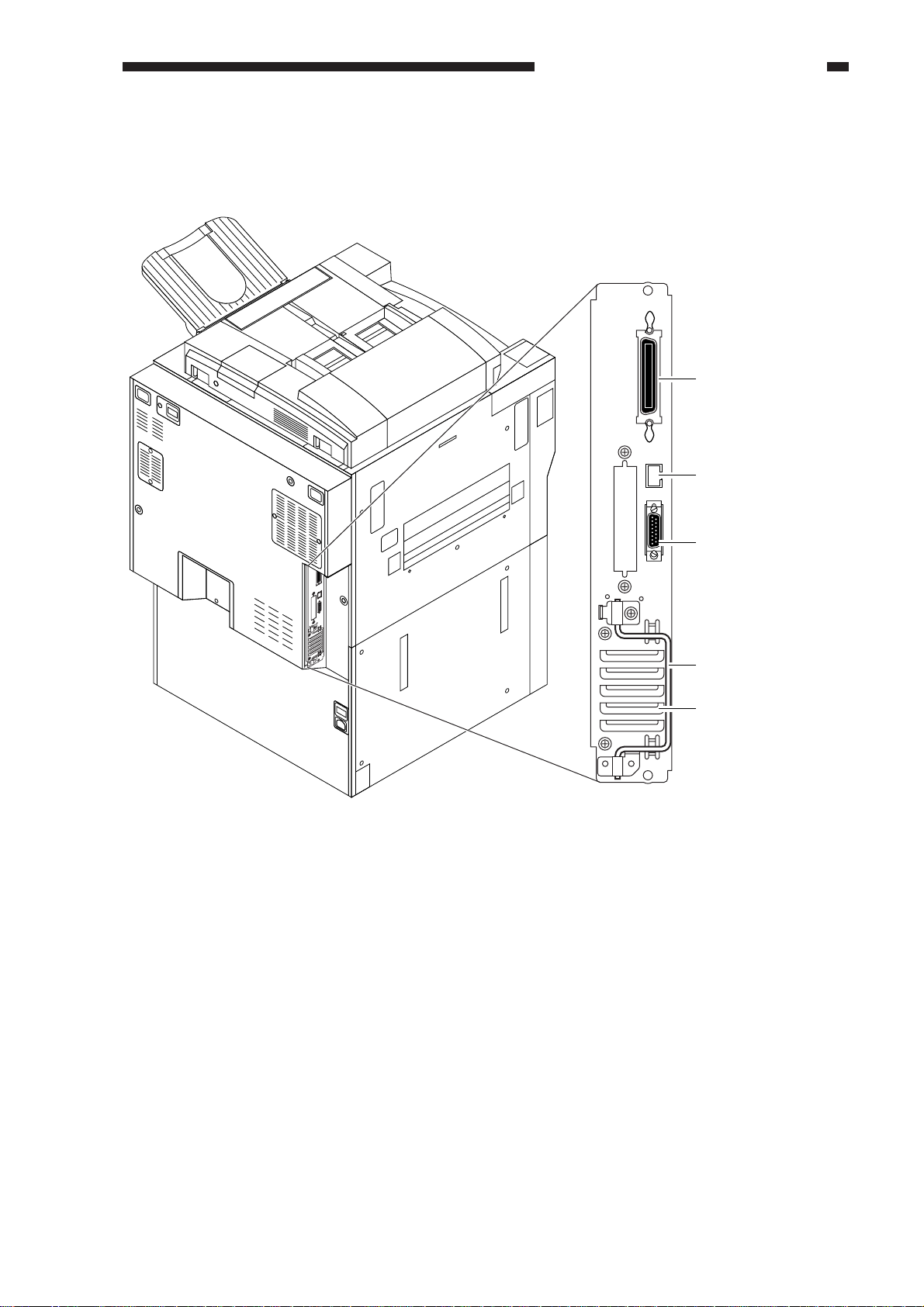
V . EXTERNAL VIEW
Connector for
Parallel port
(Centronics)
RJ-45 connector for
10/100BaseT twisted
pair Ethernet
AUI connector for
10Base2 or 10Base5
Handle
Air vent
Figure 1-501 is an external view of the printer board.
CHAPTER 1 GENERAL DESCRIPTION
Figure 1-501
COPYRIGHT © 1999 CANON INC. CANON Network Printer Board-F1 REV.0 FEB. 1999 PRINTED IN JAPAN (IMPRIME AU JAPON)
1-5
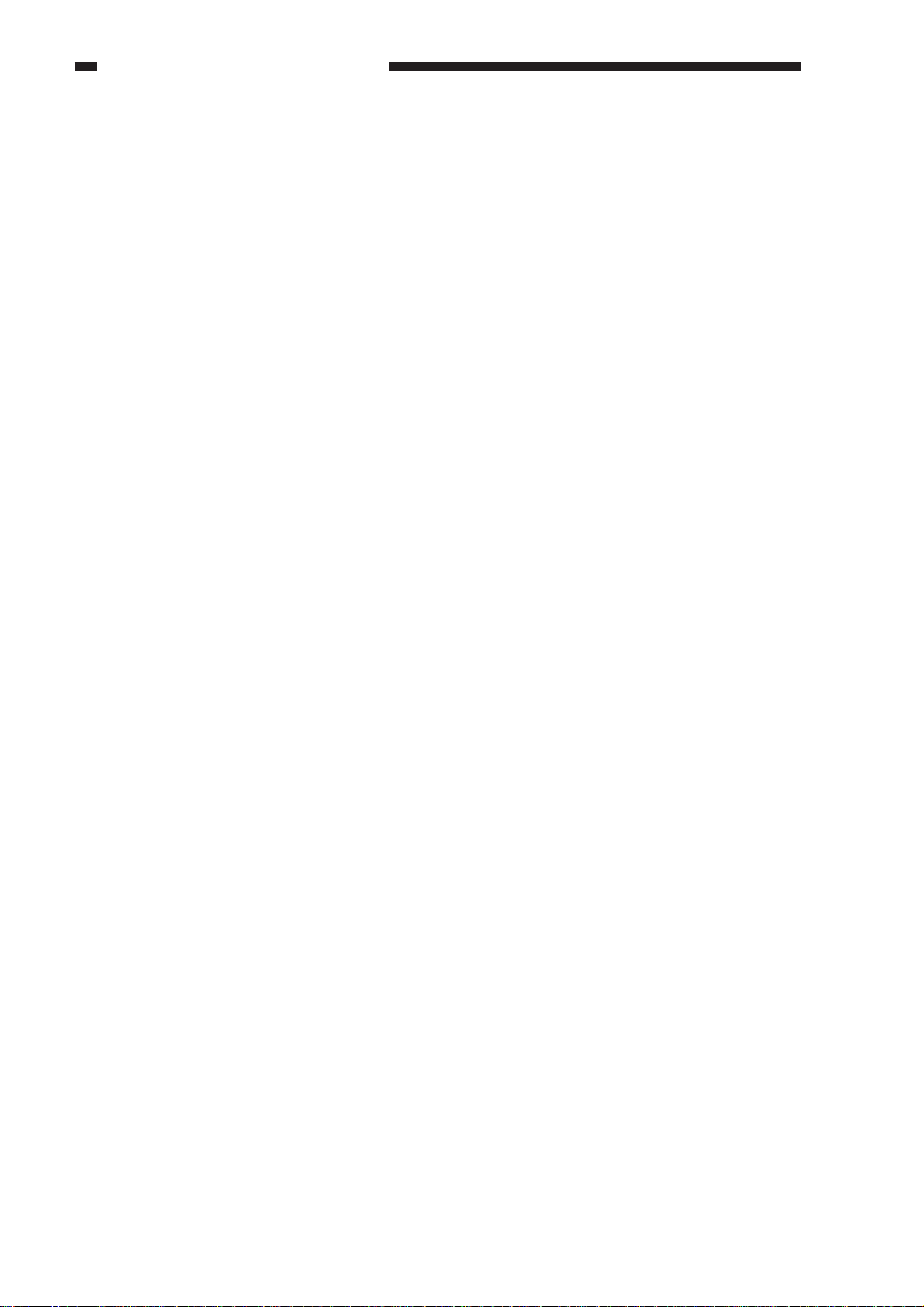
CHAPTER 1 GENERAL DESCRIPTION
VI . OPERATION
A. Outline
To bring up the Printer screen on the copier's touch panel display, press the OPTIONS key on
the copier's control panel.
The printer board may be used in normal mode (for normal printing jobs) or in settings mode
(for making various settings). When the printer board starts up, press the Run Setup key (shown on
the copier's touch panel display) to start settings mode. The printer board will automatically start in
normal mode if the key is not pressed. (The Run Setup key is shown only for a few seconds after
the power has been turned on so that the user will not start settings mode inadvertently.)
B. Settings Mode
The settings items consist of the following, each divided into sub items:
1. Server Setup
2. Network Setup
3. Printer Setup
4. PS Setup
5. Copier Setup
6. Job Log Setup
7. Change Password
8. Clear Serve
For detailed information on settings, see the Administrator Guide.
C. Normal Mode
Normal mode offers the following four screens:
1. Info screen
2. RIP screen
3. Print screen
4. Functions screen
At time of start-up, the Info screen appears. (The screen remains while no print job is being
processed.) When a print job arrives and processing starts, the RIP screen appears. The Print screen
appears at the end of processing (i.e., when transfer of image data to the host copier starts), and the
Info screen appears once again when printing ends.
Figure 1-601 shows the Info screen.
1-6
COPYRIGHT © 1999 CANON INC. CANON Network Printer Board-F1 REV.0 FEB. 1999 PRINTED IN JAPAN (IMPRIME AU JAPON)
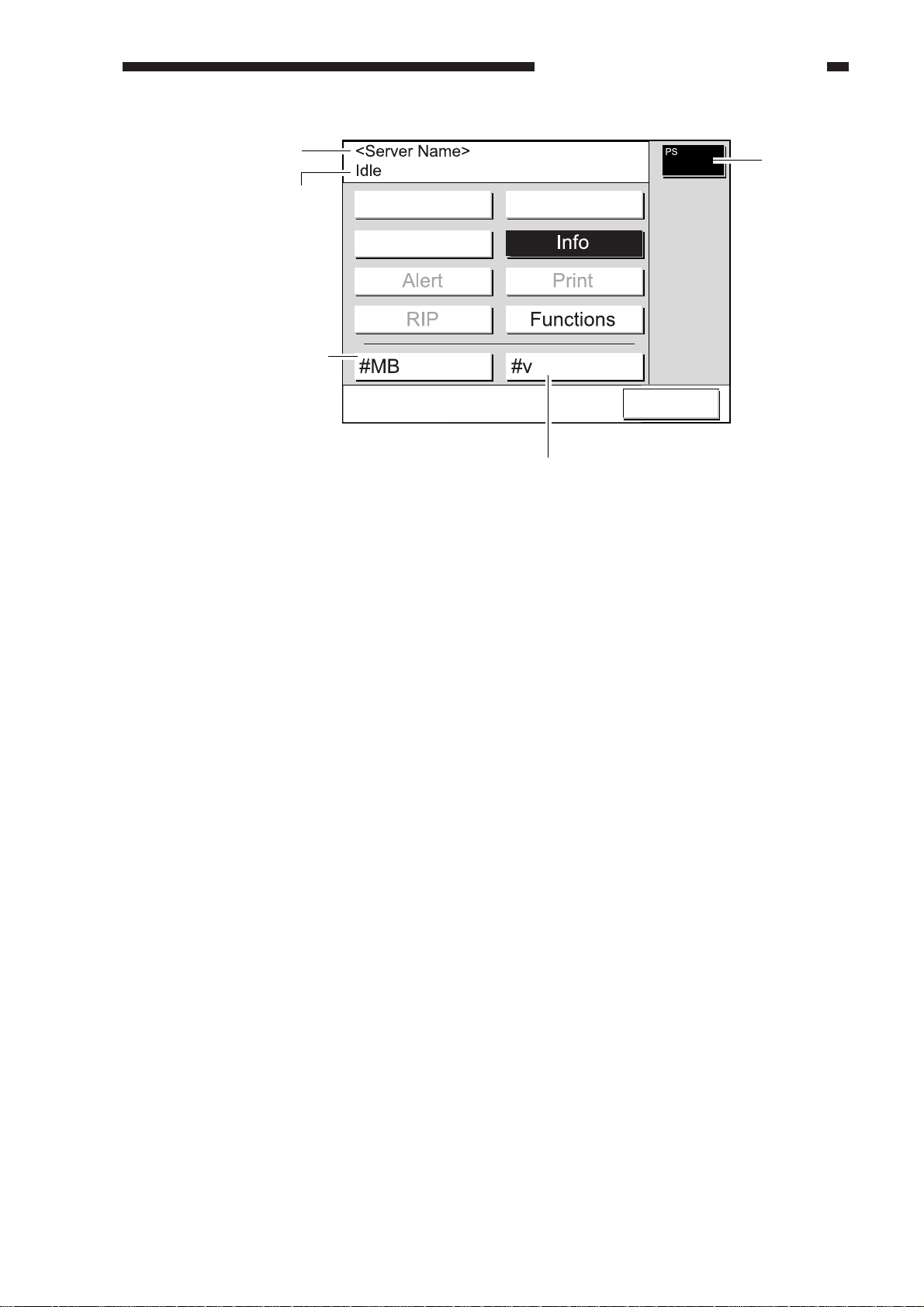
Printer name
(configured in Setup)
Printer status
Available space on the HDD
CHAPTER 1 GENERAL DESCRIPTION
PS:
PostScript
option is
installed.
PRINT
MONITOR
System software version
Figure 1-601
D. Test Print
The printer board is equipped with a function capable of generating the following test prints
used to check operations and various settings:
• Test Page
Shows some of the settings of the printer board. It may be used to check the connection
between the printer board and the host copier.
• Configuration
Shows settings of the printer board.
• Job Log
Provides a log of the most recent 55 jobs (file names, user names, and other control infor-
mation).
• Font List
Provides a list of fonts stored on the built-in hard disk of the printer board.
A test print may be generated by performing the following:
1) Press the OPTIONs key on the copier's control panel so that the Printer screen appears on the
touch panel display.
2) Select 'Functions'.
3) Select 'Print Pages'.
4) Select 'Test Page'.
COPYRIGHT © 1999 CANON INC. CANON Network Printer Board-F1 REV.0 FEB. 1999 PRINTED IN JAPAN (IMPRIME AU JAPON)
1-7
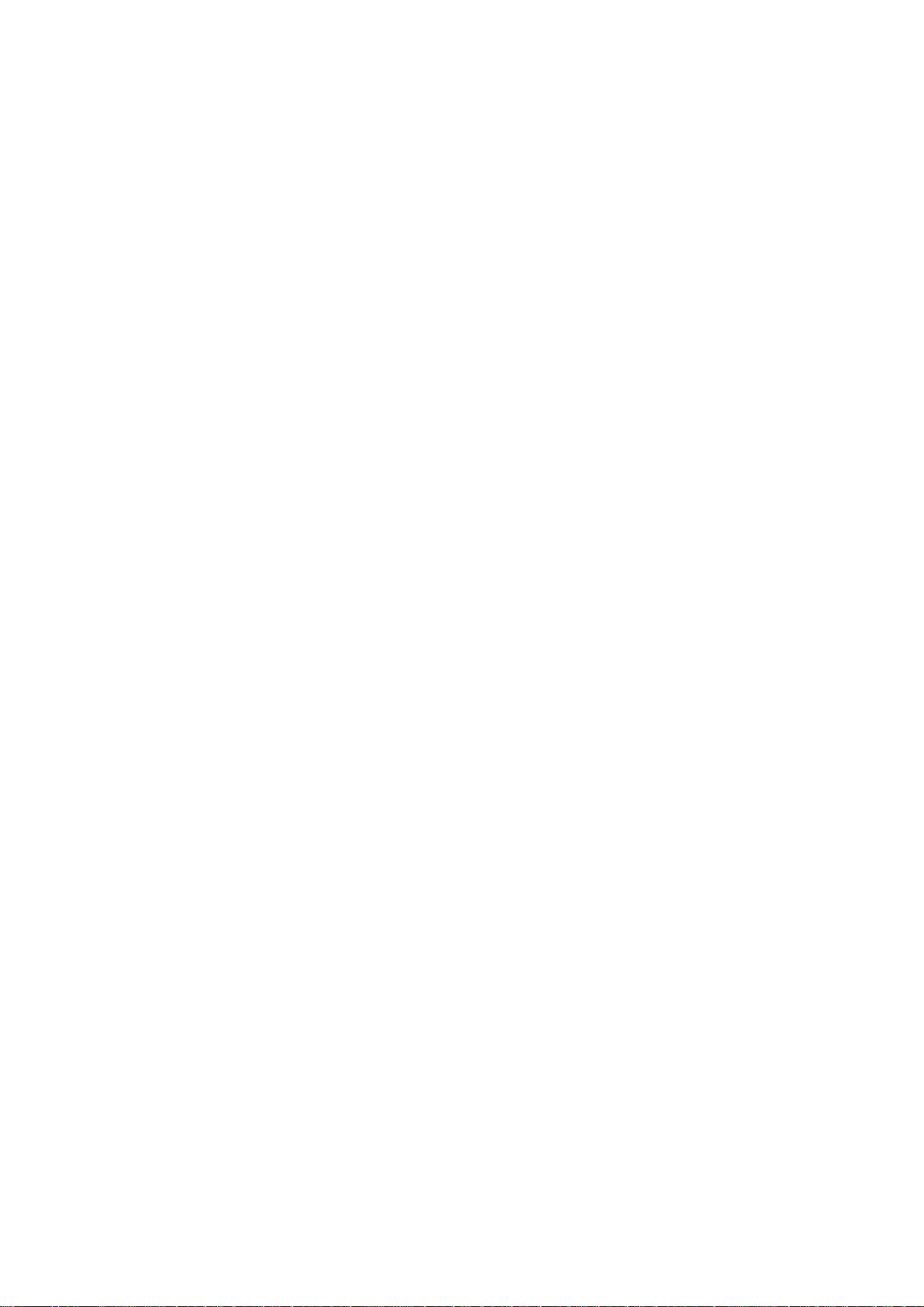
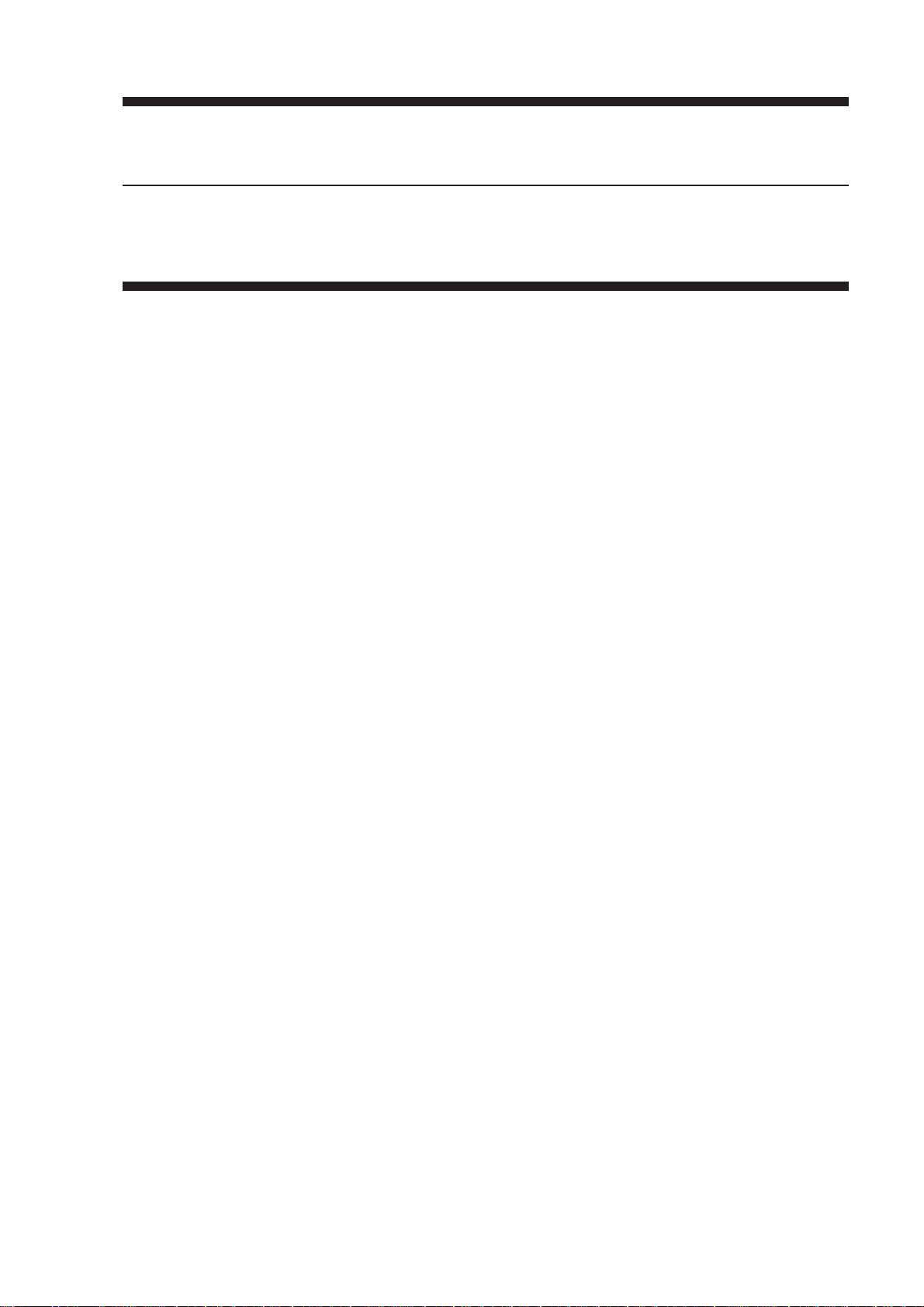
CHAPTER 2
BASIC OPERATIONS
I. CONSTRUCTION .......................2-1
A. Printer Board Unit ..................2-1
B. Parts of the Printer Board by
Function .................................2- 2
II. BASIC OPERATIONS.................2-4
A. Start-Up Sequence ................2 -4
B. Printing...................................2 -6
III. TRANSFERRING PRINT DATA
....................................................2-8
A. Connecting to the Parallel Port
...............................................2-8
B. Connecting to a Network .......2-9
IV . PROCESSING PRINT DATA ...2-15
COPYRIGHT © 1999 CANON INC. CANON Network Printer Board-F1 REV.0 FEB. 1999 PRINTED IN JAPAN (IMPRIME AU JAPON)
A. Making a Connection ...........2-15
B. Print Data Processing Block
.............................................2-17
C. Image Data Output Block ....2-18
V . PROCESSING ON THE COPIER
..................................................2-19
A. Printing Image Data .............2-19
VI . FAN ..........................................2-21
A. Outline..................................2-21
VII . POWER SUPPLY....................2-22
A. Outline..................................2-22
B. Backup Battery ....................2-23
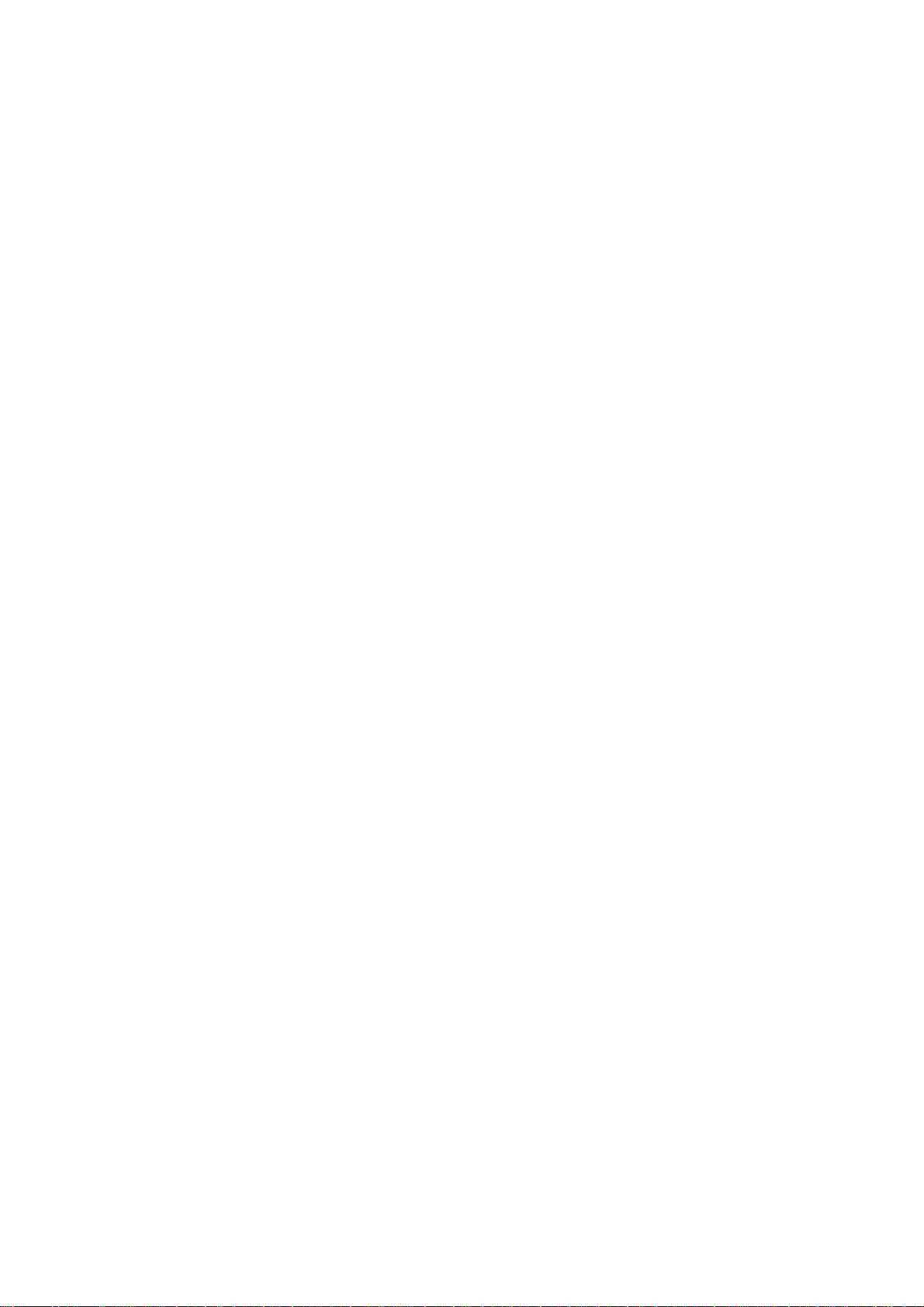

CHAPTER 2 BASIC OPERATIONS
I . CONSTRUCTION
A. Printer Board Unit
The printer board contains the printer board and the hard disk drive (HDD).
The CPU, RAM (DIMM), flash ROM, and interface circuit are all mounted on the printer
board.
The hard disk contains system software and user software distributed through a network by
means of WebTools. It also stores print data (in a queue), records print jobs, and contains fonts
installed additionally.
Printer board
Fan
HDD
Figure 2-101
COPYRIGHT © 1999 CANON INC. CANON Network Printer Board-F1 REV.0 FEB. 1999 PRINTED IN JAPAN (IMPRIME AU JAPON)
2-1
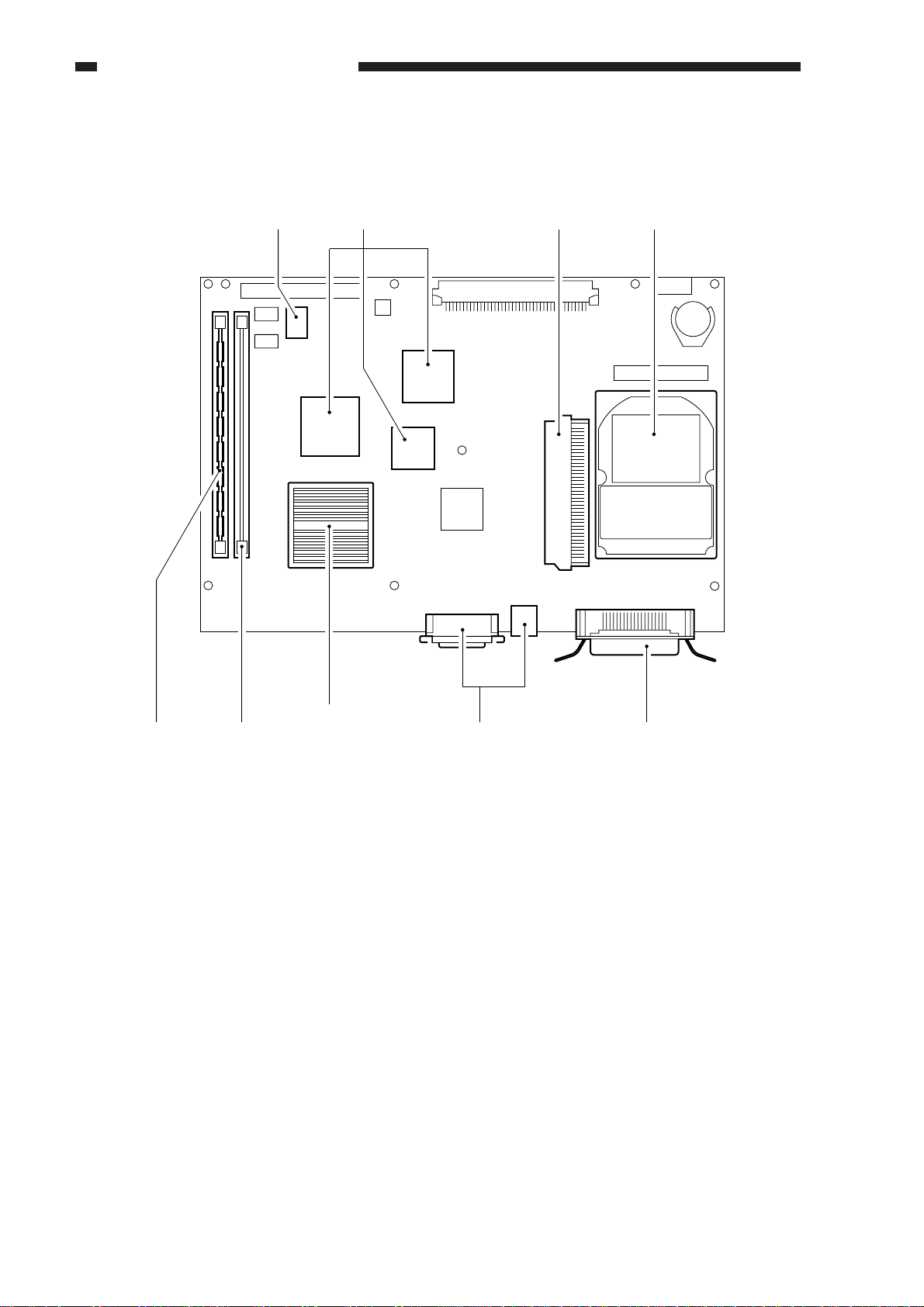
CHAPTER 2 BASIC OPERATIONS
B. Parts of the Printer Board by Function
The printer board has the following parts, each with its own function:
Flash ROM RIP chips PCI slot Hard disk
CPU
DIMM
DIMM
Expansion slots
Network interface Parallel interface
Figure 2-102 (top view)
CPU
It is a RISC type CPU (MIPS R5000) capable of high processing speed. It processes data
according to the instructions of the programs in memory.
DIMM
The DIMM area is roughly divided into a system area and an image data area: in the system
area are found the program used to control the overall operation of the printer board and the
program called a "PostScript interpreter," which interprets PostScript commands to generate
image data; the image data area is used to store image data generated from PostScript files.
Flash ROM
The flash ROM contains the programs for running self diagnosis (driven at start-up), for booting the system program, for formatting the hard disk and writing the system program.
RIP Chip
The RIP chip is used to transfer data between memories and control the interface, thereby
ensuring that the CPU processes print data efficiently.
2-2
COPYRIGHT © 1999 CANON INC. CANON Network Printer Board-F1 REV.0 FEB. 1999 PRINTED IN JAPAN (IMPRIME AU JAPON)
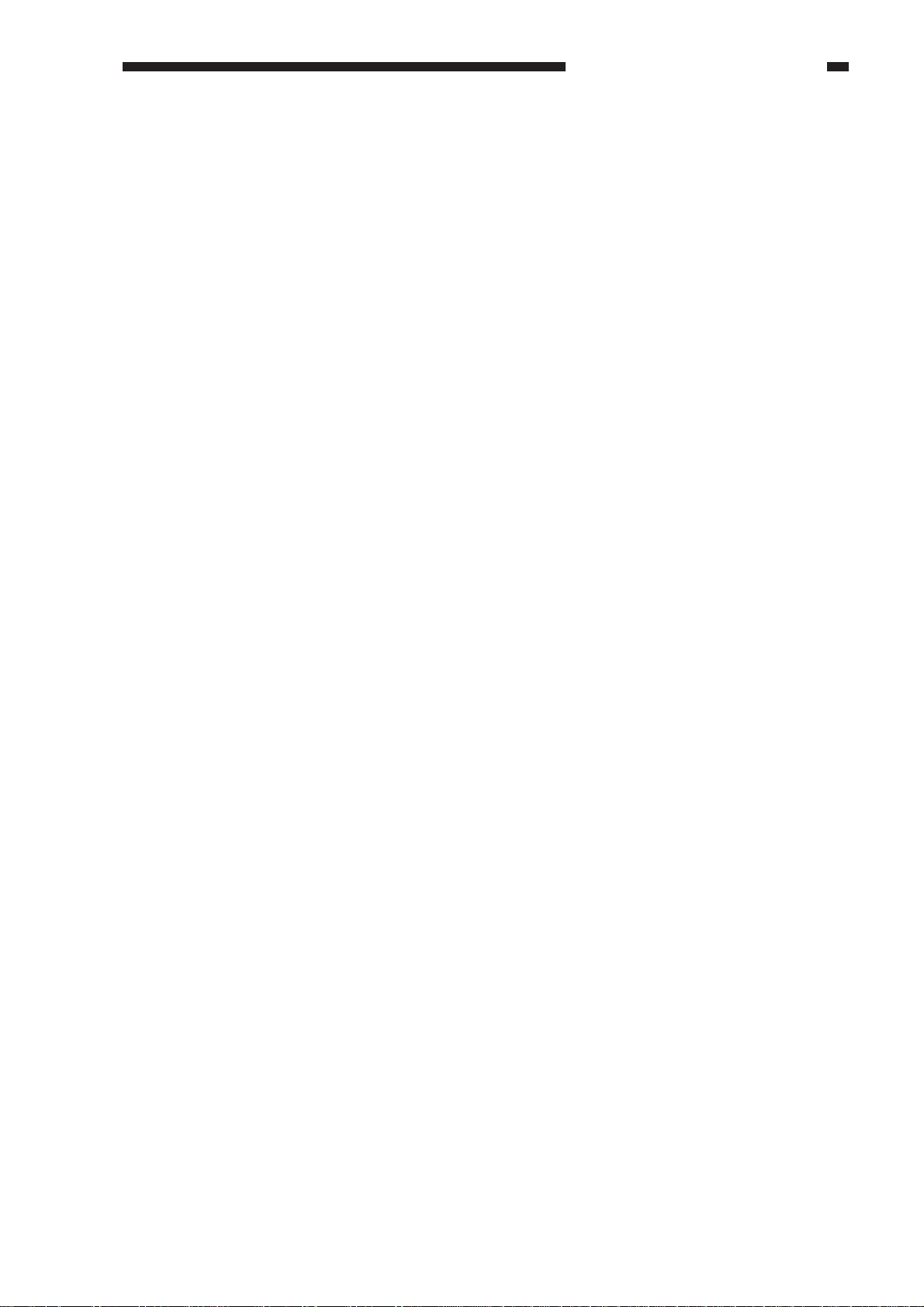
CHAPTER 2 BASIC OPERATIONS
Network Interface
It is used for connection to a network, and supports 10Base and 100Base-TX Ethernet systems.
Parallel Interface
It is used for connection to a computer, and is compatible with IEEE1284 standards.
PCI Slot
It is a 32-bit PCI (Peripheral Component Interconnect) connector for future expansion.
COPYRIGHT © 1999 CANON INC. CANON Network Printer Board-F1 REV.0 FEB. 1999 PRINTED IN JAPAN (IMPRIME AU JAPON)
2-3

CHAPTER 2 BASIC OPERATIONS
II . BASIC OPERATIONS
A. Start-Up Sequence
When the copier's main power switch is turned on, the system power supply is provided with
power, ultimately supplying the EX board and the printer board unit with power.
When the printer board is supplied with power, its CPU runs the self diagnosis program stored
in its flash ROM, showing the result on the copier's control panel.
When a check on each part ends normally, the boot program stored also in the flash ROM starts
to read the system program from the hard disk drive for writing to the main memory.
When the write operation ends, the system program starts and shows the Idle message on the
touch display as soon as all parts have been properly prepared.
The system program of the printer board consists of a number of modules, of which the ones
needed for the processing in question are called into the system area of the main memory (RAM).
'Idle' is indicated in
response to the end of
start-up operations.
Copier
Image
processor
PCB
Copying
Copying
Error
COPY A
MFC PCB
Error Data
Error
Data
Error
MAIL
BOX
2
1
9
456
C
8
7
0
ID
OPTIONS
3
9
C
COPY B
ON/OFF
Control
panel
Printer board
System
area
DP
RAM
RAM (DIMM)
Image
data area
CPU
Interface
System
motherboard
Self diagnosis
program
Flash ROM
Boot
program
System
program
Hard disk drive
: Access to the program in operation.
: Flow of the system program.
Figure 2-201
2-4
COPYRIGHT © 1999 CANON INC. CANON Network Printer Board-F1 REV.0 FEB. 1999 PRINTED IN JAPAN (IMPRIME AU JAPON)

CHAPTER 2 BASIC OPERATIONS
System
area
Image
data area
RAM (DIMM)
Boot
program
Flash ROM
CPU
Interface
DP
RAM
Printer board
System
motherboard
MFC PCB
Image
processor
PCB
CPU
Copier
Self diagnosis
program
: Access to the program in operation.
: DPRAM write test.
Hard disk drive
ON/OFF
1 2 3
4 5 6
7 8 9
0
COPY A
MAIL
BOX
OPTIONS
Copying
Error
COPY B
Copying
Error
Data
Data
Error
Error
C
ID
Control
panel
'E677' is indicated in
response to a fault in CPU
communication.
The CPU on the copier's IP board and the CPU of the printer board writes test data to the
DPRAM mounted on the printer board (for CPU communication) to check the printer board. If a
fault is detected, the copier's touch display will indicate an error code (E677).
COPYRIGHT © 1999 CANON INC. CANON Network Printer Board-F1 REV.0 FEB. 1999 PRINTED IN JAPAN (IMPRIME AU JAPON)
Figure 2-202
2-5
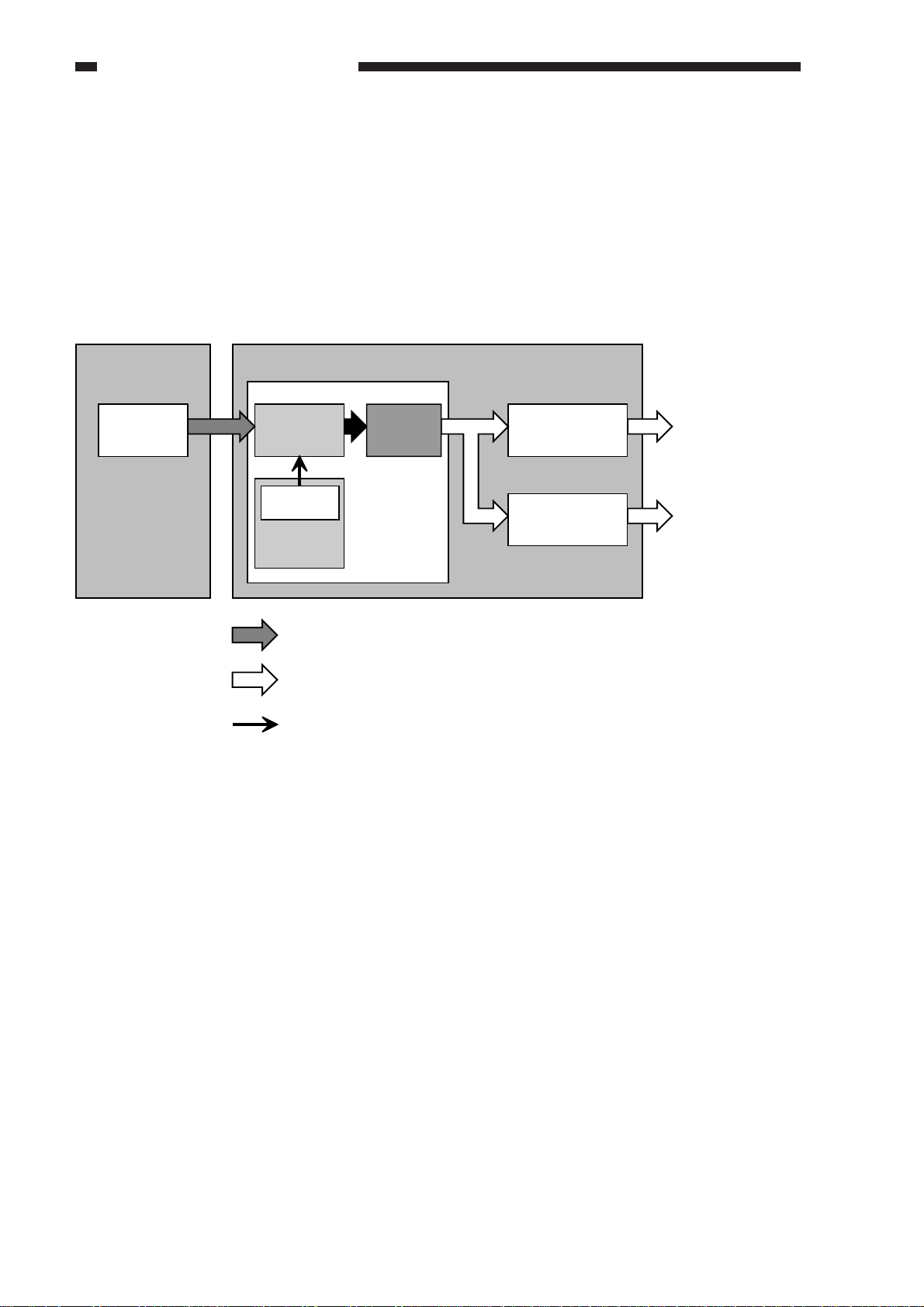
CHAPTER 2 BASIC OPERATIONS
B. Printing
1. Processing on the Computer Side
In response to a print command from the user, the application program sends image data to the
printer drive with the help of the operating system.
The printer driver then translates the image data and the printer settings information into
PostScript commands. The print data described in the page description language (i.e., PostScript)
is sent to the printer board through the parallel port or the network port depending on the type of
connection used between the printer board and the computer.
The printer driver for the printer board is stored on the CD-ROM that comes with the board.
Application
program
Image data
Operating system
Printer driver
PostScript
data
generation
Settings
information
Printer
property
Image data.
Print job
(print data in PostScript).
Settings information.
Print job
Figure 2-203
Parallel port
driver
Network
driver
To the parallel port
To the network
2-6
COPYRIGHT © 1999 CANON INC. CANON Network Printer Board-F1 REV.0 FEB. 1999 PRINTED IN JAPAN (IMPRIME AU JAPON)
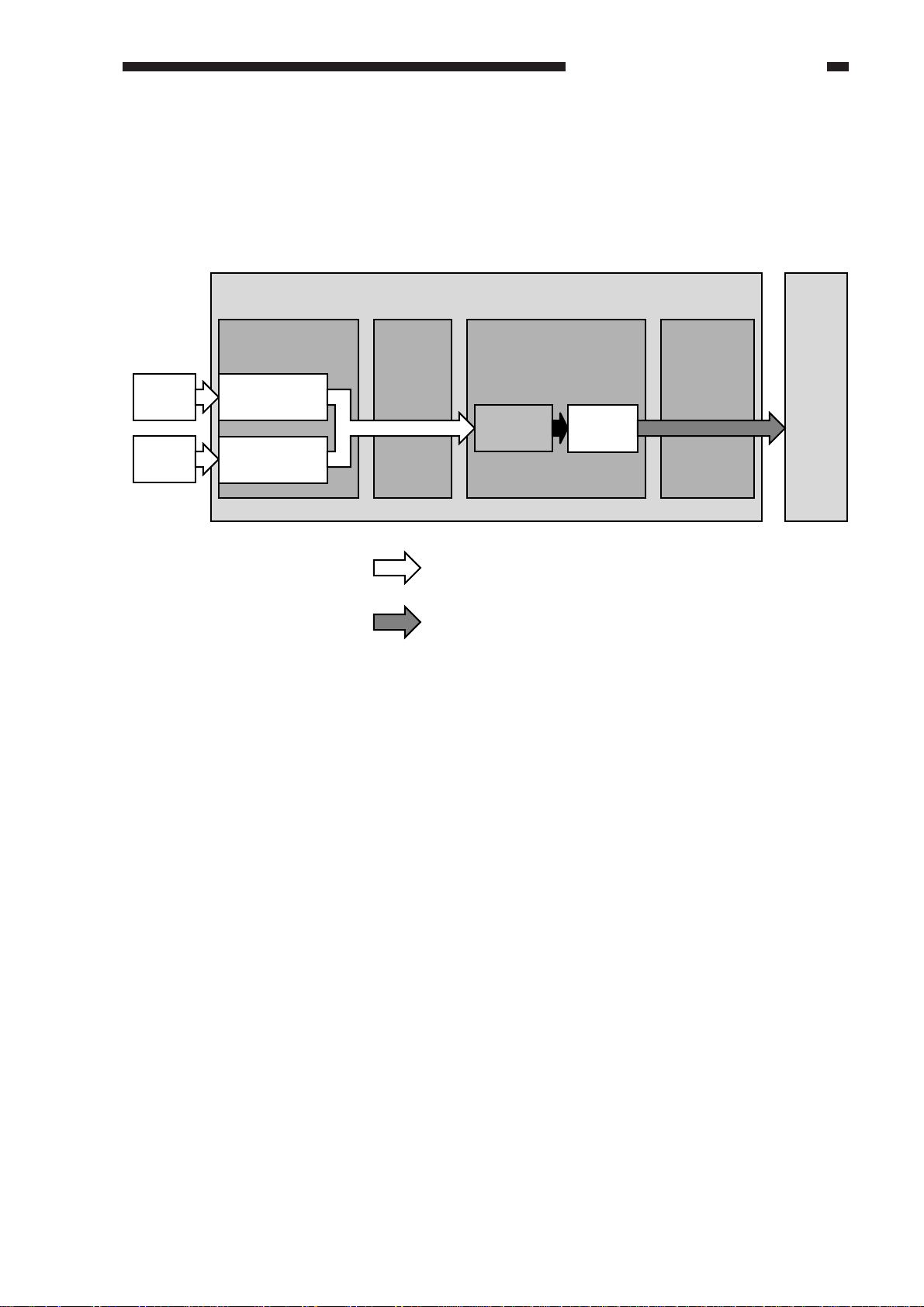
CHAPTER 2 BASIC OPERATIONS
2. Processing on the Printer Board Side
The print data input block of the printer board serves to send print data from the computer to
the print data processing block using the selected type of connection. In response, the print data
processing block generates image data from PostScript print data so that the copier can print it.
When data is ready for transmission to the copier, the image data output block sends it to the
copier on a page-by-page basis.
Printer board
Print job
Print job
Print data input
block
Parallel
interface
Network
interface
Data
connection
Print job
(print data in PostScript).
Image data.
Print data processing
block
PostScript
data
Image
data
Image data
output block
Figure 2-204
The copier exposes its photosensitive drum according to the data it has received and turns out
print images by means of development, transfer, and fixing.
Copier
COPYRIGHT © 1999 CANON INC. CANON Network Printer Board-F1 REV.0 FEB. 1999 PRINTED IN JAPAN (IMPRIME AU JAPON)
2-7
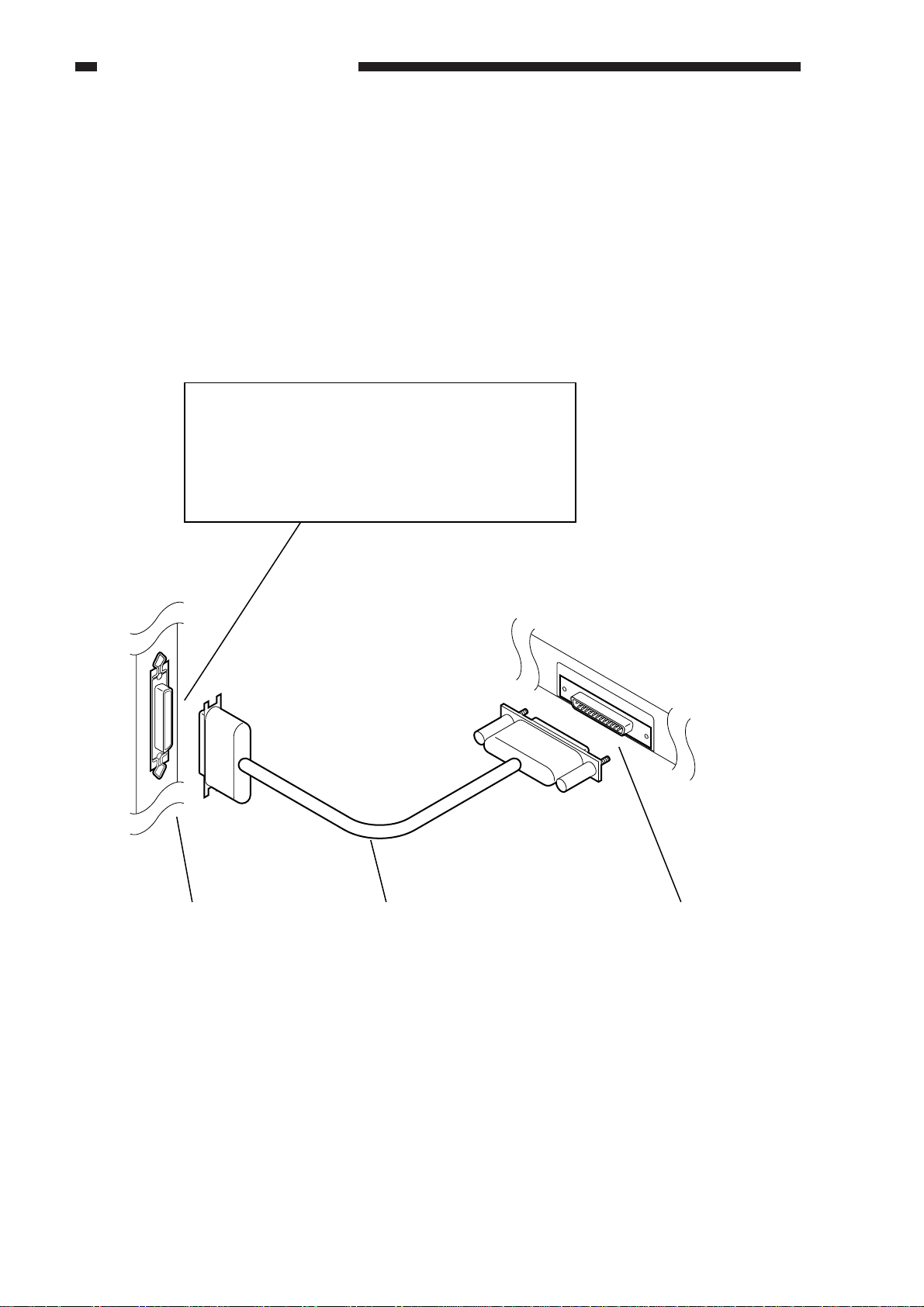
CHAPTER 2 BASIC OPERATIONS
III . TRANSFERRING PRINT DATA
The printer board provides a parallel interface on a network interface for connection to a
computer. Both these interfaces may be used concurrently.
A. Connecting to the Parallel Port
The parallel port is designed to comply with IEEE1284 (commonly known as "bi-Centronics"
standards). It supports an existing Centronics interface, a nibble interface (in which data is sent to
the computer in 4-bit units), and an ECP (Enhanced Capability Port) interface (in which data is
exchanged in both directions in 8-bit units at a high speed).
Reference:
Selecting the Parallel Port Connection
Run Setup>Network Setup>Port Setup>Parallel Port Setup
Enable Parallel Port: Yes*
Port Timeout in Seconds
Ignore EOF Character
*Must be set as indicated.
Printer board
Parallel port
Centronics cable
(IEEE1284-compatible cable)
Figure 2-301
Computer
Parallel port (printer port)
2-8
COPYRIGHT © 1999 CANON INC. CANON Network Printer Board-F1 REV.0 FEB. 1999 PRINTED IN JAPAN (IMPRIME AU JAPON)
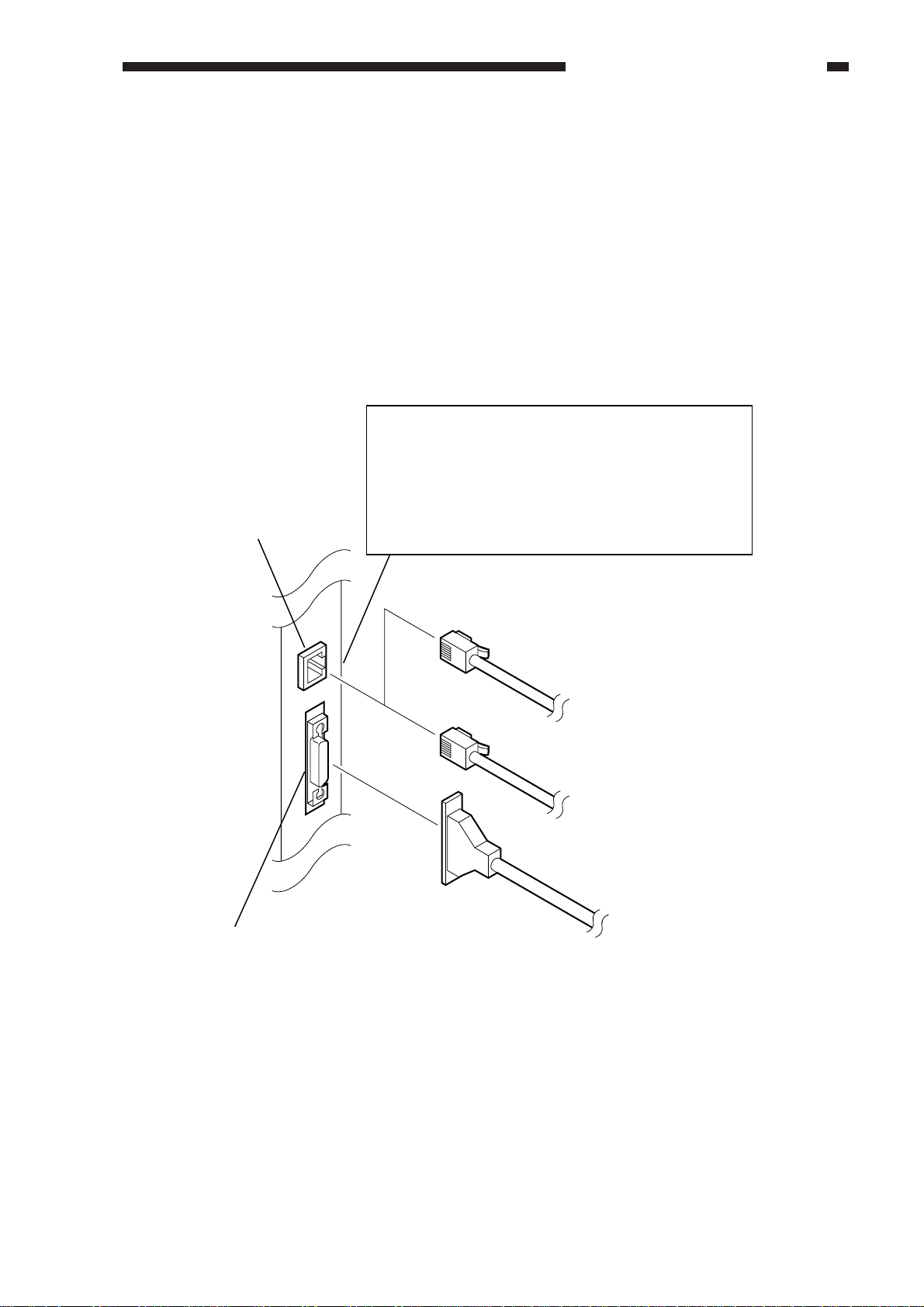
CHAPTER 2 BASIC OPERATIONS
B. Connecting to a Network
1. Outline
The printer board comes standard with an interface for an Ethernet network; i.e., it provides an
AUI connector for 10Base5, and an RJ-45 connector for 10/100Base-T.
In the case of 10Base5, connect an AUI cable to the AUI connector. The AUI connector and
the RJ-45 connector are connected as a network port and, therefore, cannot be used concurrently.
(Do not connect cables to both connectors at any time.)
The 100Base standards supported by the printer board are 100Base-TX. The printer board is
equipped with a function that automatically switches between 10Base-T and 100Base-TX, capable
of operation on a network on which both speeds are used. (Select 'Auto Detect' under 'Ethernet
Speed'.) If auto detection fails to operate on a HUB equipped with a 10Base/100Base auto switch,
advise the network supervisor to select a fixed speed.
Reference
Selecting Network Connection
Run Setup>Network Setup>Port Setup>Ethernet Setup
Enable Ethernet: Yes*
*Must be set as indicated.
Ethernet Speed
RJ-45 connector
After selecting the port, you need to select the appropriate
protocol and service settings.
Printer
board
AUI connector
100Base-TX
Category 5STP cable
10Base-T
Category 3STP cable or
Category 5STP cable
10Base 5
AUI transceiver
Figure 2-302
COPYRIGHT © 1999 CANON INC. CANON Network Printer Board-F1 REV.0 FEB. 1999 PRINTED IN JAPAN (IMPRIME AU JAPON)
2-9
