Canon FB330 FM630 Service Manual
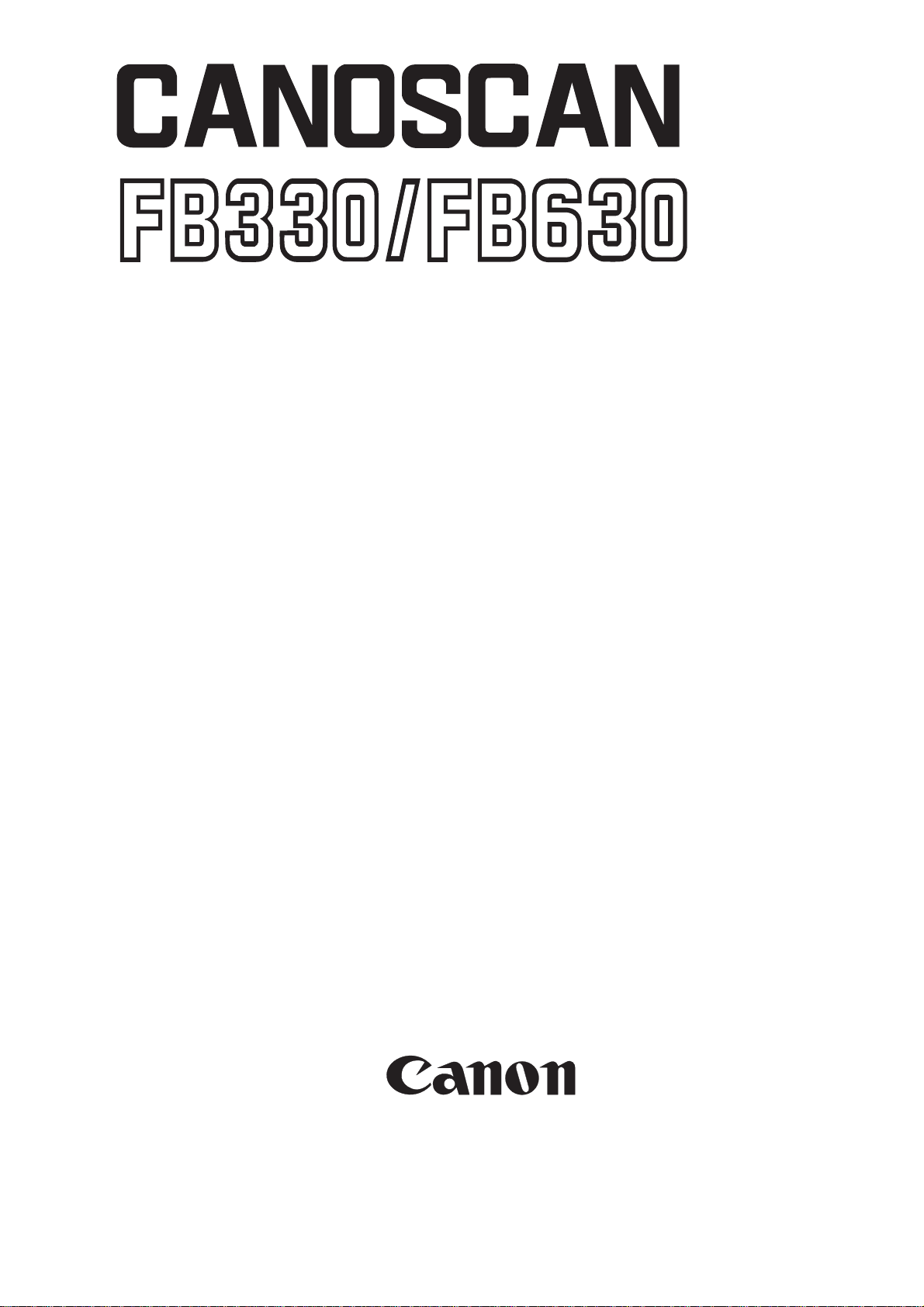
SERIES
SERVICE
MANUAL
REVISION 0
OCT. 1999
COPYRIGHT © 1999 CANON INC. CANOSCAN FB330/FB630 SERIES REV.0 OCT. 1999 PRINTED IN JAPAN (IMPRIME AU JAPON)
JY8-1315-000

COPYRIGHT © 1999 CANON INC.
Printed in Japan
Imprimè au Japon
Use of this manual should be strictly supervised
to avoid disclosure of confidential information.
COPYRIGHT © 1999 CANON INC. CANOSCAN FB330/FB630 SERIES REV.0 OCT. 1999 PRINTED IN JAPAN (IMPRIME AU JAPON)

LIST OF SERIAL NUMBER
CanoScan FB330P F91-3511-200 AZA000000-
F91-3521-200 MZA000000F91-3541-200 DZA000000F91-3551-200 EZA000000F91-3561-200 FZA000000F91-3571-200 LZA000000F91-3581-200 JZA000000F91-3589-200 RZA000000F91-3591-200 KZA000000-
CanoScan FB630P F91-3611-100 AZB000000-
F91-3631-100 CZB000000F91-3641-100 DZB000000F91-3651-100 EZB000000F91-3661-100 FZB000000F91-3671-100 LZB000000F91-3611-200 AZC000000F91-3621-200 MZC000000F91-3631-200 CZC000000F91-3641-200 DZC000000F91-3651-200 EZC000000F91-3661-200 FZC000000F91-3671-200 LZC000000F91-3681-200 JZC000000F91-3689-200 RZC000000F91-3691-200 KZC000000-
CanoScan FB630U F91-3831-100 CZD000000-
F91-3841-100 DZD000000F91-3861-100 FZD000000F91-3871-100 LZD000000-
CanoScan FB636U F91-3812-100 AZE000000-
F91-3842-100 DZE000000F91-3872-100 LZE000000F91-3882-100 JZE000000F91-3892-100 KZE000000-
COPYRIGHT © 1999 CANON INC. CANOSCAN FB330/FB630 SERIES REV.0 OCT. 1999 PRINTED IN JAPAN (IMPRIME AU JAPON)


PREFACE
This service manual contains the basic information necessary for servicing the FB330P/
FB630P/FB630U/FB636U image scanners.
The service manual consists of the following chapters.
Chapter 1: General Descriptions
Features, specifications, exterior features, installation, customer’s daily
maintenance
Chapter 2: Operation and Timing
Basic operation, optical system, image processing system, control system,
power supply
Chapter 3: Mechanical System
Externals, drive system, optical system, PCB
Chapter 4: Maintenance and Servicing
Periodical replacement parts, consumable parts durability, periodical
servicing, special tools, solvents and lubricants
Chapter 5: Troubleshooting
Introduction, troubleshooting, location of electrical parts, canon scanner test
Chapter 6: Parts Catalog
Appendix: General circuit diagram, main PCB circuit diagram
The information in this service manual is subject to change as the product is improved.
All relevant information in such cases will be provided by the service information bulletins.
A thorough understanding of the FB330P/FB630P/FB630U/FB636U, based on the service
manual and service information bulletins, is vital to the serviceman in maintaining the product
quality and performance, and in locating and repairing the cause of malfunctions.
COPYRIGHT
©
1999 CANON INC. CANOSCAN FB330/FB630 SERIES REV.0 OCT. 1999 PRINTED IN JAPAN (IMPRIME AU JAPON)


CONTENTS
CHAPTER 1 : GENERAL DESCRIPTIONS
I. FEATURES ..................................... 1-1
II. SPECIFICATIONS ........................... 1-2
III. EXTERIOR FEATURES .................. 1-5
A. Front View ............................... 1-5
B. Rear View................................. 1-5
IV. INSTALLATION .............................. 1-7
A. Preface ..................................... 1-7
CHAPTER 2 : OPERATION AND TIMING
I. BASIC OPERATION ........................ 2-1
A. Functions ................................ 2-1
B. Outline of Electrical
System ..................................... 2-2
C. Main PCB Input and Output ... 2-4
B. Installation .............................. 1-8
C. Connecting to the Host
Computer ................................ 1-9
D. Scanning a Document........... 1-12
V. CUSTOMER’S DAILY MAINTENANCE .
............................................... 1-13
E. Scanning Unit Drive Motor
Control Circuit ...................... 2-32
III. IMAGE PROCESSING SYSTEM .... 2-33
A. Outline .................................. 2-33
B. Image Processing
D. Basic Sequences of CanoScan
FB330P/FB63OP ...................... 2-6
E. Basic Sequences of CanoScan
FB630U/FB636U ................... 2-19
II. OPTICAL SYSTEM ....................... 2-26
A. Outline .................................. 2-26
B. CanoScan FB330P/FB630P
Document Scanning Sequence
............................................... 2-27
C. CanoScan FB630U/FB636U
Document Scanning Sequence
............................................... 2-28
D. Contact Image Sensor ........... 2-29
Functions .............................. 2-34
IV. CONTROL SYSTEM ..................... 2-38
A. CanoScan
FB330P/FB630P ..................... 2-38
B. CanoScan
FB630U/FB636U .................... 2-40
V. POWER SUPPLY ........................... 2-42
A. CanoScan
FB330P/FB630P ..................... 2-42
B. CanoScan
FB630U/FB636U .................... 2-43
COPYRIGHT
©
1999 CANON INC. CANOSCAN FB330/FB630 SERIES REV.0 OCT. 1999 PRINTED IN JAPAN (IMPRIME AU JAPON)

CHAPTER 3 : MECHANICAL SYSTEM
I. EXTERNALS .................................. 3-1
A. Covers...................................... 3-1
II. DRIVE SYSTEM .............................. 3-7
A. Scanning Unit Drive Part ........ 3-7
III. OPTICAL SYSTEM ....................... 3-11
CHAPTER 4 : MAINTENANCE AND SERVICING
I. PERIODICAL REPLACEMENT
PARTS ............................................ 4-1
II. CONSUMABLE PARTS
DURABILITY .................................. 4-1
CHAPTER 5 : TROUBLESHOOTING
A. Contact Image Sensor ........... 3-11
IV. PCB .............................................. 3-15
A. Main PCB ............................... 3-15
B. Button PCB ........................... 3-17
III. PERIODICAL SERVICING .............. 4-1
IV. SPECIAL TOOLS ............................ 4-1
V. SOLVENTS AND LUBRICANTS ...... 4-1
I. INTRODUCTION ............................. 5-1
A. Initial Check ............................ 5-1
B. Others...................................... 5-1
II. TROUBLESHOOTING ..................... 5-2
A. Troubleshooting Image
Defects .................................... 5-2
B. Troubleshooting
Malfunctions ........................... 5-3
III. LOCATION OF ELECTRICAL
PARTS ............................................ 5-4
CHAPTER 6 : PARTS CATALOG
CanoScan FB330P/CanoScanFB630P
................................................. 6-1
IV. CANON SCANNER TEST ................ 5-6
A. Outline .................................... 5-6
B. Canon Scanner Test for
CanoScan FB330P/FB630P ..... 5-6
C. Canon Scanner Test USB for
CanoScan FB630U/FB636U
............................................... 5-12
CanoScan FB630U/CanoScan FB636U
................................................. 6-7
COPYRIGHT
©
1999 CANON INC. CANOSCAN FB330/FB630 SERIES REV.0 OCT. 1999 PRINTED IN JAPAN (IMPRIME AU JAPON)

APPENDIX
I. GENERAL CIRCUIT DIAGRAM
(CanoScan FB330P/FB630P) ......... A-1
II. GENERAL CIRCUIT DIAGRAM
(CanoScan FB630U/FB636U) ........ A-2
III. MAIN PCB CIRCUIT DIAGRAM
(CanoScan FB330P) ...................... A-3
IV. MAIN PCB CIRCUIT DIAGRAM
(CanoScan FB630P) ...................... A-8
V. MAIN PCB CIRCUIT DIAGRAM
(CanoScan FB630U/FB636U) ...... A-13
COPYRIGHT
©
1999 CANON INC. CANOSCAN FB330/FB630 SERIES REV.0 OCT. 1999 PRINTED IN JAPAN (IMPRIME AU JAPON)


CHAPTER 1
GENERAL DESCRIPTIONS
I. FEATURES ....................................... 1-1
II. SPECIFICATIONS ............................ 1-2
III. EXTERIOR FEATURES .................... 1-5
COPYRIGHT
©
1999 CANON INC. CANON CANOSCAN FB330/FB630 SERIES REV.0 OCT. 1999 PRINTED IN JAPAN (IMPRIME AU JAPON)
IV. INSTALLATION ......................... 1-7
V. CUSTOMER’S DAILY
MAINTENANCE ....................... 1-13


CHAPTER 1
I. FEATURES
CanoScan FB330P (hereafter FB330P) with 300 x 600 dpi resolution, CanoScan FB630P
(hereafter FB630P) and CanoScan FB630U/FB636U (hereafter FB630U/FB636U) with 600 x
1200 dpi resolution are flatbed image scanners incorporating the following features.
1. High gradation and high image quality are achieved by employing a highly sensitive contact
image sensor with LIDE (LED Indirect Exposure) technology for the reading unit, and by
reading each RGB color by 12 bit and outputting by 8 bit.
2. The scanner is a small size of 256.0(W) x 372.5(D) x 39.0(H) mm, and a light weight of 1.5
kg by using a downsized scanning unit.
3. The scanner can easily be connected to the host computer through a parallel interface
(FB330P/FB630P) or a USB interface (FB630U/FB636U).
4. The scanner can be placed vertically to scan by using an optional stand.
5. CanoScan FB630U/FB636U draws its power from USB port on the host computer requiring
no AC adapter.
COPYRIGHT
©
1999 CANON INC. CANOSCAN FB330/FB630 SERIES REV.0 OCT. 1999 PRINTED IN JAPAN (IMPRIME AU JAPON)
1 - 1

CHAPTER 1
II. SPECIFICATIONS
CanoScan FB330P
MAIN UNIT
· Type : Flat bed image scanner
READING UNIT
· Image sensor : 2552 pixels contact image sensor
· Light source : LED indirect exposure (RGB each)
· Max. document size : A4 or Letter (216 x 297 mm)
· Image output : RGB 8 bits per channel (input 12 bits)
· Resolution : 300 x 600 dpi
· Scan time : 60 sec. (color, A4, 300 dpi)
20 sec. (grayscale, A4, 300 dpi)
· Resolution conversion : 75/150/300 dpi (Horizontal)
75/150/300/600 dpi (Vertical)
· Cropping area : A rectangular frame can be specified.
INTERFACE
· Interface : Parallel interface (IEEE-1284/ECP)/1 male and 1
female
Power terminal for AC adapter
OTHERS
· Operating environment : Temperature range, 5 to 35ºC
Humidity range, 10 to 90%
Air pressure range, 613 to 1013 hPa
· Power consumption : 5.0 W (during operation), 2.5 W (during standby)
· Dimensions : 256.0(W) x 372.5(D) x 39.0(H) mm
· Weight : 1.5 kg
1 - 2
COPYRIGHT
©
1999 CANON INC. CANOSCAN FB330/FB630 SERIES REV.0 OCT. 1999 PRINTED IN JAPAN (IMPRIME AU JAPON)

CHAPTER 1
CanoScan FB630P
MAIN UNIT
· Type : Flat bed image scanner
READING UNIT
· Image sensor : 5152 pixels contact image sensor
· Light source : LED indirect exposure (RGB each)
· Max. document size : A4 or Letter (216 x 297 mm)
· Image output : RGB 8 bits per channel (input 12 bits)
· Resolution : 600 x 1200 dpi
· Scan time : 120 sec. (color, A4, 600 dpi)
40 sec. (grayscale, A4, 600 dpi)
· Resolution conversion : 75/150/300/600 dpi (Horizontal)
75/150/300/600/1200 dpi (Vertical)
· Cropping area : A rectangular frame can be specified.
INTERFACE
· Interface : Parallel interface (IEEE-1284/ECP)/1 male and 1
female
Power terminal for AC adapter
OTHERS
· Operating environment : Temperature range, 5 to 35ºC
Humidity range, 10 to 90%
Air pressure range, 613 to 1013 hPa
· Power consumption : 5.0 W (during operation), 2.5 W (during standby)
· Dimensions : 256.0(W) x 372.5(D) x 39.0(H) mm
· Weight : 1.5 kg
COPYRIGHT
©
1999 CANON INC. CANOSCAN FB330/FB630 SERIES REV.0 OCT. 1999 PRINTED IN JAPAN (IMPRIME AU JAPON)
1 - 3

CHAPTER 1
CanoScan FB630U/FB636U
MAIN UNIT
· Type : Flat bed image scanner
READING UNIT
· Image sensor : 5152 pixels contact image sensor
· Light source : LED indirect exposure (RGB each)
· Max. document size : A4 or Letter (216 x 297 mm)
· Image output : RGB 8 bits per channel (input 12 bits)
· Resolution : 600 x 1200 dpi
· Scan time : 120 sec. (color, A4, 600 dpi)
40 sec. (grayscale, A4, 600 dpi)
· Resolution conversion : 75/150/300/600 dpi (Horizontal)
75/150/300/600/1200 dpi (Vertical)
· Cropping area : A rectangular frame can be specified.
INTERFACE
· Interface : USB interface (B plug) x 1
OTHERS
· Operating environment : Temperature range, 5 to 35ºC
Humidity range, 10 to 90%
Air pressure range, 613 to 1013 hPa
· Power consumption : 5.0 W (during operation), 2.5 W (during standby)
· Dimensions : 256.0(W) x 372.5(D) x 39.0(H) mm
· Weight : 1.5 kg
Specifications are subject to change with product improvement.
1 - 4
COPYRIGHT
©
1999 CANON INC. CANOSCAN FB330/FB630 SERIES REV.0 OCT. 1999 PRINTED IN JAPAN (IMPRIME AU JAPON)

III. EXTERIOR FEATURES
CanoScan FB330P/FB630P
A. Front View
2
B5
CHAPTER 1
1
A4
LTR
B. Rear View
3
q Document Cover
w Document Glass
e Alignment Mark
r Lock Switch
B5
A4
4
LTR
Figure 1-1
1
q Power Terminal
w PC Port
2
3
e Printer Port
III. EXTERIOR FEATURES
COPYRIGHT
©
1999 CANON INC. CANOSCAN FB330/FB630 SERIES REV.0 OCT. 1999 PRINTED IN JAPAN (IMPRIME AU JAPON)
Figure 1-2
1 - 5

CHAPTER 1
CanoScan FB630U/FB636U
A. Front View
2
3
1
A4
LTR
B5
q Document Cover
w Document Glass
e Alignment Mark
r Start Button
t Lock Switch
4
B. Rear View
B5
A4
5
LTR
Figure 1-3
q USB Port
1
Figure 1-4
1 - 6
COPYRIGHT
©
1999 CANON INC. CANOSCAN FB330/FB630 SERIES REV.0 OCT. 1999 PRINTED IN JAPAN (IMPRIME AU JAPON)

CHAPTER 1
IV. INSTALLATION
A. Preface
The following installation conditions are required.
1. Ambient temperature should be between 5½C and 35½C, and humidity between 10% and
90%. Avoid locations near water faucets, boilers, humidifiers, or refrigerators.
2. Avoid locations subject to open flame, dust, or direct sunlight. If it is installed near a
window, hang a curtain to block direct sunlight.
3. The room should be well ventilated.
4. Install on a sturdy and level desk, etc.
5. Moving a scanner from a cold place to a warm place can cause condensation on the metal
parts, resulting in a faulty operation. Give the scanner at least one hour to adjust to the
room temperature before unpacking.
COPYRIGHT
©
1999 CANON INC. CANOSCAN FB330/FB630 SERIES REV.0 OCT. 1999 PRINTED IN JAPAN (IMPRIME AU JAPON)
1 - 7

CHAPTER 1
B. Installation
1. Unlocking the lock
The scanner is shipped with the scanning unit locked by the lock switch to prevent damage
during transport. Unlock the scanning unit to use the scanner.
1) Turn the scanner over as shown in Figure 1-5.
Figure 1-5
2) Push the lock switch in the arrow direction to unlock.
1
Figure 1-6
q Lock Switch
3) Return the scanner to its standard position.
Note: Always lock the scanning unit during transport.
1 - 8
COPYRIGHT
©
1999 CANON INC. CANOSCAN FB330/FB630 SERIES REV.0 OCT. 1999 PRINTED IN JAPAN (IMPRIME AU JAPON)

CHAPTER 1
C. Connecting to the Host Computer
FB330P/FB630P is connected to the parallel port, FB630U/FB636U is connected to the
USB port on the host computer. This section explains how to connect the scanner to the host
computer using a parallel cable or a USB cable supplied with the scanner. Refer to "Getting
Started" for details. For connecting/disconnecting the host computer's cables, refer to the
manual supplied with the host computer.
1. Connecting to the host computer (FB330P/FB630P)
1) Turn the host computer OFF. Disconnect the printer cable if it is connected to the parallel
port on the host computer.
2) Connect the parallel cable supplied with the scanner to the parallel port on the host
computer.
3) Connect the other end of the parallel cable to the PC port on the scanner.
1
Figure 1-7
q PC Port
w Parallel Cable
2
COPYRIGHT
©
1999 CANON INC. CANOSCAN FB330/FB630 SERIES REV.0 OCT. 1999 PRINTED IN JAPAN (IMPRIME AU JAPON)
1 - 9

CHAPTER 1
4) Connect the printer cable if it is disconnected in 1) to the printer port on the scanner.
q Printer Port
w Printer Cable
1
2
Figure 1-8
5) Connect the AC adapter to the power terminal on the scanner.
Note: Printer precautions
* WPS (Windows Printing System) printer cannot be used in a daisy-chain configuration.
* When a printer is daisy-chained to the scanner, turn the scanner ON to use the printer.
1 - 10
COPYRIGHT
©
1999 CANON INC. CANOSCAN FB330/FB630 SERIES REV.0 OCT. 1999 PRINTED IN JAPAN (IMPRIME AU JAPON)

CHAPTER 1
2. Connecting to the host computer (FB630U/FB636U)
1) Connect the flat connector (A plug) of the USB cable supplied with the scanner to the USB
port on the host computer.
2) Connect the other end (B plug) of the USB cable to the USB port on the scanner.
q USB Port
w USB Cable
1
2
Figure 1-9
COPYRIGHT
©
1999 CANON INC. CANOSCAN FB330/FB630 SERIES REV.0 OCT. 1999 PRINTED IN JAPAN (IMPRIME AU JAPON)
1 - 11

CHAPTER 1
D. Scanning a Document
1) Open the document cover.
2) Place a document on the document glass, orienting the image face down and aligning its
top edge with the alignment mark.
q Alignment Mark
123
A4
LTR
B5
1
B5
A4
LTR
Figure 1-10
3) Close the document cover, caring not to dislodge the document.
4) Send the "SCAN" command from the host computer to scan.
1 - 12
COPYRIGHT
©
1999 CANON INC. CANOSCAN FB330/FB630 SERIES REV.0 OCT. 1999 PRINTED IN JAPAN (IMPRIME AU JAPON)

CHAPTER 1
V. CUSTOMER'S DAILY MAINTENANCE
Dirt on a document glass or a document cover may cause an unclear image or lines on an
image. Clean the document glass and the document cover using the following procedures.
1) Turn the host computer OFF.
2) Disconnect all the cables from the scanner.
3) Wipe the dirt or dust off the document cover with a soft clean cloth dampened with water
and well wrung. Wipe the document glass with a dry cloth.
4) Thoroughly wipe water off the document cover with a dry cloth.
COPYRIGHT
©
1999 CANON INC. CANOSCAN FB330/FB630 SERIES REV.0 OCT. 1999 PRINTED IN JAPAN (IMPRIME AU JAPON)
1 - 13


CHAPTER 2
OPERATION AND TIMING
I. BASIC OPERATION ..................... 2-1
II. OPTICAL SYSTEM ..................... 2-26
III. IMAGE PROCESSING
SYSTEM ..................................... 2-33
COPYRIGHT
©
1999 CANON INC. CANON CANOSCAN FB330/FB630 SERIES REV.0 OCT. 1999 PRINTED IN JAPAN (IMPRIME AU JAPON)
IV. CONTROL SYSTEM .................... 2-38
V. POWER SUPPLY ......................... 2-42


CHAPTER 2
I. BASIC OPERATION
A. Functions
The scanner functions are divided into the three main blocks of optical system, image
processing system, and control system.
Contact image
sensor
Host computer
Scanning unit
drive motor
Control system
Figure 2-1
Optical system
Image processing system
COPYRIGHT © 1999 CANON INC. CANOSCAN FB330/FB630 SERIES REV.0 OCT. 1999 PRINTED IN JAPAN (IMPRIME AU JAPON)
2 - 1

CHAPTER 2
B. Outline of Electrical System
1. CanoScan FB330P/FB630P
Figure 2-2 shows the outline of electrical system of CanoScan FB330P/FB630P.
Major electrical control of the scanner is performed by the main PCB.
Image signals read by the contact image sensor are converted into digital data by the analog
IC. The converted image data are image-processed by the gate array and output to the host
computer via PC port.
Main PCB
DCS1
AC adapter
Contact
image
sensor
CS1
Scanning unit
drive motor
M1
J2
J4
Buffer
RAM
Analog
IC
CPU
To PC port
J3
Gate array
To printer port
J5
Figure 2-2
2 - 2
COPYRIGHT © 1999 CANON INC. CANOSCAN FB330/FB630 SERIES REV.0 OCT. 1999 PRINTED IN JAPAN (IMPRIME AU JAPON)
