Canon EOS DIGITAL REBEL XTI User Manual
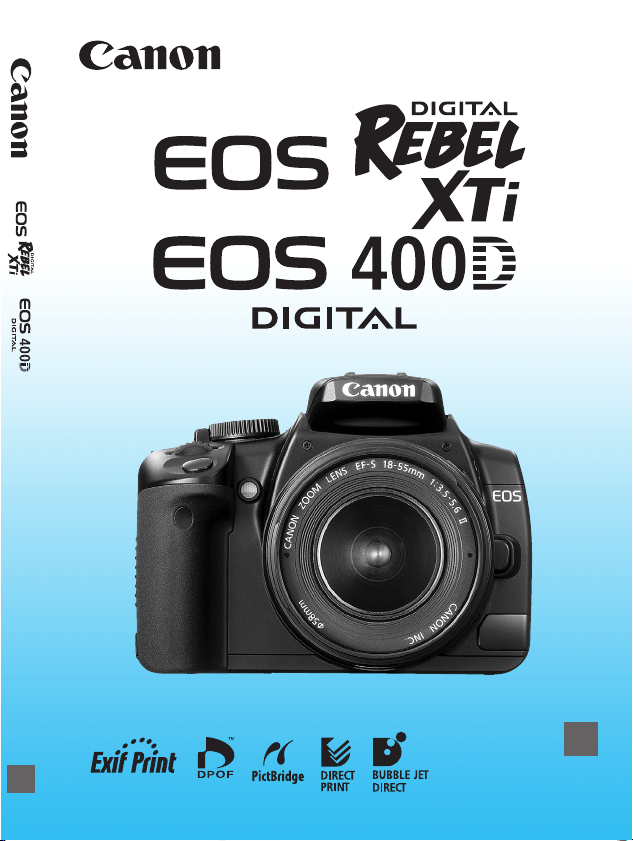
INSTRUCTION MANUAL
E
E
INSTRUCTION
MANUAL
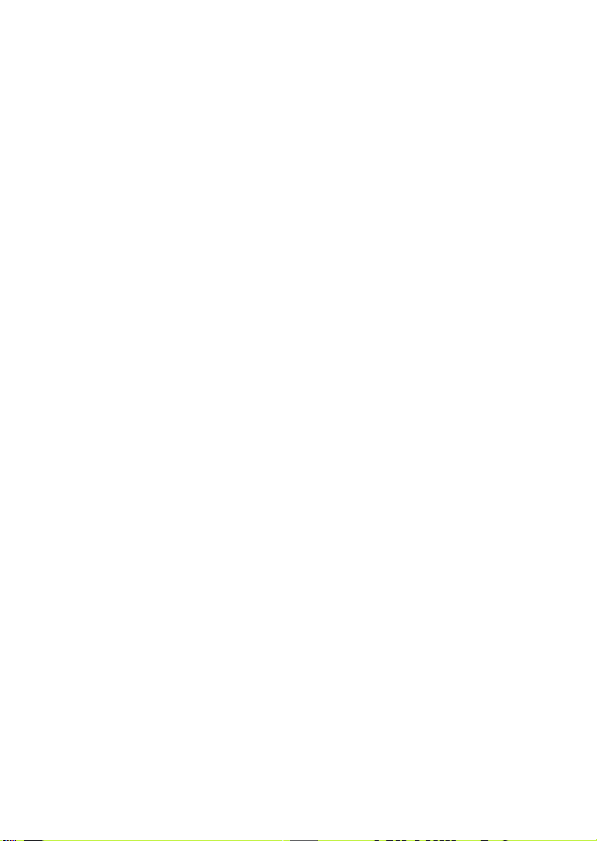
Thank you for purchasing a Canon product.
The EOS DIGITAL REBEL XTi/EOS 400D DIGITAL is a highperformance, digital single-lens reflex camera with a 10.10-megapixel
imaging sensor. The camera provides many features such as Picture
Styles to enhance your photographic expression, fast autofocus for
moving subjects, shooting modes for beginners as well as advanced
users, and direct printing.
Also, the Self Cleaning Sensor Unit removes dust adhering to the
sensor.
Get to know your camera while shooting
This manual explains how to shoot various subjects and scenes for both
beginners and advanced users. With a digital camera, you can
immediately view the image you have captured. While reading this
manual, take pictures as instructed and check the results. This is how
you can learn to use the camera and better enjoy photography.
To prevent botched pictures and accidents, read the Safety Warnings
(p.10,11) and Handling Precautions (p.12,13).
Test the Camera Before Using
After shooting, playback and check the image whether it has been properly
recorded.
If the camera or memory card is faulty and the images cannot be recorded on the
card or be read by a personal computer, Canon cannot be held liable.
Copyrights
Copyright laws in your country may prohibit the use of your recorded images of
people and certain subjects for anything but private enjoyment. Also be aware that
certain public performances, exhibitions, etc., may prohibit photography even for
private enjoyment.
Web site to learn and enjoy photography
http://web.canon.jp/Imaging/enjoydslr/index.html
2
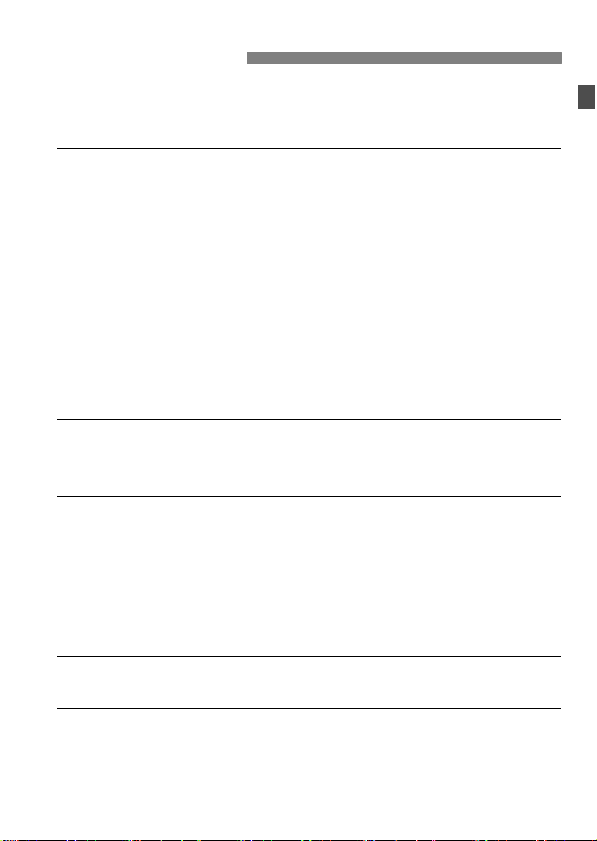
Item Check List
Before starting, check that all the following items have been included
with your camera. If anything is missing, contact your dealer. The
accessories included can also be checked in the System Map (p.164).
Camera: EOS DIGITAL REBEL XTi/EOS 400D DIGITAL
(includes eyecup, body cap, and installed battery for the date/time clock)
Lens: EF-S18-55mm f/3.5-5.6 II
(includes lens cap, dust cap) *Lens Kit only.
Power Source: Battery Pack NB-2LH (with protective cover)
Charger: Battery Charger CB-2LW/CB-2LWE
*CB-2LW or CB-2LWE is included.
Power Cord for Battery Charger *For CB-2LWE.
2 Cables
Interface Cable IFC-400PCU
Video Cable VC-100
Strap: EW-100DBII (with eyepiece cover)
2 CD-ROMs
EOS DIGITAL Solution Disk (bundled software)
Software Instruction Manual (PDF)
Pocket Guide
Quick start guide to shooting.
EOS DIGITAL REBEL XTi/EOS 400D DIGITAL Instruction Manual
(this booklet)
Software Guide
Gives an overview of the bundled software and explains the software
installation procedure.
Warranty Card of Camera
Warranty Card of Lens *Lens Kit only.
* Be careful not to lose any of the above items.
* The CF card (for recording images) is not included. Please purchase it
separately.
3
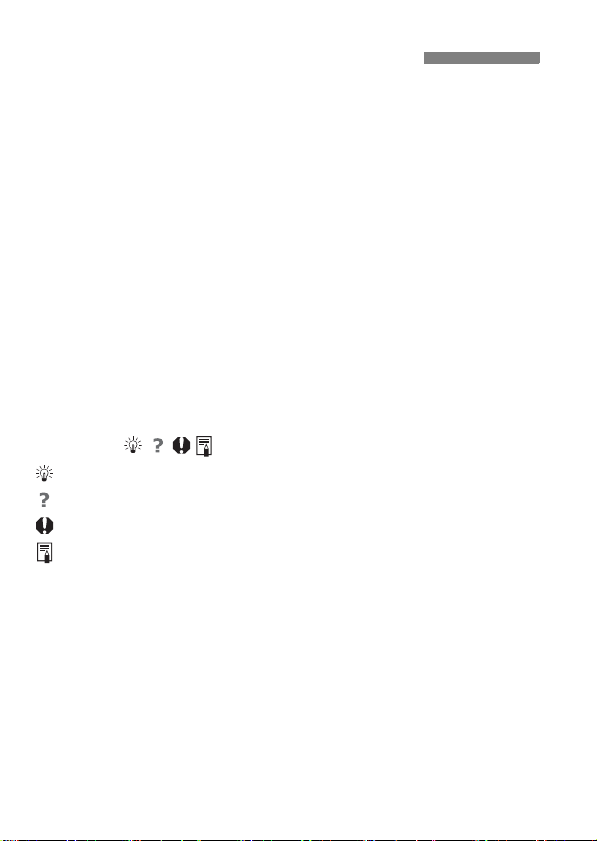
Conventions Used in this Manual
Icons in this Manual
The <6> icon indicates the Main Dial.
The <V> and <U> icons indicate the cross keys.
The <0> icon indicates the SET button.
0, 9 or 8 indicates that the respective function remains active
for 4 sec., 6 sec., or 16 sec. respectively after you let go of the button.
In this manual, the icons and markings indicating the camera’s
buttons, dials, and settings correspond to the icons and markings on
the camera and on the LCD monitor.
The 3 icon indicates a function which can be changed by
pressing the <M> button and changing the setting.
The M icon on the upper right of the page indicates that the function
is available only in the Creative Zone modes (p.20).
About (p.**)
Indicates the reference page number.
About the Symbols
: Tip or advice for better shooting.
: Problem-solving advice.
: Warning to prevent shooting problems.
: Supplemental information.
Basic Assumptions
* All operations explained in this manual assume that the power switch
is already set to <1>.
* It is assumed that all the menu settings and Custom Functions are set
to the default.
* For explanatory purposes, the instructions show the camera attached
with an EF-S18-55mm f/3.5-5.6 II lens.
4
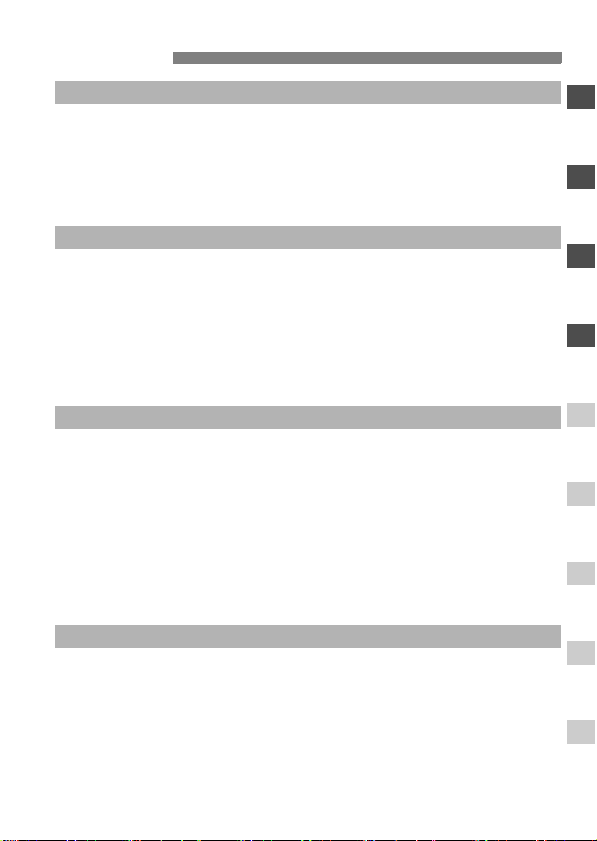
Contents
Introduction
Item Check List ..................................................................................................3
Conventions Used in this Manual.......................................................................4
Contents at a Glance .........................................................................................8
Handling Precautions .......................................................................................12
Quick Start Guide.............................................................................................14
Nomenclature...................................................................................................16
Getting Started 23
1
Recharging the Battery ....................................................................................24
Installing and Removing the Battery ................................................................26
Installing and Removing the CF Card ..............................................................28
Mounting and Detaching a Lens ......................................................................30
How to Shoot....................................................................................................31
Switching the LCD Monitor Screen ..................................................................34
Menu Operations and Settings.........................................................................35
Before You Start...............................................................................................37
Basic Shooting and Image Playback 39
2
Fully Automatic Shooting .................................................................................40
Full Auto Techniques .......................................................................................42
Shooting Portraits.............................................................................................43
Shooting Landscapes.......................................................................................44
Shooting Close-ups..........................................................................................45
Shooting Moving Subjects................................................................................46
Shooting Portraits at Night ...............................................................................47
Disabling Flash.................................................................................................48
Using the Self-timer..........................................................................................49
Image Playback................................................................................................50
Advanced Shooting Techniques 51
3
Program AE......................................................................................................52
Changing the ISO Speed .................................................................................53
Using the Built-in Flash ....................................................................................54
Changing the AF Mode ....................................................................................56
Selecting the AF Point......................................................................................57
Continuous Shooting........................................................................................59
Setting the Image-Recording Quality ...............................................................60
Selecting a Picture Style ..................................................................................63
1
2
3
4
5
6
7
8
5
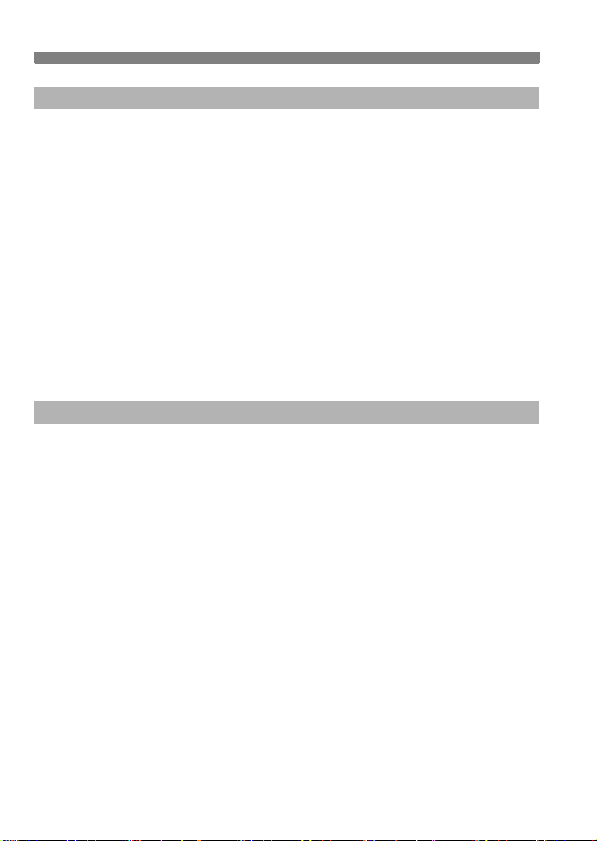
Contents
More Advanced Techniques 65
4
Action Shots .................................................................................................... 66
Changing the Depth of Field............................................................................ 68
Manual Exposure ............................................................................................ 71
Automatic Depth-of-Field AE ........................................................................... 72
Changing the Metering Mode .......................................................................... 73
Setting Exposure Compensation ..................................................................... 74
Auto Exposure Bracketing ............................................................................... 76
Customizing the Picture Style.......................................................................... 78
Defining a New Picture Style ........................................................................... 81
Setting the Color Space .................................................................................. 83
AE Lock ........................................................................................................... 84
FE Lock ........................................................................................................... 85
Setting the White Balance ............................................................................... 86
White Balance Correction................................................................................ 88
Preventing Camera Shake .............................................................................. 90
Handy Features 93
5
Handy Features............................................................................................... 94
Silencing the Beeper .................................................................................... 94
CF Card Reminder ....................................................................................... 94
Setting the Image Review Time ................................................................... 94
Set the Auto Power-off Time ........................................................................ 95
Setting the LCD Monitor Brightness ............................................................. 95
File Numbering Method ................................................................................ 96
Auto Rotate of Vertical Images..................................................................... 98
Checking Camera Function Settings............................................................ 99
Reverting the Camera to the Default Settings............................................ 100
Preventing the LCD Monitor from Turning off Automatically ...................... 101
Setting Custom Functions ............................................................................. 101
Transferring Images to a Personal Computer ............................................... 107
Automatic Sensor Cleaning ........................................................................... 111
Appending Dust Delete Data ......................................................................... 112
About “Sensor cleaning: Manual” .................................................................. 114
6
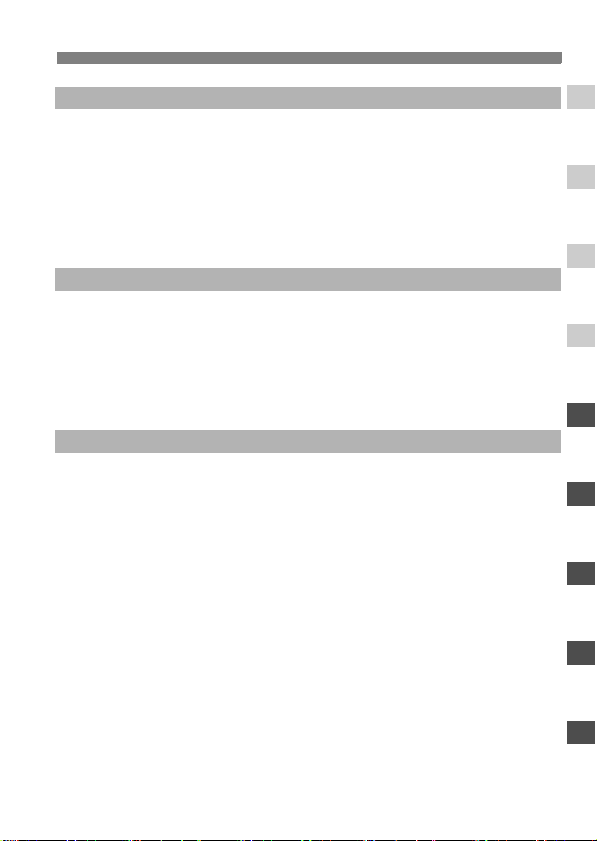
Image Management 115
6
Searching for Images Quickly ........................................................................116
Magnified View...............................................................................................118
Rotating the Image.........................................................................................119
Auto Playback ................................................................................................120
Displaying the Images on TV .........................................................................121
Protecting Images ..........................................................................................122
Erasing Images ..............................................................................................123
Shooting Information Display .........................................................................124
Printing Images 127
7
Preparing to Print ...........................................................................................129
Printing with PictBridge ..................................................................................132
Printing with CP Direct and BJ Direct.............................................................139
Trimming the Image .......................................................................................142
Easy Printing ..................................................................................................143
Print Ordering.................................................................................................144
Direct Printing with DPOF ..............................................................................149
Reference 151
8
External Speedlites ........................................................................................152
Wireless Remote Control ...............................................................................153
Using a Household Power Outlet ...................................................................154
Replacing the Date/Time Battery ...................................................................155
Menu Settings ................................................................................................156
Function Availability Table .............................................................................158
When Autofocus Fails ....................................................................................160
Troubleshooting Guide...................................................................................161
Error Codes....................................................................................................163
System Map ...................................................................................................164
Specifications .................................................................................................166
Index ..............................................................................................................176
Contents
1
2
3
4
5
6
7
8
7
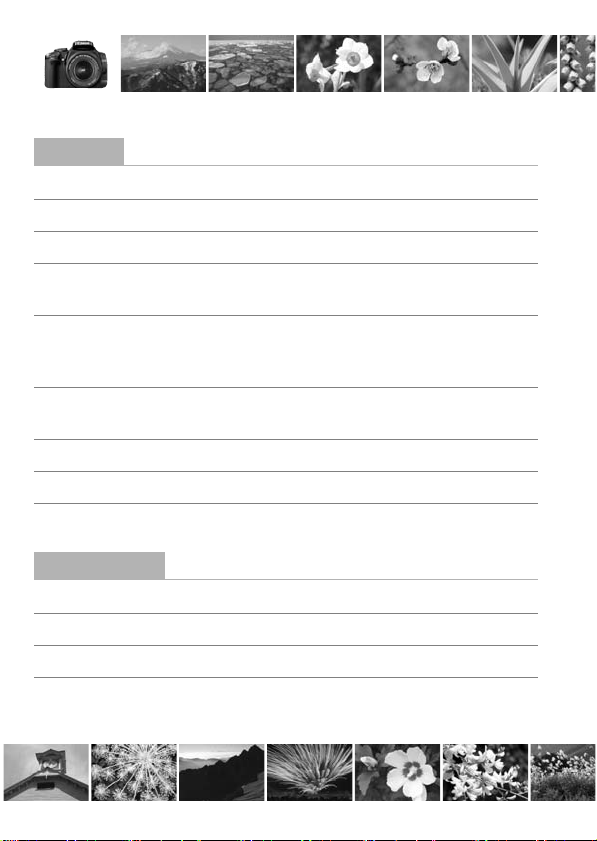
Contents at a Glance
Shooting
Shoot automatically Î p.39 - 48 (Basic Zone modes)
Shoot continuously Î p.43, 46, 59 (i Continuous shooting)
Take a picture of myself in a group Î p.49 (j Self-timer)
Freeze the action
Take a blurred action shot
Blur the background
Keep the background in sharp focus
Adjust the image brightness (exposure)
Shoot under low light Î p.40, 54 (Flash photography)
Shoot without flash Î p.48 (7 Flash Off)
Photograph fireworks at night Î p.71 (Bulb exposure)
Image Quality
Change the image effects Î p.63 (Selecting a Picture Style)
Make a large size print of the picture Î p.60 (73, 83, 1)
Take many pictures Î p.60 (76, 86)
Take black-and-white or sepia photos Î p.64 (Monochrome)
Î p.66 (s Shutter-priority AE)
Î p.68 (f Aperture-priority AE)
Î p.74 (Exposure compensation)
8
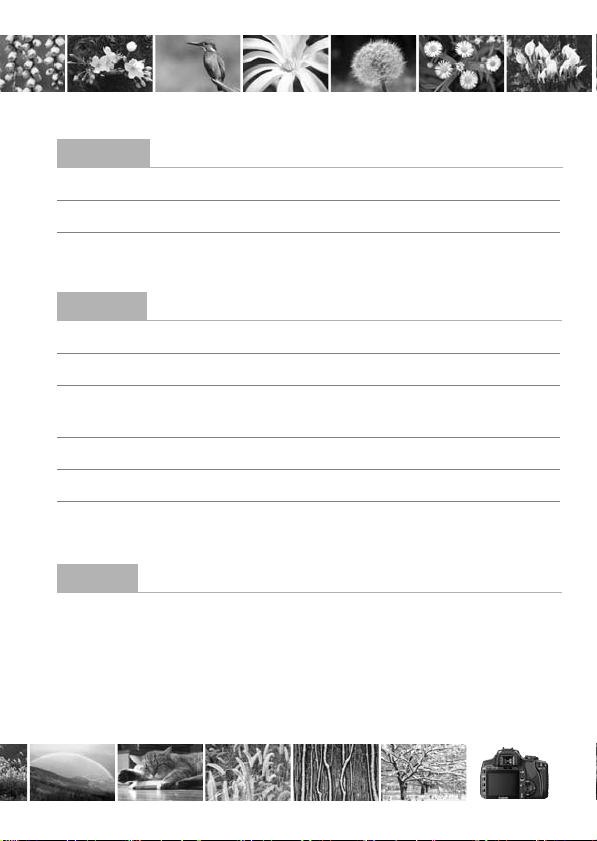
Focusing
Change the point of focus Î p.57 (S AF point selection)
Select the AF point quickly Î p.103 (C.Fn-1-4)
Shoot a moving subject Î p.46, 56 (AI Servo AF)
Playback
View the images with the camera Î p.50 (x Playback)
Search for pictures quickly Î p.116 (H Index display)
Prevent important images from accidental deletion
Î p.122 (K Image protect)
Delete unnecessary images Î p.123 (L Delete)
View the images on a TV set Î p.121 (Video OUT)
Set the LCD brightness Î p.95 (LCD Brightness)
Printing
Print pictures easily Î p.127 (Direct printing)
9
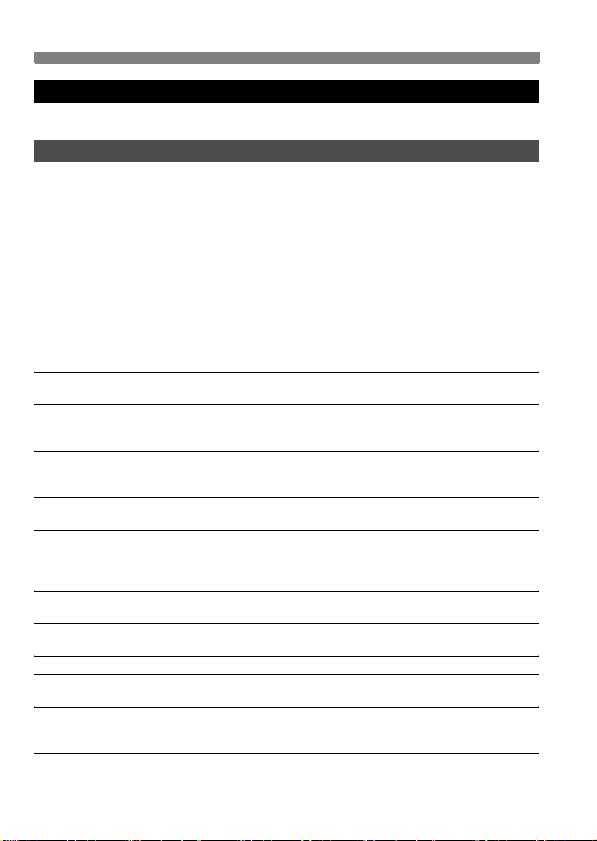
Safety Warnings
Follow these safeguards and use the equipment properly to prevent injury, death,
and material damage.
Preventing Serious Injury or Death
• To prevent fire, excessive heat, chemical leakage, and explosions, follow the
safeguards below:
- Do not use any batteries, power sources, and accessories not specified in this
booklet. Do not use any home-made or modified batteries.
- Do not short-circuit, disassemble, or modify the battery pack or back-up battery. Do
not apply heat or apply solder to the battery pack or back-up battery. Do not expose
the battery pack or back-up battery to fire or water. And do not subject the battery
pack or back-up battery to strong physical shock.
- Do not install the battery pack or back-up battery in reversed polarity (+ –). Do not
mix new and old or different types of batteries.
- Do not recharge the battery pack outside the allowable ambient temperature range
of 0°C - 40°C (32°F - 104°F). Also, do not exceed the recharging time.
- Do not insert any foreign metallic objects into the electrical contacts of the camera,
accessories, connecting cables, etc.
• Keep the back-up battery away from children. If a child swallows the battery, consult a
physician immediately. (Battery chemicals may harm the stomach and intestines.)
• When disposing of a battery pack or back-up battery, insulate the electrical contacts
with tape to prevent contact with other metallic objects or batteries. This is to prevent
fire or an explosion.
• If excessive heat, smoke, or fumes are emitted during battery pack recharging,
immediately unplug the battery charger from the power outlet to stop the recharging
and prevent a fire.
• If the battery pack or back-up battery leaks, changes color, deforms, or emits smoke or
fumes, remove it immediately. Be careful not to get burned in the process.
• Prevent any battery leakage from contacting your eyes, skin, and clothing. It can
cause blindness or skin problems. If the battery leakage contacts your eyes, skin, or
clothing, flush the affected area with lots of clean water without rubbing it. See a
physician immediately.
• During the recharging, keep the equipment away from the reach of children. The cord
can accidentally choke the child or give an electrical shock.
• Do not leave any cords near a heat source. It can deform the cord or melt the
insulation and cause a fire or electrical shock.
• Do not fire the flash at someone driving a car. It may cause an accident.
• Do not fire the flash near a person’s eyes. It may impair the person’s vision. When
using flash to photograph an infant, keep at least 1 meter away.
• Before storing the camera or accessory when not in use, remove the battery pack and
disconnect the power plug. This is to prevent electrical shock, heat generation, and
fire.
• Do not use the equipment where there is flammable gas. This is to prevent an
explosion or fire.
10

• If you drop the equipment and the casing breaks open to expose the internal parts, do
not touch the internal parts due to the possibility of electrical shock.
• Do not disassemble or modify the equipment. High-voltage internal parts can cause
electrical shock.
• Do not look at the sun or an extremely bright light source through the camera or lens.
Doing so may damage your vision.
• Keep the camera from the reach of small children. The neck strap can accidentally
choke the child.
• Do not store the equipment in dusty or humid places. This is to prevent fire and
electrical shock.
• Before using the camera inside an airplane or hospital, check if it is allowed.
Electromagnetic waves emitted by the camera may interfere with the plane’s
instruments or the hospital’s medical equipment.
• To prevent fire and electrical shock, follow the safeguards below:
- Always insert the power plug all the way in.
- Do not handle a power plug with wet hands.
- When unplugging a power plug, grasp and pull the plug instead of the cord.
- Do not scratch, cut, or excessively bend the cord or put a heavy object on the cord.
Also do not twist or tie the cords.
- Do not connect too many power plugs to the same power outlet.
- Do not use a cord whose insulation has been damaged.
• Occasionally unplug the power plug and use a dry cloth to clean off the dust around
the power outlet. If the surrounding is dusty, humid, or oily, the dust on the power outlet
may become moist and short-circuit the outlet to cause a fire.
Preventing Injury or Equipment Damage
• Do not leave equipment inside a car under the hot sun or near a heat source. The
equipment may become hot and cause skin burns.
• Do not carry the camera around while it is attached to a tripod. Doing so may cause
injury. Also make sure the tripod is sturdy enough to support the camera and lens.
• Do not leave a lens or lens-attached camera under the sun without the lens cap
attached. Otherwise, the lens may concentrate the sun’s rays and cause a fire.
• Do not cover or wrap the battery-recharging apparatus with a cloth. Doing so may trap
heat within and cause the casing to deform or catch fire.
• If you drop the camera in water or if water or metal fragments enter inside the camera,
promptly remove the battery pack and back-up battery. This is to prevent fire and
electrical shock.
• Do not use or leave the battery pack or back-up battery in a hot environment. Doing so
may cause battery leakage or a shorter battery life. The battery pack or back-up
battery can also become hot and cause skin burns.
• Do not use paint thinner, benzene, or other organic solvents to clean the equipment.
Doing so may cause fire or a health hazard.
If the product does not work properly or requires repair, contact
your dealer or your nearest Canon Service Center.
11
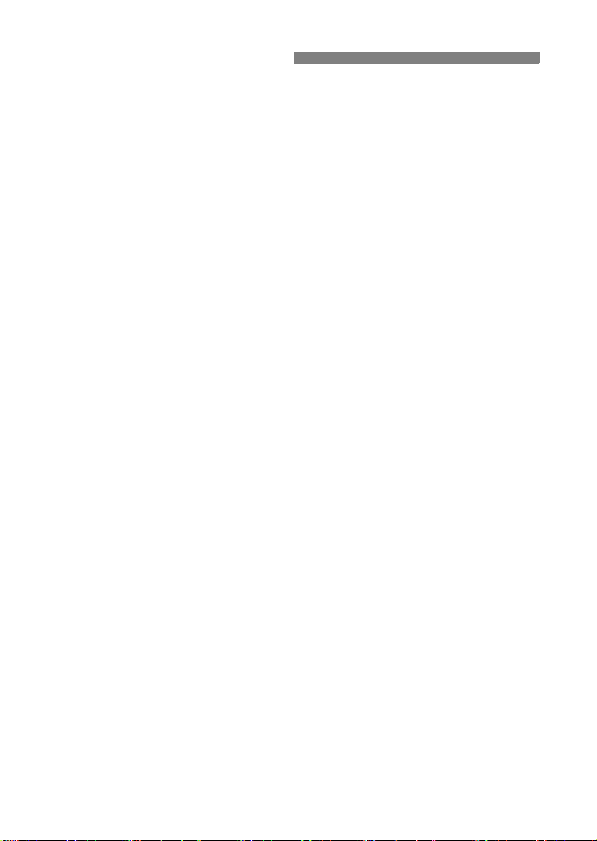
Handling Precautions
Camera Care
This camera is a precision instrument. Do not drop it or subject it to physical
shock.
The camera is not waterproof and cannot be used underwater. If you
accidentally drop the camera into water, promptly consult your nearest
Canon Service Center. Wipe off any water droplets with a dry cloth. If the
camera has been exposed to salty air, wipe with a well-wrung wet cloth.
Never leave the camera near anything having a strong magnetic field such
as a magnet or electric motor. Also avoid using or leaving the camera near
anything emitting strong radio waves such as a large antenna. Strong
magnetic fields can cause camera misoperation or destroy image data.
Do not leave the camera in excessive heat such as in a car in direct sunlight.
High temperatures can cause the camera to malfunction.
The camera contains precision electronic circuitry. Never attempt to
disassemble the camera yourself.
Use a blower to blow away dust on the lens, viewfinder, reflex mirror, and
focusing screen. Do not use cleaners that contain organic solvents to clean
the camera body or lens. For stubborn dirt, take the camera to the nearest
Canon Service Center.
Do not touch the camera’s electrical contacts with your fingers. This is to
prevent the contacts from corroding. Corroded contacts can cause camera
misoperation.
If the camera is suddenly brought in from the cold into a warm room,
condensation may form on the camera and internal parts. To prevent
condensation, first put the camera in a sealed plastic bag and let it adjust to
the warmer temperature before taking it out of the bag.
If condensation forms on the camera, do not use the camera. This is to avoid
damaging the camera. If there is condensation, remove the lens, CF card
and battery from the camera, and wait until the condensation has
evaporated before using the camera.
If the camera will not be used for an extended period, remove the battery
and store the camera in a cool, dry, well-ventilated location. Even while the
camera is in storage, press the shutter button a few times once in a while to
check that the camera is still working.
Avoid storing the camera where there are corrosive chemicals such as a
darkroom or chemical lab.
If the camera has not been used for an extended period, test all its functions
before using the camera. If you have not used the camera for some time or if
there is an important shoot coming up, have the camera checked by your
Canon dealer or check the camera yourself and make sure it is working
properly.
12
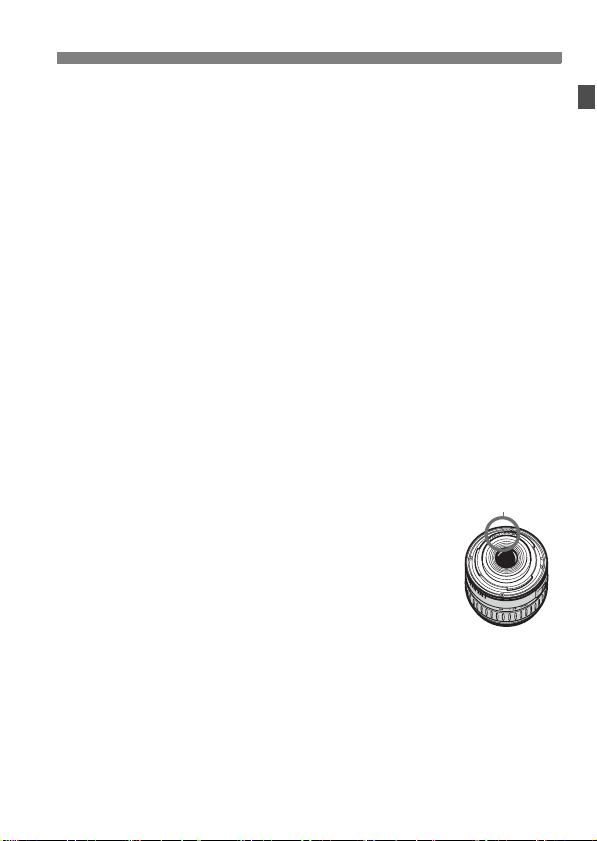
Handling Precautions
LCD Monitor
Although the LCD monitor is manufactured with very high precision
technology with over 99.99% effective pixels, there might be a few dead
pixels among the remaining 0.01% or less pixels. Dead pixels displaying
only black or red, etc., are not a malfunction. They do not affect the images
recorded.
If the LCD monitor is left on for a prolonged period, screen burn-in may occur
where you see remnants of what was displayed. However, this is only
temporarily and will disappear when the camera is left unused for a few
days.
CF Card
The CF card is a precision device. Do not drop the CF card or subject it to
vibration. Doing so could damage the images recorded on them.
Do not store or use the CF card near anything having a strong magnetic field
such as a TV set, speakers, or magnet. Also avoid places prone to having
static electricity. Otherwise, the images recorded on the CF card might be
lost.
Do not leave the CF card in direct sunlight or near a heat source. Doing so
can warp the cards and make them unusable.
Do not spill any liquid onto the CF card.
Always store your CF cards in a case to protect the data stored on them.
Do not bend the card or subject it to any excessive force or physical shock.
Do not store the CF card in hot, dusty, or humid locations.
Lens Electrical Contacts
After detaching the lens from the camera, attach the lens
caps or put down the lens with the rear end up to avoid
scratching the lens surface and electrical contacts.
Contacts
13
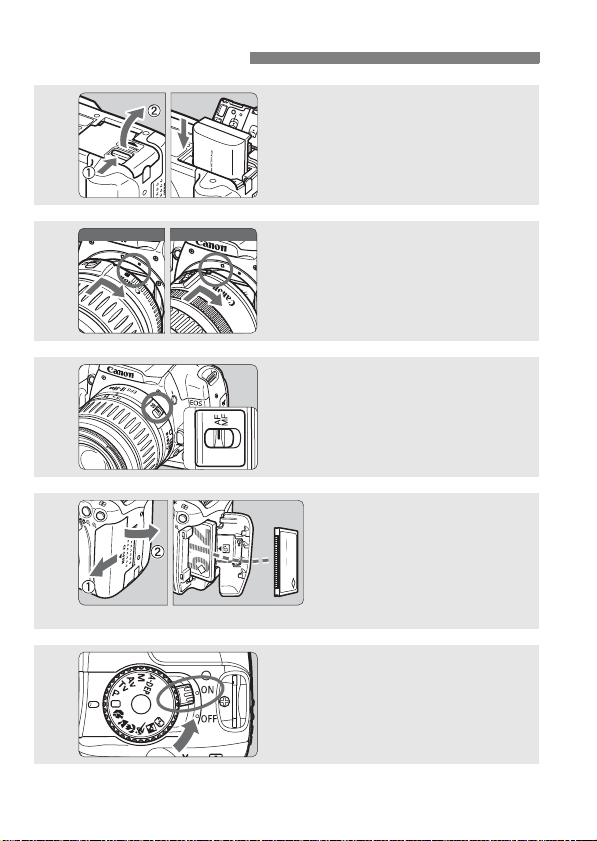
Quick Start Guide
For EF-S l ens
For E F l ens
1
2
3
4
Insert the battery. (p.26)
To recharge the battery, see page 24.
Attach the lens. (p.30)
When attaching an EF-S lens, align it
with the white index on the camera.
For other lenses, align it with the red
index.
Set the lens focus mode switch
to <AF>.
(p.30)
Open the CF card slot
cover and insert a CF
(p.28)
card.
Face the label side toward you
and insert the end with the
small holes into the camera.
5
14
Set the power switch to <1>.
(p.31)
XThe current camera settings appear
on the LCD monitor.
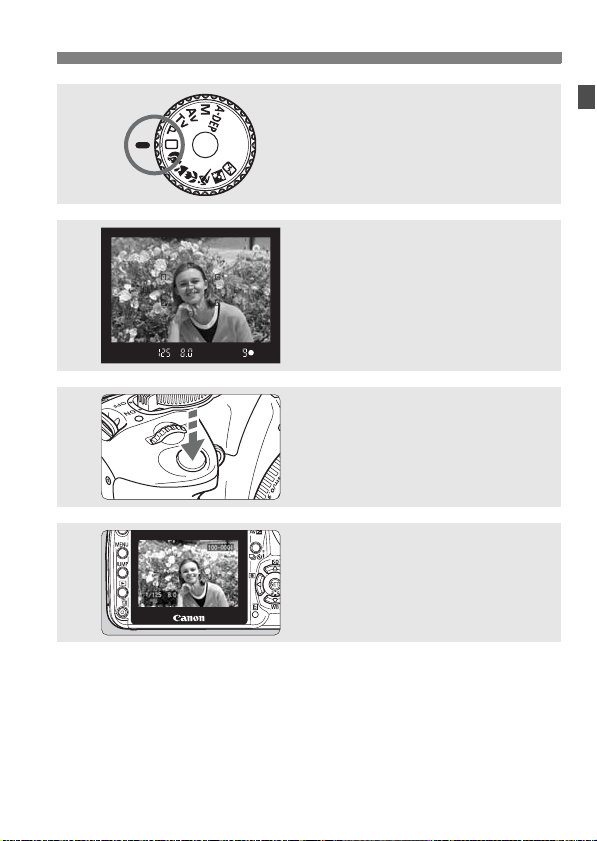
6
7
8
9
Quick Start Guide
Set the Mode Dial to <1> (Full
Auto). (p.40)
All the necessary camera settings will
be set automatically.
Focus the subject. (p.33)
Look through the viewfinder and aim
the viewfinder center over the subject.
Press the shutter button halfway, and
the camera will focus the subject.
Take the picture. (p.33)
Press the shutter button completely to
take the picture.
Review the picture on the LCD
monitor.
The captured image will be displayed
for about 2 sec. on the LCD monitor.
(p.94)
The camera setting display on the LCD monitor turns off
automatically when you put your eye near the eyepiece.
To view images captured so far, see “Image Playback” (p.50).
To delete an image, see “Erasing Images” (p.123).
15
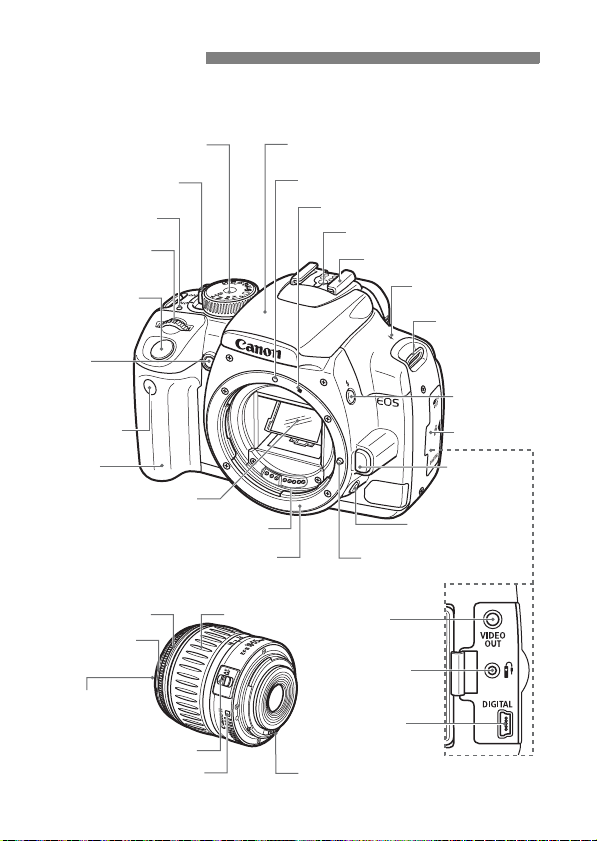
Nomenclature
The parts indicated in bold are used up to the “Basic Shooting and
Image Playback” section.
Mode Dial (p.20)
Power switch (p.31)
Power lamp (p.31)
<6> Main Dial
(p.4)
Shutter button
(p.33)
Red-eye
reduction/
Self-timer lamp
(p.55/49)
Remote control
sensor (p.153)
Grip
Mirror (p.91,114)
Contacts (p.13)
EF-S18-55mm f/3.5-5.6 II lens
Focusing ring (p.58)
Hood EW-60C
(optional) mount
58 mm filter
thread (front of lens)
Focus mode switch (p.30)
Lens mount index (p.30)
Built-in flash/AF-assist beam
(p.54/104)
EF Lens mount index (p.30)
EF-S Lens mount index (p.30)
Flash-sync contacts
Hot shoe (p.152)
<V> Focal plane
mark (p.45)
Depth-of-field preview
Lens mount Lens lock pin
Zoom ring
Video OUT
terminal (p.121)
Remote control
terminal (p.90)
Digital terminal
(p.107,130)
Contacts (p.13)
button (p.70)
Strap mount
(p.22)
<D> Flash
button (p.54)
Terminal cover
Lens release
button (p.30)
16
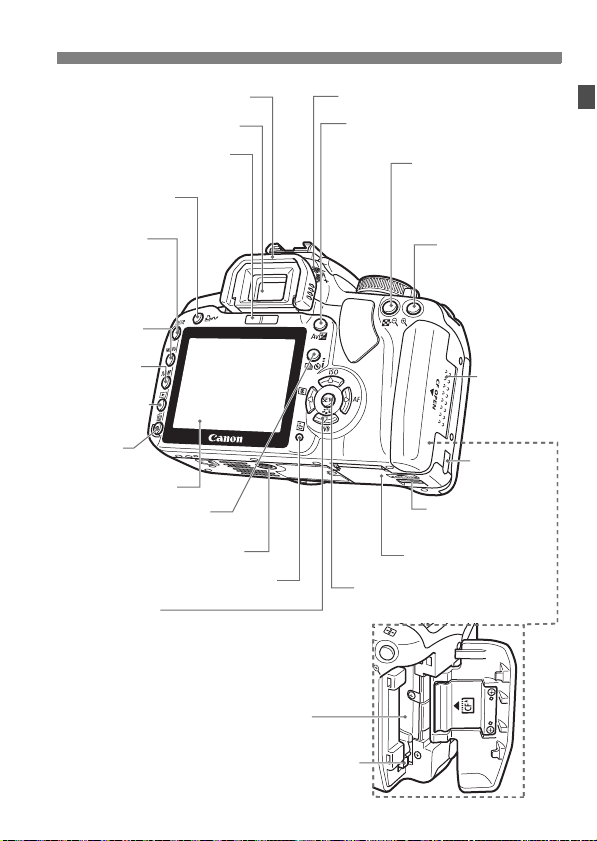
Nomenclature
Eyecup (p.153)
Viewfinder eyepiece
Display-off sensor
(p.101)
<l> Print/Share
button (p.108/143)
Camera
<B>
setting display on/off/
Info/Trimming
orientation button
(p.34,99/50,124/142)
<M> Menu
button (p.35)
<C> Jump
button (p.117)
<x> Playback
button (p.50)
<L> Erase
button (p.123)
LCD monitor (p.34)
Cross keys (p.35)
<WZ> ISO speed set button (p.53)
<XB> White balance selection button (p.86)
<Yq> Metering mode selection button (p.73)
<ZE> AF mode selection button (p.56)
<i/Q> Drive mode
selection button (p.49,59)
Tripod socket
Access lamp (p.29)
CF card slot (p.28)
Dioptric adjustment knob (p.31)
<O> Aperture/Exposure
compensation button (p.71/74)
<A/I> AE lock/
FE lock button/
Index/Reduce button
(p.84/85/116/118,142)
<S/u>
AF point selection/
Enlarge button
(p.57/118,142)
CF card slot
cover (p.28)
DC cord hole
(p.154)
Battery compartment
cover release lever
(p.26)
Battery compartment
cover (p.26)
<0> Setting button/<A> Picture
Style selection button (p.35/63)
CF card eject button (p.28)
17
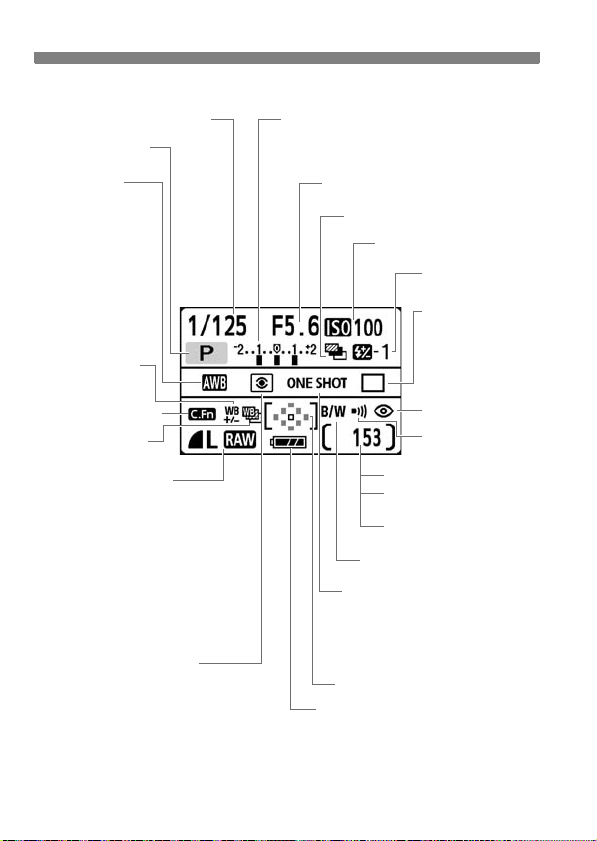
Nomenclature
Camera Setting Display
Shutter speed
Shooting mode
White balance
Q Auto
W Daylight
E Shade
R Cloudy
Y Tungsten light
U White
fluorescent light
I Flash
O Custom
White balance
correction
Custom Function
White balance
bracketing
Image-recording quality
73 Large/Fine
83 Large/Normal
74 Medium/Fine
84 Medium/Normal
76 Small/Fine
86 Small/Normal
731 RAW+Large/Fine
1 RAW
Metering mode
q Evaluative metering
w Partial metering
e Center-weighted average
metering
Exposure level indicator
Exposure compensation amount
AEB range
Aperture
AEB
ISO speed
Flash exposure
compensation
Drive mode
u Single shooting
i Continuous
shooting
Q Self-timer/
Remote control
Red-eye reduction
Beeper
Shots remaining
Shots remaining during
WB bracketing
Self-timer countdown
Monochrome shooting
AF mode
X One-Shot AF
9 AI Focus AF
Z AI Servo AF
g Manual Focusing
AF point selection
Battery check
zxcn
The display will show only the settings currently applicable.
18
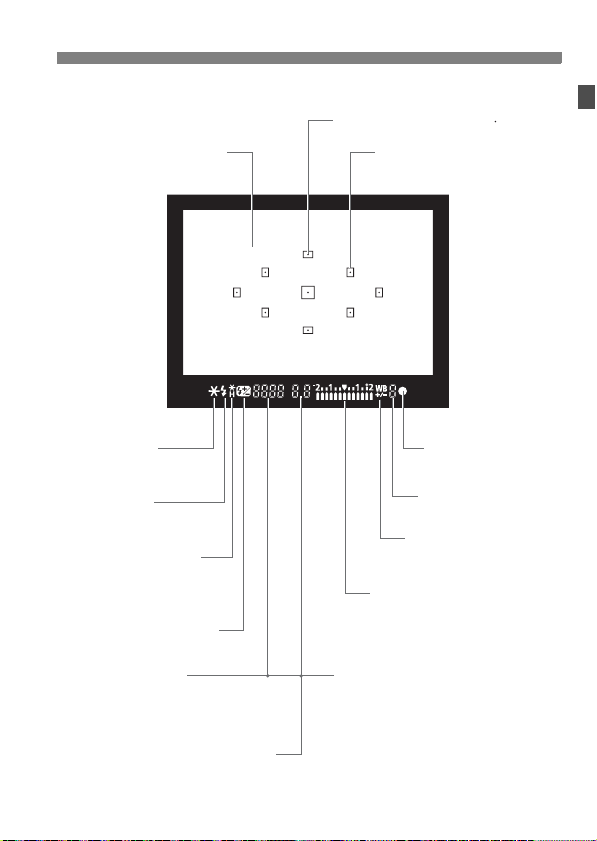
Viewfinder Information
r
Focusing screen
Nomenclature
AF point display indicator < >
AF points
<A> AE lock
AEB in-progress
<D> Flash-ready
Improper FE lock warning
<e> High-speed sync
(FP flash)
<d> FE lock/FEB in-progress
<y> Flash exposure
compensation
Shutter speed
FE lock (FEL)
Busy (buSY)
Built-in flash recycling (DbuSY)
Aperture
Exposure level indicator
Exposure compensation amount
AEB range
Red-eye reduction lamp-on indicato
CF card full warning (FuLL CF)
CF card error warning (Err CF)
No CF card warning (no CF)
The display will show only the settings currently applicable.
<o> Focus
confirmation light
Max. Burst
<2> White balance
correction
19
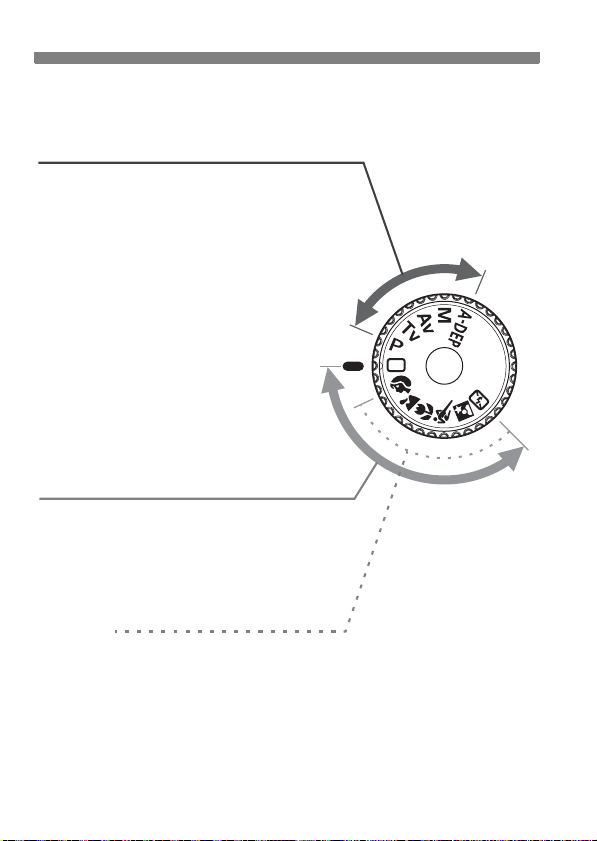
Nomenclature
Mode Dial
The Mode Dial has the Basic Zone modes and Creative Zone modes.
Creative Zone
These modes give you more control over
the result.
d : Program AE (p.52)
s : Shutter-priority AE (p.66)
f : Aperture-priority AE (p.68)
a : Manual exposure (p.71)
8 : Automatic Depth-of-field AE (p.72)
Full Auto
Basic Zone
All you do is press the shutter button. Fully
automatic shooting for specific kinds of
subjects.
1: Full Auto (p.40)
20
Image Zone
2 : Portrait (p.43)
3: Landscape (p.44)
4 : Close-up (p.45)
5: Sports (p.46)
6 : Night Portrait (p.47)
7: Flash Off (p.48)
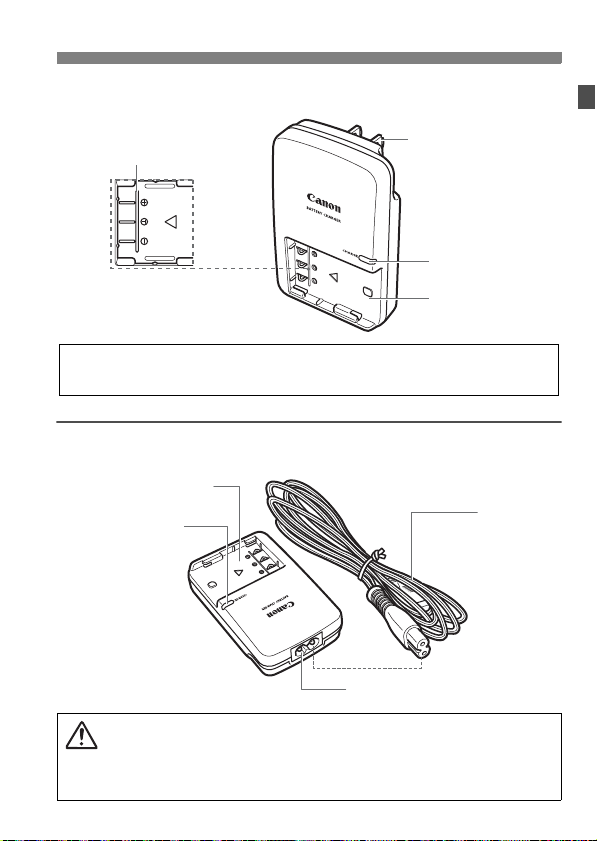
Battery Charger CB-2LW
Nomenclature
Battery pack slot index
Power plug
Recharge lamp
Battery pack slot
This power unit is intended to be correctly orientated in a vertical or
floor mount position.
Battery Charger CB-2LWE
Battery pack slot
Recharge lamp
Power cord socket
Power cord
Do not use any AC adapters or compact power adapters other than the
ones (rated input: 100-240 V AC, 50/60 Hz, rated output: 7.8-8.1 V DC)
shown on the system map (p.164). Using such incompatible adapters
may result in fire, overheating, or electrical shock.
21
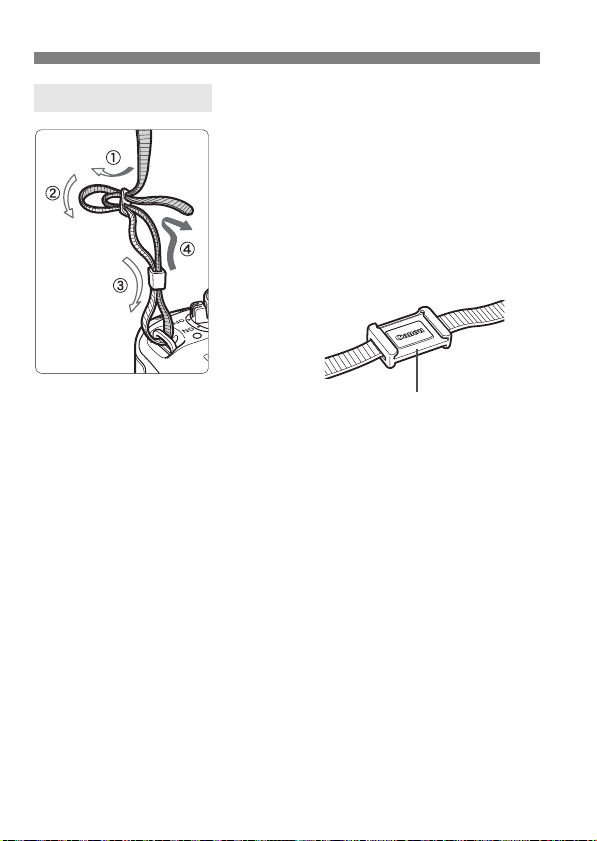
Attaching the Strap
Pass the end of the strap through the
camera’s strap mount eyelet from the
bottom. Then pass it through the strap’s
buckle as shown in the illustration. Pull the
strap to take up any slack and make sure the
strap will not loosen from the buckle.
The eyepiece cover is also attached to
the strap. (p.153)
Eyepiece cover
Adobe is a trademark of Adobe Systems Incorporated.
CompactFlash is a trademark of SanDisk Corporation.
Windows is a trademark or registered trademark of Microsoft Corporation in the
United States and other countries.
Macintosh is a registered trademark of Apple Corporation in the United States
and other countries.
All other corporate and product names and trademarks mentioned in this
manual are the property of their respective owners.
* This digital camera supports Design rule for Camera File System 2.0 and Exif
2.21 (also called “Exif Print”). Exif Print is a standard that enhances
compatibility between digital cameras and printers. By connecting to an Exif
Print-compliant printer, the shooting information is incorporated to optimize the
print output.
22
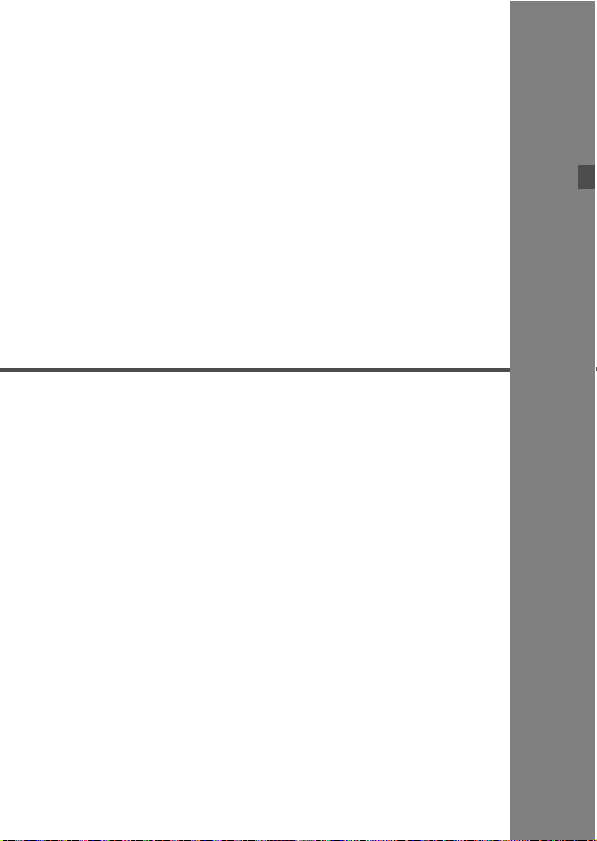
1
Getting Started
This chapter explains preliminary steps and basic
camera operations.
23
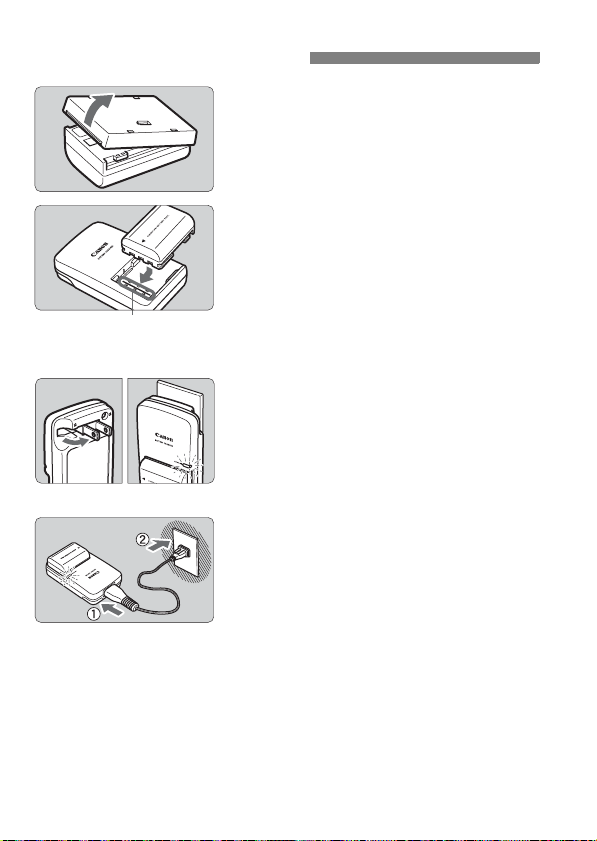
Recharging the Battery
Remove the cover.
1
Attach the battery.
2
Align the battery’s front edge with the
battery charger’s index line. While
pressing down the battery, slide it in
the direction of the arrow.
Battery pack slot index
CB-2LW
CB-2LWE
To detach the battery, follow the
above procedure in reverse.
For CB-2LW
3
Flip out the prongs and recharge
the battery.
As shown by the arrow, flip out the
battery charger’s prongs.
Insert the prongs into a power outlet.
For CB-2LWE
Connect the power cord and
recharge the battery.
Connect the power cord to the charger
and insert the plug into the power outlet.
X Recharging starts automatically and
the recharge lamp turns orange.
X When the battery is fully recharged,
the recharge lamp will turn green.
It takes about 90 minutes to fully
recharge a completely exhausted
battery.
24
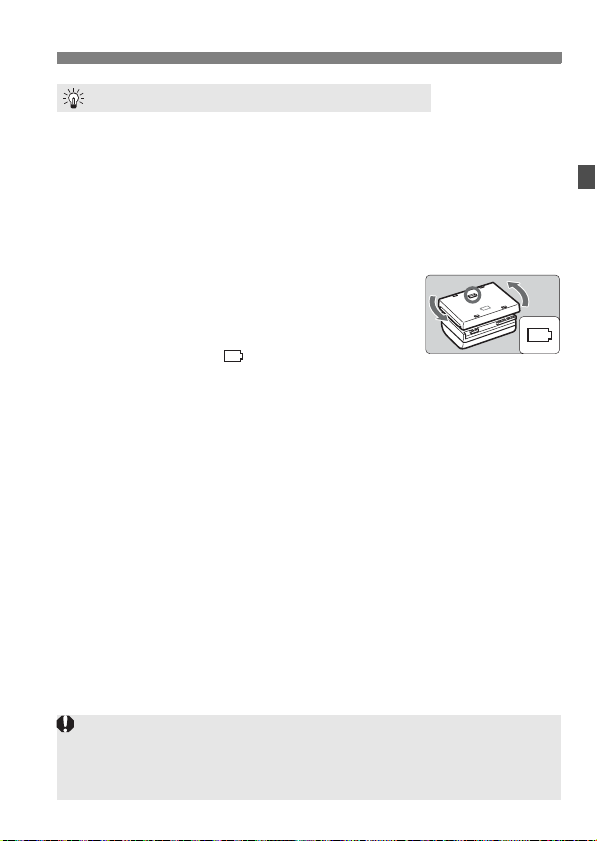
Recharging the Battery
Tips for Using the Battery and Charger
Recharge the battery on the day before or on the day it is to be used.
An unused charged battery will still gradually lose its power over time. The time required
to recharge the battery depends on the ambient temperature and battery’s power level.
Do not recharge the battery for longer than 24 hours (to avoid
degrading the battery performance).
After recharging the battery, detach it and unplug the charger
from the power outlet.
You can attach the cover in a different
orientation to indicate whether the battery
has been recharged or not.
If the battery has been recharged, attach the cover so that
the battery-shaped hole < > is aligned over the blue seal
on the battery. If the battery is exhausted, attach the cover in the opposite orientation.
Use the battery in an ambient temperature range of 0°C - 40°C / 32°F - 104°F.
To attain best battery performance, an ambient temperature of 10°C - 30°C /
50°F - 86°F is recommended. In cold locations such as snowy areas, battery
performance and operation time may temporarily decrease.
When not using the camera, remove the battery.
If the battery is left in the camera for a prolonged period, a small amount of power current is
released, resulting in excess discharge and shorter battery life. Store the battery with the cover
attached. Storing the battery after it is fully charged can lower the battery’s performance.
The battery charger can also be used in foreign countries.
The battery charger is compatible with a 100 V AC to 240 V AC 50/60 Hz
power source. If the shape of the prongs is different, purchase a plug adapter
for that country. Do not attach any voltage transformer to the battery charger.
Doing so can damage the battery charger.
If the battery becomes exhausted quickly even after being fully
charged, replace the battery.
Replace the battery with a new one.
Do not use the battery charger to recharge any battery other than Battery Pack NB-2LH.
Battery Pack NB-2LH is dedicated to Canon only. Using it with a non-
Canon battery charger or product may result in malfunction or accidents
for which Canon cannot be held liable.
25
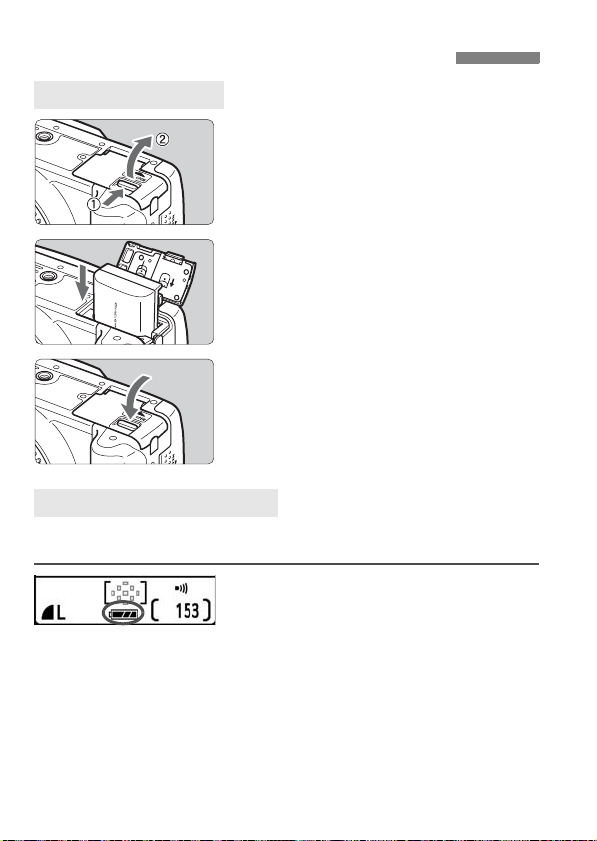
Installing and Removing the Battery
Installing the Battery
Open the battery compartment
1
cover.
Slide the lever as shown by the arrow
and open the cover.
Insert the battery.
2
Insert the end with the battery
contacts.
Insert the battery until it locks in
place.
Close the cover.
3
Press the cover until it snaps shut.
Checking the Battery Level
When the power switch is set to <1> (p.31), the battery level will be
displayed:
z : Battery level OK.
x : Battery level is slightly down,
but adequate power remains.
c : Battery will be exhausted soon.
n : Battery must be recharged.
26
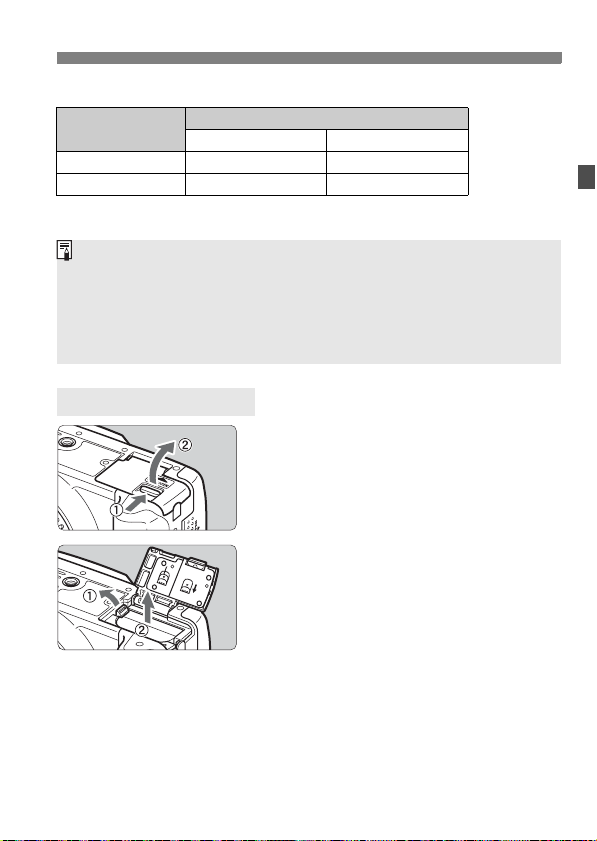
Installing and Removing the Battery
Battery Life [Approx. number of shots]
Temperature
At 23°C / 73°F 500 360
At 0°C / 32°F 370 280
The figures above are based on a fully-charged NB-2LH and CIPA (Camera &
Imaging Products Association) testing criteria.
The actual number of shots may be fewer than indicated above
depending on the shooting conditions.
Pressing the shutter button halfway for long periods or operating only the
autofocus can also reduce the number of possible shots.
The lens operation is powered by the camera’s battery. Using certain
lenses can reduce the number of possible shots.
Shooting Conditions
No Flash 50% Flash Use
Removing the Battery
Open the battery compartment
1
cover.
Slide the lever as shown by the arrow
and open the cover.
Remove the battery.
2
Slide the battery lock lever as shown
by the arrow and remove the battery.
To prevent shorting, be sure to attach
the protective cover to the battery.
27
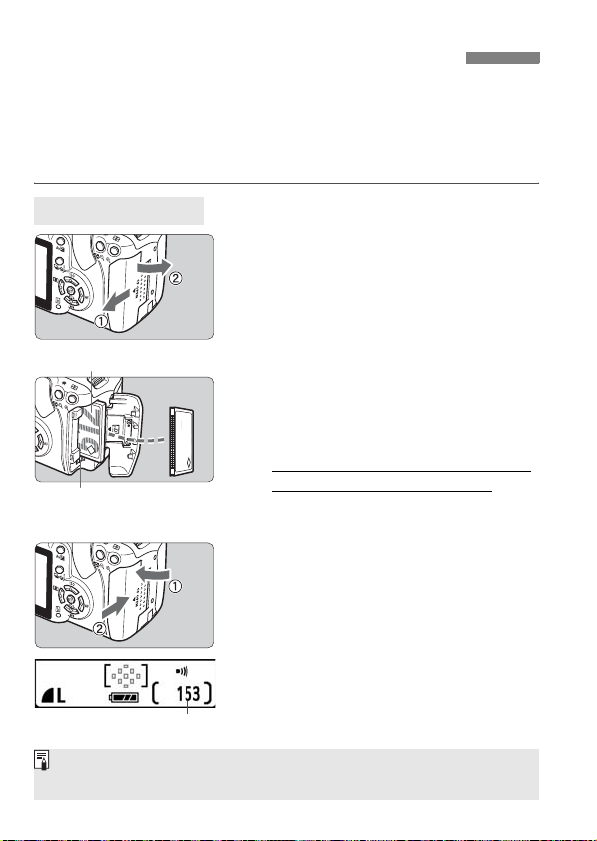
Installing and Removing the CF Card
The captured image is recorded onto the CF card (optional).
Although the thickness is different between the Type I and Type II CF
cards, either one can be inserted into the camera. The camera is also
compatible with Microdrive (hard disk-type) and CF cards with 2 GB or
higher capacity.
Installing the Card
Open the cover.
1
Slide the cover as shown by the
arrow to open it.
Label side
CF card
eject button
Shots remaining
The shots remaining depends on the remaining capacity of the CF card,
image recording quality, ISO speed, etc.
Insert the CF card.
2
As shown in the illustration, face
the label side toward you and insert
the end with the small holes into
the camera.
Inserting the CF card in the wrong
way may damage the camera.
X The CF card eject button will stick up.
Close the cover.
3
Close the cover and slide it in the
direction shown by the arrow until it
snaps shut.
When you set the power switch to
<1>, the number of remaining
shots will be displayed on the LCD
monitor.
28
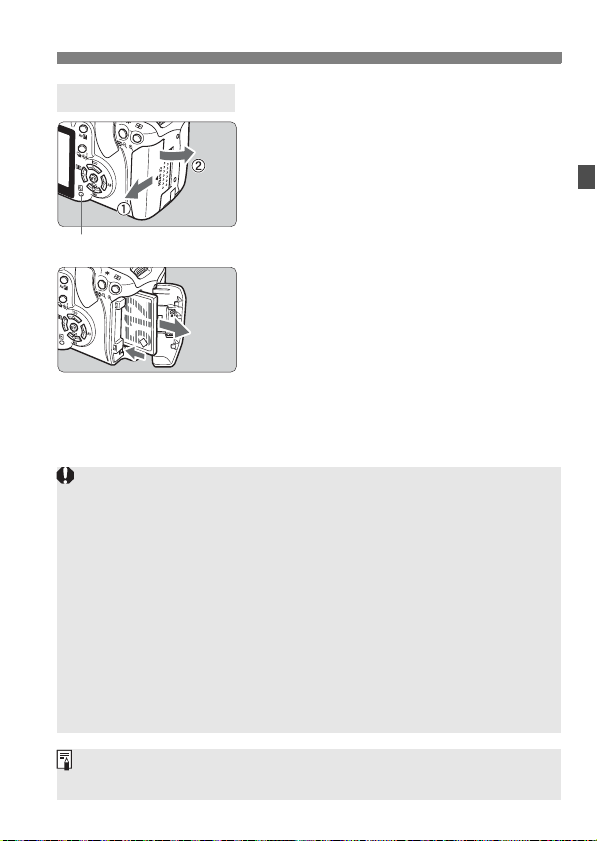
Installing and Removing the CF Card
Removing the Card
Open the cover.
1
Set the power switch to <2>.
Check that “Recording...” is not
displayed on the LCD monitor.
Make sure the access lamp is off,
Access lamp
A blinking access lamp indicates that data is being transferred, read,
written, or erased on the CF card. While the access lamp is lit or
blinking, do not do any of the following. Doing so may damage the
image data. It may also damage the CF card or camera.
· Opening the CF card slot cover.
· Removing the battery.
· Shaking or banging the camera around.
If the CF card already contains recorded images, the image number
might not start from 0001. (p.96)
If a CF card-related error is displayed, see page 38.
Compared to CF cards, hard disk-type memory cards are more
vulnerable to vibration and physical shock. If you use a such a card, be
careful not to subject the camera to vibration or physical shock especially
while recording or displaying images.
then open the cover.
Remove the CF card.
2
Press the CF card eject button.
X The CF card will come out.
Close the cover.
On the menu, if you set [z Shoot w/o card] to [Off], it will prevent
shooting without a CF card. (p.94)
29
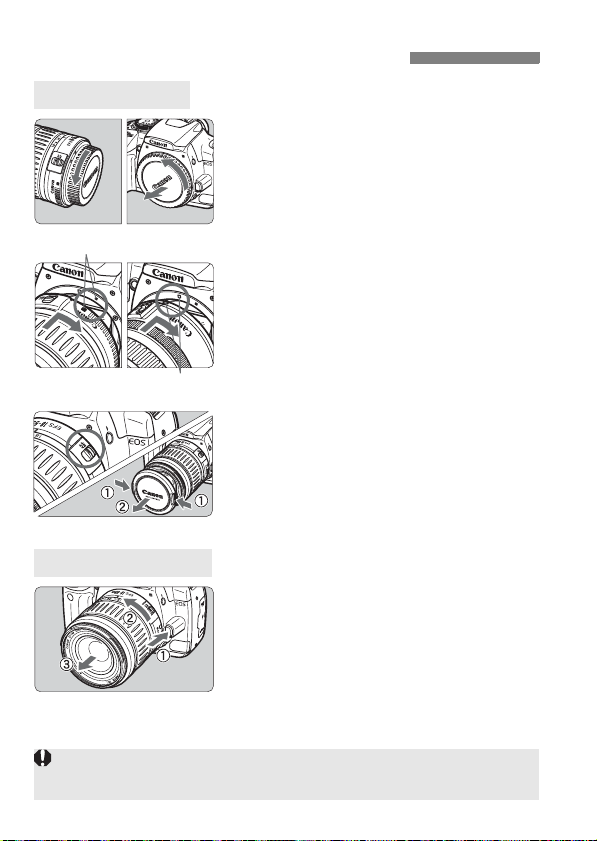
Mounting and Detaching a Lens
Mounting a Lens
Remove the caps.
1
Remove the rear lens cap and the
body cap by turning them as shown
by the arrow.
EF-S lens mount index
EF lens mount index
Detaching the Lens
When attaching or detaching the lens, take care to prevent dust from
entering the camera through the lens mount.
30
Attach the lens.
2
Align the EF-S lens with the camera’s
white EF-S lens mount index and turn
the lens as shown by the arrow until it
clicks in place.
When attaching a lens other than an
EF-S lens, align the lens with the red
EF lens mount index.
On the lens, set the focus mode
3
switch to <AF> (autofocus).
If it is set to <MF> (manual focus),
autofocus will not operate.
Remove the front lens cap.
4
While pressing the lens release
button, turn the lens as shown by
the arrow.
Turn the lens until it stops, then
detach it.
