Canon EOS DIGITAL REBEL User Manual
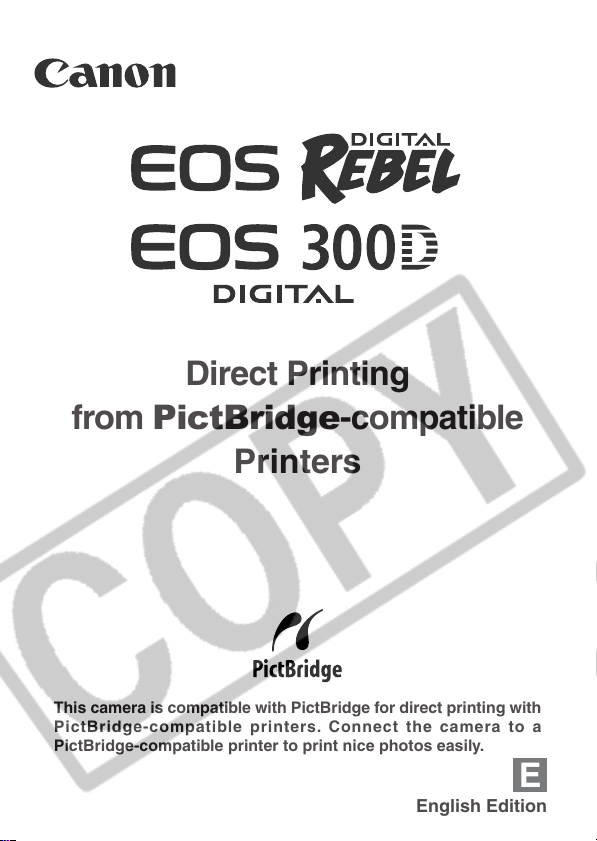
Direct Printing
from PictBridge-compatible
Printers
This camera is compatible with PictBridge for direct printing with
PictBridge-compatible printers. Connect the camera to a
PictBridge-compatible printer to print nice photos easily.
E
English Edition
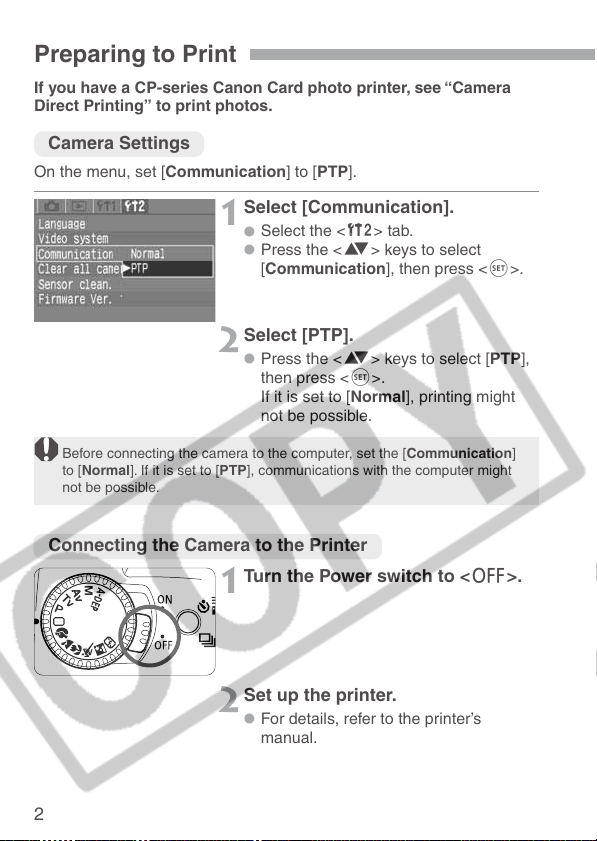
Preparing to Print
If you have a CP-series Canon Card photo printer, see “Camera
Direct Printing” to print photos.
Camera Settings
On the menu, set [Communication] to [PTP].
Select [Communication].
1
Select the <˚> tab.
•
Press the <å> keys to select
•
[Communication], then press <p>.
Select [PTP].
2
Press the <å> keys to select [PTP],
•
then press <p>.
If it is set to [Normal], printing might
not be possible.
Before connecting the camera to the computer, set the [Communication]
to [Normal]. If it is set to [PTP], communications with the computer might
not be possible.
Connecting the Camera to the Printer
Turn the Power switch to <2>.
1
Set up the printer.
2
For details, refer to the printer’s
•
manual.
2
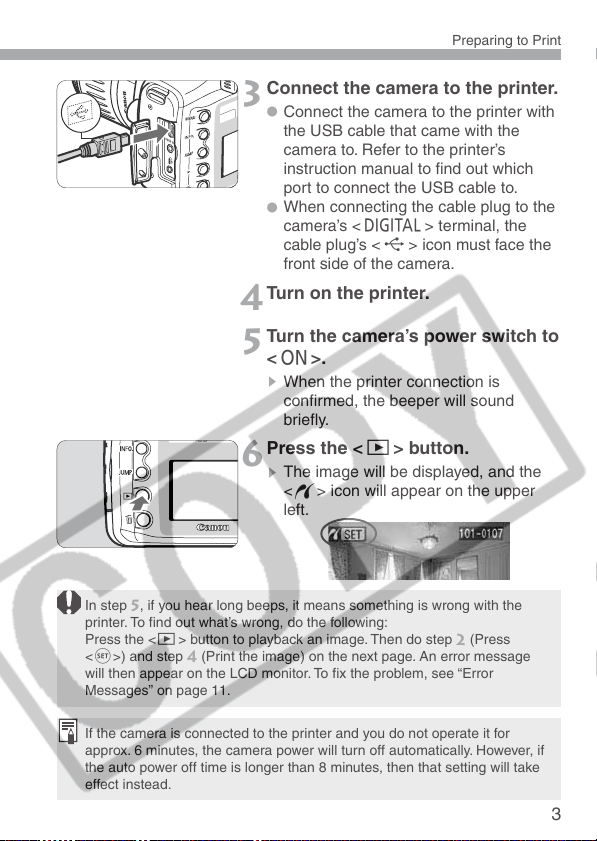
Preparing to Print
Connect the camera to the printer.
3
Connect the camera to the printer with
•
the USB cable that came with the
camera to. Refer to the printer’s
instruction manual to find out which
port to connect the USB cable to.
When connecting the cable plug to the
•
camera’s <œ > terminal, the
cable plug’s <∂ > icon must face the
front side of the camera.
Turn on the printer.
4
Turn the camera’s power switch to
5
<1>.
s
When the printer connection is
confirmed, the beeper will sound
briefly.
Press the <]> button.
6
s
The image will be displayed, and the
<w> icon will appear on the upper
left.
In step 5, if you hear long beeps, it means something is wrong with the
printer. To find out what’s wrong, do the following:
Press the <]> button to playback an image. Then do step
<p>) and step
will then appear on the LCD monitor. To fix the problem, see “Error
Messages” on page 11.
(Print the image) on the next page. An error message
4
(Press
2
If the camera is connected to the printer and you do not operate it for
approx. 6 minutes, the camera power will turn off automatically. However, if
the auto power off time is longer than 8 minutes, then that setting will take
effect instead.
3
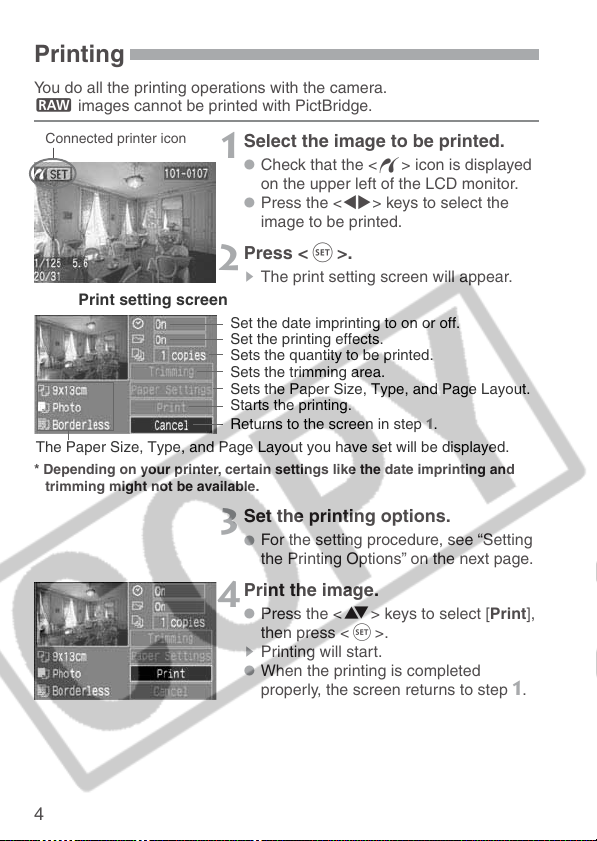
Printing
You do all the printing operations with the camera.
h images cannot be printed with PictBridge.
Connected printer icon
Print setting screen
The Paper Size, Type, and Page Layout you have set will be displayed.
* Depending on your printer, certain settings like the date imprinting and
trimming might not be available.
Select the image to be printed.
1
Check that the <w> icon is displayed
•
on the upper left of the LCD monitor.
Press the <µ> keys to select the
•
image to be printed.
Press <p>.
2
s
The print setting screen will appear.
Set the date imprinting to on or off.
Set the printing effects.
Sets the quantity to be printed.
Sets the trimming area.
Sets the Paper Size, Type, and Page Layout.
Starts the printing.
Returns to the screen in step 1.
Set the printing options.
3
For the setting procedure, see “Setting
•
the Printing Options” on the next page.
Print the image.
4
Press the <å> keys to select [Print],
•
then press <p>.
s
Printing will start.
When the printing is completed
•
properly, the screen returns to step 1.
4
