Canon EOS C300 User Manual
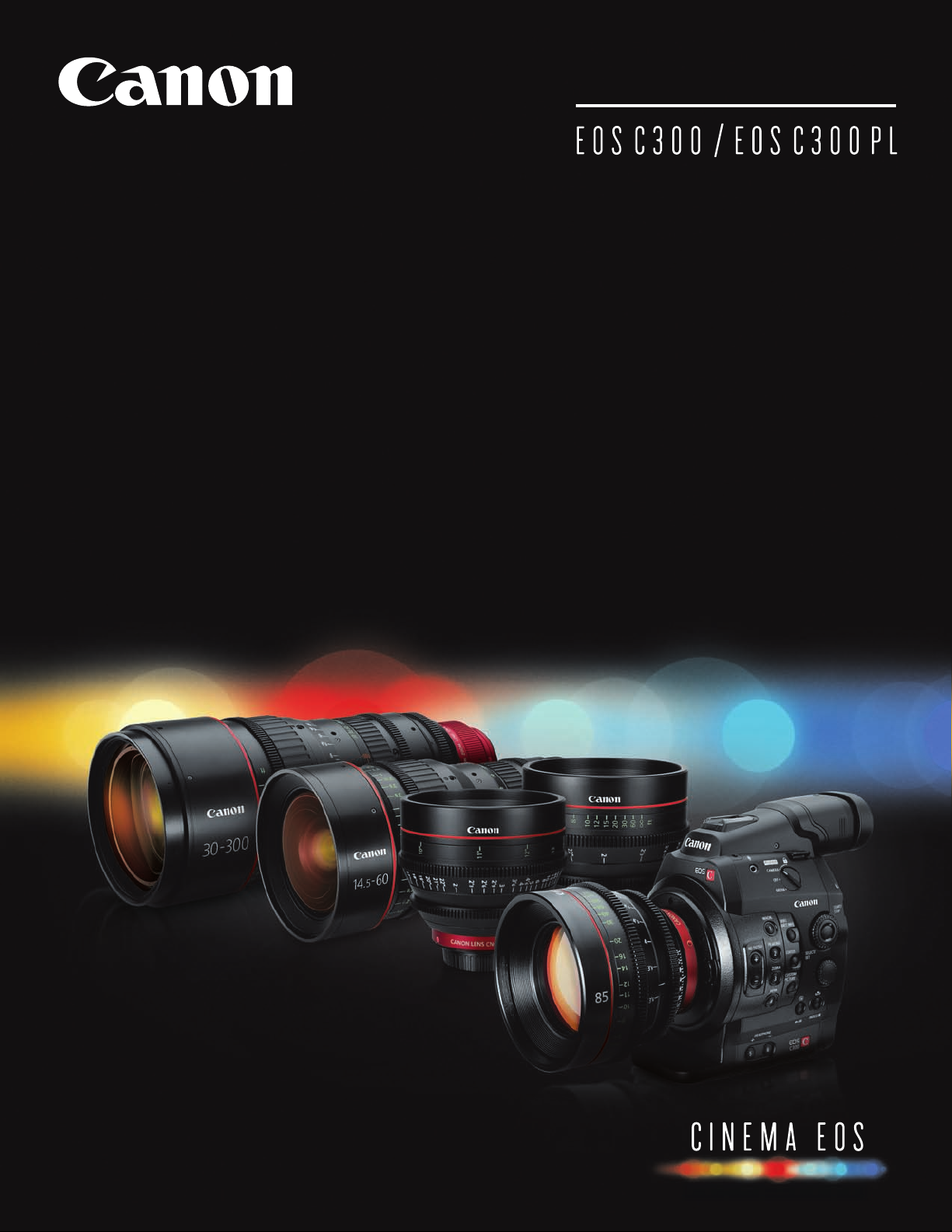
Best Practices Guide
COMMON STEPS TO PREP
THE EOS C300 FOR SHOOTING
For more info:
cinemaeos.usa.canon.com
© 2012 Canon USA
All rights reserved
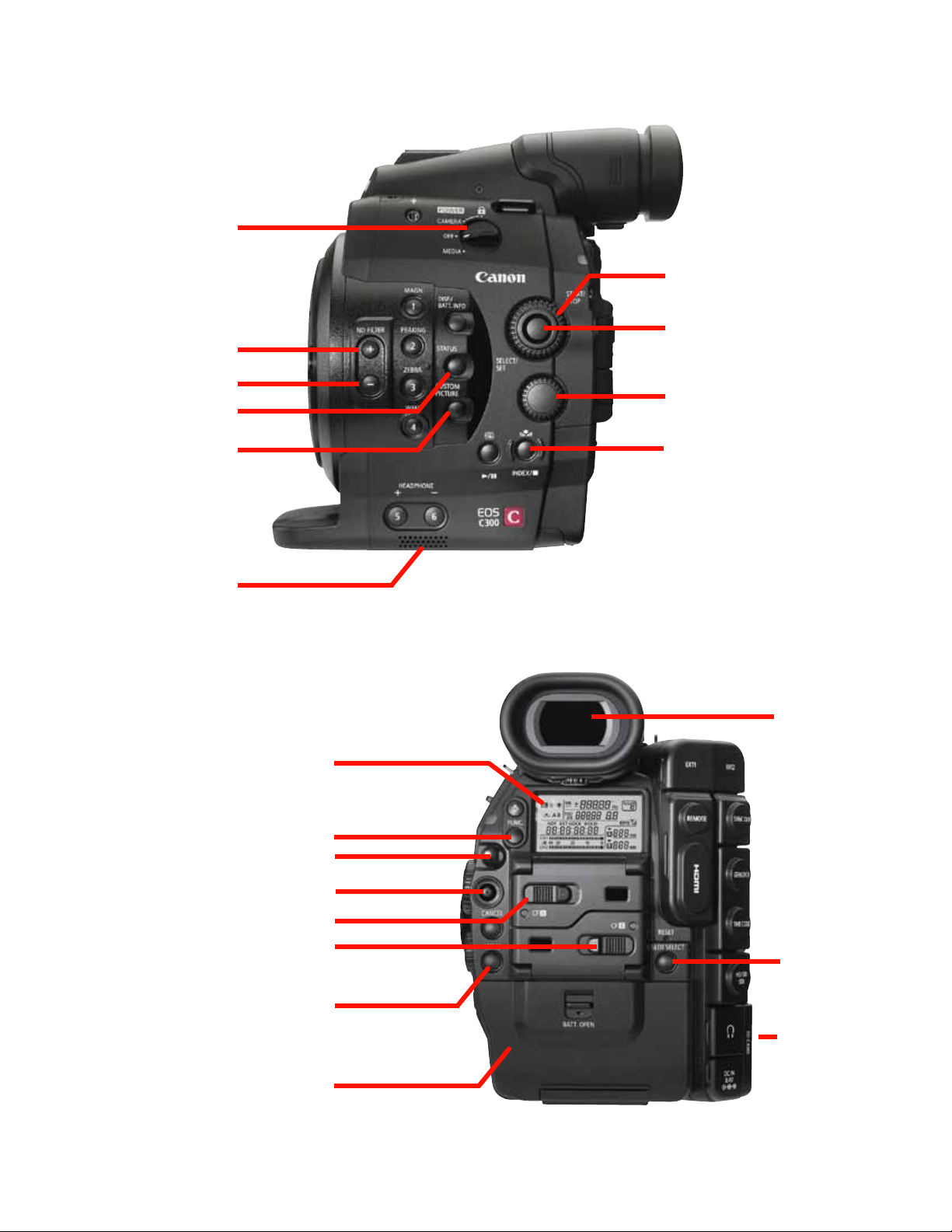
EOS C300 controls referenced in this guide:
Left side view
Power switch
Select dial
SET button
ND Filter “+” button
ND Filter “-” button
Status button
Custom Picture button
Cooling intake vents
Control dial
Custom White Balance button
Rear view
Eye-level
viewfinder
Rear LCD panel
Function button
Start-Stop button
Joystick / SET button
Card slot A and release switch
Card slot B and release switch
Menu button
Battery door and latch
Slot Select
button
SD card slot
(on right side)
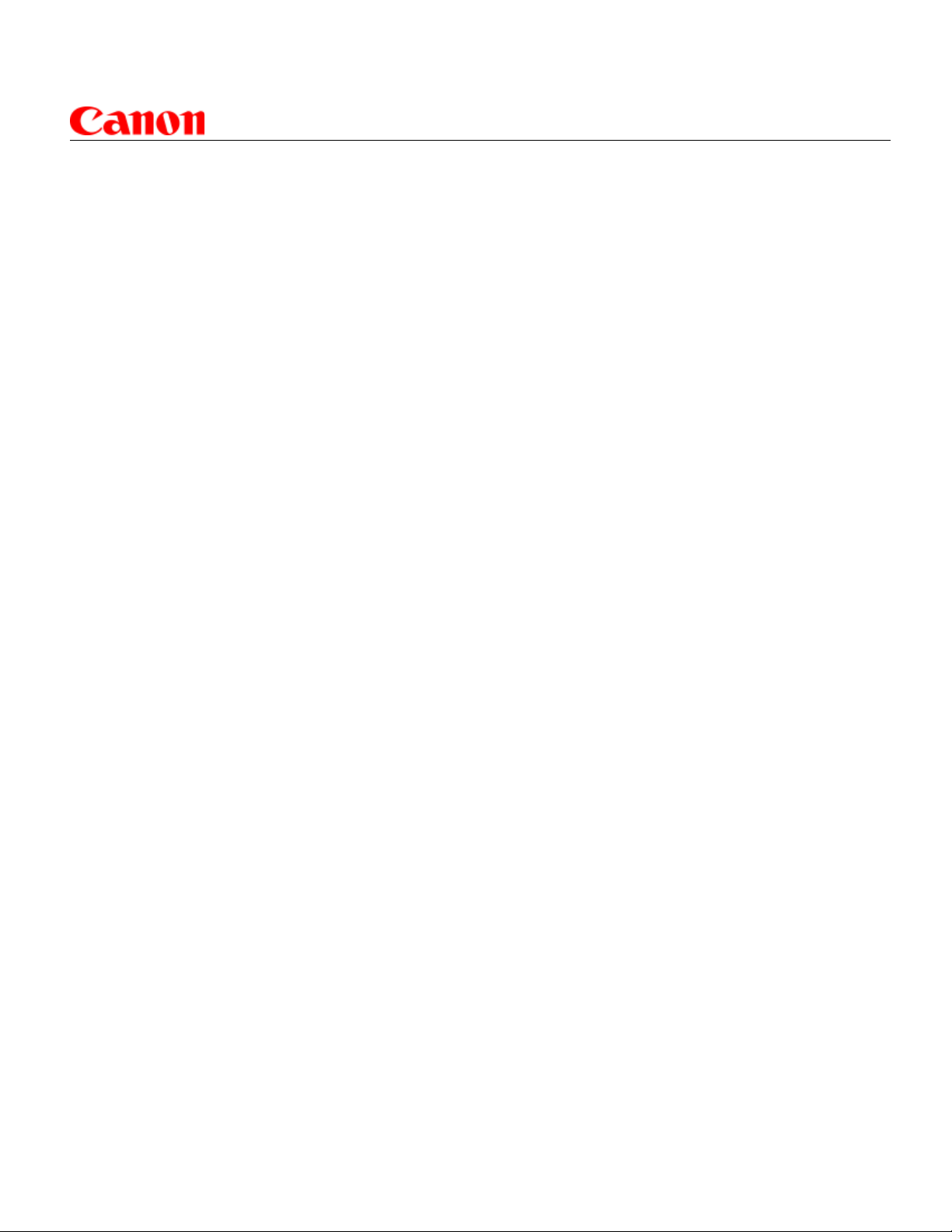
1.
EOS C300 Best Practices Guide
Best Practices for preparing the C300 for shooting
For the complete instruction book, please go to:
http://usa.canon.com/cusa/professional/products/professional_cameras/
cinema_eos_cameras/eos_c300 - BrochuresAndManuals
NOTE:
The instruction book should be taken as the nal authority on the operation of the C300.
Please read the instruction manual.
Firmware:
Check to see that the camera has the latest rmware:
http://usa.canon.com/cusa/professional/products/professional_cameras/
cinema_eos_cameras/eos_c300
• Look for ‘Drivers and Software’ (if the section is not visible, there are no updates)
• Follow the instruction on website to update the camera’s rmware
2.
3.
Troubleshooting:
If you need help in troubleshooting an issue with the C300
(page 162 of the instruction manual)
Canon Customer support line: 1-855-246-3367
Status Screens:
You can quickly check the C300 various settings:
• Press the STATUS button on the left side of the camera
• Push the joystick up/down, or turn the SELECT Dial to scroll through the Status screens
• Press the STATUS button again to clear the Status screen, and return to shooting
Available screens include: Basic camera settings, Assign Button status, Audio settings, Recording Media settings, Video Terminal status, Metadata, Battery status, Custom Picture settings
(if active), and Wi-Fi remote settings (if optional WFT-E6A Wireless File Transmitter is active)
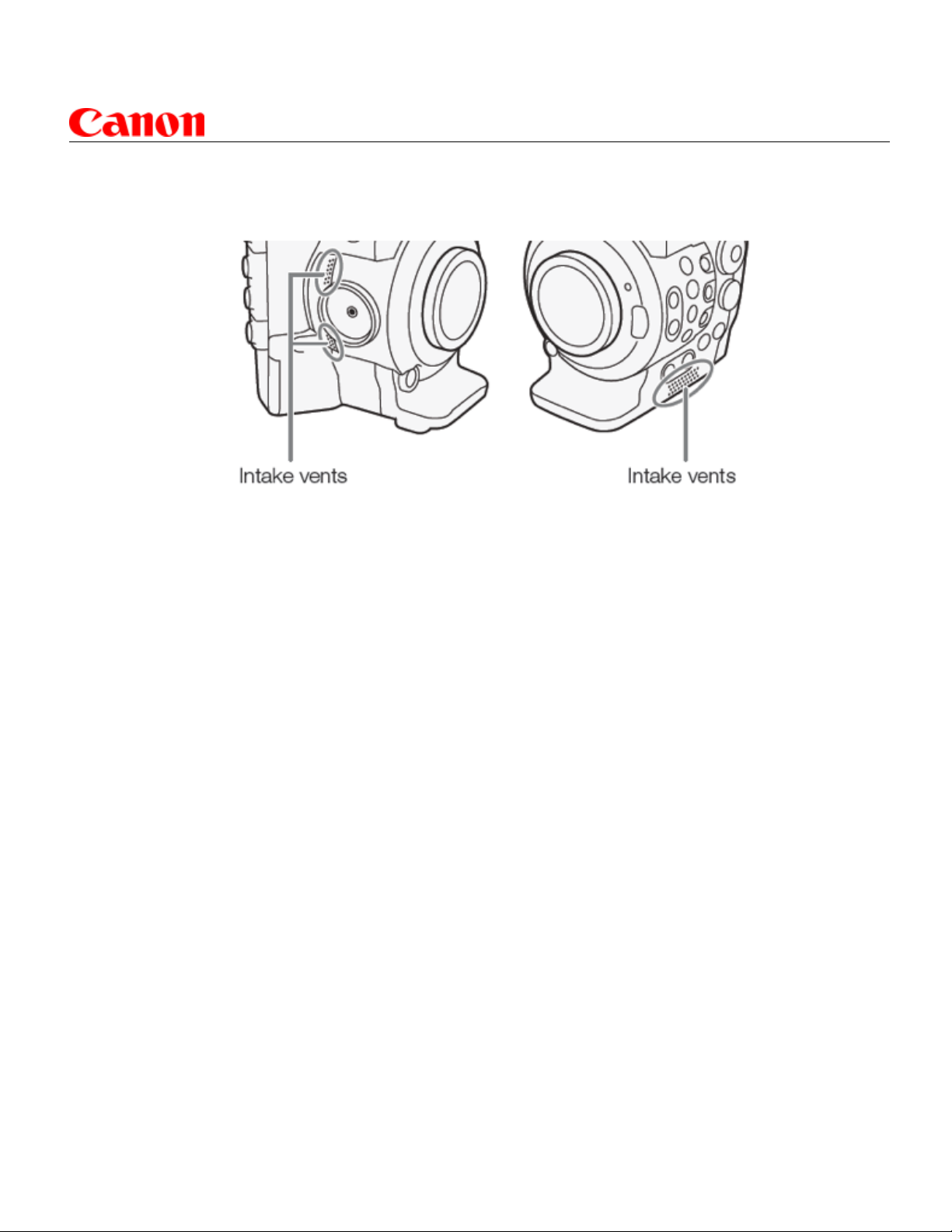
4.
EOS C300 Best Practices Guide
Cooling System:
There are cooling holes on both the left and right sides of the camera body (fresh air intake), as
well as at the top (warm air exhaust). It is vital that these be open at all times, and not blocked with tape or
covered by various accessories tted to the camera. Operators must be aware of the location of these cooling vents, and insure that the cooling system is not blocked in any way.
3
5.
6.
Powering the camera:
Canon recommends that Canon batteries be used to power the camera
The BP-955 battery pack comes with the camera. Typical operation/recording time for the
BP-955 battery is 115 minutes
Additional Canon brand batteries which are compatible with the EOS C300 and C300 PL:
• BP-950G, BP-970G, BP-975
(With the BP970G and BP-975 batteries, the battery door will not close)
The battery door is removable
(note that this will make the camera more vulnerable to dust, moisture and so on):
1. Slide down the BATT OPEN switch and open the battery compartment cover
2. Push down on the latch at the bottom of the battery compartment
3. Gently pull out the battery compartment door.
Checking battery power:
a). A button on the battery can be pressed, and LEDs on the battery will indicate its
approximate state of charge
b). Approximate percentage of charge and remaining battery run time can be displayed
in the camera’s viewnder, and on its LCD monitor (please note that these are not
precise numbers, and depending on conditions may not be entirely accurate).
Press the DISPLAY button to turn on-screen displays on or off; the main Power Switch must be
in CAMERA position.
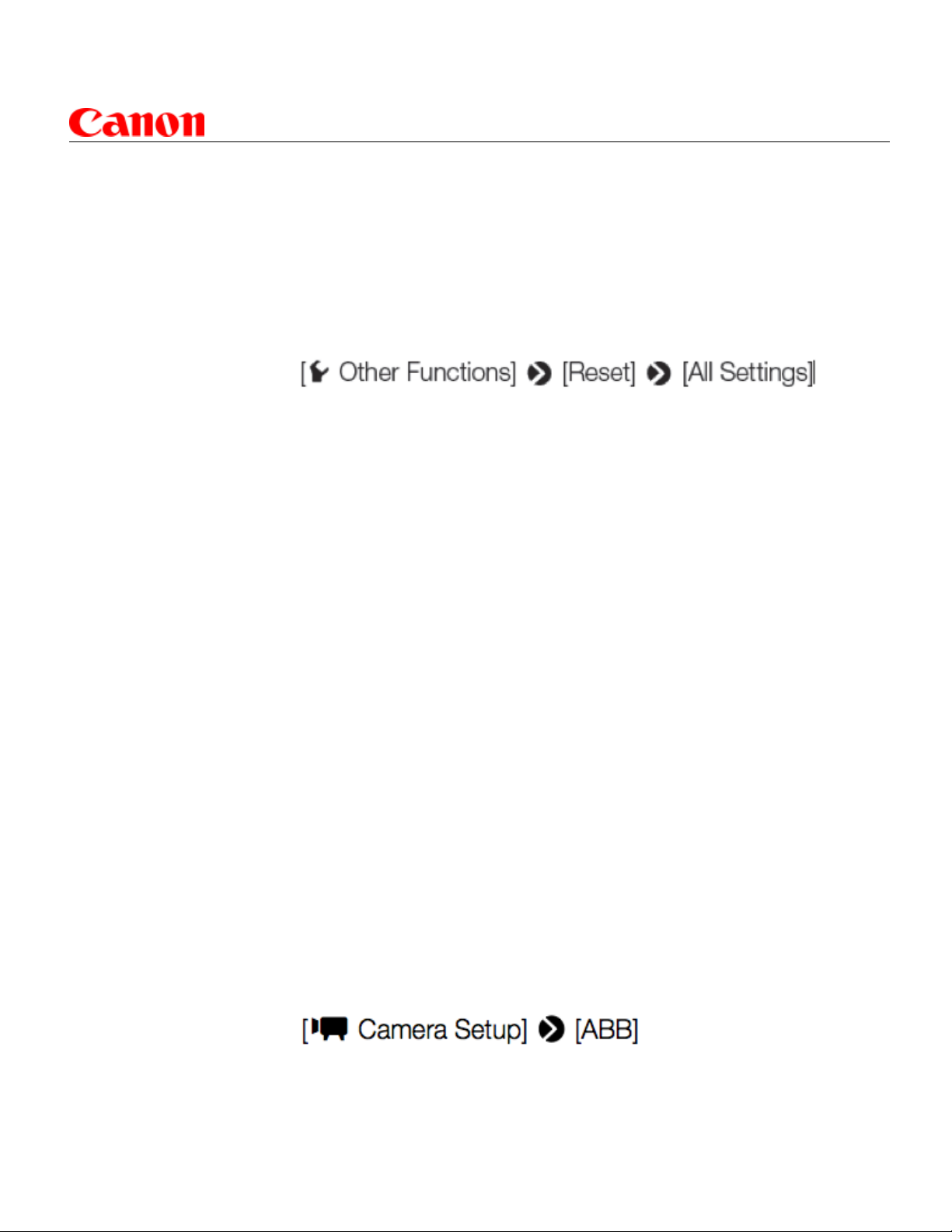
7.
8.8.
9.
EOS C300 Best Practices Guide
Reset the camera:
For setting up for a new shoot, do a full reset on the camera. This clears any previous settings,
and returns the camera to a known, factory-default state. This is especially important if the camera has been rented, and you’re not certain of all settings from its most recent use.
For the following days, as long as no one has touched the camera a full reset is not necessary.
MENU >
Be sure to select OK to complete the process.
Setting Date, Time and Language:
It is very important to set the date and time correctly. Setting Date and Time is done via the
OTHER FUNCTIONS Menu. You can freely change date format, (dd/mm/yy, etc.), and set
Time Zone to match your location.
Check the sensor:
NOTE: The camcorder’s CMOS sensor is a delicate piece of precision engineering. Direct
exposure of the sensor to ion rays or other types of cosmic radiation may affect it and may rarely
appear as bright colored dots on the screen. This is the nature of CMOS image sensors and does
not represent a malfunction. Adjusting the black balance may solve the problem.
4
The effects of the damages may be more noticeable when the camcorder is subject to high temperatures, when a high ISO speed or gain level is used and when slow shutter speeds are used.
To check the sensor:
Put body cap on (no lens), connect monitor, slowly increase the ISO or Gain. If there are noticeable pixels, then do a black balance. If this does not work, contact Canon support (1-855-246-
3367)
ISO/Gain settings: (page 61 of the instruction manual)
1. Repeatedly press the FUNCTION button (rear of camera) until ISO or GAIN appears
2. Turn the SELECT DIAL (larger of two left-side dials) to select desired ISO or GAIN value
Black balance: (page 46 of the instruction manual)
MENU >
1. Remove the lens, and attach a body cap
2. Select OK, and then press SET
3. When the conrmation message appears on-screen, press SET
