Page 1

Advanced User Guide
E
CT2-D027-A
© CANON INC. 2020
Page 2
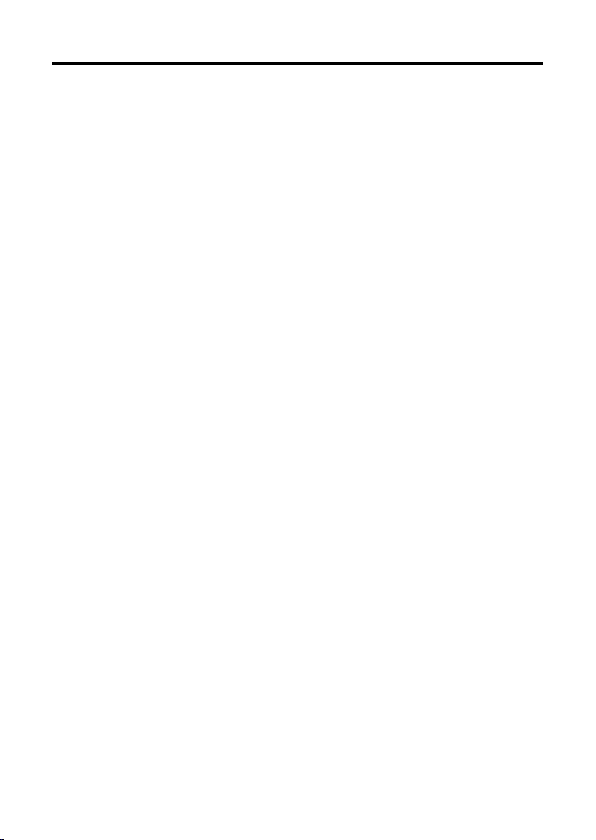
Contents
Introduction. . . . . . . . . . . . . . . . . . . . . . . . . . . . . . . . . . . . . . . . . . . . . . . . 9
Package Contents
Instruction Manuals. . . . . . . . . . . . . . . . . . . . . . . . . . . . . . . . . . . . . . . . . . . . . 11
Quick Start Guide. . . . . . . . . . . . . . . . . . . . . . . . . . . . . . . . . . . . . . . . . . . . . . . 12
About This Guide. . . . . . . . . . . . . . . . . . . . . . . . . . . . . . . . . . . . . . . . . . . . . . . 16
Compatible Cards. . . . . . . . . . . . . . . . . . . . . . . . . . . . . . . . . . . . . . . . . . . . . . 18
Safety Instructions. . . . . . . . . . . . . . . . . . . . . . . . . . . . . . . . . . . . . . . . . . . . . . 19
Handling Precautions. . . . . . . . . . . . . . . . . . . . . . . . . . . . . . . . . . . . . . . . . . . . 22
Part Names. . . . . . . . . . . . . . . . . . . . . . . . . . . . . . . . . . . . . . . . . . . . . . . . . . . 24
Software. . . . . . . . . . . . . . . . . . . . . . . . . . . . . . . . . . . . . . . . . . . . . . . . . . . . . . 35
Preparation and Basic Operations. . . . . . . . . . . . . . . . . . . . . . . . . . . . . 39
Charging the Battery. . . . . . . . . . . . . . . . . . . . . . . . . . . . . . . . . . . . . . . . . . . . 40
Inserting/Removing Batteries. . . . . . . . . . . . . . . . . . . . . . . . . . . . . . . . . . . . . . 43
Inserting/Removing Cards. . . . . . . . . . . . . . . . . . . . . . . . . . . . . . . . . . . . . . . . 46
Using the Screen. . . . . . . . . . . . . . . . . . . . . . . . . . . . . . . . . . . . . . . . . . . . . . . 50
Turning on the Power. . . . . . . . . . . . . . . . . . . . . . . . . . . . . . . . . . . . . . . . . . . . 52
Attaching/Detaching Lenses. . . . . . . . . . . . . . . . . . . . . . . . . . . . . . . . . . . . . . 55
Basic Operations. . . . . . . . . . . . . . . . . . . . . . . . . . . . . . . . . . . . . . . . . . . . . . . 59
Setting the Screen Display Level. . . . . . . . . . . . . . . . . . . . . . . . . . . . . . . . . . . 72
Menu Operations and Settings. . . . . . . . . . . . . . . . . . . . . . . . . . . . . . . . . . . . . 83
Quick Control. . . . . . . . . . . . . . . . . . . . . . . . . . . . . . . . . . . . . . . . . . . . . . . . . . 90
Touch-Screen Operation. . . . . . . . . . . . . . . . . . . . . . . . . . . . . . . . . . . . . . . . . 97
Viewing the Screen as You Shoot (Live View Shooting). . . . . . . . . . . . . . . . . 99
Shooting Selfies (Self Portrait). . . . . . . . . . . . . . . . . . . . . . . . . . . . . . . . . . . . 103
Basic Zone. . . . . . . . . . . . . . . . . . . . . . . . . . . . . . . . . . . . . . . . . . . . . . 105
Fully Automatic Shooting (Scene Intelligent Auto). . . . . . . . . . . . . . . . . . . . . 106
Special Scene Mode. . . . . . . . . . . . . . . . . . . . . . . . . . . . . . . . . . . . . . . . . . . 117
Portrait Mode. . . . . . . . . . . . . . . . . . . . . . . . . . . . . . . . . . . . . . . . . . . . . . . . . 120
Smooth Skin Mode. . . . . . . . . . . . . . . . . . . . . . . . . . . . . . . . . . . . . . . . . . . . . 121
Group Photo Mode. . . . . . . . . . . . . . . . . . . . . . . . . . . . . . . . . . . . . . . . . . . . . 122
. . . . . . . . . . . . . . . . . . . . . . . . . . . . . . . . . . . . . . . . . . . . . . 10
Page 3
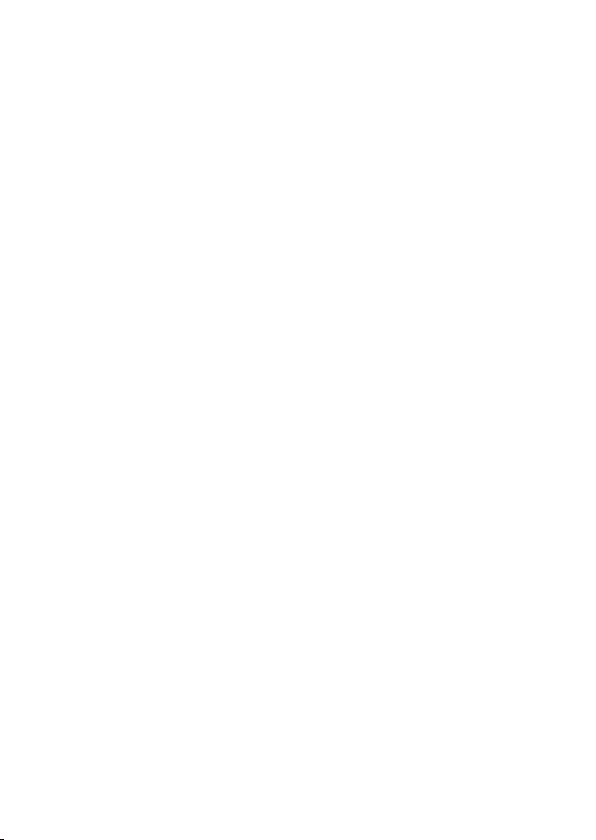
Landscape Mode. . . . . . . . . . . . . . . . . . . . . . . . . . . . . . . . . . . . . . . . . . . . . . 123
Close-up Mode. . . . . . . . . . . . . . . . . . . . . . . . . . . . . . . . . . . . . . . . . . . . . . . . 124
Sports Mode. . . . . . . . . . . . . . . . . . . . . . . . . . . . . . . . . . . . . . . . . . . . . . . . . . 125
Kids Mode. . . . . . . . . . . . . . . . . . . . . . . . . . . . . . . . . . . . . . . . . . . . . . . . . . . 126
Food Mode. . . . . . . . . . . . . . . . . . . . . . . . . . . . . . . . . . . . . . . . . . . . . . . . . . . 128
Candlelight Mode
Night Portrait Mode. . . . . . . . . . . . . . . . . . . . . . . . . . . . . . . . . . . . . . . . . . . . 130
Handheld Night Scene Mode. . . . . . . . . . . . . . . . . . . . . . . . . . . . . . . . . . . . . 132
HDR Backlight Control Mode. . . . . . . . . . . . . . . . . . . . . . . . . . . . . . . . . . . . . 134
Creative Filters Mode. . . . . . . . . . . . . . . . . . . . . . . . . . . . . . . . . . . . . . . . . . . 135
. . . . . . . . . . . . . . . . . . . . . . . . . . . . . . . . . . . . . . . . . . . . . . 129
Creative Zone. . . . . . . . . . . . . . . . . . . . . . . . . . . . . . . . . . . . . . . . . . . . 141
Program AE Mode (P). . . . . . . . . . . . . . . . . . . . . . . . . . . . . . . . . . . . . . . . . . 142
Shutter-Priority AE Mode (Tv). . . . . . . . . . . . . . . . . . . . . . . . . . . . . . . . . . . . 145
Aperture-Priority AE Mode (Av). . . . . . . . . . . . . . . . . . . . . . . . . . . . . . . . . . . 148
Manual Exposure Mode (M). . . . . . . . . . . . . . . . . . . . . . . . . . . . . . . . . . . . . . 152
Long (Bulb) Exposures. . . . . . . . . . . . . . . . . . . . . . . . . . . . . . . . . . . . . . . . . . 156
Mirror Lockup. . . . . . . . . . . . . . . . . . . . . . . . . . . . . . . . . . . . . . . . . . . . . . . . . 158
AF, Drive, and Exposure Settings. . . . . . . . . . . . . . . . . . . . . . . . . . . . 160
AF Operation. . . . . . . . . . . . . . . . . . . . . . . . . . . . . . . . . . . . . . . . . . . . . . . . . 161
Selecting the AF Area and AF Point (Viewfinder Shooting). . . . . . . . . . . . . . 168
Selecting the AF Methods (Live View Shooting). . . . . . . . . . . . . . . . . . . . . . 176
Manual Focus. . . . . . . . . . . . . . . . . . . . . . . . . . . . . . . . . . . . . . . . . . . . . . . . . 188
Drive Mode. . . . . . . . . . . . . . . . . . . . . . . . . . . . . . . . . . . . . . . . . . . . . . . . . . . 193
Using the Self-Timer. . . . . . . . . . . . . . . . . . . . . . . . . . . . . . . . . . . . . . . . . . . 195
Remote Control Shooting. . . . . . . . . . . . . . . . . . . . . . . . . . . . . . . . . . . . . . . . 197
Metering Mode. . . . . . . . . . . . . . . . . . . . . . . . . . . . . . . . . . . . . . . . . . . . . . . . 199
Exposure Compensation. . . . . . . . . . . . . . . . . . . . . . . . . . . . . . . . . . . . . . . . 201
Exposure Lock (AE Lock). . . . . . . . . . . . . . . . . . . . . . . . . . . . . . . . . . . . . . . . 203
Flash Photography. . . . . . . . . . . . . . . . . . . . . . . . . . . . . . . . . . . . . . . . 205
Shooting With the Built-in Flash. . . . . . . . . . . . . . . . . . . . . . . . . . . . . . . . . . . 206
Flash Function Settings. . . . . . . . . . . . . . . . . . . . . . . . . . . . . . . . . . . . . . . . . 211
Shooting With External Flash Units. . . . . . . . . . . . . . . . . . . . . . . . . . . . . . . . 228
Page 4
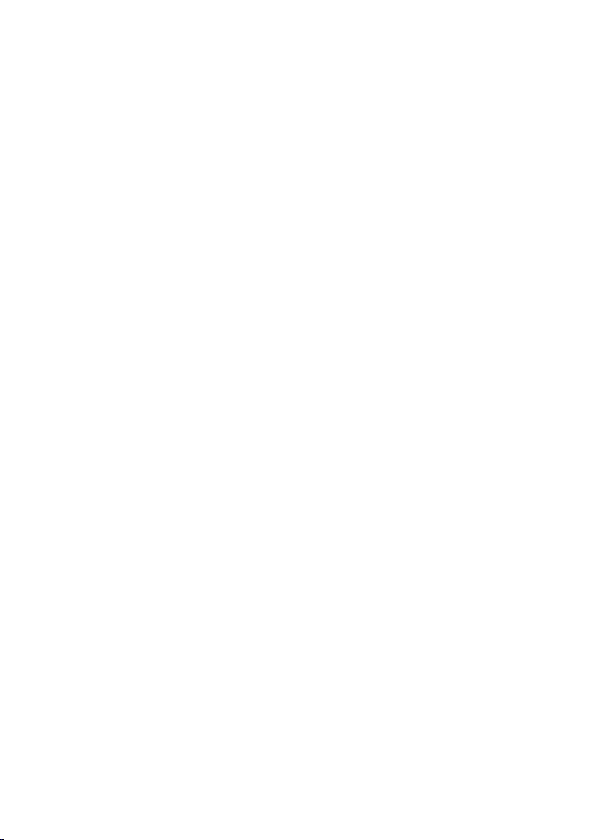
Wireless Flash Photography Using Optical Transmission. . . . . . . . . . . . . . . 230
Easy Wireless Flash. . . . . . . . . . . . . . . . . . . . . . . . . . . . . . . . . . . . . . . . . . . . 233
Custom Wireless Flash
. . . . . . . . . . . . . . . . . . . . . . . . . . . . . . . . . . . . . . . . . 239
Shooting and Recording. . . . . . . . . . . . . . . . . . . . . . . . . . . . . . . . . . . . 253
Still Photo Shooting. . . . . . . . . . . . . . . . . . . . . . . . . . . . . . . . . . . . . . . . . . 254
Tab Menus: Still Photo Shooting (Viewfinder Shooting). . . . . . . . . . . . . . . . 255
Tab Menus: Still Photo Shooting (Live View Shooting). . . . . . . . . . . . . . . . . 259
Image Quality. . . . . . . . . . . . . . . . . . . . . . . . . . . . . . . . . . . . . . . . . . . . . . . . . 263
Still Image Aspect Ratio. . . . . . . . . . . . . . . . . . . . . . . . . . . . . . . . . . . . . . . . . 267
Image Review Time. . . . . . . . . . . . . . . . . . . . . . . . . . . . . . . . . . . . . . . . . . . . 269
Shutter Release Without Card. . . . . . . . . . . . . . . . . . . . . . . . . . . . . . . . . . . . 270
Lens Aberration Correction. . . . . . . . . . . . . . . . . . . . . . . . . . . . . . . . . . . . . . 271
Exposure Compensation/AEB Setting. . . . . . . . . . . . . . . . . . . . . . . . . . . . . . 278
ISO Speed Settings (Still Photos). . . . . . . . . . . . . . . . . . . . . . . . . . . . . . . . . 280
Auto Lighting Optimizer. . . . . . . . . . . . . . . . . . . . . . . . . . . . . . . . . . . . . . . . . 285
Highlight Tone Priority. . . . . . . . . . . . . . . . . . . . . . . . . . . . . . . . . . . . . . . . . . 287
Metering Timer (Live View Shooting). . . . . . . . . . . . . . . . . . . . . . . . . . . . . . . 288
White Balance Settings. . . . . . . . . . . . . . . . . . . . . . . . . . . . . . . . . . . . . . . . . 289
White Balance Correction. . . . . . . . . . . . . . . . . . . . . . . . . . . . . . . . . . . . . . . 296
Color Space. . . . . . . . . . . . . . . . . . . . . . . . . . . . . . . . . . . . . . . . . . . . . . . . . . 299
Picture Style Selection. . . . . . . . . . . . . . . . . . . . . . . . . . . . . . . . . . . . . . . . . . 300
Picture Style Customization. . . . . . . . . . . . . . . . . . . . . . . . . . . . . . . . . . . . . . 304
Picture Style Registration. . . . . . . . . . . . . . . . . . . . . . . . . . . . . . . . . . . . . . . . 309
Noise Reduction Features. . . . . . . . . . . . . . . . . . . . . . . . . . . . . . . . . . . . . . . 312
Appending Dust Delete Data. . . . . . . . . . . . . . . . . . . . . . . . . . . . . . . . . . . . . 316
Anti-Flicker Shooting. . . . . . . . . . . . . . . . . . . . . . . . . . . . . . . . . . . . . . . . . . . 321
Continuous AF (Live View Shooting). . . . . . . . . . . . . . . . . . . . . . . . . . . . . . . 323
Lens Electronic MF. . . . . . . . . . . . . . . . . . . . . . . . . . . . . . . . . . . . . . . . . . . . 324
AF-Assist Beam Firing. . . . . . . . . . . . . . . . . . . . . . . . . . . . . . . . . . . . . . . . . . 325
General Still Photo Shooting Precautions. . . . . . . . . . . . . . . . . . . . . . . . . . . 327
Movie Recording. . . . . . . . . . . . . . . . . . . . . . . . . . . . . . . . . . . . . . . . . . . . 331
Tab Menus: Movie Recording. . . . . . . . . . . . . . . . . . . . . . . . . . . . . . . . . . . . 332
Page 5
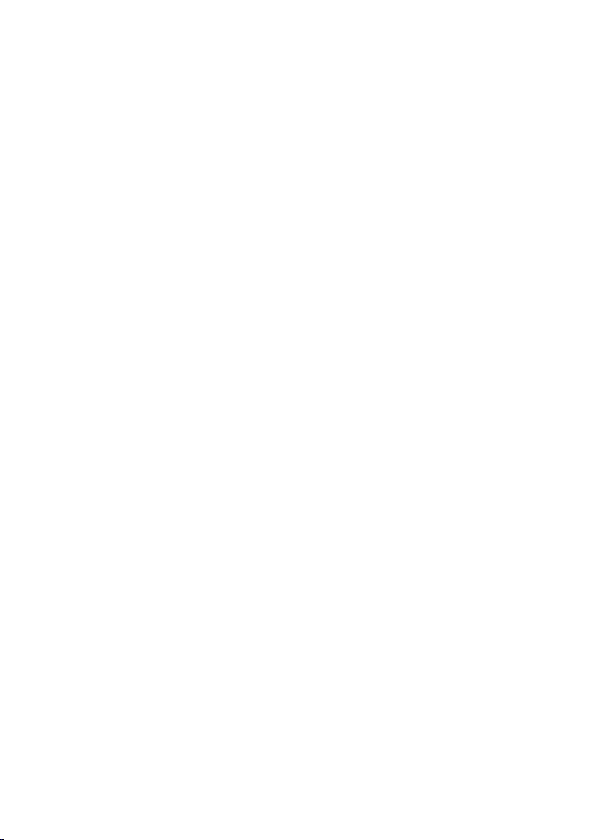
Movie Recording. . . . . . . . . . . . . . . . . . . . . . . . . . . . . . . . . . . . . . . . . . . . . . 335
HDR Movies. . . . . . . . . . . . . . . . . . . . . . . . . . . . . . . . . . . . . . . . . . . . . . . . . . 345
Creative Filters. . . . . . . . . . . . . . . . . . . . . . . . . . . . . . . . . . . . . . . . . . . . . . . . 347
Movie Recording Size
Digital Zoom. . . . . . . . . . . . . . . . . . . . . . . . . . . . . . . . . . . . . . . . . . . . . . . . . . 359
Movie Self-Timer. . . . . . . . . . . . . . . . . . . . . . . . . . . . . . . . . . . . . . . . . . . . . . 361
Sound Recording. . . . . . . . . . . . . . . . . . . . . . . . . . . . . . . . . . . . . . . . . . . . . . 362
Movie Digital IS. . . . . . . . . . . . . . . . . . . . . . . . . . . . . . . . . . . . . . . . . . . . . . . 365
Time-Lapse Movies. . . . . . . . . . . . . . . . . . . . . . . . . . . . . . . . . . . . . . . . . . . . 367
Video Snapshots. . . . . . . . . . . . . . . . . . . . . . . . . . . . . . . . . . . . . . . . . . . . . . 378
Movie Servo AF. . . . . . . . . . . . . . . . . . . . . . . . . . . . . . . . . . . . . . . . . . . . . . . 386
Other Menu Functions. . . . . . . . . . . . . . . . . . . . . . . . . . . . . . . . . . . . . . . . . . 388
General Movie Recording Precautions. . . . . . . . . . . . . . . . . . . . . . . . . . . . . 393
. . . . . . . . . . . . . . . . . . . . . . . . . . . . . . . . . . . . . . . . . . 352
Playback. . . . . . . . . . . . . . . . . . . . . . . . . . . . . . . . . . . . . . . . . . . . . . . . 395
Tab Menus: Playback. . . . . . . . . . . . . . . . . . . . . . . . . . . . . . . . . . . . . . . . . . . 397
Image Playback. . . . . . . . . . . . . . . . . . . . . . . . . . . . . . . . . . . . . . . . . . . . . . . 400
Index Display (Multiple-Image Display). . . . . . . . . . . . . . . . . . . . . . . . . . . . . 403
Magnified Image Display. . . . . . . . . . . . . . . . . . . . . . . . . . . . . . . . . . . . . . . . 408
Movie Playback. . . . . . . . . . . . . . . . . . . . . . . . . . . . . . . . . . . . . . . . . . . . . . . 410
Editing a Movie's First and Last Scenes. . . . . . . . . . . . . . . . . . . . . . . . . . . . 414
Frame Extraction from 4K Movies or 4K Time-Lapse Movies. . . . . . . . . . . . 417
Playback on a TV Set. . . . . . . . . . . . . . . . . . . . . . . . . . . . . . . . . . . . . . . . . . . 420
Protecting Images. . . . . . . . . . . . . . . . . . . . . . . . . . . . . . . . . . . . . . . . . . . . . 422
Rotating Still Photos. . . . . . . . . . . . . . . . . . . . . . . . . . . . . . . . . . . . . . . . . . . . 426
Changing Movie Orientation Information. . . . . . . . . . . . . . . . . . . . . . . . . . . . 428
Erasing Images. . . . . . . . . . . . . . . . . . . . . . . . . . . . . . . . . . . . . . . . . . . . . . . 430
Print Ordering (DPOF). . . . . . . . . . . . . . . . . . . . . . . . . . . . . . . . . . . . . . . . . . 437
Photobook Set-up. . . . . . . . . . . . . . . . . . . . . . . . . . . . . . . . . . . . . . . . . . . . . 443
Creative Filters. . . . . . . . . . . . . . . . . . . . . . . . . . . . . . . . . . . . . . . . . . . . . . . . 448
RAW Image Processing. . . . . . . . . . . . . . . . . . . . . . . . . . . . . . . . . . . . . . . . . 452
Creative Assist. . . . . . . . . . . . . . . . . . . . . . . . . . . . . . . . . . . . . . . . . . . . . . . . 461
Quick Control RAW Processing. . . . . . . . . . . . . . . . . . . . . . . . . . . . . . . . . . . 464
Red-Eye Correction. . . . . . . . . . . . . . . . . . . . . . . . . . . . . . . . . . . . . . . . . . . . 465
Page 6
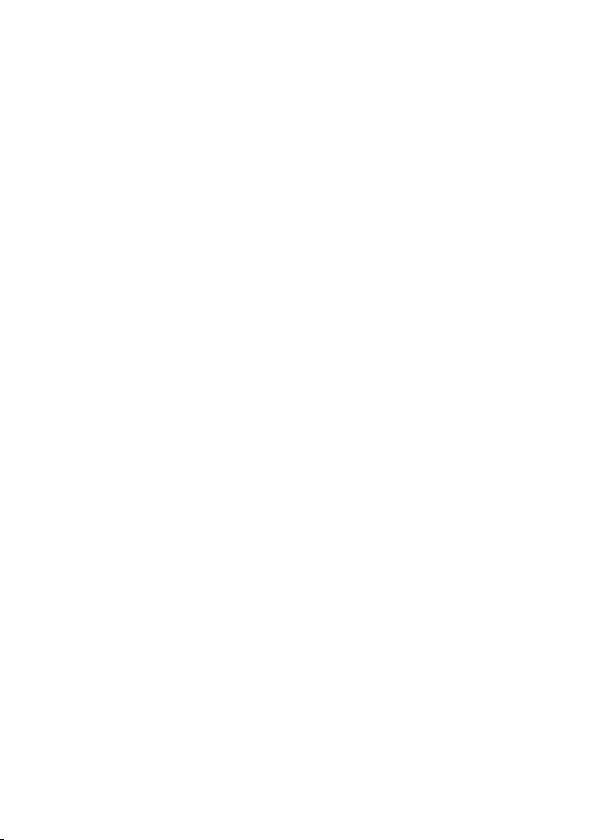
Creating Albums. . . . . . . . . . . . . . . . . . . . . . . . . . . . . . . . . . . . . . . . . . . . . . . 467
Cropping. . . . . . . . . . . . . . . . . . . . . . . . . . . . . . . . . . . . . . . . . . . . . . . . . . . . . 471
Resizing
. . . . . . . . . . . . . . . . . . . . . . . . . . . . . . . . . . . . . . . . . . . . . . . . . . . . . 474
Rating Images. . . . . . . . . . . . . . . . . . . . . . . . . . . . . . . . . . . . . . . . . . . . . . . . 476
Slide Show. . . . . . . . . . . . . . . . . . . . . . . . . . . . . . . . . . . . . . . . . . . . . . . . . . . 482
Setting Image Search Conditions. . . . . . . . . . . . . . . . . . . . . . . . . . . . . . . . . . 486
Browsing Images with the Main Dial. . . . . . . . . . . . . . . . . . . . . . . . . . . . . . . 489
Histogram. . . . . . . . . . . . . . . . . . . . . . . . . . . . . . . . . . . . . . . . . . . . . . . . . . . . 491
AF Point Display. . . . . . . . . . . . . . . . . . . . . . . . . . . . . . . . . . . . . . . . . . . . . . . 494
Resuming from Previous Playback. . . . . . . . . . . . . . . . . . . . . . . . . . . . . . . . 495
HDMI HDR Output. . . . . . . . . . . . . . . . . . . . . . . . . . . . . . . . . . . . . . . . . . . . . 496
Wireless Features. . . . . . . . . . . . . . . . . . . . . . . . . . . . . . . . . . . . . . . . 497
Tab Menus: Wireless Settings. . . . . . . . . . . . . . . . . . . . . . . . . . . . . . . . . . . . 498
Wi-Fi/Bluetooth Connection. . . . . . . . . . . . . . . . . . . . . . . . . . . . . . . . . . . . . . 500
Connecting to a Smartphone. . . . . . . . . . . . . . . . . . . . . . . . . . . . . . . . . . . . . 502
Connecting to a Computer via Wi-Fi. . . . . . . . . . . . . . . . . . . . . . . . . . . . . . . 543
Connecting to a Printer via Wi-Fi. . . . . . . . . . . . . . . . . . . . . . . . . . . . . . . . . . 554
Sending Images to a Web Service. . . . . . . . . . . . . . . . . . . . . . . . . . . . . . . . . 568
Wi-Fi Connection via Access Points. . . . . . . . . . . . . . . . . . . . . . . . . . . . . . . 584
Connecting to a Wireless Remote Control. . . . . . . . . . . . . . . . . . . . . . . . . . . 592
Reconnecting via Wi-Fi. . . . . . . . . . . . . . . . . . . . . . . . . . . . . . . . . . . . . . . . . 596
Registering Multiple Connection Settings. . . . . . . . . . . . . . . . . . . . . . . . . . . 598
Wi-Fi Settings. . . . . . . . . . . . . . . . . . . . . . . . . . . . . . . . . . . . . . . . . . . . . . . . . 599
Bluetooth Settings. . . . . . . . . . . . . . . . . . . . . . . . . . . . . . . . . . . . . . . . . . . . . 600
Nickname. . . . . . . . . . . . . . . . . . . . . . . . . . . . . . . . . . . . . . . . . . . . . . . . . . . . 601
GPS Device Settings. . . . . . . . . . . . . . . . . . . . . . . . . . . . . . . . . . . . . . . . . . . 602
Changing or Deleting Connection Settings. . . . . . . . . . . . . . . . . . . . . . . . . . 607
Airplane Mode. . . . . . . . . . . . . . . . . . . . . . . . . . . . . . . . . . . . . . . . . . . . . . . . 609
Clearing Wireless Communication Settings to Default. . . . . . . . . . . . . . . . . . 610
View Info Screen. . . . . . . . . . . . . . . . . . . . . . . . . . . . . . . . . . . . . . . . . . . . . . 611
Virtual Keyboard Operations. . . . . . . . . . . . . . . . . . . . . . . . . . . . . . . . . . . . . 612
Responding to Error Messages. . . . . . . . . . . . . . . . . . . . . . . . . . . . . . . . . . . 613
Wireless Communication Function Precautions. . . . . . . . . . . . . . . . . . . . . . . 621
Page 7
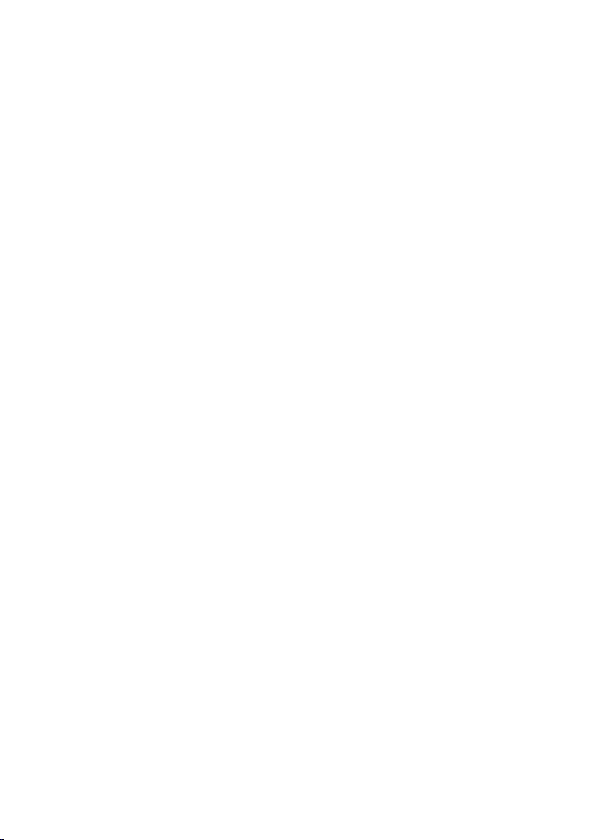
Security. . . . . . . . . . . . . . . . . . . . . . . . . . . . . . . . . . . . . . . . . . . . . . . . . . . . . 625
Checking Network Settings. . . . . . . . . . . . . . . . . . . . . . . . . . . . . . . . . . . . . . 626
Wireless Communication Status
. . . . . . . . . . . . . . . . . . . . . . . . . . . . . . . . . . 627
Set-up. . . . . . . . . . . . . . . . . . . . . . . . . . . . . . . . . . . . . . . . . . . . . . . . . . 629
Tab Menus: Set-up. . . . . . . . . . . . . . . . . . . . . . . . . . . . . . . . . . . . . . . . . . . . . 630
Selecting a Folder. . . . . . . . . . . . . . . . . . . . . . . . . . . . . . . . . . . . . . . . . . . . . 635
File Numbering. . . . . . . . . . . . . . . . . . . . . . . . . . . . . . . . . . . . . . . . . . . . . . . . 638
Auto Rotate. . . . . . . . . . . . . . . . . . . . . . . . . . . . . . . . . . . . . . . . . . . . . . . . . . 643
Adding Orientation Information to Movies. . . . . . . . . . . . . . . . . . . . . . . . . . . 645
Formatting. . . . . . . . . . . . . . . . . . . . . . . . . . . . . . . . . . . . . . . . . . . . . . . . . . . 646
Auto Power Off. . . . . . . . . . . . . . . . . . . . . . . . . . . . . . . . . . . . . . . . . . . . . . . . 649
Display Brightness. . . . . . . . . . . . . . . . . . . . . . . . . . . . . . . . . . . . . . . . . . . . . 650
Screen Off/On. . . . . . . . . . . . . . . . . . . . . . . . . . . . . . . . . . . . . . . . . . . . . . . . 651
Date/Time/Zone. . . . . . . . . . . . . . . . . . . . . . . . . . . . . . . . . . . . . . . . . . . . . . . 652
Language. . . . . . . . . . . . . . . . . . . . . . . . . . . . . . . . . . . . . . . . . . . . . . . . . . . . 657
Video System. . . . . . . . . . . . . . . . . . . . . . . . . . . . . . . . . . . . . . . . . . . . . . . . . 658
Touch Control. . . . . . . . . . . . . . . . . . . . . . . . . . . . . . . . . . . . . . . . . . . . . . . . . 659
Beeps. . . . . . . . . . . . . . . . . . . . . . . . . . . . . . . . . . . . . . . . . . . . . . . . . . . . . . . 660
Battery Information. . . . . . . . . . . . . . . . . . . . . . . . . . . . . . . . . . . . . . . . . . . . . 661
Sensor Cleaning. . . . . . . . . . . . . . . . . . . . . . . . . . . . . . . . . . . . . . . . . . . . . . . 663
Viewfinder Display. . . . . . . . . . . . . . . . . . . . . . . . . . . . . . . . . . . . . . . . . . . . . 667
INFO Button Display Options. . . . . . . . . . . . . . . . . . . . . . . . . . . . . . . . . . . . . 670
Grid Display When Shooting. . . . . . . . . . . . . . . . . . . . . . . . . . . . . . . . . . . . . 672
Shutter Button Function for Movies. . . . . . . . . . . . . . . . . . . . . . . . . . . . . . . . 674
Switching AF Point Selection and AE Lock Buttons. . . . . . . . . . . . . . . . . . . . 676
HDMI Resolution. . . . . . . . . . . . . . . . . . . . . . . . . . . . . . . . . . . . . . . . . . . . . . 677
Multi-Function Lock. . . . . . . . . . . . . . . . . . . . . . . . . . . . . . . . . . . . . . . . . . . . 678
Custom Functions (C.Fn). . . . . . . . . . . . . . . . . . . . . . . . . . . . . . . . . . . . . . . . 680
Clearing Settings. . . . . . . . . . . . . . . . . . . . . . . . . . . . . . . . . . . . . . . . . . . . . . 692
Copyright Information. . . . . . . . . . . . . . . . . . . . . . . . . . . . . . . . . . . . . . . . . . . 694
Other Information. . . . . . . . . . . . . . . . . . . . . . . . . . . . . . . . . . . . . . . . . . . . . . 697
My Menu. . . . . . . . . . . . . . . . . . . . . . . . . . . . . . . . . . . . . . . . . . . . . . . . 698
Page 8
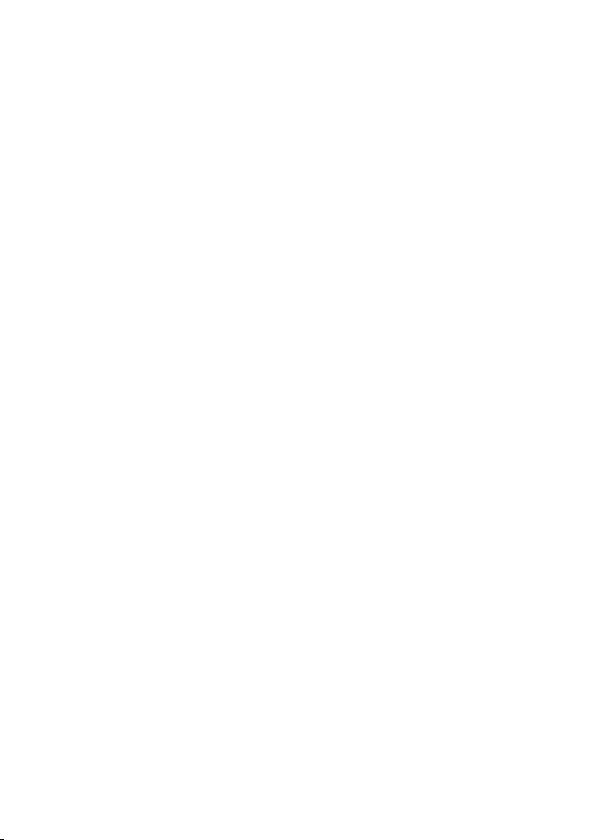
Tab Menus: My Menu. . . . . . . . . . . . . . . . . . . . . . . . . . . . . . . . . . . . . . . . . . 699
Registering My Menu. . . . . . . . . . . . . . . . . . . . . . . . . . . . . . . . . . . . . . . . . . . 700
Reference
. . . . . . . . . . . . . . . . . . . . . . . . . . . . . . . . . . . . . . . . . . . . . . . 706
Importing Images to a Computer. . . . . . . . . . . . . . . . . . . . . . . . . . . . . . . . . . 707
Household Power Outlet Accessory. . . . . . . . . . . . . . . . . . . . . . . . . . . . . . . . 709
Troubleshooting Guide. . . . . . . . . . . . . . . . . . . . . . . . . . . . . . . . . . . . . . . . . . 711
Error Codes. . . . . . . . . . . . . . . . . . . . . . . . . . . . . . . . . . . . . . . . . . . . . . . . . . 727
System Map. . . . . . . . . . . . . . . . . . . . . . . . . . . . . . . . . . . . . . . . . . . . . . . . . . 728
ISO Speed in Movie Recording. . . . . . . . . . . . . . . . . . . . . . . . . . . . . . . . . . . 730
Information Display. . . . . . . . . . . . . . . . . . . . . . . . . . . . . . . . . . . . . . . . . . . . 731
AF Sensor. . . . . . . . . . . . . . . . . . . . . . . . . . . . . . . . . . . . . . . . . . . . . . . . . . . 745
Compatible Lenses and Autofocusing (Viewfinder Shooting). . . . . . . . . . . . 746
Specifications. . . . . . . . . . . . . . . . . . . . . . . . . . . . . . . . . . . . . . . . . . . . . . . . . 761
Trademarks and Licensing. . . . . . . . . . . . . . . . . . . . . . . . . . . . . . . . . . 773
Page 9
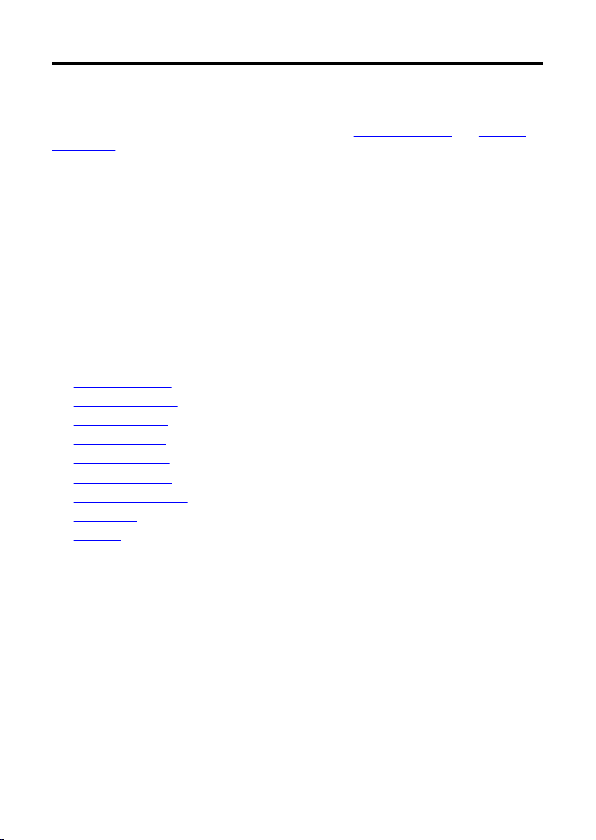
Introduction
Before starting to shoot, be sure to read the following
To avoid shooting problems and accidents, first read the Safety Instructions and Handling
Precautions. Also read this Advanced User Guide carefully to ensure that you use the
camera correctly.
Take some test shots, and understand about product liability
After shooting, play images back and check whether they have been properly recorded. If
the camera or memory card is faulty and the images cannot be recorded or downloaded to a
computer, Canon cannot be held liable for any loss or inconvenience caused.
Copyrights
Copyright laws in some countries prohibit the unauthorized use of images recorded with the
camera (or music/images with music transferred to the memory card) for purposes other
than personal enjoyment. Also be aware that certain public performances, exhibitions, etc.
may prohibit photography even for private enjoyment.
• Package Contents
• Instruction Manuals
• Quick Start Guide
• About This Guide
• Compatible Cards
• Safety Instructions
• Handling Precautions
• Part Names
• Software
9
Page 10
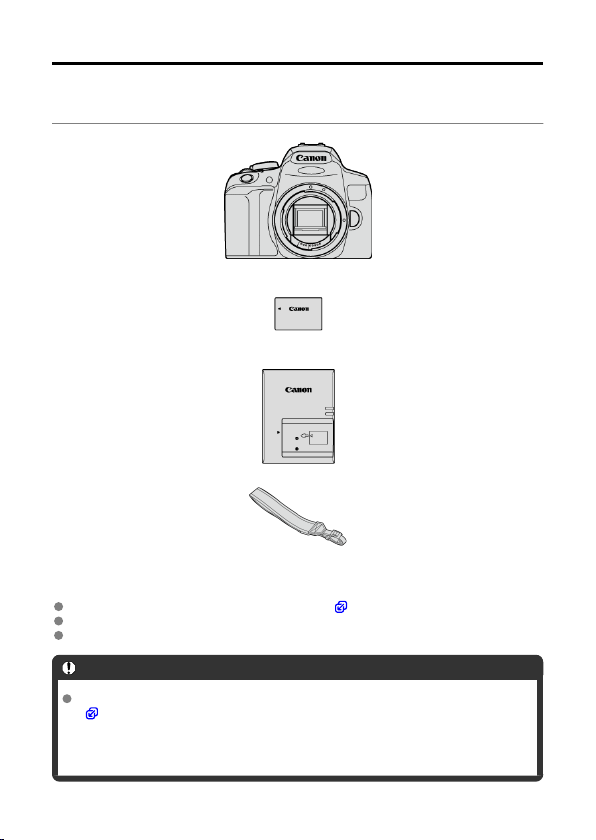
Package Contents
Before use, make sure the following items are included in the package. If anything is
missing, contact your dealer.
Camera
(with eyecup and body cap)
Battery Pack LP-E17
(with protective cover)
Battery Charger LC-E17/LC-E17E*
Strap
* Battery Charger LC-E17
The camera does not come with a memory card ( ), interface cable, or HDMI cable.
If you purchased a Lens Kit, check that the lenses are included.
Be careful not to lose any of these items.
Caution
When you need Lens Instruction Manuals, download them from the Canon website
( ).
The Lens Instruction Manuals (PDF files) are for lenses sold individually. Note that
when purchasing the Lens Kit, some of the accessories included with the lens may
not match those listed in the Lens Instruction Manual.
or LC-E17E is provided. (The LC-E17E comes with a power cord.)
10
Page 11
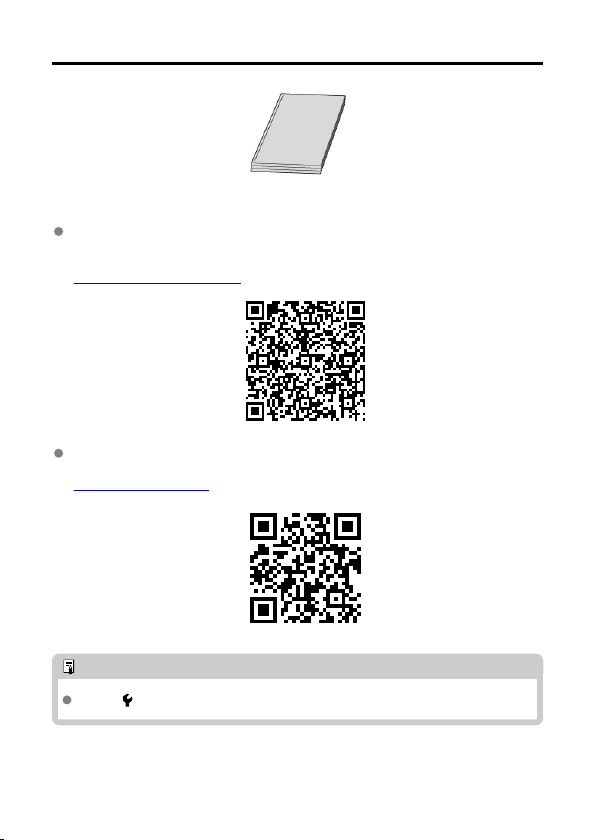
Instruction Manuals
The Instruction Manual included with the camera provides basic instructions for the
camera and Wi-Fi
Advanced User Guide
Complete instructions are provided in this Advanced User Guide.
For the latest Advanced User Guide, refer to the following website.
https://cam.start.canon/C002/
Lens/Software Instruction Manual
Download from the following website.
https://cam.start.canon/
Note
Select [ : Manual/software URL] to display the QR code on the camera screen.
functions.
11
Page 12
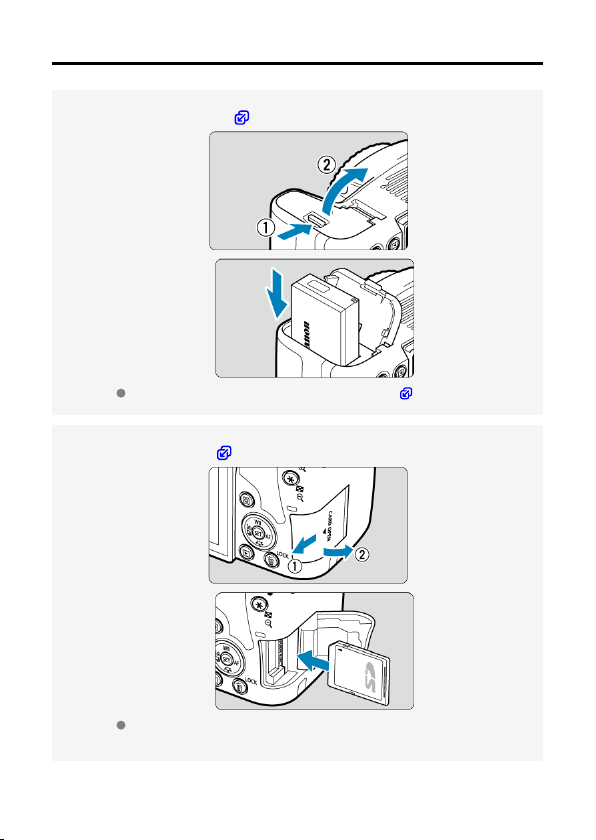
Quick Start Guide
Insert the battery ( ).
1.
Upon purchase, charge the battery to start using ( ).
Insert the card ( ).
2.
With the card's label facing toward the back of the camera, insert it into
the card slot.
12
Page 13
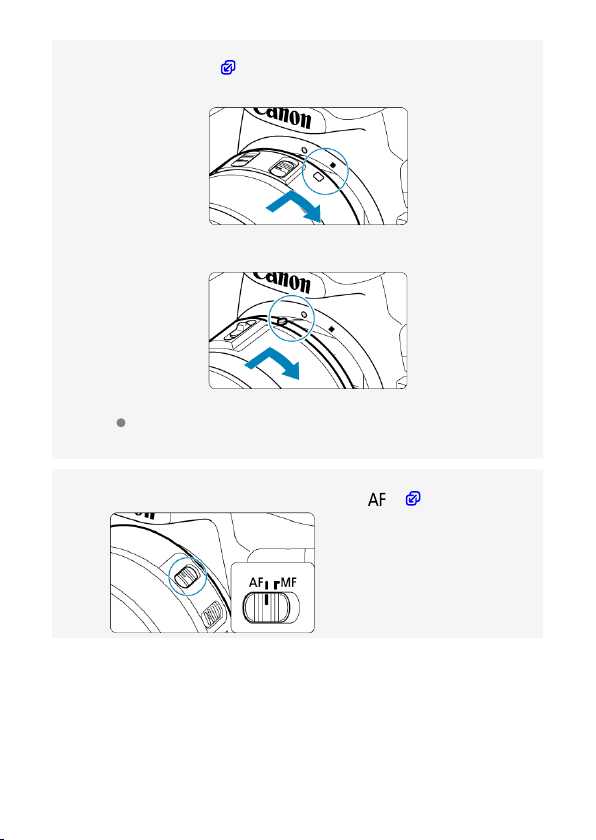
Attach the lens ( ).
3.
White index
Red index
Align the mount indexes on the lens and camera (red or white) to attach
the lens.
Set the lens's focus mode switch to <
4.
13
> ( ).
Page 14

Set the power switch to < >, then set the Mode dial to
5.
< > ( , ).
All the necessary camera settings will be set automatically.
Flip out the screen ( ).
6.
When the [Date/Time/Zone] setting screen is displayed, see page Date/
Time/Zone.
Focus on the subject ( ).
7.
Look through the viewfinder and center the subject on the screen.
Press the shutter button halfway, and the camera will focus on the
subject.
If < > blinks in the viewfinder, manually raise the built-in flash.
14
Page 15
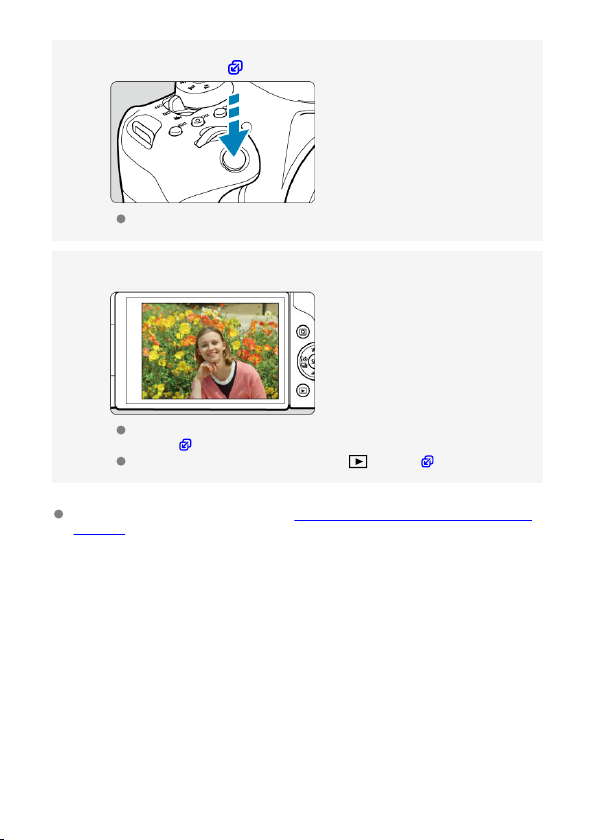
Take the picture ( ).
8.
Press the shutter button completely to take the picture.
Review the picture.
9.
The image just captured will be displayed for approx. 2 sec. on the
screen ( ).
To display the image again, press the < > button ( ).
To shoot while looking at the screen, see Viewing the Screen as You Shoot (Live View
Shooting).
15
Page 16
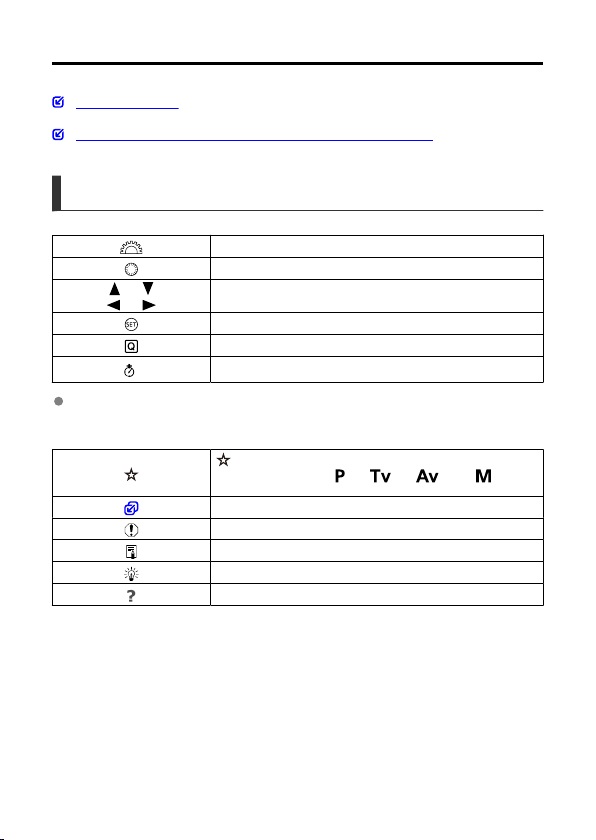
About This Guide
Icons in This Guide
Basic Assumptions for Operational Instructions and Sample Photos
Icons in This Guide
< >
< >
< > < >
< > < >
< >
< >
*
In addition to the above, the icons and symbols used on the camera's buttons and
displayed on the screen are also used in this manual when discussing relevant
operations and functionality.
Indicates the Main dial.
Indicates the Quick control dial.
Indicates the direction to press the Quick control dial.
Indicates the Set button.
Indicates the Quick Control button.
Indicates the duration (in * seconds) of the operation for the button
you pressed, as timed after you release the button.
to the right of page titles indicates functions only available in
Creative Zone modes (<>, < >, < >, or < >) or for
manual exposure movie recording.
Links to pages with related topics.
Warning to prevent shooting problems.
Supplemental information.
Tips or advice for better shooting.
Troubleshooting advice.
16
Page 17
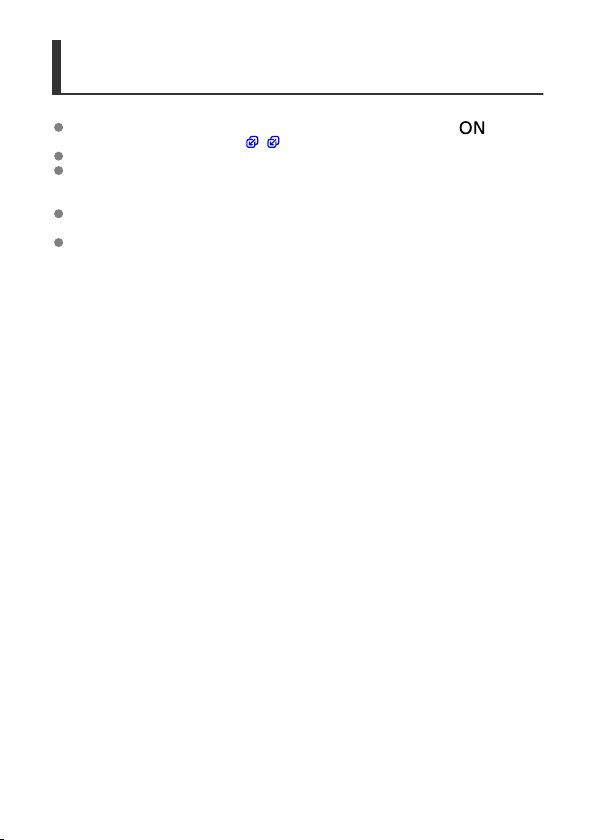
Basic Assumptions for Operational Instructions and
Sample Photos
Before following any instructions, make sure the power switch is set to < > and the
Multi-function lock feature is off ( , ).
It is assumed that all the menu settings and Custom Functions are set to their defaults.
Screen shots in this guide show the default menu settings for NTSC regions (North
America, Japan, South Korea, Mexico, etc.) as an example. Default menu settings for
Europe, Russia, China, Australia, etc. will be for PAL.
Illustrations in this guide show the camera with the EF-S18-55mm lens attached as an
example.
The sample photos displayed on the camera and used in this guide are for instructional
purposes only.
17
Page 18
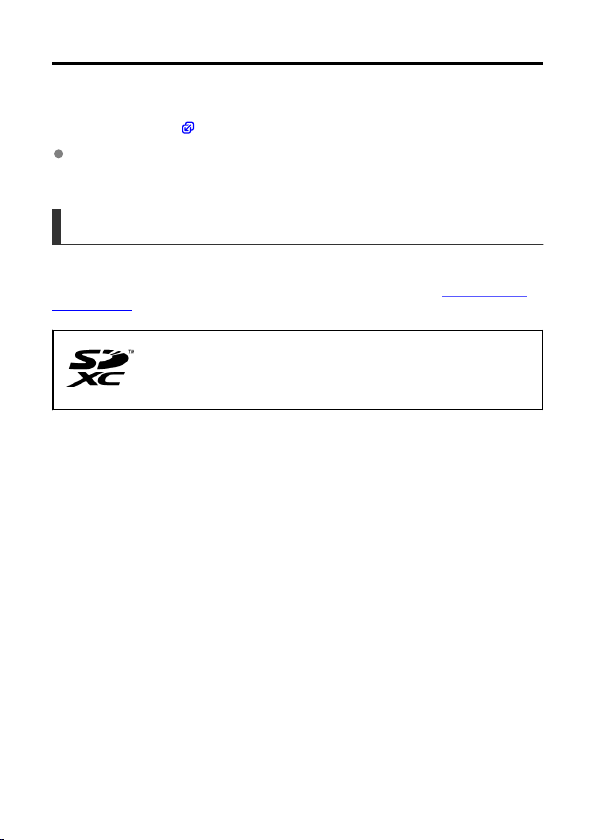
Compatible Cards
The following cards can be used with the camera regardless of capacity. If the card is new
or was previously formatted (initialized) by another camera or computer, format the
card with this camera ( ).
SD/SDHC/SDXC memory cards
UHS-I cards supported.
Cards That Can Record Movies
When recording movies, use a high-capacity card with ample performance (fast enough
writing and reading speeds) for the movie recording size. For details, see Cards That Can
Record Movies.
In this guide, “card” refers to SD memory cards, SDHC memory cards,
and SDXC memory cards.
* A card is not included. Please purchase it separately.
18
Page 19
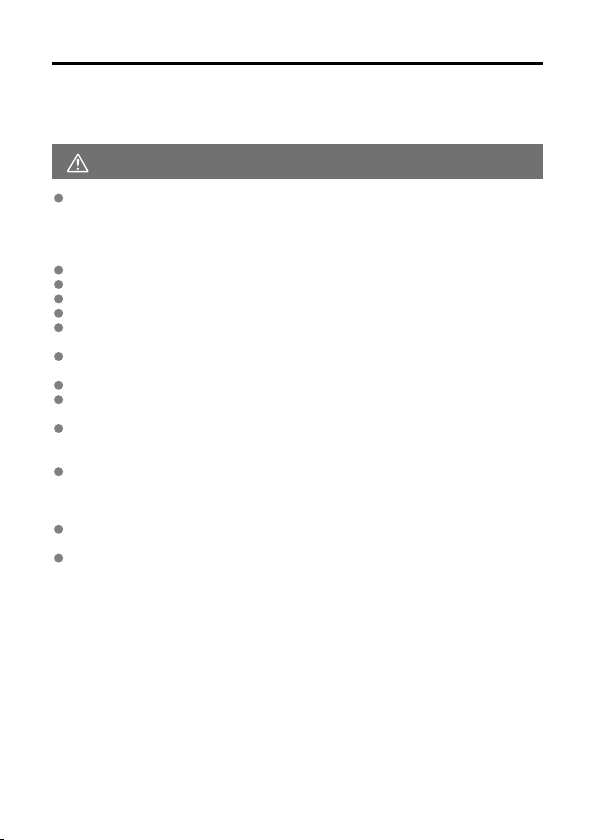
Safety Instructions
Be sure to read these instructions in order to operate the product safely.
Follow these instructions to prevent injury or harm to the operator of the product or others.
WARNING:
Keep the product out of the reach of young children.
A strap wrapped around a person's neck may result in strangulation.
The parts or provided items of cameras or accessories are dangerous if swallowed. If
swallowed, seek immediate medical assistance.
The battery is dangerous if swallowed. If swallowed, seek immediate medical assistance.
Use only power sources specified in this instruction manual for use with the product.
Do not disassemble or modify the product.
Do not expose the product to strong shocks or vibration.
Do not touch any exposed internal parts.
Stop using the product in any case of unusual circumstances such as the presence of
smoke or a strange smell.
Do not use organic solvents such as alcohol, benzine or paint thinner to clean the
product.
Do not get the product wet. Do not insert foreign objects or liquids into the product.
Do not use the product where flammable gases may be present.
This may cause electric shock, explosion or fire.
Do not leave a lens or a camera/camcorder with a lens attached, exposed without the
lens cap attached.
The lens may concentrate the light and cause fire.
For products featuring a viewfinder, do not look through the viewfinder at strong light
sources such as the sun on a bright day or lasers and other strong artificial light
sources.
This may harm your vision.
Do not touch the product connected to a power outlet during lightning storms.
This may cause electric shock.
Observe the following instructions when using commercially available batteries or
provided battery packs.
• Use batteries/battery packs only with their specified product.
• Do not heat batteries/battery packs or expose them to fire.
• Do not charge batteries/battery packs using non-authorized battery chargers.
• Do not expose the terminals to dirt or let them come into contact with metallic pins
or other metal objects.
• Do not use leaking batteries/battery packs.
• When disposing of batteries/battery packs, insulate the terminals with tape or other
means.
This may cause electric shock, explosion or fire.
If a battery/battery pack leaks and the material contacts your skin or clothing, flush the
exposed area thoroughly with running water. In case of eye contact, flush thoroughly with
copious amounts of clean running water and seek immediate medical assistance.
Denotes the risk of serious injury or death.
19
Page 20
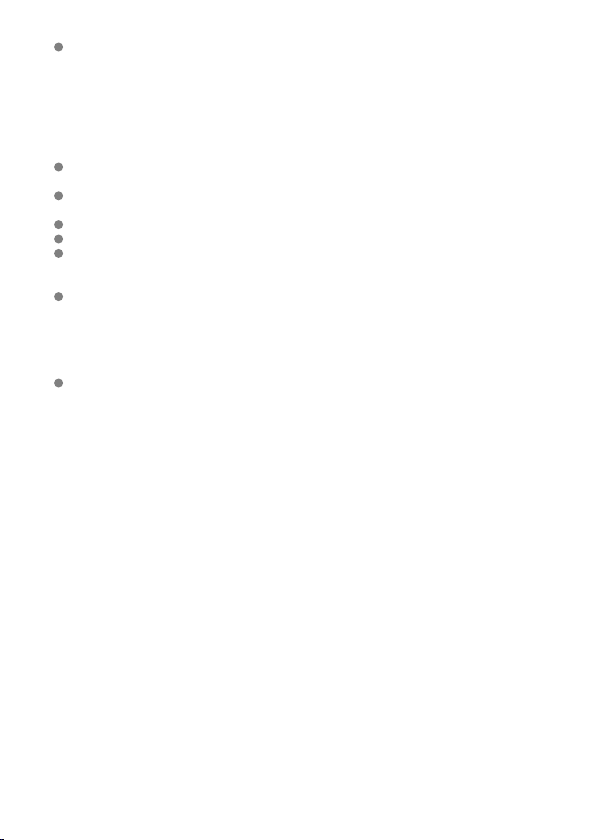
Observe the following instructions when using a battery charger.
• Periodically remove any dust buildup from the power plug and power outlet using a
dry cloth.
• Do not plug in or unplug the product with wet hands.
• Do not use the product if the power plug is not fully inserted into the power outlet.
• Do not expose the power plug and terminals to dirt or let them come into contact
with metallic pins or other metal objects.
Do not place heavy objects on the power cord. Do not damage, break or modify the
power cord.
Do not wrap the product in cloth or other materials when in use or shortly after use when
the product is still warm in temperature.
Do not unplug the product by pulling the power cord.
Do not leave the product connected to a power source for long periods of time.
Do not charge batteries/battery packs at temperatures outside the range of 5 – 40 °C
(41 – 104 °F).
This may cause electric shock, explosion or fire.
Do not allow the product to maintain contact with the same area of skin for extended
periods of time during use.
This may result in low-temperature contact burns, including skin redness and blistering,
even if the product does not feel hot. The use of a tripod or similar equipment is
recommended when using the product in hot places and for people with circulation problems
or less sensitive skin.
Follow any indications to turn off the product in places where its use is forbidden.
Not doing so may cause other equipment to malfunction due to the effect of electromagnetic
waves and even result in accidents.
20
Page 21
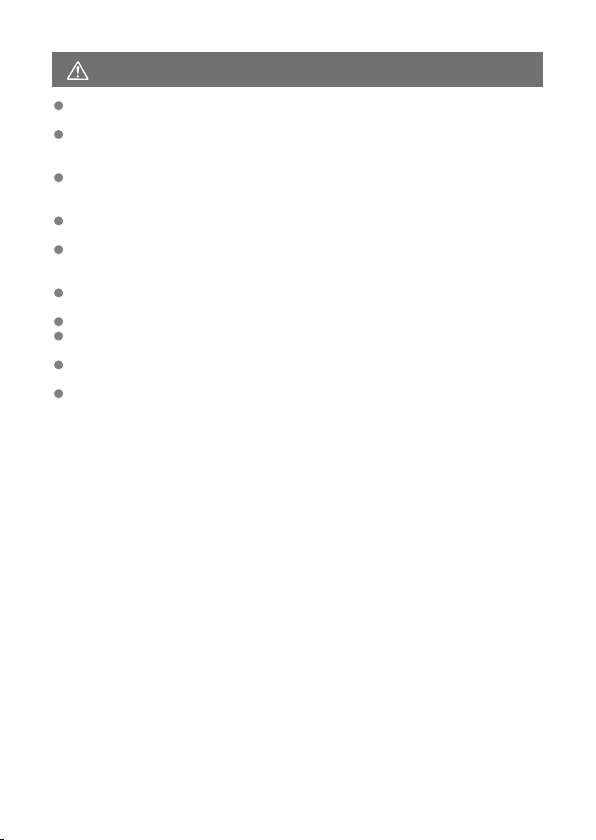
CAUTION:
Do not fire the flash near the eyes.
It may hurt the eyes.
Do not look at the screen or through the viewfinder for prolonged periods of time.
This may induce symptoms similar to motion sickness. In such a case, stop using the
product immediately and rest for a while before resuming use.
Flash emits high temperatures when fired. Keep fingers, any other part of your body,
and objects away from the flash unit while taking pictures.
This may cause burns or malfunction of the flash.
Do not leave the product in places exposed to extremely high or low temperatures.
The product may become extremely hot/cold and cause burns or injury when touched.
Strap is intended for use on the body only. Hanging the strap with any product attached
on a hook or other object may damage the product. Also, do not shake the product or
expose the product to strong impacts.
Do not apply strong pressure on the lens or allow an object to hit it.
This may cause injury or damage to the product.
Only mount the product on a tripod that is sufficiently sturdy.
Do not carry the product when it is mounted on a tripod.
This may cause injury or may result in an accident.
Do not touch any parts inside the product.
This may cause injury.
If any abnormal skin reaction or irritation occurs during or following the use of this
product, refrain from further use and get medical advice/attention.
Denotes the risk of injury.
21
Page 22
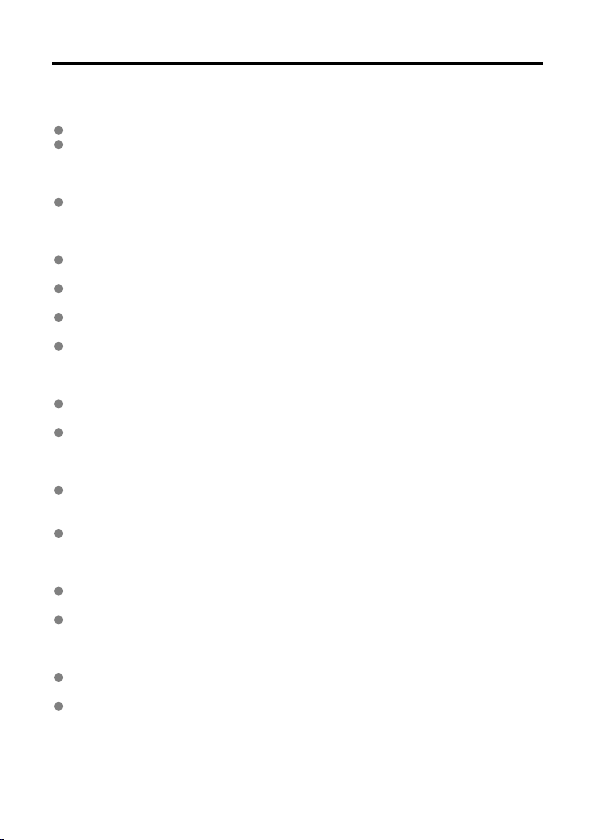
Handling Precautions
Camera care
This camera is a precision instrument. Do not drop it or subject it to physical shock.
The camera is not waterproof and cannot be used underwater. If the camera gets wet,
contact a Canon Service Center immediately. Wipe off any water droplets with a dry and
clean cloth. If the camera has been exposed to salty air, wipe it with a clean, well-wrung
wet cloth.
Never leave the camera near anything having a strong magnetic field such as a magnet
or electric motor. Also, avoid using or leaving the camera near anything emitting strong
radio waves, such as a large antenna. Strong magnetic fields can cause camera
malfunction or destroy image data.
Do not leave the camera in excessive heat, such as in a car in direct sunlight. High
temperatures can cause the camera to malfunction.
The camera contains precision electronic circuitry. Never attempt to disassemble the
camera yourself.
Do not block the mirror operation with your finger, etc. Doing so may cause a
malfunction.
Use only a commercially available blower to blow away dust when it adheres to the lens,
viewfinder, mirror, focusing screen, etc. Do not use cleaners that contain organic
solvents to clean the camera body or lens. For stubborn dirt, take the camera to the
nearest Canon Service Center.
Do not touch the camera's electrical contacts with your fingers. This is to prevent the
contacts from corroding. Corroded contacts can cause camera malfunction.
If the camera is suddenly brought in from the cold into a warm room, condensation may
form on the camera and internal parts. To prevent condensation, first put the camera in
a sealed plastic bag and let it adjust to the warmer temperature before taking it out of
the bag.
If condensation forms on the camera, do not use the camera. This is to avoid damaging
the camera. If there is condensation, remove the lens, card and battery from the
camera, and wait until condensation has evaporated before using the camera.
If the camera will not be used for an extended period, remove the battery and store the
camera in a cool, dry, well-ventilated location. Even while the camera is in storage,
press the shutter button a few times once in a while to check that the camera is still
working.
Avoid storing the camera where there are chemicals that result in rust and corrosion
such as in a chemical lab.
If the camera has not been used for an extended period, test all its functions before
using it. If you have not used the camera for some time or if there is an important shoot
such as a foreign trip coming up, have the camera checked by your nearest Canon
Service Center or check the camera yourself and make sure it is working properly.
The camera may become hot after repeated continuous shooting, Live View shooting, or
movie shooting over an extended period. This is not a malfunction.
If there is a bright light source inside or outside the image area, ghosting may occur.
22
Page 23
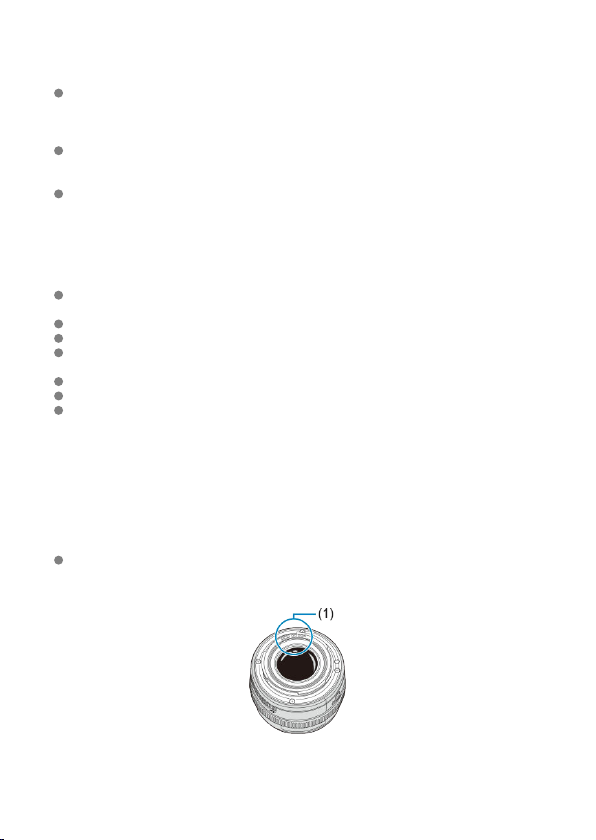
Screen
Although the screen is manufactured with very high precision technology with over
99.99% effective pixels, 0.01% or fewer of the pixels may be dead, and there may also
be spots of black, red, or other colors. This is not a malfunction. They do not affect the
images recorded.
If the screen is left on for a prolonged period, screen burn-in may occur where you see
remnants of what was displayed. However, this is only temporary and will disappear
when the camera is left unused for a few days.
The screen display may seem slightly slow in low temperatures or may look black in
high temperatures. It will return to normal at room temperature.
Cards
To protect the card and its recorded data, note the following:
Do not drop, bend, or wet the card. Do not subject it to excessive force, physical shock,
or vibration.
Do not touch the card's electronic contacts with your fingers or anything metallic.
Do not affix any stickers, etc. on the card.
Do not store or use the card near anything that has a strong magnetic field, such as a
television, speakers, or magnets. Also avoid places prone to having static electricity.
Do not leave the card in direct sunlight or near a heat source.
Store the card in a case.
Do not store the card in hot, dusty, or humid locations.
Smudges on the image sensor
Besides dust entering the camera from outside, in rare cases, lubricant from the camera's
internal parts may adhere to the front of the sensor. If smudges are visible on images, have
the sensor cleaned by a Canon Service Center.
Lens
After detaching the lens from the camera, put down the lens with the rear end up and
attach the rear lens cap to avoid scratching the lens surface and electrical contacts
(1).
23
Page 24
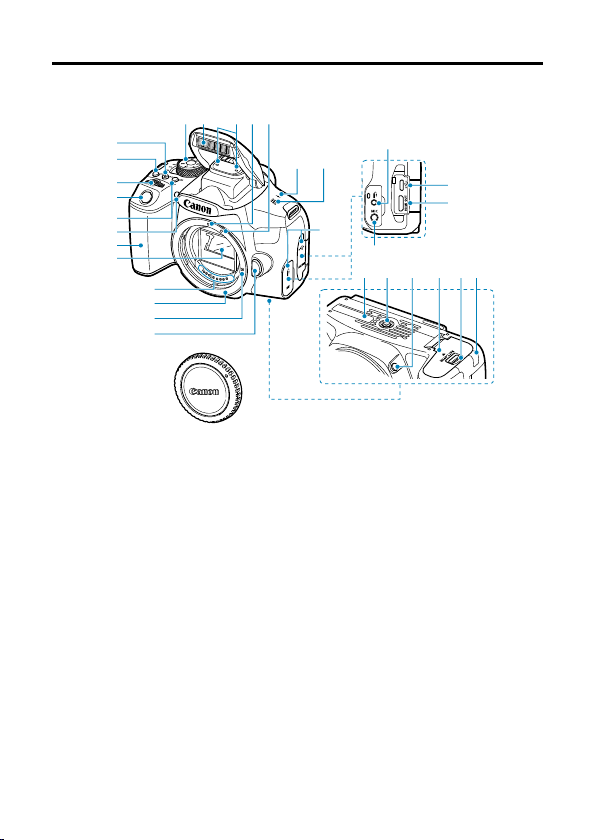
(23)
(22)
(1) (2) (4)
(6) (7)
(8)
(21)
(24)
(25) (26) (27) (
28
) (29)
(30)
(20)
(19)
(18)
(17)
(16)
(15)
(14)
(13)
(12)
(11)
(10)
(9)
(5)
(31)
(3)
Part Names
24
Page 25
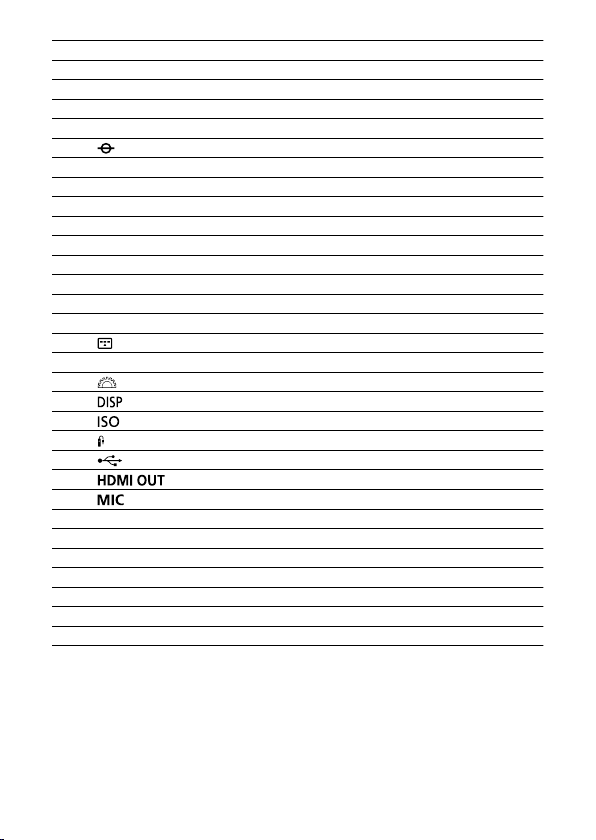
(1) Mode dial
(2) Built-in flash/AF-assist beam emitter
(3) Microphone
(4) EF lens mount index
(5) EF-S lens mount index
(6) <
> Focal plane mark
(7) Speaker
(8) Terminal cover
(9) Lens release button
(10) Lens lock pin
(11) Lens mount
(12) Contacts
(13) Mirror
(14) Grip
(15) Red-eye reduction/Self-timer lamp
(16) < > AF area/AF method selection button
(17) Shutter button
(18) < > Main dial
(19) < > Display button
(20) < > ISO speed setting button
> Remote control terminal
(21) <
(22) < > Digital terminal
(23) < > HDMI mini OUT terminal
(24) < > External microphone IN terminal
(25) Serial number
(26) Tripod socket
(27) Depth-of-field preview button
(28) Battery compartment cover
(29) Battery compartment cover lock
(30) DC cord hole
(31) Body cap
25
Page 26
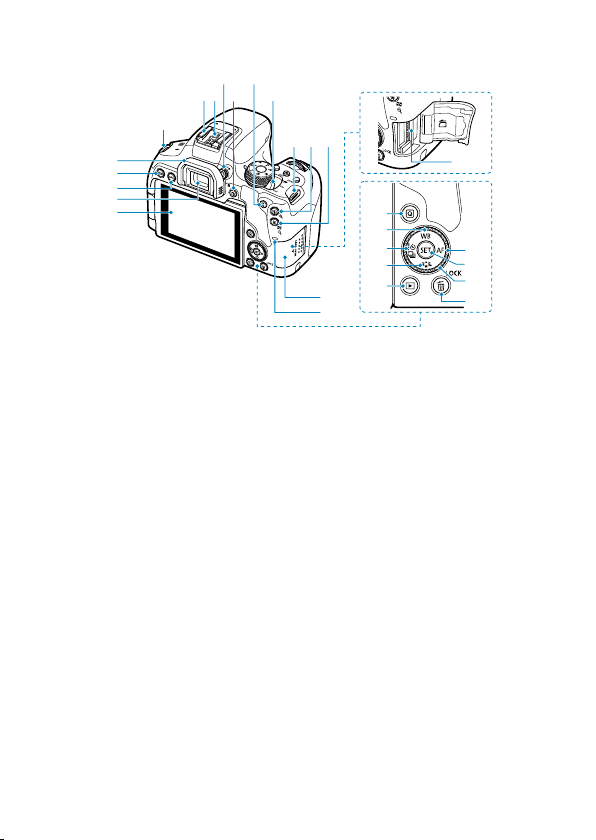
(19)
(18)
(20)
(21)
(22)
(25)
(26)
(24)
(23)
(10)
(11)
(17)
(1) (9)(8)
(7)
(6)(4)
(5)(2)
(3)
(1)
(15)
(16)
(14)
(13)
(12)
26
Page 27
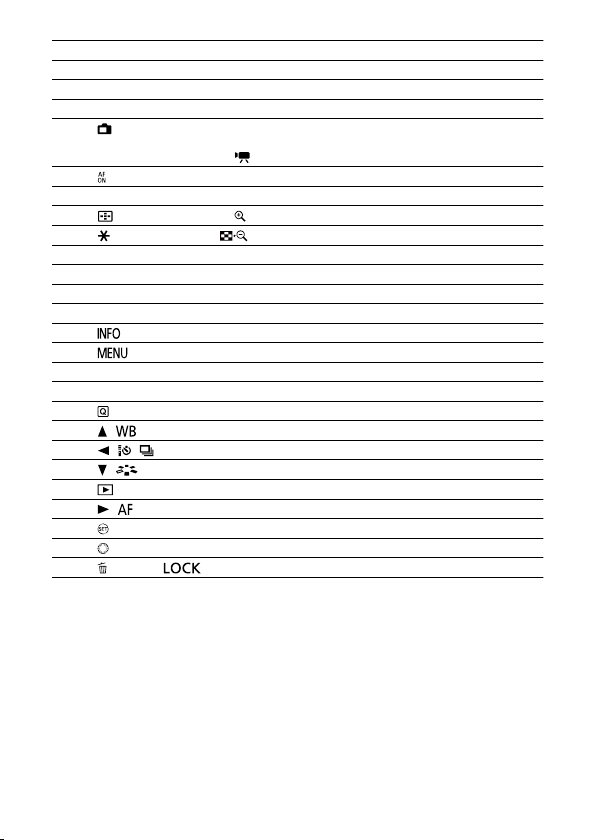
(1) Strap mount
(2) Hot shoe
(3) Flash sync contacts
(4) Dioptric adjustment knob
(5) <
> Live View shooting/Movie shooting button
Switches from viewfinder display to Live View display. Recording is possible when
the power switch is set to < >.
(6) < > AF start button
(7) Power switch
(8) < > AF point selection/< > Magnify button
(9) < > AE lock/FE lock/< > Index/Reduce button
(10) Card slot cover
(11) Access lamp
(12) Screen
(13) Viewfinder eyepiece
(14) <
> Info button
(15) < > Menu button
(16) Eyecup
(17) Card slot
(18) < > Quick Control button
(19) < / > Up/White balance selection button
(20) < / / > Left/Self-timer/Drive mode selection button
/ > Down/Picture Style selection button
(21) <
(22) < > Playback button
(23) < / > Right/AF operation selection button
(24) < > Setting button
(25) < > Quick control dial
> Erase/< > Lock button
(26) <
27
Page 28
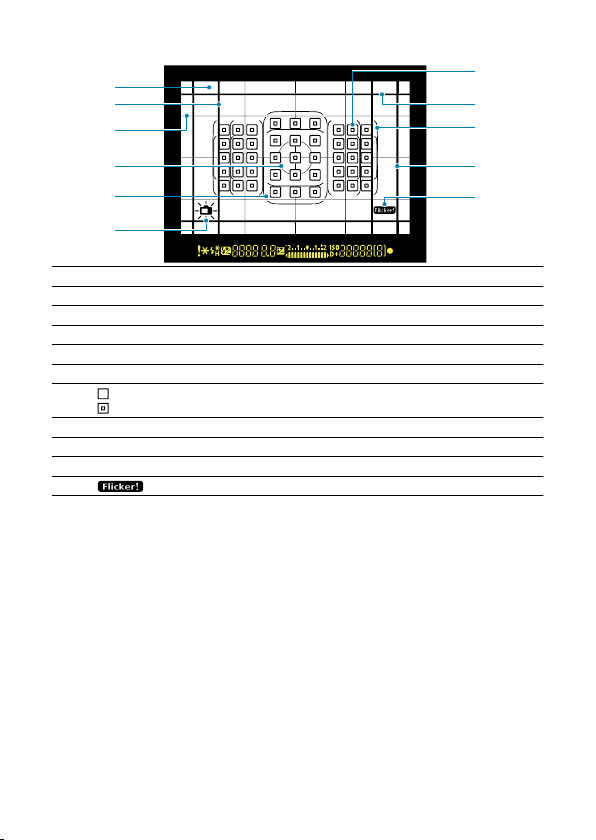
Viewfinder information display
(3)
(4)
(7)
(11)
(9)
(8)
(10)
(6)
(5)
(2)
(1)
(1) Focusing screen
(2) Aspect ratio line (1:1)
(3) Grid
(4) Spot metering circle
(5) Large Zone AF frame
(6) Electronic level
(7) < > AF point
> Spot AF point
<
(8) Aspect ratio line (16:9)
(9) Area AF frame
(10) Aspect ratio line (4:3)
(11) < > Flicker detection
* The display will show only the settings currently applied.
28
Page 29
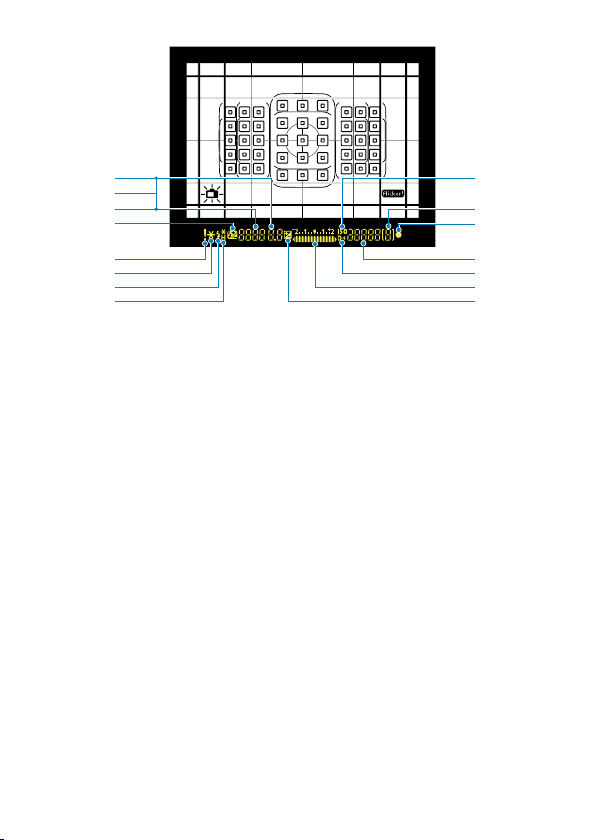
(10)
(9)
(11)
(13)
(12)
(14)
(15)
(3)
(2)
(1)
(5)
(4)
(7)
(6)
(8)
29
Page 30
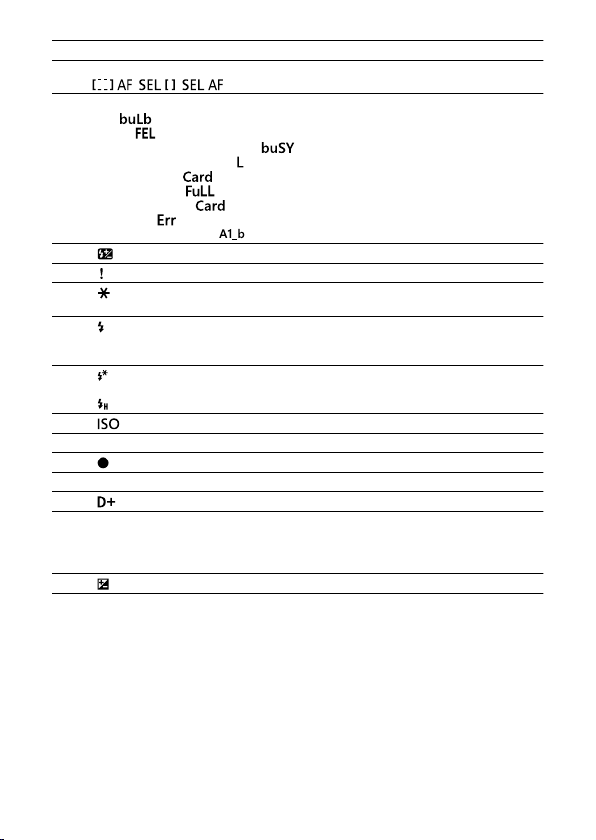
(1) Aperture value
(2) AF point selection
(3) Shutter speed
(4) <
, , )
(
Bulb ( )
FE lock ( )
Busy/Charging the built-in flash ( )
Multi-function lock warning ( )
No card warning (
Card full warning ( )
Card error warning ( )
Error codes ( )
AI Bounce mode active ( )
)
> Flash exposure compensation
(5) < > Warning icon
(6) < > AE lock
AEB in progress
(7) < > Warning to use flash (blinking)
Flash ready (on)
FE lock out of range warning (blinking)
> FE lock
(8) <
FEB in progress
< > High-speed sync
(9) < > ISO speed
(10) Maximum burst
(11) < > Focus indicator
(12) ISO speed
(13) < > Highlight tone priority
(14) Exposure level indicator
Exposure compensation amount
AEB range
Red-eye reduction lamp ON
> Exposure compensation
(15) <
30
Page 31

Mode dial
The Mode Dial includes the Basic Zone modes and Creative Zone modes.
(1) Basic Zone
All you do is press the shutter button. The camera sets everything to suit the subject or
scene for shooting.
: Scene Intelligent Auto ( )
: Special scene ( )
Portrait Kids
Smooth skin Food
Group Photo Candlelight
Landscape Night Portrait
Close-up Handheld Night Scene
Sports
: Creative filters ( )
Grainy B/W Miniature effect
Soft focus
Fish-eye effect
Water painting effect
Toy camera effect
HDR Backlight Control
HDR art standard
HDR art vivid
HDR art bold
HDR art embossed
31
Page 32

(2) Creative Zone
These modes give you more control for shooting various subjects as desired.
Program AE (P)
Shutter priority AE (Tv)
Aperture priority AE (Av)
Manual exposure (M)
Battery Charger LC-E17
Charger for Battery Pack
(1) Power plug
(2) Charge lamp
(3) Full-charge lamp
(4) Battery pack slot
LP-E17 ( ).
32
Page 33

Battery Charger LC-E17E
Charger for Battery Pack LP-E17 ().
(1) Power cord socket
(2) Charge lamp
(3) Full-charge lamp
(4) Battery pack slot
(5) Power cord
33
Page 34

Attaching the Strap
Pass the end of the strap through the camera's strap mount eyelet from the bottom. Then
pass it through the strap's buckle as shown in the illustration. Pull the strap to take up any
slack and make sure the strap will not loosen from the buckle.
34
Page 35

Software
Software Overview
Downloading and Installing EOS Software or Other Dedicated Software
Downloading the Software Instruction Manual
Software Overview
This section summarizes software used with EOS cameras. Note that downloading and
installing the software requires an internet connection. The software cannot be downloaded
or installed in environments without an internet connection.
EOS Utility
Enables you to transfer your captured still photos and movies from the camera to a
connected computer, set various camera settings from the computer, and shoot remotely
from the computer. Also, you can copy background music tracks, such as EOS Sample
Music*, to the card.
* You can use the background music as the soundtrack for a video snapshot album, movie, or slide
show played back with your camera.
Digital Photo Professional
Software recommended for users who shoot RAW images. Enables image viewing, editing,
printing, and more.
Picture Style Editor
Enables you to edit existing Picture Styles or create and save original Picture Style files.
This software is for users who are familiar with image processing.
35
Page 36

Downloading and Installing EOS Software or Other
Dedicated Software
Always install the latest version of the software.
Update any previous versions that are installed by overwriting them with the latest version.
Caution
Do not connect the camera to a computer before you install the software. The
software will not be installed correctly.
The software cannot be installed unless the computer is connected to the internet.
Previous versions cannot display images from this camera correctly. Also,
processing RAW images from this camera is not possible.
36
Page 37

Download the software.
1.
Connect to the internet from a computer and access the following
Canon website.
https://cam.start.canon/
Enter the serial number on the bottom of the camera, then download
the software.
Decompress it on the computer.
For Windows
Click the displayed installer file to start the installer.
For macOS
A dmg file will be created and displayed. Follow the steps below to
startup the installer.
1.Double-click the dmg file.
• A drive icon and installer file will appear on the desktop.
If the installer file does not appear, double-click the drive
icon to display it.
2.Double-click the installer file.
• The installer starts.
Follow the on-screen instructions to install the software.
2.
37
Page 38

Downloading the Software Instruction Manual
Software Instruction Manuals (PDF files) can be downloaded from the Canon website to
your computer.
Software Instruction Manual download site
https://cam.start.canon/
38
Page 39

Preparation and Basic Operations
This chapter describes preparatory steps before you start shooting and the basic camera
operations.
• Charging the Battery
• Inserting/Removing Batteries
• Inserting/Removing Cards
• Using the Screen
• Turning on the Power
• Attaching/Detaching Lenses
• Basic Operations
• Setting the Screen Display Level
• Menu Operations and Settings
• Quick Control
• Touch-Screen Operation
• Viewing the Screen as You Shoot (Live View Shooting)
• Shooting Selfies (Self Portrait)
39
Page 40

Charging the Battery
Detach the protective cover provided with the battery.
1.
Fully insert the battery into the charger.
2.
Do the opposite to remove the battery.
40
Page 41

Recharge the battery.
3.
LC-E17
As shown by the arrow, flip out the battery charger's prongs and insert
the prongs into a power outlet.
LC-E17E
Connect the power cord to the charger and insert the plug into a power
outlet.
Charging starts automatically and the charge lamp (1) lights up in
orange.
When the battery is fully charged, the full-charge lamp (2) will light up in
green.
It takes approx. 2 hr. to fully charge a completely exhausted
battery at room temperature (23°C/73°F).
The time required to charge the battery will vary greatly depending on
the ambient temperature and the battery's remaining capacity.
For safety reasons, charging in low temperatures (5–10°C/41–50°F)
will take longer (up to approx. 4 hr.).
41
Page 42

Upon purchase, the battery is not fully charged.
Charge the battery before use.
Charge the battery on the day before or on the day it is to be used.
Charged batteries gradually lose their charge, even when they are not used.
After charging the battery, remove it and disconnect the charger from the power
outlet.
When not using the camera, remove the battery.
If the battery is left in the camera for a prolonged period, a small amount of power
current will keep being released, resulting in excess discharge and shorter battery life.
Store the battery with the protective cover attached. Storing the battery when it is fully
charged may lower the battery performance.
The battery charger can also be used in foreign countries.
The battery charger is compatible with a 100 V AC to 240 V AC 50/60 Hz power source.
If necessary, attach a commercially available plug adapter for the respective country or
region. Do not attach any portable voltage transformer to the battery charger. Doing so
may damage the battery charger.
If the battery becomes exhausted quickly even after having been fully charged,
the battery has reached the end of its service life.
Check the battery's recharge performance ( ) and purchase a new battery.
Caution
After disconnecting the charger's power plug, do not touch the prongs for approx. 5
sec.
The provided charger cannot charge any battery other than Battery Pack LP-E17.
42
Page 43

Inserting/Removing Batteries
Insertion
Removal
Insert a fully charged Battery Pack LP-E17 into the camera.
Viewfinder brightness increases when a battery is inserted and decreases after
removal. Without a battery, viewfinder display is blurry and focusing is not possible.
Insertion
Slide the battery compartment cover lock and open the cover.
1.
Insert the battery.
2.
Insert the end with the electrical contacts.
Insert the battery until it locks in place.
43
Page 44

Close the cover.
3.
Press the cover until it snaps shut.
Caution
You cannot use batteries other than the Battery Pack LP-E17.
44
Page 45

Removal
1.
Open the cover and remove the battery.
Press the battery lock lever as shown by the arrow and remove the
battery.
To prevent short-circuits, always attach the included protective cover
( ) to the battery.
45
Page 46

Inserting/Removing Cards
Insertion
Formatting the Card
Removal
The captured images are recorded onto the card.
Insertion
Slide the cover to open it.
1.
Insert the card.
2.
As shown by the illustration, face the card's label side toward you and
insert it until it clicks in place.
Caution
Make sure the card's write-protect switch (1) is set upward to
enable writing and erasing.
46
Page 47

Close the cover.
3.
Close the cover and slide it in the direction shown by the arrows until it
snaps shut.
Formatting the Card
If the card is new or was previously formatted (initialized) by another camera or computer,
format the card with this camera ( ).
47
Page 48

Removal
1.
2.
Open the cover.
Set the power switch to < >.
Check that the access lamp (1) is off, then open the cover.
If [Saving...] is displayed on the screen, close the cover.
Remove the card.
Gently push in the card, then let it go to eject.
Pull the card straight out, then close the cover.
48
Page 49

Note
The number of available shots varies depending on the remaining capacity of the
card, the settings of image quality, ISO speed, etc.
Setting [ : Release shutter without card] to [Disable] will prevent you from
forgetting to insert a card ( ).
Caution
When the access lamp is lit or blinking, it indicates that images are being
written to, read from, or erased from the card, or data is being transferred. Do
not open the card slot cover during this time. To avoid corrupting image data
or damaging cards or the camera, never do any of the following while the
access lamp is lit or blinking.
• Removing the card.
• Removing the battery.
• Shaking or striking the camera.
• Unplugging or plugging in a power cord
(when using optional Household Power Outlet Accessory).
If the card already contains recorded images, the image number may not start from
0001 ( ).
If a card-related error message is displayed on the screen, remove and reinsert the
card. If the error persists, use a different card.
If you can transfer images on the card to a computer, transfer all the images and
then format the card with the camera ( ). The card may then return to normal.
Do not touch the card's contacts with your fingers or metal objects. Do not expose
the contacts to dust or water. If smudges adhere to the contacts, contact failure
may result.
Multimedia cards (MMC) cannot be used. (Card error will be displayed.)
49
Page 50

Using the Screen
You can change the direction and angle of the screen.
Flip out the screen.
1.
Rotate the screen.
2.
When the screen is out, you can tilt it up or down or rotate it to face the
subject.
Indicated angles are only approximate.
Face it toward you.
3.
Normally, use the camera with the screen facing you.
50
Page 51

Caution
Avoid forcing the screen into position as you rotate it, which puts undue pressure
on the hinge.
When a cable is connected to a camera terminal, the rotation angle range of the
flipped-out screen will be limited.
Note
Keep the screen closed and facing the camera body when the camera is not in use.
51
Page 52

Turning on the Power
Setting the Date, Time, and Time Zone
Changing the Interface Language
Automatic Sensor Cleaning
Battery Level Indicator
< >
The camera turns on. You can record movies ( ).
< >
The camera turns on. You can shoot still photos.
< >
The camera is turned off and does not function. Set the power switch to this position
when not using the camera.
Setting the Date, Time, and Time Zone
If you turn on the camera and the [Date/Time/Zone] setting screen appears, see Date/Time/
Zone to set the date, time, and time zone.
52
Page 53

Changing the Interface Language
To change the interface language, see Language.
Automatic Sensor Cleaning
Whenever the power switch is set to < > or < >, the sensor is cleaned
automatically (which may make a faint sound). During the sensor cleaning, the screen
will display [ ].
If you repeatedly turn the power switch to < > or < > within a short time
period, the [ ] icon may not be displayed, but this does not indicate the camera is
malfunctioning.
Note
If you set the power switch to < > while an image is being recorded to the
card, [Saving...] will be displayed and the power will turn off after the recording
finishes.
53
Page 54

Battery Level Indicator
When the power switch is set to < >, the battery level will be indicated.
Battery level is sufficient.
Battery level is low, but the camera can still be used.
Battery will be exhausted soon (blinks).
Charge the battery.
Caution
Doing any of the following will exhaust the battery faster:
• Pressing the shutter button halfway for a prolonged period.
• Activating the AF frequently without taking a picture.
• Using the lens's Image Stabilizer.
• Using the Wi-Fi function or Bluetooth function.
• Using the screen frequently.
Fewer shots may be available under certain shooting conditions.
The lens operation is powered by the camera's battery. Certain lenses may exhaust
the battery faster than others.
In low ambient temperatures, shooting may not be possible even with a sufficient
battery level.
Note
See [ : Battery info.] to check the battery status ( ).
54
Page 55

Attaching/Detaching Lenses
Attaching a Lens
Detaching a Lens
The camera can be used with all Canon EF and EF-S lenses.
with RF or EF-M lenses.
Attaching a Lens
Remove the caps.
1.
Remove the rear lens cap and the body cap by turning them as shown
by the arrows.
The camera cannot be used
55
Page 56

Attach the lens.
2.
Align the white or red mount index on the lens with the corresponding
mount index on the camera and turn the lens as shown by the arrow
until it clicks into place.
3.
Set the lens's focus mode switch to < >.
< > stands for autofocus.
< > stands for manual focus. Autofocus will not operate.
White index
Red index
Remove the front lens cap.
4.
56
Page 57

Detaching a Lens
While pressing the lens release button, turn the lens as shown by the
1.
arrow.
Turn the lens until it stops, then detach it.
Attach the rear lens cap to the detached lens.
Caution
Do not look at the sun directly through any lens. Doing so may cause loss of vision.
When attaching or detaching a lens, set the camera's power switch to < >.
If the front part (focusing ring) of the lens rotates during autofocusing, do not touch
the rotating part.
Note
For instructions on how to use the lens, refer to the Lens Instruction Manual ( ).
Shooting angle of view
Because the image area is smaller than 35mm film format, the effective angle of view
corresponds to approx. 1.6 times the lens's indicated focal length.
(1) Image area (approx.) (22.3×14.8 mm/0.88×0.59 in.)
(2) 35mm film format (36×24 mm/1.42×0.94 in.)
57
Page 58

Tips for avoiding smudges and dust
When changing lenses, do it quickly in a place with minimal dust.
When storing the camera without a lens attached, be sure to attach the body cap to
the camera.
Remove dust on the body cap before attaching it.
58
Page 59

Basic Operations
Adjusting the Viewfinder
Holding the Camera
Shutter Button
Main Dial
Quick Control Dial
AF Start Button
LOCK Button
INFO Button
DISP Button
Adjusting the Viewfinder
Turn the dioptric adjustment knob left or right so that the AF points in the viewfinder look
sharp.
If the knob is difficult to turn, remove the eyecup.
Note
If the camera's dioptric adjustment still cannot provide a sharp viewfinder image,
using E series Dioptric Adjustment Lenses (sold separately) is recommended.
59
Page 60

Holding the Camera
To obtain sharp images, hold the camera still to minimize camera shake.
(1) Horizontal shooting
(2) Vertical shooting
1. With your right hand, hold the camera firmly by the camera grip.
2. With your left hand, support the lens from below.
3. Rest your right index finger lightly on the shutter button.
4. Rest your arms and elbows lightly against the front of your body.
5. To maintain a stable stance, place one foot slightly ahead of the other.
6. Hold the camera near your face and look through the viewfinder.
Note
To shoot while looking at the screen, see Viewing the Screen as You Shoot (Live
View Shooting).
60
Page 61

Shutter Button
The shutter button has two steps. You can press the shutter button halfway. Then you can
further press the shutter button completely.
Pressing halfway
This activates autofocusing and the automatic exposure system that sets the shutter speed
and aperture value.
The exposure value (shutter speed and aperture value) is displayed in the viewfinder for
approx. 4 sec. (metering timer/ ).
Pressing completely
This releases the shutter and takes the picture.
Preventing camera shake
“Camera shake” refers to movement of the camera in your hands at the moment of
exposure, which may cause overall blurriness in the picture. To prevent camera shake,
note the following:
• Hold the camera still, as shown in Holding the Camera.
• Press the shutter button halfway to autofocus, then slowly press the shutter button
completely.
61
Page 62

Note
The camera will still pause before taking a picture if you press the shutter button
completely without pressing it halfway first, or if you press the shutter button
halfway and immediately press it completely.
Even during menu display or image playback, you can return to shooting standby
by pressing the shutter button halfway.
62
Page 63

Main Dial
(1) After pressing a button, turn the < > dial.
When you press a button such as < > or < >, the respective function remains
selectable for approx. 6 sec. ( ). During this time, you can turn the < > dial to adjust
the setting.
When the timer ends or if you press the shutter button halfway, the camera will go back to
shooting standby.
Used for operations such as selection of the AF area, AF point, or AF operation, or the
ISO speed, drive mode, or Picture Style.
Note
Can be used even when the multi-function lock is engaged ( ).
63
Page 64

(2) Turn only the < > dial.
Turn the < > dial while looking at the viewfinder.
Used for operations such as setting the shutter speed and aperture value.
64
Page 65

Quick Control Dial
(1) After pressing a button, turn the < > dial.
When you press a button such as < > or < >, the respective function remains
selectable for approx. 6 sec. (
the setting.
When the timer ends or if you press the shutter button halfway, the camera will go back to
shooting standby.
Used for operations such as selection of the AF area, AF point, or AF operation, or the
ISO speed, drive mode, white balance, or Picture Style.
Note
Can be used even when the multi-function lock is engaged ( ).
). During this time, you can turn the < > dial to adjust
65
Page 66

(2) Turn only the < > dial.
Turn the < > dial while looking at the viewfinder.
Use this dial to set the exposure compensation amount, the aperture value setting for
manual exposures, etc.
Turning the Quick control dial is one way to choose setting items, switch images, and
perform other operations. Additionally, you can perform most of the operations that are
possible with the < > < > < > < > keys.
66
Page 67

AF Start Button
In still photo shooting, has the same effect as pressing the shutter button halfway in Creative
Zone modes ( ).
In movie recording as well, enables autofocusing in Creative Zone modes.
67
Page 68

LOCK Button
With [ : Multi function lock] configured ( ), you can press the < > button to
prevent unintended settings changes caused by accidentally operating the < > or < >
dials or touching the touch-screen panel.
Note
Attempting to use any locked camera controls after you have pressed the
<
> button will cause < > to appear in the viewfinder and [ ] on the
Quick Control screen ( ).
By default, the < > dial will be locked when the multi-function lock switch is in the
lock position.
68
Page 69

INFO Button
Each press of the < > button changes the information shown.
The following sample screens are for still photos.
When the Quick Control screen is displayed, you can press the < > button and configure
shooting functions directly ( ).
In viewfinder shooting
Electronic level
Quick Control screen
69
Page 70

In Live View shooting
70
Page 71

DISP Button
In viewfinder shooting, you can activate and deactivate screen display by pressing the
< > button.
71
Page 72

Setting the Screen Display Level
Shooting Screen
Menu Display
Shooting Mode Guide
Feature Guide
You can set how information is displayed on the screen according to your preference.
Change the settings as necessary.
Display the main tabs.
1.
Press the < > button to display the menu screen.
2.
Select the [ ] tab.
Turn the < > dial or press < > < > on the < > dial to select
the [ ] tab, then press < >.
72
Page 73

Shooting Screen
You can select [Standard] or [Guided] (user-friendly) for the Quick Control screen in
viewfinder shooting. By default, it is set to [Guided].
1.
Select [ : Shooting screen].
Select the display type.
2.
73
Page 74

Sample screens
< >: Guided
< >: Standard
< >: Guided
< >: Standard
Note
In Creative Zone modes, when [Guided] is set, only the functions particular to the
set shooting mode are displayed on the Quick Control screen. Note that items that
cannot be set from the Quick Control screen when [Guided] is selected can be set
via the menu screen ( ).
74
Page 75

Menu Display
You can select the display type from [Standard] or [Guided]. If you set [Guided], main tab
descriptions are provided when you press the < > button. If you set [Standard], you
proceed directly to the menu screen when you press the < > button. By default, it is
set to [Guided].
1.
Select [ : Menu display].
Select the display type.
2.
(1) Main tabs
75
Page 76

Note
The [ ] tab (My Menu tab) is not displayed when [Guided] is set. To set My Menu
( ), change the menu display level to [Standard].
76
Page 77

Shooting Mode Guide
A brief description of the shooting mode can be displayed when you switch shooting modes.
By default, it is set to [Enable].
1.
Select [ : Mode guide].
Select [Enable].
2.
Turn the Mode dial.
3.
A description of the selected shooting mode will appear.
77
Page 78

4.
Press < >.
The rest of the description will appear.
To clear the mode guide, press < >.
In < > or < > mode, the shooting mode selection screen is
displayed.
78
Page 79

Feature Guide
A brief description of functions and items can be displayed when you use Quick Control or
menu settings. By default, it is set to [Enable].
1.
Select [ : Feature guide].
Select [Enable].
2.
79
Page 80

Sample screens
Quick Control screen
Menu screen
(1) Feature guide
Note
To clear a description, either tap it or continue performing operations.
80
Page 81

Shooting tips
With [ : Shooting screen] set to [Guided] ( ), shooting tips are displayed if the camera
anticipates any of the following situations under the current camera settings. In Basic Zone
modes, shooting tips appear regardless of the [ : Shooting screen] setting.
You want to blur the background further (when you have set the lowest aperture value in
< > mode).
The image is likely to be overexposed.
The image is likely to be underexposed.
Camera shake is likely to occur (only in Basic Zone modes).
Tap the area within the frame.
1.
The shooting tips will appear.
Check the shooting tips.
2.
Long tips can be scrolled by tapping on the screen.
You can also scroll by turning the < > dial or pressing the < >
<
> keys.
81
Page 82

3.
Tap [ ].
Shooting tips will disappear, and the screen in step 1 will reappear.
You can also hide the shooting tips by pressing < >.
Caution
Shooting tips are not displayed when touch operations are disabled.
82
Page 83

Menu Operations and Settings
Menu Screen
Menu Setting Procedure
Dimmed Menu Items
(1) < > button
(2) < > button
(3) Screen
(4) < > button
(5) < > button
> Quick control dial
(6) <
(7) < > Main dial
83
Page 84

Menu Screen
The menu tabs and items displayed vary depending on the shooting mode.
Basic Zone
Movie recording
Creative Zone
(1) Secondary tabs
(2) Menu settings
(3) Menu items
84
Page 85

Menu Setting Procedure
When set to [ : Menu display: Guided]
Display the main tabs.
1.
When you press the < > button, the main tabs (1) and a
description of the selected tab will appear.
Select a main tab.
2.
Each time you turn the < > dial, the main tab (group of functions)
will switch.
You can also switch between main tabs by pressing the < > or
< > button.
Display the menu screen.
3.
Press < > to display the menu screen.
To return to the main tab screen, press the < > button.
85
Page 86

Select a secondary tab.
4.
Turn the < > dial to select a secondary tab.
Select an item.
5.
Turn the < > dial to select an item, then press < >.
Select an option.
6.
Turn the < > dial to select an option.
The current setting is indicated in blue.
86
Page 87

Set an option.
7.
Press < > to set it.
If you change the setting from the default, it will be indicated in blue
(available only for the menu items under the [ ] tab).
Exit the setting.
8.
Press the < > button twice to exit the menu and return to
shooting standby.
Note
The description of menu functions hereafter assumes that the menu screen is
displayed.
Menu operations are also possible by tapping the menu screen or using the < >
<
> < > < > keys.
To cancel the operation, press the < > button.
87
Page 88

When set to [ : Menu display: Standard]
Display the menu screen.
1.
Press the < > button to display the menu screen.
Select a tab.
2.
Each time you press the < > or < > button, the main tab (1) will
switch.
Turn the < > dial to select a secondary tab.
After this, operations are the same as when set to [ : Menu display:
Guided]. See When [ : Menu display: Guided] is Set, starting with
step 5.
To exit the setting, press the < > button once.
88
Page 89

Dimmed Menu Items
Example: When [Highlight tone priority] has been set
Dimmed menu items cannot be set. The menu item is dimmed if another function setting is
overriding it.
You can see the overriding function by selecting the dimmed menu item and pressing
< >.
If you cancel the overriding function's setting, the dimmed menu item will become settable.
Caution
You may not be able to see the overriding function for certain dimmed menu items.
Note
With [Clear all camera settings] under [ : Clear settings], you can reset the
menu functions to the default settings ( ).
89
Page 90

Quick Control
In Viewfinder Shooting
In Live View Shooting/Movie Recording
During Playback
You can directly select and set the settings displayed on the screen.
In Viewfinder Shooting
1.
Press the < > button ( ).
90
Page 91

Select a setting item.
2.
Press the < > < > < > < > keys for selection.
Creative Zone
Press < >.
Some items can be set by turning the < > or < > dial without
pressing < >.
Basic Zone
Press < >.
Some items can be set by turning the < > or < > dial without
pressing < >.
91
Page 92

Select an option.
3.
Turn the < > or < > dial to adjust the setting. Some items are
set by pressing a button after this.
Press < > to return to the previous screen.
92
Page 93

To access the corresponding setting screen from the Quick Control
screen, press the < > button, then adjust the setting by turning the
< > or < > dial.
If you have selected [ ], press the < > button to adjust the
setting. To exit the setting, press the <
> button.
93
Page 94

In Live View Shooting/Movie Recording
1.
Press the < > button ( ).
Select a setting item.
2.
Press the < > < > keys for selection.
Select an option.
3.
Turn the < > or < > dial to adjust the setting. Some items are
set by pressing a button after this.
Press the < > button to return to the previous screen.
94
Page 95

During Playback
1.
Press the < > button.
Select a setting item.
2.
Press the < > < > keys for selection.
Select an option.
3.
Turn the < > or < > dial to adjust the setting. Some items are
set by pressing a button after this.
Configure items labeled with a [ ] icon on the bottom of the screen
by pressing
To cancel this operation, press the < > button.
Press the < > button to return to the previous screen.
Caution
For image rotation, set [ : Auto rotate] to [On ] ( ). When [ : Auto rotate]
is set to [On ] or [Off], images will be tagged with your selected [ Rotate
stills] option but not rotated on the camera.
< >.
95
Page 96

Note
Pressing the < > button during index display will switch to single-image display
and show the Quick Control screen. Pressing the < > button again will return to
the index display.
For images from other cameras, available options may be restricted.
96
Page 97

Touch-Screen Operation
Tapping
Dragging
Tapping
Sample screens (Quick Control)
Use your finger to tap (touch briefly and then remove your finger from) the screen.
For example, when you tap [ ], the Quick Control screen appears. By tapping [ ],
you can return to the preceding screen.
Note
If [ : Beep] is set to [Touch ], the beep will not sound for touch operations ( ).
Responsiveness to touch operations can be adjusted in [ : Touch control] ( ).
97
Page 98

Dragging
Sample screen (Menu screen)
Slide your finger while touching the screen.
98
Page 99

Viewing the Screen as You Shoot (Live View
Shooting)
Display the Live View image.
1.
Press the < > button.
Live View images are displayed nearly as bright as your shots.
Focus on the subject.
2.
Press the shutter button halfway to focus.
If < > blinks, manually raise the built-in flash.
You can also tap the screen to select the face or subject ( ).
99
Page 100

Take the picture.
3.
Press the shutter button completely.
Press the < > button to exit Live View shooting.
100
